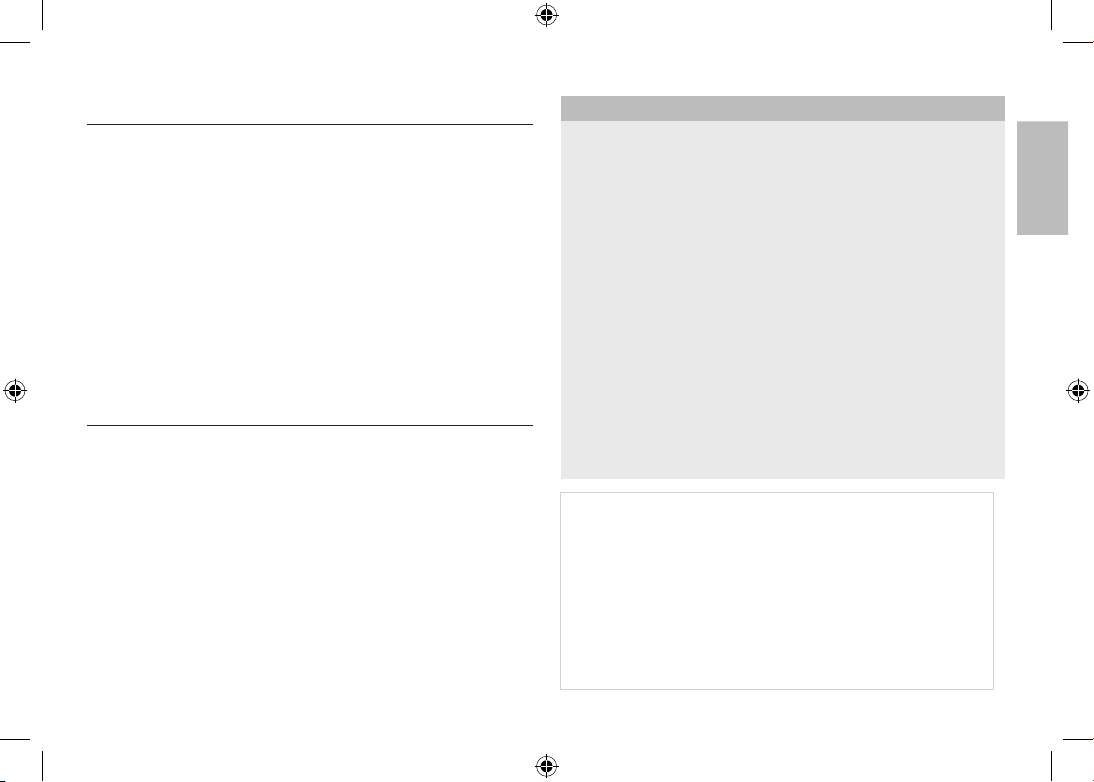
EN-1
Microsoft, Windows and Windows logo are registered trademarks of
Microsoft Corporation incorporated in the United States and/or other
countries
HDMI, HDMI logo, and High-Definition Multimedia Interface are registered
trademarks of HDMI Licensing LLC.
Apple, Mac and QuickTime logo are registered trademarks of Apple
computer.
All brand and product names appearing in this manual are registered
trademarks of their respective companies.
The contents and illustrations of this manual are subject to change without
prior notice for upgrading the camera functions.
Refer to the user manual included on the Software CD for more information.
PDF documents of user manual are included in the Software CD-ROM
supplied with this camera. Search the PDF files with Windows explorer.
Before opening the PDF files, you must install the Adobe Reader included in
the Software CD-ROM.
Contents
Getting to know your camera
FCC notice
NOTE :
This equipment has been tested and found to comply with the limits for a Class
B digital device, pursuant to part 15 of the FCC Rules. These limits are designed
to provide reasonable protection against harmful interference in a residential
installation. This equipment generates, uses and can radiate radio frequency
energy and, if not installed and used in accordance with the instructions, may cause
harmful interference to radio communications. However, there is no guarantee that
interference will not occur in a particular installation. If this equipment does cause
harmful interference to radio or television reception, which can be determined
by turning the equipment off and on, the user is encouraged to try to correct the
interference by one or more of the following measures:
– Reorient or relocate the receiving antenna.
– Increase the distance between the equipment and receiver.
– Connect the equipment into an outlet on a circuit different from that to which the
receiver is connected.
– Consult the dealer or an experienced radio / TV technician for help.
CAUTION :
Changes or modifications not expressly approved by the manufacturer responsible
for compliance could void the user’s authority to operate the equipment.
Declaration of Conformity
Trade Name : SAMSUNG TECHWIN
Model No. : Samsung NV24HD
Responsible Party : SAMSUNG ELECTRONICS AMERICA INC.
Address : 105 Challenger Road Ridgefield Park NJ
Telephone No. : 1-800-SAMSUNG(726-7864)
This device complies with Part 15 of the FCC Rules. Operation is subject
to the following two conditions: (1) This device may not cause harmful
interference, and (2) this device must accept any interference received,
including interference that may cause undesired operation.
ENGLISH
Getting to know your camera 1
Identification of features / Contents of camera 4
attery life & Number of shot (Recording time) 6
B
When Using the Camera for the First Time : Smart button
7
When Using the Camera for the First Time :
Setting up the Date / Time and Language 8
MOLED monitor indicator 9
A
ode dial 10
M
aking a picture 11
T
layingback, Deleting and Protecting Images 12
P
sing the remote control 14
U
onnecting to the HDTV using the HDMI cable 15
C
ownloading images 17
D
pecifications 18
S
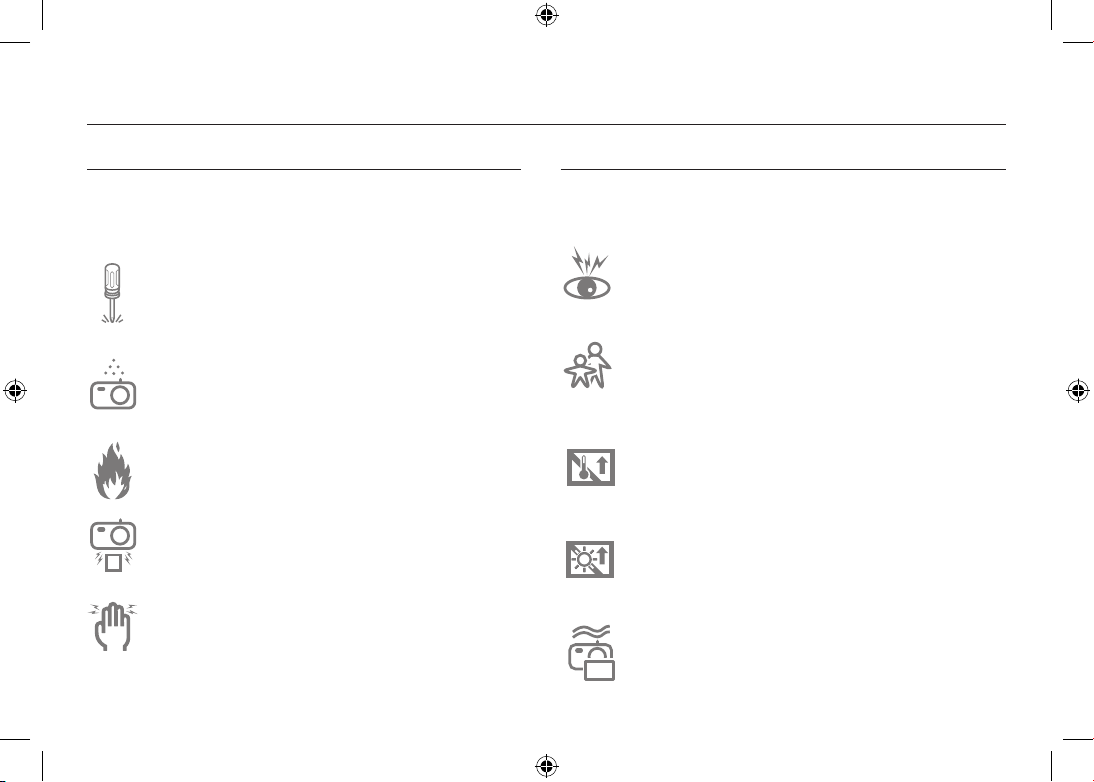
EN-2
Getting to know your camera
DANGER
DANGER indicates an imminently hazardous situation which, if not
avoided, will result in death or serious injury.
Do not attempt to modify this camera in any way. To do so may
result in fire, injury, electric shock or severe damage to you
or your camera. Internal inspection, maintenance and repairs
should only be carried out by your dealer or Samsung Camera
Service centre.
Should any form of liquid or a foreign object enter the camera,
do not use it. Switch off the camera, and then disconnect the
power source. You must contact your dealer or Samsung
Camera Service centre. Do not continue to use the camera as
this may cause a fire or electric shock.
Please do not use this product in close proximity to flammable
or explosive gases, as this could increase the risk of explosion.
Do not insert or drop metallic or inflammable foreign objects
into the camera through access points e.g. the memory card
slot and battery chamber. This may cause a fire or electric
shock.
Do not operate this camera with wet hands. This could pose a
risk of electric shock.
WARNING
WARNING indicates a potentially hazardous situation which, if not
avoided, could result in death or serious injury.
Do not use the flash in close proximity to people or animals.
Positioning the flash too close to your subject’s eyes may cause
eyesight damage.
For safety reasons keep this product and accessories out of
reach of children or animals to prevent accidents e.g.:
- Swallowing battery or small camera accessories. If an accident
should occur, please consult a doctor immediately.
- There is the possibility of injury from the camera’s moving
parts.
Battery and camera may become hot during prolonged use and
it may result in camera malfunction. Should this be the case,
allow the camera to sit idle for a few minutes to allow it time to
cool.
Do not leave this camera in places subject to extremely high
temperatures, such as a sealed vehicle, direct sunlight or
other places of extreme variances in temperature. Exposure
to extreme temperatures may adversely affect the camera’s
internal components and could cause a fire.
When in use, do not cover the camera or Charger. This may
cause heat to build up and distort the camera body or cause
a fire. Always use the camera and its accessories in a wellventilated area.
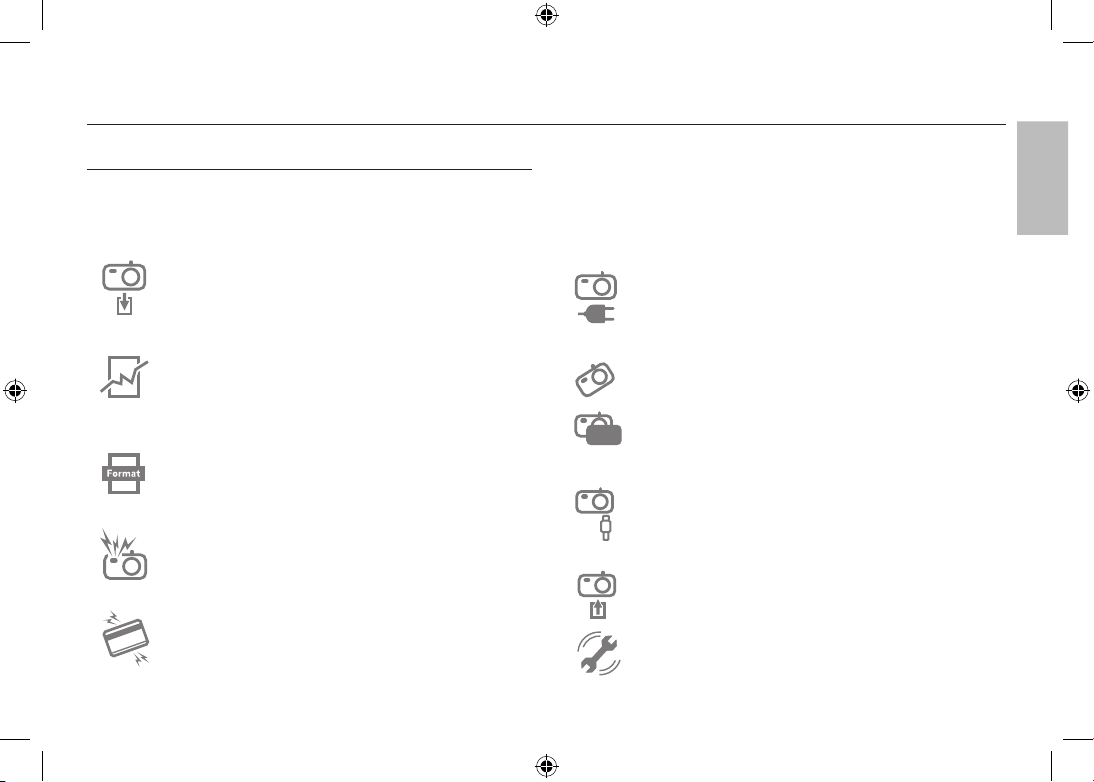
EN-3
Getting to know your camera
CAUTION
CAUTION indicates a potentially hazardous situation which, if not
avoided, may result in a minor or moderate injury.
Remove the battery when not planning to use the camera for a
long period of time.
Otherwise the battery may leak corrosive electrolyte and
permanently damage the camera’s components.
Leaking, overheating, or damaged battery could result in fire or
injury.
– Use battery with the correct specification for the camera.
– Do not short circuit, heat or dispose of battery in fire.
– Do not insert the battery with the polarities reversed.
Be sure to format the memory card if you are using a newly
purchased memory for the first time, if it contains data that the
camera cannot recognise, or if it contains images captured with
a different camera.
Do not fire the flash while it is in contact with hands or objects.
Do not touch the flash after using it continuously. It may cause
burns.
Credit cards may be demagnetized if left near a camera case.
Avoid leaving magnetic strip cards near the case.
Do not move the camera while it is switched on when you are
using the AC Charger. After use, always switch off the camera
before unplugging the cable from the wall socket. Then make
sure that any connector cords or cables to other devices are
disconnected before moving the camera. Failure to do so may
damage the cords or cables and cause a fire or electric shock.
Take care not to touch the lens or lens cover to avoid taking an
unclear image and possibly causing camera malfunction.
Avoid obstructing the lens or the flash when you capture an
image.
Before inserting any cables or AC adapter, check the directions
and do not insert by force. It may cause breakage of cable or
camera.
It is highly likely to result in computer malfunctions when the
30 pin connector is connected to the USB port of a PC. Never
connect the 30 pin connector to USB port of a PC.
Do not insert the memory card the wrong way round.
Doing so may cause damage to the camera.
Before an important event or going on a trip, you should check
the camera condition. Samsung cannot be held responsible for
camera malfunctions.
ENGLISH
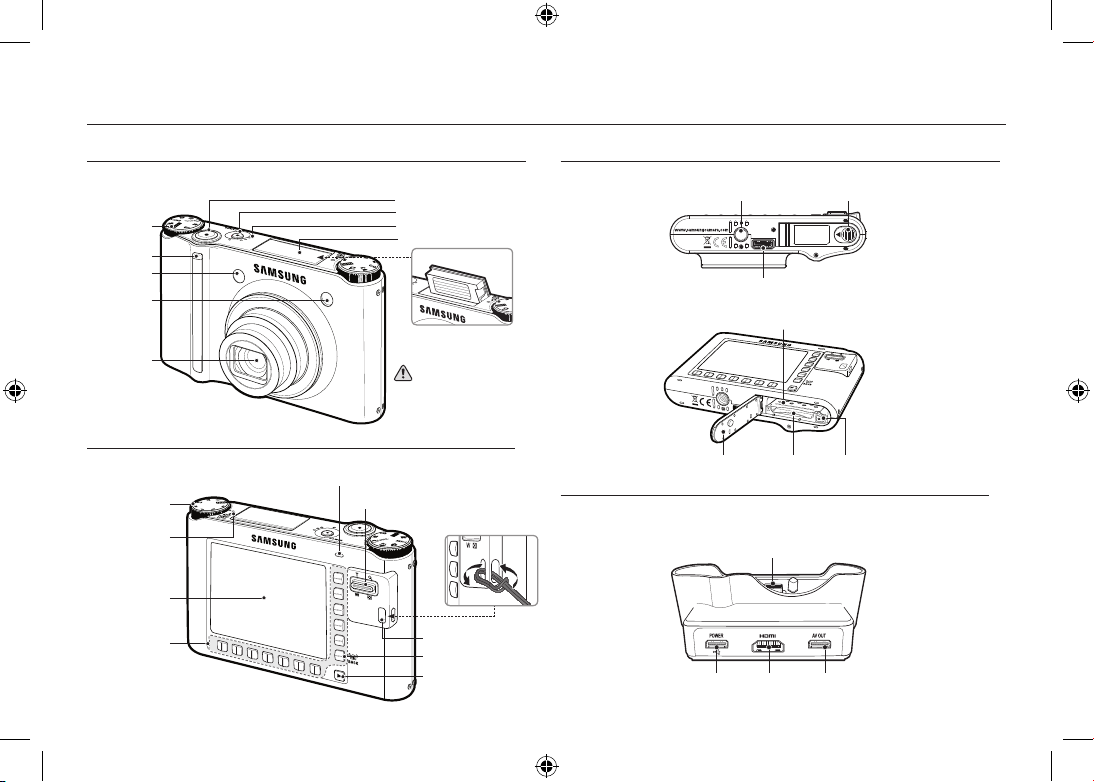
EN-4
Identification of features / Contents of camera
To open the battery chamber cover,
slide it in the direction shown
above.
Bottom
Cradle (Optional)
Front & Top
Rear
You can recharge your rechargeable battery, transfer a captured image to print, and download
images with the cradle (optional).
[When Using the flash]
Shutter button
Power button
Speaker
Flash
Mode dial
Remote
control sensor
Lens
Self-timer lamp
AF sensor
Instructions for the Built-in flash
● The flash opens automatically when
you press the shutter button down
half way.
● Do not open the flash by force. It
may cause breakage of camera.
● When you don’t use the flash, close
the flash to prevent breakage.
Eyelet for camera strap
Play mode button
BACK button / OIS button
AMOLED monitor
Camera status lamp
Zoom W button (Thumbnail)/
Zoom T button (Digital zoom)
Photo style seclector
dial
Microphone
Smart buttons
Battery cover lever
Tripod socket
USB port/AV connection terminal
Battery holderBattery chamber
cover
Memory card slot
Battery chamber
HDMI connection
terminal
AV connection terminalDC connection
terminal/USB port
Camera connection terminal
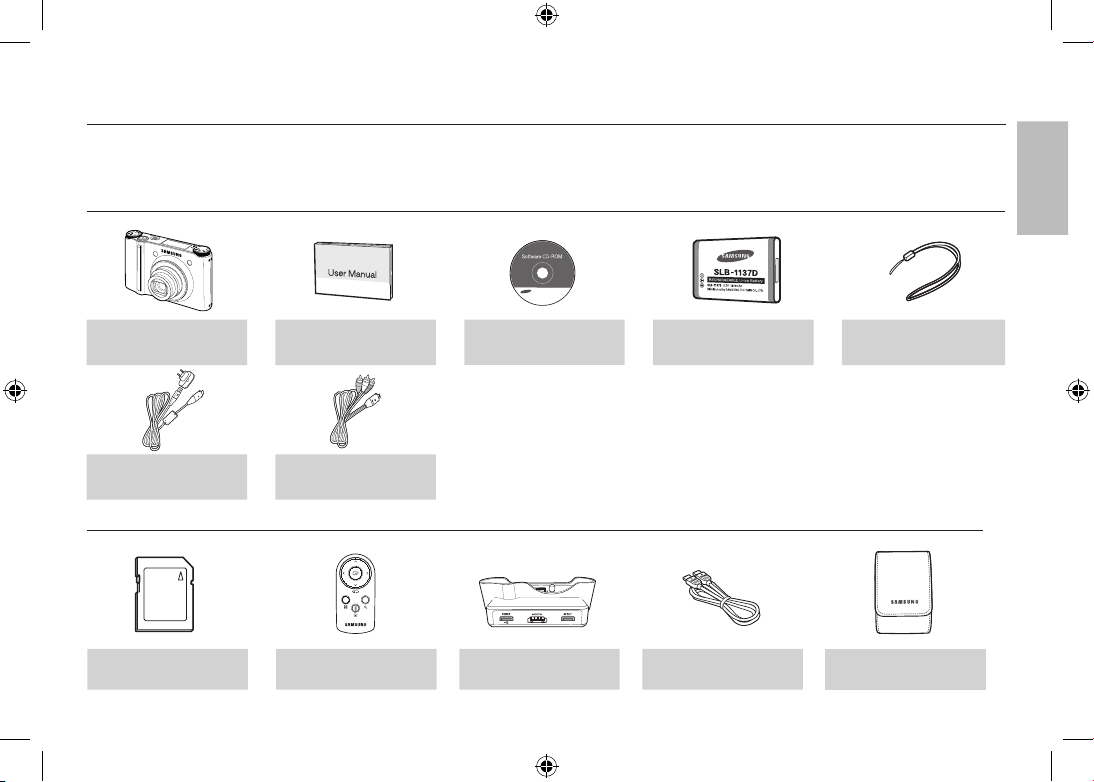
EN-5
Identification of features / Contents of camera
Optional items
SD/SDHC/MMC
memory card
Remote control Cradle (SCC-NV4HD) HDMI cable Camera case
Included items
Camera
User manual,
Product warranty
Software CD
Rechargeable battery
(SLB-1137D)
Camera strap
AC adapter (SAC-47) /
USB cable (SUC-C4)
AV cable
Please check that you have the correct contents before using this product. The contents can vary depending on the sales region. To buy the optional equipment,
contact your nearest Samsung dealer or Samsung service centre.
ENGLISH
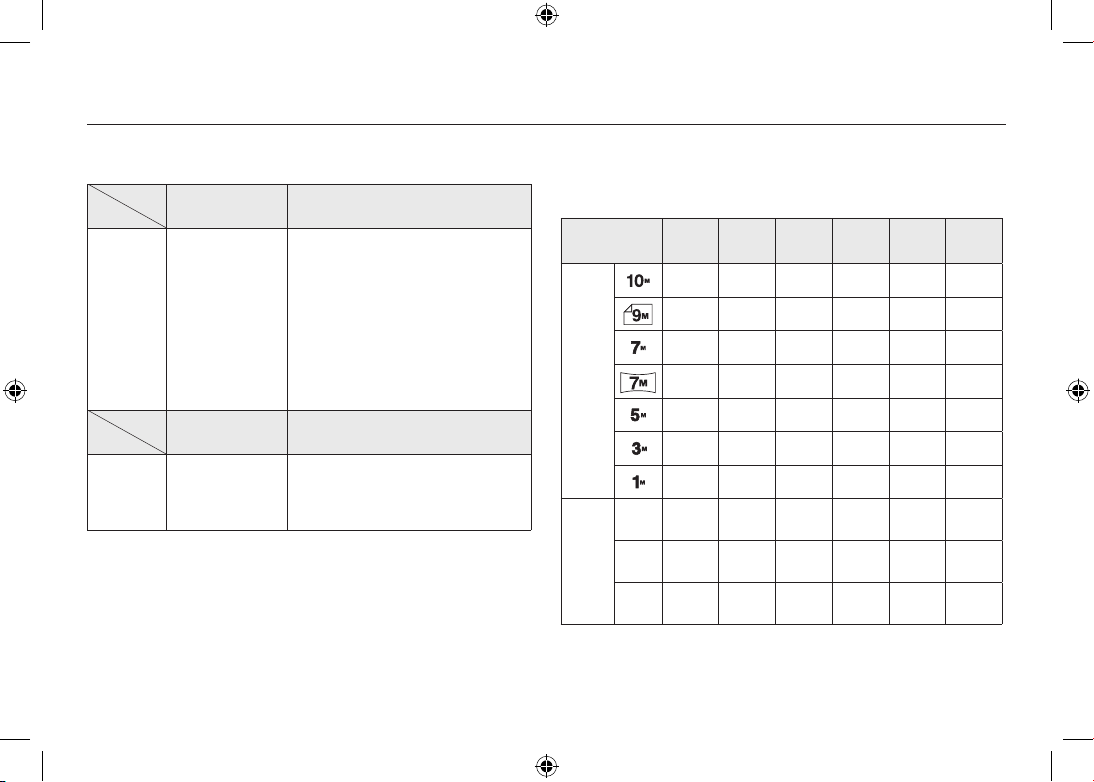
EN-6
Battery life & Number of shot (Recording time)
Number of images and battery life: Using the SLB-1137D
Battery life /
Number of images
Based on the following shooting
conditions
Still image
Approx. 100 MIN
/ Approx. 200
Using the fully charged battery,
Auto mode, 10M image size,
Fine image quality, Shot to shot interval
: 30Sec.
Changing the zoom position between
the Wide and the Tele after every shot.
Using the flash on every second shot.
Using the camera for 5 minutes and
then Powering it off for 1 minute.
Recording time
Based on the following shooting
conditions
Movie
Approx. 90 MIN
Using the fully charged battery
640x480 image size
30fps frame rate
※ These figures are measured under Samsung’s standard conditions and
shooting conditions and may vary depending on the user’s methods.
※ These figures are measured under OIS shooting condition.
When using a 256MB MMC memory, the specified shooting capacity will
be as follows. These figures are approximate as image capacities can
be affected by variables such as subject matter and memory card type.
Recorded
image size
SUPER
FINE
FINE NORMAL
60FPS 30FPS 15FPS
Still
image
49 94 136
- - -
55 105 151
- - -
68 129 183
- - -
64 122 174
- - -
93 173 242
- - -
143 255 345
- - -
418 617 732
- - -
*
Movie
1280
- - - -
about
5’23”
about
10’47”
640
- - - -
about
16’14”
about
25’
320
- - -
about
20’18”
about
25’
about
25’
* The recording times can be affected by the zoom operation.
The zoom button doesn’t operate while recording movies.
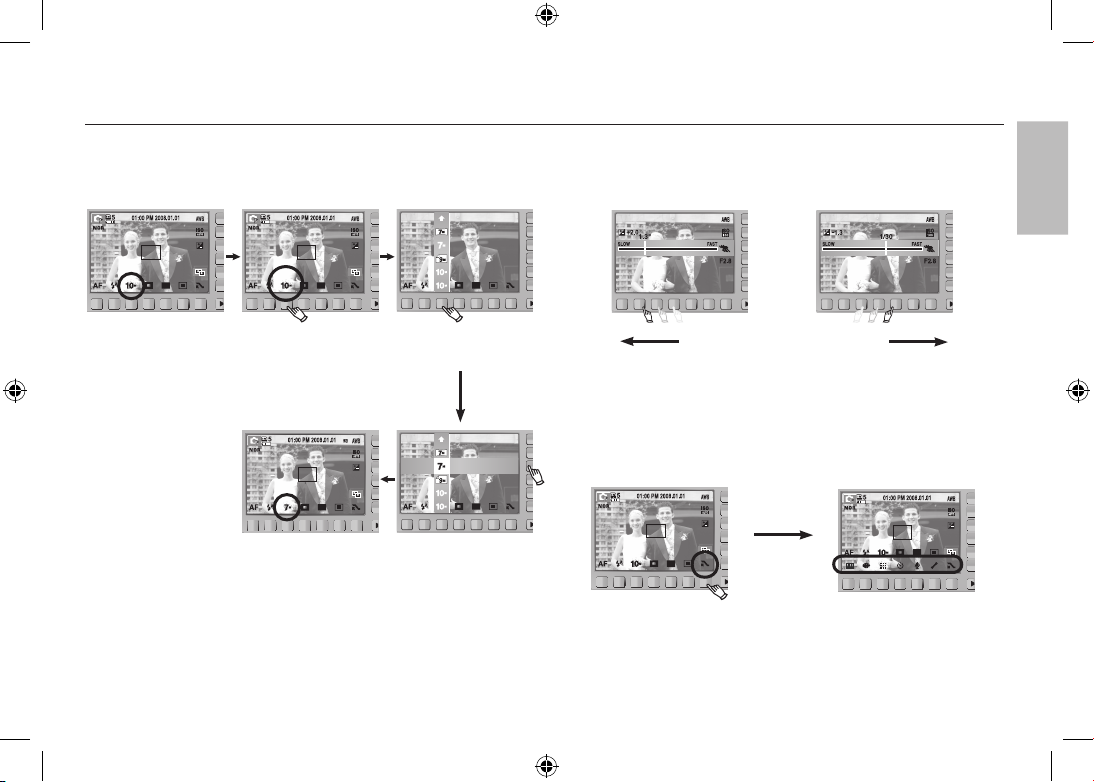
EN-7
When Using the Camera for the First Time : Smart button
This button is used for shifting the menu cursor to select or for confirming
the selected menu.
Slow Fast
To select a sub menu, in some menus, touch the button and slide your
finger to the left / right.
[e.g. : Manual - Selecting the shutter speed]
[Confirming the sub menu :
Pressing the button]
[Selecting the sub menu :
Touching the button]
3648x2056
3072x2304
3648x2432
3648x2736
[Confirming the main menu :
Pressing the button]
[Selecting the main menu :
Touching the button]
SIZE
Pressing the
extension menu
button
※ The AMOLED monitor will be dark when some menus are selected. After
selecting the menu, the AMOLED monitor returns to the brightness set as
before.
Extending the menus : Press the extension menu button and more
available menus will be displayed.
3648x2056
3072x2304
3648x2432
3648x2736
ENGLISH
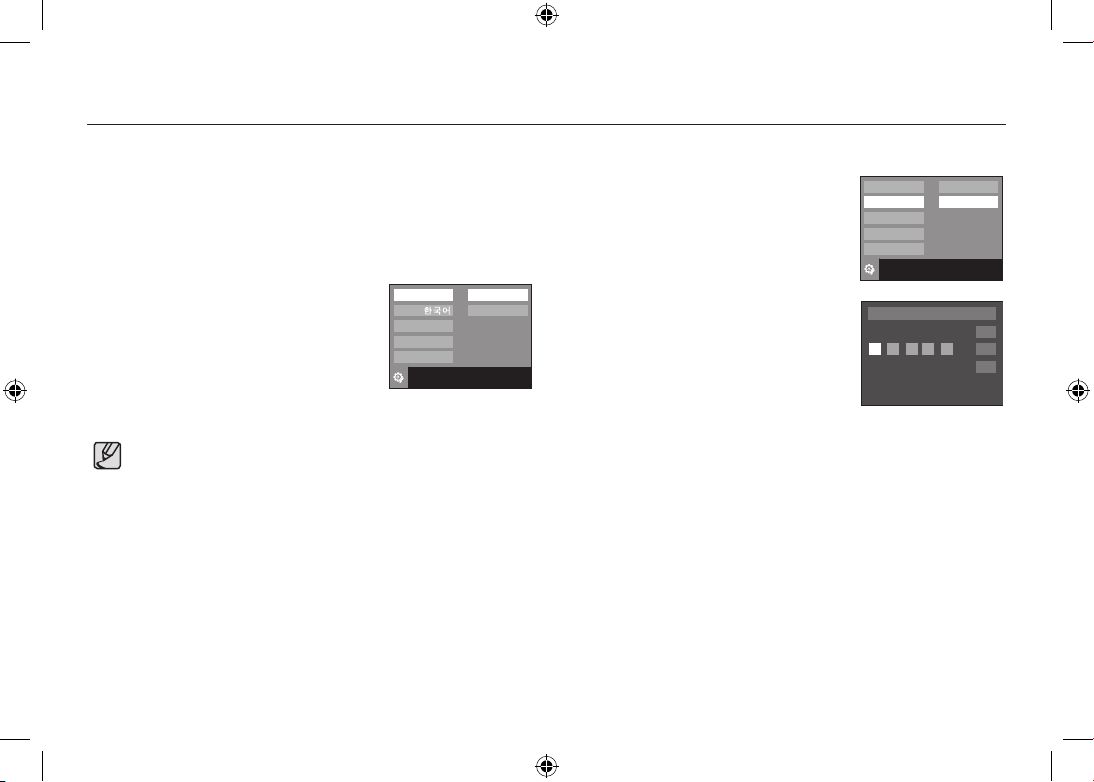
EN-8
When Using the Camera for the First Time : Setting up the Date / Time and Language
When the camera is turned on for the first time, a menu will be displayed
in the AMOLED monitor to set date, time and language. This menu will not
be displayed again after setting up the date, time and language. Set up the
date, time and language before using this camera.
■ Setting up the language
1. Press the [Language] menu button.
2. Select a desired language by pressing the
vertical smart button.
■ Setting up the date, time and date type
1. Press the [Date & Time] menu button.
2. Select a desired date type by pressing the
vertical smart button.
3. To change the date, select the [2008/01/01]
menu and press the vertical smart button.
4. To select Year / Month / Day and Hour :
Minute, press the horizontal smart button.
To change the numbers, press the vertical
smart button.
※ For more information on setting World Time, please refer to the
documentation included with the software CD.
Language
Date & Time
2008/01/01
yy/mm/dd
mm/dd/yy
dd/mm/yy
Off
Exit:BACK
OK
08 / 01
/ 01 01 : 00
London
● You can select any one of 23 languages. These are listed below :
- English, Korean, French, German, Spanish, Italian, S.Chinese,
T.Chinese, Japanese, Russian, Portuguese, Dutch, Danish,
Swedish, Finnish, Thai, Bahasa (Malay / Indonesian), Arabic,
Persian, Polish, Hungarian, Czech and Turkish.
● Even if the camera is restarted, the language setting will be
maintained.
Language
Date & Time
ENGLISH
FRANÇAIS
DEUTSCH
Exit:BACK
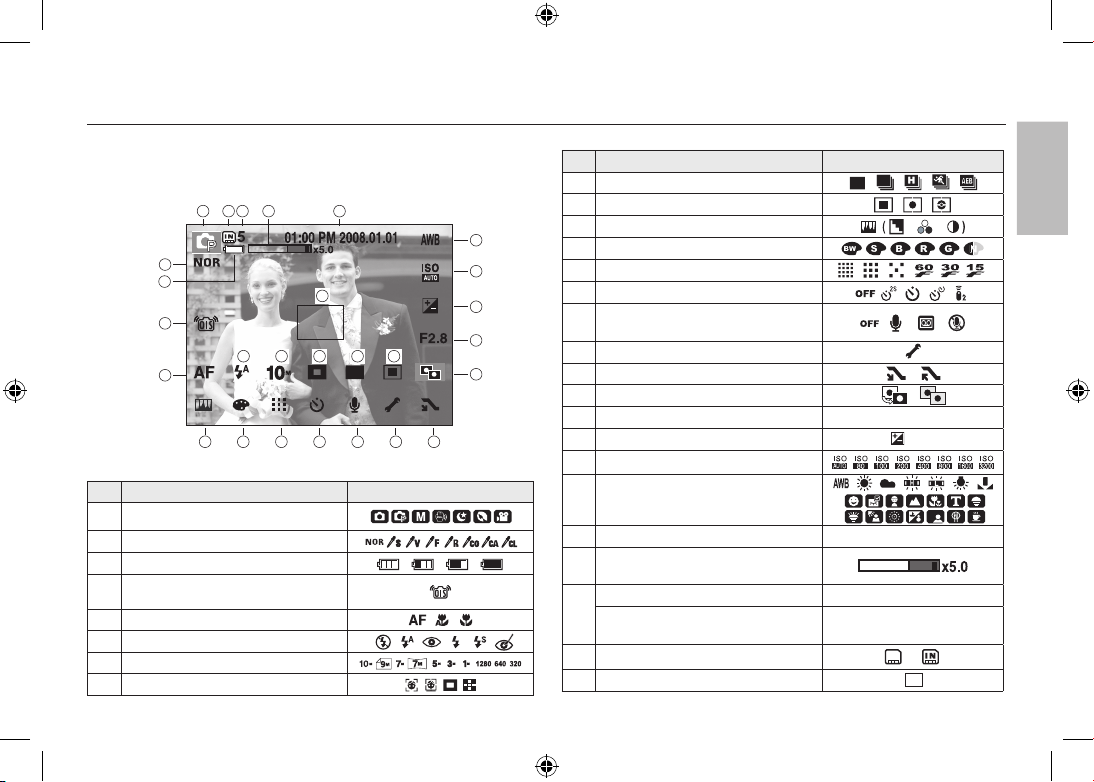
EN-9
AMOLED monitor indicator
The AMOLED monitor displays information about the shooting functions
and selections. Refer to the user manual included on the Software CD for
more information.
No. Description Icons
1 Recording mode
2 Photo Style Selector
3 Battery
4 OIS (Optical Image Stabilization)
5 Focus mode
6 Flash
7 Image size
8
Face detection / Self portrait / Focus Area
No. Description Icons
9 Shooting mode
10 Metering
11 Image adjust
12 Effect
13 Image quality / Frame rate
/
14 Self-timer
15
Voice recording /
Voice memo / Without Sound
/ /
16 Setup menu
17 Extension menu
18 ACB
19 Aperture Value
F2.8
20
Exposure compensation / Shutter Speed
/ 1/30
21 ISO
22 White Balance/Scene mode
/
23 Date / Time
01:00 PM 2008.01.01
24
Optical / Digital Zoom bar /
Digital Zoom rate
25
Number of available shots remaining
5
Remaining time
(Movie clip / Voice recording)
00:01:00/01:00:00
26
Memory card icon / Internal memory icon
/
27 Auto focus area
[Image & Full Status]
1
26
25
24
23
22
21
20
18
2
3
4
5
11
12
13
14
15
16
17
6
7
8
9
10
27
19
ENGLISH
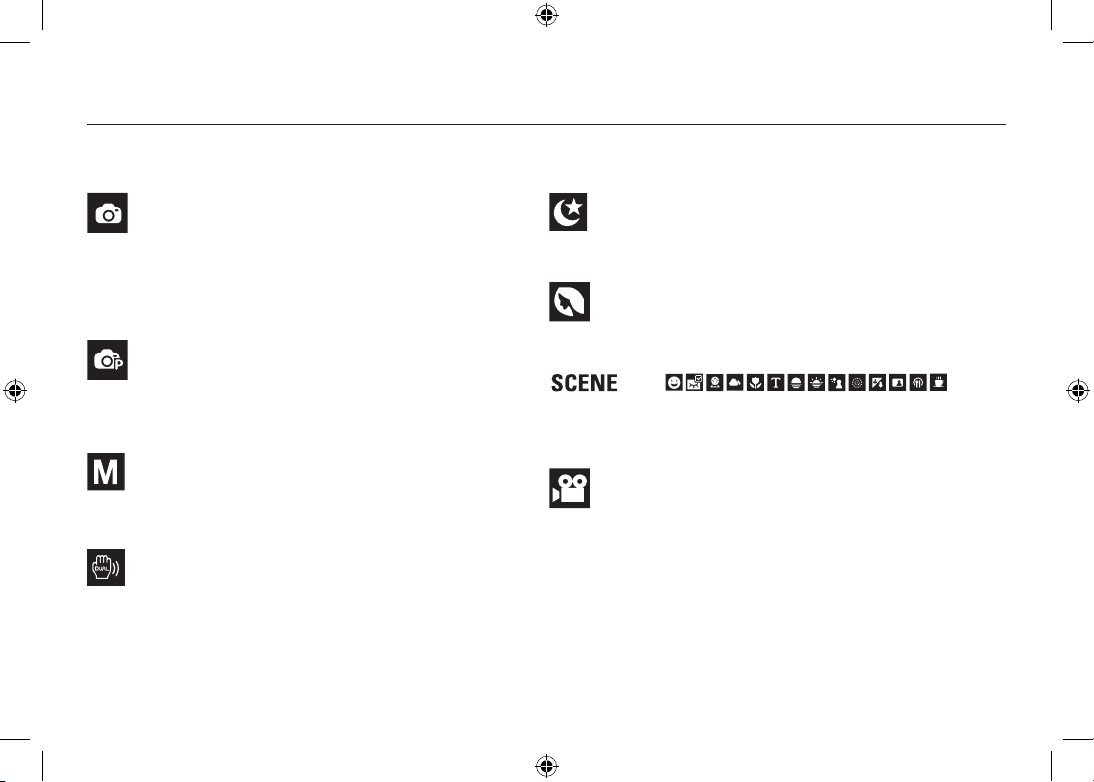
EN-10
Mode dial
AUTO
Selects this mode for quick and easy picture taking with
minimal user interaction.
In this mode, you can select the basic menus.
To select an advanced menu, select the other camera
mode.
PROGRAM
Selecting the automatic mode will configure the camera
with optimal settings. You can still manually configure all
functions except the aperture value and shutter speed.
MANUAL
The user can manually set both the aperture value and the
shutter speed.
DUAL IS
This mode will reduce the effect of camera shake and help
you get a well-exposed image in dim conditions.
NIGHT
Use this for shooting still images at night or in other dark
conditions.
PORTRAIT
Selecting the portrait mode will configure the camera with
optimal settings for portrait photography.
Use the menu to easily configure optimal settings for a
variety of shooting situations.
MOVIE
For taking a movie.
You can select the desired shooting mode by using the mode dial on the upper body of your camera.
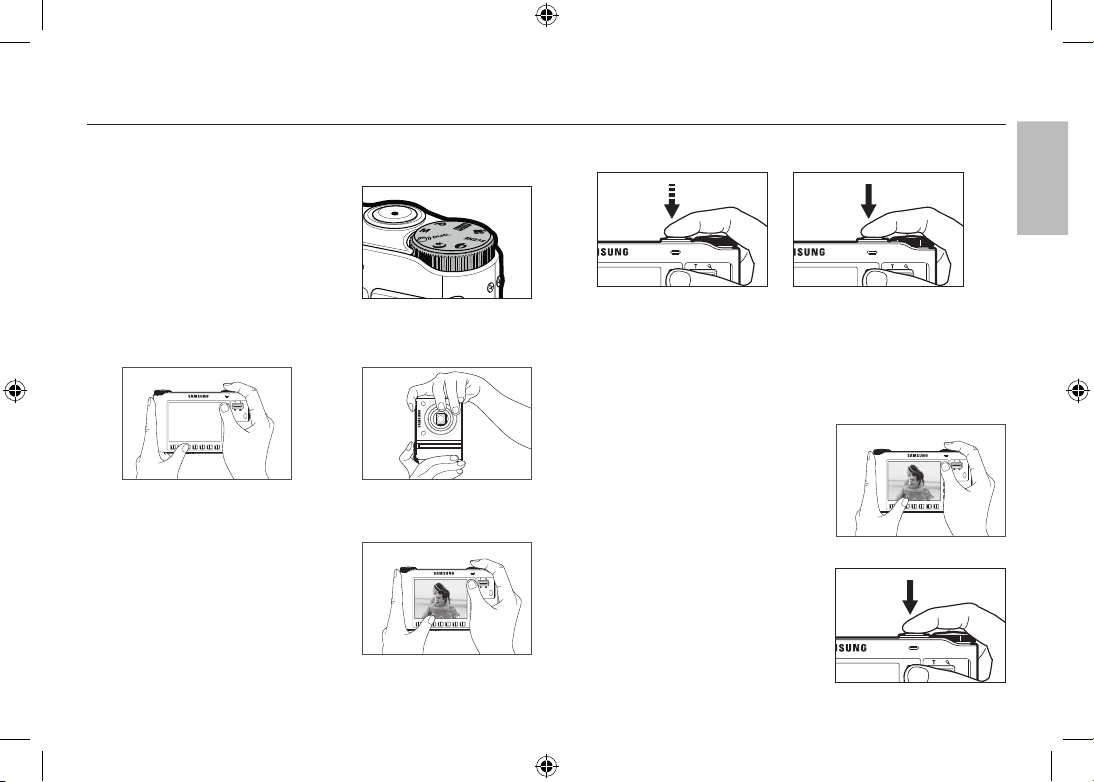
EN-11
82 83
Taking a picture
How to take a picture
1. Turn on the POWER button and then
select the desired shooting mode by using
the mode dial on the upper body of your
camera.
2. Hold the camera as shown.
3. Confirm the composition.
4. Take a picture
How to record a movie
Select the Movie Clip mode by using the mode dial on the upper body of
your camera.
1. Confirm the composition.
2. Start the recording.
Press the Shutter button and the
recording starts and press the Shutter
button again to stop the recording
Pressing halfway down Focus
and Flash status are checked.
Pressing fully Image is taken.
ENGLISH
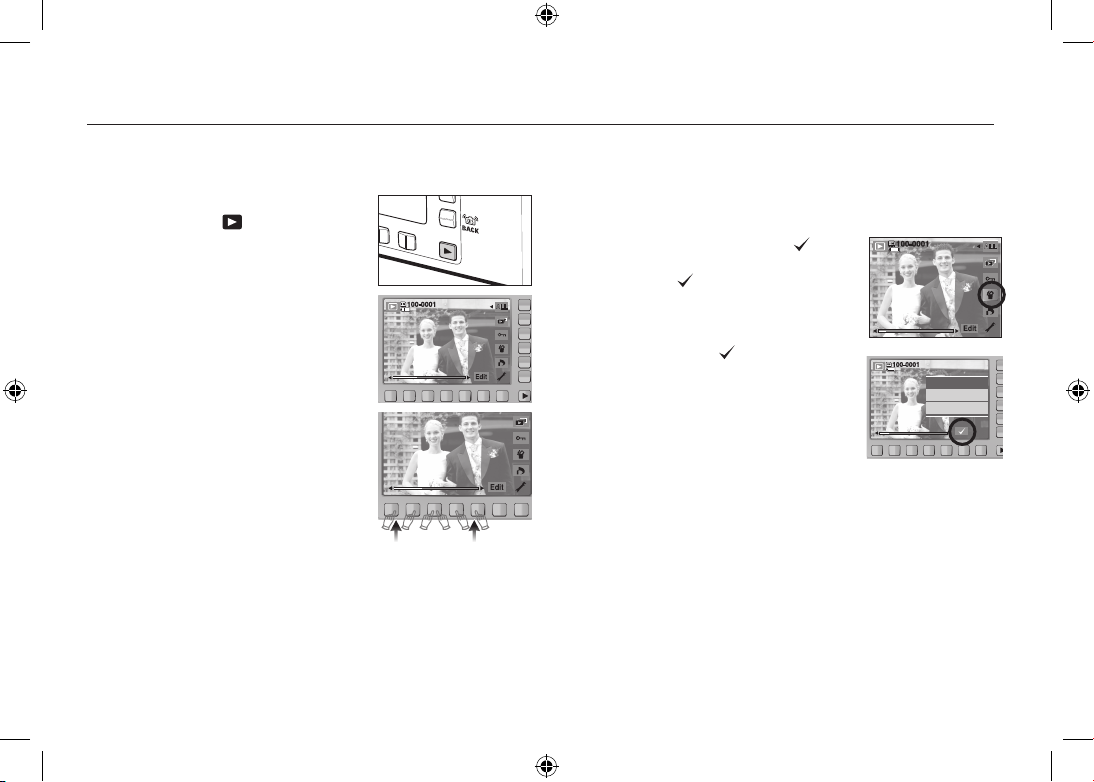
EN-12
Playingback, Deleting and Protecting Images
Playingback the images
Deleting images
This is used to delete the displayed image.
[YES] : Deletes displayed or checked ( ) image.
[NO] : Cancels deleting displayed image or
checked (
) image.
- The protected images can’t be deleted.
- If you wish to delete multi-image, check to delete
the image by using the (
) button and the
smart button (horizontal) and then press the [Yes]
menu.
- The number of images will be displayed at the
bottom right of the AMOLED monitor.
Delete
Delete?
Yes
No
1. Select the PLAY mode by pressing the
play mode button ( ).
2. The last image stored on the memory is
displayed on the AMOLED monitor.
3. Touch the button and slide your finger to
the left or right to select an image.
※ If you press the ① or ② button, the image
will be played back continuously.
1 2
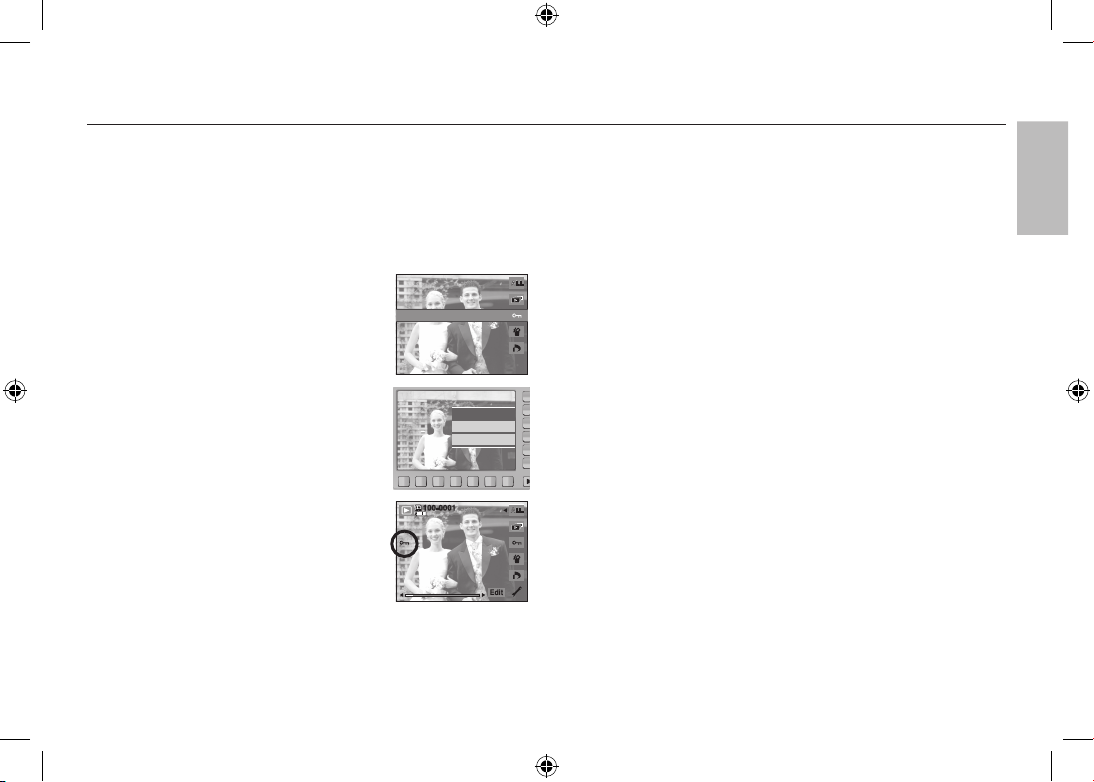
EN-13
84
85
Playingback, Deleting and Protecting Images
This is used to protect (Lock) specific shots from being accidentally
erased. It also unprotects (Unlocks) images that have been previously
protected.
[ONE] : Protect / release displayed image.
[ALL] : Protect / release all saved images.
- If you protect an image, the protect icon will
be displayed on the AMOLED monitor. (An
unprotected image has no indicator)
- An image in LOCK mode will be protected from
the delete function, but will NOT be protected
from the format function.
ONE ALL
Protect?
Lock
Unlock
Protecting images
ENGLISH
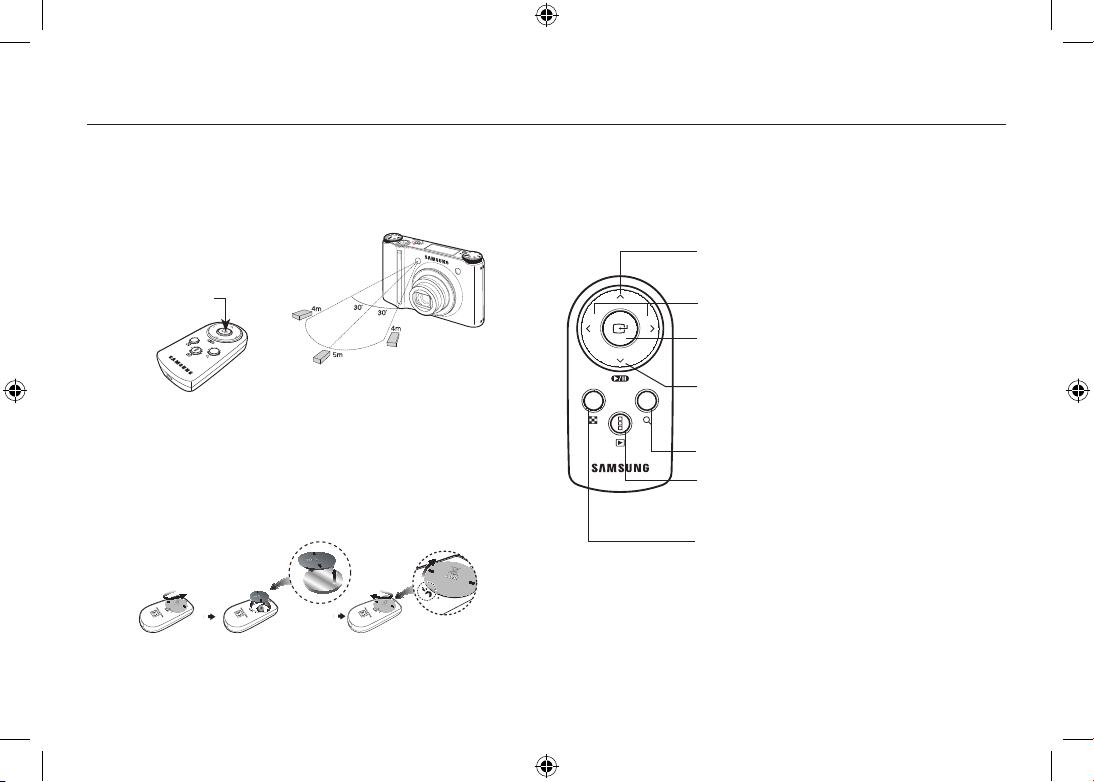
EN-14
101
97
Using the remote control
Remote control range
When you take a picture by using the remote control, refer to the illustrations
shown alongside about the remote control range.
[Shutter button on the
remote control]
Using the remote control in play mode
You can play the movie clip and images by remote control.
Play mode button : Play the images or movie clip.
If pressed when Anynet+(CEC) is used,
the playback menu appears.
Thumbnail button : Display images into 9 thumbnail images.
Enlargement button : Enlarge the images.
Button for moving up : Move to the previous thumbnail page.
Button for moving left/right : You can move to the left/right
image in the thumbnail screen.
Play/Pause button : Play or pause voice memo,
voice recording, movie clip or images.
Button for moving down : Move to the next thumbnail page.
Enter button : Used to confirm when Anynet+(CEC).
Replacing battery for the remote control
Make sure the + (positive) polarity is toward the top and the - (negative)
polarity is toward the bottom while installing battery for the remote control.
Replace battery for the remote control in the local service centre.
Use the CR 2025 3V battery.
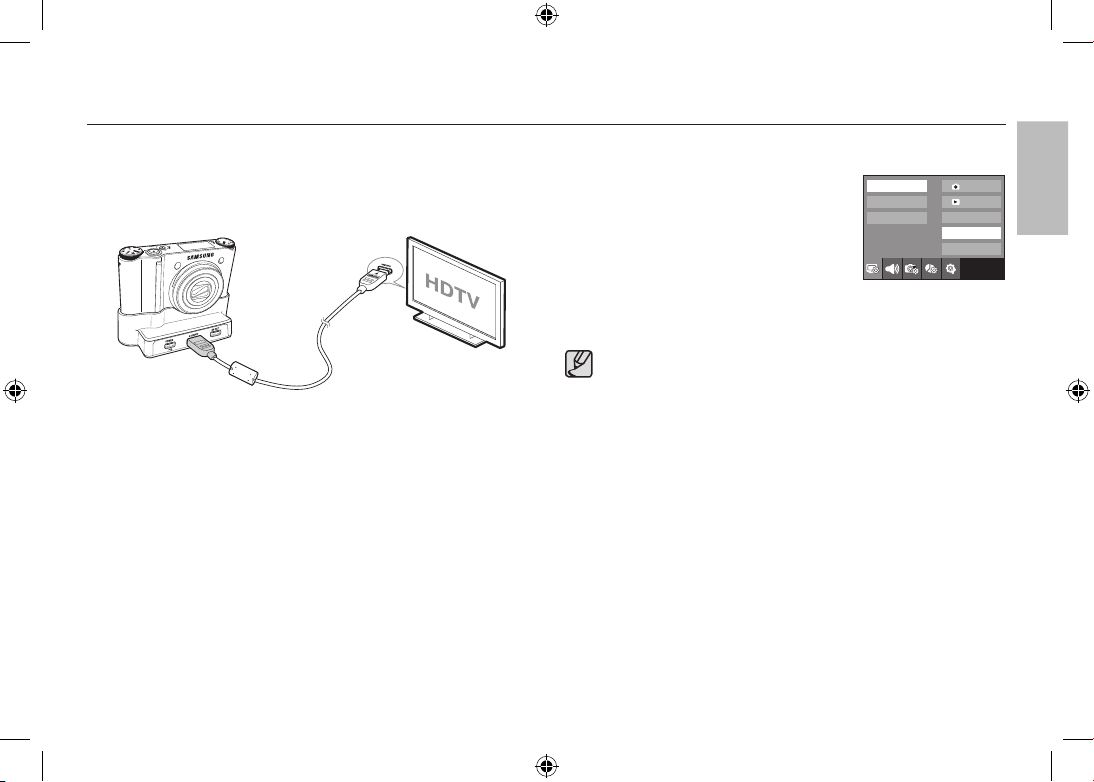
EN-15
Connecting to the HDTV using the HDMI cable
How to connect the camera with the HDTV
Connect the cradle with the HDTV by using the HDMI cable to the HDMI
connection ports.
Setting the HDMI resolution
When the camera is connected with the HDTV, you
can select image size that is compatible with the
HDTV. The image size are [1080i], [720p], [480p]
and [576p]. Only when [480p] is set to [NTSC]
and [576p] is set to [PAL], those resolutions will be
displayed in the menu.
OSD set
OSD set
Display Bright
HDMI Size
Start Image
Exit:BACK
1080i
720p
480p
HDMI cable
● HDMI (High Definition Multimedia Interface) is a function that allows
transferring the recorded images without compression by using
the HDMI cable. You can see the images in a high resolution in the
HDTV.
● When Anynet+(CEC) is used and HDMI resolution is set to
[480p](NTSC) or [576p](PAL), it is only available to play back the
image, movie clip, voice.
● If the selected HDMI resolution is not supported by HDTV, the clear
image can not be shown in the screen.
● If you try to select the HDMI resolution that is not supported by
HDTV, the resolution is adjusted to the maximum resolution of the
HDTV. For example, if you select “1080i” when the HDTV supports
the “720p” by the maximum resolution, it is adjusted to “720p.”
● You can playback the normal resolution of the movie clip as well.
● You can not connect HDMI to HDTV which is not supported. Please
check up the specification of HDTV before connecting it.
● For more information of the HDTV connection, see the user manual
of the HDTV.
ENGLISH
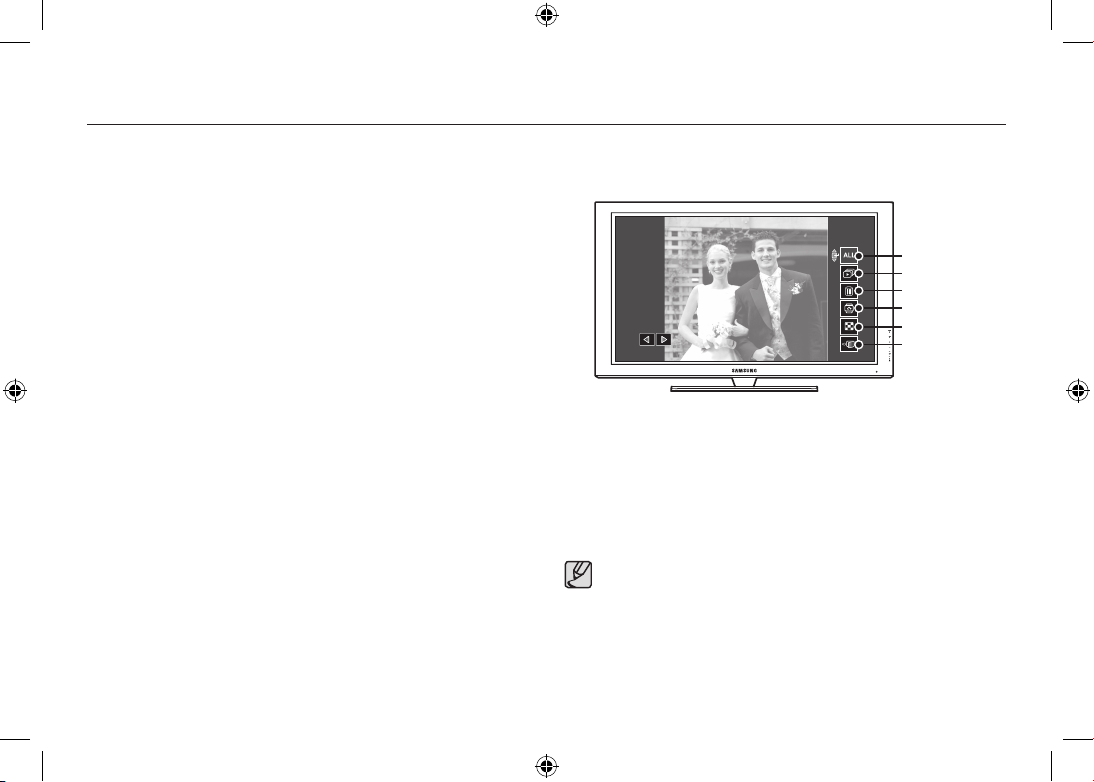
EN-16
98
99
Connecting to the HDTV using the HDMI cable
Using the Anynet+(CEC)
Anynet+(CEC) is an AV network system which controls over all your
connected SAMSUNG AV devices when using the TV remote control that
supports Anynet+. When connected to the SAMSUNG HDTV, you can
operate the playback functions by using the camera or the TV remote
control.
1. Connect the cradle with the HDTV by using the HDMI cable to the HDMI
connection ports while the camera is connected to the cradle.
2. TV turns on as soon as the power button is pressed on the camera.
3. If there is no picture after turning on the TV, press the source button on the
TV remote control to change to the HDMI mode.
- Depending on the TV, it might not change to the HDMI mode although
you press the source button.
4. Press the Anynet+ button on the TV remote control.
5.
Playback menu appears in the TV screen when you press the menu button on
the TV remote control. (Or the playback button on the camera’s remote control).
※
The playback menu appearing on TV screen operates the same function
of the camera.
6. Select the desired playback function by using the remote control of the TV
or the camera.
※
To select the sub menus, move to the desired playback menu and then
press the Enter button.
● Only available when using the TV that supports Anynet+(CEC).
(Not available by using TV that supports Anynet)
● As soon as you connect the camera with the cradle(with the
camera’s power turned on), the playback menu appears in the
TV screen. (Available when the cradle and the TV are already
connected.)
● For more detailed information of the HDTV connection, see the user
manual of HDTV.
Play type
Slide show
Delete
Rotate
Thumbnail
Exit
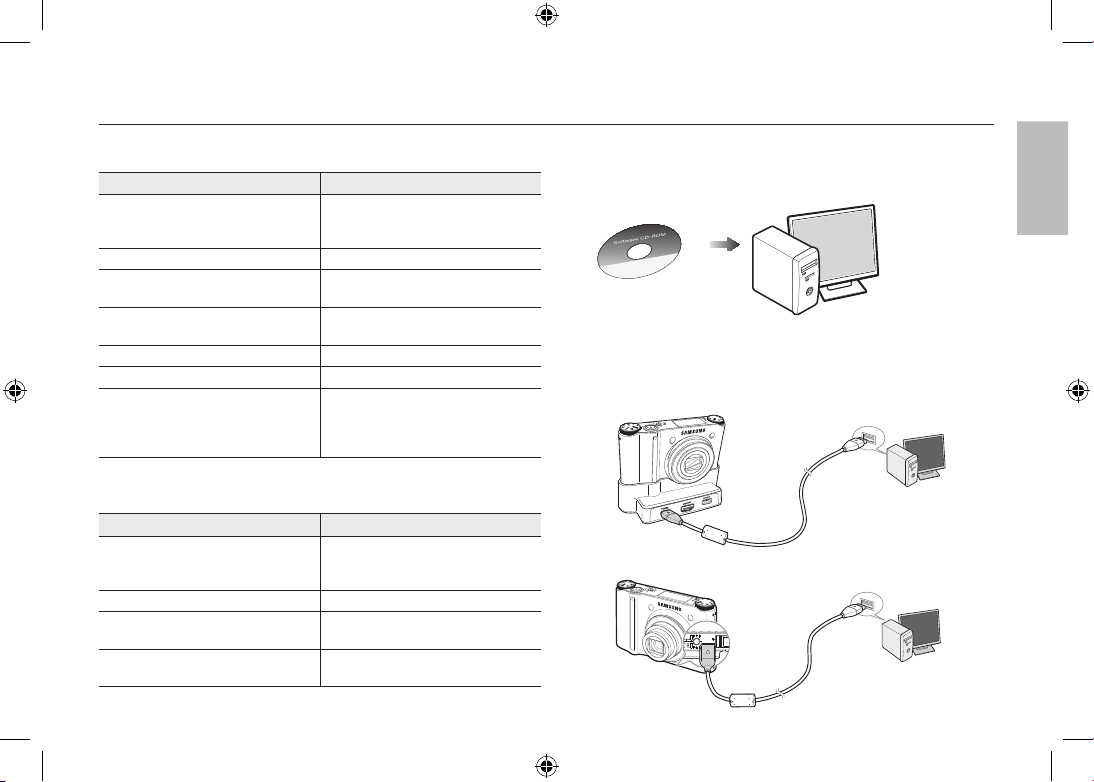
EN-17
Downloading images
PC connection mode
1. Install the supplied Software.
2. Download the images.
Connect the camera and Computer with supplied USB cable and
download the image on your computer to save them.
When using the cradle
When the cradle is not used
System Requirements
For Windows For Macintosh
PC with processor better than
Pentium III 450MHz (Pentium
800MHz recommended)
Power Mac G4 or later
Windows 98SE/2000/ME/XP/Vista Mac OS 10.2 or later
250MB of available hard-disk space
(1GB recommended)
250MB of available hard-disk space
Minimum 128MB RAM
(512MB recommended)
Minimum 256MB RAM
(256MB recommended)
USB port USB port
CD-ROM drive CD-ROM drive
1024x768 pixels, 16-bit color display
compatible monitor (24-bit color
display recommended),
Microsoft DirectX 9.0 or later
QuickTime Player 7.4 : H.264(MPEG4.AVC) playback Requirements
For Windows For Macintosh
Intel Pentium 4, 3.2GHz or later /
AMD Athlon 64FX, 2.6GHz or later
1.8GHz Power Mac G5 or
1.83 GHz Intel Core Duo or later
Macintosh
Windows XP service pack2/Vista
Minimum 512MB RAM
(1GB recommended)
Minimum 256MB RAM
(1GB recommended)
nVIDIA Geforce 7600GT or later /
ATI X1600 series or later
64MB video card
ENGLISH
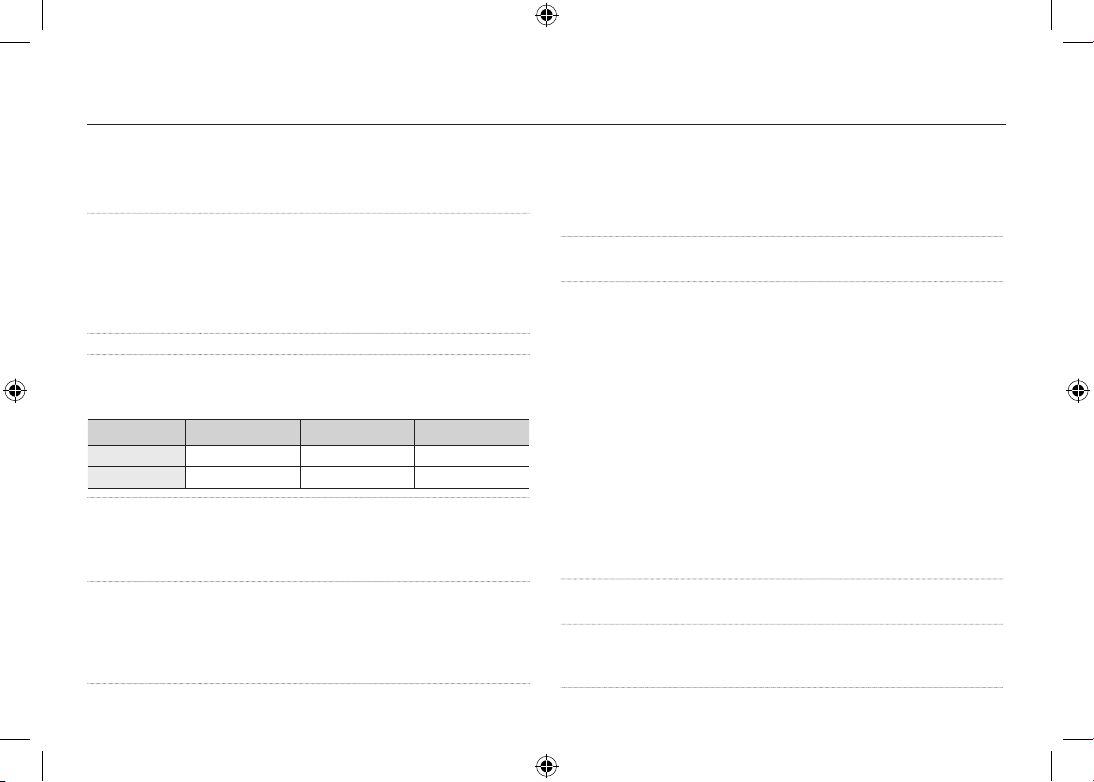
EN-18
Specifications
Image Sensor - Type : 1/2.3″ CCD
- Effective Pixel : Approx. 10.20 Mega-pixel
- Total Pixel : Approx. 10.30 Mega-pixel
Lens - Focal Length : Schneider Lens f = 4.3 ~ 15.5mm
(35mm film equivalent : 24~86.5mm)
- F No. : F2.8(W) ~ F5.9(T)
- Digital Zoom : · Still Image mode : 1.0X ~ 5.0X
· Play mode : 1.0X ~ 11.4X
(depends on image size)
AMOLED Monitor - 2.5” AMOLED (230,000 pixel)
Focusing - Type : TTL auto focus (MULTI AF, CENTER AF,
SELF PORTRAIT, FACE DETECTION )
- Range
Shutter - Speed : AUTO : 1 ~ 1/2,000 sec.
MANUAL : 16 ~ 1/2,000 sec.
NIGHT : 8 ~ 1/2,000 sec.
FIREWORKS : 4 sec.
Exposure - Control : AE, Manual Exposure
-
Metering : CENTER, SPOT, MULTI, FACE DETECTION
- Compensation : ±2EV (1/3EV steps)
- ISO Equivalent : Auto, 80, 100, 200, 400, 800, 1600,
3200 (image size of 3200 is fixed as 3M)
Focus Type Normal Macro Auto Macro
Wide (W) 40cm ~ Infinity 5cm ~ 40cm 5cm ~ Infinity
Tele (T) 80cm ~ Infinity 50cm ~ 80cm 50cm ~ Infinity
Flash - Modes : RED EYE FIX, SLOW SYNC, FILL IN,
RED EYE, AUTO, OFF
- Range :
Wide : 0.4m~5.6m, Tele : 0.5m~2.8m (ISO Auto)
- Recharging Time : Approx. 5 sec.
Shake Reduction - Dual IS (OIS + DIS)
*
OIS (Optical Image Stabilization), DIS (Digital Image Stabilization)
Effect - Effect :
· Photo Style Selector : NORMAL, CLASSIC, CALM,
COOL, RETRO, FOREST, VIVID,
SOFT
· Color Effect : NEGATIVE, GREEN, RED, BLUE, SEPIA,
B & W
· Image Adjust : CONTRAST, SATURATION,
SHARPNESS
- Edit :
· Image Edit : ROTATE, RESIZE, EFFECT
· Color Effect : NEGATIVE, GREEN, RED, BLUE, SEPIA,
B & W
· Special Color : ADD NOISE, ELEGANT, SHADED,
COLOR FILTER
· Image Adjust : SATURATION, CONTRAST,
BRIGHTNESS, ACB, RED EYE FIX
White Balance - Auto, Daylight, Cloudy, Fluorescent_H, Fluorescent_L,
Tungsten, Custom
Voice Recording - Stereo
- Voice Recording (Max 10 hour)
- Voice Memo in Still Image (Max. 10 sec.)
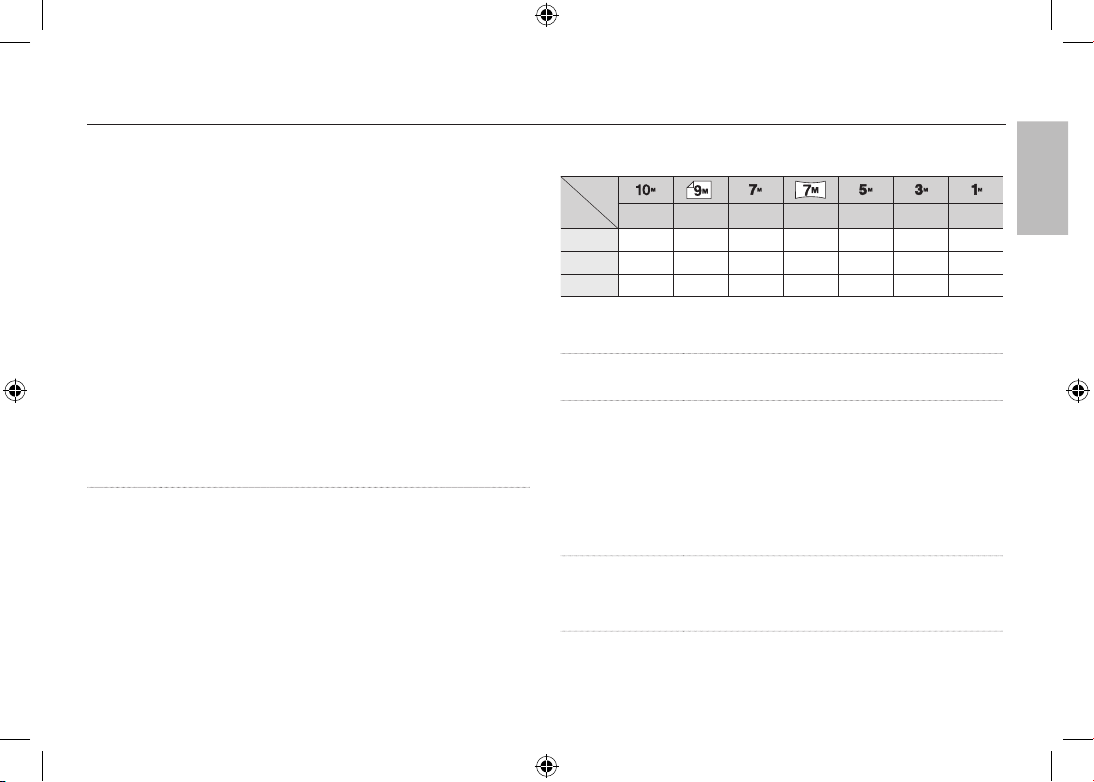
EN-19
100
Specifications
Shooting - Still Image :
· Modes : AUTO, PROGRAM, MANUAL, DUAL IS, NIGHT,
PORTRAIT, SCENE
· Scene : SMILE SHOT, BLINK DETECTION, CHILDREN,
LANDSCAPE, CLOSE-UP, TEXT, SUNSET, DAWN,
BACKLIGHT, FIREWORKS, BEACH & SNOW,
SELF-SHOT, FOOD, CAFÉ
· Continuous : AEB, M. CAPTURE, HIGH SPEED,
CONTINUOUS, SINGLE
· Self-timer : REMOTE, DOUBLE, 2 SEC, 10 SEC
- Movie Clip :
·
With Audio or without Audio (Max Recording time : 25min)
· Size : 1280x720, 640x480, 320x240
· Frame rate : 60 FPS, 30 FPS, 15 FPS
· 3.6X Optical Zoom and Mute in Zooming (Sound goes mute
when operating the zoom function)
· Movie Editing (Embedded) :
Pause during recording, Still Image Capture, Time Trimming
Storage - Media
· Internal Memory : About 16MB
· External Memory (Optional) :
SD (up to 4GB guaranteed)
SDHC Card (up to 8GB guaranteed)
MMC Plus (Up to 2GB, 4bit 20MHz)
*
Internal Memory capacity is subject to change without prior notice.
- File Format :
· Still Image : JPEG (DCF), EXIF 2.21, DPOF 1.1, PictBridge 1.0
· Movie : MP4 (H.264(MPEG4.AVC))
· Audio : WAV
-
Image Size
and Capacity (256 MB Size)
3648x2736 3648x2432 3072X2304 3648x2056 2592x1944 2048x1536 1024x768
SUPER FINE
49 55 68 64 93 143 418
FINE
94 105 129 122 173 255 617
NORMAL
136 151 183 174 242 345 732
※
These figures are measured under Samsung’s standard conditions and may
vary depending on shooting conditions and camera settings.
Image Play - Type : Single image, Thumbnails, Slide show
* SLIDE SHOW: with selected Effect & Music by folders
Interface - Digital output connector : USB 2.0 (30pin)
- Audio output : Mono(Internal Speaker),
Stereo(Microphone)
- Video output : Stereo Output
AV: NTSC, PAL (user selectable),
HDMI 1.2 : NTSC, PAL (user selectable)
* Remarks:
HDMI function is available
when connected to the cradle(optional).
- DC power input connector : New 30 pin Connector, 4.2V
Power Source - Rechargeable battery : SLB-1137D (1,100mAh)
- Adaptor : SAC-47, SUC-C4
- Cradle : SCC-NV4HD (Optional)
* Included battery may depending on sales region.
ENGLISH
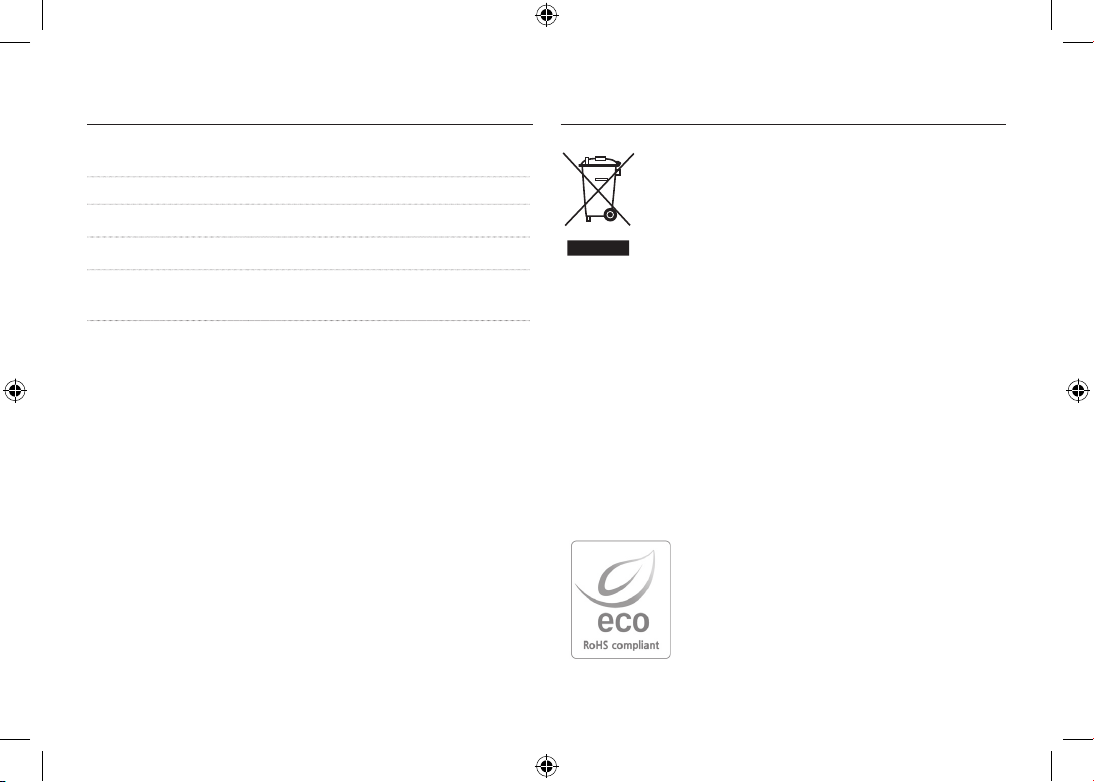
EN-20
Correct Disposal of This Product (Waste Electrical
& Electronic Equipment)
(Applicable in the European Union and other European
countries with separate collection systems) This marking
shown on the product or its literature, indicates that it should
not be disposed of with other household wastes at the end
of its working life.
To prevent possible harm to the environment or human health from
uncontrolled waste disposal, please separate this from other types of wastes
and recycle it responsibly to promote the sustainable reuse of material
resources. Household users should contact either the retailer where they
purchased this product, or their local government office, for details of where
and how they can take this item for environmentally safe recycling. Business
users should contact their supplier and check the terms and conditions of the
purchase contract. This product should not be mixed with other commercial
wastes for disposal.
Samsung Techwin cares for the environment at
all product manufacturing stages to preserve the
environment, and is taking a number of steps to
provide customers with more environment-friendly
products. The Eco mark represents Samsung
Techwin’s will to create environment-friendly
products, and indicates that the product satisfies the
EU RoHS Directive.
Correct Disposal of This Product
Specifications
Dimensions (WxHxD) - 98.5 x 61 x 18.95mm
Weight - 145.5g (without batteries and card)
Operating Temperature - 0 ~ 40˚C
Operating Humidity
- 5 ~ 85%
Software - Samsung Master, QuickTime Player 7.4,
Adobe Reader
※
Specifications are subject to change without prior notice.
※
All trademarks are the property of their respective owners.
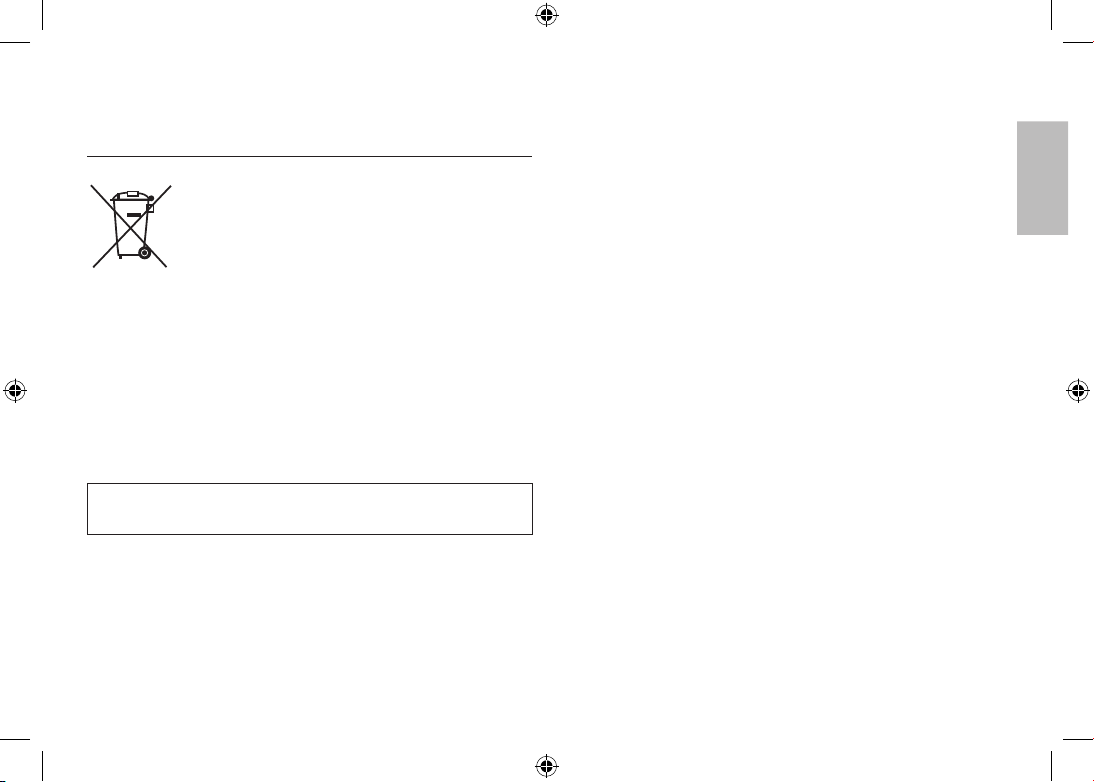
EN-21
(Applicable in the European Union and other European
countries with separate battery return systems.)
This marking on the battery, manual or packaging indicates that the batteries
in this product should not be disposed of with other household waste at the
end of their working life. Where marked, the chemical symbols Hg, Cd or
Pb indicate that the battery contains mercury, cadmium or lead above the
reference levels in EC Directive 2006/66. If batteries are not properly disposed
of, these substances can cause harm to human health or the environment.
To protect natural resources and to promote material reuse, please separate
batteries from other types of waste and recycle them through your local, free
battery return system.
The rechargeable battery incorporated in this product is not user replaceable.
For information on its replacement, please contact your service provider.
Correct disposal of batteries in
this product
ENGLISH
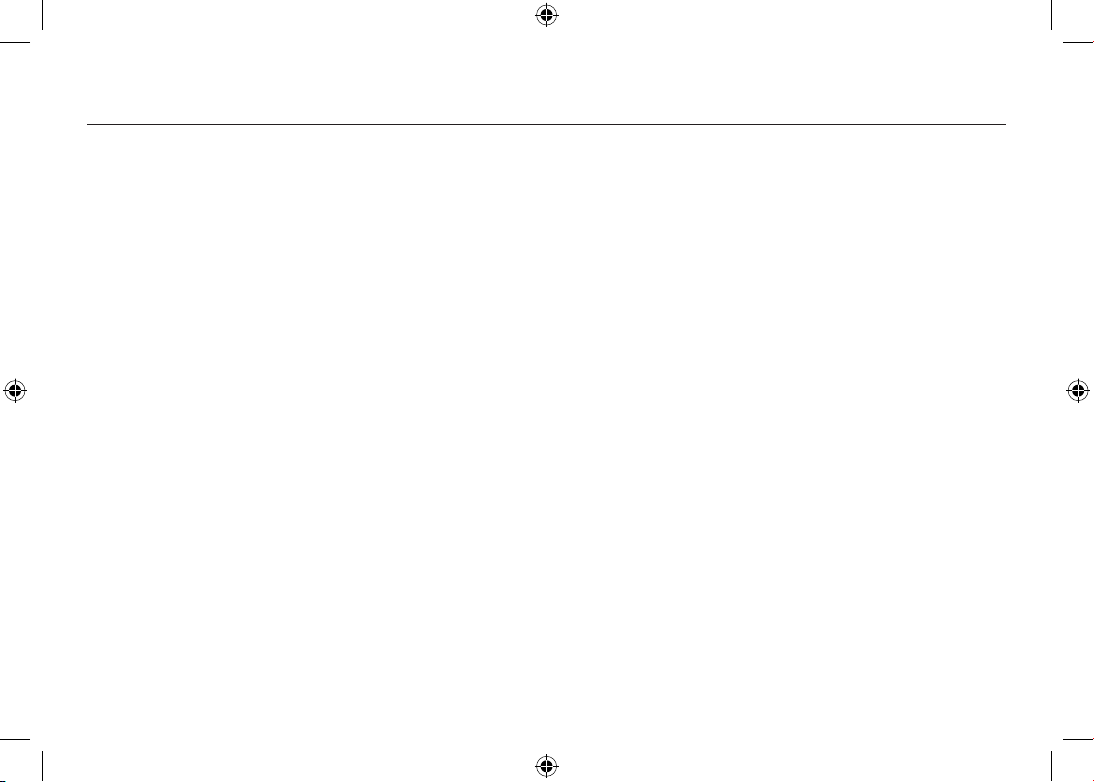
EN-22
MEMO
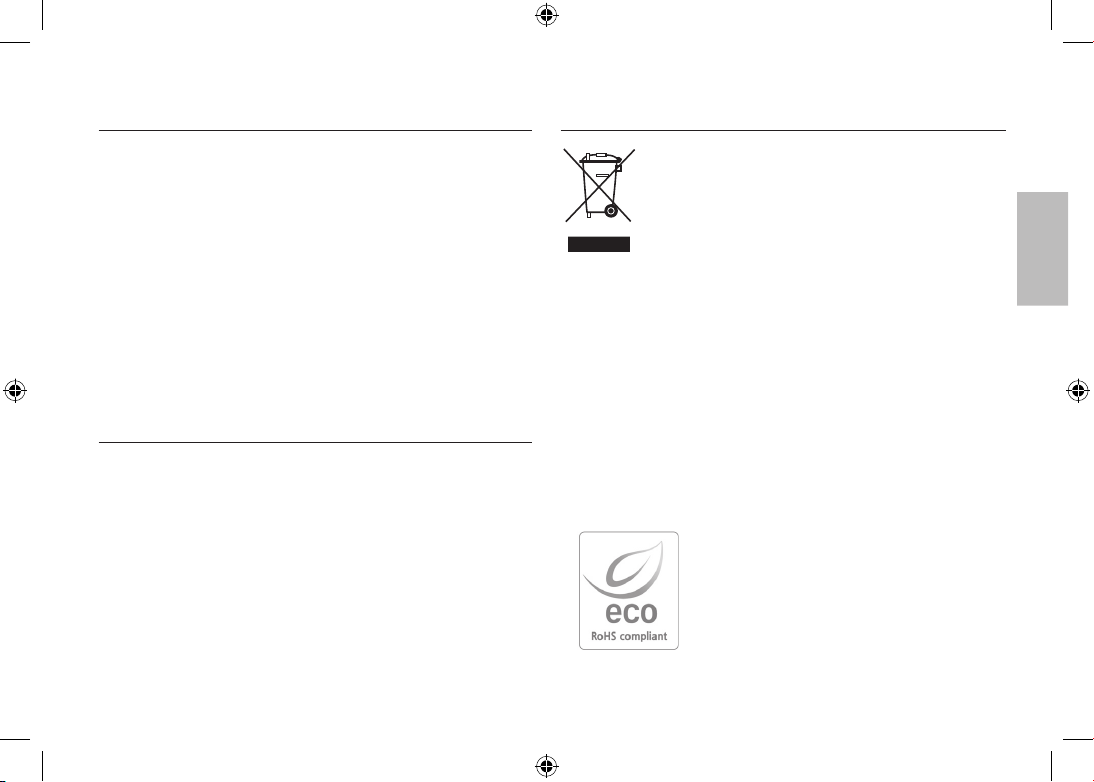
Die Kamera kennen lernen
Microsoft, Windows und Windows logo sid eingetragene Warenzeichen der
Microsoft Corporation incorporated in den Vereinigsten Staaten und/oder
anderen Ländern.
HDMI, das HDMI-Logo und High-Definition Multimedia Interface sind
eingetragene Markenzeichen von HDMI Licensing LLC.
Die Logos von Apple, Mac und QuickTime sind eingetragene
Markenzeichen von Apple Computer.
Alle in dieser Bedienungsanleitung genannten Marken- und Produktnamen
sind eingetragene Warenzeichen der jeweiligen Firmen.
Inhalt und Illustrationen in diesem Handbuch können bei Aktualisierung der
Kamerafunktionen ohne vorherige Ankündigung verändert werden.
Weitere Informationen finden Sie in der Bedienungsanleitung auf der
Software-CD.
PDF-Dokumente der Bedienungsanleitung befinden sich auf der SoftwareCD-ROM im Lieferumfang dieser Kamera. Durchsuchen Sie die PDFDateien mit dem Windows-Explorer. Vor dem Öffnen der PDF-Dateien
müssen Sie den auf der Software-CD-ROM bereitgestellten Adobe Reader
installieren.
Inhalt
Die Kamera kennen lernen 1
Identifikation der Funktionen / Lieferumfang der Kamera 4
Batteriebetriebsdauer und Anzahl der Aufnahmen (Aufnahmezeit)
Wenn die Kamera zum ersten Mal benutzt wird : Smarttaste 7
enn die Kamera zum ersten Mal benutzt wird :
W
instellung von Datum / Uhrzeit und Sprache 8
E
MOLED Monitoranzeige 9
A
etriebsarten-Einstellra 10
B
otografieren 11
F
iedergabe, Löschen und Schützen von Bildern 12
W
erwenden der Fernbedienung 14
V
Herstellen einer Verbindung mit dem HDTV mithilfe des HDMI-Kabels
Herunterladen von Bildern 17
echnische Daten 18
T
6
15
Korrekte Entsorgung dieses Produkts
Korrekte Entsorgung dieses Produktes (Entsorgung
von elektrischen & elektronischen G
(Zutreffend in der Europäischen Union und in anderen
europäischen Ländern m
Dieses Kennzeichen auf dem Produkt o
kennzeichnet, dass das Gerät nicht zusammen mit
Um möglichen Schaden der Natur oder der menschlichen Gesund aufgrund
von unkontrollierter Entsorgung zu vermeiden, entsorgen Sie dies bitte
getrennt vom anderen Abfall und recyceln es u
Materialien zu fördern. Hausgemeinschaften s
dies Produktes darüber informieren, oder d
kontaktieren, um zu erfahren wohin Sie dieses Gerät zum umweltverträglichen
Recyceln bringen können. Geschäftlicheb Benutzer dieses Produktes sollten
Ihren Lieferant kontaktieren und die AGBs des Kaufvertrages überprüfen.
Dieses Produkt sollte nicht zusammen mit anderem Gewerbemüll entsorgt
werden.
Haushaltsabfall entsorgt werden sollte.
Samsung Techwin sorgt in allen Herstellungsstufen
für die Umwelt und unternimmt eine Anzahl von
Schritten, um Kunden umweltfreundlichere Produkte
anzubieten. Das Öko-Zeichen repräsentiert
Samsung Techwins Willen umweltfreundliche
Produkte herzustellen und weist darauf hin,
ass das Produkt die Bestimmungen der EU
d
oHS-Direktive erfüllt.
R
it getrenntem Entsorgungssystem)
ollten sollten sich beim Kauf
ie regionale Regierungsstelle
eräten)
der seiner Anleitung,
m die Wiederverwendung der
~1~
DEUTSCH
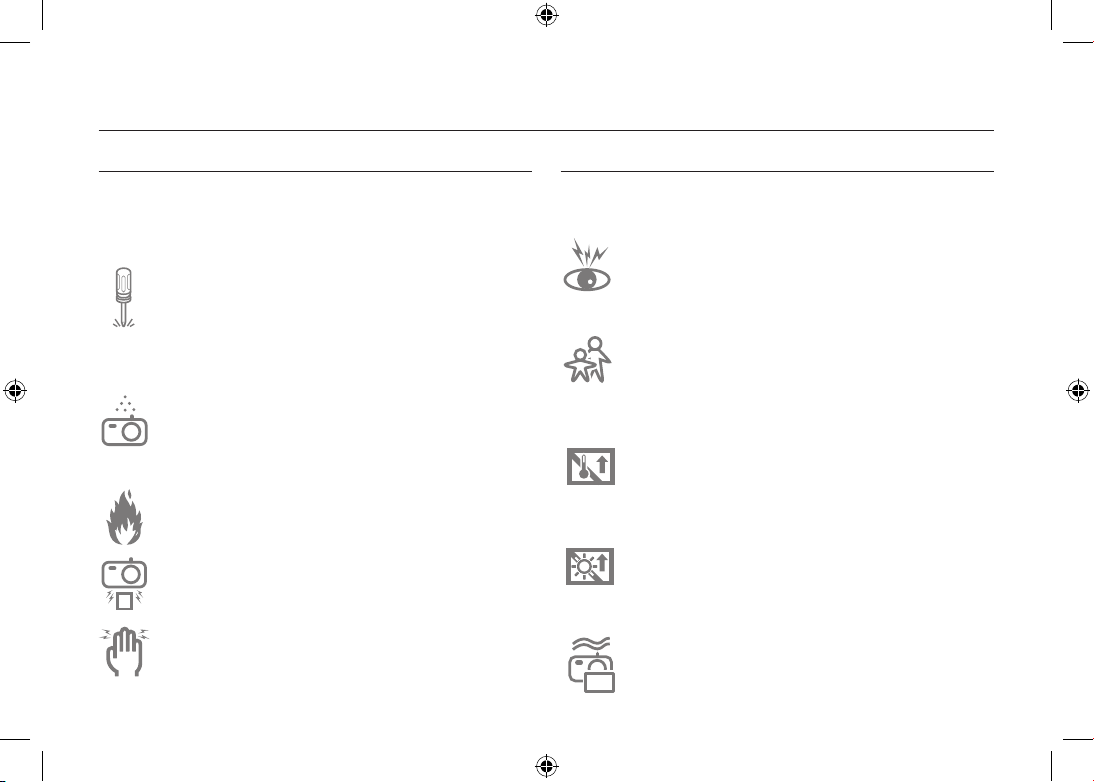
Die Kamera kennen lernen
GEFAHR
Mit GEFAHR gekennzeichnete Informationen weisen auf eine drohende
Gefahr hin, die zum Tode oder zu schweren Verletzungen führen kann.
Versuchen Sie nicht, die Kamera in irgendeiner Weise zu
verändern. Dies kann Feuer, Verletzungen, einen Stromschlag
oder schwerwiegende Schäden Ihrer Person oder Ihrer
Kamera verursachen. Die Inspektion des Kamerainneren,
Wartung und Reparatur dürfen nur von Ihrem Händler oder
einem Samsung Camera Kundendienstzentrum durchgeführt
werden.
Benutzen Sie die Kamera nicht, wenn Flüssigkeiten oder
Fremdkörper in das Innere der Kamera gelangt sind.
Schalten Sie die Kamera aus und unterbrechen Sie dann
die Stromversorgung. Wenden Sie sich unbedingt an Ihren
Händler oder ein Samsung-Kamera-Kundendienstzentrum.
Benutzen Sie die Kamera auf keinen Fall weiter, da dies einen
Brand oder Stromschlag verursachen kann.
Benutzen Sie bitte dieses Gerät nicht in nächster Nähe
zu feuergefährlichen oder explosiven Gasen, da damit die
Explosionsgefahr vergrößert werden kann.
Stecken Sie keine metallenen oder entzündlichen
Fremdkörper in die Öffnungen der Kamera, wie z. B. den
Speicherkartensteckplatz und die Batteriekammer. Das kann
zu einem Brand oder Stromschlag führen.
Bedienen Sie die Kamera nicht mit nassen Händen. Es
besteht die Gefahr eines Stromschlags.
WARNUNG
Mit WARNUNG gekennzeichnete Informationen weisen auf eine mögliche
Gefahr hin, die zum Tode oder zu schweren Verletzungen führen kann.
Benutzen Sie den Blitz nicht in nächster Nähe von Menschen
oder Tieren. Wird der Blitz zu nah an den Augen des Motivs
gezündet, kann es zu Augenschäden kommen.
Bewahren Sie aus Sicherheitsgründen dieses Gerät und die
Zubehörteile außer Reichweite von Kindern und Tieren auf,
um Unfälle zu verhindern wie z. B.:
- Verschlucken von Batterien oder Kamerakleinteilen. Bei
einem Unfall suchen Sie bitte sofort einen Arzt auf.
- Es besteht Verletzungsgefahr durch die beweglichen Teile
der Kamera.
Werden Batterien und Kamera über einen längeren Zeitraum
verwendet, kann es zu Fehlfunktionen der Kamera kommen.
Bei längerer Benutzung sollten Sie die Kamera zwischendurch
für einige Minuten abschalten, damit sich das Gerät abkühlen
kann.
Setzen Sie diese Kamera keinen zu hohen Temperaturen
aus, wie z. B. in einem geschlossenen Fahrzeug,
direktem Sonnenlicht oder anderen Orten mit starken
Temperaturunterschieden. Zu hohe Temperaturen können die
Funktion der Kamera beeinträchtigen, die Bauteile der Kamera
zerstören und Feuer verursachen.
Decken Sie die Kamera oder das Ladegerät bei Benutzung
nicht ab. Das kann zur verstärkten Erwärmung führen und das
Kameragehäuse beschädigen oder ein Feuer verursachen.
Benutzen Sie die Kamera und ihr Zubehör immer an einem
gut belüfteten Ort.
~2~
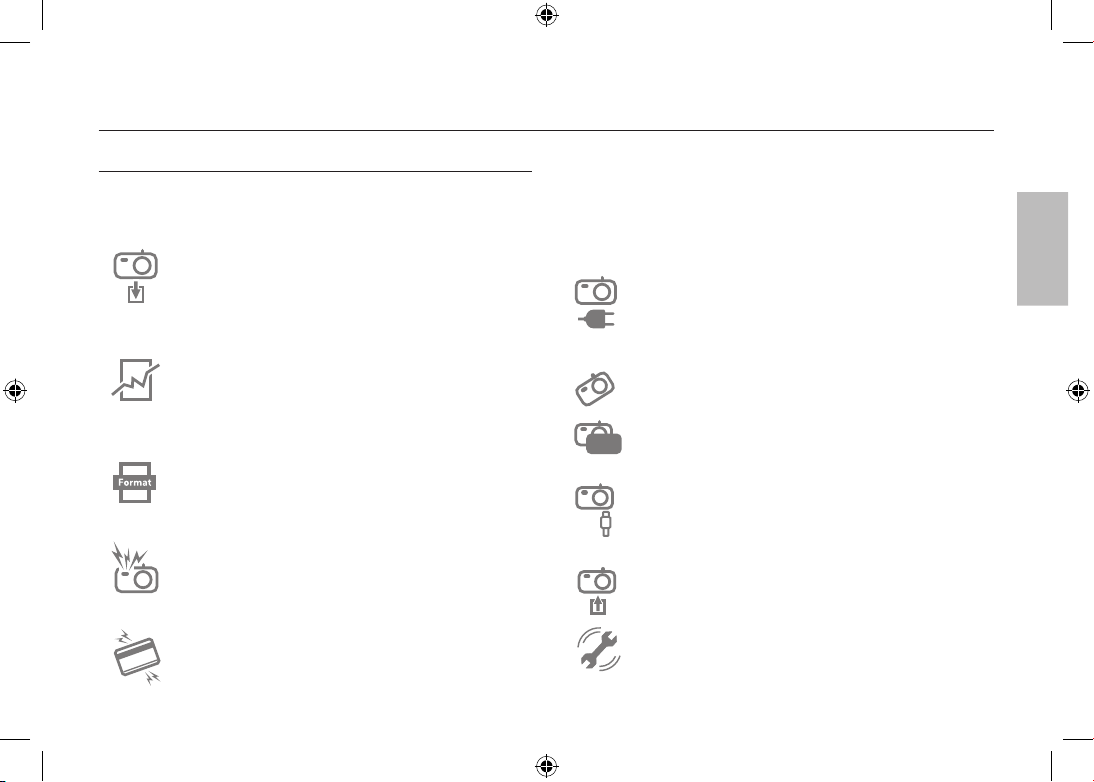
Die Kamera kennen lernen
ACHTUNG
Mit ACHTUNG gekennzeichnete Informationen weisen auf eine mögliche
Gefahr hin, die zu leichten oder mittelschweren Verletzungen führen kann.
Entfernen Sie die Batterien, wenn die Kamera längere Zeit
nicht benutzt wird.
Aus den Batterien kann korrosiver Elektrolyt austreten und die
Bauteile der Kamera irreparabel beschädigen.
Durch Auslaufen, Überhitzen oder Explodieren der Batterien
können Feuer oder Verletzungen verursacht werden.
– Benutzen Sie nur solche Batterien, die die richtigen
Spezifikationen für die Kamera aufweisen.
– Die Batterien dürfen niemals kurzgeschlossen, erhitzt oder
in Feuer geworfen werden.
– Legen Sie die Batterien stets polrichtig ein.
Sie müssen eine neu gekaufte Speicherkarte vor dem ersten
Gebrauch formatieren, ebenso Speicherkarten, die Daten
enthalten, die die Kamera nicht lesen kann oder Bilder, die mit
einer anderen Kamera gemacht wurden.
Der Blitz darf beim Zünden nicht mit der Hand oder
irgendwelchen Gegenständen berührt werden. Berühren Sie
den Blitz nicht, wenn er über längere Zeit verwendet wurde.
Dies könnte Verbrennungen verursachen.
In der Nähe der Tasche belassene Kreditkarten können
entmagnetisiert werden. Karten mit Magnetstreifen niemals in
der Nähe der Tasche liegen lassen.
Bei Verwendung des Ladegerätes die Kamera nicht bewegen,
wenn sie eingeschaltet ist. Schalten Sie die Kamera nach
Gebrauch immer aus, bevor Sie den Adapter von der
Netzsteckdose nehmen. Vergewissern Sie sich anschließend,
dass alle Leitungen oder Kabel zu anderen Geräten getrennt
worden sind, bevor die Kamera bewegt wird. Bei Nichtbeachten
können Leitungen oder Kabel beschädigt werden und ein
Brand oder ein Stromschlag verursacht werden.
Vermeiden Sie Kontakt mit dem Objektiv, da es andernfalls
zu unscharfen Aufnahmen und zur Fehlfunktion der Kamera
kommen könnte.
Halten Sie bei den Aufnahmen Objektiv und Blitz frei.
Bevor Kabel oder der Netzadapter eingesteckt werden,
Richtungen prüfen und nicht gewaltsam einstecken.
Kabel oder Kamera könnten beschädigt werden. Es wird
höchstwahrscheinlich zu Fehlfunktionen des Computers
kommen, wenn der 30-Pin-Anschluss mit dem USB-Anschluss
des PCs verbunden wird. Verbinden Sie den 30-Pin-Anschluss
nie mit dem USB-Anschluss des PCs.
Setzen Sie die Speicherkarte nicht falsch herum ein.
Dies kann Ihre Kamert beschädigen
Vor einem wichtigen Ereignis oder dem Antritt einer Reise
sollten Sie den Zustand der Kamera überprüfen. Samsung
kann nicht für Funktionsstörungen der Kamera verantwortlich
gemacht werden.
~3~
DEUTSCH
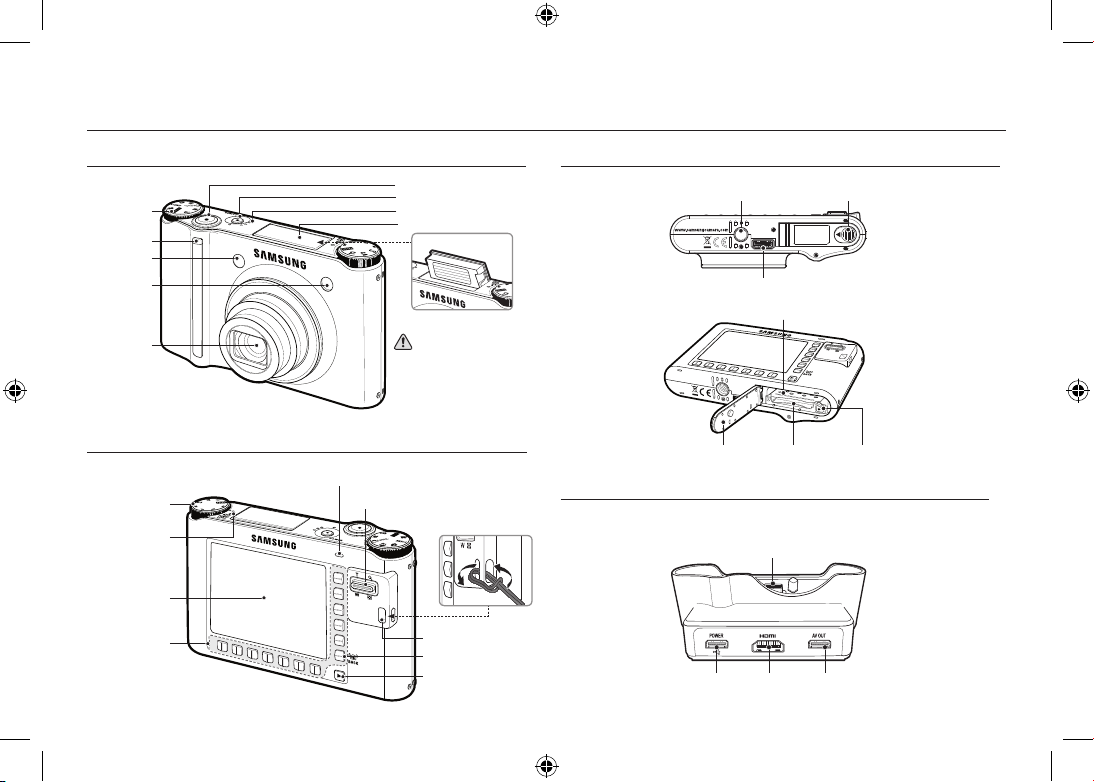
Identifikation der Funktionen / Lieferumfang der Kamera
Zum Öffnen des Batteriefachdeckels
schieben Sie den Hebel des
Batteriefachdeckels in die oben
gezeigte Richtung.
Unterseite
Basisstation (Optionales)
Vorder- und Oberseite
Zurück
Mit der Basisstation können Sie den Akku laden, eine Aufnahme ausdrucken und Bilder
herunterladen (Optionales).
[Bei Verwendung des Blitzes.]
Auslöser
EIN-/AUS-Schalter
Lautsprecher
Blitz
Moduswahl
Fernbedienung-
ssensor
Objektiv
Selbstauslöser-
Lampe
AF-Sensor
Anleitung für die Verwendung des
ausklappbaren Blitzes
● Der Pop-up-Blitz öffnet sich
automatisch, wenn Sie den Auslöser
halb herunterdrücken.
● Öffnen Sie das ausklappbare
Blitzgerät nicht mit Gewalt. Die
Kamera könnte beschädigt werden.
● Wenn Sie den Blitz nicht verwenden,
klappen Sie ihn wieder ein, um
Schäden zu vermeiden.
Öse zur Befestigung der Trageschlaufe
Wiedergabemodus-Taste
Taste ZURÜCK / OIS-Taste
AMOLED Monitor
Kamerastatuslampe
Zoom-W-Taste (Indexbild)
Zoom-T-Taste (Digitalzoom)
Bildart-Auswahl
Mikrofon
Smarttaste
Hebel des Batteriefachdeckels
Stativbuchse
USB-Port/AV-Anschluss
BatteriehalterBatteriefachdeckel
Speicherkartensteckplatz
Batteriefach
HDMI-Anschluss
AV-AnschlussGleichstrom-Eingangsanschluss/
USBPort
Anschluss für Kamera
~4~
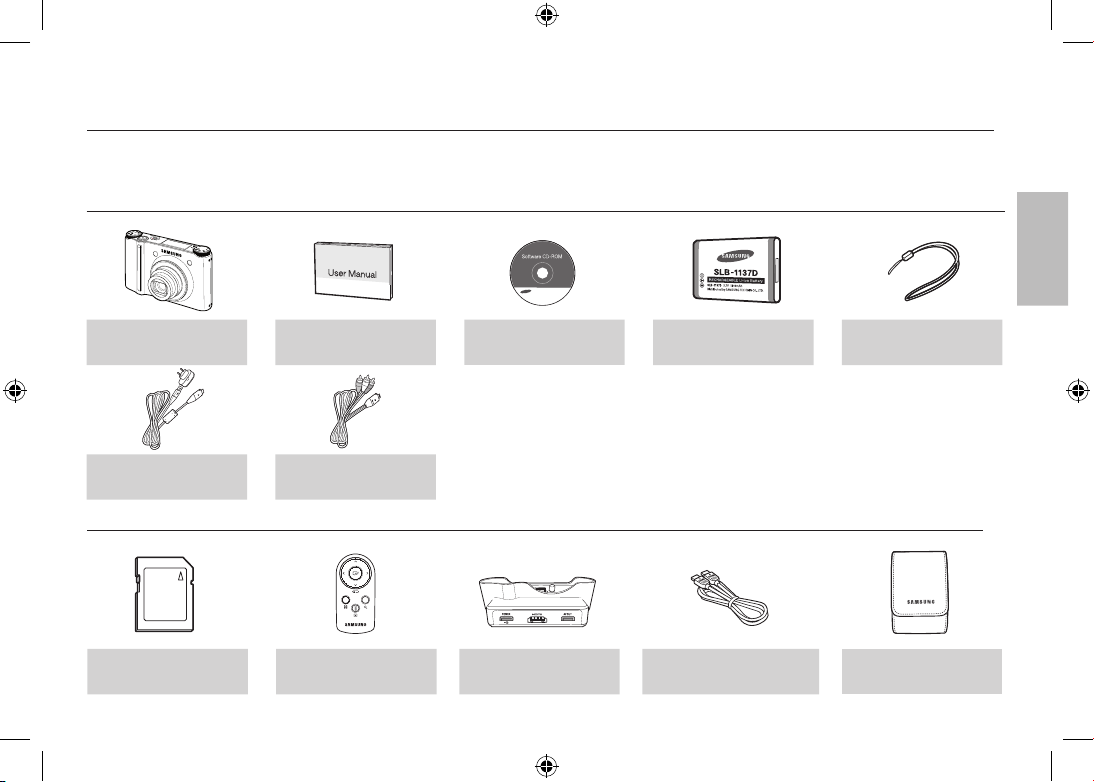
Identifikation der Funktionen / Lieferumfang der Kamera
Optionales
SD/SDHC/MMC-
Speicherkarte
Fernbedienung Basisstation (SCC-NV4HD) HDMI-Kabel Soft-Tasche
Lieferumfang
Kamera
Bedienungsanleitung
Produktgarantie
Software-CD
Akku
(SLB-1137D)
Trageschlaufe
Wechselstromadapter (SAC-47) /
USB-Kabel (SUC-C4)
Wechselstrom-Kabel
Bitte überprüfen Sie vor dem Gebrauch des Gerätes, ob Sie alle Teile erhalten haben. Der Lieferumfang kann je nach Verkaufsland unterschiedlich sein. Um optionale
Ausstattung zu kaufen, kontaktieren Sie bitte Ihren Händler oder das Samsung Camera Kundendienstzentrum.
~5~
DEUTSCH
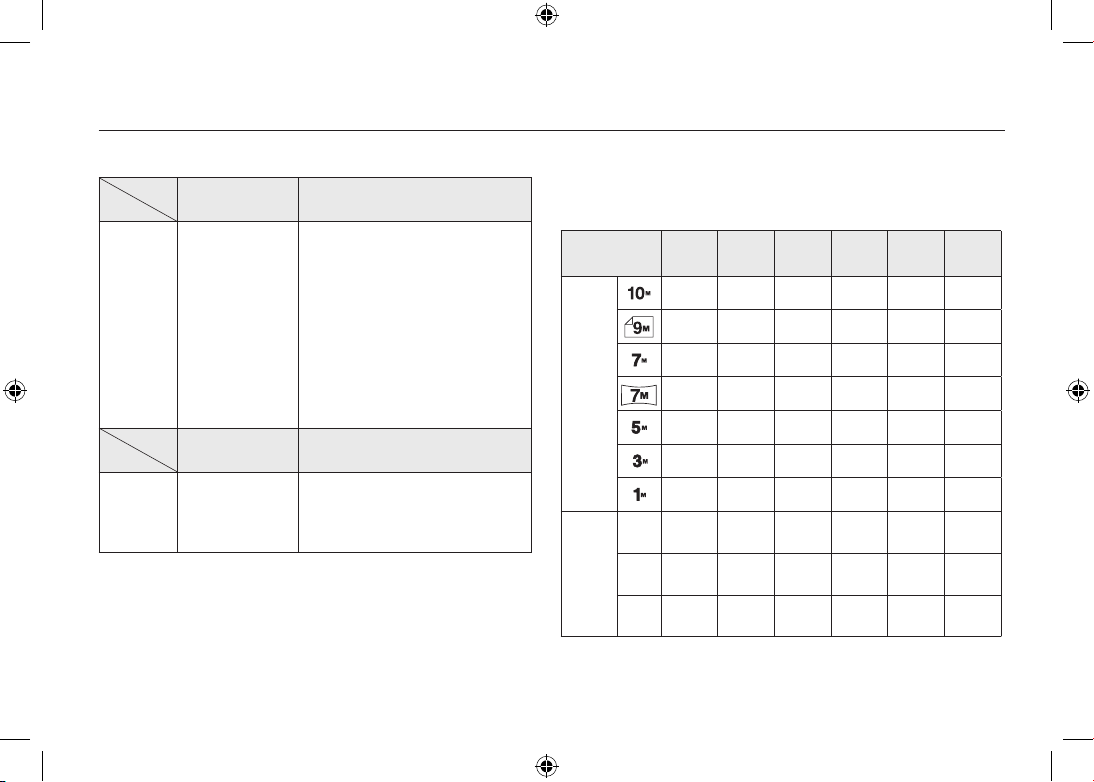
Batteriebetriebsdauer und Anzahl der Aufnahmen (Aufnahmezeit)
Anzahl der Bilder und Akkudauer: Verwendung der SLB-1137D
Akkudauer /
Anzahl der Bilder
Basierend auf den folgenden
Aufnahmeeinstellungen
Foto
ca. 100 Minuten
/ ca. 200
Bei Verwendung voll aufgeladener
Akkus, Auto-Modus, 10M Bildgröße,
feine Bildqualität, Zeitintervall zwischen
den Aufnahmen : 30 s
Änderung der Zoom-Position zwischen
Weitwinkel und Tele nach jeder
Aufnahme.
Verwendung des Blitzes bei jeder
zweiten Aufnahme.
Verwendung der Kamera für 5 Minuten
und dann Ausschalten für 1 Minute.
Aufnahmedauer
Basierend auf den folgenden
Aufnahmeeinstellungen
Videoclip
ca. 90 Minuten
Bei Verwendung voll aufgeladener
Akkus
Bildgröße 640x480
Bildwiederholrate 30 fps
※ Diese Werte wurden unter den Standardbedingungen von Samsung
gemessen und können je nach Gebrauch variieren.
※ Diese Werte werden gemäß OIS Aufnahmebedinungen gemessen.
Wenn Sie einen 256-MMC–Speicher verwenden, ist die
Aufnahmekapazität wie folgt: Diese Angaben sind Anhaltswerte, da
die mögliche Zahl der Aufnahmen von Variablen wie dem Motiv und
der Art der Speicherkarte abhängt.
Aufgenommen
Bildgröße
SUPER
FEIN
FEIN
NORMAL
60FPS 30FPS 15FPS
Foto
49 94 136
- - -
55 105 151
- - -
68 129 183
- - -
64 122 174
- - -
93 173 242
- - -
143 255 345
- - -
418 617 732
- - -
*
Video
clip
1280
- - - -
Etwa
5’23”
Etwa
10’47”
640
- - - -
Etwa
16’14”
Etwa
25’
320
- - -
Etwa
20’18”
Etwa
25’
Etwa
25’
* die Aufnahmezeiten können sich durch den Zoombetrieb ändern.
Bei der Videoaufnahme funktioniert die Zoomtaste nicht.
~6~
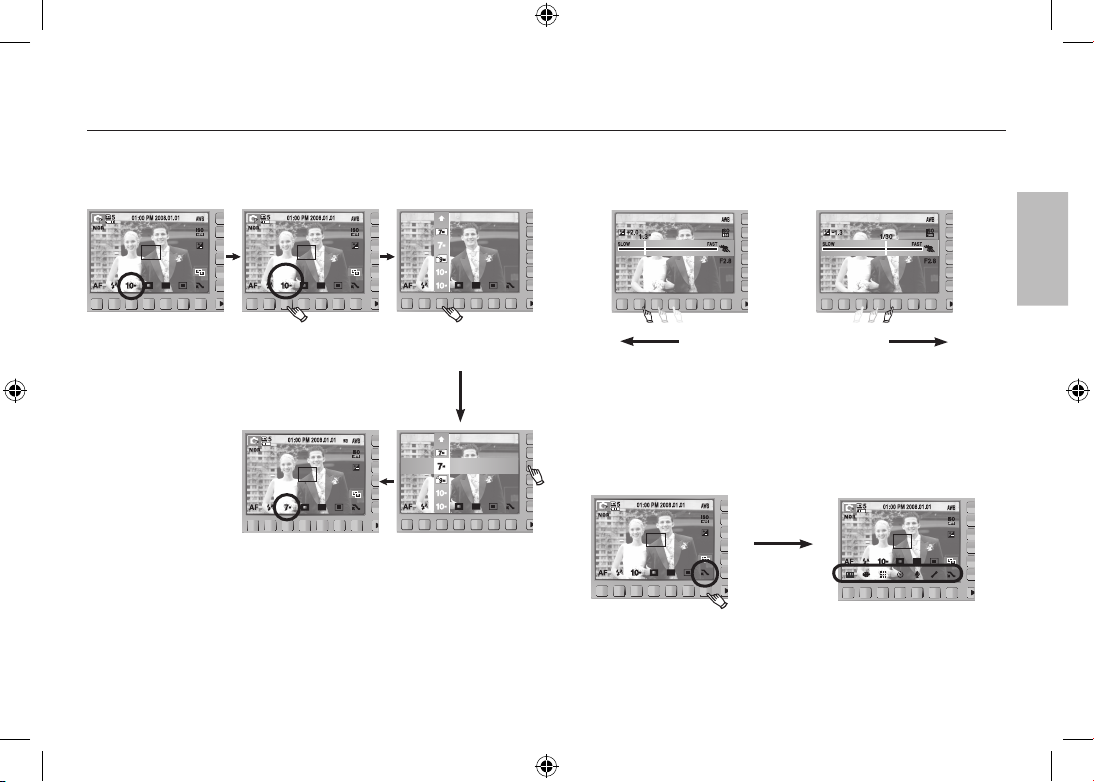
Wenn die Kamera zum ersten Mal benutzt wird : Smarttaste
3648x2056
3072x2304
3648x2432
3648x2736
3648x2056
3072x2304
3648x2432
3648x2736
Diese Taste wird verwendet, um den Menücursor zur Auswahl oder
Bestätigung des ausgewählten Menüs zu verschieben.
Langsam Schnell
Um ein Untermenü zu wählen, müssen Sie in einigen Menüs die Taste
berühren und ihren Finger nach links / rechts bewegen.
[z.B.: Manuell - Auswahl der Verschlusszeit]
[Bestätigung des Untermenüs:
durch Drücken der Taste]
[Auswahl des Untermenüs:
durch Berühren der Taste]
[Auswahl des Hauptmenüs:
durch Drücken der Taste]
[Auswahl des Hauptmenüs:
durch Berühren der Taste]
GRÖßE
Erweiterungsmenü -
Taste drücken
※
Bei der Auswahl einiger Menüs bleibt der AMOLED Monitor dunkel. Wenn das
Menü ausgewählt worden ist, wird der
AMOLED Monitor wieder so hell wie er
zuvor eingestellt wurde.
Weitere Menüs : Drücken Sie die Erweiterungsmenütaste, um weitere
Menüs anzuzeigen.
~7~
DEUTSCH
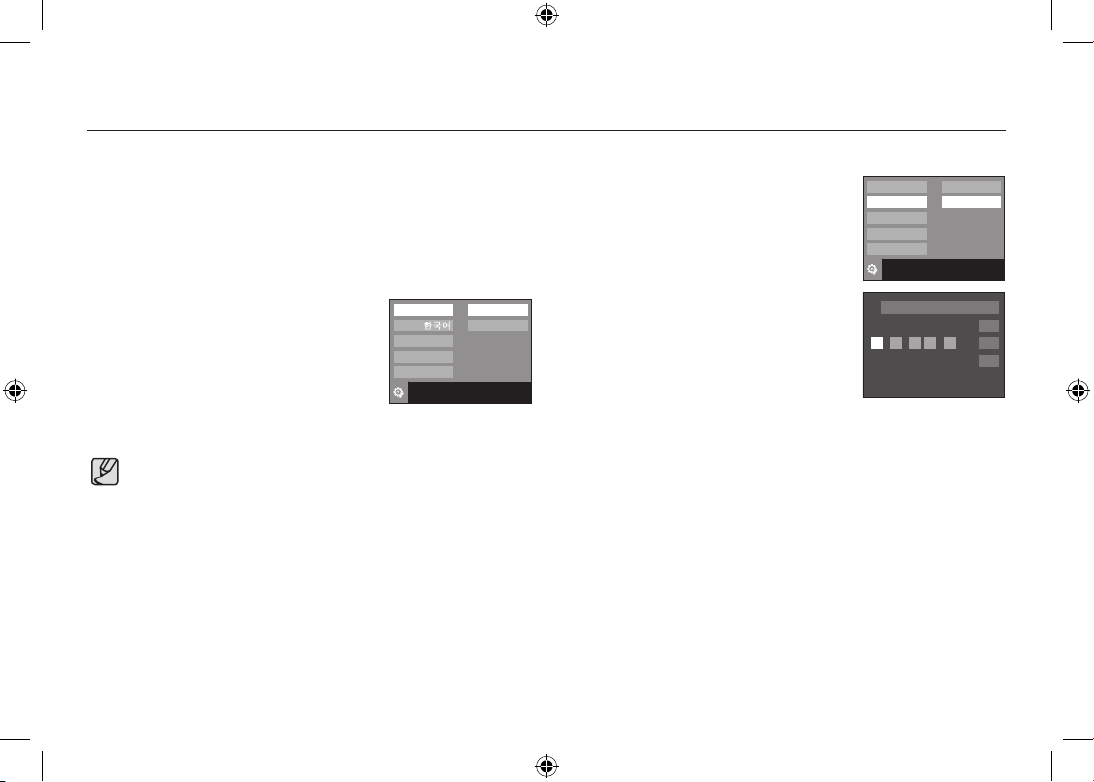
Wenn die Kamera zum ersten Mal benutzt wird : Einstellung von Datum / Uhrzeit und Sprache
※ Für weitere Informationen bezüglich Einstellung der Weltzeit lesen Sie bitte
die mit der Software-CD mitgelieferte Dokumentation.
Language
Date & Time
2008/01/01
yy/mm/dd
mm/dd/yy
dd/mm/yy
Off
Exit:BACK
Language
Date & Time
ENGLISH
FRANÇAIS
DEUTSCH
Exit:BACK
Wenn die Kamera das erste Mal eingeschaltet wird, erscheint ein Menü
auf dem
AMOLED Monitor, um Datum, Uhrzeit und Sprache einzustellen.
Nach der Einstellung von Datum, Uhrzeit und Sprache wird dieses Menü
nicht mehr angezeigt. Stellen Sie vor dem Gebrauch der Kamera das
Datum, die Uhrzeit und die Sprache ein.
■ So stellen Sie die Sprache ein
1. Drücken Sie die Menü-Taste [Language].
2.
Wählen Sie die gewünschte Sprache durch
Drücken der vertikalen Smarttaste.
■ So stellen Sie Datum, Uhrzeit und Datumstyp ein
1. Drücken Sie die Menü-Taste [Date & Time].
2.
Wählen Sie den gewünschten Datumstyp durch
Drücken der vertikalen Smarttaste.
3.
Um das Datum zu ändern, wählen Sie das
[2008/01/01] Menü aus und drücken die
vertikale Smarttaste.
4.
Um Jahr / Monat/ Tag und Stunde: Minute
auszuwählen, drücken Sie die horizontale
Smarttaste.Um die Nummern zu ändern,
drücken Sie die vertikale Smarttaste.
● Sie können eine von 23 Sprachen wählen. Diese sind nachfolgend
aufgelistet :
-
Englisch, Koreanisch, Französisch, Deutsch, Spanisch, Italienisch,
Chinesisch (vereinfacht), Chinesisch (traditionell), Japanisch,
Russisch, Portugiesisch, Niederländisch, Dänisch, Schwedisch,
Finnisch, Thailändisch, Bahasa (Malaysia / Indonesien), Arabisch,
Persisch, Polnisch, Ungarisch, Tschechisch und Türkisch.
●
Die Spracheinstellung wird auch dann beibehalten, wenn die Kamera
aus- und eingeschaltet wird.
OK
08 / 01
/ 01 01 : 00
London
~8~
