Samsung NV24HD, VLUU NV24 HD, NV24HD-BLACK User Manual

EN-1
Microsoft, Windows and Windows logo are registered trademarks of
Microsoft Corporation incorporated in the United States and/or other
countries
HDMI, HDMI logo, and High-Definition Multimedia Interface are registered
trademarks of HDMI Licensing LLC.
Apple, Mac and QuickTime logo are registered trademarks of Apple
computer.
All brand and product names appearing in this manual are registered
trademarks of their respective companies.
The contents and illustrations of this manual are subject to change without
prior notice for upgrading the camera functions.
Refer to the user manual included on the Software CD for more information.
PDF documents of user manual are included in the Software CD-ROM
supplied with this camera. Search the PDF files with Windows explorer.
Before opening the PDF files, you must install the Adobe Reader included in
the Software CD-ROM.
Contents
Getting to know your camera
FCC notice
NOTE :
This equipment has been tested and found to comply with the limits for a Class
B digital device, pursuant to part 15 of the FCC Rules. These limits are designed
to provide reasonable protection against harmful interference in a residential
installation. This equipment generates, uses and can radiate radio frequency
energy and, if not installed and used in accordance with the instructions, may cause
harmful interference to radio communications. However, there is no guarantee that
interference will not occur in a particular installation. If this equipment does cause
harmful interference to radio or television reception, which can be determined
by turning the equipment off and on, the user is encouraged to try to correct the
interference by one or more of the following measures:
– Reorient or relocate the receiving antenna.
– Increase the distance between the equipment and receiver.
– Connect the equipment into an outlet on a circuit different from that to which the
receiver is connected.
– Consult the dealer or an experienced radio / TV technician for help.
CAUTION :
Changes or modifications not expressly approved by the manufacturer responsible
for compliance could void the user’s authority to operate the equipment.
Declaration of Conformity
Trade Name : SAMSUNG TECHWIN
Model No. : Samsung NV24HD
Responsible Party : SAMSUNG ELECTRONICS AMERICA INC.
Address : 105 Challenger Road Ridgefield Park NJ
Telephone No. : 1-800-SAMSUNG(726-7864)
This device complies with Part 15 of the FCC Rules. Operation is subject
to the following two conditions: (1) This device may not cause harmful
interference, and (2) this device must accept any interference received,
including interference that may cause undesired operation.
ENGLISH
Getting to know your camera 1
Identification of features / Contents of camera 4
attery life & Number of shot (Recording time) 6
B
When Using the Camera for the First Time : Smart button
7
When Using the Camera for the First Time :
Setting up the Date / Time and Language 8
MOLED monitor indicator 9
A
ode dial 10
M
aking a picture 11
T
layingback, Deleting and Protecting Images 12
P
sing the remote control 14
U
onnecting to the HDTV using the HDMI cable 15
C
ownloading images 17
D
pecifications 18
S

EN-2
Getting to know your camera
DANGER
DANGER indicates an imminently hazardous situation which, if not
avoided, will result in death or serious injury.
Do not attempt to modify this camera in any way. To do so may
result in fire, injury, electric shock or severe damage to you
or your camera. Internal inspection, maintenance and repairs
should only be carried out by your dealer or Samsung Camera
Service centre.
Should any form of liquid or a foreign object enter the camera,
do not use it. Switch off the camera, and then disconnect the
power source. You must contact your dealer or Samsung
Camera Service centre. Do not continue to use the camera as
this may cause a fire or electric shock.
Please do not use this product in close proximity to flammable
or explosive gases, as this could increase the risk of explosion.
Do not insert or drop metallic or inflammable foreign objects
into the camera through access points e.g. the memory card
slot and battery chamber. This may cause a fire or electric
shock.
Do not operate this camera with wet hands. This could pose a
risk of electric shock.
WARNING
WARNING indicates a potentially hazardous situation which, if not
avoided, could result in death or serious injury.
Do not use the flash in close proximity to people or animals.
Positioning the flash too close to your subject’s eyes may cause
eyesight damage.
For safety reasons keep this product and accessories out of
reach of children or animals to prevent accidents e.g.:
- Swallowing battery or small camera accessories. If an accident
should occur, please consult a doctor immediately.
- There is the possibility of injury from the camera’s moving
parts.
Battery and camera may become hot during prolonged use and
it may result in camera malfunction. Should this be the case,
allow the camera to sit idle for a few minutes to allow it time to
cool.
Do not leave this camera in places subject to extremely high
temperatures, such as a sealed vehicle, direct sunlight or
other places of extreme variances in temperature. Exposure
to extreme temperatures may adversely affect the camera’s
internal components and could cause a fire.
When in use, do not cover the camera or Charger. This may
cause heat to build up and distort the camera body or cause
a fire. Always use the camera and its accessories in a wellventilated area.

EN-3
Getting to know your camera
CAUTION
CAUTION indicates a potentially hazardous situation which, if not
avoided, may result in a minor or moderate injury.
Remove the battery when not planning to use the camera for a
long period of time.
Otherwise the battery may leak corrosive electrolyte and
permanently damage the camera’s components.
Leaking, overheating, or damaged battery could result in fire or
injury.
– Use battery with the correct specification for the camera.
– Do not short circuit, heat or dispose of battery in fire.
– Do not insert the battery with the polarities reversed.
Be sure to format the memory card if you are using a newly
purchased memory for the first time, if it contains data that the
camera cannot recognise, or if it contains images captured with
a different camera.
Do not fire the flash while it is in contact with hands or objects.
Do not touch the flash after using it continuously. It may cause
burns.
Credit cards may be demagnetized if left near a camera case.
Avoid leaving magnetic strip cards near the case.
Do not move the camera while it is switched on when you are
using the AC Charger. After use, always switch off the camera
before unplugging the cable from the wall socket. Then make
sure that any connector cords or cables to other devices are
disconnected before moving the camera. Failure to do so may
damage the cords or cables and cause a fire or electric shock.
Take care not to touch the lens or lens cover to avoid taking an
unclear image and possibly causing camera malfunction.
Avoid obstructing the lens or the flash when you capture an
image.
Before inserting any cables or AC adapter, check the directions
and do not insert by force. It may cause breakage of cable or
camera.
It is highly likely to result in computer malfunctions when the
30 pin connector is connected to the USB port of a PC. Never
connect the 30 pin connector to USB port of a PC.
Do not insert the memory card the wrong way round.
Doing so may cause damage to the camera.
Before an important event or going on a trip, you should check
the camera condition. Samsung cannot be held responsible for
camera malfunctions.
ENGLISH
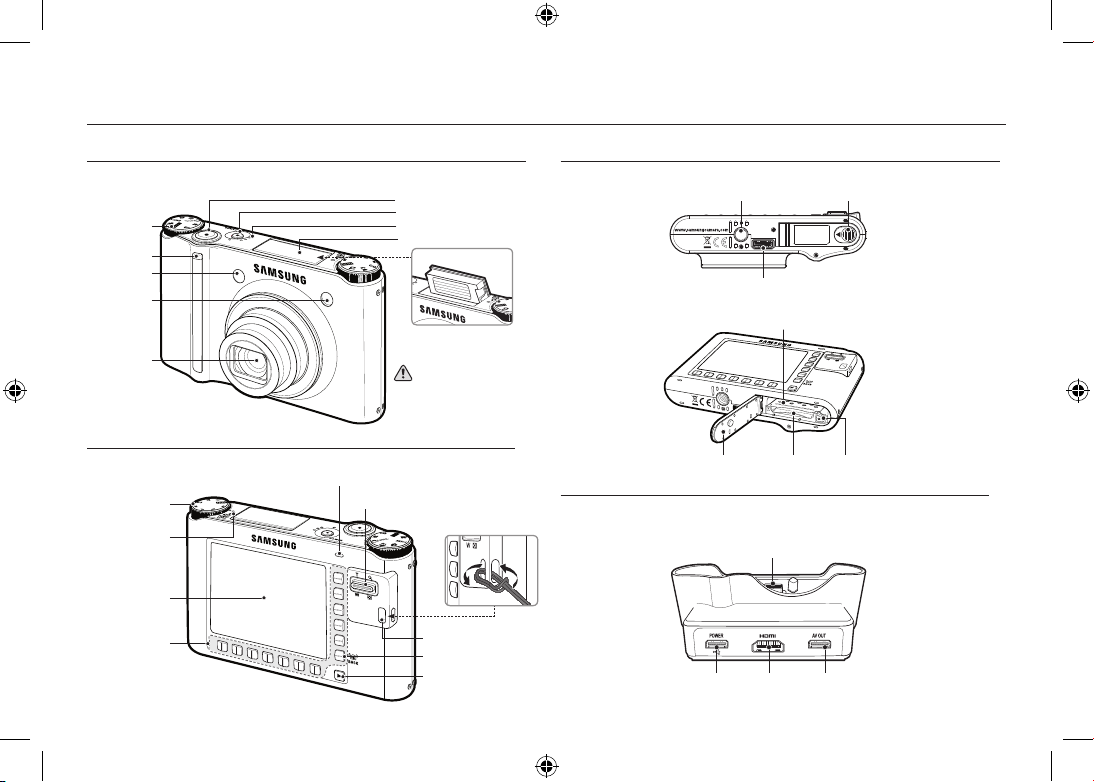
EN-4
Identification of features / Contents of camera
To open the battery chamber cover,
slide it in the direction shown
above.
Bottom
Cradle (Optional)
Front & Top
Rear
You can recharge your rechargeable battery, transfer a captured image to print, and download
images with the cradle (optional).
[When Using the flash]
Shutter button
Power button
Speaker
Flash
Mode dial
Remote
control sensor
Lens
Self-timer lamp
AF sensor
Instructions for the Built-in flash
● The flash opens automatically when
you press the shutter button down
half way.
● Do not open the flash by force. It
may cause breakage of camera.
● When you don’t use the flash, close
the flash to prevent breakage.
Eyelet for camera strap
Play mode button
BACK button / OIS button
AMOLED monitor
Camera status lamp
Zoom W button (Thumbnail)/
Zoom T button (Digital zoom)
Photo style seclector
dial
Microphone
Smart buttons
Battery cover lever
Tripod socket
USB port/AV connection terminal
Battery holderBattery chamber
cover
Memory card slot
Battery chamber
HDMI connection
terminal
AV connection terminalDC connection
terminal/USB port
Camera connection terminal
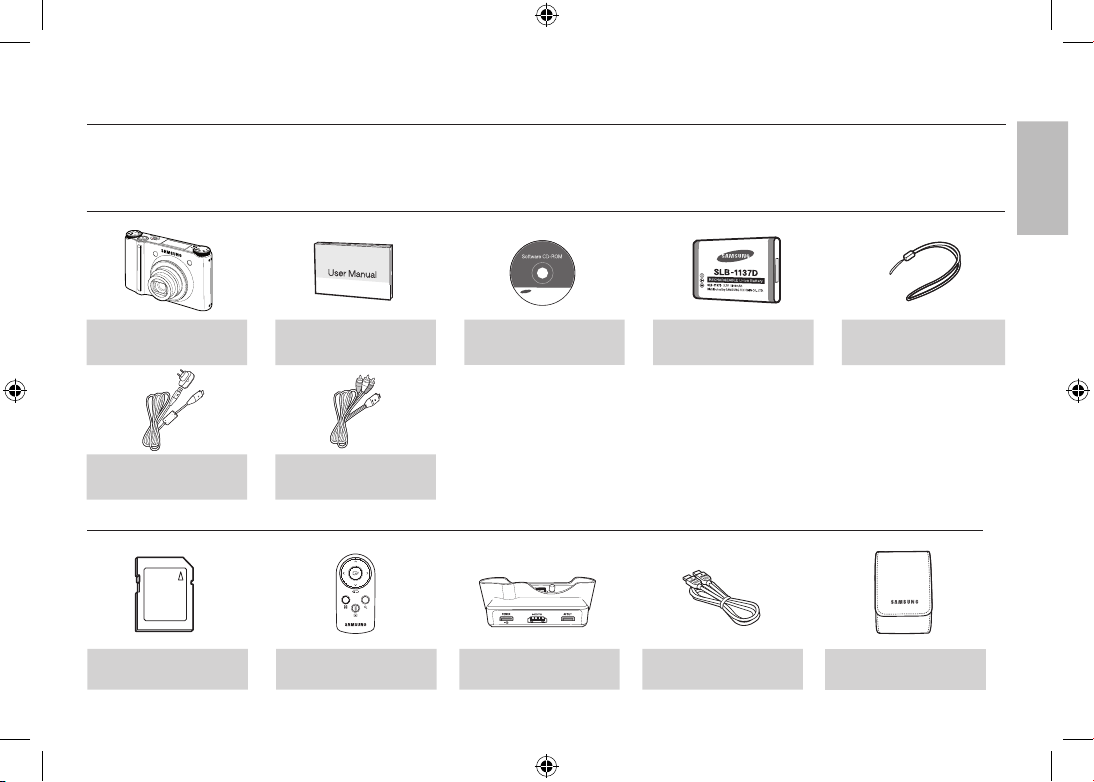
EN-5
Identification of features / Contents of camera
Optional items
SD/SDHC/MMC
memory card
Remote control Cradle (SCC-NV4HD) HDMI cable Camera case
Included items
Camera
User manual,
Product warranty
Software CD
Rechargeable battery
(SLB-1137D)
Camera strap
AC adapter (SAC-47) /
USB cable (SUC-C4)
AV cable
Please check that you have the correct contents before using this product. The contents can vary depending on the sales region. To buy the optional equipment,
contact your nearest Samsung dealer or Samsung service centre.
ENGLISH
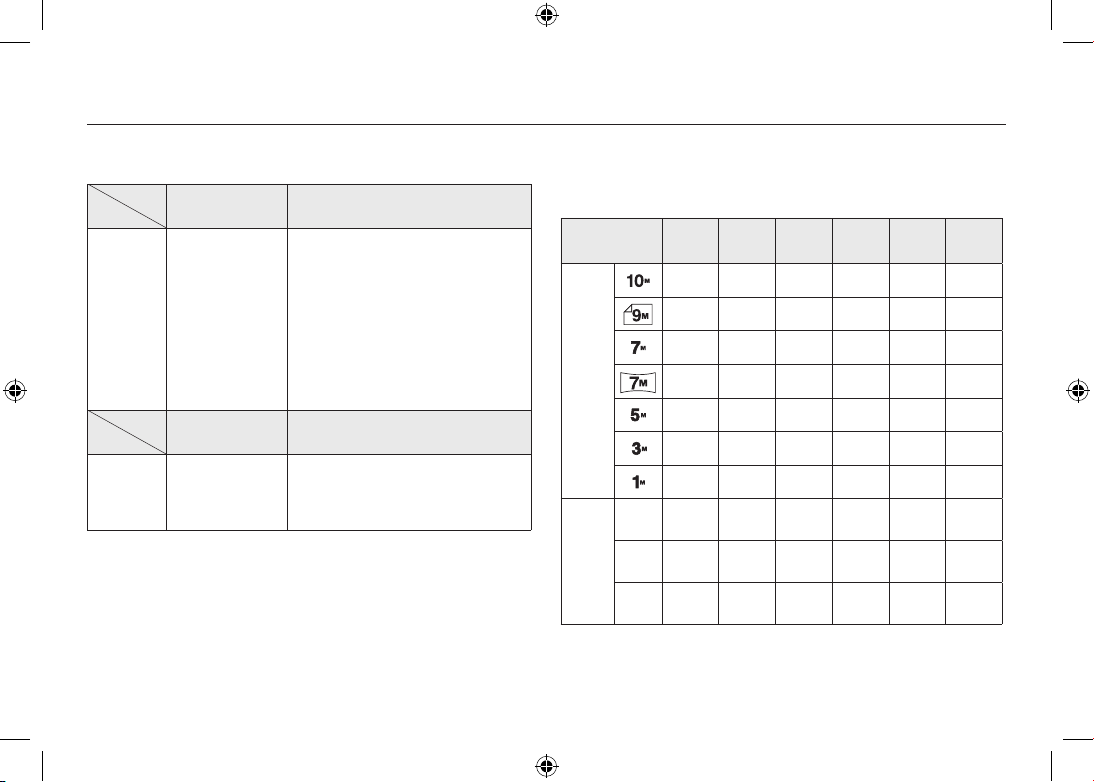
EN-6
Battery life & Number of shot (Recording time)
Number of images and battery life: Using the SLB-1137D
Battery life /
Number of images
Based on the following shooting
conditions
Still image
Approx. 100 MIN
/ Approx. 200
Using the fully charged battery,
Auto mode, 10M image size,
Fine image quality, Shot to shot interval
: 30Sec.
Changing the zoom position between
the Wide and the Tele after every shot.
Using the flash on every second shot.
Using the camera for 5 minutes and
then Powering it off for 1 minute.
Recording time
Based on the following shooting
conditions
Movie
Approx. 90 MIN
Using the fully charged battery
640x480 image size
30fps frame rate
※ These figures are measured under Samsung’s standard conditions and
shooting conditions and may vary depending on the user’s methods.
※ These figures are measured under OIS shooting condition.
When using a 256MB MMC memory, the specified shooting capacity will
be as follows. These figures are approximate as image capacities can
be affected by variables such as subject matter and memory card type.
Recorded
image size
SUPER
FINE
FINE NORMAL
60FPS 30FPS 15FPS
Still
image
49 94 136
- - -
55 105 151
- - -
68 129 183
- - -
64 122 174
- - -
93 173 242
- - -
143 255 345
- - -
418 617 732
- - -
*
Movie
1280
- - - -
about
5’23”
about
10’47”
640
- - - -
about
16’14”
about
25’
320
- - -
about
20’18”
about
25’
about
25’
* The recording times can be affected by the zoom operation.
The zoom button doesn’t operate while recording movies.
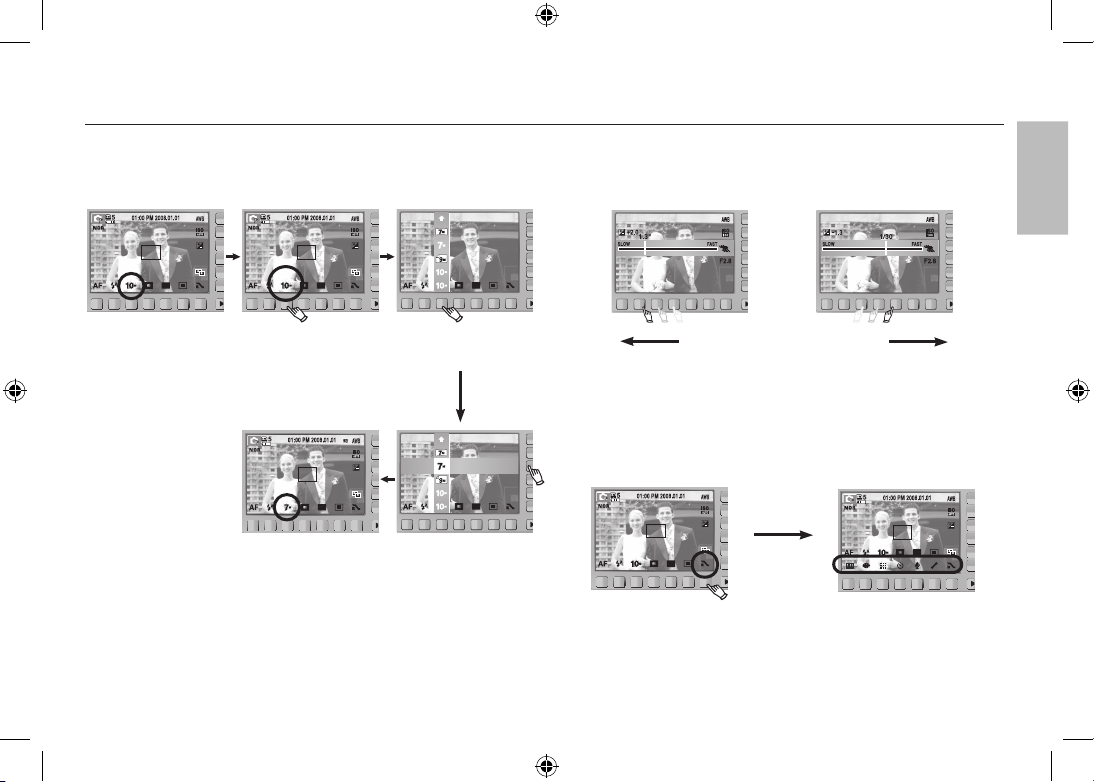
EN-7
When Using the Camera for the First Time : Smart button
This button is used for shifting the menu cursor to select or for confirming
the selected menu.
Slow Fast
To select a sub menu, in some menus, touch the button and slide your
finger to the left / right.
[e.g. : Manual - Selecting the shutter speed]
[Confirming the sub menu :
Pressing the button]
[Selecting the sub menu :
Touching the button]
3648x2056
3072x2304
3648x2432
3648x2736
[Confirming the main menu :
Pressing the button]
[Selecting the main menu :
Touching the button]
SIZE
Pressing the
extension menu
button
※ The AMOLED monitor will be dark when some menus are selected. After
selecting the menu, the AMOLED monitor returns to the brightness set as
before.
Extending the menus : Press the extension menu button and more
available menus will be displayed.
3648x2056
3072x2304
3648x2432
3648x2736
ENGLISH
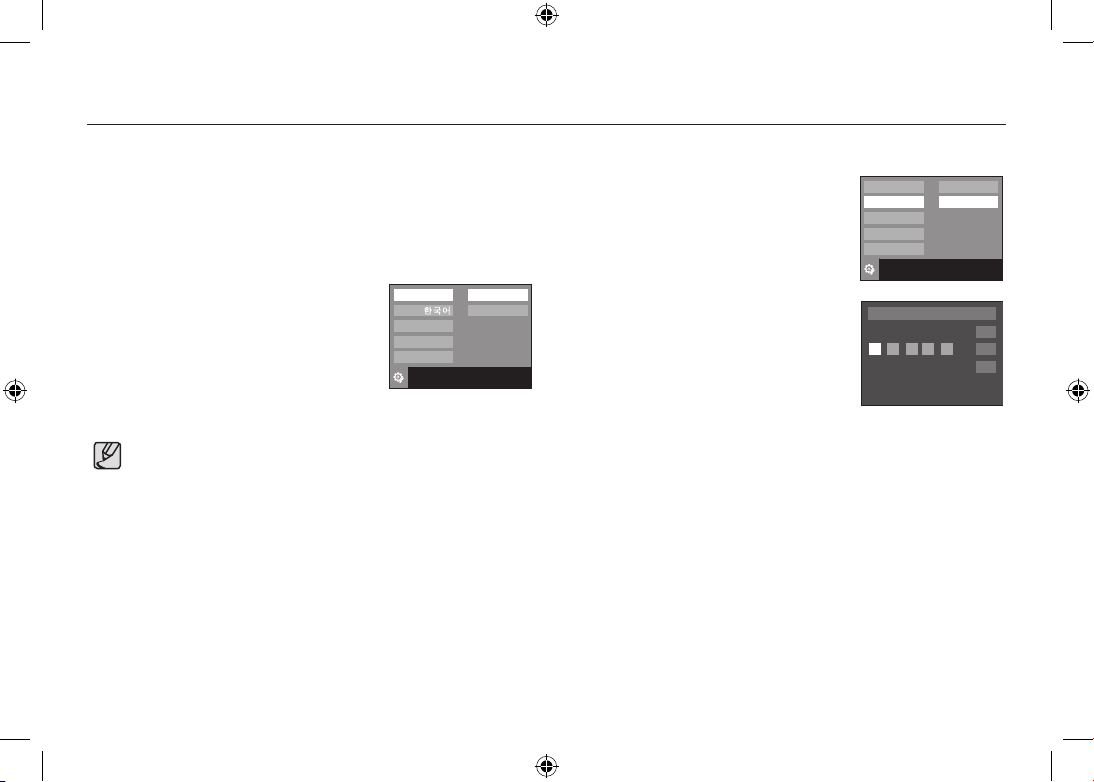
EN-8
When Using the Camera for the First Time : Setting up the Date / Time and Language
When the camera is turned on for the first time, a menu will be displayed
in the AMOLED monitor to set date, time and language. This menu will not
be displayed again after setting up the date, time and language. Set up the
date, time and language before using this camera.
■ Setting up the language
1. Press the [Language] menu button.
2. Select a desired language by pressing the
vertical smart button.
■ Setting up the date, time and date type
1. Press the [Date & Time] menu button.
2. Select a desired date type by pressing the
vertical smart button.
3. To change the date, select the [2008/01/01]
menu and press the vertical smart button.
4. To select Year / Month / Day and Hour :
Minute, press the horizontal smart button.
To change the numbers, press the vertical
smart button.
※ For more information on setting World Time, please refer to the
documentation included with the software CD.
Language
Date & Time
2008/01/01
yy/mm/dd
mm/dd/yy
dd/mm/yy
Off
Exit:BACK
OK
08 / 01
/ 01 01 : 00
London
● You can select any one of 23 languages. These are listed below :
- English, Korean, French, German, Spanish, Italian, S.Chinese,
T.Chinese, Japanese, Russian, Portuguese, Dutch, Danish,
Swedish, Finnish, Thai, Bahasa (Malay / Indonesian), Arabic,
Persian, Polish, Hungarian, Czech and Turkish.
● Even if the camera is restarted, the language setting will be
maintained.
Language
Date & Time
ENGLISH
FRANÇAIS
DEUTSCH
Exit:BACK
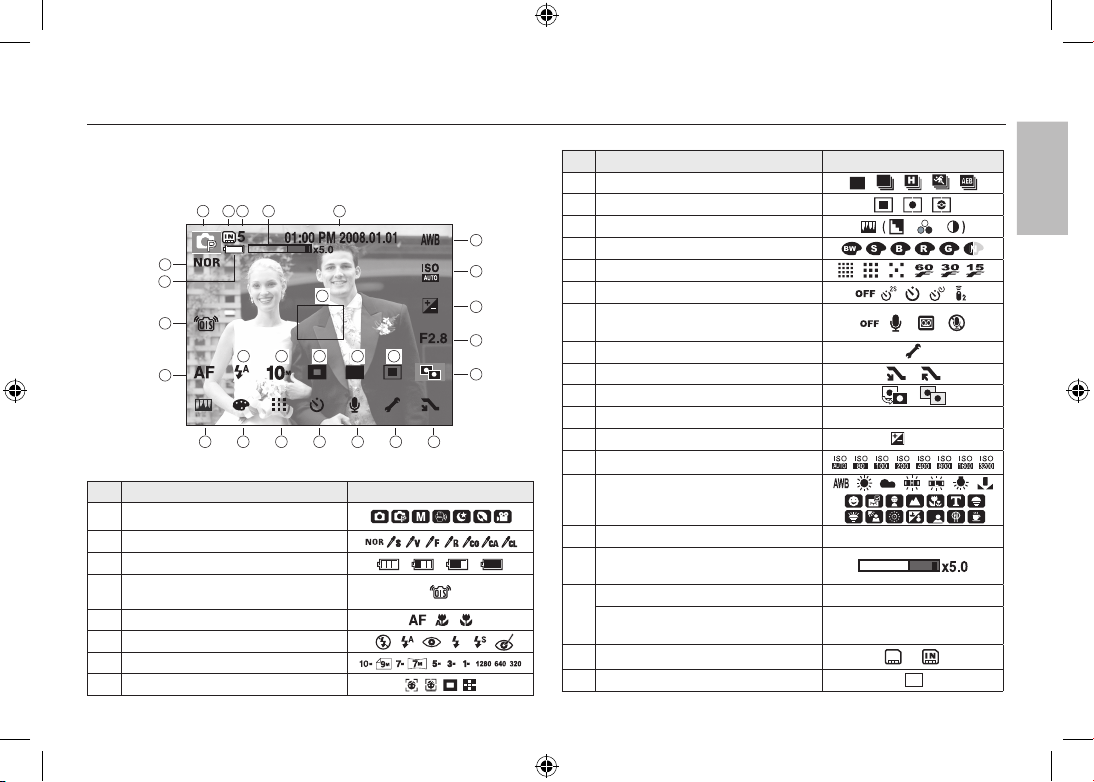
EN-9
AMOLED monitor indicator
The AMOLED monitor displays information about the shooting functions
and selections. Refer to the user manual included on the Software CD for
more information.
No. Description Icons
1 Recording mode
2 Photo Style Selector
3 Battery
4 OIS (Optical Image Stabilization)
5 Focus mode
6 Flash
7 Image size
8
Face detection / Self portrait / Focus Area
No. Description Icons
9 Shooting mode
10 Metering
11 Image adjust
12 Effect
13 Image quality / Frame rate
/
14 Self-timer
15
Voice recording /
Voice memo / Without Sound
/ /
16 Setup menu
17 Extension menu
18 ACB
19 Aperture Value
F2.8
20
Exposure compensation / Shutter Speed
/ 1/30
21 ISO
22 White Balance/Scene mode
/
23 Date / Time
01:00 PM 2008.01.01
24
Optical / Digital Zoom bar /
Digital Zoom rate
25
Number of available shots remaining
5
Remaining time
(Movie clip / Voice recording)
00:01:00/01:00:00
26
Memory card icon / Internal memory icon
/
27 Auto focus area
[Image & Full Status]
1
26
25
24
23
22
21
20
18
2
3
4
5
11
12
13
14
15
16
17
6
7
8
9
10
27
19
ENGLISH
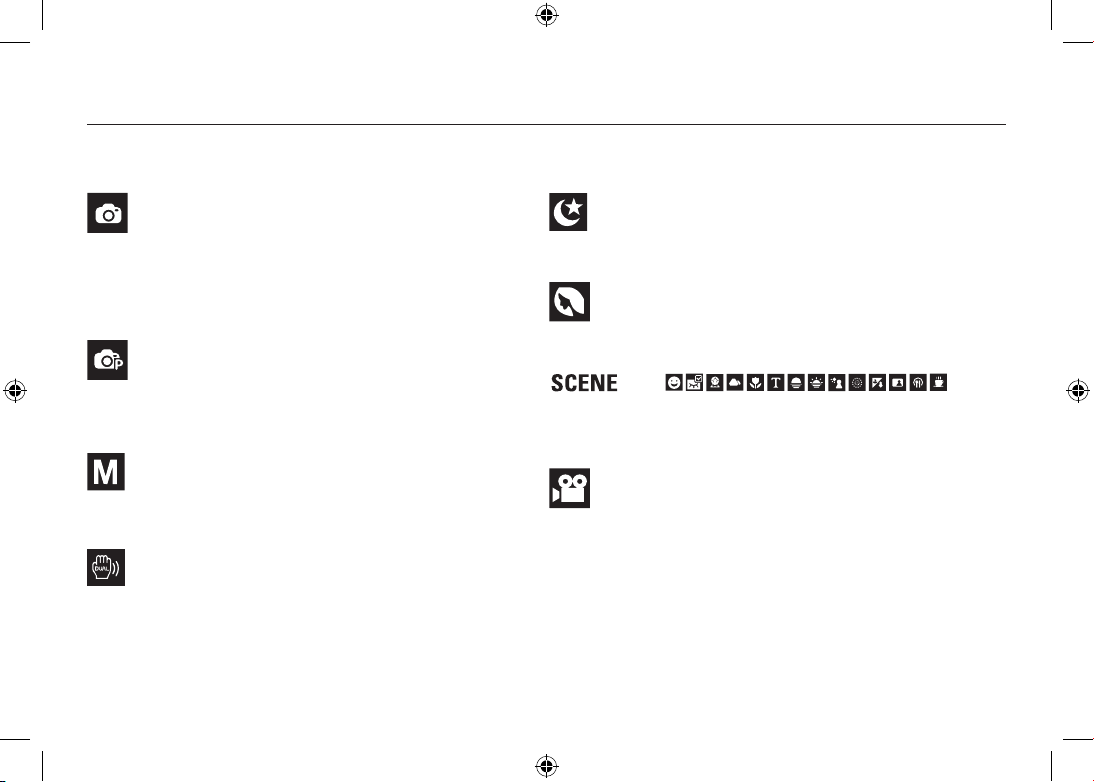
EN-10
Mode dial
AUTO
Selects this mode for quick and easy picture taking with
minimal user interaction.
In this mode, you can select the basic menus.
To select an advanced menu, select the other camera
mode.
PROGRAM
Selecting the automatic mode will configure the camera
with optimal settings. You can still manually configure all
functions except the aperture value and shutter speed.
MANUAL
The user can manually set both the aperture value and the
shutter speed.
DUAL IS
This mode will reduce the effect of camera shake and help
you get a well-exposed image in dim conditions.
NIGHT
Use this for shooting still images at night or in other dark
conditions.
PORTRAIT
Selecting the portrait mode will configure the camera with
optimal settings for portrait photography.
Use the menu to easily configure optimal settings for a
variety of shooting situations.
MOVIE
For taking a movie.
You can select the desired shooting mode by using the mode dial on the upper body of your camera.
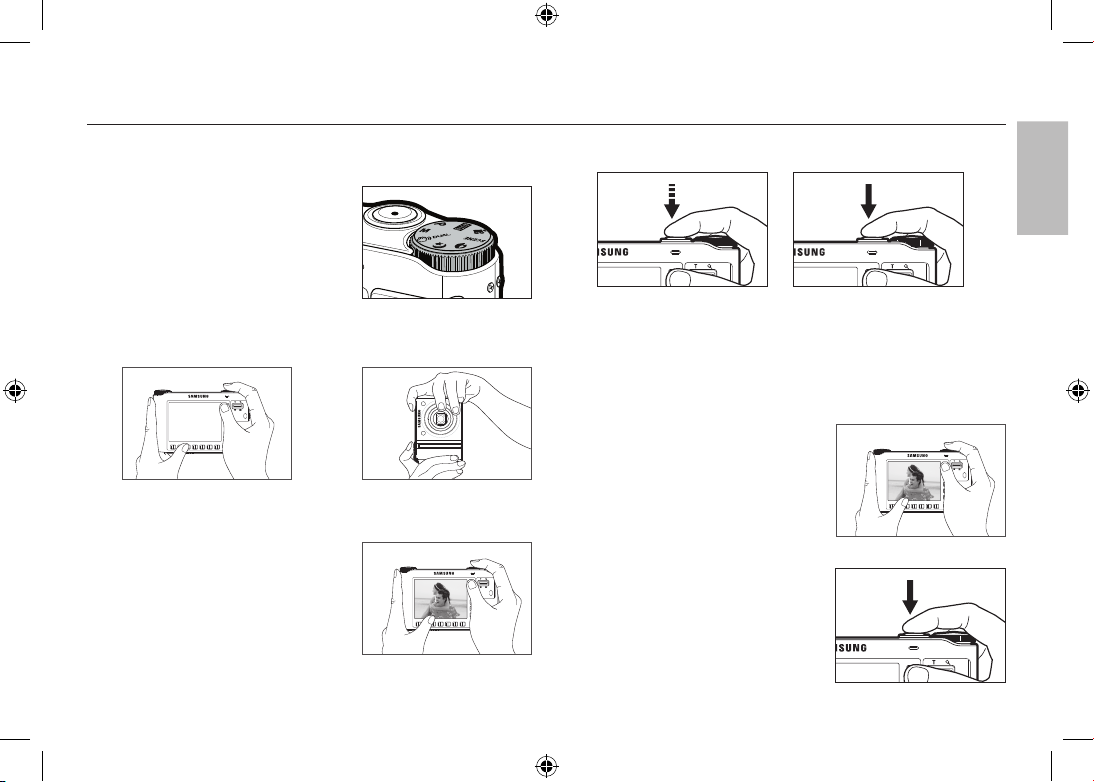
EN-11
82 83
Taking a picture
How to take a picture
1. Turn on the POWER button and then
select the desired shooting mode by using
the mode dial on the upper body of your
camera.
2. Hold the camera as shown.
3. Confirm the composition.
4. Take a picture
How to record a movie
Select the Movie Clip mode by using the mode dial on the upper body of
your camera.
1. Confirm the composition.
2. Start the recording.
Press the Shutter button and the
recording starts and press the Shutter
button again to stop the recording
Pressing halfway down Focus
and Flash status are checked.
Pressing fully Image is taken.
ENGLISH
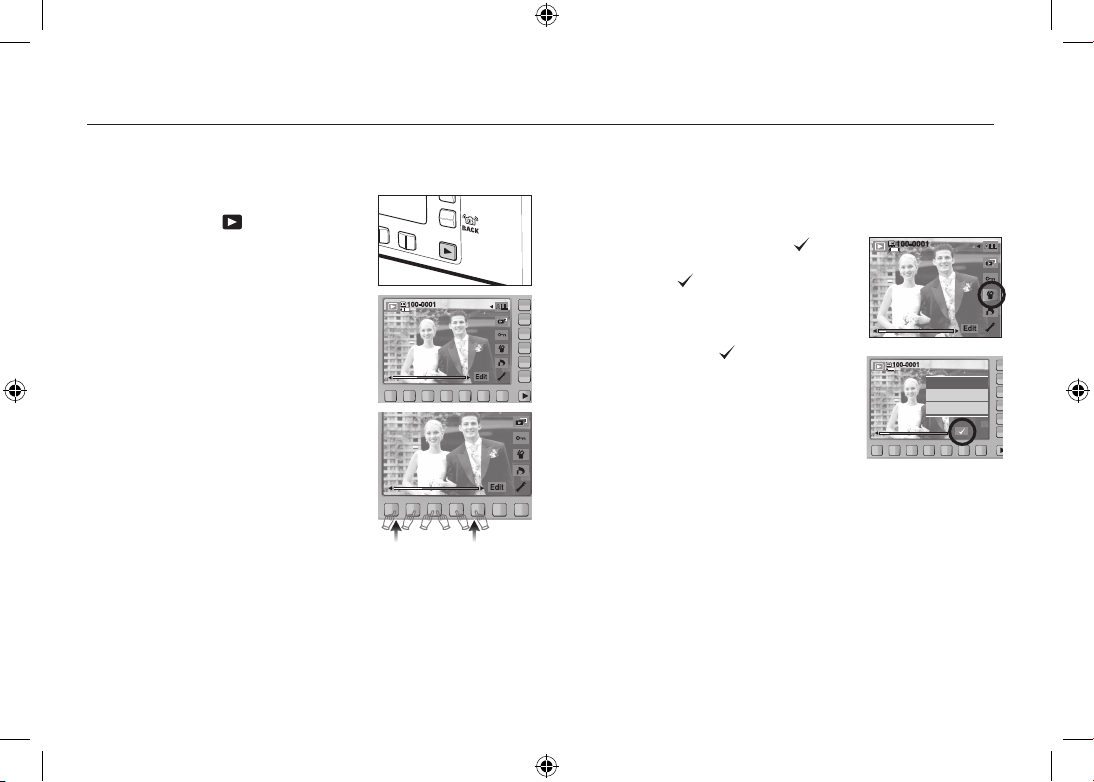
EN-12
Playingback, Deleting and Protecting Images
Playingback the images
Deleting images
This is used to delete the displayed image.
[YES] : Deletes displayed or checked ( ) image.
[NO] : Cancels deleting displayed image or
checked (
) image.
- The protected images can’t be deleted.
- If you wish to delete multi-image, check to delete
the image by using the (
) button and the
smart button (horizontal) and then press the [Yes]
menu.
- The number of images will be displayed at the
bottom right of the AMOLED monitor.
Delete
Delete?
Yes
No
1. Select the PLAY mode by pressing the
play mode button ( ).
2. The last image stored on the memory is
displayed on the AMOLED monitor.
3. Touch the button and slide your finger to
the left or right to select an image.
※ If you press the ① or ② button, the image
will be played back continuously.
1 2

EN-13
84
85
Playingback, Deleting and Protecting Images
This is used to protect (Lock) specific shots from being accidentally
erased. It also unprotects (Unlocks) images that have been previously
protected.
[ONE] : Protect / release displayed image.
[ALL] : Protect / release all saved images.
- If you protect an image, the protect icon will
be displayed on the AMOLED monitor. (An
unprotected image has no indicator)
- An image in LOCK mode will be protected from
the delete function, but will NOT be protected
from the format function.
ONE ALL
Protect?
Lock
Unlock
Protecting images
ENGLISH
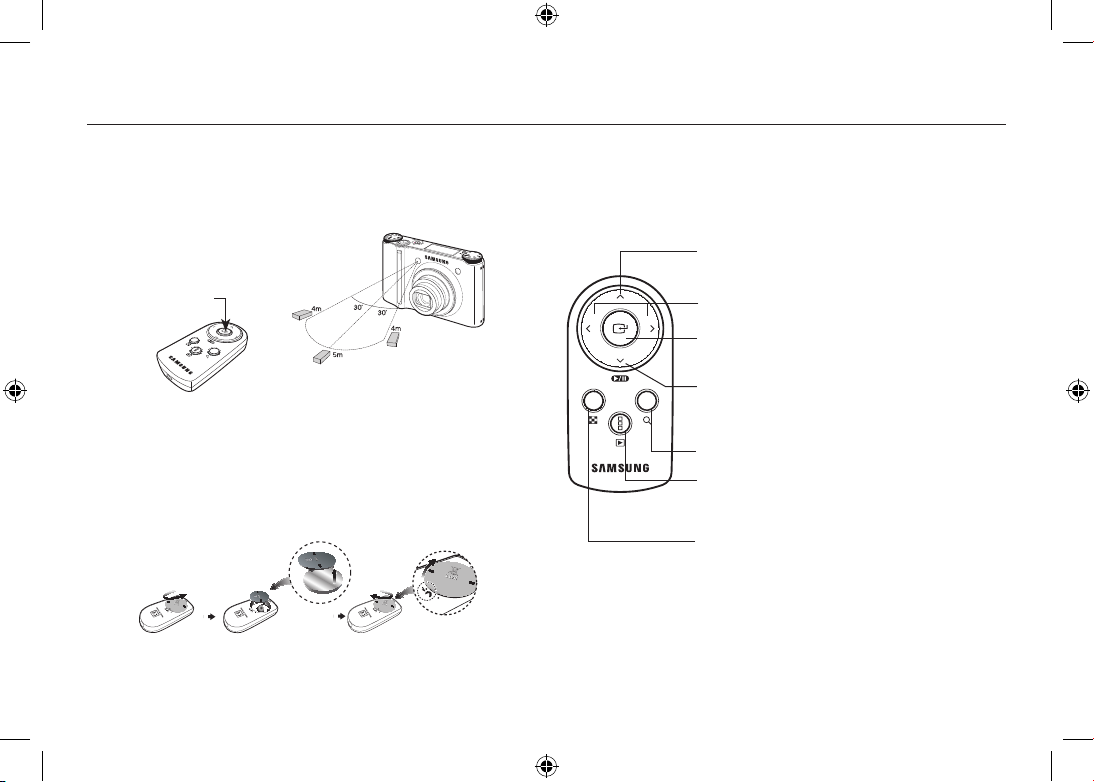
EN-14
101
97
Using the remote control
Remote control range
When you take a picture by using the remote control, refer to the illustrations
shown alongside about the remote control range.
[Shutter button on the
remote control]
Using the remote control in play mode
You can play the movie clip and images by remote control.
Play mode button : Play the images or movie clip.
If pressed when Anynet+(CEC) is used,
the playback menu appears.
Thumbnail button : Display images into 9 thumbnail images.
Enlargement button : Enlarge the images.
Button for moving up : Move to the previous thumbnail page.
Button for moving left/right : You can move to the left/right
image in the thumbnail screen.
Play/Pause button : Play or pause voice memo,
voice recording, movie clip or images.
Button for moving down : Move to the next thumbnail page.
Enter button : Used to confirm when Anynet+(CEC).
Replacing battery for the remote control
Make sure the + (positive) polarity is toward the top and the - (negative)
polarity is toward the bottom while installing battery for the remote control.
Replace battery for the remote control in the local service centre.
Use the CR 2025 3V battery.
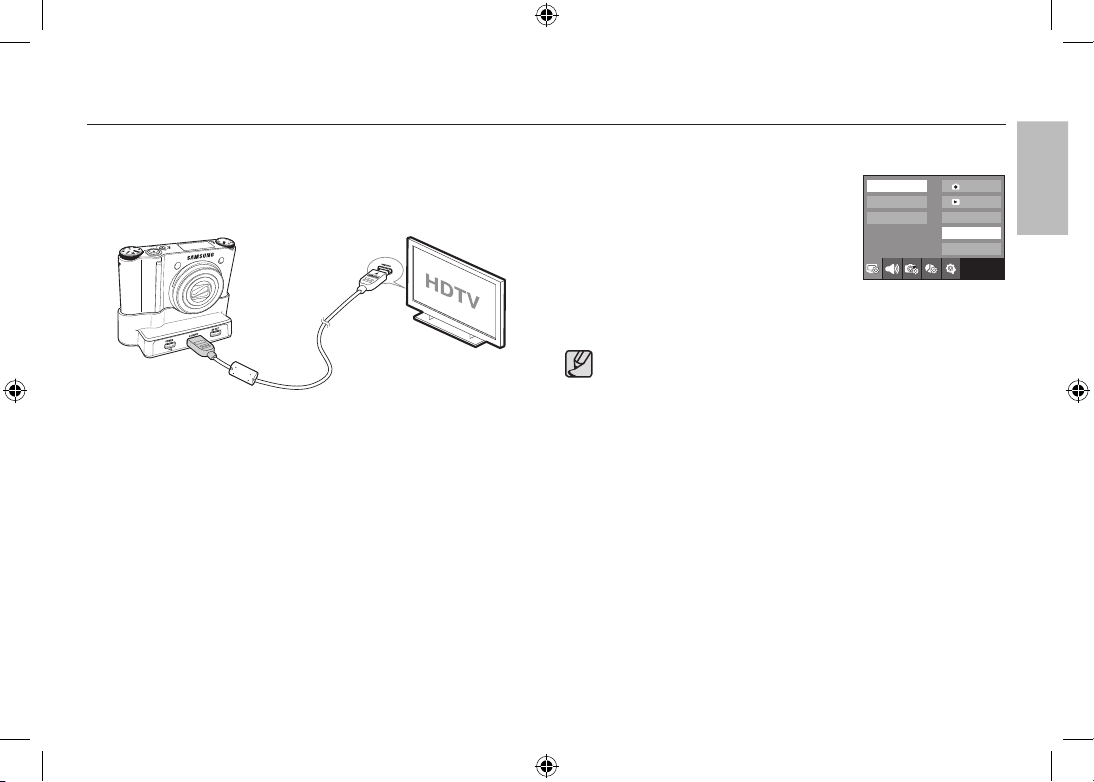
EN-15
Connecting to the HDTV using the HDMI cable
How to connect the camera with the HDTV
Connect the cradle with the HDTV by using the HDMI cable to the HDMI
connection ports.
Setting the HDMI resolution
When the camera is connected with the HDTV, you
can select image size that is compatible with the
HDTV. The image size are [1080i], [720p], [480p]
and [576p]. Only when [480p] is set to [NTSC]
and [576p] is set to [PAL], those resolutions will be
displayed in the menu.
OSD set
OSD set
Display Bright
HDMI Size
Start Image
Exit:BACK
1080i
720p
480p
HDMI cable
● HDMI (High Definition Multimedia Interface) is a function that allows
transferring the recorded images without compression by using
the HDMI cable. You can see the images in a high resolution in the
HDTV.
● When Anynet+(CEC) is used and HDMI resolution is set to
[480p](NTSC) or [576p](PAL), it is only available to play back the
image, movie clip, voice.
● If the selected HDMI resolution is not supported by HDTV, the clear
image can not be shown in the screen.
● If you try to select the HDMI resolution that is not supported by
HDTV, the resolution is adjusted to the maximum resolution of the
HDTV. For example, if you select “1080i” when the HDTV supports
the “720p” by the maximum resolution, it is adjusted to “720p.”
● You can playback the normal resolution of the movie clip as well.
● You can not connect HDMI to HDTV which is not supported. Please
check up the specification of HDTV before connecting it.
● For more information of the HDTV connection, see the user manual
of the HDTV.
ENGLISH
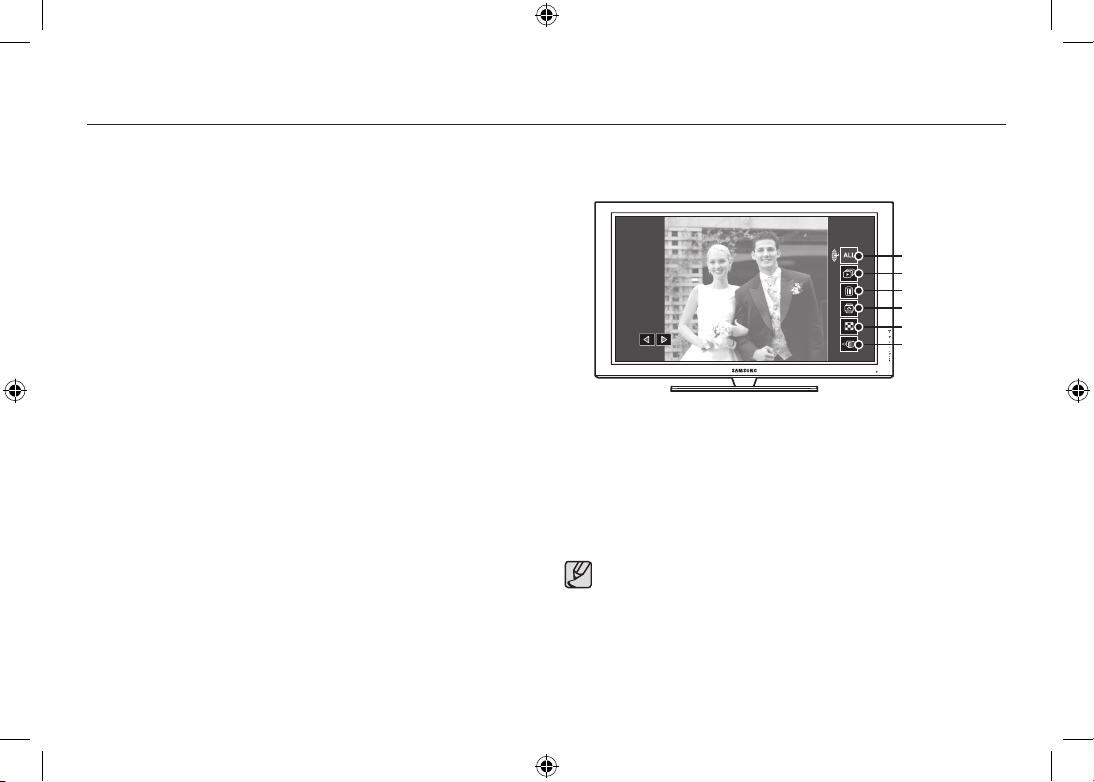
EN-16
98
99
Connecting to the HDTV using the HDMI cable
Using the Anynet+(CEC)
Anynet+(CEC) is an AV network system which controls over all your
connected SAMSUNG AV devices when using the TV remote control that
supports Anynet+. When connected to the SAMSUNG HDTV, you can
operate the playback functions by using the camera or the TV remote
control.
1. Connect the cradle with the HDTV by using the HDMI cable to the HDMI
connection ports while the camera is connected to the cradle.
2. TV turns on as soon as the power button is pressed on the camera.
3. If there is no picture after turning on the TV, press the source button on the
TV remote control to change to the HDMI mode.
- Depending on the TV, it might not change to the HDMI mode although
you press the source button.
4. Press the Anynet+ button on the TV remote control.
5.
Playback menu appears in the TV screen when you press the menu button on
the TV remote control. (Or the playback button on the camera’s remote control).
※
The playback menu appearing on TV screen operates the same function
of the camera.
6. Select the desired playback function by using the remote control of the TV
or the camera.
※
To select the sub menus, move to the desired playback menu and then
press the Enter button.
● Only available when using the TV that supports Anynet+(CEC).
(Not available by using TV that supports Anynet)
● As soon as you connect the camera with the cradle(with the
camera’s power turned on), the playback menu appears in the
TV screen. (Available when the cradle and the TV are already
connected.)
● For more detailed information of the HDTV connection, see the user
manual of HDTV.
Play type
Slide show
Delete
Rotate
Thumbnail
Exit
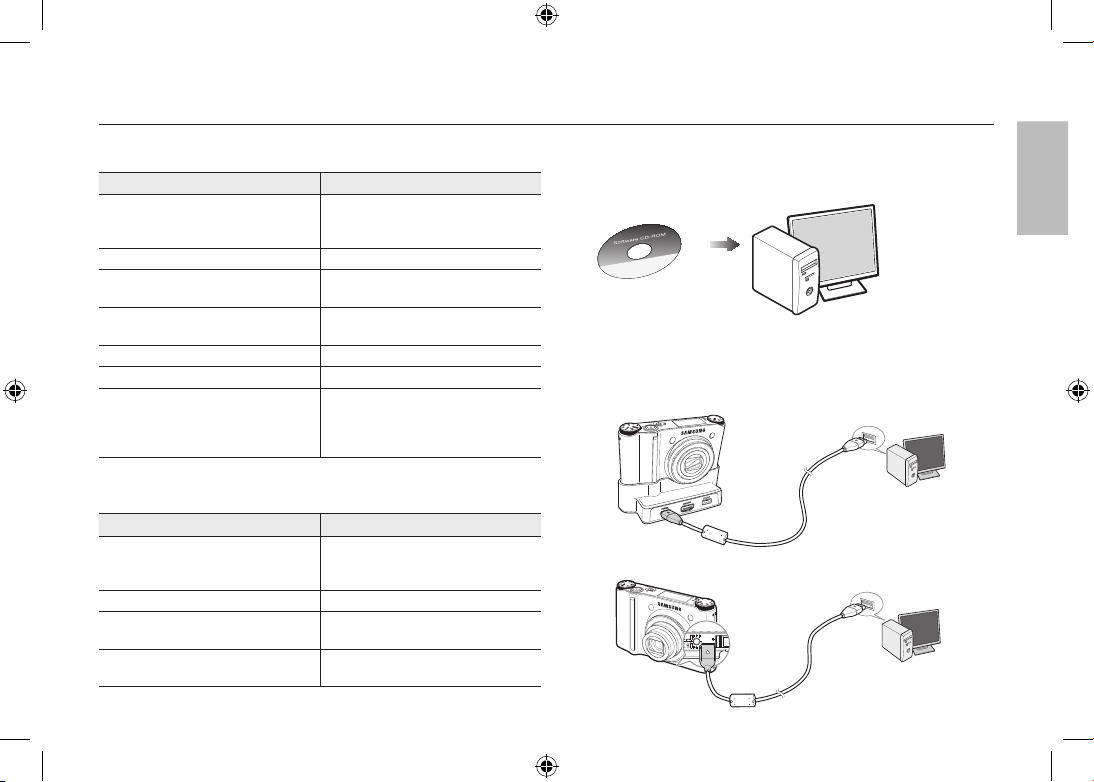
EN-17
Downloading images
PC connection mode
1. Install the supplied Software.
2. Download the images.
Connect the camera and Computer with supplied USB cable and
download the image on your computer to save them.
When using the cradle
When the cradle is not used
System Requirements
For Windows For Macintosh
PC with processor better than
Pentium III 450MHz (Pentium
800MHz recommended)
Power Mac G4 or later
Windows 98SE/2000/ME/XP/Vista Mac OS 10.2 or later
250MB of available hard-disk space
(1GB recommended)
250MB of available hard-disk space
Minimum 128MB RAM
(512MB recommended)
Minimum 256MB RAM
(256MB recommended)
USB port USB port
CD-ROM drive CD-ROM drive
1024x768 pixels, 16-bit color display
compatible monitor (24-bit color
display recommended),
Microsoft DirectX 9.0 or later
QuickTime Player 7.4 : H.264(MPEG4.AVC) playback Requirements
For Windows For Macintosh
Intel Pentium 4, 3.2GHz or later /
AMD Athlon 64FX, 2.6GHz or later
1.8GHz Power Mac G5 or
1.83 GHz Intel Core Duo or later
Macintosh
Windows XP service pack2/Vista
Minimum 512MB RAM
(1GB recommended)
Minimum 256MB RAM
(1GB recommended)
nVIDIA Geforce 7600GT or later /
ATI X1600 series or later
64MB video card
ENGLISH

EN-18
Specifications
Image Sensor - Type : 1/2.3″ CCD
- Effective Pixel : Approx. 10.20 Mega-pixel
- Total Pixel : Approx. 10.30 Mega-pixel
Lens - Focal Length : Schneider Lens f = 4.3 ~ 15.5mm
(35mm film equivalent : 24~86.5mm)
- F No. : F2.8(W) ~ F5.9(T)
- Digital Zoom : · Still Image mode : 1.0X ~ 5.0X
· Play mode : 1.0X ~ 11.4X
(depends on image size)
AMOLED Monitor - 2.5” AMOLED (230,000 pixel)
Focusing - Type : TTL auto focus (MULTI AF, CENTER AF,
SELF PORTRAIT, FACE DETECTION )
- Range
Shutter - Speed : AUTO : 1 ~ 1/2,000 sec.
MANUAL : 16 ~ 1/2,000 sec.
NIGHT : 8 ~ 1/2,000 sec.
FIREWORKS : 4 sec.
Exposure - Control : AE, Manual Exposure
-
Metering : CENTER, SPOT, MULTI, FACE DETECTION
- Compensation : ±2EV (1/3EV steps)
- ISO Equivalent : Auto, 80, 100, 200, 400, 800, 1600,
3200 (image size of 3200 is fixed as 3M)
Focus Type Normal Macro Auto Macro
Wide (W) 40cm ~ Infinity 5cm ~ 40cm 5cm ~ Infinity
Tele (T) 80cm ~ Infinity 50cm ~ 80cm 50cm ~ Infinity
Flash - Modes : RED EYE FIX, SLOW SYNC, FILL IN,
RED EYE, AUTO, OFF
- Range :
Wide : 0.4m~5.6m, Tele : 0.5m~2.8m (ISO Auto)
- Recharging Time : Approx. 5 sec.
Shake Reduction - Dual IS (OIS + DIS)
*
OIS (Optical Image Stabilization), DIS (Digital Image Stabilization)
Effect - Effect :
· Photo Style Selector : NORMAL, CLASSIC, CALM,
COOL, RETRO, FOREST, VIVID,
SOFT
· Color Effect : NEGATIVE, GREEN, RED, BLUE, SEPIA,
B & W
· Image Adjust : CONTRAST, SATURATION,
SHARPNESS
- Edit :
· Image Edit : ROTATE, RESIZE, EFFECT
· Color Effect : NEGATIVE, GREEN, RED, BLUE, SEPIA,
B & W
· Special Color : ADD NOISE, ELEGANT, SHADED,
COLOR FILTER
· Image Adjust : SATURATION, CONTRAST,
BRIGHTNESS, ACB, RED EYE FIX
White Balance - Auto, Daylight, Cloudy, Fluorescent_H, Fluorescent_L,
Tungsten, Custom
Voice Recording - Stereo
- Voice Recording (Max 10 hour)
- Voice Memo in Still Image (Max. 10 sec.)
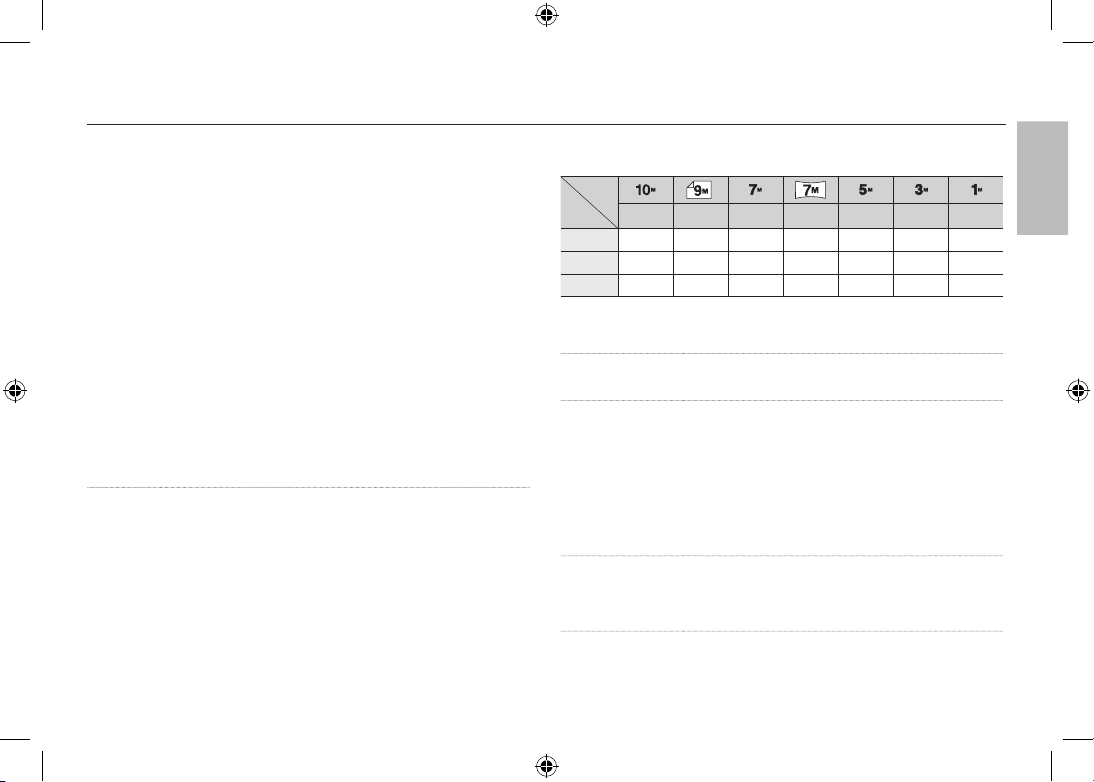
EN-19
100
Specifications
Shooting - Still Image :
· Modes : AUTO, PROGRAM, MANUAL, DUAL IS, NIGHT,
PORTRAIT, SCENE
· Scene : SMILE SHOT, BLINK DETECTION, CHILDREN,
LANDSCAPE, CLOSE-UP, TEXT, SUNSET, DAWN,
BACKLIGHT, FIREWORKS, BEACH & SNOW,
SELF-SHOT, FOOD, CAFÉ
· Continuous : AEB, M. CAPTURE, HIGH SPEED,
CONTINUOUS, SINGLE
· Self-timer : REMOTE, DOUBLE, 2 SEC, 10 SEC
- Movie Clip :
·
With Audio or without Audio (Max Recording time : 25min)
· Size : 1280x720, 640x480, 320x240
· Frame rate : 60 FPS, 30 FPS, 15 FPS
· 3.6X Optical Zoom and Mute in Zooming (Sound goes mute
when operating the zoom function)
· Movie Editing (Embedded) :
Pause during recording, Still Image Capture, Time Trimming
Storage - Media
· Internal Memory : About 16MB
· External Memory (Optional) :
SD (up to 4GB guaranteed)
SDHC Card (up to 8GB guaranteed)
MMC Plus (Up to 2GB, 4bit 20MHz)
*
Internal Memory capacity is subject to change without prior notice.
- File Format :
· Still Image : JPEG (DCF), EXIF 2.21, DPOF 1.1, PictBridge 1.0
· Movie : MP4 (H.264(MPEG4.AVC))
· Audio : WAV
-
Image Size
and Capacity (256 MB Size)
3648x2736 3648x2432 3072X2304 3648x2056 2592x1944 2048x1536 1024x768
SUPER FINE
49 55 68 64 93 143 418
FINE
94 105 129 122 173 255 617
NORMAL
136 151 183 174 242 345 732
※
These figures are measured under Samsung’s standard conditions and may
vary depending on shooting conditions and camera settings.
Image Play - Type : Single image, Thumbnails, Slide show
* SLIDE SHOW: with selected Effect & Music by folders
Interface - Digital output connector : USB 2.0 (30pin)
- Audio output : Mono(Internal Speaker),
Stereo(Microphone)
- Video output : Stereo Output
AV: NTSC, PAL (user selectable),
HDMI 1.2 : NTSC, PAL (user selectable)
* Remarks:
HDMI function is available
when connected to the cradle(optional).
- DC power input connector : New 30 pin Connector, 4.2V
Power Source - Rechargeable battery : SLB-1137D (1,100mAh)
- Adaptor : SAC-47, SUC-C4
- Cradle : SCC-NV4HD (Optional)
* Included battery may depending on sales region.
ENGLISH
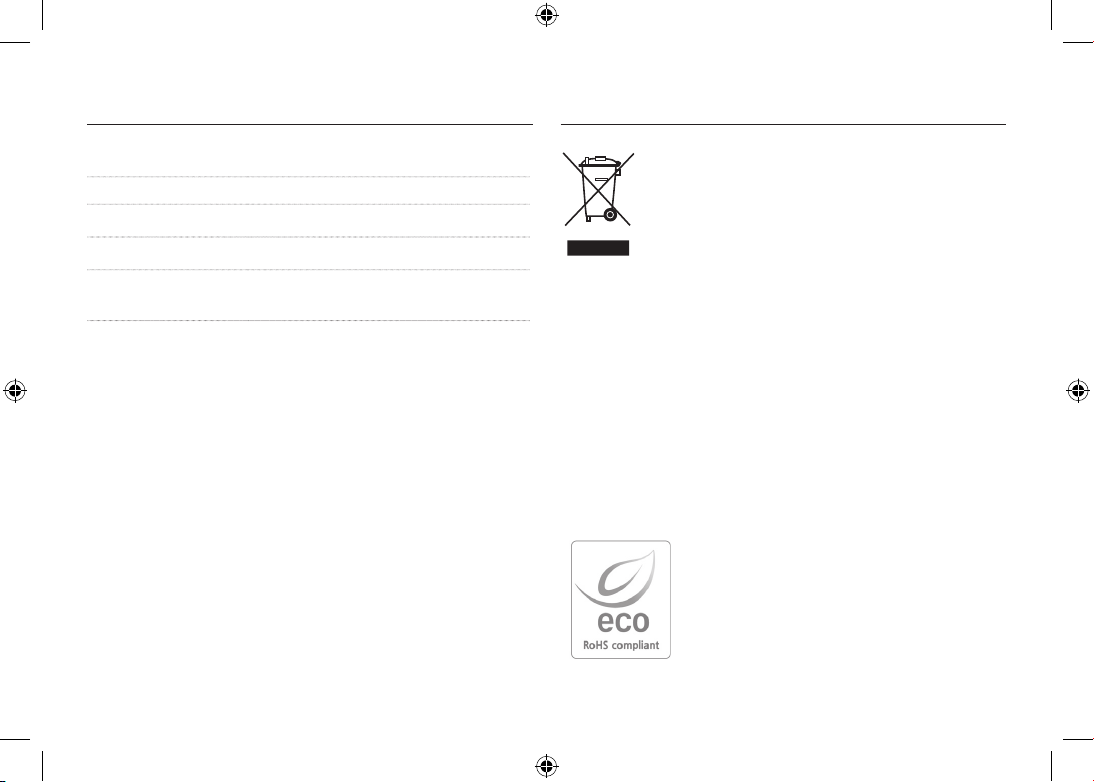
EN-20
Correct Disposal of This Product (Waste Electrical
& Electronic Equipment)
(Applicable in the European Union and other European
countries with separate collection systems) This marking
shown on the product or its literature, indicates that it should
not be disposed of with other household wastes at the end
of its working life.
To prevent possible harm to the environment or human health from
uncontrolled waste disposal, please separate this from other types of wastes
and recycle it responsibly to promote the sustainable reuse of material
resources. Household users should contact either the retailer where they
purchased this product, or their local government office, for details of where
and how they can take this item for environmentally safe recycling. Business
users should contact their supplier and check the terms and conditions of the
purchase contract. This product should not be mixed with other commercial
wastes for disposal.
Samsung Techwin cares for the environment at
all product manufacturing stages to preserve the
environment, and is taking a number of steps to
provide customers with more environment-friendly
products. The Eco mark represents Samsung
Techwin’s will to create environment-friendly
products, and indicates that the product satisfies the
EU RoHS Directive.
Correct Disposal of This Product
Specifications
Dimensions (WxHxD) - 98.5 x 61 x 18.95mm
Weight - 145.5g (without batteries and card)
Operating Temperature - 0 ~ 40˚C
Operating Humidity
- 5 ~ 85%
Software - Samsung Master, QuickTime Player 7.4,
Adobe Reader
※
Specifications are subject to change without prior notice.
※
All trademarks are the property of their respective owners.

EN-21
(Applicable in the European Union and other European
countries with separate battery return systems.)
This marking on the battery, manual or packaging indicates that the batteries
in this product should not be disposed of with other household waste at the
end of their working life. Where marked, the chemical symbols Hg, Cd or
Pb indicate that the battery contains mercury, cadmium or lead above the
reference levels in EC Directive 2006/66. If batteries are not properly disposed
of, these substances can cause harm to human health or the environment.
To protect natural resources and to promote material reuse, please separate
batteries from other types of waste and recycle them through your local, free
battery return system.
The rechargeable battery incorporated in this product is not user replaceable.
For information on its replacement, please contact your service provider.
Correct disposal of batteries in
this product
ENGLISH
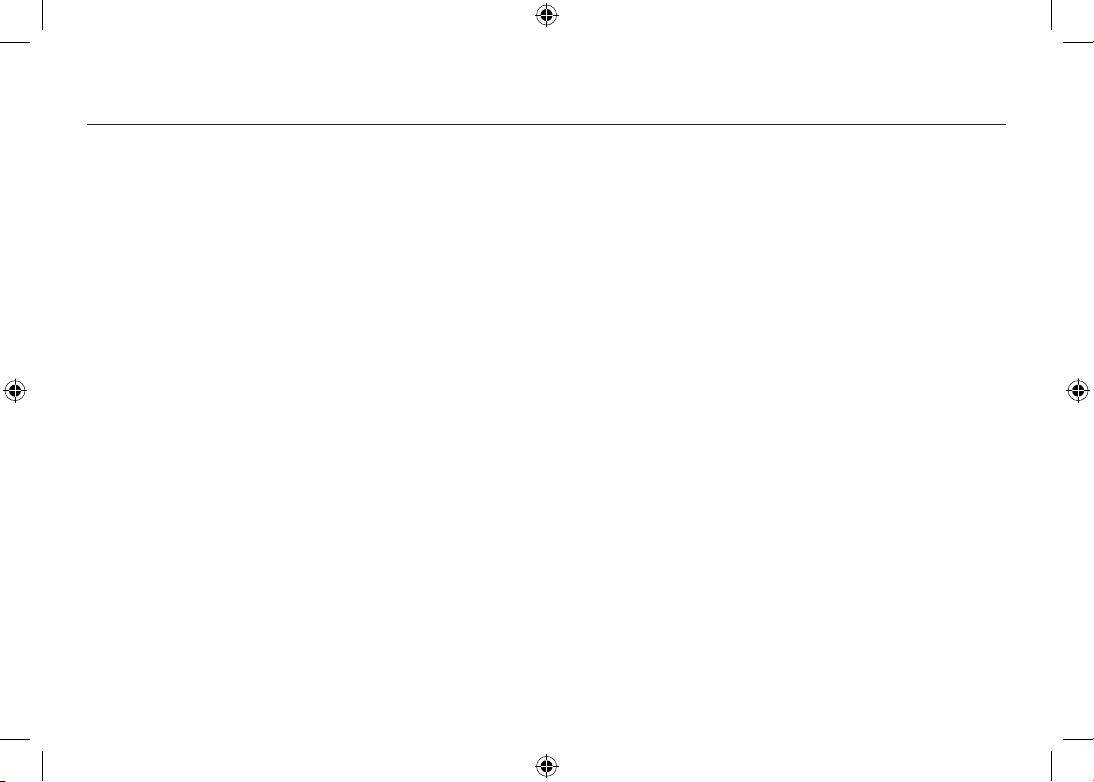
EN-22
MEMO

-1-
Découvrir votre appareil photo
FRANÇAIS
Élimination de ce produit
Microsoft Windows et le logo Windows sont des marques déposées
appartenant à Microsoft Corporation incorporated aux États Unis et/ou
dans d’autres pays.
HDMI, le logo HDMI et High-Definition Multimedia Interface sont des
marques déposées de HDMI Licensing LLC
Apple, Mac et le logo QuickTime sont des marques déposées d’Apple
computer.
Tous les noms de marque et de produits qui apparaissent dans ce manuel
sont des marques déposées appartenant aux sociétés respectives.
Le contenu et les illustrations de ce manuel sont susceptibles d’être
modifiés sans avertissement préalable.
Reportez-vous au manuel d’utilisation se trouvant sur le CD de logiciels
pour davantage d’informations.
Les documents PDF du manuel d’utilisation sont fournis sur le CD-ROM
fourni avec cet appareil photo. Recherchez les fichiers PDF avec l’
explorateur Windows. Avant d’ouvrir les fichiers PDF, vous devez installer
Adobe Reader fourni sur le CD-ROM.
Table des matières
Découvrir votre appareil photo 1
Caractéristiques / Accessoires de l’appareil photo 4
Durée de vie de la pile et Nombre de prises de vue (durée d’
enregistrement) 6
Lorsque vous utilisez l’appareil photo pour la première fois : Touche
intelligente 7
Lorsque vous utilisez l’appareil photo pour la première fois :
Paramétrer la date / l’heure et la langue 8
Indicateur de l’écran AMOLED 9
Sélecteur de mode 10
Prendre une photo 11
Lecture, Suppression et Protection des images 12
Utilisation de la télécommande 14
Branchement à la Télévision HD à l’aide du câble HDMI 15
Télécharger des images 17
Caractéristiques 18
Comment éliminer ce produit
(déchets d’ équipements électriques et électroniques)
(Applicable dans les pays de l’Union Européen et aux
autres pays européens disposant de systémes de collecte
sélective) Ce symbole sur le produit ou sa documentation
indique qu’il ne doit pas être éliminé en fin de vie avec les
déchets pouvant porter préjudice à l’environnement ou à la santé humaine,
veuillez le séparer des autres types de déchets et le recycler de façon
responsable. Vous favoriserez ainsi la réutilisation durable des ressources
matérielles. Les particuliers sont invités à contacter le distributeur leur ayant
vendu le produit ou à se renseigner auprès de leur mairie pour savoir où et
comment ils peuvent se débarrasser de ce produit afin qu’il soit recyclé en
respectant l’environnement. Les entreprises sont invitées à contacter leurs
fournisseurs et à consulter les conditions de leur contrat de vente. Ce produit
ne doit pas être éliminé avec les autres déchets commerciaux.
autres déchets ménagers. L’élimination incontrôlée des
Pour Samsung Techwin, le respect de
l'environnement à tous les sites de fabrication est
important ; Samsung Techwin met tout en œuvre
pour fournir aux clients, des produits respectant
l'environnement. La marque Eco représente la
volonté de Samsung Techwin de créer des produits
respectant l'environnement, et indique que le produit
répond aux normes EU Ro HS.
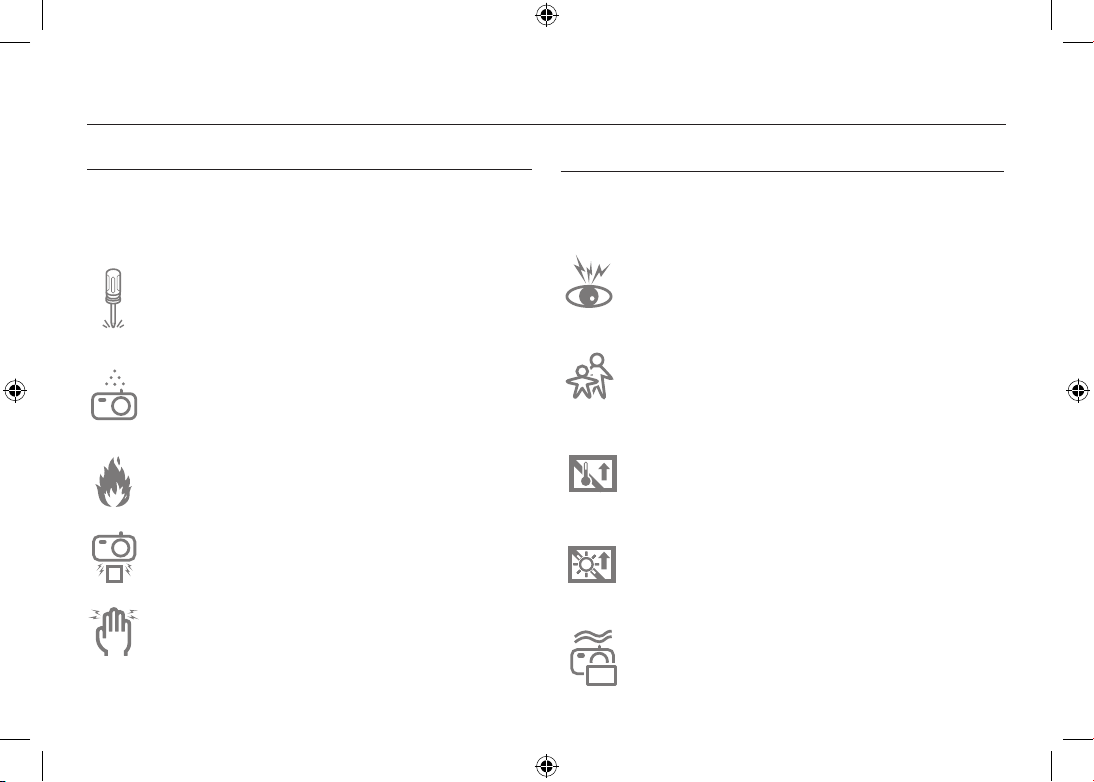
-2-
Découvrir votre appareil photo
Le symbole AVERTISSEMENT indique un danger éventuel qui, si vous
ne suivez pas les consignes de sécurité, peut entraîner des blessures
graves, voire mortelles.
N’utilisez pas le flash à proximité des personnes ni des
animaux. Le positionnement du flash trop près des yeux du
sujet peut causer des dommages à la vue.
Pour des raisons de sécurité, rangez cet appareil et ses
accessoires dans un endroit hors de la portée des enfants et
des animaux afin de prévenir tout accident et notamment :
– L’ingestion des piles ou de petits accessoires. En cas d’accident,
veuillez consulter un médecin immédiatement.
– Les pièces mobiles de l’appareil photo peuvent provoquer des
blessures.
Il se peut que la pile et l’appareil chauffent lors d’une utilisation
prolongée. Cela peut provoquer un mauvais fonctionnement de l’
appareil. Si cela devait se produire, laissez l’appareil au repos
quelques minutes afin qu’il refroidisse.
Ne laissez pas cet appareil dans des endroits très chauds, tels
que les véhicules fermés, en exposition à la lumière directe du
soleil ou exposés à des variations extrêmes de température. L’
exposition à des températures extrêmes risque d’endommager
les composants internes de l’appareil photo et provoquer un
incendie.
En cours d’utilisation, ne couvrez pas l’appareil photo ou le
chargeur. Cela risque de provoquer un réchauffement et la
déformation du boîtier ou provoquer un incendie. Utilisez toujours
votre appareil photo et ses accessoires dans un endroit bien
ventilé.
Le symbole DANGER avertit d’un danger imminent qui, si vous ne suivez
pas les consignes de sécurité, peut entraîner des blessures graves, voire
mortelles.
N’essayez pas de faire une quelconque modification sur
votre appareil photo. Toute modification pourrait causer un
choc électrique, un incendie, des blessures corporelle ou des
dommages à l’appareil photo. L’inspection interne de l’appareil,
l’entretien et les reparations doivent être réalisées par votre
revendeur ou le Centre de service après-vente de Samsung.
Si un liquide ou un objet pénètre dans l’appareil, prenez garde
de ne pas utiliser ce dernier. Éteignez l’appareil photo, puis
coupez l’alimentation (batteries ou adaptateur CA). Prenez
contact avec votre revendeur ou le Centre de service aprèsvente de Samsung.D’ici là, n’utilisez en aucun cas l’appareil
pour éviter tout incendie et toute électrocution.
Veillez à ne pas utiliser cet appareil à proximité de produits
inflammables ou de gaz explosifs, car cela pourrait augmenter
les risques d’explosion.
N’insérez pas et ne laissez pas tomber d’objets métalliques ou
inflammables dans l’appareil photo par les points d’accès, par
exemple le logement de la carte mémoire et le compartiment de
piles. Cela peut provoquer un incendie ou un choc électrique.
Ne manipulez pas cet appareil avec des mains humides. Cela
pourrait causer un incendie ou un choc électrique
.
DANGER
AVERTISSEMENT

-3-
Découvrir votre appareil photo
MISE EN GARDE
Le symbole MISE EN GARDE avertit d’un danger éventuel qui, si vous ne suivez
pas les consignes de sécurité, peut entraîner des blessures légères ou assez
graves
.
Retirez les piles lorsque vous prévoyez de ne pas utiliser l’appareil
photo pendant une longue période.
Il se peut qu’il y ait une fuite d’électrolyte corrosive au niveau des
piles ce qui peut endommager les composants de l’appareil photo de
manière permanente
Les fuites, la surchauffe ou l’explosion des piles pourraient causer
des blessures ou un incendie.
– Assurez-vous d’utiliser uniquement des batteries comportant les
caractéristiques qui conviennent à votre appareil photo.
– Ne mettez pas la batterie en court-circuit, ne les chauffez pas et
ne les jetez pas au feu.
– N’insérez pas la batterie en inversant les polarités.
Assurez-vous de formater la carte mémoire si vous l’utilisez pour la
première fois ou si elle contient des données que l’appareil photo ne
peut pas reconnaître ou encore, si elle contient des photos prises
avec un appareil photo différent.
Ne déclenchez jamais le flash tant que vous le touchez ou qu’il est en
contact avec un objet. Ne pas toucher le flash après l’utilisation. Cela
causerait un incendie.
Les cartes de crédit risquent d’être démagnétisées lorsqu’elles se
trouvent à proximité de l’appareil photo. Évitez donc de laisser des
cartes magnétiques près de l’appareil photo
.
Ne déplacez pas l’appareil photo lorsqu’il est allumé, quand vous
utilisez le chargeur CA. Après utilisation, éteignez toujours l’appareil
photo avant de débrancher l’adaptateur de la prise murale. Assurezvous ensuite que les cordons ou les câbles des connecteurs vers d’
autres appareils sont débranchés avant de déplacer l’appareil photo.
Si vous ne prenez pas cette précaution, vous risquez d’endommager
les cordons ou câbles, ce qui peut causer un choc électrique ou un
incendie.
Faites attention à ne pas toucher l’objectif ou le couvercle de
l'objectif afin d’éviter de prendre des images floues et de provoquer
un mauvais fonctionnement de l’appareil.
Évitez d’obstruer l'objectif ou le flash lorsque vous capturez une
image.
Avant de brancher un câble ou un adaptateur secteur, examinez le
sens et ne forcez pas sur les prises. Vous risqueriez d’endommager
le câble ou l’appareil photo.
L’ordinateur risque fortement de rencontrer des problèmes lorsque la
fiche 30 broches est branché sur le port USB de celui-ci. Ne jamais
brancher la fiche 30 broches sur le port USB d’un PC.
Vérifiez le sens d‘insertion de la carte mémoire et insérez-la ensuite
correctement.
Cela risque d’endommager l’appareil photo.
Avant un événement important ou un voyage, vérifiez l’état de
l’appareil photo. Samsung ne saurait être tenu responsable des
conséquences en cas de mauvais fonctionnement de
l’appareil photo.
FRANÇAIS
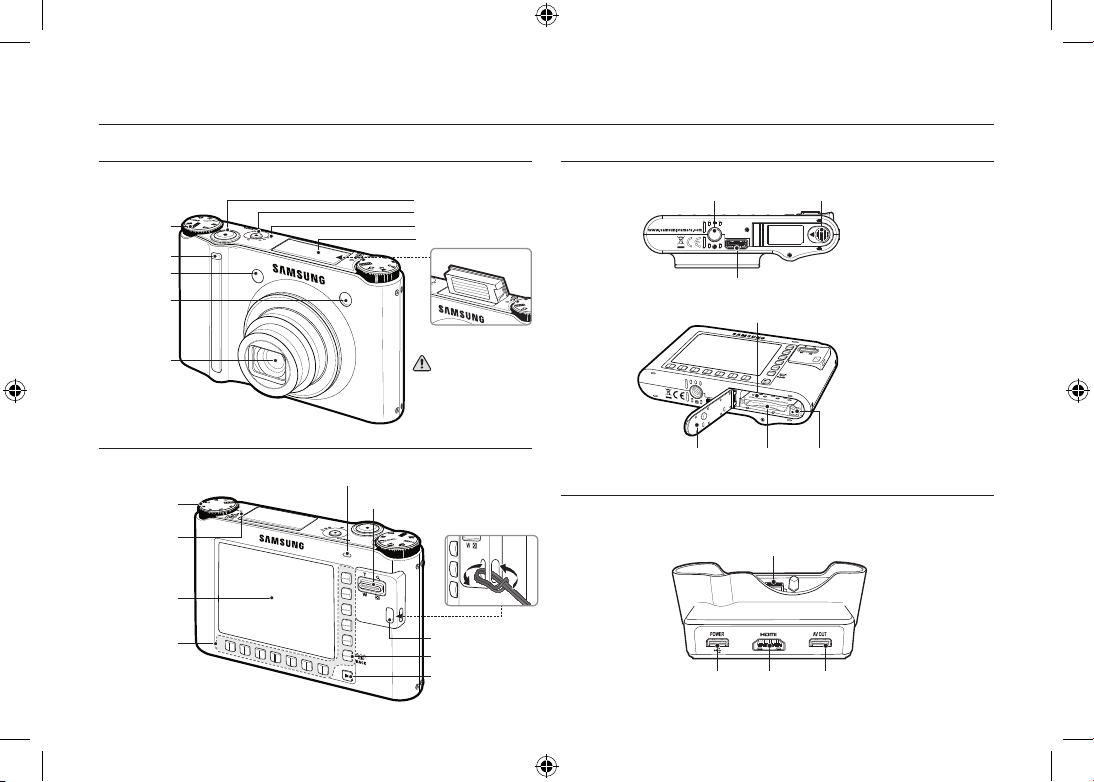
-4-
Caractéristiques / Accessoires de l’appareil photo
Pour ouvrir le compartiment de la
batterie, faites-le glisser dans la
direction indiquée ci-dessus.
Dessous
Station d’accueil (en option)
Avant & Dessus
Arrière
Vous pouvez recharger votre batterie rechargeable, transférer une image à imprimer et télécharger
des images avec le Station d’accueil (en option).
[Lors de l’utilisation du flash]
Déclencheur
Touche d’alimentation
Haut-parleur
Flash
Sélecteur de
mode
Capteur
télécommande
Objectif
Voyant Retardateur
Capteur AF
Instructions pour le Flash intégré
● Le flash est automatiquement
activé Lorsque vous enfoncez le
déclencheur à mi course.
● N’ouvrez pas le flash de force.
Cela risque d’endommager l’appareil.
● Lorsque vous n’utilisez pas le
flash, refermez-le pour éviter de l’
endommager.
Fixation dragonne
Touche mode Lecture
Touche RETOUR / OIS
Écran AMOLED
Voyant d’état de l’appareil photo
Touche zoom W (Vignette)
Touche zoom T (Zoom numérique)
Molette de sélection
de styles de photos
Haut-parleur
Smart buttons
Levier du couvercle du
logement de la batterie
Fixation du trépied
Port USB / Connecteur vidéo
Support de batterieCouvercle du logement
de la batterie
Baie de la carte
mémoire
Logement de la batterie
Connecteur
HDMI
Connecteur AVConnecteur Alimentation/USB
Camera connection terminal
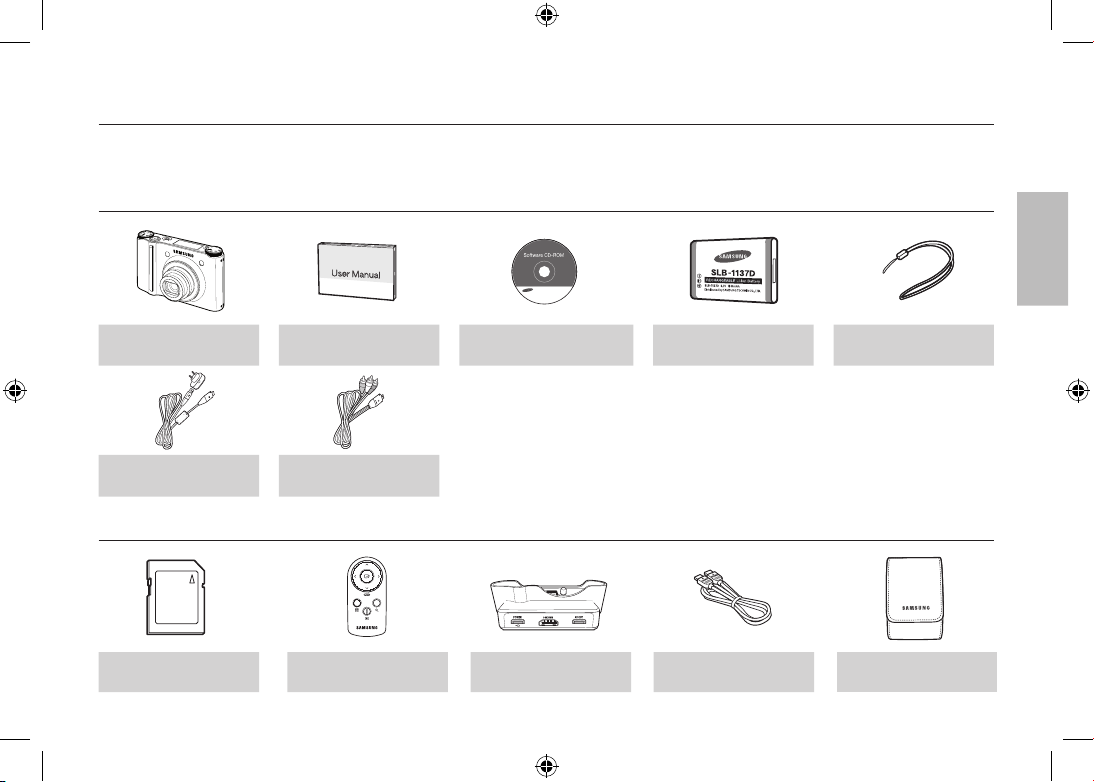
-5-
Caractéristiques / Accessoires de l’appareil photo
Veuillez contrôler que vous avez tous les accessoires avant d'utiliser cet appareil. Il est possible que le contenu varie selon la région de vente. Pour acheter
l’équipement en option, contactez votre revendeur Samsung le plus proche ou un centre de service Samsung.
Carte mémoire SD/SDHC/
MMC
Télécommande
Station d’accueil
(SCC-NV4HD)
Câble HDMI Étui
Appareil photo
Manuel de l'utilisateur,
Carte de garantie du produit
CD-ROM
Batterie rechargeable
(SLB-1137D)
Dragonne
Adaptateur secteur (SAC-47) /
Câble USB (SUC-C4)
Câble Vidéo
Éléments inclus
Éléments en option
FRANÇAIS

-6-
Durée de vie de la pile et Nombre de prises de vue (durée d’enregistrement)
Nombre d’images et durée de vie de la batterie : Utilisation du
SLB-1137D
Durée de vie de la
batterie /
Nombre d’images
Basé sur les conditions de prises de vue
suivantes
Image fixe
Environ 100 MIN
/ Environ 200
Utiliser la batterie entièrement chargée,
Mode Auto, Taille de l’image 10M,
Qualité d’image fine, Intervalle prise à
prise : 30 sec.
Changer la position du zoom entre
Grand angle et Téléobjectif à chaque
prise de vue.
Utiliser le flash toutes les deux prises
de vue.
Utiliser l’appareil photo pendant 5
minutes et le mettre hors tension
pendant 1 minute.
Durée
d’enregistrement
Basé sur les conditions de prises de vue
suivantes
Vidèo Environ 90 MIN
Utiliser la batterie entièrement chargée
Taille de l’image 640x480
Vitesse 30 ips
※ Ces données sont mesurées d'après les conditions standard et les
conditions De vue définies par Samsung ; ces données peuvent varier
suivant les méthodes de l'utilisateur.
※ Ces données sont mesurées dans des conditions de prises De vue en
mode OIS.
Lors de l’utilisation d’une mémoire MMC de 256 Mo, la capacité
de prise de vue indiquée est la suivante. Ces chiffres sont
approximatifs étant donné que les capacités de l’image peuvent
être modifiées par des variables telles que le sujet et le type de
carte mémoire.
Dimension de
l’’image
enregistrée
TRÈS
HAUTE
HAUTE
NORMAL
60 IPS 30 IPS 15 IPS
Image
fixe
49 94 136 - - -
55 105 151 - - -
68 129 183 - - -
64 122 174 - - -
93 173 242 - - -
143 255 345 - - -
418 617 732 - - -
*
vidéo
1280
- - -
-
Environ
5’23”
Environ
10’47”
640
- - -
-
Environ
16’14”
Environ
25’
320
- - -
Environ
20’18”
Environ
25’
Environ
25’
※
Les durées d’enregistrement peuvent être modifiées par le fonctionnement du
zoom. Les touches zoom ne fonctionnent pas pendant l’enregistrement du film.
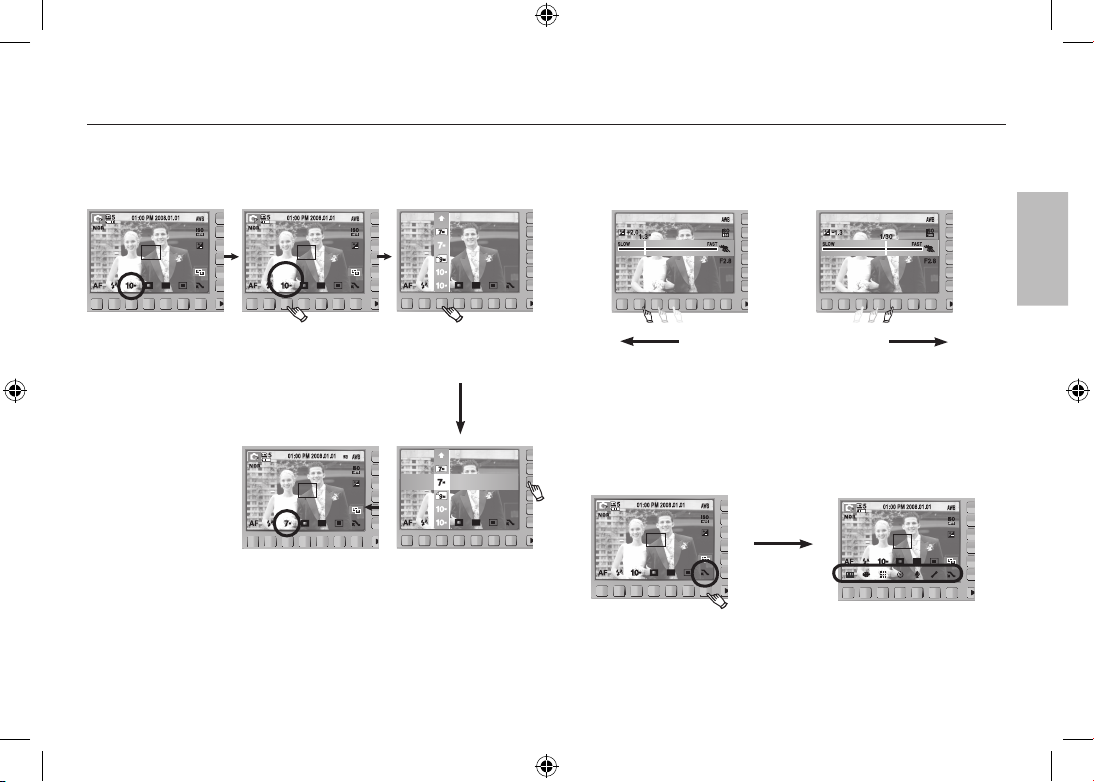
-7-
Lorsque vous utilisez l’appareil photo pour la première fois : Touche intelligente
3648x2056
3072x2304
3648x2432
3648x2736
3648x2056
3072x2304
3648x2432
3648x2736
Cette touche est utilisée pour déplacer le curseur afin de sélectionner ou
de confirmer un menu sélectionné.
Lent Rapide
Pour sélectionner un sous-menu dans certains menus, effleurez la touche
ou faites glisser votre doigt vers la gauche ou la droite.
[e.g. : Manuel - sélection de la vitesse d'obturation]
[Confirmation du sous-menu :
appuyer sur la touche]
[Sélection du sous-menu :
effleurer la touche]
[Confirmation du menu
principal :
appuyer sur la touche]
[Sélection du menu princi-
pal : effleurer la touche]
TAILLE
Appuyer sur la
touche d'extension
du menu
※
L’écran AMOLED est sombre lorsque certains menus sont sélectionnés.
Une fois le menu sélectionné, le moniteur AMOLED revient à la luminosité
préalablement sélectionnée.
Déployer les menus : appuyez sur la touche d’extension de menu pour
ouvrir les menus disponibles.
FRANÇAIS
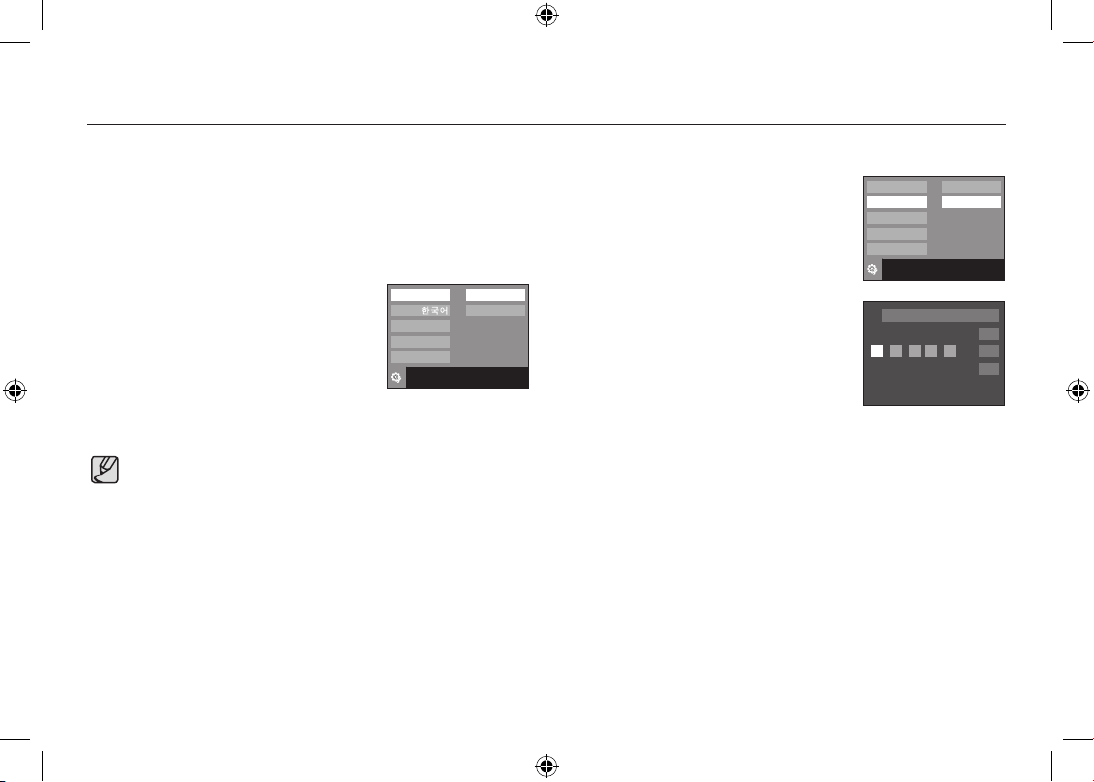
-8-
Lorsque vous utilisez l’appareil photo pour la première fois : Paramétrer la date / l’heure et la langue
※
Pour plus d’informations sur la configuration de l’heure mondiale,
reportezvous à la documentation fournie sur le CD logiciel.
Si vous allumez l’appareil photo pour la première fois, un menu vous
permettant de paramétrer la date, l’heure et la langue s’affiche sur
l’écran AMOLED. Ce menu ne s’affichera plus une fois la date, l’heure
et la langue paramétrées. Paramétrez la date, l’heure et la langue avant
d’utiliser cet appareil photo.
■ Paramétrage de la langue
1. Appuyez sur la touche [Language].
2.
Sélectionnez la langue souhaitée en
appuyant sur la touche intelligente verticale.
■ Paramétrage de la date, de l’heure et du type de date
1. Appuyez sur la touche [Date & Time].
2.
Sélectionnez le type de date souhaité en
appuyant sur la touche intelligente verticale.
3.
Pour modifier la date, sélectionnez le menu
[2008/01/01] et appuyez sur la touche
intelligente verticale.
4.
Pour sélectionner les options Année, Mois,
Jour, et Heure : Minute, appuyez sur la
touche intelligente horizontale. Pour modifier
les chiffres, appuyez sur la touche intelligente
verticale.
● Vous pouvez sélectionner parmi 23 langues. Elles sont répertoriées
ci-après :
-
Anglais, Coréen, Français, Allemand, Espagnol, Italien, Chinois
simplifié, Chinois traditionnel, Japonais, Russe, Portugais,
Hollandais, Danois, Suédois, Finnois, Thaï, Bahasa (Malais /
Indonésien), Arabe, Persan, Hongrois, Tchèque, Polonais et Turc.
●
Même en cas de redémarrage de l'appareil, le paramétrage des
langues est conservé.
Language
Date & Time
2008/01/01
yy/mm/dd
mm/dd/yy
dd/mm/yy
Off
Exit:BACK
Language
Date & Time
ENGLISH
FRANÇAIS
DEUTSCH
Exit:BACK
OK
08 / 01
/ 01 01 : 00
London
