Page 1

Chapter 1.
Getting Started
Product Features 2
Before You Start 4
Contents 8
Safety Precautions 9
Proper Posture During Computer Use 26
Important Safety Information 28
Replacement Parts and Accessories 31
Regulatory Compliance Statements 33
WEEE SYMBOL INFORMATION 45
Overview 47
Turning the Computer On and Off 53
Page 2
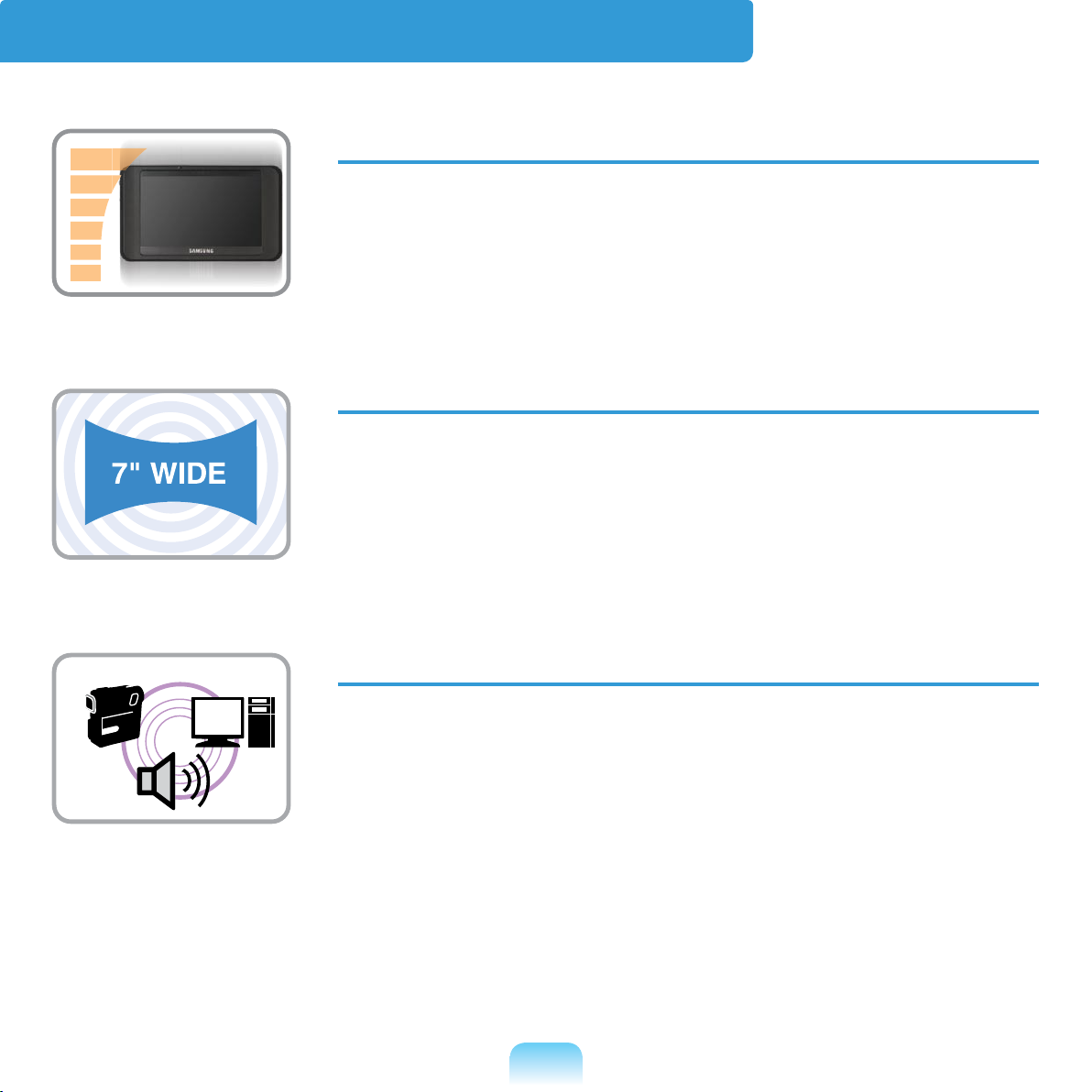
Product Features
Small but Strong UMPC (Ultra Mobile PC)
VIA Isaiah CPU
DDR2 Memory (Optional)
7” WSVGA LCD
Basic Resolution of 1024 x 600 Pixels, Maximum Resolution
of 1920 x 1440 Pixels (When an external display device is
connected with the Organizer)
A Touch Screen has been adopted allowing convenient
input with your ngers.
Powerful Multimedia Functions
Camera for photographing and video recording (Optional)
2
Page 3
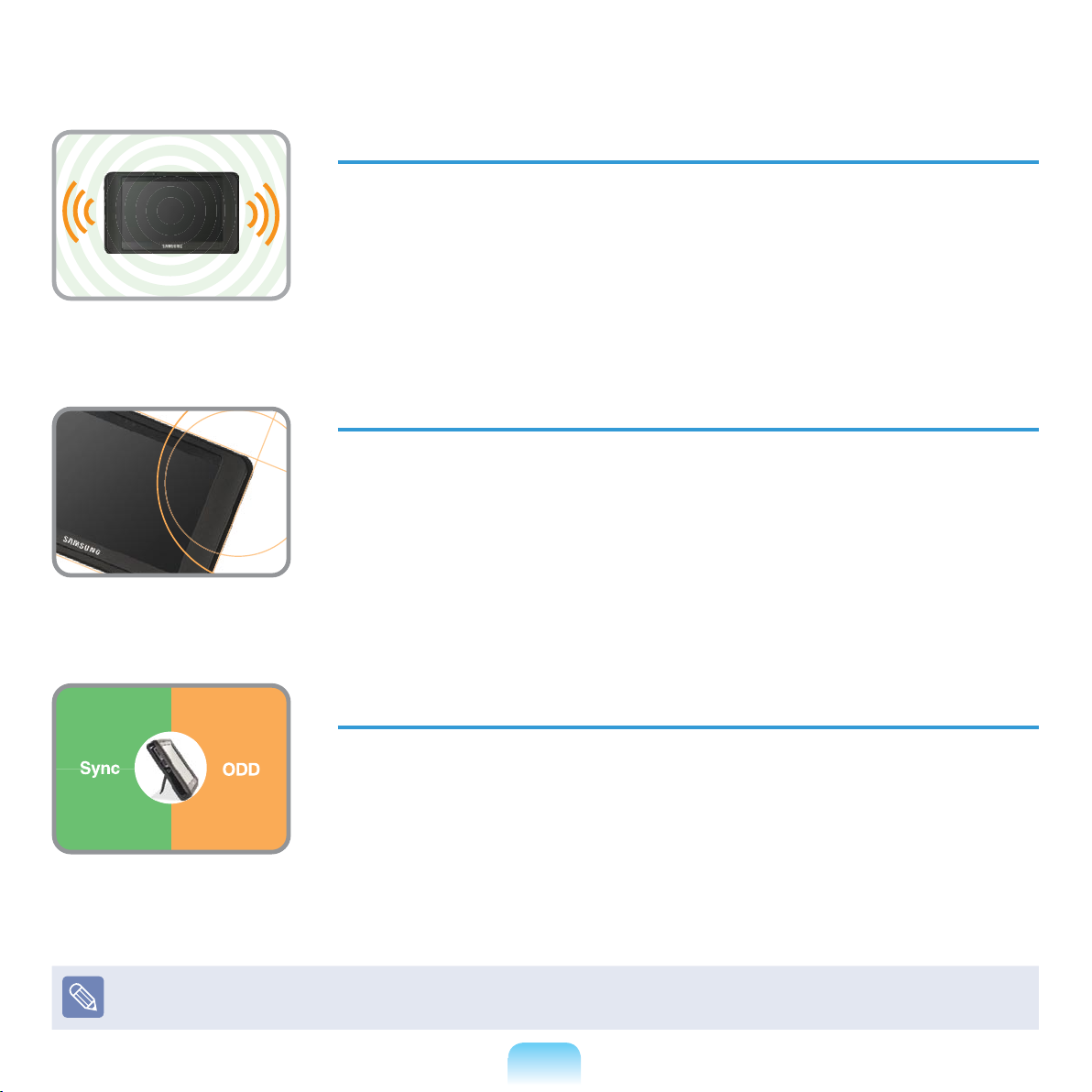
Multiple Network Support
Wireless LAN, Bluetooth (Optional)
Resolves Space Restrictions through the Wireless
Communication Function
PC in Hand
Improved portability through its compact size and light-
weight design
Slim, Polished Design
Optional Accessories for Additional Convenience
(Optional)
Organizer for convenient operations
USB Data Cable Enabling Data Exchange with another PC.
USB External ODD(Optical Disk Drive), Ultra-Slim USB
External Keyboard
Optional items may be changed or may not be provided depending on the computer
model.
3
Page 4

Before You Start
Before reading the User Guide, rst check the following information.
User Guide Information
This product is supplied with an Getting
Started Guide
You can even more easily and
conveniently use the computer by using
any of the guides depending on your
needs.
Getting Started Guide
This guide is provided so that you can
conveniently refer to this guide when
using the computer for the rst time after
purchasing it.
User Guide
You are currently reading the User Guide.
To open the le at any time, double-click
the icon on the Desktop.
Alternatively, select Start > All Programs
> Samsung>User Guide > User Guide.
This document includes the computer
functions, how to use the functions, and
how to use the programs.
, and a User Guide.
Utilizing the User Guide
z Be sure to read the Safety
Precautions
computer.
For basic usage of the computer refer
x
to the additionally supplied Getting
Started Guide.
c
Refer to the User Guide for the
procedures to use the computer.
Using the Index of the User Guide,
v
you can easily nd any information you
are looking for.
b
Using the Glossary of the User Guide,
you can easily nd meanings for
technical terms.
n
If a problem occurs, refer to the Q & A
included in the User Guide.
Some devices and software
referred in the User Guide may not
be provided and/or changed by
upgrade.
Note that the computer
environment referred in the User
Guide may not be the same as
your own environment.
The image used for the cover and
text of the User Guide may not be
the same as actual ones.
before using the
4
Page 5
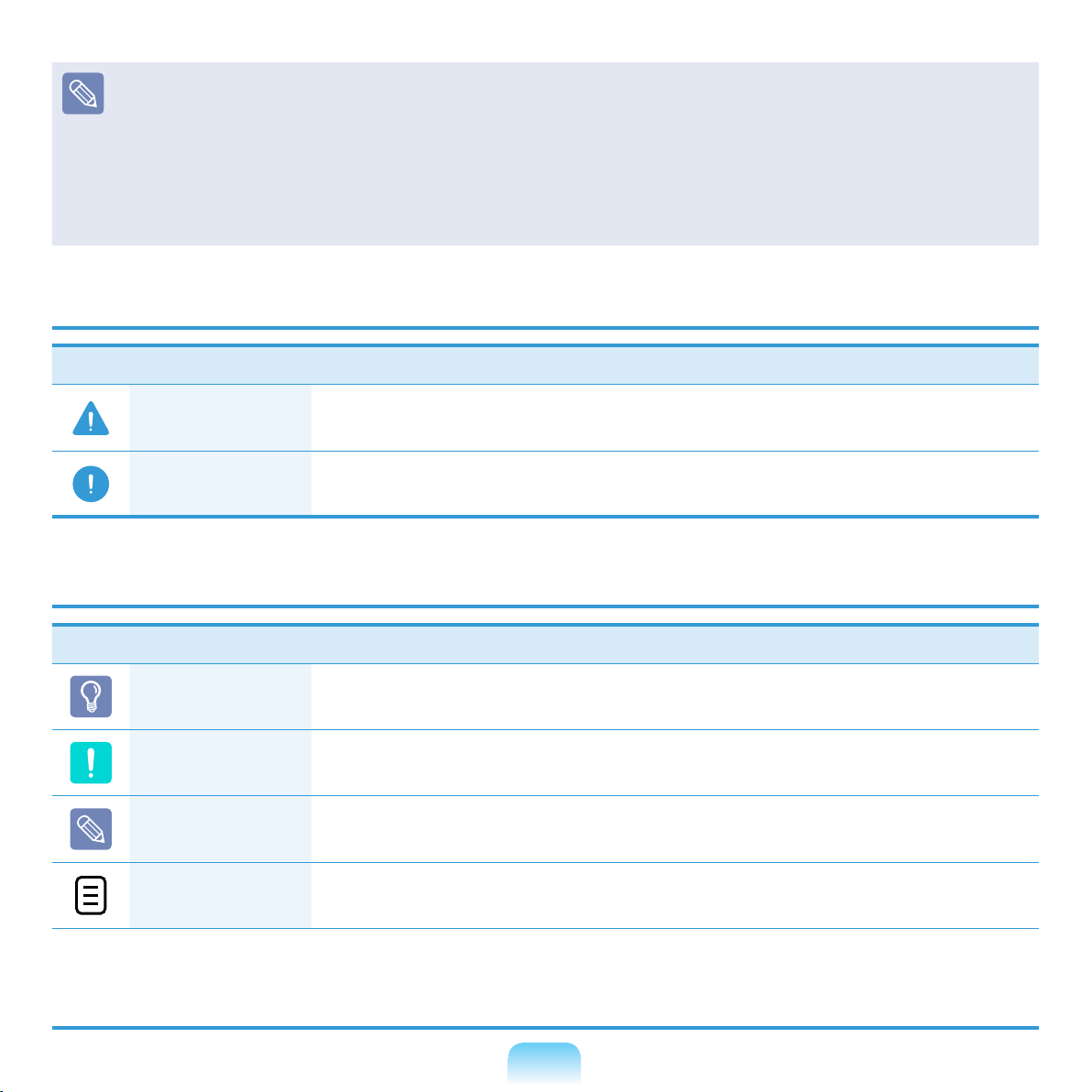
This guide decribes procedures for both the mouse and the stylus pen together.
A ‘Click’ in this manual refers to a ‘Single-tap’ for the Stylus Pen.
The gures in this guide are provided assuming that your operating system is
Windows XP Tablet PC Edition or Windows XP Home. The gures are subject to
change.
The User guide supplied with computer may be varied depending on model.
Safety Precaution Notations
Icon Notation Description
Warning
Caution
Failing to follow instructions marked with this symbol, may cause
personal injury and or fatality.
Failing to follow instructions marked with this symbol, may cause
slight injury to yourself or damage your property.
Text Notations
Icon Notation Description
Before You
Start
Caution
Note
Page XX
Content included in this section includes information required
before using a function.
Content included in this section includes information required
about the function.
Content included in this section includes helpful information to
use the function.
This notation represents the page number you can refer to for
information about related functions or as a reference.
Start > All Programs
> Samsung > User
Guide > User Guide
This represents a menu path to run a program.
Click the Start button and then select All Programs > Samsung
> User Guide > User Guide in this order from the menu.
5
Page 6
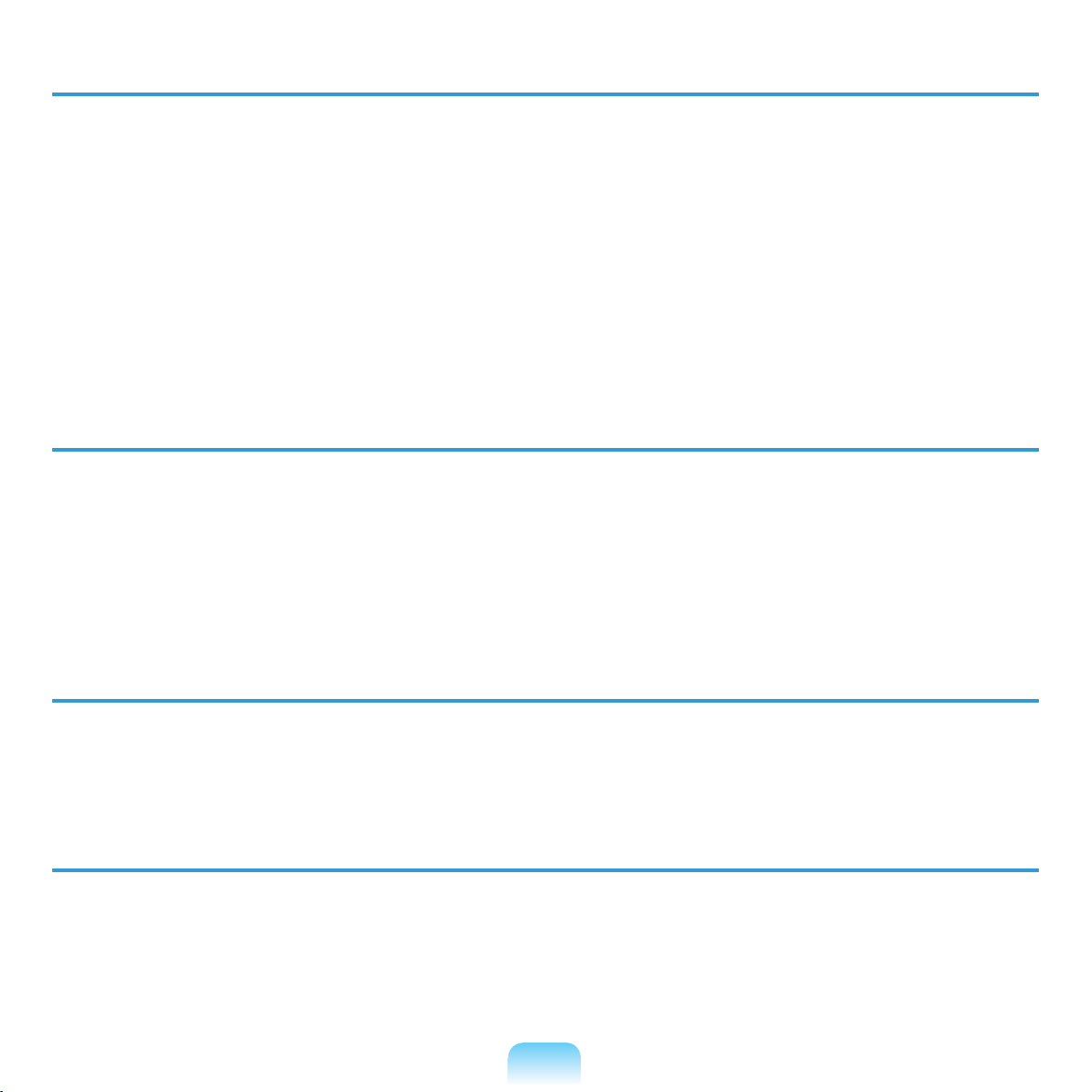
Copyright
© 2009 Samsung Electronics Co., Ltd.
Samsung Electronics Co., Ltd. owns the copyright of this manual.
No part of this manual may be reproduced or transmitted in any form or by any means,
electronic or mechanical, without the consent of Samsung Electronics Co., Ltd.
The information in this document is subject to change without notice due to improving
the performance of the product.
Samsung Electronics shall not be liable for any data loss. Please take care to avoid
losing any important data and backup your data to prevent any such data loss.
Precautions for Operating System Support
If a problem occurs because of the reinstallation of other operating systems(OS) or a
previous version of a OS pre-installed on this computer, or a software that does not
support the OS, the company will not provide technical support, a replacement or
refund, and if our service engineer visits you due to this problem, a service charge will
be applied.
Constraints of the Operating System
The Windows XP Home operating system does not support the function that allows
characters to be written directly.
Performance Restrictions
z Online games and some games(3D,2D) may not be supported and Full HD video
and some high bit rate HD video playback may be slow and stutter on this computer.
There is one memory slot provided on this computer. It supports 2GB memory
x
max. To upgrade to 2GB memory, replace the current memory with a 2GB memory
module.
6
Page 7

About the Product Capacity Representation Standard
About HDD Capacity Representation
The capacity of the storage device (HDD, SSD) of the manufacturer is calculated
assuming that 1KB=1,000 Bytes.
However, the operating system (Windows) calculates the storage device capacity
assuming that 1KB=1,024 Bytes, and therefore the capacity representation of the
HDD in Windows is smaller than the actual capacity due to the difference in capacity
calculation.
(E.g. For a 80GB HDD, Windows represents the capacity as 74.5GB,
80x1,000x1,000x1,000 byte/(1,024x1,024x1,024)byte = 74.505GB)
In addition, the capacity representation in Windows may be even smaller because some
programs such as Recovery Solution may reside in a hidden area of the HDD.
About Memory Capacity Representation
The memory capacity reported in Windows is less than the actual capacity of memory.
This is because BIOS or a video adapter uses a portion of memory or claims it for
further use.
(E.g. For 1GB(=1,024MB) memory installed, Windows may report the capacity as
1,022MB or less)
7
Page 8
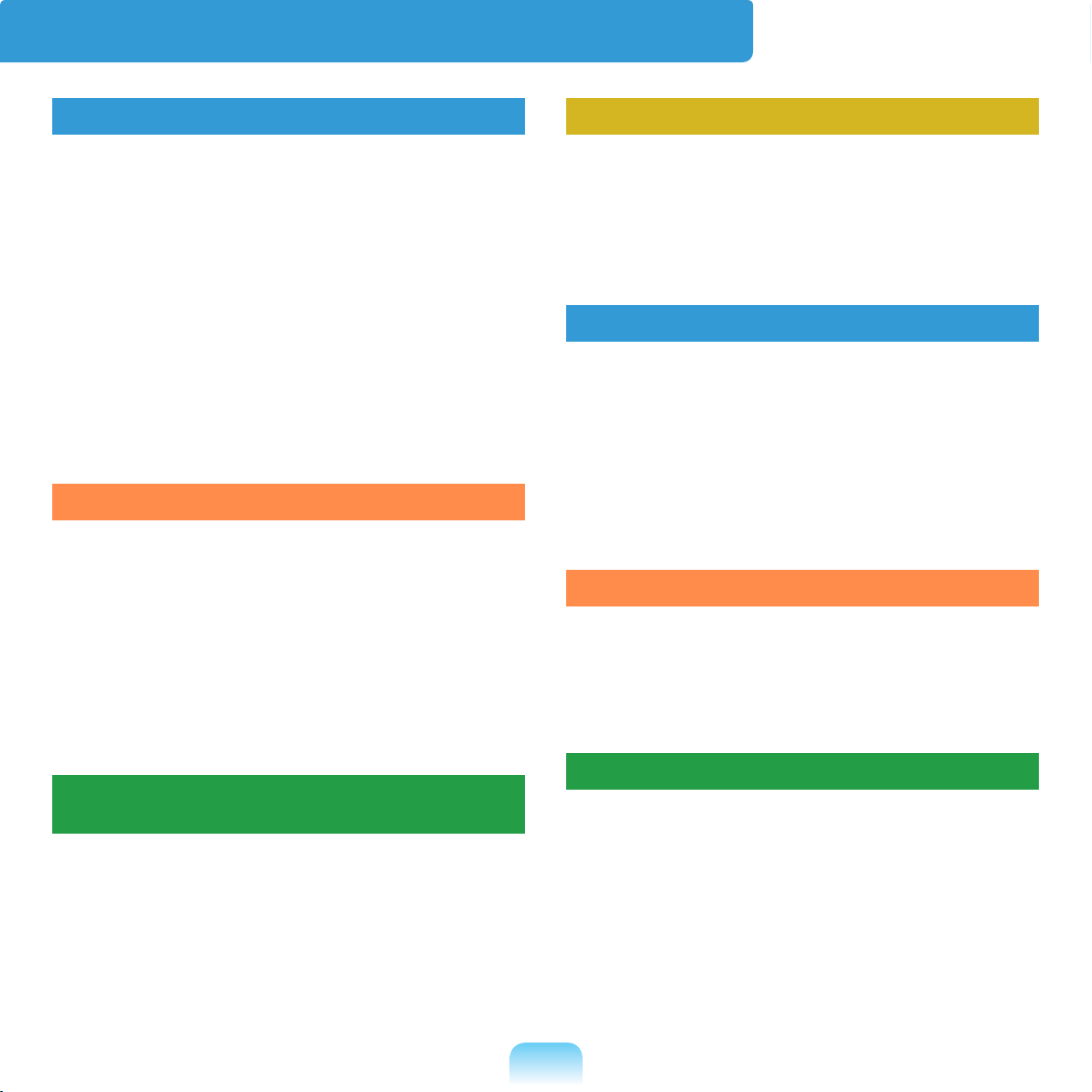
Contents
Chapter 1. Getting Started
Product Features 2
Before You Start 4
Contents 8
Safety Precautions 9
Proper Posture During Computer Use 26
Important Safety Information 28
Replacement Parts and Accessories 31
Regulatory Compliance Statements 33
WEEE SYMBOL INFORMATION 45
Overview 47
Turning the Computer On and Off 53
Chapter 2. Using the Computer
Stylus Pen 56
Entering Text 59
Using the Buttons 64
Multi Card Slot 67
Organizer (Optional) 70
Connecting a monitor / TV (Optional)
Adjusting the Volume 81
Voice Recorder 84
77
Chapter 3. Using Microsoft
Windows XP
About Microsoft Windows XP 87
The Windows XP Screen Layout 91
Control Panel 95
Chapter 4. Using the Network
Wired Network (Optional) 101
Wireless Network 104
Using the Easy Network Manager
(Optional) 107
Bluetooth (Optional) 111
Chapter 5. Using Applications
Introducing Programs 116
CyberLink YouCam (Optional) 119
Samsung Update Plus (Optional) 121
McAfee SecurityCenter (Optional) 123
Using Samsung Magic Doctor
(Optional) 128
Reinstalling Software 129
Chapter 6. Settings
BIOS Setup 132
Setting a Boot Password 136
Changing the Boot Priority 139
Battery 140
Chapter 7. Appendix
Reinstalling Windows XP 147
Using Samsung Recovery Solution
(Optional) 152
Q & A 161
Product Specications 177
Glossary 188
Index 192
8
Page 9

Safety Precautions
For your security and to prevent damage, please read the following safety instructions
carefully. Since this is commonly applied to Samsung Computers, some gures may
differ from actual product.
Warning
Failing to follow instructions marked with this symbol may cause personal injury and
even fatality.
Installation Related
Do not install the
product in places
exposed to humidity
such as a bathrooms.
There is a danger of
electric shock. Use
the product within the
operating conditions
specied in the
Manufacturers User
Guide.
Keep the plastic bags
out of the reach of
children.
There is a danger of
suffocation.
Keep a distance of 15cm
or more between the
computer and the wall
and do not place any
objects between them.
This may increase the
internal temperature of the
computer and may cause
an injury.
9
Do not install the
computer on a slant
or a place prone to
vibrations, or avoid
using the computer in
that location for a long
time.
This increases the risk that
a malfunction or damage
to the product will occur.
UMPC v1.5
Page 10
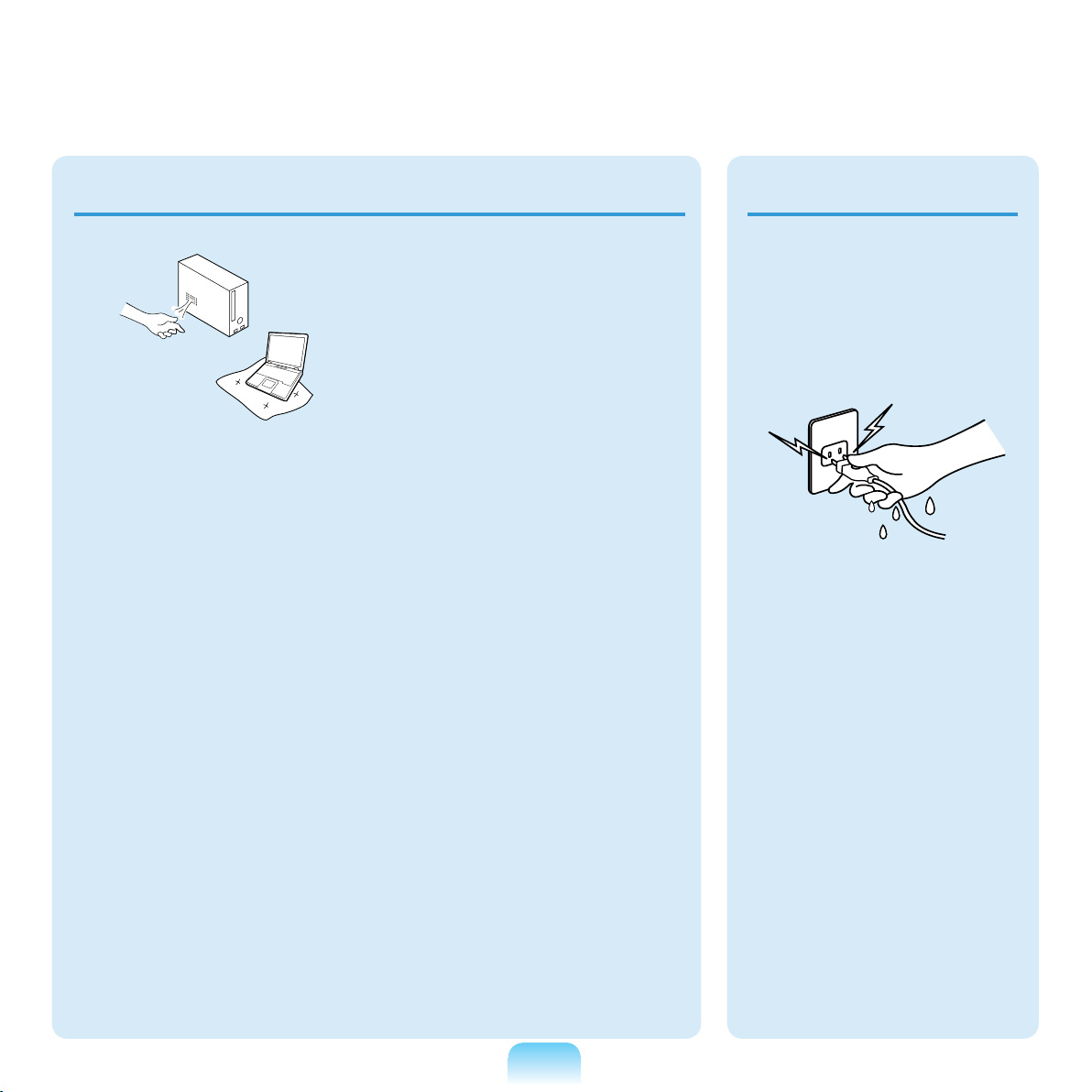
Power Related
The power plug and
wall outlet gures may
differ depending on the
country specications
and the product model.
Avoid exposing any part
of your body to the heat
from the computer vent
or AC adapter for a long
time when the computer
is on.
Exposing a part of your
body close to the heat
from the vent or AC
adapter for long periods of
time may cause a burn.
Avoid blocking the vent
at the bottom or side
of the computer when
using it on a bed or
cushion.
If the vent is blocked,
there is a danger of
damaging the computer or
overheating the inside of
the computer.
Do not touch the main
plug or power cord
with wet hands.
There is a danger of
electric shock.
Do not exceed the
standard capacity
(voltage/current) of a
multi-plug or power
outlet extension
when using it for the
product.
There is a danger of
electric shock or re
hazard.
10
Page 11
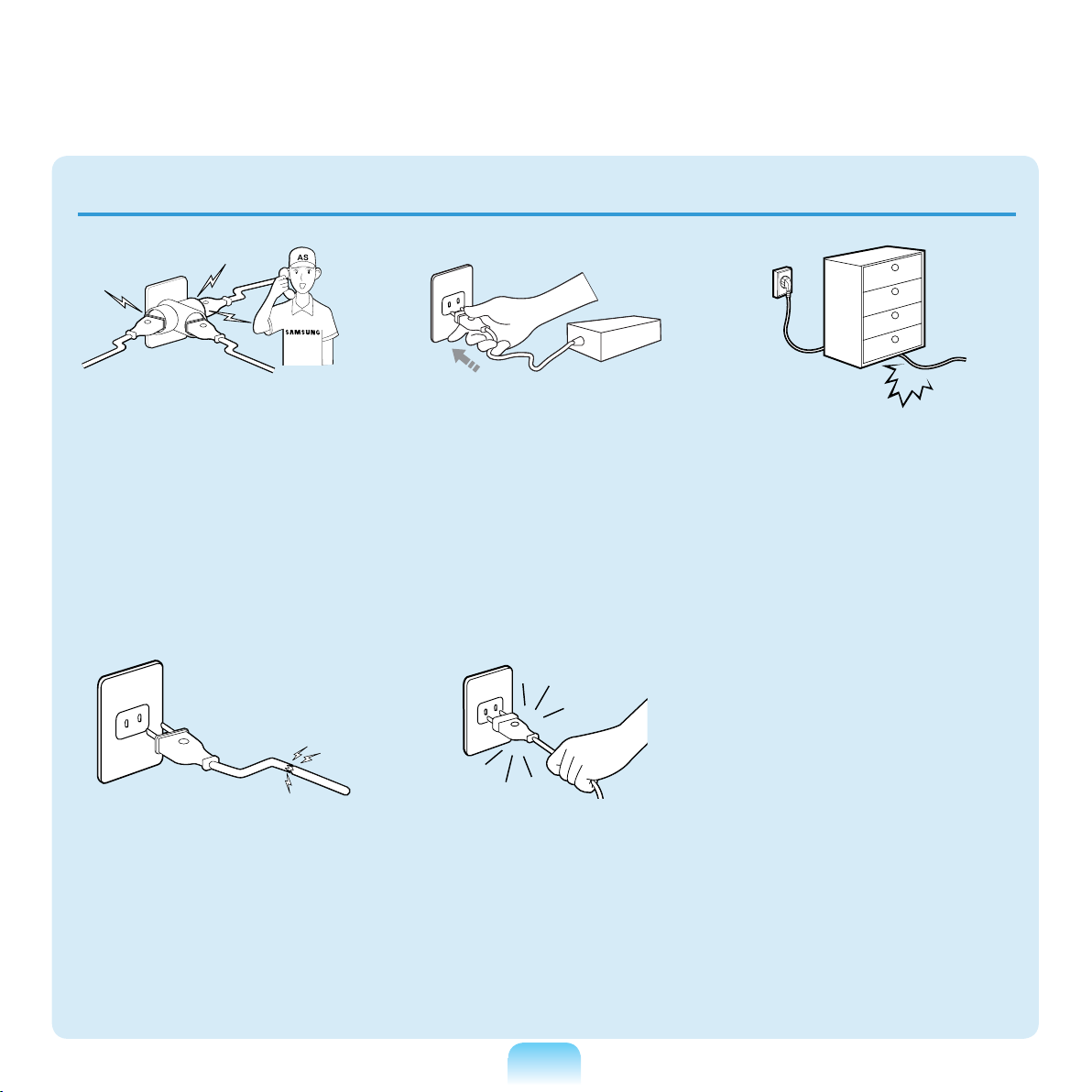
If the power cord or
power outlet makes a
noise, disconnect the
power cord from the
wall outlet and contact a
service center.
There is a danger of
electric shock or re
hazard.
Do not use a damaged
or loose main plug or
power cord or power
outlet.
There is a danger of
electric shock or re
hazard.
Plug the power cord
rmly into the power
outlet and AC adapter.
Failing to do so may cause
re hazard.
Do not unplug the power
cord out by pulling the
cable only.
If the cord is damaged, it
may cause electric shock.
Do not bend the power
cord excessively or do
not place a heavy object
over the power cord. It is
especially important to
keep the power cord out
of reach of infants and
pets.
If the cord is damaged, it
may cause electric shock
or re.
11
Page 12
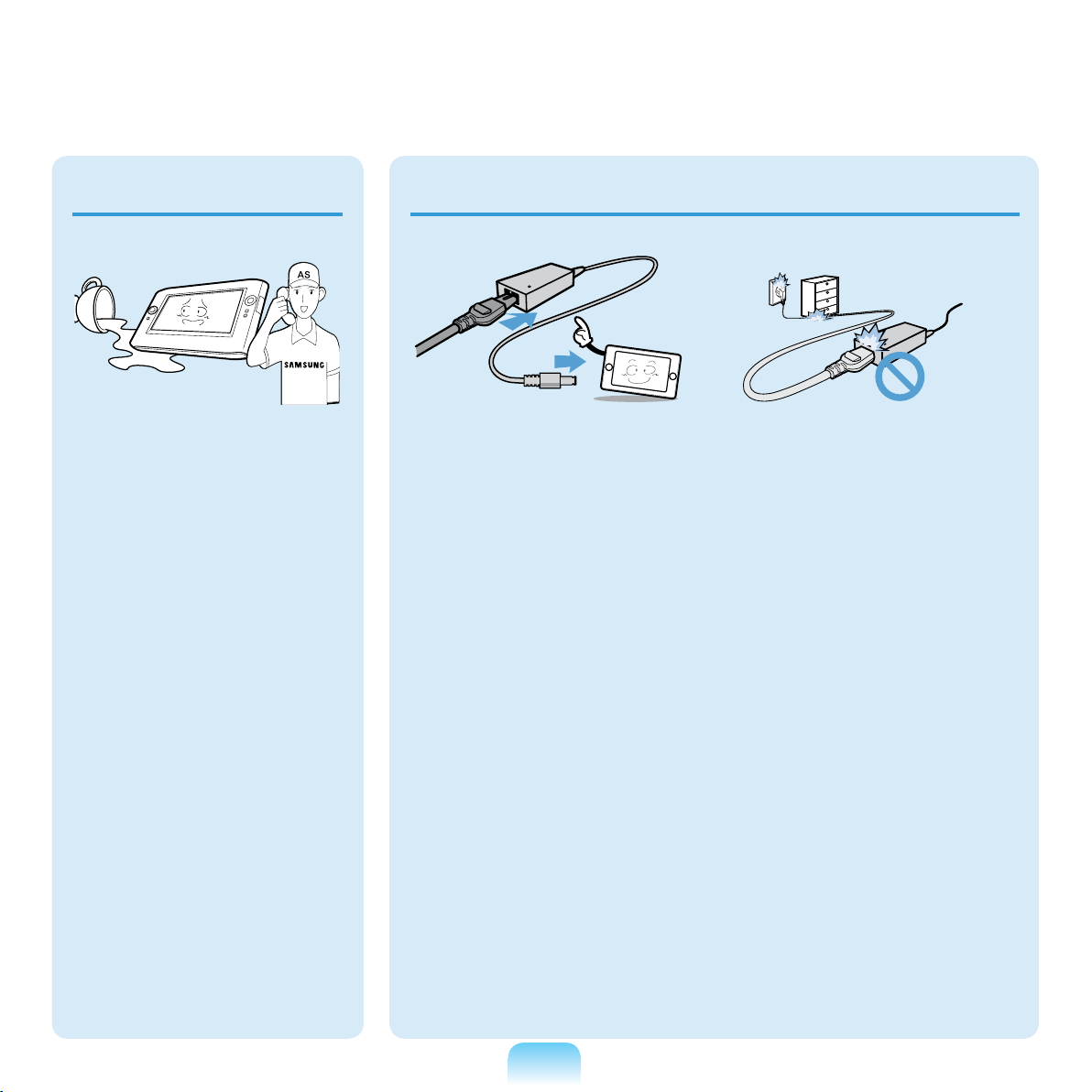
AC Adapter Usage Precautions
If water or another
substance enters
the power input jack,
AC adapter or the
computer, disconnect
the power cord and
contact the service
center.
Damage to the device
within the computer may
cause electric shock or
re hazard.
Do not place heavy
objects or step onto
the power cord or
AC adapter to avoid
damaging the power
cord or AC adapter.
If the cord is damaged,
there is a danger of
electric shock or re.
Use only the AC adapter
supplied with the
product.
Using another adapter
may cause the screen to
icker.
Connect the power cord
to the AC adapter rmly.
Otherwise, there is a
danger of re due to an
incomplete contact.
12
Page 13
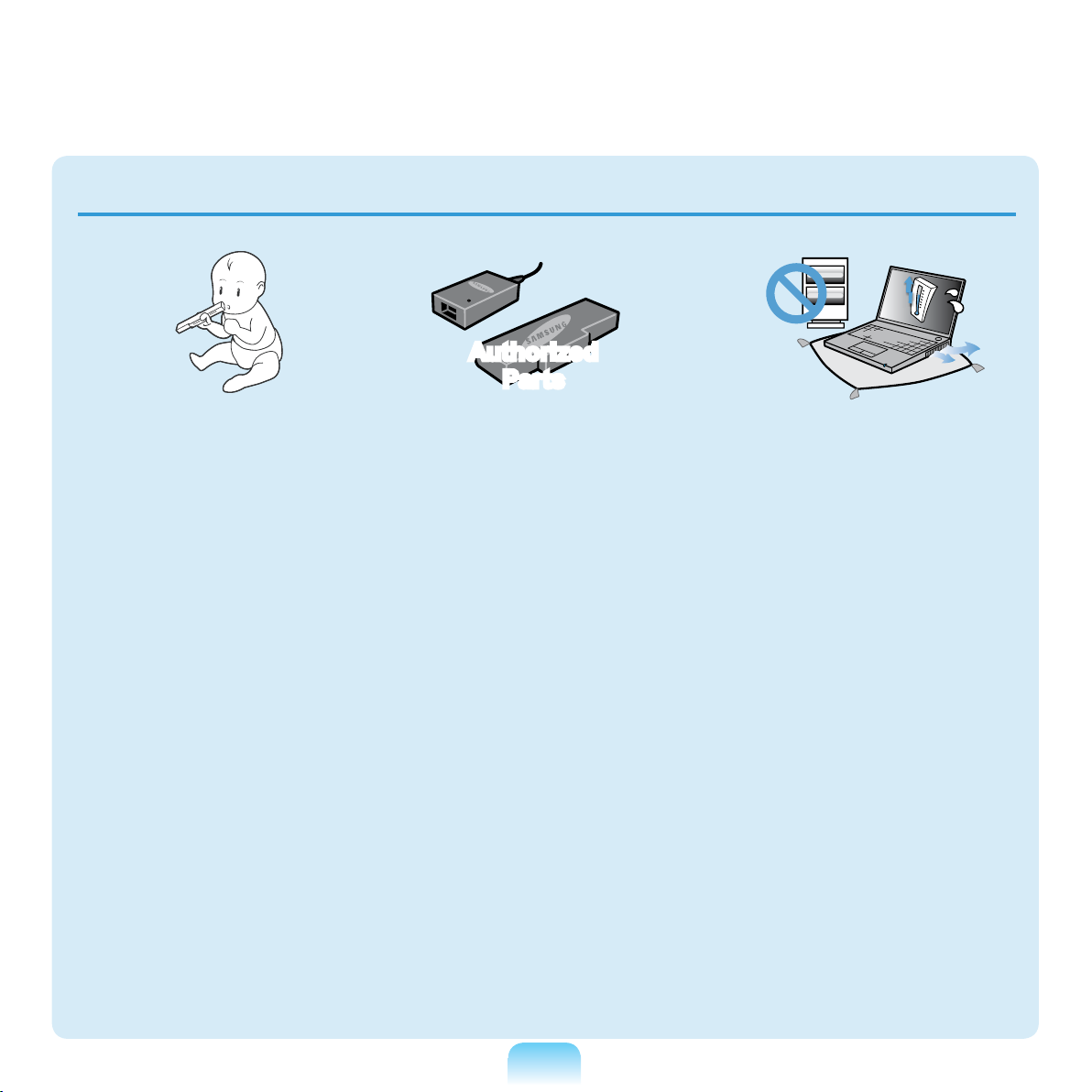
Battery Usage Related
Authorized
Parts
Keep the battery out of
the reach of infants and
pets, as they could put
the battery into their
mouths.
There is a danger of
electric shock or choking.
Use an authorized
battery and AC adapter
only.
Please use an authorized
battery and adapter
approved by Samsung
Electronics.
Unauthorized batteries
and adapters may not
meet the proper safety
requirements and may
cause problems or
malfunctions and result in
an explosion or re.
Do not use the computer
in a badly ventilated
location such as on
bedding, on a pillow or
cushion, etc, and do
not use it in a location
such as room with
oor heating as it may
cause the computer to
overheat.
Take care that the
computer vents (on the
side or the bottom) are
not blocked especially in
these environments. If
the vents are blocked, the
computer may overheat
and it may cause a
computer problem, or even
explosion.
13
Page 14

Power Off
Do not use the computer
in a humid location such
as a bathroom or sauna.
Please use the computer
within the recommended
temperature and humidity
range (10~35ºC, 20~80%
RH).
Do not close the LCD
panel and put the
computer into your bag
to move it when it is still
turned on.
If you put the computer
into your bag without
turning it off, the computer
may overheat and there is
a danger of re. Shut the
computer down properly
before moving it.
Never heat the battery
or put the battery into
a re. Do not put or
use the battery in a
hot location such as a
sauna, inside a vehicle
exposed to the heat, and
so on.
There is a danger of an
explosion or re.
14
Page 15

Take care not to allow
metal objects such as a
key or clip to touch the
battery terminal (metal
parts).
If a metal object touches
the battery terminals, it
may cause excessive
current ow and it may
damage the battery, or
result in a re.
If liquid leaks out of
the battery or there is
a funny smell coming
from the battery, remove
the battery from the
computer and contact a
service center.
There is a danger of an
explosion or re.
To use the computer
safely, replace a dead
battery with a new,
authorized battery.
Please charge the
battery fully before
using the computer
for the rst time.
15
Page 16
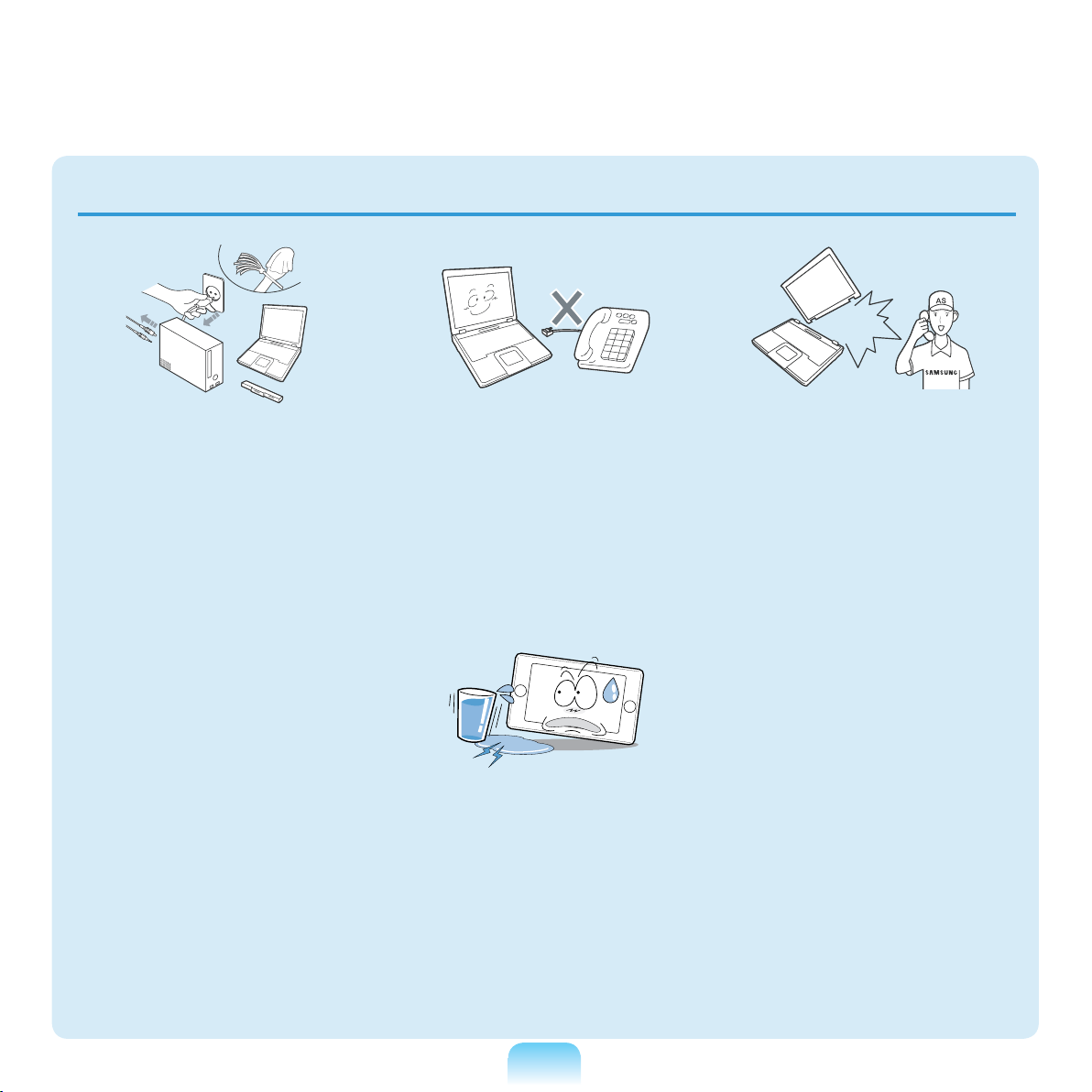
Usage Related
Disconnect all cables
connected to the
computer before
cleaning it. If you are
cleaning a notebook
computer, remove the
battery.
There is a danger of
electric shock or damage
to the product.
Do not connect a phone
line connected to a
digital phone to the
modem.
There is a danger of a
electric shock, re or
damage to the product.
Do not place any
container lled with
water or chemicals over
or near the computer.
If water or chemicals
enter the computer, this
may cause re or electric
shock.
If the computer is
broken or dropped,
disconnect the power
cord and contact a
service center for a
safety check.
Using a broken computer
may cause electric shock
or re hazard.
16
Page 17

Upgrade Related
Avoid direct sunlight
when the computer is
in an air-tight location
such as inside a
vehicle.
There is a danger of
a re hazard. The
computer may overheat
and also present
opportunity to thieves.
Never disassemble the
power supply or AC
adapter.
There is a danger of
electric shock.
When removing the
RTC (Real Time Clock)
battery, keep it out of
the reach of children as
they could touch and/or
swallow it.
There is a danger of
choking. If a child has
swallowed it, contact a
doctor immediately.
Use only authorized
parts (multi-plug,
battery and memory)
and never disassemble
parts.
There is a danger of
damaging the product,
electric shock or re
hazard.
17
Page 18

Custody and Movement Related
Shut down the
computer and
disconnect all cables
before disassembling
the computer. If
there is a modem,
disconnect the
phone line. If you
are disassembling a
notebook computer,
make sure to remove
the battery.
Failing to do so, may
cause electric shock.
Follow the instructions
for the relevant
location (e.g. airplane,
hospital, etc.) when
using a wireless
communication
device (wireless LAN,
Bluetooth, etc.).
When carrying the
notebook computer
with other items, such
as the adapter, mouse,
books etc, take care
not to press anything
against the notebook
computer.
If a heavy object is
pressed against the
notebook computer, a
white spot or stain may
appear on the LCD.
Therefore, take care not
to apply any pressure to
the notebook.
In this case, place the
notebook computer in a
separate compartment
away from the other
objects.
18
Page 19

Caution
Failing to follow instructions marked with this symbol may cause slight injury or damage
to the product.
Installation Related
Do not block the ports
(holes), vents, etc. of
the product and do not
insert objects.
Damage to a component
within the computer may
cause electric shock or
re.
When using the
computer with it lying
on its side, place it
so that the vents face
upwards.
Failing to do so, may
cause the internal
temperature of the
computer to rise and the
computer to malfunction or
halt.
Do not place a heavy
object over the product.
This may cause a problem
with the computer. In
addition, the object may
fall and cause injury, or
damage the computer.
Battery Usage
Related
Dispose of worn-out
batteries properly.
■ There is a danger of
re or explosion.
■ The battery disposal
method may differ
depending on your
country and region.
Dispose of the
used battery in an
appropriate way.
Do not throw or
disassemble the
battery and do not put
it into water.
This may cause an
injury, re or explosion.
19
Page 20
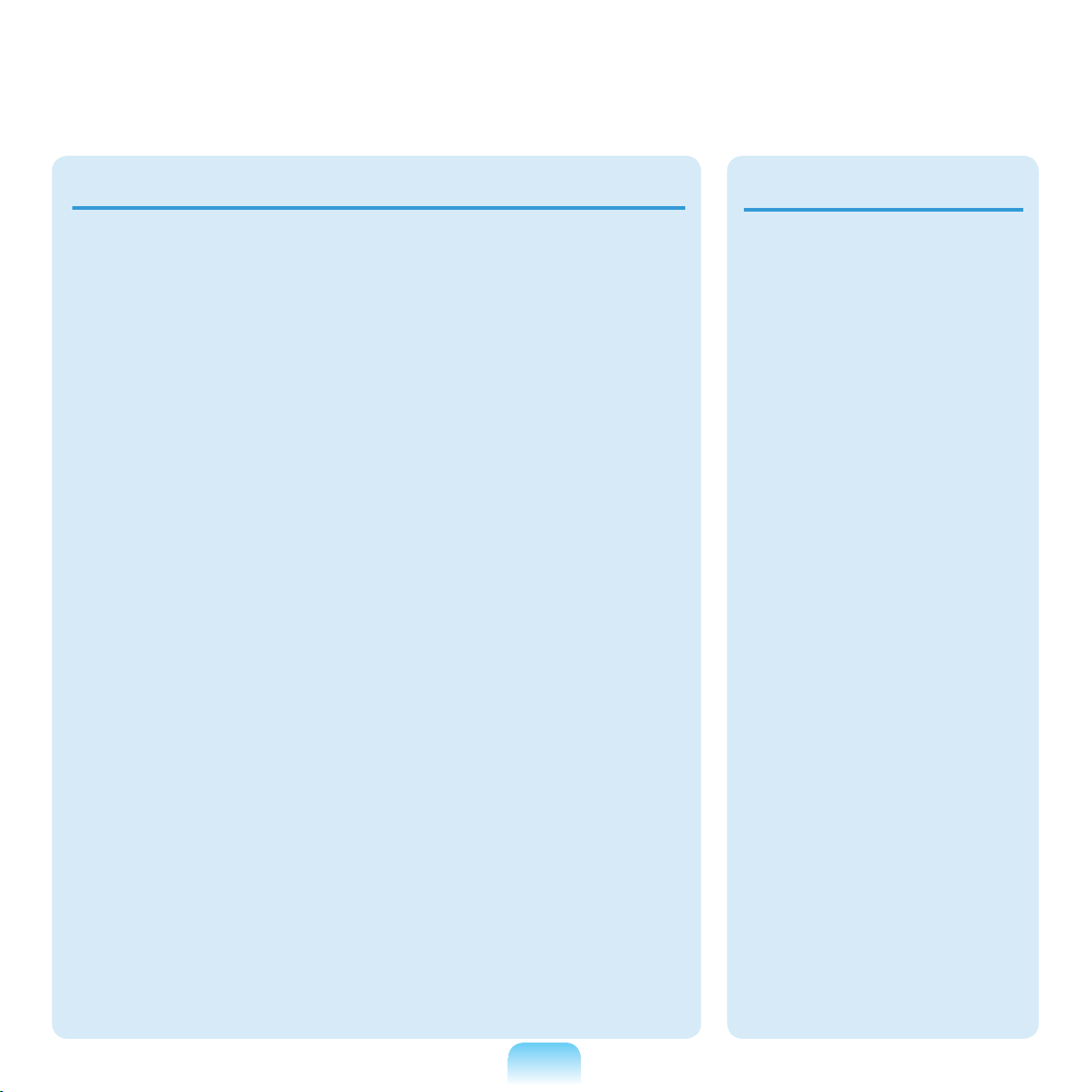
Usage Related
Use only a battery
authorized by Samsung
Electronics.
Failing to do so may
cause an explosion.
Avoid contact with
metal objects such as
car keys or clips when
keeping or carrying a
battery.
Contact with a metal may
cause excessive current
and a high temperature
and may damage the
battery or cause a re.
Charge the battery
according to the
instructions in the
manual.
Failing to do so, may
cause an explosion or
re from damage to the
product.
Do not heat the battery
or expose it to heat (e.g.
inside a vehicle during
the summer).
There is a danger of
explosion or re.
Do not place a candle,
light cigar, etc. over or
on the product.
There is a danger of re.
Use a wall outlet or
multi-plug with a
grounding part.
Failing to do so may
cause an electric shock
hazard.
Make sure to have the
product tested by a
safety service engineer
after repairing the
product.
Authorized Samsung
Repair Centers will carry
out safety checks after a
repair. Using a repaired
product without testing it
for safety may cause an
electric shock or re.
20
Page 21

In case of lightning,
immediately turn the
system off, disconnect
the power cord from the
wall outlet and phone
line from modem. Do not
use a modem or phone.
There is a danger of
electric shock or re.
Do not use your
computer and ACAdapter on your lap or
soft surfaces.
If the computer
temperature increases,
there is a danger of
burning yourself.
Connect only permitted
devices to the
connectors or ports of
the computer.
Failing to do so, may
cause electric shock and
re.
Close the LCD panel
only after checking if the
notebook computer is
turned off.
The temperature may
rise and it may cause
overheating and
deformation of the product.
Do not press the Eject
Button while the Floppy
Disk/CD-ROM drive is in
operation.
You might lose data and
the disk might be suddenly
ejected and could cause
an injury.
Take care not to drop the
product while using it.
This may cause personal
injury or loss of data.
Do not touch the
antenna with electricity
facility such as the
power outlet.
There is a danger of
electric shock.
When handling
computer parts, follow
the instructions on the
manual supplied with the
parts.
Failing to do so, may
cause damage to the
product.
If the computer emits
smoke, or there is
a burning smell,
disconnect the power
plug from the wall outlet
and contact a service
center. If your computer
is a notebook computer,
make sure to remove the
battery.
21
There is a danger of re.
Page 22

Upgrade Related
Do not use a damaged
or modied CD/Floppy
Disk.
There is a danger of
damaging the product or
personal injury.
Do not insert your
ngers into the PC Card
Slot.
There is a danger of injury
or electric shock.
Use recommended
computer cleansing
solution when cleaning
the product and only use
the computer when it is
completely dried.
Failing to do so may cause
electric shock or re.
Emergency disk eject
method using paperclip
should not be used
while the disk is in
motion. Make sure to
use the emergency disk
eject method only when
the Optical Disk Drive is
stopped.
There is a danger of injury.
Do not place your face
close to the Optical Disk
Drive tray when it is
operating.
There is a danger of injury
due to an abrupt ejection.
Check CDs for cracks
and damage prior to use.
It may damage the disc
and cause disorder of
device and injury of user.
Take care when
touching the product
or parts.
The device may be
damaged or you may be
injured.
Take care not to throw
or drop a computer
part or device.
This may cause injury or
damage to the product.
Make sure to close the
computer cover before
connecting the power
after a reassembly.
There is a danger of
electric shock if your
body touches an internal
part.
22
Page 23

Custody and Movement Related
Use parts authorized
by Samsung
Electronics only.
Failing to do so, may
cause re or damage
the product.
Never disassemble or
repair the product by
yourself.
There is a danger of
electric shock or re.
To connect a
device that is not
manufactured
or authorized by
Samsung Electronics,
enquire at your
service center before
connecting the
device.
There is a danger of
damaging the product.
When moving the
product, turn the power
off and separate all
connected cables rst.
The product might be
damaged or users may
trip over the cables.
For long periods
of not using the
notebook computer,
discharge the battery
and preserve as it is
detached.
The battery will be
preserved at its best
condition.
Keep the Stylus Pen out of
reach of children.
hildren may injure
themselves by swallowing
it or damaging their eyes.
Use a computer
cleansing solution
when cleaning the
product.
Using a cleansing solution
or chemical that is not
developed for a computer
may damage the product.
Do not operate or watch
the computer while
driving a vehicle.
There is a danger of a
trafc accident. Please
concentrate on driving.
23
Page 24
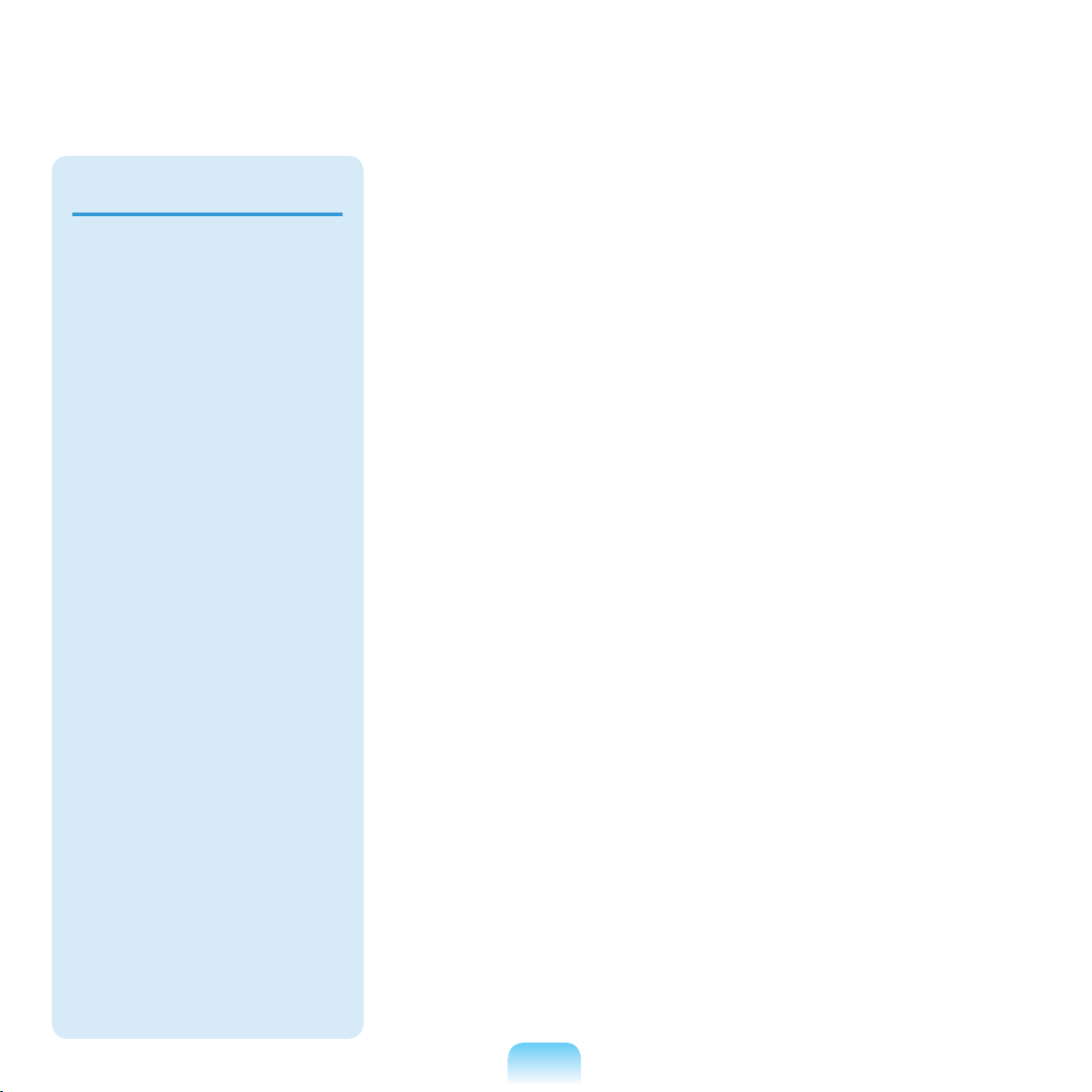
LCD Related
LCD Bad Pixels
The limits of LCD
manufacturing
technology permit a
maximum of 4 abnormal
or bad pixels, which
does not affect the
system performance.
This system may have
the same level of
abnormal or bad pixels
as any other company’s
products.
Cleaning the LCD
When cleaning the
LCD panel, use only
computer specic
cleaners with a soft
cloth, and lightly wipe in
one direction.
Pressing down hard
may damage the LCD.
24
Page 25
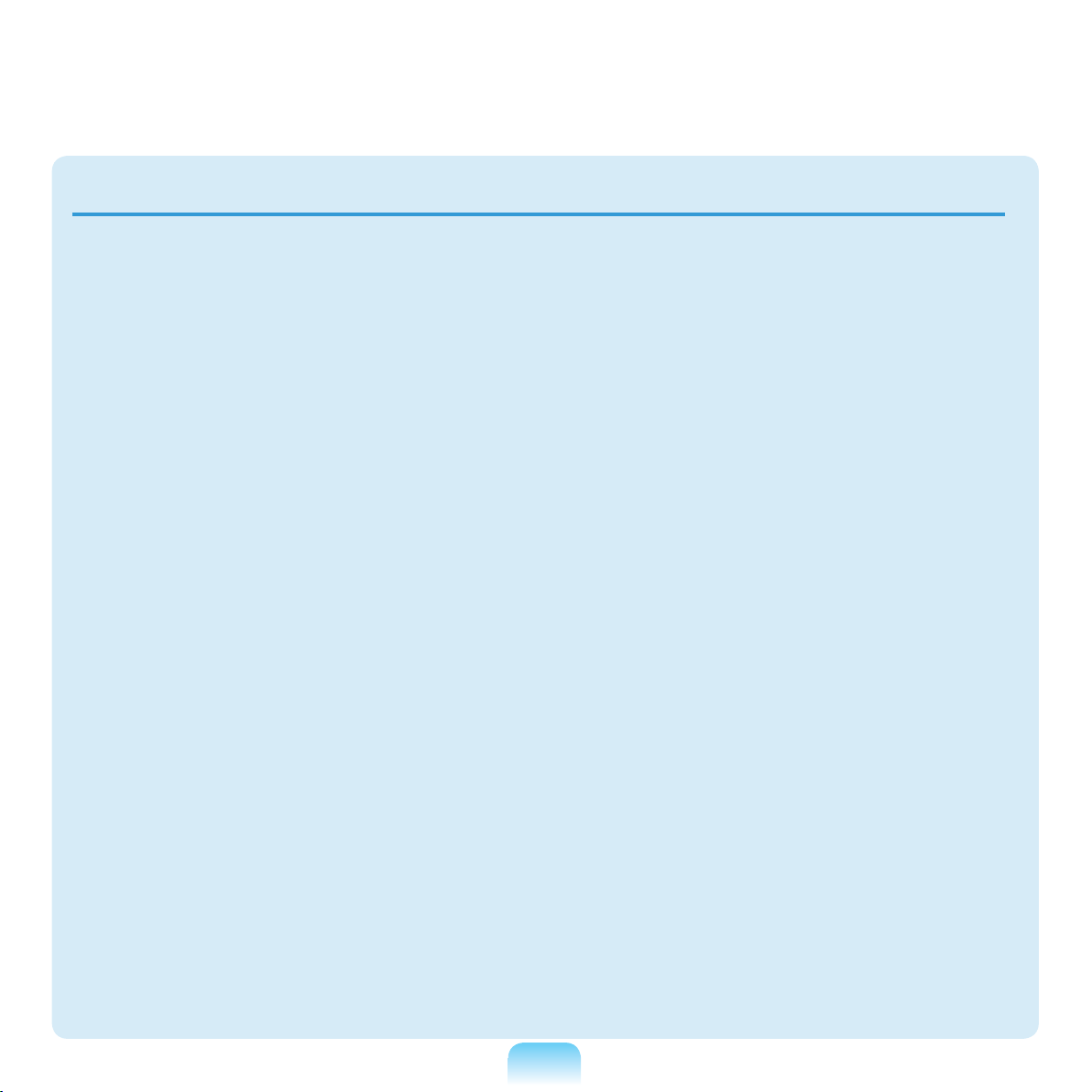
Cautions on Preventing Data Loss (Hard Disk Management)
Take care not to damage the data on
a hard disk drive.
A hard disk drive is so sensitive to
external impact that an external
impact may cause loss of data on the
surface of the disk.
Take extra care, because moving
the computer or an impact on the
computer when it is turned on may
damage the data of the hard disk
drive.
The company is not liable for any loss
of any data caused by a customer’s
careless usage or bad environmental
conditions.
Causes that may damage the data of
a hard disk drive and the hard disk
drive itself.
The data may be lost when an
external impact is applied to the disk
while disassembling or assembling the
computer.
The data may be lost when the
computer is turned off or reset by a
power failure while the hard disk drive
is operating.
The data may be lost and
irrecoverable due to a computer virus
infection.
The data may be lost if the power is
turned off while running a program.
Moving or causing an impact to the
computer while the hard disk drive
is operating, may cause les to be
corrupted or bad sectors on the hard
disk.
To prevent data loss due to damage to the hard disk drive, please backup your
data frequently.
25
Page 26
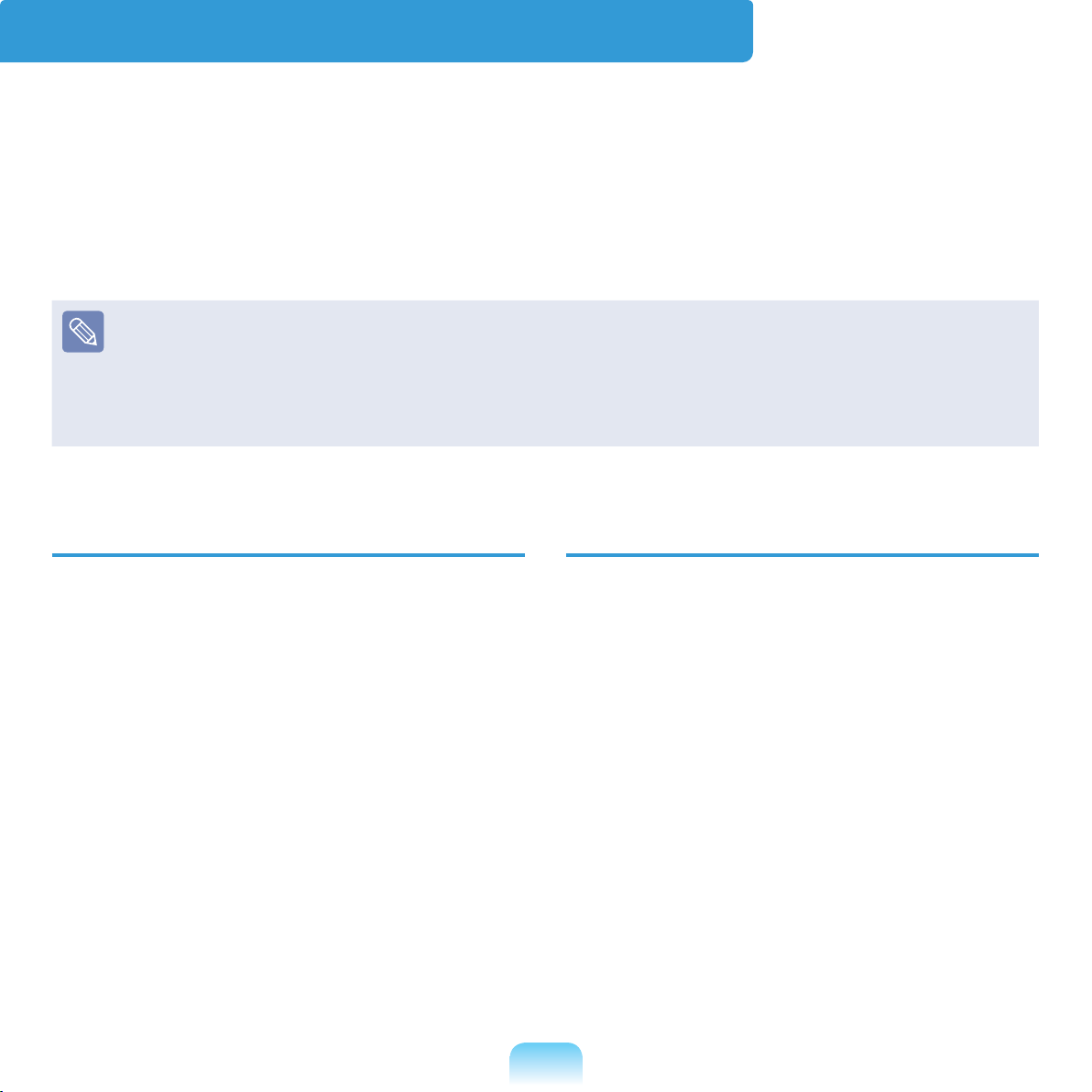
Proper Posture During Computer Use
Maintaining a proper posture during computer use is very important to prevent physical
harm.
The following instructions are about maintaining a proper posture during computer use
developed through human engineering. Please read and follow them carefully when
using the computer.
Otherwise, the probability of (RSI: Repetitive Strain Injury) from repeated operations
may increase and serious physical harm may be caused.
The instructions in this manual have been prepared so that they can be applied
within the coverage of general users. If the user is not included in the coverage, the
recommendation is to be applied according to the user’s needs.
Since this is commonly applied to Samsung Computers, some gures may differ from
actual product.
Proper Posture
Do not use the computer on your lap or
close to your skin for a long time.
There is a danger of burns due to the
high temperature of the computer.
To use the computer while talking over
the telephone, use the ear-microphone
phone.
When using the computer while holding
a phone over your shoulder and talking
on the phone, your posture becomes
bad.
Keep frequently used work items within
an easy working range (where you can
reach them with your hands easily).
Eye Position
Keep a distance of at least 50cm
between the LCD and your eyes.
Adjust the height of the LCD screen so
that its top height is equal to or lower
than your eyes.
Avoid setting the LCD excessively
bright.
Keep the LCD screen clean.
When wearing glasses, clean them
before using the computer.
26
Page 27
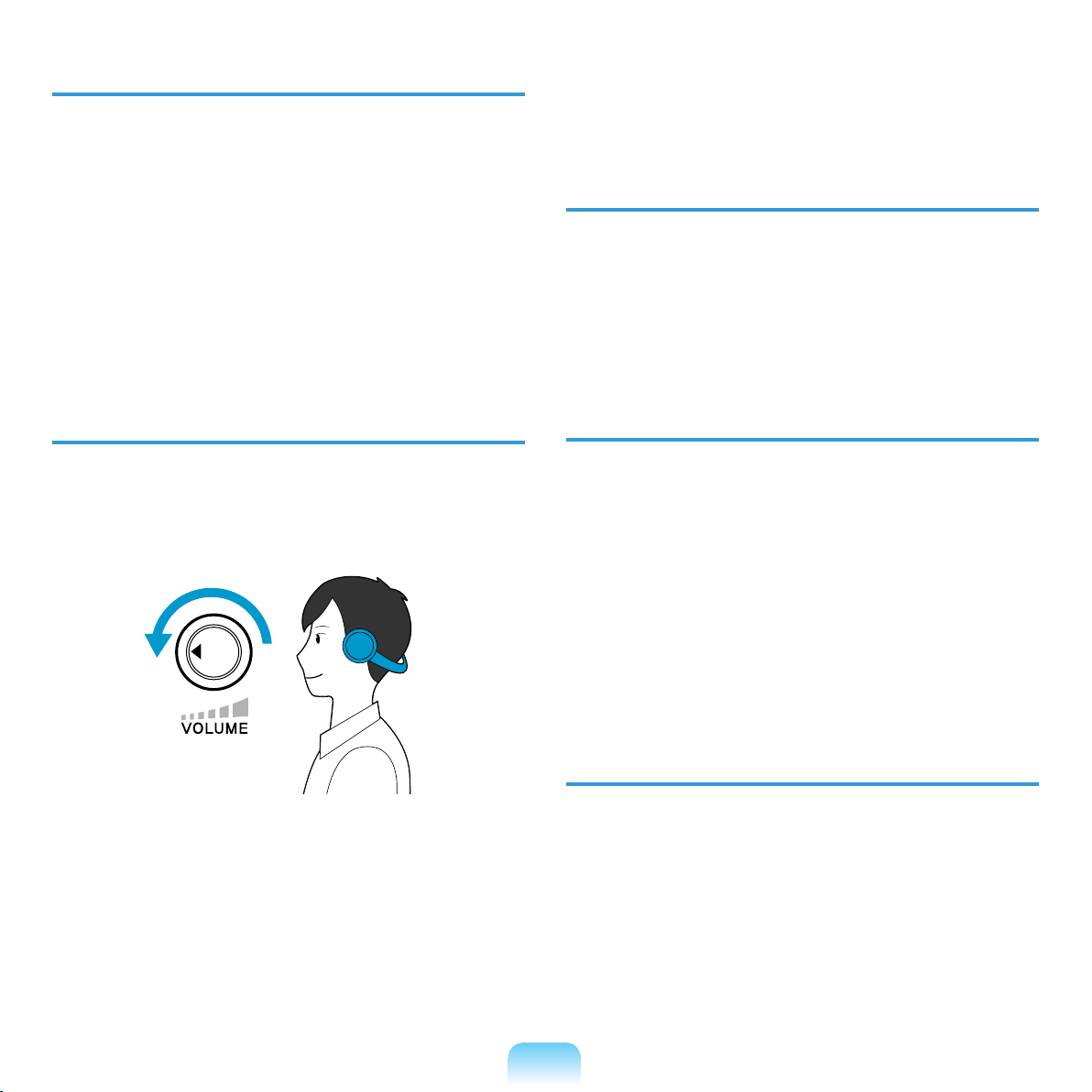
Hand Position
It is recommended to connect and use
an external keyboard and mouse when
using the computer for a long time.
Do not hold the Stylus Pen with
excessive force.
Do not press the touch screen with
excessive force.
Volume Control
(Headphones and Speakers)
It is not recommended using
headphones for long periods of time.
Use Time (Break Time)
Take a break for 10 minutes or more
after a 50-minute period when working
for more than one hour.
Illumination
Check your volume rst to listen to
music.
Check your
volume!!
Check if the volume is too loud before
using headphones.
Do not turn the volume to the maximum
level right from the start. Instead, start
the volume at a low level and increase
it slowly while listening to the sound.
Do not use the computer in dark
locations. The illumination level for
computer use must be as bright so for
reading a book.
Indirect illumination is recommended.
Use a curtain to prevent reection on
the LCD screen.
Operation Condition
Do not use the computer in hot and
humid locations.
Use the computer within the allowed
temperature and humidity range
specied in the User Guide.
27
Page 28

Important Safety Information
Safety Instructions
Your system is designed and tested
to meet the latest standards for safety
of information technology equipment.
However, to ensure safe use of this
product, it is important that the safety
instructions marked on the product and in
the documentation are followed.
Always follow these instructions to
help guard against personal injury
and damage to your system.
Setting Up your System
Read and follow all instructions
marked on the product and in the
documentation before you operate your
system. Retain all safety and operating
instructions for future use.
Do not use this product near water or a
heat source such as a radiator.
Set up the system on a stable work
surface.
Ensure that the electrical outlet you
are using to power your equipment is
easily accessible in case of re or short
circuit.
If your computer has a voltage selector
switch, make sure that the switch is in
the proper position for your area.
Openings in the computer case are
provided for ventilation. Do not block
or cover these openings. Make sure
you provide adequate space, at least 6
inches (15 cm), around the system for
ventilation when you set up your work
area. Never insert objects of any kind
into the computer ventilation openings.
Ensure that the fan vents on the bottom
of the casing are clear at all times.
Do not place the computer on a soft
surface, doing so will block the bottom
vents.
If you use an extension cord with this
system, make sure that the total power
rating on the products plugged into the
extension cord does not exceed the
extension cord power rating.
The product should be operated only
with the type of power source indicated
on the rating label.
28
Page 29

Care During Use
Do not walk on the power cord or allow anything to rest on it.
Do not spill anything on the system. The best way to avoid spills is to not eat or drink
near your system.
Some products have a replaceable CMOS battery on the system board. There is a
danger of explosion if the CMOS battery is replaced incorrectly. Replace the battery
with the same or equivalent type recommended by the manufacturer.
Dispose of batteries according to the manufacturers instructions. If the CMOS battery
requires replacement insure that a qualied technician performs the task.
When the computer is turned off, a small amount of electrical current still ows
through the computer.
To avoid electrical shock, always unplug all power cables, remove the battery and
modem cables from the wall outlets before cleaning the system.
Unplug the system from the wall outlet and refer servicing to qualied personnel if:
– The power cord or plug is damaged.
– Liquid has been spilled into the system.
– The system does not operate properly when the operating instructions are followed.
– The system was dropped or the casing is damaged.
– The system performance changes.
29
Page 30
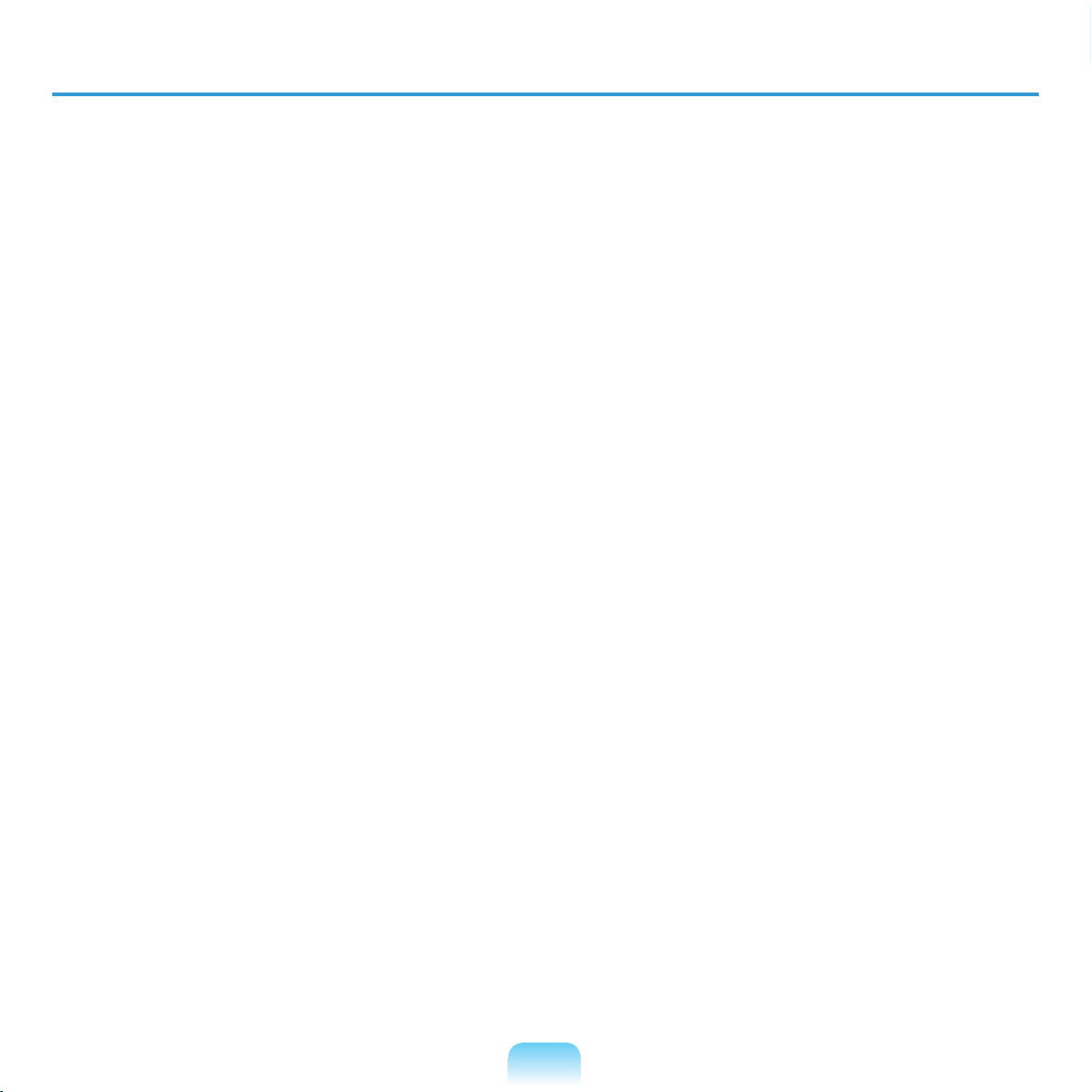
The Instruction On Safety Operation of NotePC
z When installing and operating devices please refer to safety requirements in the
user guide.
Devices can be used only with the equipment specied in the technical
x
specications of the devices.
If any smell of burning or smoke from the computer the unit should be switched off
c
and battery removed. The unit should be checked by a qualied technician before
reuse.
v
Service and repair of devices should be carried out by authorized service centers.
b Do not allow your portable computer to operate with the base resting directly on
exposed skin for extended periods of time. The surface temperature of the base
will rise during normal operation (particularly when AC Power is present). Allowing
sustained contact with exposed skin can cause discomfort or eventually a burn.
30
Page 31

Replacement Parts and Accessories
Use only replacement parts and accessories recommended by manufacturer.
Do not use this product in areas classied as hazardous. Such areas include patient
care areas of medical and dental facilities, oxygen rich environments, or industrial
areas.
Battery Disposal
Do not put rechargeable batteries or products powered by non-removable
rechargeable batteries in the garbage.
Contact the Samsung Helpline for information on how to dispose of batteries that you
cannot use or recharge any longer.
Follow all local regulations when disposing of old batteries.
THERE IS A RISK OF EXPLOSION IF BATTERY IS REPLACED BY AN
INCORRECT TYPE.
DISPOSE OF USED BATTERIES ACCORDING TO THE INSTRUCTIONS.
31
Page 32

Connect and Disconnect the AC adapter
The socket-outlet shall be installed near the equipment and shall be easily accessible.
Do not unplug the power cord out by pulling the cable only.
Power Cord Requirements
The power cord set (wall plug, cable and AC adapter plug) you received with your
computer meets the requirements for use in the country where you purchased your
equipment.
Power cord sets for use in other countries must meet the requirements of the country
where you use the computer. For more information on power cord set requirements,
contact your authorized dealer, reseller, or service provider.
General Requirements
The requirements listed below are applicable to all countries:
The length of the power cord set must be at least 6.00 feet (1.8m) and a maximum of
9.75 feet (3.0m).
All power cord sets must be approved by an acceptable accredited agency
responsible for evaluation in the country where the power cord set will be used.
The power cord set must have a minimum current capacity of 7 A and a nominal
voltage rating of 125 or 250 volts AC, as required by each country’s power system.
The appliance coupler must meet the mechanical conguration of an EN 60 320/IEC
320 Standard Sheet C7 connector, for mating with appliance inlet on the computer.
32
Page 33

Regulatory Compliance Statements
Wireless Guidance
Low power, Radio LAN type devices (radio frequency (RF) wireless communication
devices), operating in the 2.4GHz/5GHz Band, may be present (embedded) in your
notebook system. The following section is a general overview of considerations while
operating a wireless device.
Additional limitations, cautions, and concerns for specic countries are listed in the
specic country sections (or country group sections). The wireless devices in your
system are only qualied for use in the countries identied by the Radio Approval Marks
on the system rating label. If the country you will be using the wireless device in, is not
listed, please contact your local Radio Approval agency for requirements. Wireless
devices are closely regulated and use may not be allowed.
The RF eld strength of the wireless device or devices that may be embedded in your
notebook are well below all international RF exposure limits as known at this time.
Because the wireless devices (which may be embedded into your notebook) emit less
energy than is allowed in radio frequency safety standards and recommendations,
manufacturer believes these devices are safe for use. Regardless of the power levels,
care should be taken to minimize human contact during normal operation.
This transmitter must not be collocated or operate in conjunction with any other antenna
or transmitter except the installed Bluetooth transmitter.
Some circumstances require restrictions on wireless devices. Examples of common
restrictions are listed on the next page:
33
Page 34

Radio frequency wireless communication can interfere with equipment on
commercial aircraft. Current aviation regulations require wireless devices to be
turned off while traveling in an airplane.
802.11ABGN (also known as wireless Ethernet or Wi) and Bluetooth
communication devices are examples of devices that provide wireless
communication.
In environments where the risk of interference to other devices or services is
harmful or perceived as harmful, the option to use a wireless device may be
restricted or eliminated. Airports, Hospitals, and Oxygen or ammable gas laden
atmospheres are limited examples where use of wireless devices may be restricted
or eliminated. When in environments where you are uncertain of the sanction to use
wireless devices, ask the applicable authority for authorization prior to use or turning
on the wireless device.
Every country has different restrictions on the use of wireless devices. Since your
system is equipped with a wireless device, when traveling between countries with
your system, check with the local Radio Approval authorities prior to any move or
trip for any restrictions on the use of a wireless device in the destination country.
If your system came equipped with an internal embedded wireless device, do not
operate the wireless device unless all covers and shields are in place and the
system is fully assembled.
Wireless devices are not user serviceable. Do not modify them in any way.
Modication to a wireless device will void the authorization to use it. Please contact
manufacturer for service.
Only use drivers approved for the country in which the device will be used. See the
manufacturer System Restoration Kit, or contact manufacturer Technical Support for
additional information.
34
Page 35

United States of America
USA and Canada Safety
Requirements and Notices
Do not touch or move antenna while the
unit is transmitting or receiving.
Do not hold any component containing
the radio such that the antenna is very
close or touching any exposed parts of
the body, especially the face or eyes,
while transmitting.
Do not operate the radio or attempt
to transmit data unless the antenna
is connected; if not, the radio may be
damaged.
Use in specic environments:
The use of wireless devices in hazardous
locations is limited by the constraints
posed by the safety directors of such
environments.
The use of wireless devices on airplanes
is governed by the Federal Aviation
Administration (FAA).
Explosive Device Proximity
Warning
Do not operate a portable transmitter
(such as a wireless network device)
near unshielded blasting caps or in
an explosive environment unless
the device has been modied to be
qualied for such use.
Use On Aircraft Caution
Regulations of the FCC and FAA
prohibit airborne operation of radiofrequency wireless devices because
their signals could interfere with
critical aircraft instruments.
Other Wireless Devices
Safety Notices for Other Devices in
the Wireless Network:
Refer to the
documentation supplied with wireless
Ethernet adapters or other devices in the
wireless network.
The use of wireless devices in hospitals
is restricted to the limits set forth by each
hospital.
The Part 15 radio device operates on
a non-interference basis with other
devices operating at this frequency.
Any changes or modication to said
product not expressly approved by
Intel could void the user’s authority to
operate this device.
35
Page 36

Unintentional Emitter per FCC Part
15
This device complies with Part 15 of the
FCC Rules. Operation is subject to the
following two conditions:(1) this device
may not cause harmful interference,
and (2) this device must accept any
interference received, including
interference that may cause undesired
operation.
Reorient or relocate the receiving
antenna.
Increase the separation between
the equipment and receiver.
Connect the equipment into an
outlet on a circuit different from
that to which the receiver is
connected.
Consult the dealer or an
experienced radio/TV technician
for help.
This equipment has been tested
and found to comply with the limits
for a Class B digital device pursuant
to Part 15 of the FCC Rules. These
limits are designed to provide
reasonable protection against
harmful interference in a residential
installation. This equipment generate
uses and can radiate radio frequency
energy and if not installed and used
in accordance with the instructions
may cause harmful interference will
not occur in a particular installation.
If this equipment does cause harmful
interference to radio or television
reception, which can be determined
by turning the equipment off and
on, the user is encouraged to try to
correct the interference by one or
more of the following measures:
If necessary, the user should consult the
dealer or an experienced radio/television
technician for additional suggestions.
The user may nd the following booklet
helpful: “Something About Interference.”
This is available at FCC local regional
ofces. Our company is not responsible
for any radio or television interference
caused by unauthorized modications
of this equipment or the substitution or
attachment of connecting cables and
equipment other than those specied
by our company. The correction will be
the responsibility of the user. Use only
shielded data cables with this system.
36
Page 37

Intentional emitter per FCC Part 15
Low power, Radio LAN type devices
(radio frequency (RF) wireless
communication devices), operating
in the 2.4GHz Band, may be present
(embedded) in your notebook system.
This section is only applicable if these
devices are present. Refer to the system
label to verify the presence of wireless
devices.
Wireless devices that may be in your
system are only qualied for use in the
United States of America if an FCC ID
number is on the system label.
Operation of this device is subject to the
following two conditions: (1) This device
may not cause harmful interference,
and (2) this device must accept any
interference received, including
interference that may cause undesired
operation of the device.
Wireless devices are not user
serviceable. Do not modify them in
any way.
Modication to a wireless device
will void the authorization to use it.
Contact manufacturer for service.
37
Page 38

FCC Part 68
(If tted with a modem device.)
This equipment compiles with part
of the FCC rules. On the back of this
equipment is a label that contains, among
other information, the FCC registration
number and ringer equivalence number
(REN) for this equipment. If requested,
this information must be provided to the
telephone company.
This equipment uses the following USOC
jacks : RJ11C
An FCC compliant telephone cord
and modular plug is provided with this
equipment. This equipment is designed
to be connected to the telephone network
or promises wiring using a compatible
modular jack which is Part 68 compliant.
See Installation Instructions for details.
The REN is used to determine the
quantity of devices which may be
connected to telephone line. Excessive
RENs on the telephone line may result in
the devices not ringing in response to an
incoming call. In most, but not all areas,
the sum of RENs should not exceed
ve (5.0). To be certain of the number of
devices that may be connected to a line,
as determined by total RENs, contact the
local telephone company to determine the
maximum REN for the calling area.
If the terminal equipment causes harm
to the telephone network, the Telephone
Company will notify you in advance that
temporary discontinuance of service may
be required. But if advance notice is not
practical, the telephone company will
notify the customer as soon as possible.
Also, you will be advised of your right
to le a complaint with the FCC if you
believe it is necessary.
The telephone company may make
changes in its facilities, equipment,
operations, or procedures that could
affect the operation of the equipment. If
this happens, the telephone company
will provide advanced notice in order for
you to make necessary modications to
maintain uninterrupted service.
If trouble is experienced with this
equipment (Modem) for repair or warranty
information, please contact your local
distributor. If the equipment is causing
harm to the telephone network, the
telephone company may request that
you disconnect the equipment until the
problem is resolved.
The user must use the accessories and
cables supplied by the manufacturer
to get optimum performance from the
product.
38
Page 39

No repairs may be done by the customer.
This equipment cannot be used on public
coin phone service provided by the
telephone company. Connection to party
line service is subject to state tariffs.
The Telephone Consumer Protection Act
of 1991 makes it unlawful for any person
to use a computer or other electronic
device, including fax machines, to send
any message unless such message
clearly contains in a margin at the top or
bottom of each transmitted page or on
the rst page of the transmission, the date
and time it is sent and an identication
of the business or other entity, or other
individual sending the message and
the telephone number of the sending
machine or such business, other entity,
or individual. (The telephone number
provided may not be any number for
which charges exceed local or long-
distance transmission charges.)
In order to program this information
into your fax machine, refer to your
communications software user manual.
39
Page 40

European Union
European Union CE Marking and
Compliance Notices
Products intended for sale within the
European Union are marked with the
Conformité Européene (CE) Marking,
which indicates compliance with the
applicable Directives and European
standards and amendments identied
below. This equipment also carries the
Class 2 identier.
The following information is only
applicable to systems labeled with the CE
mark .
European Directives
This Information Technology Equipment
has been tested and found to comply with
the following European directives:
Low Voltage Directive (Safety) 73/23/
EEC as per EN 60950-1:2001+A11
Radio and Telecom Terminal
Equipment Directive 1999/5/EC as
per
– CTR21 (if tted with a modem
device)
– EN 300 328 (if tted with a 2.4 GHz
band embedded wireless device)
– EN 301 489-1 (if tted with a 2.4
GHz band embedded wireless
device)
– EN 301 489-17 (if tted with a 2.4
GHz band embedded wireless
device)
– EN 301 893 (if tted with a 5 GHz
band embedded wireless device)
EMC Directive 89/336/EEC with
amending directives 92/31/EEC &
93/68/EEC as per
– EN 55022 Class B
– EN 61000-3-2
– EN 61000-3-3
– EN 55024
40
Page 41

European Radio Approval
Information (for products tted with
EU-approved radio devices)
This Product is a Notebook computer;
low power, Radio LAN type devices (radio
frequency (RF) wireless communication
devices), operating in the 2.4GHz/5GHz
band, may be present (embedded) in your
notebook system which is intended for
home or ofce use. This section is only
applicable if these devices are present.
Refer to the system label to verify the
presence of wireless devices.
Wireless devices that may be in your
system are only qualied for use in the
European Union or associated areas
if a CE mark with a Notied Body
Registration Number and the Alert
Symbol is on the system label.
The power output of the wireless device
or devices that may be embedded in you
notebook is well below the RF exposure
limits as set by the European Commission
through the R&TTE directive.
The low band 5.15 - 5.35 GHz is for
indoor use only.
Translated Statements of Compliance
[English]
This product follows the provisions of the
European Directive 1999/5/EC.
[Danish]
Dette produkt er i overensstemmelse med
det europæiske direktiv 1999/5/EC
[Dutch]
Dit product is in navolging van de
bepalingen van Europees Directief
1999/5/EC.
[Finnish]
Tämä tuote noudattaa EU-direktiivin
1999/5/EC määräyksiä.
[French]
Ce produit est conforme aux exigences
de la Directive Européenne 1999/5/EC.
[German]
Dieses Produkt entspricht den
Bestimmungen der Europäischen
Richtlinie 1999/5/EC
[Greek]
Το προϊόν αυτό πληροί τις προβλέψεις
της Ευρωπαϊκής Οδηγίας 1999/5/ΕC.
[Icelandic]
See 802.11b and 802.11g restrictions
for specic countries or regions
within countries under the heading
“European Economic Area
Restrictions” below.
Þessi vara stenst reglugerð Evrópska
Efnahags Bandalagsins númer 1999/5/EC
[Italian]
Questo prodotto è conforme alla Direttiva
Europea 1999/5/EC.
41
Page 42

[Norwegian]
European Economic Area Restrictions
Dette produktet er i henhold til
bestemmelsene i det europeiske direktivet
1999/5/EC.
[Portuguese]
Este produto cumpre com as normas da
Diretiva Européia 1999/5/EC.
[Spanish]
Este producto cumple con las normas del
Directivo Europeo 1999/5/EC.
[Swedish]
Denna produkt har tillverkats i enlighet
med EG-direktiv 1999/5/EC.
Local Restriction of 802.11b/802.11g
Radio Usage
[Note to integrator: The following
statements on local restrictions must be
published in all end-user documentation
provided with the system or product
incorporating the wireless product.]
Due to the fact that the frequencies
used by 802.11b/802.11g wireless
LAN devices may not yet be
harmonized in all countries,
802.11b/802.11g products are
designed for use only in specic
countries or regions, and are not
allowed to be operated in countries
or regions other than those of
designated use.
As a user of these products, you
are responsible for ensuring that
the products are used only in the
countries or regions for which they
were intended and for verifying
that they are congured with the
correct selection of frequency and
channel for the country or region of
use. Any deviation from permissible
settings and restrictions in the
country or region of use could be an
infringement of local law and may be
punished as such.
42
Page 43

The European variant is intended for
use throughout the European Economic
Area. However, authorization for use is
further restricted in particular countries or
regions within countries, as follows:
France
For Metropolitan departments:
2.400 - 2.4835 GHz for indoor use.
2.400 - 2.454 GHz (channels 1 to 7) for
outdoor use.
General
European standards dictate maximum
radiated transmit power of 100 mW
effective isotropic radiated power (EIRP)
and the frequency range 2400 – 2483.5
MHz.
The low band 5.15 - 5.35 GHz is for
indoor use only.
Belgium
The product may be used outdoors, but
for outdoor transmissions over a distance
of 300m or more, a license from the BIPT
is required.
This restriction should be indicated in the
manual as follows:
Dans le cas d’une utilisation privée, à
l’extérieur d’un bâtiment, au-dessus d’un
espace public, aucun enregistrement n’est
nécessaire pour une distance de moins
de 300m. Pour une distance supérieure
à 300m un enregistrement auprès de
l’IBPT est requise. Pour une utilisation
publique à l’extérieur de bâtiments, une
licence de l’IBPT est requise. Pour les
enregistrements et licences, veuillez
contacter l’IBPT.
For Guadeloupe, Martinique, St Pierre et
Miquelon, Mayotte:
2.400 - 2.4835 GHz for indoor and
outdoor use.
For Reunion, Guyane:
2.400 - 2.4835 GHz for indoor use.
2.420 - 2.4835 GHz for outdoor use
(channels 5 to 13)
The low band 5.15 - 5.35 GHz is for
indoor use only.
43
Page 44

European Telecommunication
Information (for products tted with
EU-approved modems)
Marking by the symbol indicates
compliance of this equipment to the
Radio and Telecom Terminal Equipment
Directive 1999/5/EC. Such marking is
indicative that this equipment meets or
exceeds the following technical standards:
CTR 21 - Attachment requirements for
pan-European approval for connection to
the analogue Public Switched Telephone
Networks (PSTNs) of TE (excluding TE
supporting voice telephony services) in
which network addressing, if provided, is
by means of Dual Tone Multi-Frequency
(DTMF) signaling.
This equipment has been approved to
Council Decision 98/482/EEC - “CTR
21” for Pan-European single terminal
connection to the Public Switched
Telephone Network (PSTN).
However, due to differences between
the individual PSTNs provided in
different countries, the approval does
not, of itself, give an unconditional
assurance of successful operation on
every PSTN termination point. In the
event of problems, you should contact
manufacturer Technical Support.
Although this equipment can use
either loop disconnect (pulse) or
DTMF (tone) signaling, only the
performance of the DTMF signaling
is subject to regulatory requirements
for correct operation.
It is therefore strongly recommended
that the equipment is set to use
DTMF signaling for access to public
or private emergency services.
DTMF signaling also provides faster
call setup.
44
Page 45

WEEE SYMBOL INFORMATION
Correct Disposal of This Product
(Waste Electrical & Electronic Equipment)
(Applicable in the European Union and other European countries with separate
collection systems)
This marking on the product, accessories or literature indicates that the product and
its electronic accessories (e.g. charger, headset, USB cable) should not be disposed
of with other household waste at the end of their working life. To prevent possible harm
to the environment or human health from uncontrolled waste disposal, please separate
these items from other types of waste and recycle them responsibly to promote the
sustainable reuse of material resources.
Household users should contact either the retailer where they purchased this product,
or their local government ofce, for details of where and how they can take these items
for environmentally safe recycling.
Business users should contact their supplier and check the terms and conditions of the
purchase contract. This product and its electronic accessories should not be mixed with
other commercial wastes for disposal.
45
Page 46

Correct disposal of batteries in this product
Pb
(Applicable in the European Union and other European countries with separate
battery return systems.)
This marking on the battery, manual or packaging indicates that the batteries in this
product should not be disposed of with other household waste at the end of their
working life. Where marked, the chemical symbols Hg, Cd or Pb indicate that the
battery contains mercury, cadmium or lead above the reference levels in EC Directive
2006/66. If batteries are not properly disposed of, these substances can cause harm to
human health or the environment.
To protect natural resources and to promote material reuse, please separate batteries
from other types of waste and recycle them through your local, free battery return
system.
USA ONLY
This Perchlorate warning applies only to primary CR (Maganese Dioxide) Lithium coin
cells in the product sold or distributed ONLY in California USA.
“Perchlorate Material- special handling may apply, See www.dtsc.ca.gov/
hazardouswaste/perchlorate.”
Contains Mercury, Dispose According to Local, State or Federal Laws.
For details see lamprecycle.org, eise.org, or call 1-800-Samsung.
46
Page 47

Overview
Optional items may be changed or may not be provided depending on the computer
model.
The actual color and appearance of the computer may differ from the pictures used
in this guide.
Front View
1
2
3
1
Microphone The microphone is used to make a sound recording.
2
Status Indicators Shows the computer operating status. 48
3
4
3
Speaker Generates sound from the computer.
4
LCD Displays the computer screen.
47
Page 48

Status Indicators
1
HDD This is lit when the hard disk drive is accessed.
1
Wireless LAN This is lit for models with wireless LAN capability when the
2
Charge This shows the AC adapter and battery status.
3
Power This shows the computer’s operating status.
4
2
Wireless LAN function is in operation. 104
Green
Amber
Blink: When the HOLD switch is lifted up or a button is
Off
On
4
3
: When the battery is completely charged or is not
installed.
: When the battery is being charged.
pressed in the HOLD (Lock) status.
: When the computer is running on battery power
without an AC power supply.
: When the computer is turned on.
Blink: When the computer is in Sleep mode.
To wake the computer up from Sleep mode, slide the
Power Switch downwards.
48
Page 49

Top View
1
Headphone Jack You can connect headphones using this jack.
1
Multi-Card Slot A card slot that supports SD Card, SDHC and MMC.
2
Vents Emits heat generated inside the computer.
3
Avoid blocking the vents as this may overheat the computer.
2
3
Bottom View
1
Organizer Port When connecting the computer and the Organizer (optional),
1
connect through the organizer connector of the Organizer to
anchor the computer.
49
Page 50

Right View
2
3
4
1
Windows Security
1
Button
Power IN Jack The AC adapter which supplies
2
USB Port You can connect USB devices
3
Vents Emits heat generated inside the
4
Pressing this button is the same as
pressing the <Ctrl>+<Alt>+<Del>
keys on the keyboard.
power for the computer is
connected here.
such as a USB keyboard/mouse,
USB ODD, etc. using this port.
computer.
Avoid blocking the vents
as this may overheat the
computer.
50
Page 51

Left View
1
Wheel Button Press the Wheel button to run the MENU
1
program.
Turn the Wheel button up or down to select
the menu.
Power Switch /
2
HOLD Switch
z Power Switch Function
Slide the switch downwards to turn the
computer on.
x HOLD Switch (Lock) Function
2
3
Hand Strap
3
Hole
If you slide the switch upwards to the
end (HOLD position), the Lock icon
appears and the computer is Locked and
you will not be able to use any function.
Slide the switch to the mid position to
release the lock.
Then you can use the computer normally.
You can attach a hand strap using this hole.
51
Page 52

Back View
1
2
3
4
5
Vents Emits heat generated inside the computer.
1
Avoid blocking the vents as this may overheat the computer.
Camera Lens
2
(Optional)
Stand Using the stand, you can use the screen at a comfortable angle.
3
Battery A lithium-Ion rechargeable battery that supplies power for the
4
Battery Latch The battery latch is used to separate or x the battery. 140
5
Using this lens, you can take still pictures and record video. 119
computer. 140
52
Page 53

Turning the Computer On and Off
Turning the computer on
Install the battery and connect the AC adapter.
1
(Refer to the Getting Started Guide.)
Adjust the stand at the back of the computer to a comfortable angle.
2
Slide the Power Switch downwards.
3
The computer is turned on.
When running the computer on battery power, the LCD brightness is dimmed
automatically to save battery power.
Press the Wheel button to run the MENU program and press the , of the
Brightness to adjust the LCD brightness.
53
Page 54

Turning the computer off
Click the start button on the taskbar.
1
Click Turn Off Computer.
2
Click Turn Off.
3
If the computer does not shutdown due to a system error, slide the power switch
down and hold it for more than 4 seconds to forcefully turn it off.
When turning the computer on again after it was turned off by sliding the power
switch down and holding it, the system examination program may run.
When booting the computer after a forced shutdown, the Windows error recovery
screen may appear over a black background. In this case, select a booting mode by
turning the Wheel button and then press and hold the Wheel button for 2 seconds
or more to boot the system up in the selected mode.
54
Page 55

Chapter 2.
Using the computer
Stylus Pen 56
Entering Text 59
Using the Buttons 64
Multi Card Slot 67
Organizer (Optional) 70
Connecting a monitor / TV (Optional)
Adjusting the Volume 81
Voice Recorder 84
77
Page 56

Stylus Pen
A Stylus Pen is used instead of a mouse and provides the same function.
It is recommended to connect and use a USB keyboard and mouse when using the
computer for a long time.
When you nish using the stylus pen, keep it to the Stylus pen holder of the hand
strap or the Organizer (optional).
Operate the touch screen LCD with a Stylus Pen or your nger. Sharp objects may
scratch or damage the LCD surface.
Stylus Pen Functions
Mouse Using the Stylus Pen Function
Single-
click
Double-
click
Right-
click
Drag Drag
Single-
Double-
Press and
Hold
tap
tap
Single-tap with the pen to select an item.
Double-tap with the pen to run an item.
Press and hold for more than 3 seconds
with the pen to display the Pop-up
menu.
Tap an item and drag it with the pen to
move the item.
56
Page 57

Calibrating the Screen
When using the Stylus Pen for the rst time or the pointing position of the Stylus Pen is
incorrect, you can correct the pointing position using the eGalax Touch program.
Select Start > All Programs > eGalax Touch > Congure Utility.
1
In the Tools tab, select 4 Points Calibration.
2
Enhancing the Accuracy
If greater precision is required, you can correct the pointing position by using 9-Points
or 25-Points Calibration.
. In the Linearization Style item in the Settings tab, select 9-Points or 25-Points
1
and then press the Apply button.
. Select Linearization from the Tools tab. The higher the number, the more precise
2
the correction.
57
Page 58

Press and hold the -symbol displayed on the screen until the OK appears. The
3
-symbol appears repeatedly according to the selected number of points.
If the Calibration Result window appears, click the OK button.
4
The pointing position of the Stylus Pen is corrected.
58
Page 59

Entering Text
You can enter characters using the Samsung Screen Keyboard (Windows XP Home)
or Tablet PC Input Panel (Windows XP Tablet) depending on your Windows Operating
System.
For long periods of use, use a USB keyboard for your convenience.
For example, the procedures to enter text in the Notepad will be described below.
For models with Windows XP Home
You can enter characters with the Samsung Screen Keyboard.
The Samsung Screen Keyboard is a program that enables entering characters with the
stylus pen when a keyboard is not available.
Running the Samsung Screen
Keyboard
Press the Wheel button to run
the MENU program and click Screen
Keyboard.
Alternatively, click the Samsung Screen
Keyboard
the Samsung Screen Keyboard icon
in the system tray of the Taskbar to run
the Samsung Screen Keyboard.
icon on the Desktop or click
Samsung
Screen Keyboard
59
Page 60

Using the Samsung Screen Keyboard
The location and shape of the Samsung Screen Keyboard menu button may differ
depending on the settings.
Settings
Resize
Close
Input Tools
Resize
Close
Input Tools
Right Mouse Button
If you click this button, the Samsung Screen Keyboard is
minimized to the icon in the system tray of the Taskbar.
You can change the input language. If you click the Change
Language button, all the supported languages are listed.
Select a language from the list.
If you click this button, the Samsung Screen Keyboard is
resized to a smaller size.
You can determine the Samsung Screen Keyboard color, the
Settings
Right Mouse
Button
default keyboard size, the location of the Samsung Screen
Keyboard menu button and whether to run the Samsung
Screen Keyboard automatically.
Performs the role of the right mouse (touchpad) button.
Enter by pressing a key with the stylus pen.
60
Page 61

For models with Windows XP Tablet
You can enter characters with the Tablet PC Input Panel by directly writing characters.
The Tablet PC Input Panel is an on-screen letter input pad provided by Windows.
Letters can be entered with the Stylus Pen when a keyboard is not available. There are
three ways in which letters can be entered using the Tablet PC.
Input Panel
: with the Writing Pad, with the Character Pad, and with the On-Screen
Keypad.
To open the Tablet PC Input Panel, click on the Tablet PC Input Panel icon on the
taskbar. A picture of the Tablet PC Input Panel is displayed below.
Tools and
Close
Help
Writing Pad
Character
Pad
On-Screen
Keyboard
Tablet PC Input
Panel icon
Options
ou can learn detailed usage
Y
for the Tablet PC Input Panel..
61
Page 62

Entering text using the Writing Pad
You can enter characters by writing
characters on the Stylus Pen Writing Pad
directly.
Entering text
using the Character Pad
You can write a letter in each cell of the
Character Pad with the Stylus Pen.
In the Tablet PC Input Panel, tap the
1
Writing Pad icon .
Write text in the input area of the
2
Writing Pad with the Stylus Pen and
wait a moment. The written letters
are converted into the corresponding
computer characters.
Tap the Insert button to enter the
converted letters.
Insert
In the Tablet PC Input Panel, tap the
1
Character Pad icon .
Write a letter in the cell of the
2
Character Pad with the Stylus Pen
and wait a moment. The written letter
is converted into the corresponding
computer character.
Tap the Insert button to enter a
converted letter.
Insert
Modifying Text
Write over incorrect letters or press the lower part of a letter to select another letter
from the displayed letters.
62
Page 63

Entering text using the On-Screen Keyboard
The On-Screen Keyboard displays a standard keyboard on the screen so that you can
enter a letter by pressing the corresponding key on the screen.
In the Tablet PC Input Panel, tap the On-Screen Keyboard icon .
1
Tap a character key with the Stylus Pen to enter the character.
2
63
Page 64

Using the Buttons
The function of the Wheel button is described below.
The Wheel Button
When the Wheel button is pressed, the MENU program appears.
Wheel button
The MENU Program provides shortcuts to frequently used functions on the computer.
You can easily change the settings.
Press EXIT or press a point on the screen to hide the MENU Program.
MENU
program
The screen that appears at this time may differ depending on the installed Windows
operating system.
64
Page 65

MENU Items Function
Battery
Brightness
Volume
Sound
Backlit
Shows the remaining battery charge.
Whenever you press this button, the LCD brightness is
increased(decreased) by one step.
Whenever you press this button, the volume is increased
(decreased) by one step.
Press this item to turn the volume on or off.
If you press Off, the LCD screen is turned off. To turn it on
again, press the Wheel button or touch the screen lightly.
Etiquette
Mode
Turns Etiquette mode on or off. Use Etiquette mode when you
need a quiet working environment.
Since Etiquette Mode makes the CPU run at its
slowest, the program operating speed may slow down
and the computer may overheat due to the slow fan
speed.
If you don’t want fan noise turning ON and OFF in the
Etiquette Mode, select the Advanced
Silent Mode
turning ON and works in Low noise mode.
> Low in the BIOS Setup. The fan keeps
menu > Fan
65
Page 66

MENU Items Function
Wireless
LAN
Rotation
LCD / CRT
Press this item to turn the Wireless LAN on or off.
Whenever you press the button, the preview screen
rotates clockwise or counterclockwise by 90 degrees. When
the preview screen rotates at the required angle, press the
wheel button or to set the rotation.
When rotating the screen, a part of the screen image
may not be displayed in some software programs.
Using this item, you can view the screen when an external
display device is connected after connecting the Organizer.
Whenever you press the button, the computer screen is
output to LCD > CRT > Clone View > Dual View mode, in
this sequence. When a mode is selected, congure the mode
by pressing the wheel button or .
The LCD/ CRT button is activated when the Organizer
is connected with an external display device.
66
Page 67

Multi Card Slot
Using the multi card slot, you can read and write data to a SD card, SDHC card, MMC.
You can use a card as a removable disk and conveniently exchange data with digital
devices such as a digital camera, digital camcorder, MP3, etc.
You have to additionally purchase a multi card with the necessary capacity
depending on your requirements.
You can use a multi card just like any data storage device. A copyright protection
function is not supported.
Since you can lose a card when moving the computer, keep the card separately.
Supported Cards
SD Card
SDHC Card
MMC
Using a Memory Card
Insert the memory card into the multi
1
card slot according to the direction
printed on the slot.
Example)
SD Card
67
Page 68

Click Start > My Computer. The
2
inserted memory card is displayed.
You can save, move and delete data
3
by double-clicking the corresponding
drive.
Since you can only use the card after
formatting it, if it is not formatted,
format the card referring to the
descriptions of “Formatting a Card”.
69
Using a Mini SD snd RS-MMC
Since the above cards are too small,
you cannot insert the cards into the
slot directly.
Insert the card into the dedicated
adapter (available from most
electronic retailers) and then insert
the adapter into the multi card slot.
However, depending on the adapter’s
body material, some RS-MMC cards
may not be recognized properly.
Samsung recommend that you check
the card is recognized correctly prior
to purchasing.
The device name of the card drive
may differ depending on your
computer model.
Removing a Card
Push the end of the card slightly.
1
The card clicks and pops out.
2
Remove the card from the slot.
68
Page 69

Formatting a Card
When using the memory card for the rst
time, you must format the card before
using it.
Formatting a card deletes all data
saved on the card. If the card
includes data, backup the data
before formatting it.
Select Start > My Computer.
1
Right-click over the card drive and
2
select Format from the pop-up menu.
To use a card to exchange data
with a digital device such as a
digital camera, formatting the
data using the digital device is
recommended.
When you try to use a card, which
is formatted in the computer, in
another digital device, you may
have to format the card again in
the device.
You cannot format, write or delete
data from a SD, or SDHC card
with a write protection tab when it
is in the Lock position.
Inserting and removing a memory
card repeatedly may damage the
memory card.
If you click Start, formatting will begin.
3
69
Page 70

Organizer (Optional)
The Organizer is a portable device that can be connected to a computer and you can
carry conveniently. The Organizer provides a keyboard and docking device for your
convenient use.
You can only use the Organizer with some specied computers with the Organizer
port, from among Samsung UMPC computers.
When moving the Organizer, take care not to disconnect the connected computer.
The Organizer is optional. It may be provided for some models only or may have to
be purchased additionally.
The actual color and appearance of the organizer and the computer may differ from
the picture.
Front View
z Docking Device
x Computer
Separation Latch
c Touchpad
v Left Touchpad
Button
b Status Indicators
/ Stylus Pen
Holder
. Organizer
Connector
, Wired Keyboard
m Right Touchpad
Button
n LCD Protection
Cover
70
Page 71

z Docking Device
Using this device you connect a computer and an organizer.
x Computer
Separation Latch
c Touchpad
v Left Touchpad
Button
b Status Indicators
n LCD Protection
Cover
Using this latch, you can separate the computer from an
organizer.
To separate the computer, slide the latch to the left position and
pull out the computer.
Performs the role of a mouse.
Performs the role of the left mouse button.
Shows the operating status of the computer.
This turns on when the Num Lock key is pressed and
numeric keypad is activated.
This turns on when the Caps Lock key is pressed allowing
capital letters to be typed without holding the Shift button
down.
This turns on when the Scroll Lock key is pressed and screen
scroll is locked.
Protects the LCD panel when the organizer is closed after
connecting the computer to the organizer. When using an
organizer, you can use the LCD protection cover as a wrist pad
by separating the cover and xing it with the magnet.
m Right Touchpad
Button
, Wired Keyboard
. Organizer
Connector
/ Stylus Pen Holder
Performs the role of the right mouse button.
A device that enables entering information by pressing the keys.
Connect and x it to the organizer port at the bottom of the
computer.
You can keep the stylus pen in the Stylus Pen Holder.
71
Page 72

Right View / Left View
[ Right View ] [ Left View ]
z Monitor Port
z Monitor Port
x Wired LAN Port
Back View
x Wired LAN Port
A port used to connect a monitor, TV or projector supporting a
15pin D-SUB interface. For detailed usage, refer to Connecting
a monitor/ TV.
Connect the Ethernet cable to this port. For detailed usage, refer
to Wired Network. 101
77
z Stand
x High Capacity
Battery
Extension
Compartment
You can place the
screen on the stand
for more comfortable
viewing.
You can expand the
space by expanding
this part when using a
computer with a high
capacity battery.
z Stand
x High Capacity Battery
Extension Compartment
72
Page 73

Installing / Removing the Computer
Make sure to remove all the cables connected to the computer before installing the
organizer.
Although you can install onto or remove the computer from the Organizer regardless
of whether the computer is turned on or off, doing this when the computer is turned
off is recommended.
Installing the Computer
Place the computer over the
1
Organizer aligning the bottom of the
computer to the docking device of
the Organizer and then press the
computer down until it clicks to x it.
Adjust the stand at the back of the
2
Organizer to a comfortable angle and
use it.
Removing the Computer
Shutdown the computer.
1
Slide and hold the Computer
2
Separation Latch at the bottom left of
the Organizer docking device into the
left position and lift the computer up to
separate it.
73
Page 74

Using the Keyboard
The Organizer is equipped with a wired keyboard. You can conveniently use various
functions using the shortcut keys of the keyboard.
The keyboard is supplied according to the corresponding country.
The keyboard image and color may differ from the actual keyboard.
Shortcut Keys
You can use the following functions by pressing the keys below with the Fn key.
Fn+ Name Function
REST
(Sleep Mode)
Gauge
Euro
CRT/LCD
Backlit Turns the LCD backlight on or off.
Mute Mutes or cancels mute.
Switches to Sleep mode. To wake the computer up, slide the
Power Switch downwards.
Shows the remaining battery charge.
You can only use this function when the Easy Display Manager
program is installed.
Enters the Euro monetary unit symbol.
This key may not be provided depending on the keyboard type.
Switches the screen output to the LCD or external monitor when
an external monitor (or TV) is connected to the computer. 78
74
Page 75

Fn+ Name Function
Wireless LAN
Touchpad
Num Lock Turns the numeric keyboard on or off.
Scroll Lock
Turns the wireless LAN function on or off in models with wireless
LAN capability.
Turns the Touchpad function on or off.
When using an external mouse only, you can turn the Touchpad
off.
If you turn the Scroll Lock on, you can scroll the screen up or
down without changing the cursor location in some applications.
Screen Brightness Control
To adjust the LCD brightness press the
Fn
+ key combination or the
Fn
+ key combination.
The changed screen brightness is
displayed at the center of the screen for a
moment.
Numeric Key
The numbers are printed in blue on the
numeric keys.
If Num Lock is turned on by pressing the
Fn + key combination, you can use
the numeric keys to enter digits.
Volume Control
To control the volume, press the
Fn
+ key combination or the
Fn
+ key combination.
You can mute the sound or cancel the
mute function by clicking the Fn +
key combination.
Other Function Keys
Application Key
Performs the right-click mouse function
(touchpad).
75
Page 76

Touchpad
The touchpad provides the same function as a mouse and the left and right buttons of
the touchpad plays the role of the left and right buttons of a mouse.
Use the Touchpad with your ngers. Using a sharp object may damage the
Touchpad.
If you touch the Touchpad or press the Touchpad buttons while booting up, the
Windows boot time may be extended.
Touchpad
Use to move the cursor.
Touchpad Left Button
Y
ou can select or run a
program using this button.
Touchpad Right Button
P
lays the role of the right
mouse button.
76
Page 77

Connecting a monitor / TVmonitor / TV (Optional)
Using an external display device is useful when you are giving a presentation or
watching a video or movie through your monitor.
You can use the Connect Monitor/ TV function only when you have an Organizer.
The Organizer is optional. It may be provided for some models only or should be
purchased additionally.
You have to buy a connection cable additionally.
Connecting to the Monitor / TV
Connect the computer to the RGB port of the monitor or TV using a monitor cable
(15-pin).
77
Page 78

Viewing Through a Monitor / TV
Switching the Display Device using
the Shortcut Key
Press the Fn + key combination
once. Then the Easy Display Manager
screen appears in which you can select a
display device.
Whenever you press the key while
holding down the Fn key, the selected
option is changed.
Example) Selecting LCD+CRT
Dual View
Pressing the LCD/CRT button once
2
cycles through the following modes:
LCD > CRT > Clone View > Dual
View.
LCD: Computer Screen
CRT: External Monitor Screen
LCD+CRT Clone View: Computer
+ External Monitor Screen
LCD+CRT DualView: Computer
+ External Monitor Screen in Dual
View
What is Dual View?
Dual View is a function that
enables you to view a computer
screen over two display devices.
It is convenient when you need a
wide screen.
Switching to the MENU Program
Screen
Press the wheel button to run the
1
MENU program.
External Monitor / TV is not
supported in the DOS Command
Prompt window.
78
Page 79

Using Dual View to View Extended Screen
Dual View is a function that enables you to view a computer screen over two display
devices. This is convenient when needing a wide screen for work.
In Dual View mode, you can select the screen resolution and colour quality for each
display device, as if there were two separate graphics cards.
Setting Dual View Mode
Connect the external display device
1
(e.g. a monitor or a projector) to the
corresponding port of the system. To
connect a TV, connect the TV to the
TV output port of the system.
Right-click on the Desktop, click
2
Properties, and then click the
Settings tab.
Click the monitor 2 icon, select the
3
Extend my Windows desktop onto
this monitor
and then click OK.
check box, click Apply
79
Page 80

The primary display device(the LCD)
4
is indicated as 1, and the secondary
display device is indicated as 2. Now
you can view the screen through two
monitors.
When you use Dual View, conguring
the LCD as the 'Primary' monitor is
recommended.
1 : Primary 2 : Secondary
Deactivating Dual View Mode
Click the monitor 2 icon, clear the
Extend my Windows desktop onto this
monitor
check box, and then click Apply.
To move a window between
display devices in Dual View
mode
Click the title bar of the window in the
primary display device (1, the LCD),
and drag it to the secondary display
device (2). The window is moved to
the secondary display device.
If the screen of the secondary
display device is displayed, change
the settings to the desired screen
resolution and colour quality in the
[Display Properties] dialog box.
80
Page 81

Adjusting the Volume
You can control the volume with the Volume Control program.
Adjusting the Volume using the
Volume Adjustment Program
Click the Volume icon on the taskbar
and slide the volume control bar to adjust
the volume.
Mute
Alternatively, double-click on the Volume
icon and adjust the master volume
control.
Using the Sound Recorder
The procedures to record sound using the
Windows Recorder are described below.
Connect a microphone to the
1
microphone jack.
Click Start > Control Panel >
2
Sounds, Speech, and Audio
Devices > Sounds and Audio
Devices.
Click Advanced from Volume and
3
then, click Options > Properties.
81
Page 82

Select Realtek HD Audio input from
4
the mixer device to select Recording
from Adjust Volume for.
Select Mic Volume from Show the
5
following volume controls
OK.
and click
Click Start > All Programs >
7
Accessories >Entertainment >
Sound Recorder.
Click the Record button to perform
8
recording.
The default recording duration of
Windows is 60 seconds. Download
a dedicated recording program from
the Internet to record audio data for a
long time.
When Recording Control window
6
appears, check the Select checkbox.
Increase the recording volume to
increase the recording sensitivity and
close the window.
82
Page 83

Using SRS
The SRS function enables you to
experience more stereophonic sound by
expanding the space-perception through
the stereo speaker.
This function is available for specic
models only.
Click Start > Control Panel >
1
Sound, Speech and Audio Devices
> SRS Control Panel.
Check the Enable checkbox and
2
select a mode. Then you can listen
to sound through the selected SRS
effect.
WOW XT (Music): Select to listen to
music.
TruSurround XT (Movie/Video):
Select to watch a movie.
The SRS function is only
supported for a computer’s built-in
speakers or headphones.
It is recommended uncheking the
SRS option before recording, and
checking it before play. It is to
prevent sound distortion because
of double application of SRS effect
when user plays the le recorded
by using stereo mix.
83
Page 84

Voice Recorder
Voice Recorder is a program which enables users to make recordings.
Click Start > All Programs >
1
Samsung > Voice Recorder > Voice
Recorder.
Start recording near the built-
2
in microphone at the front of the
computer by clicking the Record
button.
HELP
OPEN
If the recording is complete, click the
3
Stop button. In the Save window,
enter the le name and click Save.
A recording le is saved to the ‘C:\My
Recorded Files\’ folder.
To play a recorded le, click the Play
4
button.
To play a previously recorded le,
click the Open and select the le.
STOP
RECORDPLAY
SETTING
84
Page 85

When unable to make a recording using the built-in microphone
Click the SETTING button and check if the Recording device is set to Realtek HD
Audio Input
properly, you will not be able to make a proper recording.
, and the Input Source is set to Mic Volume. If the setting is not done
For more detailed usage, click the Help button.
85
Page 86

Chapter 3.
Using Microsoft
Windows XP
About Microsoft Windows XP 87
The Windows XP Screen Layout 91
Control Panel 95
The screen shots used in this chapter may differ from actual
screens depending on the Windows XP version and model.
Page 87

About Microsoft Windows XP
Microsoft Windows XP (hereafter, Windows) is the basic operating system used to
operate the computer.
On this computer, The Microsoft Windows XP Tablet PC Edition or the Microsoft
Windows XP Home Edition operating system is installed.
Using Microsoft Windows XP Home Edition
You should know how to use Windows in order to use your computer properly. Use
Tour Windows XP
Tour Windows XP
Tour Windows XP introduces the basic features and characteristics of Windows.
Click Start > Tour Windows XP.
Or, click Start > All Programs > Accessories > Tour Windows XP.
Click the title at the right to view the description of the Windows features.
as well as Help and Support to learn about how to use Windows.
The screen layout may differ depending on the computer model and the operating
system.
Click the title.
87
Page 88

Help and Support
Help and Support allows you to view the features and usage of Windows. Also, it allows
you to search the information you want by entering a search keyword.
Click Start > Help and Support.
Search: Enter a search keyword to view the Help.
Fixing a problem: If a problem occurs, you can get help.
How to Change Desktop (Background Picture)
What's new in Windows XP > Windows XP articles : Walkthrough ways to use
your PC. After clicking Walkthrough : Personalize your PC
change the background picture on Customize Desktop.
, you can view the way to
88
Page 89

Using Microsoft Windows XP Tablet Edition
The Microsoft Windows XP Tablet PC Edition is an operating system based on
Microsoft Windows XP Professional. Additional features for the tablet PC, such as a
hand-writing recognition function, have been added.
You can learn elementary functions for using this PC through the Get Going with
Tablet PC
Get Going with the Tablet PCTablet PC
Select Start > All Programs > Get Going with Tablet PC.
The Welcome to Tablet Computing screen appears. Click Start to learn how to use
your tablet PC.
and Tablet PC Tutorials.
This computer has touch screens so that you can operate it with your hands.
In addition, since a Stylus Pen is provided instead of a Tablet Pen, the Tablet and Pen
Settings
by the Pen Options.
To calibrate the Pen, use the eGalax Touch program. 57
provided by the Windows XP Tablet PC Edition are not completely supported
89
Page 90

Tablet PC Tutorials
You can tour elementary functions of your tablet PC and learn how to hand-write on the
Writing Pad through the Tablet PC Tour.
Select Start > All Programs > Tablet PC > Tablet PC Tutorials.
The Tablet PC Tour screen appears. Click Next
‘Entering texts with the Tablet PC Input Panel’, etc.
to learn how to perform ‘Note Writing’,
90
Page 91

The Windows XP Screen Layout
Desktop
When turning the computer on, the Desktop screen appears.
The desktop is the working area on the computer. It consists of a large workspace and
a taskbar at the bottom as shown in the gure below.
The screen that appears at this time may differ depending on the installed Windows
operating system.
Tablet PC Input Panel
(For the Windows XP
Tablet PC Edition only)
Start
Taskbar System Tray
with Clock
Start Opens the Start menu.
Taskbar Programs currently running are displayed here.
91
Page 92

System Tray with
Clock
Tablet PC Input Panel
(For the Windows XP
Tablet PC Edition only)
Displays some program icons that are currently running.
Infrequently used icons are hidden. Clicking the left arrow
icon, displays hidden icons.
The Input Pad used to enter letters.
Understanding the Start Menu
The Start menu includes everything required to start Windows.
From the Start menu it is possible to run a program, open a le, assign system users
with the Control Panel, receive support by selecting Help and Support, and search for
items on the computer or on the Internet by selecting Search.
Frequently used
programs
All Programs
Start Button
My Computer
Control Panel
Help and Support
92
Page 93

My Computer
Displays the contents of the hard disk, the CD-ROM drive,
the network drive(s), and oppy disks. It can also be used to
search and open les and folders.
Control Panel
Hlp and
Support
Search Enables users to search for information in les or the Internet.
Run Runs programs or documents.
Enables users to congure settings on the computer. 95
Provides on-line help, information on Windows and
troubleshooting.
Understanding a Window
A window is the basic display component of Windows computers. The My Computer
window, which displays information on the computer’s hard drive, will be used as an
example to show the basic composition of a window.
Click Start > My Computer.
Double-click the hard drive (local disk) to view the folders and les stored on in it. If the
contents do not appear, click Show the contents of this folder.
93
Page 94

Title Bar
Menu Bar
Tool Bar
Close Button
Maximize Button
MinimizeButton
Folder Icon
Quick Task
Window
Drive Icon
(Storage Device)
What is a drive?
A storage device on which les and folders are saved in, and read from.
What is a folder?
A folder is used to group and manage les systematically, and may include les in
sub-folders. It is similar to a ling cabinet.
What is a le?
A le is a document or a collection of various kinds of data generated as a result of
program operation.
To view the entire structure of the drive
Click the Folder icon in the taskbar to view the entire structure. Click the icon again
to return to the Quick Task Window.
94
Page 95

Control Panel
The Control Panel contains tools to congure Windows.
Opening the Control Panel
Click Start > Control Panel.
95
Page 96

Appearance and
Themes
Changes the appearance of Windows.
This function is used to change the Desktop, apply a theme
and a screen saver to the computer, and change the Start
menu and Taskbar.
Network
and internet
Connections
Add or Remove
Programs
Sound, Speech
and Audio
Devices
Performance and
Maintenance
Printers and
Other Hardware
User Accounts
Date, Time,
Language and
Regional Options
This function is used to congure the network settings or
congure and add Internet connections.
This function is used to add remove a program from
Windows.
This function is used to adjust the volume, select a sound
scheme, and set up the speakers.
This function is used to congure the Windows performance
options.
In addition, you can manage the hard disk drive and
hardware.
This function is used to add or congure a printer, mouse,
keyboard, scanner, camera, or gaming device, etc.
This function is used to add or set up a Windows XP user
account.
This function is used to congure the date, time, language,
and regional settings.
Accessibility
Options
Security Center
This function is used to select options for disabled persons
and people with bad vision.
This function is used to check the current security status to
protect a user’s computer and congure the security settings
for the rewall, virus anti-virus program, etc.
96
Page 97

User Accounts
Windows XP allows multiple user to use a computer with their own user account.
The procedures to add a user account and switch between user accounts are described
below.
Adding a User Account
Select Start > Control Panel.
1
Double-click User Accounts and
2
click Create a New account.
Select an account type, click Create
4
Account
created account in the user account
screen.
If you cannot see the bottom of the
screen, press and drag the scroll bar
of the window with the Stylus Pen.
To change the user account
5
information, click on account to be
changed.
You can change the account name,
password, type and picture.
, and then check the newly
Enter a name and then click the Next
3
button.
97
Page 98

Deleting a User Account
Select Start > Control Panel > User
1
Accounts.
Click on user account to be deleted
2
and click Delete Account.
You cannot delete a currently logged
in user account.
Changing the Resolution and
Colors
The resolution means the number of
pixels displayed on the screen. When
selecting a higher resolution, items on the
Desktop become smaller and more items
can be displayed on the screen. The color
quality can also be congured. The higher
the color quality, the more colors are
displayed on the screen.
Switching Users
Select Start > Log Off.
1
Click Switch User.
2
Click on user account to login to the
3
Start screen.
To change the screen resolution or color
quality, follow these steps:
Select Start > Control Panel >
1
Appearance and Themes > Display.
Click on Settings and change the
2
Screen Resolution and Color
Quality.
Click OK.
3
Login with a new user account.
98
Page 99

Y
ou can check your
graphics chipset.
o set the resolution,
T
slide the resolution
slide bar to a desired
resolution in the Screen
resolution eld.
The following resolutions and color qualities are recommended according to the
computer LCD panel type.
LCD Type Resolution Color Quality
To set the color
quality, select a color
quality in the Color
quality eld.
7” WSVGA 1
024 x 600 Very High (32bit)
99
Page 100

Chapter 4.
Using the Network
Wired Network (Optional) 101
Wireless Network 104
Using the Easy Network Manager
(Optional) 107
Bluetooth (Optional) 111
