Samsung Galaxy S6, SM-G920a, SM-N920T, Galaxy Note5, N920R4 User Manual
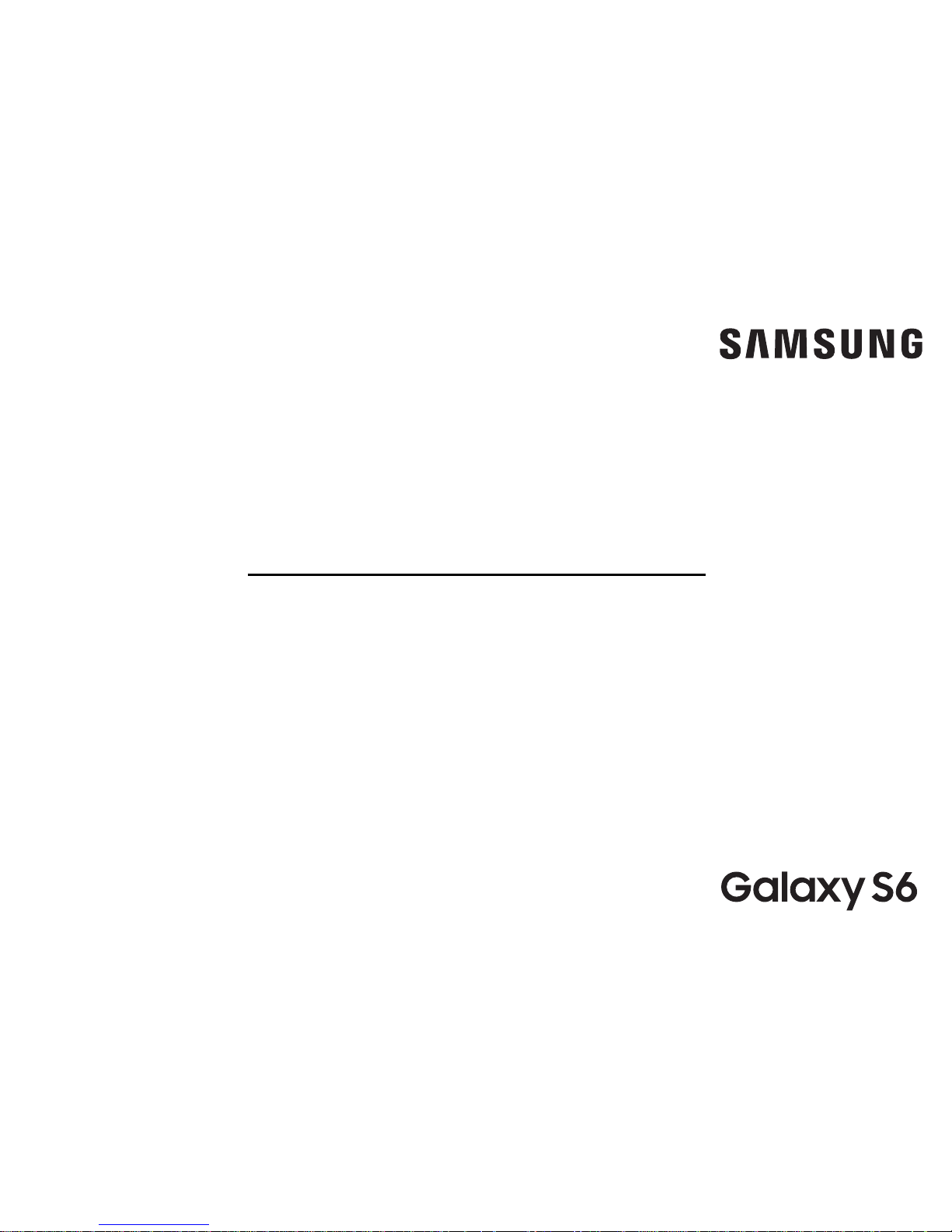
SMARTPHONE
User Manual
Please read this manual before operating
your device and keep it for future reference.
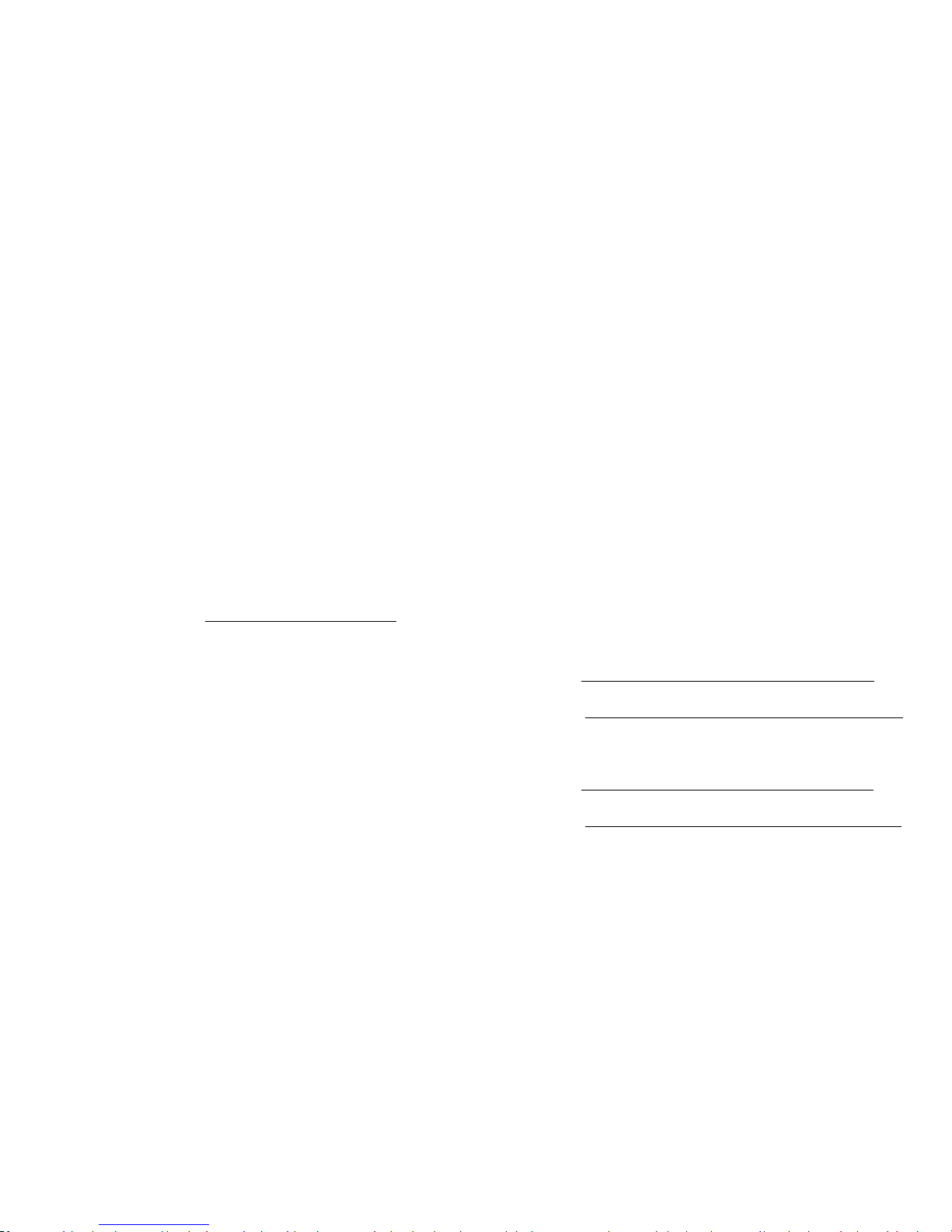
READ THIS INFORMATION BEFORE USING YOUR
MOBILE DEVICE.
Arbitration Agreement - This Product is subject
to a binding arbitration agreement between you
and SAMSUNG ELECTRONICS AMERICA, INC.
(“Samsung”). You can opt out of the agreement
within 30 calendar days of the first consumer
purchase by emailing optout@sea.samsung.com or
calling 1-800-SAMSUNG(726-7864) and providing
the applicable information. For complete terms
and conditions that bind you and Samsung, refer to
the “Arbitration Agreement” section of the Terms &
Conditions, included with the Product.
Find Legal Information Online
The full Arbitration Agreement, Standard Limited
Warranty, End User License Agreement (EULA),
and Health & Safety Information for your device are
available online:
Arbitration Agreement, Standard Limited Warranty,
and Health & Safety Information:
Phone:
•
English: samsung.com/us/Legal/Phone-HSGuide
•
Spanish: samsung.com/us/Legal/Phone-HSGuide-SP
Tablet:
•
English: samsung.com/us/Legal/Tablet-HSGuide
•
Spanish: samsung.com/us/Legal/ Tablet-HSGuide-SP
TMO_G920T_EN_UM_TN_QE1_062217_FINAL
Legal Information
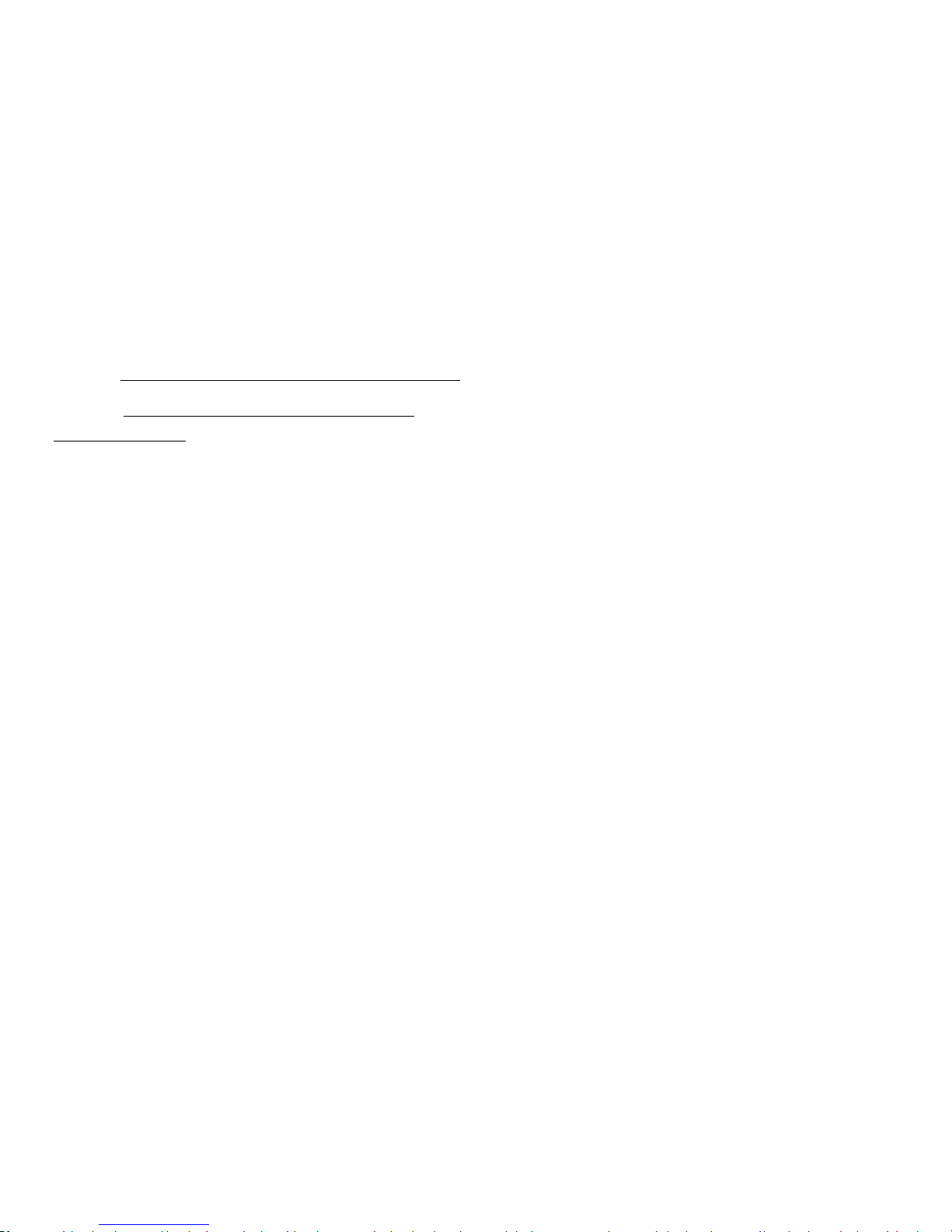
ii Legal Information
End User License Agreement:
•
English: samsung.com/us/Legal/SamsungLegal-EULA4
•
Spanish: samsung.com/us/Legal/SamsungLegalEULA4/#SPANISH
Find Legal Information on the Mobile Device
The full Arbitration Agreement, Standard Limited
Warranty, End User License Agreement (EULA) and
Health & Safety Information are also available on the
device, in the Samsung legal section of Settings. The
location depends on the device, and is usually in the
“About device” or “About phone” section, for example:
•
Settings > About phone or About device or
Abouttablet > Legalinformation > Samsung legal
•
Or, use the Search feature to search for “Legal”.
Intellectual Property
All Intellectual Property, as defined below, owned
by or which is otherwise the property of Samsung
or its respective suppliers relating to the Product,
including but not limited to, accessories, parts, or
software relating thereto, is proprietary to Samsung
and protected under federal laws, state laws,
and international treaty provisions. Intellectual
Property includes, but is not limited to, inventions
(patentable or unpatentable), patents, trade secrets,
copyrights, software, computer programs, and related
documentation and other works of authorship.
You may not infringe or otherwise violate the rights
secured by the Intellectual Property. Moreover, you
agree that you will not (and will not attempt to)
modify, prepare derivative works of, reverse engineer,
decompile, disassemble, or otherwise attempt to create
source code from the software. No title to or ownership
in the Intellectual Property is transferred to you. All
applicable rights of the Intellectual Property shall
remain with Samsung and its suppliers.
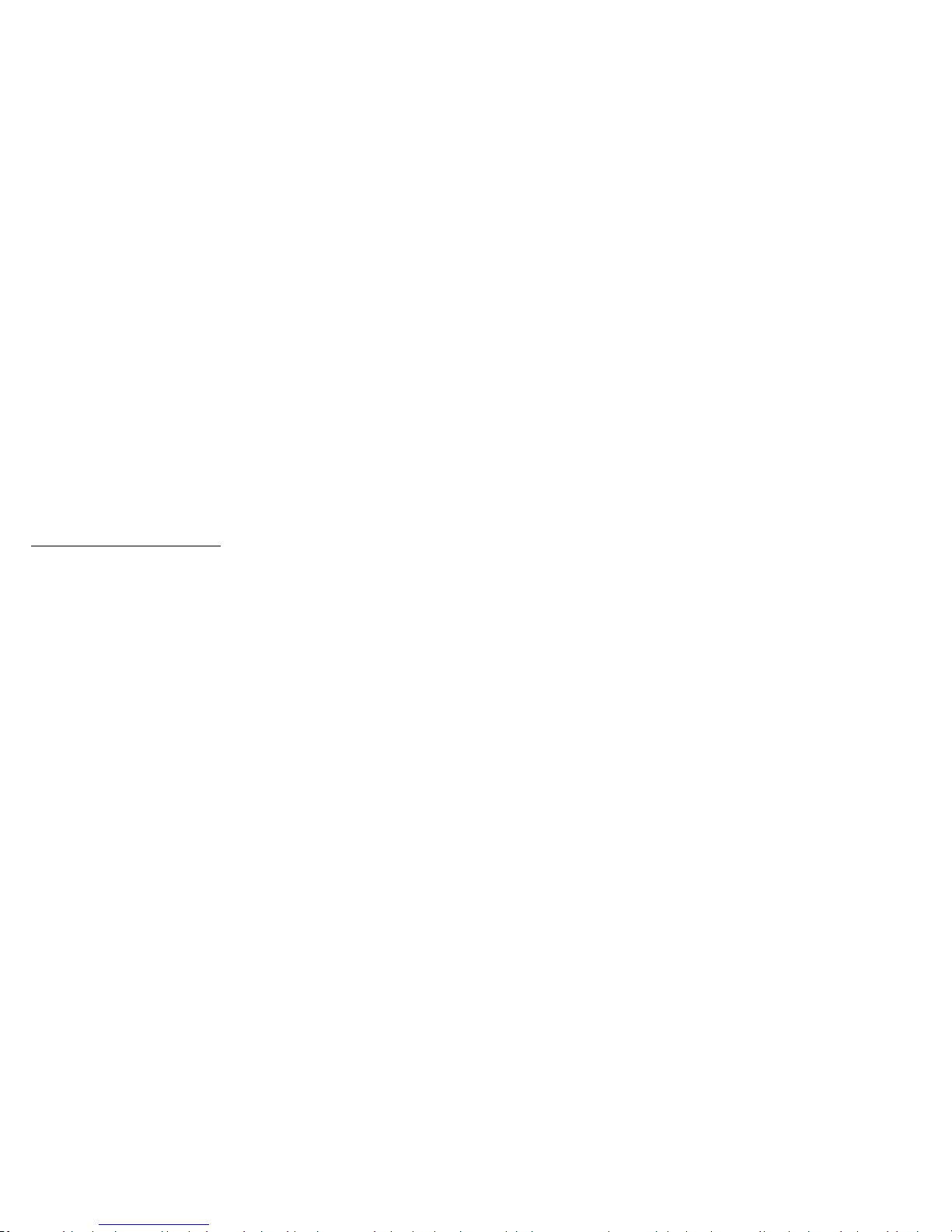
iii Legal Information
Open Source Software
Some software components of this product, including
but not limited to ‘PowerTOP’ and ‘e2fsprogs’,
incorporate source code covered under GNU General
Public License (GPL), GNU Lesser General Public
License (LGPL), OpenSSL License, BSD License and
other open source licenses. To obtain the source code
covered under the open source licenses, please visit:
opensource.samsung.com
Disclaimer of Warranties; Exclusion
of Liability
The information below explains that a user accepts
this Product as sold, including the hardware and
software components as created and packaged for
sale. If the user changes these parameters through
a unique modification, Samsung will not be held
responsible for damages or issues that result from
these end-user changes.
Except as set forth in the Standard Limited Warranty
that accompanies the Product, the purchaser takes
the product “as is”, and Samsung makes no express
or implied warranty of any kind whatsoever with
respect to the product, including but not limited
tothe:
•
merchantability of the product or its fitness for
any particular purpose or use;
•
design, condition or quality of the product;
•
performance of the product;
•
workmanship of the product or the components
contained therein; or
•
compliance of the product with the requirements
of any law, rule, specification or contract
pertaining thereto.
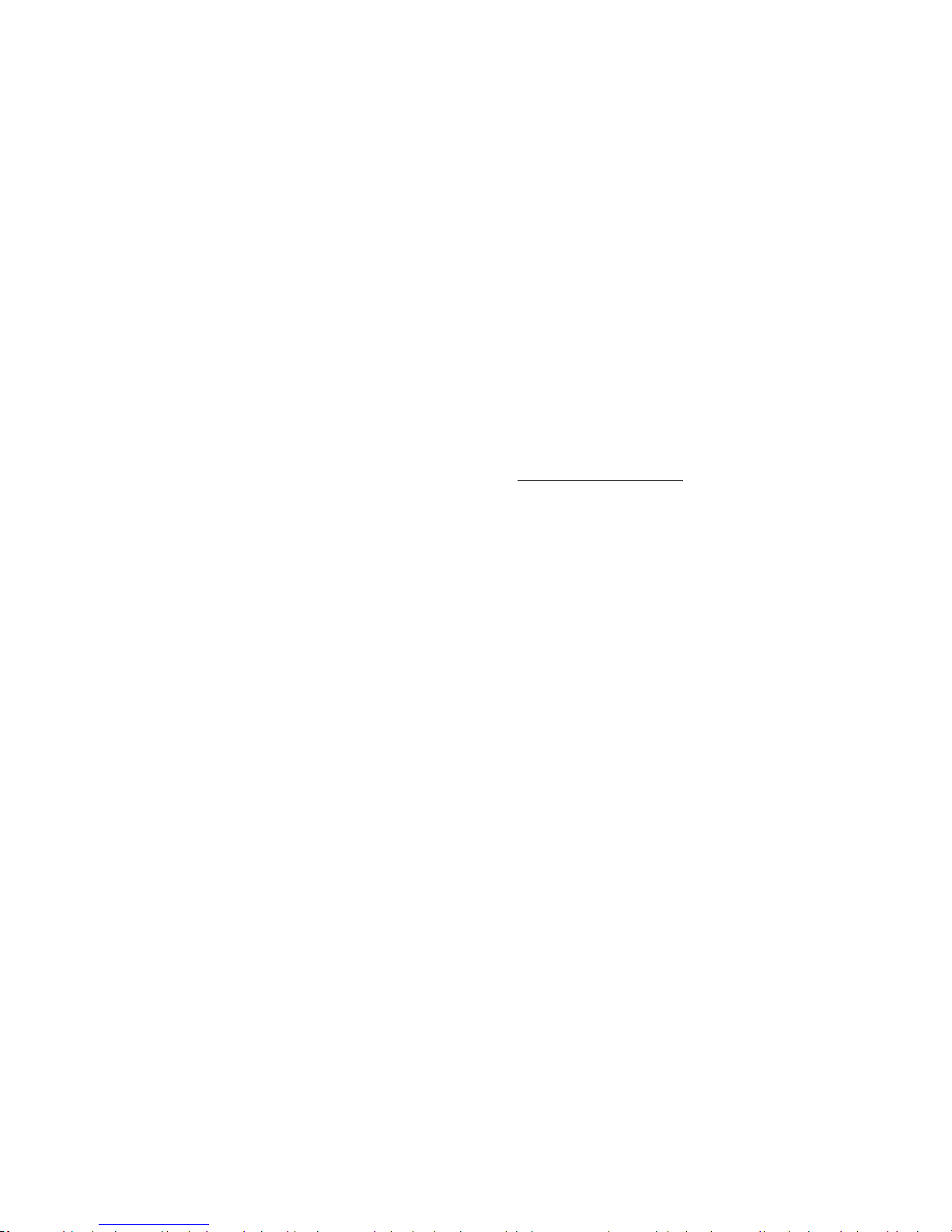
iv Legal Information
Nothing contained in the User Manual shall be
construed to create an express or implied warranty
of any kind whatsoever with respect to the Product.
In addition, Samsung shall not be liable for any
damages of any kind resulting from the purchase or
use of the product or arising from the breach of the
express warranty, including incidental, special or
consequential damages, or loss of anticipated profits
or benefits.
Modification of Software
Samsung is not liable for performance issues or
incompatibilities caused by your editing of registry
settings, or your modification of Operating System
(OS) software.
Using custom OS software may cause your device and
applications to work improperly. Your carrier may not
permit users to download certain software, such as
custom OS.
Samsung Knox
Samsung Knox is Samsung’s security platform and is
a mark for a Samsung device tested for security with
enterprise use in mind. Additional licensing fee may be
required. For more information about Knox, please refer
to: samsung.com/us/knox
Restricting Children’s Access to
YourMobile Device
Your device is not a toy. Do not allow children to
play with it because they could hurt themselves and
others, damage the device, or make calls that increase
your device bill. Keep the device and all its parts and
accessories out of the reach of small children.
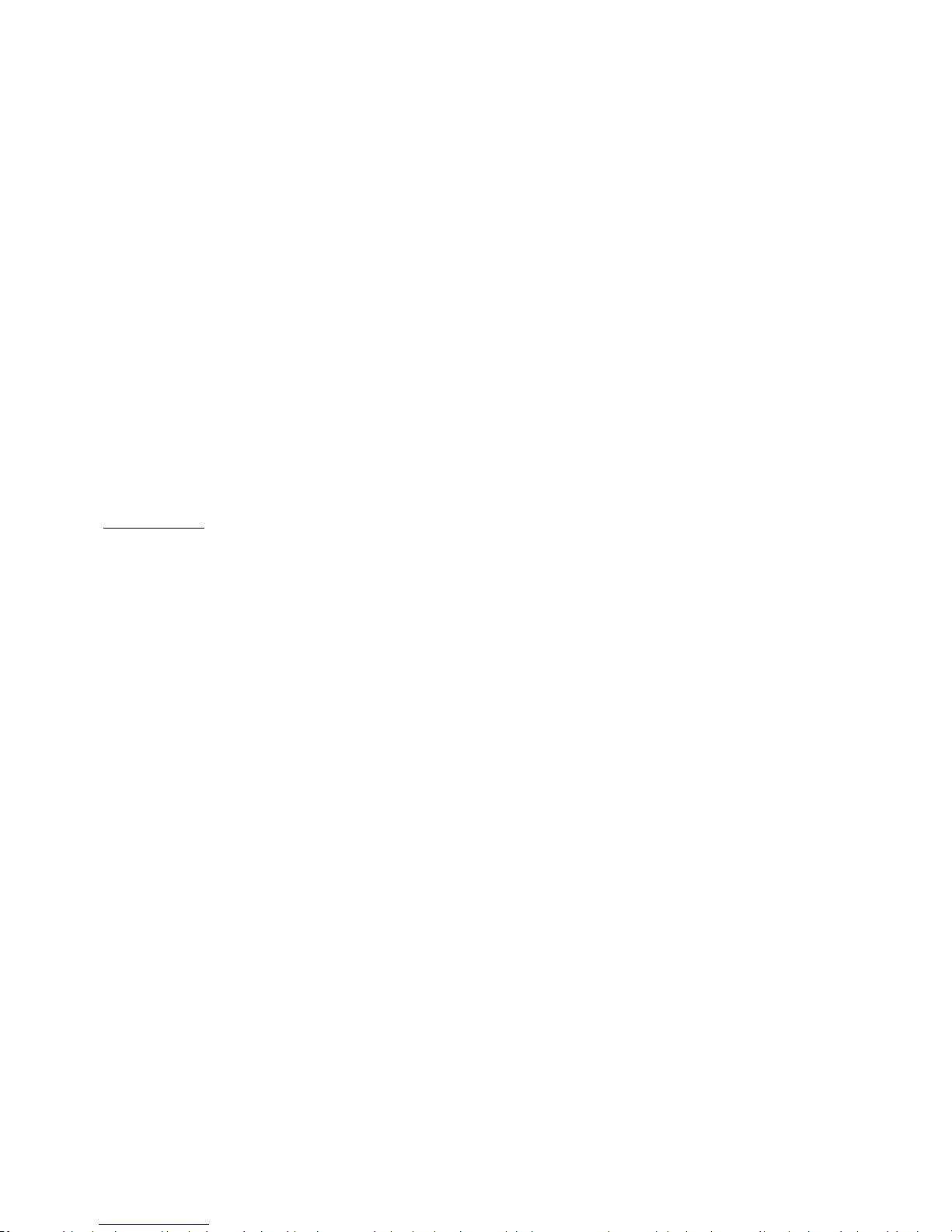
v Legal Information
Samsung Electronics America, Inc.
Address:
85 Challenger Road
Ridgefield Park,
New Jersey 07660
Phone: 1-800-SAMSUNG (726-7864)
Internet: samsung.com
©2017 Samsung Electronics America, Inc.
Samsung, Samsung Galaxy, MultiWindow, SHealth,
SVoice, Samsung Gear, and Samsung Pay are all
trademarks of SamsungElectronics Co., Ltd.
Other marks are the property of their
respectiveowners.
Some multimedia (audio/video) files contain Digital
Rights Management (DRM) technology to verify you
have the right to use the files. Preloaded apps on your
device may not be compatible with DRM-protected
files.
Screen images are simulated. Appearance of device
may vary.
The actual available capacity of the internal memory is
less than the specified capacity because the operating
system and default applications occupy part of the
memory. The available capacity may change when you
upgrade the device.
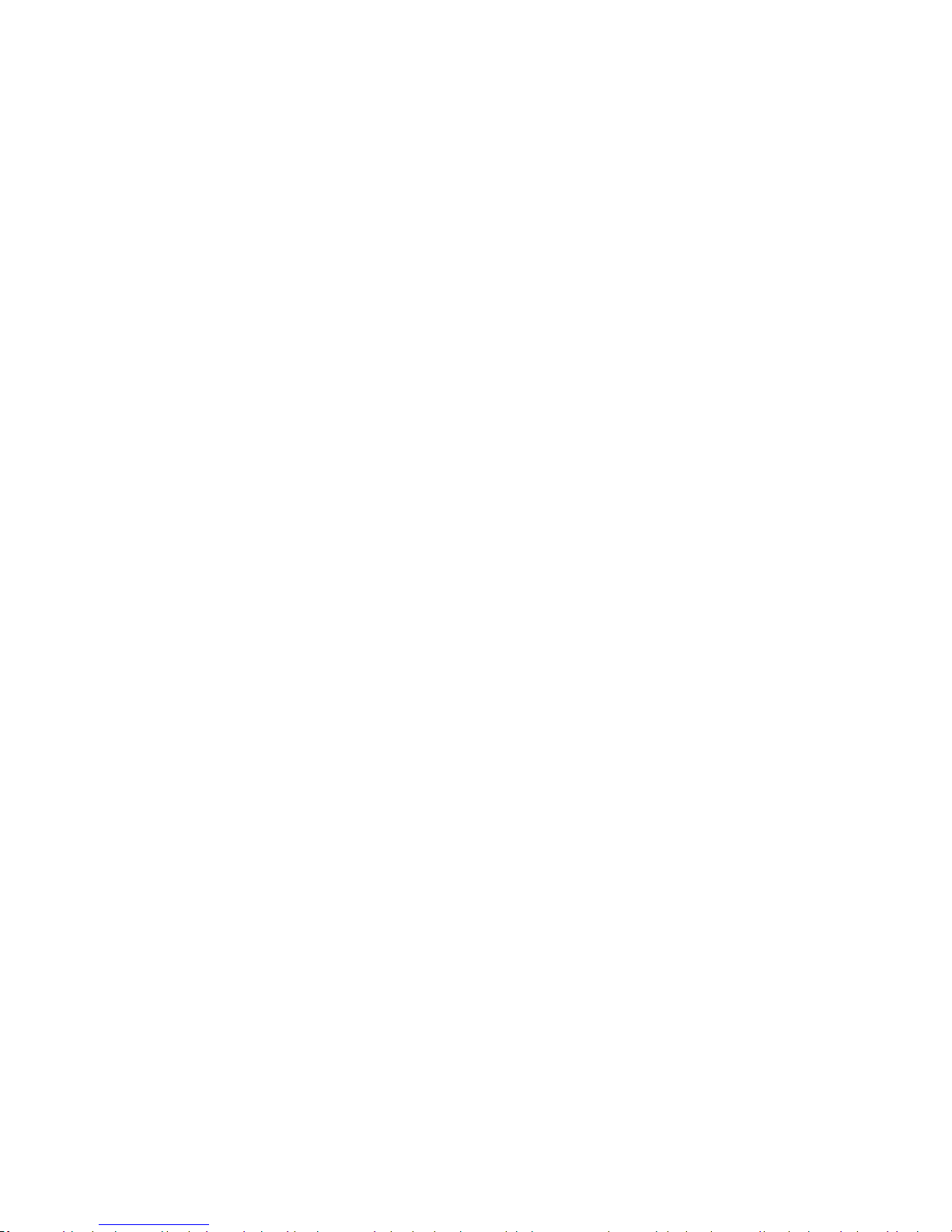
Getting Started ...............................1
Front View .....................................2
Back View ......................................3
Assemble Your Device ..........................4
Set Up Your Device .............................7
Set Up Accounts on Your Device .................9
Know Your Device ...........................11
Home Screen ..................................12
Customize the Home Screen ....................13
Status Bar ....................................18
Navigation .................................. 20
Notification Panel
............................ 22
Multi Window ................................ 24
Enter Text .................................... 26
Emergency Mode ............................. 29
Calling ....................................... 31
Phone Screen ................................ 32
Make and Answer Calls. . . . . . . . . . . . . . . . . . . . . . . . 34
Speed Dial ....................................41
Emergency Calls. . . . . . . . . . . . . . . . . . . . . . . . . . . . . . 43
Set Up and Access Voicemail .................. 45
Table of Contents
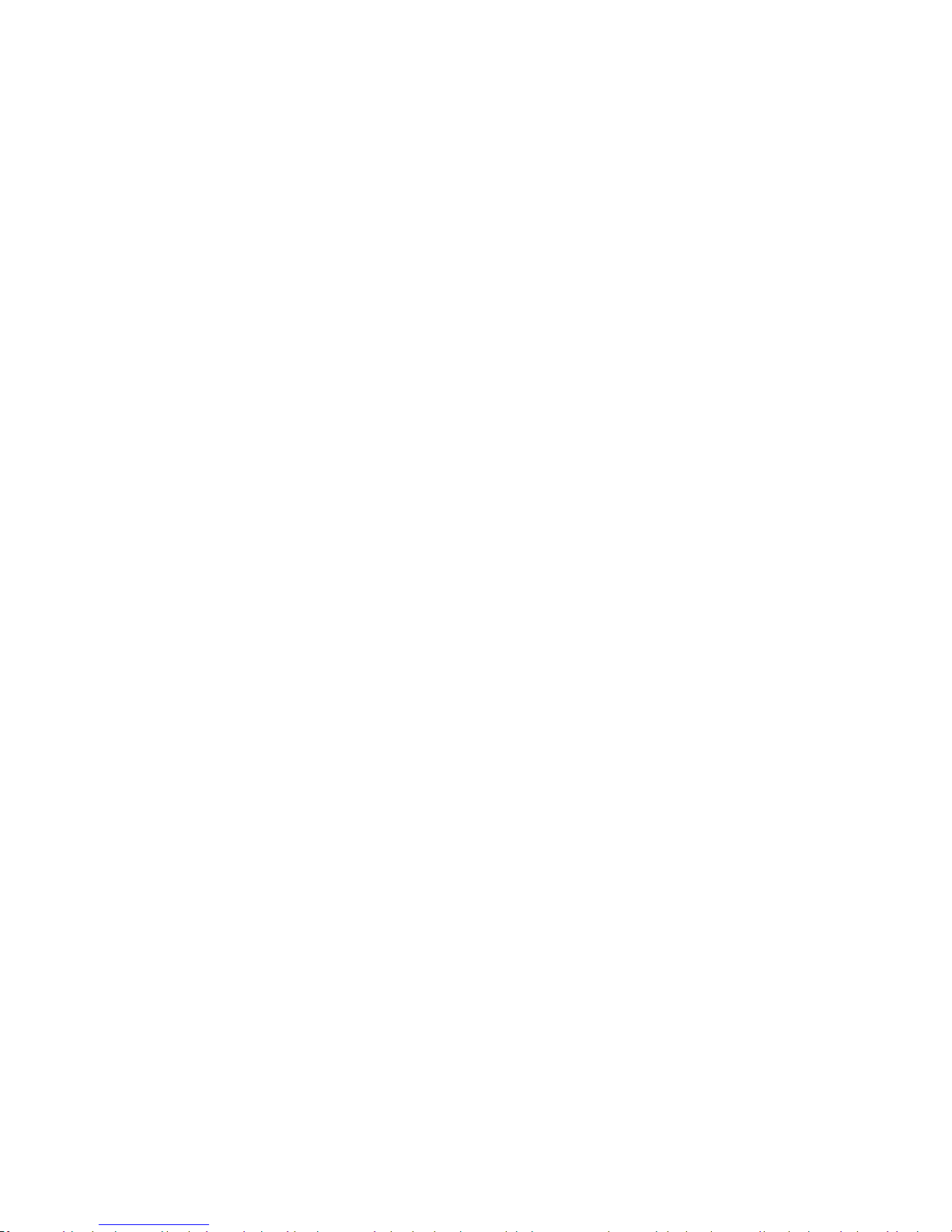
vii Table of Contents
Applications ................................ 47
Apps List ....................................48
Google Apps ................................. 52
T-Mobile Apps ................................ 55
Additional Apps .............................. 56
Calculator .................................... 58
Calendar ..................................... 60
Camera and Video ............................ 63
Clock ........................................71
Contacts ......................................74
Email .........................................81
Galaxy Apps .................................. 85
Gallery ......................................86
Internet .....................................90
Memo ....................................... 94
Messages
.................................... 96
Music Player ................................100
My Files .................................... 102
SHealth .................................... 104
SVoice ..................................... 106
SamsungPay ................................ 107
Video Player .................................110
Voice Recorder ...............................113
Settings .................................... 115
How to Use Settings ..........................116
Connections .................................117
Sounds and Vibration ........................ 136
Notifications ................................ 142
Display ..................................... 143
Wallpapers and Themes ......................148
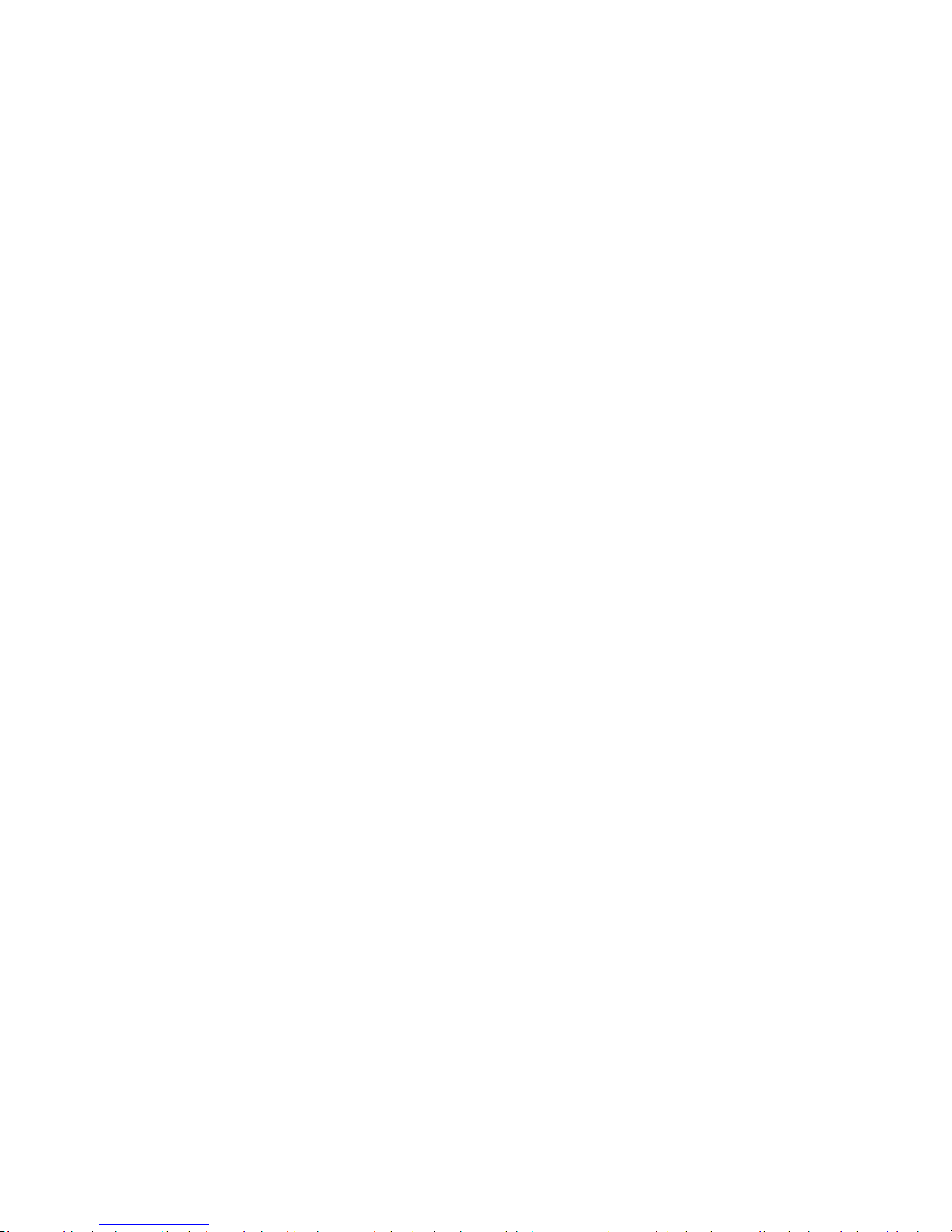
viii Table of Contents
Advanced Features
.......................... 150
Device Maintenance ......................... 153
Applications Settings ........................ 156
Lock Screen and Security ..................... 158
Cloud and Accounts .......................... 166
GoogleSettings ............................. 170
Accessibility .................................171
General Management .........................175
Software Update ............................ 183
Help ........................................ 184
About Device ................................ 185
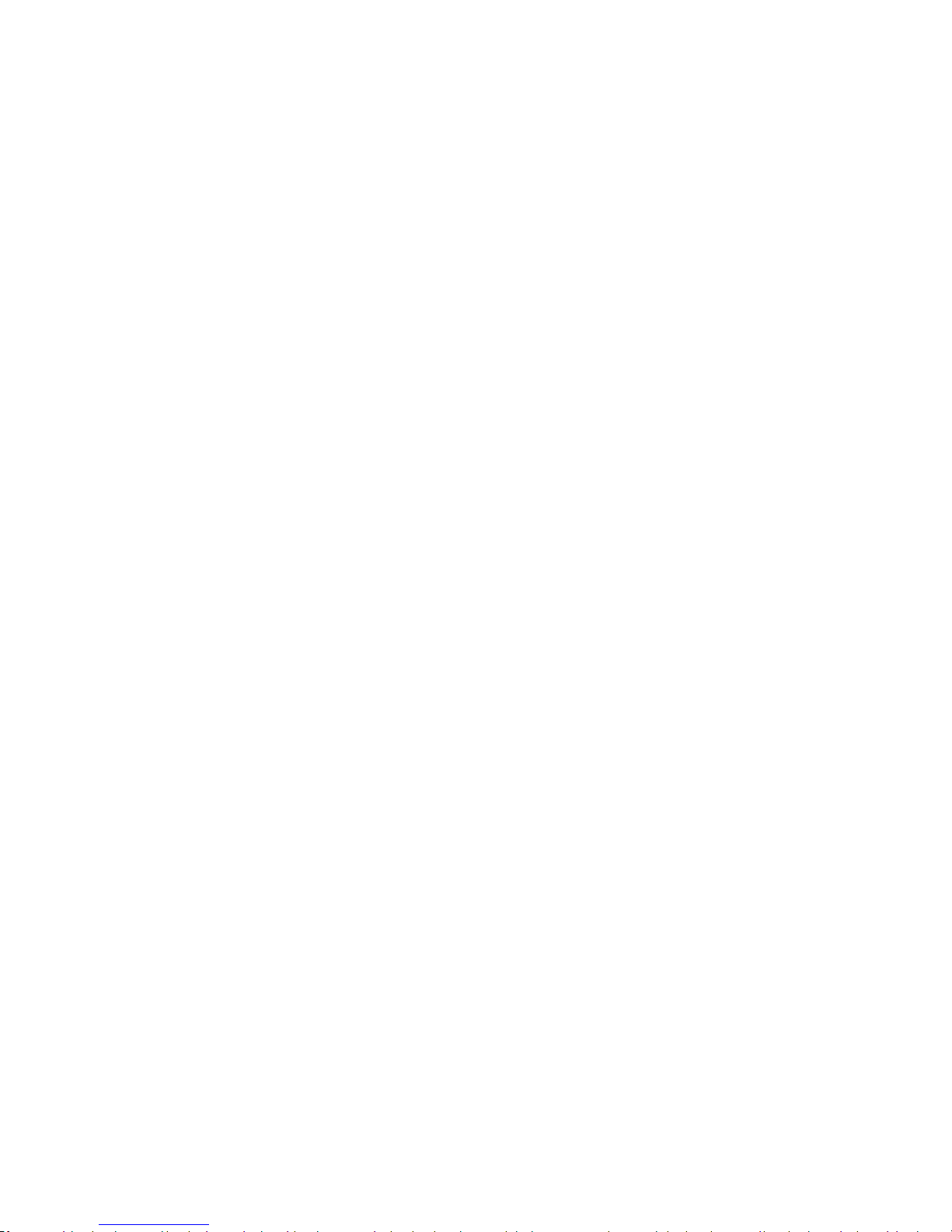
Learn about your mobile device
hardware, assemblyprocedures,
and how to get started usingyour
new device.
Getting Started

2 Front ViewGetting Started
Front View
1. Earpiece: Listen to a call.
2. Front camera: Take
self-portraits and record videos
of yourself.
3. Power key: Press and hold
to turn the device on or off,
restart it, or for quick access to
Emergency mode. Press to lock
or wake up the screen.
4. Back: Return to the previous
screen or close a dialog box,
menu, or keyboard.
5. Home key/Finger scanner:
Return to the Home screen.
Activate the Fingerprint
security feature.
6. Recent apps: Tap to display
recent apps, or touch and hold
for Multiwindow™.
7. Volume keys: Adjust the volume
of your device’s sounds and
audio playback.
8. Status light: Display a light
when the battery is low,
charging, or fully charged, when
a notification arrives, or when
recording voice.
9. Proximity sensors: Detect the
presence of objects near the
device.
4
3
2
1
8
6
7
9
5
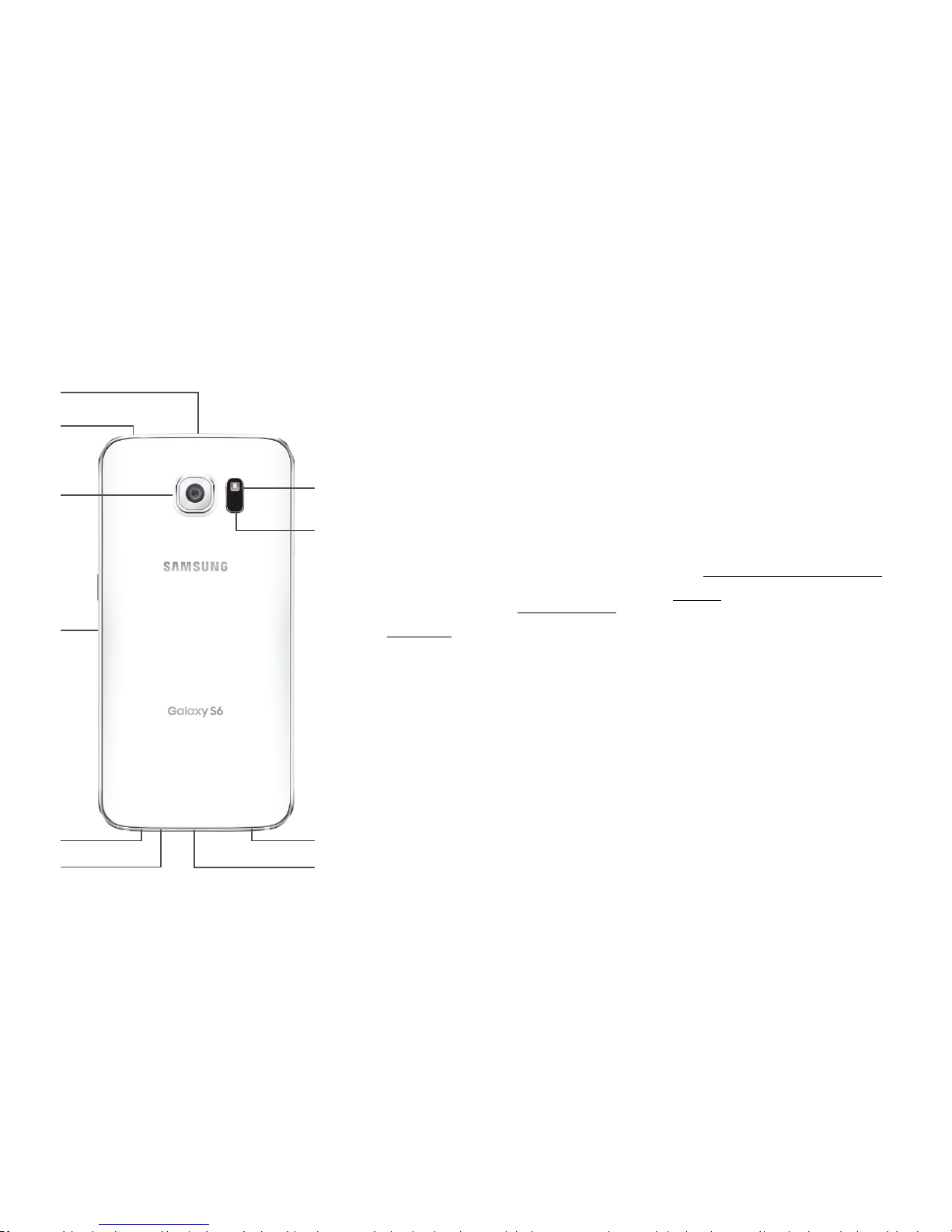
3 Back ViewGetting Started
Back View
1. Flash: Illuminate subjects
in low-light environments
when taking a photo or
recordingvideo.
2. Heart rate sensor: Measure
your heart rate using your
fingertip when using the
S Health™ app. For more
information, see “SHealth” on
page104.
3. Headset jack: Connect an
optional headset.
4. USB charger/Accessory port:
Connect the USBcharger
(included) and other optional
accessories (not included).
5. Microphone: Record audio and
detect voice commands.
6. Speaker: Play music and other
sounds.
7. SIM card tray: Install the SIM
card. For more information,
see “Install the SIM Card” on
page4.
8. Rear camera: Take pictures and
record videos.
9. Infrared transmitter: Controls
external devices using infrared
light.
2
8
1
3
6
4
5
5
9
7
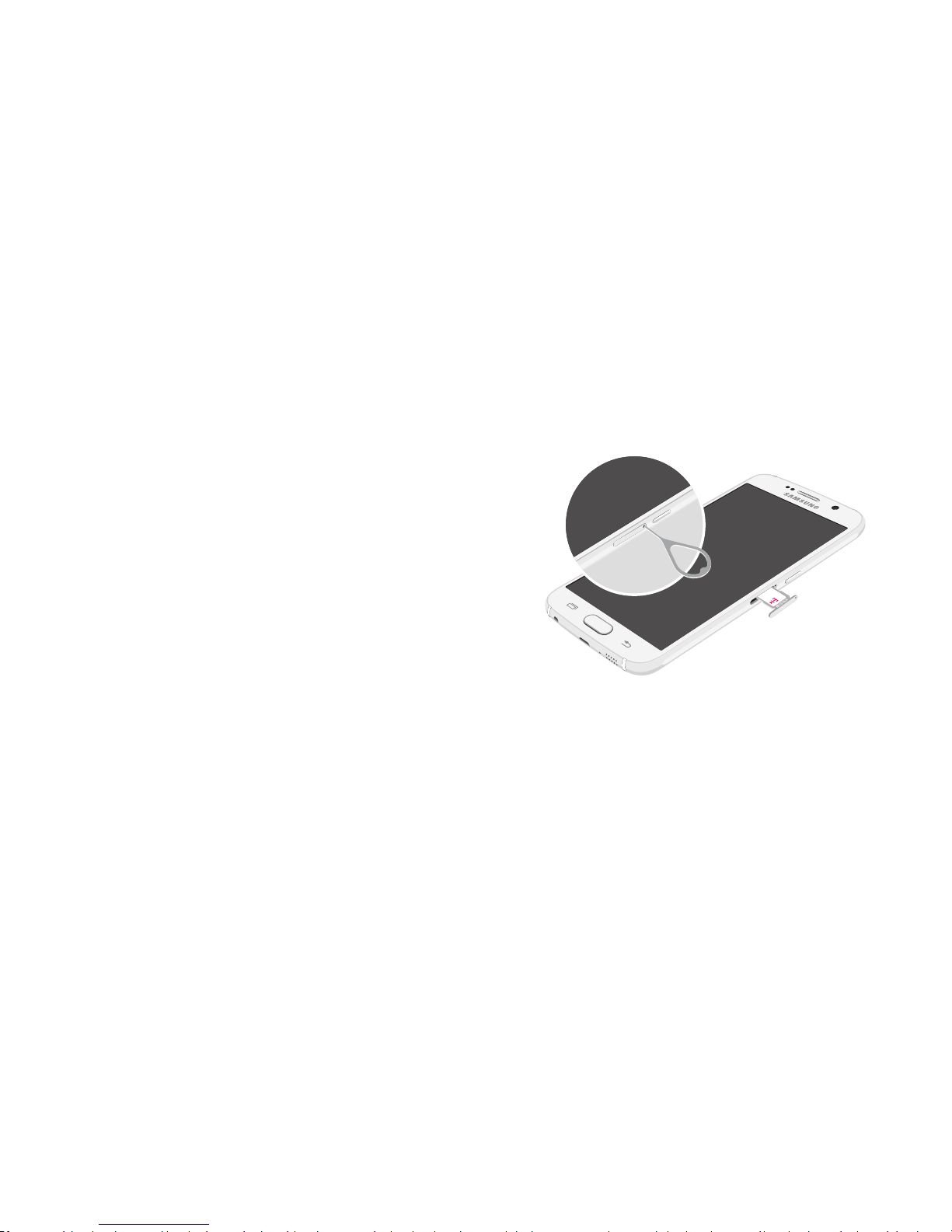
4 Assemble Your DeviceGetting Started
Assemble Your Device
This section helps you to assemble your device.
Install the SIM Card
When you subscribe to a cellular network, you are
provided with a plug-in SIM card. During activation,
your SIM card is loaded with your subscription details.
Warning: Small components such as SIM cards can
pose a choking risk. Please be careful when handling
these cards to avoid damaging them.
1. Insert the removal tool into the hole on the
SIMcard tray, and then push until the tray
pops out.
Caution: Be careful when using the removal tool to
eject an internal card tray.

5 Assemble Your DeviceGetting Started
2. Place the SIM card on the tray.
•
Make sure that the card’s gold contacts face
down into the device and that the card is
positioned as shown.
3. Slide the SIM card tray back into theslot.
Charge the Battery
Your device is powered by a rechargeable, standard
Li-Ion battery. A USB charger (charging head and USB
cable) is included with the device for charging the
battery from any standard outlet.
The battery comes partially charged. You can use the
device while charging.
Note: For fastest charging times, use the Adaptive
Fast Charger that came with your device. This charger
provides faster charging only when connected to
devices that support Adaptive Fast Charging.
1. Insert the USB cable into the USB charger/
Accessory port.
Caution: Use only charging devices approved by
Samsung. Samsung accessories are designed for your
device to maximize battery life. Usingother accessories
may void your warranty and may cause damage.
2. Connect the USB cable to the charging head, and
then plug the charging head into a standard outlet.
3. Unplug the charging head from the outlet and
remove the USB cable from the device when
charging is complete.
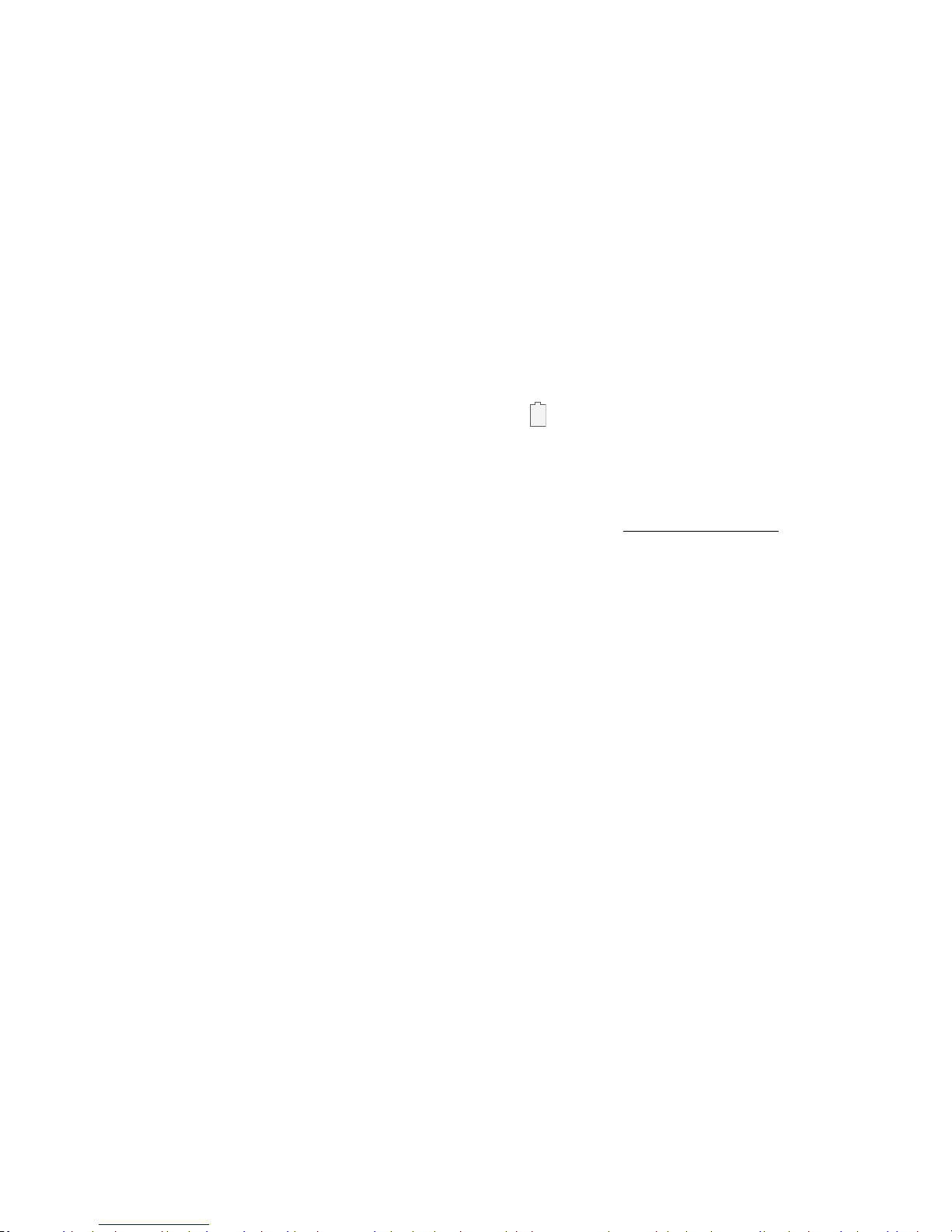
6 Assemble Your DeviceGetting Started
Note: This device is also compatible with wireless
charging devices approved by Samsung, which are
soldseparately.
When to Charge the Battery
When the battery is low and only a few minutes of
operation remain, the device sounds a warning tone at
regular intervals.
In this condition, your device conserves its remaining
battery power by dimming the screen.
When the battery level becomes too low, the device
automatically turns off.
For a quick check of your battery level:
► View the battery charge indicator located in the top
right corner of your device’s display. Asolid color
( ) indicates a full charge.
You can also choose to display a percentage value.
Viewing a percentage value can provide a better idea
of the remaining charge on the battery. For more
information, see “Battery” on page154.
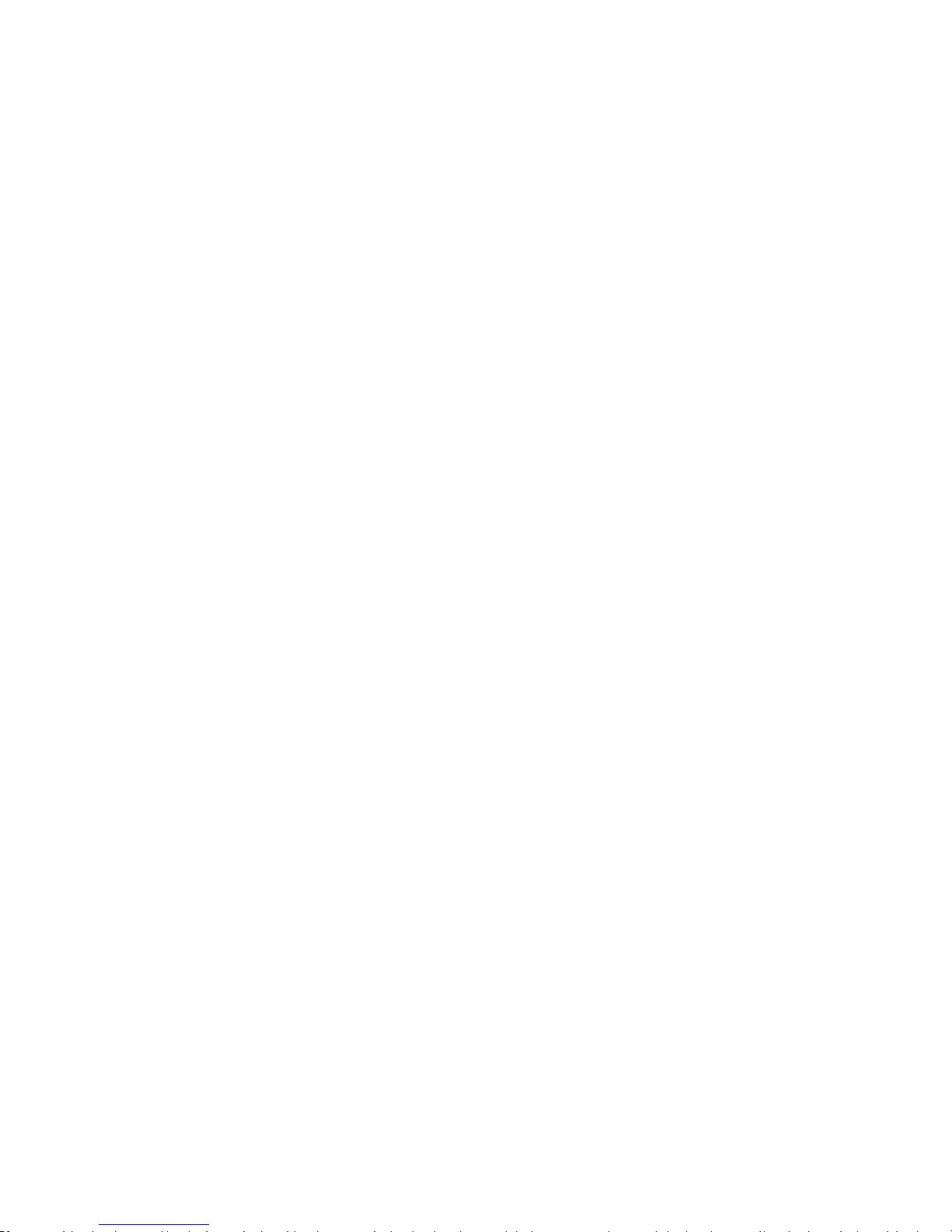
7 Set Up Your Device Getting Started
Set Up Your Device
Turn Your Device On or Off
The instructions below explain how to turn your device
on or off.
Turn the Device On
To turn the device on:
► Press and hold the Power key until the device
turnson.
Turn the Device Off
To turn the device off:
1. Press and hold the Power key.
2. Tap Power off, and confirm if prompted.
Restart the Device
If your device stops responding to taps or finger
gestures and you are unable to turn it off, youcan
restart your device.
► Press and hold the Volume down key and the
Power key at the same time for morethan seven
seconds.
Initial Set Up
The first time you turn your device on, a Welcome
screen is displayed. It guides you through the basics of
setting up your device.
Follow the prompts to choose a default language,
connect to a Wi-Fi® network, set up accounts, choose
location services, learn about your device’s features,
and more.
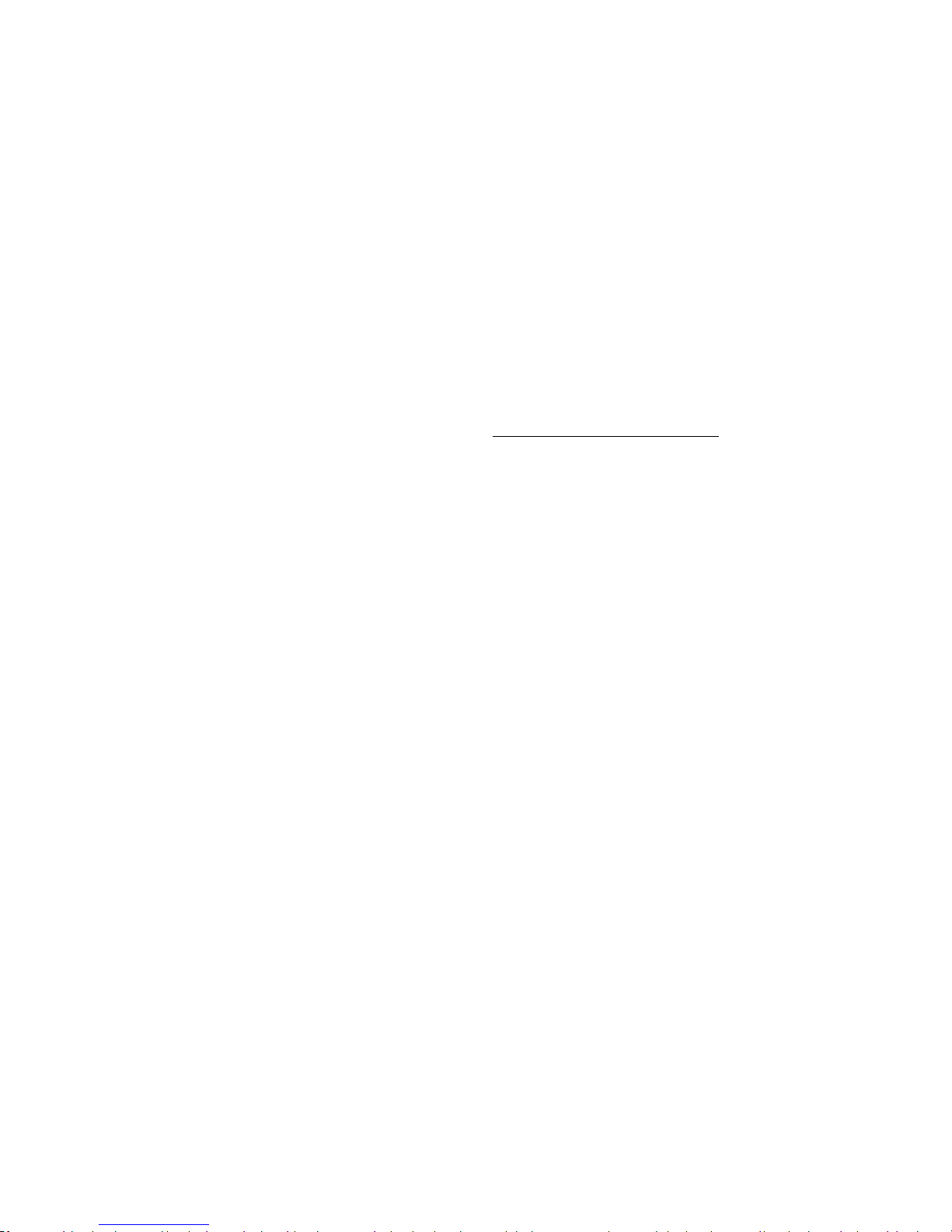
8 Set Up Your Device Getting Started
Voice Assistant provides voice prompts and
descriptions of items on the screen to improve
accessibility. To enable or disable Voice Assistant
during setup, press the Home key quickly threetimes.
Secure Your Device
Use your device’s screen lock features to secure your
device.
Lock the Device
By default, the device locks automatically when the
screen times out.
To lock the device:
► Press the Power key.
Unlock the Device
The default Screen lock on your device is Swipe.
Note: To choose a more secure screen lock, see
“Set a Screen Lock” on page158.
To unlock the device:
► Press the Power key or Home key, and then drag
your finger across the screen.
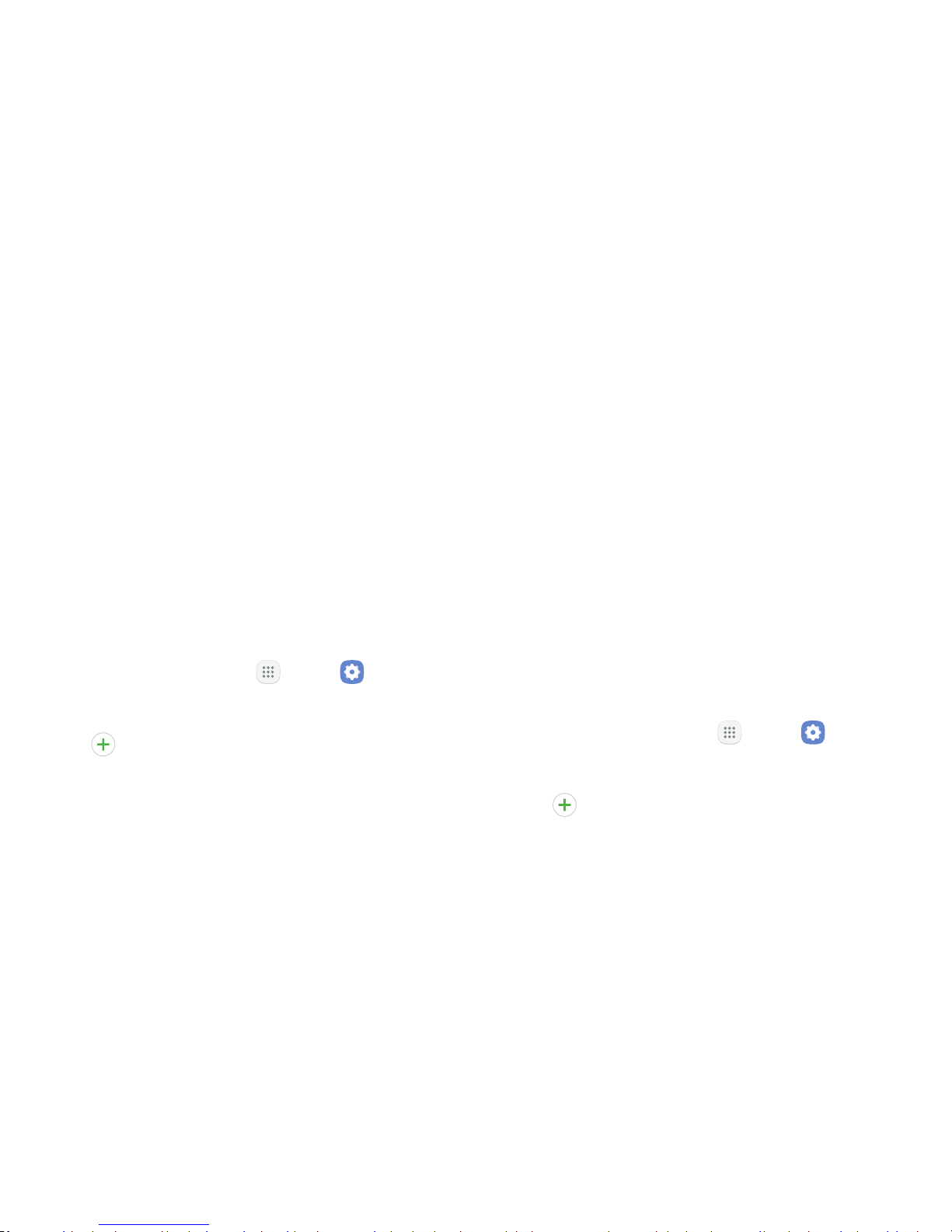
9 Set Up Accounts on Your DeviceGetting Started
Set Up Accounts on Your Device
Samsung Account
Create a Samsung account for access to Samsung
content and apps on your device. When you turn on
your device for the first time, set up your existing
Samsung account or create a new Samsung account.
– or –
To create a new Samsung account or set up your
Samsung account on your device at any time, use
Accounts settings.
1. From a Home screen, tap Apps > Settings.
2. Tap Cloud and accounts > Accounts.
3. Tap Addaccount > Samsungaccount.
Google Account
Your new device uses your Google™ Account to fully
utilize its Android™ features, including Gmail™ and the
Google Play™ store.
When you turn on your device for the first time, set
up your existing Google Account or create a new
GoogleAccount.
– or –
To create a new Google Account or set up your Google
Account on your device at any time, use Accounts
settings.
1. From a Home screen, tap Apps > Settings.
2. Tap Cloud and accounts > Accounts.
3. Tap Addaccount > Google.
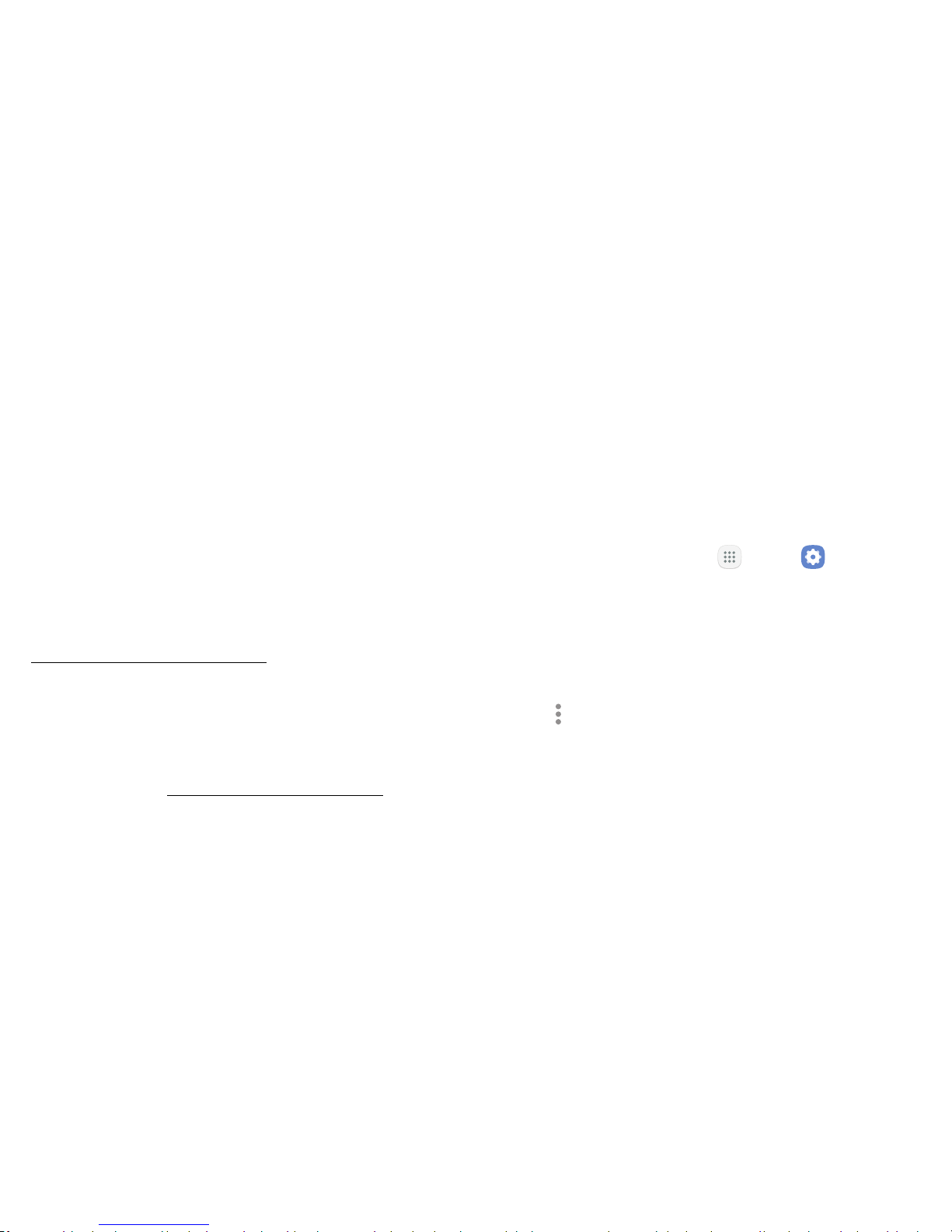
10 Set Up Accounts on Your DeviceGetting Started
Factory Reset Protection
When you sign in to a Google Account on your device,
Factory Reset Protection is activated. Factory Reset
Protection (FRP) prevents other people from using
your device if it is reset to factory settings without your
permission. For example, if your device is lost or stolen
and a factory data reset is performed, only someone
with your Google Account username and password can
use the device.
You will not be able to access the device after a factory
data reset if you do not have your GoogleAccount
username and password. For more information, see
“Factory Data Reset” on page181.
Caution: Before shipping your device back to Samsung
or taking it to your nearest Samsung-authorized service
center, you should remove your Google Account before
resetting the device back to factory settings. For more
information, visit samsung.com/us/support/frp.
Enable Factory Reset Protection
Adding a Google Account to your device automatically
activates the Factory Reset Protection (FRP) security
feature.
Disable Factory Reset Protection
To disable FRP, remove all Google Accounts from the
device.
1. From a Home screen, tap Apps > Settings.
2. Tap Cloud and accounts > Accounts > Google.
•
If you have more than one Google Account set
up on your device, tap the Google Account you
want to remove.
3. Tap Moreoptions > Remove account. Confirm
when prompted.
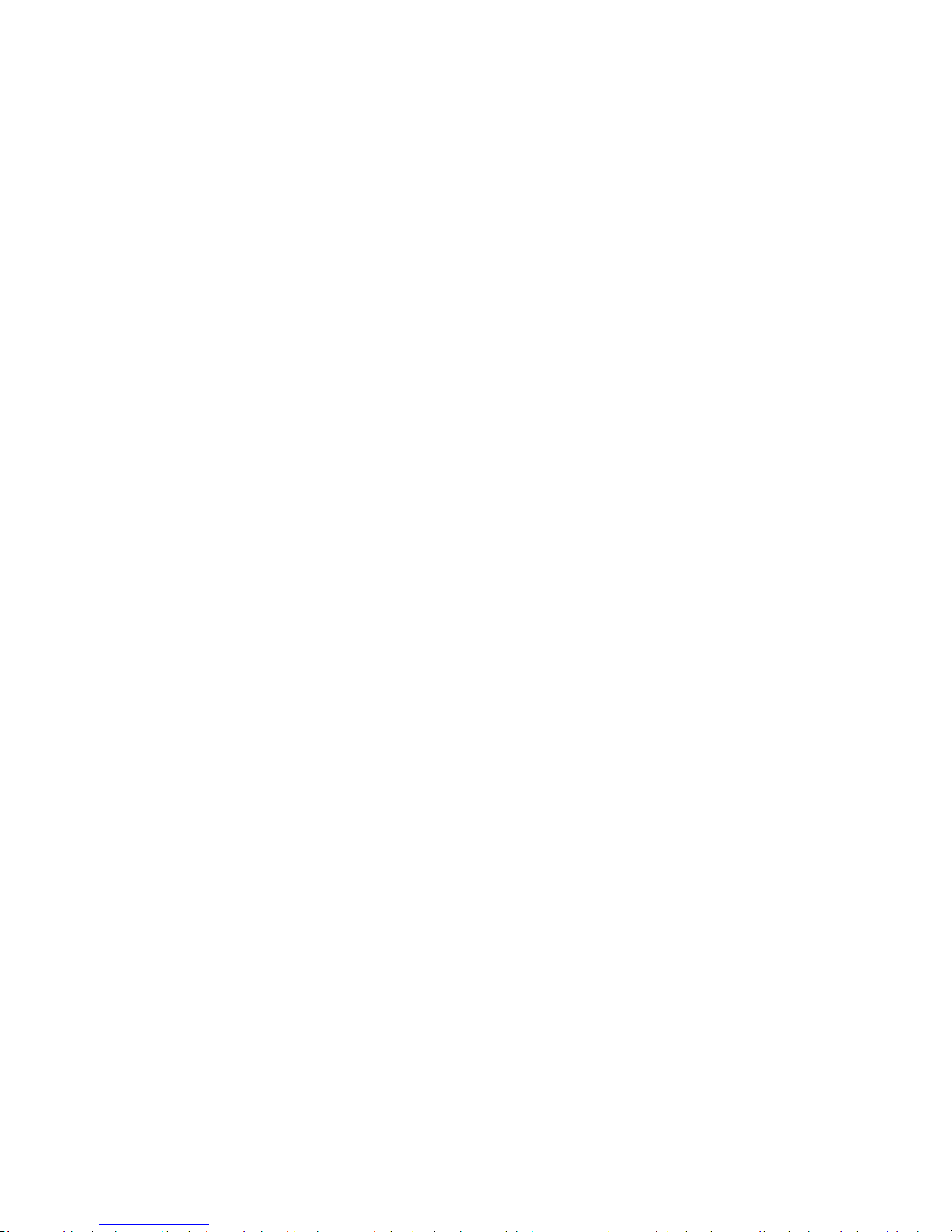
Know Your Device
Learn some of the key features of
your mobile device, including the
screens and icons, as well as how to
navigate the device and enter text
using the keyboard.

12 Home ScreenKnow Your Device
Home Screen
1. Status bar: Displays device
status icons (right) and
notification icons (left).
Formore information, see
“Status Bar” on page18.
2. App folder: Groups multiple
apps into a folder.
3. Apps list: Allows quick access
to all of your applications.
4. Primary app shortcuts:
Displays these shortcuts on all
Home screens.
5. Home screen indicator:
Indicates which Homescreen is
currentlyvisible.
6. App shortcuts: Launches your
favorite applications.
7. Widget: Runs as a simple
application extension (nota
shortcut) on a Homescreen.
2
1
3
4
5
6
7
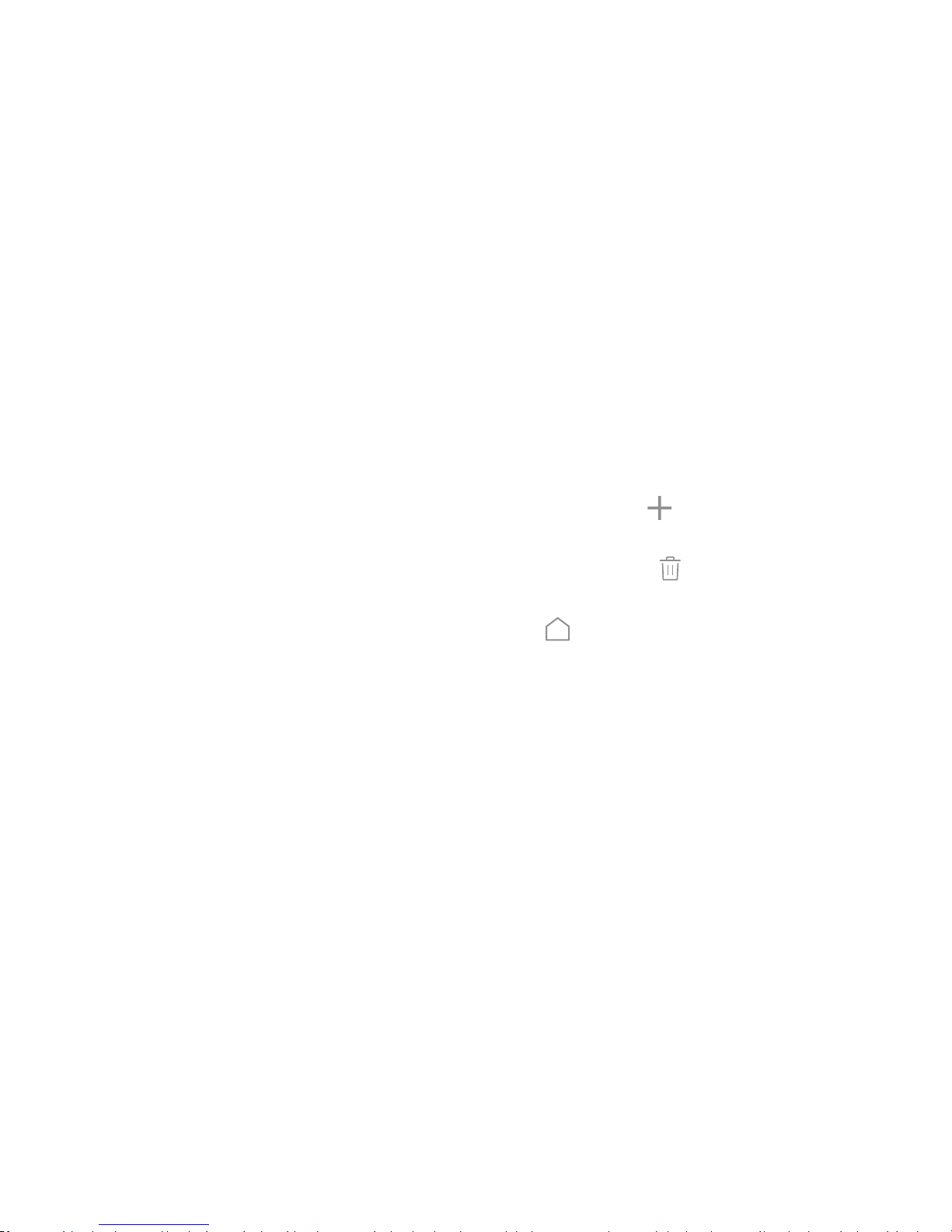
13 Customize the Home ScreenKnow Your Device
Customize the Home Screen
Customize your Home screens by adding application shortcuts, widgets, and
folders, andusing wallpapers.
To access Home screen manager:
► From a Home screen, pinch the screen.
– or –
Touch and hold an empty space on the screen.
Manage Home Screens
Your device comes with multiple Home screens to
hold app shortcuts and widgets. You can add, remove,
change the order of screens, as well as choose a
different main Home screen.
1. From a Home screen, pinch the screen.
2. Use these options to manage screens:
•
Add a screen: Swipe to the end of the screens,
and then tap Add.
•
Remove a screen: Touch and hold a screen, and
then drag it to Remove.
•
Set a screen as the main Home screen: Tap
Main Home screen at the top of a screen.
This screen is displayed when you press the
Homekey.
•
Change the order of screens: Touch and hold a
screen, and then drag it to a newposition.
•
Flipboard Briefing: Swipe to the left of the
screens to find the Flipboard Briefing screen.
Toenable or disable this feature, tap On/Off at
the top of the screen.
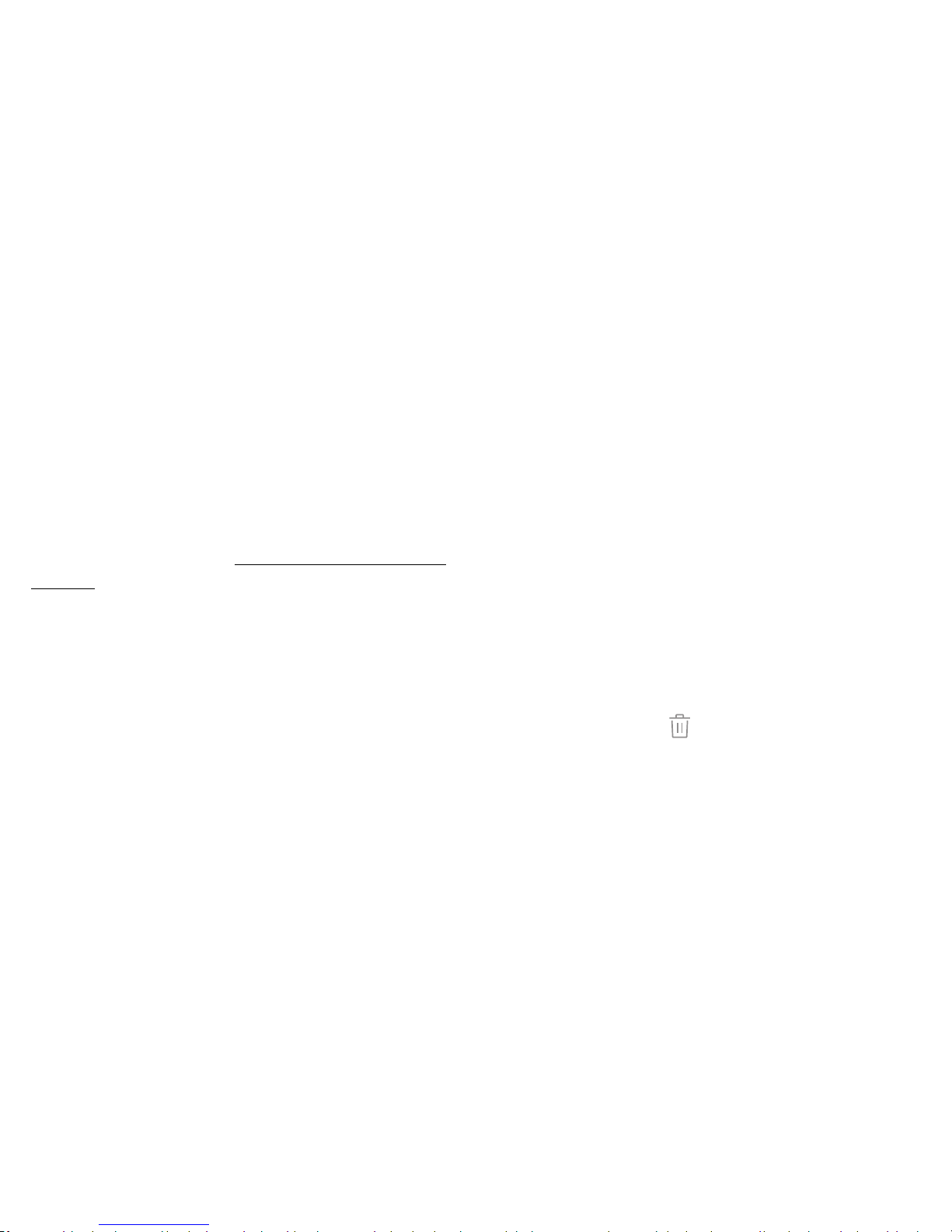
14 Customize the Home ScreenKnow Your Device
Wallpapers and Themes
Set visual themes for all system screens and icons
on your device. Change the look of the Home and
Lockscreens with wallpaper. You can display a favorite
picture or choose from preloaded wallpapers.
1. From a Home screen, pinch the screen.
2. Tap Wallpapers and themes to customize.
For more information, see “Wallpapers and Themes” on
page148.
Widgets
Widgets are simple application extensions that
run on a Homescreen. There are many kinds of
widgets, including links to a specific contact,
Internet bookmarks, Gmail and email accounts, and
manyothers.
Add a Widget to a Home Screen
You can add a widget to a Home screen.
1. From a Home screen, pinch the screen.
2. Tap Widgets.
3. Touch and hold a widget, drag it to a Homescreen,
and then release it.
Remove a Widget
You can remove a widget that you added to a Home
screen. Removing a widget does not delete the widget,
itjust removes the widget from the Home screen.
1. From a Home screen, touch and hold a widget to
releaseit.
2. Drag the widget to Remove and releaseit.
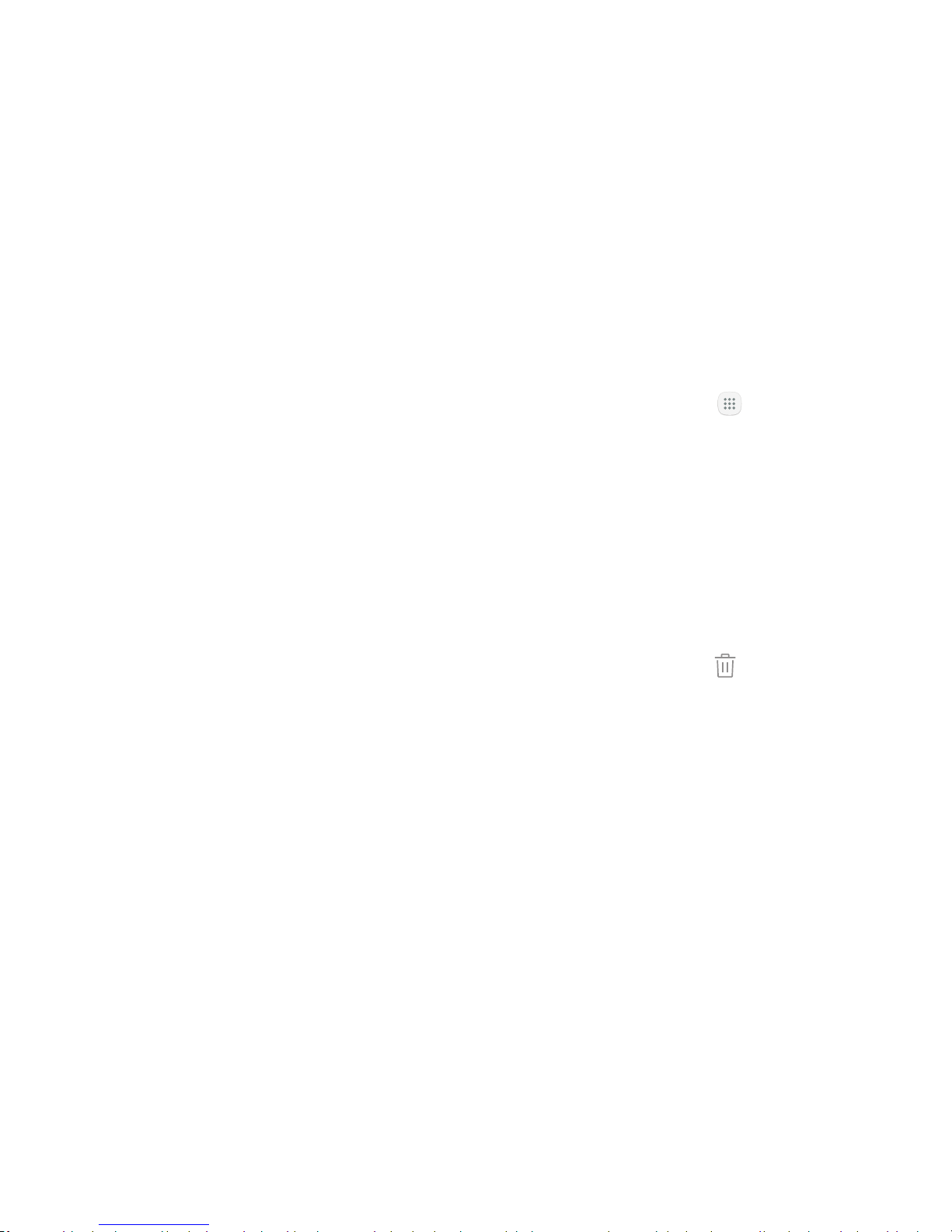
15 Customize the Home ScreenKnow Your Device
Screen Grid
Change the number of icons that can be placed on each
Home screen by changing the Screen grid dimensions.
1. From a Home screen, pinch the screen.
2. Tap Screen grid.
3. Tap a dimension option (4 x 4, 4 x 5, or 5 x 5) to
preview its appearance. The numbers indicate how
many icons can be placed horizontally by how many
icons can be placed vertically.
4. Tap Apply to apply the selected dimensions.
App Shortcuts
You can use app shortcuts to launch an app from any
Home screen.
Add a Shortcut to a Home Screen
You can add a shortcut to a Home screen.
1. From a Home screen, tap Apps.
2. Touch and hold an app shortcut, drag it to a
Homescreen, and then release it.
Remove a Shortcut
You can remove a shortcut that you added to a Home
screen. Removing a shortcut does not delete the app, it
just removes the shortcut from the Home screen.
1. Touch and hold an app shortcut to releaseit.
2. Drag the app shortcut to Remove shortcut and
releaseit.
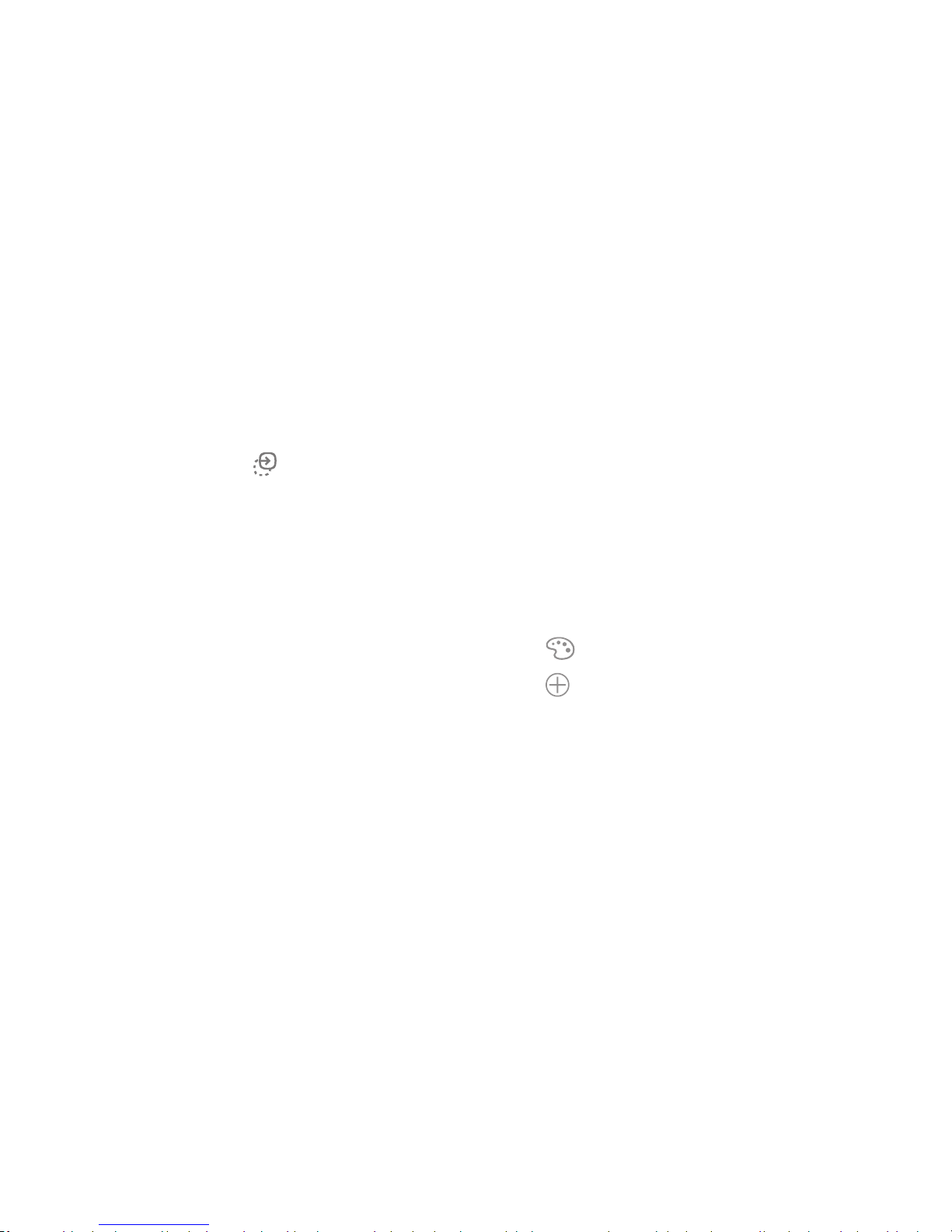
16 Customize the Home ScreenKnow Your Device
Move a Shortcut
You can move a shortcut from one Home screen to
another.
1. Touch and hold an app shortcut to releaseit.
2. Drag the app shortcut to Move apps and
releaseit.
3. Swipe to a new Home screen.
4. Tap the shortcut to place it in the next available
location, or drag it to a specific location and
releaseit.
Folders
Place folders on a Home screen to organize items.
Create a Folder
You can create an app folder on a Home screen.
1. From a Home screen, touch and hold an app
shortcut and drag it on top of another app shortcut
until it is highlighted.
2. Release the app shortcut to create the folder.
•
Enter folder name: Enter a name for the folder.
•
Palette: Change the color.
•
Add: Place more apps in the folder. Tap apps
to select them, and then tapAdd.
3. Tap anywhere outside of the folder to close it.
•
To add more apps, touch and hold an app
shortcut and drag it to the folder.
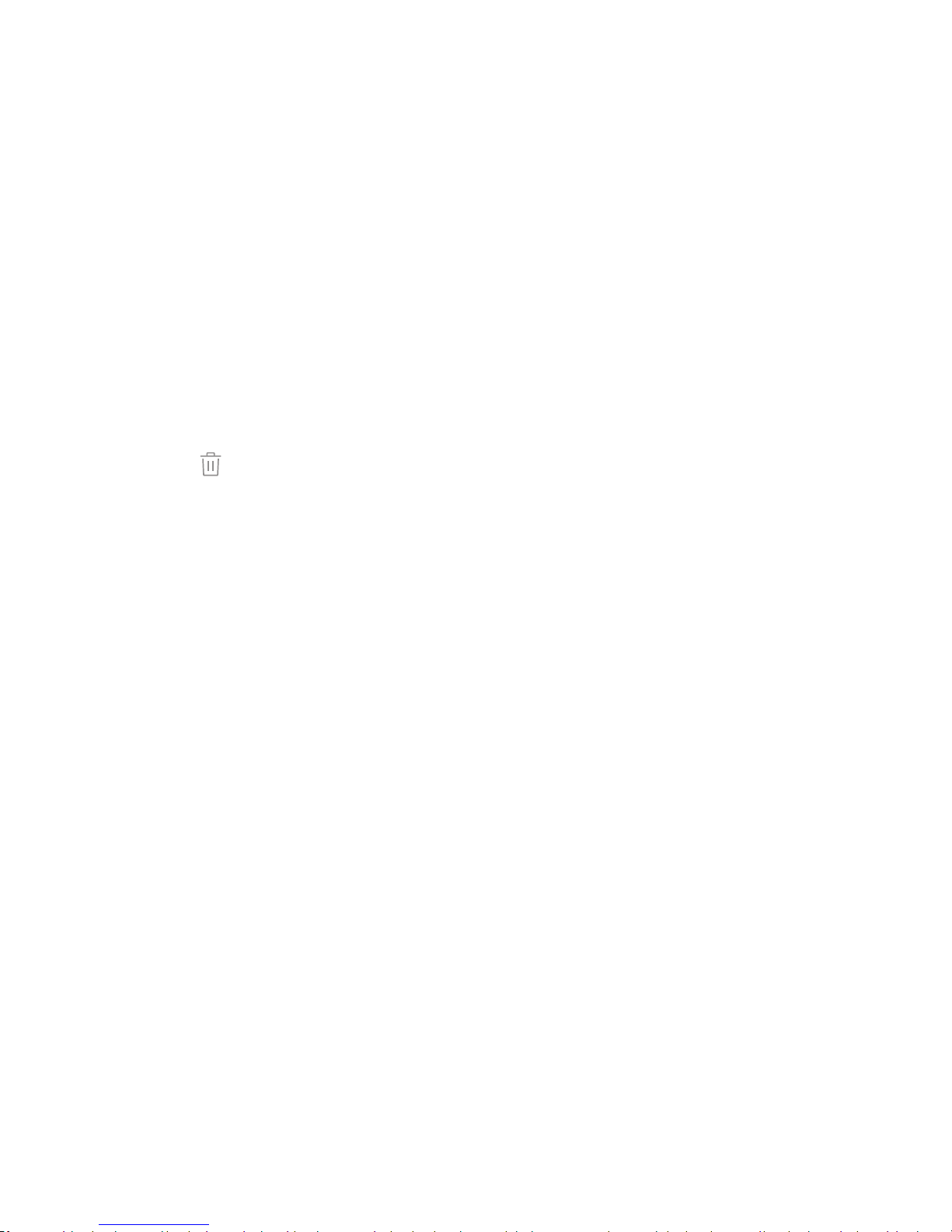
17 Customize the Home ScreenKnow Your Device
Remove a Folder from a Home Screen
You can remove a folder that you added to a
Homescreen.
1. Touch and hold the folder until it detaches.
2. Drag the folder to Delete and release it.
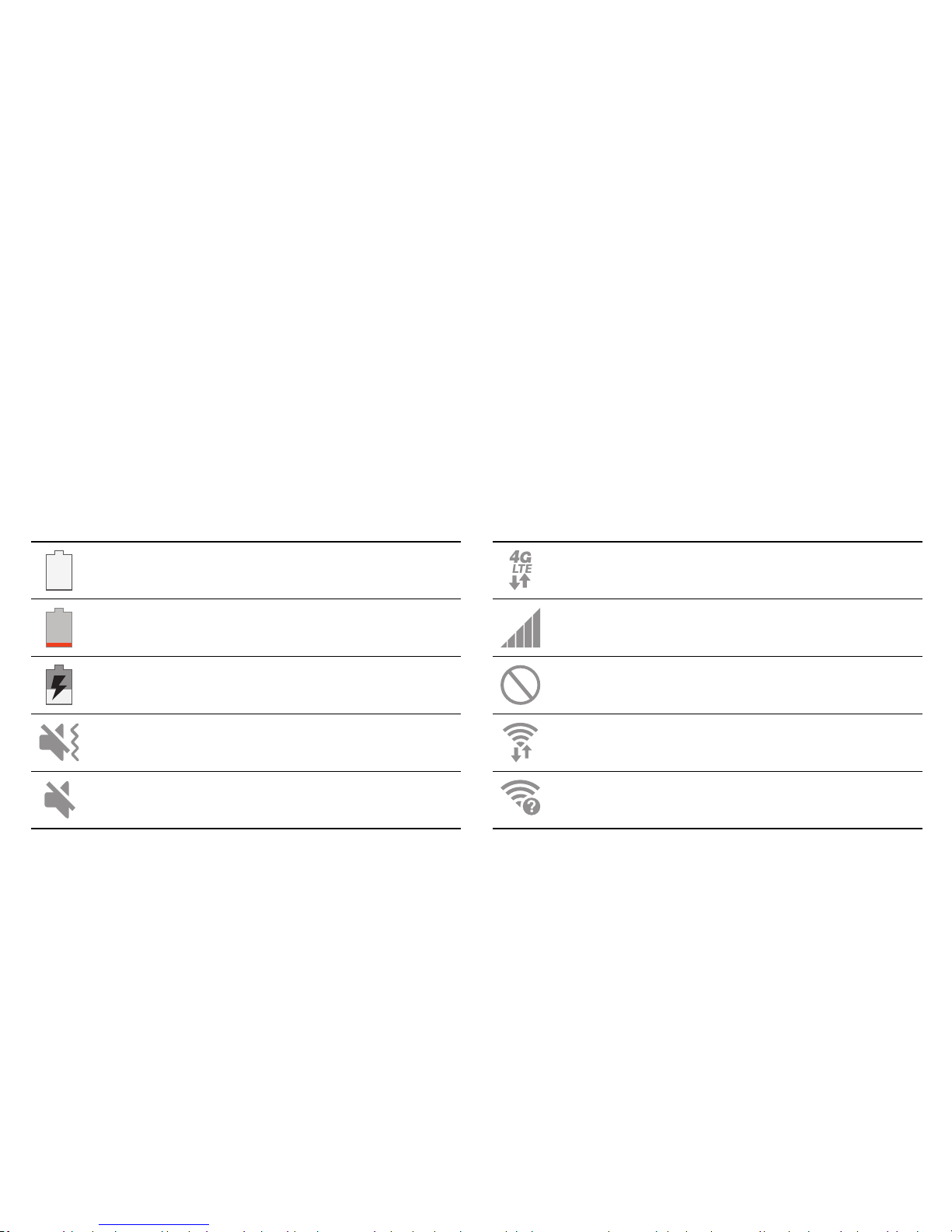
18 Status BarKnow Your Device
Status Bar
The Status bar at the top of the Home screen provides device information
(such as network status, battery charge, and time) on the right side and
notification alerts on the left.
Status Icons
Battery full: Battery is fully charged.
Battery low: Battery is low.
Battery charging: Battery is charging.
Vibrate mode: Vibrate mode is enabled.
Mute mode: Mute mode is enabled.
4G LTE active: The device is connected to a
4GLTE® wireless network.
Signal strength: Cellular network signal
strength.
Network not available: No wireless network
is available.
Wi-Fi active: Wi-Fi is active.
Wi-Fi available: A Wi-Fi network is available.

19 Status BarKnow Your Device
Notification Icons
Missed call: A call has been missed.
Call in progress: A call is in progress.
Call on hold: A call is on hold.
New email: New email has arrived.
New Gmail: New Gmail has arrived.
New voicemail: New voicemail message has
been received.
New message: New text or multimedia
message has arrived.
File download in progress: Download of a file
or app is in progress.
File upload in progress: File is being
uploaded or sent.
GPS active: Location service (GPS) is active
and acquiring a signal.
App updates available: App updates are
available from the Google Play store.
App updates complete: App installation or
updates are complete.
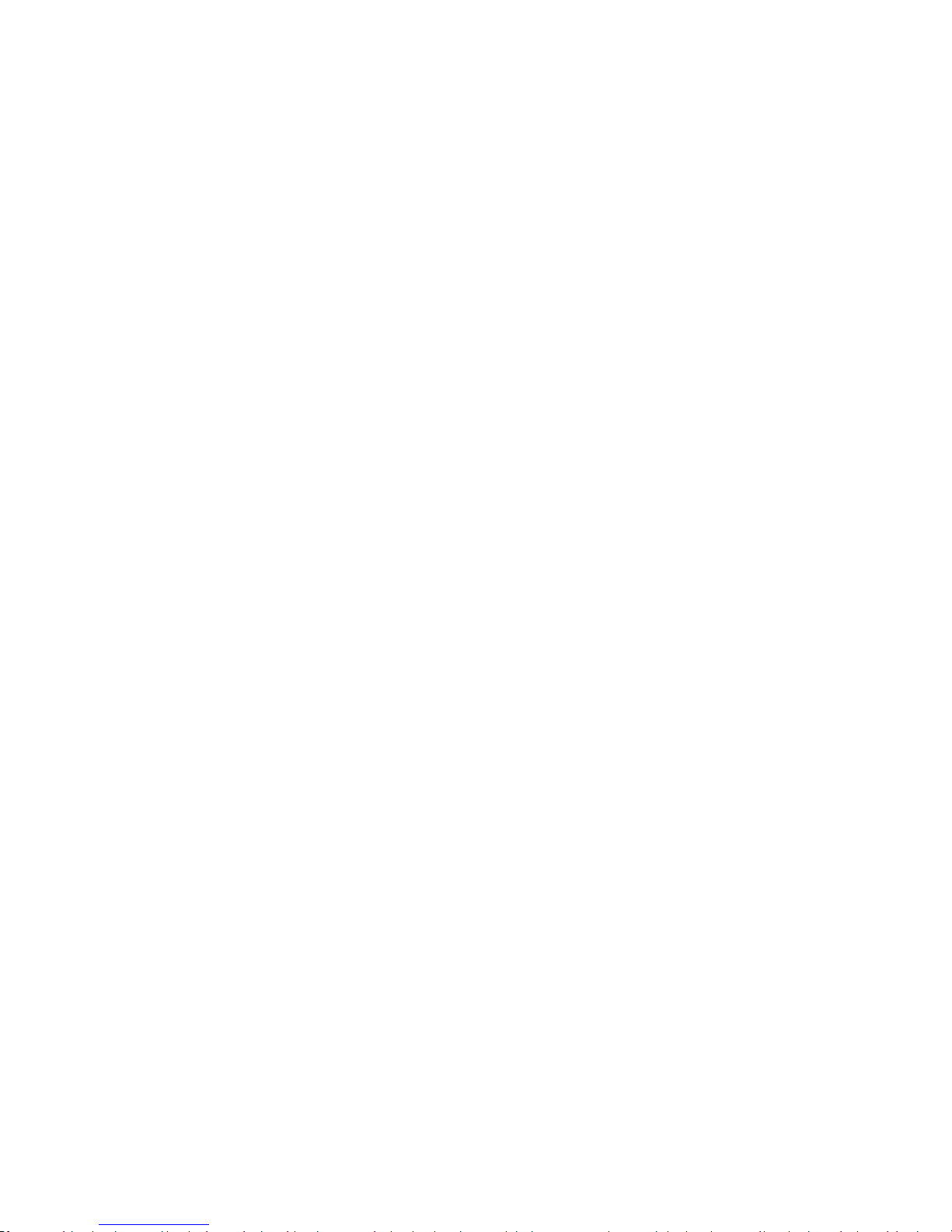
20 Navigation Know Your Device
Navigation
Learn the basics for how to navigate through your device.
Touchscreen Navigation
Please note that a touch screen responds best to a light
touch from the pad of your finger or a capacitive stylus.
Using excessive force or a metallic object on the touch
screen may damage the tempered glass surface and
void the warranty.
Tap
Lightly tap items to select or launch them.
•
Tap the keyboard to enter characters ortext.
•
Tap an item to select it.
•
Tap an app shortcut to launch the application.
Touch and Hold
Touch and hold items on the screen to activate them.
•
Touch and hold a widget on a Home screen to
moveit.
•
Touch and hold a field to display a pop-up menu of
options.
Swipe
Lightly drag your finger vertically or horizontally across
the screen.
•
Swipe the screen to unlock the device.
•
Swipe the screen to scroll through the Homescreens
or menu options.
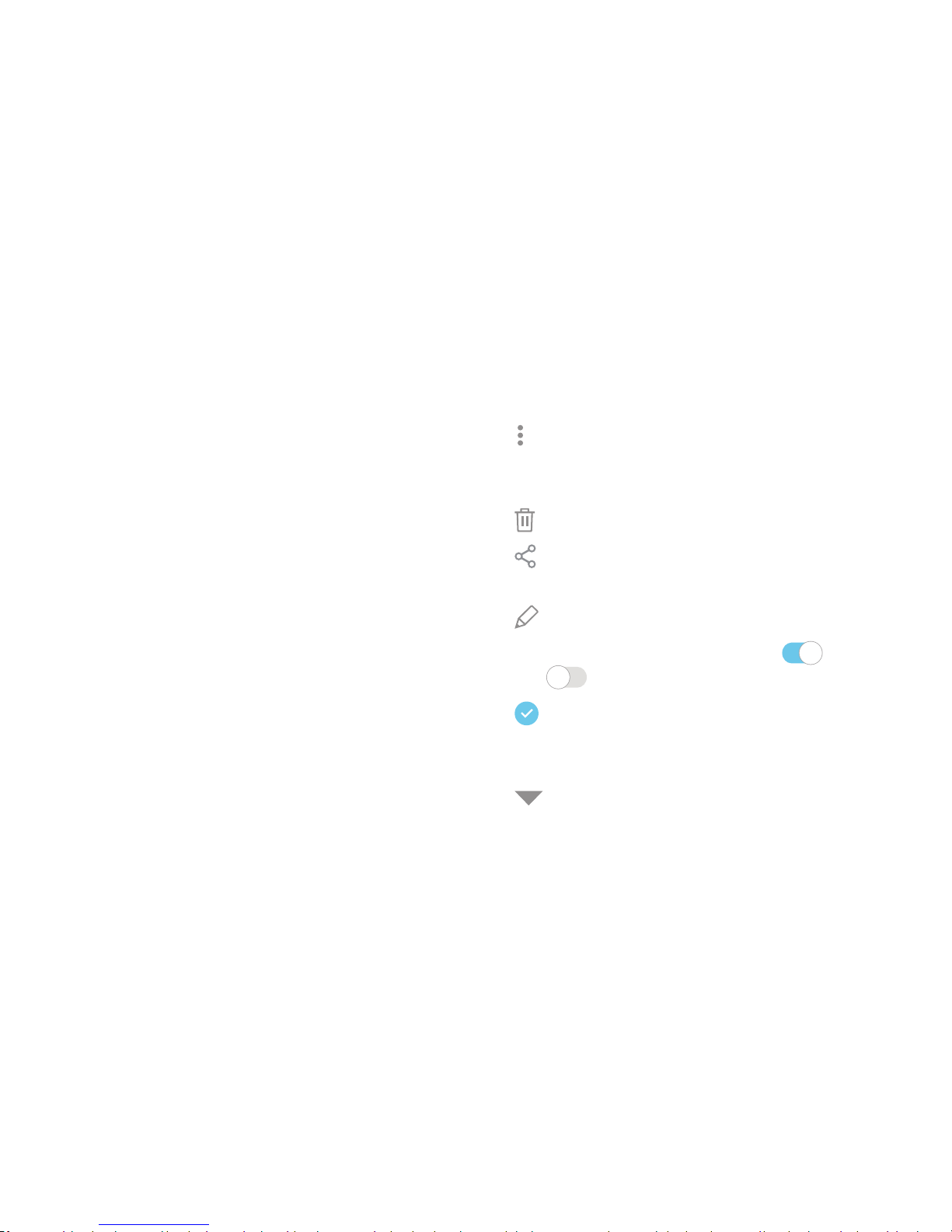
21 Navigation Know Your Device
Drag
Touch and hold an item, and then move it to a new
location.
•
Drag an app shortcut to add it to a Home screen.
•
Drag a widget to place it in a new location on a
Homescreen.
Pinch and Spread
Pinch the screen using your thumb and forefinger or
spread by moving your fingers apart.
•
Pinch the screen to zoom out while viewing a picture
or a webpage.
•
Spread your fingers on the screen to zoom in while
viewing a picture or a web page.
Common Options
The device uses basic command options to perform
common actions.
•
Moreoptions: Tap to view more menu options for
a screen. This often allows you to select items to
delete or share.
•
Delete: Tap to select items to delete.
•
Share: Tap to select items to share, and then
choose a sharing method.
•
Edit: Tap to customize the screen.
•
On/Off: Tap to turn the option on ( ) or
off ( ).
•
Checkbox: Tap to enable or select. When
enabled, a checkmark is displayed. You can often tap
a checkbox at the top of the screen to selectall.
•
Menu: Tap to view available options for thefield.
