Page 1
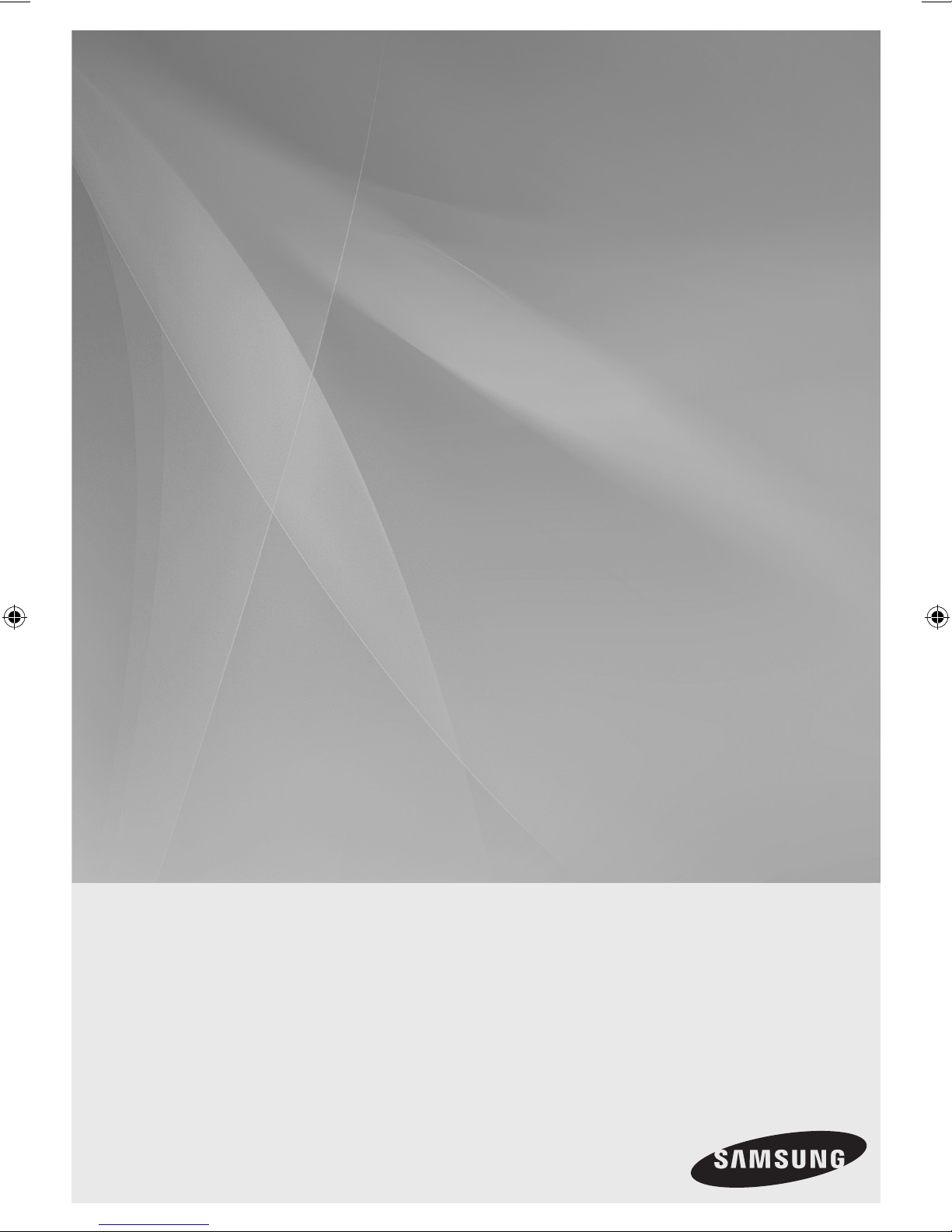
MX-E750D
MX-E751D
MX-E760D
MX-E761D
MX-E770D
MX-E771D
DVD MINI COMPONENT SYSTEM
user manual
Imagine the possibilities
Thank you for purchasing this Samsung product.
To receive more complete service,
please register your product at
www.samsung.com/register
Page 2

English 3
Safety Information
Safety Warnings
TO REDUCE THE RISK OF ELECTRIC SHOCK, DO NOT REMOVE THE COVER(OR BACK). NO USER-SERVICEABLE PARTS ARE INSIDE. REFER
SERVICING TO QUALIFIED SERVICE PERSONNEL.
CAUTION
RISK OF ELECTRIC SHOCK
DO NOT OPEN
This symbol indicates “dangerous voltage”
inside the product that presents a risk of
electric shock or personal injury.
CAUTION :
MATCH WIDE BLADE OF PLUG TO WIDE SLOT, FULLY
INSERT.
TO PREVENT ELECTRIC SHOCK,
WARNING
• To reduce the risk of fire or electric shock, do not
expose this appliance to rain or moisture.
CAUTION
• Apparatus shall not be exposed to dripping or splashing and
no objects filled with liquids, such as vases, shall be placed on
the apparatus.
• The Mains plug is used as a disconnect device and shall stay
readily operable at any time.
• This apparatus shall always be connected to a AC outlet with
a protective grounding connection.
• To disconnect the apparatus from the mains, the plug must be
pulled out from the mains socket, therefore the mains plug
shall be readily operable.
This symbol indicates important
instructions accompanying the product.
CLASS 1 LASER PRODUCT
KLASSE 1 LASER PRODUKT
LUOKAN 1 LASER LAITE
KLASS 1 LASER APPARAT
PRODUCTO LÁSER CLASE 1
CLASS 1 LASER PRODUCT
This Compact Disc player is classified as a CLASS 1
LASER product.
Use of controls, adjustments or performance of
procedures other than those specified herein may result in
hazardous radiation exposure.
CAUTION
• INVISIBLE LASER RADIATION WHEN OPEN AND
INTERLOCKS DEFEATED, AVOID EXPOSURE TO BEAM.
Check for the supplied accessories below.
Video Cable FM Antenna (Optional) FM/AM Antenna (Optional)
Toroidal Ferrite core ( 1 EA)
(For Power cable) (Optional)
Remote Control/
Batteries(Optional)
Accessories
User's Manual
Connector-Adaptor (Optional)
2 English
Page 3
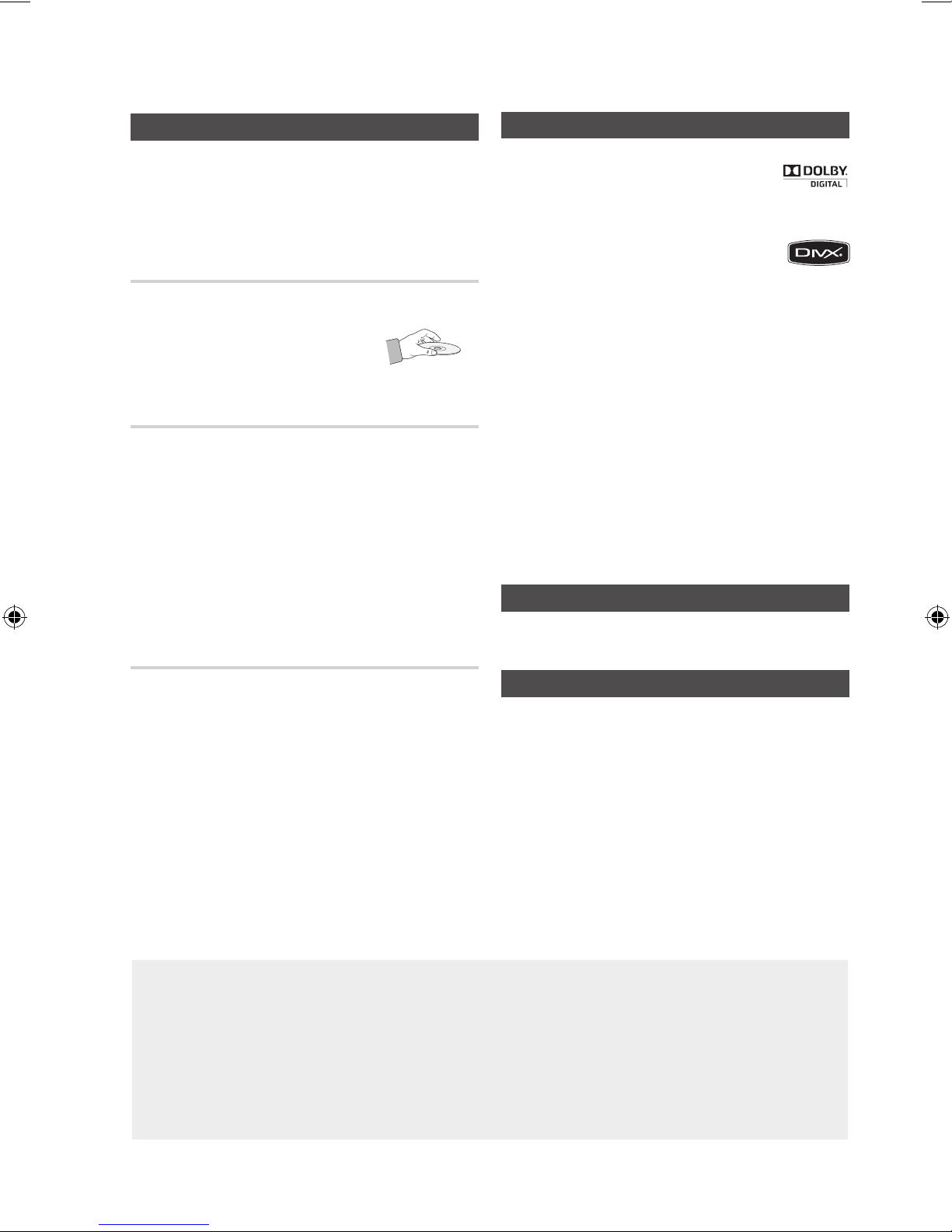
Safety Information
Cautions on Handling and Storing Discs
Small scratches on the disc may reduce sound and
picture quality or cause skipping.
Be especially careful not to scratch discs when
handling them.
Holding discs
• Do not touch the playback side of the disc.
• Hold the disc by the edges so that
fingerprints will not get on the surface.
• Do not stick paper or tape on the disc.
Disc Storage
• Do not keep in direct sunlight
• Keep in a cool ventilated area
• Keep in a clean Protection jacket.
Store vertically.
✎ NOTE
` Do not allow the discs to become contaminated with dirt.
` Do not load cracked or scratched discs.
Handling and Storing Discs
License
• Dolby and the double-D symbol are registered
trademarks of Dolby Laboratories.
• ABOUT DIVX VIDEO: DivX® is a digital video format created
by DivX,LLC,a subsidiary of Rovi Corporation.
This is an official DivX Certified® device that
plays DivX video. Visit divx.com for more
information and software tools to convert your files into DivX
videos.
• ABOUT DIVX VIDEO-ON-DEMAND: This DivX Certified®
device must be registered in order to play purchased DivX
Video-on-Demand (VOD) movies. To obtain your registration
code, locate the DivX VOD section in your device setup
menu. Go to vod.divx.com for more information on how to
complete your registration.
• DivX Certified® to play DivX® video .
• DivX®, DivX Certified® and associated logos are
trademarks of Rovi Corporation or its subsidiaries and are
used under license.
• Covered by one or more of the following U.S. patents :
7,295,673; 7,460,668; 7,515,710; 7,519,274.
Copyright
© 2012 Samsung Electronics Co., Ltd. All rights
reserved.
If you get fingerprints or dirt on the disc, clean it with a
mild detergent diluted in water and wipe with a soft cloth.
• When cleaning, wipe gently from the inside to the
outside of the disc
✎ NOTE
` Condensation may form if warm air comes into contact
with cold parts inside the product. When condensation
forms inside the product, it may not operate correctly. If
this occurs, remove the disc and let the product stand
for 1 or 2 hours with the power on.
• Figures and illustrations in this User Manual are provided for reference only and may differ from actual product appearance.
• An administration fee may be charged if either
a. an engineer is called out at your request and there is no defect in the product
(i.e. where you have failed to read this user manual)
b. you bring the unit to a repair centre and there is no defect in the product
(i.e. where you have failed to read this user manual).
• The amount of such administration charge will be advised to you before any work or home visit is carried
out.
• Many DVD discs are encoded with copy protection. Because of this,
you should only connect your product directly to your TV, not to a
VCR. Connecting to a VCR results in a distorted picture from
copy-protected DVD discs.
• This product incorporates copyright protection technology that is
protected by U.S. patents and other intellectual property rights. Use
of this copyright protection technology must be authorized by
Macrovision, and is intended for home and other limited viewing
uses only unless otherwise authorized by Macrovision. Reverse
engineering or disassembly is prohibited
Copy Protection
.
English 3
Page 4
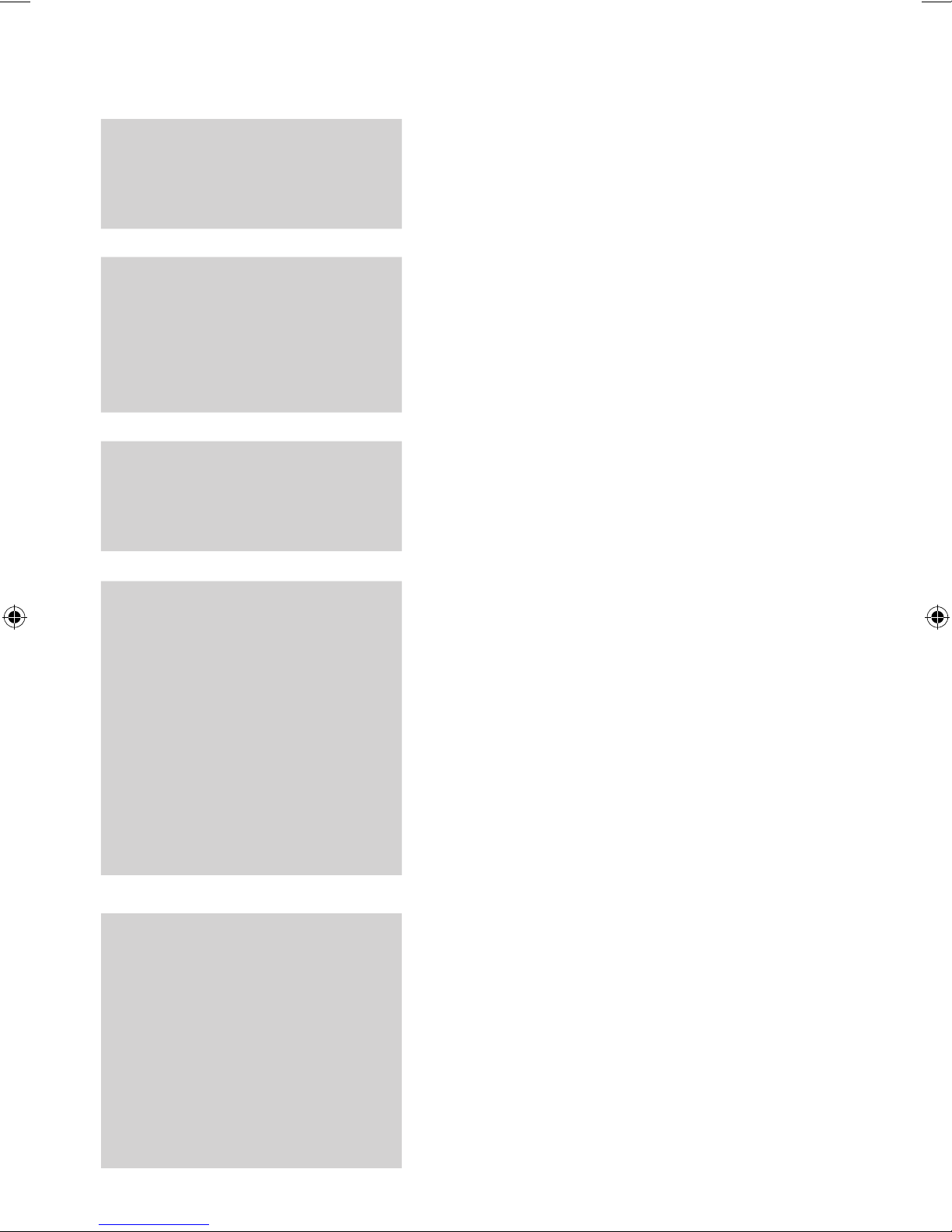
English 5
Contents
SAFETY INFORMATION
2
GETTING STARTED
5
CONNECTIONS
12
2 Safety Warnings
2 Accessories
3 Cautions on Handling and Storing Discs
3 License
3 Copyright
3 Copy Protection
5 Precautions
5 Icons that will be used in manual
6 Disc Types and Characteristics
8 Description
8 Top Panel (MX-E760D/E761D/E770D/E771D only)
9 Front Panel
10 Rear Panel (MX-E750D/E751D/E760D/E761D)
10 Rear Panel (MX-E770D/E771D)
11 Remote control
12 Connecting the Speakers
Attaching the toroidal ferrite core to the Power cable (optional)
13
13 Connecting the Video Out to your TV
14
Connecting External Components
15 Connecting the FM/AM (optional) Antenna
SETUP
16
BASIC FUNCTIONS
19
16 Before Starting (Initial Setting)
16 Setting the Setup menu
17 Display
17 TV Aspect
17 Audio
17 DRC (Dynamic Range Compression)
17 AUDIO-SYNC
17 Karaoke Scoring
18 System
18 Initial Setting
18 DivX(R) Registration
18 Language
18 Security
18 Parental Rating
18 Change Password
18 Support
18 Product Information
19 Disc Playback
19 Audio CD(CD-DA)/MP3/WMA Playback
20 JPEG File Playback
20 Using the Playback Function
24 Sound Mode
26 Mute Function
26 Display Function
26 LED LIGHTING Function
26 Party Function
27 Listening to Radio
28 Setting the Clock
28 Timer Function
29 Sleep Timer Function
29 Connecting the Microphone
4 English
Page 5
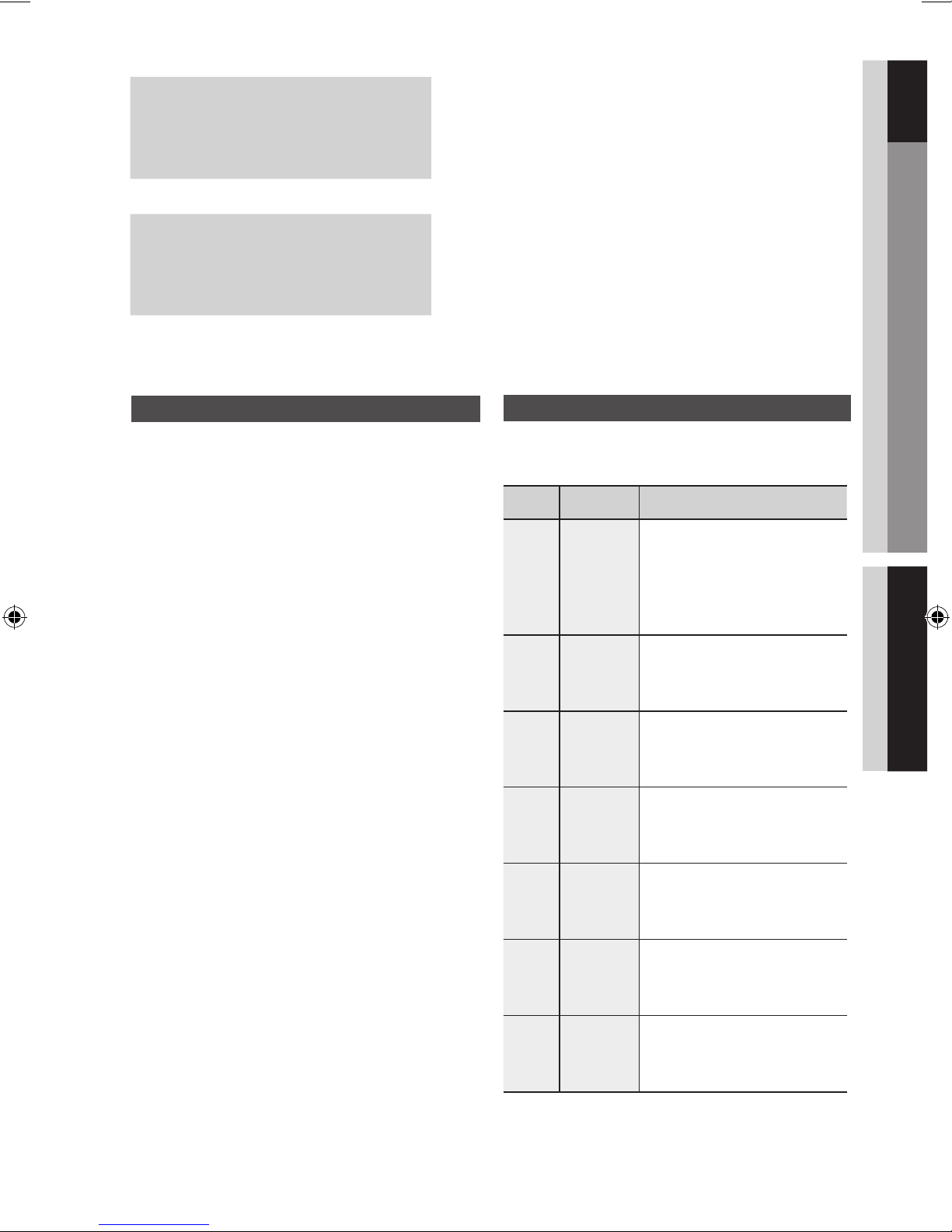
ADVANCED FUNCTIONS
30
01 Getting Started ENGLISH
30 USB Function
30 Recording Function
OTHER INFORMATION
32 Troubleshooting
33 Language code list
34 Specifications
32
Getting Started
Precautions
• Ensure thatthe ACpower supply inyour house complies
with the identification sticker locatedon thebackof your
product.
• Installyourproducthorizontally,onasuitablebase(furniture),
withenoughspacearounditforventilation(7.5~10cm).
• Donotplacetheproducton ampliers or other equipment
whichmaybecomehot.Makesuretheventilationslotsare
notcovered.
• Donotstackanythingontopoftheproduct.
• Beforemoving theproduct, ensurethe Disc Insert Hole is
empty.
• In order to disconnect the product completely from the
power supply,remove the AC plug from thewall outlet,
especiallywhenleftunusedforalongperiodoftime.
• Duringthunderstorms,disconnecttheACplugfromthewall
outlet. Voltage peaks due to lightning coulddamage the
product.
• Donotexposetheproducttodirectsunlightorother heat
sources.This could leadto overheatingandmalfunctionof
theproduct.
• Protect the product from moisture, and excess heat or
equipment creating strong magnetic orelectric fields (i.e.
speakers.).
• Disconnect the power cable from the AC supply if the
product malfunctions. Your product is not intended for
industrialuse.
• Useofthisproductisforpersonaluseonly.
• Condensationmay occur if yourproductor disc has been
stored in cold temperatures. If transporting the product
during the winter, wait approximately 2 hours until the
producthasreachedroomtemperaturebeforeusing.
• Thebatteriesusedwiththisproductcontainchemicals
thatareharmfultotheenvironment.Donotdisposeof
batteriesinthegeneralhouseholdtrash.
• Maintainanopenspaceofapproximately6inches(15cm)
onthesidesandrearofthesystem,forventilationpurposes.
• Placetheloudspeakersatareasonabledistanceoneither
sideofthesystemtoensuregoodstereosound.
• Directtheloudspeakerstowardsthelisteningarea.
Icons that will be used in manual
Make sure to check the following terms before
reading the user manual.
Icon Term Definition
This involves a function
available with DVD-Video or
d
B
A
G
D
!
✎
DVD
CD
MP3
JPEG
DivX
CAUTION
NOTE
DVD±R/±RW discs that
have been recorded and
finalised in Video Mode.
This involves a function
available with a data CD
(CD-DA, CD-R/-RW).
This involves a function
available with CD-R/-RW
discs.
This involves a function
available with CD-R/-RW
discs.
This involves a function
available with MPEG4 discs.
(DVD±R/±RW, CD-R/-RW)
This involves a case where a
function does not operate or
settings may be canceled.
This involves tips or instructions
on the page that help each
function operate.
English 5
Page 6
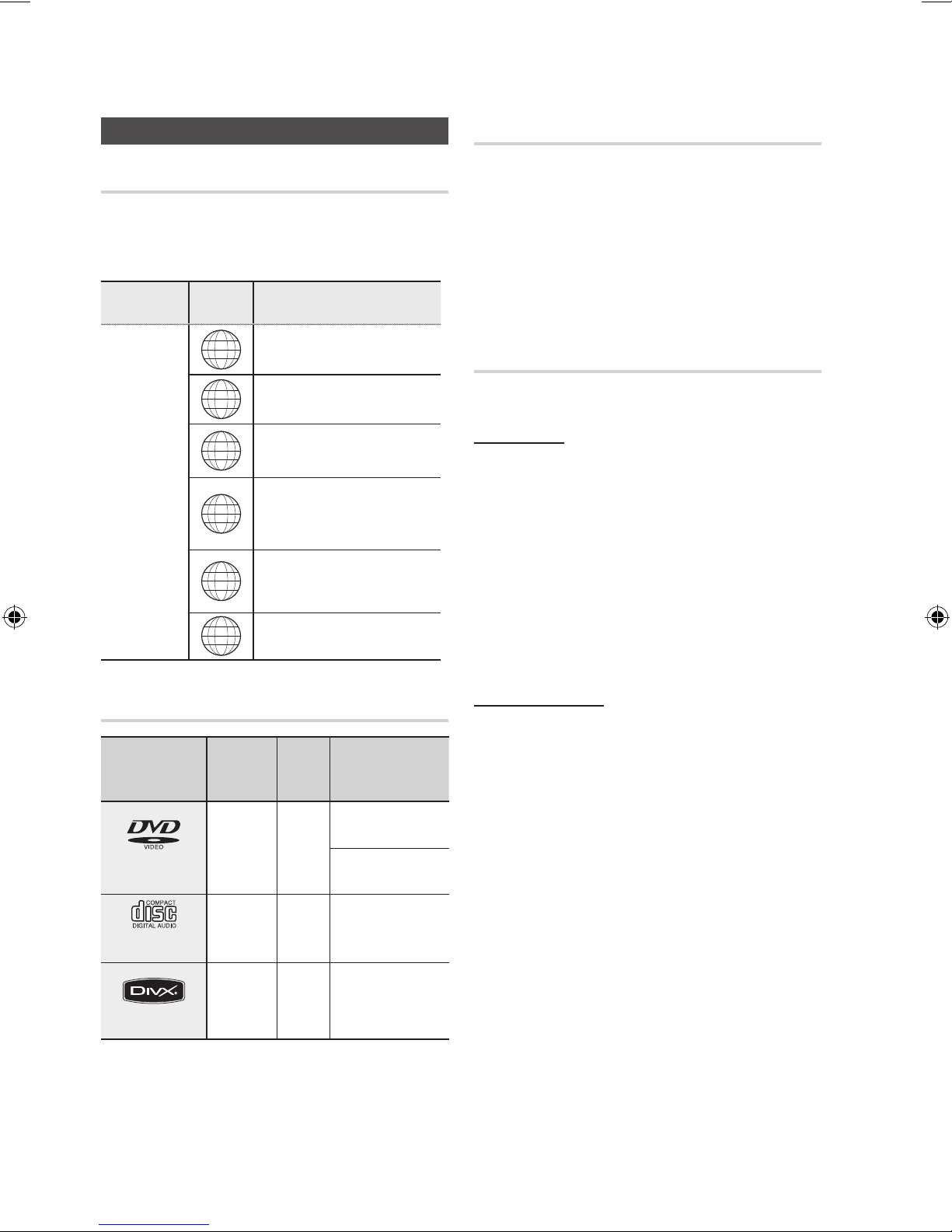
Getting Started
English 7
Getting Started
Disc Types and Characteristics
Region Code
The product and the discs are coded by region. These
regional codes must match in order for the disc to play. If the
codes do not match, the disc will not play.
Disc Type
DVD-VIDEO
Region
Code
1
2
3
4
5
6
Area
The U.S., U.S. territories and
Canada
Europe, Japan, the Middle East,
Egypt, South Africa, Greenland
Taiwan, Korea, the Philippines,
Indonesia, Hong Kong
Mexico, South America, Central
America, Australia, New Zealand,
Pacific Islands, Caribbean
Russia, Eastern Europe, India,
most of Africa, North Korea,
Mongolia
China
Do not use the following types of disc!
• LD, CD-G, CD-I, CD-ROM, DVD-ROM and
DVD-RAM discs cannot be played on this product.
If such discs are played, a <WRONG DISC
FORMAT> message appears on the TV screen.
• DVD discs purchased abroad may not play on this
product.
If such discs are played, a <Wrong Region. Please
check Disc.> message appears on the TV screen.
Disc Types And Disc Format
This product does not support Secure (DRM) Media files.
CD-R Discs
• Some CD-R discs may not be playable depending on
the disc recording device (CD-Recorder or PC) and the
condition of the disc.
• Use a 650MB/74 minute CD-R disc.
Do not use CD-R discs over 700MB/80 minutes as
they may not be played back.
• Some CD-RW (Rewritable) media, may not be playable.
• Only CD-Rs that are properly "closed" can be fully
played. If the session is closed but the disc is left open,
you may not be able to fully play the disc.
Disc types that can be played
Disc Types &
Mark (Logo)
DVD-VIDEO
AUDIO-CD
DivX
Recorded
Signals
VIDEO
AUDIO
AUDIO
+
VIDEO
Disc
Size
12 cm
12 cm
12 cm
Max. Playing Time
Approx. 240 min.
(single-sided)
Approx. 480 min.
(double-sided)
74 min.
-
CD-R MP3 Discs
• Only CD-R discs with MP3 files in ISO 9660 or
Joliet format can be played.
• MP3 file names should contain no blank spaces
or special characters (. / = +).
• Use discs recorded with a compression/
decompression data rate greater than 128Kbps.
• Only files with the ".mp3" and ".MP3" extensions
can be played.
• Only a consecutively written multisession disc can
be played. If there is a blank segment in the
Multisession disc, the disc can be played only up
to the blank segment.
• If the disc is not closed, it will take longer to begin
playback and not all of the recorded files may be played.
• For files encoded in Variable Bit Rate (VBR)
format, i.e. files encoded in both low bit rate and
high bit rate (e.g., 32Kbps ~ 320Kbps), the
sound may skip during playback.
• A maximum of 999 tracks can be played per CD.
• A maximum of 250 folders can be played per CD.
6 English
Page 7
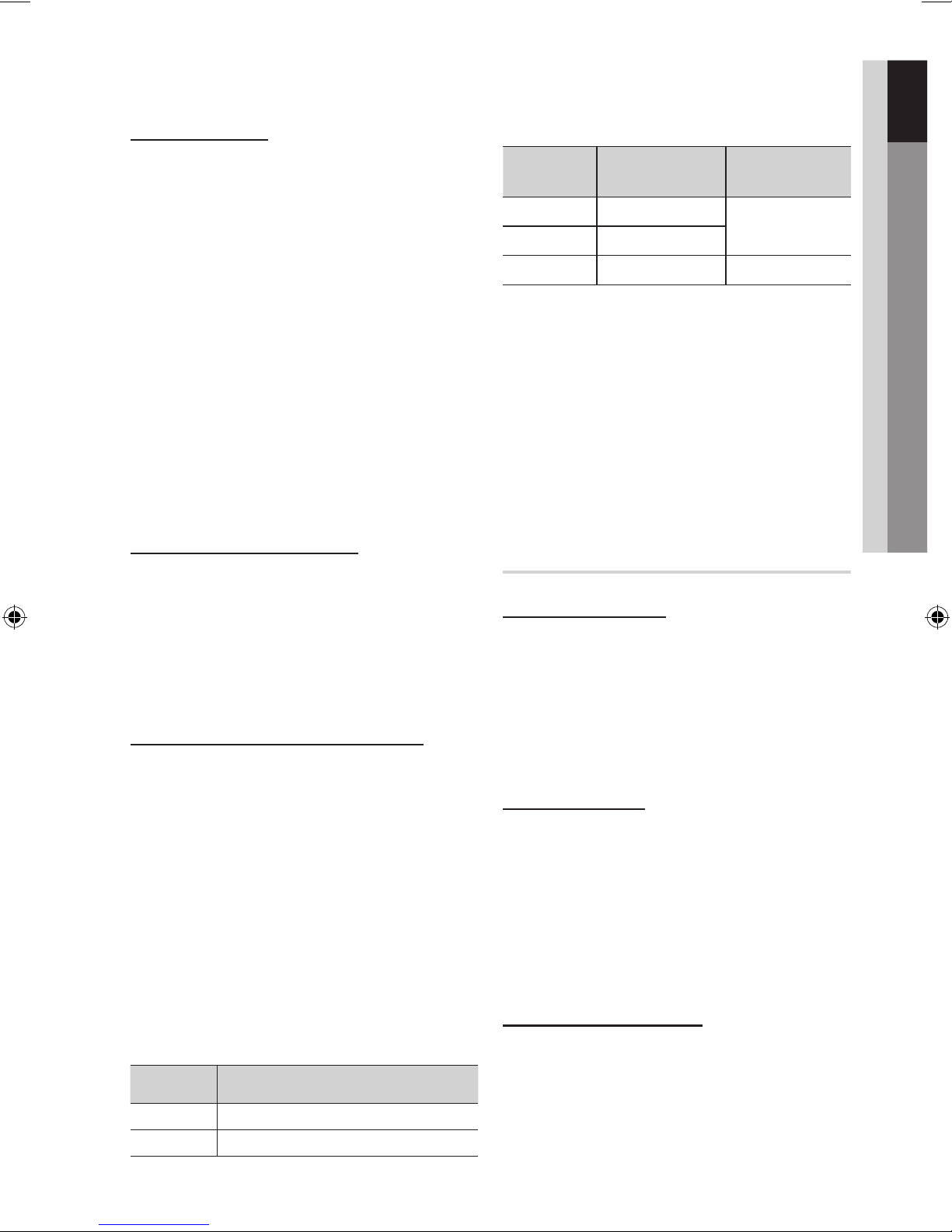
01 Getting Started
CD-R JPEG Discs
• Only files with the "jpg" extensions can be played.
• If the disc is not closed, it will take longer to start
playing and not all of the recorded files may be played.
• Only CD-R discs with JPEG files in ISO 9660 or Joliet
format can be played.
• JPEG file names should be 8 characters or less in
length and contain no blank spaces or special
characters (. / = +).
• Only a consecutively written multisession disc can be
played. If there is a blank segment in the multisession
disc, the disc can be played only up to the blank
segment.
• A maximum of 999 images can be stored on a folder.
• When playing a Kodak/Fuji Picture CD, only the JPEG
files in the picture folder can be played.
• Picture discs other than Kodak/Fuji Picture CDs may
take longer to start playing or may not play at all.
DVD±R/±RW, CD-R/RW Discs
• Software updates for incompatible formats are not
supported.
(Example : QPEL, GMC, resolution higher than
800 x 600 pixels, etc.)
• If a DVD-R/-RW disc has not been recorded
properly in DVD Video format, it will not be
playable.
DivX (Digital internet video express)
DivX® is a video file format developed by DivX, Inc and
is based on MPEG4 compression technology to
provide audio and video data over the Internet in
real-time.
MPEG4 is used for video encoding and MP3 for
audio encoding, enabling to watch a movie at near
DVD-quality video and audio.
Supported Formats (DivX)
This product only supports the following media formats.
If both video and audio formats are not supported, the
user may experience problems such as broken images
or no sound.
Supported Audio Formats
Format Bit Rate
MP3
WMA
AC3
• Aspect Ratio : This product supports up to 720x576
pixels. TV screen resolutions higher than 800 will not
be supported.
• When you play a disc whose sampling frequency is
higher than 48khz or 320kbps, you may experience
shaking on the screen during playback.
• Sections with a high frame rate might not be played
while playing a DivX file.
• Since this product only provides encoding formats
authorized by DivX Networks, Inc., a DivX file
created by the user might not play.
80~320kbps
56~128kbps
128~384kbps 44.1/48khz
Sampling
Frequency
44.1khz
USB Host Specification
USB Host Specification
• Supports USB 1.1 or USB 2.0 compliant devices.
• Supports devices connected using the USB A type
cable.
• Supports UMS (USB Mass Storage Device) V1.0
compliant devices.
• Supports the device of which the connected drive is
formatted in the FAT (FAT, FAT16, FAT32) file system.
Non-compliance
• Does not support a device that requires installing a
separate driver on the PC (Windows).
• Does not support connection to a USB hub.
• A USB device that is connected using the USB
extension cable may not be recognized.
• A USB device requiring a separate power source
needs to be connected to the product with the
separate power connection.
Operational Limitations
Supported Video Formats
Format Supported Versions
AVI
WMV
DivX3.11~DivX5.1
V1/V2/V3/V7
• A device supporting USB 1.1 alone may cause a
difference in the picture quality, depending on the
device.
English 7
Page 8
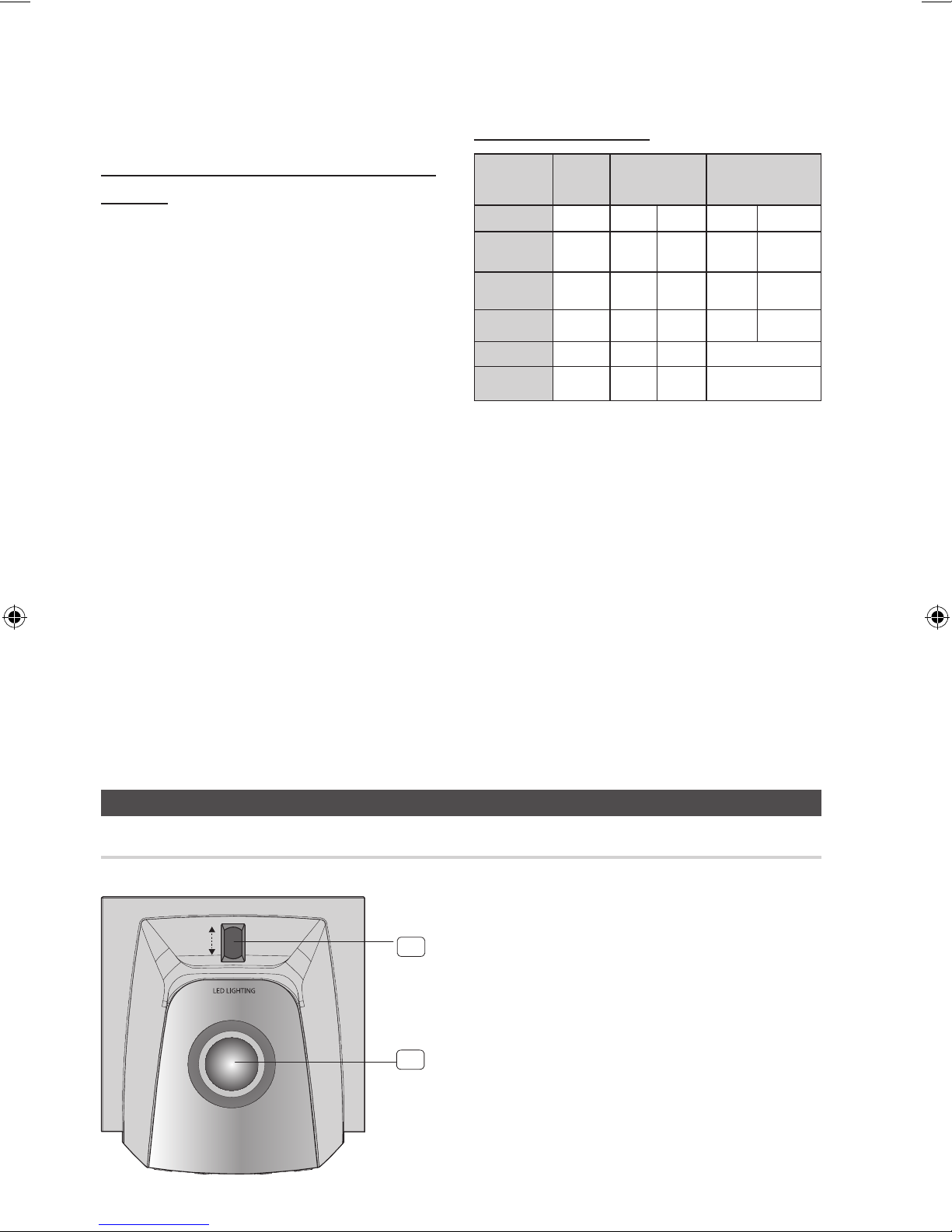
Getting Started
English 9
Supported file Formats
USB Devices that can be used with the
product
• USB Storage Device, MP3 Player, Digital Camera
• Removable HDD
- Removable HDDs equipped with less than 160
Gbytes are supported. Removable HDDs
equipped with 160Gbytes or more may not be
recognized, depending on the device.
- If the connected device does not work due to
insufficient power supply, you can use a
separate power cable to supply power so that it
can work properly. The connector of the USB
cable may differ, depending on the manufacturer
of the USB device.
• USB card Reader: One slot USB card reader and
Multi slot USB card reader.
- The USB card reader may not be supported,
depending on the manufacturer.
- If you install multiple memory devices into a multi
card reader, you may experience problems.
Format
File name
File
extension
Bit rate
Version
Pixel
Sampling
Frequency
Still
Picture
JPG MP3 WMA WMV DivX
JPG
.JPEG
–
– –
640x480
–
Music Movie
.MP3 .WMA .WMV .AVI
80~320
44.1kHz 44.1kHz
kbps
– –
56~128
kbps
V8
4Mbps 4Mbps
V1,V2,
V3,V7
DivX3.11~
720x576
44.1KHz~ 48KHz
DivX5.1
• CBI (Control/Bulk/Interrupt) is not supported.
• Digital Cameras that use PTP protocol or require
additional program installation when connected to a
PC are not supported.
• Some MP3 players, when connected to this product,
may not operate depending on the sector size of their
file system.
• The USB host function is not supported if a product
that transfers media files by its manufacturer specific
program is connected.
• Does not operate with Janus enabled MTP (Media
Transfer Protocol) devices.
• The USB host function of this product does not
support all USB devices.
Top Panel (MX-E760D/E761D/E770D/E771D only)
8 English
Description
1
1. LED LIGHTING control
2. LED LIGHTING
2
Page 9
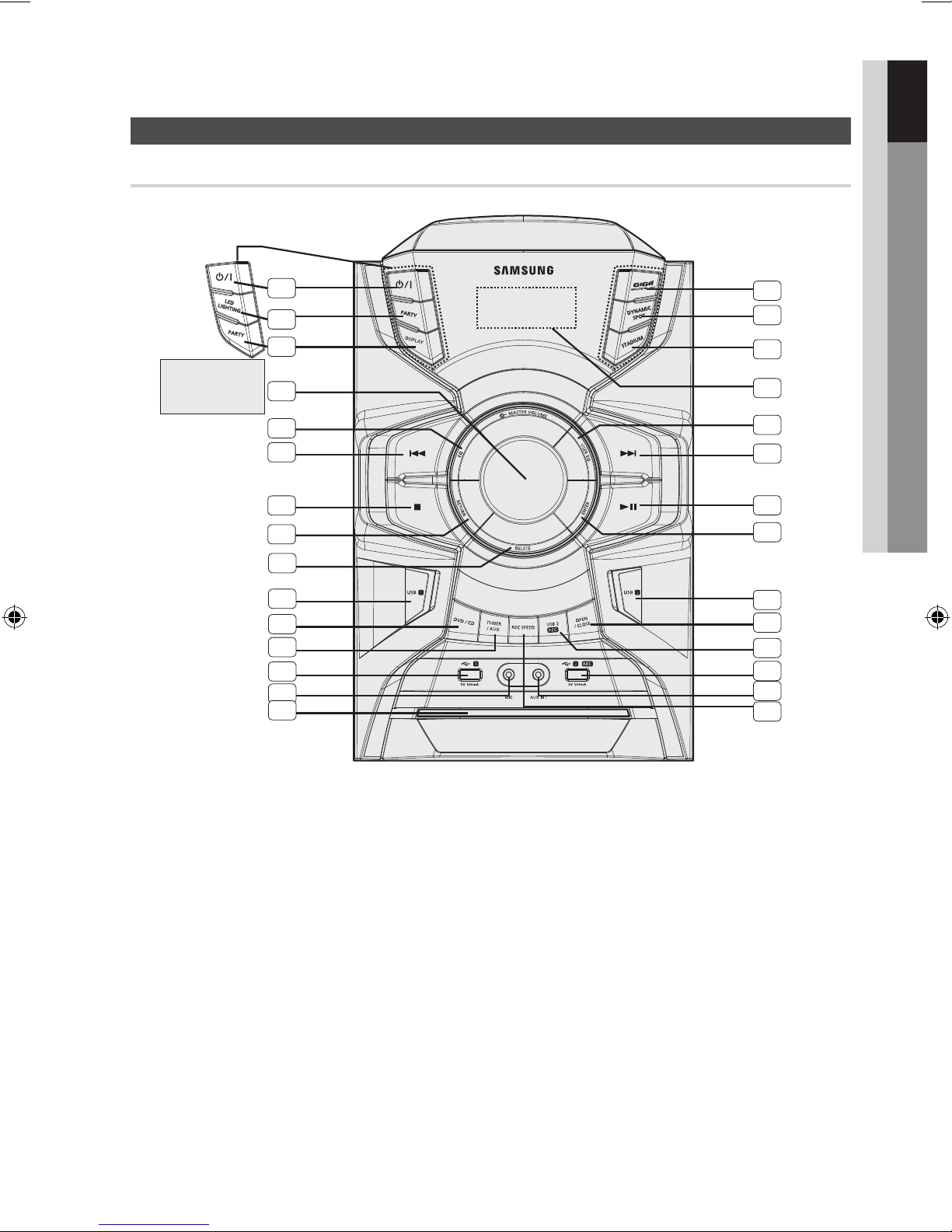
Front Panel
01 Getting Started
Description
MX-E760D/E761D
MX-E770D/E771D
Only
1
2
3
4
5
6
7
8
9
10
11
12
13
14
15
29
28
27
26
25
24
23
22
21
20
19
18
17
16
1. POWER button
• Pressthisbutton to switch your mini-compact system.
2. PARTY button (only for MX-E750D/MX-E751D)
LED LIGHTING button
MX-E770D/MX-E771D)
3. DISPLAY button
PARTY button
MX-E770D/MX-E771D)
4. MASTER VOLUME button
5. EQ button
6. Search/Skip button
7. STOP/Tuning Mode button
8. RETURN button
9. DELETE button
10. USB 1 button
11. DVD/CD button
12. TUNER/AUX button
13. USB 1 jack
14. MIC jack
15. Disc Tray
16. REC SPEED
17. AUX IN 1 jack
(only for MX-E760D/MX-E761D/
(only for MX-E760D/MX-E761D/
(only for MX-E750D/MX-E751D)
18. USB 2 REC jack
19. USB 2 REC button
20. OPEN/CLOSE button
21. USB 2 button
22. ENTER button
23. PLAY/PAUSE button
24. Search/Skip button
25. USER EQ button
26. Window display
27. STADIUM button
28. DYNAMIC SPOT button
29. GIGA SOUND BLAST button
English 9
Page 10
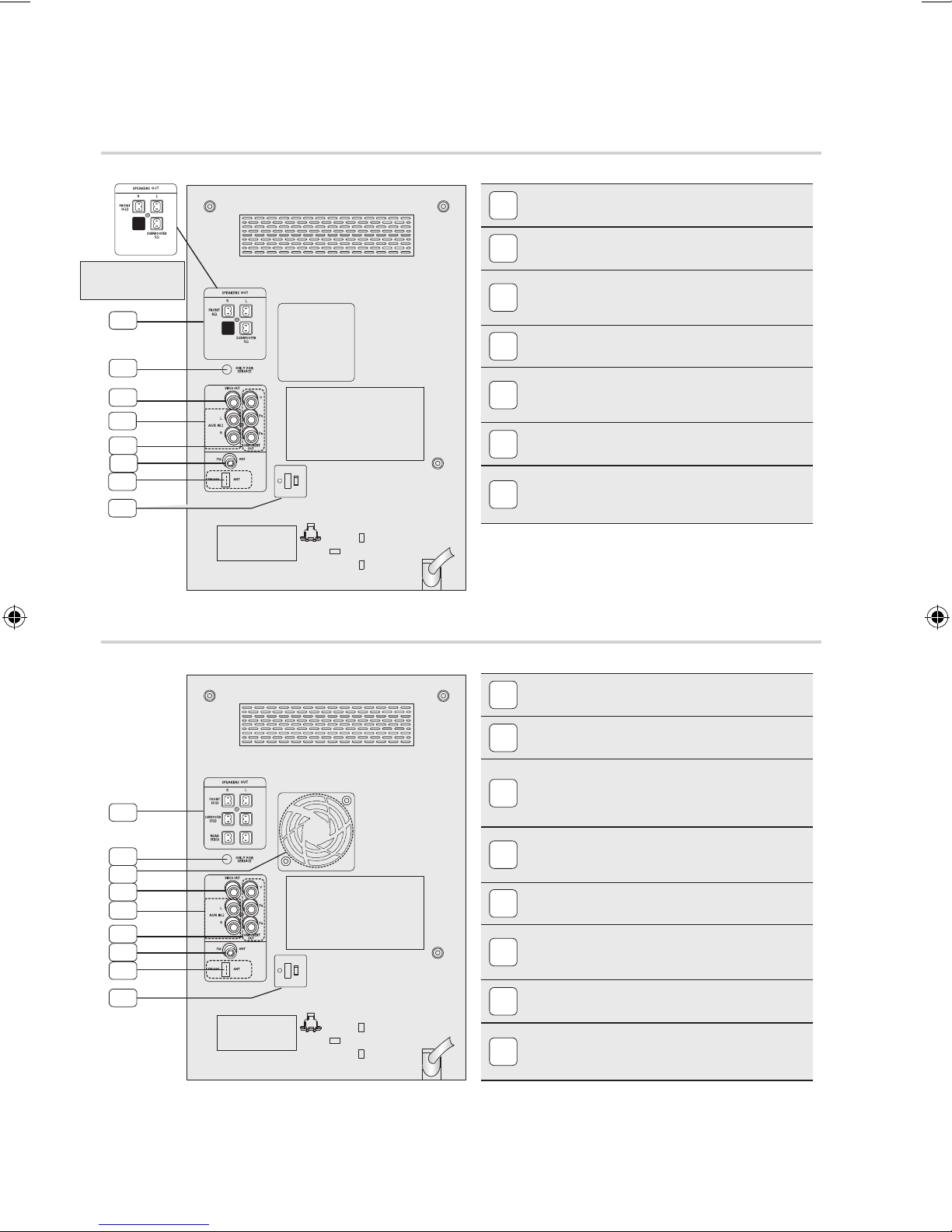
Getting Started
English 11
Rear Panel (MX-E750D/E751D/E760D/E761D)
1
2
MX-E760D/E761D
Only
3
1
4
2
3
4
5
6
6
7
5
6
7
2.1 CH SPEAKER CONNECTOR TERMINALS
Connect the front speakers.
ONLY FOR SERVICE
This jack is just for testing, please don't use it.
VIDEO OUT JACK
Connect your TV's Video Input jack (VIDEO IN) to the
VIDEO OUT jack.
AUX IN 2 JACK
Connecting an External Component.
COMPONENT VIDEO OUTPUT JACKS
Connect a TV with Component video inputs to these
jacks.
FM/AM(optional) ANTENNA JACK
Connect the FM/AM antenna.
Voltage Selector (Optional)
Check the position of the voltage selector on the rear
of the system(optional).
Rear Panel (MX-E770D/E771D)
1
2
3
4
5
6
7
7
8
4.2 CH SPEAKER CONNECTOR TERMINALS
1
Connect the front speakers.
ONLY FOR SERVICE
2
This jack is just for testing, please don't use it.
Cooling Fan
The fan always turns when the power is on. Ensure a
3
minimum 10 cm of clear space on all sides of the
fan when installing the product.
VIDEO OUT JACK
4
Connect your TV's Video Input jack (VIDEO IN) to the
VIDEO OUT jack.
AUX IN 2 JACK
5
Connecting an External Component.
COMPONENT VIDEO OUTPUT JACKS
6
Connect a TV with Component video inputs to these
jacks.
FM/AM(optional) ANTENNA JACK
7
Connect the FM/AM antenna.
Voltage Selector (Optional)
8
Check the position of the voltage selector on the rear
of the system(optional).
✎ NOTE
` All those pictures of the Rear panel are based on MODEL: MX-E770D(with AM Function and with Voltage Selector)
` This product may not support the AM or the Voltage Selector function depending on your region.
` The position of FM antenna connector terminal may be different depending on your region.
10 English
Page 11
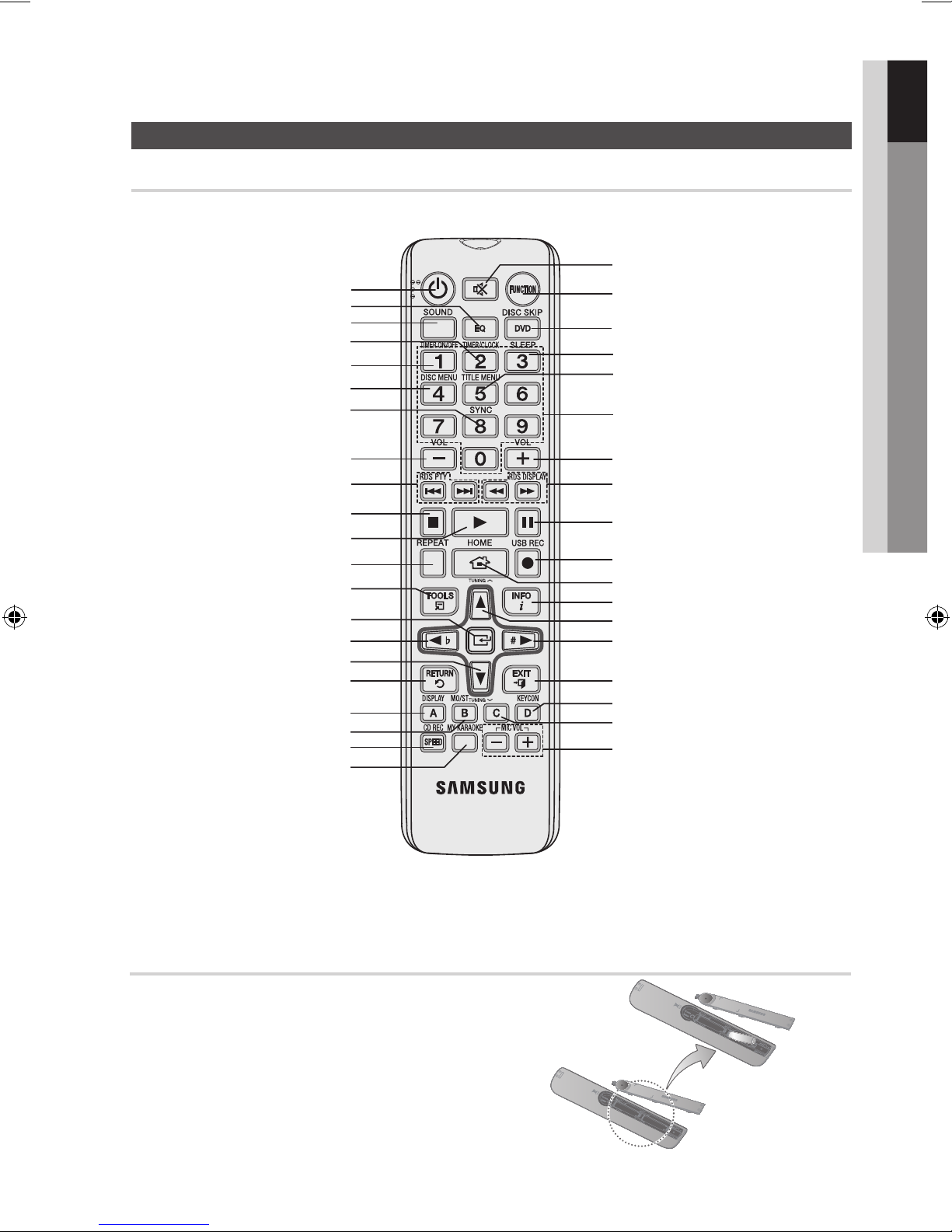
Tour of the Remote Control
POWER button
EQ button
SOUND button
TIMER/CLOCK button
TIMER ON/OFF button
DISC MENU button
SYNC* button
01 Getting Started
Remote control
MUTE button
FUNCTION button
DVD DISC SKIP * button
SLEEP button
TITLE MENU button
Number(0~9) button
VOLUME - button
Skip, RDS PTY *
REPEAT button
CURSOR, b button
CURSOR, TUNING . button
RETURN button
DISPLAY, A button
MO/ST, B button
CD REC SPEED button
MY KARAOKE button
button
STOP button
PLAY button
TOOLS button
ENTER button
VOLUME + button
Search, RDS DISPLAY *
PAUSE button
USB REC button
HOME button
INFO button
TUNING , button
CURSOR, # button
EXIT button
KEYCON, D button
C button
MIC VOL -, + button
* This product is not used the RDS PTY and RDS DISPLAY function printed the
* This product is not used the DISC SKIP function printed the DVD button above.
* This product is not used the SYNC function printed the 8 button above.
[,
)
button above.
button
Installing batteries in the Remote Control
✎ NOTE
` Place batteries in the remote control so they match the
polarity : (+) to (+) and (–) to (–).
` Always replace both batteries at the same time.
` Do not expose the batteries to heat or a flame.
` The remote control can be used up to approximately 23
feet (7 meters) in a straight line.
* Battery size: AAA
English 11
Page 12

Connections
English 13
SRSL
L
SW
SW
R
Connecting the Speakers
Before moving or installing the product, be sure to
turn off the power and disconnect the power cord.
The Speakers connector terminals are located on
the rear of the system.
◆
Left speaker (marked L)
◆
Right speaker (marked R)
To achieve the correct sound quality, connect those speaker
connector cables to the speaker connector terminals of the
system.
Position of the product
Place it on a stand or cabinet shelf, or under the TV stand.
Selecting the Listening Position
The listening position should be located about 2.5 to 3 times
the distance of the TV's screen size away from the TV.
Example : For 32" TV's 6.56 ~ 7.87 feet (2~2.4 m)
For 55" TV's 11.5 ~ 13.1 feet (3.5~4 m)
sure that the polarity (+/–) is correct.
` Keep the subwoofer out of the reach of children so as to
prevent them from inserting their hands or alien substances
into the duct (hole) of the subwoofer.
` Do not hang the subwoofer on the wall through the duct (hole).
✎ NOTE
` If you place a speaker near your TV set, screen color
may be distorted because of the magnetic field
generated by the speaker. If this occurs, place the
speaker away from your TV set.
MX-E750D/E751D
Front
Speaker (R)
MX-E760D/E761D
Front
Speaker (R)
Subwoofer
Front
Speaker (L)
Front
Speaker (L)
Place these speakers in front of
your listening position, facing
Front Speakers
ei
inwards (about 45°) toward you.
Place the speakers so that their
tweeters will be at the same
height as your ear.
The position of the subwoofer is not
Subwoofer
g
so critical. Place it anywhere you like.
Place these speakers to the side of
your listening position. If there isn't
enough room, place these speakers
so they face each other. Place them
Rear Speakers
ei
about 60 to 90cm above your ear,
facing slightly downwards.
* Unlike the front speakers, the rear
speakers are used mainly to produce
sound effects, and sound will not
come from them all the time.
! CAUTION
` Do not let children play with or near the speakers. They
could get hurt if the speaker falls.
` When connecting the speaker wires to the speakers, make
12 English
MX-E770D/E771D
Front
Speaker (R)
Subwoofer
(R)
Rear
Speaker (R)
Subwoofer
Front
Speaker (L)
Rear
Subwoofer
Speaker (L)
(L)
Page 13

Connections
Attaching the toroidal ferrite core to the Power cable (optional)
02 Connections
If you attach a Toroidal ferrite core to the Power
cable, it will help to prevent RF interference from
radio signals.
1. Pull the fixing tab of the Toroidal ferrite core to open
it.
2. Attach the Toroidal ferrite core to the Power cable
as shown and press it until it clicks.
Connecting the Video Out to your TV
Choose one method for connecting to a TV.
Installing Toroidal ferrite to Power
cable
Lift up to release the lock and open the core.
Press to lock it back
Make two rounds on the coil with the cable.
VIDEO INPUT
METHOD 2
(supplied)
COMPONENT IN
METHOD 1
( not supplied)
TV
METHOD 1 : Component Video (BETTER QUALITY)
If your television is equipped with Component Video inputs, connect a Component video cable (not supplied)
from the COMPONENT OUT (Pr, Pb and Y) Jacks on the back of the product to the Component Video
Input Jacks on your TV.
METHOD 2 : Composite Video (GOOD QUALITY)
Connect the supplied Video cable from the VIDEO OUT jack on the back of the product to the VIDEO IN jack
on your TV.
English 13
Page 14

Connections
English 15
Connecting External Components
AUX IN 1: Connecting an External Component/MP3 player
Audio Cable
AUDIO OUT
(not supplied)
Components such as an MP3 Player.
1. Connect AUX IN 1 (Audio) on the front of the product to the Audio Out of the external component/ MP3
player.
2. Press the TUNER/AUX button to select AUX 1 input.
You can select AUX 1 by pressing the FUNCTION button on the remote control
AUX IN 2: Connecting an External Analog Component
Audio Cable
If the external analog
component has only
one Audio Out, connect
either left or right.
(not supplied)
Analog signal components such as a VCR.
1. Connect AUX IN 2 (Audio) on the MINI COMPACT rear panel to the Audio Out of the external analog
component.
` Be sure to match connector colors.
2. Press the TUNER/AUX button to select AUX 2 input.
You can select AUX 2 by pressing the FUNCTION button on the remote control.
14 English
Page 15

Connections
Connecting the FM/AM(optional) Antenna
If this product does not receive AM broadcasts.
FM Antenna (optional)
02 Connections
1. Connect the FM antenna (optional) to the FM Antenna jack.
2. Slowly move the antenna wire around until you find a location where reception is good, then fasten it to a
wall or other rigid surface.
3. If reception is poor, you may need to install an outdoor antenna. To do so, connect an outdoor FM
antenna to the FM socket on the rear of the system using a 75Ω coaxial cable (not supplied).
If this product can receive AM broadcasts. (Optional)
FM/AM Antenna (optional)
1. Plug the connector on the FM/AM antenna (optional) into the FM/AM terminal on the rear of the system.
English 15
Page 16

Setup
English 17
Before Starting (Initial Setting)
1. Press the POWER button when it is plugged in
TV for the first time.
Initial Setting screen will be displayed.
Initial setting | On-Screen Language
Select a language for the on-screen displays.
English
한국어
Nederlands
Français
Deutsch
Italiano
Move Select
2. Press the ▲▼ buttons to select the desired
language, then press the ENTER button.
3. Press the ▲▼ buttons to select desired TV Aspect,
then press the ENTER button.
✎ NOTE
` To move to the previous screen, press and hold
the RED(A) button.
` Once you selected a menu language, you can
change it by pressing the STOP (@) button on the
front panel for more than 5 seconds with no disc
inserted.
` When the Initial Setting screen does not appear,
refer to Initial Setting. (see page 18)
Setting the Setup menu
The access step may differ depending on the selected
menu. The GUI (Graphical User Interface) in this
manual may differ, depending on the firmware version.
1
3
2
HOME BUTTON : Display the home menu.
1
RETURN BUTTON : Return to the previous
2
setup menu.
ENTER / DIRECTION BUTTON
Move the cursor and select an item.
3
Select the currently selected item.
Confirm the setting.
EXIT BUTTON : Exit the setup menu.
4
Settings
4
16 English
Function DVD/CD
1. In NO DISC mode, or during playback, press
STOP button twice.
2. Press the _+ buttons to select Settings, then
press the ENTER button.
3. Press the ▲▼ buttons to select desired menu,
then press the ENTER button.
4. Press the ▲▼ buttons to select desired
sub-menu, then press the ENTER button.
5. Press the ▲▼ buttons to select desired item,
then press the ENTER button.
6. Press the EXIT button to exit the setup menu.
Page 17

03 Setup
Settings
Move Select Return
Display
Audio
System
Language
Security
Suppor
TV Aspect : WIDE
Display
You can configure various display options such as
the TV Aspect.
TV Aspect
Depending on the type of television you have, you
may want to adjust the screen setting.
Settings
Display
Audio
System
Language
Security
Support
TV Aspect
Video Out Singal
Move Select Return
4:3 Pan-Scan
4:3 Letter Box
16:9 Wide
• 4:3 Pan-Scan
Select when you want to see the 16:9
video supplied by the DVD without the
black bars on top and bottom, even
though you have a TV with a 4:3 ratio
screen(extreme left and right portion of
the movie picture will be cut off).
• 4:3 Letter Box
Select when you want to see the total
16:9 ratio screen DVD supplies, even
though you have a TV with a 4:3 ratio
screen. Black bars will appear at the
top and bottom of the screen.
• 16:9 Wide
You can view the full 16:9 picture on
your widescreen TV.
✎ NOTE
` If a DVD is in the 4:3 ratio, you cannot view it in the wide screen.
` Since DVD discs are recorded in various image formats, they will
look different depending on the software, the type of TV, and the
TV aspect ratio setting.
` Depending on the type(NTSC or PAL) of main unit you have, the
TV screen displayed may be different.
Audio
DRC (Dynamic Range Compression)
This feature balances the range between the loudest
and quietest sounds. You can use this function to
enjoy Dolby Digital sound when watching movies at
low volume at night.
Settings
Display
Audio
System
Language
Security
Support
DRC : 0
Audio Sync : 50 mSec
Karaoke Scoring : 50 mSec
Move Select Return
Full
6/8
4/8
2/8
Off
• You can select either Full, 6/8, 4/8, 2/8, Off.
AUDIO-SYNC
Video and audio sync may not match with digital TV.
If this occurs, adjust the audio delay time to
match the video
Settings
Display
Audio
System
Language
Security
Support
DRC : 0
Audio Sync : 50 mSec
Karaoke Scoring
Move Select Return
0 ms
25 ms
50 ms
75 ms
100 ms
125 ms
150 ms
175 ms
• You can set the audio delay time between 0 ms
and 300 ms. Set it to the optimal status.
Karaoke Scoring
Karaoke score display can be toggled On or Off.
• Off : Turns off the karaoke score display.
• On : After the singing, the score is displayed on
the screen.
✎ NOTE
` In USB/DIVX/MP3/WMA state, karaoke scoring
does not work.
English 17
Page 18

Setup
English 19
System
Initial Setting
By using the Initial Setting, you can set language and
TV aspect setting.
DivX(R) Registration
View DivX(R) VOD Registration Code to purchase
and play DivX(R) VOD content.
Language
You can select the language you prefer for
on-screen menu, disc menu, etc.
Settings
English
Korean
Arabic
Chinese
Dutch
Farsi
French
German
Display
Audio
System
Language
Security
Support
OSD Language : ENGLISH
Disc Menu
Audio : ENGLISH
Subtitle : ENGLISH
Move Select Return
Security
The Parental Lock function works in conjunction with
DVDs that have been assigned a rating which helps you
control the types of DVDs that your family watches.
There are up to 8 rating levels on a disc.
Parental Rating
Select the rating level you want to set.
A larger number indicates that the program is intended
for adult use only. For example, if you select up to Level
6, discs that contain Level 7, 8 will not play.
Enter the password and then press the ENTER
button.
- The password is set to "0000" by default.
- Once the setup is complete, you will be taken to
the previous screen.
Settings
Display
Audio
System
Language
Security
Support
Parental Rating : Off
Password : Change
Move Select Return
Change Password
OSD
Language
Disc Menu
Audio
Subtitle
Select the language for the
on-screen displays.
Select the language for the disc
menu displays.
Select the language for disc audio.
Select the language for disc subtitles.
a To select another language, select OTHERS of Disc
Menu, Audio and Subtitle, and enter the language
code of your country (see page 33).
a You cannot select OTHERS in the OSD Language
menu.
✎ NOTE
` The selected language will only appear if it is
supported on the disc.
18 English
Select Change and enter the 4-digit password to set
the parental lock using the number buttons on the
remote control.
If you forgot your password
In "NO DISC" mode, press and hold the STOP
(@) button on the front panel for 5 seconds or
more. All settings will revert to the factory
settings.
Support
Product Information
Provide contact information for assistance with
your product.
Page 19

Basic Functions
03 Setup
Disc Playback
1. Press the OPEN/CLOSE button.
2. Place a disc gently into the disc Compartment
with the disc's label facing up.
3. Press the OPEN/CLOSE button to close the
disc Compartment.
Audio CD(CD-DA)/MP3/WMA Playback
✎ NOTE
` Resume function: When you stop disc play, the
product remembers where you stopped, so when
you press PLAY button again, it will pick up where
you left off. (This function works only with DVDs.)
Press the STOP button twice during playback to
disable the Resume function.
`
If no buttons are pressed on the product or
remote control for more than 3 minutes when the
product is in Pause mode, it will be changed to
Resume stop mode. and after another 5 minutes
in Resume stop mode, it will be changed to
screen saver mode.
`
The initial screen may appear different, depending
on the content of the disc.
`
Pirated discs will not run in this product because
it violates the CSS (Content Scrambling System :
a copy protection system) recommendations.
`
DTS Audio is not supported.
※
will appear when an invalid button is pressed.
TV Screen Saver/Power Saving Function
1. Insert an Audio CD(CD-DA) or an MP3 Disc into the
2. Press the STOP (@) button to stop playback.
BA
Track01
1/17
0:15 / 3:59
Function DVD/CD Repeat Play Mode
disc
Compartment
• For an Audio CD, the first track will be played
automatically.
- Press the [] buttons to move to the
previous/next track.
• For the MP3/WMA disc, press the _+
buttons to select Music, then press the
ENTER button.
- Press the ▲▼_+ buttons to select a
desired file and press the ENTER button.
- Press the () buttons to move to the
previous/next pages.
.
/ 04 Basic Functions
• If no button input is made for more than 5 minutes
in Stop or Play (music) mode, the screen saver will
get activated.
• If the product is left in the screen saver mode for
more than 20 minutes, the power will
automatically turn off. (Except during play a music)
✎ NOTE
` Some MP3/WMA-CDs may not play, depending on
the recording mode.
` Table of contents of a MP3-CD varies depending on
the MP3/WMA track format recorded on the disc.
` WMA-DRM files cannot be played.
English 19
Page 20

Basic Functions
English 21
JPEG File Playback
Images captured with a digital camera or camcorder, or
JPEG files on a PC can be stored on a CD and then
played back with this product.
1. Insert a JPEG disc on the disc Compartment.
2. Press the ◄,► buttons to select the Photos,
and then press the ENTER button.
3. Press the ▲▼ buttons to select the folder you
want to play, and then press the ENTER button.
4. Press the ▲▼ buttons to select the photo you
want to play, and then press the
• The selected file will play and slide show will
start.
• To stop slide show, press the PAUSE (#)
button.
• You can view the previous/next file by
pressing the ◄,► buttons during the
slideshow mode.
../ PICTURES
JPEG 1
JPEG 2
JPEG 3
ENTER
button.
Using the Playback Function
Forward/Reverse Search
dBAD
Press the () buttons for Search Function.
( 1 ➞ ( 2 ➞ ( 3 ➞ ( 4
) 1 ➞ ) 2 ➞ ) 3 ➞ ) 4
✎ NOTE
` No sound is heard during the fast playback
(except CD x 1 and CD x 2).
Skipping Scenes/Songs
dBAD
Press the [] buttons.
• Each time the button is pressed during playback,
the previous or next chapter, track or directory (file)
will be played.
642 X 352
Function DVD/CD Pages Return
2010/01/01
Rotate Function
G
Press the
PAUSE mode.
• GREEN(B) Button: Rotate 90° Counter-clockwise.
• YELLOW(C) Button:
GREEN(B) or YELLOW(C)
Rotate 90° Clockwise.
button during the
✎ NOTE
` The maximum resolutions supported by this
product are 5120 x 3480 (or 19.0 MPixel) for
standard JPEG files and 2048 x 1536 (or 3.0
MPixel) for progressive image files.
Slow Motion Play
Dd
Press the PAUSE (#) button and then press the )
button for Slow Motion play.
d
D
*1 ➞*2 ➞*3
*1 ➞*2 ➞*3
✎ NOTE
` No sound is heard during slow playback.
` Reverse slow playback does not work.
20 English
Page 21

04 Basic Functions
Step Motion Play
dD
Press the PAUSE button
repeatedly.
• The picture moves forward one frame
each time the button is pressed during
playback.
✎ NOTE
` No sound is heard during step motion playback.
5 Minute Skip function
During playback, press the
• Playback skips 5 minutes forward whenever you
press the + button.
• Playback skips 5 minutes backward whenever you
press the _ button.
_,+
button.
D
Using the Title Menu
For DVDs containing multiple titles, you can view the
title of each movie.
1. During playback, press and hold the
TITLE MENU button on the remote
control.
2. Press the ▲▼_+ buttons to make
the desired selection, then press the ENTER
button.
d
✎ NOTE
` Depending on the disc, menu setup items may
vary and this menu may not be available.
✎ NOTE
` You can operate this function only on the DivX.
Using the Disc Menu
You can view the menus for the audio language,
subtitle language, profile, etc.
1. During playback, press and hold the
DISC MENU button on the remote
control.
2. Press the ▲▼_+ buttons to make
the desired selection, then press the ENTER
button.
✎ NOTE
` Depending on the disc, menu setup items may
vary and this menu may not be available.
d
English 21
Page 22

Basic Functions
English 23
Repeat Playback
dBAD
DVD/DivX Repeat
You can repeat the title, chapter or the section(A-B
Repeat) of the DVD/DivX.
Repeat Off
1. During the DVD/DivX playback, press the
REPEAT button on the remote control.
2. Press the ▲▼ buttons to select a desired repeat
mode, then press the ENTER button.
3. Press the ▲▼ buttons to select Off to return to
normal play, then press the ENTER button.
A-B Repeat Playback
dB
You can repeatedly play back a designated section
of a DVD or CD.
1. During the DVD disc or CD playback, press the
REPEAT button on the remote control.
2. For DVD, press the ▲▼ buttons to
select A-.
For CD press the REPEAT button
repeatedly until appears on the TV.
3. Press the ENTER button at the point
where you want repeat play to start (A).
4. Press the ENTER button at the point where you
want repeat play to stop (B).
5. To return to normal playback,
For DVD, press the REPEAT button to select to
REPEAT OFF.
For CD, press the REPEAT button to select to .
✎ NOTE
Z
D
CD/MP3 Repeat
1. During the CD/ MP3 playback, press the
B
A
Off ➞ Title ➞ Chapter ➞ A-
Off ➞ Title ➞ Folder ➞ All
REPEAT button repeatedly to select the repeat
mode you want.
; ; ;
(Normal ; Repeat Track ; Repeat All ;
Random ; Repeat Section A-B)
;
;
(Normal ; Repeat Track;
Repeat DIR ; Repeat All; Random)
;
;
;
` The A-B Repeat function does not operate with
DivX, MP3 or JPEG discs.
` For DVD, point B cannot be set until 5 seconds
of playback has elapsed from point A.
` Repeat function is not available during CD/DVD
disc is played if karaoke scoring is set to on.
22 English
Page 23

04 Basic Functions
Displaying Disc Information
3/4
1/1
0:00:21
1/2 KO
2/2 EN
1/1
Change Select
2/3
1/2 KO
2/2 EN
Change Select
d
D
when there is more than one in the disc.
For example, if there is more than one
movie on a DVD, each movie will be
identified as a Title.
` Chapter( ) : Most DVD discs are
recorded in chapters so that you can
quickly find a specific chapter.
` Playing time( ) : Allows playback of
the film from a desired time. You must
enter the starting time as a reference.
The time search function does not
operate on some discs.
` Audio( ): Refers to the film's
soundtrack language. A DVD Disc can
contain up to 8 audio languages.
` Subtitle( ): Refers to the subtitle
languages available in the disc. You will
be able to choose the subtitle languages
or, if you prefer, turn them off from the
screen. A DVD Disc can contain up to
32 subtitle languages.
` Angle( ): When a DVD contains
multiple angles of a particular scene, you
can use the Angle function.
1. During the playback, press the TOOLS button
on the remote control.
2. Press the ▲▼ buttons to select the desired
item.
3. Press the _+ buttons to make the desired
setup change and then press the ENTER
button.
- You may use the number buttons of the
remote control to control some item.
4. To make Disc information disappear, press the
TOOLS button again.
✎ NOTE
` If you are playing contents from the tools menu, some
functions may not be enabled depending on the disc.
` Some tools menu may differ depending on discs and files.
TOOLS menu
Selecting the Audio Language
dD
1. Press the TOOLS button.
2. Press the ▲▼ buttons to select
AUDIO ( ) display.
3. Press the _+ buttons to select the
desired audio language.
• Depending on the number of languages on a
DVD disc, a different audio language is
selected each time the button is pressed.
` Title( ) : To access the desired title
English 23
Page 24

Basic Functions
English 25
Selecting the Subtitle Language
dD
1. Press the TOOLS button.
2. Press the ▲▼ buttons to select
SUBTITLE (
3. Press the _+ buttons to select the
desired subtitle language.
• Depending on the number of languages on a
DVD disc, a different subtitle language is
selected each time the button is pressed.
✎ NOTE
` Depending on the disc, the Subtitle and Audio
Language functions may not be available.
` On the DivX file format, the subtitle languages
may be represented by only numbers.
Caption Function
) display.
Angle Function
d
This function allows you to view the same scene in
different angles.
1. Press the TOOLS button.
2. Press the ▲▼ buttons to select
ANGLE ( ) display.
3. Press the _+ buttons to select the
desired angle.
✎ NOTE
` The Angle function works only with discs on
which multiple angles have been recorded.
Sound Mode
EQ
D
• You must have some experience with video
extraction and editing in order to use this feature
properly.
• To use the caption function, save the caption file
(*.smi) in the same file name as that of the DivX
media file (*.avi) within the same folder.
Example. Root Samsung_007CD1.avi
Samsung_007CD1.smi
• Up to 60 alphanumeric characters or 30 East
Asian characters (2 byte characters such as
Korean and Chinese) for the file name.
• The subtitle of DivX files are *.smi, *.sub, *.srt over
148 kbyte is not supported.
Your mini-compact system is equipped with a
preset equalizer that allows you to choose the
most appropriate balance between treble and
bass frequencies, according to the type of music
you are listening to.
1. Press the EQ button.
Each time you press this button, the
sound mode
OFF;FLAT;RANCHA;SAMBA
;
CUMBIA;HABANA;BOOMBA
;
REGGAE;PARTY;POP;HIPHOP;ROCK
;
JAZZ;CLASS;STA+EQ;DYN+S;MP3+
;
VIR+S
2. Set the BASS , MIDDLE , TREBLE level.
Press the ENTER button when you select the U1 B 0 /
U2 B 0 /U3 B 0.
Result: The BASS level flash.
Press the TUNING , or . button to select from -06
to 06.
Press the ENTER button.
Result: The MIDDLE level flash.
Press the TUNING , or . button to select from -06
to 06.
Press the ENTER button.
Result: The TREBLE level flash.
Press the TUNING , or . button to select from -06
to 06.
Press the ENTER button.
Result: setting is completed.
will switch as following:
;U1 B 0 ;U2 B 0 ;U3 B 0
24 English
Page 25

✎ NOTE
` The equalizer is set to "OFF" automatically and
becomes not available during a CD recording.
` The EQ mode may be different depending on
your region.
` Operational only in LPMC 2ch stream.
` If no buttons is pressed within 8 seconds, your
settings will automatically be cancelled and the
previous settings will be saved.
USER EQ
1. Press the USER EQ button until
the required option is selected.
Each time you press this button, the
sound mode
OFF
; U1 B 0 ;U2 B 0 ;U3 B 0
2. You can refer the above to set the
BASS , MIDDLE , TREBLE level.
will switch as following:
✎ NOTE
` The user equalizer is set to "OFF" automatically and
becomes not available during a CD recording.
` Operational only in LPMC 2ch stream.
` If no buttons is pressed within 8 seconds, your
settings will automatically be cancelled and the
previous settings will be saved.
` You can use the [ or ] to instead of the
TUNING or button to select the level.
DYNAMIC SPOT Mode
You can directly select the Dynamic spot mode
for listening music.
1. Press the DYNAMIC SPOT button
on the main unit.
press this button, the mode
switch as following:
DYN+S OFF
Each time you
will
✎ NOTE
` The DYNAMIC SPOT mode may be different
depending on your region.
GIGA SOUND
The product is equipped with the GIGA SOUND
function.The GIGA SOUND function amplifies bass
and improves high key or bass twice as much for
you to appreciate powerful real sound.
1. Press the GIGA SOUND BLAST
button on the main unit or press
and hold the SOUND button on
the remote control.
Each time you press this button, the sound
will switch as following:
ADAPTIVE ; OFF ; GIGA SOUND
04 Basic Functions
Stadium Mode
You can directly select the Stadium mode for
listening music.
1. Press the STADIUM button on the
main unit. Each time you press
this button, the mode will switch
as following:
STA+EQ OFF
✎ NOTE
` The STADIUM mode may be different
depending on your region.
2. To cancel this function, press this button
again, “OFF” is displayed for a few seconds.
✎ NOTE
` The GIGA SOUND is set to "OFF" automatically
and becomes not available during a CD
recording.
` If you use the Microphone, GIGA SOUND will
automatically turn off. Even if you remove the
Microphone, it will not turn on.
` This function is not available during playback of a
AC-3 signal.
` The GIGA SOUND mode may be different
depending on your region.
English 25
Page 26

Basic Functions
English 27
Mute Function
This is useful when answering a doorbell or
telephone call.
1. Press MUTE button:
‘ MUTE ’ appears in the display.
`
To switch the sound back on, press
`
the MUTE button again or the VOL-, +
button.
Display Function
You can view all functions available on the display,
adjust the brightness of the display and select the
Display/LED either on or off.
1. Each time you press the DISPLAY
button on the remote control, the display
mode will change as following:
The Demo function
`
All functions available on the system
appear on the front panel display.
The Dimmer function
`
The Dimmer function is selected and the display
darkens.
LED OFF
`
The LED is turned off while the dimmer function is
working.
Clock ON
`
The Clock you set is displayed.
LED/Display ON
`
All Display and LED are turned on.
LED LIGHTING Function
You can switch the LED mode to your preference.
(MX-E760D/E761D/E770D/E771D only)
1. Each time you press the LED
LIGHTING button on the main
unit, the LED display mode will
change as following:
OFF ; MODE 1 ; MODE2
` If you select the LED OFF, all of the LED Lightings
will turn off.
` If you select the MODE 1, the front LED will turn
on and the top LED Lighting will turn off.
` If you select the MODE 2, the front LED will turn
on and the top LED Lighting will turn on.
Party Function
1. Press PARTY button:
Each time you press the PARTY button
on the main unit, the party mode will
change as following:
MX-E750D/E751D:
PARTY 1
MX-E760D/E761D/E770D/E771D:
PARTY 1
PARTY 2
;
PARTY 2
;
PARTY 3
;
PARTY 3
;
;
OFF
onnecting
26 English
Page 27

Listening to Radio
Using buttons on the Remote Control
1. Press the FUNCTION button to select FM or
AM band.
2. Tune in to the desired station.
• Preset Tuning : Press the STOP button to
select PRESET and then press TUNING ( )
buttons to select the preset station.
• Automatic Tuning : Press the STOP button to
select MANUAL and then press and hold the
TUNING ( ) button to automatically search
for active broadcasting stations.
• Manual Tuning : Press the STOP button to
select MANUAL and then briefly press the
TUNING ( ) button to increase or decrease
the frequency.
Using buttons on the product
1. Press the TUNER/AUX button to select FM or
AM band.
✎ NOTE
` This applies only when listening to an FM
station.
` This product may not support the AM function
depending on your region.
Presetting Stations
Example : Presetting FM 89.10 in the memory
1. Press the FUNCTION button to select FM or
AM band.
2. Press the STOP ( @ )
mode.
3. Press the
<89.10>.
4. Press the ENTER button.
• Number flashes on the display.
5. Press the
number.
• You can select between 1 and 15 presets.
TUNING ( ) buttons
TUNING ( )
button
to select <MANUAL>
to select
buttons
to select preset
04 Basic Functions
2. Select a broadcast station.
• Preset Tuning : Press the STOP ( @ ) button to
select PRESET and then press the
[ ] buttons
• Automatic Tuning : Press the STOP ( @ )
button to select MANUAL and then press and
hold the
search the band.
• Manual Tuning : Press the
to select MANUAL
buttons
frequency.
[ ] buttons
to tune in to a lower or higher
to select the preset station.
to automatically
STOP ( @ )
and then press the
Setting Mono/Stereo
Press the MO/ST button.
• Each time the button is pressed, the
sound switches between STEREO and
MONO.
• In a poor reception area, select MONO
for a clear, interference-free broadcast.
button
[ ]
6. Press the ENTER button again.
• Press the ENTER button before number
disappears from the display.
• Number disappears from the display and the
station is stored in memory.
7. To preset another station, repeat steps 2 to 6.
• To tune in to a preset station, press the
TUNING ( )
✎ NOTE
` You can
front panel instead of the
in step 3,5,7.
to select a channel.
also use the
[, ]
buttons on the
TUNING ( )
buttons
English 27
Page 28

Basic Functions
English 29
Setting the Clock
For each step, you have a few seconds to set the
required options. If you exceed this time, you must
start again.
1. Switch the system on by pressing the
POWER ( ) button.
2. Press and hold the TIMER/CLOCK
button and then press the ENTER
button.
Result:
"CLOCK" is displayed.
3. Press the ENTER button.
Result:
The hour flashes.
Decrease the hours:
`
Increase the hours:
`
▼
▲
4. When the correct hour is displayed, press the
ENTER button.
Result:
The minutes flashes.
Decrease the minutes:
`
Increase the minutes:
`
▼
▲
5. When the correct minute is displayed, press the
ENTER button.
Result: " TIME" appears in the display.
The current time is now set.
`
✎ NOTE
You can display the time, even when you are using another
`
function, by pressing and hold the TIMER/CLOCK button
once.
You can also use [ or ] on the front panel instead of
`
▼,▲
buttons in step 3,4.
Timer Function
The timer enables you to switch the system on or off
at specific times automatically.
Before setting the timer, check that the current time
`
is correct.
For each step, you have a few seconds to set the required
`
options. If you exceed this time, you must start again.
If you no longer want the system to be switched on
`
or off automatically, you must cancel the timer
pressing the TIMER ON/OFF button.
Example: You wish to wake up to music every morning.
1. Switch the system on by pressing the
POWER (
) button.
2. Press and hold the TIMER/CLOCK
button and then press the ▲ or ▼
buttons until TIME is displayed.
by
3. Press the ENTER button.
Result: ON is displayed for a few seconds, you can set
the timer switch-on time.
4. Set the timer switch-on time.
▲
▼
a Press the
b Press the ENTER button.
Result: The minutes flash.
c Press the
d Press the ENTER button.
Result: OFF is displayed for a few seconds, you
or
button.
▲
▼
or
button.
can now set the timer switch-off time.
5. Set the timer switch-off time.
▲
▼
a Press the
b Press the ENTER button.
Result: The minutes flash.
c Press the
d Press the ENTER button.
Result: VOL XX is displayed, where XX
or
button.
▲
▼
or
button.
corresponds to the volume already set.
6. Press ▲ or ▼ button to adjust the volume level
and press the ENTER button.
Result: The source to be selected is displayed.
7. Press the ▲ or ▼ button to select the desired
source to be played when the system switches on.
FM/AM (radio) : a Press the ENTER button.
`
b Select a preset station by press the
▼
or
DVD/CD (compact disc):
`
USB : Connect the USB device.
`
.
button
Load one audio CD.
8. Press the ENTER button.
Result: CHKREC (Do you want to record?) is displayed.
9. Press the ENTER button.
Result: REC N is displayed, you can press the
button to select the REC Y or REC N, and then press
ENTER button.
1). If you select the REC N, it will cancel tuner timing
recording even if you have already set the tuner
timing recording.
2). If you select the REC Y, you can set the tuner timing
recording.
Press the ENTER button.
a.
Result: ON is displayed for a few seconds, you
can set the tuner timing recording switch-on time.
Press the ENTER button.
b.
Result: OFF is displayed for a few seconds, you
can set the tuner timing recording switch-off time.
▲ or ▼
✎ NOTE
The maximal tuner timing recording time is 5 hours.
`
If the timer switch on and off times are identical, the
`
word ERROR is displayed.
▲
28 English
Page 29

Connecting the Microphone
04 Basic Functions
Selecting DVD/CD or USB will automatically change to
`
TUNER if there is no disc or USB is inserted.
If the switch-on or -off time is the same as the timing
`
recording time, only the switch-on or -off time is
effective, and the timing recording time is not applied
If the auto timer is turned on, the DVD/CD or USB function
`
may require an additional step to be activated depending on
the disc (or device). So it is better for you to select the tuner
function instead.
.
Cancelling the Timer
After having set the timer, it will start automatically as shown
by the TIMER indication on the display. If you no longer wish
to use the timer, you can cancel it.
1. To cancel the timer, press and hold
the TIMER ON/OFF button once.
Result: is no longer displayed.
2. To resume the timer, press and hold
the TIMER ON/OFF button
Result: is displayed again.
again.
✎ NOTE
` When you select the TIMER OFF mode, the
TIMER RECORDING and TIME function are not
available.
Sleep Timer Function
You can set the time that the DVD product will shut
itself off.
1. Press and hold SLEEP button:
Result: Starts playback and the
`
following indication appears:
90MIN
2. Press and hold the SLEEP button once or
more times to indicate how long the system
should continue playing before it switches off:
90MIN 60MIN 45MIN 30MIN 15MIN OFF
At any time, you can:
` check the remaining time by pressing and holding the
SLEEP button.
` Change the remaining time by repeating steps 1
and 2.
3. To cancel the sleep timer, press and hold the SLEEP
button until OFF appears on the display.
You can enjoy the feeling of a karaoke bar in the
comfort of your home.
Watch the video and sing along the lyrics displayed
on the TV screen against the accompaniment.
1. Connect the microphone to the MIC jack on the
front of the product.
` If your microphone with a larger jack than 3.5ø MIC
jack, you need a Connector-Adaptor(optional) to
complete the connection.
• First, connect the Connector-Adaptor to the MIC
jack on the front of the product,
• Second, connect the microphone (with larger
jack) to the Connector-Adaptor.
2. Press the MIC VOL-, + button to
adjust the volume of the
microphone.
3. During the playback, press the
KEYCON
(#/b) button.
Each time the (#) button is
pressed, the key is
increased, and each time
the (b) button is pressed, the
key is decreased.
4. Press the
suppress the Vocal. Each time the
button is pressed, the selection is
changed as follows:
MIN ➞ MAX ➞ OFF.
button, then press the
MY KARAOKE
button to
✎ NOTE
` If you hear strange noises (squealing or howling) while
using the Karaoke feature, move the microphone
away from the speakers. Turning down the
microphone's volume or the speaker volume is also
effective.
` The microphone does not operate in the AUX and
TUNER mode.
` After setting my karaoke or the keycon, EQ/GIGA
SOUND does not work.
` MY KARAOKE function doesn't work in DIVX state.
` KEYCON function doesn't work in DIVX/USB/MP3/
WMA state.
` After the stop operation, the setting of my karaoke
and keycon will disappear.
` Only when connected with a Microphone, the MY
KARAOKE and KEYCON functions are available.
English 29
Page 30

Advanced Functions
English 31
USB Function
Playing Media Files using the
USB Host Feature
You can enjoy media files such as pictures, movies
and music saved on an MP3 player, USB memory
stick or digital camera in high quality video with 2.0
channel sound by connecting the storage device to
the USB port of the product.
or
1. Connect the external USB storage device to the
USB jack 1 or the USB jack 2 of the main unit.
2. Select the USB mode by pressing the USB1 or
USB 2 button on the main unit.
• You can select USB1 or USB2 by pressing
the FUNCTION button on the remote control.
3. Press the _+ buttons to select Videos, Music
or Photo.
- Select a file to play.
Safe USB Removal
Recording Function
B
You can record sound of the CD, the Radio
Broadcasting or sound from the external source into
the USB storage device.
1. Switch the system on by pressing the POWER
( ) button.
2. Connect the external USB storage device you
want to record to the USB jack 2
of the main unit
3. Play a Disc, tune to a station or connect the
external source to the main unit.
CD
Press the DVD/CD button on the main unit to select
`
the CD function.
Press the OPEN/CLOSE button to open the
`
Compact Disc Compartment.
Insert a CD and press the OPEN/CLOSE button to
`
close the Compact Disc Compartment.
Use the CD selection ( [ or
`
the desired song.
Tuner
Press the TUNER/AUX button on the main unit to
`
select the Radio function.
Tune to a station you want to record.
`
External Source
Connect an External Component/MP3 player to the
`
main unit.
Press the TUNER/AUX button to select the AUX input.
`
Play a song from the external device.
`
USB 1
Connect an USB to USB 1 jack of your product.
`
Press the USB 1 button to select USB 1.
`
Play a song from the USB 1.
`
( )
]
) button to select
To prevent damage to the memory stored in the USB
device, perform safe removal before disconnecting
the USB cable.
1. Press the YELLOW(C) button.
- REMOVE will appear on the display.
• Remove the USB cable.
✎ NOTE
` Remove the USB cable from the USB port
slowly. Otherwise, it may cause damage to the
USB port.
30 English
4. Press the USB 2 REC button on the main unit or
press the USB REC on the remote control to start
recording.
CD
“TRACK RECORDING” is displayed and CD recording
`
starts.
Press and hold the USB 2 REC button on the main
`
unit or press and hold the USB REC button on the
remote control to start recording the all tracks of the
disc.
“ FULL CD RECORDING” is displayed.
If you record from an MP3 Disc, all the files are
`
copied into the USB device.
To copy a folder, highlight desired folder first and
`
press USB REC button, the folder is copied.
Page 31

“CHECK FILE”“COPY xx” ; “COPY END” is
displayed. When the recording is done, “STOP” will
be displayed.
If there is duplicating file name, "FILE EXIST" is
`
displayed, and the function is canceled.
Tuner/External Source
“RECORDING” is displayed.
`
5. To stop recording, press the STOP (
and it automatically creates and saves recorded
files in .MP3 format.
@
` After the recording, a directory named
“RECORDING”(CD), “CD COPY”(MP3 CD/USB),
“TUNER RECORDING” or “AUX RECORDING”, will
be created in your device.
) button
To delete a file
You can delete a file on your USB device.
1. Play a file you want to delete.
2. Press the DELETE button on the
main unit.
3. Press [_+] on the remote
control to select YES.
To cancel the selection, press the
RETURN button on the main unit.
4. Press the ENTER button.
The selected file will be deleted.
✎ NOTE
The NTFS file system is not supported.
05 Advanced Functions
✎ NOTE
Do not disconnect the USB or the AC Cord during
`
the recording as this may cause damage to the file.
If you disconnected USB device during a recording,
`
the main unit will be powered off and you may
not delete the recorded file. In this case, please
connect the USB device to the PC and backup the
USB data on the PC first and then format the USB
device.
When the USB memory has insufficient free space,
`
it will display “NOT ENOUGH MEMORY”.
The recording works if the USB device or the HDD
`
is formatted in the FAT file system. (The NTFS file
system is not supported.)
When you use CD high speed search function, the
`
CD recording doesn't work.
Sometimes, the recording time may be longer with
`
some USB devices.
The equalizer and GIGA SOUND are set to "OFF"
`
automatically and becomes not available during a
CD recording.
The REPEAT function is set to "OFF" automatically
`
and becomes not available during a CD recording.
If you use the MIC function during the CD recording, the
`
voice from the microphone will be recorded.
You can not record the radio when searching or no
`
available station is found in the Tuner mode.
Note that setting the input level too loud when
`
recording music from an external device through
the AUX and USB channel may cause noise into
the recording. In that case, lower the external
device’s volume level.
Up to 300MB of a video file can be recorded.
`
Recording Speed
You can select the recording speed before recording.
1. Each time you press the CD
REC SPEED button on the
remote control or press the
REC SPEED button on the
main unit, the recording
speed will change as
following:
RECORD SPD x 1RECORD SPD x 3
` While the Tuner or External Source is used for
recording, the recording speed does not
supported.
` When you select RECORD SPD x 3, the sound is
not produced during the recording.
✎ NOTE
` If you connected the Microphone, you just have
one recording speed mode: RECORD SPD x 1.
` During recording, if you disconnect the
Microphone, the recording will stop, even if you
reconnect the Microphone, it will still stop.
English 31
Page 32

Other Information
English 33
Troubleshooting
Refer to the chart below when this unit does not function properly. If the problem you are experiencing is not
listed below or if the instruction below does not help, turn off the unit, disconnect the power cord, and
contact the nearest authorized dealer or Samsung Electronics Service Center.
Symptom Check/Remedy
I cannot eject the disc.
Playback does not start.
Playback does not start
immediately when the
Play/Pause button is pressed.
Sound is not produced.
The remote control does not work.
• Disc is rotating but no
picture is produced.
• Picture quality is poor and
picture is shaking.
• Is the power cord plugged securely into the outlet?
• Turn off the power and then turn it back on.
• Check the region number of the DVD.
DVD discs purchased from abroad may not be playable.
• CD-ROMs and DVD-ROMs cannot be played on this product.
• Make sure that the rating level is correct.
• Are you using a deformed disc or a disc with scratches on the surface?
• Wipe the disc clean.
• No sound is heard during fast playback, slow playback, and step motion playback.
• Are the speakers connected properly? Is the speaker setup correctly customized?
• Is the disc severely damaged?
• Is the remote control being operated within its operation range of angle and
distance?
• Are the batteries drained?
• Is the TV power on?
• Are the video cables connected properly?
• Is the disc dirty or damaged?
• A poorly manufactured disc may not be playable.
Audio language and subtitles do
not work.
The menu screen does not appear
even when the menu function is
selected.
Aspect ratio cannot be changed.
• Audio language and subtitles will not work if the disc does not contain them.
• Are you using a disc that does not contain menus?
• You can play 16:9 DVDs in 16:9 WIDE mode, 4:3 LETTER BOX mode, or 4:3 PAN
SCAN mode, but 4:3 DVDs can be seen in 4:3 ratio only. Refer to the DVD disc
jacket and then select the appropriate function.
32 English
Page 33

Other Information
Symptom Check/Remedy
06 Other Information
• The product is not working.
(Example: The power goes out or
the front panel key doesn't work
•
While “NO DISC” message appears on the display of the product,
STOP (@) button on the main unit for longer than
5 seconds with no disc is inserted (reset function).
press and hold the
or a strange noise is heard.)
• The product is not working
normally.
The rating level password has been
forgotten.
Using the RESET function will erase all stored settings.
Do not use this unless necessary.
• While “NO DISC” message appears on the display of the product, press and hold the
main unit
's
STOP (@) button
for longer than 5 seconds. “INIT” appears on the display
and all settings will return to the default values.
And then press the POWER button.
Using the RESET function will erase all stored settings.
Do not use this unless necessary.
Can't receive radio broadcast.
• Is the antenna connected properly?
• If the antenna's input signal is weak, install an external FM antenna in an area with good
reception.
Language code list
Enter the appropriate code number for OTHERS of Disc Menu, Audio and Subtitle. (See page 18).
Code Language Code Language Code Language Code Language Code Language Code Language
1027 Afar 1142 Greek 1239 Interlingue 1345 Malagasy 1482 Kirundi 1527 Tajik
1028 Abkhazian 1144 English 1245 Inupiak 1347 Maori 1483 Romanian 1528 Thai
1032 Afrikaans 1145 Esperanto 1248 Indonesian 1349 Macedonian 1489 Russian 1529 Tigrinya
1039 Amharic 1149 Spanish 1253 Icelandic 1350 Malayalam 1491 Kinyarwanda 1531 Turkmen
1044 Arabic 1150 Estonian 1254 Italian 1352 Mongolian 1495 Sanskrit 1532 Tagalog
1045 Assamese 1151 Basque 1257 Hebrew 1353 Moldavian 1498 Sindhi 1534 Setswana
1051 Aymara 1157 Persian 1261 Japanese 1356 Marathi 1501 Sangro 1535 Tonga
1052 Azerbaijani 1165 Finnish 1269 Yiddish 1357 Malay 1502 Serbo-Croatian 1538 Turkish
1053 Bashkir 1166 Fiji 1283 Javanese 1358 Maltese 1503 Singhalese 1539 Tsonga
1057 Byelorussian 1171 Faeroese 1287 Georgian 1363 Burmese 1505 Slovak 1540 Tatar
1059 Bulgarian 1174 French 1297 Kazakh 1365 Nauru 1506 Slovenian 1543 Twi
1060 Bihari 1181 Frisian 1298 Greenlandic 1369 Nepali 1507 Samoan 1557 Ukrainian
1069 Bislama 1183 Irish 1299 Cambodian 1376 Dutch 1508 Shona 1564 Urdu
1066
1067 Tibetan 1194 Galician 1301 Korean 1393 Occitan 1511 Albanian 1581 Vietnamese
1070 Breton 1196 Guarani 1305 Kashmiri 1403 (Afan) Oromo 1512 Serbian 1587 Volapuk
1079 Catalan 1203 Gujarati 1307 Kurdish 1408 Oriya 1513 Siswati 1613 Wolof
1093 Corsican 1209 Hausa 1311 Kirghiz 1417 Punjabi 1514 Sesotho 1632 Xhosa
1097 Czech 1217 Hindi 1313 Latin 1428 Polish 1515 Sundanese 1665 Yoruba
1103 Welsh 1226 Croatian 1326 Lingala 1435 Pashto, Pushto 1516 Swedish 1684 Chinese
1105 Danish 1229 Hungarian 1327 Laothian 1436 Portuguese 1517 Swahili 1697 Zulu
1109 German 1233 Armenian 1332 Lithuanian 1463 Quechua 1521 Tamil
1130 Bhutani 1235 Interlingua 1334
Bengali;
Bangla
1186 Scots Gaelic 1300 Canada 1379 Norwegian 1509 Somali 1572 Uzbek
Latvian,
Lettish
1481
Rhaeto-
Romance
1525 Tegulu
English 33
Page 34

Other Information
Specifications
Weight (MX-E750D/E751D)
Dimensions (MX-E750D/E751D)
Weight (MX-E760D/E761D)
General
FM Tuner
AM Tuner
(optional)
Disc(1 Disc)
Video/Audio Component Video
Dimensions (MX-E760D/E761D)
Weight (MX-E770D/E771D)
Dimensions (MX-E770D/E771D)
Operating Temperature Range
Operating Humidity Range
Signal/noise ratio
Usable sensitivity
Total harmonic distortion
Signal/noise ratio
Usable sensitivity
Total harmonic distortion
DVD (Digital Versatile Disc)
CD : 12 cm (COMPACT DISC)
3.54 Kg
233 (W) x 351 (H) x 300 (D) mm
4.2 Kg
233 (W) x 373 (H) x 300 (D) mm
4.26 Kg
233 (W) x 373 (H) x 300 (D) mm
+5°C~+35°C
10 % to 75 %
55 dB
12 dB
0.6 %
35 dB
70 dB
4 %
Reading Speed : 3.49 ~ 4.06 m/sec.
Approx. Play Time (Single Sided, Single Layer Disc) : 135 min.
Reading Speed : 4.8 ~ 5.6 m/sec.
Maximum Play Time : 74 min.
Y : 1.0 Vp-p (75 Ω load)
Pr : 0.70 Vp-p (75 Ω load)
Pb : 0.70 Vp-p (75 Ω load)
MX-E750D/E751D- 480 Watts (MAX. THD)
Front speaker output
Subwoofer
Front speaker output
Subwoofer
Amplifier
Front speaker output
Rear speaker output
Subwoofer
Frequency range
S/N Ratio 75 dB
Channel separation 50 dB
Input sensitivity (AUX)800 mV
*: Nominal specification
- Samsung Electronics Co., Ltd reserves the right to change the specifications without notice.
- Weight and dimensions are approximate.
- Design and specifications are subject to change without prior notice.
- For information on the power supply and power consumption, refer to the label attached to the product.
160 W/CH (4 Ω/100 Hz)
160 W (5 Ω/100 Hz)
MX-E760D/E761D- 650 Watts (MAX. THD)
200 W/CH (6 Ω/100 Hz)
250 W (5 Ω/100 Hz)
MX-E770D/E771D- 1000 Watts (MAX. THD)
190 W/CH (6 Ω/100 Hz)
95 W/CH (12 Ω/100 Hz)
215 W/CH (5 Ω/100 Hz)
20 Hz~20 KHz
34 English
Page 35

Contact SAMSUNG WORLD WIDE
If you have any questions or comments relating to Samsung products, please contact the SAMSUNG customer care centre.
Area AreaContact Center Contact CenterWeb Site
Web Site
0-800-555-555
0-88-555-55-55
8-10-800-500-55-500
0-800-61440
Page 36

Code No. AH68-02454B (Rev 0.0)
