Samsung MWR-WE10N Programming Instructions
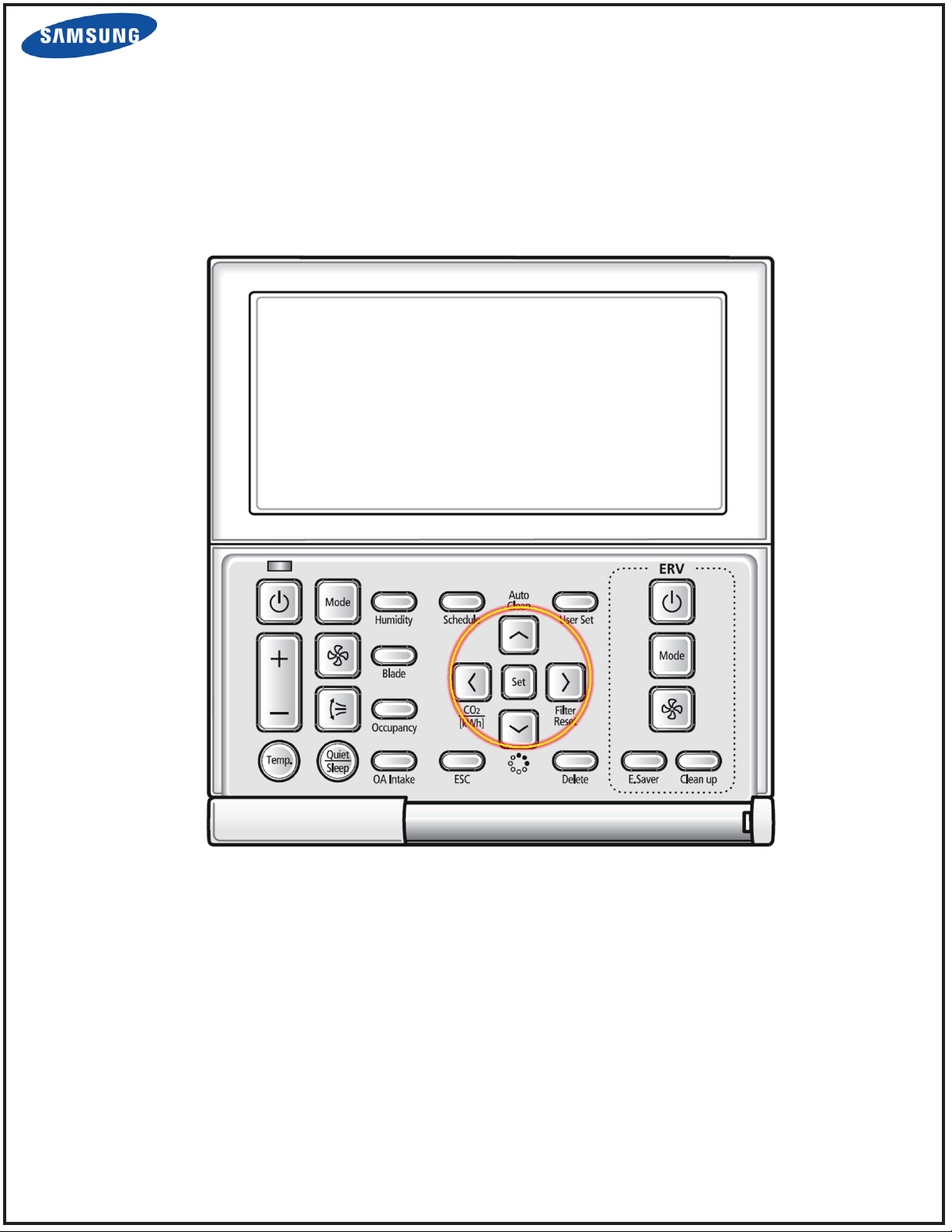
TECHNICAL NOTICE:
MWR-WE10* Programming Instructions
For Samsung Systems
Page
1 of 10
QS-DVMS-052013A
• Throughout the scheduling process, the LEFT and RIGHT buttons
will move forward and backward through each section of settings
• The UP and DOWN buttons will toggle or scroll through the options
in each section.
www.SamsungSystemAC.com
888-699-6067
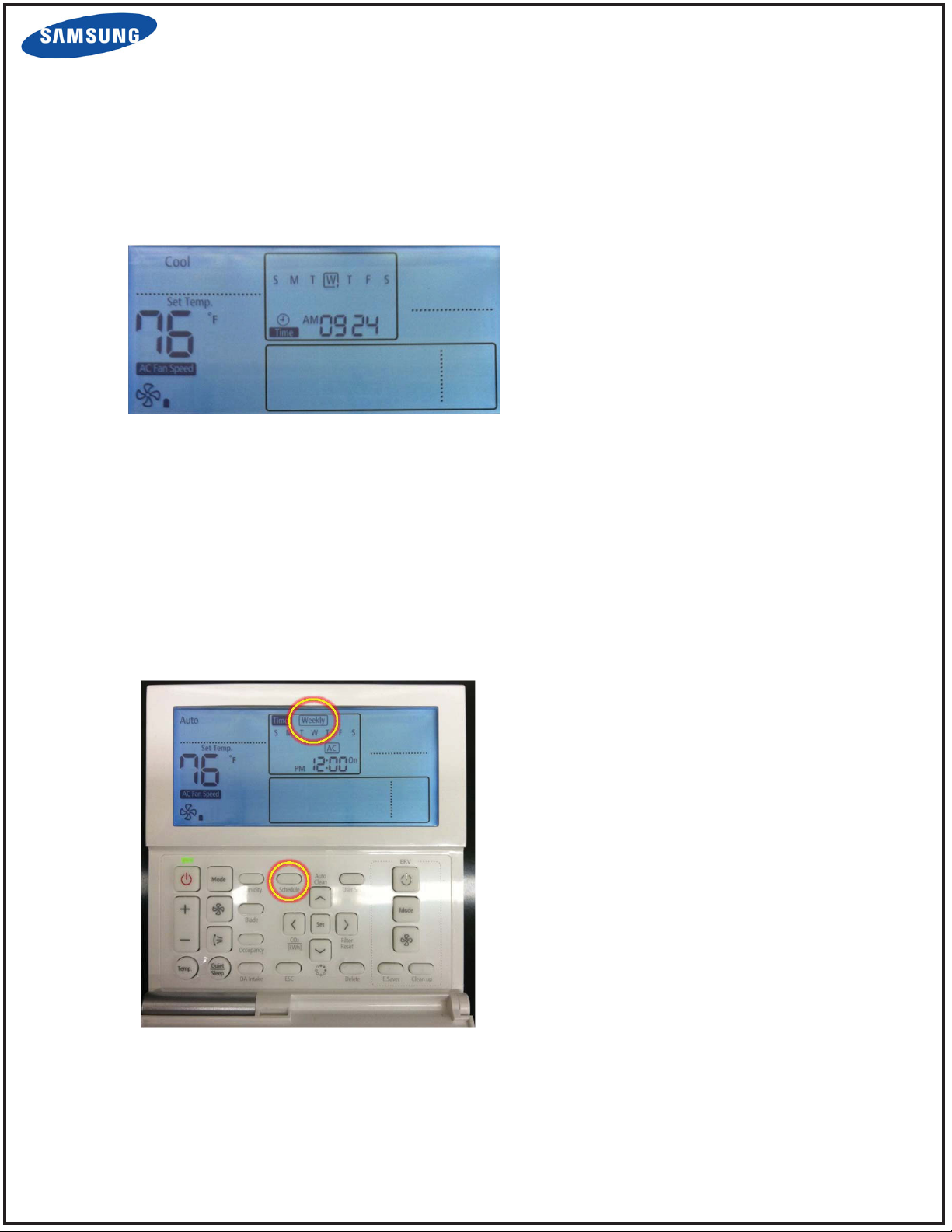
SUBMITTAL
MWR-WE10* Programming Instructions
For Samsung Systems
• This is the standard display while in
normal operation.
• It indicates that there are no events
scheduled on this controller for the
connected unit.
• If there were events scheduled, a line
would display under the days that have
scheduling.
Page
2 of 10
• After pressing the SCHEDULE button ,
this screen will display
• The “Weekly” icon will flash, at this point
you can press the UP button to toggle to
“Holiday” for holiday scheduling.
• Leave the “Weekly” icon flashing and
press the RIGHT button to advance to
the next section.
www.SamsungSystemAC.com
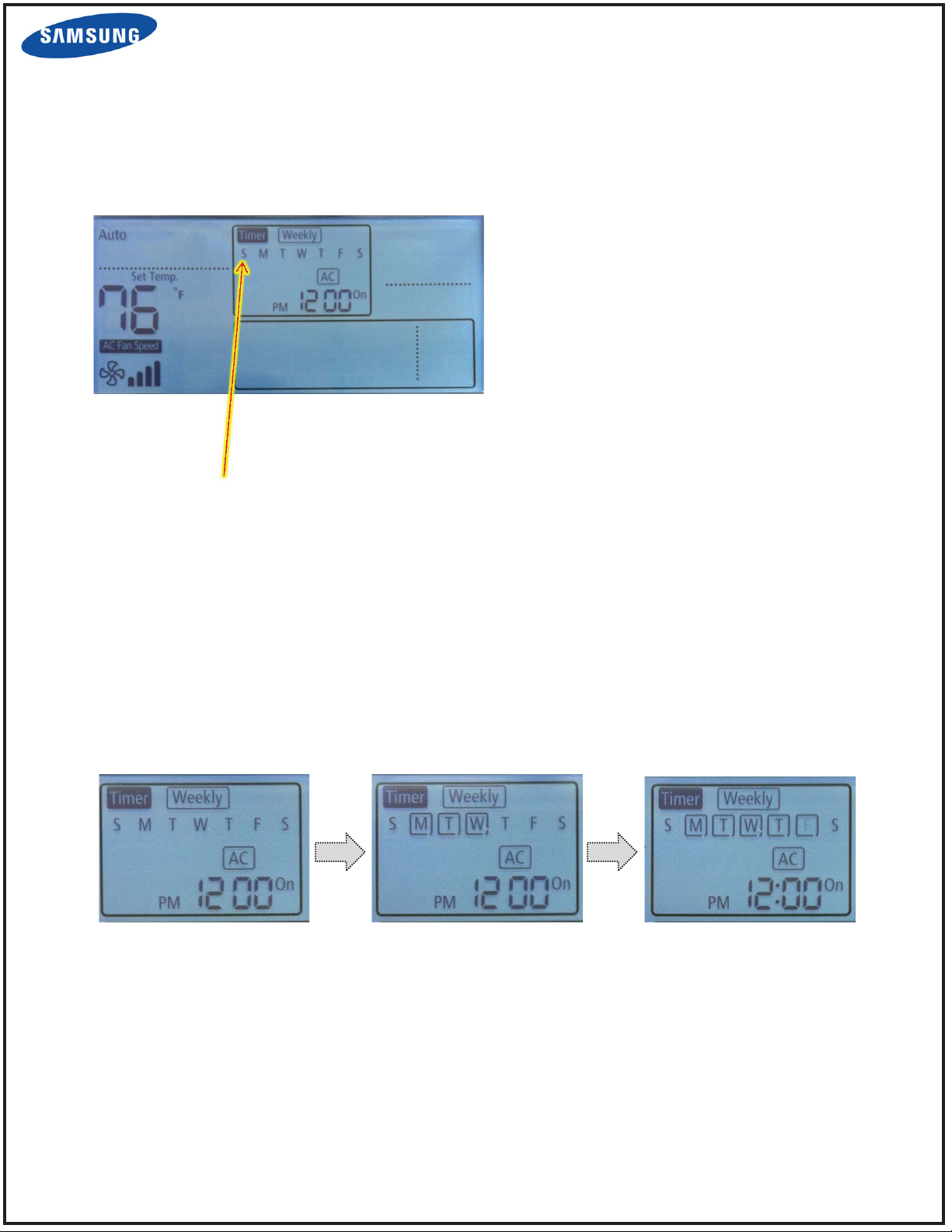
TECHNICAL NOTICE:
MWR-WE10* Programming Instructions
For Samsung Systems
• After pressing the RIGHT direction
button, weekly will stop flashing and the
first “S” (Sunday) will flash.
• This is where you tell the controller the
days of the week you would like the first
event to occur.
• Press the UP button to select Sunday or
RIGHT to move to Monday.
• Press UP or DOWN on the days of the
week wanted.
• A box will appear around the days that
have been selected
• See example below.
Page
3 of 10
In this example Monday – Friday have been selected
www.SamsungSystemAC.com
888-699-6067
