Samsung MU-PT250B, MU-PT500B, MU-PT1T0B, MU-PT2T0B User manual
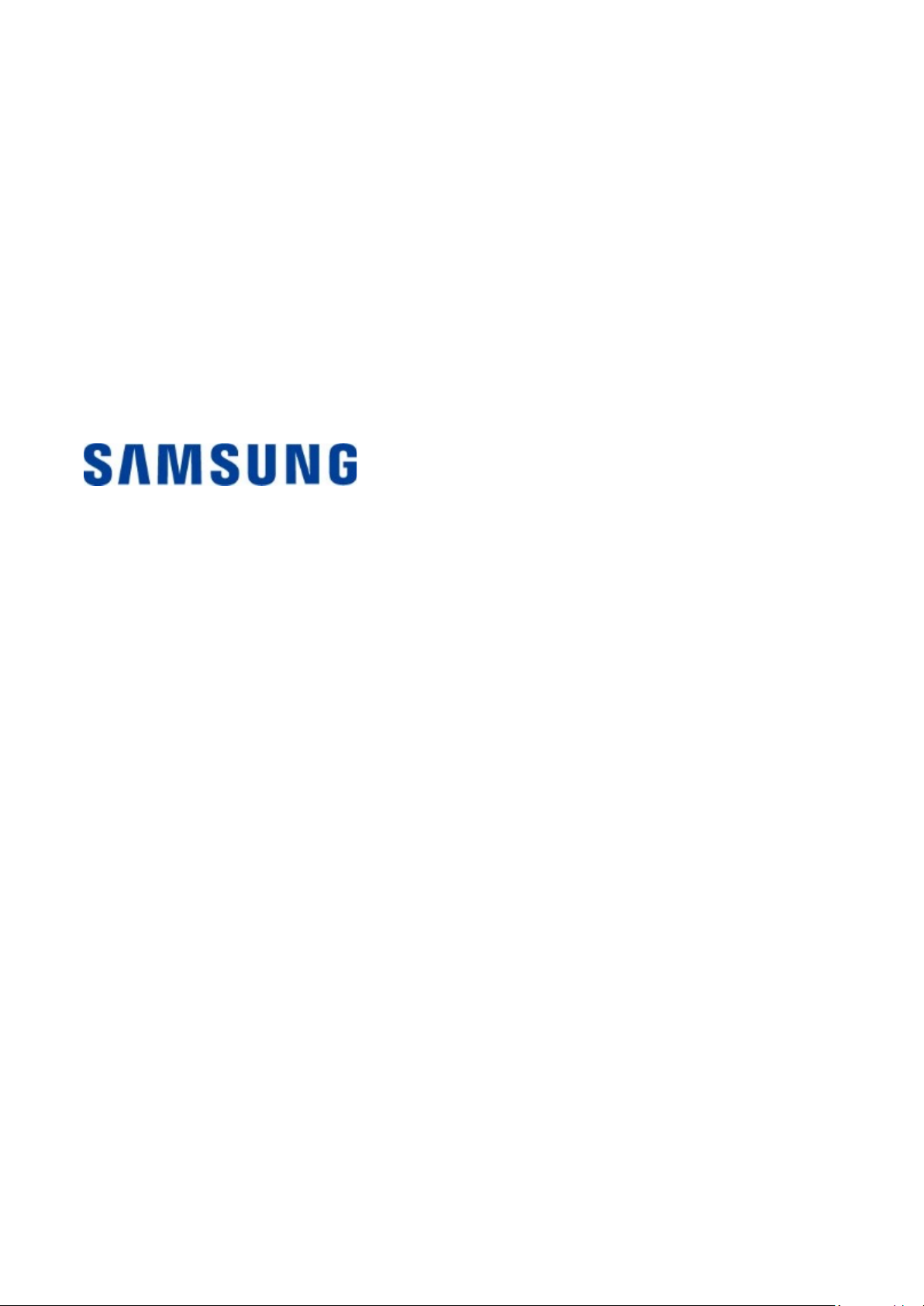
Samsung Portable SSD T3
Rev. 1.0
User Manual
MU-PT250B / MU-PT500B / MU-PT1T0B / MU-PT2T0B
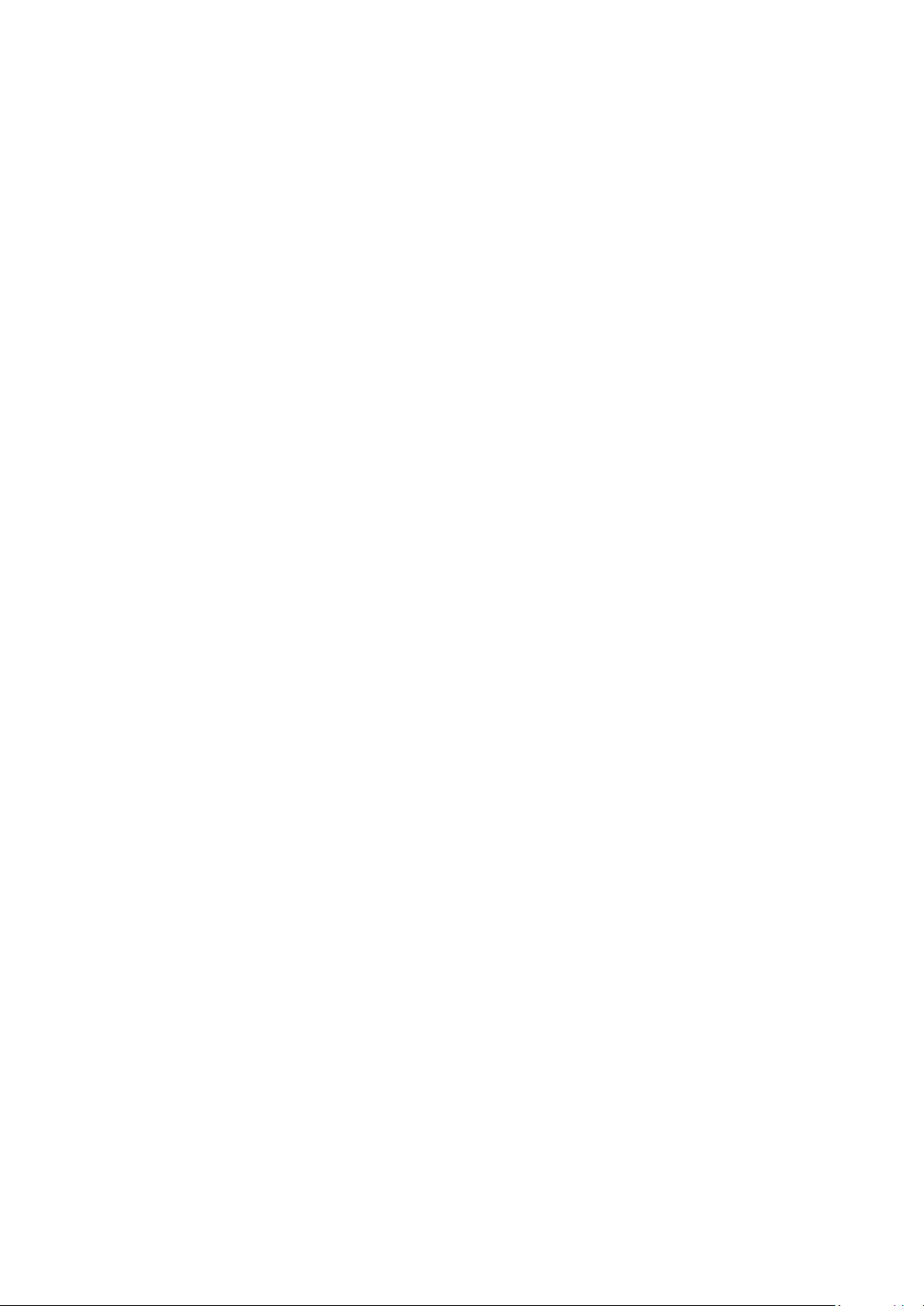
LEGALITIES
LEGAL DISCLAIMER
SAMSUNG ELECTRONICS RESERVES THE RIGHT TO CHANGE PRODUCTS, INFORMATION AND
SPECIFICATIONS WITHOUT NOTICE.
Products and specifications discussed herein are for reference purposes only. All
information discussed herein may change without notice and is provided on an “AS IS” basis,
without warranties of any kind.
This document and all information discussed herein remain the sole and exclusive property
of Samsung Electronics. No license of any patent, copyright, mask work, trademark or any
other intellectual property right is granted by one party to the other party under this
document, by implication, estoppels or otherwise.
Samsung products are not intended for use in life support, critical care, medical, safety
equipment, or similar applications where product failure could result in loss of life or
personal or physical harm, or any military or defense application, or any governmental
procurement to which special terms or provisions may apply.
For updates or additional information about Samsung products, contact your nearest
Samsung office. All brand names, trademarks and registered trademarks belong to their
respective owners.
Copyright © 2016 Samsung Electronics Co., Ltd. All rights reserved.
* The images shown in this User Manual may differ from the actual product, and the contents of this manual
may be subject to changes without prior notice.
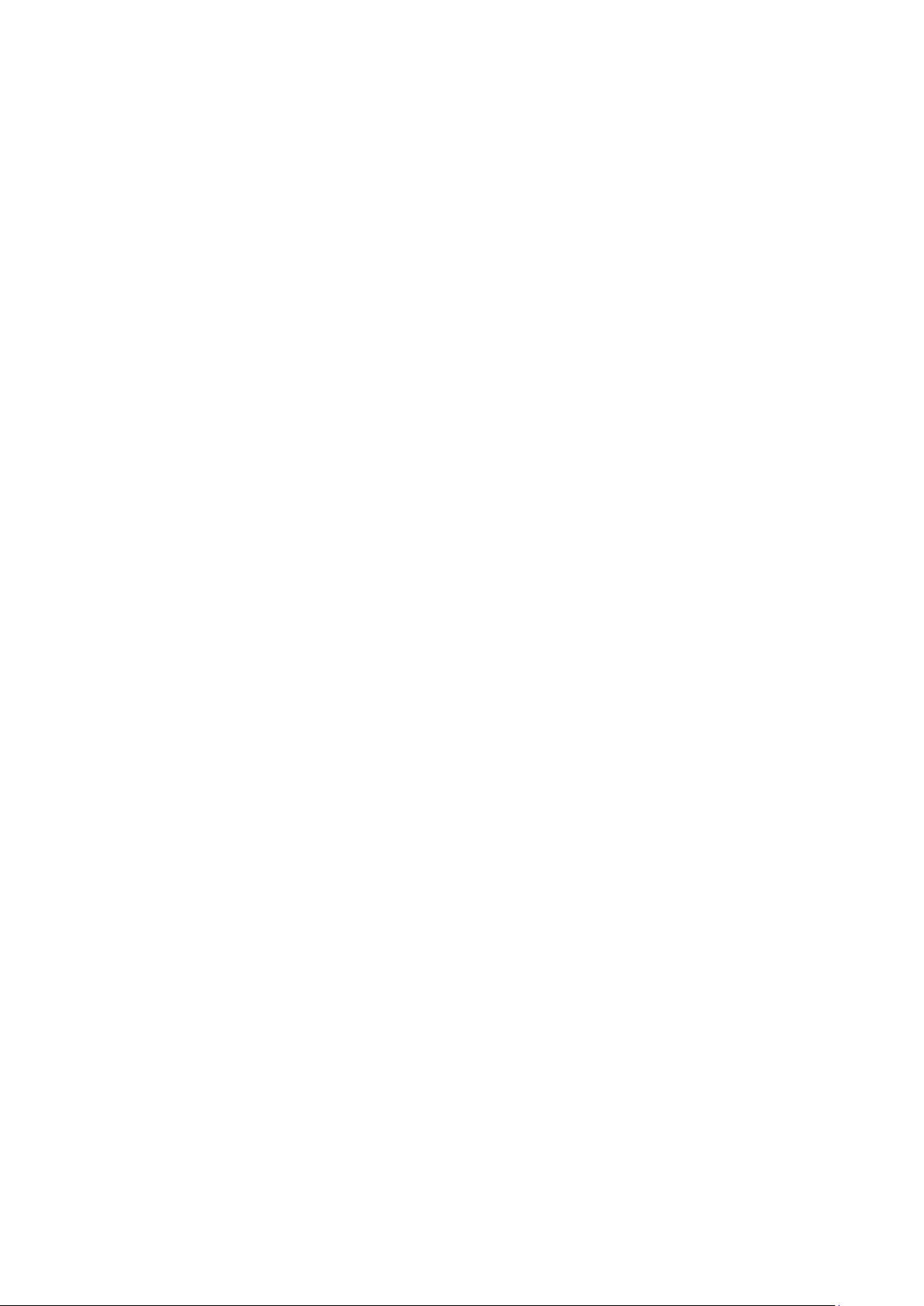
Samsung Portable SSD T3
Table of Contents
Getting Started ..........................................................................................................................................1
What’s In the Box ............................................................................................................................................................... 1
System Requirements ...................................................................................................................................................... 1
Using T3 ...................................................................................................................................................... 3
Using T3 on a PC ................................................................................................................................................................ 3
Connecting to an Android Mobile Device ..................................................................................................................... 7
Caution ...................................................................................................................................................... 10
Backing Up Important Data and Guarantees ............................................................................................................. 10
Guarantees Regarding Forgotten Passwords ........................................................................................................... 10
Compliance to Safety Standards and Connecting to Certified Devices ............................................................... 10
Impact ................................................................................................................................................................................ 10
Disassembly, Damage, Removal .................................................................................................................................. 10
Use of Genuine Accessories .......................................................................................................................................... 10
Using the Product in Appropriate Temperature and Humidity ............................................................................. 10
Connecting to Devices Other Than a PC or Android Device ................................................................................... 10
Unplugging the Cable .................................................................................................................................................... 11
Virus Scans and Updates ............................................................................................................................................... 11
Cleaning the Product ...................................................................................................................................................... 11
Keep Away from Children, Infants and Pets .............................................................................................................. 11
Product Specifications and Certifications ......................................................................................... 12
Product Specifications ................................................................................................................................................... 12
Certifications .................................................................................................................................................................... 12
FCC (Federal Communication Commission) .............................................................................................................. 13
CE (Conformity European) ............................................................................................................................................. 13
WEEE (Waste Electrical and Electronic Equipment) ................................................................................................ 14
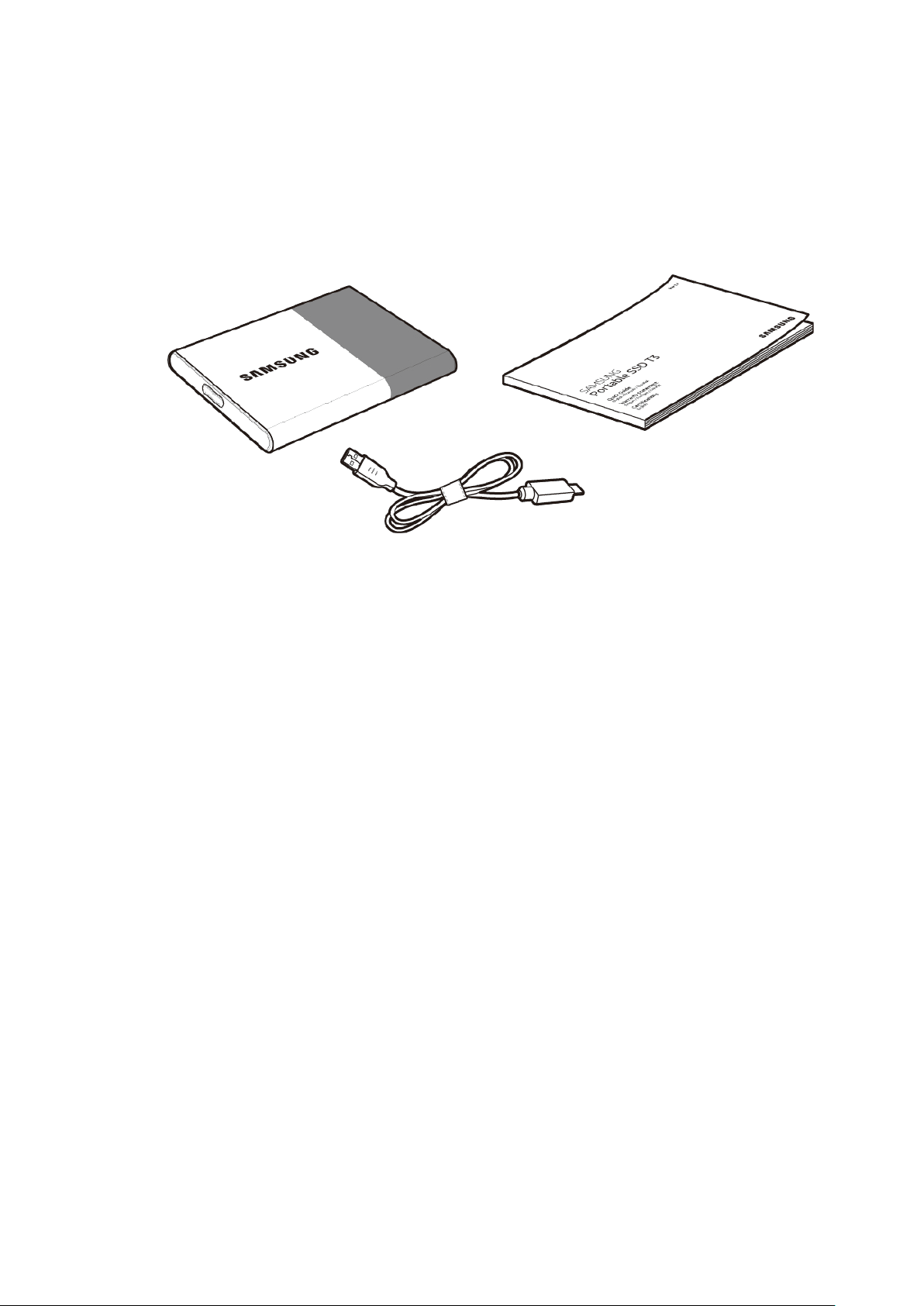
Getting Started
Samsung Portable SSD T3
USB 3.1 Type-C to Type-A Cable
User Manual and Warranty
Certificate
Before using the Samsung Portable SSD T3 (referred to as “T3”), please read this User Manual thoroughly and
use the product in a safe and appropriate manner.
What’s In the Box
System Requirements
1. USB 3.1 Gen 1 (5 Gbps) or USB 3.0 (5 Gbps) interface support
USB (Universal Serial Bus) is a serial input/output interface standard for connecting various devices. USB
3.1 Gen 1 (5 Gbps) and USB 3.0 (5 Gbps), collectively referred to as “USB 3”, support transfer speed of up to
10 times the speed of USB 2.0 (480 Mbps). T3’s data transfer speed is optimal with USB 3, and using lower
versions such as USB 2.0 and 1.1 may result in lower performances due to interface limitations.
* Performance may vary depending on each user’s system even when using USB 3.0 connections. T3 may
not perform well if UASP (USB Attached SCSI Protocol) is not supported. Please make sure that the
system to which T3 is connected supports UASP.
2. Recommended Operating Systems for Using Security Software
Windows OS: Windows 7 or higher
Mac OS: Mac OS X 10.7 or higher
Android: Android KitKat (ver. 4.4) or higher
Samsung Portable SSD T3 User manual
1
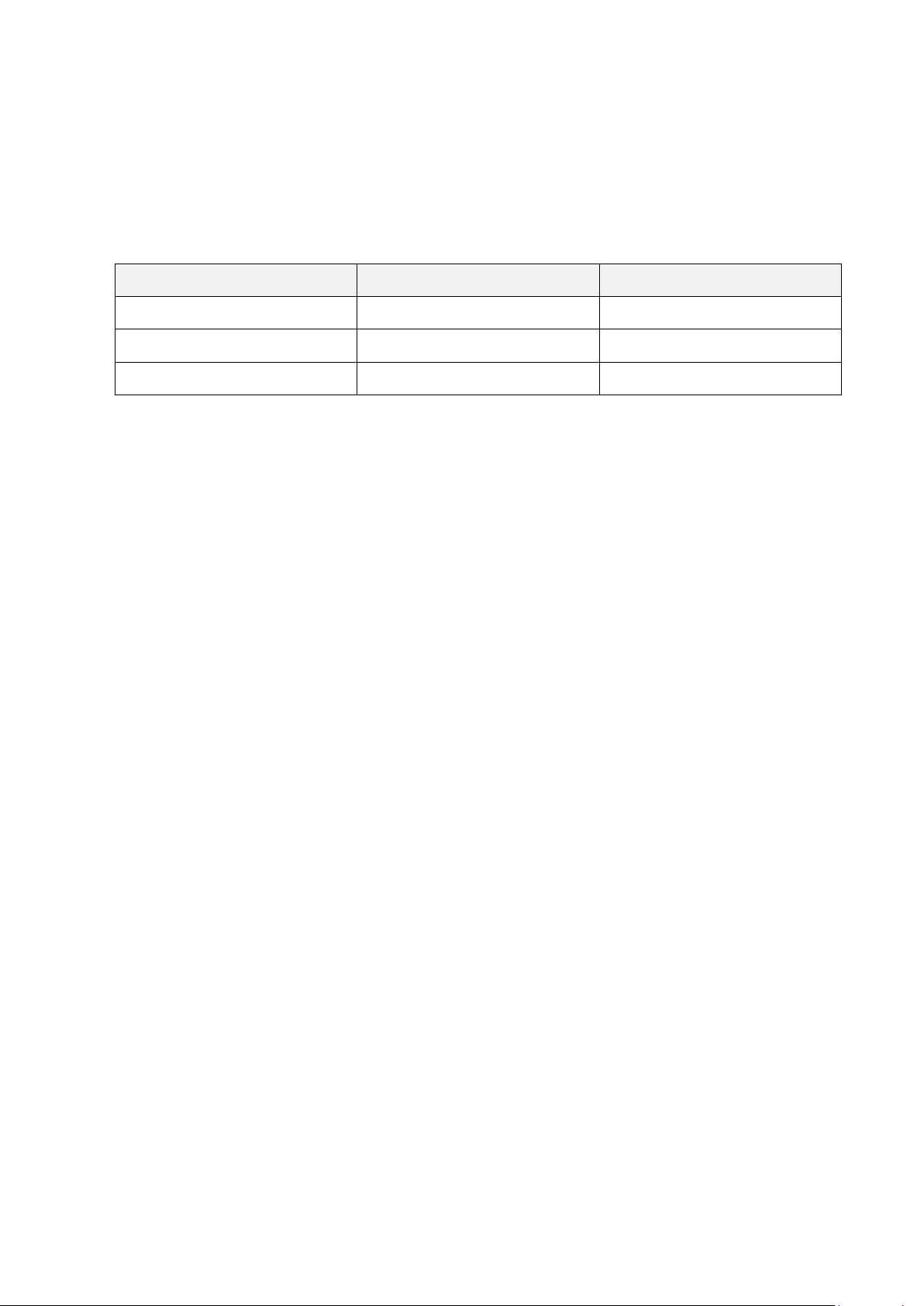
3. File Formats
T3 is formatted using exFAT file format, in order to support Windows OS, Mac OS, and the latest Android
operating systems.
Data reading/writing for file formats may vary depending on the OS. If you use T3 on a single OS, it is
recommended that you format the T3 using the appropriate file format for that OS.
(e.g.) Read/write restrictions for file formats by each operating system
File Formats Windows OS Mac OS
exFAT Both read and write Both read and write
NTFS Both read and write Read only
HFS Not recognized Both read and write
* When using exFAT across multiple operating systems, data writing may become locked and you may only
be able to read data. If such problem occurs, you can restore write access by following the instructions
below.
– Mac OS: Connect T3 to your Mac again, and perform Eject.
– Windows OS: In the notice window that appears when write access is disabled, click “Scan and fix” to
perform Check Disk (CHKDSK). If you closed the window, you can perform Check Disk by selecting the
drive → Right-click → Properties → Tools → click Check.
4. Capacity of T3 Displayed on the System
When T3 is connected to a PC, the capacity displayed on the system may vary from the capacity marked on
the product, depending on the drive’s format, partitioning and computer system.
* e.g.: Windows OS
Capacity marked on the product is calculated as below.
1 MB = 1,000,000 bytes / 1 GB=1,000,000,000 bytes / 1 TB=1,000,000,000,000 bytes
2
Samsung Portable SSD T3 User manual
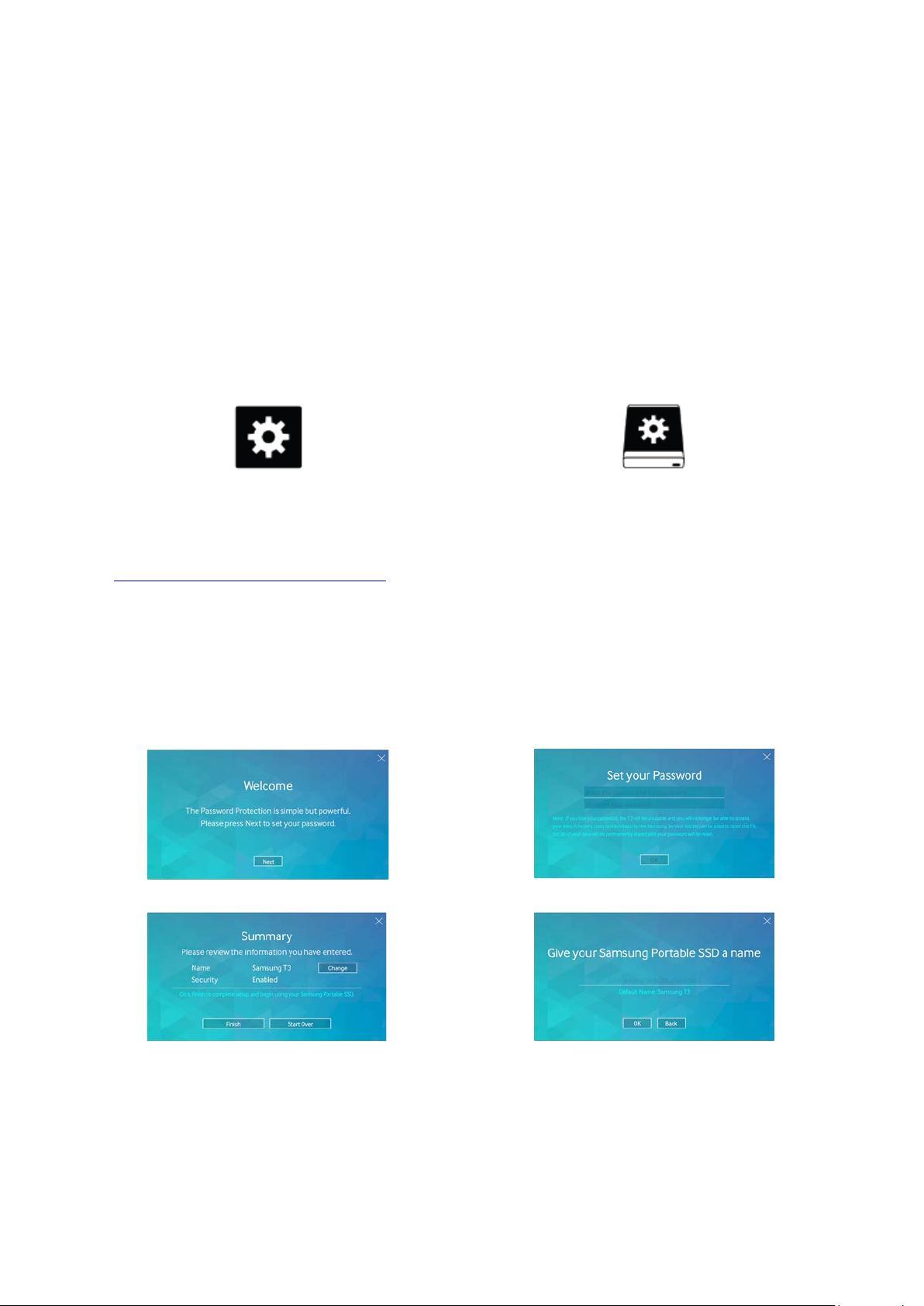
Using T3
Windows OS
Mac OS
Using T3 on a PC
1. Connecting to a PC
Connect T3 to a desktop PC or laptop using a USB port.
2. Setting password, logging in and changing settings on a PC
A. Running the software
In the Explorer (Windows OS) or Desktop (Mac OS), select the T3 Security Enabler icon.
T3 Security Enabler for Windows.exe T3 Security Enabler for Mac.app
* If you format the T3 after purchase, the software stored on the drive will be deleted. In such case, you can
download the T3 Security Enabler software from Samsung website
http://www.samsung.com/samsungssd
to set a password.
B. Setting password
Set a password by following the instructions on each screen of the software. Once you agree to the
terms and conditions of the software, you can set a password through the following steps.
(Certain software components will be installed on the user’s PC for executing the password functions
and user convenience.)
Password setup screen
Initial screen Set a password for Samsung Portable SSD
Summary screen Rename the drive (optional)
* For Mac OS, SAT drivers for executing security functions and kernel software for automatically displaying
the log in window when T3 is connected to the PC are installed. If the driver is not installed, complete the
installation by referring to SAT driver installation instructions. Once installed, disconnect and reconnect
T3 to ensure that the installation was successful.
Samsung Portable SSD T3 User manual
3
