Page 1
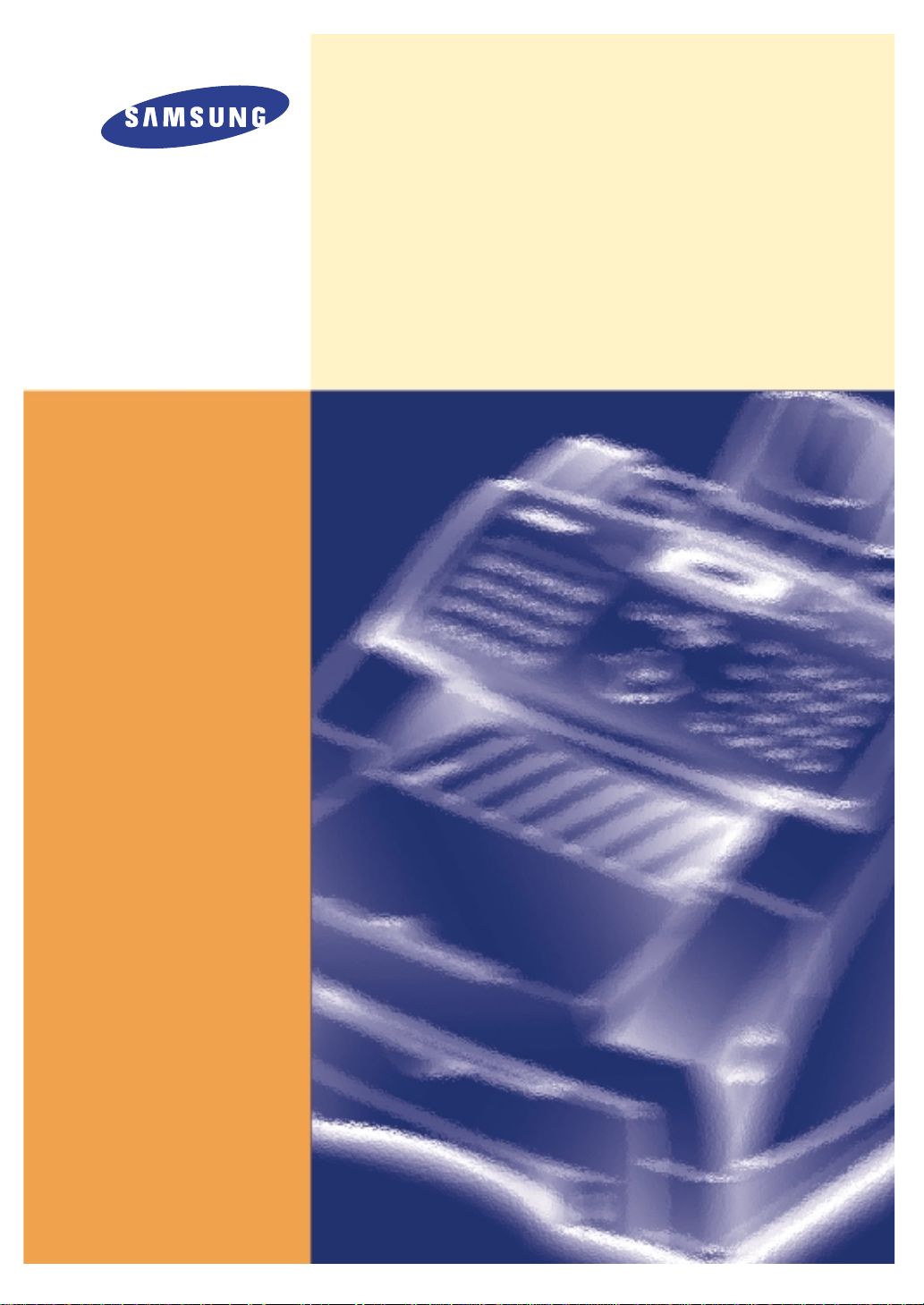
Laser Facsimile
User’s Guide
Msys 730
Page 2

P/N: JC68-00905A Rev.1.00
Internet Home Page: http://www.samsungprinter.com
ELECTRONICS
Page 3

Trademarks
• Windows is a trademark of Microsoft Corporation.
• IBM is a trademark of International Business Machines.
• Centronics is a trademark of Centronics Data Computer.
• Other names and trademarks mentioned in this manual are trademarks of their respective
holders.
Page 4
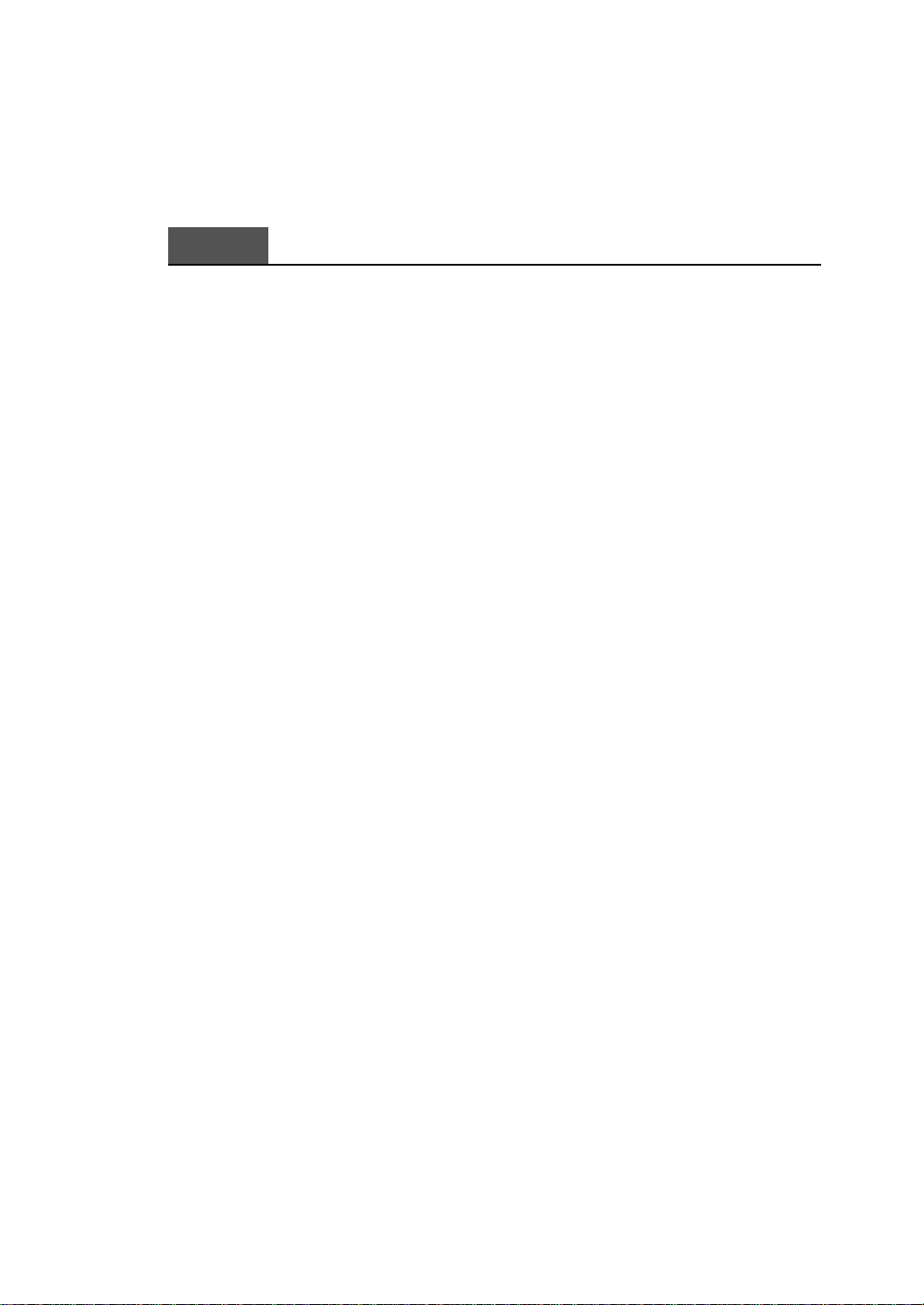
i
Contents
Setting up your machine ________________________________ 1.2
Unpacking ____________________________________________ 1.2
Control locations and functions __________________________ 1.3
Front view ___________________________________________ 1.3
Rear view ___________________________________________ 1.4
Inside _______________________________________________ 1.4
Choosing a location ____________________________________ 1.5
Setting up your machine ________________________________ 1.5
Installing the second cassette (Option) ____________________ 1.5
Installing the toner cartridge ___________________________ 1.6
Loading paper into the cassette _________________________ 1.9
To load a stack of paper _____________________________ 1.9
How to adjust paper guides _________________________ 1.12
Manually feeding paper _____________________________ 1.14
Guidelines for the paper _______________________________ 1.15
Telephone line _______________________________________ 1.16
Extension phone _____________________________________ 1.16
AC power cord _______________________________________ 1.17
Document tray _______________________________________ 1.17
Document exit tray ___________________________________ 1.18
Printer exit tray ______________________________________ 1.18
System setup __________________________________________ 1.19
Ringer volume _______________________________________ 1.19
Home resolution and home contrast_____________________ 1.19
Sound control ________________________________________ 1.20
Remote diagnosis protection ___________________________ 1.21
Select language _______________________________________ 1.21
Econo mode setting ___________________________________ 1.22
Speaker control ______________________________________ 1.22
Adjusting speaker volume _______________________________ 1.23
Setting the date and time ________________________________ 1.23
Setting the system ID (Your number and name) ________________ 1.24
Getting Started
Chapter 1
Page 5
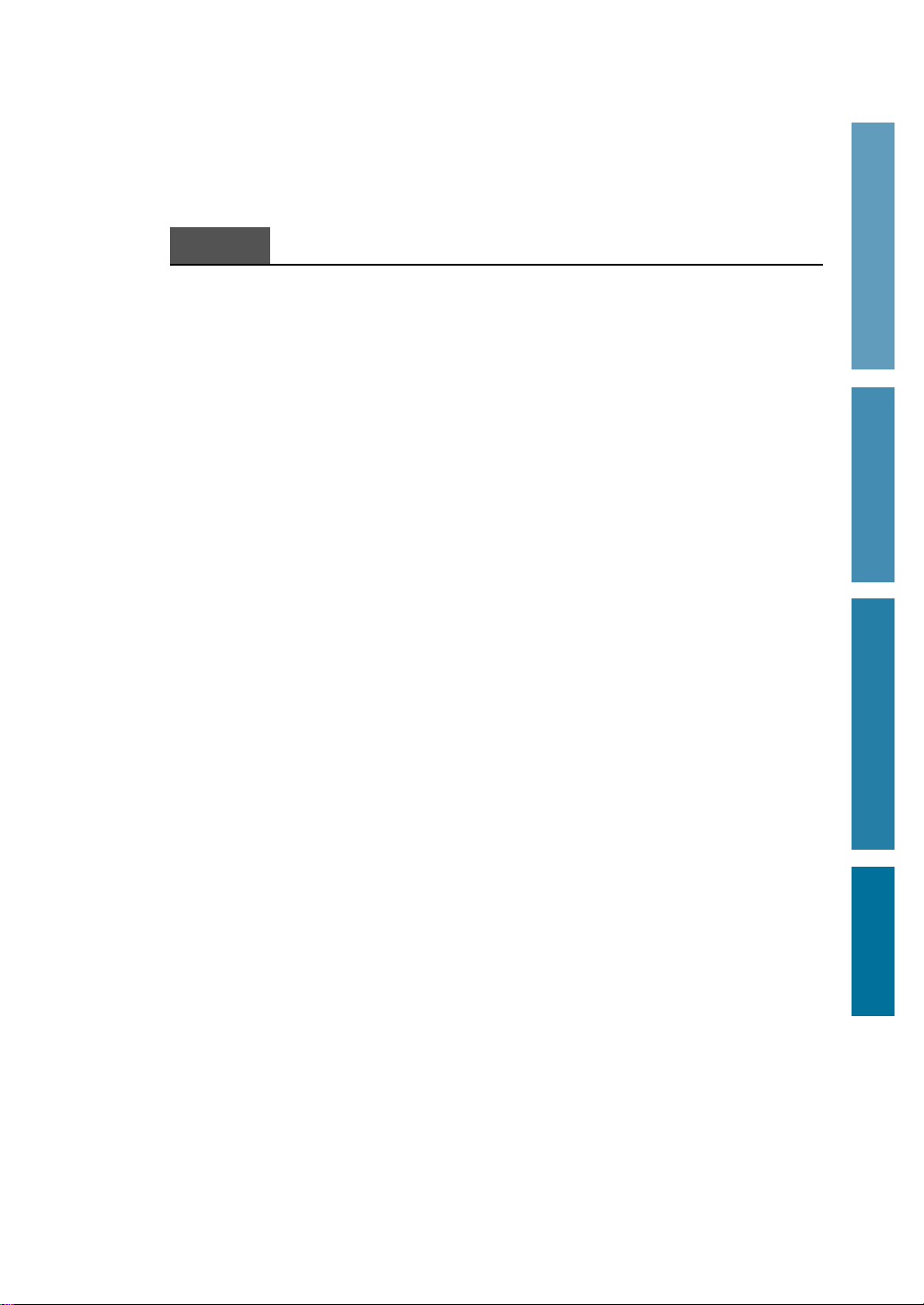
ii
Using the control panel _________________________________ 2.2
Using the number keypad _______________________________ 2.4
Entering alphanumeric characters _______________________ 2.4
Entering numbers _____________________________________ 2.6
Editing numbers or names _____________________________ 2.6
Inserting pause _______________________________________ 2.6
Sending a fax ___________________________________________ 2.7
Preparing documents for faxing or copying ________________ 2.7
Setting document resolution and contrast _________________ 2.8
Resolution ___________________________________________ 2.8
Contrast _____________________________________________ 2.8
Loading document _____________________________________ 2.9
Sending a fax automatically _____________________________ 2.10
Canceling transmission ________________________________ 2.10
Confirming transmission _______________________________ 2.10
Automatic redial ______________________________________ 2.11
Voice request __________________________________________ 2.11
Sending a voice request ________________________________ 2.11
Answering a voice request _____________________________ 2.11
Delayed transmission ___________________________________ 2.12
Memory transmission
(Broadcasting)
________________________ 2.14
Priority transmission ___________________________________ 2.15
Adding documents to a standby operation ________________ 2.16
Canceling a standby operation ___________________________ 2.16
Receiving a fax _________________________________________ 2.17
Receiving modes _______________________________________ 2.17
Receiving automatically in FAX mode ____________________ 2.18
Receiving automatically in TEL/FAX mode _______________ 2.18
Receiving automatically in ANS/FAX mode _______________ 2.19
Receiving manually in TEL mode ________________________ 2.19
Receiving a fax when the machine is out of paper _________ 2.20
Distinctive ring pattern detection (DRPD) ________________ 2.20
1 Getting Started
2 Operation
3 Troubleshooting
Appendix
Operation
Chapter 2
Page 6
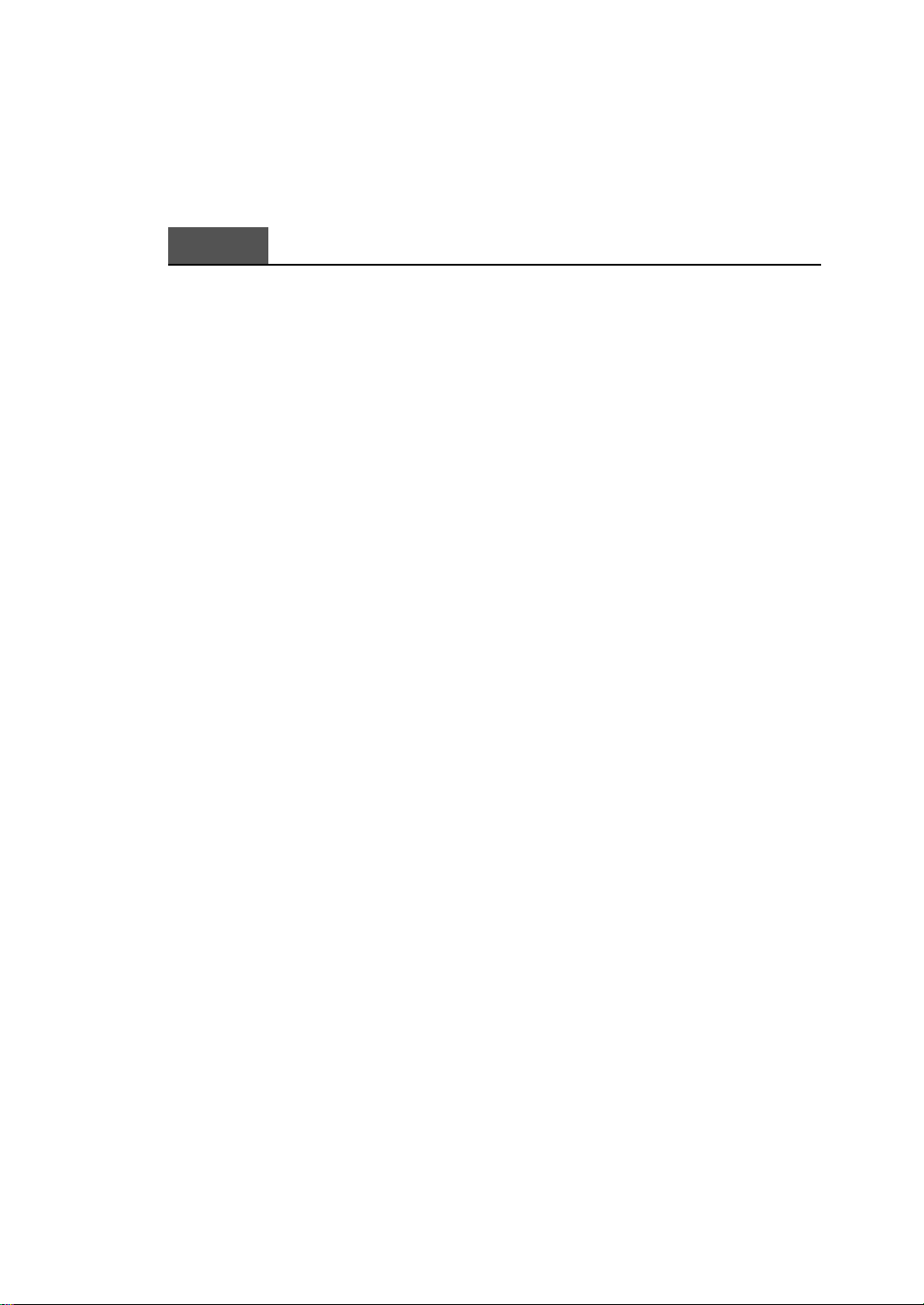
iii
Mail box ______________________________________________ 2.21
Confidential transmission ______________________________ 2.21
Setting up mail box for confidential receiving _____________ 2.23
Printing received confidential document _________________ 2.24
Polling ________________________________________________ 2.25
What is polling? ______________________________________ 2.25
Being polled by a remote machine (TX poll)_______________ 2.25
Adding documents to the job to be polled ________________ 2.26
Canceling a job already in memory witch is waiting
to be polled __________________________________________ 2.27
Polling one or more remote machines (RX poll)____________ 2.27
Making a copy _________________________________________ 2.29
Making a copy _________________________________________ 2.29
Automatic dialing ______________________________________ 2.32
One-touch dialing ______________________________________ 2.32
Storing a number for one-touch dialing _________________ 2.32
Using a one-touch number _____________________________ 2.33
Using one-touch label _________________________________ 2.33
Speed dialing __________________________________________ 2.34
Storing a number for speed dialing _____________________ 2.34
Using a speed number ________________________________ 2.34
Group dialing (for multi-address transmission) ____________ 2.35
Storing one-touch or speed dial numbers for
group dialing ________________________________________ 2.35
Editing the one-touch dial or speed dial numbers
in a group dial _______________________________________ 2.36
Assigning a group to a one-touch button ________________ 2.37
Using group dialing (multi-address transmission) ________ 2.37
Searching for a number in memory ________________________ 2.38
Searching sequentially through memory _________________ 2.38
Searching by the first letter ____________________________ 2.38
Operation (Continued)
Chapter 2
Page 7
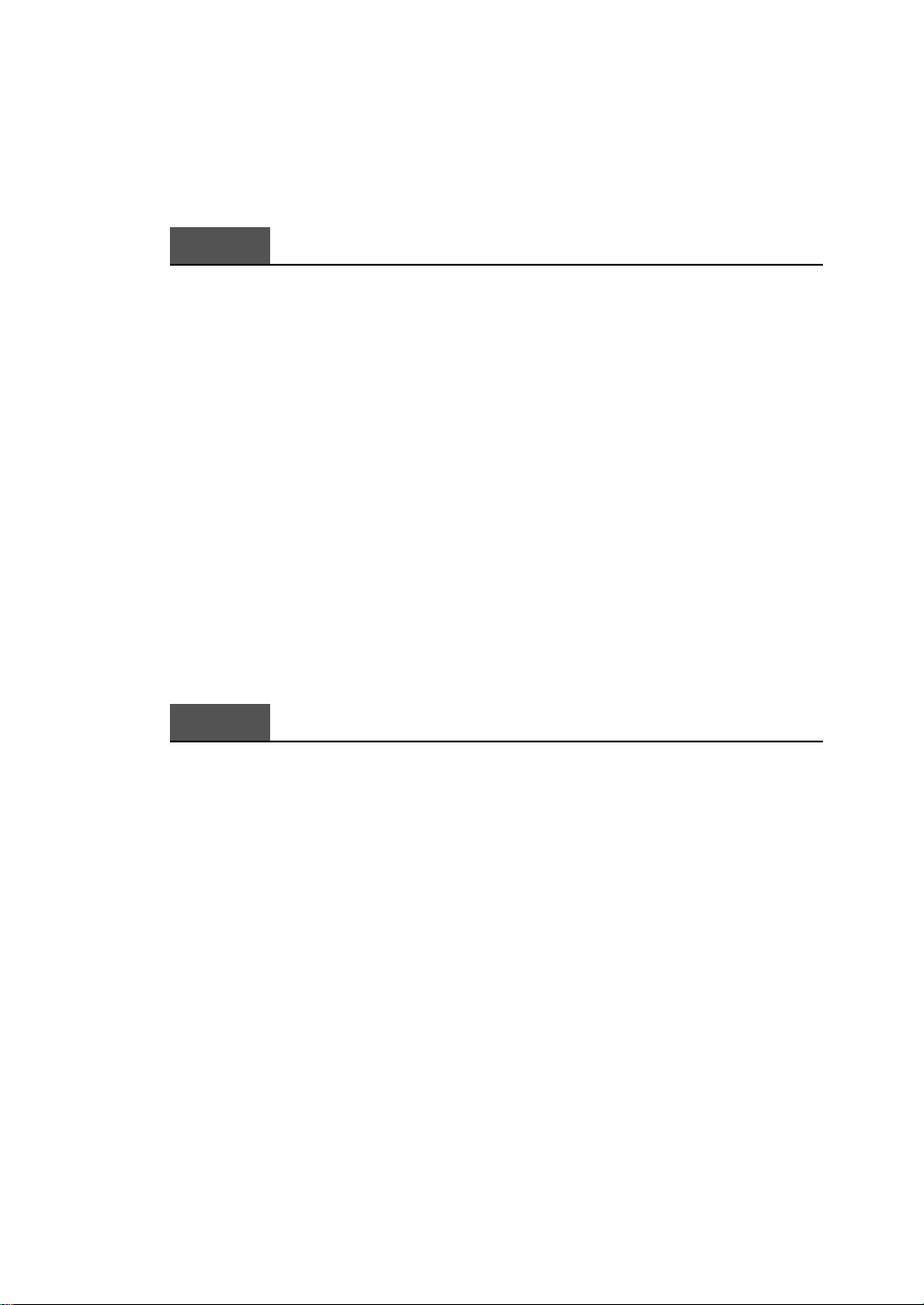
Other functions _________________________________________ 2.39
Using function buttons _________________________________ 2.39
Redial _______________________________________________ 2.39
Flash ________________________________________________ 2.40
Status _______________________________________________ 2.40
Printing reports ________________________________________ 2.41
User options ___________________________________________ 2.42
Setting an option _____________________________________ 2.42
Selectable options ____________________________________ 2.43
Maintenance ___________________________________________ 2.48
Cleaning drum _______________________________________ 2.48
Adjust shading _______________________________________ 2.48
Notify toner low _____________________________________ 2.49
Operation (Continued)
iv
Chapter 2
Troubleshooting ________________________________________ 3.2
Clearing jams __________________________________________ 3.2
Document jams while sending a fax _____________________ 3.2
Paper jams while the machine is printing ________________ 3.3
Tips for avoiding paper jams ___________________________ 3.6
LCD error messages ____________________________________ 3.7
Fixing problems ________________________________________ 3.9
Fax problems_________________________________________ 3.9
Maintenance____________________________________________ 3.11
Clearing memory _______________________________________ 3.11
Cleaning the document scanner __________________________ 3.12
Managing toner cartridge________________________________ 3.14
Expected cartridge life _________________________________ 3.14
Replacing toner cartridge ______________________________ 3.14
Troubleshooting
Chapter 3
Page 8
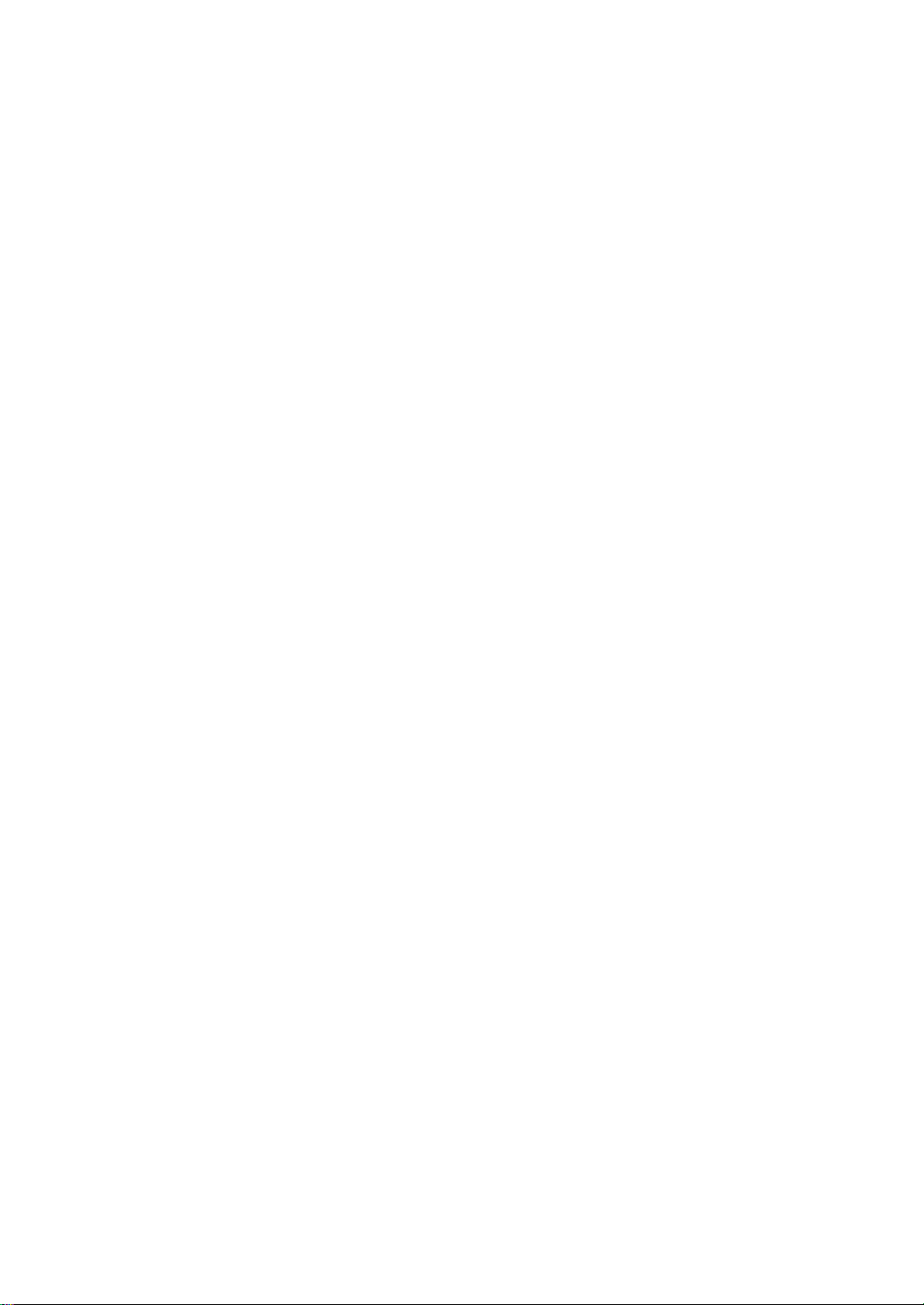
FCC regulations ––––––––––––––––––––––––––––––––––––––––– 4.2
Canadian radio interference regulations –––––––––––––––––––– 4.2
EC declaration of conformity ––––––––––––––––––––––––––––– 4.3
Laser safety statement ––––––––––––––––––––––––––––––––––– 4.4
Safety information ––––––––––––––––––––––––––––––––––––––– 4.5
Power saver
–––––––––––––––––––––––––––––––––––––––––––– 4.6
Specifications ––––––––––––––––––––––––––––––––––––––––––– 4.7
Index –––––––––––––––––––––––––––––––––––––––––––––––––– 4.8
Appendix
v
Page 9
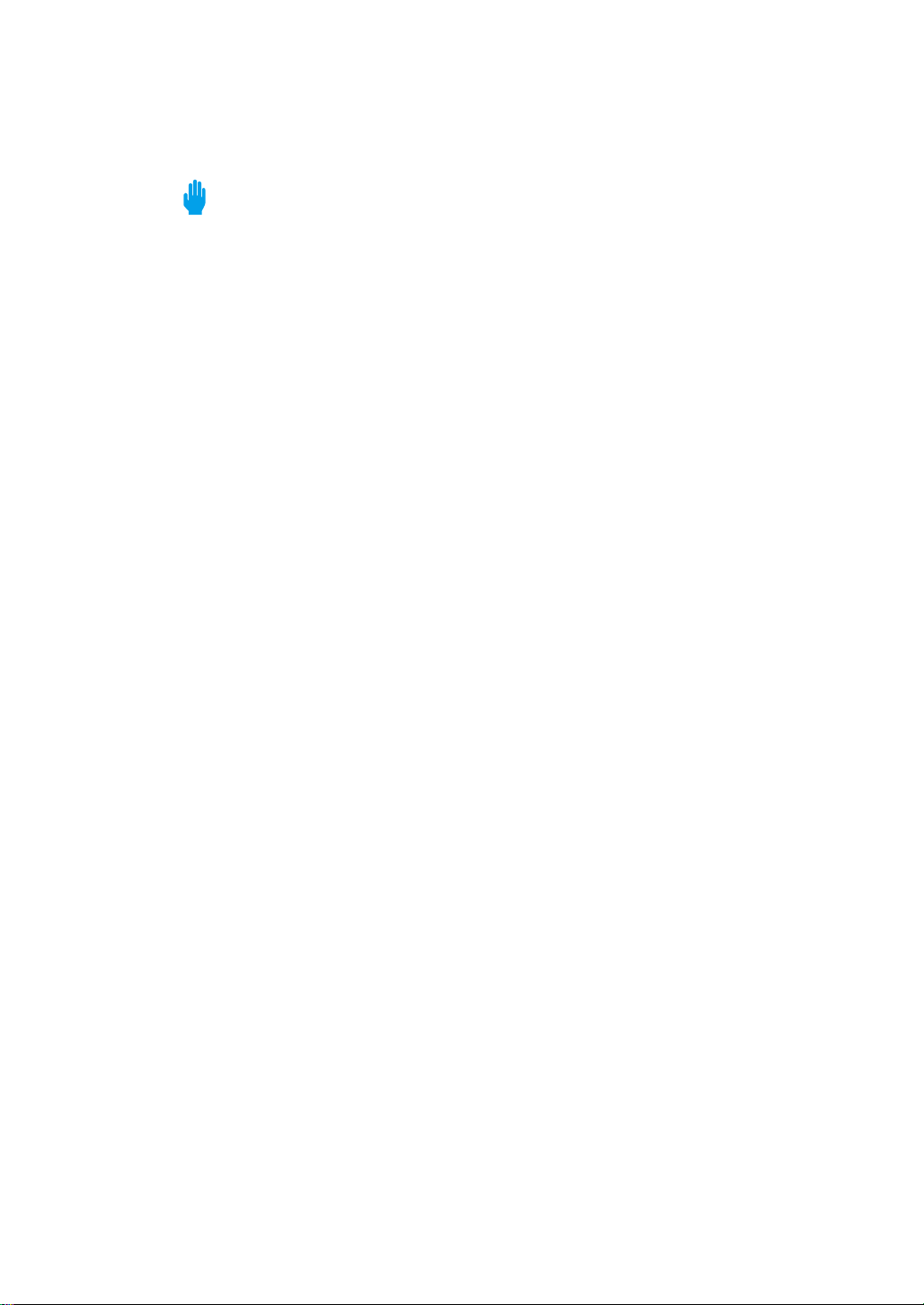
Important Precautions and Safety Information
When using this fax machine, these basic safety precautions should always be followed to
reduce risk of fire, electric shock, and injury to persons:
1. Read and understand all instructions.
2. Use common sense whenever operating electrical appliances.
3. Follow all warnings and instructions marked on the product and in the literature
accompanying the product.
4. If an operating instruction appears to conflict with safety information, heed the safety
information. You may have misunderstood the operating instruction. If you cannot resolve
the conflict, contact your sales or service representative for assistance.
5. Unplug the fax machine from the AC wall socket and telephone jack before cleaning. Do not
use liquid or aerosol cleaners. Use only a damp cloth for cleaning.
6. Do not place the fax machine on an unstable cart, stand, or table. It may fall, causing serious
damage.
7. Your fax machine should never be placed on, near, or over a radiator, heater, air conditioner,
or ventilation duct.
8. Do not allow anything to rest on the AC power, telephone, or PC interface cords. Do not
locate your fax machine where the cords will be abused by persons walking on them.
9. Do not overload wall outlets and extension cords. This can diminish performance, and may
result in the risk of fire or electric shock.
10. Do not allow pets to chew on the AC power, telephone, or PC interface cords.
11. Never push objects of any kind into the fax machine through case or cabinet openings.
They may touch dangerous voltage points, creating a risk fire or shock. Never spill liquid
of any kind onto or into the fax machine.
12. To reduce the risk of electric shock, do not disassemble the fax machine. Take it to a
qualified service technician when repair work is required. Opening or removing covers
may expose you to dangerous voltages or other risks. Incorrect reassembly could cause
electric shock when the unit is subsequently used.
13. Unplug the machine from the telephone jack, PC, and AC wall outlet, and refer servicing to
qualified service personnel under the following conditions:
• When any part of the power cord, plug, or connecting cable is damaged or frayed.
• If liquid has been spilled into the product.
• If the product has been exposed to rain or water.
• If the product does not operate properly after instructions have been followed.
• If the product has been dropped, or the cabinet appears damaged.
• If the product exhibits a sudden and distinct change in performance.
14. Adjust only those controls covered by the operating instructions. Improper adjustment of
other controls may result in damage, and may require extensive work by a qualified service
technician to restore the product to normal operation.
15. Avoid using this fax machine during a lightning storm. There may be a remote risk of
electric shock from lightning. If possible, unplug the AC power, telephone, and PC
interface cords for the duration of the lightning storm.
16. Never dispose of batteries or battery packs in a fire. There is a serious risk of explosion
and/or the release of highly toxic chemicals.
17. SAVE THESE INSTRUCTIONS.
vi
Page 10
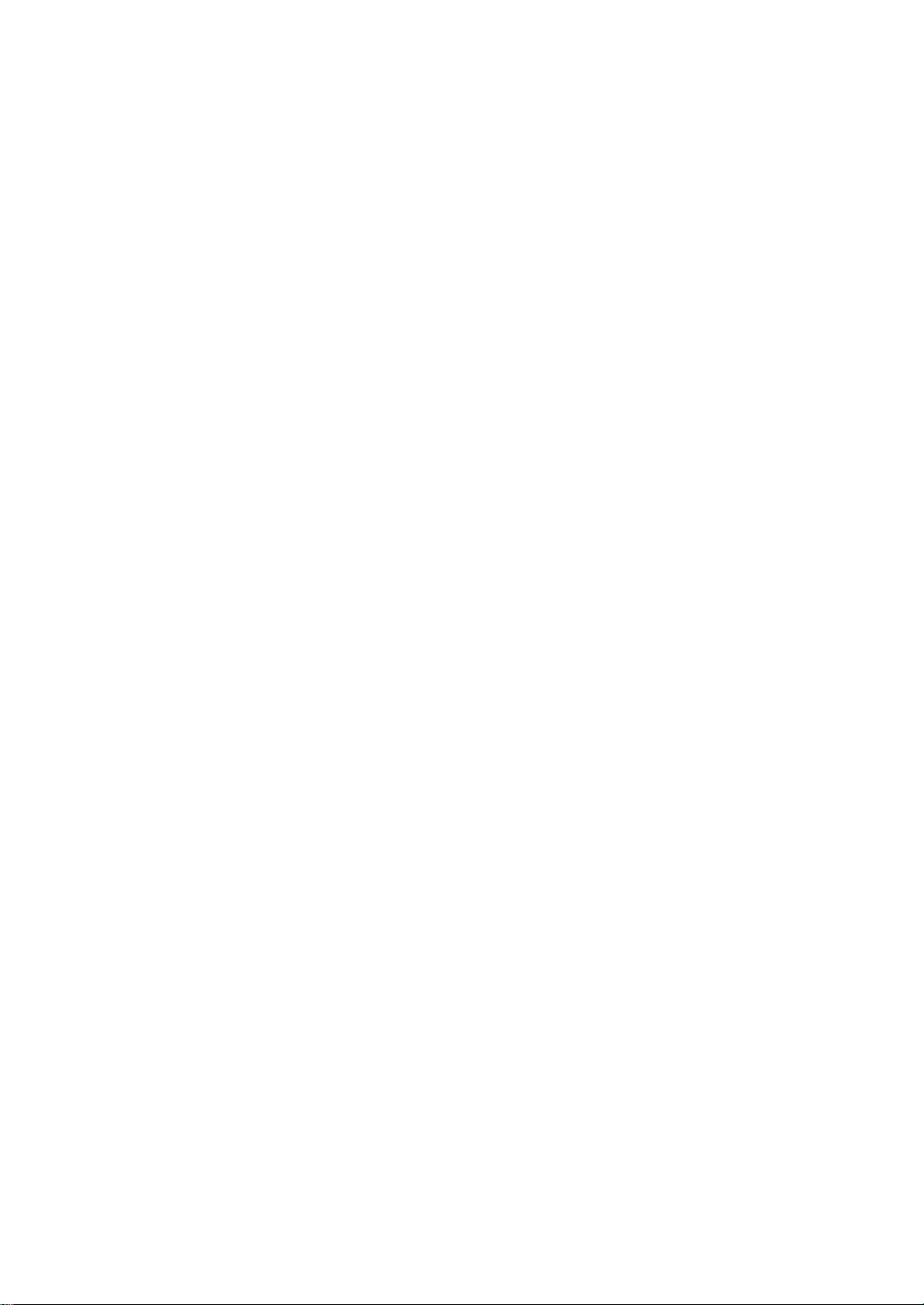
Fax Branding
The Telephone Consumer Protection Act of 1991 makes it unlawful for any person to use a
computer or other electronics device to send any message via a telephone facsimile machine
unless such message clearly contains in a margin at the top or bottom of each transmitted
page or on the first page of the transmission the following information:
(1) the date and time of transmission
(2) identification of either business entity or individual sending the message; and
(3) telephone number of either the sending machine, business, business entity or individual
See page 1.24 for instructions on how to enter this information into your Samsung FAX
machine’s memory.
The Telephone Company may make changes in its communications facilities, equipment
operations, or procedures where such action is reasonably required in the operation of its
business and is not inconsistent with the rules and regulation in FCC Part 68. If such changes
can be reasonably expected to render any customer terminal equipment incompatible with
telephone company communications facilities, or require modification or alteration of such
terminal equipment, or otherwise materially affect its use or performance, the customer shall
be given adequate notice in writing, to allow the customer an opportunity to maintain
uninterrupted service.
vii
Page 11
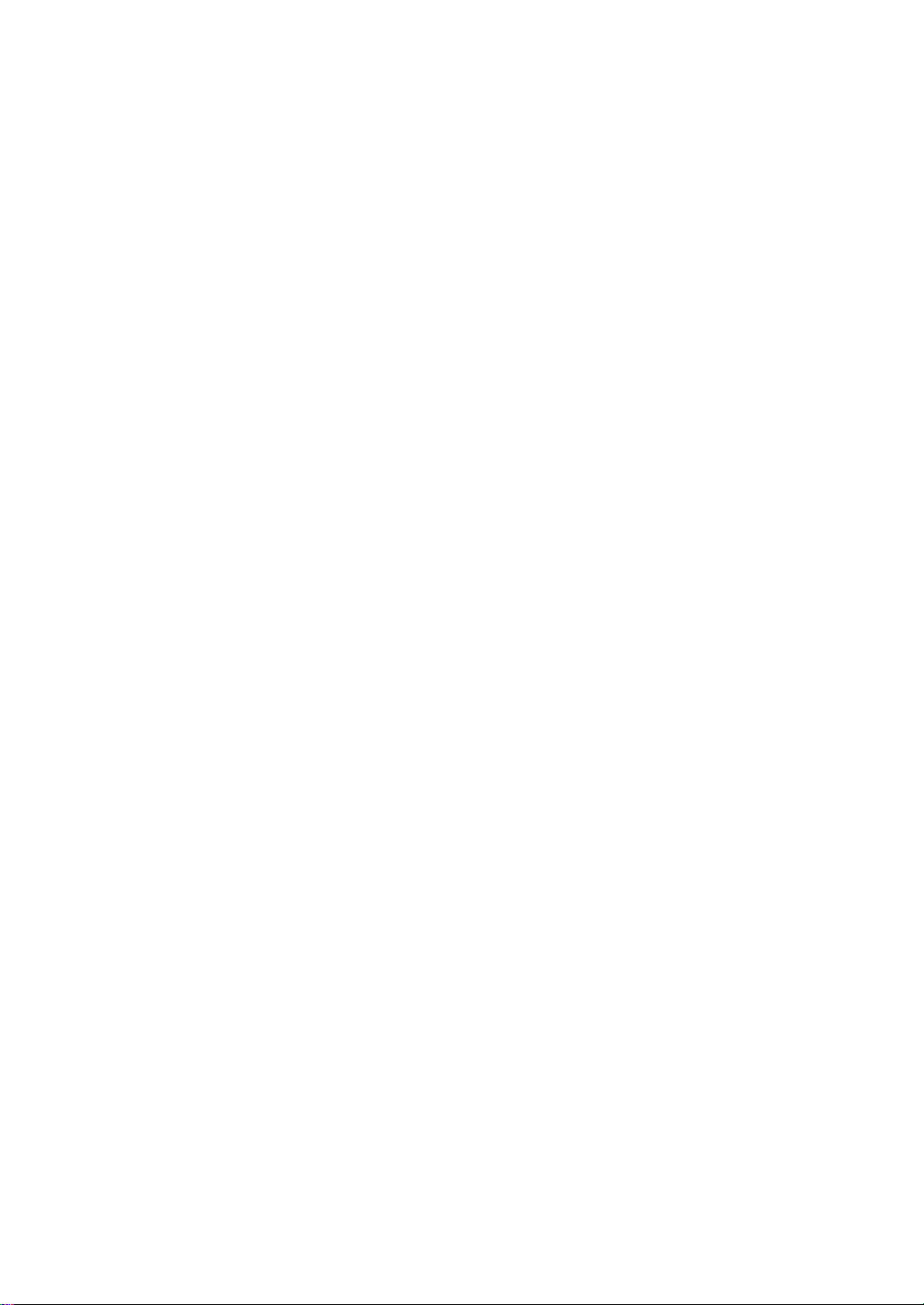
Telephone Company Information
FCC IDENTIFICATION NUMBER
The Ringer Equivalence Number and FCC Registration Number for this equipment may be
found on the label located on the bottom or rear of the machine. In some instances you may
need to provide these numbers to the telephone company.
RINGER EQUIVALENCE NUMBER
The Ringer Equivalence Number (REN) is a measure of the electrical load placed on the
telephone line, and is useful for determining whether you have “overloaded” the line.
Installing several types of equipment on the same telephone line may result in problems
making and receiving telephone calls, especially ringing when your line is called. The sum of
all Ringer Equivalence Number of the equipment on your telephone line should be less than
five may not be usable on your line. if any of your telephone equipment is not operating
properly, you should immediately remove it from your telephone line, as it may cause harm to
the telephone network.
WARNING
FCC Regulations state that changes or modifications to this equipment not expressly approved
by the manufacturer could void the user’s authority to operate this equipment.
In the event that terminal equipment causes harm to the telephone network, the telephone
company should notify the customer that service may be stopped. However, where prior
notice is impractical, the company may temporarily cease service, providing that they:
a) Promptly notify the customer.
b) Give the customer an opportunity to correct the equipment problem.
c) Inform the customer of the right to bring a complaint to the Federal Communication
Commission pursuant to procedures set out in FCC Rules and Regulations Subpart E of
Part 68.
You should also know that:
• Your Samsung FAX machine is not designed to be connected to a digital PBX system.
• Special features, such as “Call Waiting”, may interrupt FAX service, and we suggest that
these services not be installed on the FAX line.
• If you intended to use a computer modem or fax modem on the same phone line as your
FAX machine, you may experience transmission and reception problems with all the
equipment. It is recommended that no other equipment, except for a regular telephone,
share the line with your FAX machine.
• If your area experiences a high incidence of lightning or power surges, we recommend
that you install surge protectors for both the power and the telephone lines. Surge
protectors can be purchased from your dealer or telephone and electronic specialty stores.
• When programming emergency numbers and/or making test calls to emergency
numbers, use a non-emergency number to advise the emergency service dispatcher of
your intentions. The dispatcher will give you further instructions on how to actually test
the emergency number.
• This equipment may not be used on coin service or party lines.
• This telephone provides magnetic coupling to hearing aids.
• You may safely connect this equipment to the telephone network by means of a standard
modular jack, USOC RJ-11C.
viii
Page 12
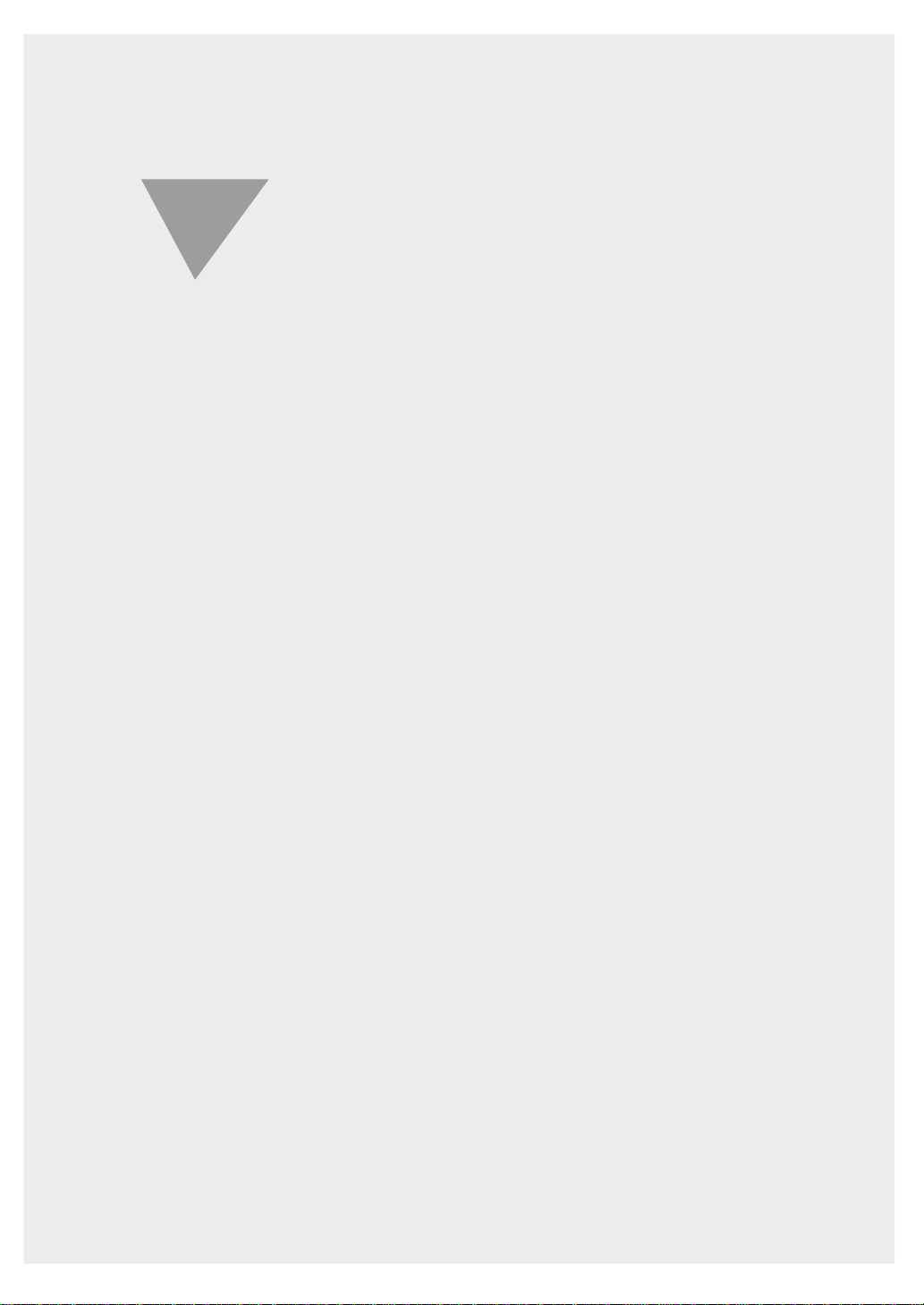
Getting Started
1
1.1
Page 13
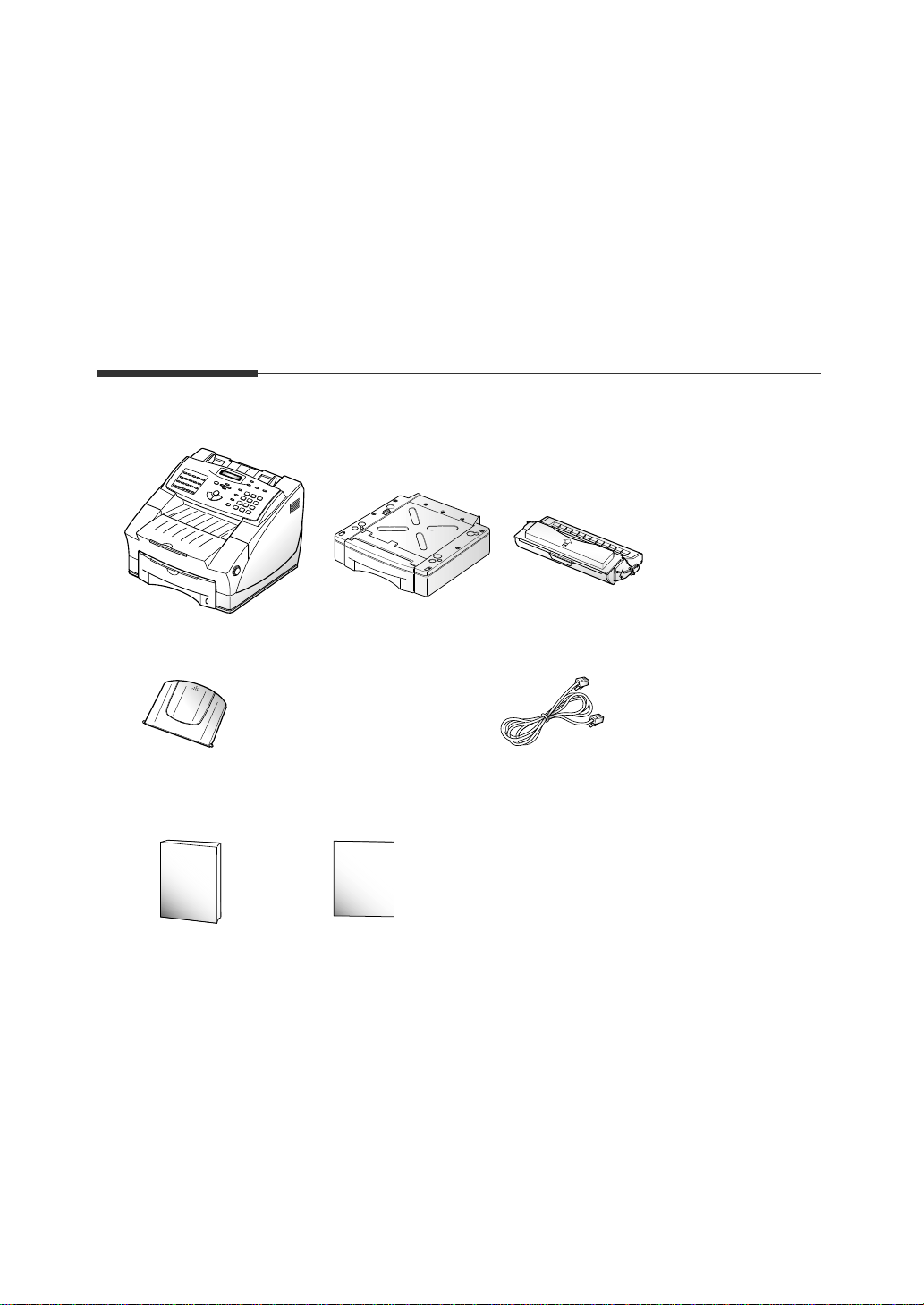
1.2
Setting up your machine
Unpacking
Setting up
your machine
Machine Toner cartridge
Document tray
Page 14
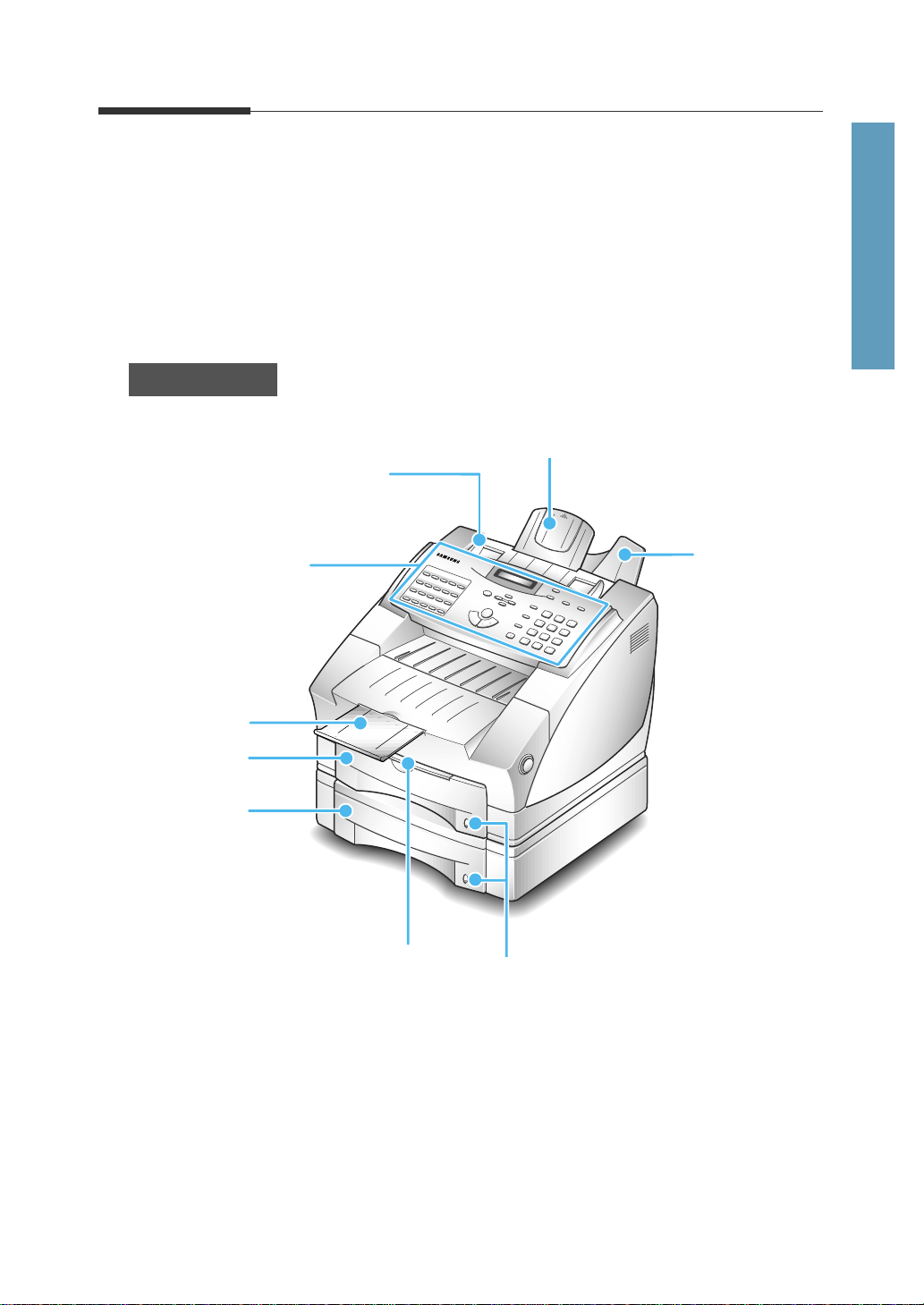
1.3
Setting up your machine
1 Getting Started
Control locations and functions
Take a moment to familiarize yourself with the main components and
understand their functions.
Caution : Use of controls or adjustments other than those specified herein
may result in radiation exposure.
Front view
Manual feed tray
Paper level indicator
Document tray
Document guide
Control panel
Cassette
Second cassette
(Option)
Document exit tray
Printer exit tray
Note: Your machine may look slightly different from the illustration.
Page 15
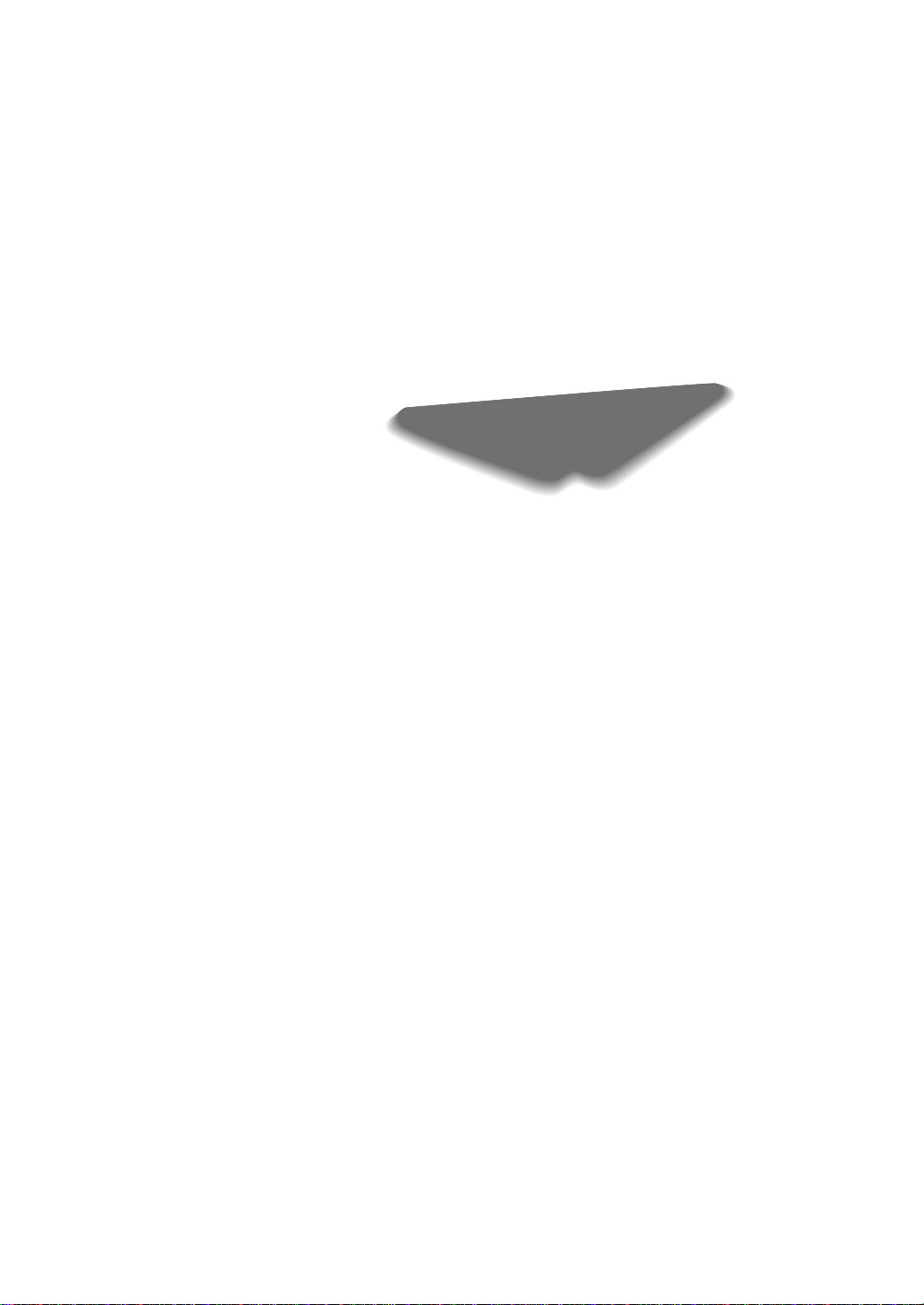
1.4
Setting up your machine
Page 16
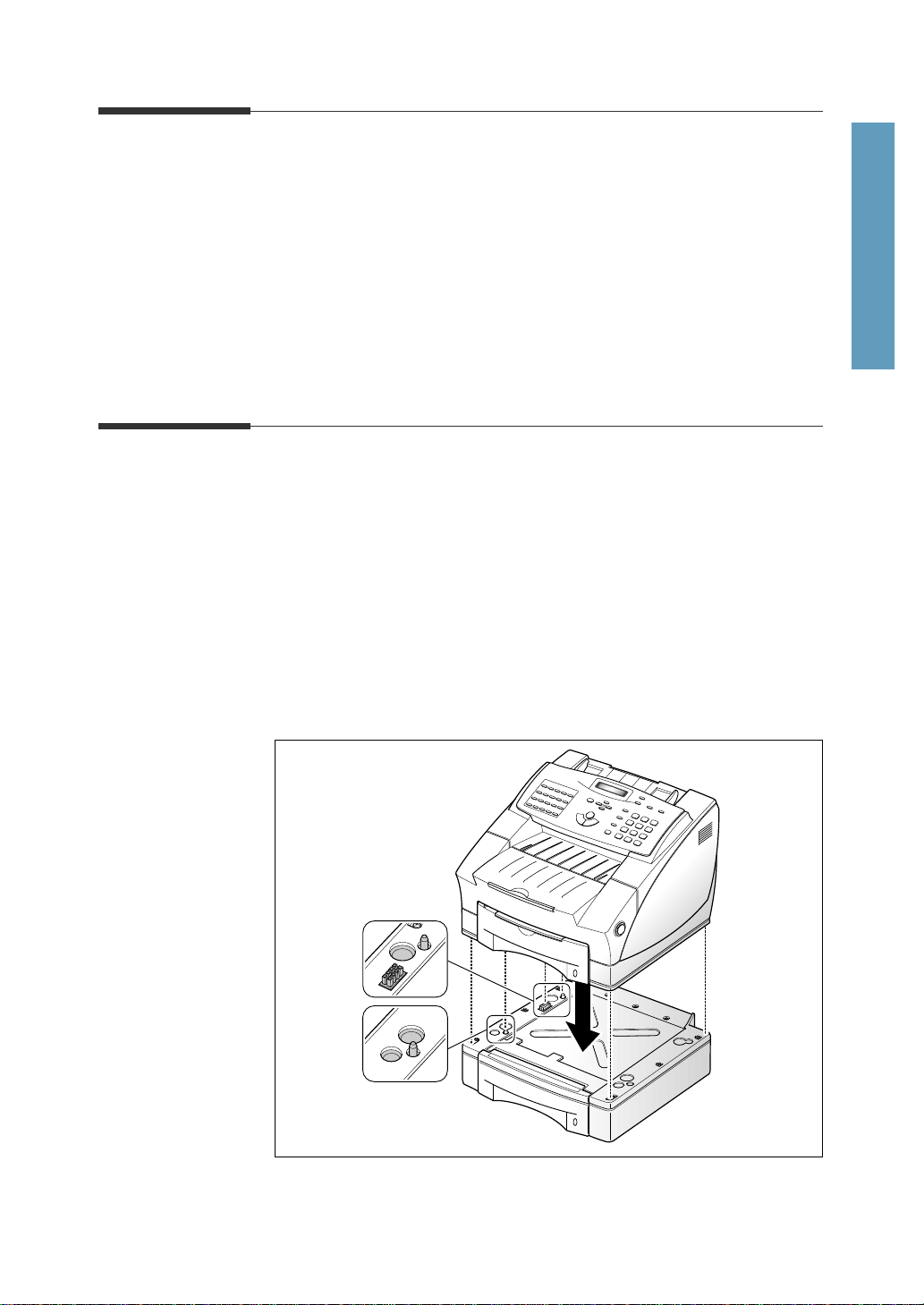
1.5
Setting up your machine
1 Getting Started
Choosing a location
To help guarantee trouble-free operation of your machine, place it on a flat,
stable surface near your workstation. Leave enough space to allow for easy
paper loading, paper out and opening the front cover.
Do not place your machine:
- In direct sunlight.
- Near heat sources or air conditioners.
- In dusty or dirty environments.
Setting up your machine
Installing the second cassette (Option)
You can increase the paper handling capacity of your machine by installing
the second cassette, which consists of two components.
1. Carefully place the machine on top of the second cassette unit, keeping
the machine level. Make sure the connector located at the bottom of the
machine is properly inserted into its corresponding connector on the top
of the second cassette unit.
Note : If your machine is already set up, make sure the machine power is off.
Unplug the power cord and disconnect the printer cable attached to machine
Page 17
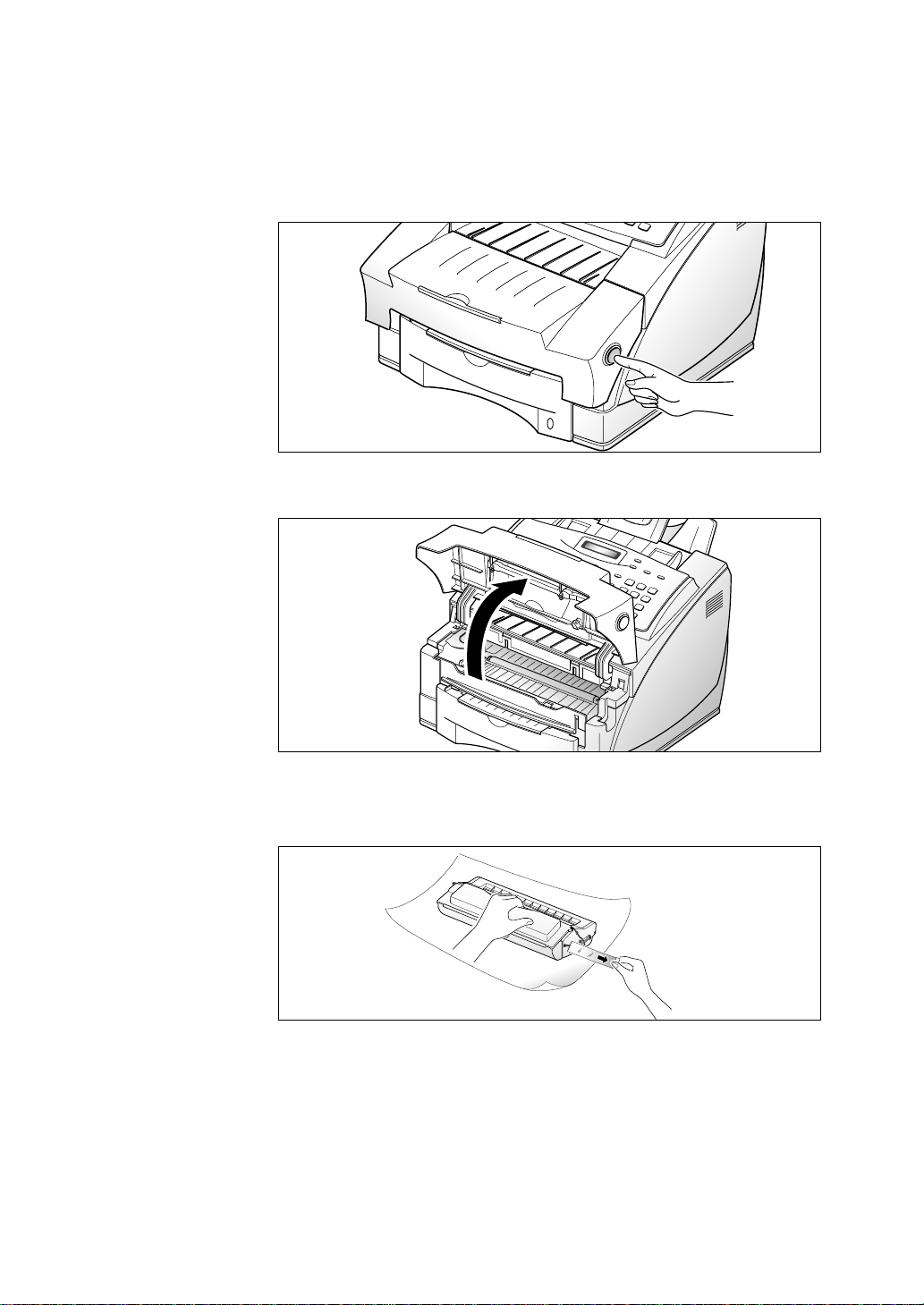
1.6
Setting up your machine
Installing the toner cartridge
1. Open the cover by pressing the cover release button.
2. Raise the cover.
3. Unpack the toner cartridge. Grip the cartridge firmly and pull the sealing
tape slowly from the cartridge. You may feel some initial resistance.
As the tape will have a small amount of toner on both sides, take care
not to get toner on your clothes.
Page 18
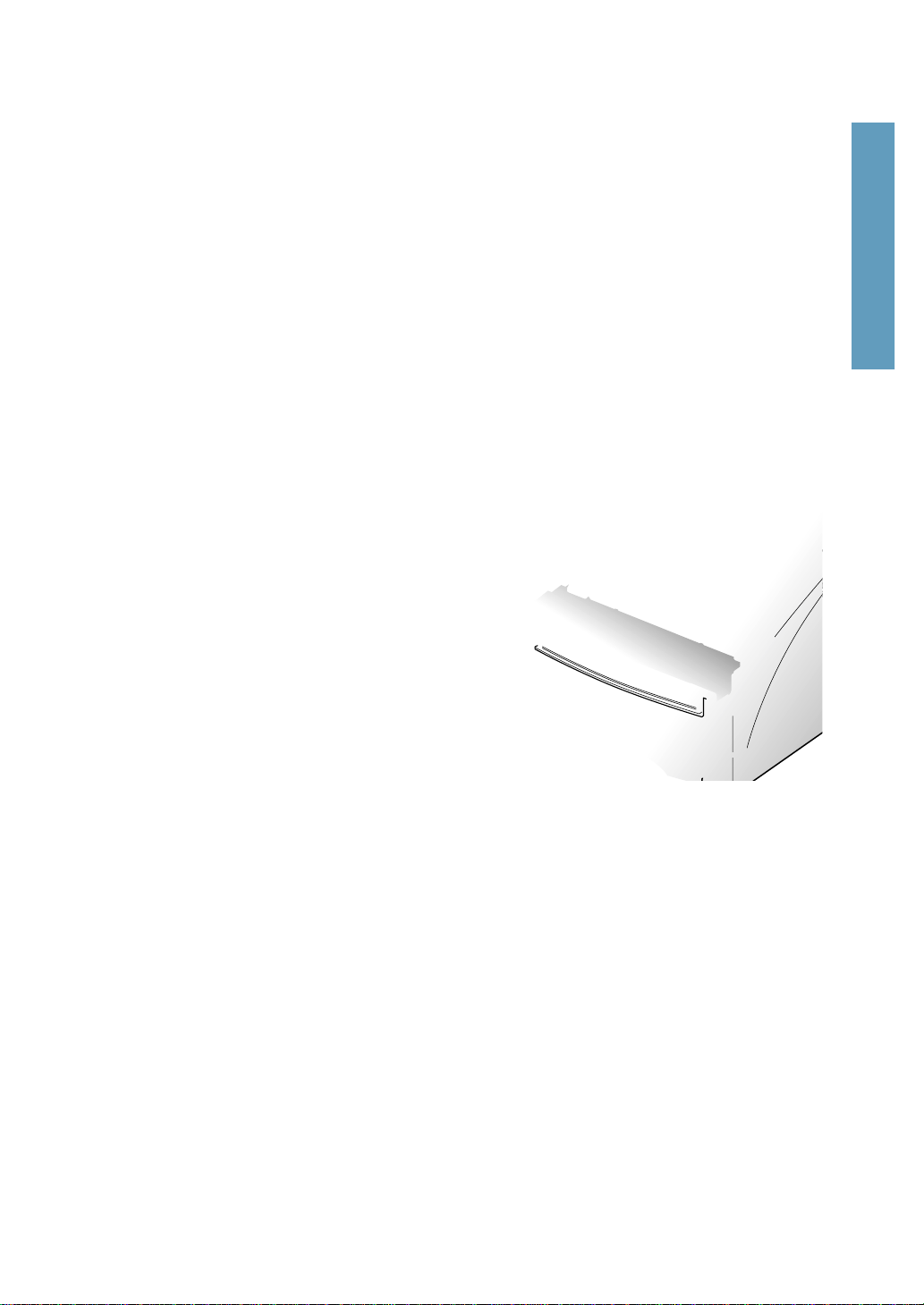
1 Getting Started
1.7
Setting up your machine
Page 19
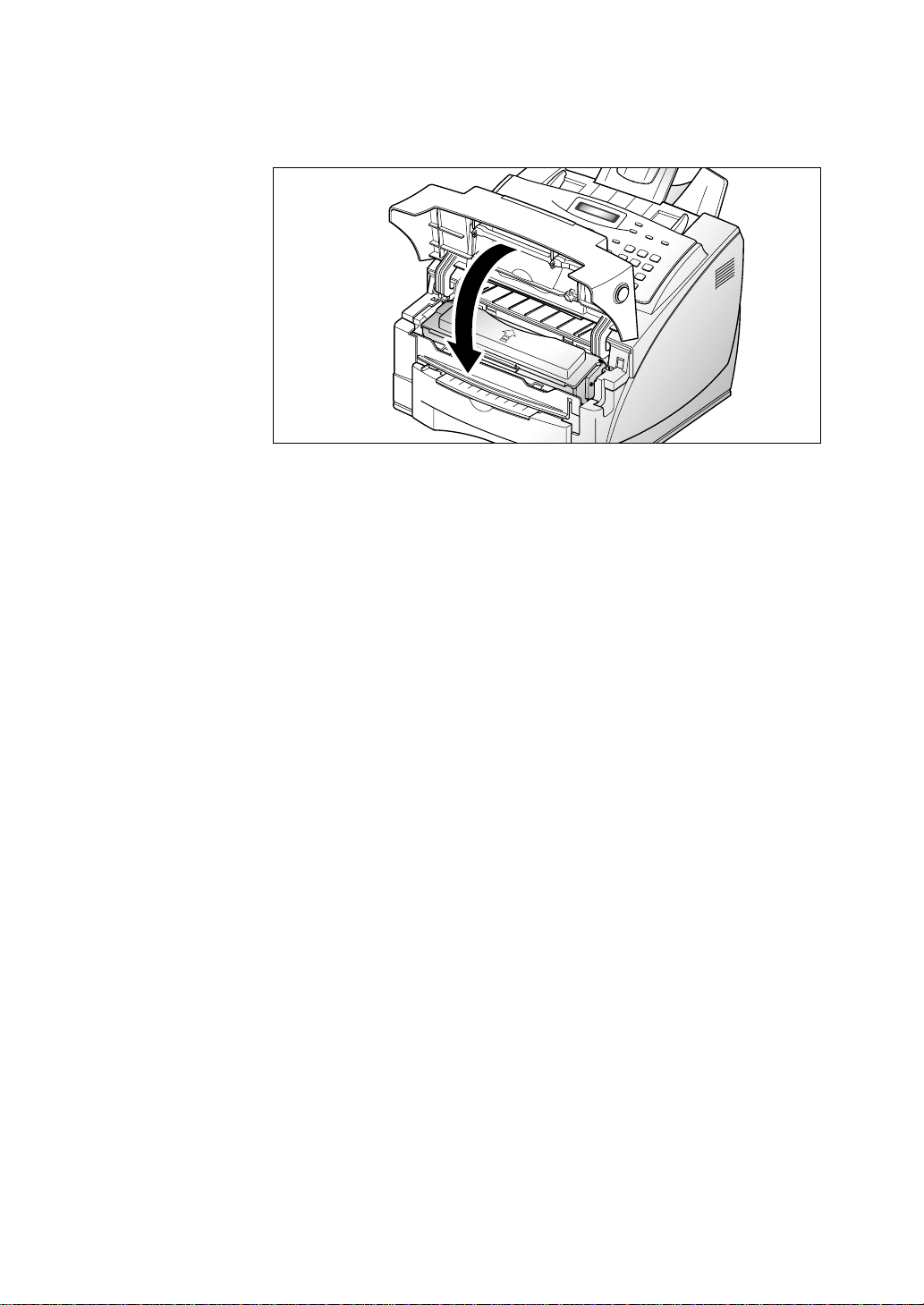
1.8
Setting up your machine
Notes:
• Do not expose the cartridge to direct sunlight or strong room light.
• To avoid damaging the photo-sensitive drum, never open the drum shutter.
• To avoid damaging the cartridge, complete cartridge installation as quickly as
possible.
• If toner gets on your clothing, wipe it off with a dry cloth and wash clothing in
cold water.
• When printing text at 5% coverage, you can expect a toner cartridge life of
approximately 6,000 sheets.
7. Close the cover. Make sure that the cover is securely closed.
Page 20
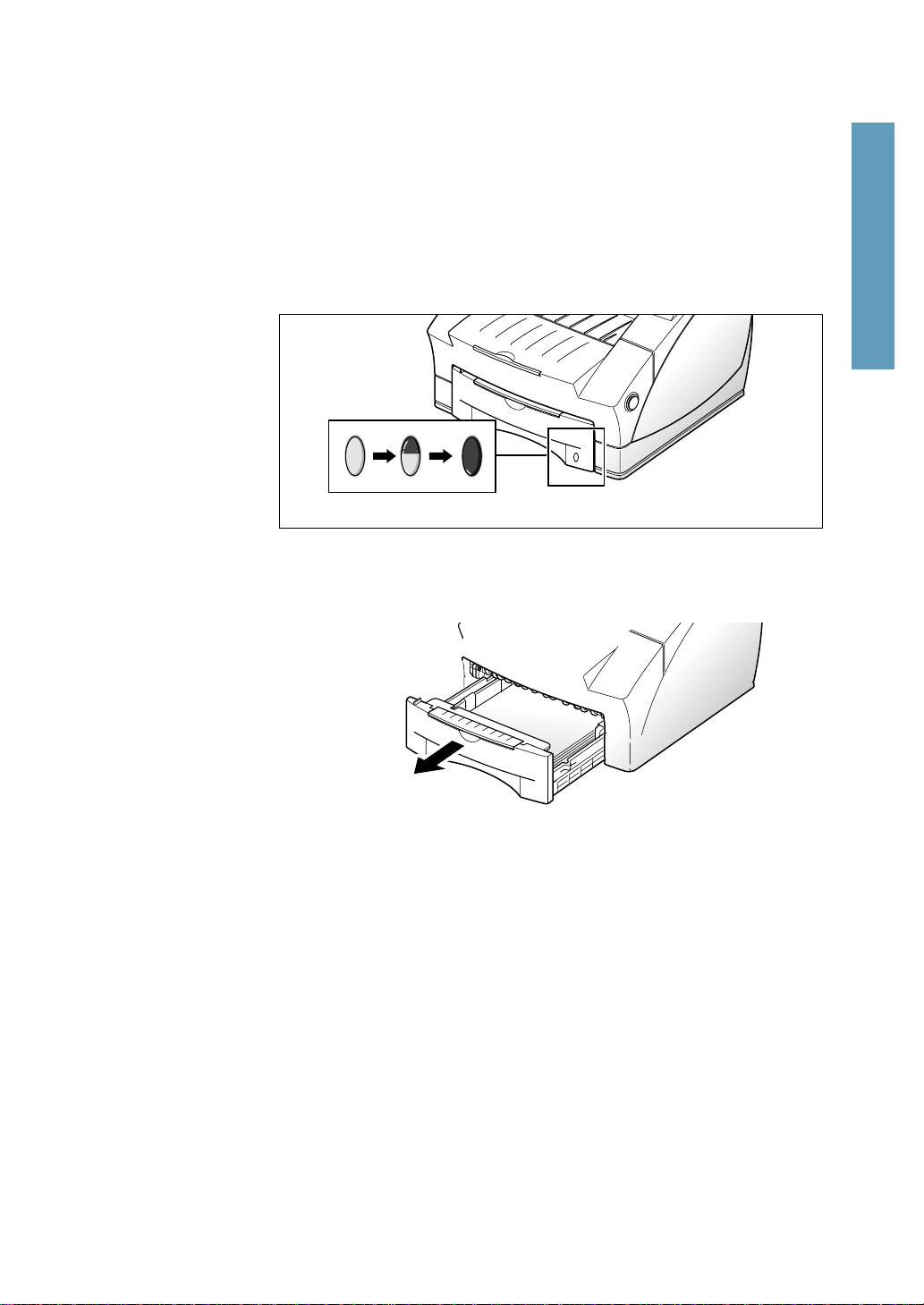
1.9
Setting up your machine
1 Getting Started
Page 21
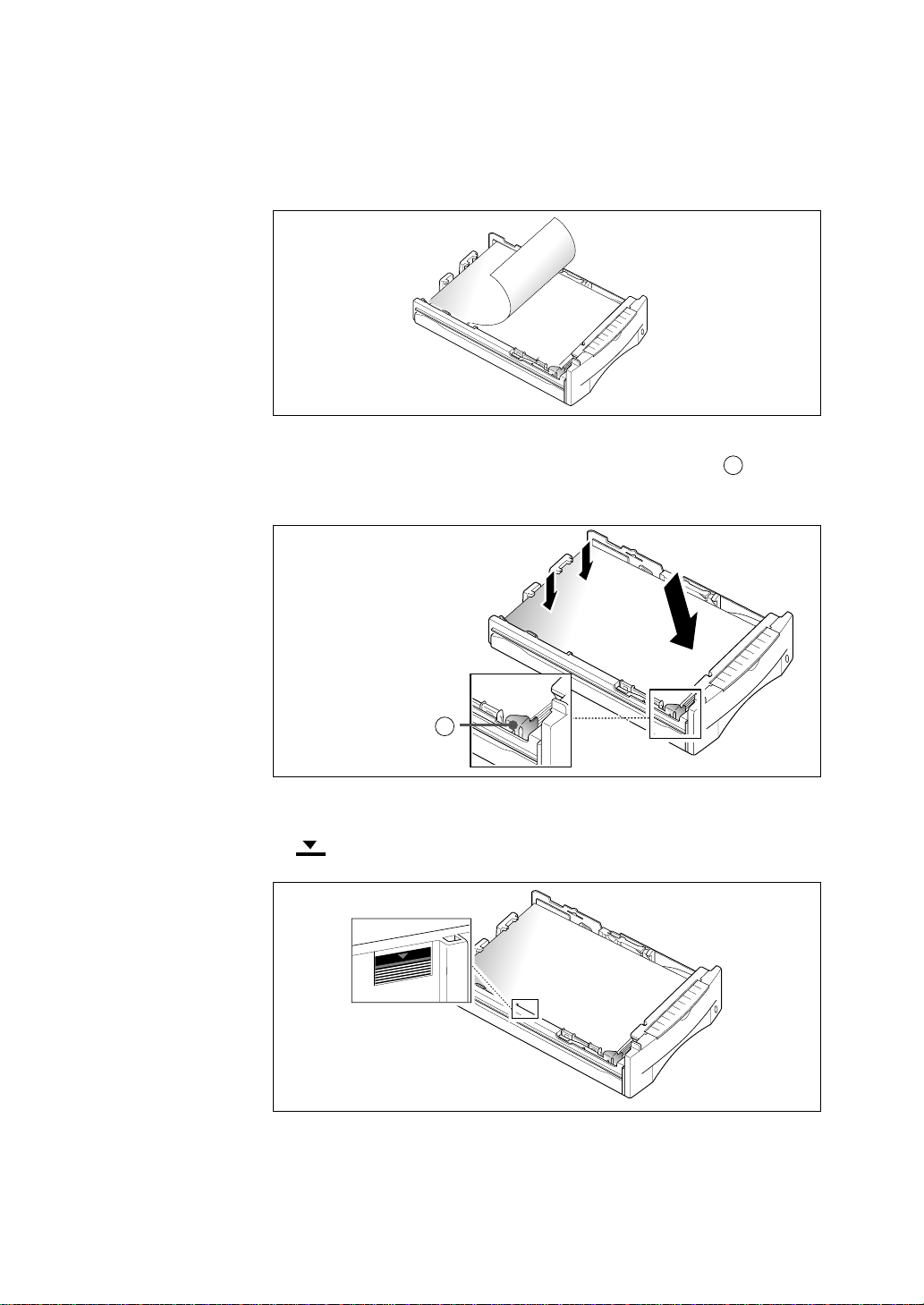
1.10
Setting up your machine
3. Make sure that the stack goes under the metal retaining clip . Paper
overloading may cause paper jams.
A
Make sure that paper is
under this metal clip.
A
4. Make sure that the stack of paper does not exceed the line indicated
by mark on the left inside wall of the cassette.
If you are using a preprinted stock, such as letterhead, place the printed
side face down with the top edge of the page toward the front of the
cassette.
LETTERHEAD
Page 22
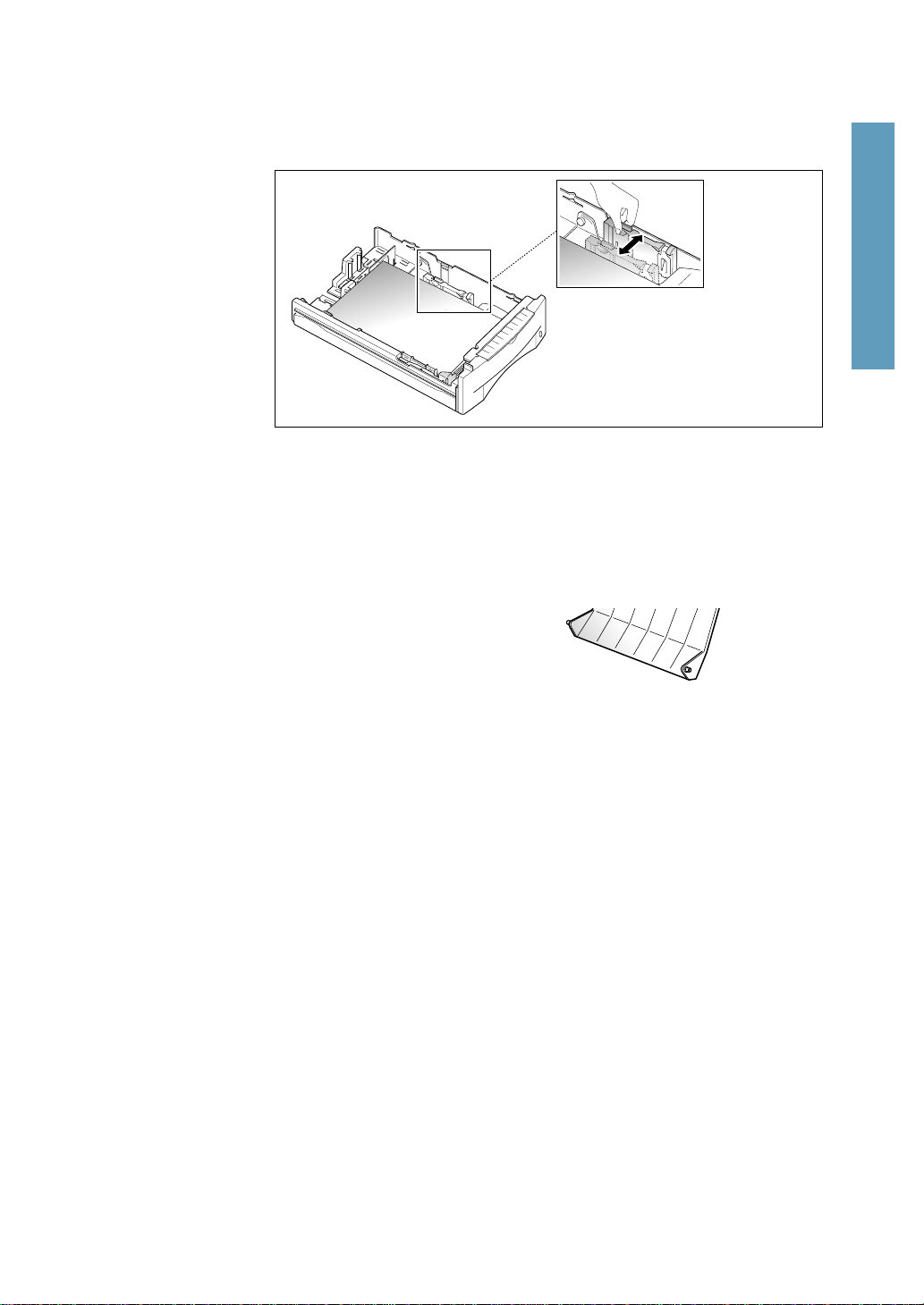
1.11
Setting up your machine
1 Getting Started
Page 23
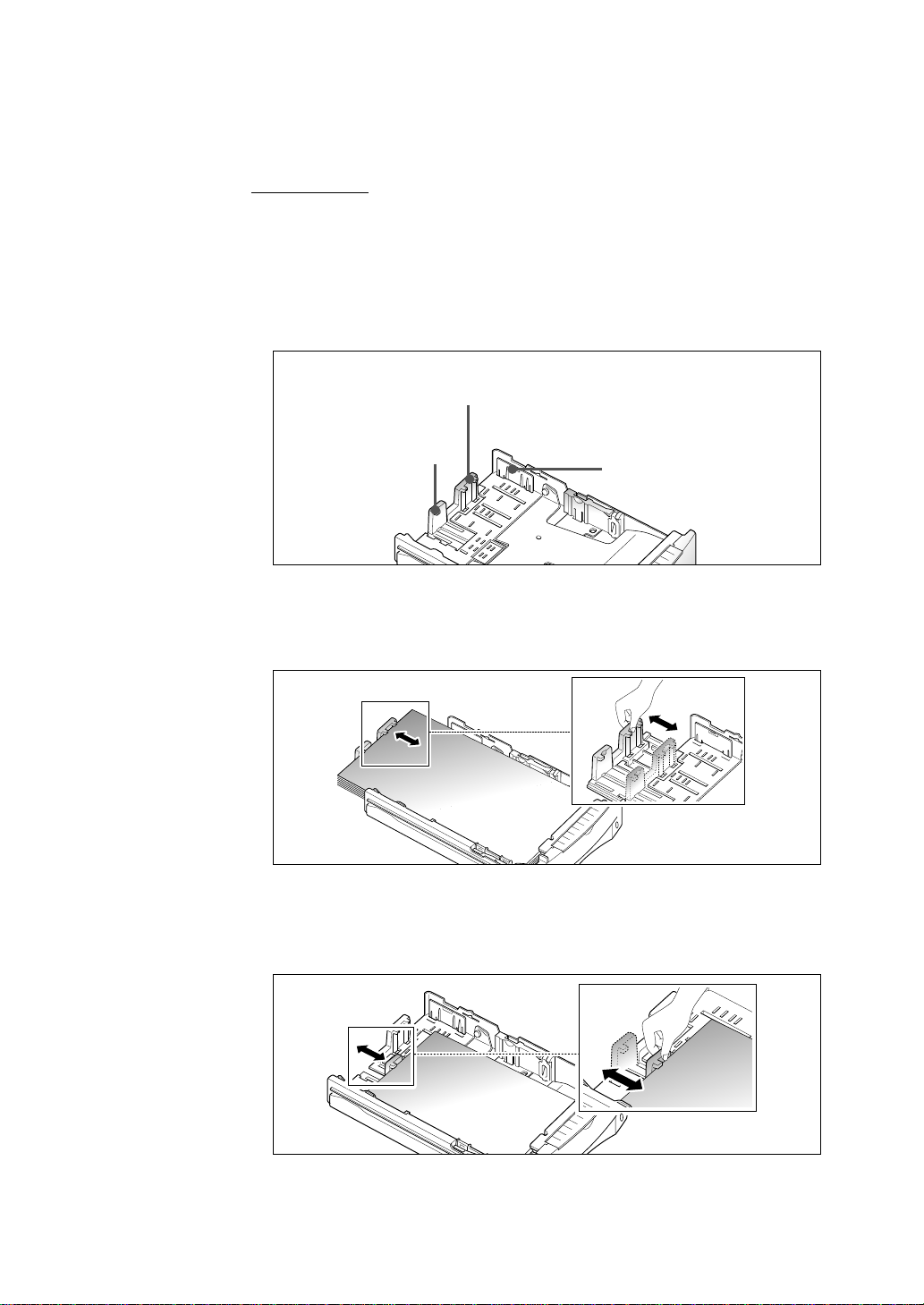
1.12
Setting up your machine
How to adjust paper guides
Length guides
There are two main guides and one auxiliary guide as shown below to
adjust for the paper length. One of main guide is for legal, A4, or folio size,
and the other is for letter (LTR), executive (EXEC), or B5 size paper. When
you load letter size paper, it is recommended that you use the auxiliary
guide on the upper right corner of the cassette with the appropriate main
guide.
Use for letter,
executive,
B5 size paper
Use for A4, legal,
folio size paper
Auxiliary guide for
letter size paper
To adjust for legal, or folio size paper, pinch the right guide, then slide the
guide until it lightly rests against the edge of the paper stack.
To adjust for letter (LTR), executive (EXEC), JIS B5, or ISO B5 size paper,
squeeze the left guide and slide it until it lightly rests against the paper
stack.
Page 24

1.13
Setting up your machine
1 Getting Started
When you load letter, executive, or B5 size paper, it is recommended that
you use the auxiliary guide with the main guide before loading paper.
To adjust the auxiliary guide, remove the guide , then insert it to the
appropriate position .
Width guide
Squeeze the guide as shown and slide the guide to the left until it lightly
rests against the edge of the paper stack.
1
2
Note: Do not push the width guide far enough to cause the paper to bend. If
you do not adjust the width guide, it may cause paper jams.
Width
guide
Paper
1
LTR
O
E
X
5
E
B
5
IS
B
J
O
IS
2
LTR
O
E
X
5
E
B
5
B
JIS
O
IS
Page 25

1.14
Setting up your machine
Manually feeding paper
When you print on envelopes, heavier weight papers, transparencies, index
cards, or paper labels, you must manually feed them one sheet at a time
through the manual feed slot. The manual feed slot is located on the top of
the paper cassette.
1. Pull out the paper cassette, raise and then lower the manual feed tray
toward you.
Manual feed slot
Manual feed tray
2. Load the desired print material in the manual feed slot with the left edge
to the far left of the slot. You must feed one sheet at a time.
Page 26
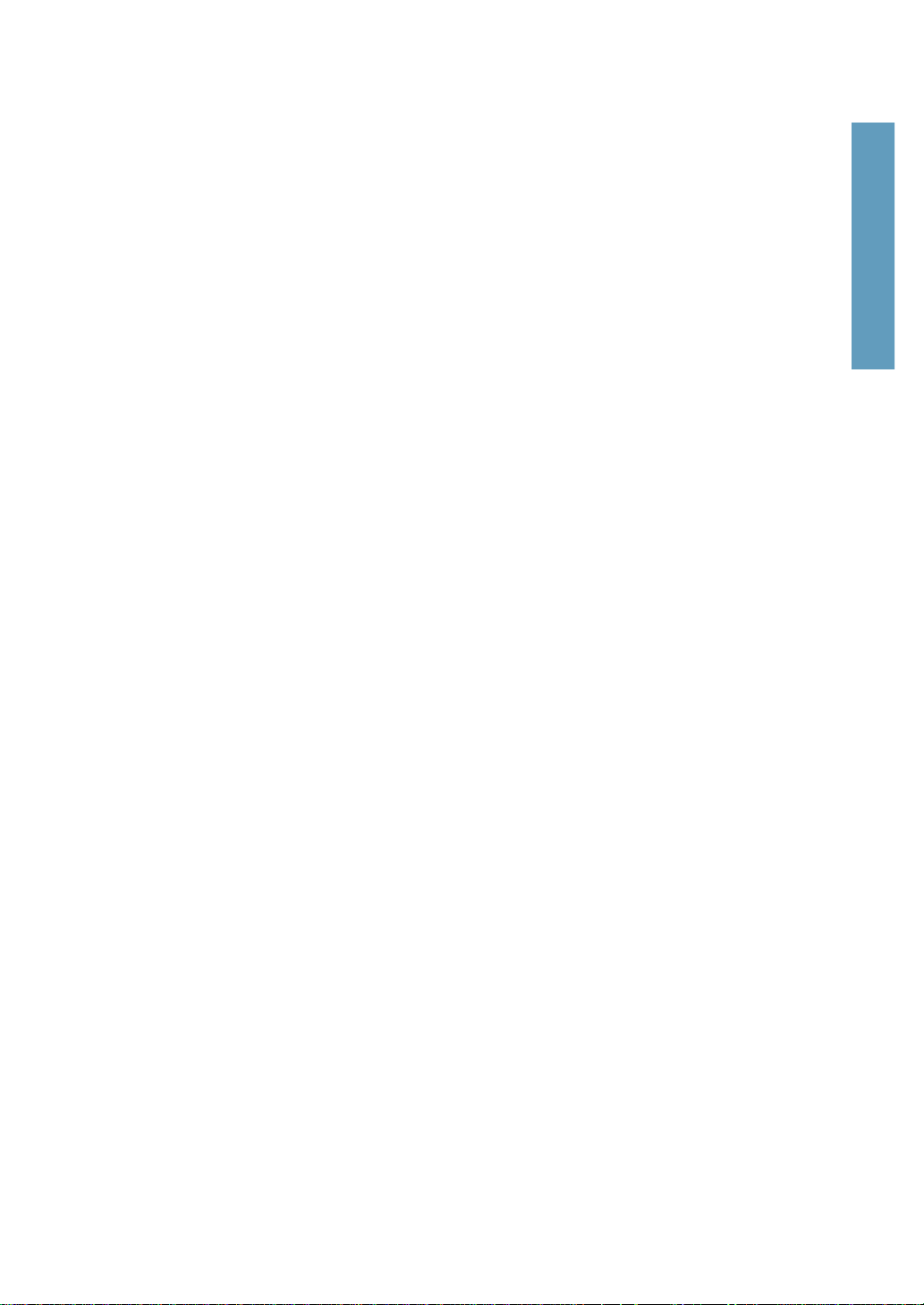
1.15
Setting up your machine
1 Getting Started
Guidelines for the paper
When selecting or loading paper, envelopes, or other special media, keep
these guidelines in mind:
• Attempting to print on damp, curled, wrinkled, or torn paper can cause
paper jams and poor print quality.
• Use cut-sheet paper only. You cannot use multiparty paper.
• Use only high quality, copier grade paper. Avoid paper with embossed
lettering, perforations, or textures that are too smooth or too rough.
• Colored paper should be of the same high quality as white photocopy
paper. The pigments must withstand the printer ’s fusing temperature of
392
o
F (200 oC) for 0.1 second without deterioration. Do not use paper
with a colored coating that was added after the paper was produced.
• Pre-printed forms must be printed with non-flammable, heat-resistant
inks that do not melt, vaporize, or release hazardous emissions when
subject to the printer ’s approximately 392
o
F (200 oC) fusing temperature
for 0.1 second.
• Store paper in its ream wrapper until ready to use. Place cartons on
pallets or shelves, not on the floor. Do not place heavy objects on top of
the paper, whether it is packaged or unpackaged. Keep paper away from
moisture, or other conditions that can cause it to wrinkle or curl.
• During storage, moisture-proof wraping (any plastic container or bag)
should be used to prevent dust and moisture from contaminating your
paper.
• Always use paper and other media that conform with those listed under
‘Specifications’ on page 4.7.
• When you choose envelopes, use only well-constructed envelopes with
sharp, and well creased folds.
- DO NOT use envelopes with clasps and snaps.
- DO NOT use envelopes with windows, coated lining, self-stick
adhesives, or other synthetic materials.
- DO NOT use damaged or poorly made envelopes.
Page 27
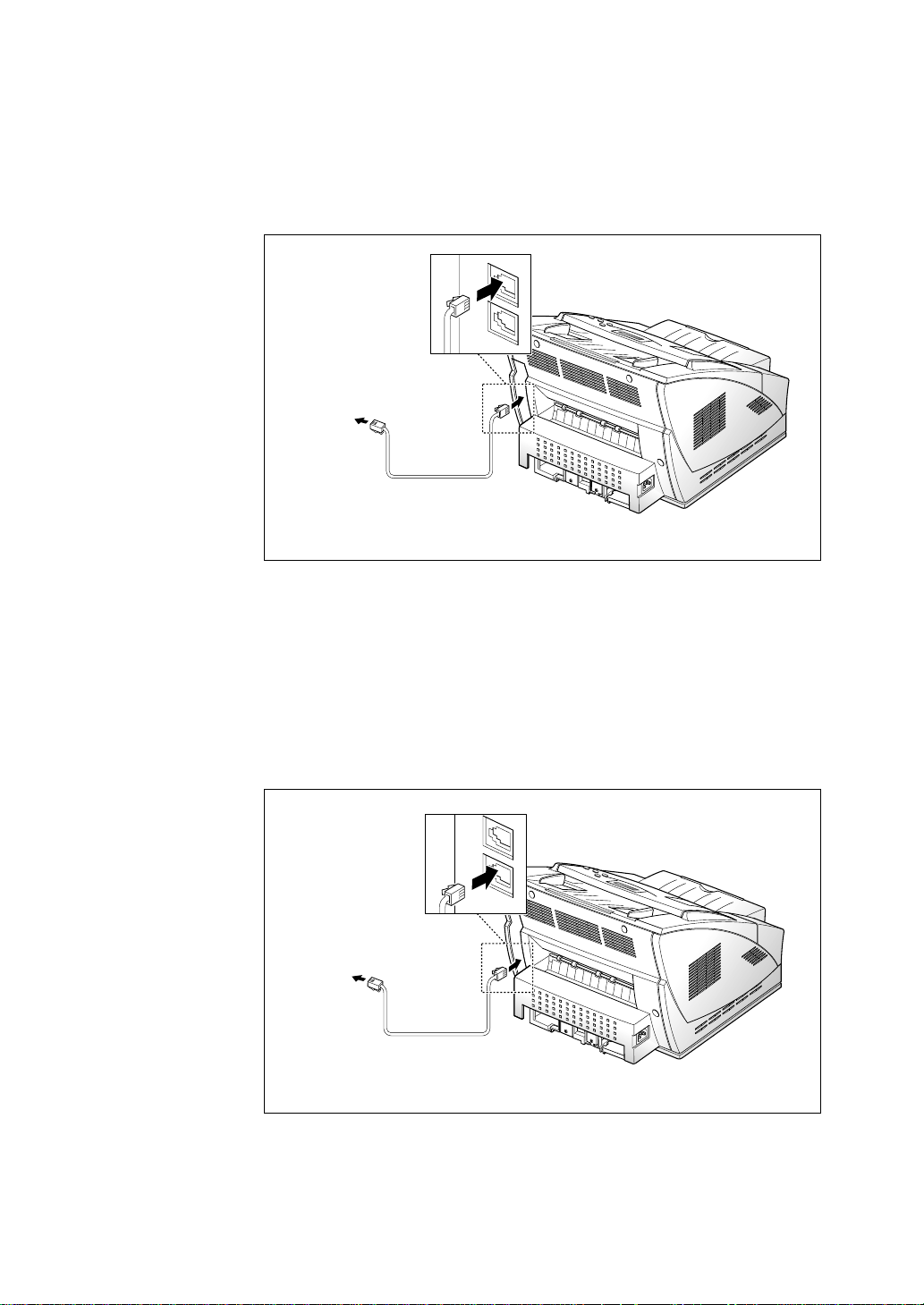
1.16
Setting up your machine
Extension phone
If you want to use a regular phone or answering machine with your
machine, connect the phone into the TEL jack.
Plug the cord of your regular phone or answering machine into the socket
marked TEL on the back of the machine.
Telephone line
Plug one end of the telephone line cord into the LINE jack and the other
end into a standard phone wall jack.
To a
regular
phone or
answering
machine
To a
standard
phone wall
jack
LINE
TEL
LINE
TEL
Page 28
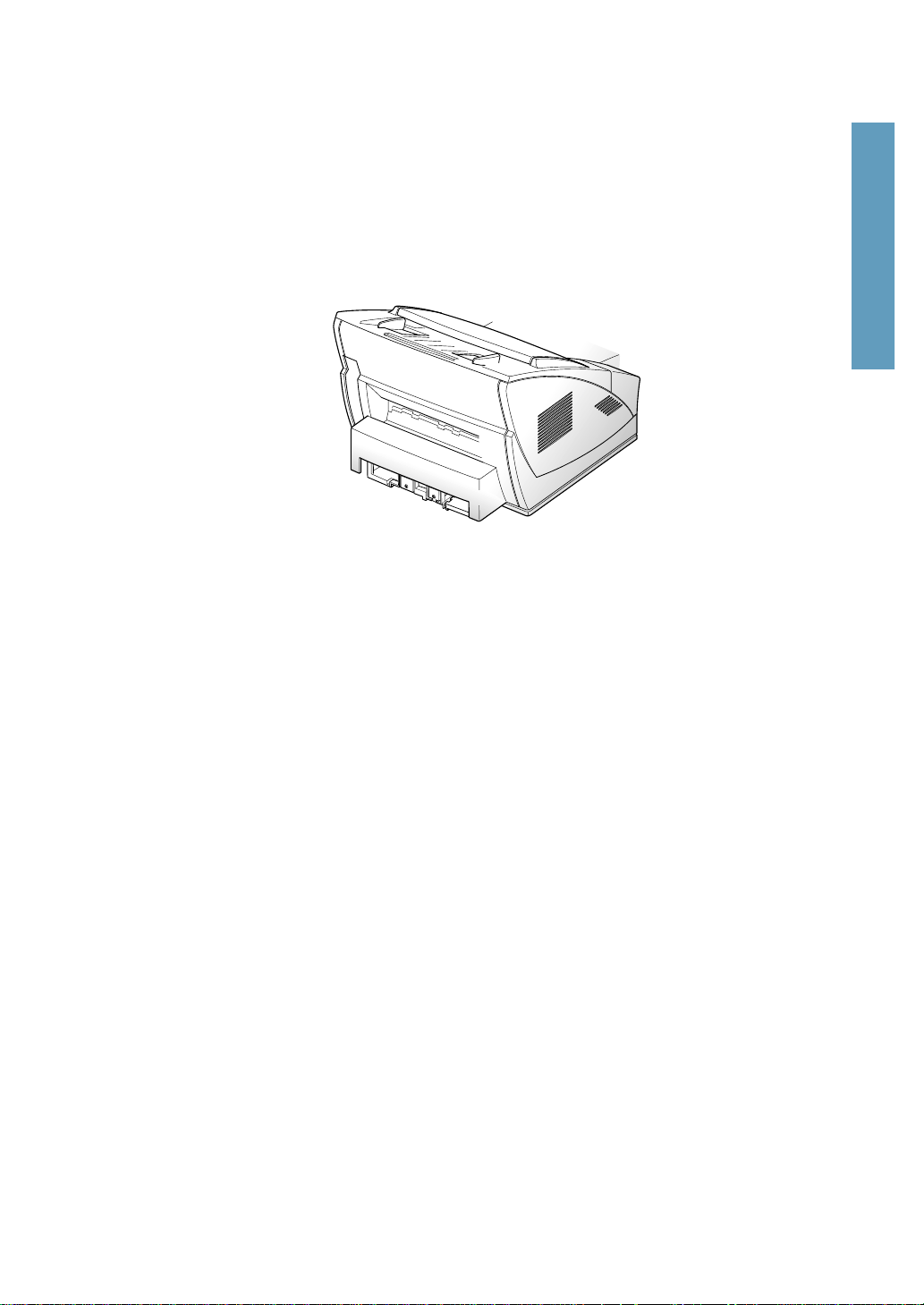
1.17
Setting up your machine
1 Getting Started
AC power cord
Plug one end of the cord into the back of the machine and the other end
into a standard AC power outlet (use 120 Volt only).
The machine turns on. If there is no cartridge installed, or no paper, the
display shows ‘DOOR OPEN OR NO TONER CARTRIDGE’ or ‘[NO
PAPER]’.
Page 29
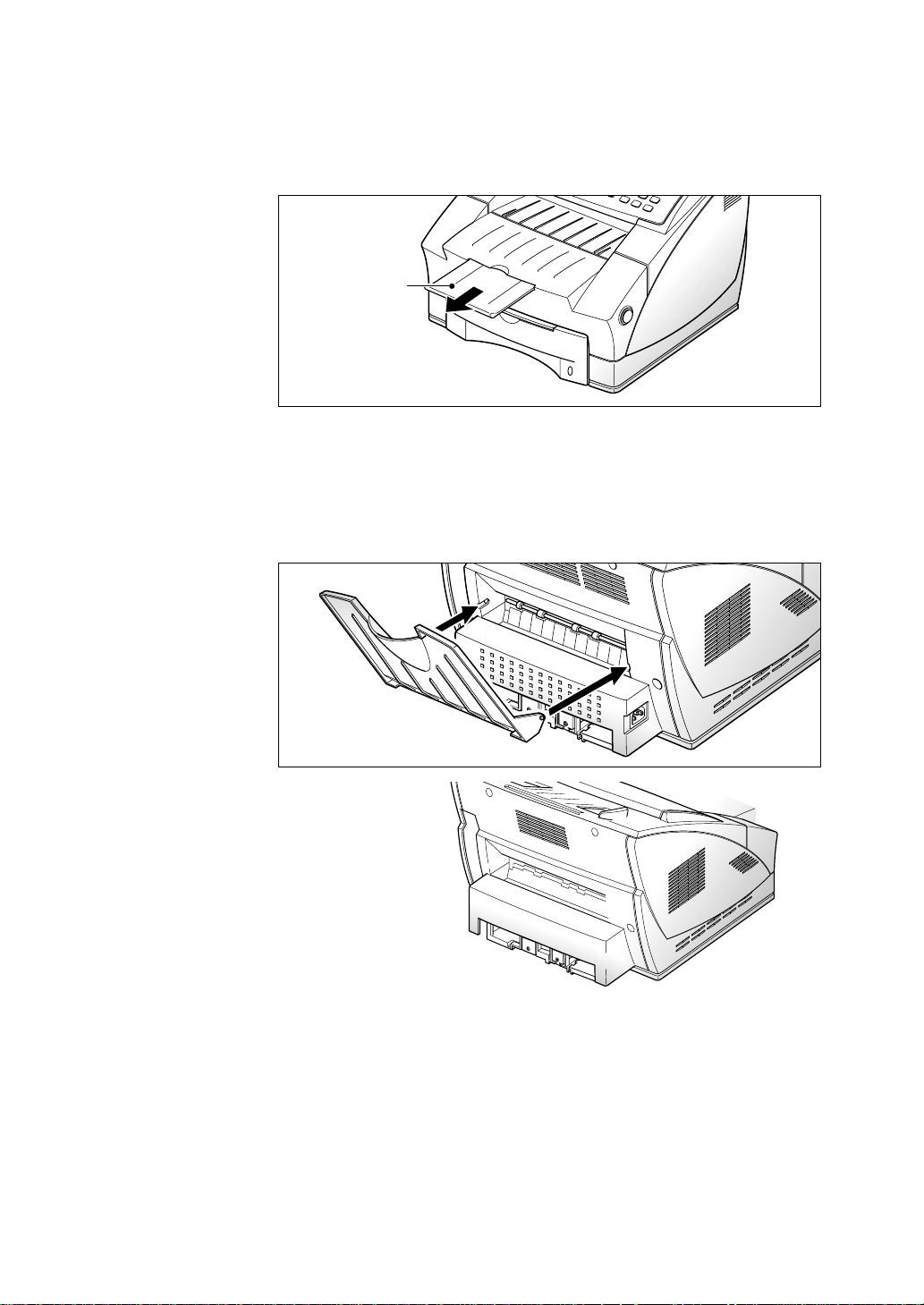
1.18
Setting up your machine
Document exit tray
Pull out the document exit tray, if necessary.
Document
exit tray
Printer exit tray
Holding the rounded end, insert the two tabs into the corresponding slots
on the back of the machine.
Place the printer exit tray up or down depending on the type of the paper.
For transparencies such as OHP film, lay it down as show at up. When the
printing is finished, replace the tray.
Page 30
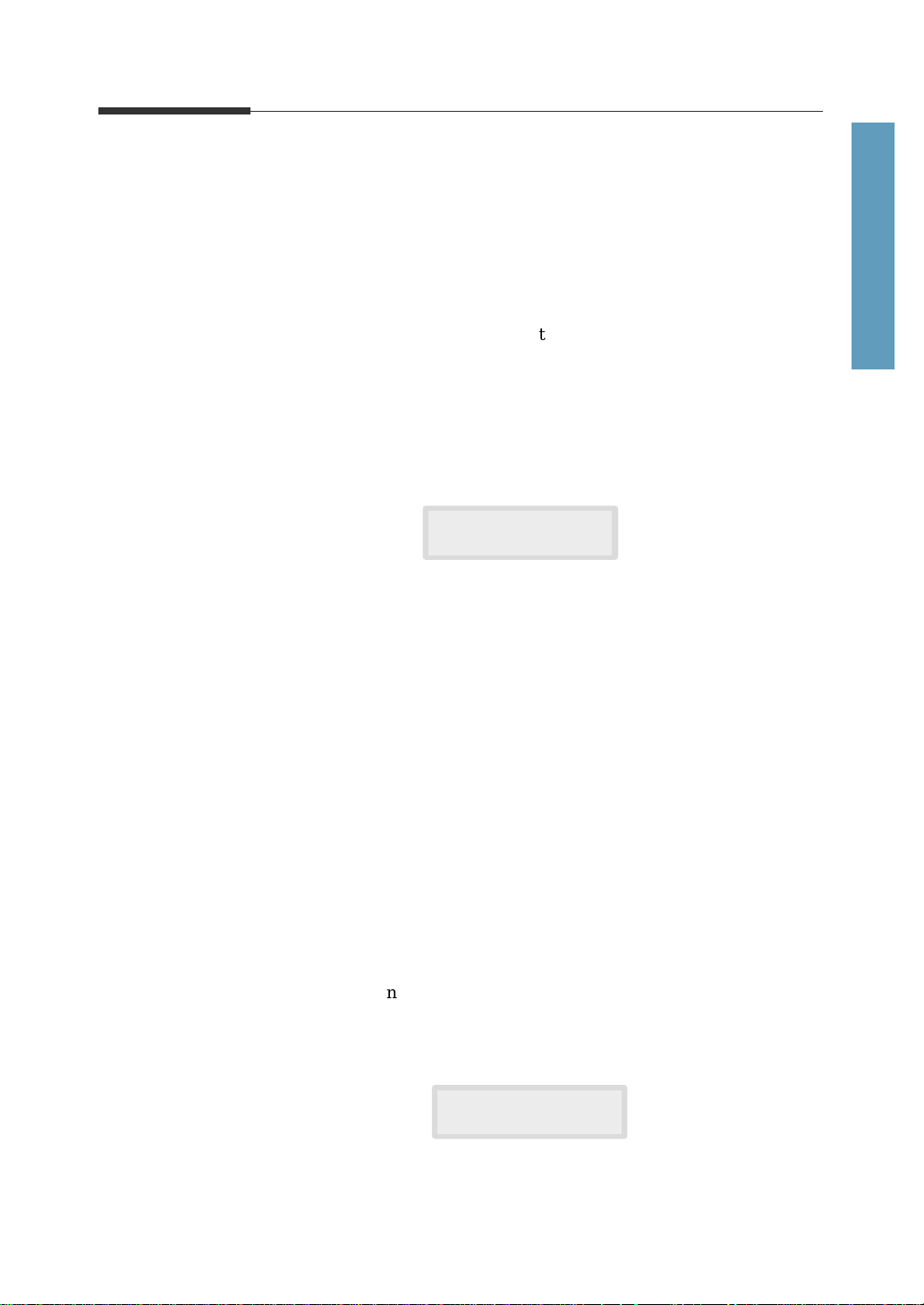
1.19
Setting up your machine
1 Getting Started
System setup
Ringer volume
You can adjust the volume of the ringer to the desired loudness.
1. Press Menu, then press System Setup on the one-touch keypad.
The display shows ‘RINGER VOLUME ?’.
2. Press Start/Enter, then use „„or †to choose the desired loudness of the
ringer.
The selected ringer sounds and the display shows the loudness level with
> symbol.
No > symbol turns the ringer off. The machine will work normally even
if the ringer is turned off.
3. Press Start/Enter when the desired volume level is selected. The display
shows the next setup menu ‘DEFAULT SETTINGS ?’ For details on
menu, see below.
4. To return to Standby mode, press Stop.
Home resolution and home contrast
The print resolution and contrast can be Set to their most frequently used
modes. Whenever a document is sent or copied, the home contrast and
resolution mode will be activated unless otherwise changed by using
Resolution or Contrast button on the control panel. See page 2.8 for
details.
1. Press Menu, then press System Setup on the one-touch keypad.
The display shows ‘RINGER VOLUME ?’.
2. Press „„or †until you find ‘DEFAULT SETTINGS ?’.
3. Press Start/Enter. The display asks you to choose the home resolution
mode.
RINGER VOLUME
[>>>>>>>> ]
HOME RESOLUTION
[ STANDARD ]
Page 31

1.20
Setting up your machine
4. Press ˆˆor ¤¤repeatedly until you find the desired mode:
•STANDARD–use with most documents.
•FINE–use for documents with fine detail, such as small print.
•SUPER FINE–use for documents that have extremely fine detail.
5. Press Start/Enter when you find the mode. The display asks you to
choose the home contrast mode.
6. Press ˆˆor ¤¤repeatedly until you find the desired mode:
•NORMAL–use with documents of average or normal contrast.
•DARKEN–use with documents with low contrast or light images.
•LIGHTEN–use with documents with high contrast or dark images.
•PHOTO–for obtaining maximum image quality with documents that
contain pictures or photographs with shades of gray.
7. Press Start/Enter when you find the mode. The display shows the next
setup menu ‘SOUND CONTROL ?’. For details on ‘Sound control’ menu,
see the next page.
8. To return to Standby mode, press Stop.
Sound control
You can choose an alarm tone to sound when an error occurs (ALARM
SOUND) or any key is pressed (KEY SOUND).
1. Press Menu, then press System Setup on the one-touch keypad.
The display shows ‘RINGER VOLUME ?’.
2. Press „„or †until you find ‘SOUND CONTROL ?’.
3. Press Start/Enter. The display prompts you to turn ON or OFF the
alarm sound.
4. Press 1 to turn the sound ON, or 2 to turn it OFF. You can also use ˆˆor
¤¤
button to choose ‘ON’ or ‘OFF’, then press Start/Enter to confirm.
5. The display asks you to turn ON or OFF the key sound. Press 1 to turn
the sound ON, or 2 to turn it OFF.
6. The display shows the next setup menu. To return to standby mode,
press Stop.
HOME CONTRAST
[ NORMAL ]
Page 32

1.21
Setting up your machine
1 Getting Started
Remote diagnosis protection
Remote diagnosis feature allows your machine to be checked by a service
company from a remote place through the phone line.
If you do not want to use the remote diagnosis feature and want to protect
your machine from being opened by an unauthorized person, you can
enable this remote diagnosis protection feature.
1. Press Menu, then press System Setup on the one-touch keypad.
The display shows ‘RINGER VOLUME ?’.
2. Press „ or until you find ‘REMOTE DIAGNOSIS PROTECTION ?’,
then press Start/Enter.
3. The display asks you to turn the feature ON or OFF. Press 1 to turn it
ON, or 2 to turn it OFF.
4. The display shows the next setup menu. To return to standby mode,
press Stop.
Select language
You can select the LCD display language between english, german, etc.
1. Press Menu, then press System Setup on the one-touch keypad.
The display shows ‘RINGER VOLUME ?’.
2. Press „ or until you find ‘SELECT LANGUAGE ?’, then
press Start/Enter.
3. Press „ or to choose the desired display language, then
press Start/Enter. You can also press the number of the language in the
display.
4. The display shows the next setup menu. To return to Standby mode,
Press Stop.
Page 33

1.22
Setting up your machine
Econo mode setting
To get the most from your toner supply, set the econo mode to on. If set to
on, you can preserve the toner supply. The print quality may be reduced.
1. Press Menu, then press System Setup on the one-touch keypad.
The display shows ‘RINGER VOLUME ?’.
2. Press „ or until you find ‘ECONO MODE SETTING ?’, then
press Start/Enter.
3. The display asks you to set the mode to ON or OFF. Press 1 to set ON, or
2 to set OFF.
4. The display shows the next setup menu. To return to standby mode,
press Stop.
Speaker control
You can hear a signal sound to transmit or reception.
1. Press the Menu key.
2. Then press the System Setup key. (One-Touch key 04)
3. Press the down arrow until ‘SPEAKER CONTROL ?’ is displayed.
4. Press Start/Enter to change the settings.
5. Option 1 will turn signal sound on.
6. Option 2 will turn signal sound off.
7. Option 3 will allow you to hear signal sounds until communication is
established.
8. Press the option number you desire, then press Stop to return to the
standby mode.
Page 34

1.23
Setting up your machine
1 Getting Started
Adjusting speaker volume
1. Press OHD1)/V.Req. to adjust the speaker volume. If you cannot hear a
dial tone, check the phone line connection.
2. Press „„or †repeatedly until you find the desired loudness. The display
shows the current volume level.
3. After choosing the desired volume level, press OHD
1)
/V.Req..
Note :
1)
OHD : On Hook Dial
Setting the date and time
The current date and time are shown in the display window when the
machine is on and ready for use (standby mode). The date and time are
printed on all faxes you send.
1. Press Menu, then press Date & Time on the one-touch keypad.
The display shows the currently set date and time.
2. Using the number keypad, enter the current date in MMDDYYYY format.
If you make a mistake, use the ˆˆor ¤¤buttons to move the cursor to the
digit you wish to change.
05-03-1999
08:36 (PM)
After entering the date the flashing cursor will move into the first digit of
the time.
3. Using the number keypad, enter the current time. You can choose 12 or
24 hour format. Refer to the previous section, for the details see page 2.47
clock mode.
Note : AM or PM is selected by pressing the
„
or buttons.
4. Press Start/Enter when the date and time in the display is correct.
The display shows the date and time you have set, then returns to
standby mode.
Note : If you enter an invalid number, the machine beeps and will not proceed to
the next step. If this happens, just reenter the correct number.
Page 35

1.24
Setting up your machine
Setting the system ID (your number and name)
The system ID will be printed at the top of each page sent from your
machine.
1. Press Menu, then press System ID on the one-touch keypad.
The display asks you to enter the telephone number.
If there is a number previously registered, the number appears.
2. Enter the telephone number (up to 20 digits) which your machine is
connected to. You can include + and - symbol by pressing and #
respectively.
If you make a mistake, press ˆˆor ¤¤to move the cursor under the
wrong digit, then enter the correct number to change or press Delete to
delete the number.
3. Press Start/Enter when the number in the display is correct. The display
asks you to enter your ID name.
4. Enter your ID name (up to 20 characters).
You can enter alphanumeric characters using the number keypad.
Include special symbols by pressing 0 repeatedly.
For details on how to use the number keypad to enter alphanumeric
characters, see page 2.4.
If you want to enter the same letter or number in succession (e.g. SS, AA,
777), enter one digit, then move the cursor by pressing ¤¤, and enter the
next digit.
If you want to insert a space in the name, you can also use ¤¤button to
move the cursor to skip the position.
5. Press Start/Enter when the name in the display is correct.
Note: If there is a number and name previously registered, this number and name
appears in the upper line and ‘ED:1 DEL:2 NXT:3’ in the bottom line.
Press 1 to edit the existing number. Press 2 to delete the number. The
machine deletes the number and continues next step. Press 3 to keep the
number and continue.
Page 36

Operation
2
2.1
Page 37

2.2
01
System Data System ID Date & Time System Setup Memory Clear
02 03 04 05
06 07 08 09 10
Delay TX Memory TXX Priority TX Mail Box Polling
11 12 13 14 15
Add/Cancel Group Dial Maintenance Journal Help List
16 17 18 19
20 21 22 23 24
25 26 27 28
35 36 37 38
29
30 31 32 33 34
TX Confirm Schedule Job Phone Book System List
Shift Key
Volume
Stop
Menu
S
E
Copy
Set Up
Print
Lift
One-touch dial and
special function buttons
Use to call most frequently used
numbers with one button. Also, use
these buttons with
Menu button to set
up special functions or print lists.
LCD display
The display shows the current status of
your machine and guides you through
various tasks using a menu system for
each operation.
Menu
Use to choose special functions.
and
❷❷
Use to display the next or last menu item.
Also, use to adjust audible volume.
➛➛
and
❿❿
Use to move cursor left or right
through the display.
Stop
Use to stop an operation at any time.
Copy
Use to copy a document.
Start/Enter
Use to start a job. Also use to activate the
selection shown in the display.
Using the control panel
Lift
To open the control panel, lift up this point
as show in the left figure.
Page 38

2.3
Search/Delete
Use to search for numbers in memory.
Or use to delete digits in the edit mode.
Rcv.Mode (Receiving mode)
Use to choose the receive mode you
want to use. See page 2.17. The selected
mode is displayed.
Resolution
Use to choose the resolution of
transmitted documents.
Contrast
Use to choose the contrast of copied or
transmitted documents.
Speed/Status
Use to dial calls and send fax documents by entering a speed dial number.
Also use to switch the LCD while performing dual jobs.
Redial/Pause
Use to redial the last phone number called. You can also use it to add a pause
when storing a number in memory.
Flash
Use to perform a switch-hook operation such as call waiting.
OHD (On Hook Dial) / V.Req (Voice Request)
Use to dial numbers without picking up the handset. Also use it
to make a voice call after sending or receiving a fax.
Number keypad
Use to dial numbers manually or to enter letters.
Symbols
Use to enter special characters (plus sign, etc.)
2 Operation
Rcv.Mode Resolution Contrast
Search/Delete
Redial/Pause
Speed/Status
Flash
Start/
Enter
OHD/V.Req.
ABC DEF
JKL MNO
TUV
Symbols
WXYZ
GHI
PQRS
213
546
879
0
Page 39

2.4
Using the number keypad
As you perform various tasks, you will need to enter names and numbers.
For example, when you set up your machine you enter your name (or your
company’s name) and telephone number. When you use the one-touch dial
or speed dial, you also enter the telephone numbers and names.
When the display asks you to enter a name, the LCD display reads:
You can then use the procedures described below to enter up to 20 letters
and special characters, numerals, or spaces.
Entering alphanumeric characters
You can include special characters (plus sign, etc.) in the name by using 0
key. See `Keypad character assignments’ on page 2.5.
1. Locate the button labeled with the letter you want – then press the button
repeatedly until the correct letter appears in the display.
For example, to enter an O, press 6 (labeled MNO). Each time you press
6 the display shows a different letter–first M, then N, and O, and finally
6.
The letter appears in the display.
Page 40

2.5
2. When the letter you want appears in the display, press the number key
labeled with the next letter you want.
If the next letter is found on the same number button, move the cursor by
pressing ¤¤, then press the button.
The blinking cursor moves right and the next letter appears in the
display.
3. Select additional letters in the same way. When you’re finished entering
letters, press Start/Enter.
Keypad character assignments
ID)OP
Key
1
2
3
4
5
6
7
8
9
0
Space ➝1
A ➝ B ➝ C ➝ 2
D ➝ E ➝ F ➝ 3
G ➝ H ➝ I ➝ 4
J ➝ K ➝ L ➝ 5
M ➝ N ➝ O ➝ 6
P ➝ Q ➝ R ➝ S ➝ 7
T ➝ U ➝ V ➝ 8
W ➝ X ➝ Y ➝ Z ➝ 9
+ ➝ - ➝
, ➝ . ➝ ‘ ➝ / ➝➝ # ➝ & ➝ 0
Assigned numbers, letters, or characters
2 Operation
Page 41

2.6
Entering numbers
You can enter the number of the remote fax machine manually by using the
number keypad. The number you pressed appears in the display.
When the display asks you to enter a number, you can also use a one-touch
dial button (including group dial) and speed dial number.
Editing numbers or names
If you make a mistake while entering a number or name, move the cursor
under the wrong digit by using ˆˆor ¤¤. Then press the correct number to
change, or press Search/Delete to delete the number.
Inserting pause
With some private telephone systems, you must dial an access code (9, for
example) and listen for a second dial tone before dialing an outside
number. In such cases, you must insert a pause in the number. Insert a
pause in a number when you are setting up a one-touch or speed dial
number, or when you dial a number without lifting the handset.
To insert a pause, press Redial/Pause while entering the number.
When you dial a number, the dialing process pauses for about 3~4 seconds
at the point where you pressed Redial/Pause.
If you require a longer pause time, press Redial/Pause twice.
TEL)95551212_
Page 42

2.7
Sending a fax
Sending a fax
Preparing documents for faxing or copying
You can use the machine to fax, or copy documents that are printed on
standard letter, legal, or A4 size paper. Follow these guidelines to prepare
your documents.
• Do not attempt to feed the following types of documents into the
machine. Instead, make copies and insert the copies into the document
tray.
- wrinkled or creased paper
- curled or rolled paper
- torn paper
- carbon-paper or carbon-backed paper
- coated paper
- onion skin or thin paper
• Remove all staples, paper clips, and the like before feeding the document.
• Make sure any glue, ink, or correction fluid on the paper is completely
dry before feeding the document into the machine.
• Do not feed documents with pages that are different sizes or of different
thicknesses.
2 Operation
Page 43

2.8
Sending a fax
Setting document resolution and contrast
We recommend sending documents printed using a typewriter, felt tip pen,
black ink, or laserprinter. The paper should be white or very light, and of
normal weight not cardboard. Blue lines on a ruled pad do not fax well.
When you send normal documents, you need not adjust the resolution and
the contrast.
If you send documents with unusual contrast characteristics, including
photographs, you can adjust the resolution and contrast to send a highquality transmission of the documents.
Resolution
Press Resolution button to increase sharpness and clarity. By pressing
Resolution button repeatedly after loading a document, you can choose
between STANDARD, FINE or SUPER FINE mode.
STANDARD works well for documents with normal sized characters.
FINE is good for documents containing small characters or thin lines, or
print from a dot-matrix printer.
SUPER FINE works well for documents containing extremely fine detail.
super fine works only if the remote machine also has the super fine feature.
Contrast
Press Contrast button to compensate for the brightness or darkness of your
faxed document. By pressing Contrast button repeatedly after loading a
document, you can choose between NORMAL, DARKEN, LIGHTEN, or
PHOTO.
NORMAL works well for normal documents.
DARKEN works with light print or faint pencil markings.
LIGHTEN works with dark print.
PHOTO is used when faxing photographs or other documents containing
color or shades of gray. Although your machine will not transmit color, it
will print and send up to 256 shades of gray.
Note: You can set the default resolution and contrast. The default mode will be
effective when a document is sent or copied unless you change the
setting for individual operation. Once the current operation is
completed, the setting will revert to their preset defaults for the next
operation. For details on how to set the default resolution and contrast,
see page 1.19.
Page 44

2.9
Sending a fax
2 Operation
Loading document
1. Turn the page face down.
2. Adjust the document guides to match the width of the document.
3. Slide the sheet down into the document tray until it’s gripped by the
machine.
The automatic document feeder sizes and pulls in the page. The display
shows ‘DOCUMENT READY’ and the remaining memory capacity
alternatively.
You can insert up to 50 sheets (
20 lb Paper) at a time. If you insert more
than one sheet, make sure the bottom sheet enters first. Stagger the
leading edge of the sheets slightly, and insert the sheets with a slight
push to ensure smooth feeding.
To add pages while the fax is being sent, insert them into the loading slot
on top of the already loaded sheets.
4. If necessary, use the Resolution button to change the resolution and the
Contrast button to change the contrast (see page 2.8).
document guide
Page 45

2.10
Sending a Fax
Sending a fax automatically
1. After loading a document, enter the number of the remote fax machine
using the number keypad.
You can store one-touch or speed dial numbers so that you can dial your
most frequently used numbers with one touch of a button or speed dial
number. For information on storing and using numbers in memory, see
page 2.32.
If you make a mistake while entering a number, move the cursor under
the wrong digit by using ˆˆor ¤¤, and correct the number or press
Search/Delete to delete the number.
2. Press Start/Enter to dial the number.
The machine will scan the document and dial the number automatically.
When the remote fax machine answers the phone, the document will be
transmitted automatically.
Canceling transmission
Press Stop any time during the transmission. The machine continues to
send the fax and the display shows a message warning you that the
machine is in use. Press Stop again.
Confirming transmission
When the last page of your document has been sent successfully, the
machine beeps and returns to standby mode.
If something went wrong during your fax transmission, an error message
appears in the display. For a listing of error messages and their meanings,
see page 3.7.
If you receive an error message, press Stop to clear the message and try to
send the document again.
You can set your machine to print a confirmation report automatically each
time a fax is successfully sent. For more information, see `MESSAGE
CONF.’ on page 2.43.
Page 46

2.11
Sending a fax
2 Operation
Voice request
If you’re sending or receiving a document and need to speak to the other
person at the same phone call, use voice request to alert the person at the
remote site. You can also respond to a voice request made by the person at
the remote end.
Note: As the machine is not equipped with handset, separate extension phone
should be connected to TEL jack before you using the voice request
function.
Sending a voice request
1. Press OHD/V.Req. while a document is being sent or received. Voice
Request signal is stored and then sent to the remote fax machine after the
document has been sent or received.
2. When the phone rings, pick up the handset and answer it.
You can cancel a voice request by pressing OHD/V.Req. again while you
are sending or receiving a document.
Answering a voice request
When the phone rings after sending or receiving a fax, pick up the handset
then press
Stop.
If you don’t answer the voice request, the machine prints out the number
that made the voice request, and the time and date the request was made.
Automatic redial
When you send a fax, if the number you have dialed is busy or there is no
answer, the machine hangs up, waits for the specified retry term and redials
the number. If after the specified number of retry attempts (retry count), the
machine fails to connect, the machine returns to Standby mode.
While the machine is redialing, the display shows ‘RETRY REDIAL ?’. If
you want to redial the number immediately, press Start/Enter. To stop
redialing, press Stop.
You can select the number of retries and the retry term between each redial
attempt.
Page 47

2.12
Sending a fax
Delayed transmission
You can configure your machine to send a fax at a specified time. Up to 50
delayed transmission operations can be reserved in your machine.
1. Place the document face down in the automatic document feeder. If
desired, adjust the resolution and contrast. For details, see page 2.8.
2. Press Menu, then press Delay TX on the one-touch keypad.
3. Enter the telephone number of the remote machine. There are several
methods available to do this:
• Direct entry of the telephone number using the numeric keypad.
• One-touch keypad dialing of stored telephone numbers (see one-touch
dialing on page 2.32)
• Group and speed number dialing using the numeric keypad (see speed
dialing on page 2.34 and group dialing on page 2.35)
Note: You can use only one group number at this transmission job in step 3.
4. Press Start/Enter.
The display prompts you to enter another fax number.
5. If you have entered the last fax number setting, press Stop.
Or
If you want to send the document to more than one location, press
Start/Enter and enter another fax number using the numeric keypad,
one-touch keypad, or speed dial number.
The number appears in the display.
Repeat step 5 until you have entered the last fax number setting and
pressed Stop.
6. The display prompts you to enter an ID for the transmission. If you want
to assign a name to the transmission, enter it using the number keypad.
If not, proceed to step 7.
For details on how to enter letters using the number keypad, see entering
alphanumeric characters on page 2.4.
ANOTHER
FAX NUMBER ?
Page 48

2.13
Sending a fax
2 Operation
7. Press Start/Enter. The display shows the current time on the upper line
and prompts you to enter the time the fax will be sent.
8. Using the number keypad, enter the time the fax will be sent. Use the
„„
or †button to switch between AM and PM. If you set a time earlier than
the current time, the document will be sent at that time on the following
day.
9. After entering the time, press Start/Enter.
10. The machine scans the document into memory, returns to standby mode
and displays a reminder that a delayed transmission is set.
Note: If you want to cancel the selayed transmission, see ‘Canceling a standby
operation’ on page 2.16.
CURRENT 12:30AM
START 12:30AM
Page 49

2.14
Sending a fax
Memory transmission (Broadcasting)
With memory transmission, documents are stored in memory and
automatically sent to one or more remote stations. Use this feature to send
your documents to multiple locations.
You can store a maximum of 25 fax numbers for a memory transmission. If
you need to send your fax to more then 25 locations, you can increase the
number of fax locations dialed by including a group dial number as one of
the 25 numbers.
After being sent, the documents are automatically erased from memory.
1. Adjust the document guides to match the width of the document.
2. Slide the document face down into the automatic document feeder until it
is grasped and pulled into the machine.
If necessary, adjust resolution and contrast. For details, see page 2.8.
3. Press Menu, then press Memory TX on the one-touch keypad.
4. Enter the telephone number of the remote machine. There are several
methods available to do this:
• Direct entry of the telephone number using the numeric keypad.
• One-touch key pad dialing of stored telephone numbers (see one-touch
dialing on page 2.32).
• Speed Number dialing using the numeric keypad (see speed dialing on
page 2.34).
Note : Only a single group dial number may be used per memory transmission
operation.
5. Press Start/Enter.
The display prompts you to enter another fax number.
6. If you have entered the last fax number setting, press Stop.
Or
If you want to send the document to more than a single location, press
Start/Enter and enter another fax number using the numeric keypad,
one-touch keypad, or speed dial number.
The number appears in the display.
Repeat Step 6 until you have entered the last fax number setting and
pressed the Stop.
7. The document will be scanned into memory. The display shows the
remaining memory capacity and the number of pages. The machine dials
the first telephone number and begins sending the document.
ANOTHER
FAX NUMBER ?
Page 50

2.15
Sending a fax
2 Operation
Priority transmission
When priority transmission is enabled, a high priority document can be
transmitted ahead of previously scheduled operations.
In this operation, the document is scanned into memory. It is immediately
transmitted at the conclusion of any operation already in progress.
A priority transmission interrupts a broadcast operation between stations
(for example, when transmission to station A ends but before transmission
to station B begins), or between redial attempts.
1. Place the document face down in the automatic document feeder. If
necessary, adjust the resolution and contrast. For details, see page 2.8.
2. Press Menu, then press Priority TX on the one-touch keypad.
3. Enter the telephone number of the remote machine. There are several
methods available to do this:
• Direct entry of the telephone number using the numeric keypad.
• One-touch keypad dialing of stored telephone numbers (see one-touch
dialing on page 2.32).
• Speed Number dialing using the numeric keypad (see speed dialing on
page 2.34).
Note: Group number dialing functions are not available in a priority transmission.
4. The display prompts you to enter a name for the transmission.
To assign a name to the transmission, enter it using the number keypad
and press Start/Enter.
Or
If you do not want to assign the transmission a name, press Start/Enter
to skip over this step.
For details on how to enter letters using the number keypad, see entering
alphanumeric characters on page 2.4.
5. The document is scanned into memory. The display shows the remaining
memory capacity and the number of pages. The machine dials the first
telephone number and begins sending the document.
Page 51

2.16
Sending a fax
3. Press Start/Enter to confirm ‘ADD’. The display shows operation
currently reserved in memory.
4. Press †or „„repeatedly until you find operation you want to add
documents, then press Start/Enter.
The machine automatically stores the documents in memory, and
displays the number of total pages and added pages, then returns to
Standby mode.
22:00 DELAY TX
SAMSUNG
Canceling a standby operation
1. Press Menu, then press Add/Cancel on the one-touch keypad. The
display asks you to select ‘ADD’ or ‘CANCEL’.
2. Press 2 to choose ‘CANCEL’. The display shows operation currently
reserved in memory.
3. Press †or „„repeatedly until you find the operation you want to cancel,
then press Start/Enter when you find the operation.
Adding documents to a standby operation
You can add documents to the delayed transmission previously reserved in
your machine’s memory.
1. Load the document face down. If necessary, adjust resolution and
contrast. For details, see page 2.8.
2. Press Menu, then press Add/Cancel on the one-touch keypad.
The display asks you to select ‘ADD’ or ‘CANCEL’.
OPERATION
1
.ADD 2.CANCEL
(e.g. delay transmission is
scheduled to be sent at
10:00 PM.)
10:00PM DELAY TX
SAMSUNG
24-hour format
12-hour format
Page 52

2.17
Receiving a fax
2 Operation
Receiving modes
Your multi-function machine has four receiving modes:
• FAX The machine answers an incoming call and immediately goes into
receiving mode.
• TEL/FAX The machine answers the incoming call. If a fax signal is not
detected, the machine sounds a ringing tone to indicate a voice phone
call. If the external phone is not lifted while the ringing tone is sounding,
the machine will switch to automatic fax receiving mode.
• ANS/FAX To use the ANS/FAX mode, you have to attach an answering
machine to the TEL socket on your machine. If the fax machine senses a
fax tone, it automatically switches to fax reception mode. However, if a
fax is not sensed, the machine routes the call to answering machine, and
the caller can leave a message.
• TEL In TEL mode, automatic fax reception is turned off. You can receive
a fax only by manually picking up the external phone to accept the call
and pressing Start/Enter to receiving the fax.
The current reception mode is displayed in the bottom line of the display
window when the machine is in Standby mode.
Whenever you press and hold RCV. Mode key for about 2 sec. The
receiving mode will be changed to next mode (FAX → TEL/FAX →
ANS/FAX → TEL → FAX), please check and make sure that correct
receiving mode is displayed in the display window.
Note: While printing a PC file with this machine, an incoming fax will be received
and stored in memory. If you have a lot of pages to print, we recommend
stopping PC printing to prevent memory from becoming full.
Receiving a fax
MAR-10-1999 100%
10:30PM FAX
Receiving mode
Page 53

2.18
Receiving a fax
Receiving automatically in FAX mode
1. Press and hold Rcv.Mode for about 2 seconds until the display changes.
please repeat it until the display shows ‘FAX’ in the display windows.
2. When a fax call comes in, the machine answers on the preset ring and
receives it automatically.
Note : To change the number of rings before the machine answers an incoming
call, see page 2.45.
To adjust ringer volume, press Menu, System Setup on the one-touch
keypad, Start/Enter to access the ringer volume mode, then use „„or †to
set the desired loudness.
Receiving automatically in TEL/FAX mode
To use this mode, you must attach a regular phone to the TEL jack on the
back of the machine, you can select TEL/FAX mode to receive fax
transmissions and answer voice calls.
1. Press and hold Rcv.Mode for about 2 seconds until the display changes.
please repeat it until the display shows ‘TEL/FAX’ in the display
windows.
2. When a call comes in, the machine answers on the default ring. If a fax
tone is sensed, the machine receives the automatically.
Note: To change the number of rings before the machine answers an incoming call,
see page 2.45.
3. If a fax signal is not sensed when the machine answers the call, you will
hear a preset ringing tone indicating a voice phone call.
4. Lift the handset to answer the call. If the voice call is not answered
within a specified time, the machine will switch to automatic fax
receiving mode.
Page 54

2.19
Receiving a fax
Receiving automatically in ANS/FAX mode
To use this mode, you must attach an answering machine to the TEL jack
on the back of your machine.
1. Press and hold Rcv.Mode for about 2 seconds until the display changes.
please repeat it until the display shows ‘ANS/FAX’ in the display
windows.
2. Any incoming voice calls will be answered by the answering machine. The
caller can then leave a message on the answering machine.
3. If a fax tone is detected on the line, the fax receive mode is automatically
activated.
Notes:
• If you have set your machine to ANS/FAX mode and your answering machine is
switched off, or no answering machine is connected to the machine, the machine
will automatically go into fax receive mode after several rings.
• If your answering machine has a ‘user-selectable ring counter’, set the machine
to answer incoming calls within 4 ring.
• If you are in TEL mode (manual reception) when the answering machine is
connected to your machine, you must switch off the answering machine, or the
outgoing message from the answering machine will interrupt your phone
conversation.
2 Operation
Receiving manually in TEL mode
To use this mode, you must attach a regular phone to the TEL jack on the
back of the machine, you can answer voice phone calls and receive faxes
manually.
1. Press and hold Rcv.Mode for about 2 seconds until the display changes.
please repeat it until the display shows ‘TEL’ in the display windows.
2. Answer an incoming call by picking up the receiver.
3. If you hear a fax tone, or if the person calling asks you to receive a fax,
press Start/Enter on the machine or a regular phone, press the characters
9 (star-nine-star) on the regular telephone to initiate reception.
Note : The characters 9 (star-nine-star) are preset at the factory as the
default remote receive start code for machine with a regular phone. The
asterisks in the code are fixed characters, but you can be changed. For more
information, see on page 2.43.
4. Replace the handset. The machine begins receiving and returns to
standby mode when reception is complete.
Page 55

2.20
Receiving a fax
Receiving a fax when the machine is out of paper
Incomming fax transmissions are automatically stored in memory under
the following conditions:
• Out of paper
• A paper jam occurs
• A document is copying
• A list is printing
After receiving documents, the machine display ‘MEMORY RECEIVED’
and the cause. For example, ‘NO PAPER’.
When the condition is cleared, for example by loading new paper or
clearing a jam, the machine will automatically print the fax stored in
memory.
If you clear the problem while the machine is receiving documents into
memory, it will print the stored document immediately upon clearing the
problem.
Distinctive ring pattern detection (DRPD) - (option)
“Distinctive ring” is a telephone company service which enables a user to
use a single telephone line to answer several different telephone numbers.
The particular number someone uses to call you is identified by a
distinctive ringing pattern consisting of various combinations of long and
short ringing sounds. This feature is often used by answering services who
answer telephones for many different clients and need to know which
number someone is calling in on to properly answer the phone.
Using the DRPD (Distinctive Ring Pattern Detection) feature, this machine
can “learn” the ring pattern you designate to be answered by the fax
machine. Unless you change it, this ringing pattern will continue to be
recognized and answered as a fax call, and all other ringing patterns will be
forwarded to the telephone or answering machine plugged into the TEL
jack. You can easily suspend or change DRPD (Distinctive Ring Pattern
Detection) at any time. see selectable options on page 2.46.
With the DRPD feature active, ‘DRPD’ appears in the display and the
previously set reception mode is ignored. If you turn DRPD off, the
machine returns to any previously set receiving mode.
Page 56

2.21
Receiving a fax
2 Operation
Mail box
Confidential transmission
You can set your machine up to keep documents confidential when
communicating with other fax machines that have confidential mail box
capability.
Notes:
• Make sure that the other party’s fax machine sured be are samsung fax machine
confidential mail box feature.
• Find out the confidential mail box number of the other party.
1. Load the document face down. If necessary, use resolution, and contrast.
For details, see page 2.8.
2. Press Menu, then press Mail box on the one-touch keypad. The display
prompts that you can choose the three mail box options; 1.CONF. TX and
2.SET, 3.PRINT.
3. Press Start/enter to confirm ‘1.CONF. TX’ The display asks you to enter
a 2-digit mail box number. The mail box number must be preassigned at
the remote fax machine.
4. Enter the 2-digit mail box number.
5. Press Start/enter when the number appears correctly in the display. The
LCD prompts you to enter the number of the remote fax machine.
6. Enter the number of the remote fax machine. You can also use a one-
touch button or a speed dial number. The stored number (and name) will
be appeared in the LCD.
7. Press Start/Enter when the number appears correctly in the display. The
LCD prompts you to enter the job name.
8. If you want to assign a name to the transmission job, enter a name. If not,
skip over this step. For details on how to enter letters using the number
keypad, see page 2.4.
ENTER BOX NO.
[01-10] ##
TEL)
ID)
Page 57

2.22
Receiving a fax
9. Press Start/Enter. The LCD displays the current time on the upper line
and asks you to enter the time when the fax is to be sent.
10. If you want to send it at a later time, enter the time you want your
machine to send the document. If you want to send the document
immediately, skip over this step.
Enter the time in same format (12/24 hour) as current time.
If you set a time earlier than the current time, the document will be sent
at that time on the following day.
Note: AM or PM is selected by pressing for the
„
or buttons.
11. Press Start/Enter when the time appears correctly in the LCD. The
document will be scanned into memory before transmission. The LCD
displays the memory capacity and the number of pages.
Note: You can change your machine not to scan the document into memory
automatically. Refer to ‘Send from memory’under ‘User options’ on page
2.47. If you turn this feature off, the LCD prompts you at this step to choose
either to scan into memory before transmission or not.
If you cannot fit all the pages in memory, the machine automatically begins
to send the document without waiting all the pages are scanned. But if you
registered delayed transmission at step 10, the LCD displays ‘MEMORY
FULL’ and ‘CANCEL ?.’
To cancel the job, press 1. If you press 2, the pages already scanned will be
sent, and you should send the remaining pages in a separate operation.
The machine returns to standby mode.
Note: To cancel the confidential transmission setup, see ‘Canceling a standby
operation’ on page 2.16.
In case a document loaded in the automatic document feeder, you cannot
perform any more tx job such as delay Tx, conf. Tx, and Tx poll unless the
document is sent out.
CURRENT 02:30PM
START 02:30PM
SCAN TO MEMORY
95% P. 001
TOTAL PAGES=007
18-JUL-1998 95%
CONF. TX 03:30PM
Page 58

Setting up mail box for confidential receiving
Before receiving confidential documents, you have to set up the following:
• Confidential mail boxes. You can have up to 10 confidential mail boxes.
• The password for each mail box
• The names for each mail box. If you do not want to assign the name, you can
skip this setup.
The following procedure shows how to register this information.
1. Press Menu, then press Mail box on the one-touch keypad. The display
prompts that you can choose the three mail box options; 1.CONF. TX and
2.SET, 3.PRINT.
2. Press 2 to set up information for confidential receiving. The LCD
prompts you to enter a 2-digit number (01 to 10) of the confidential mail
box.
3. Enter the 2-digit number (01 to 10) to create confidential mail box.
Note: If you enter a box number which has already been registered, the fax
machine displays ‘CANCEL ?.’ Press 1 to cancel the number already
registered. If you press 2 you will be asked to enter the new number.
If there is any message received in the box you have chosen, ‘NUMBER IS
REGISTERED!’ is displayed and you will be asked to enter the new number.
4. Press Start/Enter when the number appears correctly in the display. The
LCD prompts you to enter a 4-digit password. Password ‘0000’ means no
code.
5. Enter a 4-digit security password (0000 to 9999) After you enter the
password, it cannot be verified. Write it down and keep it in a secure
location for your reference. To change the password, cancel the mail box
and setup new mail box with a new password.
This password must be used to print the confidential documents.
6. Press Start/Enter when the password number appears correctly. The
LCD prompts you to enter a name.
7. If you want to assign a name to the mail box, enter the name. If not, skip
over this step. For details on how to enter letters using the number
keypad, see page 2.4.
8. Press Start/Enter. The LCD returns standby mode.
2.23
Receiving a fax
2 Operation
ENTER BOX NO.
[01-10] ##
ENTER PASSWORD
[0000]
Page 59

2.24
Receiving a fax
Printing received confidential document
When you receive a confidential document, the fax machine displays
‘MAIL’, total number of mail box which has the confidential document
received, and the mail box name in the lower line of the display.
1. Press Menu, then press Mail box on the one-touch keypad. The display
prompts that you can choose the three mail box options; 1.CONF. TX and
2.SET, 3.PRINT.
2. Press 3 to print the received mail. The LCD displays total number of mail
box which has the confidential document and mail box name which has
the last document.
3. Press or „ to search for the desired mail box. The mail box names will
be displayed in order of mail box number each time you press or „ .
4. Press Start/Enter when the desired mail box name is displayed. The LCD
briefly displays the selected mail box name and number.
Then, the LCD prompts you to enter a 4-digit password.
5. Enter the 4-digit password for that mail box. If you enter a wrong
password, the machine sounds a warning beep and the LCD asks to enter
the password again.
6. Press Start/Enter. The confidential document is printed. The documents
in memory are erased after they are printed.
MAIL(3) ABC
ID)ABC
BOX: 3
ENTER PASSWORD
[0000]
Page 60

2.25
Receiving a fax
2 Operation
Polling
What is Polling?
Polling means that one fax machine requests another to send a document.
This is useful for sending unattended faxes. The person who wants to receive
the document calls the machine holding the original and requests that the
document be sent. In other words, it “polls” the machine holding the original
document.
Note: The remote machine must also support polling to use this feature.
Being polled by a remote machine (TX poll)
You can program your fax machine to send documents when polled by a
remote fax machine. It is possible to assign a poll code to prevent
unauthorized polling of your fax machine.
When you secure your machine using a poll code, only those who know the
code can poll your machine.
1. Place the document fac down in the automatic document feeder. If
desired, adjust the resolution and contrast. for details, see page 2.8
2. Press Menu, then press Polling on the one-touch keypad. The display
prompts you to choose on of the two polling options: 1.TX POLL and
2.DELAY RX POLL.
3. Press Start/Enter to confirm ‘1.TX POLL.’ The display prompts you to
enter a 4-digit poll code.
Note: The poll code is preset to 0000 at the factory. This setting represents no poll
code.
4. If you want to use a poll code, enter a 4-digit code.
5. Press Start/Enter.
Or
If you do not want to secure the transmission with a poll code, press
Start/Enter when the display shows 0000 for TX-POLL CODE. If you
previously entered a poll code, and do not want one, you may enter 0000
and then press Start/Enter.
Page 61

2.26
Receiving a fax
6. The display prompts you to store the document in the machine bulletin
board memory.
Note: If you store the document in the bulletin board memory, more than one remote
station can poll that document from your machine. If not, the file will be
automatically erased after being polled by a remote machine.
7. To store the document in the bulletin board memory, press Start/Enter.
Or
If you do not want the document to be stored in bulletin board memory,
press Stop.
8. The machine stores the document in memory. The display shows a count
of the number of pages being stored in memory and the remaining
memory capacity.
9. The machine returns to standby mode and displays a reminder that a
polling transmission is set. The machine automatically switches to FAX
mode (automatic receiving) when set to be polled.
Adding documents to the job to be polled
If you want to add documents to the original documents waiting in
memory to be polled, follow the procedure below.
1. Place the additional documents face down into the automatic document
feeder.
2. Press Menu, then press Polling on the one-touch keypad. The LCD
displays the polling options.
3. Press 1 to select ‘1.TX POLL’.
4. The display prompts you to enter the poll code. The last used poll code is
displayed.
5. Enter the 4-digit poll code you had previously set, then press
Start/Enter.
The display prompts you to select ‘1.ADD’ or ‘2.CANCEL’.
6. Press 1. The machine scans the new documents into memory and returns
to standby mode.
BULLETIN ?
Page 62

Canceling a job already in memory which is waiting to
be polled
If you want to cancel a job already in memory waiting to be polled,
follow the procedure below.
1. Press Menu, then press Add/Cancel on the one-touch keypad. The
LCD display prompts you to select 1.ADD or 2.CANCEL.
2. Press 2.
The set up information for the last entered polling job is displayed. If
you have more than one polling job waiting in memory, press the „
or until the set up information for the job you wish to cancel is
displayed.
3. Press Start/Enter.
The display prompts ARE YOU SURE?
4. To cancel the polling job, press 1.YES.
The job is erased from memory and the machine returns to standby
mode.
Polling one or more remote machines (RX poll)
You can set up the machine to automatically receive documents from
unattended remote fax machines. The machine can be set up to receive
the fax now, or at a later time. This feature permits unattended polling
in off-peak hours when telephone rates are lower.
Note: The remote machine must also support polling to use this feature.
1. Press Menu, then press Polling on the one-touch keypad. The display
shows the polling options: 1.TX POLL and 2.DELAY RX POLL.
2. Press 2 to select ‘DELAY RX POLL’. The display asks you to enter the
number of the remote fax machine.
3. Enter the telephone number of the remote fax machine. There are
several methods available to do this:
• Direct entry of the telephone number using the numeric keypad
• One-touch keypad dialing of stored telephone numbers (see one-
touch dialing on page 2.32)
• Speed number dialing using the numeric keypad (see speed dialing
on page 2.34)
2.27
Receiving a fax
2 Operation
Page 63

4. Press Start/Enter.
5. The display asks you to enter another fax number to receive documents
from another location. If you want to receive documents from more than
one location:
a) Press Start/Enter and enter another fax number using the numeric
keypad, a one-touch button, or speed dial number
The number appears in the display. Repeat Steps 4 and 5 to receive
document from other locations.
Or
b) If you have entered the last fax number, press Stop.
6. The display asks you to enter a name for the job. To assign a name to the
polling job, enter the name. If a name is not desired, skip this step.
7. Press Start/Enter. The display asks you to enter a 4-digit poll code.
8. If the remote machine is secured with a poll code, you must enter the
correct code, and press Start/Enter.
Or
If the remote machine is not secured with a poll code, press Start/Enter
to accept [0000] which represents no code.
9. The display prompts for the time at which the machine will call and poll
the remote machine. To call the remote machine immediately, skip over
this step without entering a time for polling.
Or
If a specific time for polling is desired, enter the time. If you have
configured your machine to use a 12-hour format, remember to specify
AM or PM.
Note: If you set a time earlier than the current time, your machine calls the
number at that time on the following day.
10. Press Start/Enter. If you did not enter a specific time for polling, the
machine dials the remote immediately. If you entered a specific start
time, the machine will call and poll the remote machine at that time.
2.28
Receiving a fax
Page 64

Making a copy
Making a copy
The resolution is automatically set to SUPER FINE while the copy feature is
in use, however, the contrast can be changed to produce the best copy
quality for particular documents containing faint markings, dark image,
photographs or other halftone images.
When you make a copy, your machine provides several option features you
can choose as follows:
-Multiple copies : 1 to 99 copies of the document can be made.
-Copy rate : You can reduce or expand the image size by 1% increments
from 50% to 200%.
-Collation : When COPY COLLATE menu is set to ON, the machine sorts
the print job. For example, if you copy a three-page job to print 2 copies,
the machine prints page3, page2, page1, page3, page2, page1.
-Paper cassette selection : You can choose the paper cassette where the size
of paper you want is loaded.
To make a direct single copy without setting any options:
1. Load a document with the print side facing down. If necessary, adjust
Contrast button to change the contrast. For details on the contrast, see
page 2.8.
2. Press Copy twice or press Copy then Start/Enter. The machine starts
copying.
2.29
Making a copy
2 Operation
Page 65

To set copy options:
1. Load a document with the print side facing down. If necessary, adjust
Contrast button to change the contrast. For details on the contrast, see
page 2.8.
2. Press Copy. The display asks you to enter the number of copies (1 to 99).
3. If you need two or more copies, enter the desired number using the dial
keypad, then press †. You can also press †without setting the number
of copies. The display shows the next option; copy rate menu.
4. If you want to reduce or enlarge the image size, press 2, enter the
number of the desired copy rate, then press †.
If not, press 1.
5. The display asks you to choose how to collate. There are two ways to
collate multiple copies; OFF and ON.
The ‘OFF’ is the stacking method. This will make ‘n’ copies of page one,
‘n’ copies of page two, and so on. These will all be stacked on top of each
other. The second method ‘ON’ is the sorting method. This will make 1
copy of page 1, 2, 3, 4, in order, then makes a second copy of 1, 2, 3, 4
until a total of ‘n’ copies has been made.
ENTER RATE
[50-200] <100>
[COPY COLLATE]
1:ON 2:OFF
OFF (Group)
COPY
[01-99] <01>
REDUCE/ENLARGE
1:AUTO 2:MANUAL
1
ON (Sort)
1
1
2
2
2
3
2
1
3
2
1
2.30
Making a copy
Page 66

6. Press 1 or 2 to choose the desired collation method. You can also press
†
without setting the collation (2:OFF is default value). The LCD display
shows the next option; the paper cassette selection menu. The message
‘SELECT CASSETTE’ will appears when you set differant paper size for
upper/lower cassette.
The paper size you have chosen through ‘User option’ will be shown
within the parenthesis.
Note: The cassette you can select are UPPER, LOWER and AUTO. If you choose
AUTO, the machine automatically selects the paper of either upper cassette
or lower cassette according to the original document size.
If your machine has a single cassette, this option is not available and
‘SELECT CASSETTE’ message does not appear.
7. Pressˆˆor ¤¤repeatedly until the desired cassette displays. Then, press
Start/Enter to confirm the selection.
The LCD scrolls back and prompts you to enter the number of copies.
8. Press Copy to begin the copy operation.
Note: When you set the copy options, pressing Copy anytime begins the copy
operation immediately without displaying the remaining options.
SELECT CASSETTE
UPPER [LETTER]
2.31
Making a copy
2 Operation
Page 67

2.32
Automatic dialing
One-touch dialing
One-touch dialing lets you use any one of the 38 one-touch buttons located
on the left of the machine’s control panel to automatically dial a number.
Storing a number for one-touch dialing
1. Press and hold the one-touch button (01 through 19) for 2 seconds that
you want to assign. The display shows `Txx)’, where `xx’ represents the
selected one-touch button.
Press Shift button, then press and hold the one-touch button (20 through
38) for 2 seconds that you want to assign. The display show ‘Txx)’, where
‘xx’ represents the selected one-touch button.
2. Enter the number (up to 40 digits) you want to store by using the number
keypad, then press Start/Enter.
To insert a pause between numbers, press Redial/Pause;
a ‘-’(hyphen) symbol appears in the display.
If you make a mistake while entering a number, use ˆˆor ¤¤to move the
cursor under the wrong digit, then enter the correct digit, or press
Search/Delete.
3. The display asks you to enter a name. Enter the desired name (up to 20
digits). For information on how to enter names, see page 2.4.
Or
If you don’t want to assign a name, skip this step.
If you assign a name to the number, the name appears in the display
when you press the one-touch button.
Automatic
dialing
Page 68

2.33
Automatic dialing
4. Press Start/Enter when the name appears correctly or without entering a
name.
5. To set another one-touch number, press the desired one-touch button and
repeat steps 2 through 5.
Or
To return to Standby mode, press Stop.
Using a one-touch number
1. Load a document you want to send a fax.
2. Press the one-touch button (01 through 19) to which you stored a number.
Press Shift, then the one-touch button (20 through 38) to witch you stored
a number. The number will be automatically dialed, then the document
begins to transmit when the remote fax machine answers the phone.
Using one-touch label
A one-touch label sheet is included with your machine. As you store
numbers in one-touch dial buttons, make a note of the numbers on the label
to remind you which number is stored in each position.
1. Remove the clear cover and
label using an instrument with
a pointed end, as shown at
right.
2. Write information on the label
and replace the label and cover.
You may want to use pencil in
case you wish to change these
numbers later.
2 Operation
Page 69

2.34
Automatic dialing
Speed dialing
You can store up to 150 numbers in speed dial locations (1-150).
Storing a number for speed dialing
1. Press and hold Speed/Status for 2 seconds.
2. Enter a speed dial location number to which you want to store a number,
then press Start/Enter.
If a number is already stored in the location, the display shows the
number in the upper line and `ED:1 DEL:2 NXT:3’ in the bottom line.
Press 1 to edit that number, 2 to delete that number, or 3 to keep that
number and choose another location.
3. Enter the number you want to store, then press Start/Enter.
4. To assign a name to the number, enter the desired name. For information
on how to enter names, see page 2.4.
Or
If you don’t want to assign a name, skip this step.
5. Press Start/Enter when the name appears correctly or without entering a
name.
6. To store more telephone numbers, repeat steps 2 through 5.
Or
To return to Standby mode, press Stop.
Using a speed number
1. Load a document you want to send a fax.
2. Press Speed/Status, then enter a speed dial location number.
3. Press Start/Enter to dial the number. The number will be automatically
dialed, and the document be transmitted when the remote fax machine
answers the phone.
Page 70

2.35
Automatic dialing
Group dialing (for multi-address transmission)
Numerous one-touch and speed dial numbers can be registered as a group.
By using the group number, you can send a document to multiple parties in
a single operation. Your machine will dial the remote numbers in stored
sequence. If the number is busy, your machine will dial the next stored
number and after dialing all of the stored numbers, will automatically
redial any number(s) which was/were previously busy. Before you can use
this feature, you must coordinate and store group numbers.
Storing one-touch or speed dial numbers for group dialing
1. Press Menu, then press Group Dial on the one-touch keypad. The LCD
display asks you to select ‘1.SET’ or ‘2.EDIT’
ENTER ONE-TOUCH
/ SPEED DIAL>
GROUP NO.
1.SET 2.EDIT
4. Press a one-touch button to which the fax number you wish to include in
the group is stored.
Or
Enter a speed dial location number to which the fax number you wish to
include in the group is stored.
5. Press Start/Enter. Repeat steps 4 and 5 to enter more destination
numbers into the selected group.
6. Press Stop when you have entered all the desired destinations. The
display asks you to enter a name.
7. To assign a name to the group, enter the desired name.
Or
If you don’t want to assign a name, skip this procedure.
8. Press Start/Enter. If you want to store another group dial number, repeat
steps 3 through 8.
Or
To return to standby mode, press Stop.
2 Operation
2. Press 1 to select ‘1. SET’.
3. Enter a speed dial location number you want to use for group dial, then
press Start/Enter.
The display asks you to press a one-touch button or enter a speed dial
number you wish to include in the group.
Page 71

2.36
Automatic dialing
Editing the one-touch or speed dial numbers in a group dial
After you have stored a group dial, you can edit a group dial at any time.
1. Press Menu, then press Group Dial on the one-touch keypad. The LCD
display asks you to select ‘1.SET’ or ‘2.EDIT’
GROUP NO.
1.SET 2.EDIT
2. Press 2 to select ‘2. EDIT’.
3. Enter a group number you want to edit when the machine displays
‘ENTER GROUP NO.’.
If you do not remember the group number, print the phone book.
(See page 2.42.)
Follow one of the instructions below when the machine displays:
4. Press a one-touch button or enter a speed dial location number you want
add or delete.
5. Then display will shows ‘ADD ?’ or ‘DELETE ?’.
• ‘ADD ?’ for the number which is not included in a group dial.
• ‘DELETE ?’ for the number which is included in a group dial already.
If you want add or delete, press Start/Enter.
6. You can repeat steps 4 and 5 if you have more to add or delete.
7. Press Stop when you have finished, then the display asks you to enter a
name.
8. To assign a name to the group, enter the desired name.
Or
If you don’t want to assign a name, skip this procedure.
9. Press Start/Enter.
If you want to edit another group dial number, repeat steps 3 through 8.
Or
To return to standby mode, press Stop.
ENTER ONE-TOUCH
/ SPEED DIAL>_
Page 72

Assigning a group to a one-touch button
You can use a group number as one-touch dialing. Before you can use this
feature, you must first register the group number (see ‘Storing a number for
one-touch dialing’ on page 2.32), and then store the registered group
number into an empty one-touch button.
1. Press and hold the one-touch button that you want to assign (01 through
19) for 2 seconds. Press Shift, then press and hold the one-touch button
that you want to assign (20 through 38) for 2 seconds.
2. Press Speed/Status enter the group number, then press Start/Enter. The
group number is stored in the selected one-touch button, and the display
asks you to enter one-touch button for another group dial if you wish.
3. If you want to store another one-touch group dial numbers, repeat steps
1-3. If you want to return to standby mode, press Stop.
2 Operation
2.37
Automatic dialing
Using group dialing (multi-address transmission)
You can use group dialing for memory transmission, or delayed
transmission.
Follow the procedure of the desired operation (Memory transmission p. 2.14, Delayed transmission - p. 2.12). When you come to a step in which
the display requests you to enter the remote fax number, press the onetouch button to which you stored the group number. You can use only one
group number at one operation. Then continue the procedure to complete
the desired operation.
Your machine automatically scans the document loaded in the document
tray into memory, and the machine will dial each of the numbers included
in the group.
Page 73

2.38
Automatic dialing
Searching for a number in memory
There are two ways to search for a number in memory. You can either scan
from Ato Z sequentially, or you can search using the first letter of the name
associated with the number.
Searching sequentially through memory
1. Press Search/Delete, then press †to move downward through the
memory until you find the number you want. To move upward, press „„.
Pressing allows you to search downward through the entire memory
in alphabetical order (from A to Z), and „ allows you to search upward
in reverse alphabetical order (from Z to A).
Each time you press or „ , the display shows the next number stored
in memory.
While searching through the machine’s memory, you’ll see that each
entry is preceded by one of three letters: ‘T’ for one-touch dial, ‘S’ for
speed, or ‘G’ for group dial number. These letters tell you how the
number is stored.
2. When the number you want appears in the display, press Start/Enter to
dial.
If a document is loaded, the document begins to be transmitted.
Searching by the first letter
1. Press Search/Delete, then press the button labeled with the letter you
want to search for. Aname beginning with the letter appears in the
display.
For example, if you want to find the name ‘MOBILE,’ press the ‘6’
button, which is labeled with the letters ‘MNO.’
2. Press
„„
or †buttons to move through the memory until you find the
name you want.
3. When the name and number you want appear, press Start/Enter to
initiate dialing.
Page 74

Using function buttons
Redial
To redial the number last called
Press Redial/Pause. If a document is loaded in the document tray, the
machine automatically begins to send.
To search through redial memory
1. Press and hold Redial/Pause for 2 seconds. The redial memory in your
machine retains the last 10 numbers called. If you have dialed the same
number multiple times, the machine does not count the duplicates.
2. Press or „ to search through memory until you find the number you
want.
3. When the number you want appears in the display, press Start/Enter to
dial. If a document is loaded in the document tray, the machine
automatically begins to send.
Other
functions
2 Operation
2.39
Other functions
Page 75

2.40
Other functions
Flash
Some special phone services require a switch-hook signal for proper
operation. For example, if you have call waiting, you can put a call on hold
and take a second call on the same line by pressing the switch-hook button.
Pressing Flash performs the equivalent of a switch-hook operation.
1. When you are on the telephone and hear the call waiting signal, press
Flash once. The first caller is on hold and you are speaking to the second
caller.
2. Press Flash again to talk to the first caller again.
Note: If you do not have a special service that uses the switch-hook signal, don’t
press Flash during a call. If you do, you could disconnect the line.
Status
Your machine can perform more than one functions at a time. For example,
you can simultaneously:
• Receive a fax into memory while making a copy.
• Store a fax document for later transmission while printing an incoming fax.
• Receive a fax into memory while printing a PC document.
• Print a PC document while sending a fax.
When the machine performs dual tasks, Press Speed/Status to toggle the
display between the current operation and new operation.
Page 76

2.41
Other functions
Printing reports
Your fax machine can print reports containing useful information - schedule
job, system data, etc. The following reports are available:
Help list
This list shows the machine’s basic functions and commands to use as a
quick reference guide.
Message confirmation report
This report shows the fax number, the number of pages, elapsed time of the
operation, the communication mode and the communication results.
You can set up your machine to print the message confirmation report
(see page 2.43):
• Automatically after each transmission (ON)
• Automatically only if an error occurs during transmission (ERR)
• No report printed at all (OFF). You can print this report manually at
any time you want.
Schedule information list
This list shows the document currently stored for delayed transmission ,
priority transmission, memory transmission, and TX polling. The list shows
the starting time, type of operation, etc.
Phone book
This list shows all of the numbers currently stored in the fax machine’s
memory as one-touch dial numbers, speed dial numbers, and group dial
numbers.
System data list
This list shows the status of the user-selectable options. After you change
any setting, print this list to confirm your changes.
Transmission or reception journal
This report shows information concerning transmission or reception
activities. It can be printed on command or programmed to print
automatically after every 50 transmissions or receptions (see page 2.43).
Multi-communication report
This report is printed automatically after sending to or receiving from more
than one location.
2 Operation
Page 77

User options
Your fax machine has various user-selectable features. These options are
preset at the factory, but you may select to change them. To find out how
the options are currently set, print the system data list. For more
information on printing the list, see “To print list”.
Setting an option
1. Press Menu, then press System Data on the one-touch keypad.
The display shows the first option menu.
2. Scroll through the options by pressing or „ repeatedly.
3. When the option you want appears in the display, enter the number for
the desired status. Or, you can use ˆ or ¤ button to select the desired
status, then press Start/Enter after choosing.
You can exit from setup mode at any time by pressing Stop. When you
press Stop, the machine stores the options you’ve already changed and
returns to standby mode.
2.42
Other functions
Call back message
This report is printed automatically when you do not respond to a remote
operator ’s voice request.
Power failure report
This report is printed automatically when data in memory was erased. This
report shows data (if any) erased by the power failure.
Note: The list you have set to print automatically will not print when there is no
paper loaded or a paper jam has occurred.
To print list
1. Press Menu.
2. Press the desired list button on the one-touch keypad.
On the one-touch keypad, press Journal for transmission or reception
journal, Help List for help list, TX Confirm for message confirmation
report, Schedule Job for schedule information list, Phone Book for
telephone numbers list, System List for system data list.
The selected list will be printed out.
Page 78

Selectable options
These instructions assume that you have followed the steps on page 2.42
under ‘Setting an option’ and that the machine is prompting you to change
one of the options listed here.
• UPPER CASSETTE—Select the paper size you will use for the recording
paper.
Press 1 for letter (LTR), 2 for A4 size, or 3 to use legal (LGL) size paper.
• LOWER CASSETTE—Select the paper size you will use for the recording
paper of second cassette.
Press 1 for letter (LTR), 2 for A4 size, or 3 to use legal (LGL) size paper.
• MESSAGE CONF.—A message confirmation report shows whether the
transmission was successful or not, how many pages were sent, etc.
Press 1 to print a confirmation report automatically each time you send a
fax (ON).
Press 2 to turn this feature off (OFF).
Press 3 to print only when an error occurs and the transmission was not
successful (ERR).
• AUTO JOURNAL—A journal shows specific information concerning
transmission or reception activities, the time and dates of up to 50 of the
most recent transmissions or receptions.
Press 1 to print journal automatically after every 50 transmissions or
receptions (ON).
Press 2 to print journal manually (OFF).
• REMOTE CODE—The remote receive start code allows you to initiate
fax reception from an extension phone plugged into the TEL jack on the
back of your machine. If you pick up the extension phone and hear fax
tones, enter the remote code and the machine will start receiving. The
password is preset to 9 at factory.
Enter the desired code 0 to 9 on the number keypad.
• POWER SAVE —The power saving menu item lets you reduce power
usage when the printer is idle.
Press 1 to turn the feature ON. The display asks you to determine the
length of time the printer waits after a job is printed before it goes to a
reduced power state:
Press 1 for 5 minutes, 2 for 10 minutes, 3 for 15 minutes, 4 for 30 minutes,
or 5 for 45 minutes.
If your printer is used constantly, press 2 to turn the feature OFF. It keeps
the printer ready to print with the minimum warm-up time.
2 Operation
2.43
Other functions
Page 79

2.44
Other functions
Original Received data
Original Received data
- H. REDUCTION (Horizontal)—If you turn the RX reduction feature on,
you are allowed to set the horizontal reduction feature on or off. With
horizontal reduction enabled, the machine will reduce an incoming page
containing overflow data along the vertical axis only. The net effect of
horizontal reduction will be a vertical compression of the image as
shown below:
If you want to reduce incoming pages equally along both axes in oder to
maintain e proportionality of the original image, turn the horizontal
reduction feature off. If you turn this feature off, the machine reduces the
data as shown below.
Press 1 to turn this feature on.
Press 2 to turn this feature off.
• ECM MODE (Error Correction Mode)—This mode compensates for poor
line quality and ensures accurate, error-free transmission with any other
ECM-equipped facsimile machine. If the line quality is poor, transmission
time may be increased when ECM is enabled.
Press 1 to turn the error correction mode on.
Press 2 to turn the error correction mode off.
• RX REDUCTION—When receiving a document as long as or longer than
the paper installed in your machine, the machine can reduce the data in
the document to fit onto your recording paper size.
Turn on this feature if you want to reduce an incoming page that may
otherwise need to be divided into two pages with only a few centimeters
on the second page. If the fax machine cannot reduce the data to fit into
one page with the feature enabled, the data is divided and printed in
actual size on two or more sheets if needed.
Press 1 to turn this feature on. Note that this feature does not apply to the
copy mode.
Press 2 to turn this feature off. The overflow data will be printed out on a
second page.
Page 80

• DISCARD SIZE—When receiving or copying a document as long as or
longer than the paper installed in your fax machine, you can set the fax
machine to discard any excess image at the bottom of the page to fit into
the recording paper size.
If the received page is outside the margin you set, it will be printed on
two sheets of paper at the actual size.
If the data is within the margin, and the auto reduction feature is turned
on, it will be reduced to fit into the appropriate size paper (discard does
not take place). If the auto reduction feature is turned OFF or fails, the
data within the margin will be discarded.
Enter the desired discard size using the number keypad, and press
Start/Enter.
• REDIAL INTERVAL—Your machine can automatically redial a remote
fax machine if it was busy or does not answer the first call.
Enter the number of minutes (from 01 to 15) using the number keypad.
• REDIALS—Enter the number of attempts (from 0 to 2) to redial the
number before giving up.
If you enter 0, the machine will not redial.
• ANSWER ON RING —You can select the number of times your machine
rings before answering an incoming call. If you are using your machine
as both a telephone and a fax machine, we suggest you set the ring count
to at least 4 to give you time to answer.
Enter a number from 1 through 7 on the number keypad.
2.45
Other functions
2 Operation
Page 81

2.46
Other functions
• DRPD (Distinctive Ring Pattern Detection) MODE— ’Distinctive ring’
is a telephone company service which enables a user to use a single
telephone line to answer several different telephone numbers. The
particular number someone uses to call you on is identified by different
ringing patterns, which consist of various combinations of long and short
ringing sounds. This feature is often used by answering services who
answer telephones for many different clients and need to know which
number someone is calling in on to properly answer the phone.
Using the distinctive ring pattern detection feature, your fax machine can
‘learn’ the ring pattern you designate to be answered as a fax machine.
Unless you change it, this ringing pattern will continue to be recognized
and answered as a fax call, and all other ringing patterns will be
forwarded to the regular telephone or answering machine plugged into
the TEL jack.
Note : Before using the distinctive ring pattern detection option, distinctive ring
service must be installed on your telephone line by the telephone company.
To set up distinctive ring pattern detection, you will need another telephone
line at your location, or someone available to dial your fax number from
outside.
You can suspend or change distinctive ring pattern detection at any time.
Press 1 to turn this feature on.
Press 2 to turn this feature off.
Press 3 to setup the distinctive ring pattern detection. The LCD displays
‘WAITING RING’. Call your fax number from another telephone. It is not
necessary to place the call from a fax machine. When your machine
begins to ring, do not answer the call. The machine requires several rings
to learn the pattern.
When the machine completes ‘learning’, the LCD displays ‘END DRPD
SETUP’.
With the DRPD feature turned on, ‘DRPD’ appears in the display and the
previously set reception mode is ignored. If you turn DRPD off, the
machine returns to any previously set reception mode.
Notes:
• DRPD must be set up again if you re-assign your fax number, or connect the
machine to another telephone line.
• After DRPD has been set up, call your fax number again to verify that the
machine answers with a fax tone, then have a call placed to a different
number assigned to that same line to be sure the call is forwarded to the
extension telephone or answering machine plugged into the TEL jack.
Page 82

• SEND FROM MEMORY —With this feature enables all transmission
documents are automatically scanned into memory, and it will not be
necessary to wait until documents in the ADF (Automatic Document
Feeder) are sent out before you can send or store other fax jobs.
Press 1 to turn this feature on.
Press 2 to turn this feature off.
• LOCAL ID—This feature allows the machine to automatically print the
page number, and the date and time of the reception at the bottom of
each page of a received document.
Press 1 to turn this feature on.
Press 2 to turn this feature off.
• CLOCK MODE—This feature is to select the time format.
Press 1 to select 12 hour format.
Press 2 to select 24 hour format.
• FLASH TIME
Press 1 to select 100ms.
Press 2 to select 280ms.
Press 3 to select 600ms.
• FAX COLLATE—With this feature, the machine collates the received job.
Choose ON to turn this feature on.
Choose OFF to turn this feature off.
• CALLER ID—You can see the number of the person calling you (This
option may not work when connected to a PABX).
Choose ON to turn on caller ID display.
Choose OFF to disable it.
Note that the RCV. START CODE is disabled when this caller ID option is
on.
Before using the caller ID service, caller ID service must be installed on
your telephone line by the telephone company.
2.47
Other functions
2 Operation
OFF
1
ON
2
3
3
2
1
Page 83

Maintenance
If you are getting streaks or spots on your print, you may run the
maintenance.
Cleaning drum
If print output quality decreases due to the presence of black streaks or
ghost images appearing on printouts, drum cleaning should be performed
as an attempt to rectify the problem.
1. Press Menu, then Maintenance on the one-touch keypad.
‘CLEAN DRUM ?’ appears in the display.
2. Press Start/Enter. The LCD display shows drum cleaning is under way.
The machine outputs a single sheet of paper containing any excess toner
removed from the drum.
Adjust shading
The Adjust shading feature allows you ro recalibrate the baseline value the
document scanner will interpret as white when scanning documents. This
procedure should be performed after cleaning the document scanner,
particularly if the white rubber roller remains stained after cleaning.
1. Press Menu, then Maintenance on the one-touch keypad.
‘CLEAN DRUM ?’ appears in the LCD display
2. Press „„or †button. `ADJUST SHADING ?’ appears in the display.
3. Press Start/Enter. The LCD display prompts you to confirm your choice
by pressing the appropriate number key.
4. Press 1. The LCD display prompts you to load a sheet of white paper
into the automatic document feeder.
5. Load a single sheet of white paper into the automatic document feeder.
The machine immediately begins feeding the sheet of paper through the
automatic document feeder. ‘SHADING...’ appears on the LCD display.
6. The machine returns to standby mode.
2.48
Other functions
CLEANING DRUM
PLEASE WAIT..
Page 84

Page 85

3.1
Tr oubleshooting
3
Page 86

3.2
Troubleshooting
Clearing jams
Document jams while sending a fax
If a document jams while you are sending it, ‘DOCUMENT JAM’ appears
in the display. Do not pull the document out of the slot, as this could harm
your machine.
1. Open the control panel by hand.
Troubleshooting
Page 87

3.3
Troubleshooting
Paper jams while the machine is printing
By carefully selecting paper type and loading paper properly, you should
be able to avoid most paper jams. If a paper jam occurs, an error message
appears in the display. Follow the steps below to clear the jam. To avoid
tearing the paper, pull the jammed paper out gently and slowly.
If jammed in the paper feed area (JAM 0)
1. Remove the recording paper cassette as shown below.
2. Carefully pull out the jammed paper.
3. Replace the recording paper cassette.
3 Troubleshooting
Paper jam in lower cassette
1. Pull the upper paper cassette half way put of machine.
Page 88

3.4
Troubleshooting
2. If you see that the paper is jammed, pull the paper out.
3. Slide the upper cassette back into the machine.
Note : If a short piece is visible and you cannot grasp it, or if you do not see the
paper, the has occurred inside the optional paper cassette. See the following
page.
4. Pull the lower paper cassette out of machine.
6. Slide the upper cassette back into the machine.
7. After clearing the jam, if the machine does not resume printing, open the
machine cover, then close it back.
5. If you see that the paper is jammed, pull the paper out.
Page 89

3.5
Troubleshooting
3 Troubleshooting
If jammed inside the machine (JAM 1)
1. Pull the cover release button toward you and open the cover.
2. Remove the toner cartridge.
3. Gently pull the paper toward you.
4. Check that there is no other paper in the machine.
5. Reinstall the toner cartridge and close the cover.
Page 90

3.6
Troubleshooting
Tips for avoiding paper jams
By carefully selecting print materials and loading them properly, you
should be able to avoid most paper jams. If jams do occur, follow the steps
outlined in “Clearing Jams” starting on page 3.2. If jams occur frequently,
make sure that you are following these tips.
• Properly follow the procedures described in “Loading paper into the
cassette” on page 1.9. Make sure that the adjustable guides are positioned
correctly.
• Do not overload the machine with paper. Make sure that only 250 sheets
(20 lb) of paper are loaded at a time.
• Flex, fan and straighten the paper before loading it.
• Do not load wrinkled, creased, damp or highly curled paper.
• Do not mix paper types.
• Use only recommended print materials.
• Make sure that the recommended print side is facing up when loading
the feeder.
• Keep print materials stored in an acceptable environment.
If jammed in the printer output area (JAM 2)
1. If the paper jams as it exits to the printer exit tray and a long portion of
the paper is visible, pull the paper straight out.
Stop pulling on the paper if you feel resistance, and the paper does not
move immediately when you pull. Continue with the next step.
Page 91

3.7
Troubleshooting
3 Troubleshooting
Display Meaning Solution
RETRY REDIAL?
COMM. ERROR
INCOMPATIBLE
DOCUMENT JAM
DOOR OPEN OR N O
TONER CARTRIDGE
GROUP NOT
AVAILABLE
LINE ERROR
LOAD DOCUMENT
MEMORY FULL
NO ANSWER
The machine is waiting for the
programmed interval to
automatically redial a previously
busy station.
You can press Start/Enter to
immediately redial, or Stop to
cancel the redial operation.
Remote party did not have the
requested feature, such as polling.
This also occurs if the remote machine
has insufficient memory to complete
the operation you are attempting.
Reconfirm your remote party’s
feature.
The loaded document has jammed
in the feeder.
Clear the document jam.
The cover is not securely latched, or
the toner cartridge is not installed.
You have tried to select a group
location where only a single
location number can be used.
Press down on the cover until it
clicks in place, or install the
cartridge.
Your unit cannot connect with the
remote machine, or has lost contact
because of a problem on the phone line.
Try again. If failure persists, wait
an hour or so for the line to clear,
then try again.
Or, turn the ECM mode on. See
‘User options.’
You have attempted to set up a
sending operation with no document
loaded.
Load a document and try again.
The memory is full. Either delete unnecessary
documents, or retransmit after
more memory becomes available,
or split the transmission into
more than one operation.
The remote machine has not answered
after all the redial attempts.
Try again.
Make sure the remote machine is
operational.
A problem with facsimile
communications has occurred.
A problem with the facsimile
communications has occurred
Try again.
LCD error messages
Page 92

3.8
Troubleshooting
Display Meaning Solution
NO. NOT ASSIGNED
NO PAPER
SUPPLY PAPER
OVERHEAT
PAPER JAM 0
OPEN/CLOSE DOOR
PAPER JAM 1
OPEN/CLOSE DOOR
PAPER JAM 2
CHECK INSIDE
POLLING ERROR
The One-Touch or Speed Dial
location you tried to use has no
number assigned to it.
Dial the number manually with the
keypad, or assign the number.
The printer part in your unit has
overheated.
Please wait until it cools down. If
you cannot solve the problem,
please call service.
Recording paper has jammed in
paper feeding area.
Clear the jam.
Recording paper has jammed inside
the unit.
The jammed paper still remains
inside the unit.
Clear the jam.
Clear the jam.
The remote fax machine you want to
poll is not ready to respond to your
poll.
Or
When setting up to poll another fax
machine, you have used an incorrect
poll code.
The remote operator should know
in advance that you are polling
and have their fax unit loaded
with the original document.
Enter the correct poll code.
The recording paper has run out. Load the recording paper.
TONER LOW
The toner is almost empty.
Take out the toner cartridge
machine and gently shake it. By
doing this, you can temporarily
re-establish printing operations.
TONER EMPTY
The toner cartridge has run out .
The machine stops.
Replace with a new toner
cartridge.
FUSER ERROR
ENGINE ERROR
There occurs a problem in the fuser
unit
A problem has occurred in the LSU
(Laser Scanning Unit)
Unplug the power cord and plug
it in again. If you cannot solve the
problem, please call service.
Unplug the power code and plug
it in again. If you cannot solve the
problem, please call service.
Page 93

3.9
Troubleshooting
3 Troubleshooting
Fax problems
Symptom
The machine is not working,
there is no display and the
buttons are not working.
Cause and Solution
• Unplug the power cord and plug it in again.
• Check your power socket is live.
No dial tone.
• Check that the phone line is connected properly.
• Check the phone socket in the wall by plugging in
another phone.
The numbers stored in the
memory do not dial correctly.
• Make sure that the numbers are stored in memory
correctly.
• Print a telephone numbers list. See page 2.42.
The document does not feed
into the machine.
• Make sure that the document is not wrinkled and you
are putting it in correctly. Check the document is the
right size, not too thick or thin.
• Make sure that the cover is firmly closed.
You cannot receive faxes
automatically.
• The FAX or TEL/FAX mode should be selected.
• Is there paper in the machine?
• Check if the display shows ‘MEMORY FULL.’
The machine will not send
anything.
• Make sure that the document is loaded face down.
• ‘TX’ should show up in the display.
• Check the other machine you are sending to, to see if
it can receive your fax.
The machine cannot receive
faxes manually.
• Did you hang up the handset before you pressed
Start/Enter ?
Note: It will be applied when you have a phone connected to the
TEL jack on the back of the machine.
Fixing problems
Your problem may be listed on page 3.7 in the ‘LCD error
messages’ section. Below are other problems you can solve by
yourself. If not, call for service.
Page 94

3.10
Maintenance
Symptom
You cannot poll another
machine.
Cause and Solution
• The fax machine you are polling may be using a poll
code.
The fax you receive has got
blank spaces or you received
poor-quality copy.
• The machine sending you the fax may be faulty.
• The fax machine sending you a fax may have a dirty scan
glass.
• A noisy phone line can cause line errors.
• Check your machine by making a copy.
• The cartridge toner may be empty.
Are some of the words on the
fax you receive stretched?
• The machine sending you the fax had a temporary
document jam.
There are lines on copies or
documents you send.
• Check your scan glass for marks, and clean it. See
page 3.12.
The machine dials a number,
but fails to make a
connection with another fax
machine.
• The other fax machine may be turned off, out of paper,
or cannot answer incoming calls. Speak with the other
machine operator and ask them to sort out the problem.
You cannot store a document
in memory.
• There may not be enough memory to store the
document. If the display shows a ‘MEMORY FULL’
message, delete any documents you no longer need
from the memory, then restore the document.
Blank areas appear at the
bottom of each page or on
other pages, with only a small
strip of text printed at the top.
• You may have chosen the wrong paper settings in the
user options set up. See page 2.43 to choose the proper
paper size.
Poor-quality copy
• You may run the adjust shading in maintenance.
Page 95

3.11
Maintenance
3 Troubleshooting
Clearing memory
You can selectively clear information stored in your machine’s memory.
1. Press Menu, then press Memory Clear on the one-touch keypad.
The display shows the options you can choose to clear.
1. SYSTEM ID: Your system ID number and name are cleared from the
machine’s memory.
2. SYSTEM DATA: Restores user-selectable options to the default value.
3. PHONEBK&MEMORY: Clears the one-touch, speed dial, or group dial
numbers stored in memory. In addition, all the
schedule job operations you have reserved are
also canceled.
Note : If there is received data in memory to be printed you cannot clear
PHONEBK&MEMORY until printing it.
4. TX-RX JOURNAL : clears all records of transmissions & receptions.
2. Move to the options by pressing „„or †repeatedly until the option you
want to clear is blinking.
3. Press Start/Enter. The display asks you to confirm your selection.
4. Press 1 to confirm. Or use ˆˆor ¤¤to choose ‘YES’, then press
Start/Enter. The selected memory is cleared.
Maintenance
Page 96

3.12
Maintenance
Cleaning the document scanner
To keep your machine working properly, occasionally clean the white roller,
ADF rubber, and the scanning glass. If they are dirty, documents sent to
another fax machine will not be clear.
1. Open the control panel with hand.
3. Disassemble the white roller as follows:
Both ends of the white roller have plastic bushings that are snapped shut
with small tabs on them. Pull the bushing slightly inward (A) , then
rotate the bushing (B) until it reaches a slot. Then pull the roller upward.
4. Wipe the roller surface with a soft cloth dampened with water.
busing
2. Flip up the control panel latch in front of the left side arm to hold the
control Panel open.
B
A
Page 97

3.13
Maintenance
6. Carefully wipe the scanning glass with a soft, dry cloth.
If the glass is very dirty, first wipe it with a slightly dampened cloth, then
with a dry cloth. Be very careful not to scratch the glass surface.
7. Replace the roller in reverse order, and then pull down the stopper and
close the control panel firmly until it clicks into place.
5. Clean the ADF rubber piece.
3 Troubleshooting
Page 98

3.14
Maintenance
Managing toner cartridge
Expected cartridge life
The life of your toner cartridge depends on the amount of toner used in
each print job. For instance, when you print a typical business letter with
about 5% page coverage, you can expect a toner cartridge life of
approximately 6,000 pages. The actual number may vary according to the
print density of the page you print. If you print a lot of graphics, you may
need to change the cartridge more often.
You can extend the life of your print cartridge by using the econo mode
setting. Econo mode uses less toner than normal printing. The printed
image is much lighter, and is adequate for printing drafts or proofs.
Replacing toner cartridge
When the toner cartridge is near the end of its life, white streaks or hue
changes will occur. You can temporarily re-establish print quality by
redistributing the remaining toner in the cartridge.
1. Open the cover and remove the toner cartridge.
2. Gently shake the cartridge to distribute the toner evenly inside the
cartridge.
3. Reinstall the cartridge and close the cover.
This is typically successful only one time. When the toner eventually runs
out, white pages will be printed when a print job is sent, or when a fax is
received. The print cartridge needs to be replaced. See the following page.
Page 99

2. Remove the old toner cartridge. Follow the instructions printed on the
cartridge box to recycle the used cartridge.
Page 100

4.1
Appendix
