Samsung MM A880 User Manual
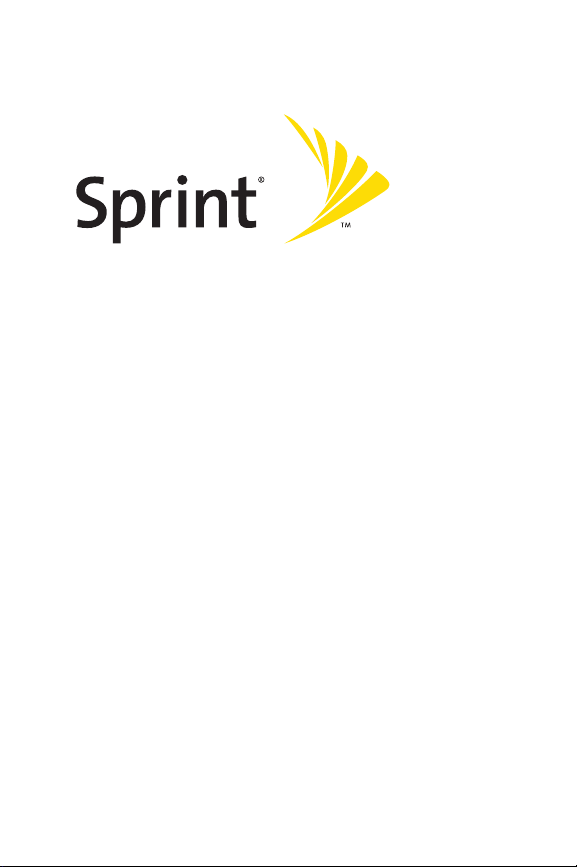
Sprint PCS® Service
Sprint PCS VisionSM Multimedia Phone
MM-A880 by Samsung®
www.sprint.com
© Sprint Nextel. All rights reserved. No reproduction in whole or in part
without prior written approval. Sprint, the "Going Forward" logo, the
NEXTEL name and logo, and other trademarks are trademarks of
Sprint Nextel.
Printed in South Korea.
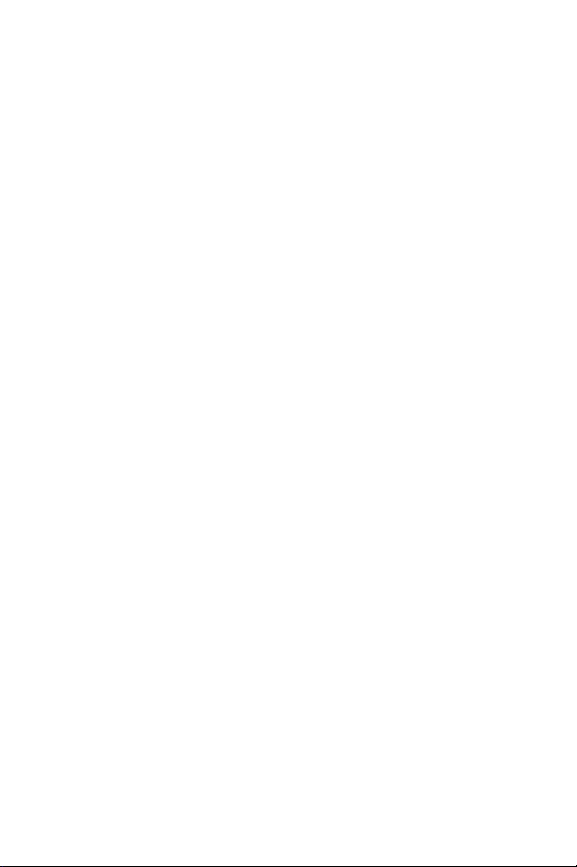
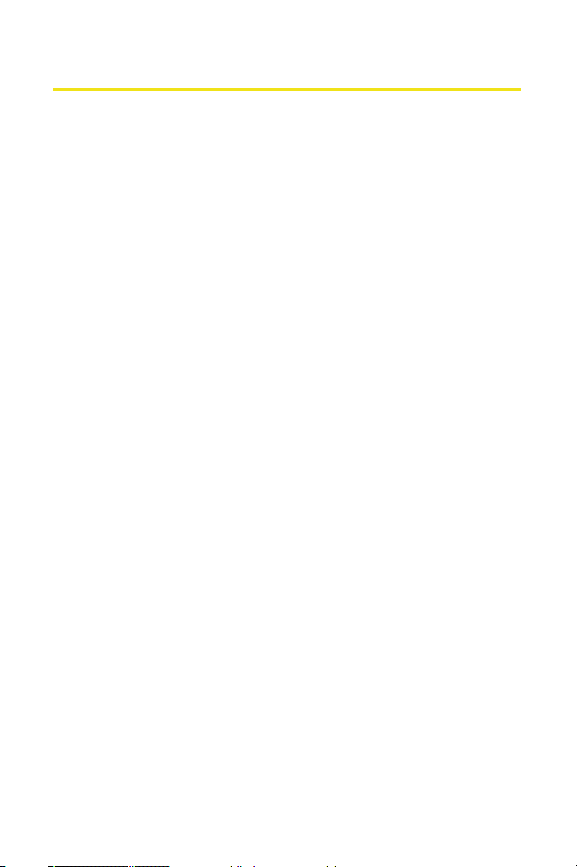
Table of Contents
Welcome to Sprint . . . . . . . . . . . . . . . . . . . . . . . . . . . . . . . . .i
Introduction . . . . . . . . . . . . . . . . . . . . . . . . . . . . . . . . . . . . . . ii
Section 1: Getting Started . . . . . . . . . . . . . . . . . . . . . . . . . . 1
1A. Setting Up Service . . . . . . . . . . . . . . . . . . . . . . . . . . . . . . . 3
Getting Started With Sprint PCS Service . . . . . . . . . . . . . . . . . . . . . .4
Setting Up Your Voicemail . . . . . . . . . . . . . . . . . . . . . . . . . . . . . . . . . . . .5
Sprint PCS Account Passwords . . . . . . . . . . . . . . . . . . . . . . . . . . . . . . . . 6
Getting Help . . . . . . . . . . . . . . . . . . . . . . . . . . . . . . . . . . . . . . . . . . . . . . . . .7
Section 2: Your Sprint PCS Phone . . . . . . . . . . . . . . . . . . . 9
2A. Your Sprint PCS Phone: The Basics . . . . . . . . . . . . . . . . 11
Front View of Your Phone . . . . . . . . . . . . . . . . . . . . . . . . . . . . . . . . . . 12
Viewing the Display Screen . . . . . . . . . . . . . . . . . . . . . . . . . . . . . . . . . 16
Features of Your Sprint PCS Phone . . . . . . . . . . . . . . . . . . . . . . . . . . 20
Turning Your Phone On and Off . . . . . . . . . . . . . . . . . . . . . . . . . . . . 22
Using Your Phone’s Battery and Charger . . . . . . . . . . . . . . . . . . . . 23
Displaying Your Phone Number . . . . . . . . . . . . . . . . . . . . . . . . . . . . 27
Making and Answering Calls . . . . . . . . . . . . . . . . . . . . . . . . . . . . . . . 28
Entering Text . . . . . . . . . . . . . . . . . . . . . . . . . . . . . . . . . . . . . . . . . . . . . . 39
2B. Controlling Your Phone’s Settings . . . . . . . . . . . . . . . . 43
Sound Settings . . . . . . . . . . . . . . . . . . . . . . . . . . . . . . . . . . . . . . . . . . . . . 44
Display Settings . . . . . . . . . . . . . . . . . . . . . . . . . . . . . . . . . . . . . . . . . . . . 50
Location Settings . . . . . . . . . . . . . . . . . . . . . . . . . . . . . . . . . . . . . . . . . . 55
Messaging Settings . . . . . . . . . . . . . . . . . . . . . . . . . . . . . . . . . . . . . . . . 56
Airplane Mode . . . . . . . . . . . . . . . . . . . . . . . . . . . . . . . . . . . . . . . . . . . . . 59
TTY Use With Sprint PCS Service . . . . . . . . . . . . . . . . . . . . . . . . . . . . 60
Phone Setup Options . . . . . . . . . . . . . . . . . . . . . . . . . . . . . . . . . . . . . . . 62

2C. Setting Your Phone’s Security . . . . . . . . . . . . . . . . . . . . 65
Accessing the Security Menu . . . . . . . . . . . . . . . . . . . . . . . . . . . . . . . 66
Using Your Phone’s Lock Feature . . . . . . . . . . . . . . . . . . . . . . . . . . . 67
Using Special Numbers . . . . . . . . . . . . . . . . . . . . . . . . . . . . . . . . . . . . . 70
Erasing Contacts . . . . . . . . . . . . . . . . . . . . . . . . . . . . . . . . . . . . . . . . . . . 71
Erasing Downloads . . . . . . . . . . . . . . . . . . . . . . . . . . . . . . . . . . . . . . . . 72
Erasing Pictures and Videos . . . . . . . . . . . . . . . . . . . . . . . . . . . . . . . . 73
Resetting Your Phone . . . . . . . . . . . . . . . . . . . . . . . . . . . . . . . . . . . . . . 74
Security Features for Sprint PCS VisionSM . . . . . . . . . . . . . . . . . . . . 75
2D. Controlling Your Roaming Experience . . . . . . . . . . . . . 77
Understanding Roaming . . . . . . . . . . . . . . . . . . . . . . . . . . . . . . . . . . . 78
Setting Your Phone’s Roam Mode . . . . . . . . . . . . . . . . . . . . . . . . . . 80
Controlling Roaming Charges Using Call Guard . . . . . . . . . . . . . 81
2E. Navigating Through Menus . . . . . . . . . . . . . . . . . . . . . . 83
Menu Navigation . . . . . . . . . . . . . . . . . . . . . . . . . . . . . . . . . . . . . . . . . . 84
Menu Structure . . . . . . . . . . . . . . . . . . . . . . . . . . . . . . . . . . . . . . . . . . . . 85
Viewing the Menus . . . . . . . . . . . . . . . . . . . . . . . . . . . . . . . . . . . . . . . . 86
2F. Managing Call History . . . . . . . . . . . . . . . . . . . . . . . . . . 103
Viewing History . . . . . . . . . . . . . . . . . . . . . . . . . . . . . . . . . . . . . . . . . . . 104
Call History Options . . . . . . . . . . . . . . . . . . . . . . . . . . . . . . . . . . . . . . . 105
Making a Call From Call History . . . . . . . . . . . . . . . . . . . . . . . . . . . . 106
Saving a Phone Number From Call History . . . . . . . . . . . . . . . . . 107
Prepending a Phone Number From Call History . . . . . . . . . . . . 108
Erasing Call History . . . . . . . . . . . . . . . . . . . . . . . . . . . . . . . . . . . . . . . 109
2G. Using Contacts . . . . . . . . . . . . . . . . . . . . . . . . . . . . . . . . 111
Adding a New Contacts Entry . . . . . . . . . . . . . . . . . . . . . . . . . . . . . . 112
Finding Contact Entries . . . . . . . . . . . . . . . . . . . . . . . . . . . . . . . . . . . 114
Adding a Phone Number to a Contact Entry . . . . . . . . . . . . . . . . 117
Editing a Contact Entry’s Phone Number . . . . . . . . . . . . . . . . . . . 118
Assigning Speed Dial Numbers . . . . . . . . . . . . . . . . . . . . . . . . . . . . 119
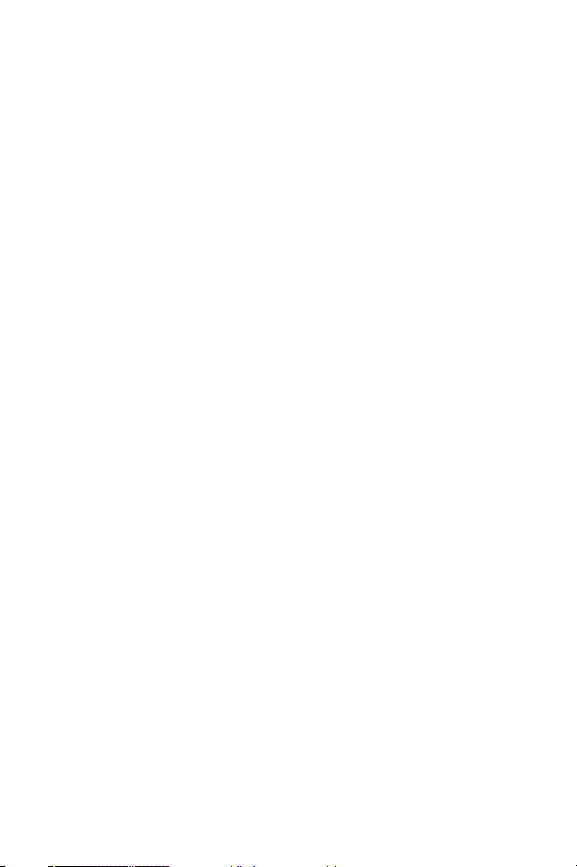
Editing a Contact Entry . . . . . . . . . . . . . . . . . . . . . . . . . . . . . . . . . . . . 120
Selecting a Ringer Type for an Entry . . . . . . . . . . . . . . . . . . . . . . . . 121
Dialing Sprint PCS Services . . . . . . . . . . . . . . . . . . . . . . . . . . . . . . . . 122
2H. Using the Phone’s Scheduler and Tools . . . . . . . . . . . 123
Using Your Phone’s Scheduler . . . . . . . . . . . . . . . . . . . . . . . . . . . . . 124
Using Your Phone’s Alarm Clock . . . . . . . . . . . . . . . . . . . . . . . . . . . 129
Using Your Phone’s Memo Pad . . . . . . . . . . . . . . . . . . . . . . . . . . . . 130
Using Your Phone’s Tools . . . . . . . . . . . . . . . . . . . . . . . . . . . . . . . . . . 132
Missed Events . . . . . . . . . . . . . . . . . . . . . . . . . . . . . . . . . . . . . . . . . . . . 138
2I. Using Your Phone’s Voice Services . . . . . . . . . . . . . . .139
New Features . . . . . . . . . . . . . . . . . . . . . . . . . . . . . . . . . . . . . . . . . . . . . 140
Using Voice-Activated Dialing . . . . . . . . . . . . . . . . . . . . . . . . . . . . . 142
Using Call <Name or #> . . . . . . . . . . . . . . . . . . . . . . . . . . . . . . . . . . . 144
Using Send Text <Name> . . . . . . . . . . . . . . . . . . . . . . . . . . . . . . . . . 149
Using Lookup <Name> . . . . . . . . . . . . . . . . . . . . . . . . . . . . . . . . . . . . 150
Using Go To <App> . . . . . . . . . . . . . . . . . . . . . . . . . . . . . . . . . . . . . . . . 151
Using Check <Item> . . . . . . . . . . . . . . . . . . . . . . . . . . . . . . . . . . . . . . . 152
2J. Using the Built-in Camera and Camcorder . . . . . . . .155
Taking Pictures . . . . . . . . . . . . . . . . . . . . . . . . . . . . . . . . . . . . . . . . . . . 156
Storing Pictures . . . . . . . . . . . . . . . . . . . . . . . . . . . . . . . . . . . . . . . . . . . 164
Ordering Prints . . . . . . . . . . . . . . . . . . . . . . . . . . . . . . . . . . . . . . . . . . . 168
Printing Pictures Using PictBridge . . . . . . . . . . . . . . . . . . . . . . . . . 170
Recording Videos . . . . . . . . . . . . . . . . . . . . . . . . . . . . . . . . . . . . . . . . . 172
Storing Videos . . . . . . . . . . . . . . . . . . . . . . . . . . . . . . . . . . . . . . . . . . . . 177
Sending Sprint PCS Picture Mail
Managing Sprint PCS Picture Mail . . . . . . . . . . . . . . . . . . . . . . . . . 183
SM
. . . . . . . . . . . . . . . . . . . . . . . . . . 180
2K. Using Your Phone’s Built-in Media Player . . . . . . . . . 187
Your Multimedia Channel Options . . . . . . . . . . . . . . . . . . . . . . . . . 188
Accessing Your Media Player's Channel Listings . . . . . . . . . . . . 189
Playing a Video or Audio Clip . . . . . . . . . . . . . . . . . . . . . . . . . . . . . . 190
Multimedia FAQs . . . . . . . . . . . . . . . . . . . . . . . . . . . . . . . . . . . . . . . . . 191
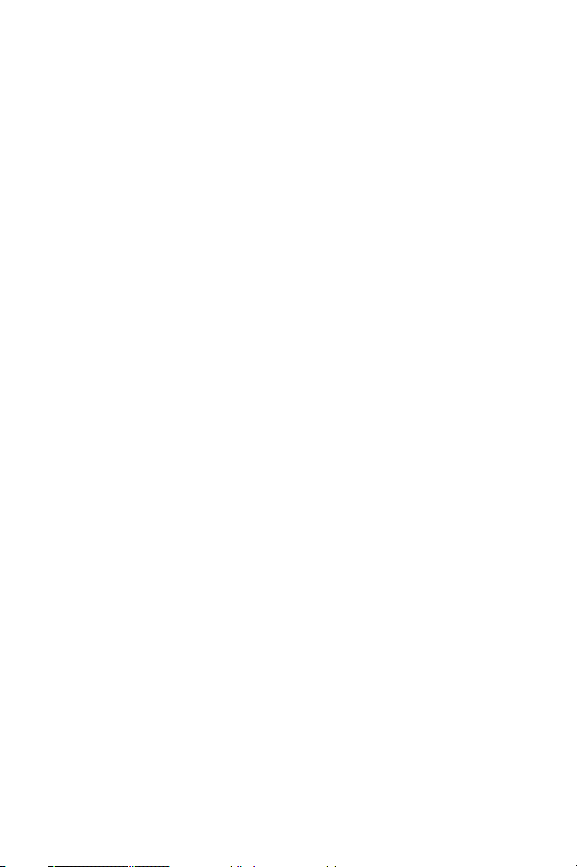
Section 3: Sprint PCS Service Features . . . . . . . . . . . . .195
3A. Sprint PCS Service Features: The Basics . . . . . . . . . . .197
Using Voicemail . . . . . . . . . . . . . . . . . . . . . . . . . . . . . . . . . . . . . . . . . . 198
Using SMS Text Messaging . . . . . . . . . . . . . . . . . . . . . . . . . . . . . . . . 206
Using Caller ID . . . . . . . . . . . . . . . . . . . . . . . . . . . . . . . . . . . . . . . . . . . . 210
Responding to Call Waiting . . . . . . . . . . . . . . . . . . . . . . . . . . . . . . . . 211
Making a Three-Way Call . . . . . . . . . . . . . . . . . . . . . . . . . . . . . . . . . . 212
Using Call Forwarding . . . . . . . . . . . . . . . . . . . . . . . . . . . . . . . . . . . . . 213
3B. Sprint PCS VisionSM . . . . . . . . . . . . . . . . . . . . . . . . . . . . . 215
Sprint PCS Vision Applications . . . . . . . . . . . . . . . . . . . . . . . . . . . . . 216
Getting Started With Sprint PCS Vision . . . . . . . . . . . . . . . . . . . . 217
Sprint PCS Messaging . . . . . . . . . . . . . . . . . . . . . . . . . . . . . . . . . . . . . 223
Downloading Premium Services Content . . . . . . . . . . . . . . . . . . 227
Web . . . . . . . . . . . . . . . . . . . . . . . . . . . . . . . . . . . . . . . . . . . . . . . . . . . . . . 231
Sprint PCS Vision FAQs . . . . . . . . . . . . . . . . . . . . . . . . . . . . . . . . . . . . 236
3C. Sprint PCS Voice CommandSM . . . . . . . . . . . . . . . . . . . .239
Section 4: Safety and Warranty Information . . . . . . .245
4A. Safety . . . . . . . . . . . . . . . . . . . . . . . . . . . . . . . . . . . . . . . . 247
Getting the Most Out of Your Reception . . . . . . . . . . . . . . . . . . . 248
Maintaining Safe Use of and Access to Your Phone . . . . . . . . . 250
Caring for the Battery . . . . . . . . . . . . . . . . . . . . . . . . . . . . . . . . . . . . . 252
Using Your Phone with a Hearing Aid Device . . . . . . . . . . . . . . . 254
Acknowledging Special Precautions and the FCC Notice . . . . 256
Owner’s Record . . . . . . . . . . . . . . . . . . . . . . . . . . . . . . . . . . . . . . . . . . . 258
Phone Guide Proprietary Notice . . . . . . . . . . . . . . . . . . . . . . . . . . . 258
4B. Manufacturer’s Warranty . . . . . . . . . . . . . . . . . . . . . . . 259
Manufacturer’s Warranty . . . . . . . . . . . . . . . . . . . . . . . . . . . . . . . . . 260
Index . . . . . . . . . . . . . . . . . . . . . . . . . . . . . . . . . . . . . . . . . . .267
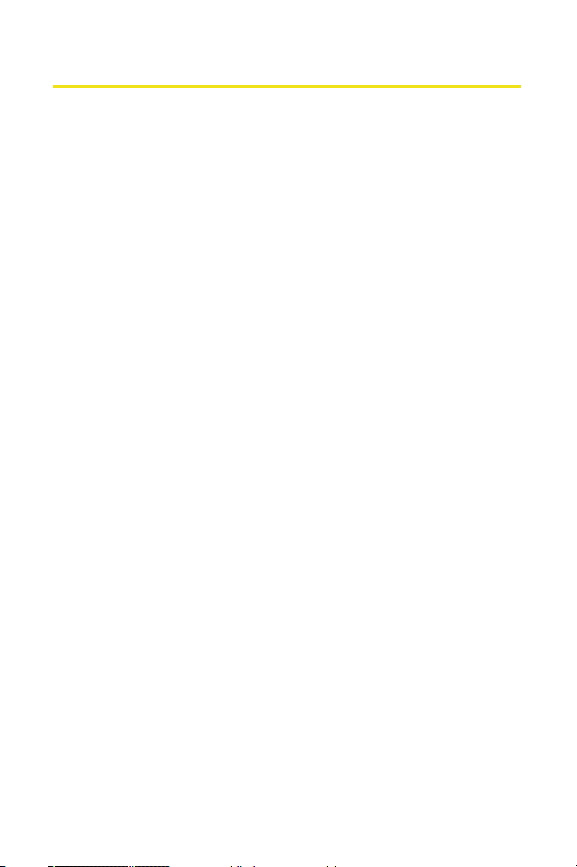
Welcome to Sprint
Sprint is committed to bringing you the best wireless
technology available. We built our complete, nationwide
network from the ground up, so all your services – whether
it’s Voicemail, Caller ID, email, or Sprint PCS Picture Mail –
will work the same wherever you go on the Nationwide
Sprint PCS Network.
This guide will familiarize you with our technology and your
new Sprint PCS Phone through simple, easy-to-follow
instructions. It’s all right here – from setting up your account
passwords and voicemail to using the most advanced
features of Sprint PCS Vision
Welcome and thank you for choosing Sprint.
SM
.
i
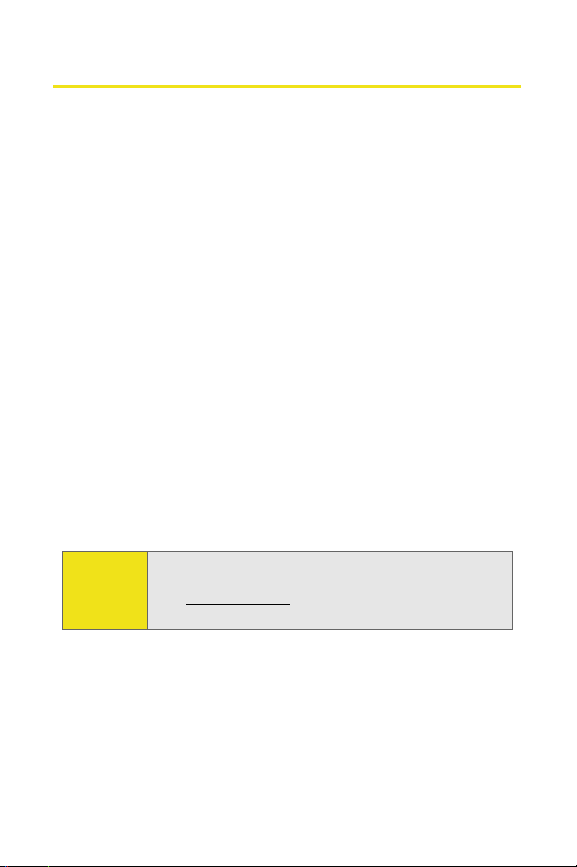
Introduction
This Phone Guide introduces you to Sprint PCS Service and all
the features of your new phone. It’s divided into four
sections:
⽧ Section 1: Getting Started
⽧ Section 2: Your Sprint PCS Phone
⽧ Section 3: Sprint PCS Service Features
⽧ Section 4: Safety and Warranty Information
Throughout this guide, you'll find tips that highlight special
shortcuts and timely reminders to help you make the most of
your new phone and service. The Table of Contents and Index
will also help you quickly locate specific information.
You'll get the most out of your phone if you read each section.
However, if you'd like to get right to a specific feature, simply
locate that section in the Table of Contents and go directly to
that page. Follow the instructions in that section, and you'll
be ready to use your phone in no time.
ii
Phone
Guide
Note:
Due to updates in phone software, this printed guide
may not be the most current version for your phone.
Visit www.sprint.com and sign on to My PCS to access
the most recent version of the phone guide.
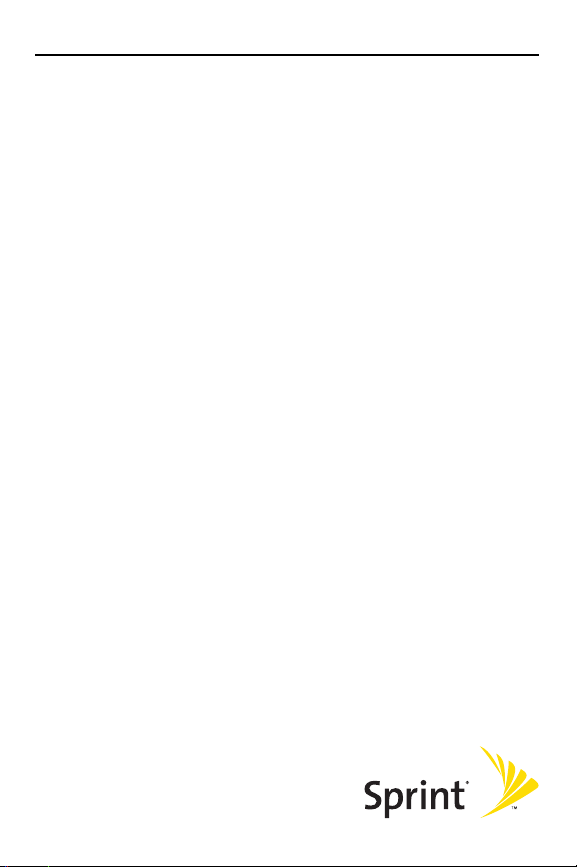
Getting Started
Section 1
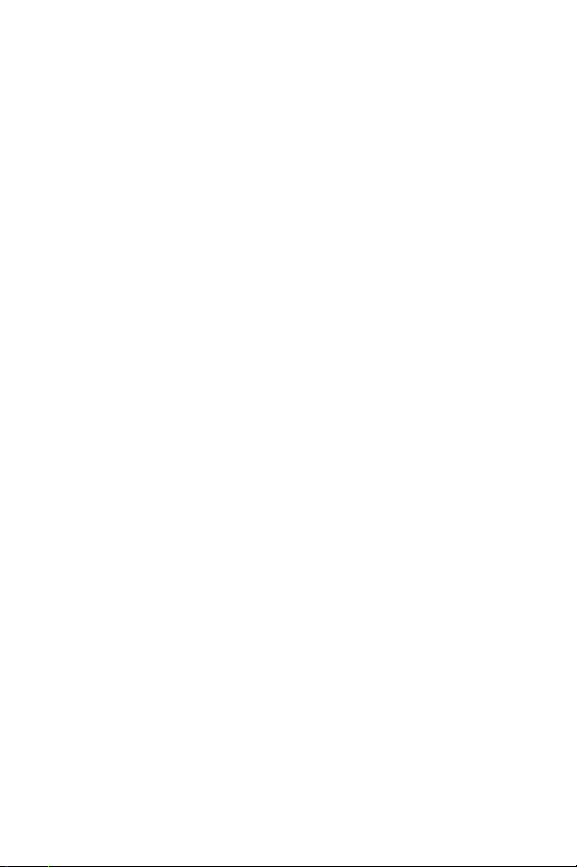
2
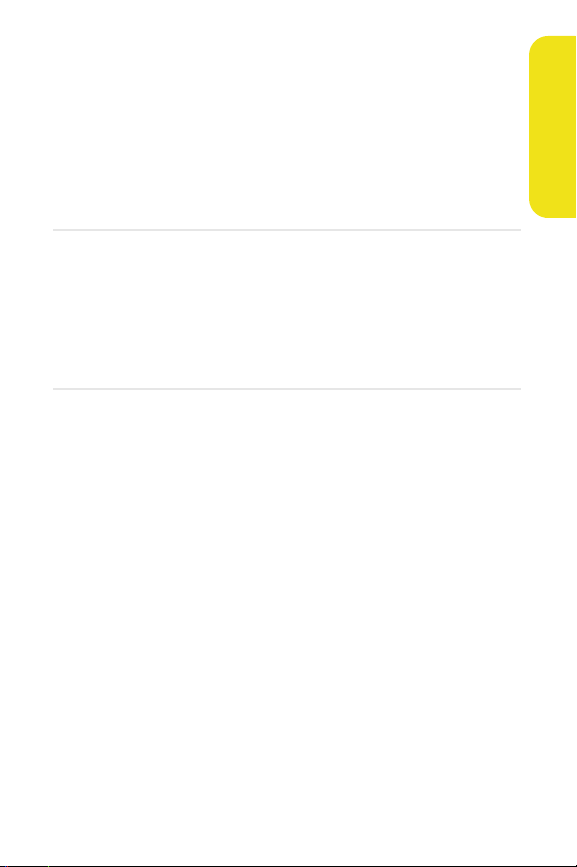
Section 1A
Setting Up Service
In This Section
⽧ Getting Started With Sprint PCS Service
⽧ Setting Up Your Voicemail
⽧ Sprint PCS Account Passwords
⽧ Getting Help
Setting up service on your new Sprint PCS Phone is quick and
easy. This section walks you through the necessary steps to
unlock your phone, set up your voicemail, establish
passwords, and contact Sprint for assistance with your
Sprint PCS Service.
Setting Up Service
Section 1A: Setting Up Service 3
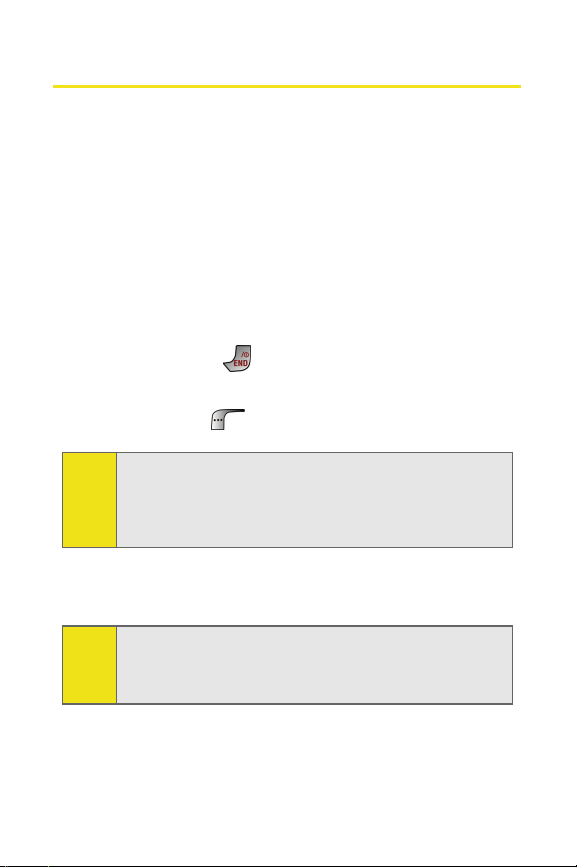
Getting Started With Sprint PCS Service
Determining if Your Phone is Already Activated
If you purchased your phone at a Sprint Store, it is probably
activated, unlocked, and ready to use. If you received your
phone in the mail, it probably has been activated; all you
need to do is unlock it.
If your phone is not activated, please refer to the
Welcome to Sprint brochure included with your phone.
Unlocking Your Phone
To unlock your phone, follow these easy steps:
1. Press and hold for a few seconds to turn the
phone on.
2. Press Unlock ().
To select a softkey, press the softkey button directly below
Note:
the softkey text that appears at the bottom left and bottom
right of your phone’s display screen. Softkey actions change
according to the screen you’re viewing and will not appear if
there is no corresponding action available.
3. Enter your four-digit lock code. (For security purposes,
the code is not visible as you type.)
If you can’t recall your lock code, try using the last four digits
Tip:
of either your Social Security number or Sprint PCS Phone
number or try 0000 or NATL (6285). If none of these work, call
Sprint Customer Service at 1-888-211-4PCS (4727).
4 Section 1A: Setting Up Service
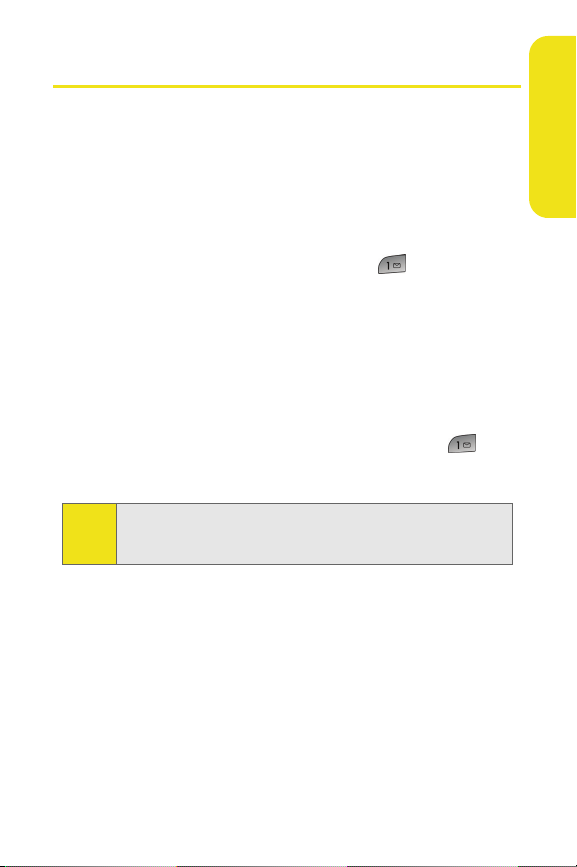
Setting Up Your Voicemail
All unanswered calls to your Sprint PCS Phone are
automatically transferred to your voicemail, even if your
phone is in use or turned off. Therefore, you will want to set
up your voicemail and personal greeting as soon as your
Sprint PCS Phone is activated.
To set up your voicemail:
1. From standby mode, press and hold .
2. Follow the system prompts to:
䡲 Create your pass code
䡲 Record your greeting
䡲 Record your name announcement
䡲 Choose whether or not to activate One-Touch
Message Access (a feature that lets you access
messages simply by pressing and holding ,
bypassing the need for you to enter your pass code)
If you are concerned about unauthorized access to your
Note:
voicemail account, Sprint recommends you enable your
voicemail pass code.
For more information about using your voicemail, see “Using
Voicemail” on page 198.
Setting Up Service
Section 1A: Setting Up Service 5
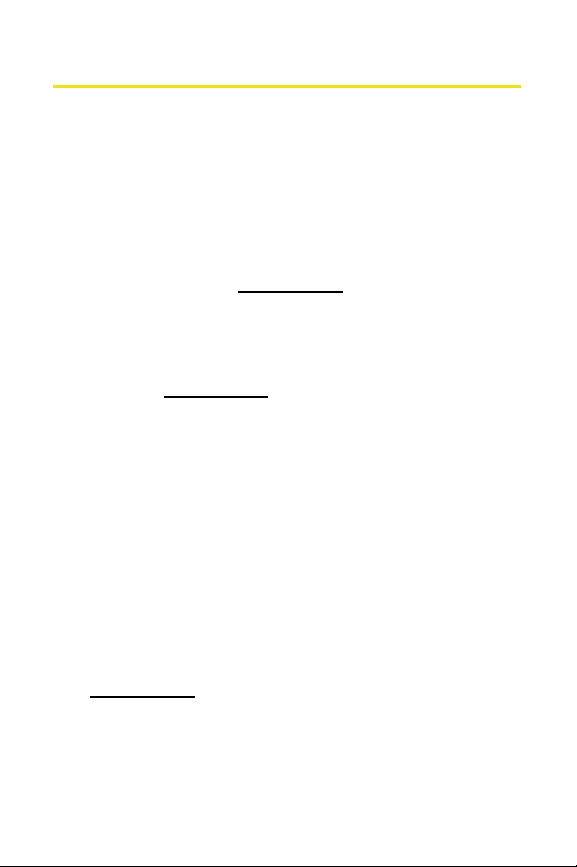
Sprint PCS Account Passwords
As a Sprint PCS customer, you enjoy unlimited access to your
personal account information, your voicemail account, and
your Sprint PCS Vision account. To ensure that no one else
has access to your information, you will need to create
passwords to protect your privacy.
Account Password
If you are the account owner, you'll have an account
password to sign on to
Sprint Customer Service. Your default account password is
the last four digits of your Social Security number. If you are
not the account owner (if someone else receives the invoice
for your Sprint PCS Service), you can get a sub-account
password at
www.sprint.com.
Voi cema il Passw ord
You'll create your voicemail password (or pass code) when
you set up your voicemail. See “Setting Up Your Voicemail” on
page 198 for more information on your voicemail password.
Sprint PCS Vision Password
With your Sprint PCS Vision Multimedia Phone MM-A880 by
Samsung, you may elect to set up a Sprint PCS Vision Password.
This optional password may be used to authorize purchase of
Premium Services content and to protect personal
information on multi-phone accounts.
For more information, or to change your passwords, sign on
to
www.sprint.com or call Sprint Customer Service at
1-888-211-4PCS (4727).
www.sprint.com and to use when calling
6 Section 1A: Setting Up Service
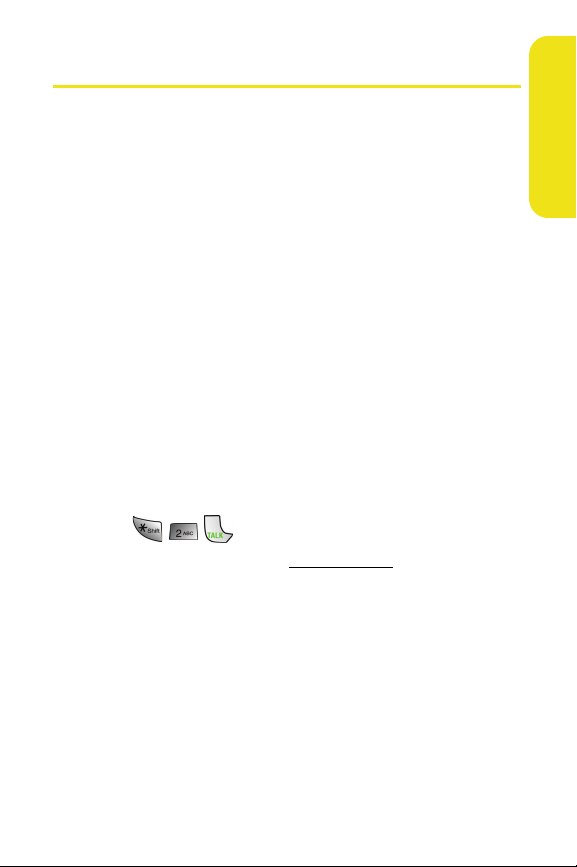
Getting Help
Visit www.sprint.com
You can go online to:
䢇 Access your account information
䢇 Check your minutes used (depending on your
Sprint PCS Service Plan)
䢇 View and pay your bill
䢇 Make your life easier by enrolling in Online Invoicing and
Automatic Payment
䢇 Purchase accessories
䢇 Shop for the latest Sprint PCS Phones
䢇 View available Sprint PCS Service Plans and options
䢇 Learn more about Sprint PCS Vision and other great
products like Sprint PCS Picture Mail
screen savers, and more
Reaching Sprint Customer Service
You can reach Sprint Customer Service many different ways:
䢇 Dial on your Sprint PCS Phone
䢇 Sign on to your account atwww.sprint.com
䢇 Call us toll-free at 1-888-211-4727 (Consumer customers)
or 1-888-788-4727 (Business customers)
䢇 Write to us at Sprint Customer Service, P.O. Box 8077,
London, KY 40742
SM
, games, ringers,
Setting Up Service
Receiving Automated Invoicing Information
For your convenience, your phone gives you access to
invoicing information on your Sprint PCS Account. This
information includes balance due, payment received,
invoicing cycle, and an estimate of the number of minutes
Section 1A: Setting Up Service 7
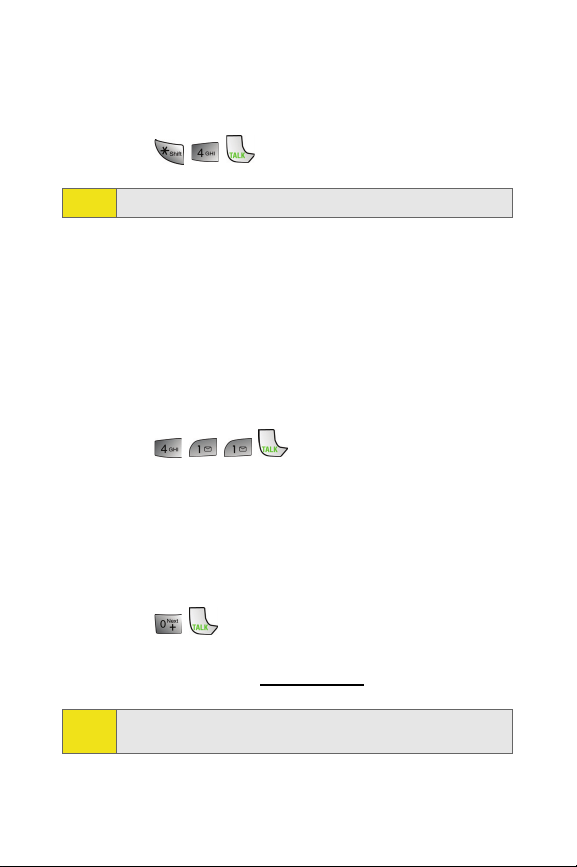
used since your last invoicing cycle. (Normal airtime usage
will apply.)
To access automated invoicing information:
䊳 Press .
This service may not be available in all Affiliate areas.
Note:
Sprint PCS Directory Assistance
You have access to a variety of services and information
through Sprint PCS Directory Assistance, including
residential, business, and government listings; assistance
with local or long-distance calls; movie listings; and hotel,
restaurant, shopping, and major local event information.
There is a per-call charge, and you will be billed for airtime.
To call Sprint PCS Directory Assistance:
䊳 Press .
Sprint PCS Operator Services
Sprint PCS Operator Services provides assistance when
placing collect calls or when placing calls billed to a local
telephone calling card or third party.
To access Sprint PCS Operator Services:
䊳 Press .
For more information or to see the latest in products and
services, visit us online at
www.sprint.com.
Sprint PCS Operator Services may not be available in all
Note:
Affiliate areas.
8 Section 1A: Setting Up Service
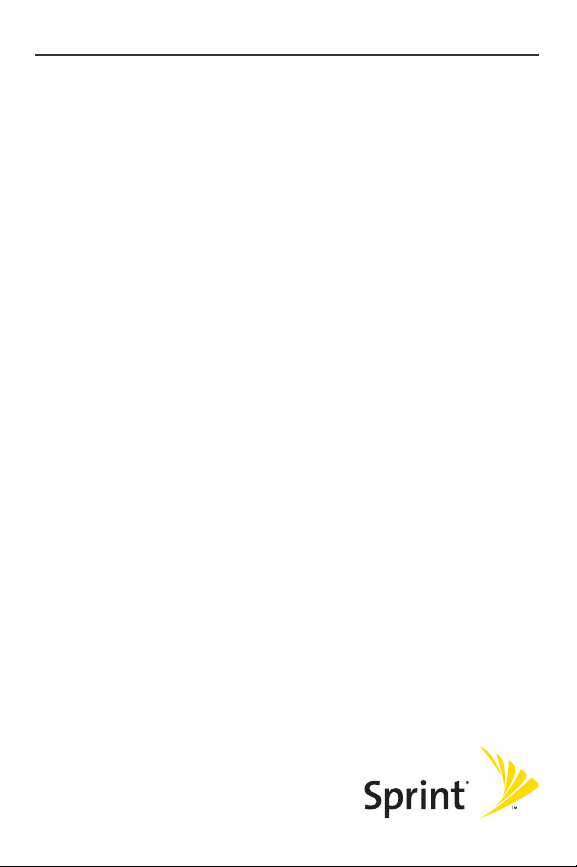
Section 2
Your Sprint PCS Phone
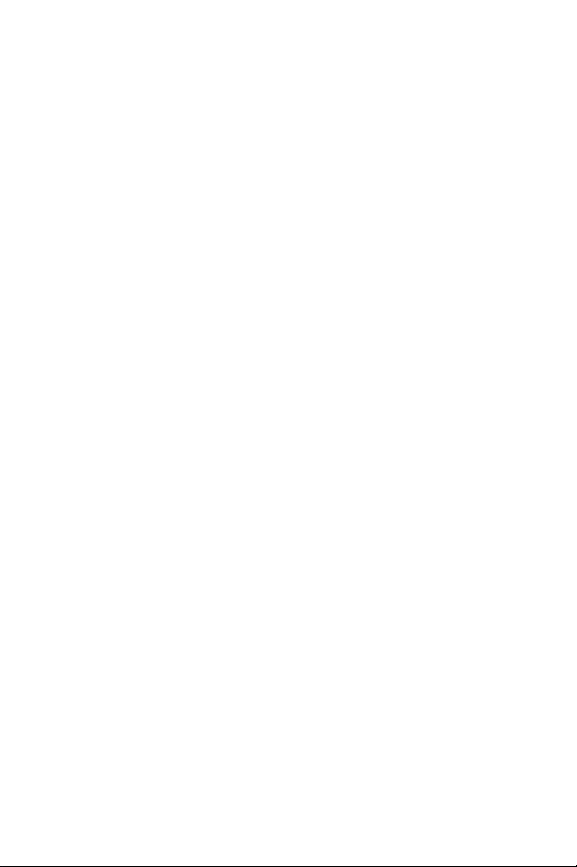
10
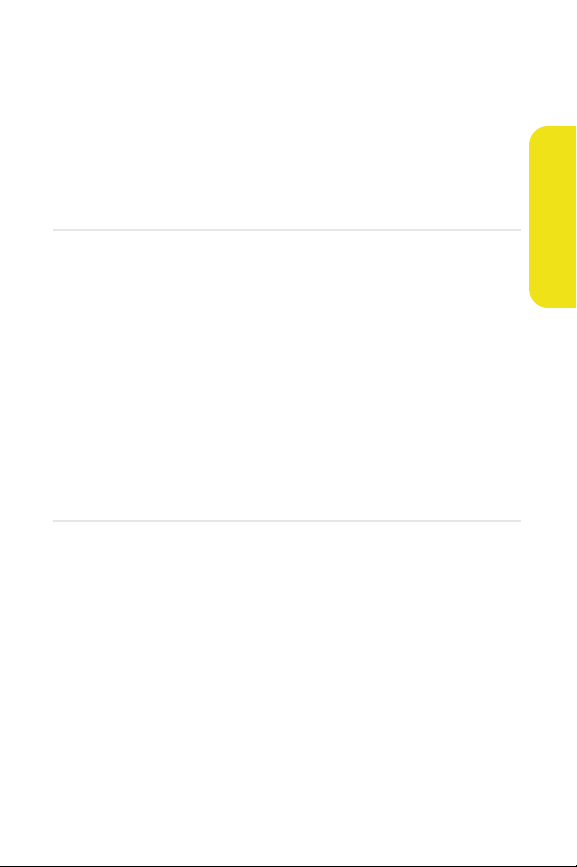
Section 2A
Your Sprint PCS Phone: The Basics
In This Section
⽧ Front View of Your Phone
⽧ Viewing the Display Screen
⽧ Features of Your Sprint PCS Phone
⽧ Turning Your Phone On and Off
⽧ Using Your Phone’s Battery and Charger
⽧ Displaying Your Phone Number
⽧ Making and Answering Calls
⽧ Entering Text
Your Sprint PCS Phone is packed with features that simplify
your life and expand your ability to stay connected to the
people and information that are important to you. This
section will guide you through the basic functions and calling
features of your phone.
Phone Basics
Section 2A: Your Sprint PCS Phone: The Basics 11

Front View of Your Phone
1. Speaker
2. Display Screen
3. Headset Jack
4. Left Softkey
5. OK Key
6. TALK Key
7. Volume Key
8. Voicemail Key
9. Numeric Keypad
10. Shift/Asterisk Key
11. Microphone
21. VOD Key
20. Navigation Key
19. Right Softkey
18. Side Camera Key
17. END Key
16. BACK Key
15. Space/Pound Key
14. Plus Code
Dialing Key
12. Accessory Interface
Connector
13. Power Interface
Connector
12 Section 2A: Your Sprint PCS Phone: The Basics
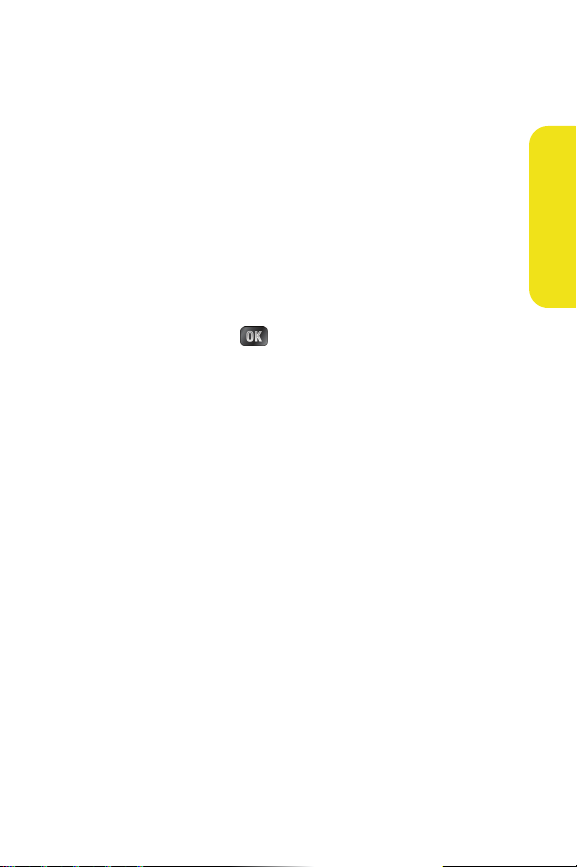
Key Functions
1. Speaker: The speaker allows you to hear the other caller
and the different ring tones and sounds offered by your
phone.
2. Display Screen: This screen displays all the information
needed to operate your phone.
3. Headset Jack: Allows you to plug in an optional headset
for convenient, hands-free conversations.
4. Left Softkey: This key is used to navigate through menus
and applications by selecting the choice available in the
Left Softkey Option on your display screen.
5. OK Key: Pressing ( ) when navigating through a
menu accepts the highlighted choice in the menu. If you
press once in standby mode, the Picture & Video menu
is displayed. If you press and hold, the camera is
launched.
6. TAL K Key: Allows you to place or receive a call. In
standby mode, press the key once to access the Recent
call log. If you press and hold the key down, you will
initiate the Voice Recognition feature.
7. Vol ume Key: Allows you to adjust the ringer volume in
standby mode (with the flip open) or adjust the voice
volume during a call. The volume key can also be used
to scroll up or down to navigate through the different
menu options. To mute the ringer during an incoming
call, press the volume key up or down.
8. Voicemail Key: Press and hold to automatically dial your
voicemail.
9. Numeric Keypad: Use these keys to enter numbers,
letters, and characters.
Phone Basics
Section 2A: Your Sprint PCS Phone: The Basics 13
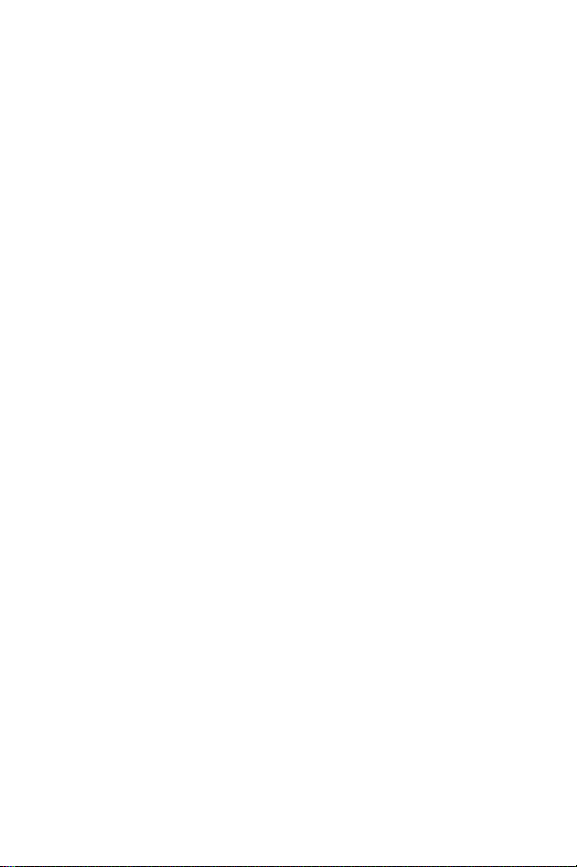
10. Shift/Asterisk Key: Enters the asterisk [*] character for
calling features. In text entry mode, press to change the
capitalization mode.
11. Microphone: The Microphone allows the other caller to
hear you clearly when you are speaking to them.
12. Accessory Interface Connector: This connector is used to
connect any available accessory cables to your phone.
13. Power Interface Connector: This connector is used to plug
in the charging accessories.
14. Plus Code Dialing Key: Automatically dials the
international access code for the country in which you
are located (for instance, 011 for international calls
placed from the United States).
15. Space/Pound Key: Enters the pound [#] character for
calling features. In text entry mode, press to enter a
space.
16. BACK Key: Deletes characters from the display when you
are in text entry mode. When in a menu, press to return
to the previous menu. This key also allows you to return
to the previous screen in a Sprint PCS Vision session.
17. END Key: Ends a call. Press and hold this key for a few
seconds to turn your phone on or off. While in the main
menu, it returns the phone to standby mode and
cancels your input. When you receive an incoming call,
press to enter silent mode and mute the ringer.
18. Side Camera Key: Allows you to launch the Camera with
the press of a button when the flip is open. When the
flip is closed, you can press and hold to launch the
camera using the external LCD as a viewfinder.
14 Section 2A: Your Sprint PCS Phone: The Basics
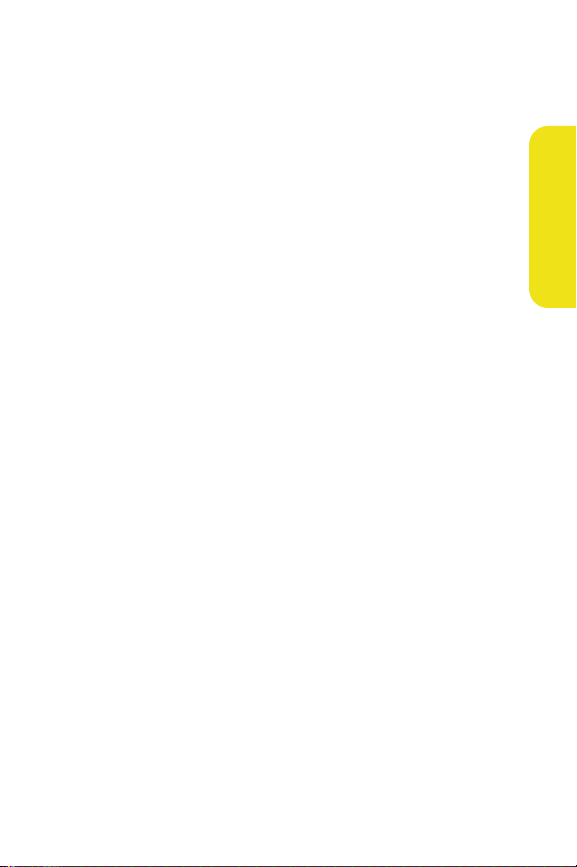
19. Right Softkey: This key is used to navigate through
menus and applications by selecting the choice
available in the Right Softkey Option on your display
screen.
20. Navigation Key: This key allows you to scroll through the
phone menu options and provides a shortcut to phone
functions from standby mode.
21. VOD Key: Press to automatically launch the browser and
connect to the Media Player.
Phone Basics
Section 2A: Your Sprint PCS Phone: The Basics 15
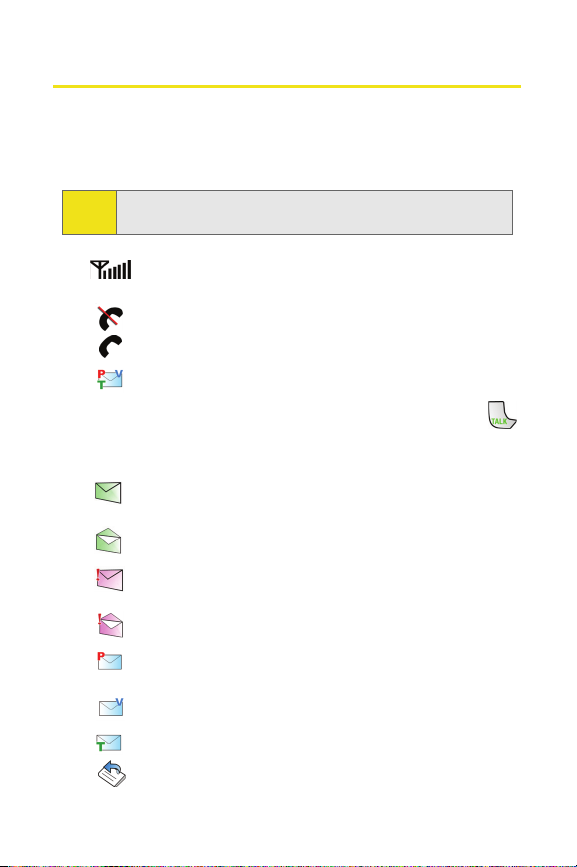
Viewing the Display Screen
Your phone’s display screen provides a wealth of information
about your phone’s status and options. This list identifies the
symbols you’ll see on your phone’s display screen:
To view a list of your phone’s icons and descriptions, from the
Tip:
main menu select Settings > Phone Info > Icon Glossary.
displays your current signal strength. The more
lines you have, the stronger your signal.
means your phone cannot find a signal.
tells you a call is in progress.
indicates that you have voicemail, text, numeric
pages, picture messages, video messages, or
Sprint PCS Web Alert messages waiting. Press
briefly to see a list of pending messages or press
and hold to dial your voicemail box.
indicates that there is an unread message in
your inbox.
indicates that the text message has been read.
indicates that there is an unread urgent message
in your inbox.
indicates that you have read the urgent message.
indicates that you have new Sprint PCS Picture
Mail waiting in your inbox.
indicates that you have new voicemail.
indicates that you have a new text message.
indicates that the message was sent.
16 Section 2A: Your Sprint PCS Phone: The Basics
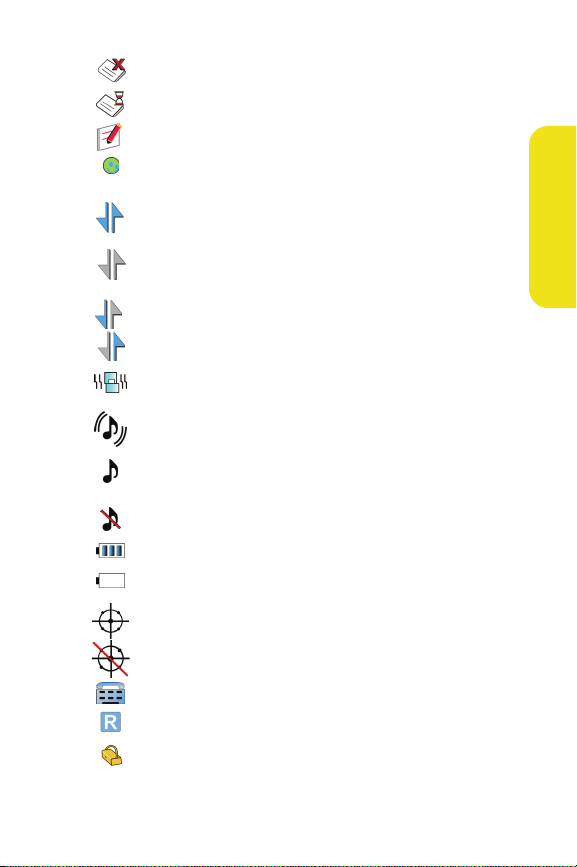
indicates that the message failed to send.
indicates that you have a pending message.
indicates that the message is a draft.
indicates that there is URL text contained in the
text message.
indicates that your Sprint PCS Vision connection
is active.
indicates that your Sprint PCS Vision connection is
dormant or inactive.
indicates that you are receiving information.
indicates that you are sending information.
indicates that your phone is in vibrate all mode.
indicates that your phone is in ringer+vibrate
mode.
indicates that the ringer is set at a level between
1-8 or that 1-Beep is selected.
indicates that the ringer is turned off.
shows your current battery charge strength. (Icon
shown fully charged in idle mode and completely
empty.)
indicates that position location is active.
Phone Basics
indicates that position location is inactive.
indicates that the TTY option is on.
indicates that your phone is roaming.
indicates that your message is locked.
Section 2A: Your Sprint PCS Phone: The Basics 17
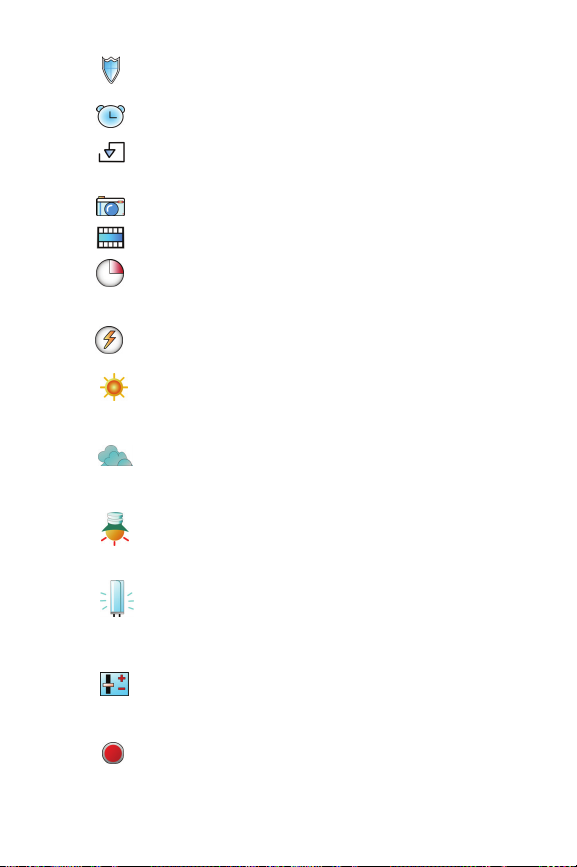
indicates that your phone is in Web security
mode.
indicates that an alarm is set on your phone.
indicates that a file (ringer, game, screen saver,
java app, etc.) has been downloaded to your phone.
indicates that the camera is enabled.
indicates that the camcorder is enabled.
indicates that the self-timer function is enabled.
With the self-timer enabled, a set amount of time
is required prior to taking a picture.
indicates that the movie light is turned on when
recording video clips.
indicates that the white balance has been set to
Sunny. This is used for taking pictures or movies
outdoors on bright sunny days.
indicates that the white balance has been set to
Cloudy. This is used for taking pictures or movies
outdoors under cloudy conditions.
indicates that the white balance has been set to
Tungsten. This is used for taking pictures or
movies indoors under normal lighting conditions.
indicates that the white balance has been set to
Fluorescent. This is used for taking pictures or
movies indoors under fluorescent lighting
conditions.
indicates that the white balance has been set to
Manual. This is used for taking pictures indoors or
outdoors using your own custom settings.
indicates that a video or voice memo is recording.
18 Section 2A: Your Sprint PCS Phone: The Basics
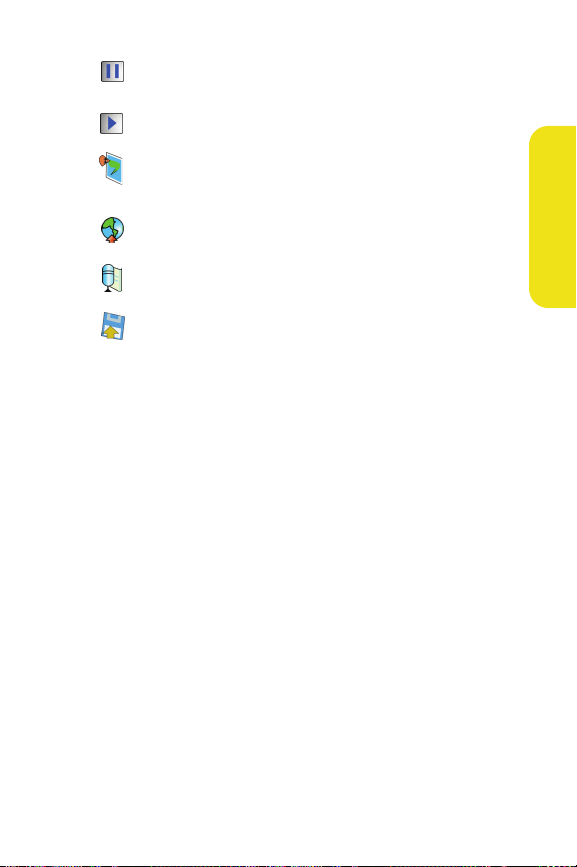
indicates that a video or voice memo has been
paused.
indicates that a video or voice memo is playing.
indicates that a picture has been assigned a
function. An example may be Picture ID, Screen
Saver, or Incoming Call.
indicates that media has been uploaded to an
online album or folder.
indicates that there is a voice message attached to
an image or video clip.
indicates that the image or video clip has been
saved to the phone.
Phone Basics
Section 2A: Your Sprint PCS Phone: The Basics 19
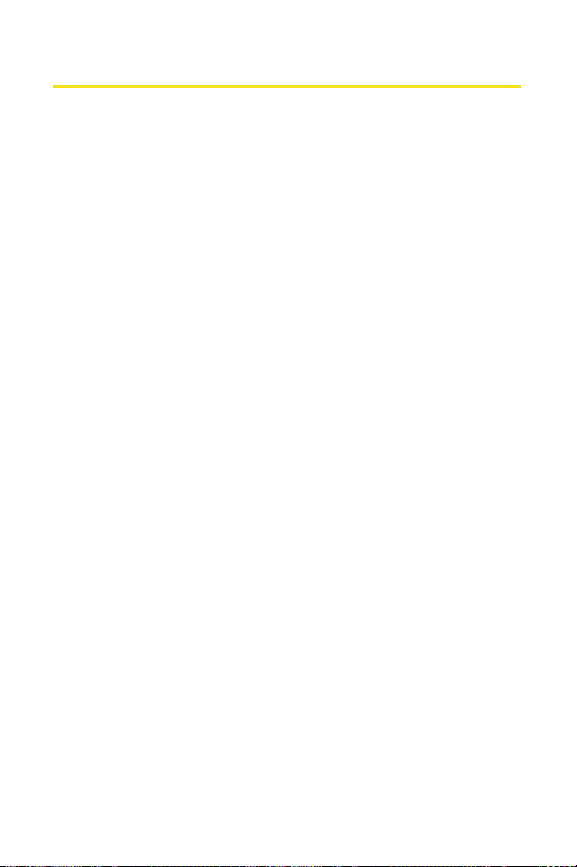
Features of Your Sprint PCS Phone
Congratulations on the purchase of your Sprint PCS Phone.
The Sprint PCS Vision Multimedia Phone MM-A880 by
Samsung is lightweight, easy-to-use, and reliable, and it also
offers many significant features and service options. The
following list previews some of those features and provides
page numbers where you can find out more:
䢇 Digital dual-band capability allows you to make and
receive calls while on the Nationwide Sprint PCS Network
and to roam on other 1900 and 800 MHz digital networks
where Sprint has implemented roaming agreements
(page 77).
䢇 Built-in 1.03 Megapixel Camera with up to five zoom
levels (page 155).
䢇 Supports PictBridge technology to print pictures on a
photo printer directly from your phone (page 170).
䢇 Media Player allows you to play various types of music
files (page 187).
䢇 Missed events displayed on-screen in standby mode (page
138).
䢇 Sprint PCS Vision
Internet (page 215).
䢇 Sprint PCS Mail and SMS Text Messaging provide quick
and convenient messaging capabilities (page 223 and
page 206, respectively).
䢇 Sprint PCS Voice Command
by speaking someone’s name or the digits of their phone
number (page 239).
SM
provides access to the wireless
SM
lets you dial phone numbers
20 Section 2A: Your Sprint PCS Phone: The Basics
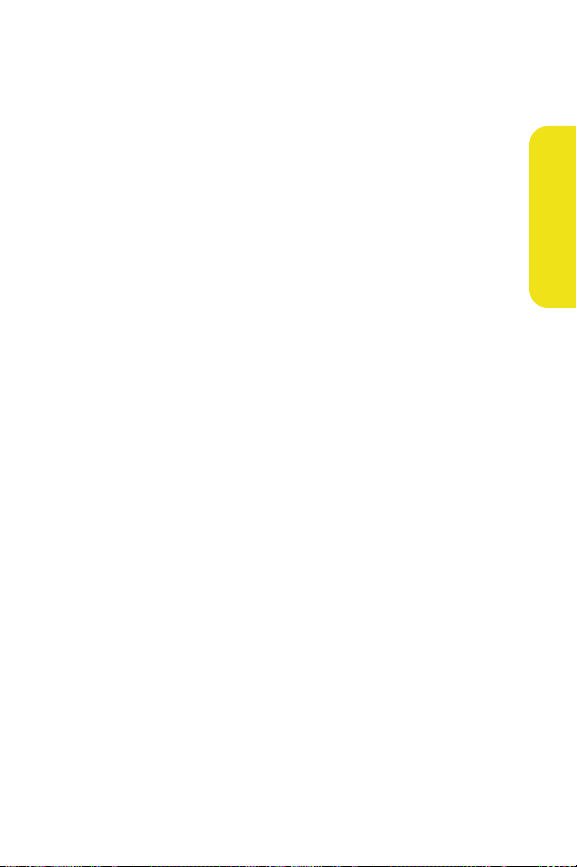
䢇 3D Games, ringers, screen savers, and other applications
can be downloaded to make your Sprint PCS Phone as
unique as you are (page 227). Additional charges may
apply.
䢇 The Contact List allows you to store up to 500 phone
numbers or email addresses (page 111).
䢇 The built-in Calendar offers several personal information
management features to help you manage your busy
lifestyle (page 123).
䢇 Your Sprint PCS Phone is equipped with a Location
feature for use in connection with location-based services
that may be available in the future (page 55).
䢇 Features large color screen.
䢇 Speed dial lets you dial phone numbers with one or two
key presses (page 37).
Phone Basics
Section 2A: Your Sprint PCS Phone: The Basics 21
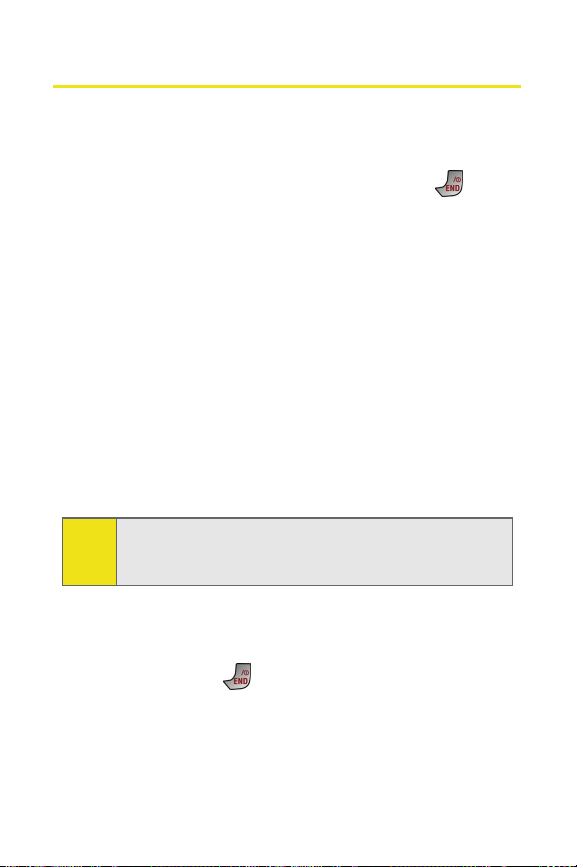
Turning Your Phone On and Off
Turning Your Phone On
To turn your phone on:
䊳 Flip the phone open, then press and release .
Once your phone is on, it may display “Looking for Service,”
which indicates that your phone is searching for a signal.
When your phone finds a signal, it automatically enters
standby mode – the phone’s idle state. At this point, you are
ready to begin making and receiving calls.
If your phone is unable to find a signal after 15 minutes of
searching, a Power Save feature is automatically activated.
When a signal is found, your phone automatically returns to
standby mode.
In Power Save mode, your phone searches for a signal
periodically without your intervention. You can also initiate a
search for Sprint PCS Service by pressing any key (when your
phone is turned on).
Note: The Power Save feature helps to conserve your
battery power when you are in an area where there
is no signal.
Turning Your Phone O ff
To turn your phone off:
䊳 Press and hold until you see the powering down
animation on the display screen.
Your screen remains blank while your phone is off (unless the
battery is charging).
22 Section 2A: Your Sprint PCS Phone: The Basics
