Page 1
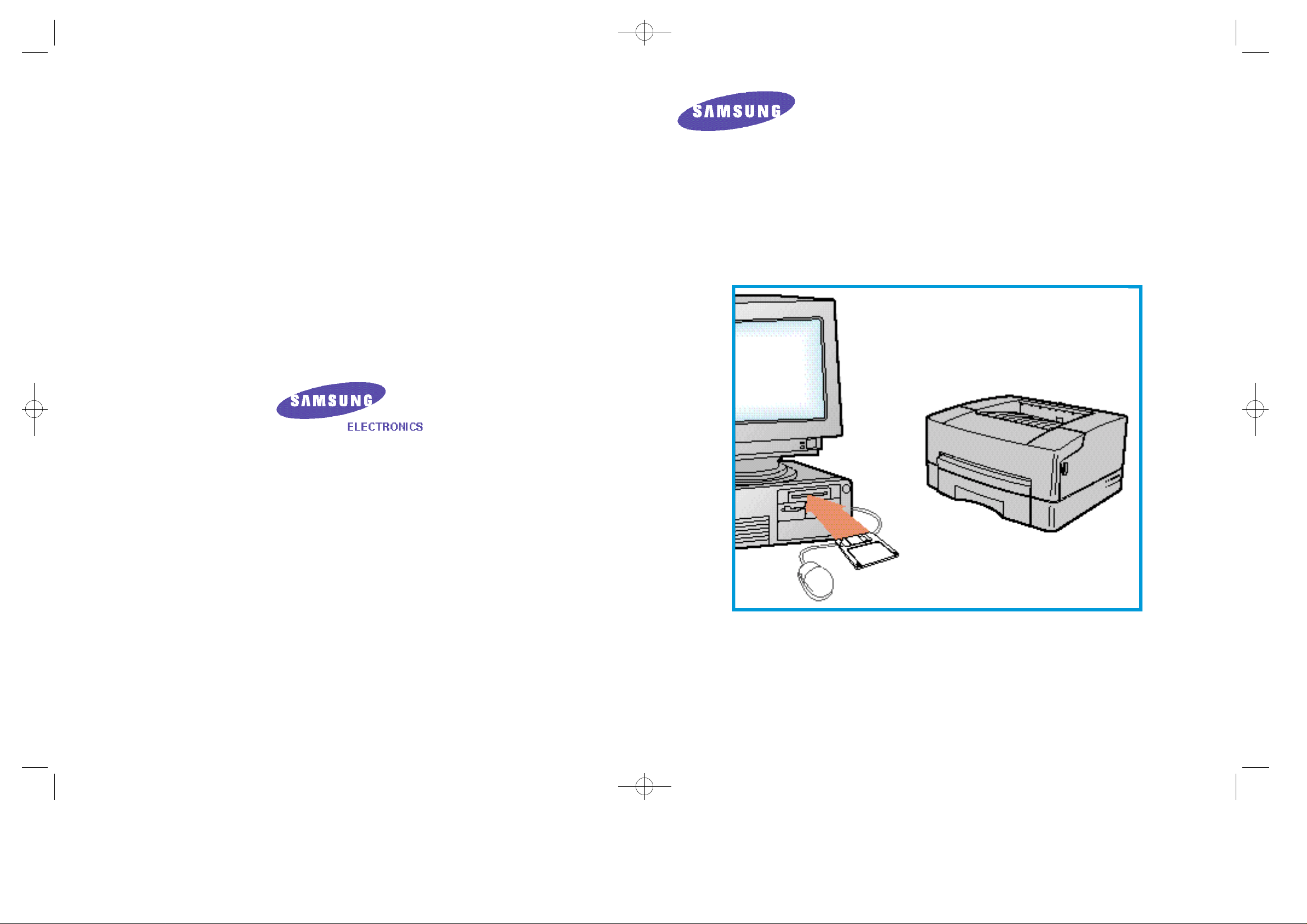
01ML-85G/85G 99.2.18 12:2 PM ∆‰¿Ã¡ˆ2
Installation Guide
ML-85G/85G plus
P/N. JC68-60945A
Page 2

01ML-85G/85G 99.2.18 12:2 PM ∆‰¿Ã¡ˆ4
Contents
Before using
Driver
Setup
Installing the Toner Cartridge . . . . . . . . . . . . . . . . . . . . . . 1
Supplying Paper . . . . . . . . . . . . . . . . . . . . . . . . . . . . . . . . . . . . . . . . . . . . . . . . . . . 2
Connecting Computer and Power Cables. . . . . . . . . . . . . . . . . . . . . . 3
Installing Printer Driver and Printing . . . . . . . . . . . . . . . . . . . . . . . . . . . . 4
Printing (Windows®95) . . . . . . . . . . . . . 5
Installing Driver . . . . . . . . . . . . . . . . . . . . . . . . . . . . . . . . . . . . . . . . . . . . . . 5
Setting as Default Printer . . . . . . . . . . . . . . . . . . . . . . . . . . . . . . . . . . . . . . . . . . . . . . . . 7
Printing . . . . . . . . . . . . . . . . . . . . . . . . . . . . . . . . . . . . . . . . . . . . . . . . . . . . . . . . . . . . . . . . . . . . . . . . . 8
Uninstalling Drivers . . . . . . . . . . . . . . . . . . . . . . . . . . . . . . . . . . . . . . . . . . . . . . . . . . . . . . . . 9
Printing (Windows 3.x). . . . . . . . . . . . 10
Installing Driver . . . . . . . . . . . . . . . . . . . . . . . . . . . . . . . . . . . . . . . . . . . . 10
Setting as Default Printer . . . . . . . . . . . . . . . . . . . . . . . . . . . . . . . . . . . . . . . . . . . . . . 12
Printing . . . . . . . . . . . . . . . . . . . . . . . . . . . . . . . . . . . . . . . . . . . . . . . . . . . . . . . . . . . . . . . . . . . . . . . . 13
Uninstalling Drivers . . . . . . . . . . . . . . . . . . . . . . . . . . . . . . . . . . . . . . . . . . . . . . . . . . . . . . 14
Printing to a Network Printer . . . 15
Setting up a Host PC . . . . . . . . . . . . . . . . . . . . . . . . . . . . . . . . . . . . 15
Setting up WPS Driver onto the Client PC . . . . . . . . . . . . . . . . . . . . . . 17
Client PC Sharing Setup . . . . . . . . . . . . . . . . . . . . . . . . . . . . . . . . . . . . . . . . . . . . . . . 18
Page 3
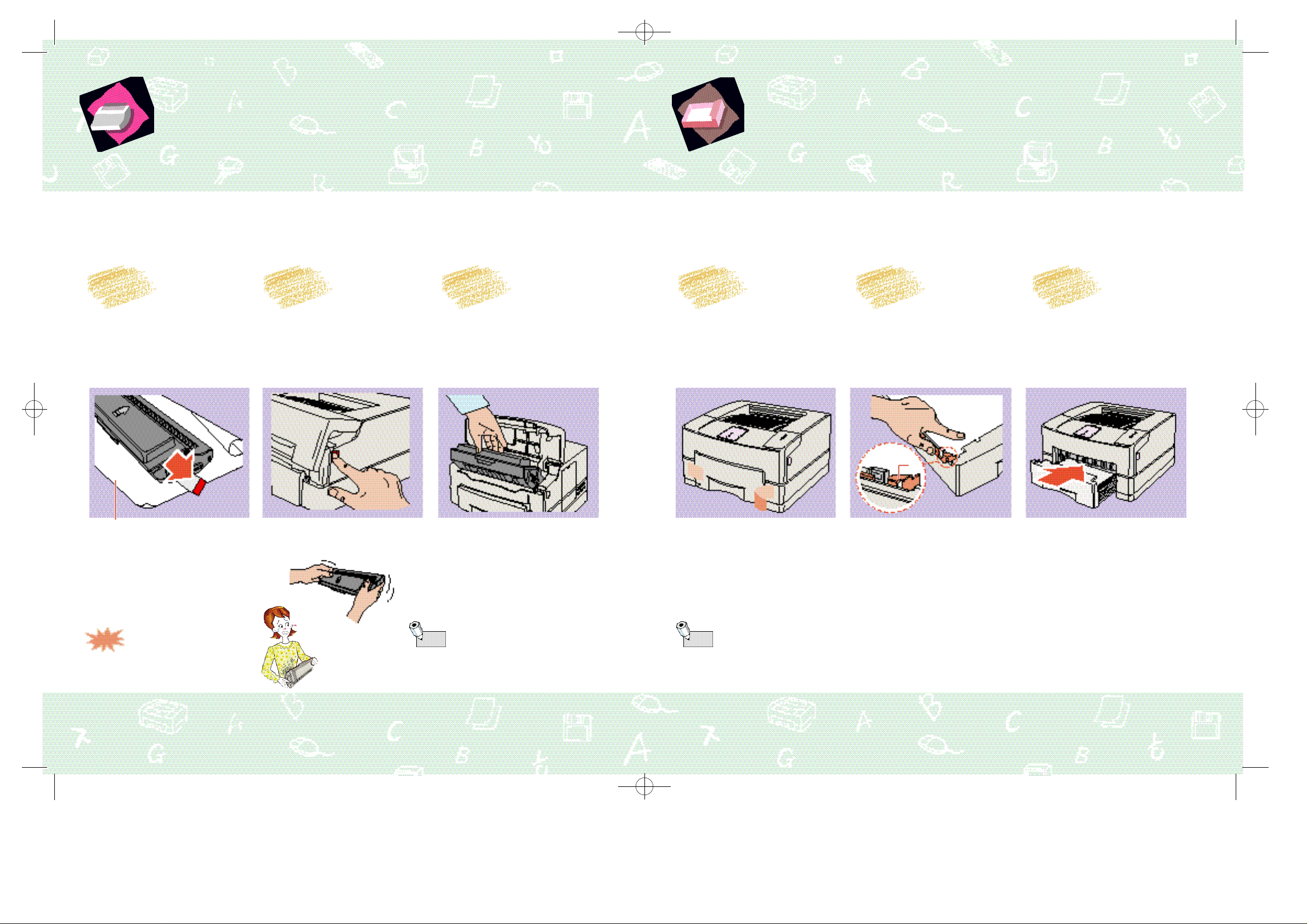
01ML-85G/85G 99.2.18 12:2 PM ∆‰¿Ã¡ˆ6
Installing the Toner Cartridge
- Remove contents and packing material.
1 2 3
Place the cartridge on a
stable surface, then pull out
the tape attached to top of
cartridge, as shown.
Open the Top Cover by
pressing the release button.
Insert the cartridge and
close the cover.
Supplying the Paper
1 2 3
Remove the sealing tapes
and slide out the Paper
Cassette.
Place blank paper into the
Cassette.
Push the Cassette back
into place.
• Place a protective sheet of paper
underneath the cartridge, in case of
toner leakage.
• Be careful not to tear the tape while
removing.
Note
1
• Be careful not to spill toner
material when removing the
tape.
• Rock the toner cartridge to distribute
toner material evenly, as shown
below:
• Close the cover by pressing down
until it clicks.
• Follow the above steps to install the
toner cartridge.
A
• Insert the corner of the paper stack
under metal tab (A).
• Refer to page 4-1 in Operator’s Guide to
set the paper size.
2
Page 4
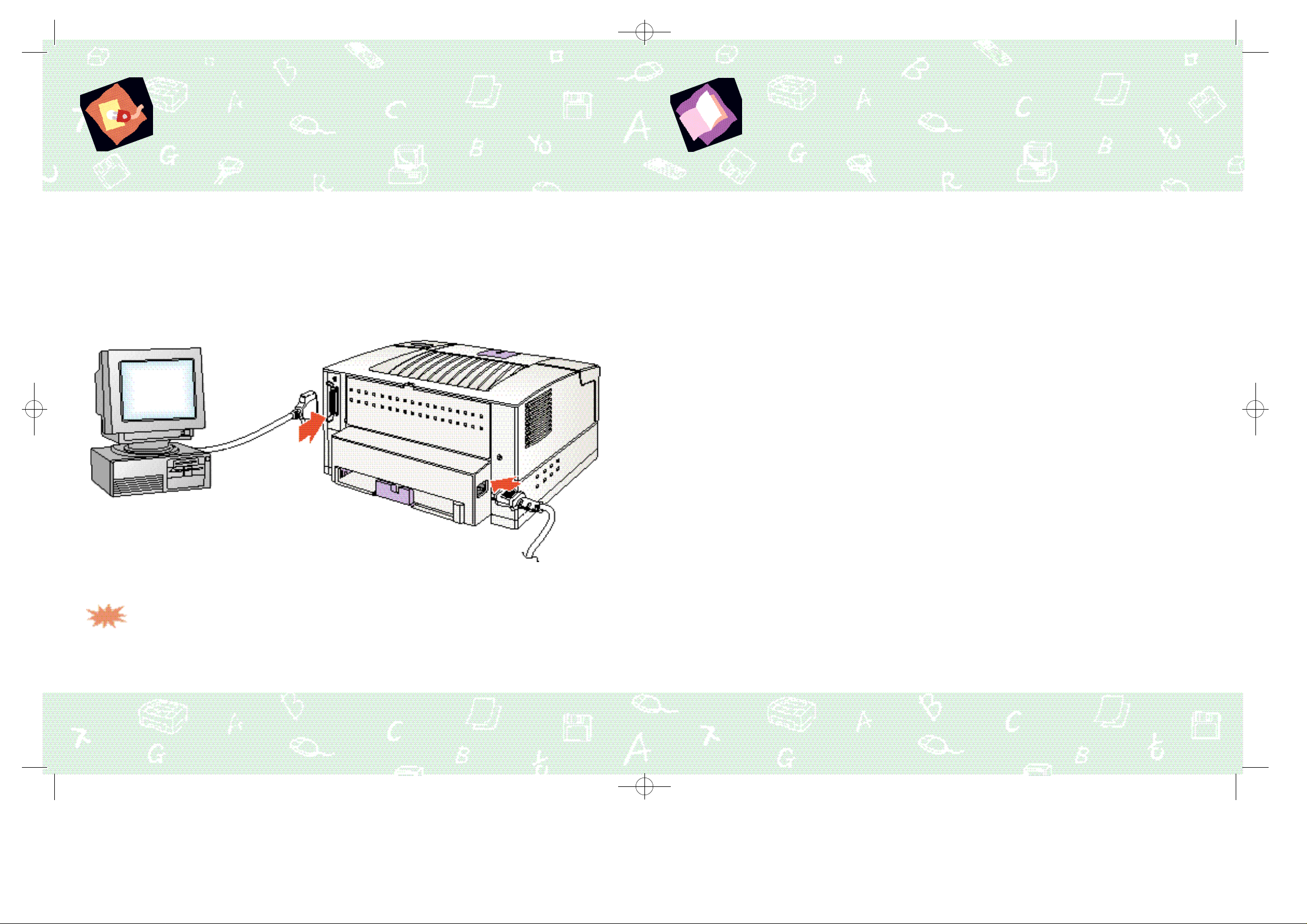
01ML-85G/85G 99.2.18 12:2 PM ∆‰¿Ã¡ˆ8
Connecting Computer
and Power Cables
- Be sure to remove power from both computer and printer.
Connect printer to computer.
•A printer cable is not included with the printer, and must be supplied by the
1
user.
• For best performance, use a good quality shielded cable with
IEEE 1284-compatible pin configuration (Centronics).
Installing Printer Driver and
Printing
From this point forward, you will be guided through driver
installation and printing documents.
The setup program is compatible with Windows 3.x and
Windows 95.
This Installation Guide describes only setup and printing
examples. To learn more details about the product, read
the Operator’s Guide supplied with the printer.
System Requirement
(Note that the ML-85G/85G plus printer does not support
switchbox connections.)
Note
3
At temperatures below 50˚F (10˚C), apply
printer power at least an hour before
using.
• This will help maintain print quality.
• In winter time, it is recommended to keep
printer on (Power Save mode).
Plug in the power cord.
• Note that this printer does not
2
have a power switch. It will
automatically shut off after a
period of non-use.
- IBM or compatible with 386 or higher processor
- Free disk space of at least 4Mb
- More than 8Mb RAM memory (16Mb recommended,
and note print speed will increase as system memory is
increased.)
Before Installation
Remove all other printer drivers before running Setup
program, or change the printer ports to ‘FILE’.
If not, printing operation may fail.
4
Page 5

01ML-85G/85G 99.2.18 12:2 PM ∆‰¿Ã¡ˆ10
Printing (Windows 95)
Installing driver
Turn on printer and computer.
When Windows 95 senses the
printer and alerts you with the
1 2
message below, click OK.
• If no message appears: Select Run under Start
menu and type a:\setup (or b:\setup) on the
command line, then press Enter.
Setup resumes the
installation.
5 6
Insert diskette #1 into the floppy
drive and click OK.
When installation is
complete, click Finish.
Type your name and company
3 4
• The information is the same as entered when
Windows 95 was installed. Change and/or
click Next if correct.
If the below message appears
during installation, insert next
diskette and click OK.
5
• Setup exits and Windows 95 restarts.
6
Page 6

01ML-85G/85G 99.2.18 12:2 PM ∆‰¿Ã¡ˆ12
Printing (Windows 95)
Setting as default printer
Select Printers under Settings
in Start menu.
1 2
Double-click the
ML-85G/85G plus icon.
Printing (Windows 95)
Printing
The following sample instructions show how to print
using Microsoft®Word.
Open the file you want to
print.
1 2
Select Print in File menu.
Select Set As Default. A
check mark will confirm the
3
selection next time you open
the Printer menu.
Set as default printer.
7 8
Enter the number of copies
and pages to print, and
3
click OK.
If printing fails, there may be a
problem with the
PC CMOS setup.
To solve this problem:
- Uninstall the previous printer
driver (see next page), then
re-install it. If set to output
only, printing may fail.
- Reboot your PC, run CMOS
setup, and set the LPT mode to
bi-directional.
Page 7

01ML-85G/85G 99.2.18 12:2 PM ∆‰¿Ã¡ˆ14
Windows 95
Uninstalling driver
Select ML-85G&85G plus
uninstaller.
1 2
Click Yes.
Printing (Windows 3.x)
Installing driver
Turn on printer and computer.
Insert diskette #1 into the
drive.
1 2
Select Run from the Program
Manager File menu.
9
Uninstaller removes printer
driver program, and restarts
3
Windows 95.
Type a:\setup (or b:\setup) on
the command line, then
3
click OK.
Type your name and company
name, and click Next.
4
• The information is the same as entered when
Windows was installed. Chanhe and/or click
Next if correct.
10
Page 8

01ML-85G/85G 99.2.18 12:2 PM ∆‰¿Ã¡ˆ16
Printing (Windows 3.x)
Installing driver
When the following message
appears, insert the next
5 6
diskette and click OK.
Setup resumes the
installation.
Printing (Windows 3.x)
Setting as default printer
Double-click the Printers icon
in Control Panel.
1 2
Select ML-85G/85G plus, click
Set As Default Printer, then
Close.
When installation is
complete, click Finish.
7
Set as default
printer.
• Setup exits, and Windows restarts.
11 12
Page 9

02ML-85G/85G 99.2.18 12:6 PM ∆‰¿Ã¡ˆ2
Printing (Windows 3.x)
Printing
The following sample instructions show how to
print using the Microsoft®Word application.
Open a file to print.
1 2
Select Print from the
File menu.
Windows 3.x
Uninstalling driver
Open Program Manager and
double-click the ML-85G/85G
1 2
plus uninstaller.
Click Yes.
Enter the number of
copies and pages to print,
3
then click OK.
If printing fails, reboot your PC,
and run CMOS setup to set the
LPT mode to bi-directional. If set
to output only, printing may fail.
Uninstall the previous printer driver
(see next page), then re-install it.
13 14
Uninstaller removes printer
driver program and restarts
3
Windows.
Page 10

02ML-85G/85G 99.2.18 12:6 PM ∆‰¿Ã¡ˆ4
Printing on a network printer
Setting up a Host PC printer
4
Install the print driver before
setting up sharing.
See pages 5 through 14
for instructions on
installing drivers.
Select Properties in Printer
menu.
Click Start menu, select Control
Panel, and double-click the
1
Network icon.
Click the Sharing tab, check
Shared As, fill in the Shared
5
Name field, and click OK.
Click File and Print Sharing,
check box(es), then click OK.
2 3
Click Start menu and select
Printers in Settings, then doubleclick the ML-85G/85G plus.
15
Finish
16
Page 11

02ML-85G/85G 99.2.18 12:6 PM ∆‰¿Ã¡ˆ6
Printing on a network printer
Installing driver onto a client PC
Before setting up sharing, printer driver should be installed.
See pages 5 through 14.
Click Start menu, select Control
Panel, then double-click Printer.
1 2
Double-click ML-85G/85G
plus, then choose Properties
from the Printer menu.
Printing on a network printer
Client PC Sharing setup
Click Add Port in Details
section.
1 2
Click Browse, select your
printer’s name, then click OK.
17
Finish
18
