Samsung ML-80 84 85 Training Manual
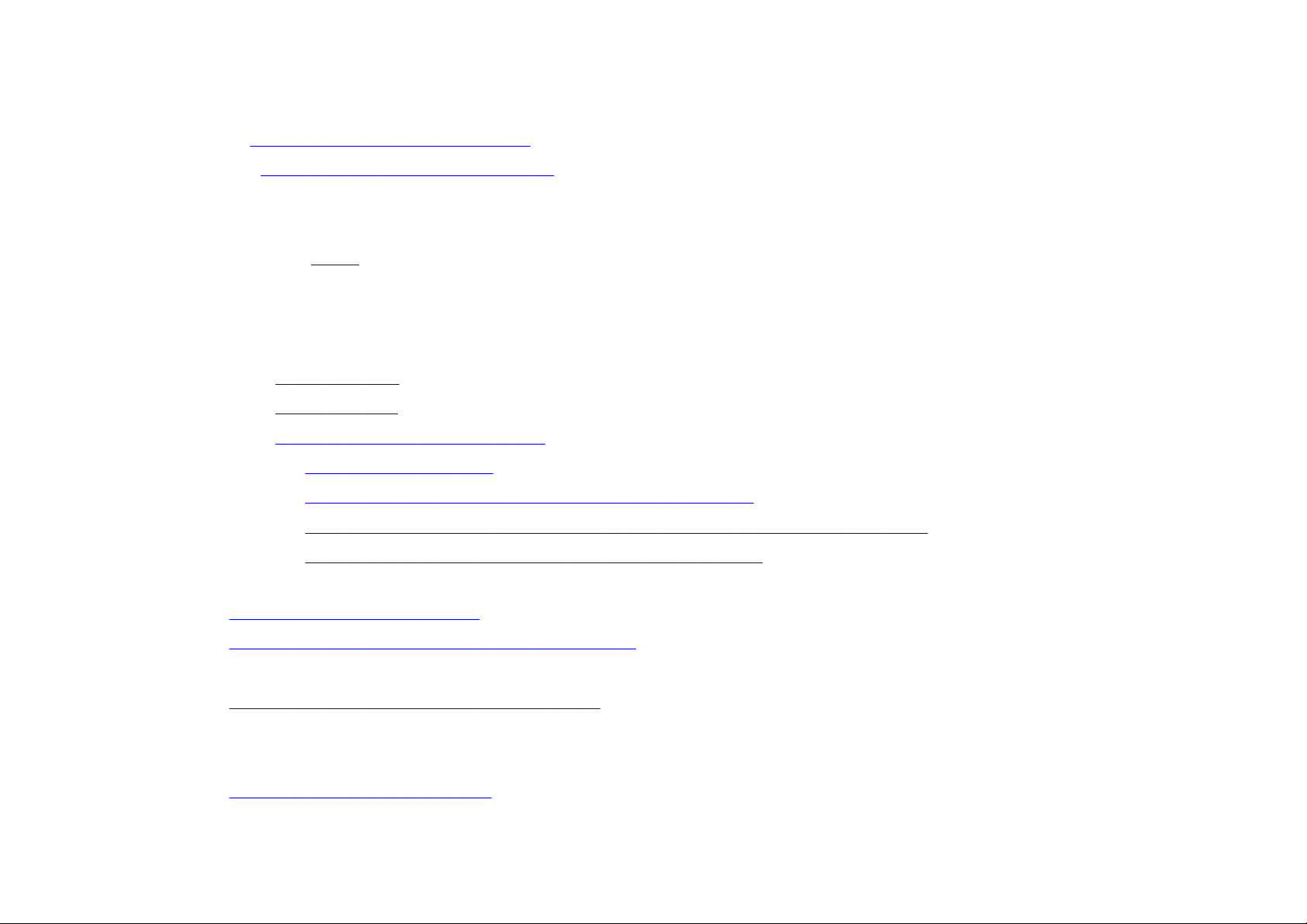
2. Preparation for Installation
(1) Installation Driv er(Provided) and OS
(2) Prepar ation before Installation
3.Driver Installation
(1)ML-85 WPS & PCL5E Installation
¨ç
Driver Installation
¨è
Characterics
¨é
Upon the Completion of Installation
¨ê
Test Printing
¨ë
WPS Option
¨ì
Checklist for Printer Failure
1) PC CMOS Set-Up
2) When WIN95 Plug & Play Does Not Execute
3) Collision Occurr ance between Old and New Installation Driv ers
4) Error Occurr ance after ML Printer Installation
(2) M L-85 PCL5E Application
(3) M L-85 Windows RCP Application Method
Major functions of ML-85 WINDOWS PCP
(4) M L-85 Windows Dos RCP Installation
(5)ML-85 Windows NT4.0 Installation(PCL5E)
(6)ML-85G WPS & PCL4.0 Installation
(7) M L-85G Contr oller Method
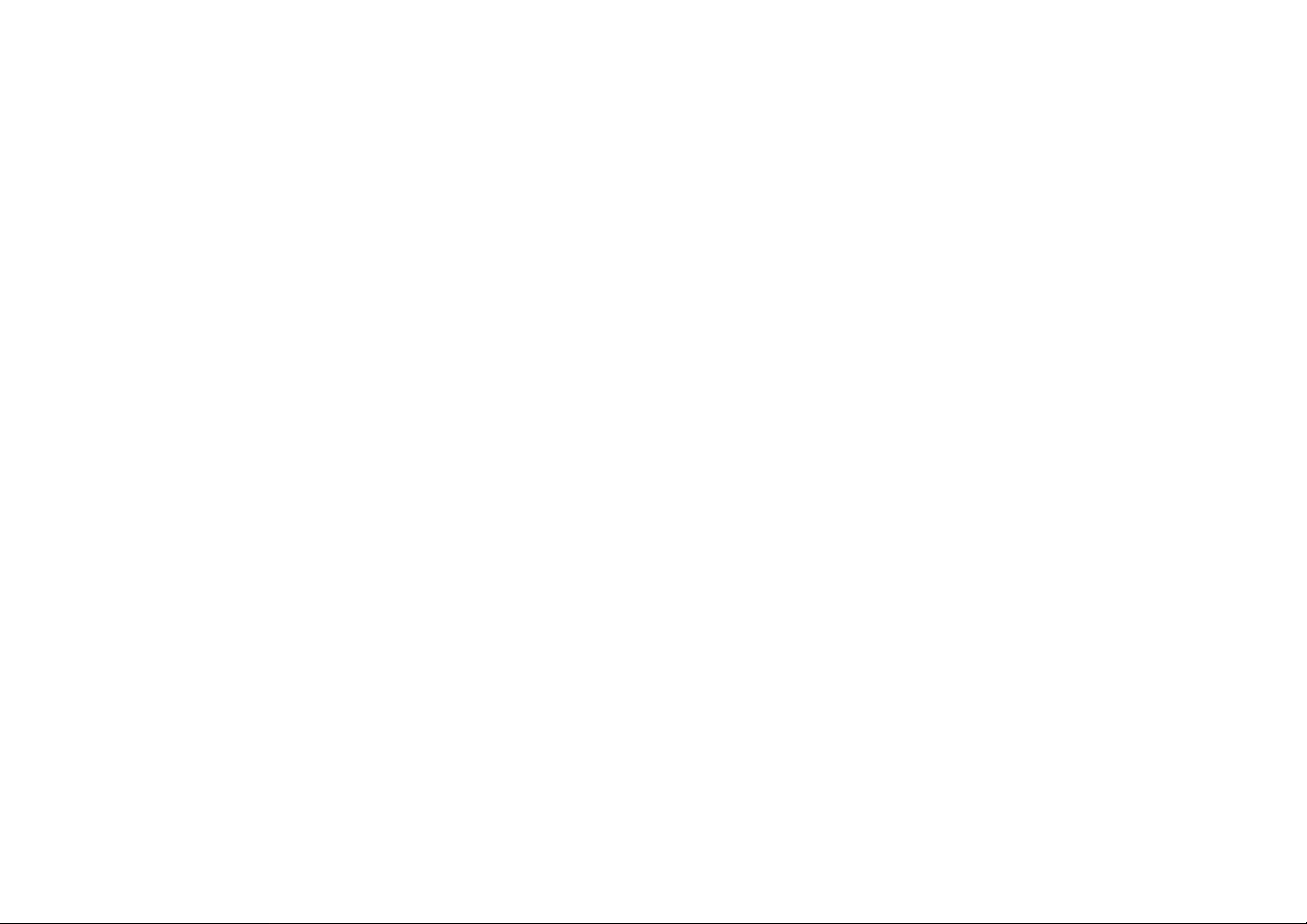
2-Installation
(1) Provide Installation Drivers
Support OS : ML-85
¡Ý
MS WINDOWS3.1
¡Ý
MS WINDOWS95
¡Ý
DOS 3.3 or Higher Version
¡Ý
NET-WORK :WINDOWS for Workgroup 3.11 /Wndows 95/
WINDOWS NT 4.0(PCL5E)
ML-85G
¡Ý
MS WINDOWS3.1
¡Ý
MS WINDOWS95
(Not supported in WINDOWS NT, not supported in PCL4.0 DOS)
Provided Driver(Free)
ML-85:
¡Ý
WINDOWS PRINTING SYSTEM DRIVER & PCL5E ----- 1/2,2/2 DISKETTE
¡Ý
PRINTER CONTROL PANEL
& STAYUS MONITOR DOS UTILITY -----1/1 DISKETTE
¡Ý
PCL5E DRIVER for MS WINDOWS NT4.0 -----1/1 DISKETTE
ML-85G :
WINDOWS PRINTING SYSTEM DRIVER & PCL4.0
---- 1/3,2/3,3/3 DISKETTE
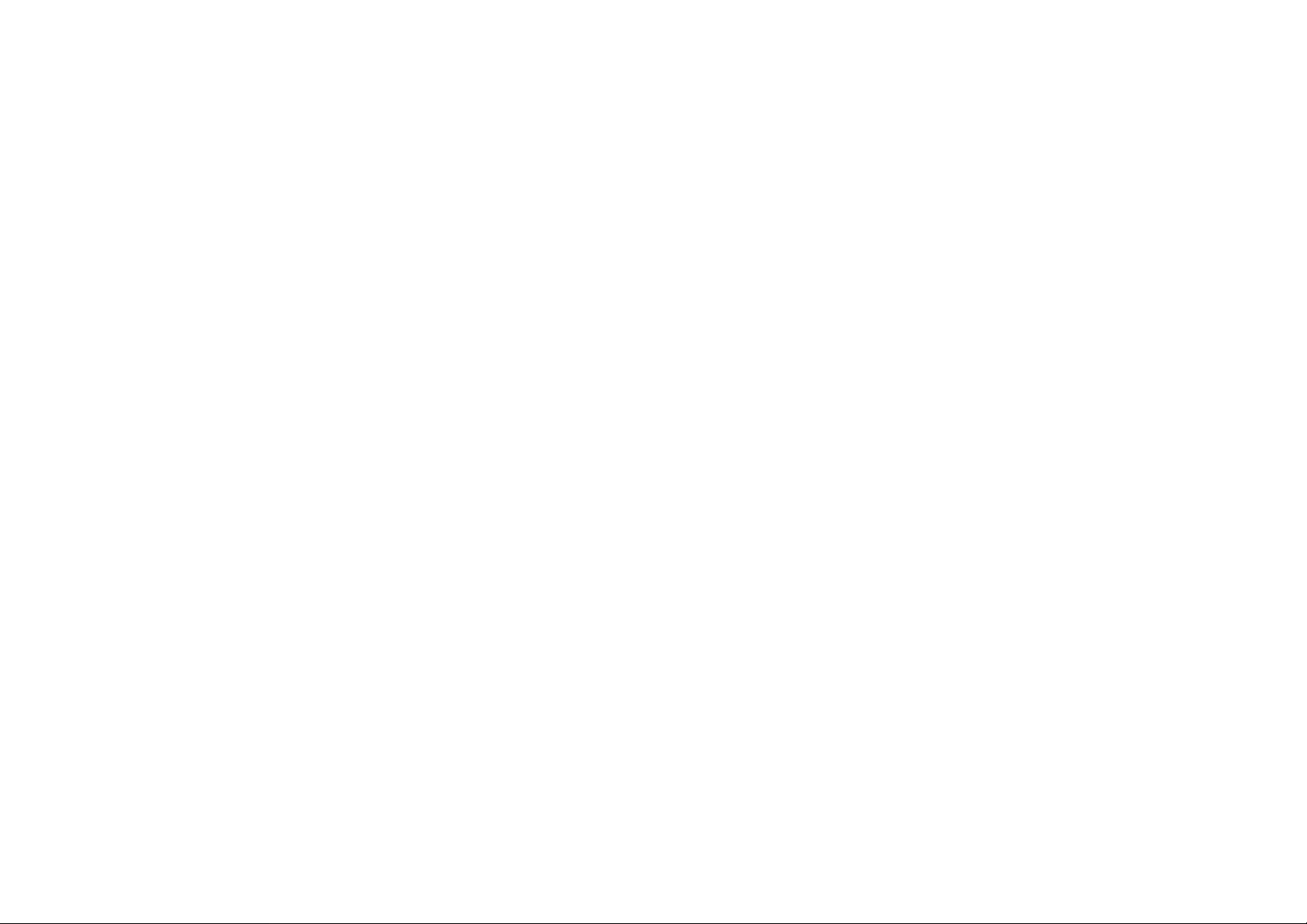
2-(2)Pr eparation Before Installation
1)PRINTER CABLE :
IEEE1284 Printer Cabel Used
=> Since printer cables are default, they are not provided by the manufacturers. Users must purchase them
separately. When using printer cables of previous models, make sure it satisfies IEEE11284 standard.
Printer error may occur if non-standard cables are used(longer than 2m).
Especially in WPS MODE, dual direction communication occur between PC and PRINTER. It must satisfy
the standard.
In PCL PRINT MODE, it can operate with single direction cable.
2) Applicable Basic PC Standards
1)ML_-85:
- Micro Process:IBM or compatible with 386 or higher processor
- Memory:4M RAM memory
- Free disk space of at least 4Mb
2)ML-85G
- Micro Process:IBM or compatible with 386 or higher processor(16MHz)
- Memory:8M RAM memory
- Free disk space of at least 4Mb
=>
In WIN95 application, it is advised to have spare 100Mb since printer error may occur with small
HDD memory.
To print #600 DPI, it does not demand too much memory. 486SX 25MHz 16M RAM should be sufficient.
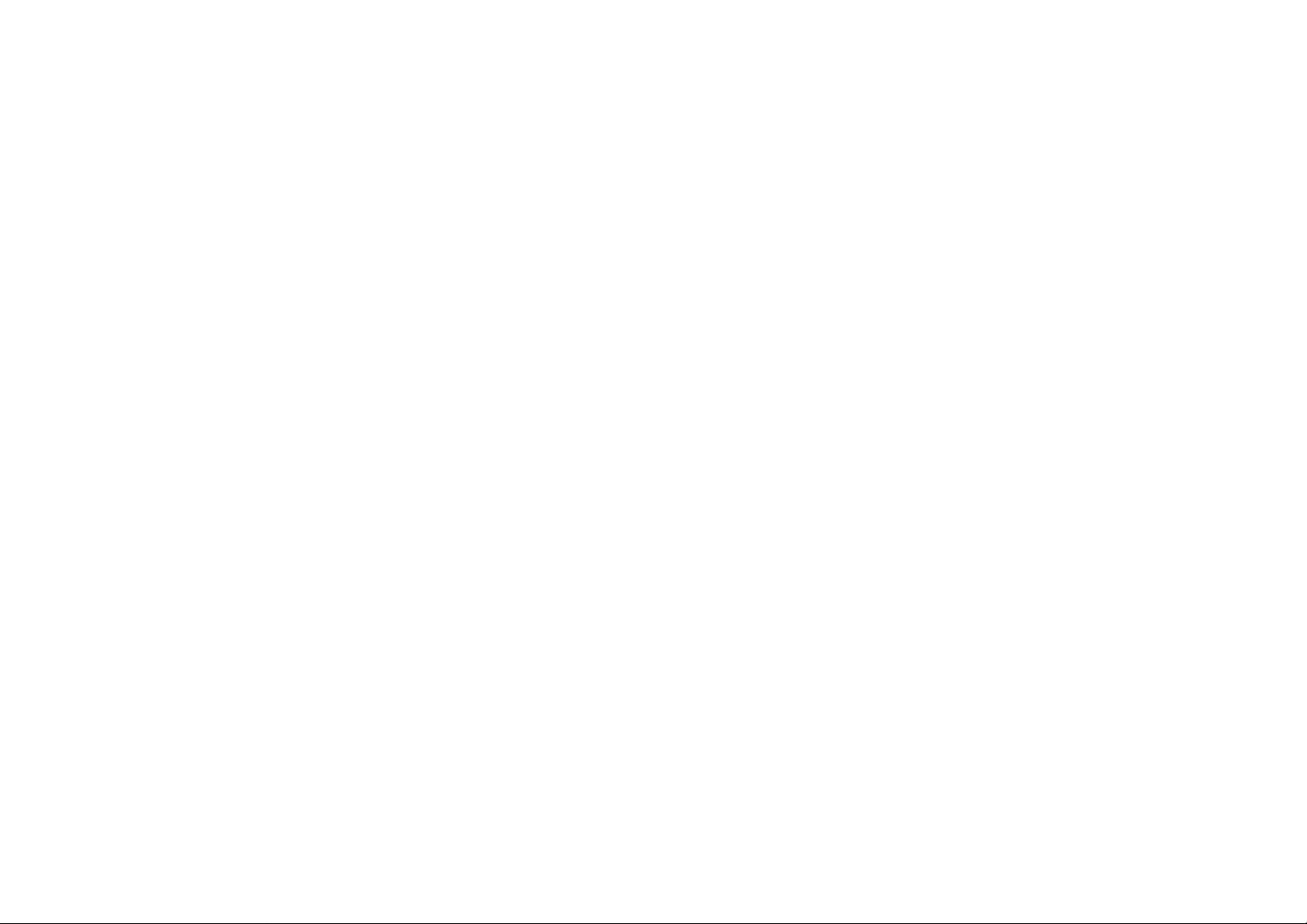
¨é
DEVE Cartridge Installation:
- When removing the seal on the developer cartridge, take cautions so that the remainders
from the cartridge would not get on the clothes.
=> At this time, shake the developer assembly from left and right before inserting in the printer.
- Insert the correct size paper fitting the CASSETTE.
=> Support A4/LETTER/LEGAL/EXECUTIVE according to paper sizes to enable
setting.
¨ê
Connecting Order
PRINTER CABEL(SENTRONICS) Connect -> PRINTER POWER CABLE Connect->
PC POWER Input Voltage ->PC Booting (Start WIN95)
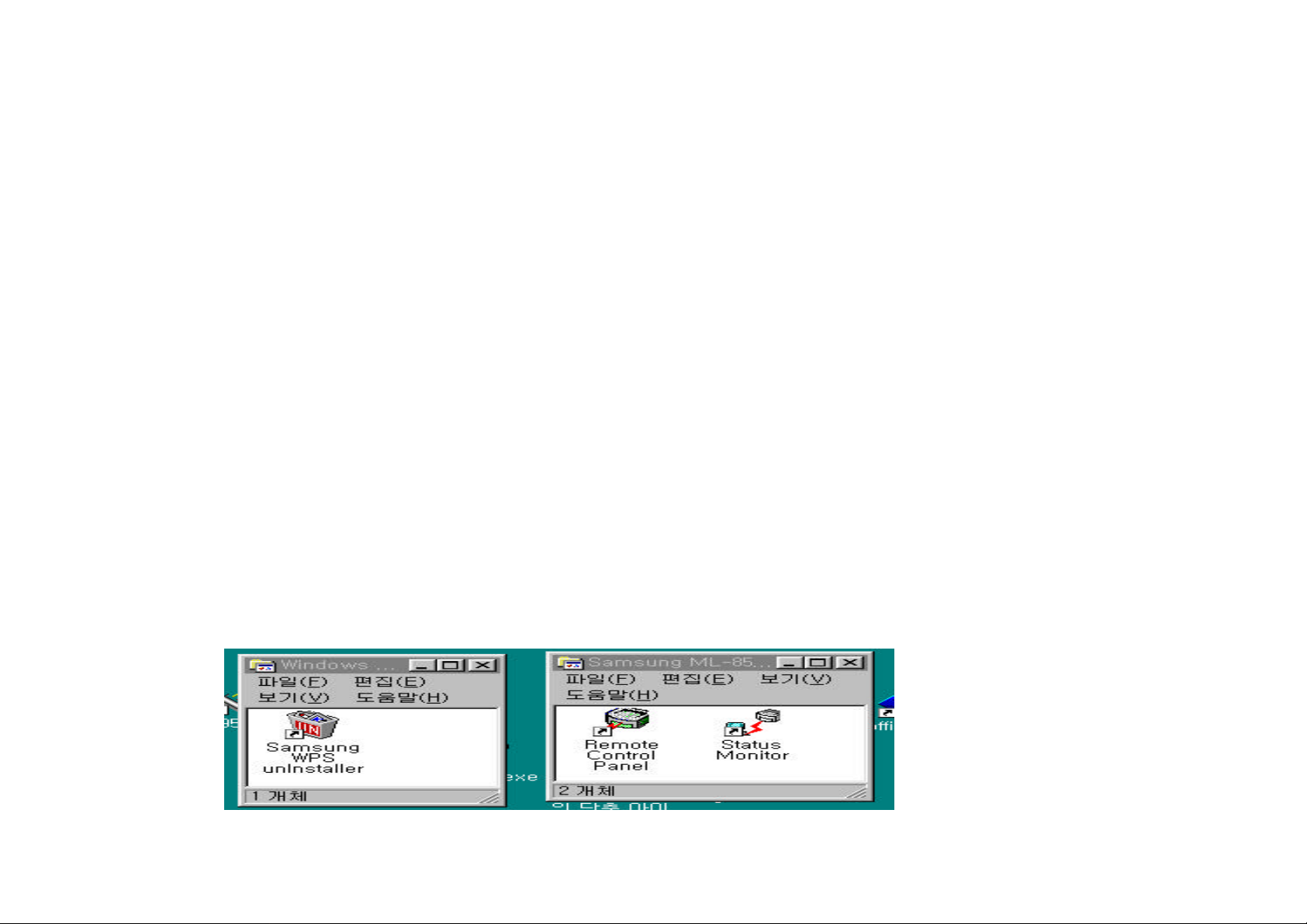
3-Driver Installation
(1)WPS & PCL5E
¨ç
Driver Installation
=>When WIN95 is on, ML-85plus Model finds the printer¡°SAMSUNG ML" according to PLUG & PLAY.
(ML-85G : "SAMSUNG ML85G") According to the direction given by the provided INSTALL DRIVER, instert the install driver
in the A or B driver of PC and begin automatic installation. Insert it in the driver then press the enter KEY. It will automatically
begin installation.
¨è
Characteristics
=> ML-85 automatically installs WPS & PCL5E DIVER simultaneously without asking asking additional
unnecessary questions. Thorough instructions are given in the Installation Guide, which enables users
easy installation.
¨é
Upon the Completion of Installation
2 WIN95 PROGRAM Folders are added.
=>- "Samsung WPS uninstall" icon is created within the WIDOWS PRINTING SYSTEM.
-SAMSUNG ML-85 & 85 PLUS RCP & SM
¡°
Status Monitor" icon is created.
³»¿¡ ¡°
Remote Control Panel
¡±
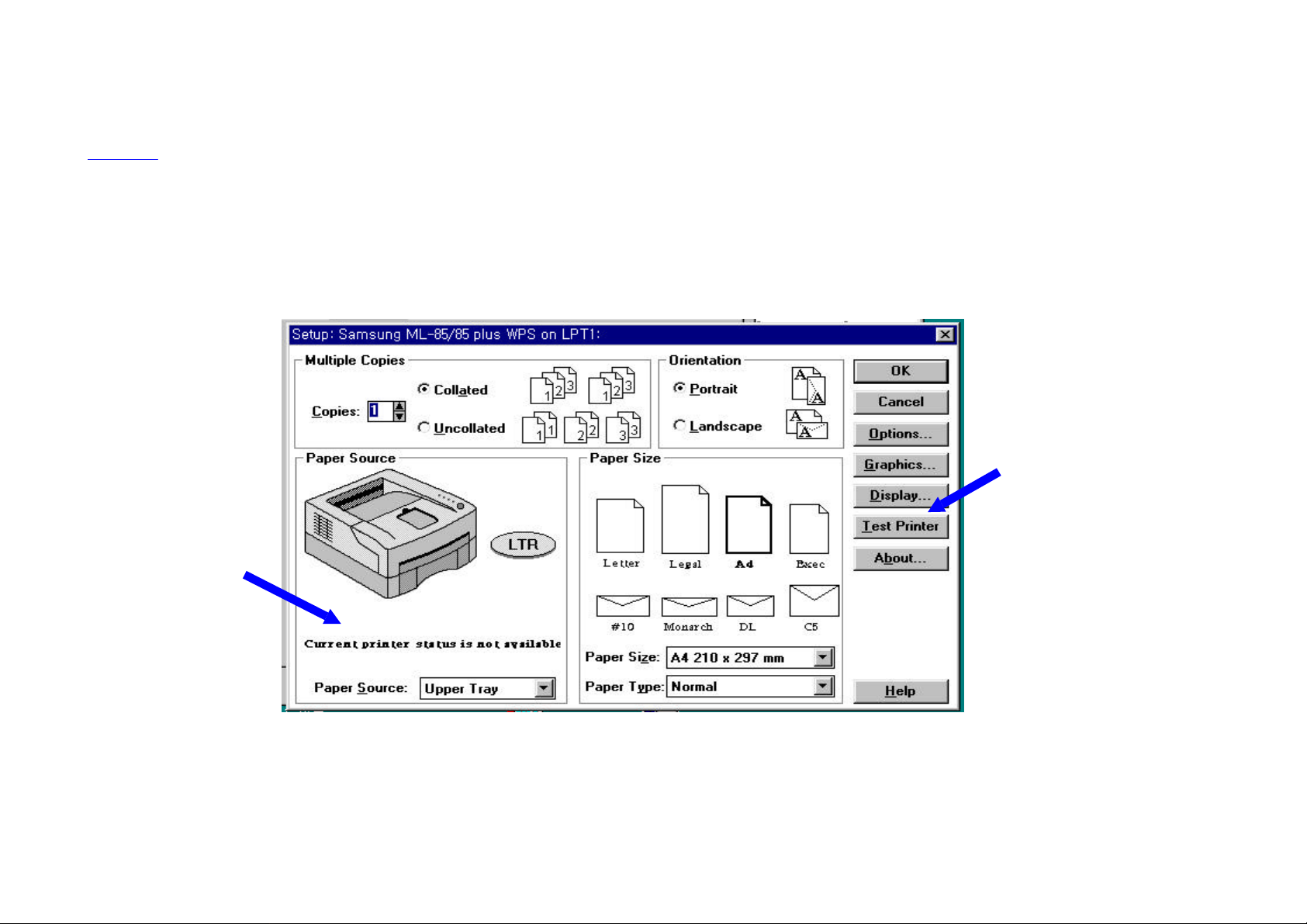
contents
¨ê
TEST PRINTING
WON95 START ->SETTING ->PRINTERS -> Select SAMSUNG ML85 PLUS (Click right mouse key)
-> PROPERTIES ->DETAILS -> Select SETUP
WPS SETUP DIALOG BOX will show up.
PRINTER status
Messag check
=> Check if WPS DRIVER is installed correctly after the installation is completed and window is rebooted.Check
the message on the PRINTER status, then press the Test Printer Key.
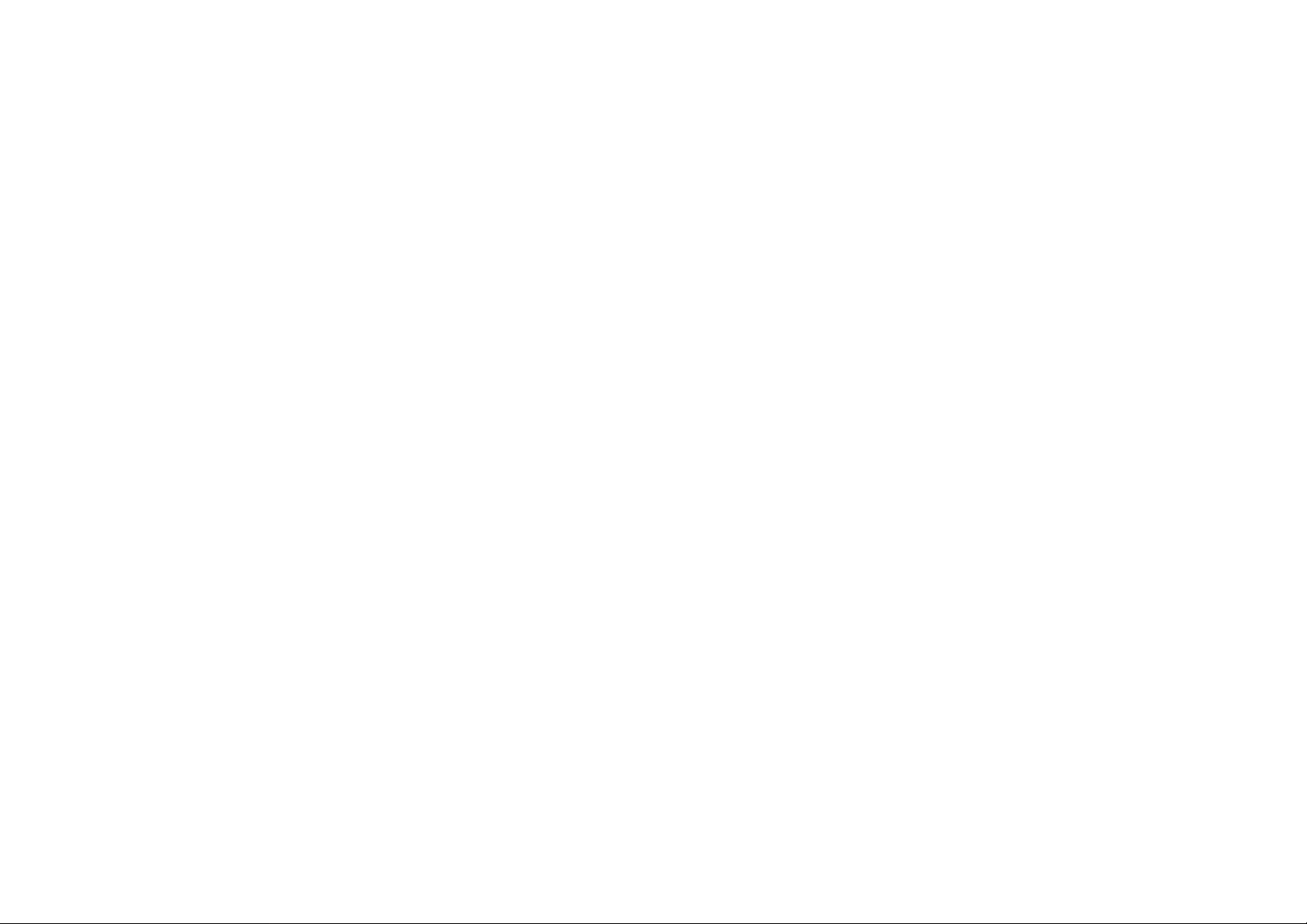
Checklist for Test Printing
1)Play Sound
2)Printer Animation
3)Printing
=> If sound is installed, the voice message of¡°printing start" will sound and the
printer animation will show up while printing.
4)Test Page Print Information
- Printer Configuration
Check: Tray paper size information and total printer page
- PC configuration will be displayed.
Check: WPS version, play sound information and etc.
=> For more information, refer to the manual.
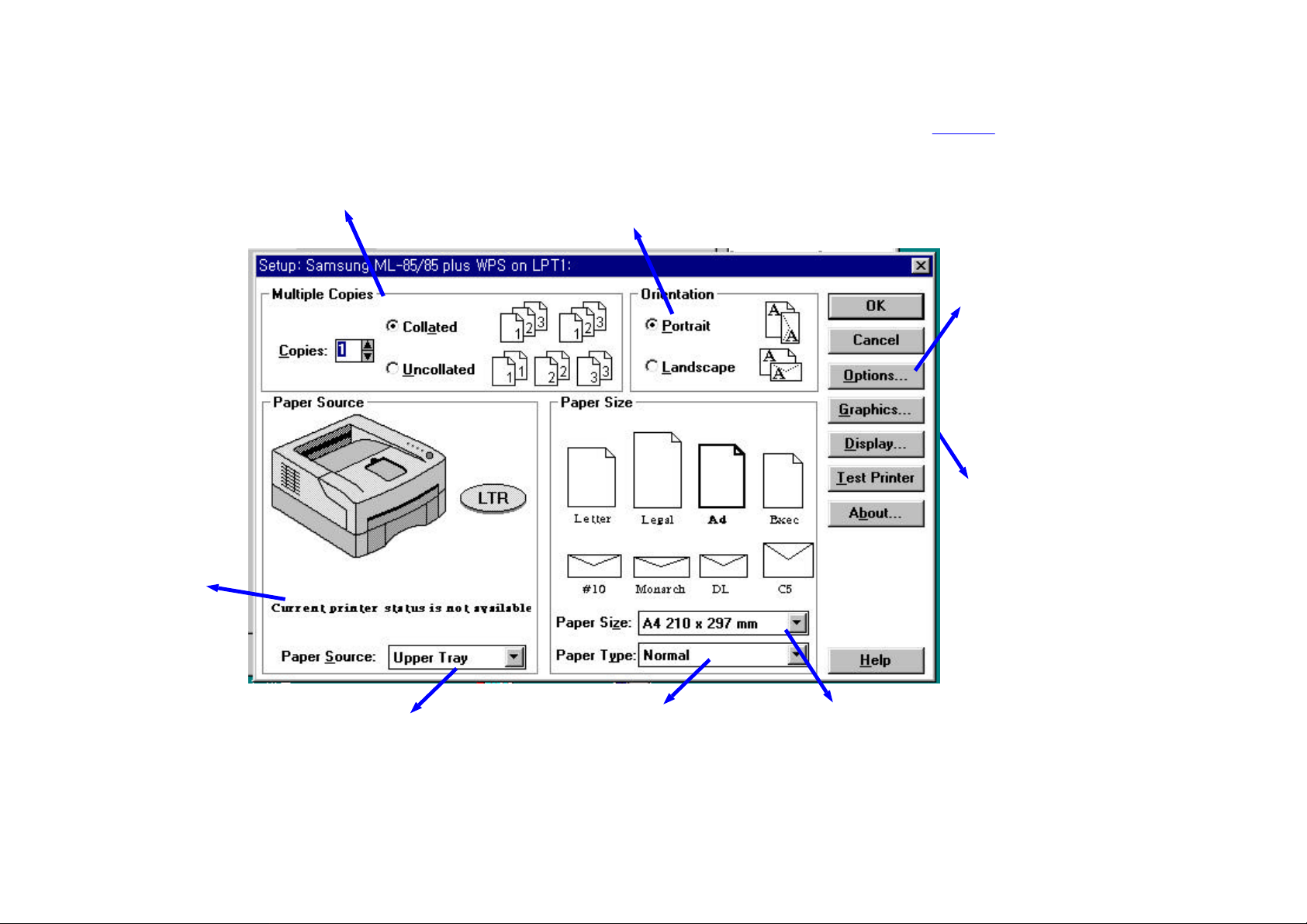
WPS SETUP DIALOG BOX OPTIONS
contents
Printer status
is shown.
Number of Copies
and Print Method
Print
Direction
Options :
- SRT Function
- Energy Savings
Function
- Print Size
Print Graphics
Paper Feed
For more information, refer to the user manual.
Paper Type
Paper Size
