Samsung ML-1210, ML-1250, ML-1220M Service manual
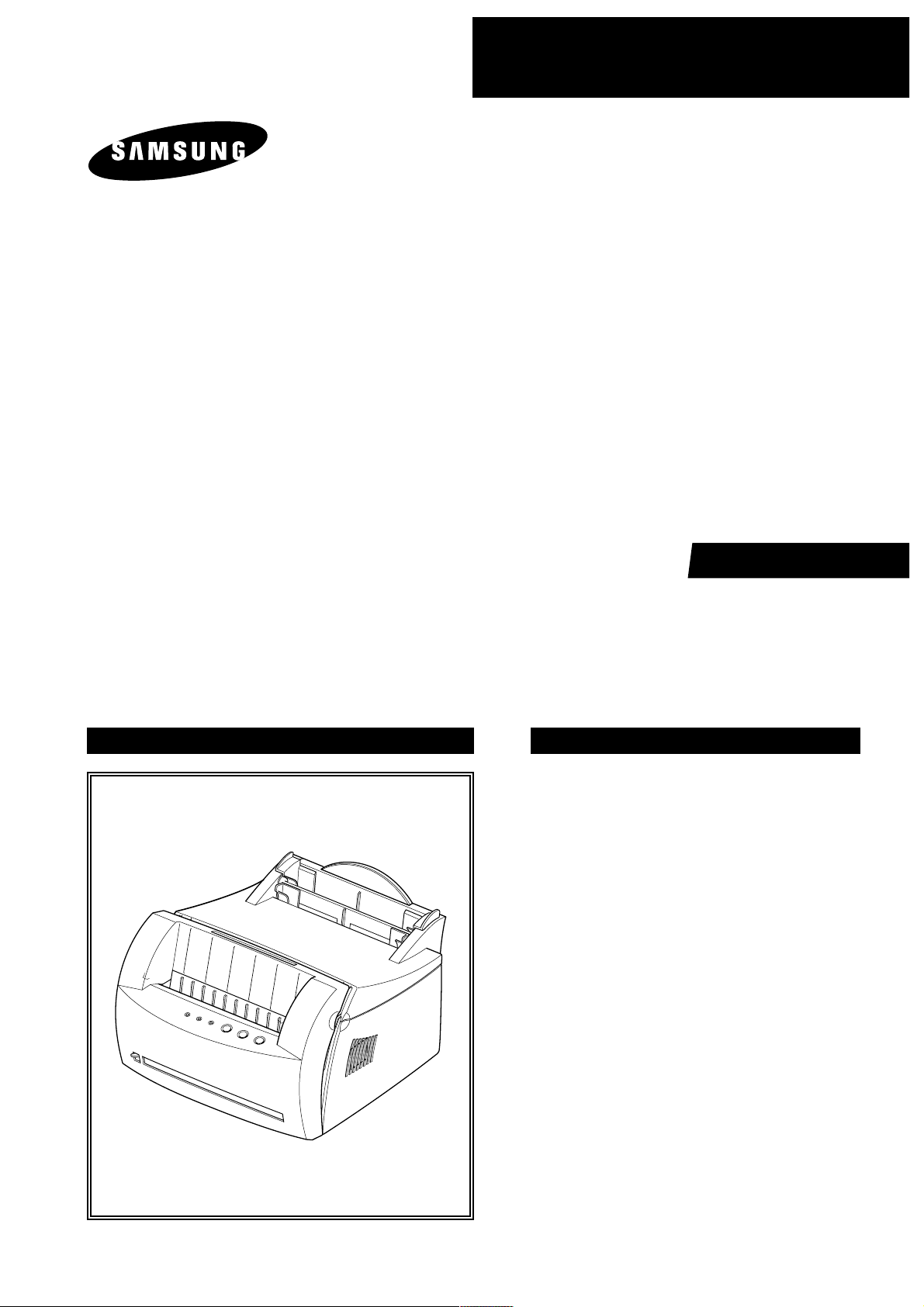
SERVICE
LASER PRINTER
ML-1200 Series
ML-1210 / ML-1250 / ML-1220M
Manual
LASER PRINTER CONTENTS
1. Precautions
2. Specifications
3. Disassembly and Reassembly
4. Troubleshooting
5. Exploded Views and Parts List
6. Block Diagram
7. Connection Diagram
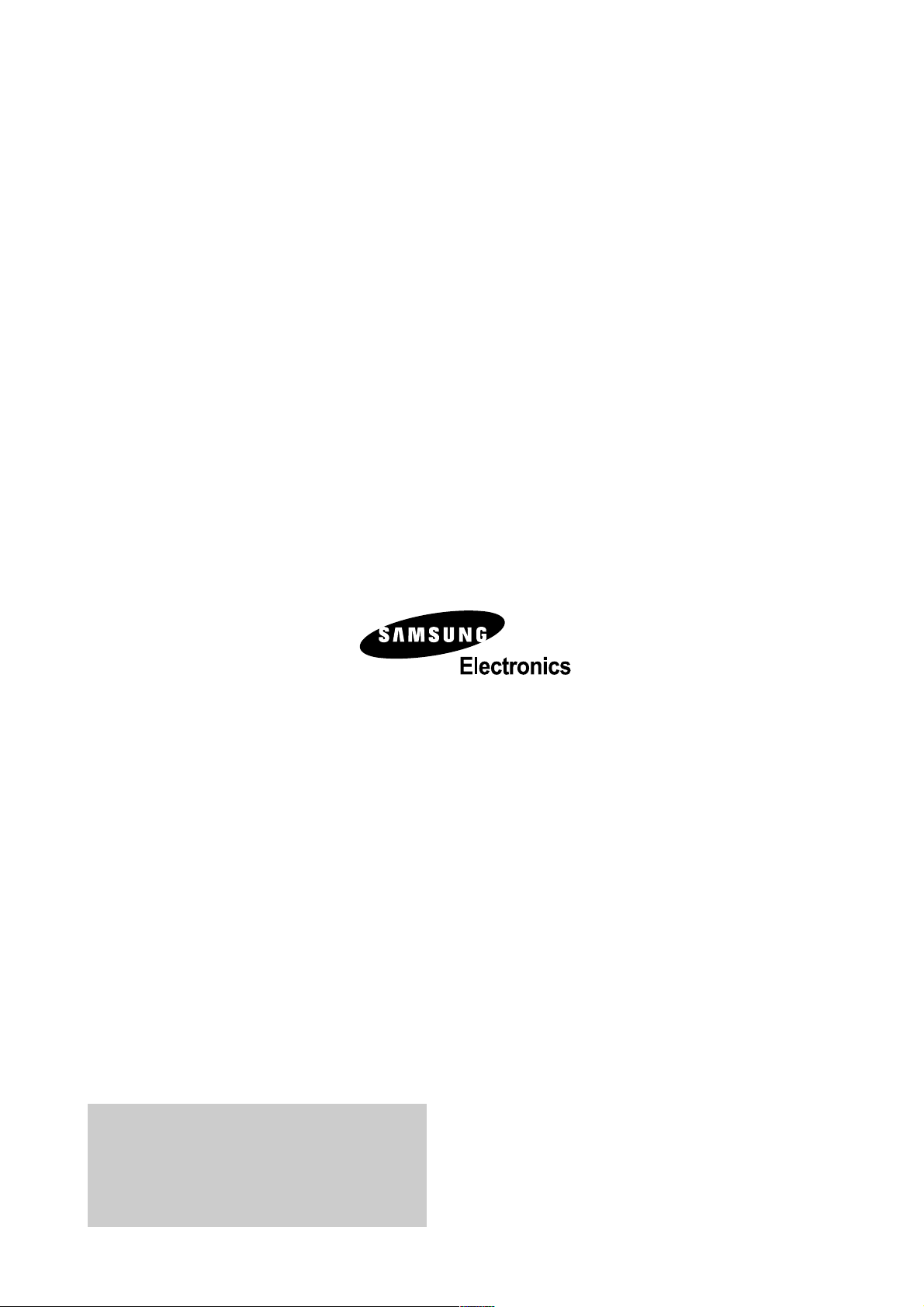
© Samsung Electronics Co.,Ltd. August 2003
Printed in Korea.
VERSION NO. : 2.09 CODE : JC-0051A
This Document can not be used without Samsung’s
authorization
This service manual is also provided on the web,
the ITSELF system Samsung Electronics Co., Ltd.
“http://itself.sec.samsung.co.kr”
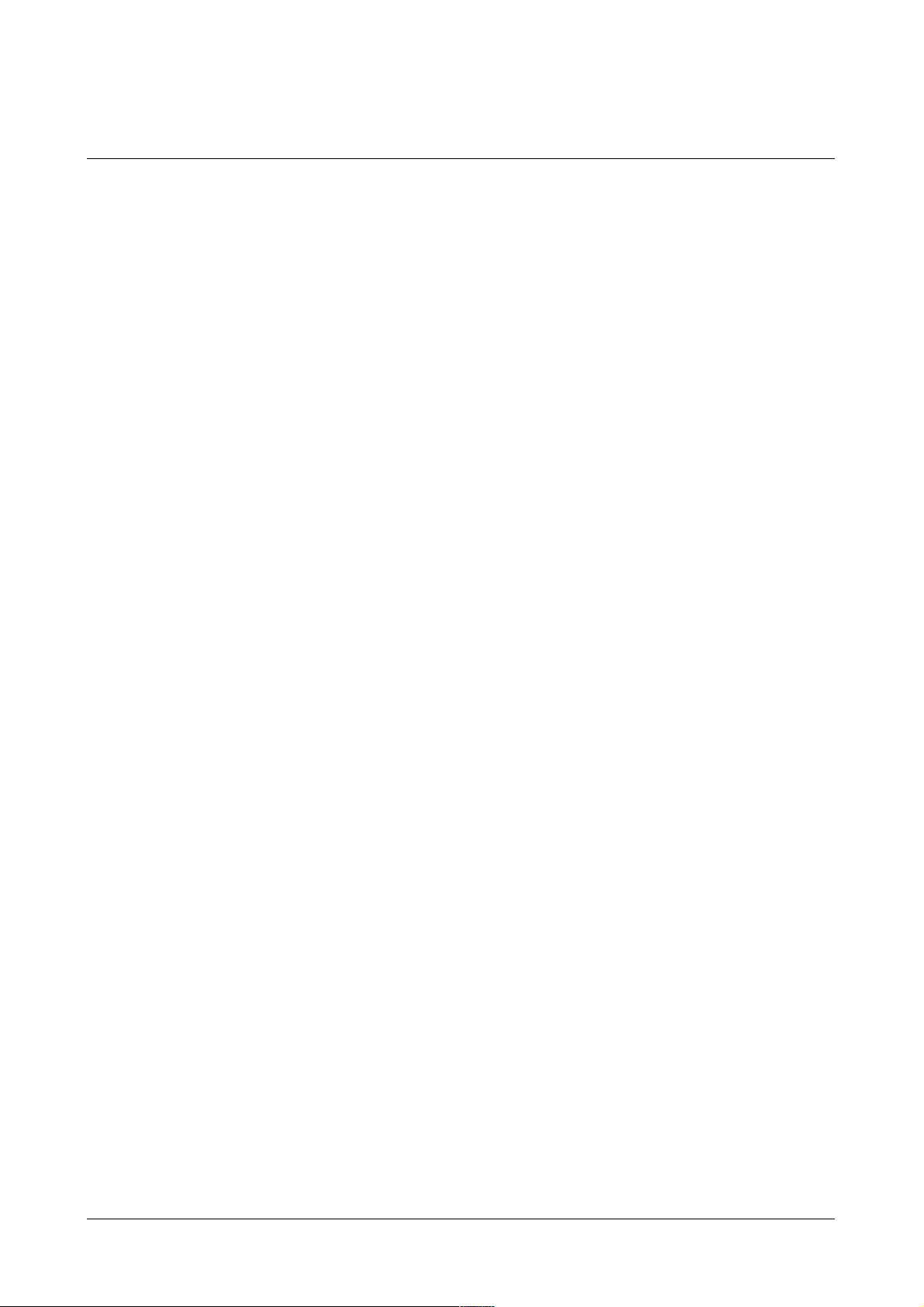
Contents
Samsung Electronics
CONTENTS
1. Precautions . . . . . . . . . . . . . . . . . . . . . . . . . . . . . . . . . . . . . . . . . .page(1-1)
1-1 Safety Precautions . . . . . . . . . . . . . . . . . . . . . . . . . . . . . . . . . . . . .page(1-1)
1-2 Precautions on Disassembly and Reassembly . . . . . . . . . . . . . . .page(1-1)
1-3 Tools for Troubleshooting . . . . . . . . . . . . . . . . . . . . . . . . . . . . . . . .page(1-2)
2. Specifications . . . . . . . . . . . . . . . . . . . . . . . . . . . . . . . . . . . . . . . . .page(2-1)
3. Disassembly and Reassembly . . . . . . . . . . . . . . . . . . . . . . . . . . .page(3-1)
3-1 Cover Assembly . . . . . . . . . . . . . . . . . . . . . . . . . . . . . . . . . . . . . . .page(3-1)
3-2 LED Panel PBA . . . . . . . . . . . . . . . . . . . . . . . . . . . . . . . . . . . . . . .page(3-2)
3-3 LSU(Laser Scanning Unit) . . . . . . . . . . . . . . . . . . . . . . . . . . . . . . .page(3-2)
3-4 Transfer Roller . . . . . . . . . . . . . . . . . . . . . . . . . . . . . . . . . . . . . . . .page(3-3)
3-5 Motor Assembly . . . . . . . . . . . . . . . . . . . . . . . . . . . . . . . . . . . . . . .page(3-3)
3-6 HVPS Board . . . . . . . . . . . . . . . . . . . . . . . . . . . . . . . . . . . . . . . . . .page(3-4)
3-7 Fuser Assembly . . . . . . . . . . . . . . . . . . . . . . . . . . . . . . . . . . . . . . .page(3-4)
3-8 Thermostat and Halogen Lamp . . . . . . . . . . . . . . . . . . . . . . . . . . .page(3-5)
3-9 SMPS Board . . . . . . . . . . . . . . . . . . . . . . . . . . . . . . . . . . . . . . . . .page(3-6)
3-10 Main Board and Sensor Board . . . . . . . . . . . . . . . . . . . . . . . . . . .page(3-7)
4. Troubleshooting . . . . . . . . . . . . . . . . . . . . . . . . . . . . . . . . . . . . . . .page(4-1)
4-1 How to use DCU . . . . . . . . . . . . . . . . . . . . . . . . . . . . . . . . . . . . . .page(4-2)
4-2 The cause and solution of Bad image . . . . . . . . . . . . . . . . . . . . . .page(4-5)
4-3 The cause and solution of the bad discharge. . . . . . . . . . . . . . . . .page(4-12)
4-4 The cause and solution of the malfunction . . . . . . . . . . . . . . . . . . .page(4-16)
4-5 Toner Cartridge Service . . . . . . . . . . . . . . . . . . . . . . . . . . . . . . . . .page(4-21)
4-6 The cause and solutions of bad environment of the software . . . .page(4-25)
5. Exploded Views and Parts List . . . . . . . . . . . . . . . . . . . . . . . . . . .page(5-1)
5-1 Expolded Views and Parts List . . . . . . . . . . . . . . . . . . . . . . . . . . . .page(5-2)
5-2 Front Assembly . . . . . . . . . . . . . . . . . . . . . . . . . . . . . . . . . . . . . . .page(5-4)
5-3 Engine/Frame Lower Assembly . . . . . . . . . . . . . . . . . . . . . . . . . . .page(5-6)
5-4 Fuser Assembly . . . . . . . . . . . . . . . . . . . . . . . . . . . . . . . . . . . . . . .page(5-8)
5-5 Shield Engine Unit Assembly . . . . . . . . . . . . . . . . . . . . . . . . . . . . .page(5-10)
5-6 RX Drive Assembly . . . . . . . . . . . . . . . . . . . . . . . . . . . . . . . . . . . .page(5-12)
5-7 Plate-Upper Unit Assembly . . . . . . . . . . . . . . . . . . . . . . . . . . . . . .page(5-14)
6. Block Diagram . . . . . . . . . . . . . . . . . . . . . . . . . . . . . . . . . . . . . . . .page(6-1)
6-1 Block Diagram(GDI) . . . . . . . . . . . . . . . . . . . . . . . . . . . . . . . . . . . .page(6-1)
6-2 Block Diagram(PCL) . . . . . . . . . . . . . . . . . . . . . . . . . . . . . . . . . . .page(6-2)
7. Connection Diagram . . . . . . . . . . . . . . . . . . . . . . . . . . . . . . . . . . .page(7-1)
7-1 Connection Diagram(GDI) . . . . . . . . . . . . . . . . . . . . . . . . . . . . . . .page(7-1)
7-2 Connection Diagram(PCL) . . . . . . . . . . . . . . . . . . . . . . . . . . . . . . .page(7-2)
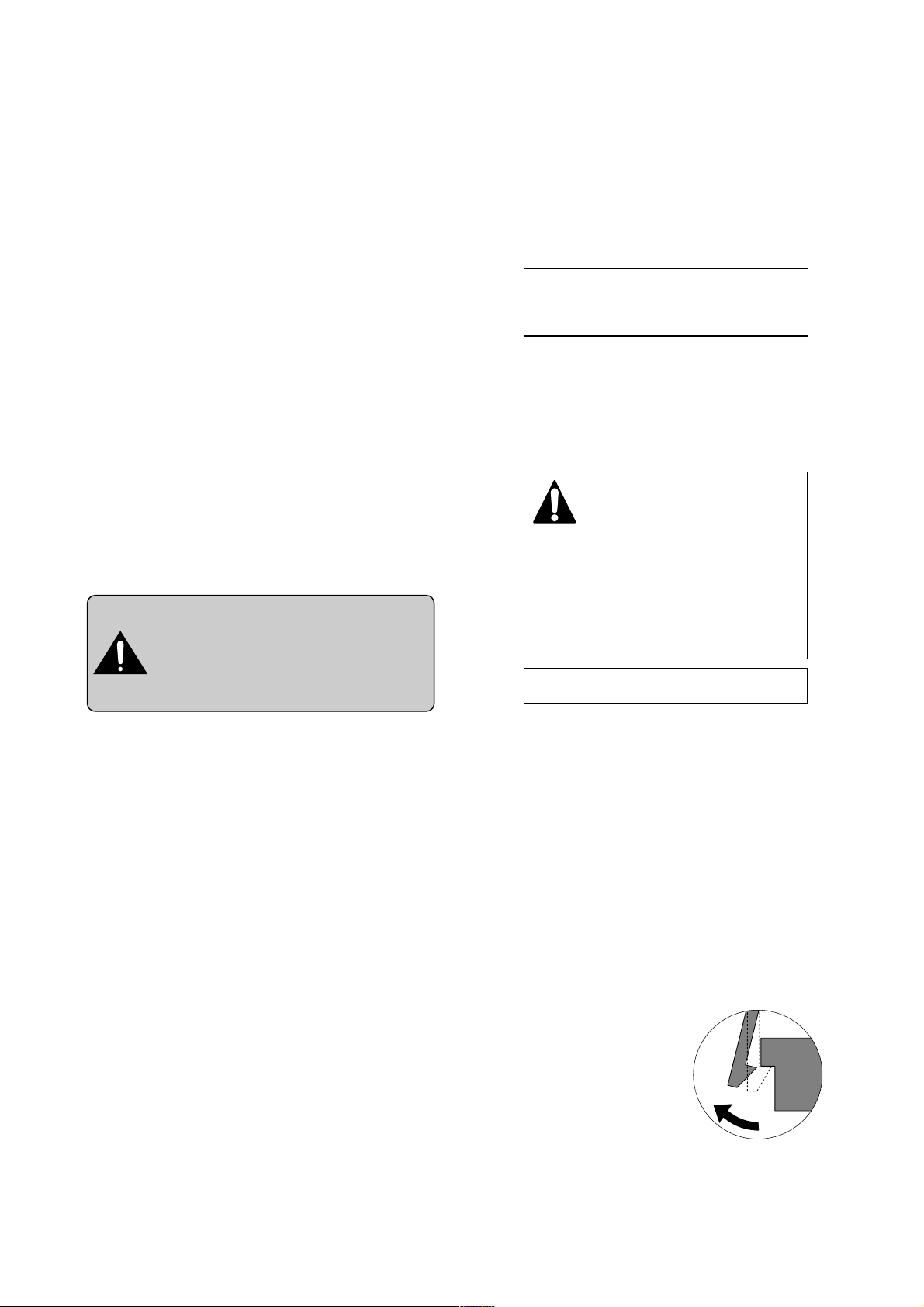
Precautions
1-1
Samsung Electronics
1. Precautions
1-1 Safety Precautions
1-2 Precautions on Disassembly and Reassembly
Please read the following carefully to prevent any accidents and not to damage the unit during service.
1. Safety Precautions
There are some electric or machinery parts with
safety related property. If the parts replaced are different from the original, the safety may not function.
Even if the part could allow higher voltage than that
of the part used, do not replace it and use a regular
product clarified in specifications.
2. Be careful not to leave a switch, a cover or a safety
device out when reinstalling or assembling the product after repair.
3. Replacing Precautions
Do not change or add parts as you like. You cannot
benefit from such a remodeled product at your will
during the term of guarantee.
4. You must replace overheated or damaged parts or
cords with regular products. Please solve the problem causing any damage or overheating and troubles
beforehand.
Especially mind the safety on the part with
this mark.
You must use regular parts described in specifications for the parts inflammable and where the
current can be flown. Otherwise any hazard
such as an electric shock or a fire could occur.
LASER STATEMENT (LASERTURVALLISUUS)
WARNING : NEVER OPERATE AND SERVICE THE PRINTER
WITH THE PROTECTIVE COVER REMOVED
FROM LASER/SCANNER ASSEMBLY. THE
REFLECTIVE BEAM, ALTHOUGH INVISIBLE, CAN
DAMAGE YOUR EYES.
Class 1 laser product
Luokan 1 laserlaite
Klass 1 laser apparat
Allonpituus 770-795nm
Teho 0.3mW±0.03mW
CAUTION
VORSICHT
ATTENTION
ATTENZIONE
PRECAUCION
CAUTION : Avoid exposure to invisible laser radiation when the
development unit is not installed.
INVISIBLE LASER RADIATION WHEN
THIS COVER OPEN. DO NOT OPEN
THIS COVER.
UNSICHTBARE LASERSTRAHLUNG,
WENN ABDECKUNG GEOFFNET.
NIGHT DEM STRAHLAUSSETZEN.
REYONNEMENT LASER INVISIBLE EN CAS
D’OUVERTURE. EXPOSITION DANGERUSE AU
FAISCEAU.
RADIAZIONE LASER INVISIBLE IN CASO DI
APERTURA. EVITARE L’ESPOSIZONE LA FASCIO.
REDIACION LASER INVISIBLE CUANDO SE
ABRE. EVITAR EXPONERSE AL RAYO.
Very careful precautions should be taken when replacing
parts. Before replacing, please check cables because
you cannot put the cables that you removed for replacing
parts into the proper place if you would not make sure of
where they were connected and in which condition.
Please do the following before disassembling for a repair
or replacement of parts.
1. Pull out paper cassette, printer cartridge installed.
Especially careful not to be scratched by the surface of
developer or not to expose them to light.
2. Turn the power switch off.
3. Take out the power plug, printer cable from the printer.
4. Use only the same type of part as original when replacing parts.
5. Do not force to open or fasten plastic material compo-
nents.
6. Be careful that small parts such as screws should not
get in the printer.
7. When disassembling, assembling, also observe small
components are located in place.
8. If you uncover and turn the machine over to replace
some parts, toner or paper particles may contaminate
the LSU window. Protect the LSU window with clean
paper.
Releasing Plastic Latches
Many of parts are held in
place with plastic latches.
The latches break easily :
release them carefully.
To remove such parts,
press the hook end of the
latch away from the part to
which it is latched.
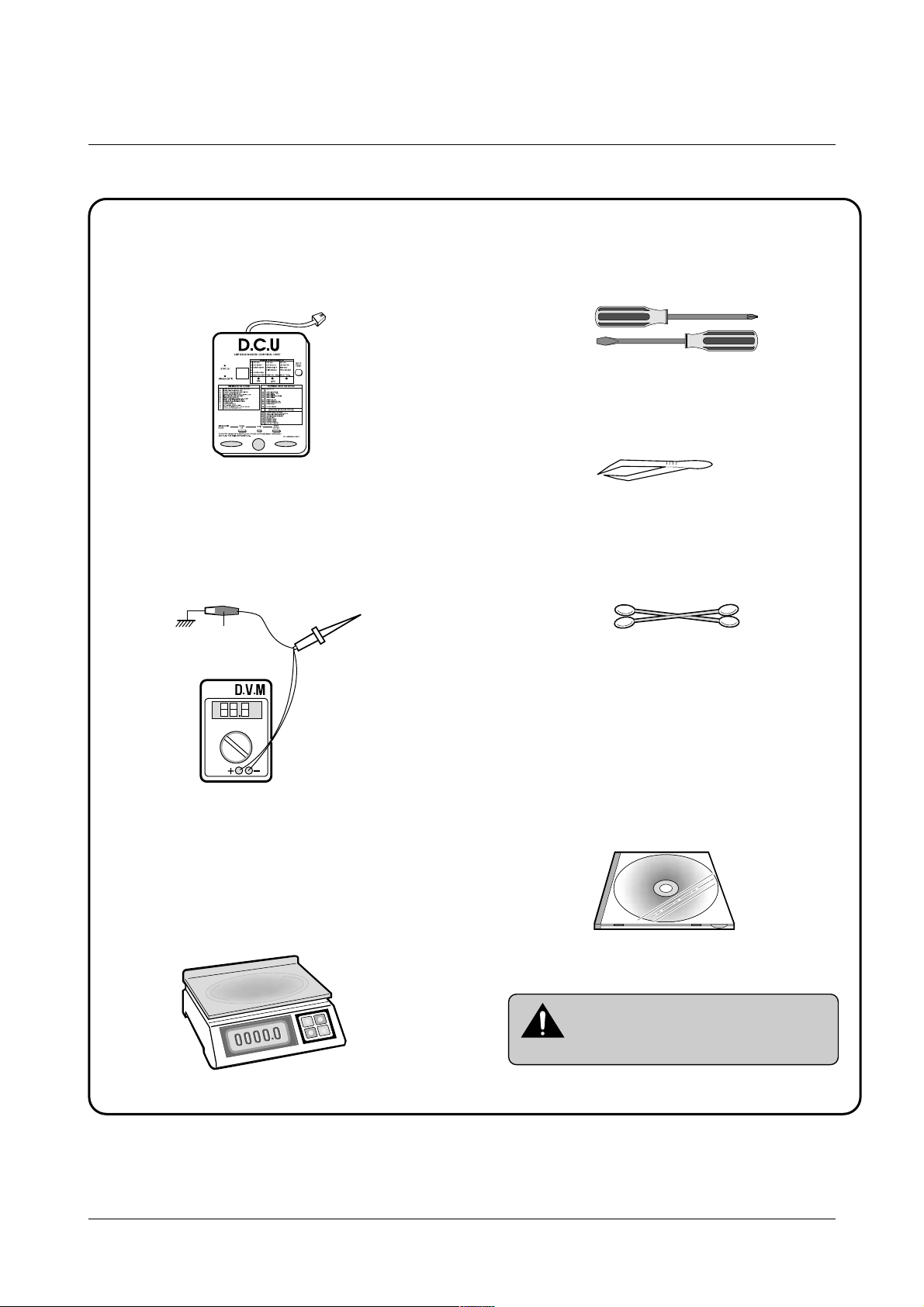
Precautions
1-2
Samsung Electronics
1-3 Tools for Troubleshooting
The following tools are recommended for safe and smooth troubleshooting described in this service manual.
DCU(Diagnostic Control Unit)
Standard: Test equipment to diagnose the Laser
printer supplied by Samsung Electronics.
DVM(Digital Volt Meter)
Standard: Indicates more than 3 digits.
Electronic Scale
Standard: Equipment to check the weight of consumables(toner cartridge) supplied by Samsung
Electronics. (The gram unit can be measured.)
Driver
Standard: "-" type, "+" type (M3 long, M3 short,
M2 long, M2 short).
Pinset
Standard: For general home use, small type.
Cotton Swab
Standard: For general home use, for medical ser-
vice.
Cleaning Equipments a IPA(Isopropyl
Alcohol)dry cloth or a soft stuff neutral
detergent.
Software(Driver) installation CD ROM
Mind your hands not to be touched when
you disassemble and reassemble PBAASS'Y ,
such as the main board, SMPS, HVPS.
Note
Ground
1
2
3
4
5
6
7
8
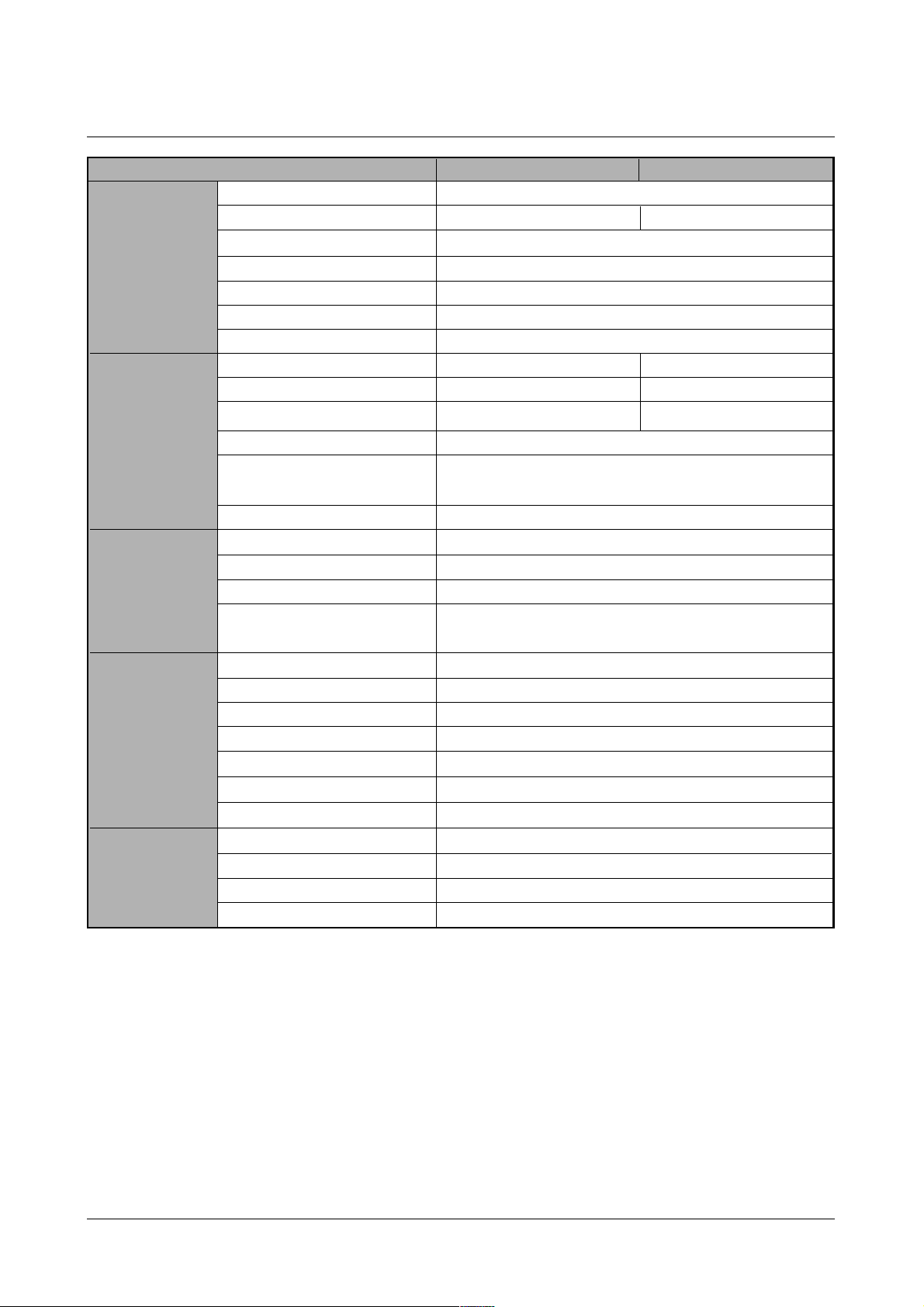
Specifications
2-1
Samsung Electronics
2. Specifications
*Speed
Resolution
FROP(Fist Power On Time)
Warm-Up T ime
Power Consumption
Dimension
Weight
Processor
Memory
Emulation
Interface
OS Support
N/W
Input
Output
Manual
Media Type
Type
Life
Cartridge
Pick up Roller
Feed Roller
Transfer Roller
Fuser
Key & LED
LCD
Toner Save
Reprint
Engine
Controller
Paper
T oner
User interface
ML-1210 (ML-1220M) ML-1250
Up to 12 PPM in A4 size
Up to 600 x 600 DPI effective output Up to 1200 x 600 DPI effective output
Under 12.5 sec
30 sec
25W (Print), 10W (Sleep)
329 x 355 x 231 mm (13” x 14” x 9.1”)
Max 6.5Kg (With Toner Cartridge)
Jupiter 366MHz 61200 66MHz
8MB Equivalent 4MB
SmartGDI PCL6
IEEE1284, USB (ML-1220M : USB ONLY)
Win 95/98/ME/NT4.0/2000/XP, Various Linux OS including Red Hat,
Caldera, Debian, Mandrake, Slackware, SuSE and Turbo Linux
External
150 sheets
100 sheets
1 sheet
A4, Letter. Legal, Executive, B5, A5, Folio,
7 3/4(Monarch), #10, DL, C5, C6, B5
Single Cartridge
Up to 2,500 sheets
Up to 2,500 sheets (Initial : 1,000)
Up to 60,000 sheets
Up to 60,000 sheets
Up to 60,000 sheets
Up to 40,000 sheets
3Key, 4LEDs
No
YES
YES
* Print speed will be affected by Operating System used, computing performance, application software, connecting
method, media type, media size and job complexity.
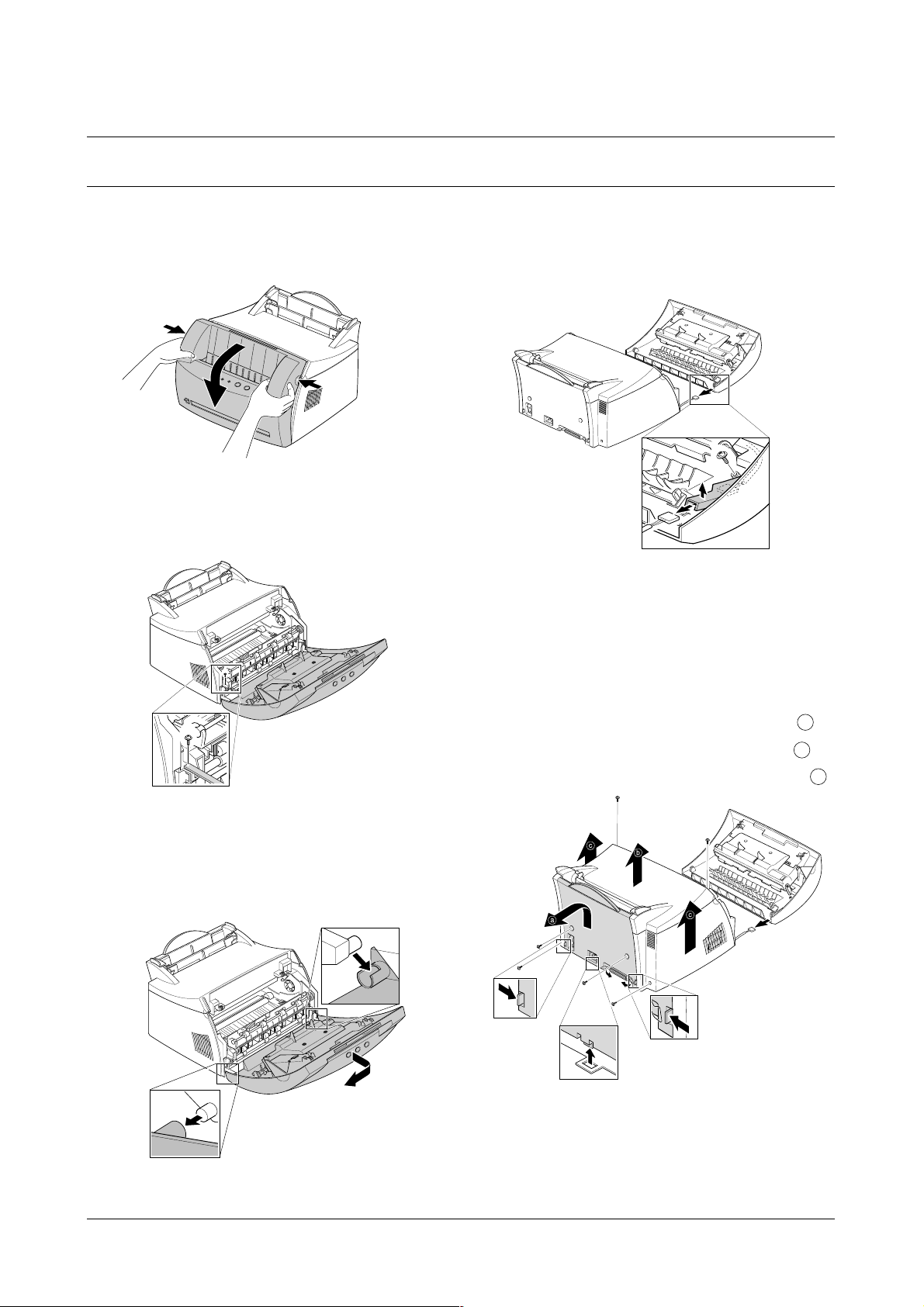
3-1-1 Front Cover
1. Pull the both side of the cover to open.
2. Remove a screw and remove the stopper that holds
the printer cover.
3. Loosen the right lower part of the cover, then push the
cover in the direction of arrow to loosen the left lower
part.
4. Remove a screw of the front cover PCB and remove
the connector, then remove the cover.
3-1-2 Other Covers
1. Before you remove other covers, you should remove the
F
ront cover in advance.
2. Rear Cover : Remove the cover in the direction of .
3. Top Cover : Remove the cover in the direction of .
4. Side Cover L, R : Remove the cover in the direction of .
3-1 Cover Assembly
Disassembly and Reassembly
3-1
Samsung Electronics
3. Disassembly and Reassembly
a
b
c
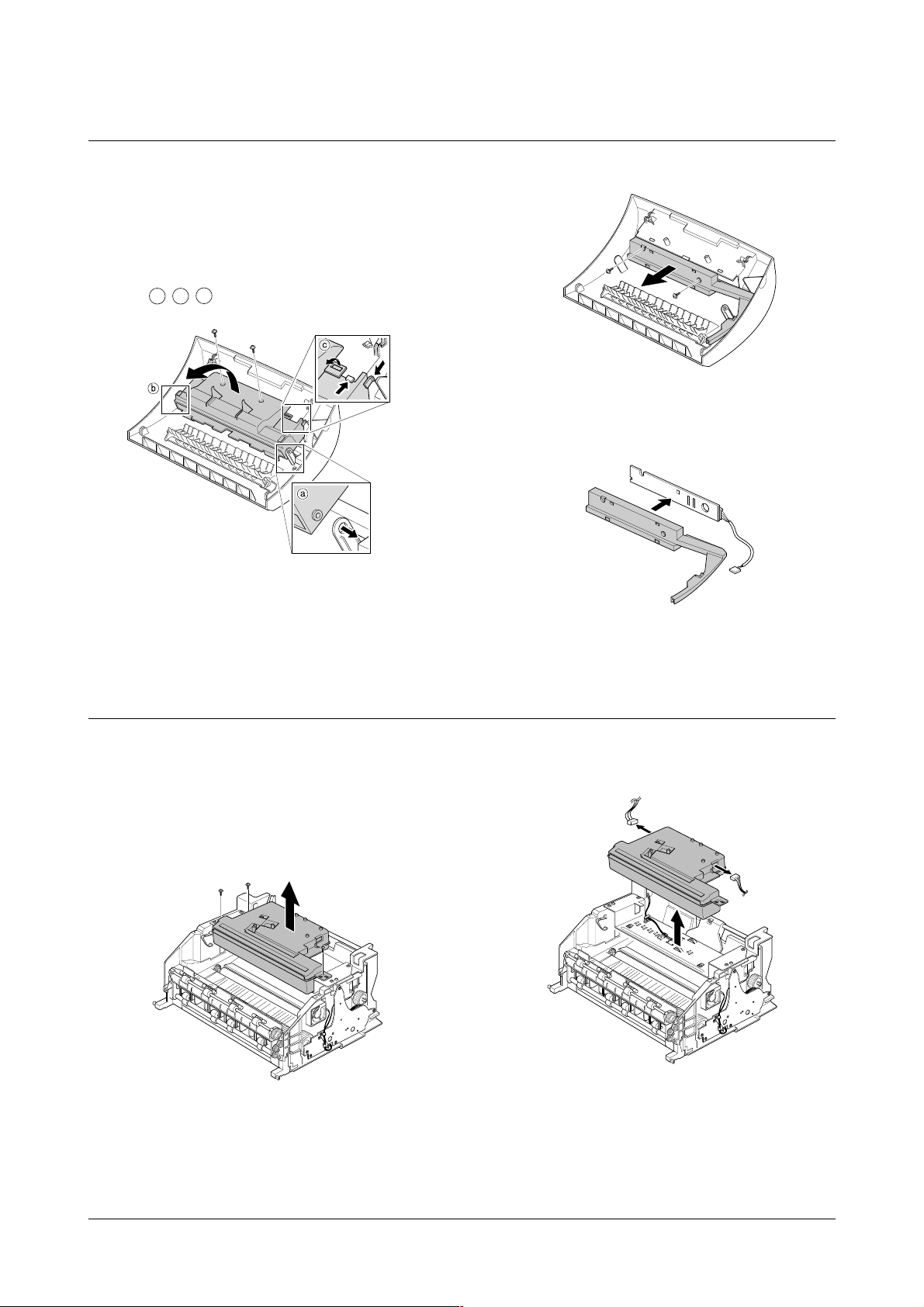
Disassembly and Reassembly
3-2
Samsung Electronics
3-2 LED Panel PBA
1. Before you remove other covers, you should remove.
• Front Cover (see [3-1 Main Cover])
2. Remove two screws of PCB cover, and widen the
hooks( ) to remove.
3. Remove two screws, and remove LED panel.
4. Remove PCB from the PCB cover.
3-3 LSU(Laser Scanning Unit)
1. Before you remove LSU, you should remove front
cover, rear cover and top cover.
• Main Cover (see [3-1 Main Cover])
2. Remove three screws securing the LSU.
3. Remove two connectors from the LSU, then remove
the LSU.
a
b
c
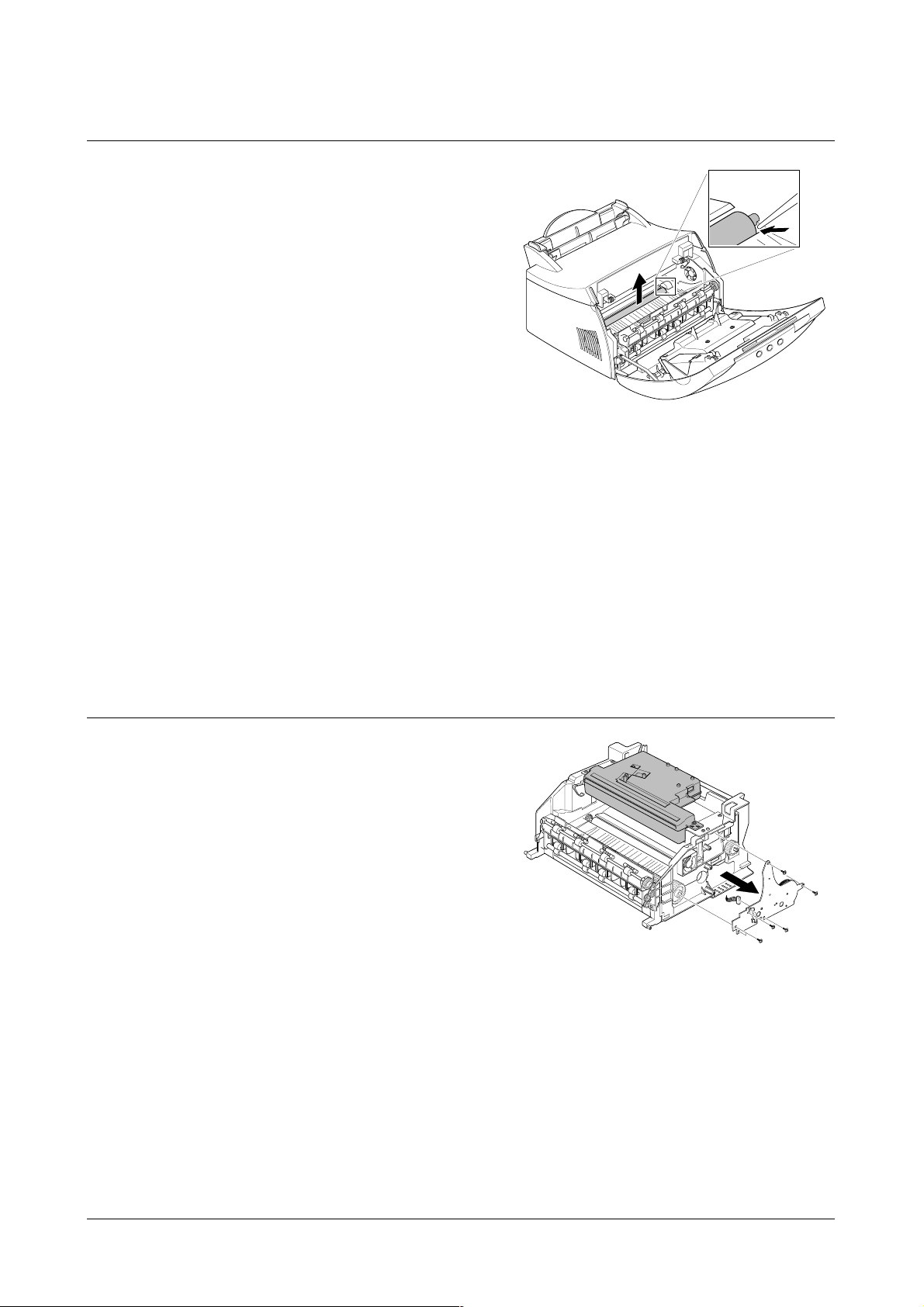
Disassembly and Reassembly
3-3
Samsung Electronics
3-4 Transfer Roller
1. Open the front cover.
2. Use a proper tool("-" type screwdriver) to pull the one
end of the roller slightly, then take it out.
3-5 Motor Assembly
1. Before you remove the motor assembly, you should
remove:
• Main Cover (see [3-1 Main Cover])
• Shield Engine Assembly
2. Remove five screws securing the motor assembly
and remove a connector from engine board(Engine
board and SMPS board are integrated), then take the
motor assembly out.
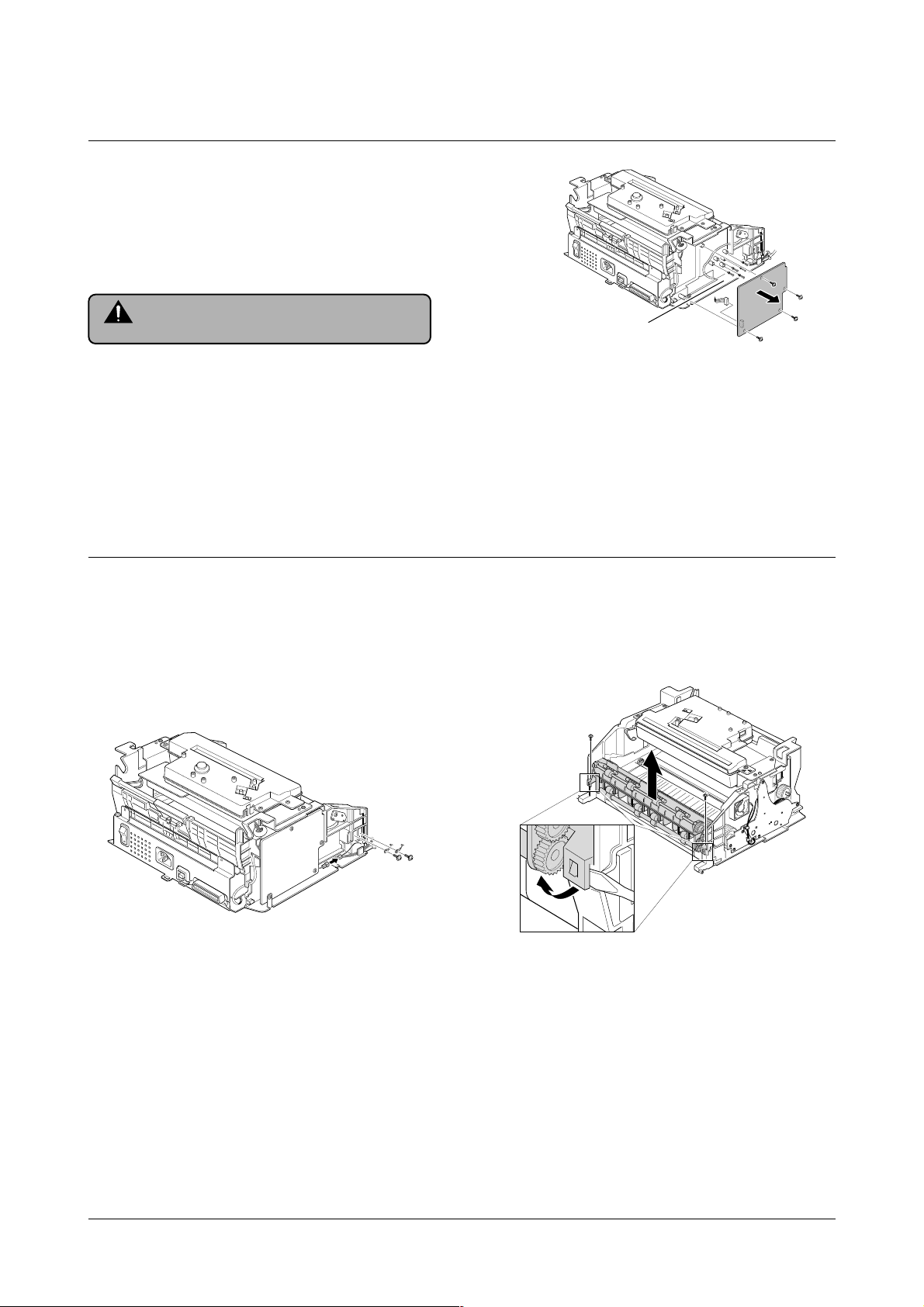
Disassembly and Reassembly
3-4
Samsung Electronics
3-6 HVPS Board
1. Before you remove HVPS board, you should remove:
•Main Cover (see [3-1 Main Cover])
2. Remove four screws and a connector from HVPS
board, then take the board out.
3-7 Fuser Assembly
1. Before remove fuser assembly, you should remove:
• Main Cover (see [3-1 Main Cover])
2. Remove two ground screws and a connector as illustrated.
3. Remove two screws and unplug a fuser assembly
harness. Then use a " - " screwdriver to unlatch the
fuser assembly to remove.
Note
When you reassemble the HVPS board, make
sure that five terminals should be put in place.
Terminal
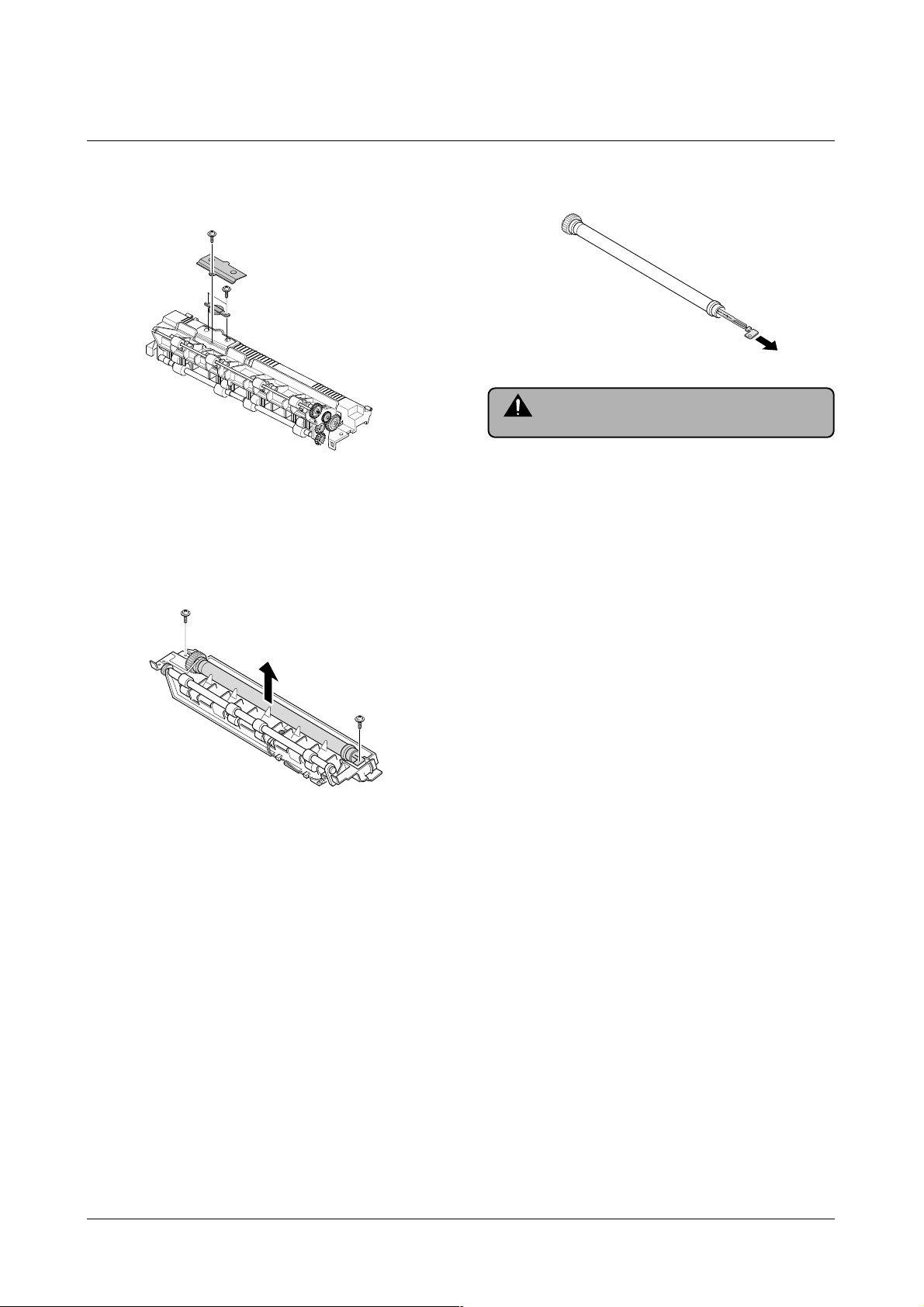
Disassembly and Reassembly
3-5
Samsung Electronics
3-8 Thermostat and Halogen Lamp
1. Remove a screw from the fuser assembly and
remove the thermostat cover, then remove two
screws securing the thermostat.
2. Remove two screws from the fuser assembly, and
take the Heat Roller out.
3. Take the halogen lamp out from the Heat Roller.
Note
When you reassemble the halogen lamp,
handle it with care as it is fragile.
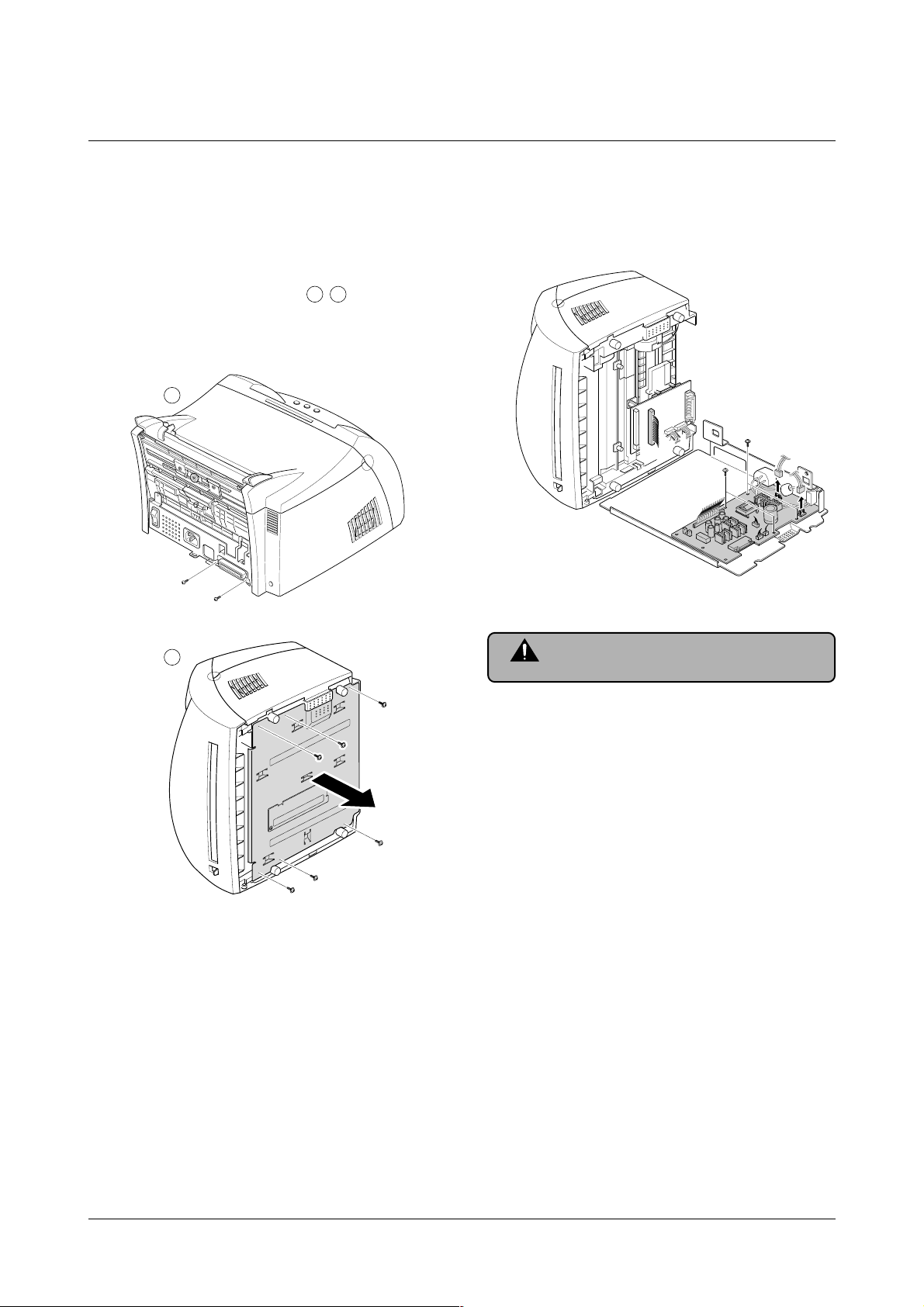
Disassembly and Reassembly
3-6
Samsung Electronics
3-9 SMPS Board
1. Before you remove the SMPS board, you should
remove:
• Main Cover (see [3-1 Main Cover])
2. Remove screws in the order of then remove
the shield engine assembly.
3. Unplug connectors from the main board and connectors from SMPS, then remove the SMPS. Remove
four screws from SMPS and remove the SMPS
board.
Note
The Engine board and SMPS board are
integrated in a body.
a
b
a
b
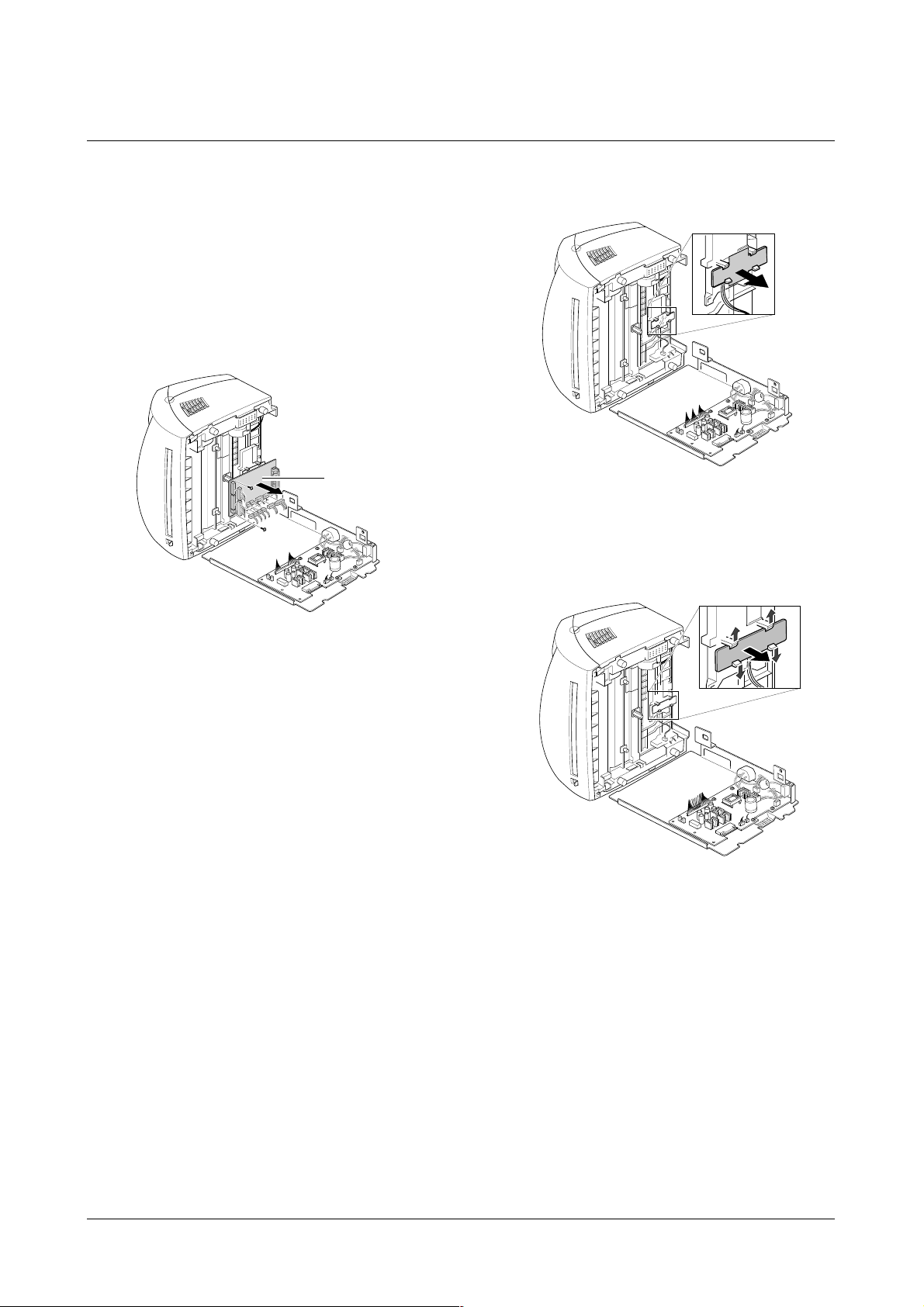
Disassembly and Reassembly
3-7
Samsung Electronics
3-10 Main Board and Sensor Board
1. Before you remove the main board, you should
remove:
• Main Cover (see [3-1 Main Cover])
• SMPS board (see [3-9 SMPS Board])
2. Remove two screws from the main board and unplug
all of connectors, then remove the board.
3. Release four snap-fits securing the insulator engine
board and then remove the insulator.
4. Release four snap-fits securing the sensor board and
then remove the sensor board.
Main B’d
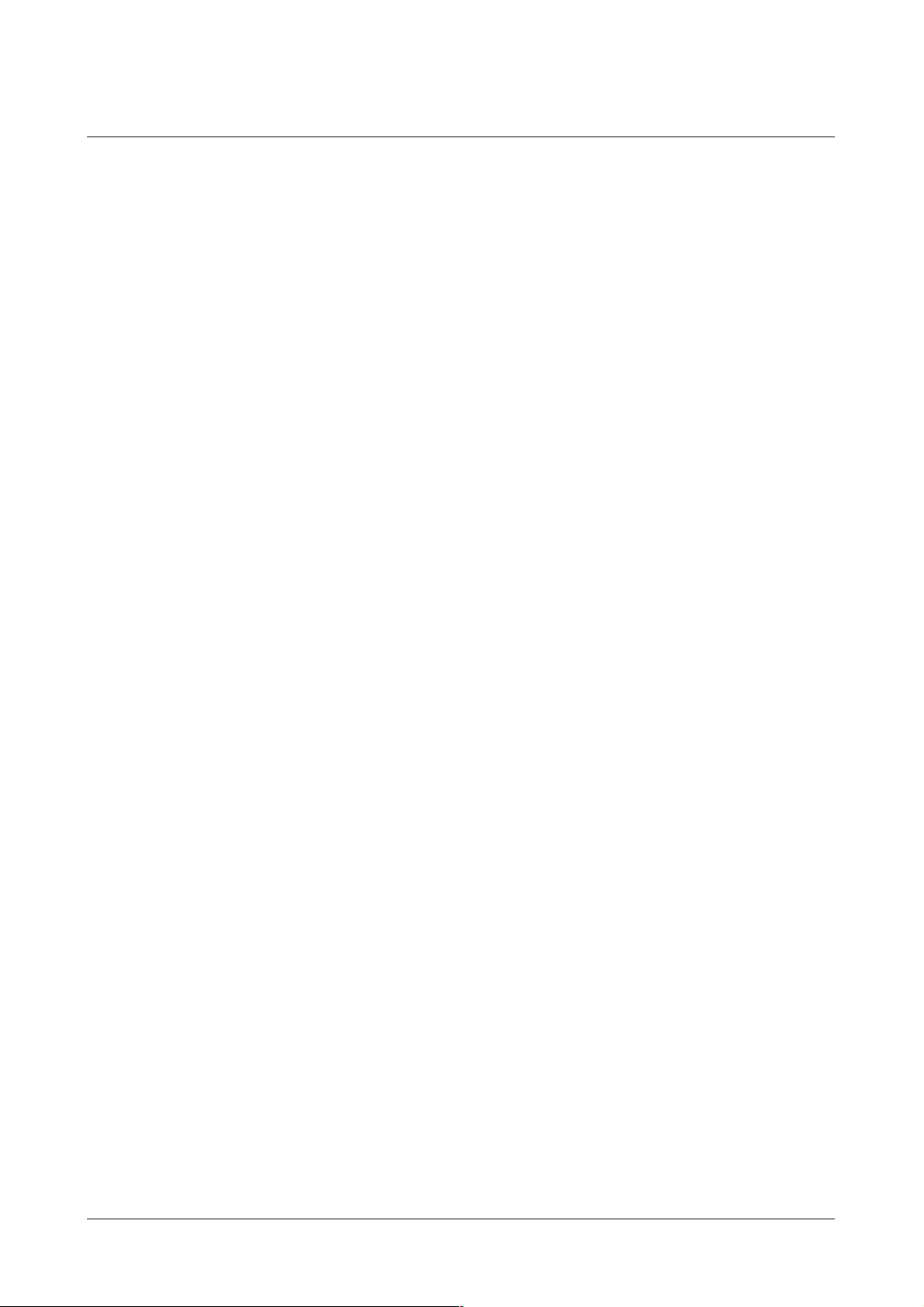
Troubleshooting
4-1
Samsung Electronics
4. Troubleshooting
4-1 How to use DCU
4-1-1 DCU Setup......................................Page(4-2)
4-1-2 Code ................................................Page(4-2)
4-1-3 Self Diagnostic Mode......................Page(4-3)
4-1-4 Self Test Button................................Page(4-4)
4-1-5 Paper Path Layout...........................Page(4-4)
4-2 The cause and solution of Bad image
4-2-1 Vertical Black Line and Band..........Page(4-5)
4-2-2 Vertical White Line...........................Page(4-5)
4-2-3 Horizontal Black Band .....................Page(4-6)
4-2-4 Black/White Spot..............................Page(4-6)
4-2-5 Light Image.......................................Page(4-7)
4-2-6 Dark Image or a Black.....................Page(4-7)
4-2-7 Uneven Density................................Page(4-8)
4-2-8 Background ......................................Page(4-8)
4-2-9 Ghost (1)...........................................Page(4-9)
4-2-10 Ghost (2)..........................................Page(4-9)
4-2-11 Ghost (3)..........................................Page(4-10)
4-2-12 Ghost (4) .........................................Page(4-10)
4-2-13 Satins on the Face of Page............Page(4-10)
4-2-14 Satins on Back of Page..................Page(4-11)
4-2-15 Blank Page Print out (1) .................Page(4-11)
4-2-16 Blank Page Print out (2) .................Page(4-11)
4-3 The cause and solution of the bad discharge
4-3-1 Wrong Print Position.......................Page(4-12)
4-3-2 JAM 0...............................................Page(4-12)
4-3-3 JAM 1...............................................Page(4-13)
4-3-4 JAM 2...............................................Page(4-13)
4-3-5 Multi-Feeding...................................Page(4-14)
4-3-6 Paper rolled in the fuser .................Page(4-14)
4-3-7 OPC.................................................Page(4-15)
4-4 The cause and solution of the malfunction
4-4-1 All LEDs blinking (Fuser Error)........Page(4-16)
4-4-2 All LEDs blinking (SCAN ERROR).Page(4-16)
4-4-3 Not function of the gear of the fuser due to
melting away.....................................Page(4-17)
4-4-4 Paper Empty.....................................Page(4-17)
4-4-5 Paper Empty without indication.......Page(4-17)
4-4-6 Cover Open......................................Page(4-18)
4-4-7 No lamp on when the cover is open
...........................................................Page(4-18)
4-4-8 Defective motor operation ...............Page(4-19)
4-4-9 No Power..........................................Page(4-19)
4-4-10 Vertical Line Getting Curved.........Page(4-20)
4-5 Toner Cartridge Service
4-5-1 Precautions on Safe-keeping of Toner Cartridge
..........................................................Page(4-21)
4-5-2 Service for the Life of Toner Cartridge
..........................................................Page(4-21)
4-5-3 Service for Judgement of Inferior Expendables
and the Standard of Guarantee.....Page(4-21)
4-5-4 Signs and Measures at Poor toner cartridge
..........................................................Page(4-22)
4-6 The cause and solutions of bad environment
of the software
4-6-1 The printer is not working (1)...........Page(4-25)
4-6-2 The printer is not working (2) .........Page(4-26)
4-6-3 Abnormal Printing.............................Page(4-27)
4-6-4 SPOOL Error ...................................Page(4-28)
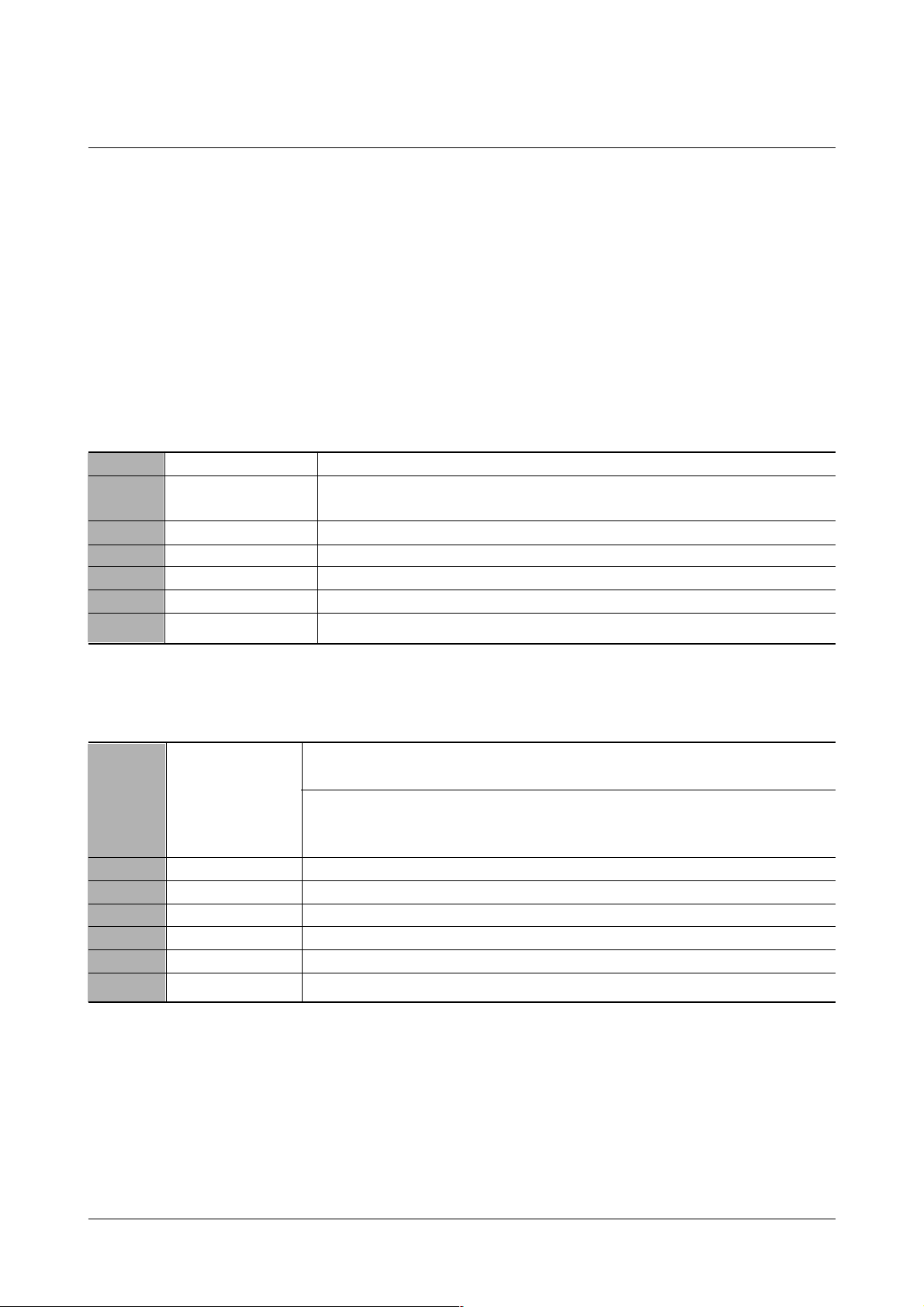
Troubleshooting
4-2
Samsung Electronics
4-1 How to use DCU
4-1-1 DCU Setup
You can examine the malfunction of the printer. To perform DCU, open the front discharge cover and leave the connect
the harness wire(10 pin/4 pin) to the CN10(4 pin) of the Main control board.
4-1-2 Code
Connect DCU to the printer and turn the power on. It show 7 LED on the panel and each code tells the function of the
printer.
Normal Code
While printing or warming up, it indicate the position of the paper
61 Warm up The printer is on, the cover is open or close.
00-05 Ready(kind of paper) The printer is ready, the paper is detected when the first paper is printed.
00: Legal , 01: Letter , 02: A4 , 03: EXEC , 04: B5 , 05: Folio
20 Print Start The engine controller received the print order from the video controller.
30 Feed Sensor On The paper is passing out of the Feed Sensor.
40 Feed Sensor off The paper has passed out of the Feed Sensor.
50 Paper Out The paper has passed out of Exit Sensor.
69 Sleep Mode The fuser power turned off to minimize the power consumption.
Error Code
When detecting the malfunction, the printing is stopped to indicate error code.
60, 62, 68
Fuser Error The error in the fuser occurred. There is a short circuit in the thermistor and the
thermostat while printing, Low Temperature Error occurs.
• 60: Open Fuser Error
• 62: Low Heat Error
• 68: Over Heat Error
64 Cover Open The Printer Cover is open or Toner Cartridge not installed.
70 No Paper No paper in the paper cassette.
71 Paper Jam 0 The front part of paper is jammed between pickup unit and Feed sensor.
72 Paper Jam 1 The front part of paper is jammed between the Discharge sensor and Feed sensor.
73 Paper Jam 2 The front part of paper is jammed just after passing through the discharge sensor.
95 LSU Not Ready LSU Scanner Motor not ready or Hsync signal not output.
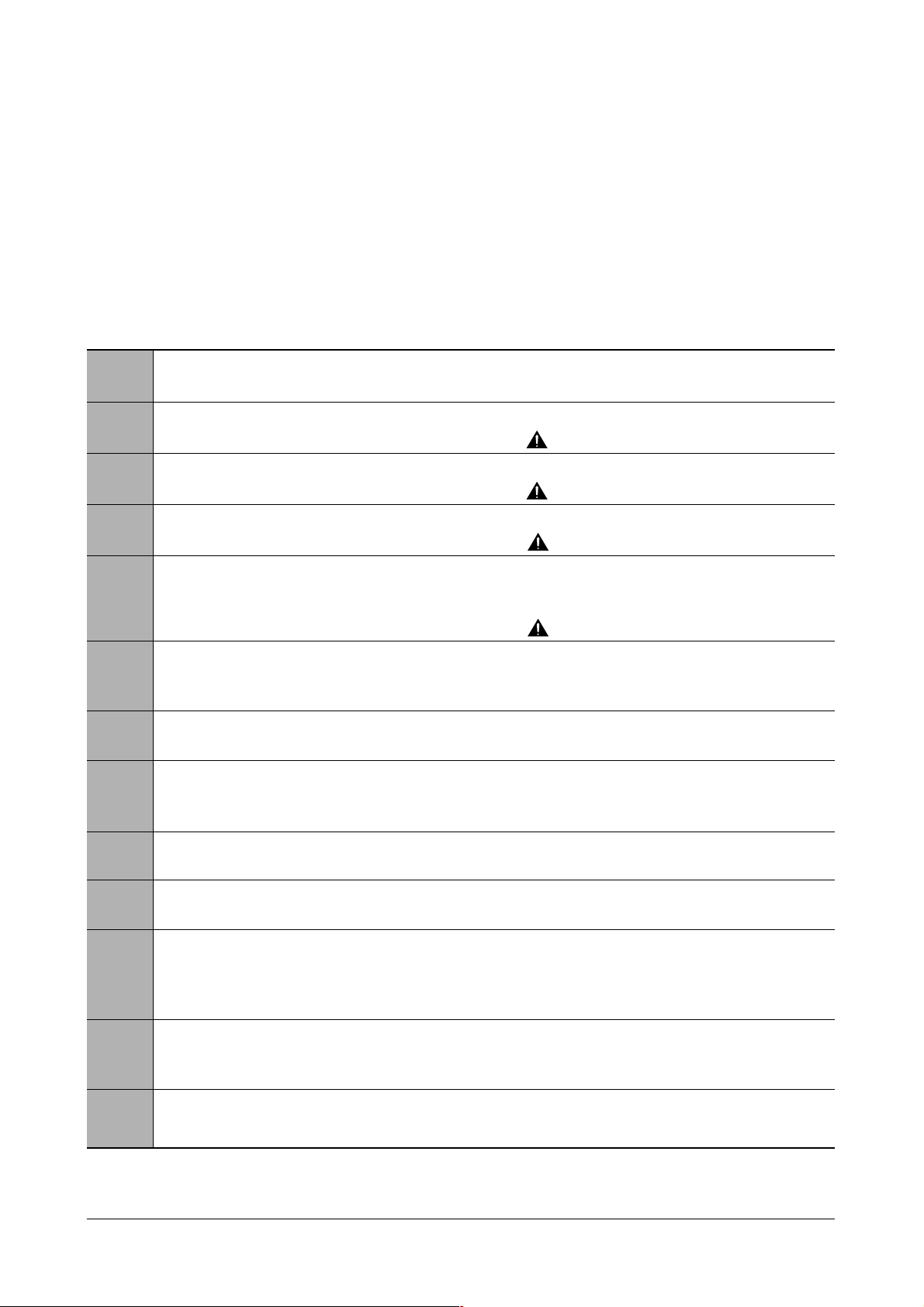
Troubleshooting
4-3
Samsung Electronics
4-1-3 Self Diagnostic Mode
If Error code occurs due to malfunction of the printer, perform Self Diagnostic Mode to solve the problem.
The printer works only in the self-test mode to solve the malfunction problem.
To enter the self-test mode, turn the power on pressing the buttons of [Down], [Shift] and [Stop] at the same time.
Release the button within 2 or 3 seconds if 78 shows in the DCU. If 00 shows in the DCU, press the button [Up] or [Shift]
to select the self+test , and press the button of [Enter] to operate. To stop, press the button of [shift] and [Enter] together.
00 Main Motor Operating System
Only the main motor is in operation.
01 Main High Voltage On(THV-)
-1550 voltage output by MHV terminal. Caution : High voltage probe should be
used.
02 Transfer High Voltage(-)On(THV-)
-1300 voltage output by MHV terminal. Caution
:
High voltage probe should be
used.
03 Transfer High Voltage (+)Reference on (THV +)
1300 voltage output by MHV terminal. Caution : High voltage probe should be used.
04 DEV/supply High Voltage : DEV/Supply High Voltage Test.
The left one of the three LEDs in the
self-test panel is on when DEV high voltage Supply high voltage output
by each HV terminal. Press the [Up] button to switch the voltage. The middle and right one of the three
LEDs
are on and -530 voltage output by DEV HV terminal.
Caution : High voltage probe should be used.
05 LSU Operating System
The scanning motor of LSU is in operation, the right LED of the three buttons on. Press the [Up] button to
Check LD. LD is functioning and the middle button is on. If the LD is normal, all LEDs are on.
06 Pickup clutch on
The Solenoid in the printer is in operation. To stop the operation, Press the button [shift] and [Enter] together.
07 Pempty/PWIDTH/New CRU Sensor Test : Pempty/PWIDTH.HEW CRU sensor test.
If activate the Actuator of the PEMPTY/PWIDTH Sensor, the left and right of the three LEDs are on.
If you install new toner Cartridge in this mode, the right LED is on.
08 Feed & Exit Sensor Test
Test the Feed sensor and Discharge sensor in the same way as '06'.
09 Cover Open Sensor Test
The same way as code '06'.
10 Fuser Test
If the [Enter] button pressed, the right LED is on and temperature of the fuser is up to READY Mode. If the
[Up] button pressed, the middle LED is on and temperature of the fuser is up to Printing Mode.
If you press the button once more, the left LED is on and temperature of the fuser is up to overheat Mode.
11 Hot Burn Test
If the [enter] button pressed, the printer is continuously printing without detection. Turn the power off to stop
operation.
12. Cleaning Mode Print Mode
Print the paper to clean the OPC Drum in the Cartridge.
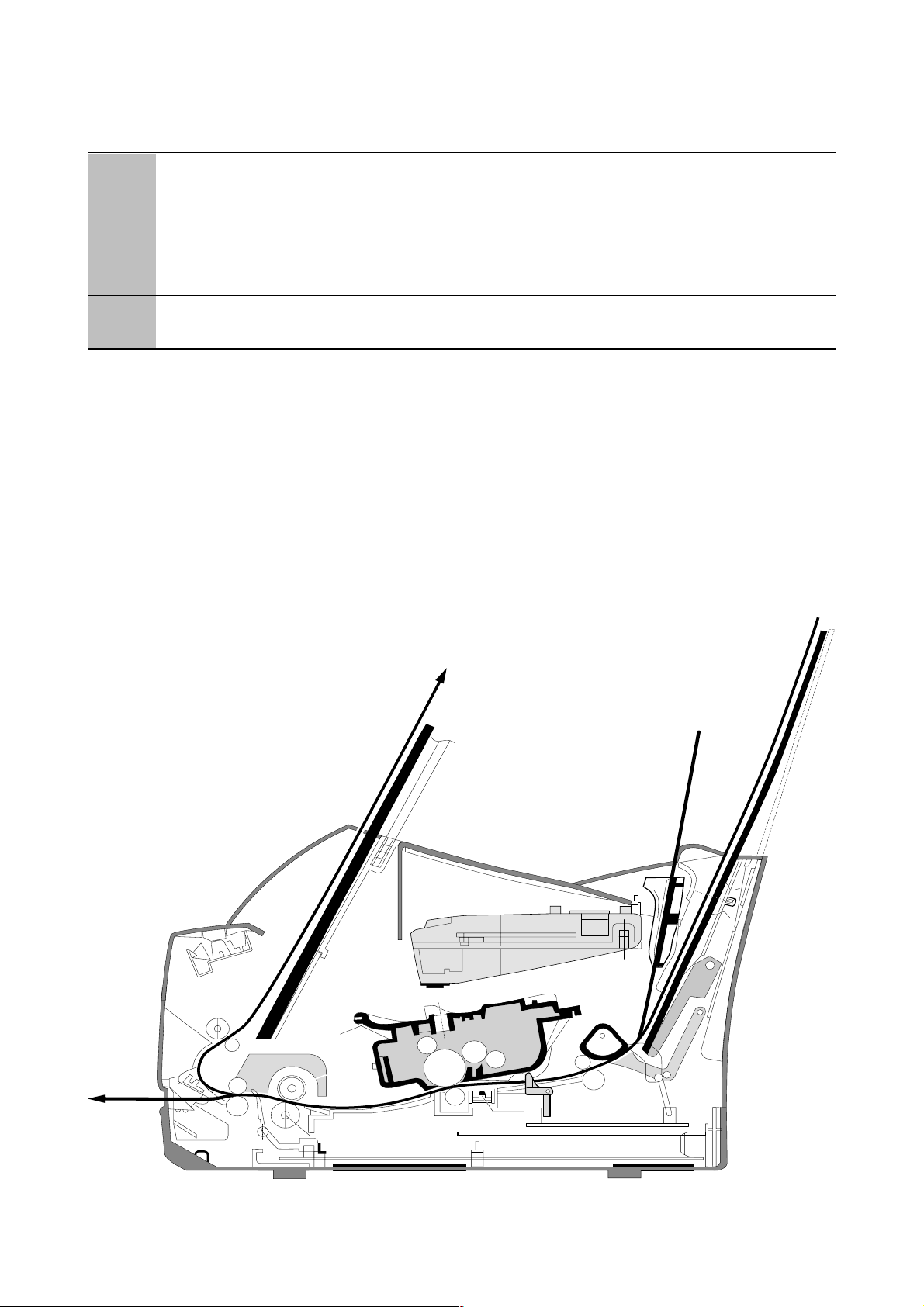
Troubleshooting
4-4
Samsung Electronics
13. THV(+) TRIGGER. ALL HV
All high voltage output by each HV terminal and LSU and the fan is in operation. In this mode, electronic
resistance of transfer roller and high voltage is detected. If no toner cartridge in the printer, output of THV is
+199V ~ + 2100V.
14. PTL Test
Indicates the PTL LED.
15. Fan Test
Indicates the function of the fan.
4-1-4 Self Test Button
If the Self-Test button pressed, vertical lines are printed.
Turn the power on while pressing this button, '89' shows in the DCU and the printer is warming up. After warming-up the
printer is in READY Mode, and '88' shows in the DCU. In this mode, without any detection, the printer begins
printing(trial printing and data from the PC). It is convenient to use this mode when the engine malfunction is detected in
the control board.
4-1-5 Paper Path Layout
EXIT 2
FUSER
FACE UP
EXIT 1
FEED SEN
EMPTY SEN
KNOCK UPKNOCK UP
LSU
CARTRIDGE
LSU
CARTRIDGE
PICK UP
FEED
IDLE
PTL
DR
SR
RECORDED PAPER (100 SHEETS)
RECORDED PAPER (150 SHEETS)
MANUAL 1 SHEET
EXIT SENSOR
OPC
CR
TR
FACE DOWN
SENSOR BOARDSENSOR BOARD
MAIN BOARDMAIN BOARD
SMPS
SHIELDSHIELD SHIELDSHIELD
H R/L
Pr R/L
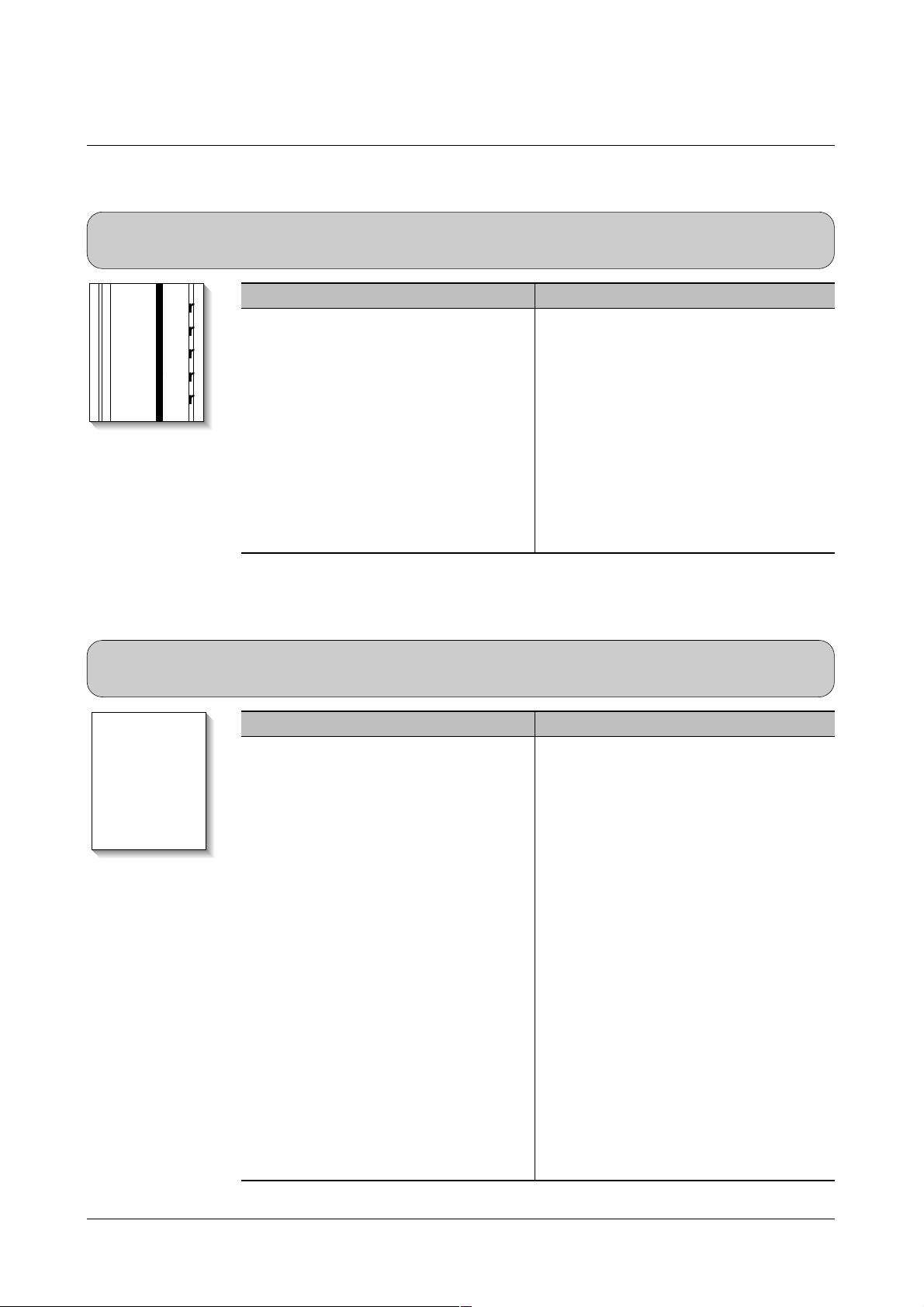
Troubleshooting
4-5
Samsung Electronics
4-2 The cause and solution of Bad image
4-2-1 Vertical Black Line and Band
• Description
1. Straight thin black vertical line occurs in the printing.
2. Dark black vertical band occur in the printing.
Digital Printer
Digital Printer
Digital Printer
Digital Printer
Digital Printer
Check and Cause Solution
1. Damaged develop roller in the Developer
or deformed Doctor-blade.
2. Scratched surface of the discharge roller
in the developer, or heavily accumulated
foreign matters between the discharge
roller and fur transfer roller/ charge roller.
3. Partly depression or deformation on the
surface of the transfer roller.
1. If causes 1 and 2 occur in the developer
cartridge, replace the developer and try to
print out.
2. Replace the transfer roller if occurred as
No. 3.
4-2-2 Vertical White Line
• Description White vertical voids in the image.
Digital Printer
Digital Printer
Digital Printer
Digital Printer
Digital Printer
Check and Cause Solution
1. Foreign matter stuck onto the window of
internal lenses of LSU mirror.
2. Foreign matter or toner particles between
the developer roller and blade.
(In case the life of the developer has
been expired, white lines occur in front of
the image.)
3. It may occur when Burr and foreign substances are on the window of the developer frame.
4. If the fuser is defective, voids occur periodically at the top of a black image.
1. Foreign matter stuck onto the window :
Clean the LSU window with recommended cleaner(IPA) Clean the window with a
clean cotton swab.
2. Foreign matter in the LSU : Open the
cover of LSU and clean with a cotton
swab on the surface of the reflex mirror.
3. No 3. : Remove the foreign matter and
burr of the exposure window.
4. No. 4. : Open the front cover and check
ribs that corresponds to the position of
the voids. Remove if found.
5. If the problems are not solved, check to
see if the weight of the developer is
below 670g. If so, replace the developer
cartridge.
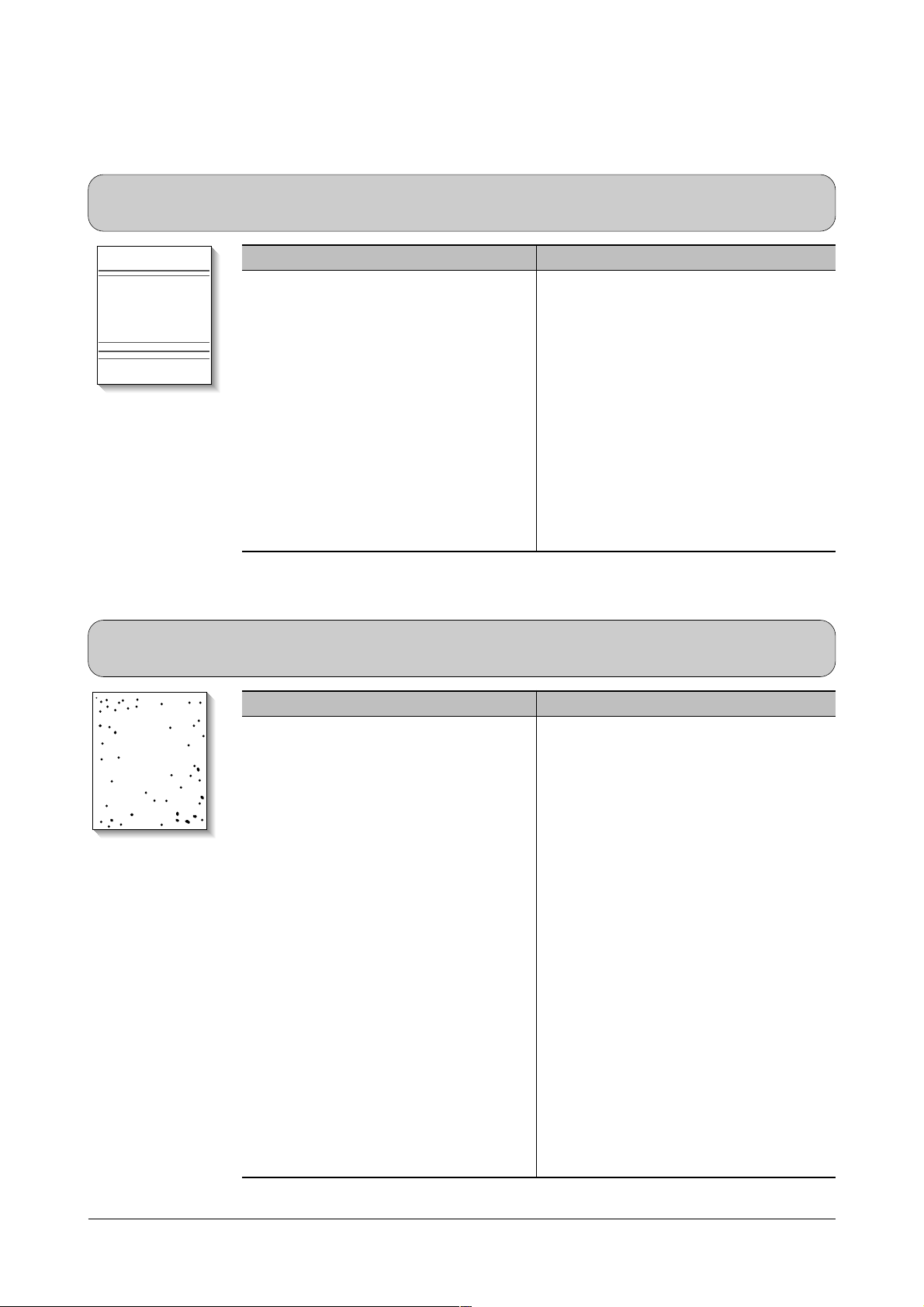
Troubleshooting
4-6
Samsung Electronics
4-2-3 Horizontal Black Band
• Description
1. Dark or blurry horizontal stripes occur in the printing periodically.
(They may not occur periodically.)
Digital Printer
Digital Printer
Digital Printer
Digital Printer
Digital Printer
Check and Cause Solution
1. Bad contacts of the voltage terminals to
developer.
2. The rollers of developer may be stained.
Charge roller = 37 mm
Supply roller = 27 mm
Develop roller = 32 mm
Transfer roller = 47 mm
1. Clean each voltage terminal of the Charge,
Supply, Develop and Transfer roller.
(remove the toner particles and paper particles)
2. Clean the right Gear that has relatively
small gap of the teeth in the OPC.
3. If the malfunction persists, replace the
developer.
4-2-4 Black/White Spot
• Description
1. Dark or blurry black spots occur periodically in the printing.
2. White spots occur periodically in the printing.
Digital Printer
Digital Printer
Digital Printer
Digital Printer
Digital Printer
Check and Cause Solution
1. If dark or blurry black spots occur periodically, the rollers in the Developer may be
contaminated with foreign matte or paper
particles.
( Charge roller : 37 mm interval
OPC drum : 75mm interval)
2. If faded areas or voids occur in a black
image at intervals of 75 mm, or black
spots occur elsewhere, the OPC drum
surface is damaged.
3. If a black image is partially broken, the
transfer voltage is abnormal or the transfer roller's life has expired.
1. Run OPC cleaning Mode Print and run the
Self-test 2 or 3 times.
2. In case of 75mm interval unremovable in 1,
cleanly remove foreign substances stuck on
the OPC location equivalent to black spots
and white spots with a dry duster.
3. The transfer roller guarantees 50,000
sheets printing. If the roller's life is expired,
replace it.
4. In case of 37mm interval unremovable in 1,
take measures as to replace the developer
cartridge and try to print out.
5. Clean the inside of the set against the paper
particles and foreign matter in order not to
cause the trouble.
