Samsung MD46B, MD40B User Manual
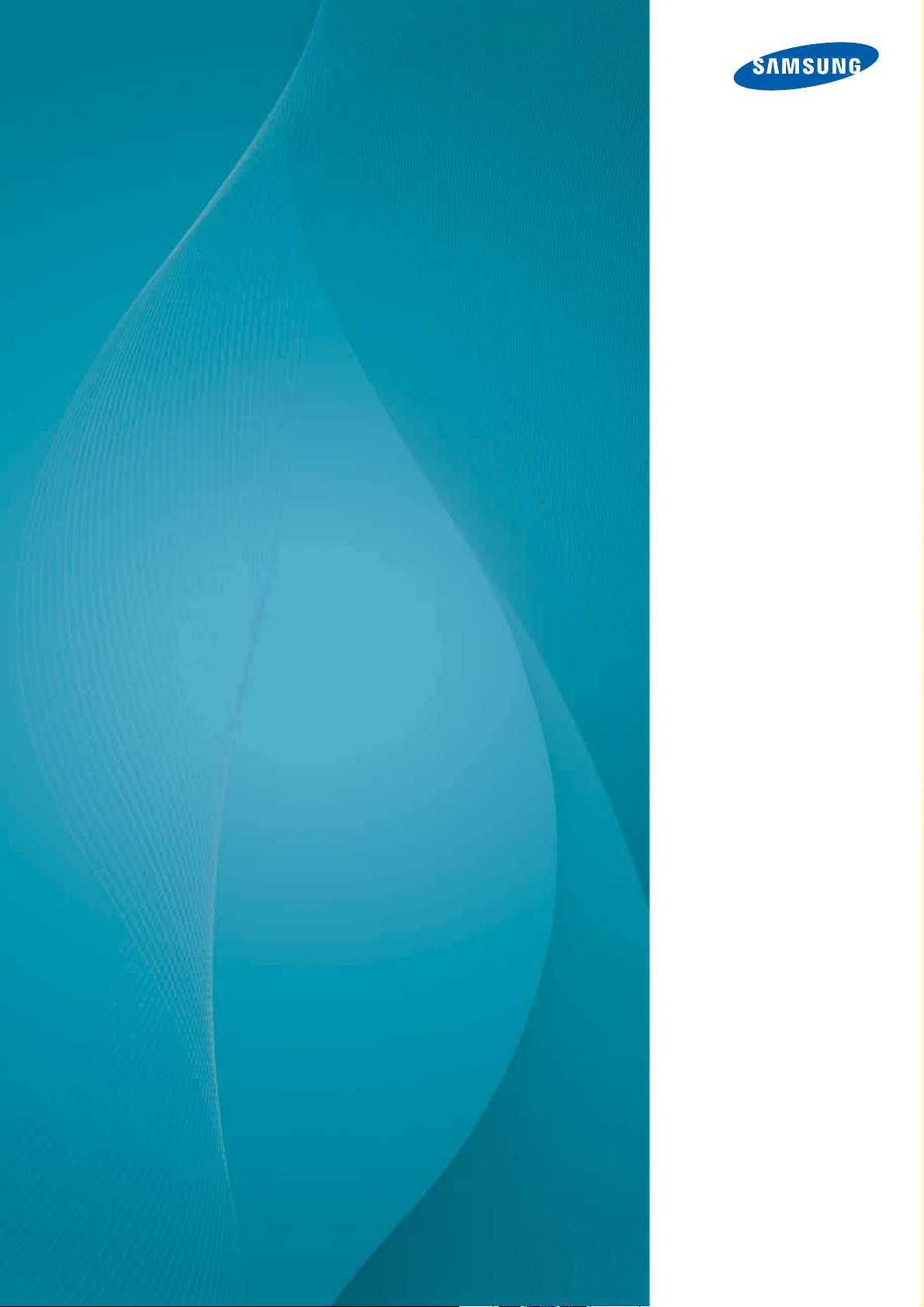
User Manual
MD32B
MD40B
MD46B
MD55B
The color and the appearance may differ depending on
the product, and the specifications are subject to
change without prior notice to improve the performance.
BN46-00237A-01
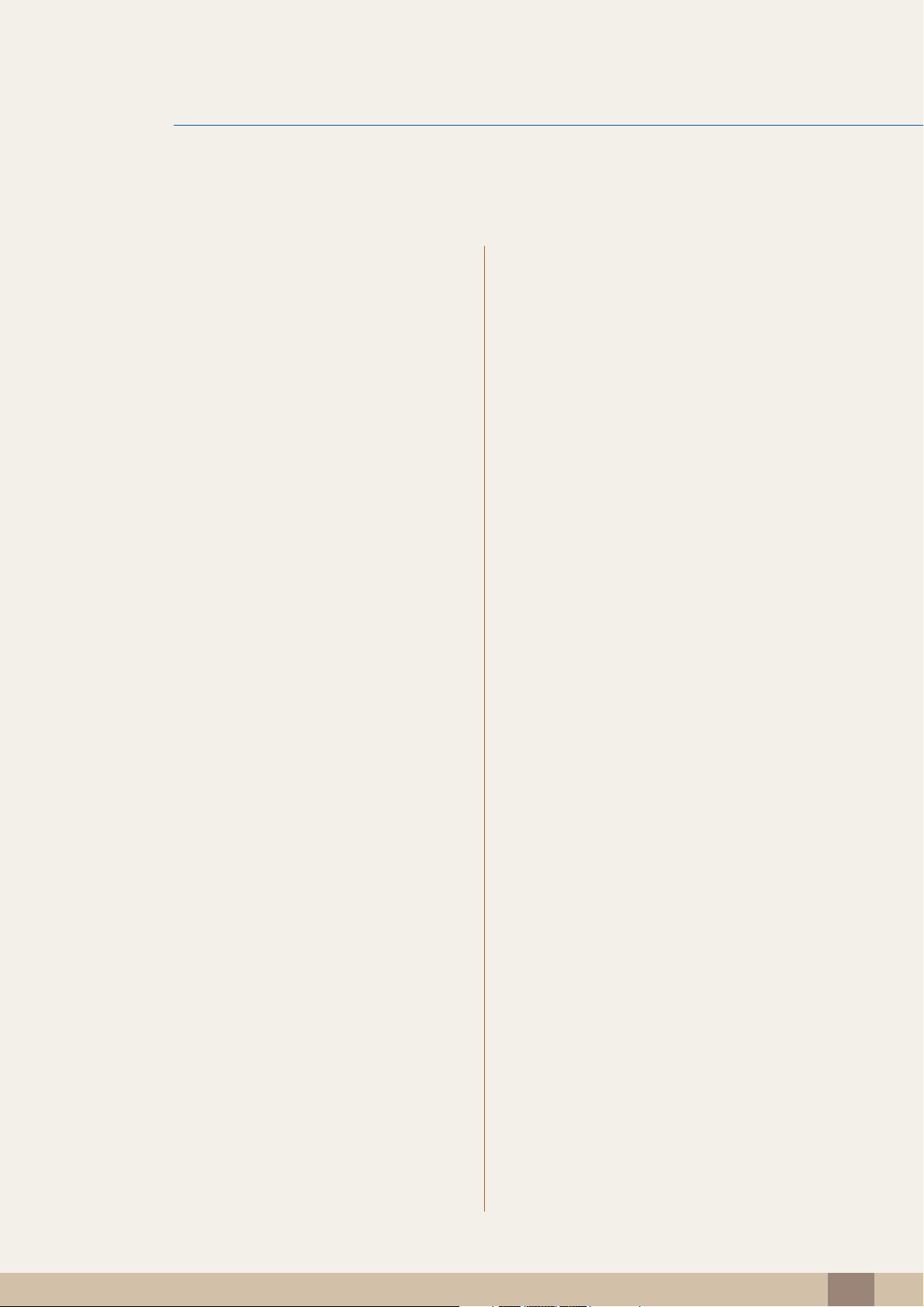
Table Of Contents
BEFORE USING THE
PRODUCT
PREPARATIONS 22 Checking the Contents
11 Copyright
12 Cleaning
12 Storage
13 Safety Precautions
13 Symbols
14 Electricity and Safety
15 Installation
17 Operation
22 Removing the Packaging
23 Checking the Components
25 Parts
25 Control Panel
27 Reverse Side
28 Anti-theft Lock
29 Remote Control
CONNECTING AND USING
A SOURCE DEVICE
32 Before Installing the Product (Installation
Guide)
32 Tilting Angle and Rotation
33 Ventilation
35 Dimensions
36 Installing the Wall Mount
36 Installing the Wall Mount Kit
36 Wall Mount Kit Specifications (VESA)
38 Remote Control
38 Cable Connection
41 Connection
43 Control Codes
54 Before Connecting
54 Pre-connection Checkpoints
Table Of Contents
2
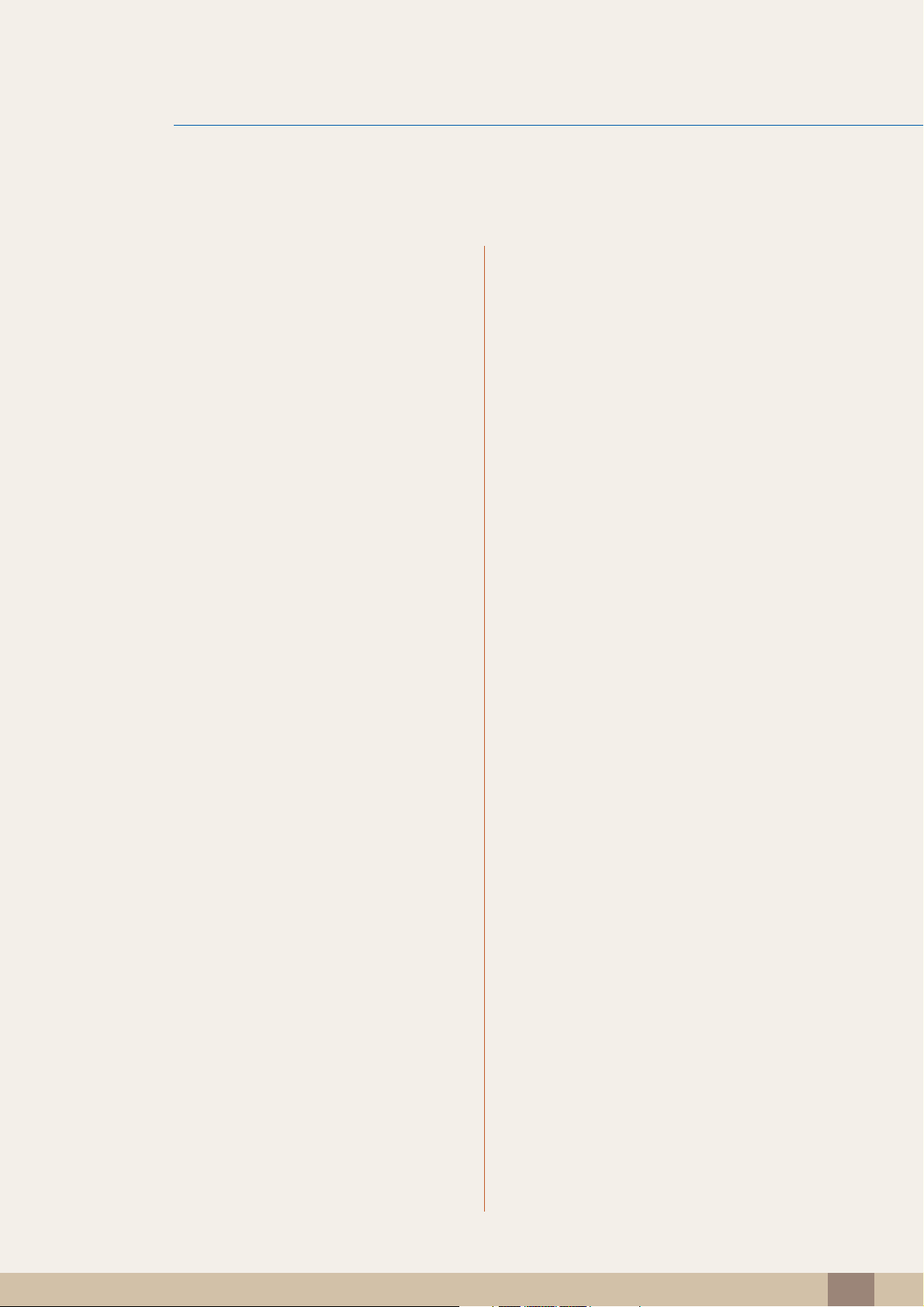
Table Of Contents
55 Connecting and Using a PC
55 Connecting to a PC
57 Changing the Resolution
59 Connecting to a Video Device
59 Connection Using the AV Cable
59 Connection Using the Component Cable
60 Connection Using an HDMI-DVI Cable
60 Connection Using an HDMI Cable
61 Connecting to an Audio System
61 Connecting to an Antenna
62 Connecting the network box(sold
separately)
62 MagicInfo
66 Changing the Input source
66 Source
USING MDC 67 Configuring Settings for Multi Control
67 Configuring settings for Multi Control
68 MDC Program Installation/Uninstallation
68 Installation
68 Uninstallation
Table Of Contents
3
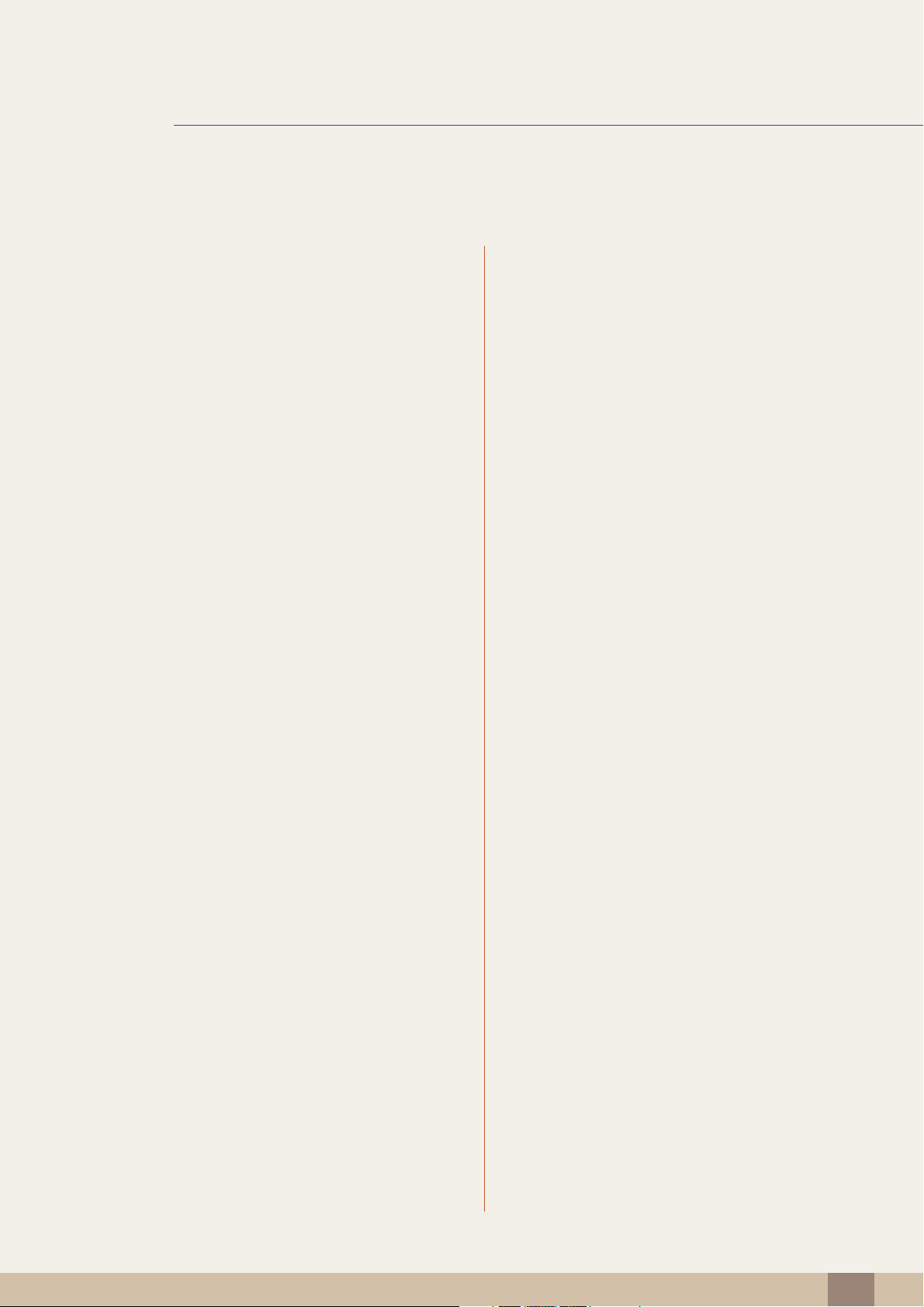
Table Of Contents
69 What is MDC?
69 Connecting to MDC
71 Connection Management
72 Auto Set ID
73 Cloning
74 Command Retry
75 Getting Started with MDC
77 Main Screen Layout
78 Menus
80 Screen Adjustment
83 Sound Adjustment
84 System Setup
92 Tool Settings
94 Other Functions
99 Troubleshooting Guide
SCREEN ADJUSTMENT 101 Picture Mode
101 If the input source is PC or DVI
101 If the input source is AV, Component, HDMI or
TV
102 Backlight / Contrast / Brightness /
Sharpness / Color / Tint (G/R)
103 Screen Adjustment
103 Picture Size
105 Position
105 PC Screen Adjustment
106 Resolution Select
106 Auto Adjustment
Table Of Contents
4
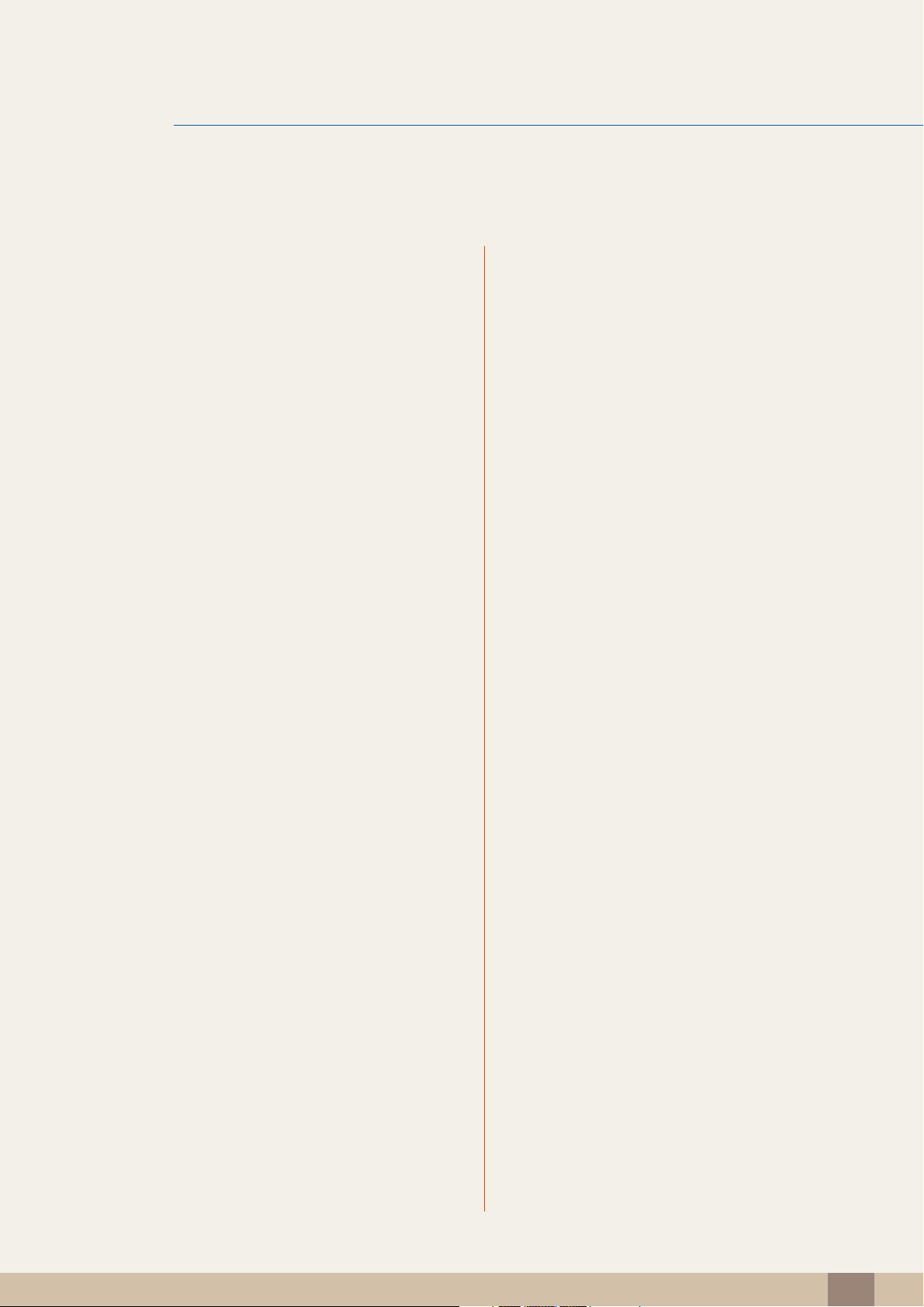
Table Of Contents
107 Advanced Settings
107 Black Tone
107 Dynamic Contrast
107 Shadow Detail
108 Gamma
108 Expert Pattern
108 RGB Only Mode
108 Color Space
108 White Balance
109 10p White Balance (Off / On)
109 Flesh Tone
109 Edge Enhancement (Off / On)
109 Motion Lighting (Off / On)
109 LED Motion Plus (Off / On)
110 Picture Options
110 Color Tone
110 Color Temp.
111 Digital Noise Filter
111 MPEG Noise Filter
111 HDMI Black Level
111 Film Mode
111 Reset Picture
SOUND ADJUSTMENT 112 Sound Mode
113 Sound Effect
114 Broadcast Audio Options
115 Speaker Settings
115 Reset Sound
MEDIA 116 Favorites
117 Functions on the Favorites Screen
117 Using Edit Mode to Delete a Favorite
Table Of Contents
5
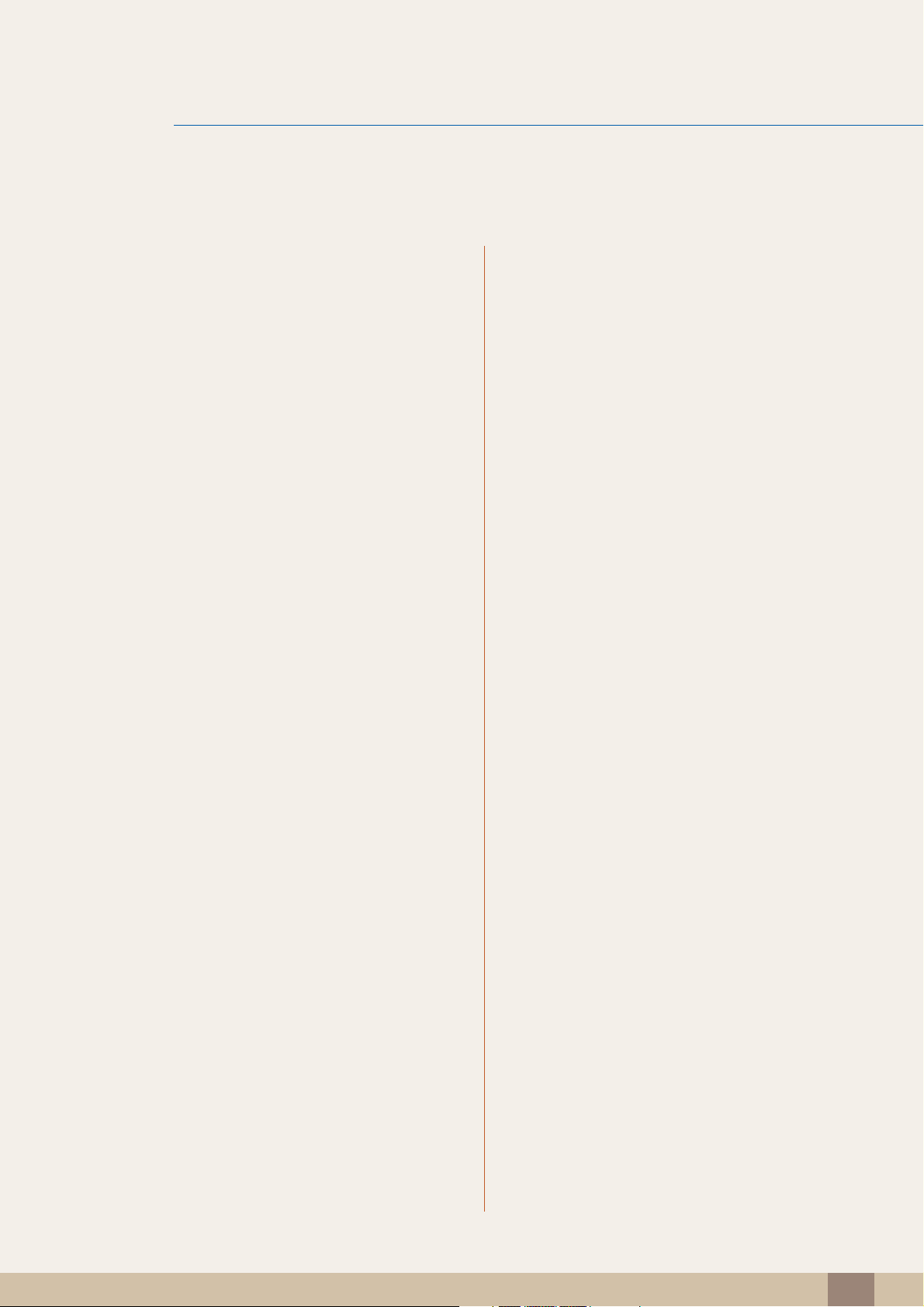
Table Of Contents
118 Channel
118 Channel Manager
121 Antenna
121 Auto Program
122 Clear Scrambled Channel
122 Fine Tune
123 MagicInfo Lite
123 Videos
123 Playing a Video
127 Photos
127 Viewing a Photo (or Slide Show)
128 Music
128 Playing Music
130 Videos / Photos / Music - Additional
Functions
130 Sorting the file lists
131 Videos / Photos / Music Play Option menu
133 Source
133 Source
134 Edit Name
134 Edit Favorites
134 Information
134 Refresh
NETWORK 135 Network Setting
135 Connecting to a Wired Network
136 Wired Network Settings
139 Connecting to a Wireless Network
140 Wireless Network Setting
142 WPS(PBC)
143 One Foot Connection
144 Ad Hoc Network Setup
145 Network Status
Table Of Contents
6
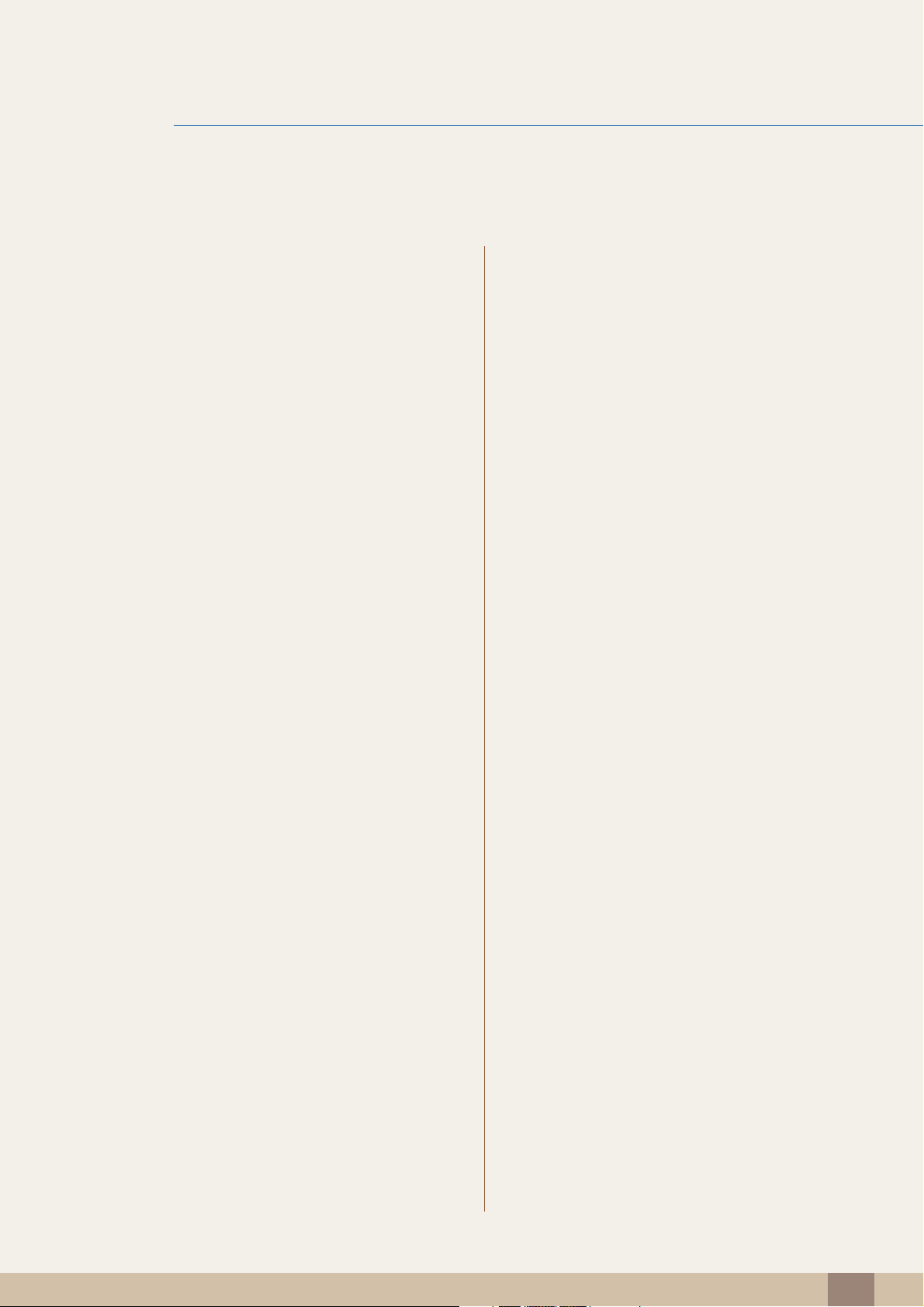
Table Of Contents
146 MagicInfo Lite Settings
SYSTEM 147 Plug & Play
148 Multi Control
148 Configuring settings for Multi Control
149 Time
149 Clock
150 Sleep Timer
150 On Timer
151 Off Timer
151 Holiday Management
152 Menu Language
152 Eco Solution
152 Energy Saving
153 Eco Sensor (Off / On)
153 No Signal Power Off
153 Auto Power Off (Off / On)
154 Caption
154 Caption
154 Caption Mode
155 Digital Caption Options
156 Security
156 Safety Lock (Off / On)
156 Button Lock (Off / On)
157 Program Rating Lock (Off / On)
159 Change PIN
159 PIP
160 Auto Protection Time
161 Screen Burn Protection
161 Pixel Shift
162 Timer
162 Pixel
162 Side Gray
Table Of Contents
7
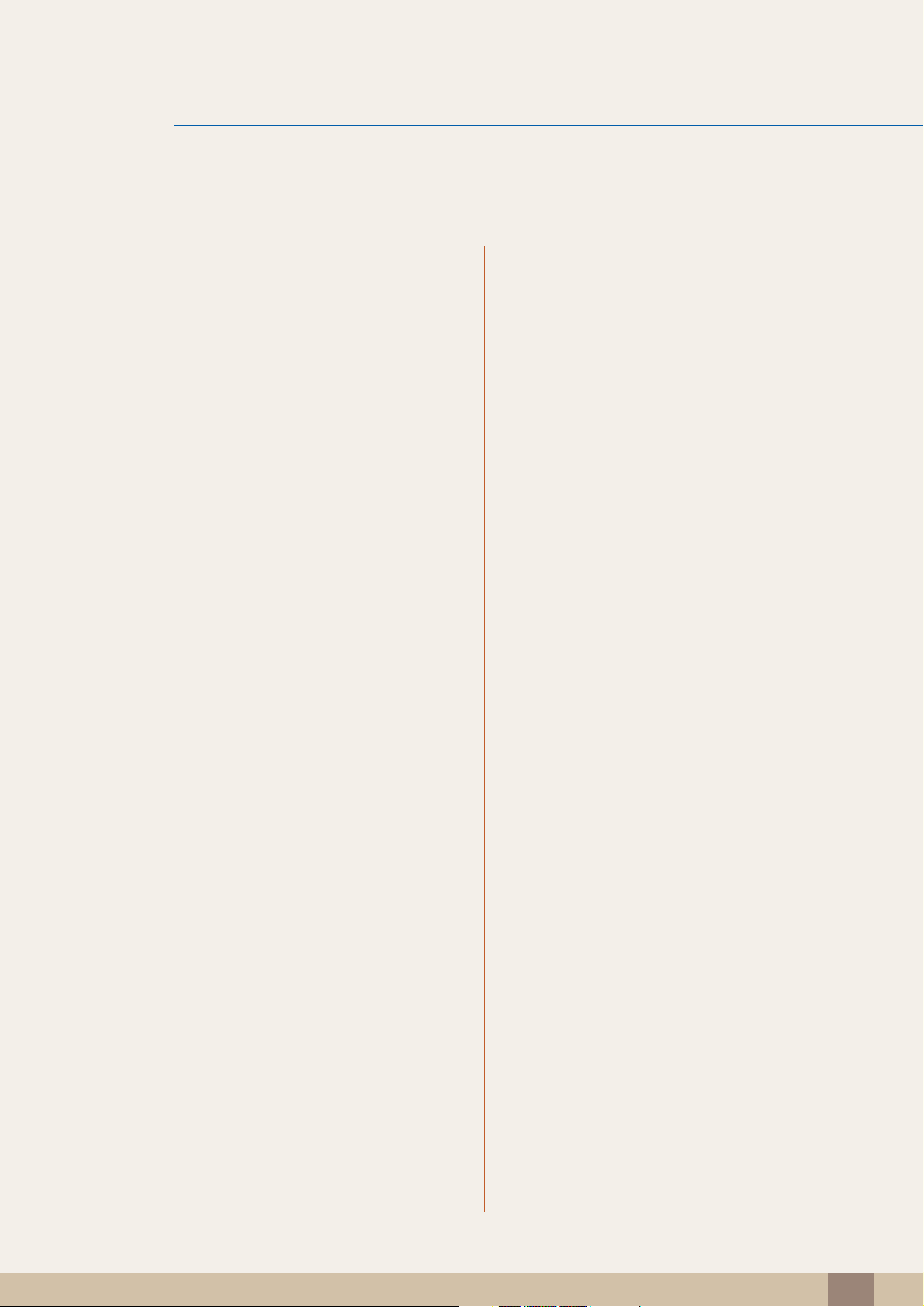
Table Of Contents
163 Video Wall
163 Video Wall
164 Format
164 Horizontal
164 Vertical
165 Screen Position
166 Source AutoSwitch Settings
167 General
167 Max. Power Saving
167 Game Mode
168 BD Wise
168 Auto Power
168 Standby Control
168 Lamp Schedule
168 OSD Display
169 Power On Adjustment
169 Temperature Control
169 Device Name
170 Anynet+(HDMI-CEC)
170 Anynet+(HDMI-CEC)
171 Auto Turn Off (No / Yes)
172 Receiver
173 DivX® Video On Demand
174 Network Remote Control
174 Reset System
174 Reset All
SUPPORT 175 Software Upgrade
175 By USB
176 Alternative Software
176 Contact Samsung
Table Of Contents
8
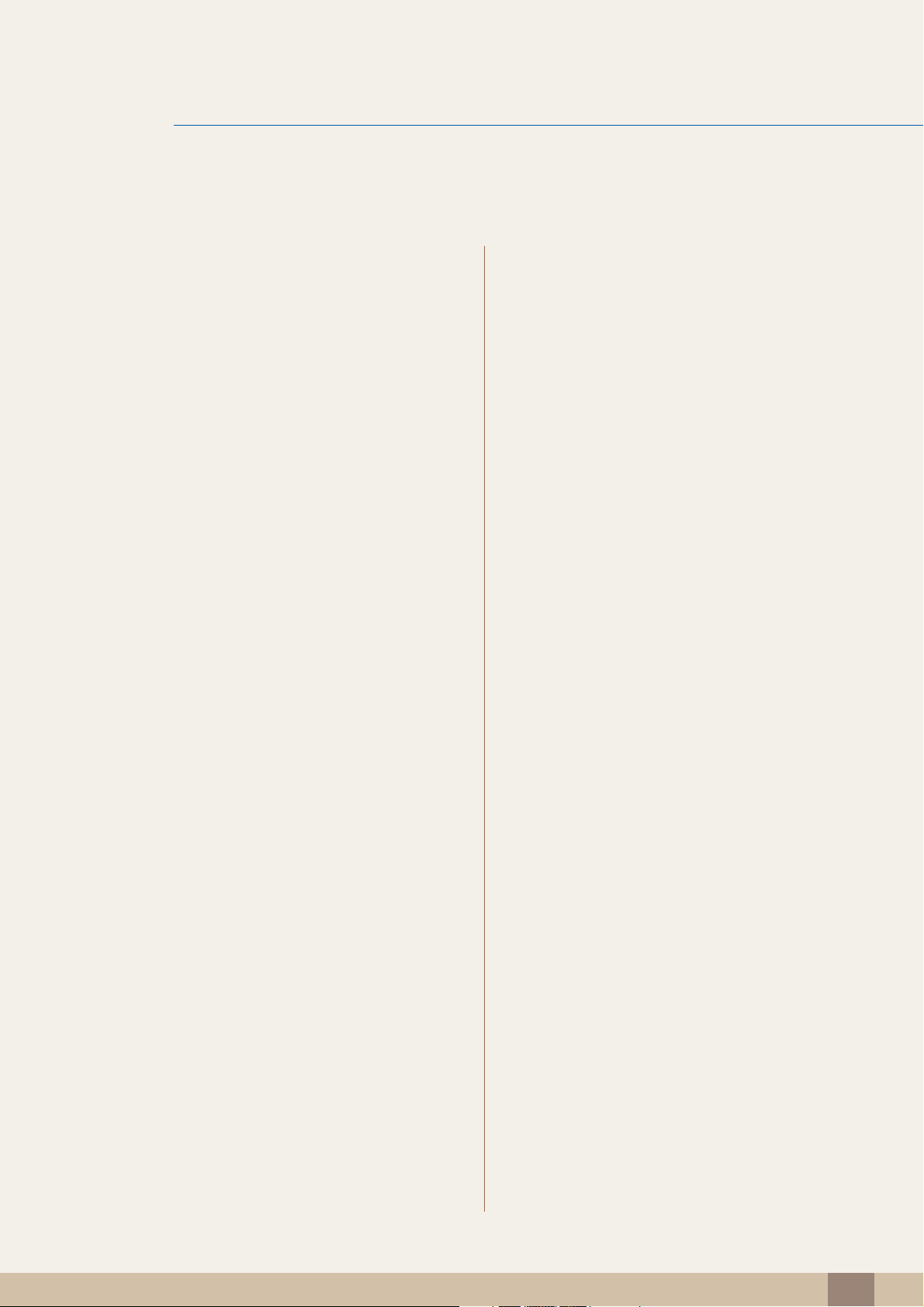
Table Of Contents
MAGICINFO LITE
177 File Formats Compatible with MagicInfo
Lite Player
177 Video / Audio
181 Network Schedule
181 Connecting to a server
182 MagicInfo Lite Settings
182 Approving a connected device from the server
185 Setting the current time
186 Local Schedule
186 Local Schedule Manager
186 Registering a Local Schedule
189 Modifying a Local Schedule
190 Deleting a Local Schedule
192 Running a Local Schedule
193 Stopping a Local Schedule
194 Viewing the details of a Local Schedule
TROUBLESHOOTING
GUIDE
195 Contents Manager
195 Copying content
196 Deleting content
197 Internal AutoPlay
197 Running Internal AutoPlay
197 USB AutoPlay
197 Running Internal AutoPlay
198 When Content is Running
198 Viewing the details of the content that is running
199 Changing the settings for the content that is
running
200 Requirements Before Contacting
Samsung Customer Service Center
200 Testing the Product
200 Checking the Resolution and Frequency
201 Check the followings.
Table Of Contents
9
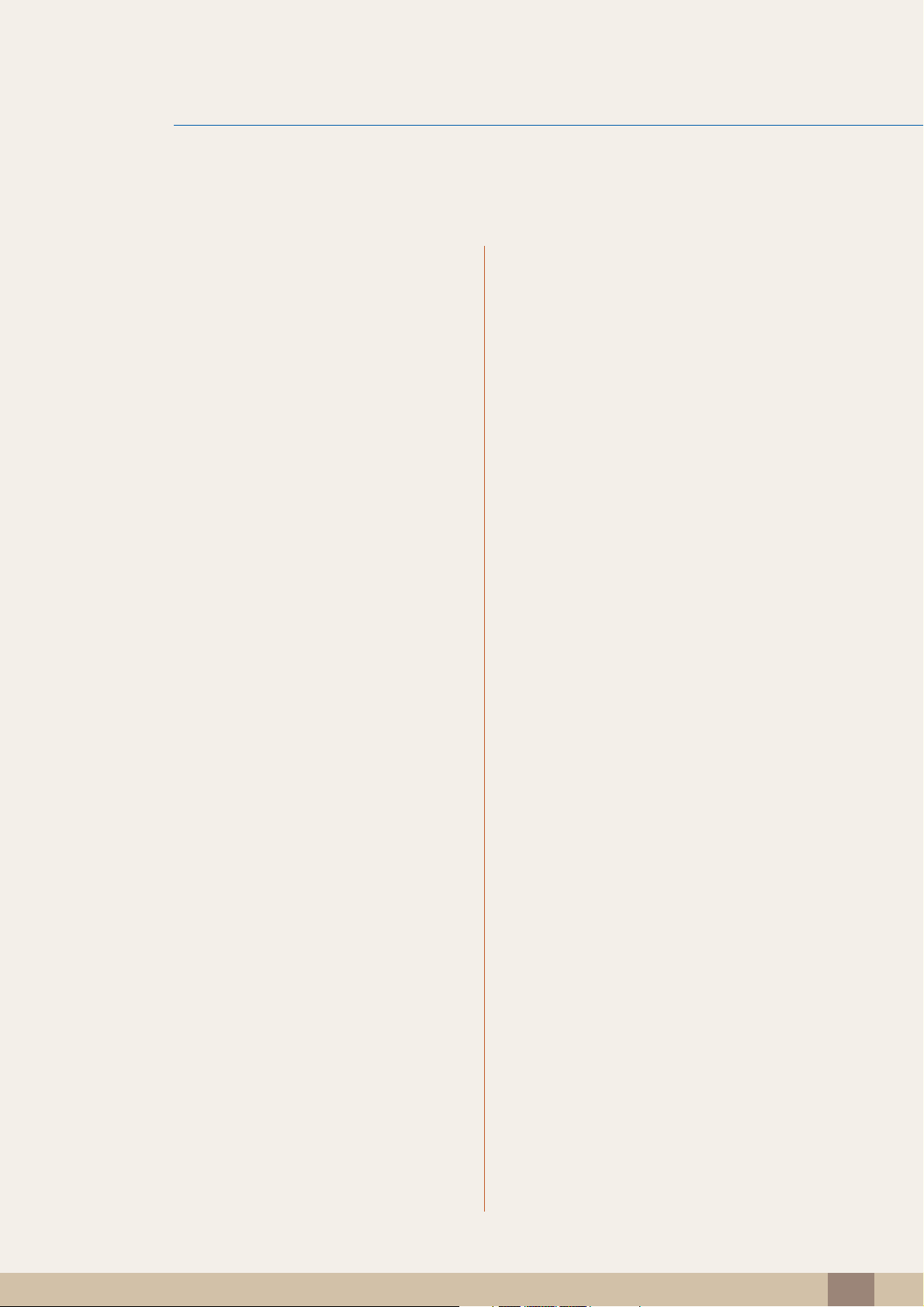
Table Of Contents
204 Q & A
SPECIFICATIONS 206 General
207 PowerSaver
209 Preset Timing Modes
211 License
APPENDIX 212 Contact SAMSUNG WORLDWIDE
213 Responsibility for the Pay Service (Cost
to Customers)
INDEX
213 Not a product defect
213 A Product damage caused by customer's fault
213 Others
214 Optimum Picture Quality and Afterimage
Burn-in Prevention
214 Optimum Picture Quality
215 Prevention of Afterimage Burn-in
217 Terminology
Table Of Contents
10
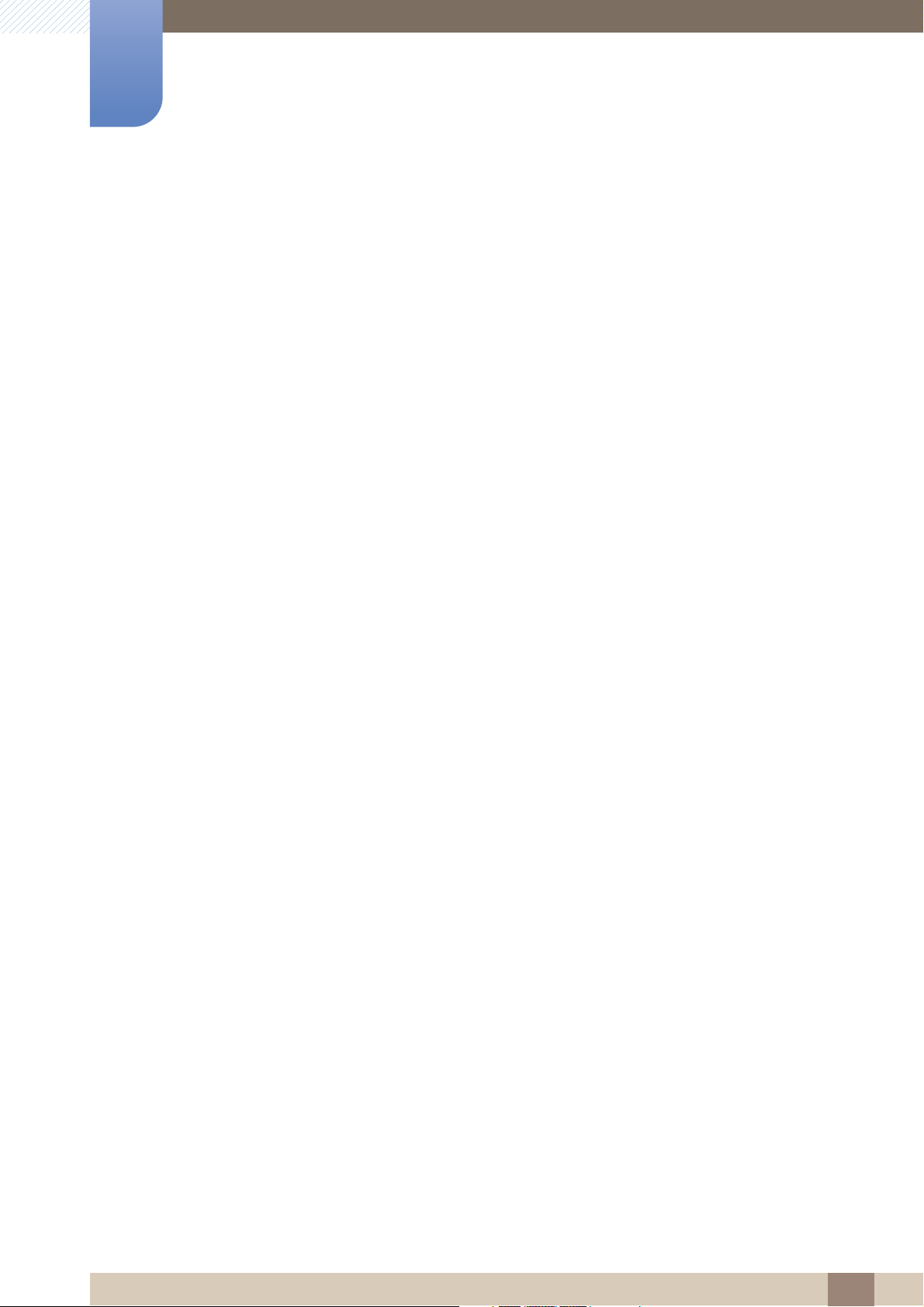
Copyright
The contents of this manual are subject to change without notice to improve quality.
© 2012 Samsung Electronics
Samsung Electronics owns the copyright for this manual.
Use or reproduction of this manual in parts or entirety without the authorization of Samsung Electronics is
prohibited.
The SAMSUNG and SyncMaster logos are registered trademarks of Samsung Electronics.
Microsoft and Windows are registered trademarks of Microsoft Corporation.
Before Using the Product
VESA, DPM and DDC are registered trademarks of the Video Electronics Standards Association.
Ownership of all other trademarks is attributed to their due owner.
Before Using the Product
11
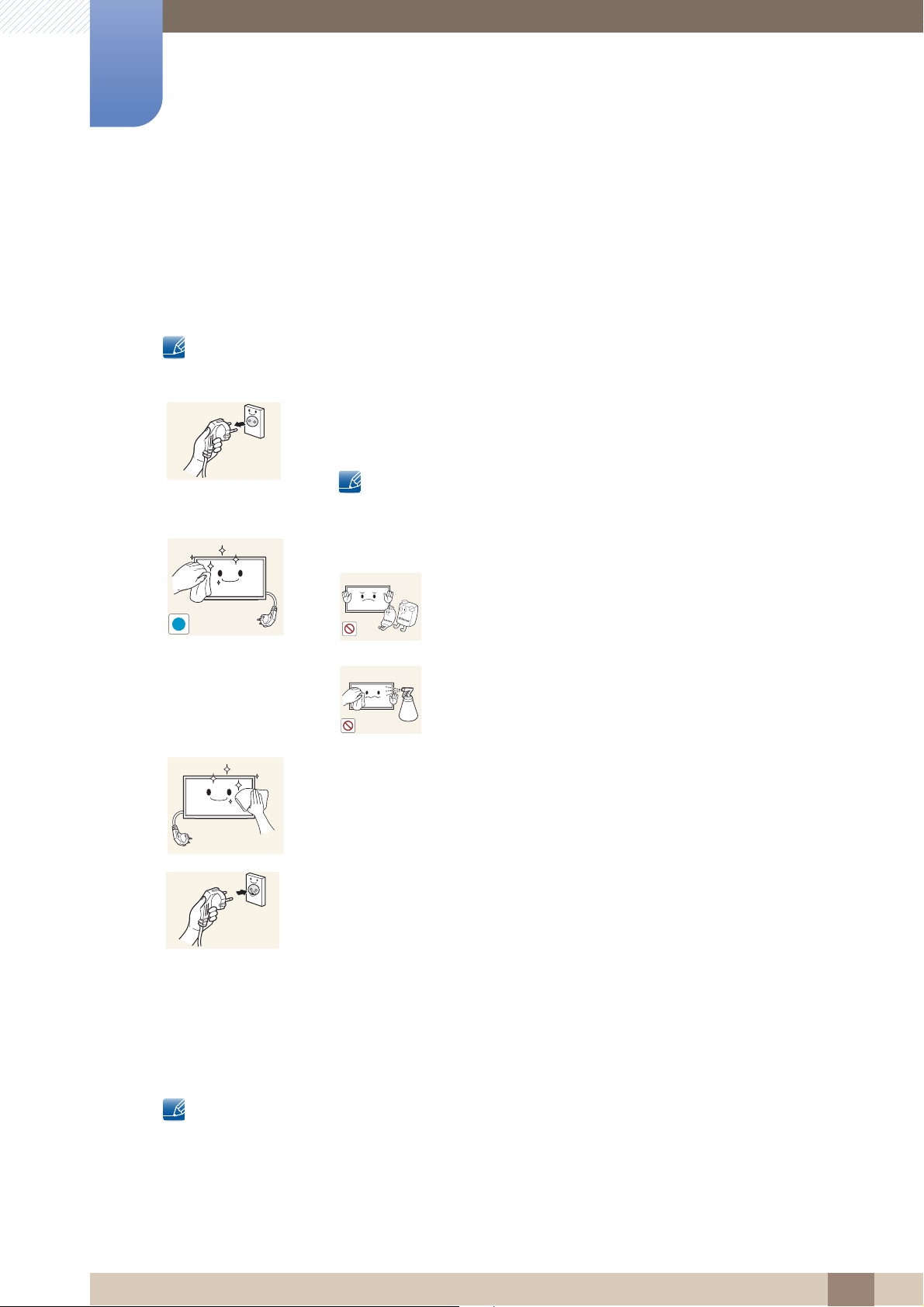
Cleaning
!
Before Using the Product
Exercise care when cleaning as the panel and exterior of advanced LCDs are easily scratched.
Take the following steps when cleaning.
The following images are for reference only. Real-life situations may differ from what is shown in the
images.
1. Power off the product and computer.
2. Disconnect the power cord from the product.
Hold the power cable by the plug and do not touch the cable with wet
hands. Otherwise, an electric shock may result.
3. Wipe the product with a clean, soft and dry cloth.
z Do not use detergents that contain alcohol, solvent or
surface-active agents.
z Do not spray water or detergent directly on the product.
4. Wet a soft and dry cloth in water and wring thoroughly to clean the exterior
of the product.
5. Connect the power cord to the product when cleaning is finished.
6. Power on the product and computer.
Storage
High-glossy models can develop white stains on the surface if an ultrasonic wave humidifier is used
nearby.
Contact Customer Service Center if the inside of the product needs cleaning (service fee will be
charged).
Before Using the Product
12

Before Using the Product
Safety Precautions
CAUTION : TO REDUCE THE RISK OF ELECTRIC SHOCK, DO NOT REMOVE COVER (OR
BACK). THERE ARE NO USER SERVICEABLE PARTS INSIDE. REFER ALL SERVICING TO
QUALIFIED PERSONNEL.
This symbol indicates that high voltage is present inside. It is dangerous to
make any kind of contact with any internal part of this product.
CAUTION
RISK OF ELECTRIC SHOCK DO NOT OPEN
Symbols
Warning
Caution
This symbol alerts you that important literature concerning operation and
maintenance has been included with this product.
A serious or fatal injury may result if instructions are not followed.
Personal injury or damage to properties may result if instructions are
not followed.
Activities marked by this symbol are prohibited.
Instructions marked by this symbol must be followed.
Before Using the Product
13
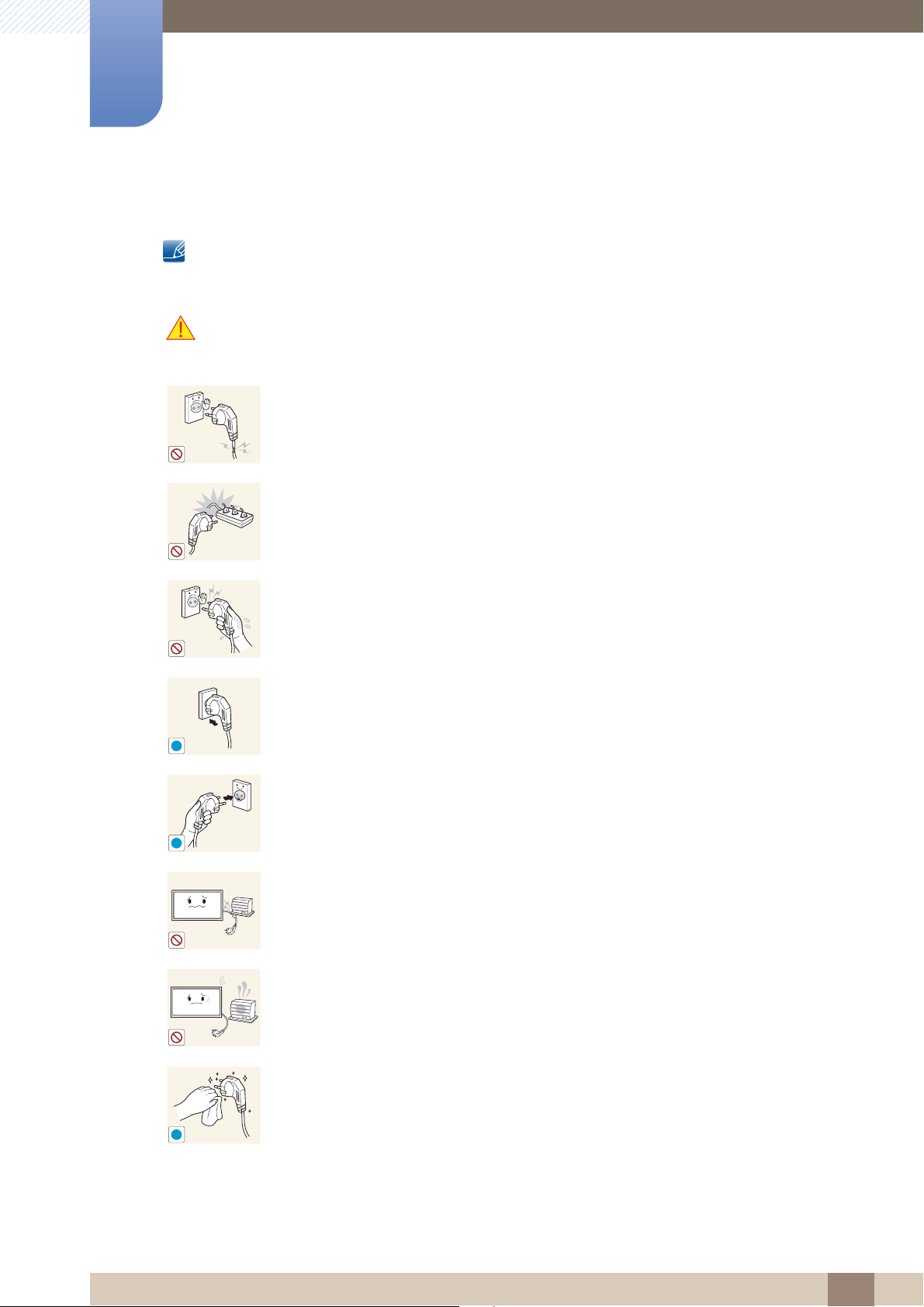
Before Using the Product
!
!
!
Electricity and Safety
The following images are for reference only. Real-life situations may differ from what is shown in the
images.
Warning
Do not use a damaged power cord or plug, or a loose power socket.
z An electric shock or fire may result.
Do not use multiple products with a single power socket.
z Overheated power sockets may cause a fire.
Do not touch the power plug with wet hands. Otherwise, an electric shock may
result.
Insert the power plug all the way in so it is not loose.
z An unsecure connection may cause a fire.
Connect the power plug to a grounded power socket (type 1 insulated devices
only).
z An electric shock or injury may result.
Do not bend or pull the power cord with force. Be careful not to leave the power
cord under a heavy object.
z Damage to the cord may result in a fire or electric shock.
Do not place the power cord or product near heat sources.
z A fire or electric shock may result.
Clean any dust around the pins of the power plug or the power socket with a dry
cloth.
z A fire may result.
Before Using the Product
14

Before Using the Product
!
!
!
!
!
Caution
Do not disconnect the power cord while the product is being used.
z The product may become damaged by an electric shock.
Only use the power cord provided with your product by Samsung. Do not use the
power cord with other products.
z A fire or electric shock may result.
Keep the power socket where the power cord is connected unobstructed.
z The power cord must be disconnected to cut off power to the product when
an issue occurs.
Installation
Warning
z Note that the product is not completely powered down by using only the
power button on the remote.
Hold the plug when disconnecting the power cord from the power socket.
z An electric shock or fire may result.
DO NOT PLACE CANDLES, INSECT REPELLANTS OR CIGARETTES ON TOP
OF THE PRODUCT. DO NOT INSTALL THE PRODUCT NEAR HEAT SOURCES.
z A fire may result.
Have a technician install the wall-mount hanger.
z Installation by an unqualified person can result in an injury.
z Only use approved cabinets.
Do not install the product in poorly ventilated spaces such as a bookcase or
closet.
z An increased internal temperature may cause a fire.
Install the product at least 10cm away from the wall to allow ventilation.
z An increased internal temperature may cause a fire.
Before Using the Product
15

Before Using the Product
!
!
!
!
Keep the plastic packaging out of the reach of children.
z Children may suffocate.
Do not install the product on an unstable or vibrating surface (insecure shelf,
sloped surface, etc.)
z The product may fall and become damaged and/or cause an injury.
z Using the product in an area with excess vibration may damage the product
or cause a fire.
Do not install the product in a vehicle or a place exposed to dust, moisture (water
drips, etc.), oil, or smoke.
z A fire or electric shock may result.
Do not expose the product to direct sunlight, heat, or a hot object such as a
stove.
z The product lifespan may be reduced or a fire may result.
Do not install the product within the reach of young children.
z The product may fall and injure children.
z As the front is heavy, install the product on a flat and stable surface.
Bend and keep part of the outdoor TV antenna cable hanging downwards (the
part inside the room) to prevent rainwater from entering the product.
z If rainwater enters the product, a fire or electric shock can occur.
When using an outdoor antenna, be sure to install the antenna away from nearby
power lines to prevent the antenna from collapsing onto them in strong winds.
z A collapsed antenna can cause an electric shock or injury.
Edible oil, such as soybean oil, can damage or deform the product. Do not install
the product in a kitchen or near a kitchen counter.
Before Using the Product
16
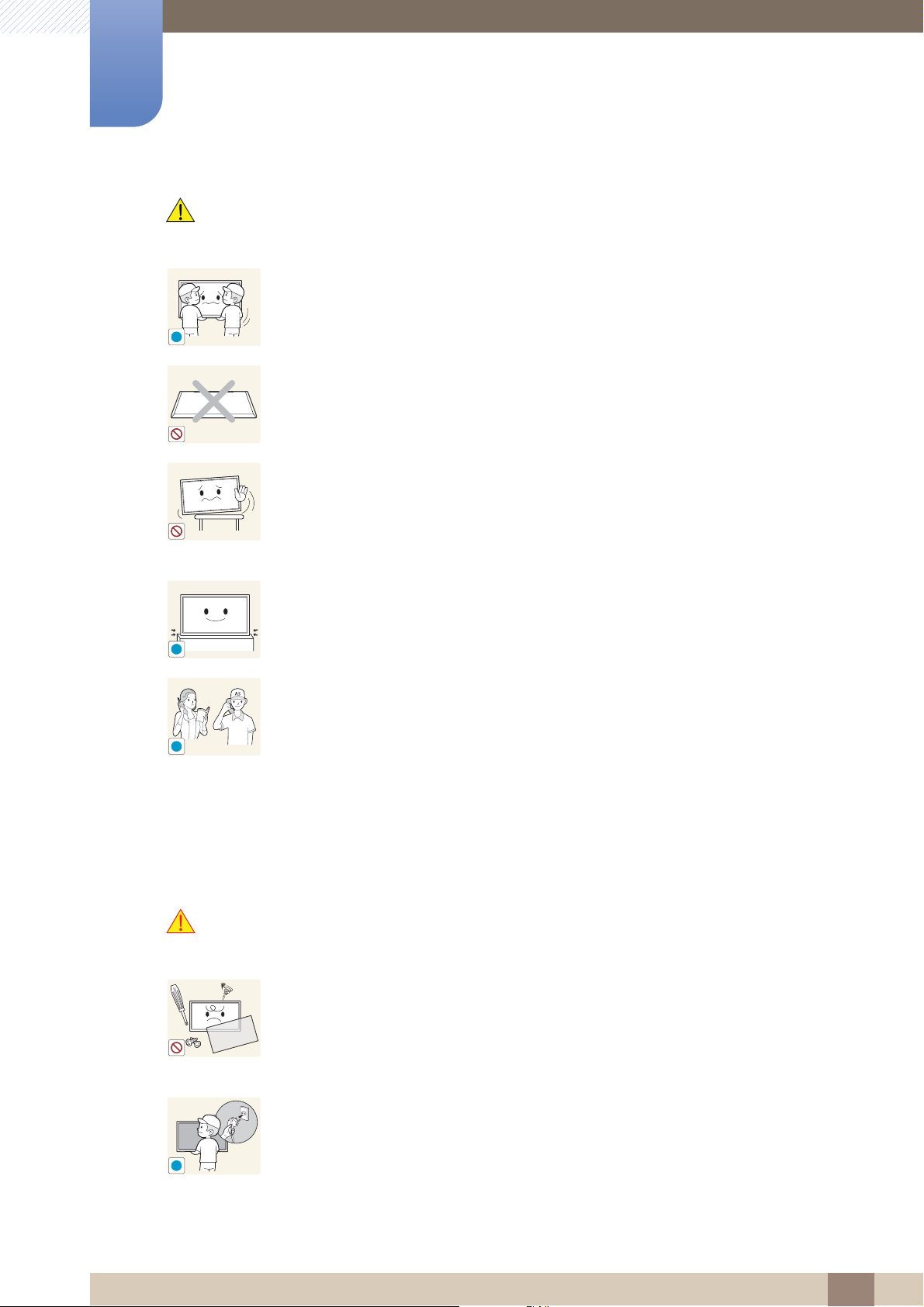
Before Using the Product
!
!
SAMSUNG
!
!
Caution
Do not drop the product while moving.
z Product failure or personal injury may result.
Do not set down the product on its front.
z The screen may become damaged.
When installing the product on a cabinet or shelf, make sure that the bottom
edge of the front of the product is not protruding.
Operation
Warning
z The product may fall and become damaged and/or cause an injury.
z Install the product only on cabinets or shelves of the right size.
Set down the product gently
z Product failure or personal injury may result.
Installing the product in an unusual place (a place exposed to a lot of fine
particles, chemical substances or extreme temperatures, or an airport or train
station where the product should operate continuously for an extended period of
time) may seriously affect its performance.
z Be sure to consult Samsung Customer Service Center if you want to install
the product at such a place.
There is a high voltage inside the product. Never disassemble, repair or modify
the product yourself.
z A fire or electric shock may result.
z Contact Samsung Customer Service Center for repairs.
Before moving the product, turn off the power switch and disconnect the power
cord, antenna cable and all other connected cables.
z Damage to the cord may result in a fire or electric shock.
Before Using the Product
17
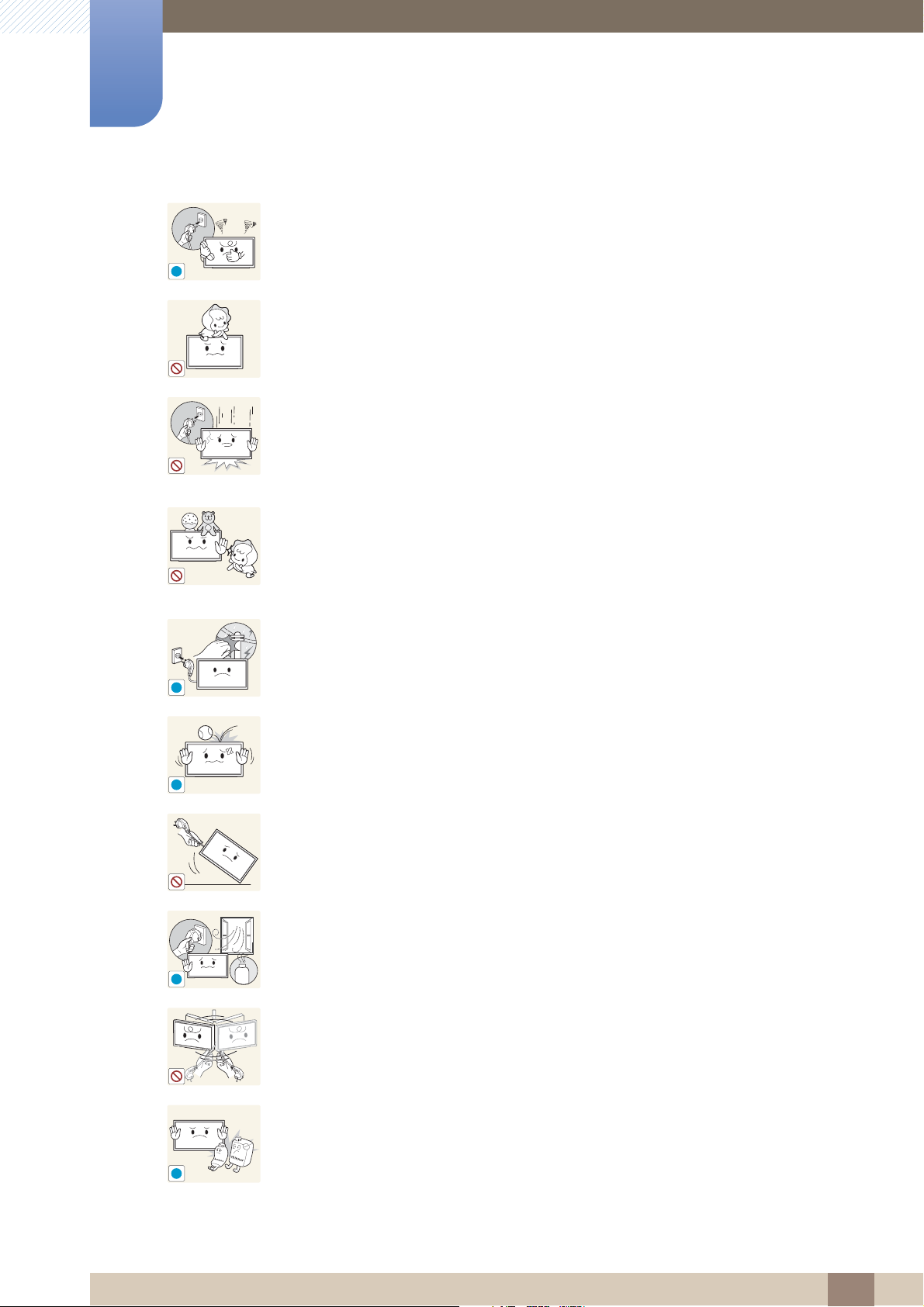
Before Using the Product
!
!
!
!
GAS
!
If the product generates abnormal sounds, a burning smell or smoke, disconnect
the power cord immediately and contact Samsung Customer Service Center.
z An electric shock or fire may result.
Do not let children hang from the product or climb on top of it.
z Children may become injured or seriously harmed.
If the product is dropped or the outer case is damaged, turn off the power switch
and disconnect the power cord. Then contact Samsung Customer Service
Center.
z Continued use can result in a fire or electric shock.
Do not leave heavy objects or items that children like (toys, sweets, etc.) on top of
the product.
z The product or heavy objects may fall as children try to reach for the toys or
sweets resulting in a serious injury.
During a lightning or thunderstorm, power off the product and remove the power
cable.
z A fire or electric shock may result.
Do not drop objects on the product or apply impact.
z A fire or electric shock may result.
Do not move the product by pulling the power cord or any cable.
z Product failure, an electric shock or fire may result from a damaged cable.
If a gas leakage is found, do not touch the product or power plug. Also, ventilate
the area immediately.
z Sparks can cause an explosion or fire.
Do not lift or move the product by pulling the power cord or any cable.
z Product failure, an electric shock or fire may result from a damaged cable.
Do not use or keep combustible spray or an inflammable substance near the
product.
z An explosion or fire may result.
Before Using the Product
18
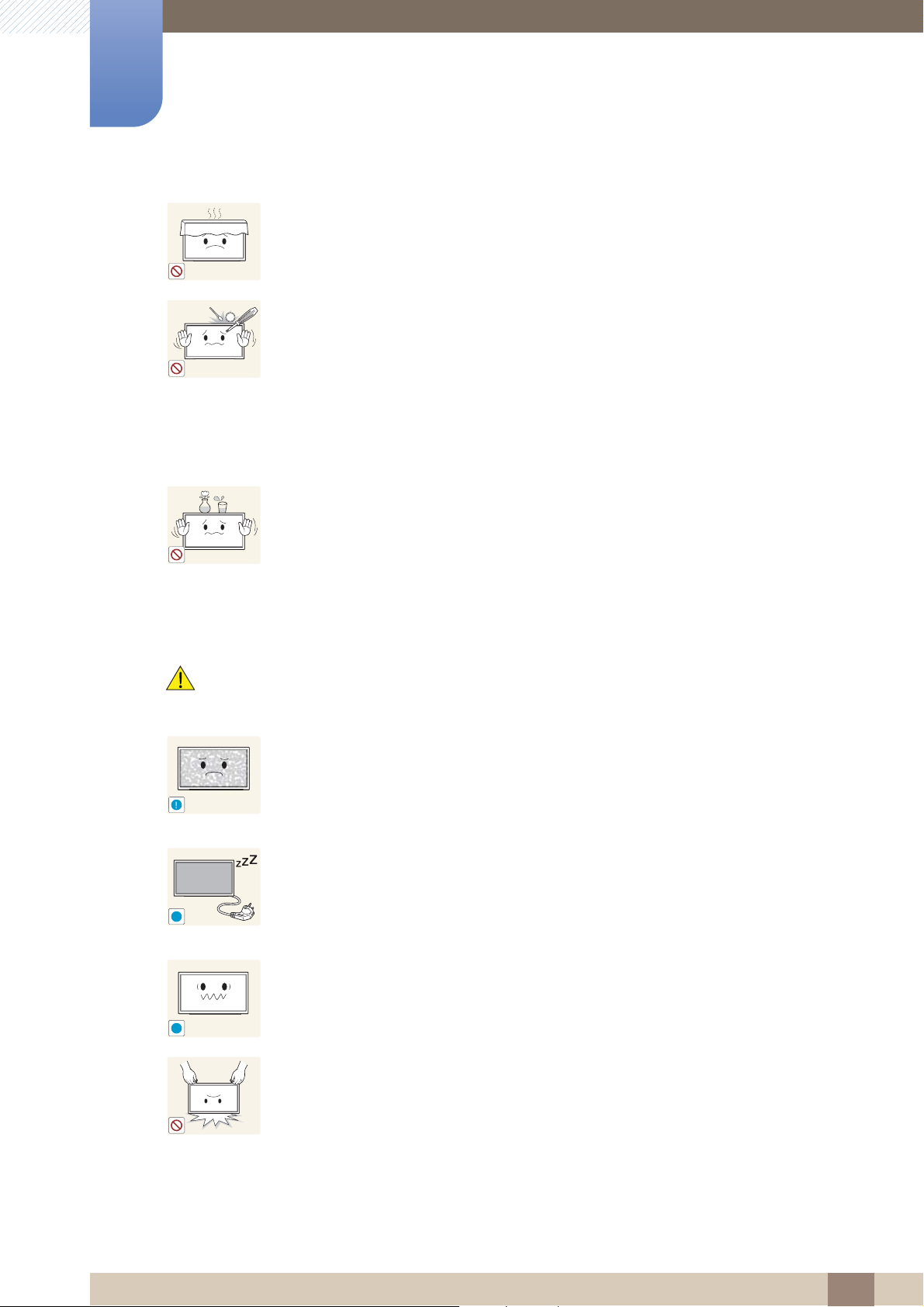
Before Using the Product
100
!
!
-_-
!
!
Ensure the vents are not blocked by tablecloths or curtains.
z An increased internal temperature may cause a fire.
Do not insert metallic objects (chopsticks, coins, hairpins, etc) or objects that
burn easily (paper, matches, etc) into the product (via the vent or input/output
ports, etc).
z Be sure to power off the product and disconnect the power cord when water
or other foreign substances have entered the product. Then contact
Samsung Customer Service Center.
z Product failure, an electric shock or fire may result.
Do not place objects containing liquid (vases, pots, bottles, etc) or metallic
objects on top of the product.
Caution
z Be sure to power off the product and disconnect the power cord when water
or other foreign substances have entered the product. Then contact
Samsung Customer Service Center.
z Product failure, an electric shock or fire may result.
Leaving the screen fixed on a stationary image for an extended period of time
may cause afterimage burn-in or defective pixels.
z Activate power-saving mode or a moving-picture screen saver if you will not
be using the product for an extended period of time.
Disconnect the power cord from the power socket if you do not plan on using the
product for an extended period of time (vacation, etc).
z Dust accumulation combined with heat can cause a fire, electric shock or
electric leakage.
Use the product at the recommended resolution and frequency.
z Your eyesight may deteriorate.
Do not hold the product upside-down or move it by holding the stand.
z The product may fall and become damaged or cause an injury.
Before Using the Product
19

Before Using the Product
!
!
!
!
Looking at the screen too close for an extended period of time can deteriorate
your eyesight.
Do not use humidifiers or stoves around the product.
z A fire or electric shock may result.
Rest your eyes for more than 5 minutes for every 1 hour of product use.
z Eye fatigue will be relieved.
Do not touch the screen when the product has been turned on for an extended
period of time as it will become hot.
Store small accessories out of the reach of children.
Exercise caution when adjusting the product angle or stand height.
z Your hand or finger may get stuck and injured.
z Tilting the product at an excessive angle may cause the product to fall and
an injury may result.
Do not place heavy objects on the product.
z Product failure or personal injury may result.
When using headphones or earphones, do not turn the volume too high.
z Having the sound too loud may damage your hearing.
Be careful that children do not place the battery in their mouths when removed
from the remote control. Place the battery in a location that children or infants
cannot reach.
z If children have had the battery in their mouths, consult your doctor
immediately.
Use only the specified standardized batteries, and do not use a new battery and
a used battery at the same time.
z Otherwise, the batteries may be damaged or cause fire, personal injury or
damage due to a leakage of the internal liquid.
Before Using the Product
20
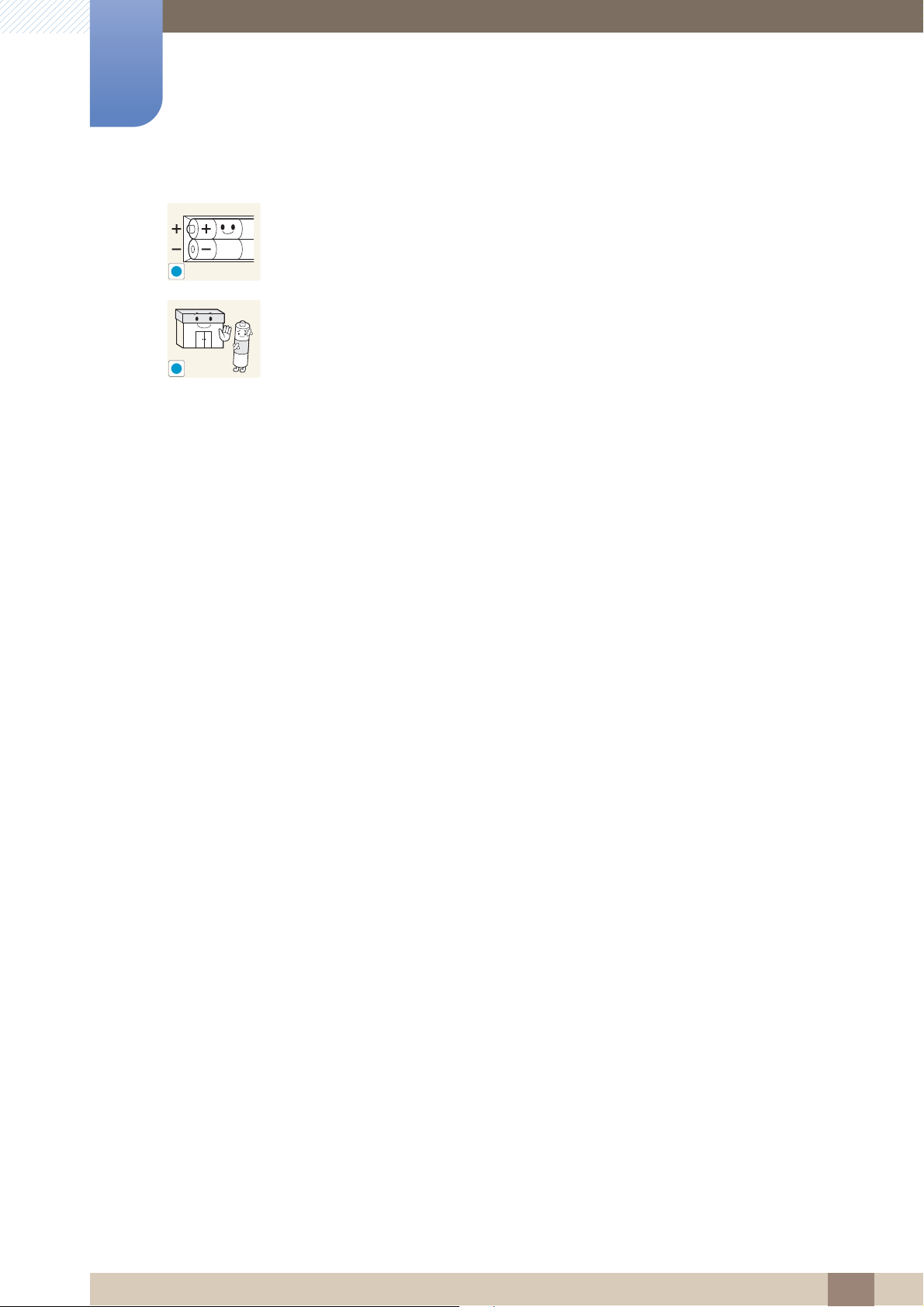
Before Using the Product
!
!
When replacing the battery, insert it with the right polarity (+, -).
z Otherwise, the battery may become damaged or it may cause fire, personal
injury or damage due to leakage of the internal liquid.
The batteries (and rechargeable batteries) are not ordinary refuse and must be
returned for recycling purposes. The customer is responsible for returning the
used or rechargeable batteries for recycling.
z The customer can return used or rechargeable batteries to a nearby public
recycling center or to a store selling the same type of the battery or
rechargeable battery.
Before Using the Product
21
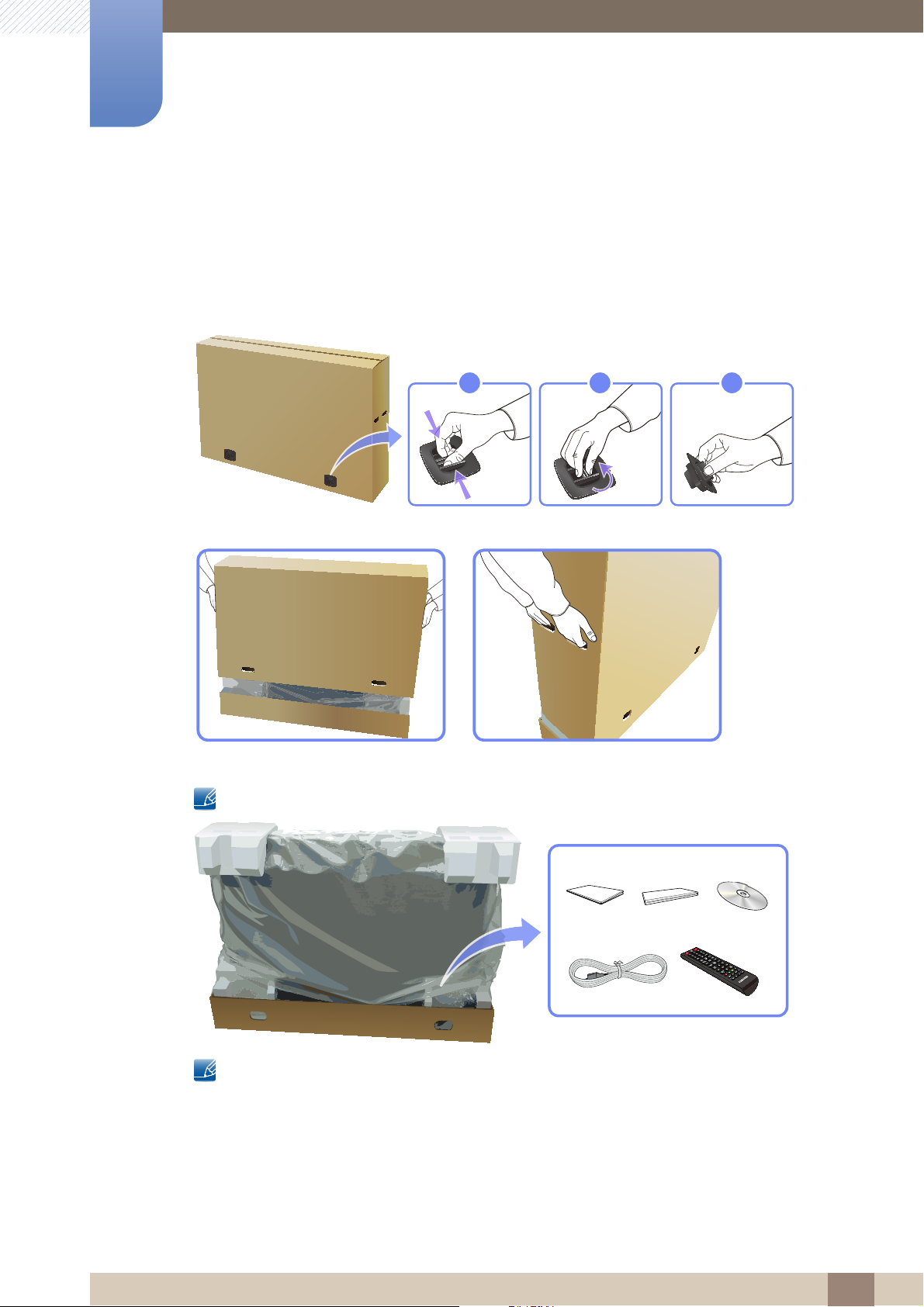
Preparations
321
1
1.1 Checking the Contents
1.1.1 Removing the Packaging
1 Remove the black locking device at the bottom of the box.
2 Using the grooves in the box, lift and remove the top of the box.
3 Check the components and remove the styrofoam and plastic bag.
The appearance of actual components may differ from the image shown.
This image is for reference only.
4 Store the box in a dry area so that it can be used when moving the product in the future.
1 Preparations
22
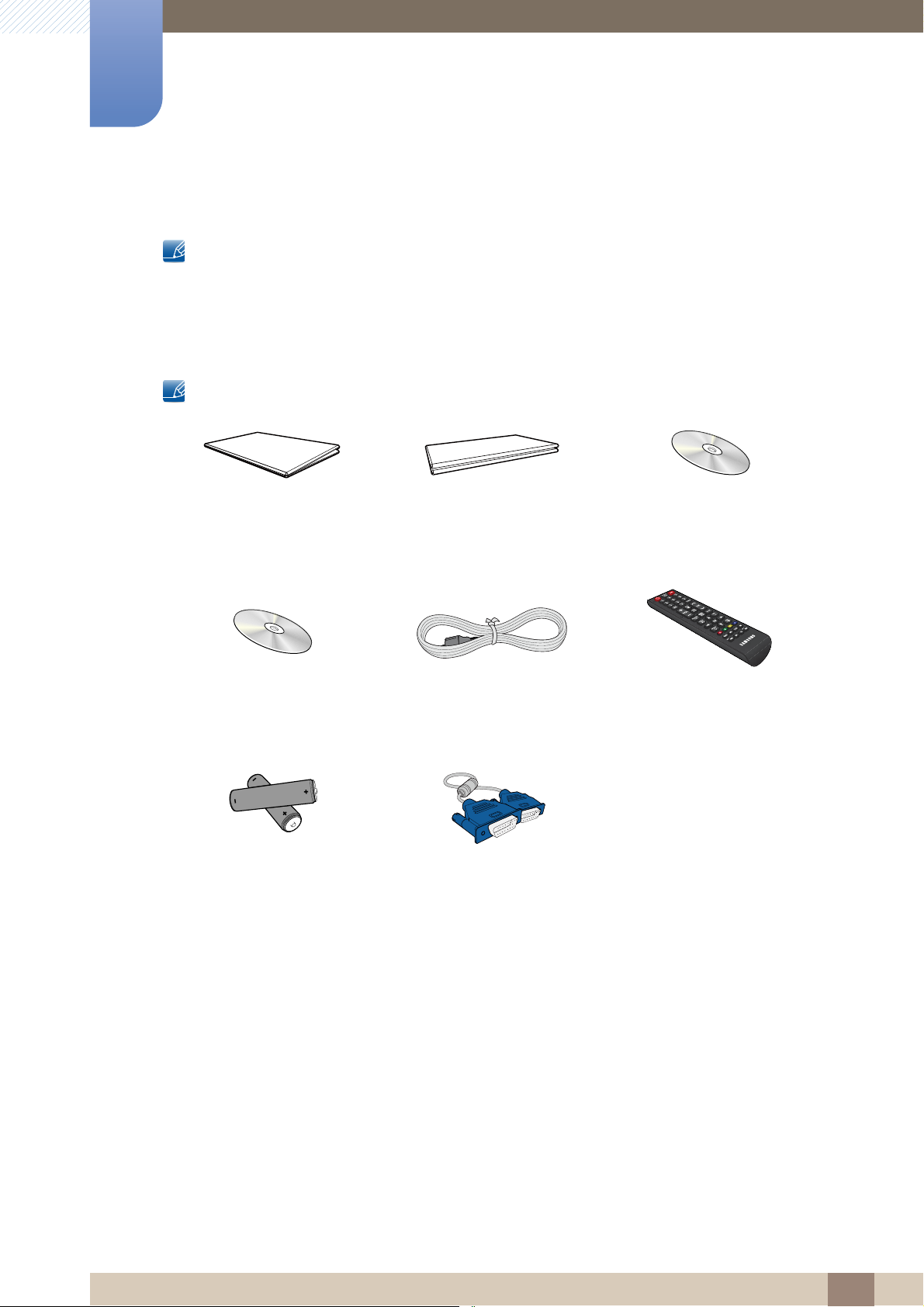
1
+
+
-
-
Preparations
1.1.2 Checking the Components
z Contact the vendor where you purchased the product if any components are missing.
z The appearance of the components and items sold separately may differ from the image shown.
z A stand is not provided with the product. To install a stand, you can purchase one separately.
Components
Components may differ in different locations.
Warranty card
Quick setup guide
(Not available in some
locations)
User manual
MagicInfo Lite Edition
Software CD
Batteries
(Not available in some
locations)
Power cord Remote Control
D-SUB cable
1 Preparations
23
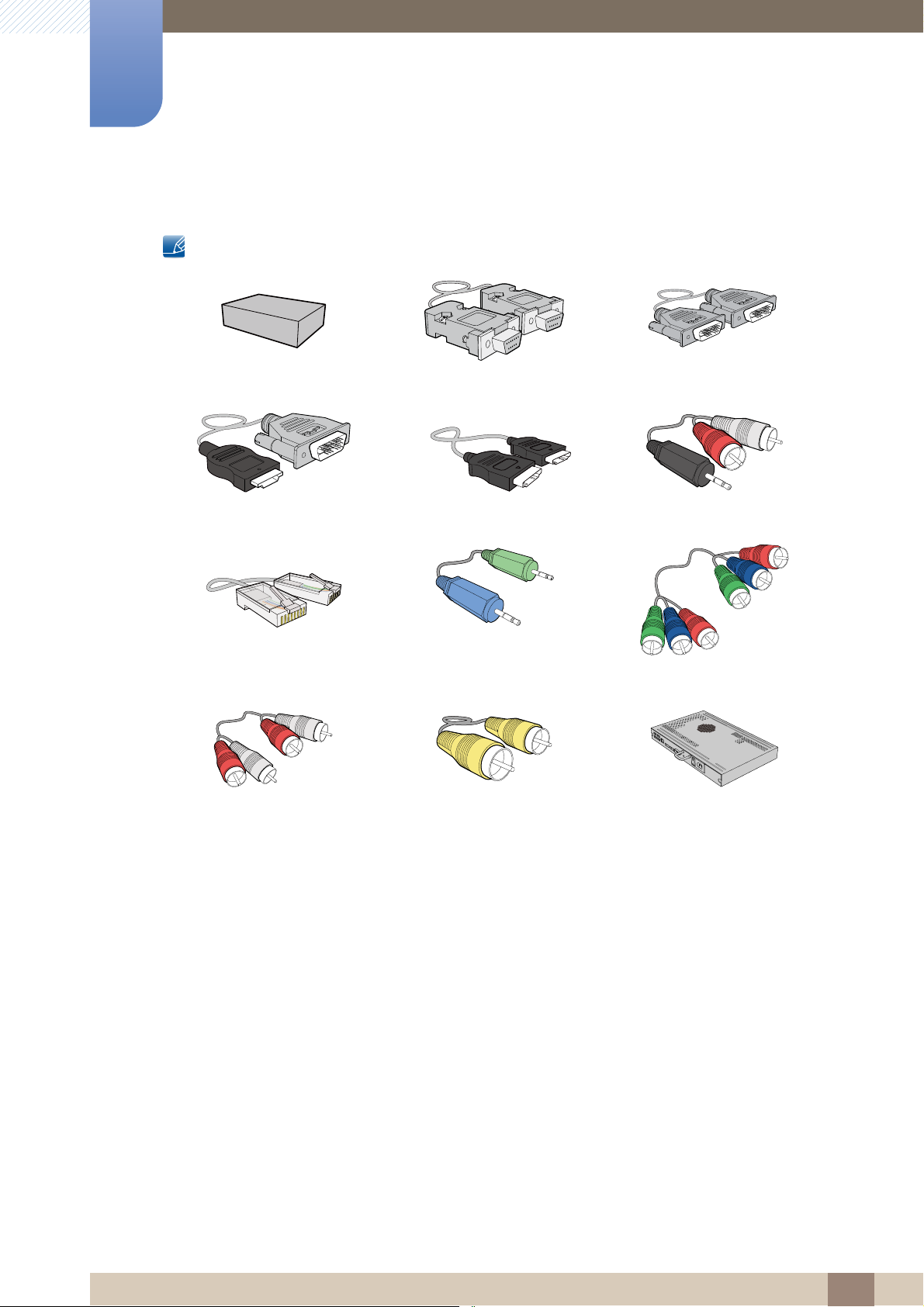
1
Preparations
Items sold separately
The following items can be purchased at your nearest retailer.
Wall-mount KIT RS232C cable DVI cable
HDMI-DVI cable HDMI cable RCA stereo cable
LAN cable Stereo cable Component cable
RCA cable Video cable Network box
1 Preparations
24
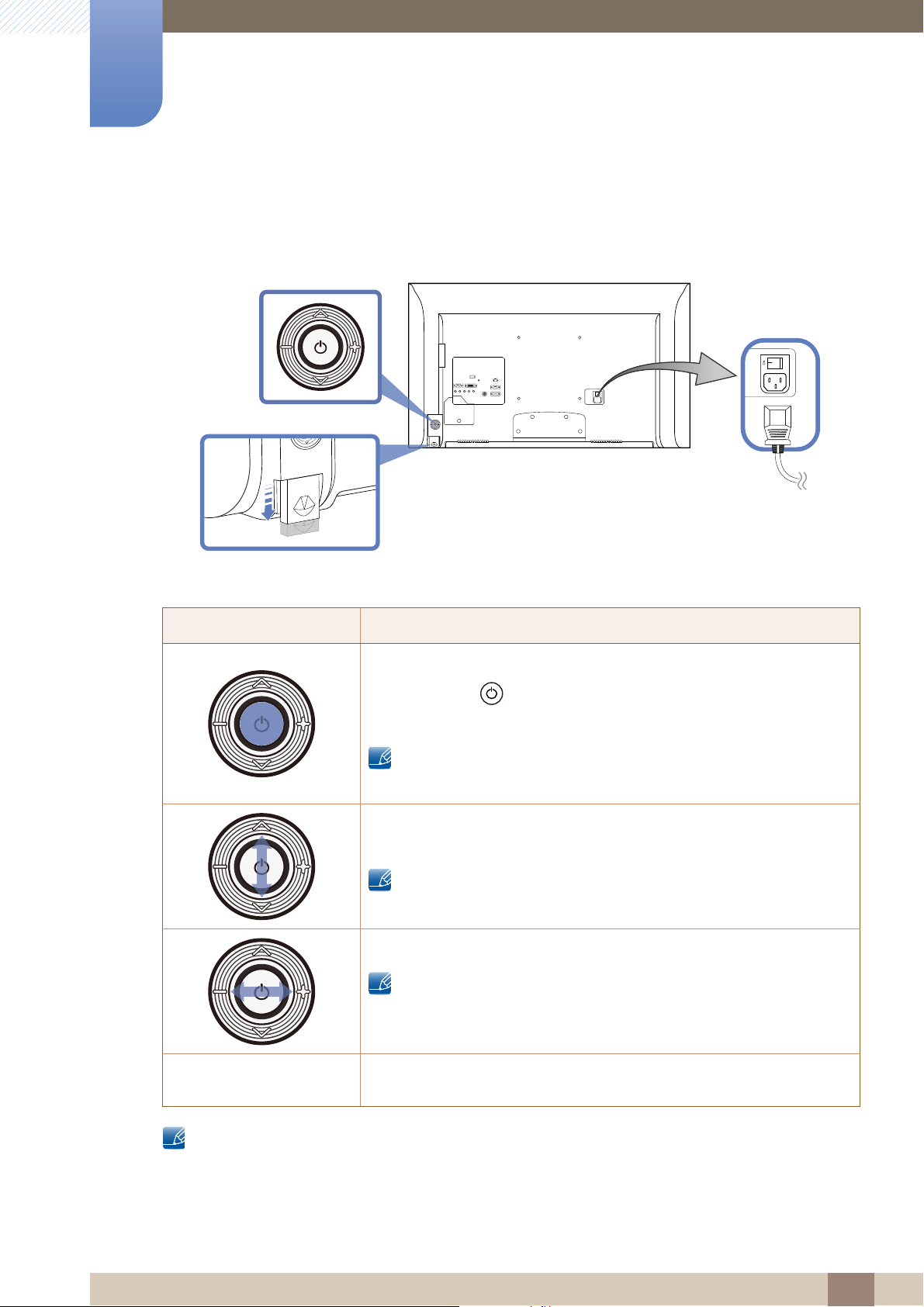
Preparations
Remote sensor
POWER
1
1.2 Parts
1.2.1 Control Panel
Panel Key
Panel Key
Location Description
Power on the product.
If you press the [ ] button when the product is turned on, the control
menu will be displayed.
To exit the OSD menu, press and hold the panel key for at least one
second.
Move to the upper or lower menu. You can also adjust the value of an
option.
In TV mode, you can change the channel by moving the panel key up
or down when the control menu is not displayed.
Move to the left or right menu.
You can adjust the volume by moving the panel key left or right when
the control menu is not displayed.
Remote sensor
The color and shape of parts may differ from what is shown. Specifications are subject to change
without notice to improve quality.
To control the remote control in front of the product, lower the remote
control sensor in the direction of the arrow.
1 Preparations
25
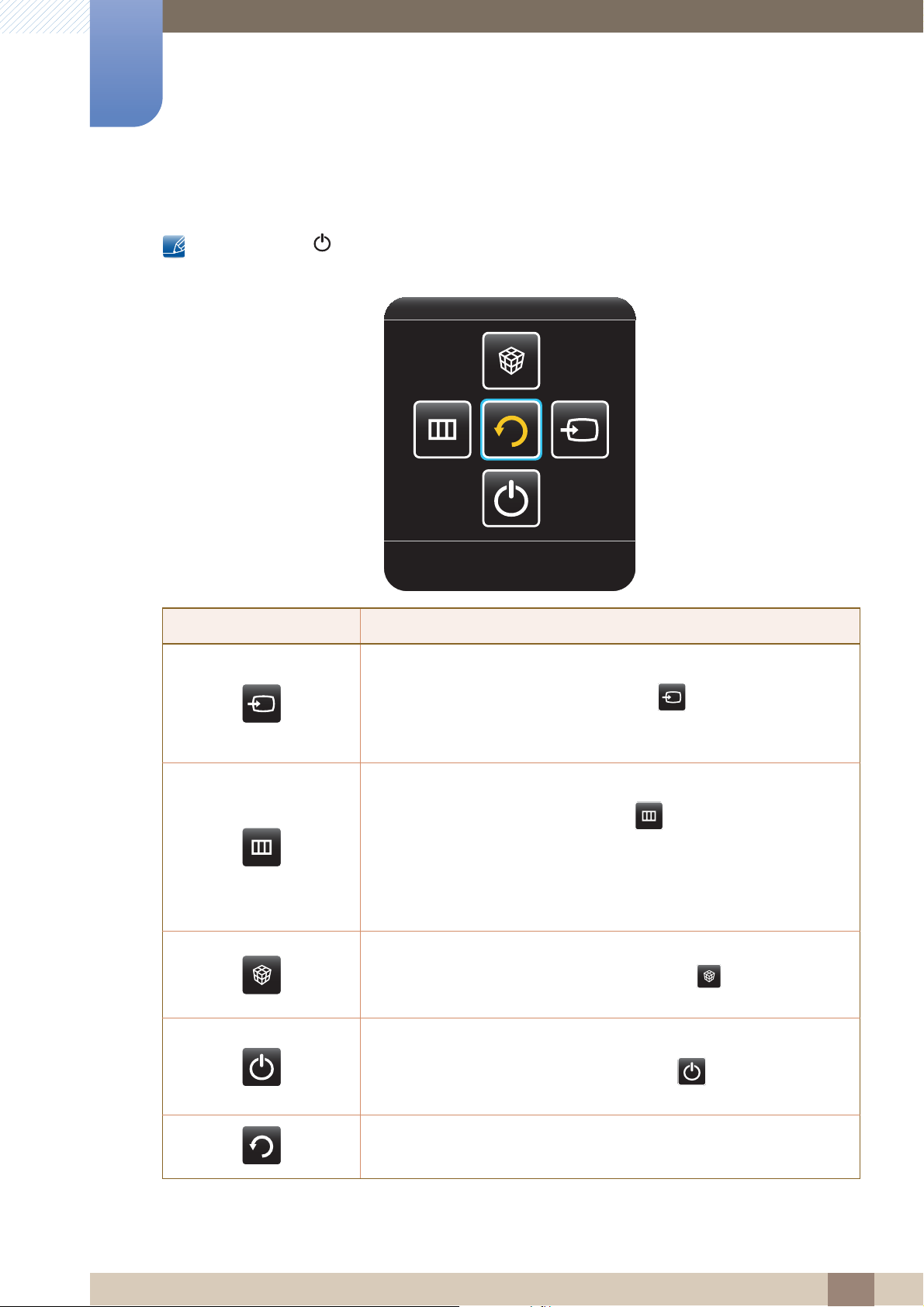
1
Return
Preparations
Control menu
If you press the [ ] button on the panel key ("1.2.1 Control Panel") when the product is turned on,
the control menu will be displayed.
Location Description
Select the connected input source.
Move the panel key right to select Source [ ] in the control menu.
When the list of input sources is displayed, move the panel key up or
down to select the desired input source. Next, press the panel key.
Display the OSD menu.
Move the panel key left to select menu [ ] in the control menu.
The OSD control screen will appear. Move the panel key right to select
the desired menu. You can select a sub-menu item by moving the panel
key up, down, left, or right. To change settings, select the desired menu
and press the panel key.
Enter MagicInfo Lite mode.
Move the panel key up to select MagicInfo Lite [ ] in the control
menu.
Power off the product.
Move the panel key down to select Power off[ ] in the control menu.
Next, press the panel key.
Exit the control menu.
1 Preparations
26
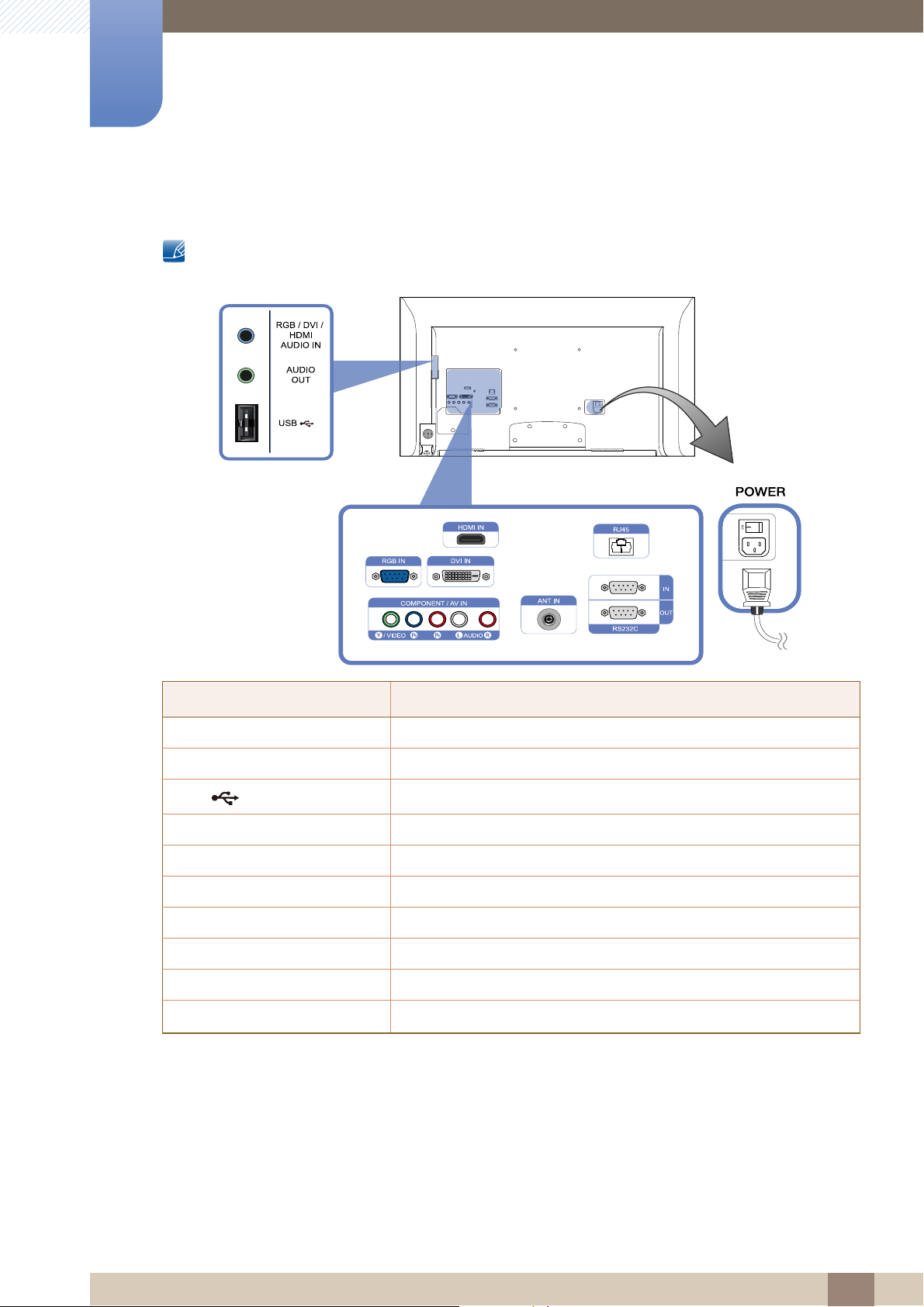
1
Preparations
1.2.2 Reverse Side
The color and shape of parts may differ from what is shown. Specifications are subject to change
without notice to improve quality.
Port Description
[RGB / DVI / HDMI AUDIO IN] Receives sound from a PC via an audio cable.
[AUDIO OUT] Connects to the audio of a source device.
[USB ]
[HDMI IN] Connects to a source device using an HDMI cable.
[RGB IN] Connects to a source device using the D-SUB cable.
[DVI IN] Connects to a source device using a DVI cable or HDMI-DVI cable.
[COMPONENT IN / AV IN] Connects to a source device using the AV/component cable.
[ANT IN] Connect to an antenna cable.
[RJ45] Connects to MDC using a LAN cable.
[RS232C IN / OUT]
USB memory device port.
Connects to MDC using an RS232C cable.
1 Preparations
27
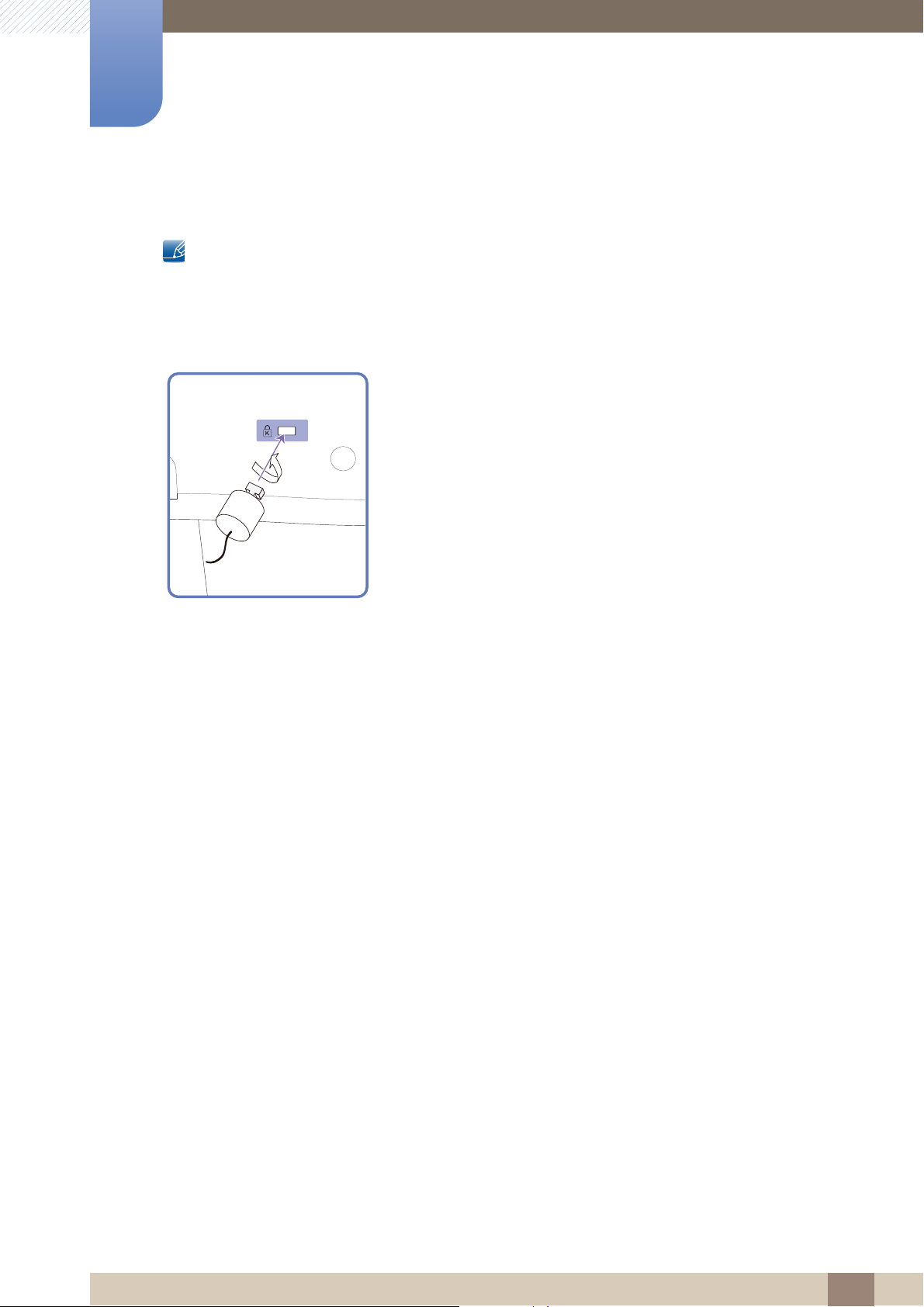
1
Preparations
1.2.3 Anti-theft Lock
z An anti-theft lock allows you to use the product securely even in public places.
z The locking device shape and locking method depend on the manufacturer. Refer to the user
guide provided with your anti-theft locking device for details.
To lock an anti-theft locking device
1 Fix the cable of your anti-theft locking device to a heavy object
such as a desk.
2 Put one end of the cable through the loop on the other end.
3 Insert the locking device into the anti-theft lock slot at the back of
the product.
4 Lock the locking device.
z An anti-theft locking device can be purchased separately.
z Refer to the user guide provided with your anti-theft locking
device for details.
z Anti-theft locking devices can be purchased at electronics
retailers or online.
1 Preparations
28
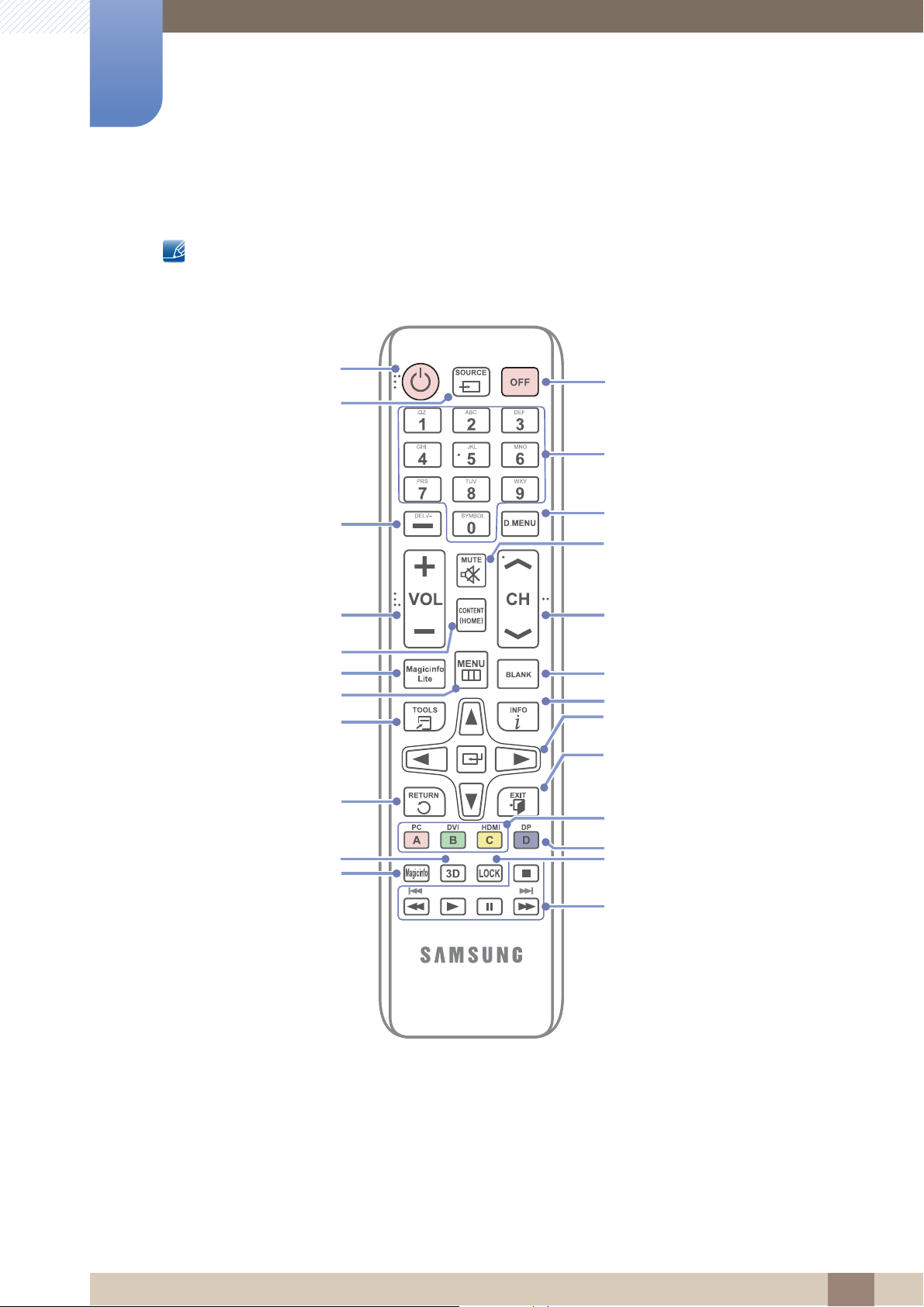
1
Power off the product.
Not available.
Return to the previous menu.
Change the channel in TV mode.
Select a connected source device.
Display or hide the onscreen display menu,
or return to the previous menu.
Move to the upper, lower, left or right
menu, or adjust an option's setting.
Activates a highlighted menu item.
Mute the sound.
Unmuting the sound: Press MUTE again or
press the volume control (+ VOL -) button.
Adjust the volume.
Press to select additional
channels (digital) being broadcasted by the
same station. For example, to select channel
“54-3”, press “54”, then press “-” and “3”.
Display information on the screen.
Exit the current menu.
Use these buttons in Videos,
Photos, Music and Anynet+ modes.
MagicInfo Quick Launch Button.
MagicInfo can only be enabled when
a network box is connected.
This button is disabled for products
that do not support MagicInfo.
Quickly select frequently used functions.
Power on the product.
Not available.
Not available.
Not available.
Not available.
MagicInfo Lite Launch Button.
It sets safe lock function.
Enter the password in the OSD menu,
or change the channel.
In TV mode, settings for various functions can be configured
such as the program guide for digital channels. For other modes
(except for TV mode), source devices can be selected manually.
When using a media-related menu or the HDMI-CEC menu,
a function can be selected by pressing a color button on
the remote control that corresponds to a button of the same color
on the screen.
Preparations
1.2.4 Remote Control
Using other display devices in the same space as the remote control of this product can cause the
other display devices to be inadvertently controlled.
z Remote control button functions may differ for different products.
1 Preparations
29
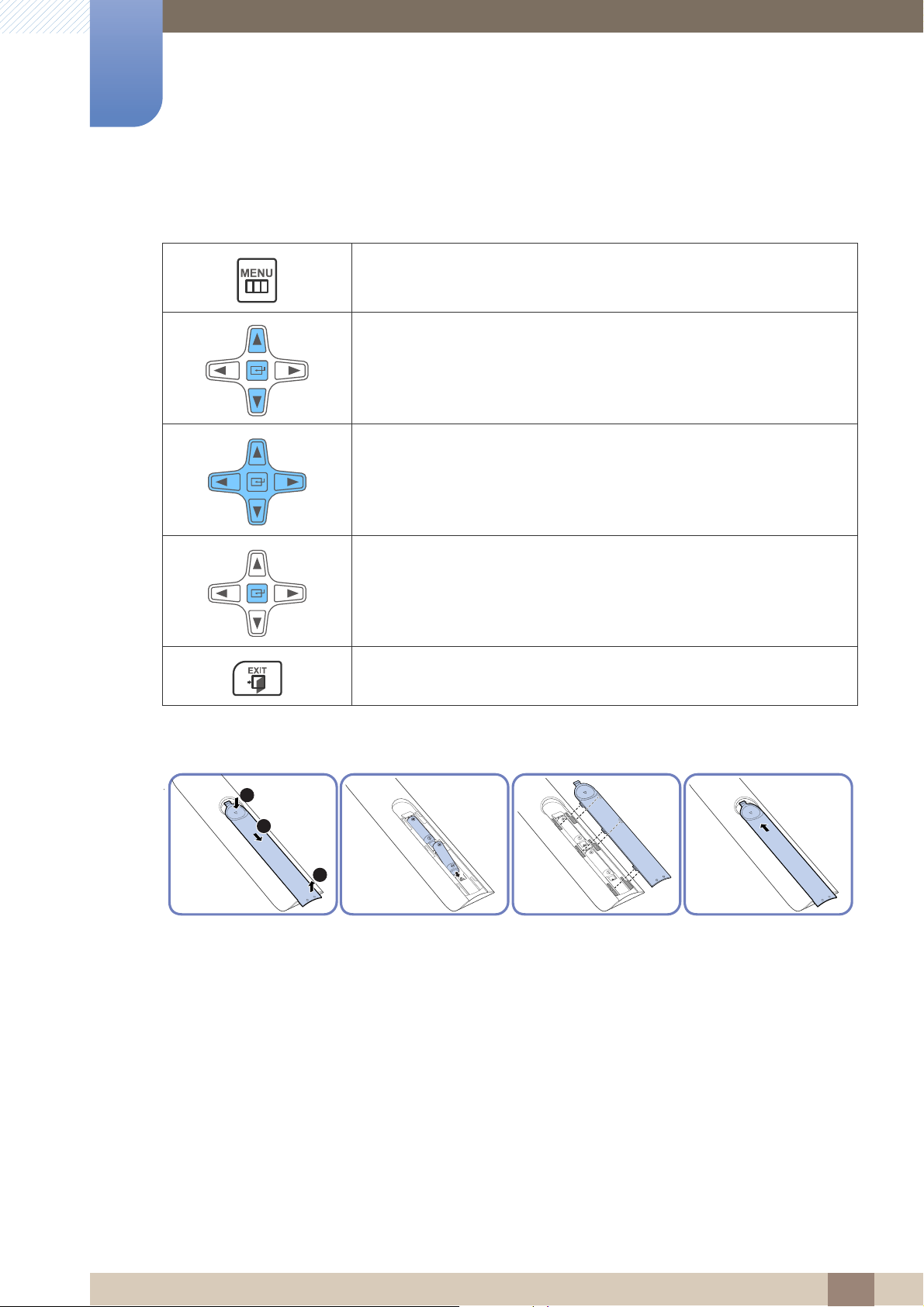
1
1
3
2
Preparations
Adjusting the OSD with the Remote Control
1. Open the OSD menu.
2. Select from Picture, Sound, Media, Network, System or Support
in the displayed OSD menu screen.
3. Change settings as desired.
4. Finish setting.
5. Close the onscreen display (OSD) menu.
To place batteries in the remote control
1 Preparations
30
