Page 1
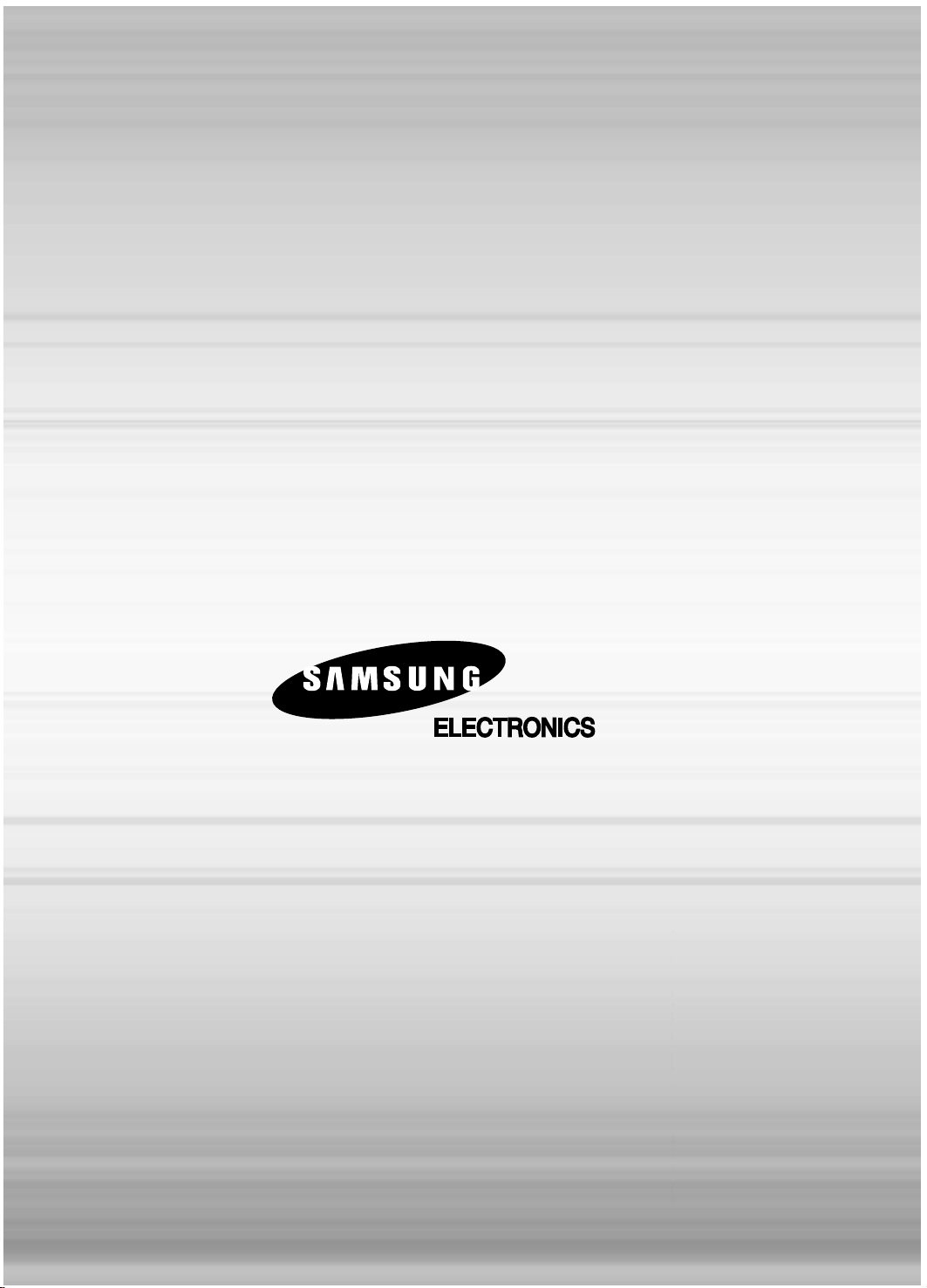
AH68-01847D
THIS APPLIANCE IS MANUFACTURED BY:
Page 2
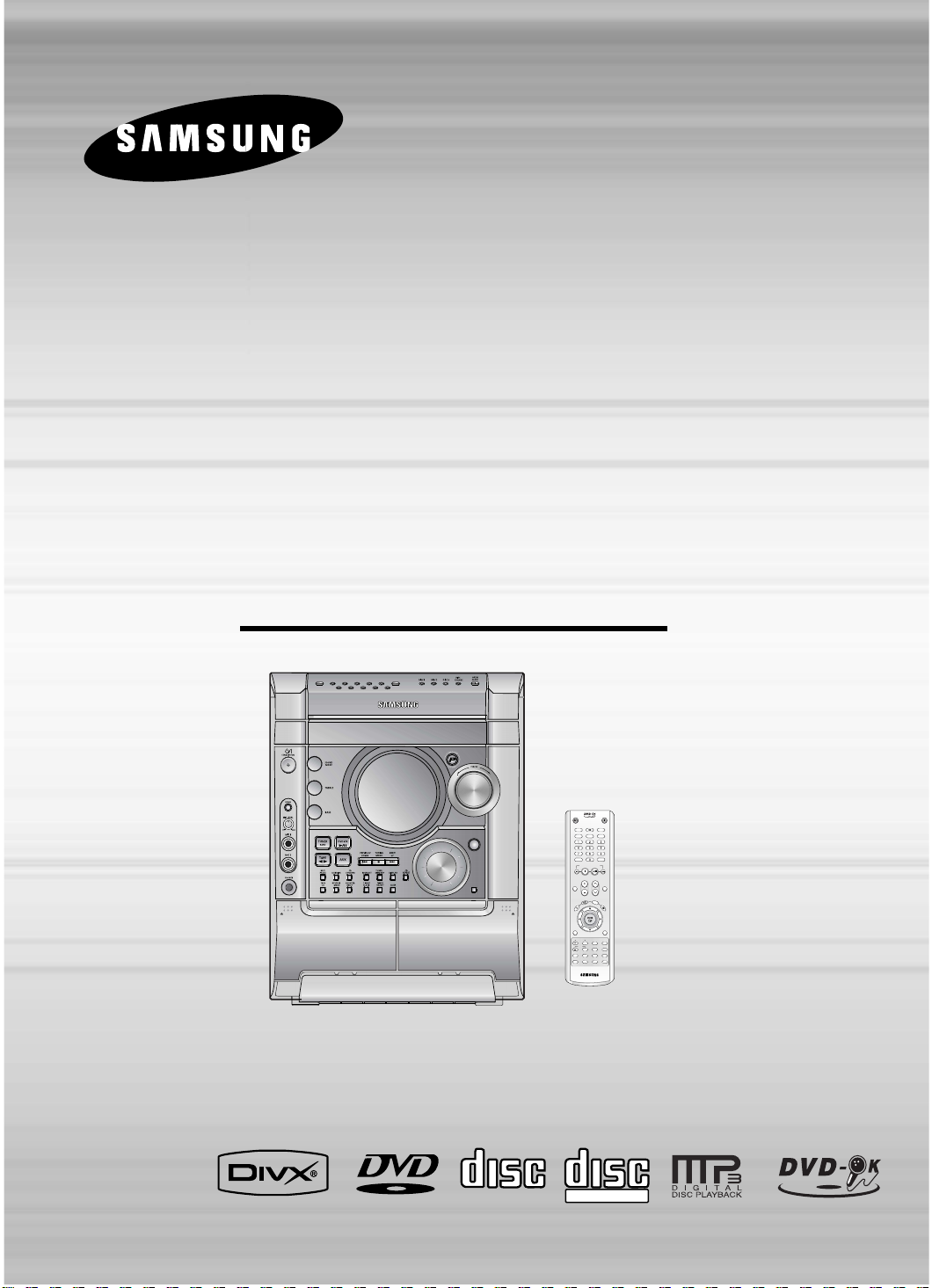
3 DVD KARAOKE MINI
COMPONENT SYSTEM
DVD/VCD/CD/MP3-CD/CD-R/RW
PLAYBACK
MAX-KT75
MAX-KT85
V I D E O
COMPACT
DIGITAL AUDIO
COMPACT
DIGITAL VIDEO
Instruction Manual
RESERVECANCEL
13
2468
10
579
ENTER
MULTI JOG
DEMO/
DIMMER
1
PLAYBACK AUTO REVERSE
2
AUTO REVERSE REC/PLAY
PUSH EJECT PUSH EJECT
FAVORITE
SONG
SEARCH
SONG
I
N
F
O
M
U
T
E
R
E
T
U
R
N
M
E
N
U
VOLUME
SOUND
MODE
TUNER
MEMORY
P. SCAN
TUNING
OPEN/CLOSE
CANCEL
DVD-OK/DVD/TAPE/TUNER
RESERVE
TUNER TAPE AUX
SLEEP
BAND
TAPE 1/2 DISC SKIP
ZOOM SLOW
SUBTITLE STEP
TEMPO
KEY CONTROL
FEMALE
MALE
REPEAT A-B AUDIO EZ VIEW
SLIDE MODE REPEAT LOGO REMAIN
#
+
Page 3
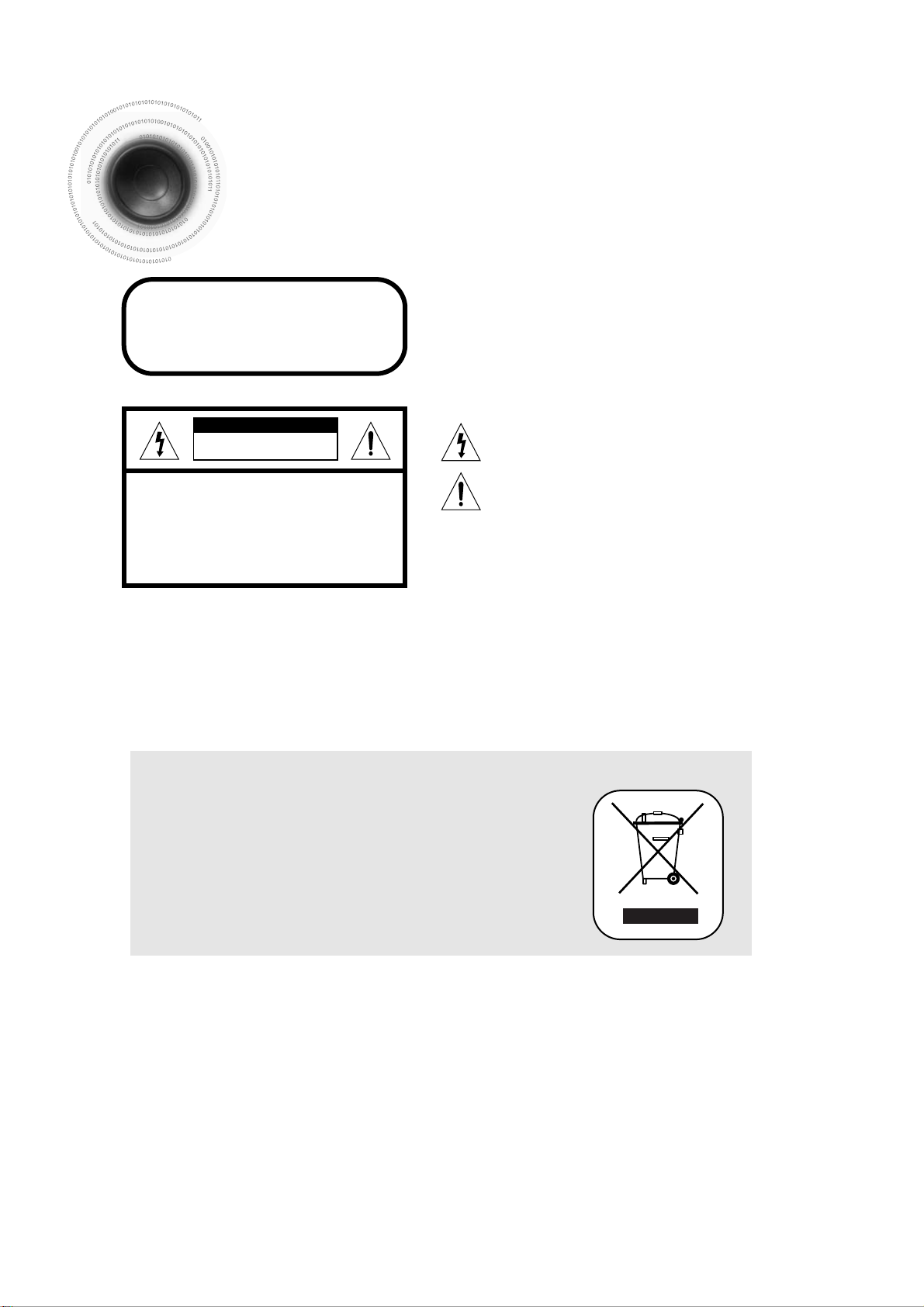
1
Safety Warnings
Use of controls, adjustments or performance of procedures other
than those specified herein may result in hazardous radiation
exposure.
CAUTION-INVISIBLE LASER RADIATION WHEN OPEN
AND INTERLOCKS DEFEATED, AVOID
EXPOSURE TO BEAM.
This symbol indicates that dangerous voltage which
can cause electric shock is present inside this unit.
This symbol alerts you to important operating and
maintenance instructions accompanying the unit.
WARNING: To reduce the risk of fire or electric shock, do not
expose this appliance to rain or moisture.
CAUTION: TO PREVENT ELECTRIC SHOCK, MATCH WIDE
BLADE OF PLUG TO WIDE SLOT, FULLY
INSERT.
CLASS 1 LASER PRODUCT
KLASSE 1 LASER PRODUCT
LUOKAN 1 LASER LAITE
KLASS 1 LASER APPARAT
PRODUCTO LASER CLASE 1
RISK OF ELECTRIC SHOCK.
DO NOT OPEN
CAUTION:
TO REDUCE THE RISK OF ELECTRIC SHOCK, DO
NOT REMOVE REAR COVER. NO USER
SERVICEABLE PARTS INSIDE. REFER SERVICING TO
QUALIFIED
SERVICE PERSONNEL.
CLASS 1 LASER PRODUCT
This Compact Disc player is classified
as a CLASS 1 LASER product.
CAUTION
This marking shown on the product or its literature, indicates that it should not
be disposed with other household wastes at the end of its working life.
To prevent possible harm to the environment or human health from uncontrolled
waste disposal, please separate this from other types of wastes and recycle it
responsibly to promote the sustainable reuse of material resources.
Household users should contact either the retailer where they purchased this
product, or their local government office, for details of where and how they
can take this item for environmentally safe recycling.
Business users should contact their supplier and check the terms and
conditions of the purchase contract.
This product should not be mixed with other commercial wastes for disposal.
Page 4
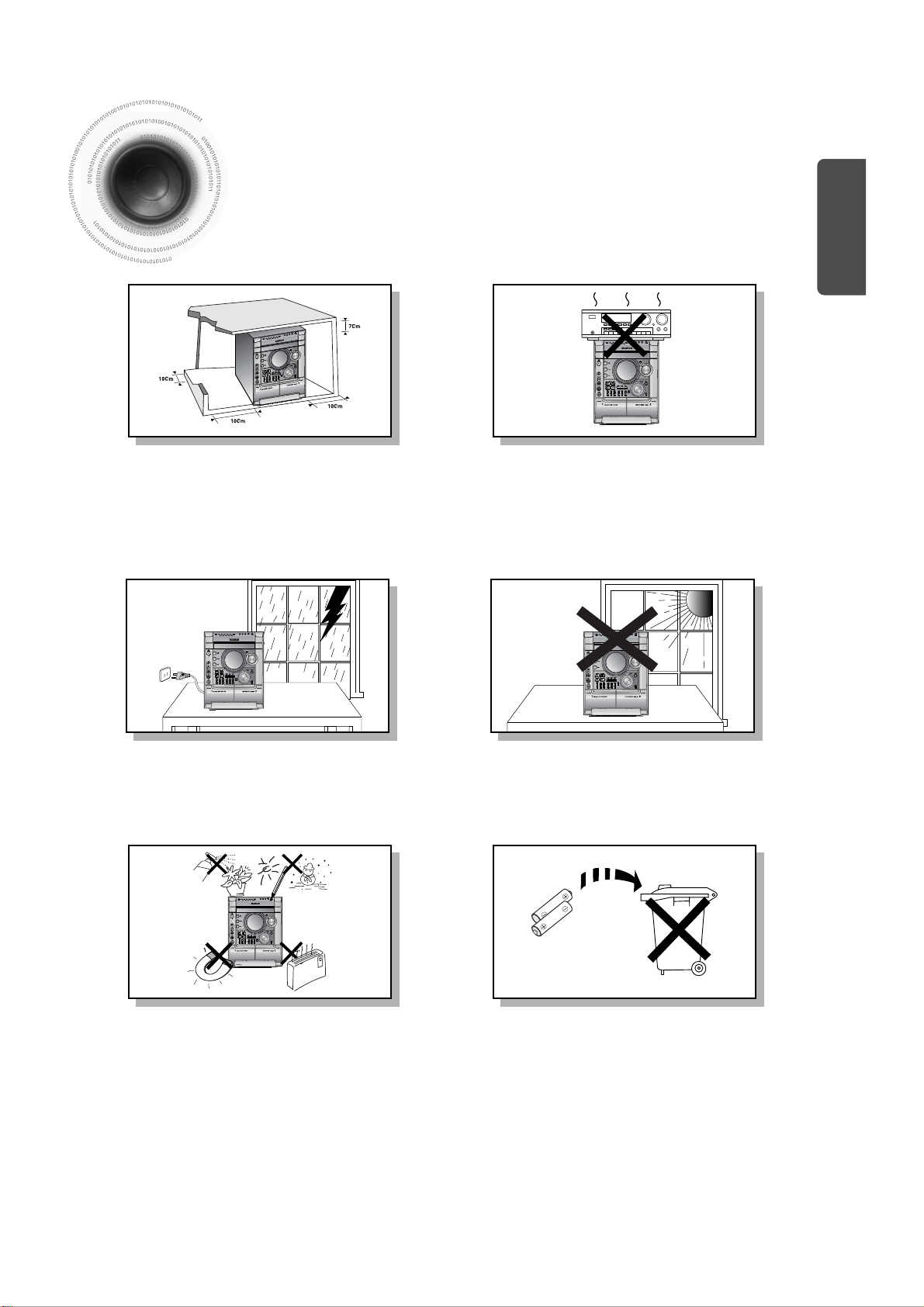
2
Precautions
Ensure that the AC power supply in your house complies with the identification sticker located on the back of your player. Install your
player horizontally, on a suitable base (furniture), with enough space around it for ventilation (3~4inches). Make sure the ventilation slots
are not covered. Do not stack anything on top of the player. Do not place the player on amplifiers or other equipment which may become
hot. Before moving the player, ensure the disc tray is empty. This player is designed for continuous use. Switching off the DVD player to
the stand-by mode does not disconnect the electrical supply. In order to disconnect the player completely from the power supply,
remove the main plug from the wall outlet, especially when left unused for a long period of time.
Protect the player from moisture(i.e. vases) , and excess
heat(e.g.fireplace) or equipment creating strong magnetic or electric
fields (i.e.speakers...). Disconnect the power cable from the AC supply if
the player malfunctions. Your player is not intended for industrial use.
Use of this product is for personal use only.
Condensation may occur if your player or disc have been stored in cold
temperatures.
If transporting the player during the winter, wait approximately 2 hours
until the unit has reached room temperature before using.
During thunderstorms, disconnect AC main plug from the
wall outlet.
Voltage peaks due to lightning could damage the unit.
Do not expose the unit to direct sunlight or other heat
sources.
This could lead to overheating and malfunction of the unit.
The battery used with this product contain chemicals that
are harmful to the environment.
Do not dispose of batteries in the general household trash.
PREPARATION
Phones
Page 5
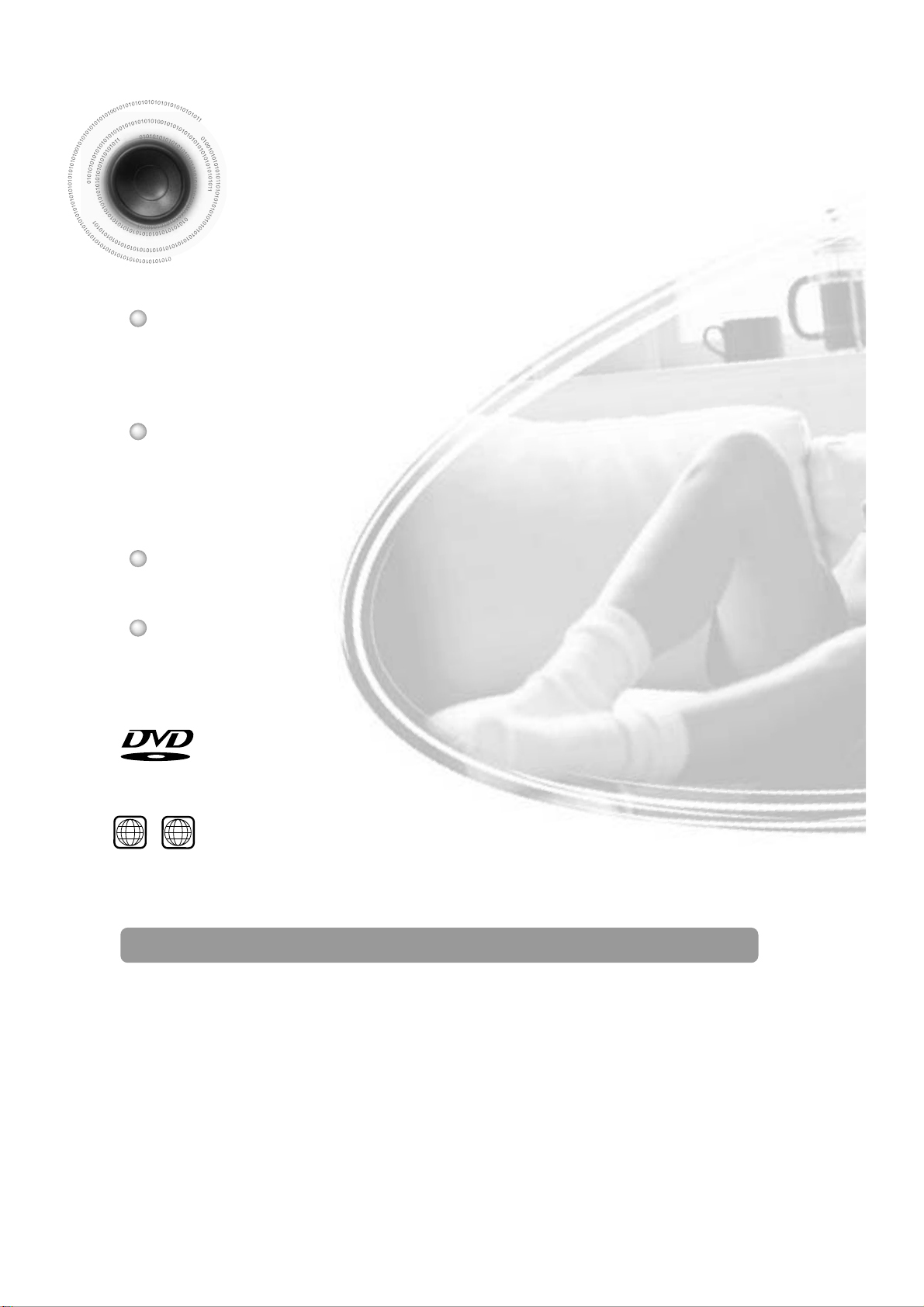
Features
3
•
Many DVD discs are encoded with copy protection. Because of this, you should only connect your
DVD player directly to your TV, not to a VCR. Connecting to a VCR results in a distorted picture
from copy-protected DVD discs.
•
This product incorporates copyright protection technology that is protected by methods claims of certain
U.S. patents and other intellectual property rights owned by Macrovision Corporation and other rights
owners. Use of this copyright protection technology must be authorized by Macrovision Corporation, and
is intended for home and other limited viewing uses only unless otherwise authorized by Macrovision
Corporation. Reverse engineering or disassembly is prohibited.
Copy Protection
TV Screen Saver Function
The MAX-KT75/MAX-KT85 automatically brightens and darkens the
brightness of the TV screen after 3 minutes in the stop mode.
Power Saving Function
The MAX-KT75/MAX-KT85 automatically shuts itself off after 20 minutes in the stop mode.
Customized TV Screen Display
The MAX-KT75/MAX-KT85 allows you to select your favorite image
during JPEG, DVD playback and set it as your background wallpaper.
DVD (Digital Versatile Disc) offers fantastic audio and video, thanks to Dolby Digital
surround sound and MPEG-2 video compression technology. Now you can enjoy these
realistic effects in the home, as if you were in a movie theater or concert hall.
V I D E O
DVD players and the discs are coded by region. These regional codes must match in order
for the disc to play. If the codes do not match, the disc will not play.
The Region Number for this player is given on the rear panel of the player.
(Your DVD player will only play DVDs that are labeled with identical region codes.)
1 6
~
Multi-Disc Playback & AM/FM Tuner, TAPE
The MAX-KT75/MAX-KT85 combines the convenience of multi-disc playback
capability, including DVD, CD, MP3-CD, CD-R, CD-RW,VCD,DivX,JPEG,WMA
and DVD-R/RW, with a sophisticated AM/FM tuner, TAPE, all in a single player.
Page 6
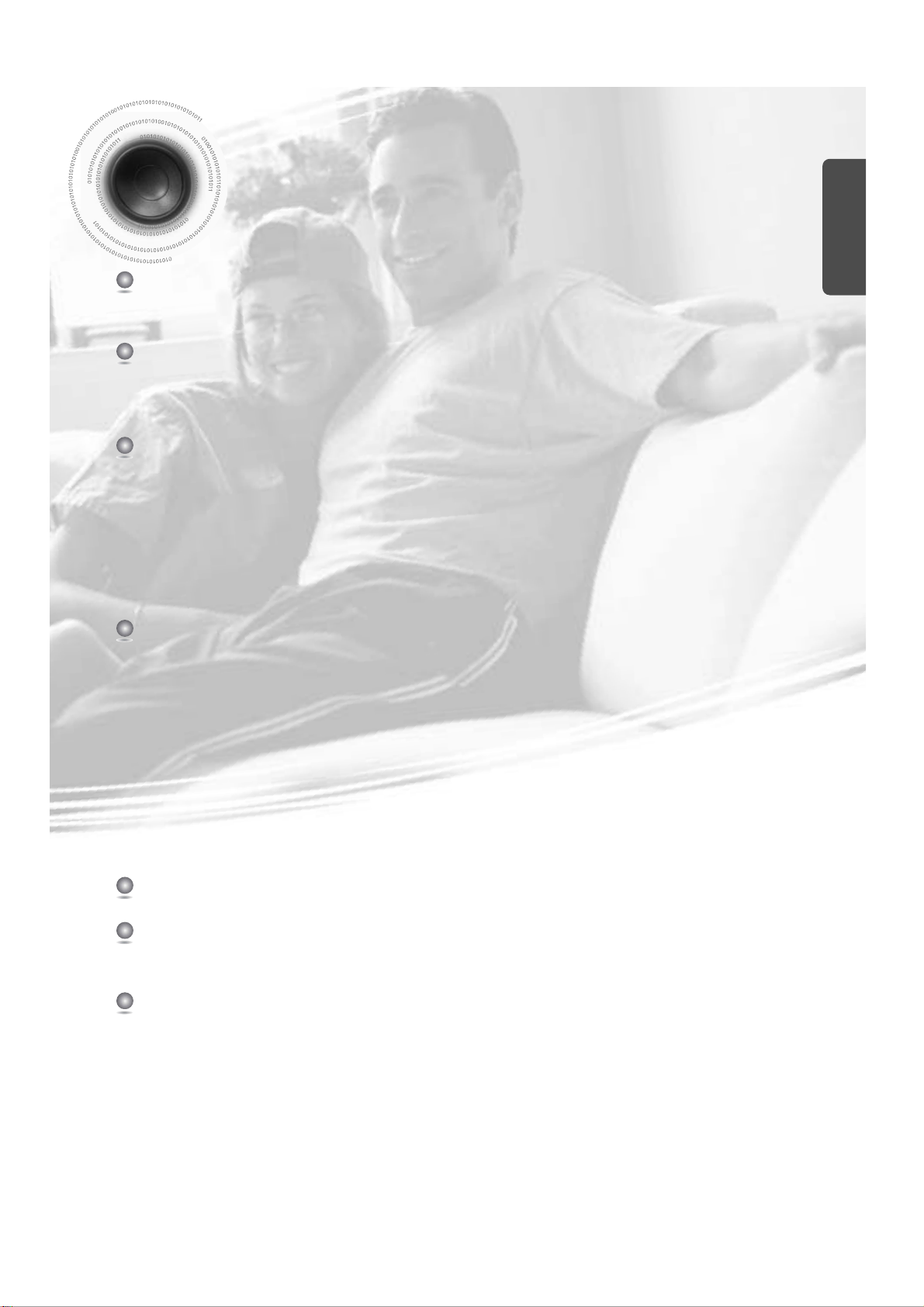
4
Contents
PREPARATION
Safety Warnings..................................................................................................................................................................1
Precautions.........................................................................................................................................................................2
Features..............................................................................................................................................................................3
Description..........................................................................................................................................................................5
CONNECTIONS
Connecting the Speakers....................................................................................................................................................9
Connecting to a TV.............................................................................................................................................................10
P.SCAN (Progressive Scan) Function................................................................................................................................12
Connecting External Components......................................................................................................................................13
Connecting the FM, AM Antennas......................................................................................................................................14
Setting the Clock.................................................................................................................................................................15
OPERATION
Disc Playback .....................................................................................................................................................................16
DivX Playback.....................................................................................................................................................................17
Displaying Disc Information ................................................................................................................................................19
Fast/Slow Playback.............................................................................................................................................................20
Skipping Scenes/Songs......................................................................................................................................................21
Angle Function....................................................................................................................................................................22
Repeat Playback.................................................................................................................................................................23
Zoom Function....................................................................................................................................................................24
Selecting Audio/Subtitle Language.....................................................................................................................................25
Moving Directly to a Scene/Song........................................................................................................................................26
JPEG File Playback............................................................................................................................................................27
A-B Repeat Playback..........................................................................................................................................................28
Using Disc Menu.................................................................................................................................................................29
Using the Title Menu...........................................................................................................................................................30
SETUP
Setting the Language..........................................................................................................................................................31
Setting TV Screen type.......................................................................................................................................................33
Setting Parental Controls (Rating Level).............................................................................................................................35
Setting the Password..........................................................................................................................................................36
Setting the Wallpaper..........................................................................................................................................................37
Setting the DRC (Dynamic Range Compression)...............................................................................................................39
AV SYNC Setup..................................................................................................................................................................40
Playing DVD-OK Discs .......................................................................................................................................................41
Connecting Microphone......................................................................................................................................................42
Reserving Accompaniment Music.......................................................................................................................................43
Priority Playing Accompaniment Music...............................................................................................................................44
Favorite Song Function.......................................................................................................................................................45
Search Song Function ........................................................................................................................................................47
Key Control / Tempo Control ..............................................................................................................................................52
Male-Female Key Control...................................................................................................................................................53
Setting the Chorus..............................................................................................................................................................54
Setting the Fanfare .............................................................................................................................................................55
Setting the Average Score..................................................................................................................................................56
Setting the Shadow.............................................................................................................................................................57
RADIO OPERATION
Listening to Radio...............................................................................................................................................................58
Presetting Stations..............................................................................................................................................................59
TAPE DECK
Listening to a Cassette .......................................................................................................................................................60
Selecting the Cassette Playback Mode ..............................................................................................................................61
Tape Counter......................................................................................................................................................................61
Coping a Cassette(Dubbing)...............................................................................................................................................62
MISCELLANEOUS
Recording a Compact Disc.................................................................................................................................................63
Recording a Radio Program ...............................................................................................................................................65
Timer Function....................................................................................................................................................................66
Canceling the Timer............................................................................................................................................................67
P.SOUND/SURROUND / SOUND MODE Function .........................................................................................................68
Sleep Timer / Mute Function...............................................................................................................................................69
DEMO / DIMMER Function.................................................................................................................................................70
Bass/Treble Level (USER EQ) Function.............................................................................................................................71
Connecting Headphones ....................................................................................................................................................72
Cautions on Handling and Storing Discs ............................................................................................................................73
Before Calling for Service...................................................................................................................................................74
Notes on Discs....................................................................................................................................................................76
Notes on Terminology.........................................................................................................................................................77
Specifications......................................................................................................................................................................78
PREPARATION
Page 7
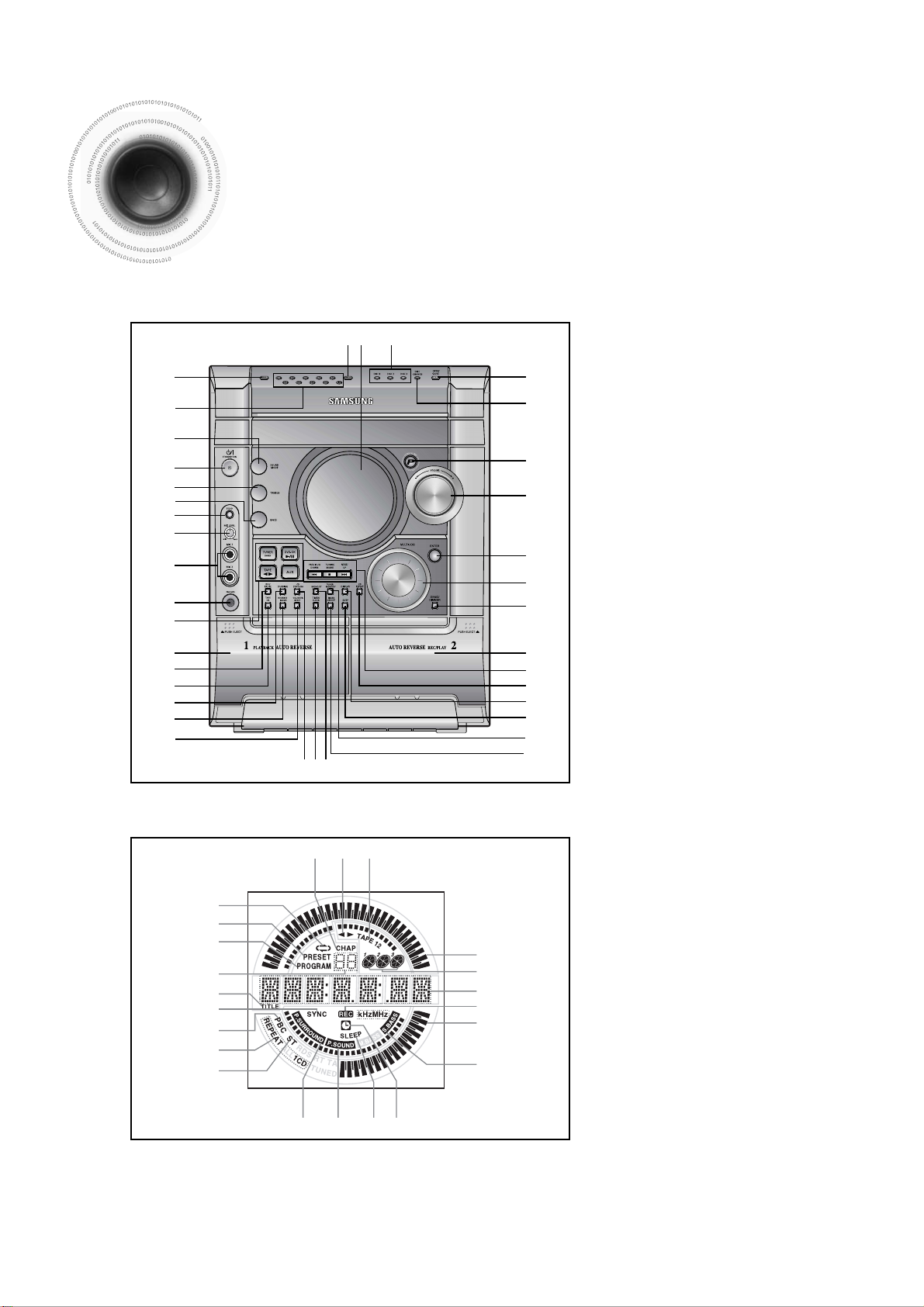
5
Description
—Front Panel—
1
2
4
5
6
7
9
10
23
21
22
28
29
24
25
26
8
27
30
31
32
33
34
3
1. CANCEL
2. NUMBER(0~9) BUTTONS
3. SOUND MODE
4. STANDBY/ON
5. TREBLE LEVEL
6. BASS LEVEL
7. ECHO
8. MIC LEVEL
9. MIC 1,MIC 2
10. PHONES
11. FUNCTIONS SELECT BUTTONS
12. TAPE 1
13. REC/PAUSE
14. TAPE 1/2
15. DUBBING
16. REVERSE MODE
17. COUNTER RESET
18. CD SYNCHRO
19. TIMER/CLOCK
20. FM MONO/ST
21. TIME ON/OFF
22. TUNER MEMORY
23. SLEEP
24. DISPLAY
25. CD REPEAT
26. SEARCH FUNCTION BUTTONS OR STOP
OR TUNING MODE
27. TAPE 2
28. DEMO/DIMMER
29. MULTI JOG
30. ENTER
31. VOLUME +,
-
32. POWER SOUND/SURROUND
33. DISC CHANGE
34. CD Open/Close
35. DISC SELECTION BUTTONS
36. WINDOW DISPLAY
37. RESERVE
—Display Window—
11
12
13
14
15
16
17
1819 20
353637
18
15
19
2021
1
2
3
4
5
6
7
9
10
8
17
16
15
14
11 12 13
1. TAPE REVERSE MODE
2. TUNER PRESET
3. TUNER MEMORY TO PROGRAM
4. TUNER PRESET NUMBER
5. TITLE
6. CD SYNCHRO RECORDING
7. PBC
8. CD REPEAT MODE
9. FM MODE (STEREO)
10. POWER SURROUND
11. POWER SOUND
12. SLEEP
13. TIMER
14. S. BASS
15. VOLUME
16. RECORDING
17. MAIN DISPLAY
(FUNCTION, FREQUENCY,TIME etc.)
18. PLAYING DISC NUMBER
19. TAPE 1/2
20. TAPE RUNNING INDICATION
21. CHAPTER
Page 8
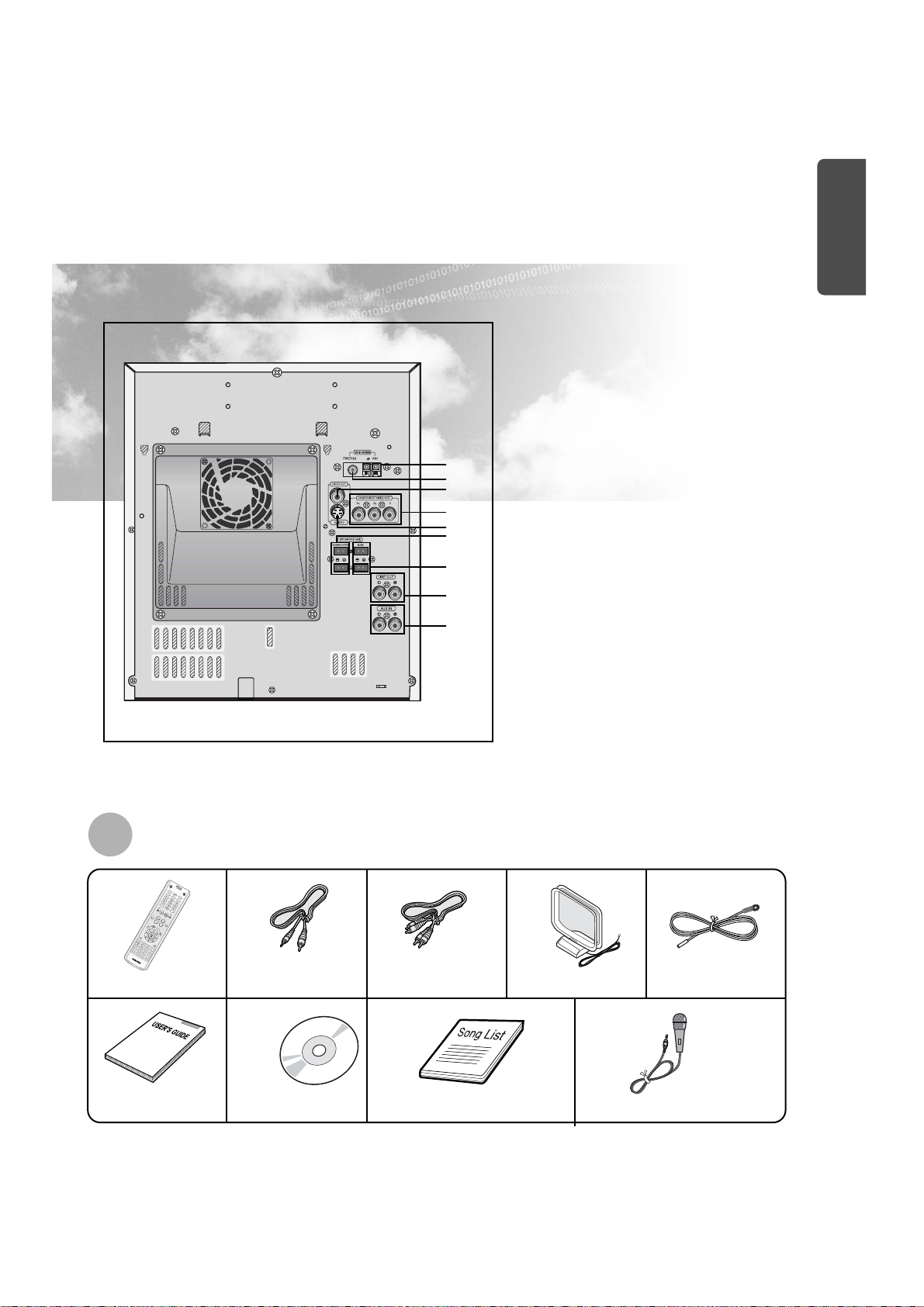
—Rear Panel—
FAVORITE
SONG
SEARCH
SONG
I
N
F
O
MUTE
R
E
T
U
R
N
M
E
N
U
V
O
L
U
M
E
S
O
U
N
D
M
O
D
E
T
U
N
E
R
M
E
M
O
R
Y
P
.
S
C
A
N
T
U
N
I
N
G
O
P
E
N
/
C
L
O
S
E
C
A
N
C
E
L
D
V
D
O
K
/
D
V
D
/
T
A
P
E
/
T
U
N
E
R
R
E
S
E
R
V
E
T
U
N
E
R
T
A
P
E
A
U
X
S
L
E
E
P
B
A
N
D
T
A
P
E
1
/
2
D
I
S
C
S
K
I
P
ZOOM SLOW
SUBTITLE STEP
TEMPO
KEY CONTROL
FEMALE
MALE
REPEAT A-B AUDIO EZ VIEW
SLIDE MODE REPEAT LOGO REMAIN
#
+
Remote Control Video Cable Audio Cable AM Antenna FM Antenna
6
Accessories
PREPARATION
MIC ANTENNA
1. AM Antenna Connectors
2. FM Antenna Connector
3. Video Output Connector
Connect the TV's video input jacks (VIDEO IN) to
the VIDEO OUT connector.
4. Component Video Output Connectors
Connect a TV with component vide input jacks to
these jacks.
5. S-Video Output Connector
If the TV is equipped with an S-Video input
connector (S-VIDEO IN), connect it to the
player's S-Video output jack.
6.
Subwoofer speaker Connector Terminals
7. Main speaker Connector Terminals
8. LINE OUT
9.
AUX-Input
8
3
2
7
6
5
4
1
9
User's Manual
DVD KARAOKE DISC
Song list book
MIC
Page 9
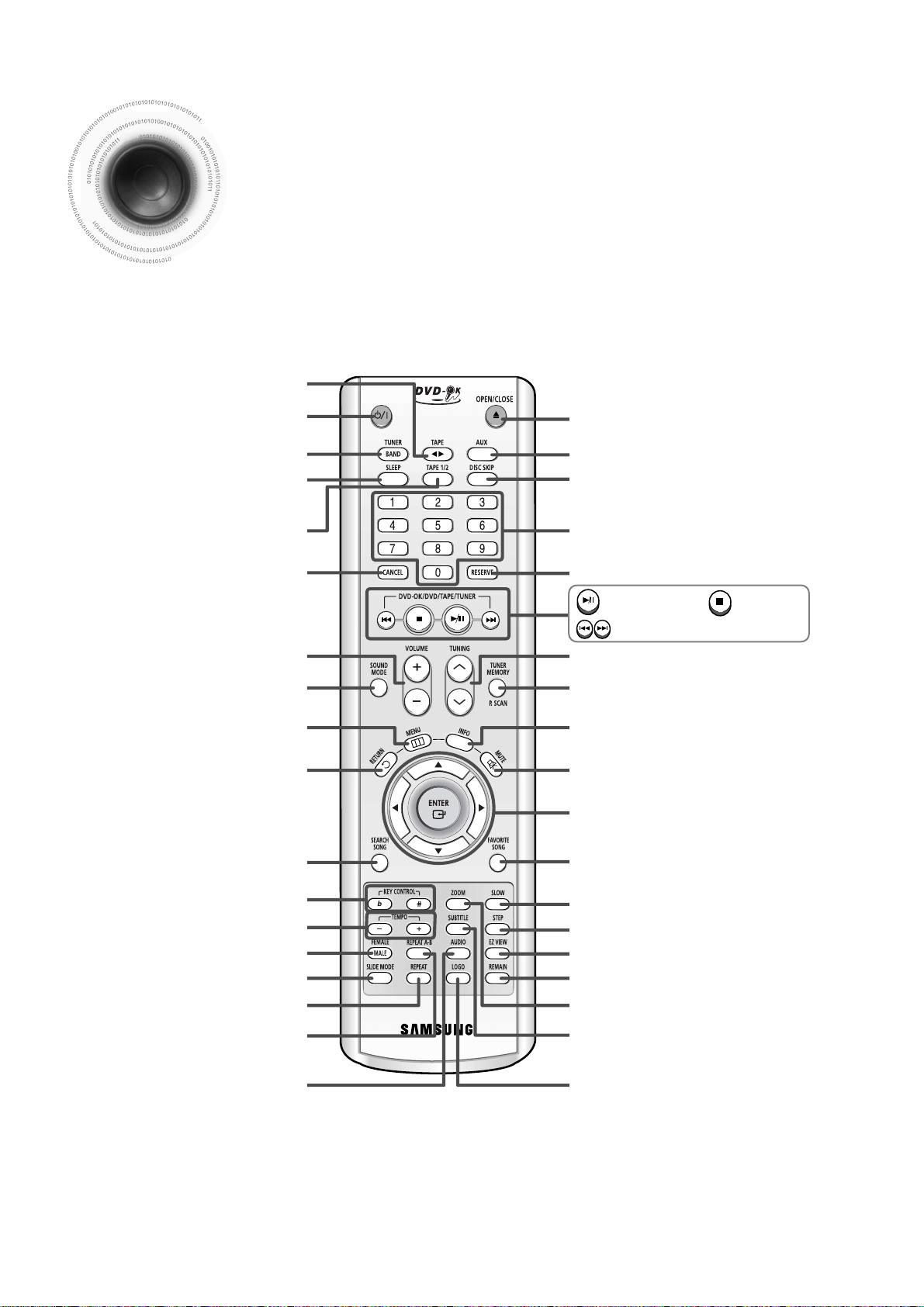
—Remote Control—
7
Description
VOLUME button
SOUND MODE button
MENU button
RETURN button
SEARCH SONG button
POWER button
TAPE PLAY button
CANCEL button
FEMALE / MALE button
SLIDE MODE button
REPEAT button
REPEAT A-B button
AUDIO button
KEY CONTROL button
TEMPO button
TUNER / BAND button
SLEEP button
TAPE 1/2 button
Number(0~9) buttons
RESERVE button
AUX button
INFO button
MUTE button
Direction/Enter button
TUNER MEMORY / P. SCAN button
TUNING button
FAVORITE SONG button
STEP button
SLOW button
EZ VIEW button
REMAIN button
ZOOM button
SUBTITLE button
LOGO COPY button
Play/Pause button
Tuning Preset/CD Skip button
Stop button
OPEN/CLOSE button
DISC SKIP button
Page 10
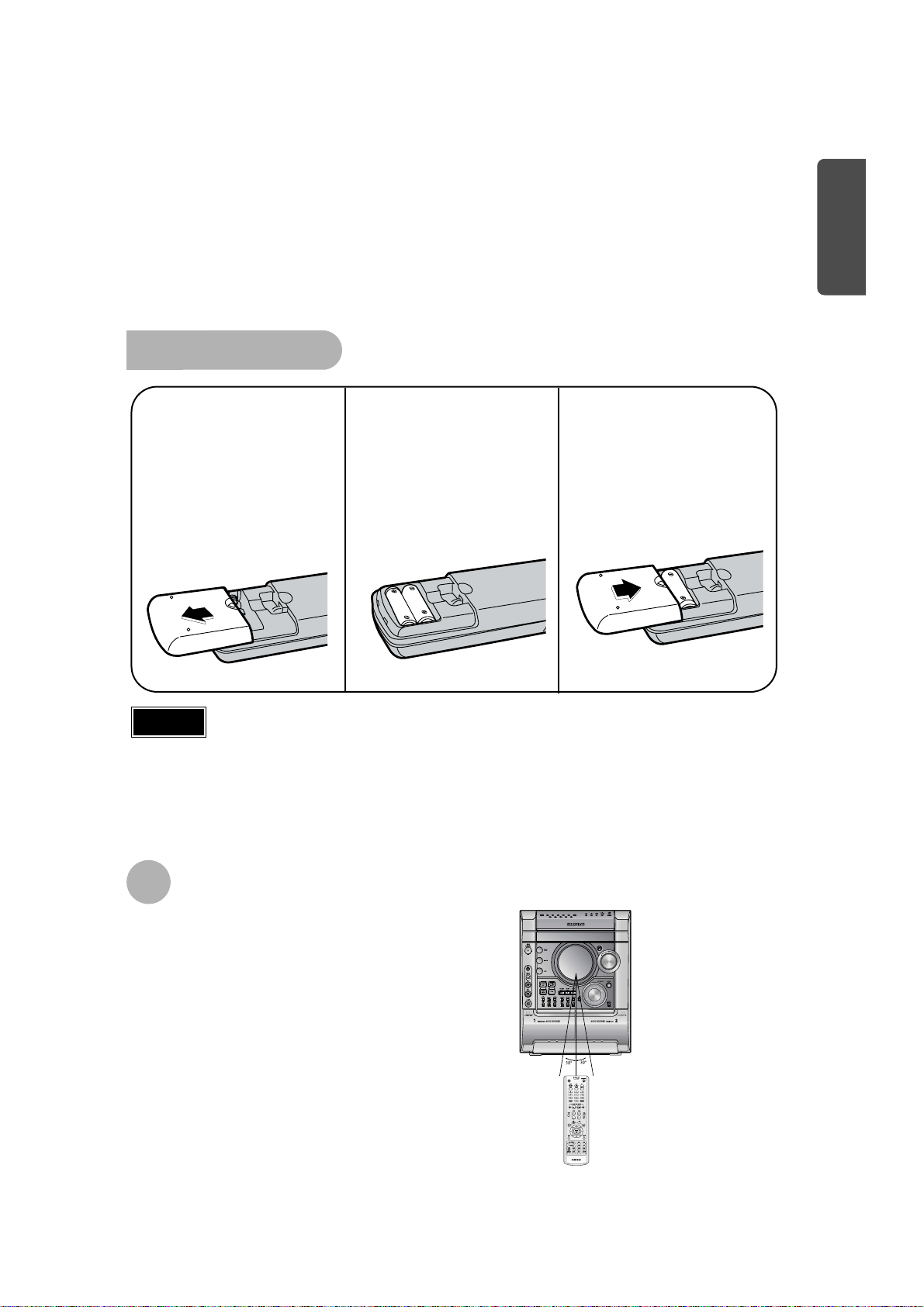
8
Insert Remote Batteries
The remote control can be used up to approximately 23
feet/7 meters in a straight line. It can also be operated at
a horizontal angle of up to 30° from the remote control
sensor.
Range of Operation of the Remote Control
Remove the battery
cover on the back of
the remote by
pressing down and
sliding the cover in
the direction of the
arrow.
1
Insert two 1.5V AAA
batteries, paying
attention to the correct
polarities (+ and –).
2
Replace the battery
cover.
3
Follow these precautions to avoid leaking or cracking cells:
•
Place batteries in the remote control so they match the polarity:(+) to (+)and (–)to (–).
•
Use the correct type of batteries.Batteries that look similar may differ in voltage.
•
Always replace both batteries at the same time.
•
Do not expose batteries to heat or flame.
Caution
PREPARATION
Page 11

•Installation in a place near heating apparatus, under direct lay of light or with high humidity may cause
performance degradation of the speaker.
•Do not install on the wall or on a high place of pole or other unstable place to prevent any safety accident
caused by falling of the speaker.
•Do not take the speaker near from TV or computer monitor.
The speaker near the TV or computer monitor may influence the quality of the screen display.
9
Directions in Installing Speaker
Connect the connecting jacks (4) to the back of mini-compact system.
Make sure the colors of the speaker terminals match the colors of the connecting jacks.
Blue(subwoofer speakers)/Red(Main speakers).
Make sure the polarities (+and —) are correct.
Blue
Blue
Red
Red
Connecting the Speakers
Before moving or installing the product, be sure to turn off the power and
disconnect the power cord.
Speakers
•
Place these speakers in front of your listening
position, facing inwards (about 45°) toward you.
•
Place the speakers so that their tweeters will be
at the same height as your ear.
•
Align the front face of the front speakers with the
front face of the center speaker or place them
slightly in front of the center speakers.
Position of the DVD Player
•
Place it on a stand or cabinet shelf,
or under the TV stand.
Selecting the Listening Position
The listening position should be located about 2.5 to 3
times the distance of the TV's screen size away from
the TV. Example: For 32" TVs 2~2.4m (6~8feet)
For 55" TVs 3.5~4m (11~13feet)
R
L
Page 12
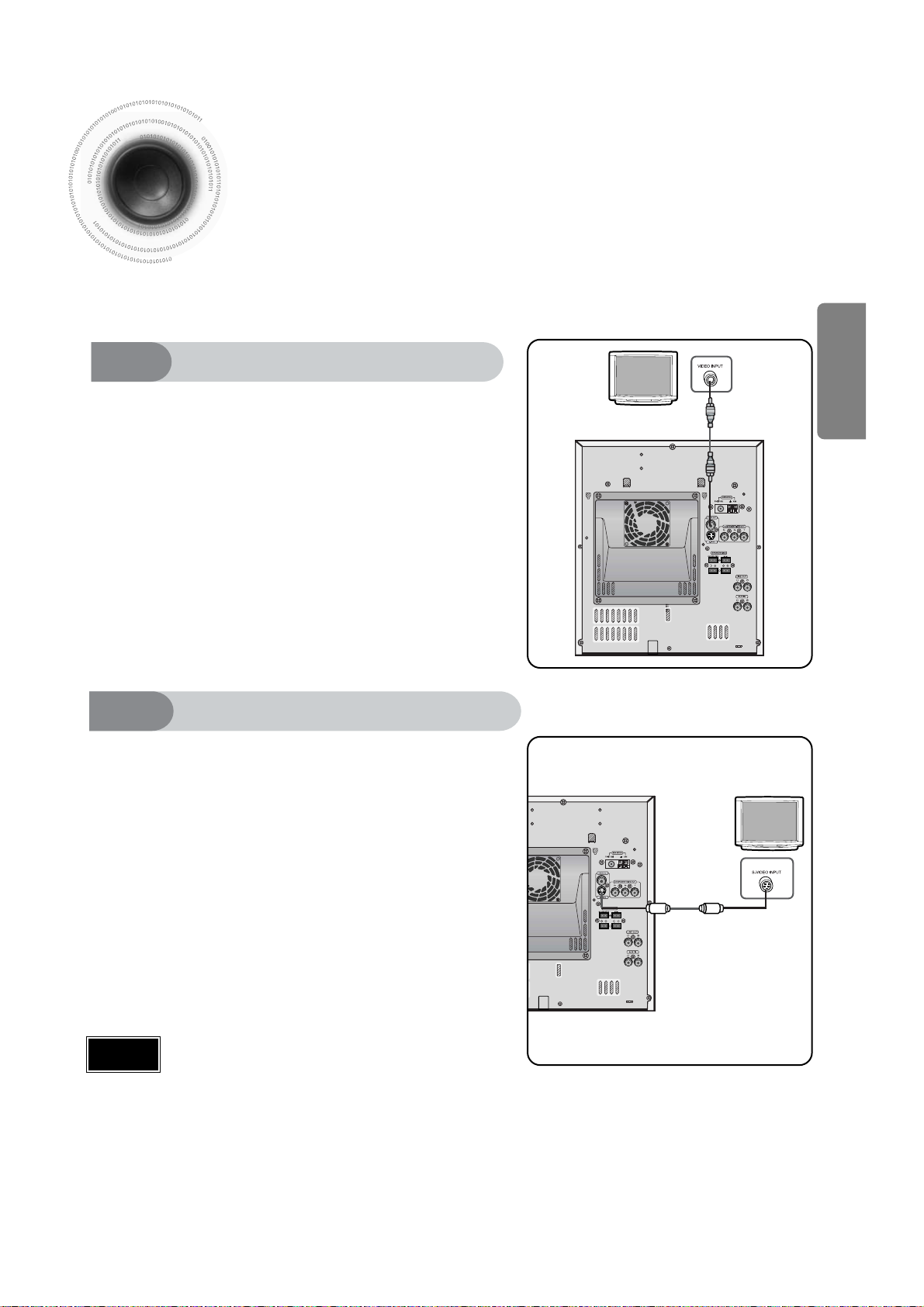
10
Use this method if your TV has an S-Video In jack.
Connecting to a TV
Method 1 Using Video Out (Good Quality)
Connect Video Out on the player to Video
In on your TV.
1
Connect S-Video Out to S-Video In on
your TV.
1
Press the TV/VIDEO button on the remote
of TV control to set the TV to "VIDEO".
2
Press the TV/VIDEO button on the remote
control of TV to set the TV to "S-VIDEO".
2
Method 2 Using S-Video Out (Better Quality)
•
Composite Video: A single video signal that is a composite of the black-and-white
information (Y) and the color information (C).
•
S-Video: A video transmission standard that provides a sharper, brighter picture than
ordinary composite video by separating brightness and color signals.
Note
Please be sure to turn off the power and unplug the power cord before
moving or installing this unit.
Please choose one of two video connection methods.
(not supplied)
CONNECTIONS
Page 13
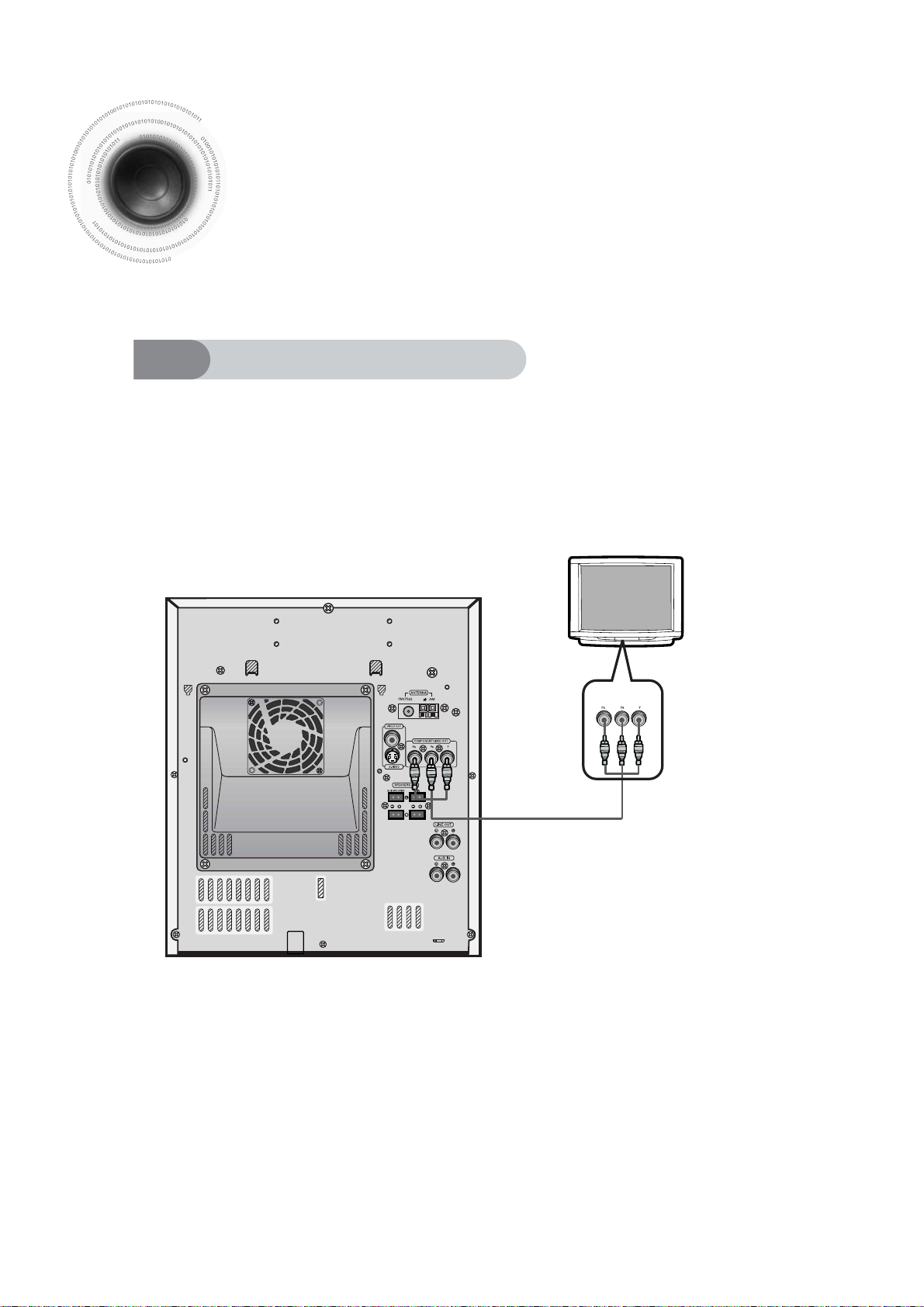
11
Use this method if your TV have Pr,Pb andY jacks.
Method 3
Component Video (Best Quality)
If you television is equipped with Component Video inputs,connect a component
video cable (not supplied) from the Pr,Pb and Y jacks on the back panel of the
system to the corresponding jacks on your television.
COMPONENT
IN
Connecting to a TV
(Con’t)
Please be sure to turn off the power and unplug the power cord before
moving or installing this unit.
Please choose one of two video connection methods.
(not supplied)
Page 14
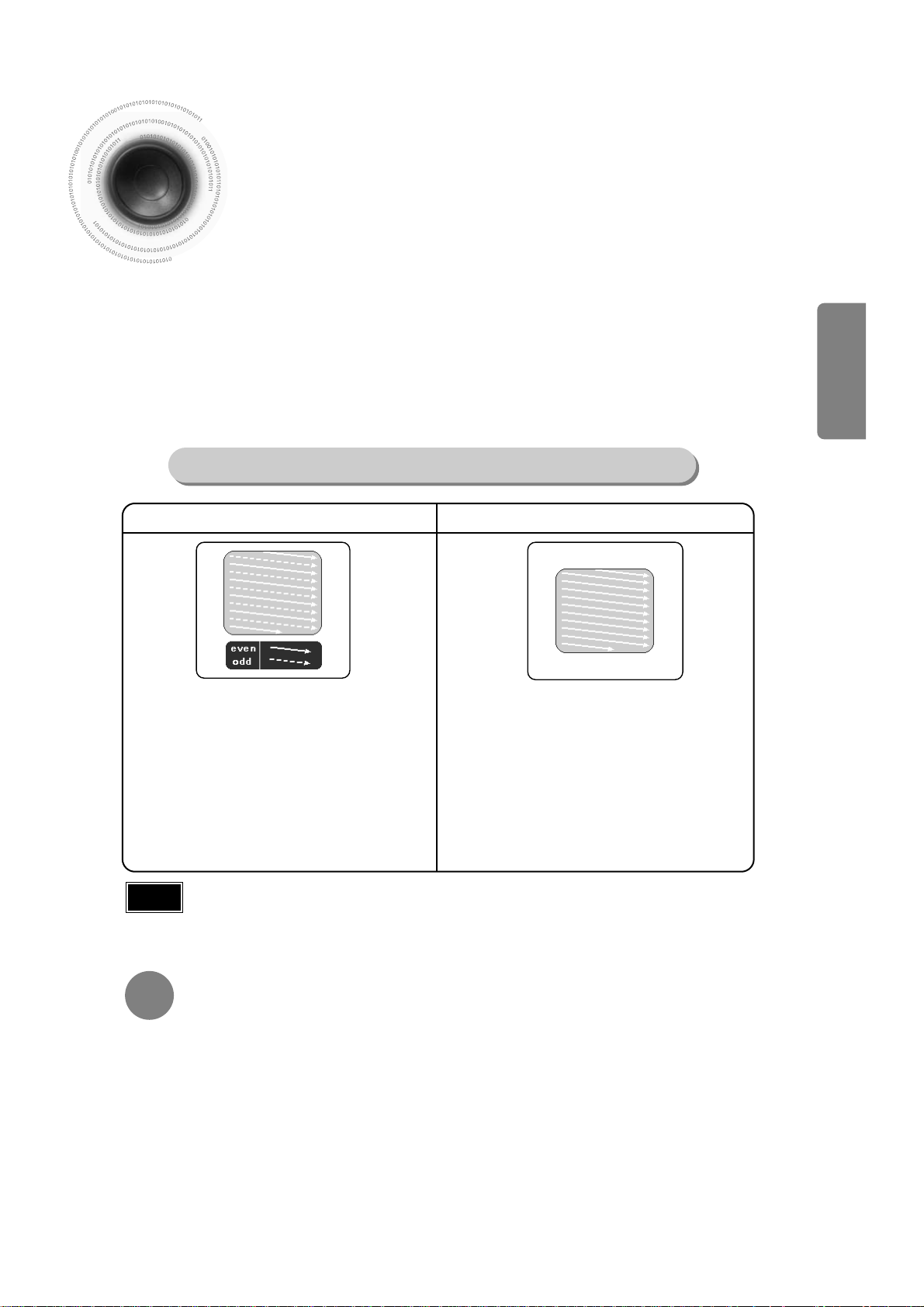
P.SCAN
(Progressive Scan) Function
Unlike regular Interlace Scan, in which two fields of picture information alternate to create the
entire picture (odd scan lines, then even scan lines), Progressive Scan uses one field of
information (all lines displayed in one pass) to create a clear and detailed picture without visible
scan lines.
Press and hold P.SCAN button on the remote controller for over 5 seconds in stop
mode.
•
Pressing and holding the button for over 5 seconds will select "Progressive Scan" and "Interlace Scan"
repetitively.
In interlaced-scan video, a frame consists of two
interlaced fields (odd and even), where each field
contains every other horizontal line in the frame.
The odd field of alternating lines is displayed first, and
then the even field is displayed to fill in the alternating
gaps left by the odd field to form a single frame.
One frame, displayed every 1/25th of a second, contains
two interfaced fields, thus a total of 50 fields are
displayed every 1/50th of a second.
The interlaced scanning method is intended for capturing
a still object.
Interlaced Scan (1 FRAME = 2 FIELDS)
The progressive scanning method scans one full frame of
video consecutively down the screen, line by line.
An entire image is drawn at one time, as opposed to the
interlaced scanning process by which a video image is
drawn in a series of passes.
The progressive scanning method is desirable for dealing
with moving objects.
Progressive Scan (FULL FRAME)
What is Progressive (or Non-Interlaced) Scanning?
•
This function works only on TVs equipped with component video inputs (Y, Pr, Pb) that support
Progressive Video. (It does not work on TVs with conventional component inputs, i.e., non-progressive
scan TVs.)
•
Depending on the brand and model of your TV, this function may not work.
Note
•
By default, the video format is set to "PAL".
•
Each time the button is pressed, the video format switches between "NTSC" and "PAL".
•
Each country has a different video format standard.
•
For normal playback, the video format of the disc must be the same as the video format of your TV.
Turn off the power and then press REC/PAUSE on the Main Unit.
Selecting the Video Format
CONNECTIONS
12
Page 15
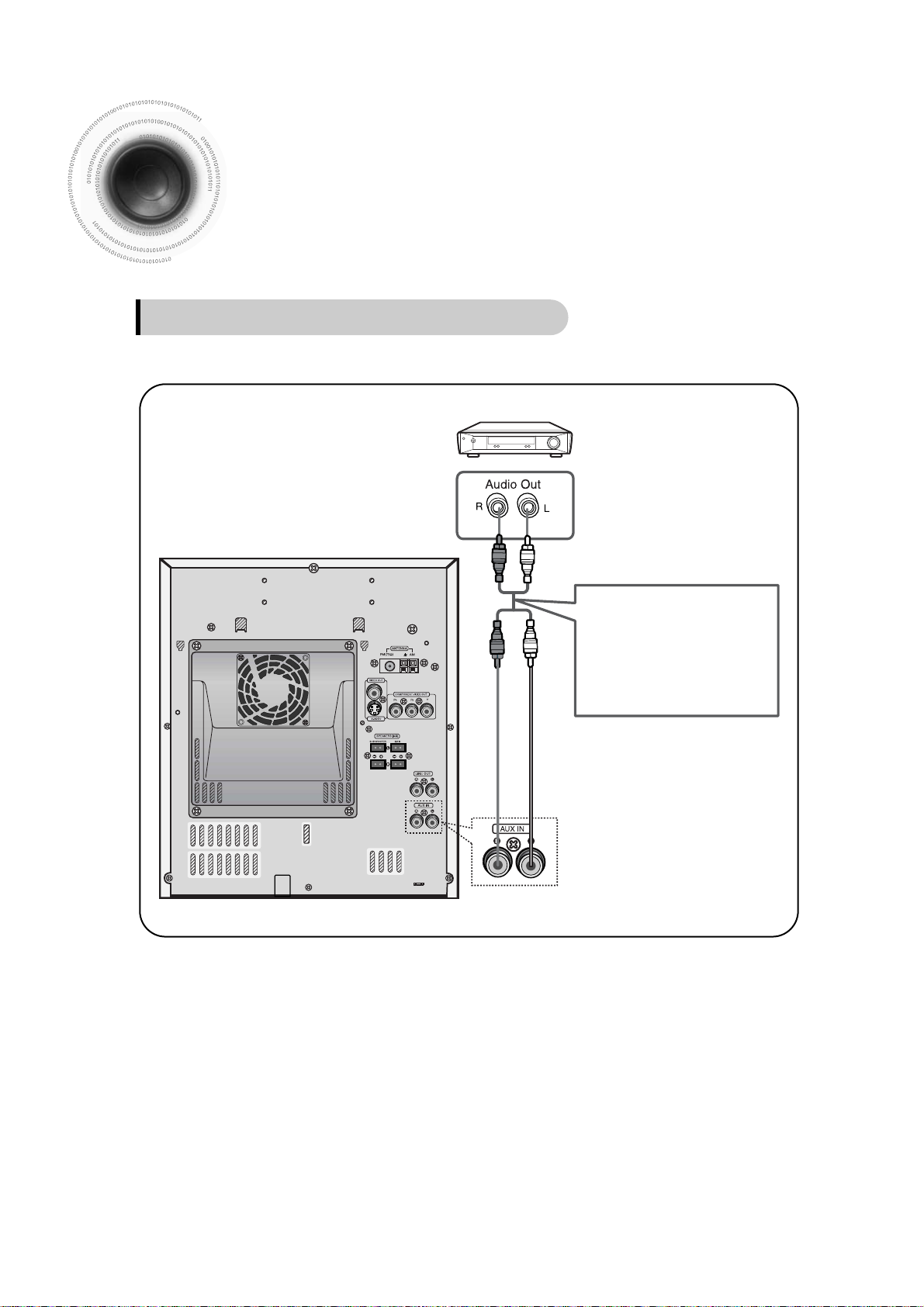
13
Connect Audio In on the DVD player to Audio Out on the external analog component.
•
Be sure to match connector colors.
1
Example: Analog signal components such as a VCR, Camcorder, and TV.
Connecting an External Analog Component
Connecting External Components
Audio Cable
If the external analog
component has only one
Audio Out, connect either left
or right.
Press AUX to select AUX.
•
‘
AUX’ appears in the display.
2
Page 16
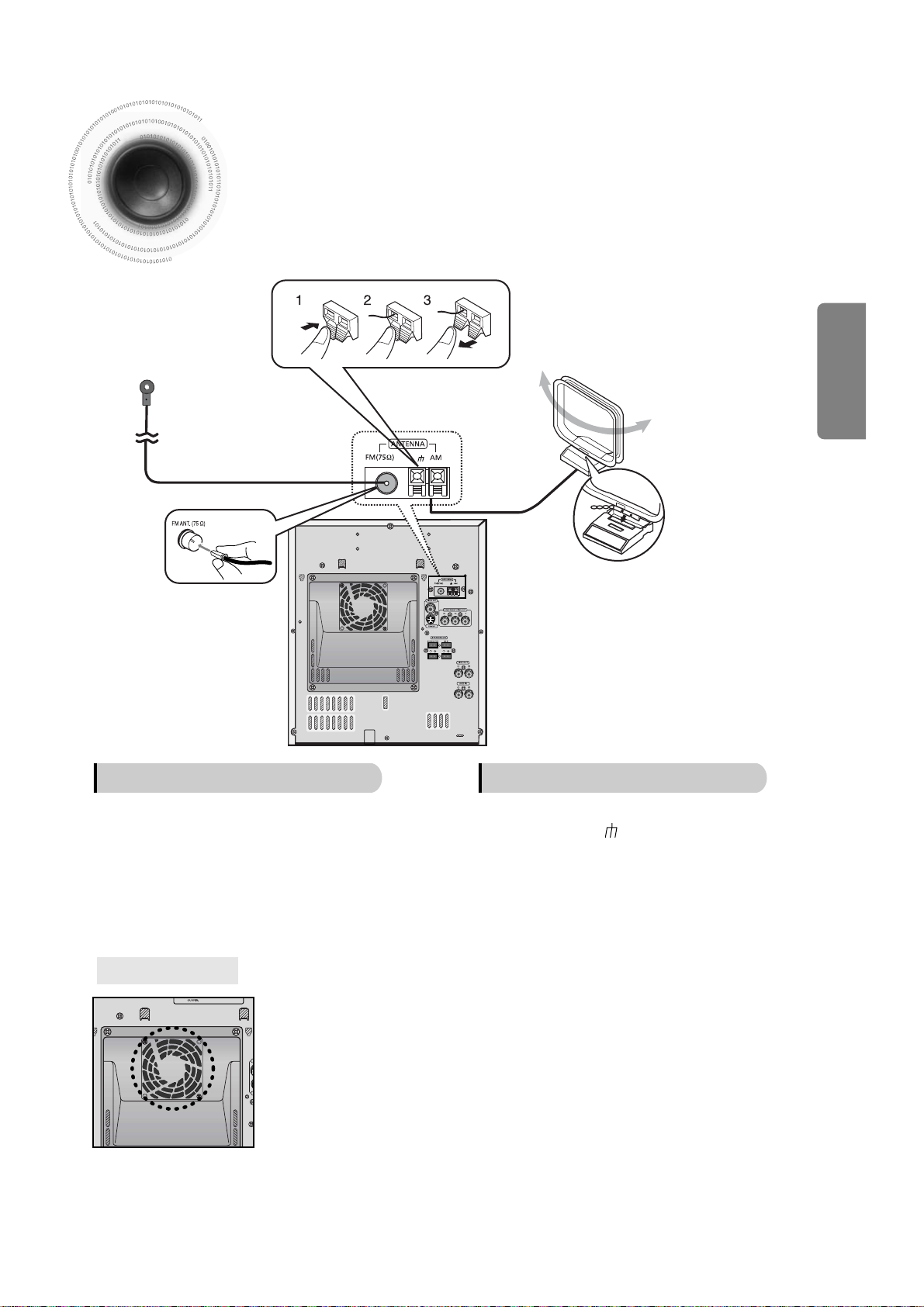
14
Connecting the FM, AM Antennas
FM Antenna (supplied)
AM Loop Antenna
(supplied)
Snap the tabs on the loop into the
slots of the base to assemble the
AM loop antenna.
The cooling fan dissipates the heat generated inside the unit so that the unit can be operated
normally. The cooling fan is activated automatically to supply cool air to the unit.
Please observe the following cautions for your safety.
• Make sure the unit is well-ventilated. If the unit has poor ventilation, the
temperature inside the unit could rise and may damage it.
• Do not obstruct the cooling fan or ventilation holes. (If the cooling fan or ventilation
holes are covered with a newspaper or cloth, heat may build up inside the unit and
fire may result.)
Cooling Fan
FM antenna connection
AM antenna connection
1. Connect the FM antenna supplied to the FM 75Ω
COAXIAL terminal as a temporary measure.
2. Slowly move the antenna wire around until you
find a location where reception is good, then
fasten it to a wall or other rigid surface.
1. Connect the AM loop antenna supplied
to the AM and terminals.
2. If reception is poor, connect an outdoor
single vinyl-covered wire to the AM
terminal. (Keep the AM loop antenna
connected).
CONNECTIONS
Page 17
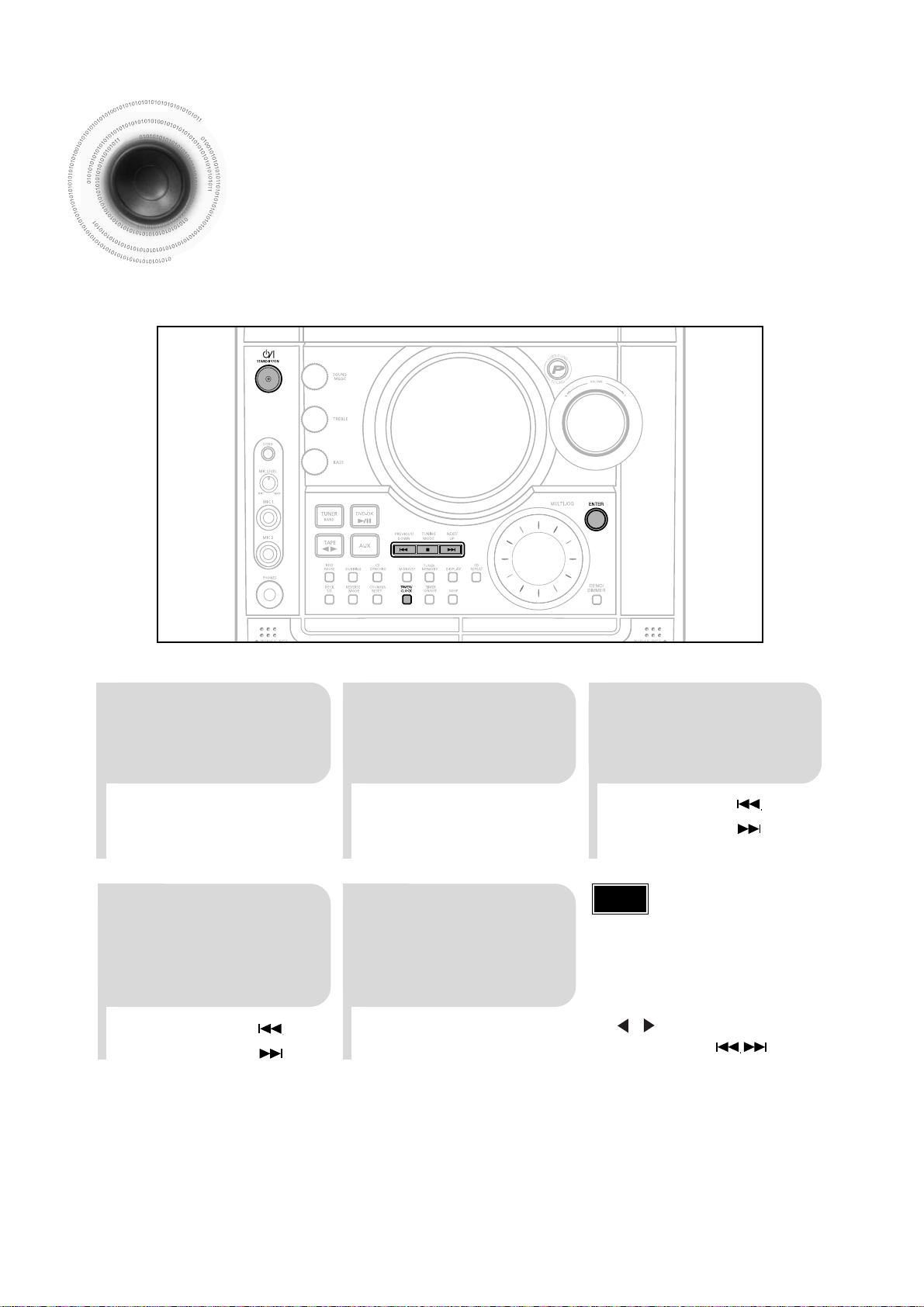
15
Setting the Clock
For each step, you have a few seconds to set the required options.
If you exceed this time, you must start again.
•
You can display the time, even
when you are using another
function, by pressing
TIMER/CLOCK once.
•
You can also use Muti-Jog or
button on the Remote
control instead of
buttons in step 3,4.
•
CLOCK is displayed.
2
Press TIMER/CLOCK
twice.
1
Switch the system
on by pressing
POWER button.
•
"TIMER" appears in the display.
•
The current time is now set.
5
When the correct
time is displayed,
press ENTER.
•
Increase the minutes :
•
Decrease the minutes :
4
When the correct
hour is displayed,
press ENTER.
The minutes flash.
•
Increase the hours :
•
Decrease the hours :
3
Press ENTER.
The hour flashes.
Note
Page 18
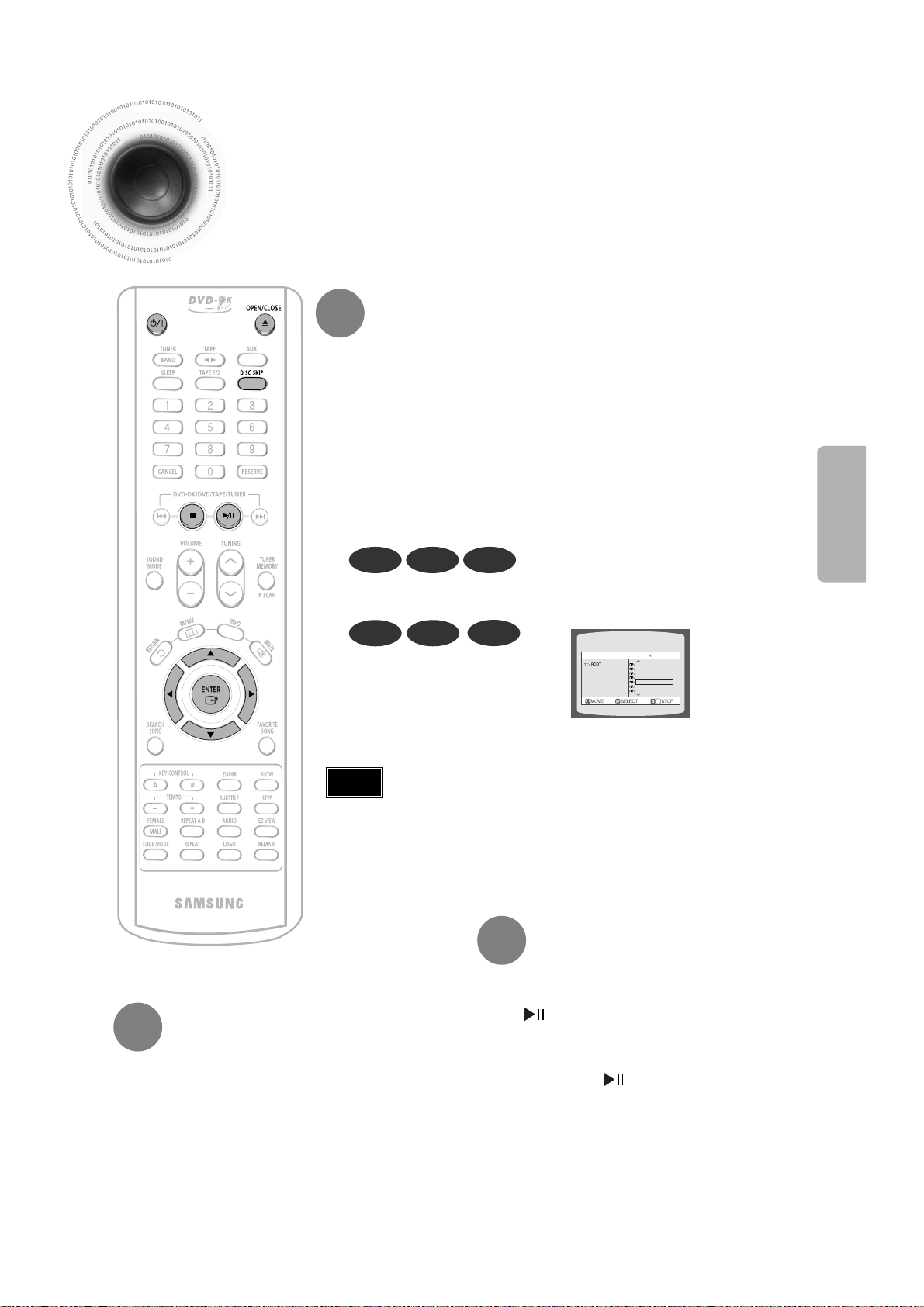
16
Disc Playback
•
Depending on the content of the disc, the initial screen may appear different.
•
Depending on the recording mode, some MP3-CDs cannot be played.
•
Table of contents of a MP3-CD varies depending on the MP3 track format
recorded on the disc.
DVD VCD CD
•
Playback starts automatically.
MP3 JPEG
•
Playback starts automatically.
•
If the TV is on, a list of MP3s on
the CD will appear on the TV
screen.
Something like you
Back for good
Love of my life
More than words
I need you
My love
Uptown girl
DVD RECEIVER SMART NAVI
Note
•
To resume playback, press PLAY/PAUSE
button again.
To temporarily pause playback,
press PLAY/PAUSE during playback.
•
If pressed once, “PRESS PLAY” is displayed and the
stop position will be stored in memory. If PLAY/PAUSE
( ) button or ENTER button is pressed, playback
resumes from the stop position. (This function works
only with DVDs.)
•
If pressed twice, “STOP” is displayed, and if
PLAY/PAUSE ( ) button is pressed, playback
starts from the beginning.
To stop playback,
press STOP during playback.
DivX
The DVD-OK function is automatically selected when Disc Skip is pushed.
To select a specific disc, press the corresponding DISC (1, 2, 3) button on the
front panel or DISC SKIP on the remote control, until the required disc indicator
flashes.
Result: All the discs will be played in turn, starting with the one selected.
•
If you use the DISC (1, 2, 3) function when listening to the radio or to a tape, the
system switches automatically to the DCD-OK mode.
•
If the disc selected is not loaded, the next disc is played automatically.
Selecting a DVD-OK in the Disc changer
OPERATION
Page 19
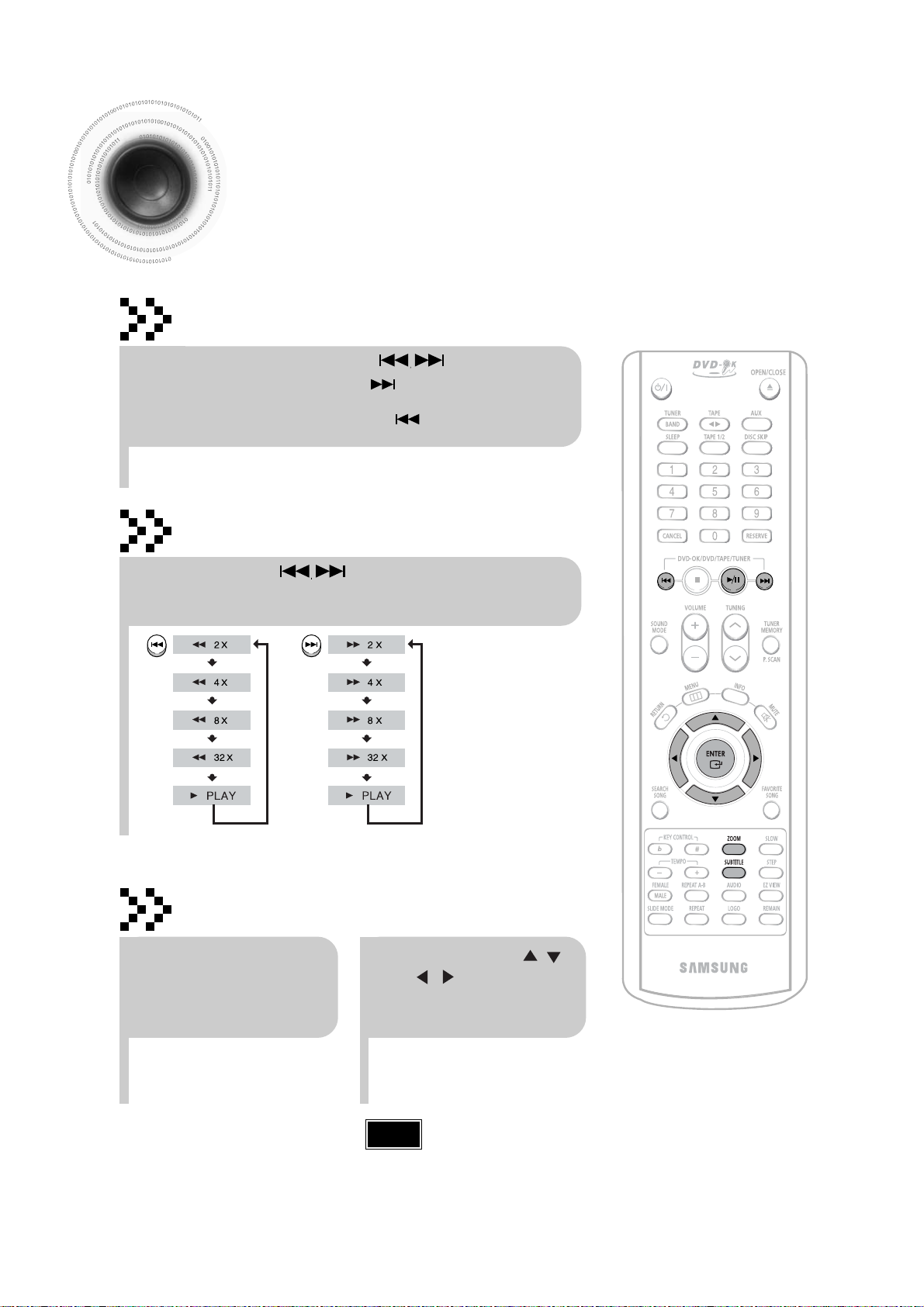
17
Fast playback
DivX Playback
Skip Forward/Back
During playback, press the button.
•
Go to the next file whenever you press button, if there are over
2 files in the disk.
•
Go to the previous file whenever you press button, if there are over
2 files in the disk.
Press and hold button.
•
Each time the button is held down during playback,
the playback speed changes as follows:
•
DivX files can be played in
Zoom X2 mode only.
Note
Zoom Function
2
Press Cursor , ,
, buttons to
move to the area
you want to enlarge.
1
Press ZOOM
button.
•
Each time you press the button,
your selection will toggle between
“ZOOM X2” and “ZOOM OFF”.
Page 20
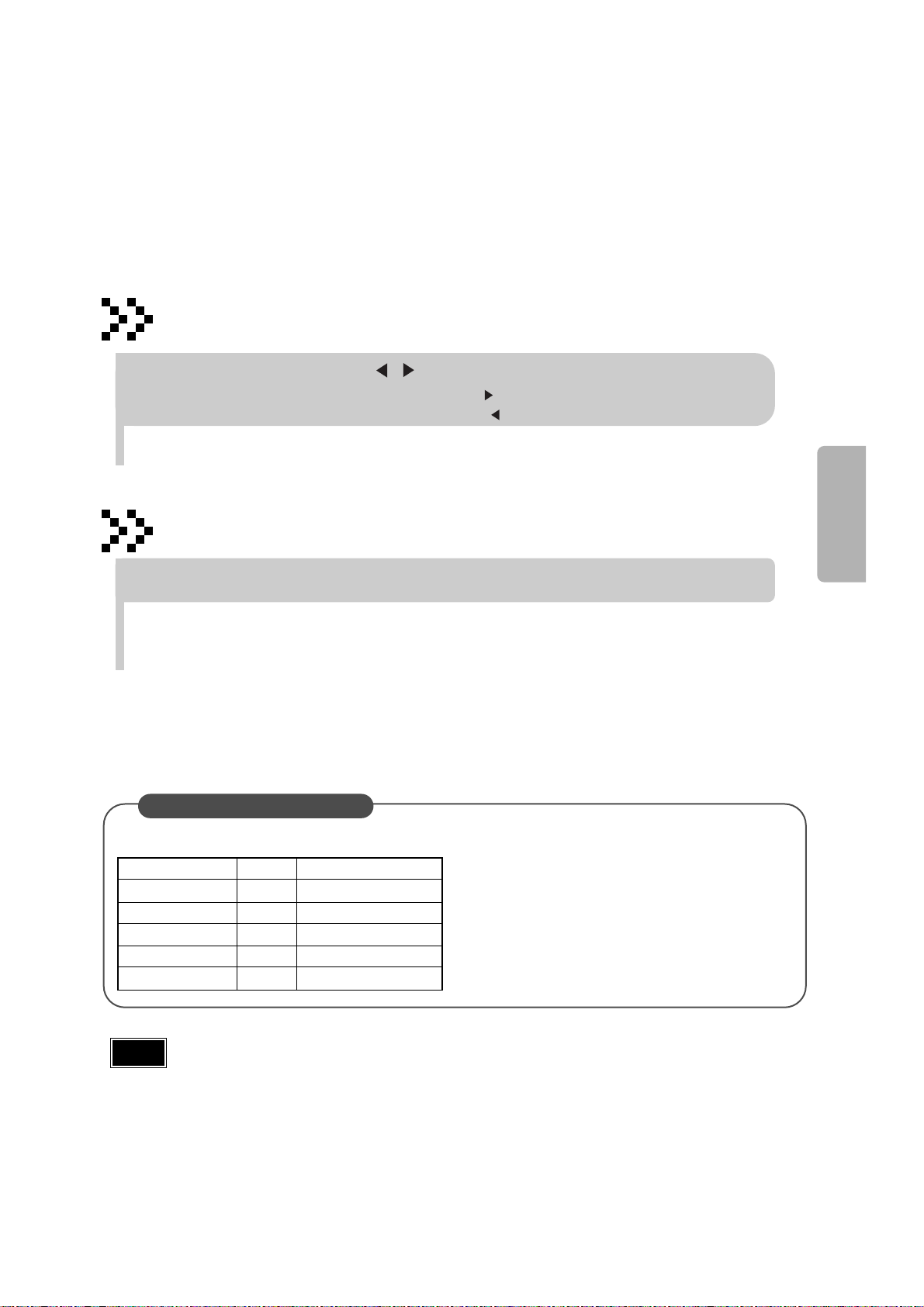
5 Minute Skip function
During playback, press the , button.
•
Go to the screen about 5 minutes after whenever you press button.
•
Go to the screen about 5 minutes earlier whenever you press button.
Note
Subtitle Display
Press the SUBTITLE button.
DivX Feature Table
DivX Supported
Avi files are used to contain the audio and video data; these must be stored on CD in the ISO 9660 format.
MPEGs containing DivX can be divided into Video and Audio.
•
Video compatibility : All versions of DivX later than 3.11 (including
the latest 5.1) are supported. In addition, XviD is supported.
For WMV, V1, V2, V3, and V7 formats are possible.
•
Audio compatibility : MP3s encoded at bitrates from 80kbps to
320kbps, AC3s from 128kbps to 448kbps, and WMAs from 56kbps
to 160kbps are supported.
•
In addition, for subtitles, this unit will support Text format (SMI).
SPEC
VIDEO Compatibility DivX3.11 Up to the latest VERSION
WMV WMV V1/V2/V3/V7
AUDIO Compatibility MP3 CBR : 80kbps~320kbps
AC3 CBR : 128kbps~448kbps
WMA CBR : 56kbps~160kbps
•
Each time you press the button, your selection will toggle between “SUBTITLE ON” and “SUBTITLE OFF”.
•
If the disc has only one subtitle file, it will be played automatically.
•
Up to 8 subtitle languages are supported.
18
OPERATION
•
When playing the DivX disk, you can play the file with extension of AVI only.
•
Among the available DivX audio formats, DTS Audio is not supported.
•
WMV V8 is not supported for WMV files.
•
When burning a subtitle file to a CD-ROM with your PC, be sure to burn it as an SMI file.
•
Cann’t support QPEL,XviD BMC and XviD GMS .
Page 21
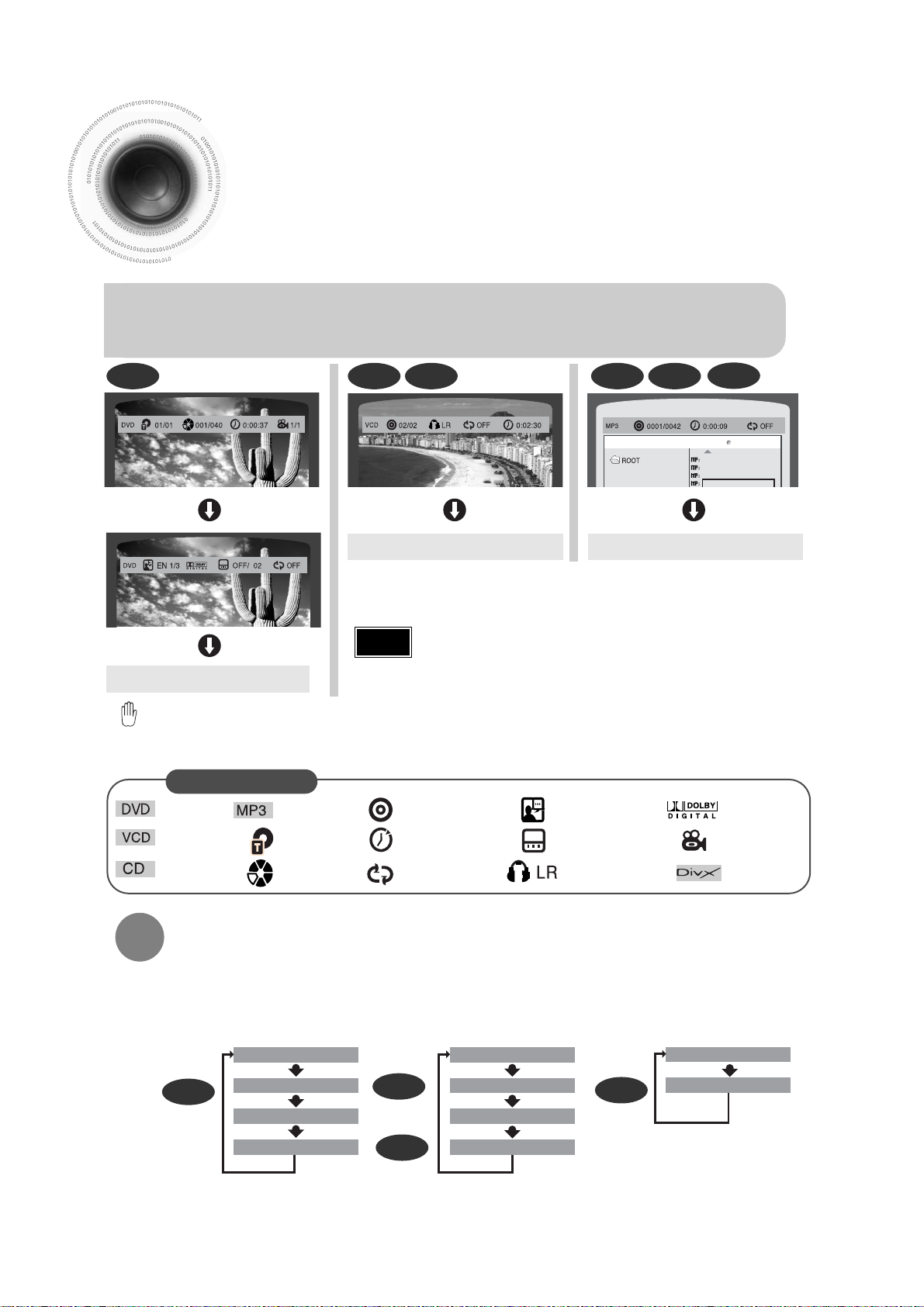
19
Displaying Disc Information
You can view playback information on the disc on the TV screen.
Press INFO button.
•
Each time the button is pressed, the display changes as follows:
DVD
Display disappears
Display disappears Display disappears
VCD CD
Something like you
Back for good
Love of my life
More than words
DVD RECEIVER SMART NAVI
MP3 JPEG
•
appears on the TV screen!
If this symbol appears on the TV screen while buttons are being operated, that operation is not possible with the disc currently
being played.
Screen Display
CD display
VCD display
DVD display
CHAPTER display
TITLE display
MP3 CD display
REPEAT PLAYBACK display
ELAPSED TIME display
TRACK (FILE) display
STEREO (L/R) display
SUBTITLE display
AUDIO LANGUAGE display
ANGLE display
DOLBY DIGITAL display
•
Depending on the disc, the disc information display may appear different.
Note
DivX
DivX display
Checking the Remaining Time
CHAPTER REMAIN
TITLE REMAIN
CHAPTER ELAPSED
TITLE ELAPSED
TRACK REMAIN
TOTAL ELAPSED
TOTAL REMAIN
TRACK ELAPSED
TRACK REMAIN
TRACK ELAPSED
Each time the REMAIN button is pressed
Press the REMAIN button.
•
For checking the total and remaining time of a title or chapter being played.
DVD
CD
VCD
MP3
Page 22
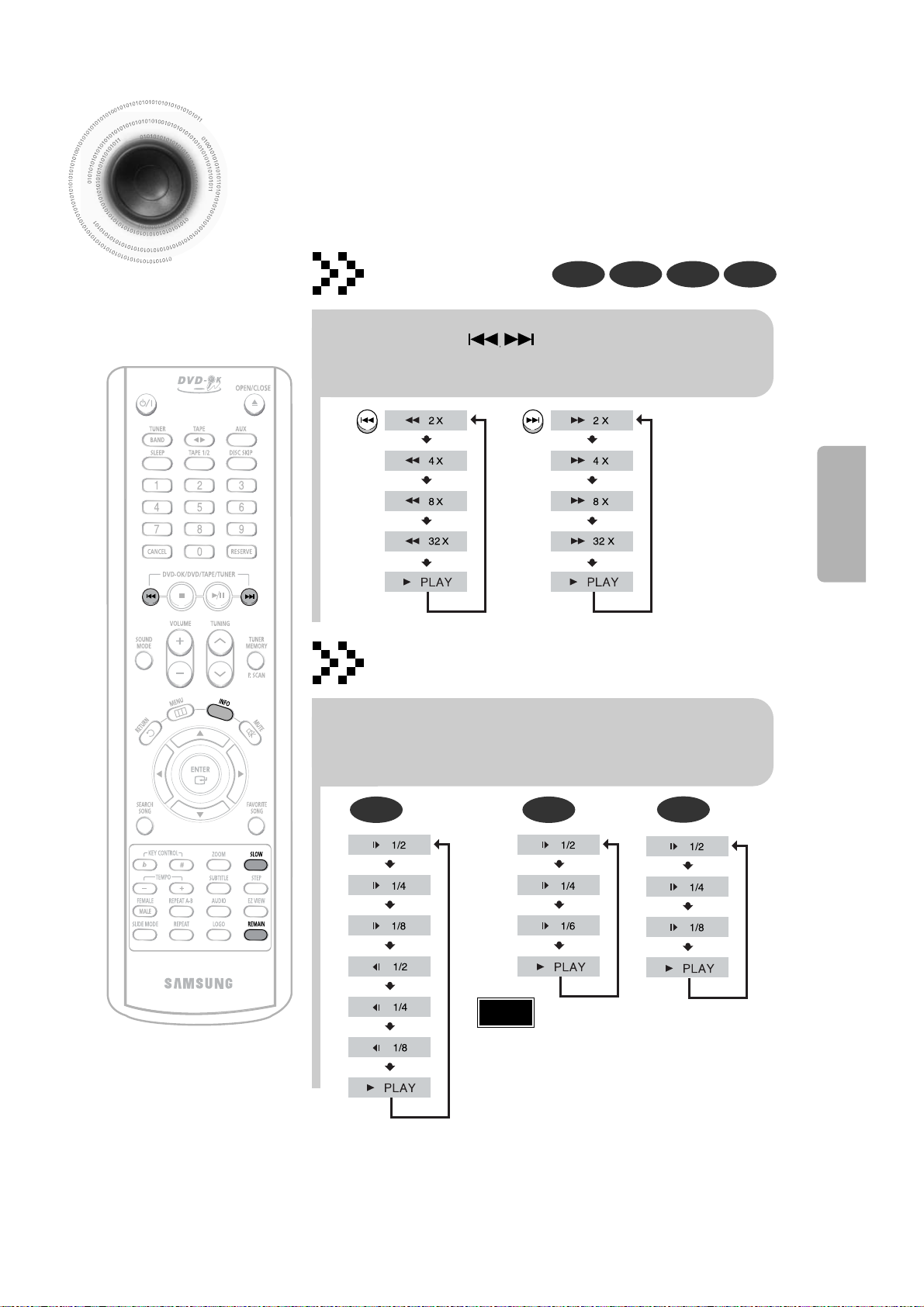
Fast/Slow Playback
Fast Playback
DVD VCD CD MP3
Press and hold .
•
Each time the button is held down during playback,
the playback speed changes as follows:
Press SLOW button.
•
Each time the button is pressed during playback,
the playback speed changes as follows:
Slow Playback
DVD VCD
DivX
20
•
Reverse slow playback does not work with VCDs and DivX.
Note
•
During fast playback of a CD or MP3-CD, sound is heard only at
2x speed, and not at 4x, 8x, and 32x speeds.
•
No sound is heard during slow playback and step motion
playback.
OPERATION
Page 23
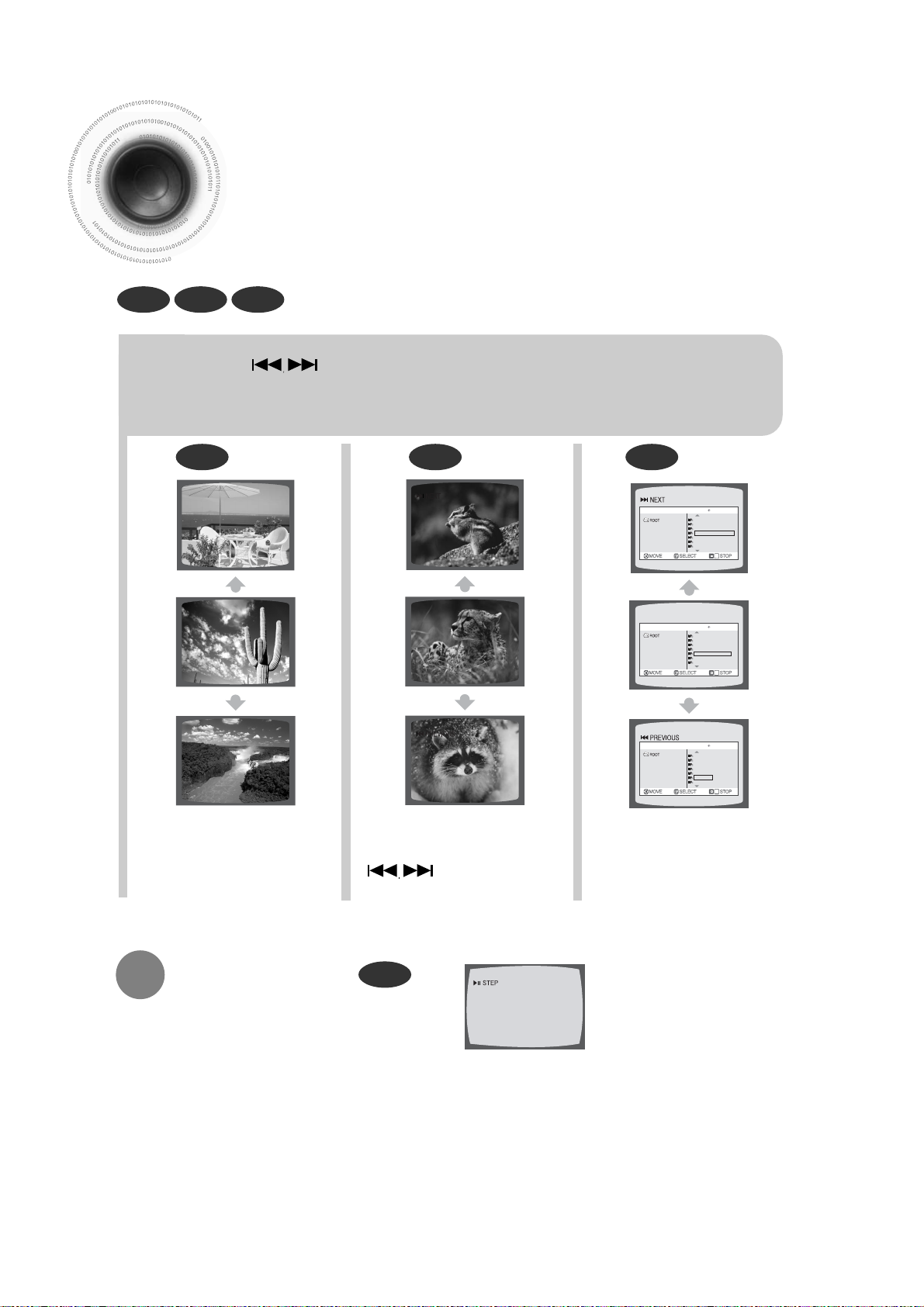
21
Skipping Scenes/Songs
DVD VCD MP3
DVD
DVD VCD MP3
Briefly press .
•
Each time the button is pressed briefly during playback, the previous or next chapter,
track, or directory (file) will be played.
•
But, you cannot skip chapters consecutively.
•
The picture moves forward one frame each time the
button is pressed during playback.
Playing Frame by Frame
Press STEP button.
•
When watching a VCD with a track
longer than 15 minutes, each time
is pressed, playback
will skip back or forward 5 minutes.
TITLE 01/05 CHAPTER 002/040
TITLE 01/05 CHAPTER 004/040
Something like you
Back for good
Love of my life
More than words
I need you
My love
Uptown girl
DVD RECEIVER SMART NAVI
Something like you
Back for good
Love of my life
More than words
I need you
My love
Uptown girl
DVD RECEIVER SMART NAVI
Something like you
Back for good
Love of my life
More than words
I need you
My love
Uptown girl
DVD RECEIVER SMART NAVI
Page 24
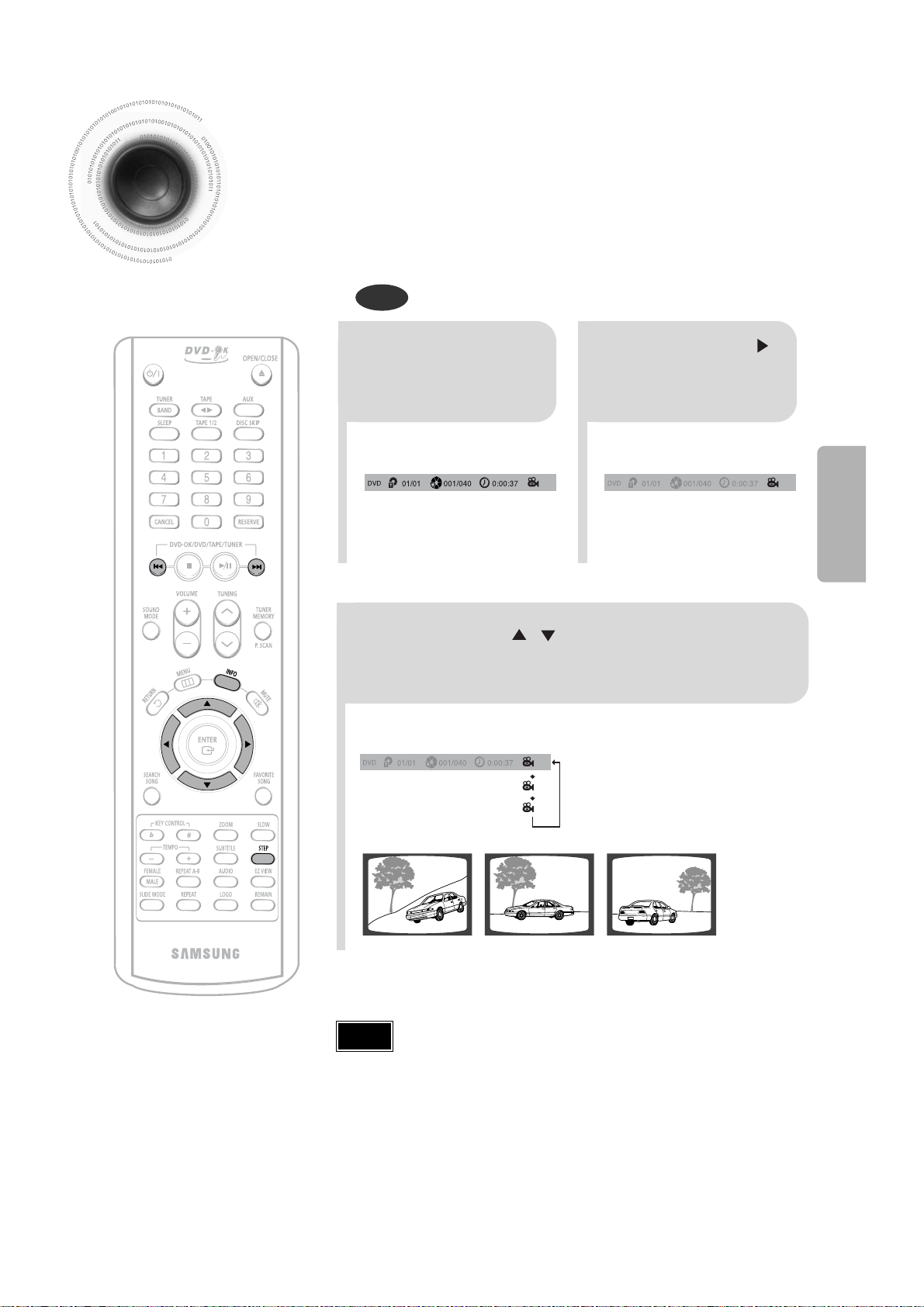
Angle Function
This function allows you to view the same scene in different angles.
DVD
2
Press Cursor
button to move to
ANGLE display.
1
Press INFO button.
1/3
•
Each time the button is pressed, the angle changes as follows:
3
Press Cursor , buttons or numeric buttons
to select the desired angle.
2/3
3/3
1/3
1/3
•
The Angle function works only with discs on which multiple angles
have been recorded.
Note
22
OPERATION
Page 25

23
Repeat Playback
Repeat playback allows you to repeatedly play a chapter, title, track (song), or directory (MP3 file).
DVD
VCD CD
MP3 JPEG
Press REPEAT button.
•
Each time the button is pressed during playback, the repeat playback mode changes as follows:
•
Repeat playback operation is not
possible with version 2.0 VCD discs
if PBC is turned on. To use Repeat
Playback on a VCD with PBC, you
should set the PBC to OFF in the
disc menu. (See page 29.)
CHAPTER
Repeatedly plays the selected chapter.
TITLE
Repeatedly plays the selected title.
RANDOM
Plays tracks in random order.
(A track that has already been played may be
played again.)
TRACK
Repeatedly plays the selected track.
DIR
Repeatedly plays all tracks in the selected
folder.
DISC
Repeatedly plays the entire disc.
OFF
Cancels Repeat Playback.
To Select a Repeat Playback Mode in the Disc Information Screen
Press INFO button twice.
1
Press Cursor button to
move to REPEAT
PLAYBACK ( ) display.
2
Press Cursor button
to select the desired
Repeat Playback mode.
3
DVD
VCD CD
*
For MP3 and JPEG discs, you cannot select Repeat
Play from the information display screen.
Press ENTER button.
4
DVD VCD CD MP3 JPEG
Repeat Playback Options
Note
Page 26

24
OPERATION
Zoom Function
This function allows you to enlarge a particular area of the displayed image.
Zoom (Screen Enlarge) Function
DVD VCD
EZ VIEW Function
DVD
2
Press Cursor , ,
, buttons to
move to the area
you want to enlarge.
1
Press ZOOM
button.
•
Each time the button is pressed,
the zoom level changes as
follows:
3
Press ENTER
button.
Press EZ VIEW button.
•
Each time the button is pressed, the zoom function will switch between On
and Off.
•
When a movie is played in Wide screen format, black bars at the top and
bottom of the TV screen can be removed by pressing the EZ VIEW button.
•
This function will not work if the DVD is recorded with multi-camera angle format.
•
Black bars may not disappear because some DVD discs have a built-in horizontal to vertical ratio.
Note
SELECT ZOOM POSITION
EZ VIEW OFFEZ VIEW
Page 27

25
Selecting Audio/Subtitle Language
•
Depending on the number of languages on a
DVD disc, a different audio language (ENGLISH,
SPAIN, JAPANESE, etc.) is selected each time
the button is pressed.
2
Press Cursor ,
buttons or numeric
buttons to select the
desired audio language.
1
Press INFO button
twice.
SP 2/3
FR 3/3
•
You can use the SUBTITLE button on the
remote control to select a subtitle
language.
•
Depending on the disc, the Subtitle and
Audio Language functions may not work.
Audio Language Selection Function
DVD
Subtitle Language Selection Function
DVD
Note
2
Press Cursor
button to move to
SUBTITLE display.
1
Press INFO button
twice.
3
Press Cursor
button or numeric
buttons to select
the desired subtitle.
EN 1/3 EN 01/ 03
OFF
SP 02/ 03
FR 03/ 03
OFF / 03
Page 28

Moving Directly to a Scene/Song
•
The selected file will be played.
•
An MP3 or JPEG disc cannot be moved
from the disc information screen.
•
When playing an MP3 or JEPG disc, you
cannot use , to move a folder.
To move a folder, press (Stop) and
then press , .
DVD VCD CD
MP3 JPEG
2
Press Cursor , buttons
or numeric buttons to select
the desired title/track and then
press ENTER button.
1
Press INFO button.
01/05
001/040 0:00:37 1/1
03/05
001/002 0:00:01 1/1
01/05
001/040 0:00:01 1/1
Moving to a Title/Track
4
Press Cursor , buttons
or numeric buttons to select
the desired chapter and
then press ENTER button.
01/05
025/040 0:00:01 1/1
Moving to a Chapter
6
Press the numeric
buttons to select the
desired time and then
press ENTER button.
01/05
028/040 1:30:00 1/1
Moving to a Specific Time
3
Press Cursor ,
buttons to move to
Chapter display.
Moving to a Chapter
01/05
025/040 1:17:30 1/1
5
Press Cursor ,
buttons to move to
time display.
Moving to a Specific Time
Press the numeric
buttons.
•
You can press on the remote
control to move directly to the desired
title, chapter, or track.
•
Depending on the disc, you may not
be able to move to the selected title or
time.
Something like you
Back for good
Love of my life
More than words
I need you
My love
Uptown girl
DVD RECEIVER SMART NAVI
SELECT 03
Move Select Stop
Note
26
OPERATION
Page 29

27
JPEG File Playback
Images captured with a digital camera or camcorder, or JPEG files on a PC can be
stored on a CD and then played back with this DVD player.
Slide Mode
JPEG
Place the JPEG disc on the disc tray.
•
Each time the button is pressed, the slide moves backward or forward.
Press to skip to the next slide.
1
•
Playback starts automatically.
•
Each image is shown for 5 seconds before another image is displayed.
Press the OPEN/CLOSE button.
2
•
Playback starts automatically.
•
Each time the button is pressed, the image makes the transition as follows:
Press SLIDE MODE button.
3
From top to bottom
From bottom to top
Rectangular shape in the center
Vertical curtain shape
Each time a new image is displayed, slide modes
(1~11) will be randomly and automatically be applied.
Cancels the slide mode.
Page 30

Rotate/Flip Function
button: Flip Vertically
button: Flip Horizontally
button: Rotate 90°
Counterclockwise
button: Rotate 90° Clockwise
Press Cursor , , , buttons during playback.
Original Image
28
OPERATION
A-B Repeat Playback
•
A–B Repeat Playback does not work on MP3 and JPEG discs.
A-B repeat playback does not work in USB mode,too.
•
To select AB Repeat Playback from the information display screen or
press
REP. A↔B
button.
2
Press REP. A↔B
at the end of the
section.
1
Press REP. A↔B
at the beginning of
the section you
want to repeat.
To cancel AB Repeat Playback, press REP. A↔B to
select "REPEAT PLAYBACK: OFF".
DVD VCD CD
Note
REPEAT : A–
REPEAT : OFF
REPEAT : A–B
Page 31

29
Using Disc Menu
You can use the menus for the audio language, subtitle language, profile, etc.
DVD menu contents differ from disc to disc.
DVD
2
•
When playing a VCD (version 2.0),
this toggles between PBC ON and
OFF.
•
When you select the disc menu that is not
supported by the disc, the "This menu is not
supported" message appears on the screen.
1
Press MENU button.
Press Cursor ,
buttons to move to
‘DISC MENU’ and
then press ENTER
button.
4
Press ENTER button.
3
Press Cursor , ,
, buttons to
select the desired
item.
PBC (Playback Control) Function
When playing a VCD (version 2.0), you can select and view various scenes according to the menu screen.
PBC ON: This VCD disc is version 2.0. The disc is played back according to the menu screen. Some functions may be
disabled. When some functions are disabled, select "PBC OFF" to enable them.
PBC OFF: This VCD disc is version 1.1. The disc is played back in the same way as with a music CD.
Note
Page 32

Using the Title Menu
For DVDs containing multiple titles, you can view the title of each movie.
Depending on the disc, this function may either not work at all or may work differently.
2
Press Cursor ,
button to move to
‘Title Menu’.
DVD
1
Press MENU button.
3
Press ENTER button.
•
The title menu appears.
Press MENU button to exit the setup screen.
30
OPERATION
Page 33

Setting the Language
OSD language is set to English by default.
21
Press MENU button.
Press Cursor
button to move to
‘Setup’ and then
press ENTER button.
Press RETURN button to return to the previous level.
Press MENU button to exit the setup screen.
31
Page 34

*
If the language you selected is
not recorded on the disc, menu
language will not change even
if you set it to your desired
language.
Selecting the
OSD Language
Selecting the
Audio Language
(recorded on the disc)
4
•
Once the setup is complete, if the language was
set to English, OSD will be displayed in English.
3
Selecting the
Subtitle Language
(recorded on the disc)
Selecting the Disc Menu
Language (recorded on the disc)
Press ENTER
button.
5
Press Cursor ,
button to select the
desired item and then
press ENTER button.
Press Cursor ,
button to select the
desired language and then
press ENTER button.
SETUP
32
Page 35

33
Setting TV Screen type
21
43
Press MENU button.
Press Cursor
button to move to
‘Setup’ and then
press ENTER button.
•
Once the setup is complete, you will
be taken to the previous screen.
Press Cursor
button to move to ‘TV
DISPLAY’ and then
press ENTER button.
Press Cursor ,
button to select the
desired item and then
press ENTER button.
Press RETURN button to return to the previous level.
Press MENU button to exit the setup screen.
Page 36

34
The horizontal to vertical screen size ratio of conventional TVs is 4:3, while that of wide screen and high
definition TVs is 16:9. This ratio is called the aspect ratio. When playing DVDs recorded in different
screen size, you should adjust the aspect ratio to fit your TV or monitor.
✱ For a standard TV, select either "4:3LB" or "4:3PS" option according to
personal preference. Select "16:9" if you have a wide screen TV.
: Select this to view a 16:9 picture in the full-screen
mode on your wide screen TV.
• You can enjoy the wide screen aspect.
: Select this to play a 16:9 picture in the letter box
mode on a conventional TV.
• Black bars will appear at the top and bottom of the screen.
: Select this to play a 16:9 picture in the pan & scan
mode on a conventional TV.
•You can see the central portion of the screen only (with the
sides of the 16:9 picture cut off).
4:3LB
(4:3 Letter box)
WIDE
4:3PS
(4:3 Pan&Scan)
• If a DVD is in the 4:3 ratio, you cannot view it in wide screen.
• Since DVD discs are recorded in various image formats, they will look different depending on
the software, the type of TV, and the TV aspect ratio setting.
Note
Adjusting the TV Aspect Ratio (Screen Size)
SETUP
Page 37

35
Setting Parental Controls (Rating Level)
Use this to restrict playback of adult or violent DVDs you do not want children to view.
•
This function works only if a DVD disc
contains the rating level information.
Press RETURN button to return to the previous level.
Press MENU button to exit the setup screen.
21
Press MENU button.
Press Cursor
button to move to
‘Setup’ and then
press ENTER button.
4
•
The password is set to "7890" by default.
•
Once the setup is complete, you will be
taken to the previous screen.
•
If you have selected Level 6, you
cannot view DVDs with Level 7 or
higher.
•
The higher the level, the closer the
content is to violent or adult material.
3
5
Press Cursor
button to move to
‘PARENTAL’ and then
press ENTER button.
Press Cursor , button
to select the desired rating
level and then press
ENTER button.
Enter the password
and then press
ENTER button.
Note
Page 38

36
Press RETURN button to return to the previous level.
Press MENU button to exit the setup screen.
21
Press MENU button.
Press Cursor
button to move to
‘Setup’ and then
press ENTER button.
4
•
Enter the old password, a new
password, and confirm new password.
•
The setting is complete.
3
5
Press Cursor button to
move to ‘PASSWORD’
and then press ENTER
button.
Press ENTER
button.
Enter the password
and then press
ENTER button.
Setting the Password
You can set the password for the Parental (rating level) setting.
SETUP
Press CANCEL button to cancel the error numeric when you inputting password.
Page 39

Setting the Wallpaper
While watching a DVD or JPEG CD, you can set the image you like as a wallpaper.
DVDJPEG
21
During playback, press
PLAY/PAUSE button
when the image you
like comes up.
Press LOGO
button.
PAUSE
COPY LOGO DATA
Setting the Wallpaper
Select this to set the
Samsung Logo image as
your wallpaper.
Select this to set the desired
image as your wallpaper.
37
•
“COPY LOGO DATA” will be
displayed on the TV screen.
•
The selected wallpaper will be displayed.
•
You can repeat Steps 1 and 2 to set up to
3 wallpapers.
•
The power will turn off and turn on
automatically and back on the display
mode.
Note
Page 40

SETUP
21 3
Press MENU
button.
Press Cursor
button to move to
‘Setup’ and then
press ENTER button.
Press Cursor
button to move to
‘LOGO’ and then
press ENTER button.
To Change the Wallpaper
54
Press MENU
button to exit the
setup screen.
Press to select
the desired ‘USER’,
and then press
ENTER.
Press RETURN button to return to the previous level.
Press MENU button to exit the setup screen.
38
Page 41

39
Setting the DRC (Dynamic Range Compression)
You can use this function to enjoy Dolby Digital sound when watching movies at
low volume at night.
12
Press MENU button.
Press Cursor
button to move to
‘Audio’ and then
press ENTER button.
34
If “DRC” is
selected, press
ENTER.
Press Cursor ,
to adjust the
‘DRC’.
Press RETURN button to return to the previous level.
Press MENU button to exit the setup screen.
•
The Cursor button is pressed,
the greater the effect, and the
Cursor button is pressed, the
smaller the effect.
Page 42

40
Press RETURN button to return to the previous level.
Press MENU button to exit the setup screen.
SETUP
AV SYNC Setup
•
'Audio' menu appears.
21
•
Setup menu appears.
•
AV-SYNC screen appears.
3
Press Cursor , buttons
to move to ‘Audio’ and then
press ENTER button.
Press Cursor , buttons
to move to ‘AV-SYNC’ and
then press ENTER button.
Press the MENU button.
4
•
You can set the audio delay time between 0 ms and
300 ms. Set it for the best sync up with audio.
Press Cursor , buttons
to select the Delay Time of
AV-SYNC and then press the
ENTER button.
Video may lag behind the audio if the unit is connected to a digital TV.
If this occurs, adjust the audio delay time to sync up with the video.
Page 43

Playing DVD-OK Discs
You can enjoy the feeling of a karaoke bar in the comfort of your home. Watch the video and
sing along the lyrics displayed on the TV screen against the accompaniment.
21
Use the NUMERIC
(0~9) buttons to select
the song you want to
play back.
Press the
PLAY/PAUSE( )
button or the
ENTER button.
•
The numeric and title of the song will be
displayed and the accompaniment starts.
41
•
Press the STOP button.
To Clear Incorrectly Entered Song Numeric
•
Press the STOP button.
To Stop During Accompaniment
• When playing DVD-OK Discs,only DVD-Ok verison 6 disk is available
Note
Page 44

.
42
Connecting Microphone
21
•
You can connect up to two microphones.
•
Each time the button is pressed, the
selection changes as follows:
ECHO 1 ➝ ECHO 2 ➝ ECHO OFF.
Turn the MIC LEVEL
to adjust the volume
of the micro phone.
Connect the
microphone to the MIC
jack on the front panel.
3
Press the ECHO
button.
Note
• To record your voice with microphone, press the REC/PAUSE button.
• If you hear strange noises (squealing or howling) while using the Karaoke
feature, move the microphone away from the speakers. Turning down the
microphone volume or the speaker volume is also effective.
SETUP
Page 45

Reserving Accompaniment Music
While the accompaniment is playing, you can reserve the next song you want to sing.
21
Press the NUMERIC
(0~9) buttons to select
the song you want to
reserve.
Press the
RESERVE button.
•
The song is reserved.
43
To Cancel the Reservation
21
Enter the numeric
of the song you
have reserved.
Press the
CANCEL button.
Note
• RESERVE function will not operate if REPEAT function is set
while DVD-OK is played.
Page 46

21
In Stop mode, press the
NUMERIC (0~9) buttons
to select the song you
want to play back.
Press the
PLAY/PAUSE( )
button
44
Priority Playing Accompaniment Music
SETUP
•
Each time the button is pressed, the selection changes as follows:
REPEAT OFF ➝ REPEAT ONE ➝ REPEAT ALL ➝ RANDOM.
Press the REPEAT button.
DVD-OK Repeat Play
Note
• REPEAT function will not operate if RESERVE function is set
while DVD-OK is played.
Page 47

Favorite Song Function
You can save 50 songs you like or sing often each in FAVORITE1, 2, 3, a total of 150 songs to easily find
and sing a your favorite song.
21
43
During the stop
mode, press the
FAVORITE SONG
button.
Press , button
to select the location
to save among
FAVORITE1, 2, 3.
Press the number
(0~9) button to
enter the song you
want.
Press the
RESERVE button
to save it.
Deleting FAVORITE SONG
Saving FAVORITE SONG
45
1. During the stop mode, press the FAVORITE SONG button.
2. Press , button to select the song to delete.
3. Press the CANCEL button.
Page 48

SETUP
46
21
43
During the stop
mode, press the
FAVORITE SONG
button.
Press , button
to select the location
of song among
FAVORITE 1, 2, 3.
Press , button
to select the song
you want.
Press the ENTER
button to play back
selected song.
Singing FAVORITE SONG
To Exit FAVORITE SONG Screen
• Press (STOP) button or FAVORITE SONG button.
Page 49

Search Song Function
You can easily do song search on screen without viewing the song list book.
47
RUSSIA
ENGLISH
UKRAINE
DUET SONG
GENRE
HITS SONGS
Items Detailed Items Alphabet
NAME/SINGER
NAME/SINGER
NAME/SINGER
-
ROCK
CHANSON
FOLK
BARD
ROMANCES
MODERN
30-60S
70S/80S
CHILDREN
ARMY
A ~
A ~ Z
A ~
Structure of Song Search
R
R
Page 50

2
•
You can select the language among
RUSSIA ➝ ENGLISH ➝ UKLAINE.
•
At this time, press button to
move to the song list on the bottom.
•
Press button if you want to
move to the previous stage.
1
During the stop mode,
press the SEARCH SONG
button and then press
, button to select the
language you want.
Press button to
move to the detailed
items and then press
, button to select
the NAME or SINGER.
4
5
Press button to move
to the song list on the
bottom and then press
, button to select
the song you want.
Press the ENTER
button to play
back selected
song.
To Exit Search Song Screen
• Press (STOP) button or SEARCH SONG button.
SETUP
48
Search by Language
•
Press button if you want to
move to the previous stage.
3
•
Press button if you want to
move to the previous stage.
Press button to
move to alphabet
and press ,
button to select it.
Page 51

Search Song Function
You can easily do song search on screen without viewing the song list book.
21
43
During the stop mode,
press the SEARCH
SONG button and then
press , button to
select the DUET SONG.
Press , button
to move to the song
list on the bottom.
Press , button
to select the song
you want.
Press the ENTER
button to play back
selected song.
Searching DUET SONG
49
•
Press button if you want to
move to the previous stage.
To Exit Search Song Screen
• Press (STOP) button or SEARCH SONG button.
Page 52

SETUP
50
21
43
During the stop mode,
press the SEARCH
SONG button and then
press , button to
select the GENRE.
Press button to
move to the detailed
items and then press
, button to select
the genre you want.
Press button to move
to the song list on the
bottom and then press
, button to select
the song you want.
Press the ENTER
button to play back
selected song.
Searching by Genre
To Exit Search Song Screen
• Press (STOP) button or SEARCH SONG button.
•
Press button if you want to
move to the previous stage.
•
At this time, press button to
move to the song list on the bottom.
•
You can select the genre among ROCK ➝
CHANSON ➝ FOLK ➝ BARD ➝ ROMANCES.
•
Press button if you want to move to the
previous stage.
Page 53

Search Song Function
You can easily do song search on screen without viewing the song list book.
21
43
During the stop mode,
press the SEARCH
SONG button and then
press , button to
select the HITS SONGS.
Press button to
move to the detailed
items and then press
, button to select
the hits song.
Press button to move
to the song list on the
bottom and then press
, button to select
the song you want.
Press the ENTER
button to play back
selected song.
Searching by HITS SONGS
•
Press button if you want to
move to the previous stage.
To Exit Search Song Screen
• Press (STOP) button or SEARCH SONG button.
•
At this time, press button to
move to the song list on the
bottom.
•
You can select the song amongg
MODERN ➝ 30-60S ➝ 70S/80S ➝
CHILDREN ➝ ARMY.
•
Press button if you want to move
to the previous stage.
51
Page 54

Key Control / Tempo Control
•
Each time # button is pressed, the key is increased,
and each time
b button is pressed, the key is
decreased .
During the playback, press the
KEY CONTROL buttons.
Key Control
•
Each time + button is pressed, the tempo gets faster,
and each time
– button is pressed the tempo gets
slower.
During the playback, press the
TEMPO buttons.
Tempo Control
You can easily do song search on screen without viewing the song list book.
52
SETUP
Page 55

53
Male-Female Key Control
•
Each time the button is pressed, this selection alternates
between Male and Female.
•
Select Male when singing in male voice and select Female
when singing in female voice.
During the playback, press the
FEMALE(MALE) button.
Male-Female Key Control
Page 56

54
SETUP
Setting the Chorus
21
Load a DVD-OK
discs.
Press MENU
button.
3
•
Each time the button is pressed, the
selection changes as follows:
ON➝ OFF.
4
Press Cursor ,
button to move to
‘Chorus’.
Press ENTER
button to select
the desired item.
Note
• Chorus function may not work depending on information
recorded in the disk.
You can set the chorus to ON or OFF.
• If you operate the Tempo function while a song with supporting
chorus is playe back,the chorus will be released.
Page 57

55
Setting the Fanfare
21
Load a DVD-OK
discs.
Press MENU
button.
3
•
Each time the button is pressed,
the selection changes as follows:
ON ➝ OFF.
4
Press Cursor ,
button to move to
‘Fanfare’.
Press ENTER
button to select
the desired item.
You can set Fanfare to come out after singing a song.
Page 58

SETUP
56
Setting the Average Score
21
Load a DVD-OK
discs.
Press MENU
button.
3
•
Each time the button is pressed, the
selection changes as follows:
LOW ➝ MIDDLE ➝ HIGH ➝
RANDOM➝OFF.
4
Press Cursor ,
button to move to
‘Average Score’.
Press ENTER
button to select
the desired item.
You can set the grade of scores displayed in the screen in advance.
Page 59

57
Setting the Shadow
21
Load a DVD-OK
discs.
Press MENU
button.
3
•
Each time the button is pressed, the
selection changes as follows:
ON ➝ OFF.
4
Press Cursor ,
button to move to
‘Shadow’.
Press ENTER
button to select
the desired item.
You can set the lyrics to be displayed in the black strips.
Page 60

58
Listening to Radio
You can listen to the chosen band (FM, AM) by using either the automatic or
manual tuning operation.
2
1
•
The selection toggles back and
forth between "FM➝ AM" each
time the TUNER(BAND) button
is pressed.
Tune in to the
desired station.
Press TUNER/
BAND button.
Manual Tuning
21
Select a broadcast
station.
Press the STOP ( ) button
to select PRESET and then
press button or turn Multi Jog
Knob to select the preset station.
Automatic Tuning 1
Press the TUNER
button to select the
desired band (FM,
AM).
Press the STOP
( )
button to
select "AUTO" and then press
and hold button or turn Multi-Jog
Knob to automatically search the band.
Automatic Tuning 2
Press STOP
( )
to select
MANUAL and then briefly
press
or turn Multi Jog Knob
to tune in to a lower or higher frequency.
Manual Tuning
•
Each time the button is pressed, the sound switches between "STEREO" and "MONO".
•
In a poor reception area, select MONO for a clear, interference-free broadcast.
Press MONO/ST button to listen in Mono/Stereo.
(This applies only when listening to an FM station.)
Press button to select the
preset station.
Press and hold button to
automatically search the band.
Briefly press button to
Automatic Tuning 1
Remote Control Unit
Main Unit
Automatic Tuning 2
increase or decrease the frequency incrementally.
RADIO OPERATION
Page 61

59
Presetting Stations
To tune in to a preset station, press on the
remote control to select a channel.
•
Refer to Step 2 on page 58 to
automatically or manually tune in
to a station.
21
•
Each time the button is pressed,
the band switches between
"FM
➝
AM".
•
“PROGRAM” flashes in the
display.
3
Press to
select "89.10".
Press the
TUNER(BAND)
button and select
the FM band.
•
Press the TUNER MEMORY button before
‘
PROGRAM
’ disappears from the display.
•
‘
PROGRAM
’ disappears from the display
and the station is stored in memory.
54
•
You can select between 1 and
15.
Press the TUNER
MEMORY button.
Press the TUNER
MEMORY button.
6
To preset another
station, repeat
steps 2 to 5.
Press to
select preset
number.
kHz
MHz
kHz
MHz
kHz
PROGRAM
MHz
kHz
PROGRAM
MHz
kHz
MHz
You can store up to:
15 FM stations
15 AM stations
• FM Frequency Modulation
• AM Medium Wave
You can store up to 15 stations each for FM and AM.
Page 62

60
Listening to a Cassette
Always treat your cassettes with care; refer, if necessary, to the section entitled
“Precautions When Using Audio Cassettes” on page 73.
•
Insert a cassette with the
recording/playback side facing
the cassette holder, and then
push the cassette door shut.
21 3
Press TAPE on
the player to
select the Tape
function.
Switch the system
on by pressing
STANDBY ON.
•
Rewind the cassette / DOWN
button.
•
Fast-forward the cassette UP /
button.
54
•
Side A : Tape ( ) button once.
•
Side B : Tape ( ) button twice
Press TAPE 1/2 button to select the
cassette to be played.
Press the PUSH
EJECT ( ) of the
cassette deck to open
the cassette door and
insert a cassette.
Press the ,
button if necessary.
6
When you have
finished playback,
press STOP button.
Press the
button. The cassette
starts playing.
TAPE DECK
Switching side A,side B is availabel only for deck 2.
Page 63

61
Press REVERSE MODEuntil the appropriate
symbol is displayed.
•
: One side of the selected cassette and
then stops.
•
: One side of the cassette.
The other side of the cassette and then
stops.
•
:
Both sides of the cassette indefinitely
until you press stop.
•
Before starting to record a cassette for which you wish to take
note of the counter values at the beginning of each track, reset
the counter by pressing COUNTER RESET .
•
Each cassette deck has a separate counter.
Your mini component system has three cassette playback modes which enable you
to listen to both sides of a cassette automatically.
When playing a cassette in one of the cassette
decks, a counter is displayed to enable you to
take note of the counter value at the start of
each track to start playback at the
beginning of the track to which you wish to
listen.
Selecting the Cassette Playback Mode
Tape Counter
Reverse Mode is available only for deck 2.
Page 64

62
TAPE DECK
Coping a Cassette(Dubbing)
You can copy a cassette from TAPE 1 to TAPE 2.
•
Normal speed dubbing in selecting Tape function mode.
•
You do not need to adjust the volume, as it has no effect on the recording.
•
Take care not to insert the tape to be copied in TAPE 2, as it will be erased when
you start recording.
21 3
Insert a blank
cassette in TAPE 2.
Switch the system
on by pressing
STANDBY/ON.
5
4
Insert the tape to
be copied in
TAPE 1.
Press
STOP button.
Press DUBBING
button to copy a
cassette.
•
The appropriate indications
are displayed and the cassette
in TAPE 1 is copied to the
cassette in TAPE 2.
Page 65

63
Recording a Compact Disc
You can record a compact disc on a cassette in two different ways:
This feature enables you to synchronize the start of the recording with the start of the disc or track of your choice.
•
Press the OPEN/CLOSE button
( ) to open the CD door.
•
Insert a CD and press the
OPEN/CLOSE button ( ) to
close the CD door.
•
Press the PUSH/EJECT button ( )
to open the cassette door, insert a
cassette, and then close the cassette
door.
•
Insert the cassette with the safety
tabs.
2
1
3
Insert a blank
cassette in TAPE 2.
Switch the system
on by pressing
STANDBY/ON.
•
When stopped, press the button to
start the recording from the first
piece of music.
•
Press CD SYNCHRO button
during the playback of CD to start
the recording from the first part of
the music being played.
54
•
Use the CD selection ( , )
buttons to select the desired song.
Load a compact
disc.
Press
CD SYNCHRO
button.
6
To stop recording,
press button.
Press the DVD-OK
( ) button.
Synchronised recording
Note
•You can use CD/SYNCHRO
button only in CD Playback
Mode.
Page 66

TAPE DECK
64
•
Press the OPEN/CLOSE button
( ) to open the CD door.
•
Insert a CD and press the
OPEN/CLOSE button ( ) to close
the CD door.
•
Press the PUSH/EJECT button ( )
to open the cassette door, insert a
cassette, and then close the cassette
door.
•
Insert the cassette with the safety
tabs.
21
3
Insert a blank
cassette in TAPE 2.
Switch the system
on by pressing
STANDBY/ON.
•
Recording will begin.
•
To stop recording, press button.
54
•
Use the CD selection ( , )
buttons to select the desired song.
Load a compact
disc.
Press
REC/ PAUSE
button.
Press the DVD-OK
( ) button.
Direct recording
•
The cassette tape you want to record
on must have the safety tabs intact.
Note
The direct recording mode enables you to start recording with any track on the compact disc.
Page 67

65
Recording a Radio Program
You can record a radio program of your choice.
You do not need to adjust the volume, as it has no effect on the recording.
2
1 3
Insert a blank
cassette in
TAPE 2.
Switch the system
on by pressing
STANDBY/ON.
•
REC is displayed in red and
recording starts.
54
Select the
TUNER function
by pressing
TUNER/BAND.
Press(
REC/PAUSE
)
button.
6
To stop recording,
press button.
Select the radio
station that you wish
to record by pressing
/DOWN or UP/
button .
Page 68

MISCELLANEOUS
66
Timer Function
•
The timer enables you to switch the system on or off at specific times.
•
If you no longer want the system to be switched on or off automatically, you must cancel the timer.
•
Before setting the timer, check that the current time is correct.
•
For each step, you have a few seconds to set the required options.
If you exceed this time, you must start again.
Example: You wish to wake up to music every morning.
•
ON TIME is displayed (instead
of the equalizer symbols) for a
few seconds, followed by any
switch-on time already set; you
can set the timer switch-on time.
•
The source to be selected is
displayed.
2
1
3
Switch the system
on by pressing
STANDBY/ON.
Press TIMER/ CLOCK
until TIMER is
displayed.
Press the ENTER
button.
•
is displayed to the bottom
right of the time, indicating that
the timer has been set.
•
The system will switch on and off
automatically at the required
times.
8
7
9
Press or button
to select the source to
be played when the
system switches on.
Press ENTER to
confirm the timer.
Press STANDBY/ON
to set the system to
standby mode.
54
a. Set the hour by pressing or
button.
b. Press ENTER .
•
The minutes flash.
c. Set the minutes by pressing or
button.
d. Press ENTER.
•
OFF TIME is displayed (instead
of the equalizer symbols) for a few
seconds, followed by any switchoff time already set; you can now
set the timer switch-off time.
•
TAPE (cassette) : Insert a cassette
tape.
•
TUNER (radio) : a Press ENTER.
b Select a preset
station by pressing
or .
•
DVD-OK : Load a compact disc.
a. Set the hour by pressing or
button.
b. Press ENTER.
•
The minutes flash.
c. Set the minutes by pressing or
button.
d. Press ENTER.
•
VOL 10 is displayed, where 10
corresponds to the volume
already set.
Set the timer
switch-off time.
6
Press or
button to adjust the
volume level and
press ENTER.
Set the timer
switch-on time.
Note
•
If the timer switch on and off times are identical, the word ERROR is displayed.
•
You can also use , button orMulti Jog on the remote control to instead button
in step 4,5,6,7.
Page 69

67
Canceling the Timer
Note
•
You can cancel the timer while the power is on or while the player is in standby.
After having set the timer, it will start automatically as shown by the TIMER indication on the display.
If you no longer wish to use the timer, you must cancel it.
• is no longer displayed.
To cancel the timer, press
TIMER ON/OFF once.
• is displayed again.
To resume the timer, press
TIMER ON/OFF again.
Page 70

68
MISCELLANEOUS
P.SOUND/SURROUND / SOUND MODE Function
P.SOUND/SURROUND
Function
To obtain a... Select...
Normal balance (linear) PASS
Balance suitable for pop music POP
Balance suitable for rock music ROCK
Balance suitable for classic music CLASSIC
Balance suitable for hall HALL
Balance suitable for live LIVE
Balance suitable for cinema CINEMA
Balance suitable for voice USE EQ
Turn SOUND MODE on the front panel or
Press SOUND MODE on the remote control
until the required option is selected.
Selecting SOUND MODE
Your mini-compact system is equipped with a
preset equalizer that allows you to choose the
most appropriate balance between treble and bass
frequencies, according to the type of music you are
listening to.
Your mini-compact system is equipped with the
function of Power Sound/Power Surround .
The function of Power Sound/Power Surround
amplifies bass and improves high key or bass
twice as much for you to appreciate powerful real
sound.
Press the P.SOUND/SURROUND
button on the front panel.
Result: Press P.SOUND/P.SURROUND button on the
front panel, “P,SOUND,P,SURROUND,OFF” is
displayed.
To cancel this function, press P.SOUND/P.SURROUND
button again .
Note
•
USER EQ (TREBLE/BASS) Function please see page 71.
Page 71

69
•
The remaining time before the DVD player will shut itself off is displayed.
•
Pressing the button again changes the sleep time from what you have set
earlier.
To confirm the sleep timer setting, press SLEEP button.
•
Each time the button is pressed, the selection changes as follows:
90 MIN ➝ 60 MIN ➝ 45 MIN ➝ 30 MIN ➝ 15 MIN ➝ OFF.
Press SLEEP button.
Sleep Timer Function
You can set the time that the DVD player will shut itself off.
To cancel the sleep timer, press SLEEP button until
OFF appears on the display.
•
‘
MUTE ’ appears in the display.
•
To turn off mute, press the button again.
Mute Function
This is useful when answering a doorbell or telephone call.
Press MUTE button.
kHz
MHz
kHz
MHz
Sleep Timer / Mute Function
Page 72

70
MISCELLANEOUS
•
The various functions available are listed in turn on the
display.
•
All these functions are described in detail in this booklet.
For instructions on how to use them, refer to the
appropriate sections.
DEMO Function
You can view the various functions
available on your system.
To cancel this function, press
DEMO/DIMMER again.
Press DEMO/DIMMER button.
DEMO / DIMMER Function
•
Each time the button is press, the brightness changes as
follows: DIMMER ON(Dim) ➞ DIMMER OFF(Bright).
DIMMER Function
You can adjust the brightness of the
display on the main unit so it won't
interfere with your movie viewing.
Press DEMO/DIMMER button.
Page 73

71
Bass/Treble Level (USER EQ) Function
BASS Level
BASS function stresses low tones
providing thudding sound effects.
Turn BASS knob on the front
panel to select from BASS -08
to BASS +08 , total 9 steps.
1
You can select the level of low
tones you desire.
2
TREBLE Level
Treble function stresses low tones
providing thudding sound effects.
Turn Treble knob on the front
panel to select from TRE -08
to TRE +08 , total 9 steps.
1
You can select the level of
high tones you desire.
2
Page 74

72
MISCELLANEOUS
•
The loudspeakers are no longer used to output the sound.
Connect the headphones to the PHONES jack on the front panel.
•
Prolonged use of headphones at a high volume may damage your hearing.
Note
Connecting Headphones
You can connect a set of headphones to your mini-compact system so that you can
listen to music or radio programmers without disturbing other people in the room.
The earphones must have a 3.5ø jack or an appropriate adapter.
Page 75

73
Do not touch the playback side of the disc. Hold
the disc by the edges so that fingerprints will not
get on the surface.
Do not stick paper or tape on the disc.
When you get fingerprints or dirt on the disc, clean it
with a mild detergent diluted in water and wipe with a
soft cloth.
•
When cleaning, wipe gently from the inside to the outside of the disc.
Handling discs
Handling and Storing Discs
Cautions on Handling and Storing Discs
Small scratches on the disc may reduce sound and picture quality or cause breaks in
playback. Be especially careful not to scratch discs when handling them.
•
Condensation may form if warm air comes into contact with cold parts
inside the player. When condensation forms inside the player, the player
may not operate correctly. If this occurs, remove the disc and let the
player stand for 1 or 2 hours with the power on.
Note
•
Check that the tape in the cassette is sufficiently taut.
•
To prevent erasing a cassette that you wish to keep, remove the safety tab on the upper edge of the
cassette. To record a cassette, where the tab has been broken, simply cover the opening with adhesive
tape.
•
When you have finished playing a cassette, always put it back in its case.
•
Store your cassettes in a clean place, out of direct sunlight, where they will not be exposed to high
temperatures.
•
Avoid using 120-minute cassettes as they place unnecessary strain on the tape mechanism.
Precautions When Using Audio Cassettes
Page 76

74
MISCELLANEOUS
Before Calling for Service
Refer to the chart below when this unit does not function properly. If the problem you are experiencing is not
listed below or if the instruction below does not help, turn off the unit, disconnect the power cord, and contact
the nearest authorized dealer or Samsung Electronics Service Center.
•
Is the power cord plugged securely into the outlet?
•
Turn off the power and then turn it back on.
• Check the region number of the DVD.
DVD discs purchased from abroad may not be playable.
• CD-ROMs and DVD-ROMs cannot be played on this DVD
player.
• Make sure that the rating level is correct.
•
Are you using a deformed disc or a disc with scratches on
the surface?
•
Wipe the disc clean.
Disc tray does not open.
Playback does not start.
Playback does not start
immediately when the
Play/Pause button is pressed.
•
No sound is heard during fast playback, slow playback, and step
motion playback.
•
Are the speakers connected properly? Is the speaker setup
correctly customized?
•
Is the disc severely damaged?
Sound is not produced.
•
Was the DVD player suddenly moved from a cold place to a warm
one? When condensation forms inside the player, remove the disc
and let the player stand for 1 or 2 hours with the power on. (You
can use the player again after condensation disappears.)
Picture does not appear, sound
is not produced, or the disc
tray opens 2 to 5 seconds later.
Symptom Check/Remedy
•
Is the TV power on?
•
Are the video cables connected properly?
•
Is the disc dirty or damaged?
•
A poorly manufactured disc may not be playable.
• Disc is rotating but no
picture is produced.
• Picture quality is poor and
picture is shaking.
•
Is the remote control being operated within its operation range of
angle and distance?
•
Are the batteries exhausted?
The remote control does
not work.
• Make sure that the rating level is correct.
Page 77

75
•
Audio language and subtitles will not work for DVDs not containing
them. And depending on the disc, they may work differently.
Audio language and
subtitles do not work.
•
The TAPE function has not been selected.
•
The cassette has not been inserted correctly.
•
The cassette player has not been closed.
•
The tape is either slack or broken.
The tape does not start
playing
•
The audio heads are dirty.
•
The rollers or drive capstans are dirty.
•
The tape is worn.
The volume falls off
The cassette is not erased correctly
There is excessive wow and flutter
•
Are you using a disc that does not contain menus?
Menu screen does not appear even
when the menu function is selected.
•
While the player is in “NO DISC” mode, hold the main unit's TUNING
MODE/ button for longer than 5 seconds. “INITIAL” appears on the
display and all settings will return to the default values.
•
Press the POWER button.
Using the RESET function will erase all stored settings.
Do not use this unless necessary.
•
Turn off the power and hold the stop button on the main unit for
longer than 5 seconds.
Using the RESET function will erase all stored settings.
Do not use this unless necessary.
The password for rating
level has been forgotten.
•
The main unit is not working.
(Example: The power goes out or
strange noise is heard.)
• The DVD player is not
working normally.
•
Is the antenna connected properly?
•
If the antenna's input signal is weak, install an external FM
antenna in an area with good reception.
Can't receive radio
broadcast.
Symptom Check/Remedy
•
You can play 16:9 DVDs in 16:9 WIDE mode, 4:3 LETTER BOX
mode, or 4:3 PAN SCAN mode, but 4:3 DVDs can be seen in 4:3
ratio only. Refer to the DVD disc jacket and then select the
appropriate function.
Aspect ratio cannot be
changed.
Page 78

76
MISCELLANEOUS
CD-R Discs
•
Depending on the disc recording device (CD-Recorder or PC ) and the condition of the disc, some CD-R discs
may not be playable.
•
Use a 650MB/74 minute CD-R. Avoid CD-R media, as they may not be playable.
•
If possible, do not use CD-RW (Rewritable) media, as they may not be playable.
•
Only the CD-Rs that are properly "closed" can be fully played. If the session is closed but the disc is left open,
you may not be able to fully play the disc.
CD-R JPEG Discs
•
Only files with the ".jpeg" and ".JPEG" extensions can be played.
•
If the disc is not closed, it will take longer to start playing and not all of the recorded files may be played.
•
Only CD-R discs with JPEG files in ISO 9660 or Joliet format can be played.
•
JPEG file names should be 8 characters or less in length and contain no blank spaces or special characters (. / = +).
•
Only a consecutively written multisession disc can be played. If there is a blank segment in the multisession disc, the
disc can be played only up to the blank segment.
•
A maximum of 9,999 images can be stored on a single CD.
•
When playing a Kodak/Fuji Picture CD, only the JPEG files in the picture folder can be played.
•
Picture discs other than Kodak/Fuji Picture CDs may take longer to start playing or may not play at all.
Disc Recording Format
CD-R MP3 Discs
•
Only CD-R discs with MP3 files in ISO 9660 or Joliet format can be played.
•
MP3 file names should be 8 characters or less in length and contain no blank spaces or special characters (. / = +).
•
If the name of a file is in Korean, the name will be displayed on the TV screen in Korean and * will be shown in the
display of the main unit.
•
Use discs recorded with a compression/decompression data rate greater than 128Kbps.
•
Only files with the ".mp3" and ".MP3" extensions can be played.
•
Only a consecutively written Multisession disc can be played. If there is a blank segment in the Multisession disc, the
disc can be played only up to the blank segment.
•
If the disc is not closed, it will take longer to begin playback and not all of the recorded files may be played.
•
For files encoded in Variable Bit Rate (VBR) format, i.e. files encoded in both low bit rate and high bit rate (e.g.,
32Kbps ~ 320Kbps), the sound may skip during playback.
•
If more than 500 tracks are recorded on a single CD, a maximum of 500 tracks can be played.
•
If more than 300 folders are recorded on a single CD, a maximum of 300 folders can be played.
What is MP3?
MP3 is short for MPEG-1 Audio Layer 3 and MPEG is an acronym for Moving Pictures Experts
Group. MP3 is a file format with compression ratio of 1:12 (128 Kbps*) That is, you can use MP3
format to record about 12 times the usual amount of data on a regular CD.
Notes on Discs
Page 79

77
Notes on Terminology
Recorded onto some DVD discs are scenes which have been simultaneously shot
from a number of different angles (the same scene is shot from the front, from the
left , from the right , etc.).
With such discs, the Angle button can be used to change the angle of view for
specific scenes.
ANGLE
These numbers are recorded on DVD discs. A Title is subdivided into many
sections, each of which is numbered, and specific parts of the video can be
searched quickly using these numbers.
A high-density optical disc on which high-quality pictures and sound have been
recorded by means of digital signals. Incorporating a new video compression
technology (MPEG-2) and high-density recording technology, a DVD disc
comprises two 0.6 mm thick discs bonded together.
An acronym for Pulse Code Modulation - another name for digital audio.
This is recorded on a video CD (version 2.0). Selected scenes or information can
be chosen from the menu displayed on the TV monitor.
Both the DVD player and DVD discs are encoded with a region number.
If the region number on the DVD disc does not correspond to the region number
of the DVD player, the player cannot play the disc.
Translated appearing at the bottom of the screen. A DVD disc can contain up to
32 subtitle languages.
These numbers are recorded on DVD discs. When a disc contains two or more
movies, these movies are numbered as Title 1, Title 2, etc.
These numbers are assigned to the tracks which are recorded on video and
audio CDs. They enable specific tracks to be located quickly.
Contains recordings of pictures and sound whose quality is roughly comparable
to that of video tape.
This player also supports video CDs with playback control (version 2.0).
5.1 (or 6) Channel Digital Surround sound reproduced from DVDs and LDs
recorded as a digital signals (with disc marking). With better sound quality,
dynamic range, and directionality than traditional Dolby surround technology, you
can enjoy dynamic, realistic sound.
CHAPTER
NUMBER
DVD
PCM
PBC
(PLAYBACK
CONTROL)
REGION NUMBER
SUBTITLES
TITLE NUMBER
TRACK NUMBER
VIDEO CD
Page 80

78
MISCELLANEOUS
Specifications
RADIO
AM
Signal/noise ratio 40 dB
Usable sensitivity 56 dB
Total harmonic distortion 2 %
FM
Signal/noise ratio 55 dB
Usable sensitivity 10 dB
Total harmonic distortion 0.6 %
COMPACT DISC PLAYER
Capacity 3 discs
Frequency range 20 Hz - 20 KHz (± 1 dB)
Signal/noise ratio 85 dB (at 1 KHz) with filter
Distortion 0.05 % (at 1 KHz)
Channel separation 75 dB
Disc sizes Diameter: 120 or 80 mm. Thickness: 1.2 mm
TAPE DECK
Frequency range 125 Hz ~ 10 KHz
Signal/noise ratio 40 dB
Channel separation 30 dB
Erasing effect 50 dB(without filter)
AMPLIFIER
Output power
Main Speaker(6 Ω) 50 Watts/CH RMS,IEC (total harmonic distortion: 10 %)
Subwoofer(6 Ω) 100 Watts/CH RMS,IEC (total harmonic distortion: 10 %)
Channel separation 40 dB
Signal/noise ratio 75 dB
GENERAL
Power consumption 220W
Dimensions 270 (D) x 332 (H) x 426 (W) mm
360 Surround Speaker System Only for MAX-KT85
