
DVD KARAOKE
MINI COMPONENT SYSTEM
DVD-OK/DVD/VCD/MP3-CD/CD
CD-R/RW PLAYBACK
MAX-KDZ150
Instruction Manual
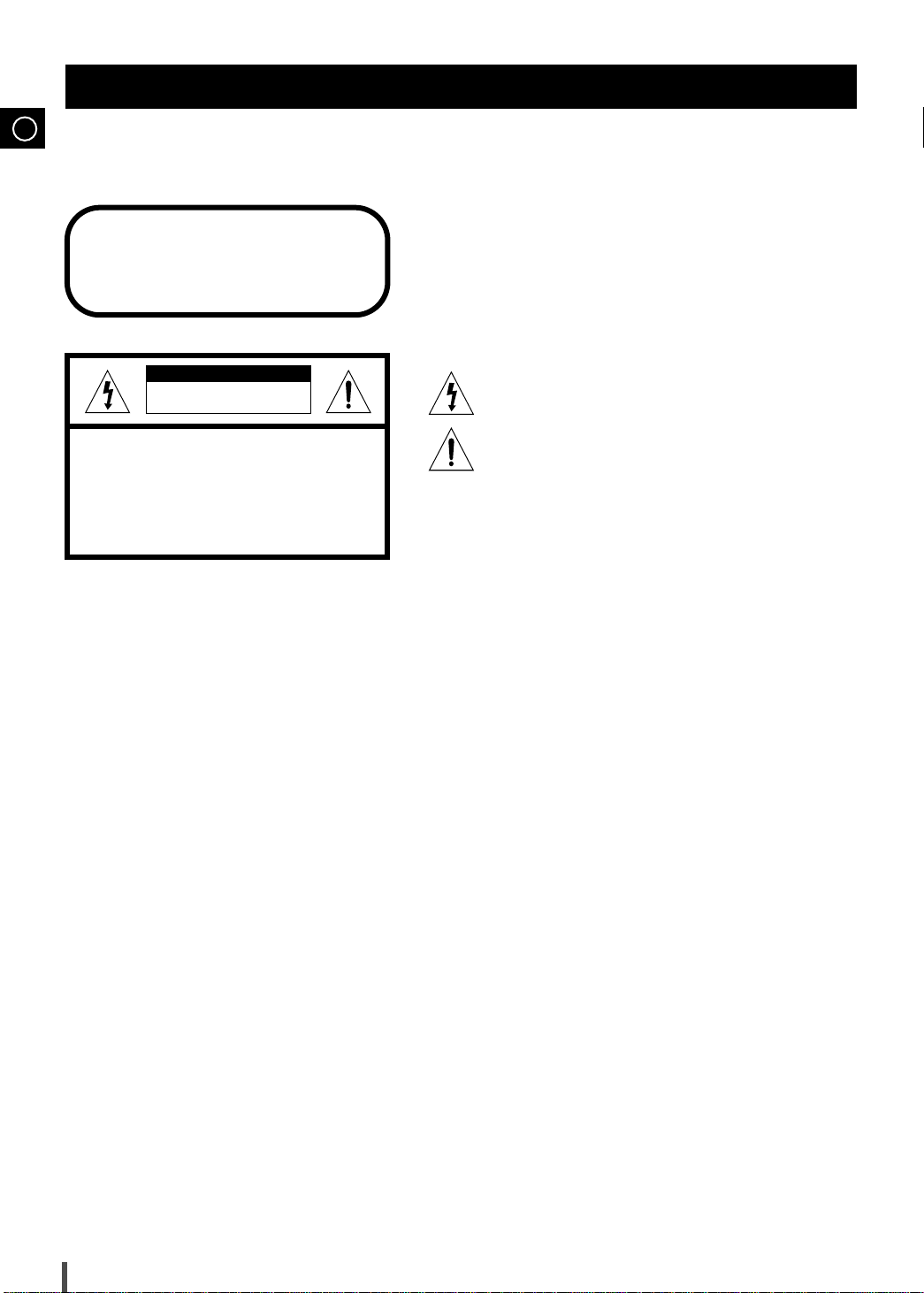
GB
Safety Warnings
CLASS 1 LASER PRODUCT
KLASSE 1 LASER PRODUKT
LUOKAN 1 LASER LAITE
KLASS 1 LASER APPARAT
PRODUCTO LASER CLASE 1
CAUTION
RISK OF ELECTRIC SHOCK.
DO NOT OPEN
CAUTION:
TO REDUCE THE RISK OF ELECTRIC SHOCK, DO NOT
REMOVE REAR COVER. NO USER SERVICEABLE
PARTS INSIDE. REFER SERVICING TO QUALIFIED
SERVICE PERSONNEL.
CLASS 1 LASER PRODUCT
This Mini Component System player is
classified as a CLASS 1 LASER product.
Use of controls, adjustments or performance of procedures other
than those specified herein may result in hazardous radiation
exposure.
CAUTION-INVISIBLE LASER RADIATION WHEN OPEN
AND INTERLOCKS DEFEATED, AVOID EXPOSURE TO BEAM.
This symbol indicates that dangerous voltage which
can cause electric shock is present inside this unit.
This symbol alerts you to important operating and
maintenance instructions accompanying the unit.
WARNING: To reduce the risk of fire or electric shock, do not
expose this appliance to rain or moisture.
CAUTION: TO PREVENT ELECTRIC SHOCK, MATCH
WIDE BLADE OF PLUG TO WIDE SLOT, FULLY
INSERT.
1
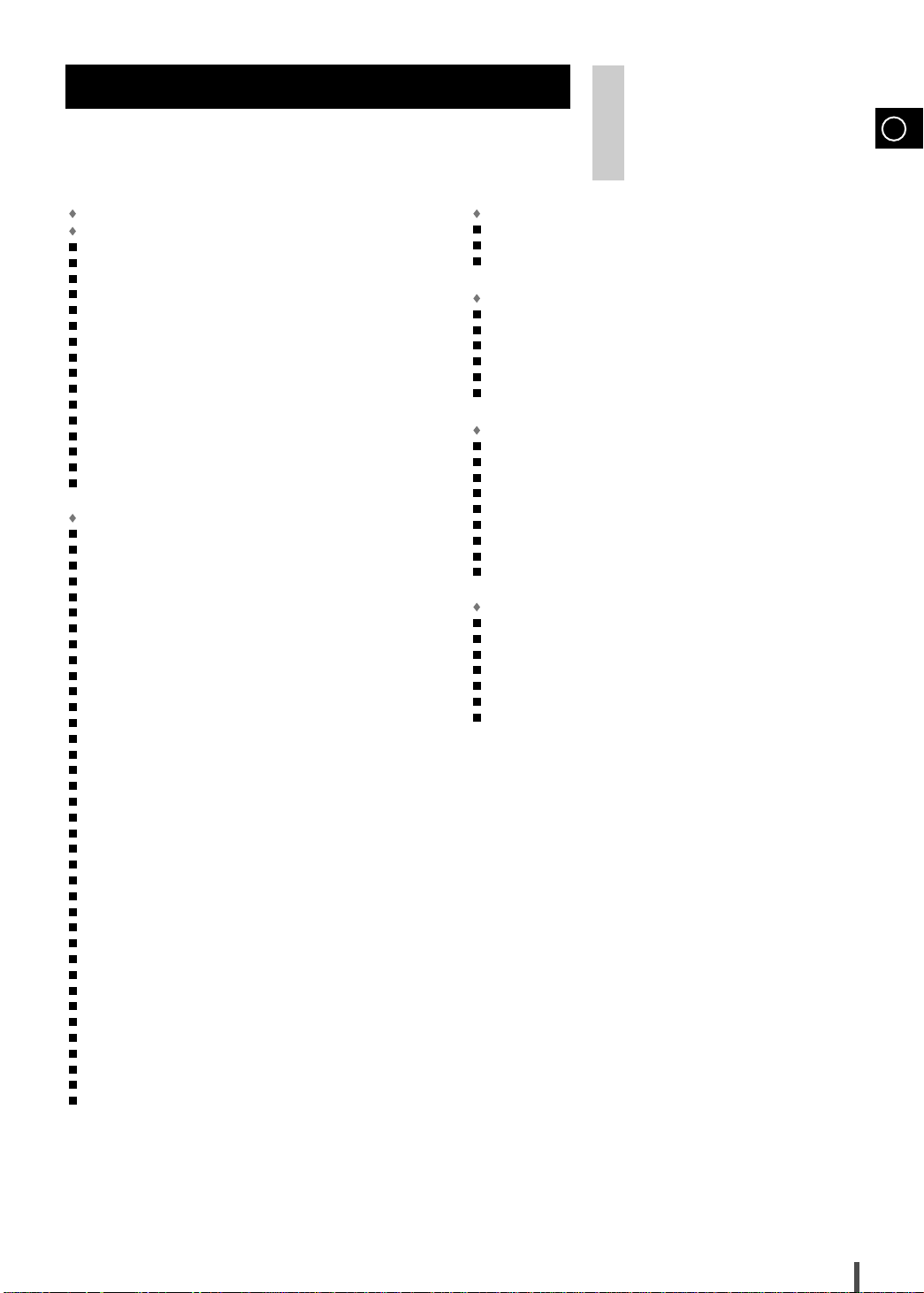
Contents
Thank you for buying this
SAMSUNG Mini Component System.
Please take time to read these instructions.
They will allow you to operate your
system with ease and take full advantage
of its features.
GB
AFETY
S
I
NSTALLINGYOURMINICOMPONENTSYSTEM
Front Panel View
Rear Panel View
Display Window
Remote Control
Where to Install Your Mini Component System
Connecting your System to the Power Supply
Inserting Remote Control Batteries
Connecting the Loudspeakers
Connection of the TV monitor
Connection for better sound
Connecting the AM(MW/LW) Aerial
Connecting the FM Aerial
Connecting to an External Source
CD Digital Out Jack
Demo/Dimmer Function
Setting the Clock
DVD/DVD-OK P
Loading and Changing Discs
Listening to a Disc
To replay the MP3-CD
Checking the Screen Display
Intro Play
Fast Play
Slow Play/Playing Frame by Frame
Skipping Chapters or Tracks
Directly Moving to a Title/Chapter/Time
Repeat Play
A-B Repeat Play
Random Play
Using the Menu on the Disc
To Use the Title Menu
Program Function
Audio Language
Subtitle Language
Screen Zoom
.................................................................................................
Angle
Language Setup
Audio Setup
Options Setup
Rating Level/Password Setup
Playing DVD-OK Discs
Connecting Microphone
Reserving Accompaniment Music
Priority Playing Accompaniment Music
DVD-OK Repeat Play
Search Song Function
Key Control
Tempo Control
Highlight Lyrics
Male-Female Key Control
View Score
Fanfare Function
Melody Function
Dolby Surround
...............................................................................
W
ARNINGS
................................................................................
.................................................................................
..................................................................................
..................................................................................
..................................
...................................
....................................................
............................................................
...........................................................
..............................................................
...................................................
..................................................................
....................................................
...........................................................................
....................................................................
...............................................................................
LAYER
............................................................
.............................................................................
.......................................................................
............................................................
...........................................................................................
...........................................................................................
..................................................
.............................................................
............................................
.......................................................................................
................................................................................
.....................................................................................
..............................................................
.......................................................................
..............................................................................
................................................................................
.............................................................................
.....................................................................................
................................................................................
.......................................................................................
....................................................................................
...........................................................
......................................................................
....................................................................
.....................................................
.............................................
........................................................................
.......................................................................
........................................................................................
...................................................................................
..................................................................................
..................................................................
........................................................................................
...............................................................................
................................................................................
.................................................................................
1
4
5
T
UNER
Searching for and Storing the Radio Stations
Selecting a Stored Station
Improving Radio Reception
.................................................................
...............................................................
...................................
27
28
28
6
7
8
8
8
9
10
10
11
11
11
11
12
12
13
13
14
15
15
16
16
16
16
17
17
18
18
T
APEDECK
Listening to a Cassette
Recording a Compact Disc
Recording a Radio Program
Copying a Cassette (Dubbing)
Selecting the Cassette Playback Mode
Tape Counter
O
THERFUNCTIONS
Timer Function
Cancelling the Timer
Mute Function
Selecting an Equalizer Preset
Power Surround Function
Subwoofer Level Function
Setting the System to Switch off Automatically
Microphone Function (option)
Connecting Headphones
R
ECOMMENDATIONS FORUSE
Safety Precautions
Cleaning Your Mini Component System
Precautions When Using Discs
Precautions When Using Audio Cassettes
Before Contacting the After-Sales Service
Technical Specifications
..........................................................................................
Reference
......................................................................
...............................................................
..............................................................
..........................................................
...........................................
.....................................................................................
...................................................................................
..........................................................................
....................................................................................
...........................................................
..................................................................
.................................................................
.................................
............................................................
...................................................................
............................................................................
............................................
.........................................................
........................................
........................................
....................................................................
29
29
30
30
30
30
31
31
32
32
32
32
33
33
33
34
34
35
35
35
36
37
18
19
20
20
20
20
21
21
22
22
23
23
23
23
23
24
24
24
24
24
24
24
24
25
2
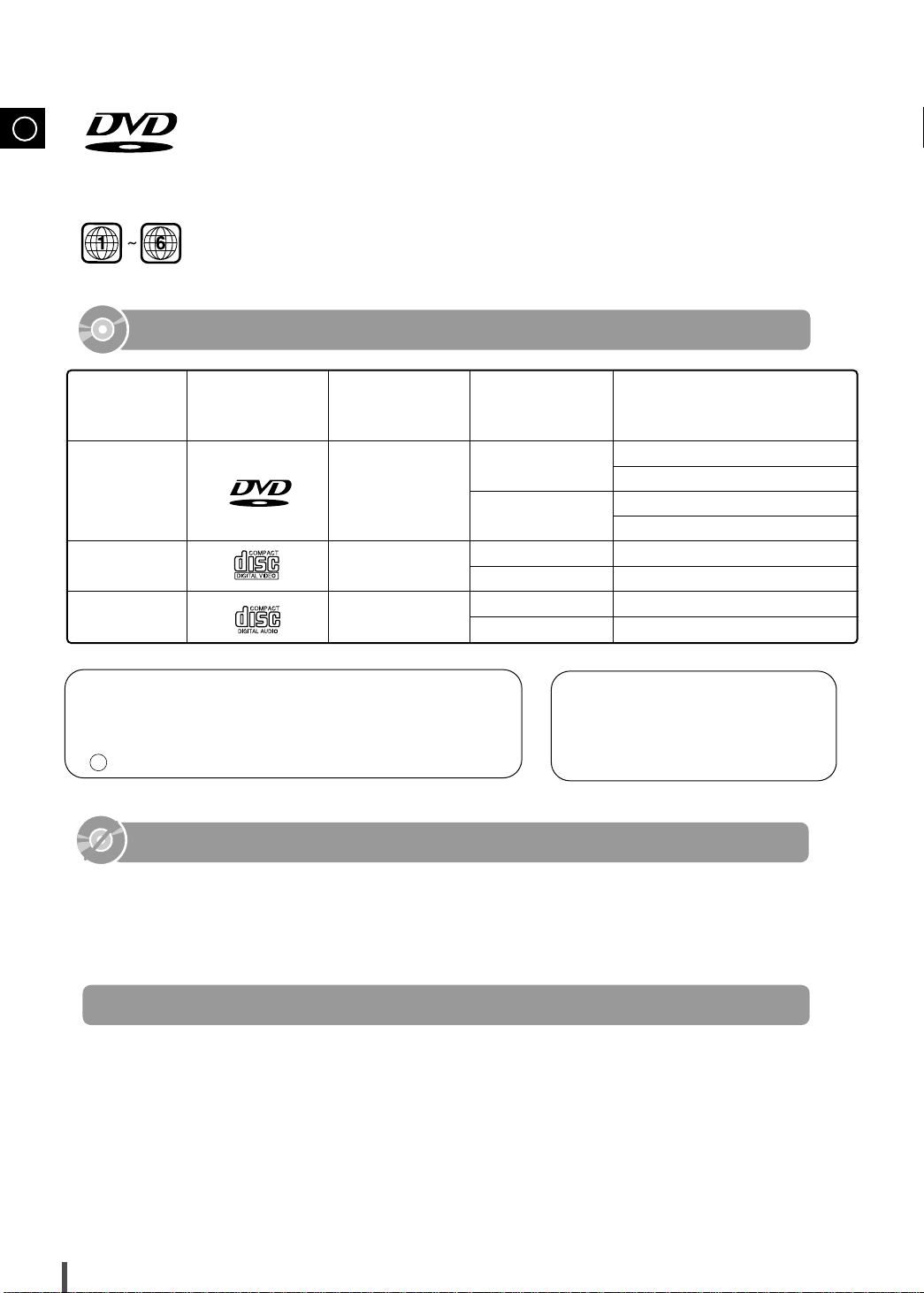
GB
V I D E O
DVD (Digital Versatile Disc) offers fantastic audio and video, thanks to Dolby Digital surround
sound and MPEG-2 video compression technology. Now you can enjoy these realistic effects in
the home, as if you were in a movie theater or concert hall.
DVD players and the discs are coded by region. These regional codes must match in order for
the disc to play. If the codes do not match, the disc will not play.
The Region Numeric for this player is given on the rear panel of the player.
(Your DVD player will only play DVDs that are labeled with identical region codes.)
Playable Discs
Disc Types
DVD
VIDEO-CD
AUDIO-CD
Manufactured under license from dolby Laboratories “Dolby”
"Pro Logic" and the double-D symbol are trademarks
of Dolby Laboratories.Confidential Unpublished Works.
C 1992-1997 Dolby Laboratories Inc. All rights reserved.
Marks
V I D E O
Recording
Types
Audio+Video
Audio+Video
Audio
Disc Size Max. Playing Time
Do not use the following types of disc!
LD, CD-G, CD-I, CD-ROM and DVD-ROM cannot be played on this player.
•
If such discs are played, a "WRONG DISC FORMAT" message appears on the TV screen.
DVD discs purchased abroad may not play on this player.
•
If such discs are played, a "WRONG REGION CODE" message appears on the TV screen.
12cm
8cm
12cm
8cm
12cm
8cm
"DTS" and "DTS Digital Out "are trademarks of Digital Theater Systems,Inc.
Approx. 240 min.(Single-sided)
Approx. 480 min.(Double-sided)
Approx. 80 min.(Single-sided)
Approx. 160 min.(Double-sided)
74 min.
20 min.
74 min.
20 min.
Copy Protection
Many DVD discs are encoded with copy protection. Because of this, you should only connect
•
your DVD player directly to your TV, not to a VCR. Connecting to a VCR results in a distorted picture from copy-protected DVD discs.
This product incorporates copyright protection technology that is protected by methods claims of certain
•
U.S. patents and other intellectual property rights owned by Macrovision Corporation and other rights
owners. Use of this copyright protection technology must be authorized by Macrovision Corporation, and
is intended for home and other limited viewing uses only unless otherwise authorized by Macrovision
Corporation. Reverse engineering or disassembly is prohibited.
3
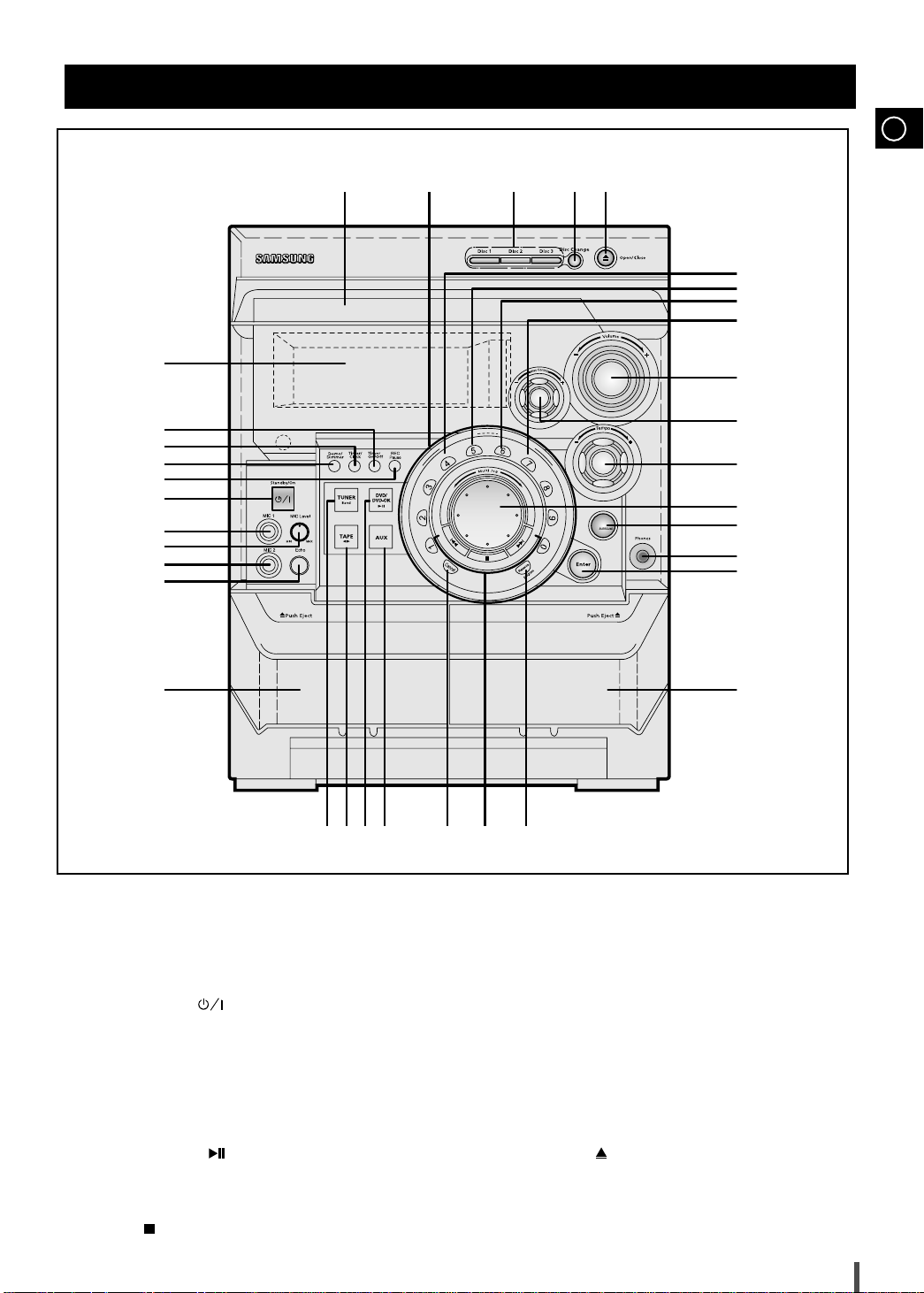
Front Panel View
N
u
m
e
r
i
c
K
e
y
S
e
l
e
c
t
S
o
n
g
D
e
c
k
1
/
2
C
o
u
n
t
e
r
R
e
s
e
t
R
e
v
e
r
s
e
M
o
d
e
D
u
b
b
i
n
g
P
r
e
v
i
o
u
s
T
u
n
i
n
g
M
o
d
e
N
e
x
t
P
GB
10
3435
33
32
31
30
29
28
27
1
2
26
25
3
4
24
5
6
7
8
9
23
22
21
20
11
12131415
1. Display Window
2. Timer On/Off button
3. Timer/Clock button
4. Demo/Dimmer button
5. REC/Pause button
6. Standby/On( ) button
7. Mic Jack connector 1
8. Mic Level
9. Mic Jack connector 2
10. Echo button
11. Cassette Deck 1
12. TUNER Band button
13. TAPE button
14. DVD/DVD-OK( ) button
15. AUX button
16. Cancel button
17. Previous/Next skip or search button
Stop( )
/Tuning Mode button
19
16 1817
18. Reserve/Program button
19. Cassette Deck 2
20. Enter button
21. Headphone Jack connector
22. Power Surround button
23. Multi Jog
24. Tempo
25. Key Control
26. Volume
27. Dubbing button
28. Reverse Mode button
29. Counter Reset button
30. Deck 1/2 button
31. Open/Close( ) button
32. Disc Change button
33. Disc Selection Buttons
34. Numeric buttons
35. Disk Compartment
4
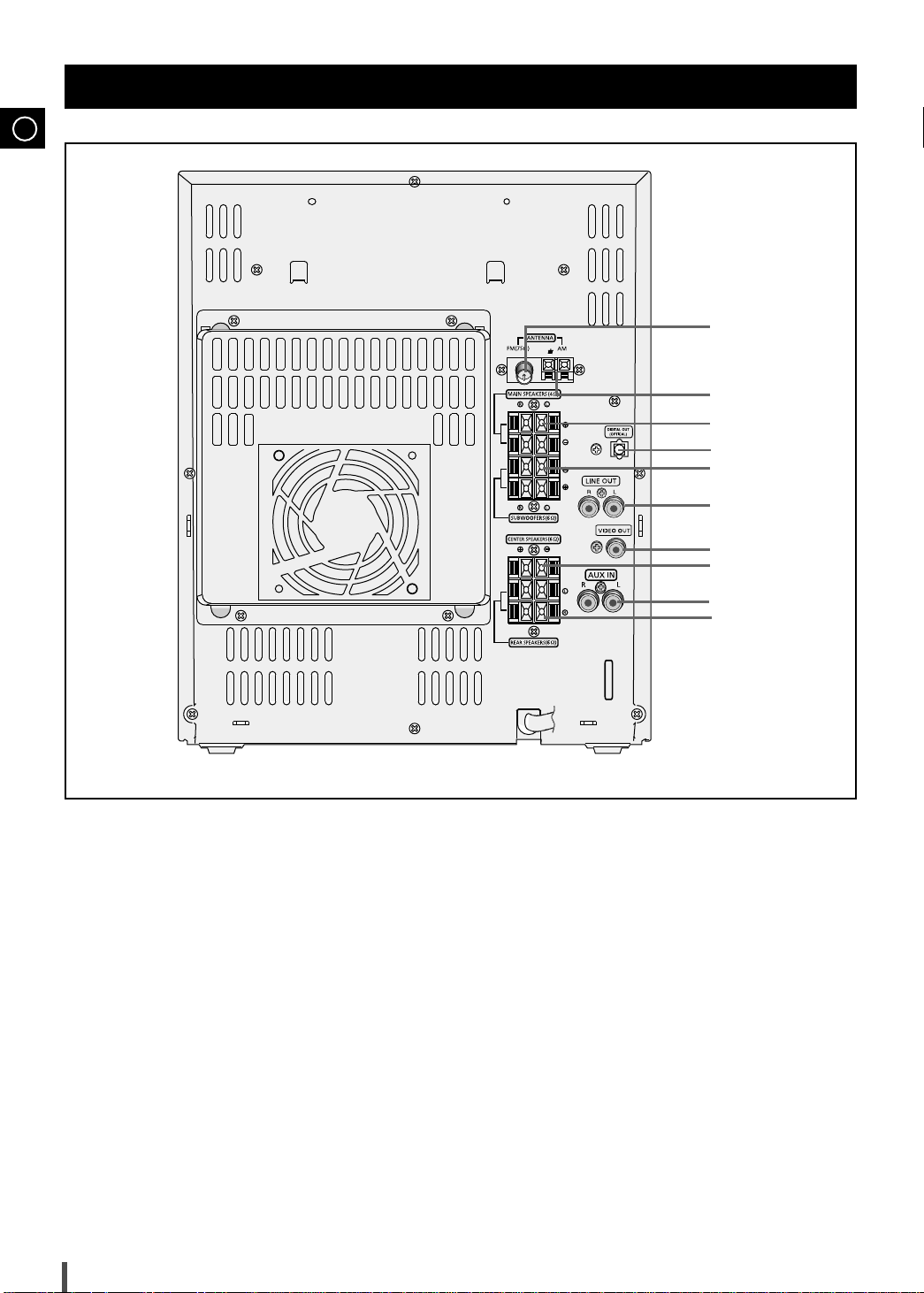
GB
Rear Panel View
1
2
3
4
5
6
7
8
1. FM Aerial Connector Terminal
2. AM Aerial Connector Terminals
3. Main speaker Connector Terminals
4. Digital Out Jack(optical)
5. Subwoofers speaker Connector Terminals
6. Line Out
7. Video Out
8. Center speaker Connector Terminals
9. AUX Input
10. Rear speaker Connector Terminals
9
10
5
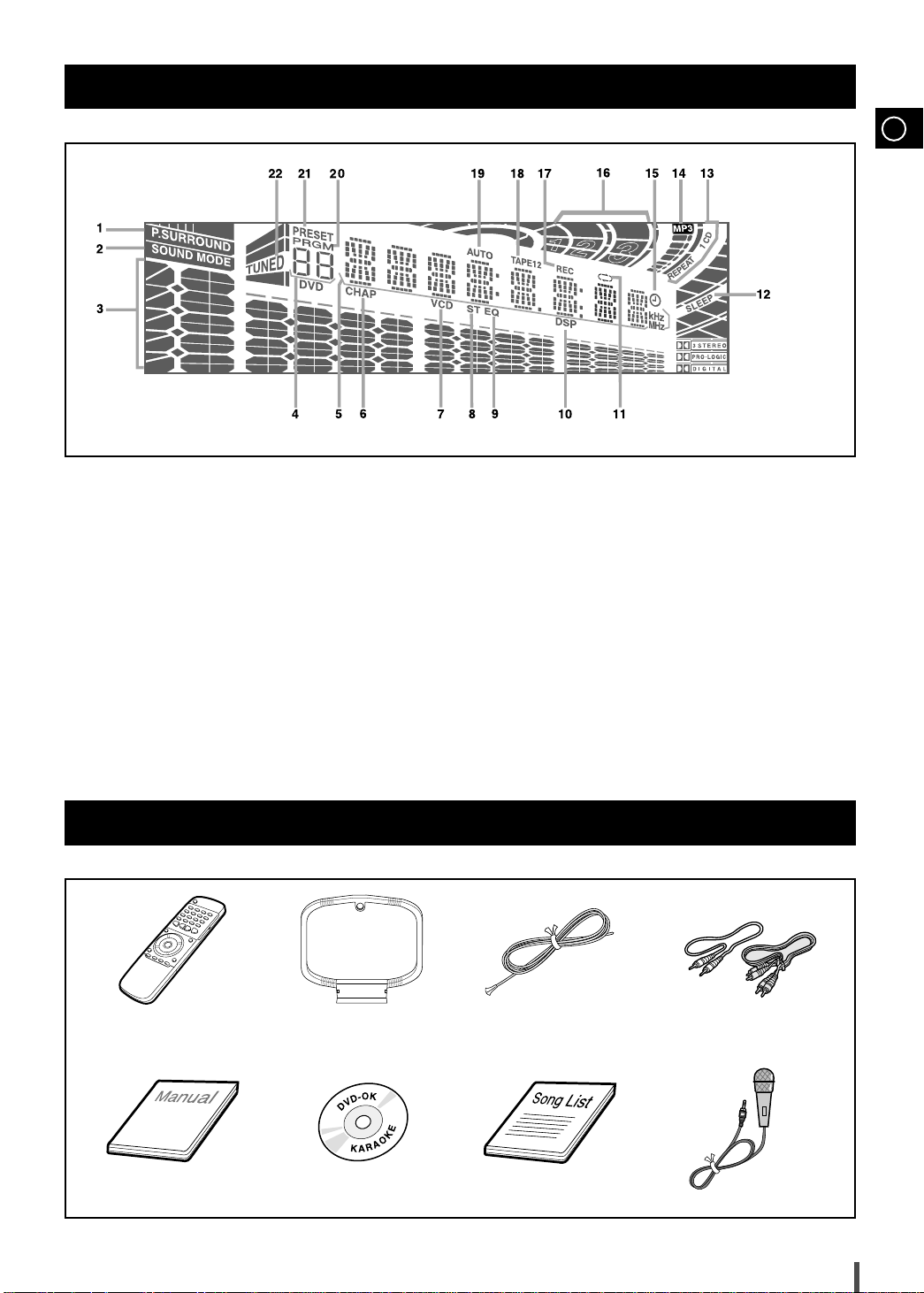
Display Window
GB
1. Power Surround
2. Sound mode
3. Volume and EQ Level
4. Tuner Preset and Title
5. Main Display(Function, Frequency, Time, etc.)
6. Chapter
7. VCD
8. FM mode(Stereo)
9. EQ
10.DSP
11.Tape Reverse mode
Accessories
12. Sleep
13. CD Playing Disc mode or CD Repeat mode
14. MP3
15. Clock
16. Disc Playing numeric
17. Recording
18. TAPE 1/2
19. Tuning mode(AUTO)
20. Program
21. Tuner Preset
22. TUNED
REMOTE CONTROL AM(MW)/LW
ANTENNA
MANUAL DVD KARAOKE DISC SONG LIST BOOK MIC
FM ANTENNA VIDEO/ AUDIO
CABLE
6

GB
1 2 3 Mute
Dolby Surround
0
DVD-OK/DVD/TUNER
Volume
b
Test Tone
SPK
EditSound Edit
Sleep
Key Control
Male/Female
Step
Melody
RepeatHi-Light
Menu Title
Audio
Display Setup Angle
FanfareScore
Subtitle
Zoom
Slow
Go To
Return
Subwoofer Level
EQ
Cancel/Clear
4 56
789
Search Song
Tempo
MO/ST
SET
Program
TAPE
Enter
+
Tuning
Down Up
Band
Tuner
Remote Control
Standby/On( )
button
Mute button
Numeric button(0~9)
Dolby Surround button
Stop button
Skip button
Tuning Up/Down button
Move/Enter button
Volume button
Tape Fast-Forward
/Rewind Button
Sound Edit button
Tuner(Band) button
Step button
Male/Female button
Key Control button
Tempo button
Menu button
Audio button
Display button
Title button
Setup button
Search Song button
Program/Set button
Cancel/Clear,
MO/ST button
EQ button
Skip button
Play/Pause button
Tape Stop button
Tape Play button
SPK Edit button
Test Tone button
Sleep button
Melody button
Repeat button
Hi-Light button
Fanfare button
Go To button
Slow button
Return button
Subwoofer Level button
Zoom button
Angle button
7
Subtitle button
Score button
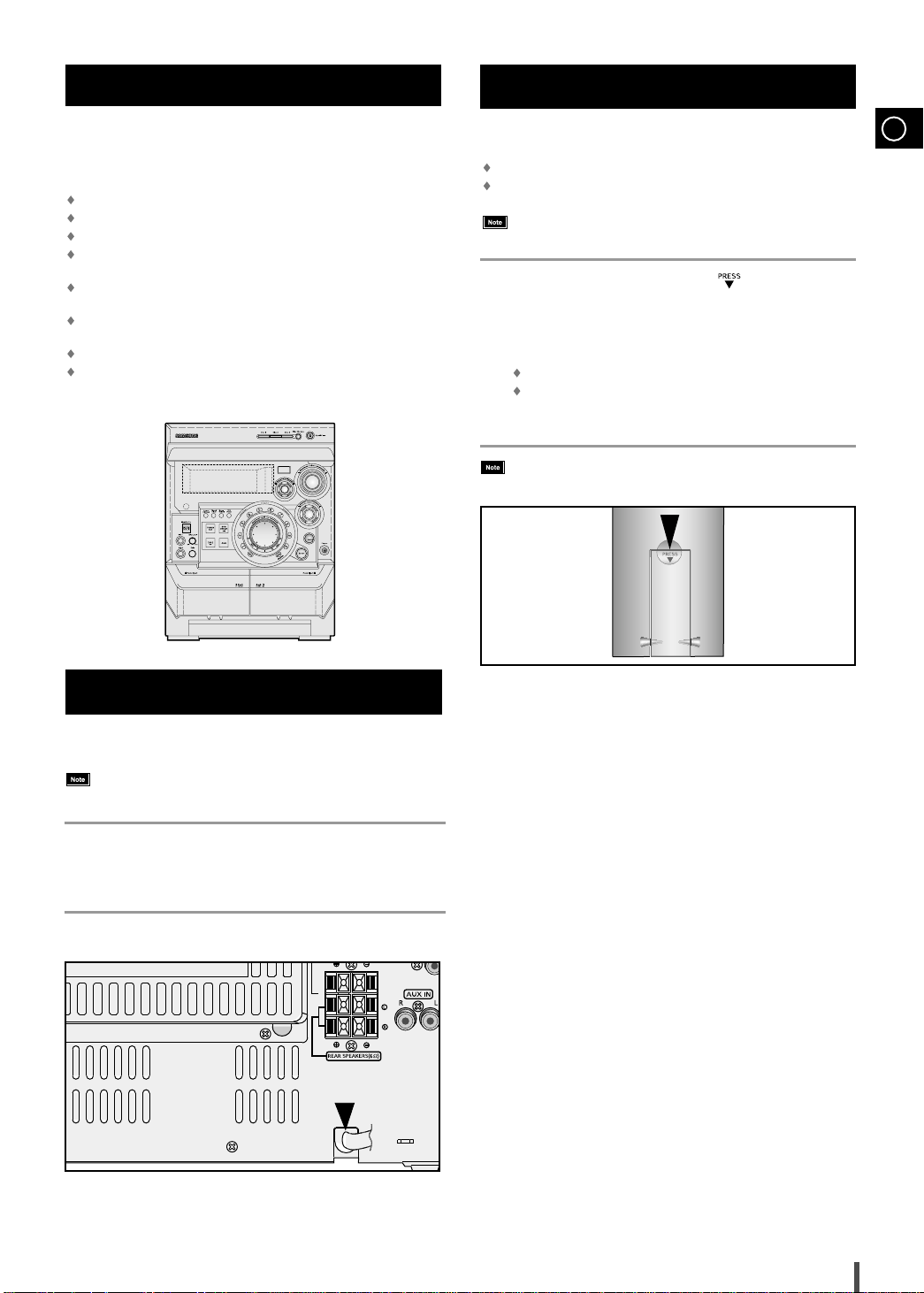
Where to Install Your Mini Component System
N
u
m
e
r
i
c
K
e
y
S
e
l
e
c
t
S
o
n
g
D
e
c
k
1
/
2
C
o
u
n
t
e
r
R
e
s
e
t
R
e
v
e
r
s
e
M
o
d
e
D
u
b
b
i
n
g
P
P
r
e
v
i
o
u
s
T
u
n
i
n
g
M
o
d
e
N
e
x
t
To take full advantage of your new Mini Component System, follow these installation instructions before connecting the unit.
Install the system on a flat, stable surface.
Never place this unit on carpeting.
Never place this unit in an outdoor area.
Maintain an open space of approximately 6 inches (15 cm) on the
sides and rear of the system, for ventilation purposes.
Make sure that you have enough room to open the disc compartment
easily.
Place the loudspeakers at a reasonable distance on either side of
the system to ensure good stereo sound.
Direct the loudspeakers towards the listening area.
For optimum performance, make sure that both speakers are placed
at an equal distance above the floor.
Insert or replace remote control batteries when you:
Purchase the Mini Component System
Find that the remote control is no longer operating correctly
1
2
3
Inserting Remote Control Batteries
GB
When replacing the batteries, use a new set of batteries and
never mix alkaline and manganese batteries.
Place your thumb on the position marked on the battery
compartment cover (rear of the remote control) and push the cover in
the direction of the arrow.
Insert two AAA, LR03 or equivalent batteries, taking care to respect
the polarities:
+ on the battery against + in the battery compartment
– on the battery against – in the battery compartment
Replace the cover by sliding it back until it clicks into position.
If you will not be using the remote control for a long time,
remove the batteries to prevent corrosion.
Connecting your System to the Power Supply
The main lead must be plugged into an appropriate socket.
Before plugging your system into a main socket, you must check
the voltage.
Plug the main lead (marked AC Cord on the rear of the system) into
1
an appropriate socket.
Press the Standby/On button to switch your Mini Component System on.
2
8

GB
Connecting the Loudspeakers
Main Speaker (R)
Subwoofer(R)
Rear Speaker (R)
Main Speaker (L)
Subwoofer(L)
Center Speaker
Rear Speaker (L)
7 couples of speaker connector terminals are located on the rear of the system.
To achieve the correct sound quality, connect the:
Red wire to the + terminals
Black wire to the
Blue wire to the + terminals
To connect a wire to a terminal, push the tab as far as it will go:
1
To the right on the system
2
Insert the wire, up to the plastic sheathing, in the hole.
Push the tab back:
3
To the left on the system, until it clicks into place
To the top on the loudspeaker
Result:
Repeat the operation for each wire.
4
–
terminals
The wire is pinched and held firmly in place.
9
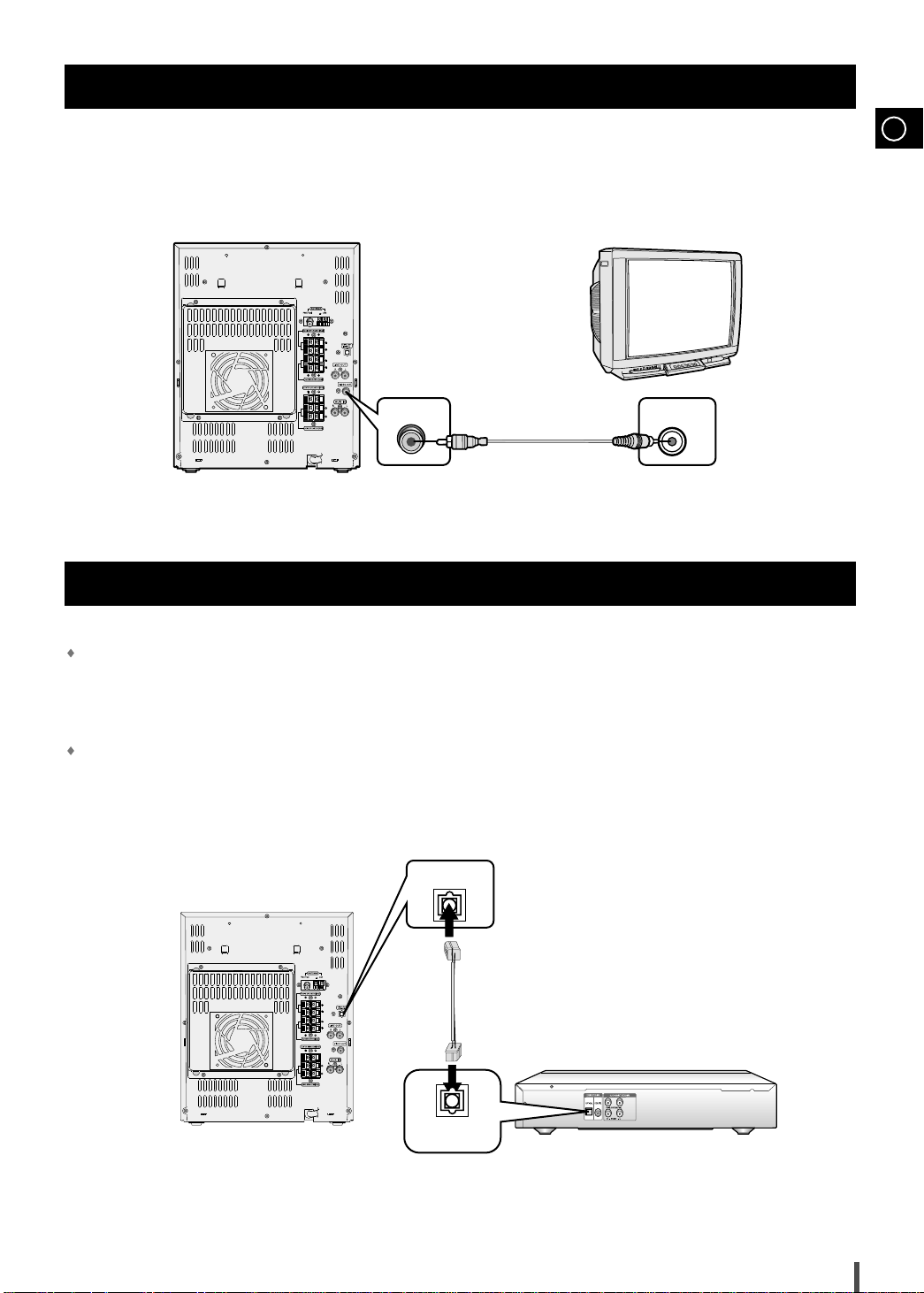
Connection of the TV monitor
VIDEO OUT
VIDEO IN
DIGITAL OUT
(OPTICAL)
OPTICAL INPUT
The following show examples of connections commonly used to connect
the DVD player with a External Source.
Composite video
(Supplied)
Connection for better sound
GB
Connecting to an amplifier with Dolby Pro Logic support.
What is Dolby Pro Logic?
Using five speakers, it recreates the original sound of the music or audio and provides the sense of presence, as if you were in a movie theater or
concert hall.
When playing a DTS disc, no sound is produced. In such case,
use an amplifier equipped with a DTS decoder.
Amplifier
10

Connecting the AM(MW/LW) Aerial
GB
The AM(MW)/LW aerial (for long and medium waves) can be:
Placed on a stable surface
Fixed to the wall (you must first remove the base)
The AM(MW)/LW aerial connector terminals are located on the rear
of the system and are marked AM(MW)/LW.
To avoid noise interference, check that the loudspeaker wires
do not run close to the aerial wires.
Always keep them at least 2 inches (5 cm) away.
Connecting to an External Source
The auxiliary input can be used to take advantage of the
sound quality of your Mini Component System when listening
to other sources.
Examples: A television
A video disc player
A Hi-Fi stereo video cassette recorder
To connect the external source, the source must have an audio
output. In addition, you need an RCA connection cable.
Set the system to standby mode and disconnect it and the external
1
source from the main.
Connect the audio cable to the rear of the Mini Component System.
2
Connect the... To the connector marked...
Red jack R (right)
White jack L (left)
For optimum sound quality, do not invert the right and left
channels.
Plug the system back into the main socket and press Standby/On to
3
switch it on.
Select the AUX source by pressing AUX.
4
5
: AUX is displayed.
Result
Switch the external source on.
Connecting the FM Aerial
How to connect a COAXIAL TYPE aerial.
Connect a 75Ω antenna to the FM antenna terminal.
Plug the connector on the FM aerial supplied into the coaxial sock-
et (75Ω) marked FM on the rear of the system.
Follow the instructions given on Page 28 to tune into a radio sta-
tion, and determine the best position for the aerial.
If reception is poor, you may need to install an outdoor aerial.
To do so, connect an outdoor FM aerial to the FM socket on the
rear of the system using a 75Ω coaxial cable (not supplied).
CD Digital Out Jack
This unit can output digital sound signals through this jack.
Use an optical cable to connect digital audio equipment.
(DAT deck, MD recorder, etc.).
Remove the dust cap (1) from the DIGITAL OUT jack. Then,
connect an optical cable plug to the DIGITAL OUT jack.
When the DIGITAL OUT jack is not being used
Attach the supplied dust cap.
11

Demo/Dimmer function
N
u
m
e
r
i
c
K
e
y
S
e
l
e
c
t
S
o
n
g
D
e
c
k
1
/
2
C
o
u
n
t
e
r
R
e
s
e
t
R
e
v
e
r
s
e
M
o
d
e
D
u
b
b
i
n
g
P
P
r
e
v
i
o
u
s
T
u
n
i
n
g
M
o
d
e
N
e
x
t
All functions available on the system can be viewed on the
display and the display's brightness can be switched between
"on" and "off".
Press the Demo/Dimmer button.
1
Result:
All functions available on the system appear on the front
panel display.
Each of these are explained in detail in this guide. Please refer to
the relevant section.
Press the Demo/Dimmer button again.
2
Result:
The Dimmer function is selected and the display darkens.
Press the Demo/Dimmer button once again to brighten the front
3
panel display.
A display brightness control can only be performed while the
system power is on.
Setting the Clock
Your system is equipped with a clock which allows you to
turn your system on and off automatically. You should set the
clock:
When you first purchase the Mini Component System
After a power failure
After unplugging the unit
For each step, you have a few seconds to set the required
options. If you exceed this time, you must start again.
Switch the system on by pressing Standby/On button.
1
2
Press the Timer/Clock button twice.
CLOCK is displayed.
Result:
Press the Enter button.
3
4
5
6
7
The hour flashes.
Result:
To... Turn the Multi Jog knob to the...
Increase the hours Right
Decrease the hours Left
When the correct hour is displayed, press the Enter button.
Result:
The minutes flash.
To... Turn the Multi Jog knob to the...
Increase the minutes Right
Decrease the minutes Left
When the correct time is displayed, press the Enter button.
Result:
The clock starts and is displayed, even when the system is in
standby mode.
GB
You can display the time, even when you are using another
function, by pressing Timer/Clock button once.
You can also use buttons to instead Multi Jog knob
in step 4, 6.
S
y
e
e
l
e
K
c
t
c
i
S
r
t
R
e
m
u
N
C
2
/
1
k
c
e
D
o
e
e
s
v
e
e
R
r
n
s
r
e
e
t
g
M
n
u
o
o
d
e
D
u
b
b
i
n
g
2
1
P
r
e
v
i
o
u
s
t
x
e
N
4,6
T
u
e
n
d
i
o
n
g
M
3,5,7
P
12

Loading and Changing Discs
N
u
m
e
r
i
c
K
e
y
S
e
l
e
c
t
S
o
n
g
D
e
c
k
1
/
2
C
o
u
n
t
e
r
R
e
s
e
t
R
e
v
e
r
s
e
M
o
d
e
D
u
b
b
i
n
g
N
u
m
e
r
i
c
K
e
y
S
e
l
e
c
t
S
o
n
g
D
e
c
k
1
/
2
C
o
u
n
t
e
r
R
e
s
e
t
R
e
v
e
r
s
e
M
o
d
e
D
u
b
b
i
n
g
P
P
r
e
v
i
o
u
s
T
u
n
i
n
g
M
o
d
e
N
e
x
t
GB
The disc changer can contain up to three 12 cm or 8 cm discs
without using an adapter.
Never force the disc carrousel when opening and
closing the compartment.
Never press down or place objects on the carrousel.
Always treat your discs with care; refer, if necessary, to the section
entitled “Precautions When Using Discs” on page 35.
Switch the system on by pressing Standby/On button.
1
Press the Open/Close( ) button on the front panel.
2
3
4
5
6
The compartment opens.
Result:
Place one or two discs in the front slots of the carrousel, with the
label on the discs facing upwards.
Check that the disc has been correctly inserted in the holder
before closing the compartment.
If you wish to load a third compact disc, press the Disc Change
button on the front panel .
Result:
The carrousel rotates by 120°.
Close the compartment by pressing the Open/Close( ) button
again.
If you wish to start playing a disc directly, you can also
proceed as follows.
To play... Press...
Disc 1 DVD/DVD-OK( ) or Disc 1
Disc 2 Disc 2
Disc 3 Disc 3
The compartment closes automatically and the disc selected
Result:
starts playing.
To change or unload the compact disc changer, repeat Steps 2 to 5.
Keep the compartment closed whenever you are not using
it, to prevent dust from entering.
You can load or unload compact discs when the radio,
tape or auxiliary source function is selected.
4
Listening to a Disc
This unit has been designed to playback the CDs: Audio CD,
Video CD,DVD,DVD Karaoke,MP3-CD.
When you have loaded at least one disc into the player, you
can start listening to it.
Continued use of irregular shape discs (heart-shape, octagonal,
etc.) can damage the unit.
Switch the system on by pressing Standby/On button.
1
Select the DVD/CD function by pressing DVD/DVD-OK ( ) button
2
on the front panel.
Load one or more discs.
3
Press the DVD/DVD-OK ( ) button on the front panel or
4
Play/Pause( ) button on the remote control.
If you have loaded more than one disc, they will be played in turn.
Adjust the volume as required by:
5
Turning the Volume + or - knob on the front panel
or
Pressing the Volume + or - buttons on the remote control
To pause temporarily during playback, press the DVD/DVD-OK ( )
6
button.
Press the DVD/DVD-OK ( ) button again to continue disc
playback.
Press the Stop( ) button when you have finished.
7
When playing a disc, you can load new discs without
stopping the current one. To do so, open the compartment by
pressing Disc Change button and load new discs in the other two
vacant slots (not the one containing the disc that you are playing).
You cannot rotate the carrousel during playback.
When no discs are loaded, the “NO DISC” indication is displayed.
The DVD player stops automatically after playing the three discs, if
the DVD REPEAT function has not been selected.
5
1
5
2,5
When playing a CD-R or CD-RW
User-edited CD-Rs (Recordable) and CD-RWs (Rewritable)
can be played back only if they are already “finalized”.
• You can play back your original CD-Rs or CD-RWs recorded in
music CD format. (However, they may not be played back
depending on their characteristics or recording conditions.)
• Some CD-Rs or CD-RWs may not be played back on this unit
because of their disc characteristics, damage or stain on them,
or if the player’s lens is dirty.
• CD-RWs may require a longer readout time. (This is caused by
the fact that the reflectance of CD-RWs is lower than for
regular CDs.)
13
5
2,4,6
1
7

TO replay the MP3-CD
Kevin01.mp3
TITLE 01
(E) CD-ROM drive
Kevin02.mp3
Kevin03.mp3
Kevin04.mp3
Kevin.jpg
Life.doc
Skipped
TITLE 02
Summer05.mp3
Summer06.mp3
Garden.mp3
Garden.mp3
TITLE 04
TITLE 03
Michael07.mp3
Michael08.mp3
Water.mp3
Water.mp3
TITLE 05
Skipped
Kenny01.wav
Kenny02.wav
Butterfly.mp3
TITLE 06
Piano14.mp3
John15.mp3
TITLE 07
1 2 3 Mute
0
DVD-OK/DVD/TUNER
EQ
Cancel/Clear
4 56
789
Search Song
MO/ST
SET
Program
Tuning
Down Up
Dolby Surround
0 0 0 0 1
182
01 XXXXXXX.MP3
10 XXXYXXY.MP3
.
.
.
.
.
.
.
.
0 0 0 6 6
07
gfc-ParaPara.mp3
The track of the MP3-CD desired to listen may be selected on
stopping or during playbacks.
Switch the system on by pressing Standby/On button.
1
Select the MP3 function by pressing DVD/DVD-OK ( ) button on
2
the front panel.
Load one or more MP3-CDs.
3
Press the / buttons or the number buttons or turn Multi Jog
4
knob to select the track.
Every time
Press the ( ) button or Enter button to playback.
5
Press the Stop( ) button to stop playback.
6
1
10 tracks are displayed on the screen in the stop mode.
4
S
y
e
e
l
e
K
c
t
c
i
r
e
m
u
N
C
2
/
1
k
c
e
D
S
t
R
o
e
e
s
v
e
e
R
r
n
s
r
e
e
t
g
M
n
u
o
o
d
e
D
u
b
b
i
n
g
2,5
v
i
o
u
s
4
t
x
e
N
T
u
n
i
e
n
d
g
o
M
6
4
4
P
r
e
P
5
GB
What is MP3?
MP3 means MPEG1 Layer 3, the global standard for audio
signal compression technology. It uses digital compression
technology to compress original sound data by up to 12 times
without sound quality degradation.
File Compatibility
The unit will playback files created in MP3 format
(Mpeg1.Layer3) with *.mp3 as their extension.
Files created in MP2 format (Mpeg1.Layer2) with
.mp2 as their extension can also be played back.
*
How many MP3 files can a CD-R or CD-RW disc record?
The maximum capacity of one CD-R or CD-RW disc is
680MB.
Normally, one MP3 file has a capacity of 4MB, therefore
approximately 170 files can be recorded on a single disc.
Regarding the playback of CD-R/RW
In the case of an original CD-R(Recordable) recorded in
audio CD format, CD-RW(Rewritable) and editing by
the user, playback is processed on the respective
completed status. (The player may not be played back
according to the characteristics of the CD or recorded
status.)
The CD-RW is comparably less reflexive than CD which
causes more time delay to read.
4
4
2,5
4
Playback sequence of titles and tracks
In case of Window Explorer display.
The arrows indicates playback sequence of titles and
tracks.
Tracks with jpg, wav or doc only are not audio files and
therefore will be skipped.
14

Checking the Screen Display Intro Play
ON
PBC
b
Sleep
Key Control
Male/Female
Step
Melody
RepeatHi-Light
Menu Title
Audio
Display Setup Angle
FanfareScore
Subtitle
Zoom
Slow
Go To
Return
Tempo
SPK Edit
Sound Edit
Subwoofer Level
Test Tone
Band
Tuner
GB
Press the Display button.
You can play the first 10 seconds of each track.
Indicates the total
numeric of titles on
the disc
Title display
Indicates the total
numeric of chapters
in the current title
Chapter
display
Audio Language
display
Indicates the total numeric of
tracks on the disc
Track display Random Play
Indicates the total
play time of the
current title
Subtitle
Language
display
display
Angle
display
Indicates the total play time
of the current track
Intro Play
display
Repeat Play
display
Repeat Play
A-B Repeat
display
Play display
A-B Repeat
Play display
Disc Type
display
PBC display
Press the Display button
1
Use buttons to move to the Intro Play display.
2
Press the Enter button.
3
Each time the button is pressed, the display will alternate
between ON and OFF.
Select ON to play the first 10 seconds of each track.
Enter
2 3 2
Volume
TAPE
+
What is a Title?
A title refers to a single whole movie.
What is a Chapter?
A chapter is one of the several sections to which a movie is
divided into.
To Mute the Sound
During playback, press the Mute button.
This is useful when answering a doorbell or telephone call.
After 3 minutes in Pause mode, your player will automatically
go into Pre-Stop mode.
15
Sound Edit
Tuner
Band
Male/Female
Step
Key Control
b
Tempo
Menu Title
Audio
Subtitle
Display Setup Angle
1
SPK Edit
Sleep
Slow
Zoom
Test Tone
Melody
RepeatHi-Light
FanfareScore
Go To
Return
Subwoofer Level

Fast Play
DVD OK/DVD/TUNER
Tuning
Down Up
1/2
1/4
1/8
1/16
PLAY
Slow
Menu Title
Audio
Subtitle
Zoom
Slow
Go To
Return
DVD-OK/DVD/TUNER
Enter
Tuning
Down Up
b
Sleep
Key Control
Male/Female
Step
Melody
RepeatHi-Light
Menu Title
Audio
Display Setup Angle
FanfareScore
Subtitle
Zoom
Slow
Go To
Return
Tempo
Subwoofer Level
During playback, you can quickly move to the desired scene
or song.
Use / buttons.
During fast play or step motion, sound will not be normal.
When playing a CD, you can only use 2x and 8x speeds.
Skipping Chapters or Tracks
GB
Use / buttons on the remote control or rotate the Multi Jog
Knob on the main unit.
Each time either button is pressed, playback starts from the beginning of the previous or next chapter (or track).
But, you cannot skip chapters consecutively.
To play from the beginning of... Rotate the Multi Jog knob...
Next track one notch to the right
Current track one notch to the left
Previous track two notches to the left
Track of your choice as many notches to the left or
right as needed
Slow Play/Playing Frame by Frame
Press the Slow button.
Press the Step button.
The picture moves forward one frame each time the button is pressed.
No sound is heard during high-speed playback and step motion.
Playing Frame by Frame
Directly Moving to a Title/ Chapter/Time
Press the Go To button.
1
The corresponding display will be selected.
Use the Numeric buttons (0-9) to select the desired scene and then
2
press the Enter button.
Playback of the selected scene starts. Depending on the disc,
moving to a title may not work.
16

b
Sleep
Key Control
Male/Female
Step
Melody
RepeatHi-Light
Menu Title
Audio
Display Setup Angle
FanfareScore
Subtitle
Zoom
Slow
Go To
Return
Tempo
SPK Edit
Sound Edit
Subwoofer Level
Test Tone
Band
Tuner
Repeat Play
Repeat
GB
Press the Repeat button.
A-B Repeat Play
Press the Display button.
1
Use buttons to move to the A-B Repeat Play display.
2
Press the Enter button at the beginning of the segment (point A)
3
you want to play repeatedly.
A
*
Press the Enter button at the end of the segment (point B).
4
The specified segment will be played repeatedly.
Repeat Play operation is not possible with version 2.0 VCD
discs if PBC is turned on. To use this feature, press the Menu
button to select "PBC OFF".
17
AB
To Cancel A-B Repeat Play
Press the Enter button again.

Using the Menu on the DiscRandom Play
b
Sleep
Key Control
Male/Female
Step
Melody
RepeatHi-Light
Menu Title
Audio
Display Setup Angle
FanfareScore
Subtitle
Zoom
Slow
Go To
Return
Tempo
SPK Edit
Sound Edit
Subwoofer Level
Test Tone
Band
Tuner
b
Sleep
Key Control
Male/Female
Step
Melody
RepeatHi-Light
Menu Title
Audio
Display Setup Angle
FanfareScore
Subtitle
Zoom
Slow
Go To
Return
Tempo
SPK Edit
Sound Edit
Subwoofer Level
Test Tone
Band
Tuner
b
Sleep
Key Control
Male/Female
Step
Melody
RepeatHi-Light
Menu Title
Audio
Display Setup Angle
FanfareScore
Subtitle
Zoom
Slow
Go To
Return
Tempo
SPK Edit
Sound Edit
Subwoofer Level
Test Tone
Band
Tuner
You can play scenes/songs in random order.
Press the Display button.
1
Use buttons to move to the Random Play display.
2
Press the Enter button.
3
Each time the button is pressed, the display will alternate between
ON and OFF.
Select ON to start Random Play.
You can use the menu for the audio language, subtitle
language, profile, etc. DVD menu contents differ from
disc to disc.
During playback, press the Menu button.
1
The menu screen appears
.
When playing a VCD (version 2.0), this toggles between PBC
ON and OFF.
Use buttons to select the desired item.
2
Press the Enter button.
3
The selected item will be played.
GB
To Use the Title Menu
For DVDs containing multiple titles, you can view the title
of each movie.
During playback, press the Title button.
Depending on the disc, this function may either not work at
all or may work differently.
18

Program Function
1 2 3 Mute
0
DVD-OK/DVD/TUNER
EQ
Cancel/Clear
4 56
789
Search Song
MO/ST
SET
Program
Dolby Surround
NEXT
GB
You can watch movies or listen to songs in the desired
order.
In Stop mode, press the
1
Program/SET button.
Use the Numeric buttons (0-9) to
2
select the track numeric you want
to program and then press the
Enter button.
Press button to move to the
3
next numeric.
PROGRAM MENU
PREVIOUS NEXT
PROGRAM MENU
PREVIOUS NEXT
PROGRAM MENU
PREVIOUS NEXT
TRACK
1
2
3
4
5
TRACK
1 1 1
2
3
4
5
TRACK
1 1 1
2
3
4
5
TRACK
6
7
8
9
10
PLAY
TRACK
6
7
8
9
10
PLAY
TRACK
6
7
8
9
10
PLAY
Program Function (Continued)
To Change the Program Order
Use buttons to select the track numeric you want to change.
1
Press the Numeric buttons (0-9) and then press the Enter button.
2
Repeat step 1 to 2 above to change the program order.
3
To Cancel the Program
During playback, press the Stop( ) button twice.
In Stop mode, press the Stop( ) button once.
The entire program will be cleared if you press the Open/Close
( )button on the front panel to open and then close the tray.
To Clear Incorrectly Entered Numeric
Press the Cancel/Clear button.
To clear tracks from the program, select the tracks you want to
clear and then press the Cancel/Clear button.
Use the Numeric buttons (0-9) to
4
select the track numeric you want
to program and then press the
Enter button.
Repeat steps 3 to 4 to continue to
5
program the tracks .
To program more than 10 tracks,
press the Enter button while
is selected. A screen appears,
allowing you to program 10 more
tracks from 11 to 20.
To Play the Program
Press the Play/Pause( ) button.
To Cancel During the Programmed Play
In the stop mode,
press the Program/SET button or the Stop button
PROGRAM MENU
TRACK
TRACK
1 1 1 1
2 2
3
4
5
PREVIOUS NEXT
PROGRAM MENU
TRACK
1 1
2
1
3
1
4
1
5
1
PREVIOUS NEXT
6
7
8
9
10
PLAY
TRACK
1 1
1
6
7
1
8
1
9
1
20
PLAY
19
The program function does not work with DVD discs.
.

Screen ZoomAudio Language
b
Menu Title
Audio
Display Setup Angle
FanfareScore
Subtitle
Zoom
Slow
Go To
Return
Tempo
Subwoofer Level
b
Key Control
RepeatHi-Light
Menu Title
Audio
Display Setup Angle
FanfareScore
Subtitle
Zoom
Slow
Go To
Return
Tempo
Subwoofer Level
b
b
GB
Press the Audio button.
1
Use buttons to select the desired audio language.
2
Depending on the numeric of languages on a DVD disc, a different audio
language (KOREAN, ENGLISH, JAPANESE, etc.) can be selected.
Depending on the disc, you can also select DTS or DOLBY PRO
LOGIC.
To listen to DTS audio tracks, connect an amplifier with a built-in
DTS decoder to the Optical Out.
Subtitle Language
Press the Zoom button.
Each time the Zoom button is pressed, the zoom function will switch
On/Off.
Tempo
Menu Title
Audio
Subtitle
Display Setup Angle
Slow
Zoom
FanfareScore
Go To
Return
Subwoofer Level
Angle
Press the Angle button
1
The multiple angle function only works with discs on which multiple angles are recorded
Use buttons to select the desired angle
2
The selection changes as follows: 1/3 --> 2/3 --> 3/3 --> Normal
Press the Subtitle button.
1
Use buttons to select the desired subtitle.
2
Depending on the numeric of subtitles on a DVD disc, a different subtitle
(KOREAN, ENGLISH, JAPANESE, etc.) can be selected. Select OFF to make
the subtitles disappear.
appears on the TV screen!
If this symbol appears on the TV screen while buttons are being
operated, that operation is not possible with the disc currently
being played.
Depending on the disc, the Subtitle and Audio Language functions may not work.
Tempo
Menu Title
Audio
Display Setup Angle
Subtitle
Slow
Zoom
FanfareScore
Go To
Return
Subwoofer Level
20
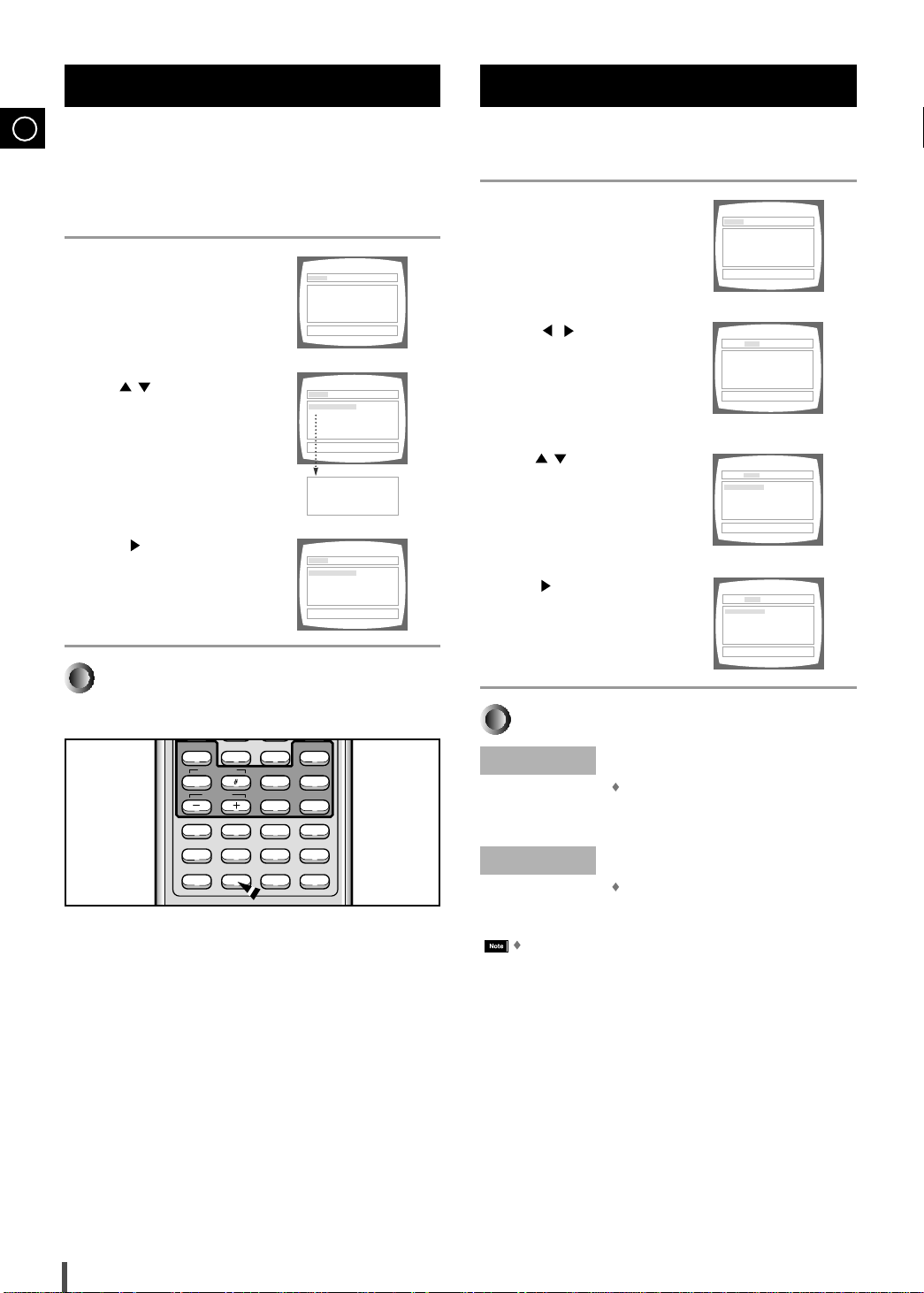
LANGUAGE AUDIO OPTION PARENTAL
1. AUDIO ENGLISH
2. SUBTITLE ENGLISH
LANGUAGE AUDIO OPTION PARENTAL
1. DIGITAL AUDIO PCM
2. ANALOG AUDIO
Lo-Ro
LANGUAGE AUDIO OPTION PARENTAL
1. DIGITAL AUDIO PCM
2. ANALOG AUDIO
PCM DIGITAL AUDIO OUTPUT
Lo-Ro
LANGUAGE AUDIO OPTION PARENTAL
1. DIGITAL AUDIO BITSTREAM
2. ANALOG AUDIO
BITSTREAM DIGITAL AUDIO OUTPUT
Lo-Ro
Language Setup
b
Sleep
Key Control
Male/Female
Step
Melody
RepeatHi-Light
Menu Title
Audio
Display Setup Angle
FanfareScore
Subtitle
Zoom
Slow
Go To
Return
Tempo
Subwoofer Level
LANGUAGE AUDIO OPTION PARENTAL
1. AUDIO ENGLISH
2. SUBTITLE ENGLISH
LANGUAGE AUDIO OPTION PARENTAL
ENGLISH
2. SUBTITLE ENGLISH
1. AUDIO
SELECT THE AUDIO LANGUAGE
2. SUBTITLE
1. AUDIO
SELECT THE AUDIO LANGUAGE
LANGUAGE AUDIO OPTION PARENTAL
KOREAN
2. SUBTITLE ENGLISH
1. AUDIO
GB
You can set up the screen display, audio language, subtitle language,
and menu language by using the Mini Component System player's
Setup feature.
In Stop mode, press the Setup
1
button.
Use buttons to move
2
to a submenu.
Press button to select
3
the desired language.
Audio Setup
You can set the condition for the output to the Optical Digital Out Jack.
In Stop mode, press the Setup
1
button.
Press buttons to select
2
"AUDIO".
Use buttons to move
3
to a submenu.
Press button to select
4
the desired item.
21
To End the Language Setup
Press the Setup button again
DIGITAL AUDIO
BITSTREAM
LPCM
LPCM
Press Return or Setup button again to exit Menu setup
Select this if you have Dolby Digital 5.1
Channel connection
Transmits digital signal carrying Dolby Digital
5.1 or DTS multi-channel information to the
external decoder
Select this if you do not have Dolby Digital
5.1 Channel connection
Transmits Linear PCM (Pulse Code Modulation)
or 2-Channel Stereo Signal to the A/V receiver
.

You can set the TV aspect ratio and video format.
LANGUAGE AUDIO OPTION PARENTAL
1. AUDIO ENGLISH
2. SUBTITLE ENGLISH
LANGUAGE AUDIO OPTION PARENTAL
1. TV
WIDE
2. VIDEO MODE NTSC
WIDE SCREEN IN THE 16:9 TV
LANGUAGE AUDIO OPTION PARENTAL
1. TV
WIDE
2. VIDEO MODE NTSC
FULL HEIGHT IN THE 4 : 3 TV
LANGUAGE AUDIO OPTION PARENTAL
1. TV
4:3 PAN SCAN
2. VIDEO MODE NTSC
LANGUAGE AUDIO OPTION PARENTAL
1. AUDIO ENGLISH
2. SUBTITLE ENGLISH
LANGUAGE AUDIO OPTION PARENTAL
INPUT PASSWORD ****
RATING LEVEL L +
-------
H
NEW PASSWORD ****
CONFORM PASSWORD ****
LANGUAGE AUDIO OPTION PARENTAL
INPUT PASSWORD ****
RATING LEVEL L
--+-----
H
NEW PASSWORD ****
CONFORM PASSWORD ****
LANGUAGE AUDIO OPTION PARENTAL
INPUT PASSWORD ****
RATING LEVEL L
------+-
H
NEW PASSWORD ****
CONFORM PASSWORD ****
LANGUAGE AUDIO OPTION PARENTAL
INPUT PASSWORD ****
RATING LEVEL L +
-------
H
NEW PASSWORD ****
CONFORM PASSWORD ****
LANGUAGE AUDIO OPTION PARENTAL
INPUT PASSWORD
---
*
RATING LEVEL L +
-------
H
NEW PASSWORD ****
CONFORM PASSWORD ****
WIDE SCREEN IN THE 16:9 TV
LANGUAGE AUDIO OPTION PARENTAL
1. TV
WIDE
2. VIDEO MODE NTSC
LANGUAGE AUDIO OPTION PARENTAL
INPUT PASSWORD ****
RATING LEVEL L +
-------
H
NEW PASSWORD
---
*
CONFORM PASSWORD ****
In Stop mode, press the Setup
1
button.
Press button to select
2
"OPTION".
Use buttons to move to a
3
submenu.
Press button to select the
4
desired item.
Rating Level/Password SetupOptions Setup
GB
Use this to restrict playback of adult or violent DVDs you do not
want children to view.
In Stop mode, press the Setup
1
button.
Use buttons to select
2
"PARENTAL".
Use buttons to move
3
to a submenu.
Use the Numeric buttons (0-9)
4
to enter the password.
By default, the password is set
to "7890".
Select this to view 16:9 ratio movies on a 4:3 ratio TV.
However, you cannot view in the full-screen mode if the movie on
a disc is in 4:3 ratio.
TV
4:3LB
4:3PS
WIDE
Select this to play wide DVDs in the letter box
mode with black strips at the top and bottom.
Select this to play wide DVDs in the pan and
scan mode with the sides of the picture cut off.
Select this to play wide DVDs in the full-screen
mode with the top and bottom of the screen cut off.
VIDEO MODE
Each country has a different video format standard
For normal playback, the video format of the disc must be
the same as the video format of your TV .
For example, you will not be able to play a PAL encoded disc
on an NTSC TV.
.
Password Setup
1.
Press button to move to "NEW
PASSWORD" and then use the Numeric
buttons (0-9) to enter a new password.
2.
Press button to move to
"CONFIRM PASSWORD" and then use
re-enter your new password.
Use button to move to "RATING
5
LEVEL".
Press button to select the
6
desired rating level.
Rating Level can be set between
0 and 8 levels.
If you have selected Level 6, you
cannot view DVDs with Level 7
or higher.
If you have forgotten your password
While the player is in NO DISC mode, hold the main unit's Stop( ) button
for longer than 5 seconds.
"INITIAL" appears on the display and all settings will return to
the default values.
Press Return or Setup button again to exit Menu setup
.
22
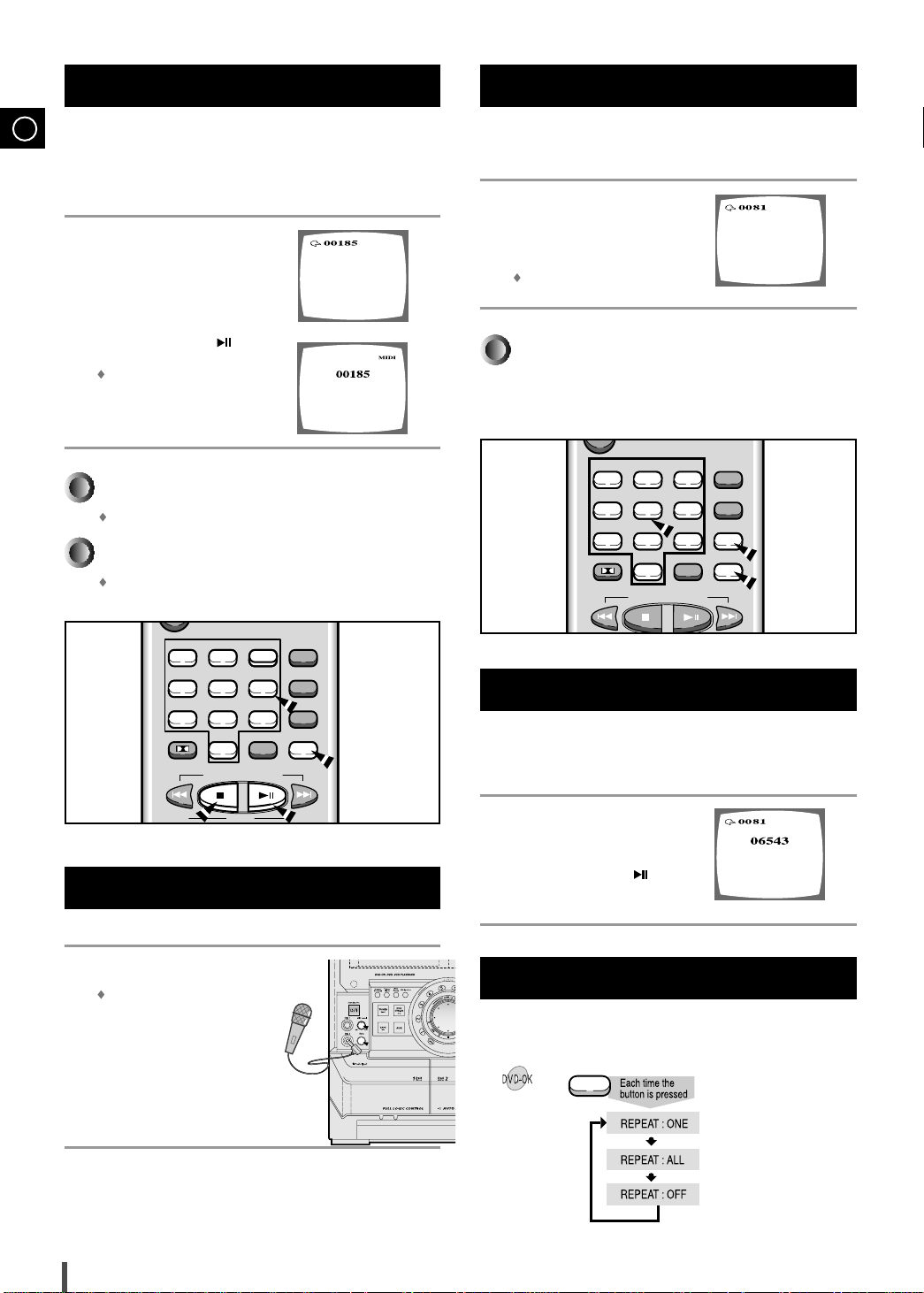
Under a love’s sky gonna be with you
And no-one’s gonna be around
Baby one more time
Singer : Britney Spears
1 2 3 Mute
0
DVD-OK/DVD/TUNER
EQ
Cancel/Clear
4 56
789
Search Song
MO/ST
SET
Program
Dolby Surround
Playing DVD-OK Discs
Can’t fight the moonlight
Singer : Leahn limes
N
u
m
e
r
i
c
K
e
y
S
D
e
c
k
1
/
2
C
o
u
n
t
e
r
R
e
s
e
t
R
e
v
e
r
T
i
t
l
e
/
T
r
a
c
k
T
u
n
i
n
g
M
o
d
e
1 2 3 Mute
0
DVD-OK/DVD/TUNER
EQ
Cancel/Clear
4 56
789
Search Song
MO/ST
SET
Program
Tuning
Down Up
Dolby Surround
GB
You can enjoy the feeling of a karaoke bar in the comfort of your
home. Watch the video and sing along the lyrics displayed on the TV
screen against the accompaniment.
Use the Numeric buttons (0-9) to
1
enter the numeric of the song
you want to play.
Press the Play/Pause( )
2
button or the Enter button.
The numeric and title of the song will
be displayed and the accompaniment
starts.
To Clear Incorrectly Entered Song Numeric
Press the Cancel/Clear button.
To Stop During Accompaniment
Press the Stop button.
Reserving Accompaniment Music
While the accompaniment is playing, you can reserve the next song
you want to sing.
Use the Numeric buttons (0-9) to
1
enter the numeric of the song
you want to reserve.
2
Press the Program/SET button.
The next song is reserved.
To Cancel the Reservation
Enter the numeric of the song you have reserved.
1
Press the Cancel/Clear button.
2
Connecting Microphone
Connect the microphone to the
1
MIC jack on the front panel.
You can connect up to two
microphones.
Turn the Mic Level to adjust the
2
volume.
Press the Echo button turn the
3
echo ON or OFF.
23
Priority Playing Accompaniment Music
Even if there is a song already reserved, you can have the song you
want to sing to be played first.
Use the Numeric buttons (0-9)
1
to enter the numeric of the song
you want to reserve.
Press the Play/Pause( ) button.
2
DVD-OK Repeat Play
Press the Repeat button.
Repeat
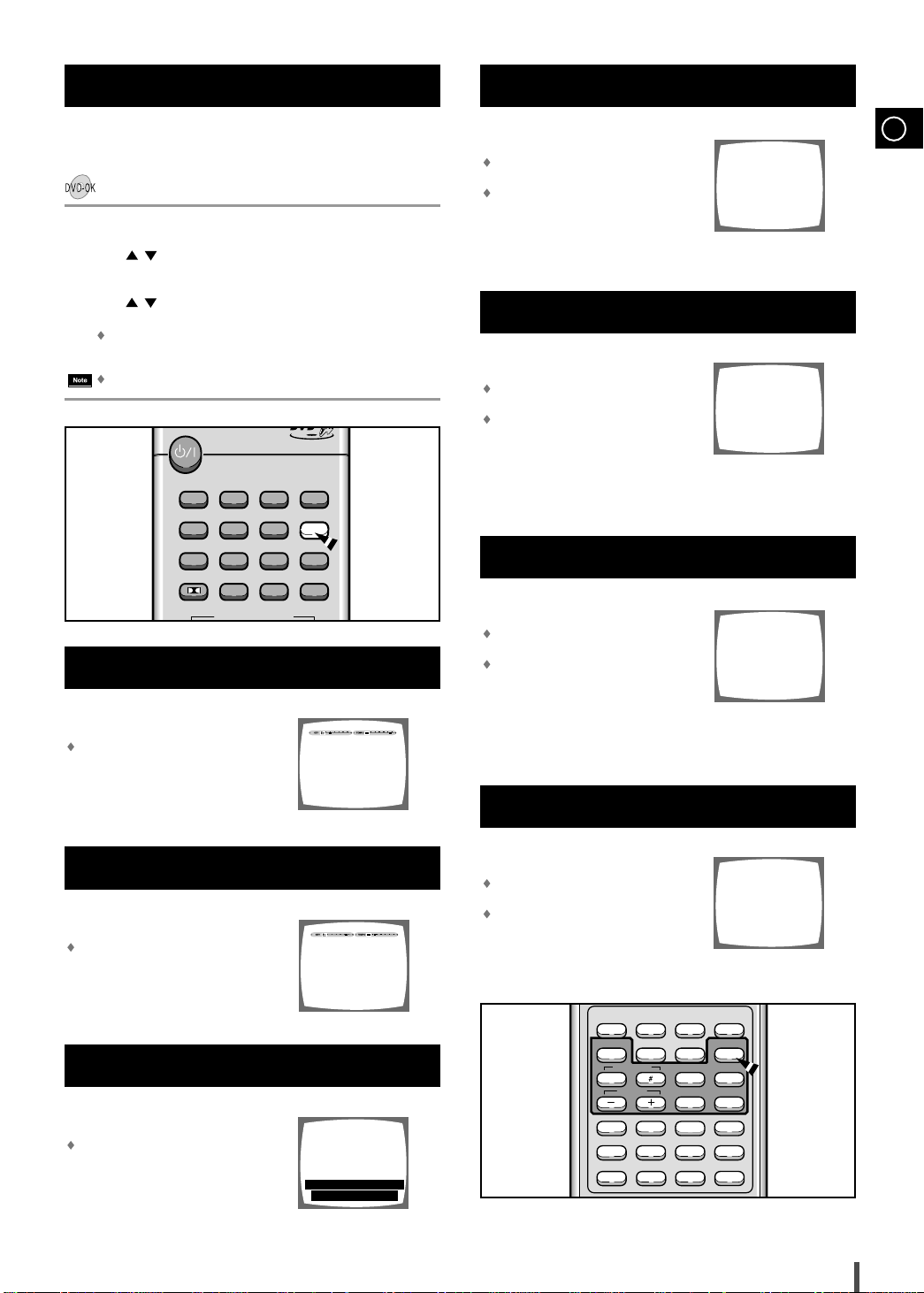
Search Song Function
An empty street, An empty house
A hole inside my heart
Under a love’s sky gonna be with you
And no-one’s gonna be around
Under a love’s sky gonna be with you
And no-one’s gonna be around
Nothing can be altred there is
nothing to decide
Score On
Nothing can be altred there is
nothing to decide
Nothing can be altred there is
nothing to decide
Melody On
Nothing can be altred there is
nothing to decide
Fanfare On
1 2 3 Mute
0
DVD-OK/DVD/TUNER
EQ
Cancel/Clear
4 56
789
Search Song
MO/ST
SET
Program
Dolby Surround
You can easily do song search on screen without viewing the song
list book.
Press the Search Song button.
1
Press buttons to select the desired item and then press the
2
Enter button.
Press buttons to select the desired song and then press the
3
Enter button.
The number and title of the song will be displayed and the accompaniment
starts.
Press Search song button to return to the previous level.
Press the Male/Female button
Press the Score button.
Male-Female Key Control
GB
Each time the button is pressed, this selection alternates between Male and Female
Select Male when singing in male voice and
select Female when singing in female voice
View Score
Each time the button is pressed, the selection
alternates between Score ON and Score OFF .
Select Score ON to display the score of your
singing.
Fanfare Function
Key Control
Use the Key Control buttons.
Each time # button is pressed, the key is
increased, and each time b button is pressed, the
key is decreased .
Tempo Control
Use the Tempo buttons.
Each time + button is pressed, the tempo gets
faster, and each time - button is pressed the
tempo gets slower.
Highlight Lyrics
Press the High-Light button.
A black bar appears by the lyrics area.
Press the Fanfare button.
Each time the button is pressed, the selection
alternates between Fanfare ON and Fanfare OFF .
Select Fanfare ON to hear the fanfare after the
singing is over.
Melody Function
Press the Melody button.
Each time the button is pressed, this selection
alternates between Melody ON and Melody OFF.
Select Melody ON to hear to the melody during
accompaniment.
Sound Edit
Tuner
Band
Male/Female
Key Control
b
Tempo
Menu Title
Audio
Display Setup Angle
Step
Subtitle
SPK Edit
Sleep
Slow
Zoom
Test Tone
Melody
RepeatHi-Light
FanfareScore
Go To
Return
Subwoofer Level
24

Dolby Surround
DOLBY SURROUND
PRO LOGIC
0
DVD-OK/DVD/TUNER
EQ
Cancel/Clear
789
MO/ST
SET
Program
Dolby Surround
0
DVD-OK/DVD/TUNER
Volume
b
Sleep
Key Control
Male/Female
Step
Melody
RepeatHi-Light
FanfareScore
EQ
Cancel/Clear
Tempo
MO/ST
SET
TAPE
Enter
+
Tuning
Down Up
SPK Edit
Sound Edit
Test Tone
Dolby Surround
Band
Tuner
L CNTR REARR
GB
Dolby Surround modes
Press the Dolby Surround button.
PRO-Logic is selected, and the playback sound has the Dolby
Surround effect.
To cancel Dolby Surround mode
Press the Dolby Surround button repeatedly until PASS is
displayed.
When playing DVD, if an Audio is Dolby Digital(multi-channel), it
can not be operated.
When being connected to headphones and microphone, this
function cannot be operated.
Additional Dolby Surround modes
In addition to the PRO-Logic mode, this unit is also equipped with the
3 STEREO modes.
PRO-Logic : Use this mode when rear speakers are connected. The
center channel signals are output through the left and right speakers.
3 STEREO : Use this mode when no rear speakers are connected. This
mode reproduces rear sounds through the front speakers.
PRO-Logic 3 STEREO PASS
Dolby Surround
Adjusting Speaker Level Balance
The unit is equipped with a built-in test signal generator called a
noise sequencer which outputs a noise signal that ‘travels’ from
channel to channel. This enables the simple adjustment of sound
levels, to achieve, at the listening position, the same apparent
loudness from each channel. Use the remote control.
Press the Dolby Surround button.
1
Result: “ PRO-LOGIC” appears on the displayed.
Press the Test Tone button.
2
A noise signal is sent to each channel in turn in the following
sequence.
(L : Left Speaker, CNTR : Center Speaker,
R : Right Speaker, REAR : Rear Speaker)
Press the Test Tone button again to stop the noise signal.
3
To change the sound levels or delay time after adjusting the balance
4
with the noise sequencer.
Press the Sound Edit button.
While L, R, CNTR, REAR is displayed, press the UP/DOWN
( / ) button to adjust the level:
L 0~-9,R 0~-9,CNTR -6~6,REAR -6~6.
Press the SPK Edit button.
While CNTR, REAR, DELAY TIME is displayed, press the
UP/DOWN (/) button.
– CNTR : Large/Small/None
– REAR : USE/None
– DELAY TIME : 15/20/25/30 mS
When the Dolby surround system is on, this function can be operated.
Depending on the sound source or listening conditions, a surround
effect may not be obtained even when the Dolby Surround is on.
The full Dolby Surround effect cannot be obtained when using software without mark. In this case, use the DSP
system instead.
1 2 3 Mute
25
4 56
789
Dolby Surround
DVD-OK/DVD/TUNER
Down Up
0
Tuning
Enter
Volume
EQ
Search Song
Program
SET
Cancel/Clear
MO/ST
+
1
4
4
4
4
2,3

Dolby Surround
N
u
m
e
r
i
c
K
e
y
S
e
l
e
c
t
S
o
n
g
D
e
c
k
1
/
2
C
o
u
n
t
e
r
R
e
s
e
t
R
e
v
e
r
s
e
M
o
d
e
D
u
b
b
i
n
g
P
T
i
t
l
e
/
T
r
a
c
k
T
u
n
i
n
g
M
o
d
e
T
i
t
l
e
/
T
r
a
c
k
(Cont’d)
Dolby Surround
(Cont’d)
GB
To set the delay time
When 5.1 Channel Surround Sound is played, you can enjoy the
best sound if the distance between you and each speaker is the
same. You can set Delay Time in the Center/Rear Speaker to
customize the sound to the acoustics of your room.
Setting Center Speaker
If the distance of Dc is equal to or longer than the distance of Df in
the figure, set the mode as 0ms.
Otherwise, change the setting according to the table on the table.
Setting Rear Speakers
If the distance of Df is equal to the distance of Ds in the figure, set
the mode as 0ms.
Otherwise, change the setting according to the table.
(A)=Df-Dc
Distance of (A)
50
100
400
200
(B)=Df-Ds
Distance of (B)
200
400
600
Dc: Distance from center speaker to
listening position
Df: Distance from front speakers to
listening position
Ds: Distance from rear speakers to
listening position
Ideal Center Speaker Position
Value(ms)
1.3
2.6
3.9
5.3
Value(ms)
5.3
10.6
15.9
Speaker Setting Methods
Front/Woofer Speakers
Set the front speakers so that their tweeters (high-range) are aligned
at about ear level and at a horizontal angle of 45° to the prime
listening position.
Center Speaker
Ideally the center speaker should be positioned with its top surface
flush with the front speakers. However, you may place the speaker
either on top or near the bottom of your TV set.
Rear Speakers
Set the rear speakers further back parallel to the walls, at 60 to 90
centimeters (2 to 3 feet) above prime listening position ear level.
If the space behind the listening position is insufficient (i.e., too
close to the wall), place the rear speakers facing each other on
either side.
Dc
Df
Ds
Ideal Rear Speaker Position
Arrange all speakers within a circle as
shown in the figure.
Manufactured under license from Dolby Laboratories. “Dolby,”
“Pro Logic,” and the double-D symbol are trademarks of Dolby
Laboratories. Confidential Unpublished Works. ©1992-1997
Dolby Laboratories, Inc. All rights reserved.
"DTS" and "DTS Digital Out "are trademarks of Digital Theater
System,Inc.
26

Searching for and Storing the Radio Stations
0
DVD-OK/DVD/TUNER
EQ
Cancel/Clear
MO/ST
Enter
Tuning
Down Up
Dolby Surround
N
u
m
e
r
i
c
K
e
y
S
e
l
e
c
t
S
o
n
g
D
e
c
k
1
/
2
C
o
u
n
t
e
r
R
e
s
e
t
R
e
v
e
r
s
e
M
o
d
e
D
u
b
b
i
n
g
P
P
r
e
v
i
o
u
s
T
u
n
i
n
g
M
o
d
e
N
e
x
t
N
u
m
e
r
i
c
K
e
y
S
e
l
e
c
t
S
o
n
g
D
e
c
k
1
/
2
C
o
u
n
t
e
r
R
e
s
e
t
R
e
v
e
r
s
e
M
o
d
e
D
u
b
b
i
n
g
P
P
r
e
v
i
o
u
s
T
u
n
i
n
g
M
o
d
e
N
e
x
t
GB
You can store up to:
1
2
3
4
5
6
7
15 FM stations
8 AM(MW) stations
7 LW stations
Switch the system on by pressing Standby/On button.
Select the TUNER function by pressing TUNER Band button.
Select the required frequency band by pressing TUNER Band button
again on the front panel or TUNER Band button on the remote control.
Result
: The appropriate indication is displayed:
FM Frequency Modulation
AM(MW) Medium Wave
LW Long Wave
To search for a Press Tuning Mode
station...
Manually One or more times until MANUAL is
displayed.
Automatically One or more times until AUTO is dis-
played.
Select the station to be stored by:
Turning the Multi Jog knob to the right or to the left to increase or
decrease the frequency respectively.
or
Press the Tuning or button on the remote control.
To scroll through the frequencies faster when searching
manually, hold down the Tuning Down or Up buttons.
The automatic search procedure may stop on a frequency that
does not correspond to a radio station. If this happens, use the
manual search mode.
Adjust the volume by:
Turning the Volume + or – knob on the front panel.
or
Pressing the Volume + or – buttons on the remote control.
Select the FM stereo or mono mode by pressing MO/ST button.
6
Searching for and Storing the Radio
Stations (continued)
If you do not want to store the radio station found, revert to Step 4
8
and search for another station.
Otherwise:
a Press the Program button.
b Press the Tuning buttons to assign a program numeric
c Press the Program button to store the radio station.
To store any other radio frequencies required, repeat Steps 3 to 8.
9
In Tuner mode
The PRGM is displayed for a few seconds.
Result:
between 1 and 15.
Result:
PRGM is no longer flashed and the station is stored.
The PROGRAM function can be used to assign a new station
to an existing program numeric.
You can also use Program/Set button on the remote control
to instead Program button in step 8.
8
8
8
In manual tuning mode, you can use Multi Jog or /
buttons to manual search a radio station.
During Tuner auto searching, press Stop( ) button to stop auto
searching.
In Preset tuning mode, you can use Multi Jog or /
buttons to search a stored radio station.
27
1
2,3
5
5
5
5
4
7
4
5

Selecting a Stored Station
1 2 3 Mute
0
DVD-OK/DVD/TUNER
Volume
EQ
Cancel/Clear
4 56
789
Search Song
MO/ST
SET
Program
TAPE
Enter
+
Tuning
Down Up
SPK Edit
Sound Edit
Test Tone
Dolby Surround
Band
Tuner
0
DVD-OK/DVD/TUNER
EQ
Cancel/Clear
789
MO/ST
SET
Program
Enter
Tuning
Down Up
Dolby Surround
Improving Radio Reception
You can listen to a stored radio station as follows:
Switch the system on by pressing Standby/On button.
1
Select the TUNER function by pressing
2
control.
Select the required frequency band by pressing TUNER Band button
3
on the remote control or TUNER Band button again on the front
TUNER Band button
on remote
panel.
Press the Tuning Mode button on the front panel of the unit until
4
“PRESET” is displayed.
Turning Multi jog knob on the front panel left or right until the desired
5
station is found or press the / button to select the desired station.
or
Select the desired station by pressing the station numeric stored,
using the Tuning or button on the remote control.
The desired station is now received.
Result:
Dolby Surround
0
EQ
Cancel/Clear
1
4
DVD-OK/DVD/TUNER
5
Down Up
5
Tuning
You can improve the quality of radio reception by:
GB
Testing the positions of the FM and AM(MW)/LW aerials before fixing
them permanently.
If reception from a specific FM radio station is poor, press the MO/ST
button to switch from stereo mode to mono. The quality of the sound
will be improved.
MO/ST
5
5
1
2,3
2,3
K
c
i
r
e
m
n
u
u
o
N
C
2
/
1
k
c
e
D
5
P
r
e
v
i
o
u
s
Enter
Volume
TAPE
S
y
e
e
l
e
c
t
S
t
R
o
e
e
s
v
e
e
R
r
n
s
r
e
e
t
g
M
o
d
e
D
u
b
b
i
n
g
+
5
5
t
x
e
N
T
u
e
n
d
i
o
n
g
M
P
4
28

GB
N
u
m
e
r
i
c
K
e
y
S
e
l
e
c
t
S
o
n
g
o
u
n
t
e
r
R
e
s
e
t
R
e
v
e
r
s
e
M
o
d
N
u
m
e
r
i
c
K
e
y
S
e
l
e
c
t
S
o
n
g
D
e
c
k
1
/
2
C
o
u
n
t
e
r
R
e
s
e
t
R
e
v
e
r
s
e
M
o
d
e
D
u
b
b
i
n
g
P
P
r
e
v
i
o
u
s
T
u
n
i
n
g
M
o
d
e
N
e
x
t
Listening to a Cassette
Always treat your cassettes with care; refer, if necessary, to
the section entitled “Precautions When Using Audio
Cassettes” on page 35.
Switch the system on by pressing the Standby/On button.
1
Select the TAPE function by pressing TAPE button on the front
2
panel.
Open either cassette deck 1 or 2 by pushing and releasing the deck
3
cover where Push Eject ( ) is written.
Insert the pre-recorded cassette with the open edge of the tape
4
facing downward.
Close the deck by pushing on it until it clicks into place.
5
6
7
8
9
Depending on the deck selected, the 1 or 2 indication is
Result:
displayed in front of the counter numeric.
If you have inserted two cassettes, press the Deck 1/2 button on
the front panel to select the cassette to be played.
Result:
Depending on the deck selected, the TAPE 1 or TAPE 2
indication is displayed.
To listen to... Press ...
Side A TAPE ( ) once
Side B TAPE ( ) twice
Result:
The cassette starts playing.
When the cassette is stopped, select one of the following functions
as required.
To... Press ...
Rewind the cassette
Fast-forward the cassette
Cancel this function, press the Stop
( ) button
()
()
.
Recording a Compact Disc
The direct recording mode enables you to start recording with
any track on the compact disc.
You can only record on cassettes in Deck 2.
You do not need to adjust the volume, as it has no effect on the recording.
Switch your system on by pressing Standby/On button.
1
Insert a blank cassette in Deck 2.
2
Select the DVD/CD function by pressing DVD/DVD-OK( ) button
3
on the front panel.
Load the compact disc.
4
Select the required disc.
5
Select the required track on the compact disc and press the DVD/DVD-OK( )
6
button on the front panel or Play/Pause( ) button on the remote control to
set the compact disc player to Pause mode.
Press the REC/Pause.
7
8
9
REC is displayed.
Result:
Press the
DVD/DVD-OK( )
to start playing the track.
Result: The track is recorded on the cassette.
To stop recording, press the Stop( ) button.
S
y
e
e
l
e
K
c
t
c
i
S
r
t
R
e
m
u
N
C
7
2
/
1
k
c
e
D
o
e
e
s
v
e
e
R
r
n
s
r
e
e
t
g
M
n
u
o
o
d
e
D
u
b
b
i
n
3,6,8
g
1
P
9
r
e
v
i
o
u
s
t
x
e
N
T
u
e
n
d
i
o
n
g
M
P
6
2,7
1
8
8
9
29

Recording a Radio Program
N
u
m
e
r
i
c
K
e
y
S
e
l
e
c
t
S
o
n
g
D
e
c
k
1
/
2
C
o
u
n
t
e
r
R
e
s
e
t
R
e
v
e
r
s
e
M
o
d
e
D
u
b
b
i
n
g
P
P
r
e
v
i
o
u
s
T
u
n
i
n
g
M
o
d
e
N
e
x
t
N
u
m
e
r
i
c
K
e
y
S
e
l
e
c
t
S
o
n
g
D
e
c
k
1
/
2
C
o
u
n
t
e
r
R
e
s
e
t
R
e
v
e
r
s
e
M
o
d
e
D
u
b
b
i
n
g
P
P
r
e
v
i
o
u
s
T
u
n
i
n
g
M
o
d
e
N
e
x
t
N
u
m
e
r
i
c
K
e
y
S
e
l
e
c
t
S
o
n
g
D
e
c
k
1
/
2
C
o
u
n
t
e
r
R
e
s
e
t
R
e
v
e
r
s
e
M
o
d
e
D
u
b
b
i
n
g
P
P
r
e
v
i
o
u
s
T
u
n
i
n
g
M
o
d
e
N
e
x
t
You can record a radio program of your choice.
You can only record on cassettes in Deck 2.
You do not need to adjust the volume, as it has no effect
on the recording.
Switch the system on by pressing Standby/On button.
1
Insert a blank cassette in Deck 2.
2
Select the TUNER function by pressing TUNER Band button.
3
Select the radio station that you wish to record by pressing Tuning
4
or on the remote control or by press the Tuning Mode or
on the front panel.
Press the REC/Pause button.
5
6
REC is displayed in red and recording starts.
Result:
To stop recording, press the Stop( ) button.
5
3
Selecting the Cassette Playback Mode
Your Mini Component System has three cassette playback modes
which enable you to listen to both sides of a cassette
automatically.
Press the Reverse Mode button the appropriate symbol is displayed.
When the display indicates...
The Mini Component System plays back
...
One side of the selected cassette and
then stops.
One side of the cassette.
The other side of the cassette and then
stops.
Both sides of the cassette indefinitely until
you press stop.
GB
1
4
6
4
Copying a Cassette (Dubbing)
You can copy a cassette from Deck 1 to Deck 2.
Normal speed dubbing
You do not need to adjust the volume, as it has no effect on the
recording.
Take care not to insert the tape to be copied in Deck 2, as it will
be erased when you start recording.
Switch your system on by pressing Standby/On button.
1
Insert a blank cassette in Deck 2.
2
Insert the tape to be copied in Deck 1.
3
To copy a cassette at... Press...
4
Normal speed Dubbing
The appropriate indications are displayed and the cassette in
Result:
Deck 1 is copied to the cassette in Deck 2.
To stop dubbing,press the Stop( ) button.
5
Tape Counter
When playing a cassette in one of the cassette decks, a
counter is displayed to enable you to take note of the counter
value at the start of each track to start playback at the
beginning of the track to which you wish to listen.
Before starting to record a cassette for which you wish to take note of
the counter values at the beginning of each track, reset the counter by
pressing Counter Reset button.
Each cassette deck has a separate counter.
S
y
e
e
l
e
K
c
t
c
i
S
r
t
R
e
m
u
o
N
C
2
/
1
k
c
e
D
P
r
e
v
i
o
u
s
o
e
e
s
v
e
e
R
r
n
s
r
e
e
t
g
M
n
u
o
d
e
D
u
b
b
i
n
g
P
t
x
e
N
T
u
e
n
d
i
o
n
g
M
1
4
5
30

Timer Function
N
u
m
e
r
i
c
K
e
y
S
e
l
e
c
t
S
o
n
g
D
e
c
k
1
/
2
C
o
u
n
t
e
r
R
e
s
e
t
R
e
v
e
r
s
e
M
o
d
e
D
u
b
b
i
n
g
P
P
r
e
v
i
o
u
s
T
u
n
i
n
g
M
o
d
e
N
e
x
t
N
u
m
e
r
i
c
K
e
y
S
e
l
e
c
t
S
o
n
g
D
e
c
k
1
/
2
C
o
u
n
t
e
r
R
e
s
e
t
R
e
v
e
r
s
e
M
o
d
e
D
u
b
b
i
n
g
P
P
r
e
v
i
o
u
s
T
u
n
i
n
g
M
o
d
e
N
e
x
t
k
GB
The timer enables you to switch the system on or off at
specific times.
Example:
1
2
3
4
5
6
7
8
9
You wish to wake up to music every morning.
If you no longer want the system to be switched on or off
automatically, you must cancel the timer.
Before setting the timer, check that the current time is correct.
For each step, you have a few seconds to set the required
options. If you exceed this time, you must start again.
Switch the system on by pressing Standby/On button.
Press the Timer/Clock button until TIMER is displayed.
Press the Enter button.
ON TIME is displayed (instead of the equalizer symbols) for
Result:
a few seconds, followed by any switch-on time already set;
you can set the timer switch-on time.
Set the timer switch-on time.
a Set the hour by tuning the Multi Jog knob to the right or to the left.
b Press the Enter button.
The minutes flash.
Result:
c Set the minutes by tuning the Multi Jog knob to the right or to
the left.
d Press the Enter button.
OFF TIME is displayed (instead of the equalizer symbols)
Result:
for a few seconds, followed by any switch-off time already
set; you can now set the timer switch-off time.
Set the timer switch-off time.
a Set the hour by tuning the Multi Jog knob to the right or to the left.
b Press the Enter button.
Result:
The minutes flash.
c Set the minutes by tuning the Multi Jog knob to the right or to
the left.
d Press the Enter button.
VOL XX is displayed, where XX corresponds to the
Result:
volume already set.
Press button to adjust the volume level and press the
Enter button.
The source to be selected is displayed.
Result:
Turn the Multi Jog knob to select the source to be played when the
system switches on.
If you select... You must also...
TAPE (cassette) Insert a recorded cassette in one of
the decks before setting the
system to standby.
TUNER (radio) a Press the Enter button.
b Select a preset station by tuning
the Multi Jog knob to the right or
to the left.
DVD/CD (compact disc) Load one or more discs.
Press the Enter button to confirm the timer.
Press the Standby/On button set the system to standby mode.
: is displayed to the top right of the time, indicating that the
Result
timer has been set. The system will switch on and off automatically at the required times.
If the timer switch on and off times are identical, the word ERROR is
displayed.
4,5,7
2
6
6
1,9
3,4,5,6,7,8
To set the timer function
You may use Multi Jog or / buttons to adjust in step 4,
5, 6, 7.
Cancelling the Timer
After having set the timer, it will start automatically as shown
by the TIMER indication on the display. If you no longer wish
to use the timer, you must cancel it.
You can stop the timer at any time (system on or in standby mode).
To... Press Timer-On/Off...
Cancel the timer Once.
Restart the timer Twice.
Result: is no longer displayed.
: is displayed again.
Result
31

Mute Function Power Surround Function
1 2 3 Mute
0 EQ
Cancel/Clear
4 56
789
Search Song
MO/ST
SET
Program
Dolby Surround
789
P
b
Key Control
RepeatHi-Light
Menu Title
Audio
Display Setup Angle
FanfareScore
Subtitle
Zoom
Slow
Go To
Return
Tempo
Subwoofer Level
You can turn the sound off temporarily on your system.
Example: You wish to answer a telephone call.
Press the Mute button.
1
To switch the sound back on (at the same volume as before),
2
press the Mute button again or the Volume buttons.
Your Mini Component System is equipped with
the function of Power Surround.
The Power Surround replaces conventional stereo sound
with a wider and more true-to-life sound. It creates the
feeling of being right at the centre of the music and being
surrounded by total music sound.
Press P. SURROUND button on the front panel until the
required option is selected.
Result: Each time the P. SURROUND button is pressed,
“P,SURR” is selected or cancelled in this order.
S
y
e
e
l
e
K
c
t
c
i
S
r
t
R
o
e
e
e
s
v
e
e
R
r
n
s
r
m
e
e
t
g
M
n
u
u
o
o
N
/
1
k
c
e
D
d
e
C
2
D
u
b
b
i
n
g
GB
Selecting an Equalizer Preset
Your mini-compact system is equipped with a preset equalizer
that allows you to choose the most appropriate balance
between treble and bass frequencies, according to the type of
music you are listening to
Press EQ button on the remote control until the required option is selected.
Each time the EQ button is pressed in sequence, the equalizer modes and
sounds mode “PASS, POP, ROCK, CLASSIC, HALL, LIVE, CINEMA,
DISCO” are selected in this order.
Equalizer mode
PASS Normal balance (linear)
POP Balance suitable for pop music
ROCK Balance suitable for rock music
CLASSIC Balance suitable for classic music
HALL Balance suitable for hall
LIVE Balance suitable for live
CINEMA Balance suitable for cinema
DISCO Balance suitable for disco
The corresponding indication in the display is preceded by a red arrow
(except for the normal balance Pass, for which nothing is displayed).
P
r
e
v
i
o
u
s
e
N
T
u
n
i
n
g
e
d
M
o
P
t
x
Subwoofer Level Function
Subwoofer function stresses low tones providing thudding
sound effects.
Press the Subwoofer Level button repeatedly to select
1
OFF WOOFER 1 WOOFER 2 WOOFER 3 WOOFER 4
You can select the level of low tones you desire
2
Dolby Surround
Down Up
0
EQ
DVD-OK/DVD/TUNER
Tuning
rogram
SET
Cancel/Clear
MO/ST
32

Setting the System to Switch off
b
Sleep
Key Control
Male/Female
Step
Melody
RepeatHi-Light
FanfareScore
Tempo
SPK Edit
Sound Edit
Test Tone
Band
Tuner
Automatically
GB
While listening to a compact disc or a cassette, you can
set the system to switch off automatically
Example: You wish to go to sleep to music.
Press the Sleep button.
1
Result: playback starts and the following indications are displayed:
90 MIN
Press the Sleep button one or more times to indicate how long the
2
system should continue playing before it switches off:
Connecting Headphones
You can connect a set of headphones to your Mini Component
System so that you can listen to music or radio programmers
without disturbing other people in the room. The earphones
must have a 3.5 ø jack or an appropriate adapter.
Connect the headphones to the Phones jack on the front panel.
Result
: The loudspeakers are no longer used to output the sound.
Prolonged use of headphones at a high volume may damage
your hearing.
At any time, you can:
Check the remaining time by pressing Sleep button.
Change the remaining time by repeating Steps 1 and 2.
To cancel SLEEP function, press the Sleep button one or more times
3
until OFF is display.
Microphone Function
The microphone enables the user to mix in his or her
vocals to sing-along with the music.
Preparation
Plug the microphone with a 6.3mm mic jack into microphone terminal.
Turn the MIC Level knob to adjust the MIC volume.
The sound will be changed 2.1 channels from 5.1 channels
when plugging the microphone into MIC jack.
S
y
e
e
l
e
K
c
t
c
i
S
r
t
R
e
m
u
N
C
2
/
1
k
c
e
D
P
r
e
v
i
o
u
s
o
e
e
s
v
e
e
R
r
n
s
r
e
e
t
g
M
n
u
o
o
d
e
D
u
b
b
i
n
g
P
t
x
e
N
T
u
e
n
d
i
o
n
g
M
33
N
k
c
e
D
P
r
e
v
S
y
e
e
l
e
K
c
t
c
i
r
e
m
u
2
/
1
S
t
R
o
e
e
s
v
e
e
R
r
n
s
r
e
e
t
g
M
n
u
o
o
d
e
C
D
u
b
b
i
n
g
P
i
o
u
s
t
x
e
N
T
u
n
e
i
d
n
o
g
M

Safety Precautions
N
u
m
e
r
i
c
K
e
y
S
e
l
e
c
t
S
o
n
g
D
e
c
k
1
/
2
C
o
u
n
t
e
r
R
e
s
e
t
R
e
v
e
r
s
e
M
o
d
e
D
u
b
b
i
n
g
P
P
r
e
v
i
o
u
s
T
u
n
i
n
g
M
o
d
e
N
e
x
t
N
u
m
e
r
i
c
K
e
y
S
e
l
e
c
t
S
o
n
g
D
e
c
k
1
/
2
C
o
u
n
t
e
r
R
e
s
e
t
R
e
v
e
r
s
e
M
o
d
e
D
u
b
b
i
n
g
P
P
r
e
v
i
o
u
s
T
u
n
i
n
g
M
o
d
e
N
e
x
t
N
u
m
e
r
i
c
K
e
y
S
e
l
e
c
t
S
o
n
g
D
e
c
k
1
/
2
C
o
u
n
t
e
r
R
e
s
e
t
R
e
v
e
r
s
e
M
o
d
e
D
u
b
b
i
n
g
P
P
r
e
v
i
o
u
s
T
u
n
i
n
g
M
o
d
e
N
e
x
t
N
u
m
e
r
i
c
K
e
y
S
e
l
e
c
t
S
o
n
g
D
e
c
k
1
/
2
C
o
u
n
t
e
r
R
e
s
e
t
R
e
v
e
r
s
e
M
o
d
e
D
u
b
b
i
n
g
P
P
r
e
v
i
o
u
s
T
u
n
i
n
g
M
o
d
e
N
e
x
t
The following diagrams illustrate the precautions to be taken
when using or moving your Mini Component System.
Ambient operating conditions:
Ambient temperature 5°C-35°C
Humidity 10-75%
S
y
e
e
l
e
K
c
t
c
i
S
r
t
R
o
e
e
e
s
v
e
e
R
r
n
s
r
m
e
e
t
g
M
n
u
u
o
o
d
N
e
C
D
2
/
u
1
b
k
b
c
i
n
e
g
D
P
P
r
e
v
t
i
x
o
e
u
s
N
T
u
e
n
d
i
o
n
g
M
Do not place potted plants or vases
on top of the unit. Moisture entering
the unit could lead to dangerous
electric shock and can cause
equipment damage. In such events
immediately disconnect the main
plug from the socket.
Do not expose the unit to direct sun
radiation or other heat sources.
This could lead to overheating and
malfunction of the unit.
During thunderstorms, disconnect
the main plug from the socket.
Main voltage peaks due to lightning could damage the unit.
Cleaning Your Mini Component System
To obtain the best possible results from your Mini Component
System, you must clean the following elements regularly:
The outer casing
The disc player
The cassette players (heads, rollers and drive capstans)
Always unplug the system from the wall outlet:
Before cleaning it
If you are not going to be using it for a long time
Outer Casing
Clean the outer casing regularly using a soft cloth and a light detergent. Do
not use abrasive powders, liquids or aerosol cleaners. Never let any liquids
get into the system.
Disc Player
Before playing a disc, clean it with a special CD cleaning agent.
1
Do not use the same cleaning agents as for vinyl LP records.
Carefully wipe the disc from the centre outward.
Regularly clean the player with a special cleaning disc (available from
2
your local dealer).
T
ape Decks
Press Push Eject( ) to open the cassette deck.
1
Use a cotton bud and a special cassette cleaning agent to clean the:
2
Head (1)
Rollers (2)
Drive capstans (3)
3
GB
Remove the batteries from the
remote control, if not used for any
extended period.
Leaking batteries can cause serious
damage to the remote control.
Do not place heavy items on the
main lead. Main cable damage can
lead to damage of the equipment (fire
hazard) and can cause electric
shock.
VOLUME
UP
DOWN
When using headphones, take care
not to listen at excessive volumes.
Extended use of headphones at
high volumes will lead to hearing
damage.
Do not remove any equipment panels.
The inside of the unit
contains live components, which
cause electric shock.
21
If you will not be using the remote control for a long time,
remove the batteries to prevent corrosion.
Although your system is very hard-wearing, it should not be
used in an excessively dusty environment or subjected to
shocks or extreme heat (close to heating appliances or in
direct sunlight, etc.).
If the unit emits an unpleasant odor when in use, unplug it
from the main supply and contact the after-sales service.
34
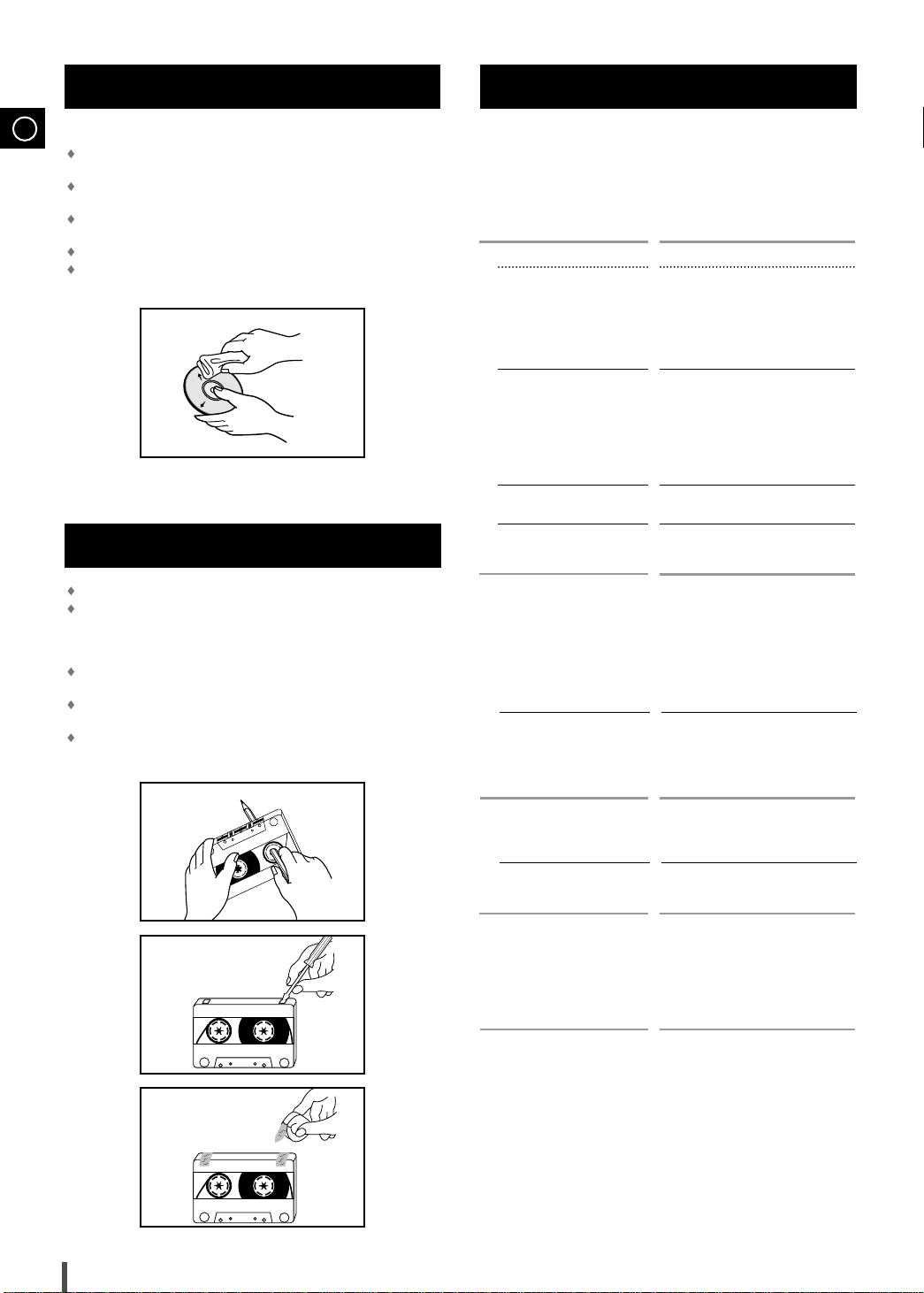
GB
Precautions When Using Discs
Handle your discs with care. Always hold them by the edges to
avoid leaving fingerprints on the shiny surface.
When you have finished playing a disc, always put it back in its
case.
Do not fix paper or adhesive tape to the discs and do not write on
the label.
Clean them with a special-purpose cloth.
Store your discs in a clean place, out of direct sunlight, where they
will not be exposed to high temperatures.
Precautions When Using Audio Cassettes
Check that the tape in the cassette is sufficiently taught.
To prevent erasing a cassette that you wish to keep, remove the
safety tab on the upper edge of the cassette. To record a cassette,
where the tab has been broken, simply cover the opening with
adhesive tape.
When you have finished playing a cassette, always put it back in its
case.
Store your cassettes in a clean place, out of direct sunlight, where
they will not be exposed to high temperatures.
Avoid using 120-minute cassettes as they place unnecessary strain
on the tape mechanism.
Before Contacting the After-Sales Service
Refer to the chart below when this unit does not function properly. If the
problem you are experiencing is not listed below or if the instruction below
does not help, turn off the unit, disconnect the power cord, and contact the
nearest authorized dealer or Samsung Electronics Service Center.
Problem
The system does not work
G
There is no sound
E
N
E
R
A
L
The Timer does not work
In case it does not work, even the
action is taken as above.
The disc player does not start
playing
D
V
D
/
C
D
When playing a DTS, DVD disc,
no sound is produced.
C
The tape does not start playing
A
S
S
E
T
T
The volume falls off
E
S
The cassette is not erased correctly
There is excessive wow and flutter
Reception is poor or no radio sta-
R
tions are received at all
A
D
I
O
Checks/Explanation
• The main lead is not correctly plugged into
a wall socket or the wall socket is not
switched on.
• The remote control batteries need replacing
or the polarity has not been respected.
• The Standby/On button has not been
pressed.
• The volume has been completely turned
down.
• The correct function (TUNER, DVD/DVDOK, TAPE, AUX) has not been selected.
• You have connected a set of earphones.
• The loudspeaker wires have been
disconnected.
• The MUTE button has been pressed.
• The timer has been stopped by pressing
Timer On/Off.
• Press the P. SURROUND button for 5 sec-
onds in power ‘OFF’(standby), then it is
returned the original position (RESET)
• The DVD/DVD-OK function has not been
selected.
• The disc has been inserted face down or is
either dirty or scratched.
• The laser sensor is dirty or dusty.
• The system has not been installed on a flat,
horizontal surface.
• Condensation has formed in the player;
leave the system in a warm, airy room for at
least one hour.
• Since this product incorporates technology,
no sound will be output directly from the
main unit.
• To listen to DTS sound, connect an amplifier
equipped with a DTS decoder to the digital
output (OPTICAL OUT).
• The TAPE function has not been selected.
•
The cassette has not been inserted correctly.
• The cassette player has not been closed.
• The tape is either slack or broken.
• The audio heads are dirty.
• The rollers or drive capstans are dirty.
• The tape is worn.
• The TUNER function has not been selected.
• The radio frequency has not been correctly
selected.
• The aerial has been disconnected or is not
facing the right way. Turn it until you find the
best orientation.
• You are in a building that blocks radio
waves; you must use an outside aerial.
35
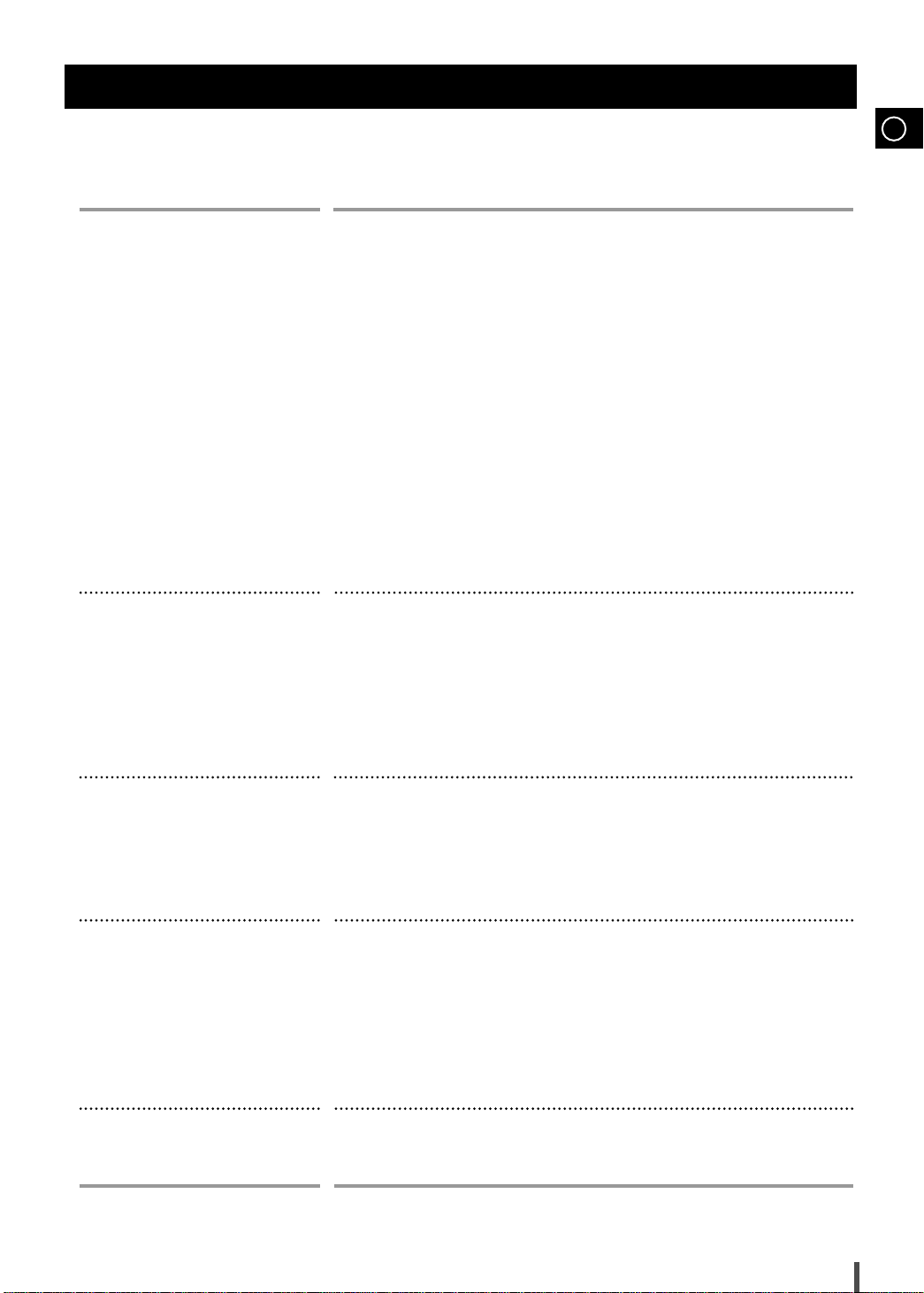
Technical Specifications
GB
SAMSUNG strives to improve its products at all times. Both the design specifications and these user
instructions are thus subject to change without notice.
RADIO
AM(MW)
Tuning range 522 - 1611KHz
Signal/noise ratio 40 dB
Usable sensitivity 54 dB
Total harmonic distortion 2 %
LW
Tuning range 144 - 290KHz
Signal/noise ratio 40 dB
Usable sensitivity 60 dB
Total harmonic distortion 2 %
FM
Tuning range 65.0 ~ 74.0MHz / 87.5 ~ 108.0MHz
Signal/noise ratio 62 dB
Usable sensitivity 10 dB
Total harmonic distortion 0.3 %
DISC PLAYER
Capacity 3 discs
Frequency range 20 Hz - 20 KHz (± 1 dB)
Signal/noise ratio 90 dB (at 1 KHz) with filter
Distortion 0.05 % (at 1 KHz)
Channel separation 74 dB
Disc sizes Diameter: 120 or 80 mm. Thickness: 1.2 mm
TAPE DECK
Frequency range 125 Hz ~ 12 KHz
Signal/noise ratio 40 dB
Channel separation 35 dB
Erasing effect 60 dB
AMPLIFIER
Output power
front speakers(4 Ω) 40 Watts/CH RMS,IEC (total harmonic distortion: 10 %)
subwoofer speakers(6 Ω) 80 Watts/CH RMS,IEC (total harmonic distortion: 10 %)
center,rear(L,R) speakers(6 Ω) 3 x 30 Watts RMS,IEC (total harmonic distortion: 10 %)
Channel separation 50 dB
Signal/noise ratio 75 dB
GENERAL
Dimensions 270 (W) x 332 (H) x 476 (D) mm
36

Reference
Note on Terminology
Recorded onto some DVD discs are scenes which have been simultaneously shot from a number
ANGLE
of different angles (the same scene is shot from the front, from the left , from the right , etc.). With
such discs, the Angle button can be used to change the angle of view for specific scenes.
CHAPTER
NUMBER
DVD
PCM
PBC
(PLAYBACK CON-
TROL)
REGION NUMBER
SUBTITLES
TITLE NUMBER
TRACK NUMBER
These numbers are recorded on DVD discs. ATitle is subdivided into many sections, each of which is numbered, and specific parts of the video can be
searched quickly using these numbers.
Ahigh-density optical disc on which high-quality pictures and sound have been recorded by means of digital
signals. Incorporating a new video compression technology (MPEG-2) and high-density recording technology,
a DVD disc comprises two 0.6 mm thick discs bonded together.
An acronym for Pulse Code Modulation - another name for digital audio.
This is recorded on a video CD (version 2.0). Selected scenes or information can
be chosen from the menu displayed on the TV monitor.
Both the DVD player and DVD discs are encoded with a region number. If the
region number on the DVD disc does not correspond to the region number of
the DVD player, the player cannot play the disc.
Translated appearing at the bottom of the screen. A DVD disc can contain up
to 32 subtitle languages.
These numbers are recorded on DVD discs. When a disc contains two or
more movies, these movies are numbered as Title 1, Title 2, etc.
These numbers are assigned to the tracks which are recorded on video and
audio CDs. They enable specific tracks to be located quickly.
VIDEO CD
PRO LOGIC
37
Contains recordings of pictures and sound whose quality is roughly comparable to that of video tape.
This player also supports video CDs with playback control (version 2.0).
You can enjoy 5.1 (or 6) channels of high fidelity digital sound from various
digital input sources such as laser discs, DVD, CD etc.
DTS provides a realistic, clear surround sound that has not previously been
available from conventional surround sound.
5.1 (or 6) Channel Digital Surround sound reproduced from DVDs and LDs
recorded as a digital signals (with disc marking). With better sound quality, dynamic range, and directionality than the traditional Dolby surround technology, you can enjoy the dynamic realistic sound.
A 4 channel analog sound reproduced from a program source such as a videotape or LD with the mark. You can enjoy a more realistic, robust
sound unavailable from regular stereo sources.
PRO LOGIC

MEMO
38

THIS APPLIANCE IS MANUFACTURED BY:
AH68-01395A
