Samsung MAX-KDZ115, MAX-KDZ105, MAX-KD110, MAX-KDZ120, MAX-KD100 User Manual
...
DVD KARAOKE
MINI COMPONENT SYSTEM
MAX-KDZ100
MAX-KDZ110
MAX-KDZ120
Instruction Manual
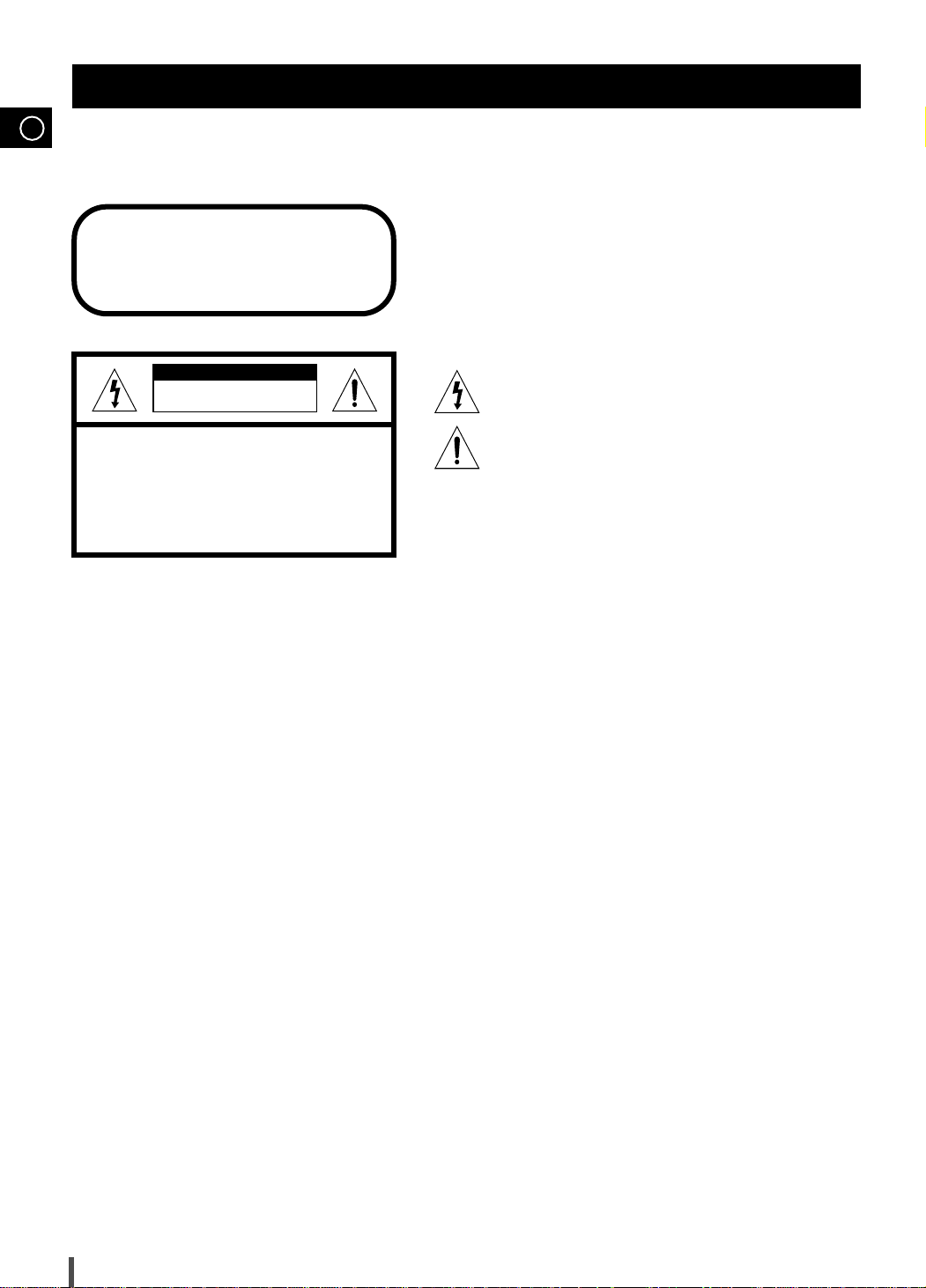
GB
Safety Warnings
CLASS 1 LASER PRODUCT
KLASSE 1 LASER PRODUKT
LUOKAN 1 LASER LAITE
KLASS 1 LASER APPARAT
PRODUCTO LASER CLASE 1
CAUTION
RISK OF ELECTRIC SHOCK.
DO NOT OPEN
CAUTION:
TO REDUCE THE RISK OF ELECTRIC SHOCK, DO NOT
REMOVE REAR COVER. NO USER SERVICEABLE
PARTS INSIDE. REFER SERVICING TO QUALIFIED
SERVICE PERSONNEL.
CLASS 1 LASER PRODUCT
This Mini Component System player is
classified as a CLASS 1 LASER product.
Use of controls, adjustments or performance of procedures other
than those specified herein may result in hazardous radiation
exposure.
CAUTION-INVISIBLE LASER RADIATION WHEN OPEN
AND INTERLOCKS DEFEATED, AVOID EXPOSURE TO BEAM.
This symbol indicates that dangerous voltage which
can cause electric shock is present inside this unit.
This symbol alerts you to important operating and
maintenance instructions accompanying the unit.
WARNING: To reduce the risk of fire or electric shock, do not
expose this appliance to rain or moisture.
CAUTION: TO PREVENT ELECTRIC SHOCK, MATCH
WIDE BLADE OF PLUG TO WIDE SLOT, FULLY
INSERT.
1
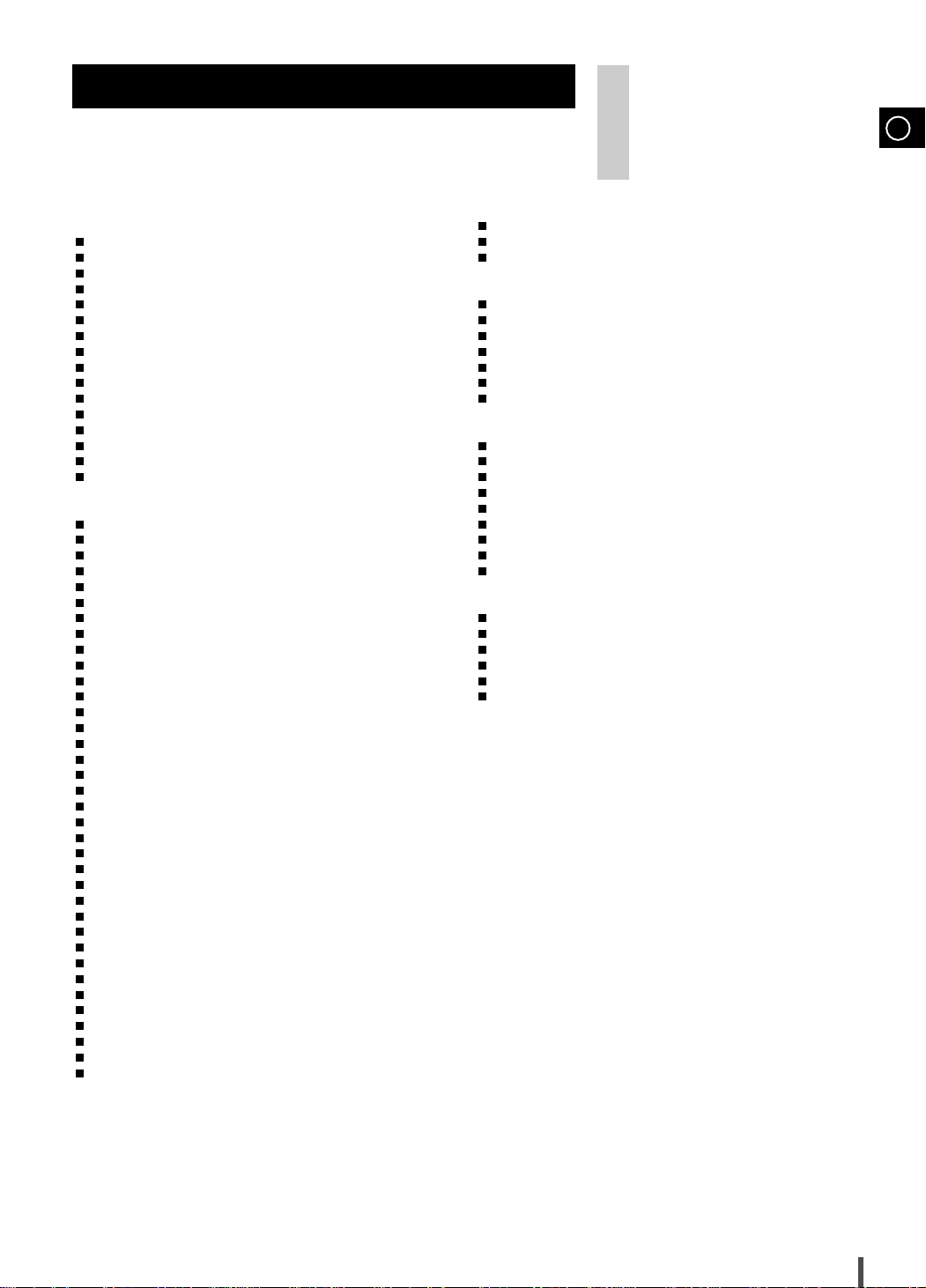
Contents
Thank you for buying this
SAMSUNG Mini Component System.
Please take time to read these instructions.
They will allow you to operate your
system with ease and take full advantage
of its features.
GB
ßÃSAFETYWARNINGS
ßÃINSTALLINGYOURMINICOMPONENTSYSTEM
Front Panel View
Rear Panel View
Display Window
Remote Control
Where to Install Your Mini Component System
Connecting your System to the Power Supply
Inserting Remote Control Batteries
Connecting to an External Source
Digital Out Jack
Connecting the Loudspeakers
Connection of the TV monitor
Connection for better sound
Connecting the AM(MW/LW) Aerial
Connecting the FM Aerial
Demo/Dimmer Function
Setting the Clock
ßÃ
DVD/DVD-OK P
Loading and Changing Discs
Listening to a Disc
Selecting a Disc in the Disc changer
Checking the Screen Display
Intro Play
Fast Play
Slow Play
Skipping Chapters or Tracks
Directly Moving to a Title/Chapter/Time
Repeat Play
A-B Repeat Play
Random Play
Using the Menu on the Disc
To Use the Title Menu
Program Function
Audio Language
Subtitle Language
Screen Zoom
.................................................................................................
Angle
Language Setup
Audio Setup
Options Setup
Rating Level/Password Setup
Playing DVD-OK Discs
Connecting Microphone
Reserving Accompaniment Music
Priority Playing Accompaniment Music
DVD-OK Repeat Play
Search Song Function
Key Control
Tempo Control
Highlight Lyrics
Male-Female Key Control
View Score
Fanfare Function
Melody Function
.............................................................................
................................................................................
.................................................................................
..................................................................................
..................................................................................
..................................
...................................
....................................................
.....................................................
..................................................................................
............................................................
...........................................................
..............................................................
...................................................
..................................................................
....................................................................
...............................................................................
LAYER
............................................................
.............................................................................
................................................
............................................................
...........................................................................................
...........................................................................................
...........................................................................................
.............................................................
............................................
.......................................................................................
................................................................................
.....................................................................................
..............................................................
.......................................................................
..............................................................................
................................................................................
.............................................................................
.....................................................................................
................................................................................
.......................................................................................
....................................................................................
...........................................................
......................................................................
....................................................................
.....................................................
.............................................
........................................................................
.......................................................................
........................................................................................
...................................................................................
..................................................................................
..................................................................
........................................................................................
...............................................................................
................................................................................
1
4
5
ßÃTUNER
Searching for and Storing the Radio Stations
Selecting a Stored Station
Improving Radio Reception
.................................................................
...............................................................
...................................
25
26
26
6
7
8
8
8
9
9
9
10
ßÃTAPEDECK
Listening to a Cassette
CD Synchro Record Feature
Recording a Compact Disc
Recording a Radio Program
Copying a Cassette (Dubbing)
Selecting the Cassette Playback Mode (Deck 2 Only)
Tape Counter
......................................................................
.............................................................
...............................................................
..............................................................
..........................................................
.....................................................................................
.....................
26
27
27
28
28
28
28
10
11
11
12
12
13
14
14
15
ßÃOTHERFUNCTIONS
Timer Function
Cancelling the Timer
Mute Function
Selecting Sound Mode
Power Surround Function
Subwoofer Level Function
Setting the System to Switch off Automatically
Microphone Function (option)
Connecting Headphones
...................................................................................
..........................................................................
....................................................................................
.....................................................................
..................................................................
.................................................................
............................................................
...................................................................
.................................
29
29
30
30
30
30
31
31
31
15
16
16
16
16
17
17
18
ßÃRECOMMENDATIONS FOR
Safety Precautions
Cleaning Your Mini Component System
Precautions When Using Discs
U
SE
............................................................................
.........................................................
Precautions When Using Audio Cassettes
Before Contacting the After-Sales Service
Technical Specifications
....................................................................
............................................
........................................
........................................
32
32
33
33
33
34
18
18
19
20
20
20
20
21
21
22
22
23
23
23
23
23
24
24
24
24
24
24
24
24
2
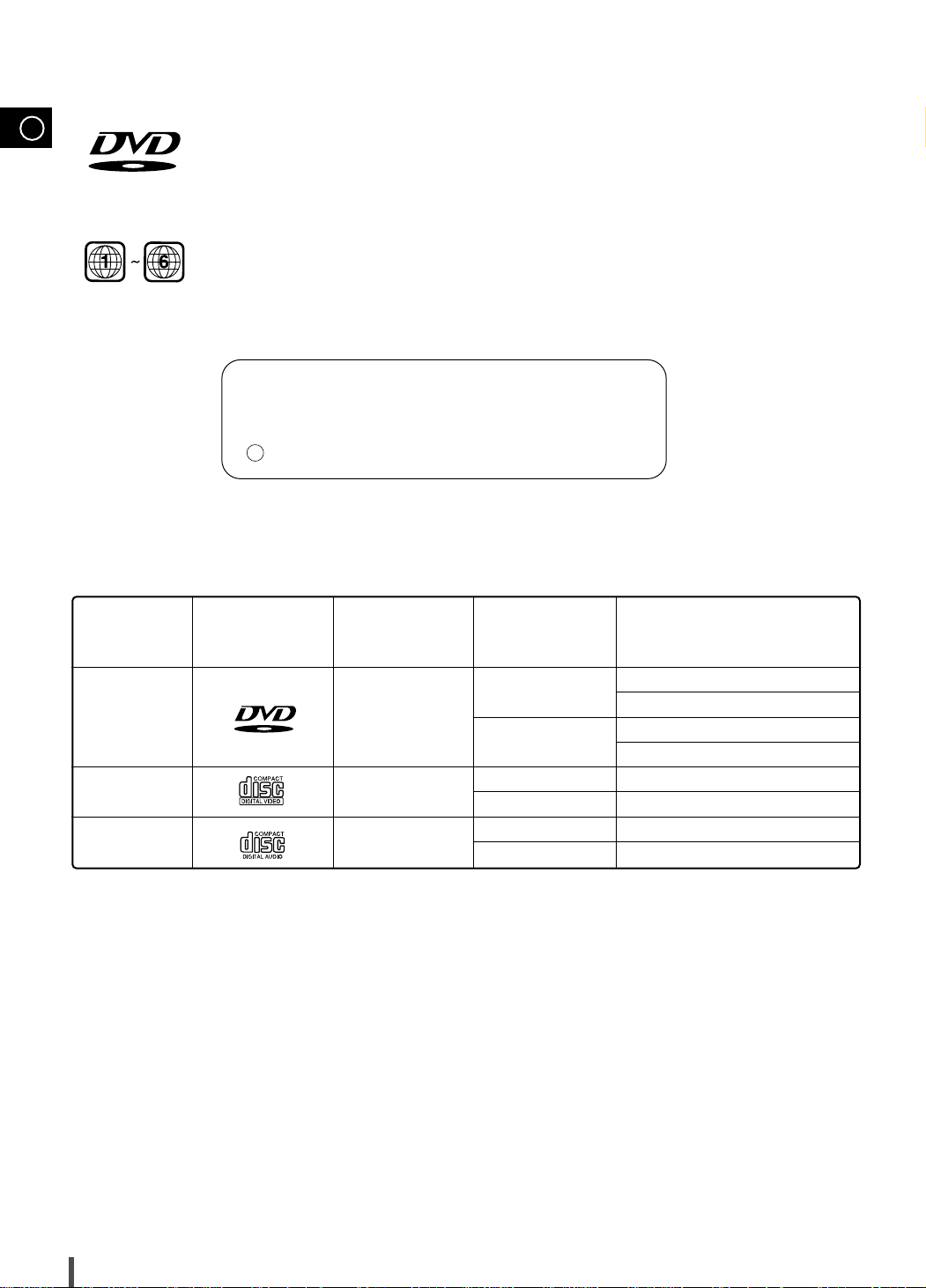
GB
V I D E O
DVD (Digital Versatile Disc) offers fantastic audio and video, thanks to Dolby Digital surround
sound and MPEG-2 video compression technology. Now you can enjoy these realistic effects in
the home, as if you were in a movie theater or concert hall.
DVD players and the discs are coded by region. These regional codes must match in order for
the disc to play. If the codes do not match, the disc will not play.
The Region Numeric for this player is given on the rear panel of the player.
(Your DVD player will only play DVDs that are labeled with identical region codes.)
Manufactured under license from Dolby Laboratories.
°∞Dolby°± and the double-D symbol are trademarks
of Dolby Laboratories.
C 1992-1997 Dolby Laboratories Inc. All rights reserved.
Disc Types
DVD
VIDEO-CD
AUDIO-CD
Marks
V I D E O
Recording
Types
Audio+Video
Audio+Video
Audio
Disc Size Max. Playing Time
12cm
8cm
12cm
8cm
12cm
8cm
Approx. 240 min.(Single-sided)
Approx. 480 min.(Double-sided)
Approx. 80 min.(Single-sided)
Approx. 160 min.(Double-sided)
74 min.
20 min.
74 min.
20 min.
3
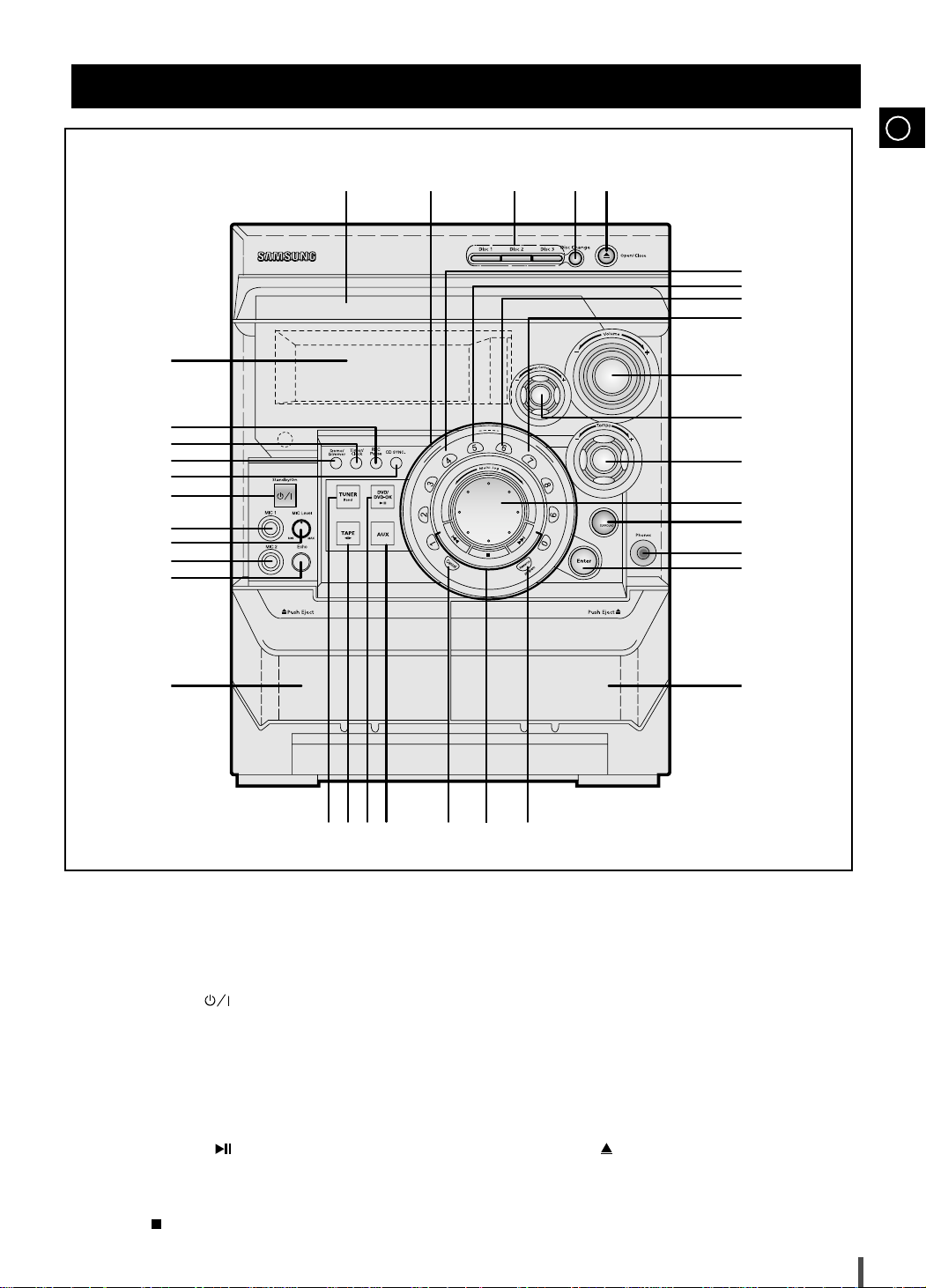
Front Panel View
N
u
m
e
r
i
c
K
e
y
S
e
l
e
c
t
S
o
n
g
D
e
c
k
1
/
2
C
o
u
n
t
e
r
R
e
s
e
t
R
e
v
e
r
s
e
M
o
d
e
D
u
b
b
i
n
g
T
i
t
l
e
/
T
r
a
c
k
T
u
n
i
n
g
M
o
d
e
T
i
t
l
e
/
T
r
a
c
k
P
GB
10
3435
33
32
31
30
29
28
27
1
2
26
25
3
4
24
5
6
7
8
9
23
22
21
20
11
1. Display Window
2. REC/Pause button
3. Timer/Clock button
4. Demo/Dimmer button
5. CD Synchro button
6. Standby/ON( ) button
7. Mic Jack connector 1
8. Mic Level
9. Mic Jack connector 2
10. Echo button
11. Cassette Deck 1
12. TUNER Band button
13. TAPE button
14. DVD/DVD-OK( ) button
15. AUX button
16. Cancel button
17. Title/Track button
Stop( ) Tuning Mode button
12131415
19
16 1817
18. Reserve/Program button
19. Cassette Deck 2
20. Enter button
21. Headphone Jack connector
22. Power Surround button
23. Multi Jog
24. Tempo
25. Key Control
26. Volume
27. Dubbing button
28. Reserve Mode button
29. Counter Reset button
30. Deck 1/2 button
31. Open/Close( ) button
32. Disc Change button
33. Disc Selection Buttons
34. Numeric buttons
35. Disk Compartment
4
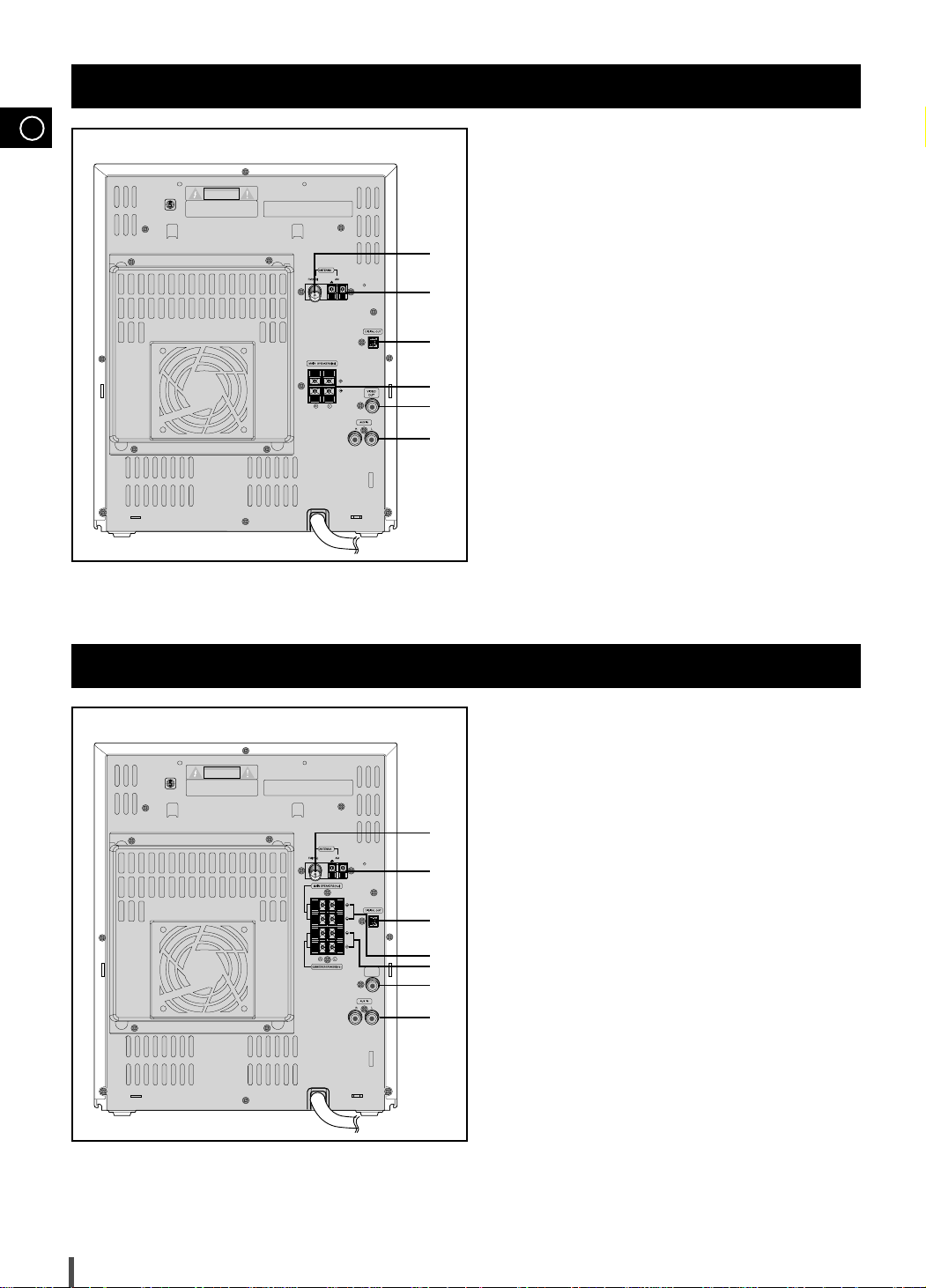
GB
Apparatus Claims of U.S. Patent Nos.
4,631,603,4,577,216,4,819,098 and 4,907,093
licensed for linited viewing uses only.
AVIS :
DISCONNECT THE UNIT FROM THE MAINS
BEFORE REMOVING THE COVER.
RISK OF ELECTRIC SHOCK
CO NOT OPEN
RISQUE DE CHOC ELECTRIQUE-NE PAS
OUVRIR.
CAUTION
MAX-KD100
AH64-01703L
VIDEO
OUT
Apparatus Claims of U.S. Patent Nos.
4,631,603,4,577,216,4,819,098 and 4,907,093
licensed for linited viewing uses only.
AVIS :
DISCONNECT THE UNIT FROM THE MAINS
BEFORE REMOVING THE COVER.
RISK OF ELECTRIC SHOCK
CO NOT OPEN
RISQUE DE CHOC ELECTRIQUE-NE PAS
OUVRIR.
CAUTION
MAX-KD120
AH64-01703M
Rear Panel View
1. FM Aerial Connector Terminal
2. AM(MW)/LW Aerial Connector Terminal
Rear Panel View
(MAX-KD120)
1
3. Digital Out Jack
4. MAIN Speaker Connector Terminals
2
5. VIDEO-Output
3
6. AUX-Input
4
5
6
1. FM Aerial Connector Terminal
2. AM(MW)/LW Aerial Connector Terminal
1
3. Digital Out Jack
4. MAIN Speaker Connector Terminals
2
5. Subwoofer Speaker Connector Terminals
3
4
6. VIDEO-Output
7. AUX-Input
5
6
7
5
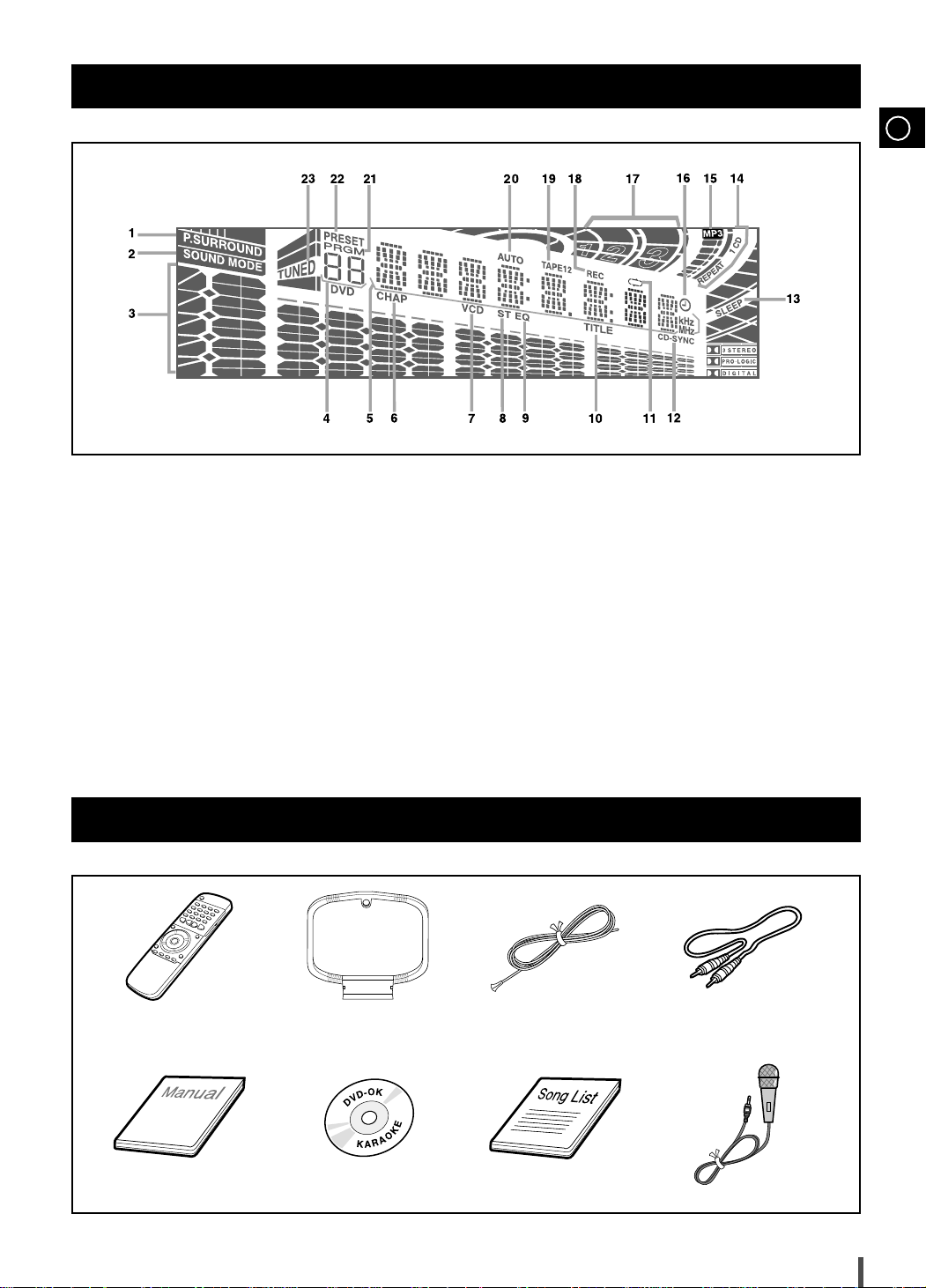
Display Window
GB
1. Power Surround
2. Sound mode
3. Volume and EQ Level
4. Tuner Preset and Title
5. Main Display(Function, Frequency, Time, etc.)
6. Chapter
7. VCD
8. FM mode(Stereo)
9. EQ
10. Tape Reverse mode
11. CD Synchro Recording
Accessories
12. Sleep
13. CD Playing Disc mode or CD Repeat mode
14. Clock
15. Disc Playing numeric
16. Recording
17. TAPE 1/2
18. Tuning mode(AUTO)
19. Program
20. Tuner Preset
21. TUNED
REMOTE CONTROL AM(MW)/LW
ANTENNA
MANUAL DVD KARAOKE DISC SONG LIST BOOK MIC
FM ANTENNA VIDEO CABLE
6
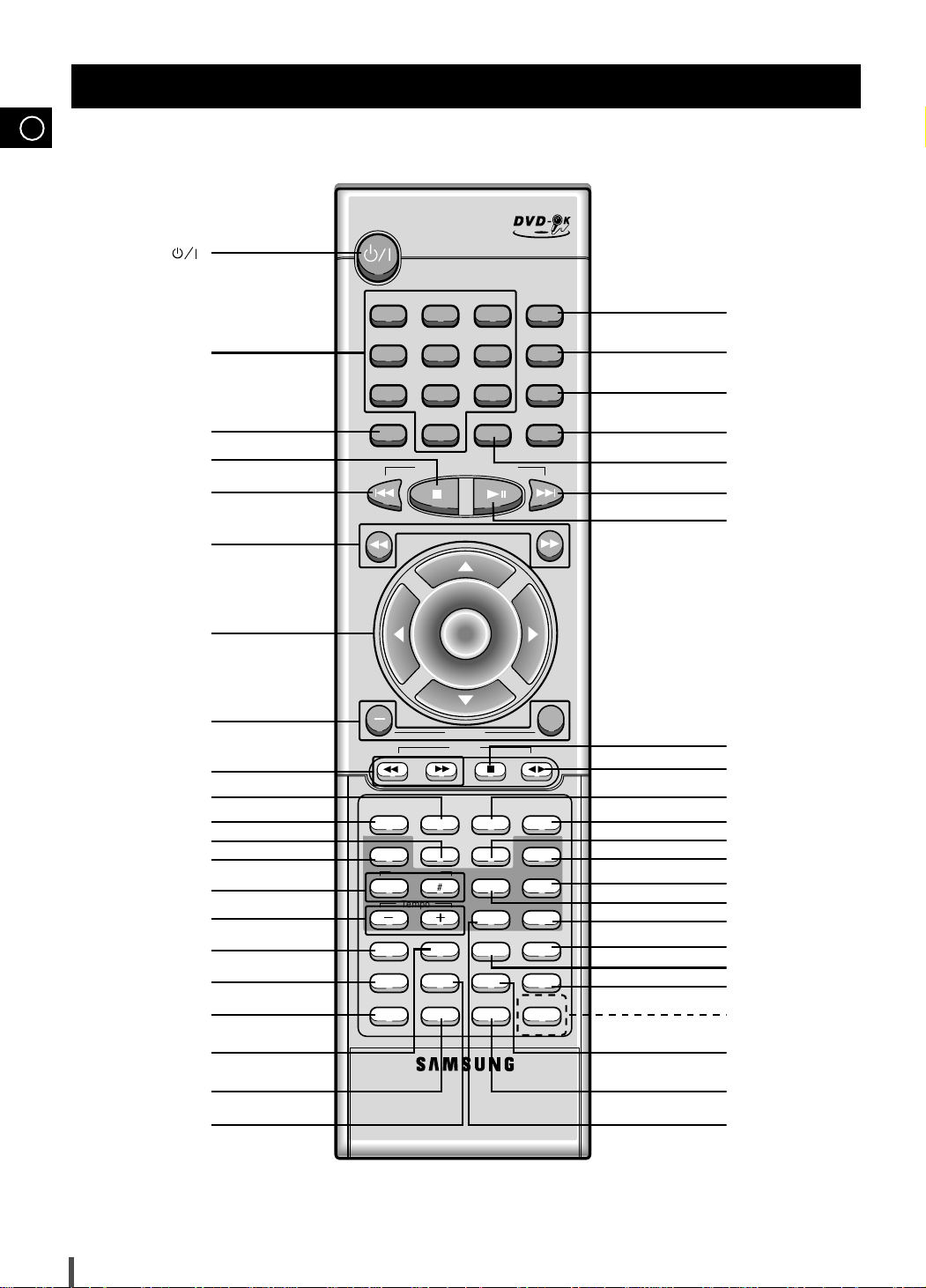
GB
1 2 3 Mute
Disc Skip 0
DVD-OK/DVD/TUNER
Volume
Band
b
Deck 1/2
Timer On/Off
TUNER AUX
Sleep
Key Control
Male/Female
Step
Melody
RepeatHi-Light
Menu Title
Audio
Display Setup Angle
FanfareScore
Subtitle
Zoom
Slow
Go To
Return
Subwoofer Level
EQ
Cancel/Clear
4 56
789
Search Song
Tempo
MO/ST
SET
Program
TAPE
Enter
+
Tuning
Down Up
Remote Control
Standby/On( )
button
Mute button
Numeric button(0~9)
Disc Skip button
Stop button
Skip button
Tuning Up/Down button
Move/Enter button
Volume button
Tape Fast-Forward
/Rewind Button
AUX button
TUNER Band button
Step button
Male/Female button
Key Control button
Tempo button
Menu button
Audio button
Display button
Title button
Setup button
Search Song button
Program/Set button
Cancel/Clear,
MO/ST button
EQ button
Skip button
Play/Pause button
Tape Stop button
Tape Play button
Timer On/Off button
Deck 1/2 button
Sleep button
Melody button
Repeat button
Hi-Light button
Fanfare button
Go To button
Slow button
Return button
Subwoofer Level Button
(MAX-KD120 Only)
Zoom button
Angle button
7
Subtitle button
Score button
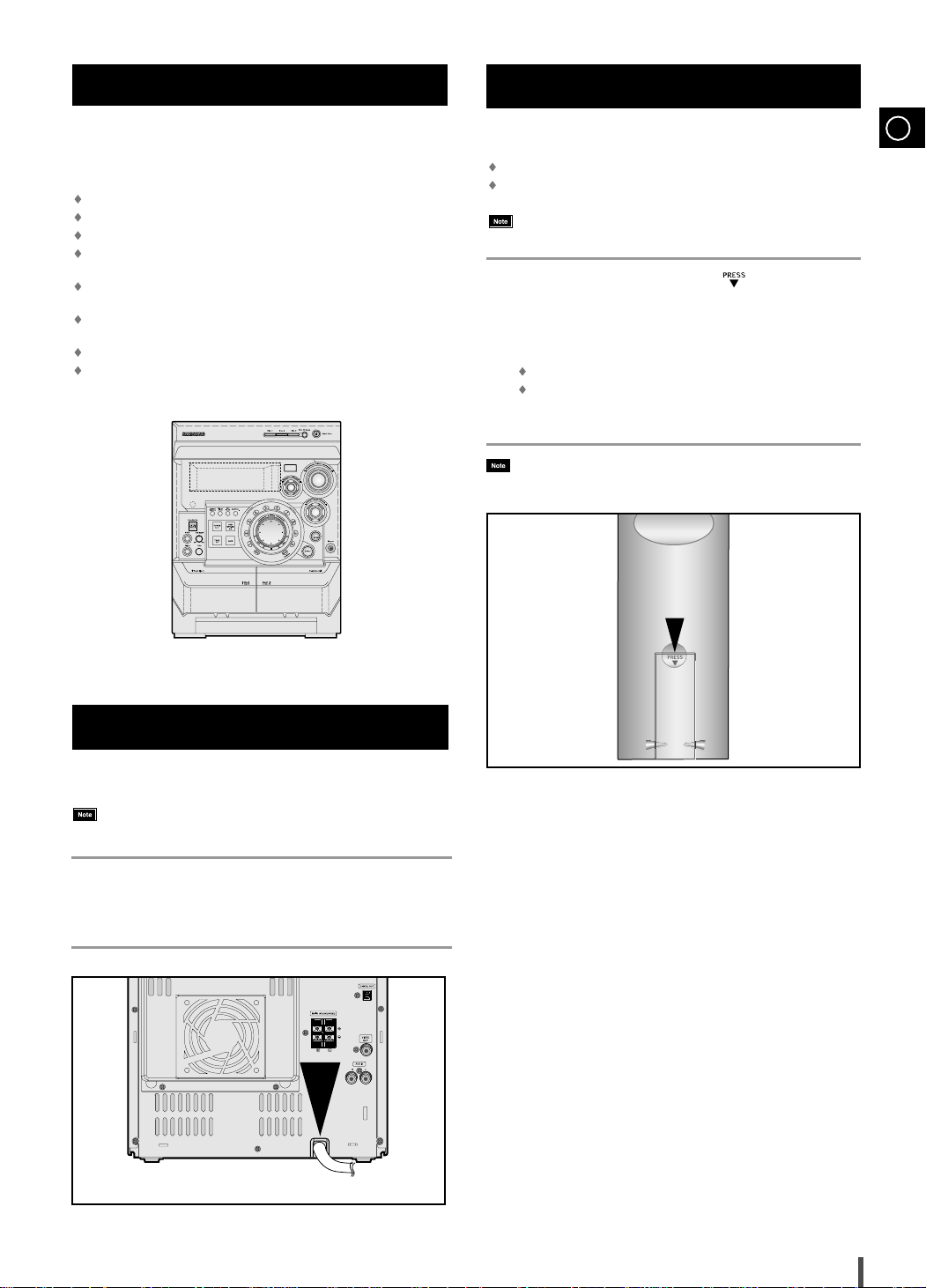
Where to Install Your Mini Component System
N
u
m
e
r
i
c
K
e
y
S
e
l
e
c
t
S
o
n
g
D
e
c
k
1
/
2
C
o
u
n
t
e
r
R
e
s
e
t
R
e
v
e
r
s
e
M
o
d
e
D
u
b
b
i
n
g
P
T
i
t
l
e
/
T
r
a
c
k
T
u
n
i
n
g
M
o
d
e
T
i
t
l
e
/
T
r
a
c
k
To take full advantage of your new Mini Component System, follow these installation instructions before connecting the unit.
Install the system on a flat, stable surface.
Never place this unit on carpeting.
Never place this unit in an outdoor area.
Maintain an open space of approximately 6 inches (15 cm) on the
sides and rear of the system, for ventilation purposes.
Make sure that you have enough room to open the disc compartment
easily.
Place the loudspeakers at a reasonable distance on either side of
the system to ensure good stereo sound.
Direct the loudspeakers towards the listening area.
For optimum performance, make sure that both speakers are placed
at an equal distance above the floor.
Insert or replace remote control batteries when you:
Purchase the Mini Component System
Find that the remote control is no longer operating correctly
1
2
3
Inserting Remote Control Batteries
GB
When replacing the batteries, use a new set of batteries and
never mix alkaline and manganese batteries.
Place your thumb on the position marked on the battery
compartment cover (rear of the remote control) and push the cover in
the direction of the arrow.
Insert two AAA, LR03 or equivalent batteries, taking care to respect
the polarities:
+ on the battery against + in the battery compartment
– on the battery against – in the battery compartment
Replace the cover by sliding it back until it clicks into position.
If you will not be using the remote control for a long time,
remove the batteries to prevent corrosion.
Connecting your System to the Power Supply
The main lead must be plugged into an appropriate socket.
Before plugging your system into a main socket, you must check
the voltage.
Plug the main lead (marked AC Cord on the rear of the system) into
1
an appropriate socket.
Press the Standby/On button to switch your Mini Component System on.
2
8
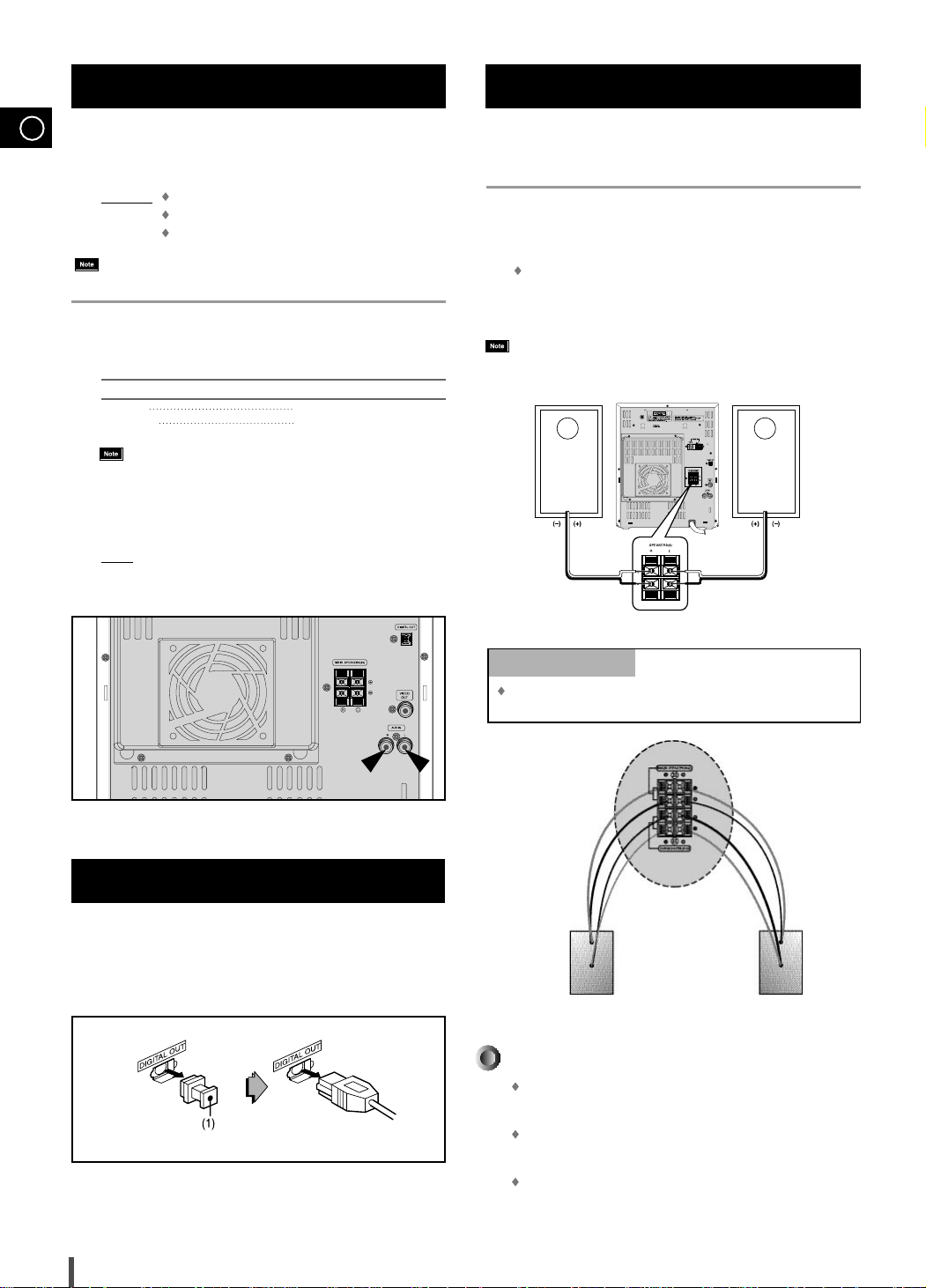
Connecting to an External Source
GB
The auxiliary input can be used to take advantage of the
sound quality of your Mini Component System when listening
to other sources.
Examples
: A television
A video disc player
A Hi-Fi stereo video cassette recorder
To connect the external source, the source must have an audio
output. In addition, you need an RCA connection cable.
Set the system to standby mode and disconnect it and the external
1
source from the main.
Connect the audio cable to the rear of the Mini Component System.
2
Connect the... To the connector marked...
Red jack R (right)
White jack L (left)
For optimum sound quality, do not invert the right and left
channels.
Plug the system back into the main socket and press Standby/On to
3
switch it on.
Select the AUX source by pressing AUX.
4
5
: AUX is displayed.
Result
Switch the external source on.
Connecting the Loudspeakers
The loudspeaker connector terminals are located on the rear
of the system.
Press and hold the clamp of the speaker terminal on the rear of the
1
unit.
Insert the end of the speaker cord into the terminal.
2
Match the polarity(colors):Red(+) to red(+) and black(-) to
black(-)
Release the finger from the clamp.
3
Use only speakers with the same speaker impedance as indicated
by the speaker terminals on the rear of the unit.
CD Digital Out Jack
This unit can output digital sound signals through this jack.
Use an optical cable to connect digital audio equipment.
(DAT deck, MD recorder, etc.).
Remove the dust cap (1) from the DIGITAL OUT jack. Then,
connect an optical cable plug to the DIGITAL OUT jack.
When the DIGITAL OUT jack is not being used
Attach the supplied dust cap.
MAX-KD120 only
Match the polarity(colors):Blue(+) to blue(+) and black(-) to black(-);
Red(+) to red(+) and black(-) to black(-)
Directions in Installing Speaker
Installation in a place near heating apparatus, under direct lay of
light or with high humidity may cause performance degradation
of the speaker.
Do not install on the wall or on a high place of pole or other
unstable place to prevent any safety accident caused by falling
of the speaker.
Do not take the speaker apart from TV or computer monitor.
The speaker near the TV or computer monitor may influence the
quality of the screen display.
9
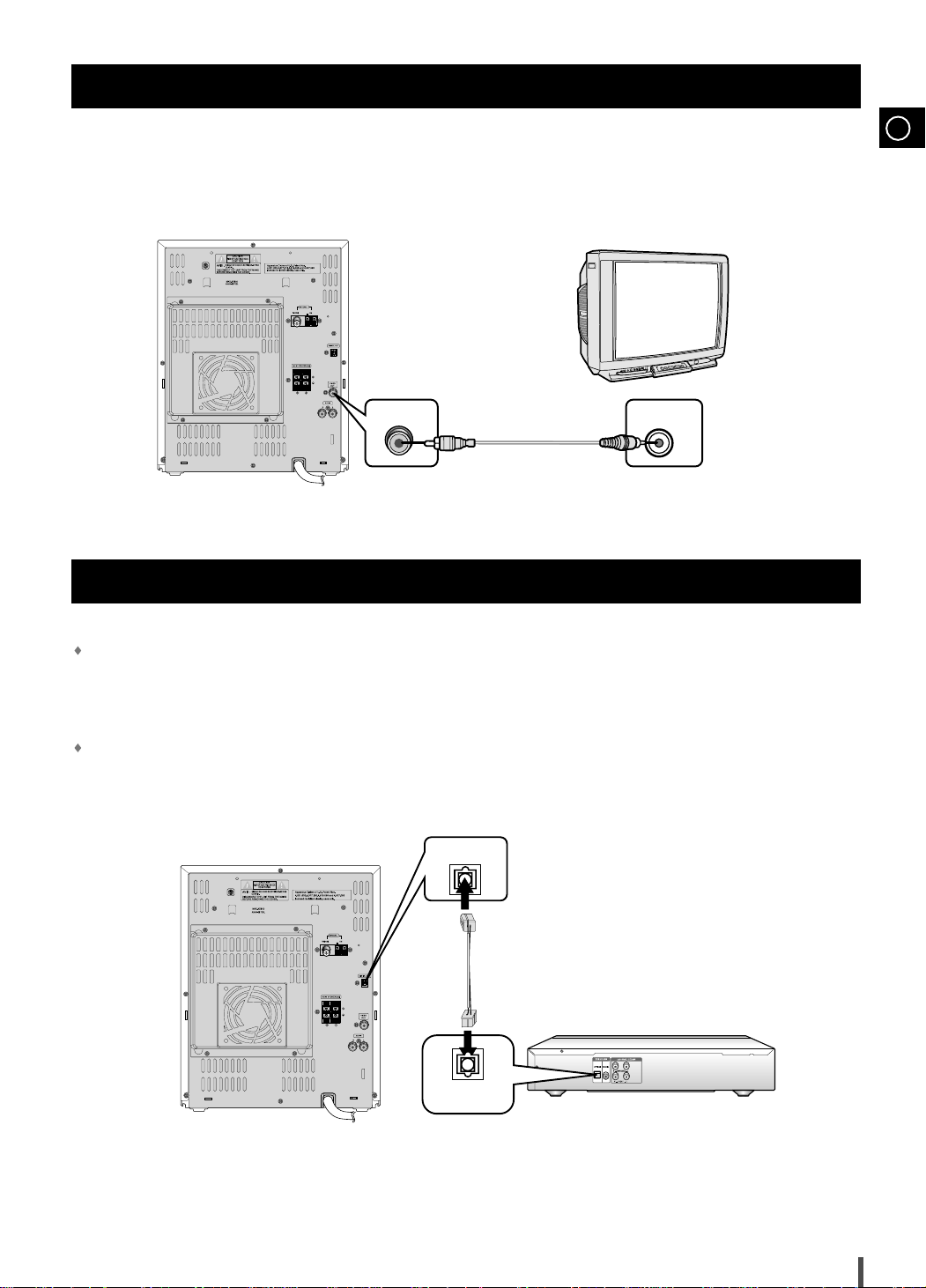
Connection of the TV monitor
VIDEO OUT
VIDEO IN
DIGITAL OUT
OPTICAL
OPTICAL INPUT
The following show examples of connections commonly used to connect
the DVD player with a External Source.
Composite video
(Supplied)
Connection for better sound
GB
Connecting to an amplifier with Dolby Pro Logic support.
What is Dolby Pro Logic?
Using five speakers, it recreates the original sound of the music or audio and provides
the sense of presence, as if you were in a movie theater or concert hall.
When playing a DTS disc, no sound is produced. In such case,
use an amplifier equipped with a DTS decoder.
Amplifier
10
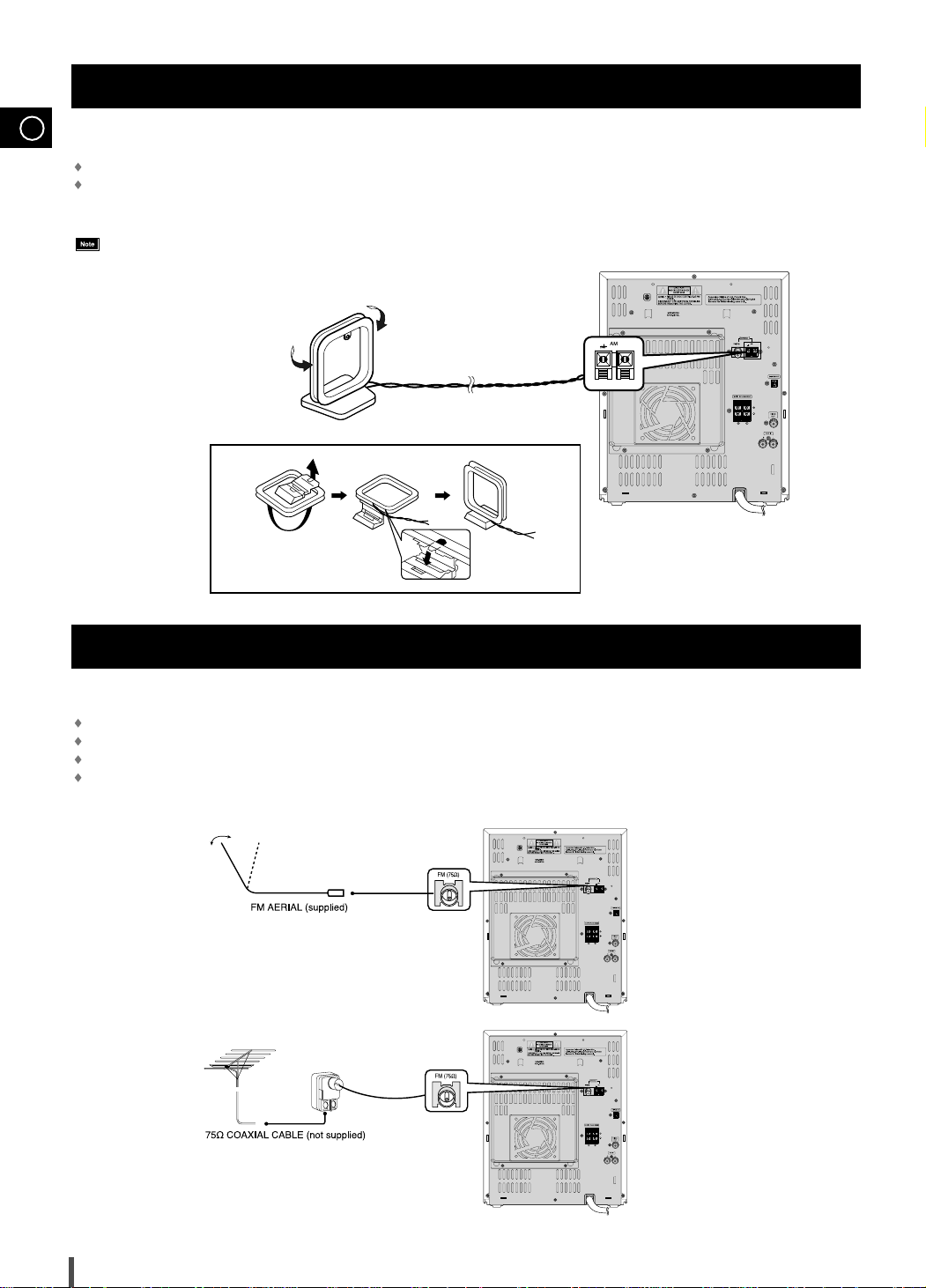
Connecting the AM(MW/LW) Aerial
GB
The AM(MW)/LW aerial (for long and medium waves) can be:
Placed on a stable surface
Fixed to the wall (you must first remove the base)
The AM(MW)/LW aerial connector terminals are located on the rear of the system
and are marked AM(MW)/LW.
To avoid noise interference, check that the loudspeaker wires do not run
close to the aerial wires.
Always keep them at least 2 inches (5 cm) away.
Connecting the FM Aerial
How to connect a COAXIAL TYPE aerial.
Connect a 75Ω antenna to the FM antenna terminal.
Plug the connector on the FM aerial supplied into the coaxial socket (75Ω) marked FM on the rear of the system.
Follow the instructions given on Page 25 to tune into a radio station, and determine the best position for the aerial.
If reception is poor, you may need to install an outdoor aerial.
To do so, connect an outdoor FM aerial to the FM socket on the rear of the system using a 75Ω coaxial cable (not supplied).
11
