Samsung MAX-KA69Q User Manual
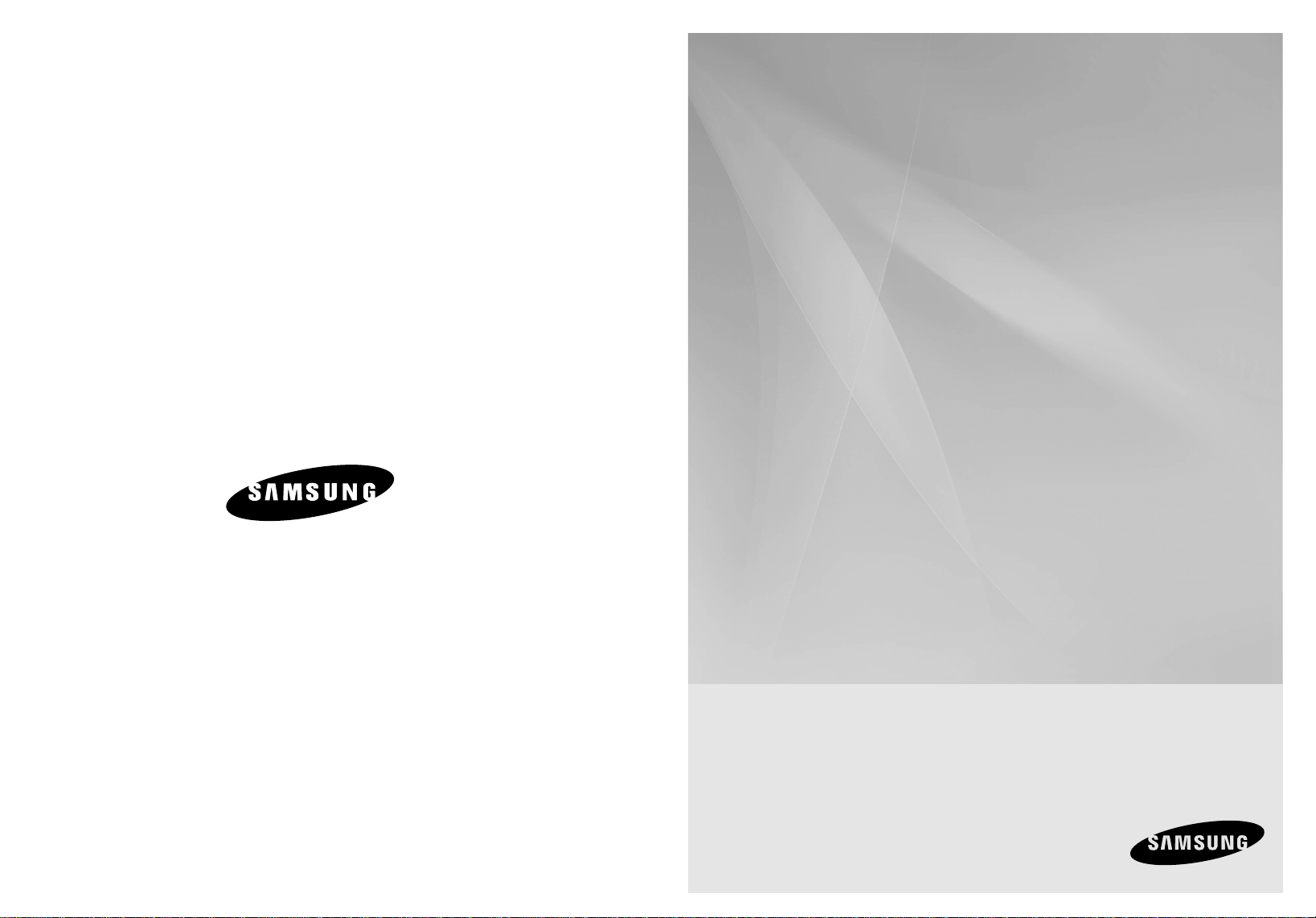
MAX-KA69
DVD MINI COMPONENT SYSTEM
WITH USB HOST
DVD/CD/MP3-CD/CD-R/RW PLAYBACK
user manual
AH68-02109P
imagine the possibilities
Thank you for purchasing a Samsung product.
To receive a more complete service,
please register your product at
www.samsung.com/global/register
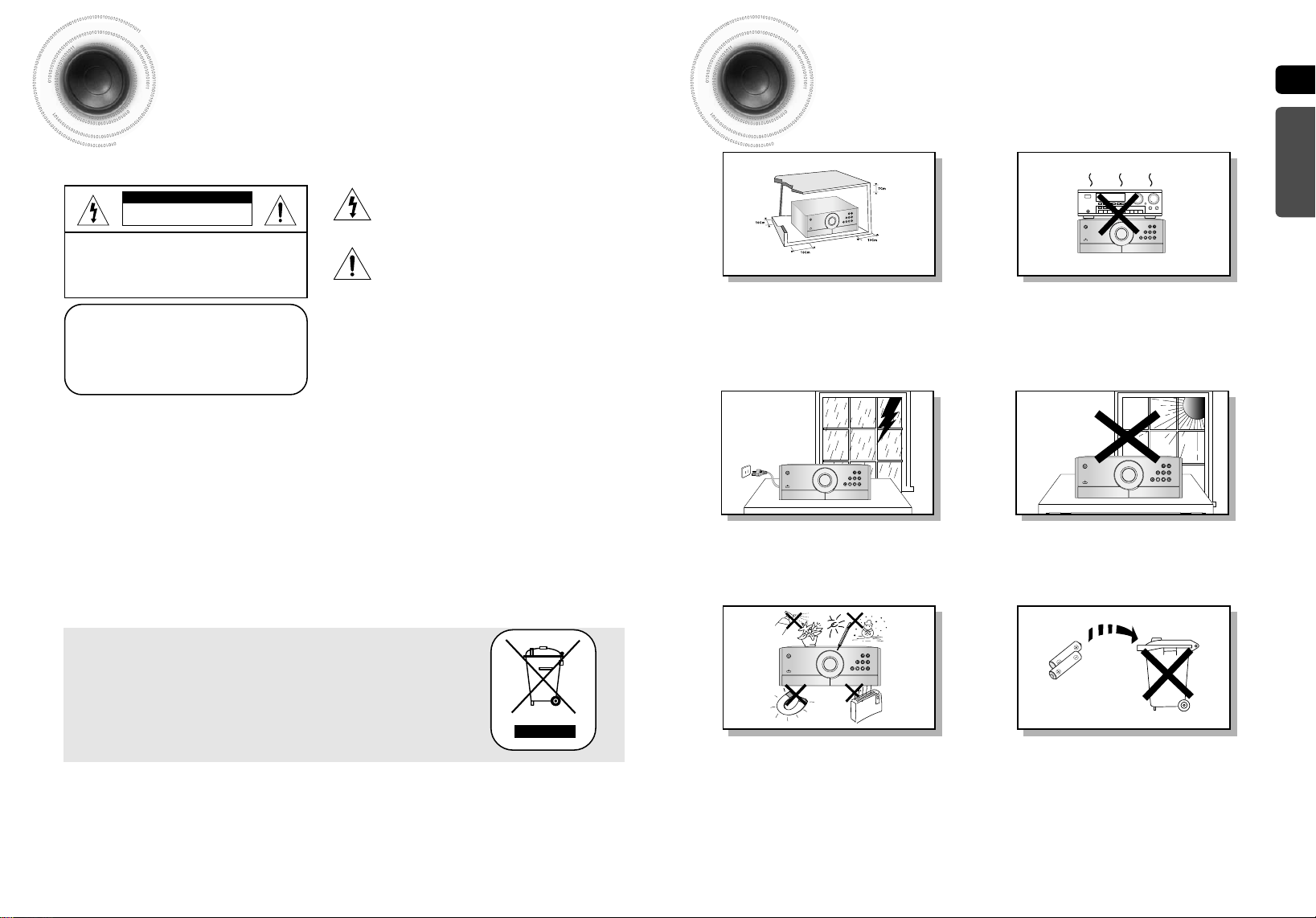
Safety Warnings
Precautions
ENG
PREPARATION
CAUTION
RISK OF ELECTRIC SHOCK.
DO NOT OPEN
TO REDUCE THE RISK OF ELECTRIC SHOCK,
DO NOT REMOVE REAR COVER (or BACK).
NO USER SERVICEABLE PARTS INSIDE.
REFER SERVICING TO QUALIFIED SERVICE
PERSONNEL.
This symbol indicates “dangerous voltage” inside
the product that presents a risk of electric shock
or personal injury.
This symbol indicates important instructions
accompanying the product.
CLASS 1 LASER PRODUCT
CLASS 1 LASER PRODUCT
KLASSE 1 LASER PRODUKT
LUOKAN 1 LASER LAITE
KLASS 1 LASER APPARAT
PRODUCTO LASER CLASE 1
This Compact Disc player is classified as a CLASS 1
LASER product.
Use of controls, adjustments or performance of procedures
other than those specified herein may result in hazardous
radiation exposure.
CAUTION :
INVISIBLE LASER RADIATION WHEN OPEN AND
INTERLOCKS DEFEATED, AVOID EXPOSURE TO BEAM.
WARNING : To reduce the risk of fire or electric shock, do not expose this appliance to rain or moisture.
CAUTION : TO PREVENT ELECTRIC SHOCK, MATCH WIDE BLADE OF PLUG TO WIDE SLOT, FULLY INSERT.
This apparatus shall always be connected to a AC outlet with a protective grounding connection.
•
To disconnect the apparatus from the mains, the plug must be pulled out from the mains socket, therefore the mains
•
plug shall be readily operable.
CAUTION
Apparatus shall not be exposed to dripping or splashing and no objects filled with liquids, such as vases,
•
shall be placed on the apparatus.
The Mains plug is used as a disconnect device and shall stay readily operable at any time.
•
This marking shown on the product or its literature, indicates that it should not be
disposed with other household wastes at the end of its working life.
To prevent possible harm to the environment or human health from uncontrolled waste
disposal, please separate this from other types of wastes and recycle it responsibly to
promote the sustainable reuse of material resources.
Household users should contact either the retailer where they purchased this product, or
their local government office, for details of where and how they can take this item
for environmentally safe recycling.
Business users should contact their supplier and check the terms and conditions
of the purchase contract.
This product should not be mixed with other commercial wastes for disposal.
1
STANDBY/ON
USB
AUX
TUNER
DVD/CD
VOLUME
Ensure that the AC power supply in your house complies with the identification sticker located on the back of your player. Install your
player horizontally, on a suitable base (furniture), with enough space around it for ventilation (3~4inches). Make sure the ventilation slots
are not covered. Do not stack anything on top of the player. Do not place the player on amplifiers or other equipment which may become
hot. Before moving the player, ensure the disc insert hole is empty. This player is designed for continuous use. Switching off the DVD
player to the stand-by mode does not disconnect the electrical supply. In order to disconnect the player completely from the power
supply, remove the main plug from the wall outlet, especially when left unused for a long period of time.
STANDBY/ON
During thunderstorms, disconnect AC main plug from the
wall outlet.
Voltage peaks due to lightning could damage the unit.
STANDBY/ON
Protect the player from moisture(i.e. vases) , and excess
heat(e.g.fireplace) or equipment creating strong magnetic or electric
fields (i.e.speakers...). Disconnect the power cable from the AC supply if
the player malfunctions. Your player is not intended for industrial use.
TUNERDVD/CD USBAUX
VOLUME
Do not expose the unit to direct sunlight or other heat
sources.
This could lead to overheating and malfunction of the unit.
TUNERDVD/CD USBAUX
VOLUME
Phones
The battery used with this product contain chemicals that
are harmful to the environment.
Do not dispose of batteries in the general household trash.
STANDBY/ON
STANDBY/ON
TUNERDVD/CD USBAUX
VOLUME
TUNERDVD/CD USBAUX
VOLUME
Use of this product is for personal use only.
Condensation may occur if your player or disc have been stored in cold
temperatures.
If transporting the player during the winter, wait approximately 2 hours
until the unit has reached room temperature before using.
2

Features
Multi-Disc Playback & FM Tuner, USB HOST.
The MAX-KA69 combines the convenience of multi-disc playback capability,
including DVD-VEDIO, CD, MP3-CD, CD-R, CD-RW, DivX,JPEG and DVDR/RW, with a sophisticated FM tuner, USB HOST all in a single player.
TV Screen Saver Function
The MAX-KA69 automatically brightens and darkens the brightness of the TV screen after
3 minutes in the stop mode.
The MAX-KA69 automatically switches itself into the power saving mode after 20 minutes
in the screen saver mode.
Power Saving Function
The MAX-KA69 automatically shuts itself off after 20 minutes in the stop mode.
Customized TV Screen Display
The MAX-KA69 allows you to select your favorite image during JPEG, DVD playback and
set it as your background wallpaper.
USB Host support
You can enjoy media files such as pictures, movies and music saved on an MP3 player, digital
camera or USB memory stick by connecting the storage device to the USB port of the Home
Theater.
HDMI
HDMI transmits DVD video and audio signals simultaneously,and provides a clearer picture.
Contents
PREPARATION
Safety Warnings ............................................................................................................................................................................................1
Precautions....................................................................................................................................................................................................2
Features.........................................................................................................................................................................................................3
Notes on Discs...............................................................................................................................................................................................5
Description.....................................................................................................................................................................................................7
CONNECTIONS
Connecting the Speakers ..............................................................................................................................................................................11
Connecting the Video Out to your TV............................................................................................................................................................13
HDMI Function...............................................................................................................................................................................................14
Connecting External Components.................................................................................................................................................................15
Connecting the FM Antennas ........................................................................................................................................................................16
OPERATION
Setting the Clock............................................................................................................................................................................................17
Disc Playback ................................................................................................................................................................................................18
MP3/WMA-/CD Playback...............................................................................................................................................................................19
JPEG File Playback.......................................................................................................................................................................................20
DivX Playback................................................................................................................................................................................................21
Playing Media Files using the USB feature ...................................................................................................................................................23
Displaying Disc Information ...........................................................................................................................................................................25
Fast/Slow Playback .......................................................................................................................................................................................26
Skipping Scenes/Songs.................................................................................................................................................................................27
Angle Function...............................................................................................................................................................................................28
Repeat Playback............................................................................................................................................................................................29
A-B Repeat Playback....................................................................................................................................................................................31
Zoom Function...............................................................................................................................................................................................32
Selecting Audio/Subtitle Language................................................................................................................................................................33
Moving Directly to a Scene/Song...................................................................................................................................................................34
Using Disc Menu............................................................................................................................................................................................35
Using the Title Menu......................................................................................................................................................................................36
SETUP
Setting the Language.....................................................................................................................................................................................37
Language Code List.......................................................................................................................................................................................38
Setting TV Screen type..................................................................................................................................................................................39
Setting Parental Controls (Rating Level) .......................................................................................................................................................41
Setting the Password.....................................................................................................................................................................................42
Setting the Wallpaper ....................................................................................................................................................................................43
Setting the Speaker Mode .............................................................................................................................................................................45
Setting the Test Tone ....................................................................................................................................................................................46
Setting the Delay Time ..................................................................................................................................................................................47
Setting the Audio Quality ...............................................................................................................................................................................49
Setting the DRC (Dynamic Range Compression) .........................................................................................................................................51
AV SYNC Setup ............................................................................................................................................................................................52
Dolby Pro Logic II Mode ................................................................................................................................................................................53
Dolby Pro Logic II Effect ................................................................................................................................................................................54
KARAOKE
Playing DVD-OK Discs .................................................................................................................................................................................55
Connecting Headphones/Microphone Function ............................................................................................................................................56
Reserving A Song .........................................................................................................................................................................................57
Reserving A Song During Accompaniment ..................................................................................................................................................57
Priority Playing Accompaniment Music .........................................................................................................................................................58
DVD-OK Repeat Play ...................................................................................................................................................................................58
Karaoke Setting Function .............................................................................................................................................................................59
Searching Song Function .............................................................................................................................................................................63
Favorite Song Function..................................................................................................................................................................................68
Lyric View Function........................................................................................................................................................................................69
Key Control/Tempo Control/Male-Famale Key Control..................................................................................................................................70
Bowling Game Function.................................................................................................................................................................................71
RADIO OPERATION
Listening to Radio..........................................................................................................................................................................................73
Presetting Stations.........................................................................................................................................................................................74
MISCELLANEOUS
Timer Function...............................................................................................................................................................................................75
Cancelling the Timer......................................................................................................................................................................................76
POWER SOUND / POWER BASS / DSP/EQ Function ................................................................................................................................77
CD RIPPING Function ..................................................................................................................................................................................78
Sleep Timer Function / Mute Function...........................................................................................................................................................79
DEMO Function / DIMMER Function............................................................................................................................................................80
Cautions on Handling and Storing Discs .......................................................................................................................................................81
Troubleshooting.............................................................................................................................................................................................82
Specifications.................................................................................................................................................................................................84
USB Host Feature Supported Products.........................................................................................................................................................85
Notes on Terminology....................................................................................................................................................................................86
ENG
PREPARATION
3
4
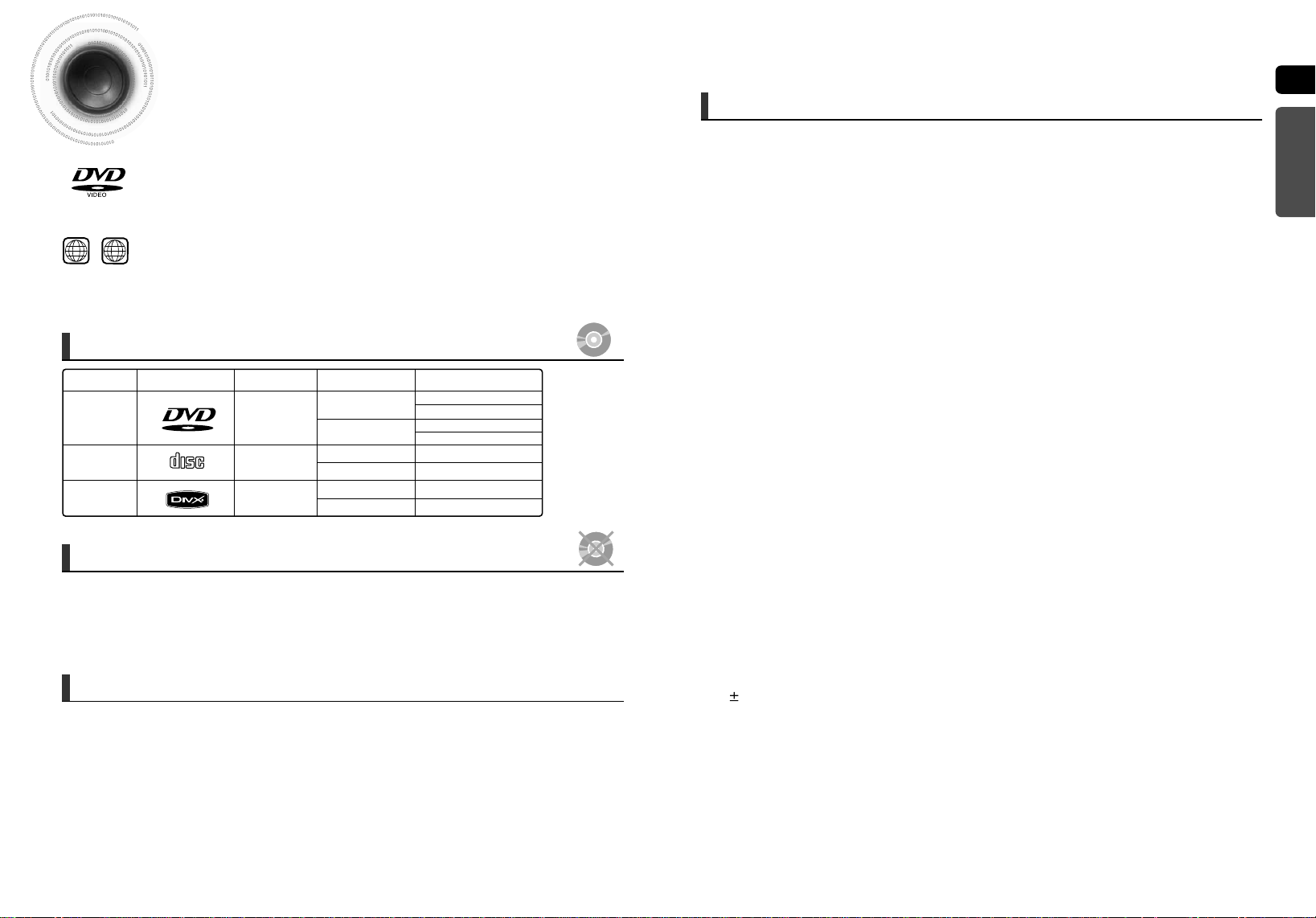
1 6
~
Notes on Discs
DVD (Digital Versatile Disc) offers fantastic audio and video, thanks to Dolby Digital
surround sound and MPEG-2 video compression technology. Now you can enjoy these
realistic effects in the home, as if you were in a movie theater or concert hall.
DVD players and the discs are coded by region. These regional codes must match in order
for the disc to play. If the codes do not match, the disc will not play.
The Region Number for this player is given on the rear panel of the player.
(Your DVD player will only play DVDs that are labelled with identical region codes.)
Playable Discs
Disc Type Disc Size Max. Playing Time
DVD-VIDEO
AUDIO-CD
DivX
Mark (Logo)
V I D E O
COMPACT
DIGITAL AUDIO
Do not use the following types of disc!
LD, CD-G, CD-I, CD-ROM and DVD-ROM discs cannot be played on this player.
•
If such discs are played, a <WRONG DISC FORMAT> message appears on the TV screen.
DVD discs purchased abroad may not play on this player.
•
If such discs are played, a <CAN'T PLAY THIS DISC PLEASE, CHECK REGION CODE> message
appears on the TV screen.
Copy Protection
Many DVD discs are encoded with copy protection. Because of this, you should only connect your DVD
•
player directly to your TV, not to a VCR. Connecting to a VCR results in a distorted
picture from copy-protected DVD discs.
This product incorporates copyright protection technology that is protected by methods claims of certain U.S.
•
patents and other intellectual property rights owned by Macrovision Corporation and other rights owners.
Use of this copyright protection technology must be authorized by Macrovision Corporation, and is intended for
home and other limited viewing uses only unless otherwise authorized by Macrovision Corporation.
Reverse engineering or disassembly is prohibited.
Recorded Signals
Audio + Video
Audio
Audio + Video
12cm
8cm
12cm
8cm
12cm
8cm
Approx. 240 min. (single-sided)
Approx. 480 min. (double-sided)
Approx. 80 min. (single-sided)
Approx. 160 min. (double-sided)
74 min.
20 min.
74 min.
20 min.
ENG
Disc Recording Format
This product does not support Secure (DRM) Media files.
CD-R Discs
Some CD-R discs may not be playable depending on the disc recording device (CD-Recorder or PC) and the condition of
•
the disc.
Use a 650MB/74 minute CD-R disc.
•
Do not use CD-R discs over 700MB/80 minute as they may not be playback.
Some CD-RW (Rewritable) media, may not be playable.
•
Only CD-Rs that are properly "closed" can be fully played. If the session is closed but the disc is left open, you may not be
•
able to fully play the disc.
CD-R MP3 Discs
Only CD-R discs with MP3 files in ISO 9660 or Joliet format can be played.
•
MP3 file names should be 8 characters or less in length and contain no blank spaces or special characters (. / = +).
•
Use discs recorded with a compression/decompression data rate greater than 128Kbps.
•
Only files with the "mp3" and extensions can be played.
•
Only a consecutively written multisession disc can be played. If there is a blank segment in the Multisession disc,
•
the disc can be played only up to the blank segment.
If the disc is not closed, it will take longer to begin playback and not all of the recorded files may be played.
•
For files encoded in Variable Bit Rate (VBR) format, i.e. files encoded in both low bit rate and high bit rate
•
(e.g., 32Kbps ~ 320Kbps), the sound may skip during playback.
A maximum of 500 tracks can be played per CD.
•
A maximum of 300 folders can be played per CD.
•
CD-R JPEG Discs
Only files with the "jpg" extensions can be played.
•
If the disc is not closed, it will take longer to start playing and not all of the recorded files may be played.
•
Only CD-R discs with JPEG files in ISO 9660 or Joliet format can be played.
•
JPEG file names should be 8 characters or less in length and contain no blank spaces or special characters (. / = +).
•
Only a consecutively written multisession disc can be played. If there is a blank segment in the multisession disc,
•
the disc can be played only up to the blank segment.
A maximum of 9,999 images can be stored on a single CD.
•
When playing a Kodak/Fuji Picture CD, only the JPEG files in the picture folder can be played.
•
Picture discs other than Kodak/Fuji Picture CDs may take longer to start playing or may not play at all.
•
DVD R/RW, CD-R/RW DivX Discs
Since this product only provides encoding formats authorized by DivX Networks, Inc., a DivX file created by the user might
•
not play.
Software updates for incompatible formats are not supported.
•
(Example : QPEL, GMC, resolution higher than 800 x 600 pixels, etc.)
Sections with a high frame rate might not be played while playing a DivX file.
•
For more information about the formats authorized by DivX Networks, Inc., please visit "www.divxnetworks.net".
•
PREPARATION
5
6
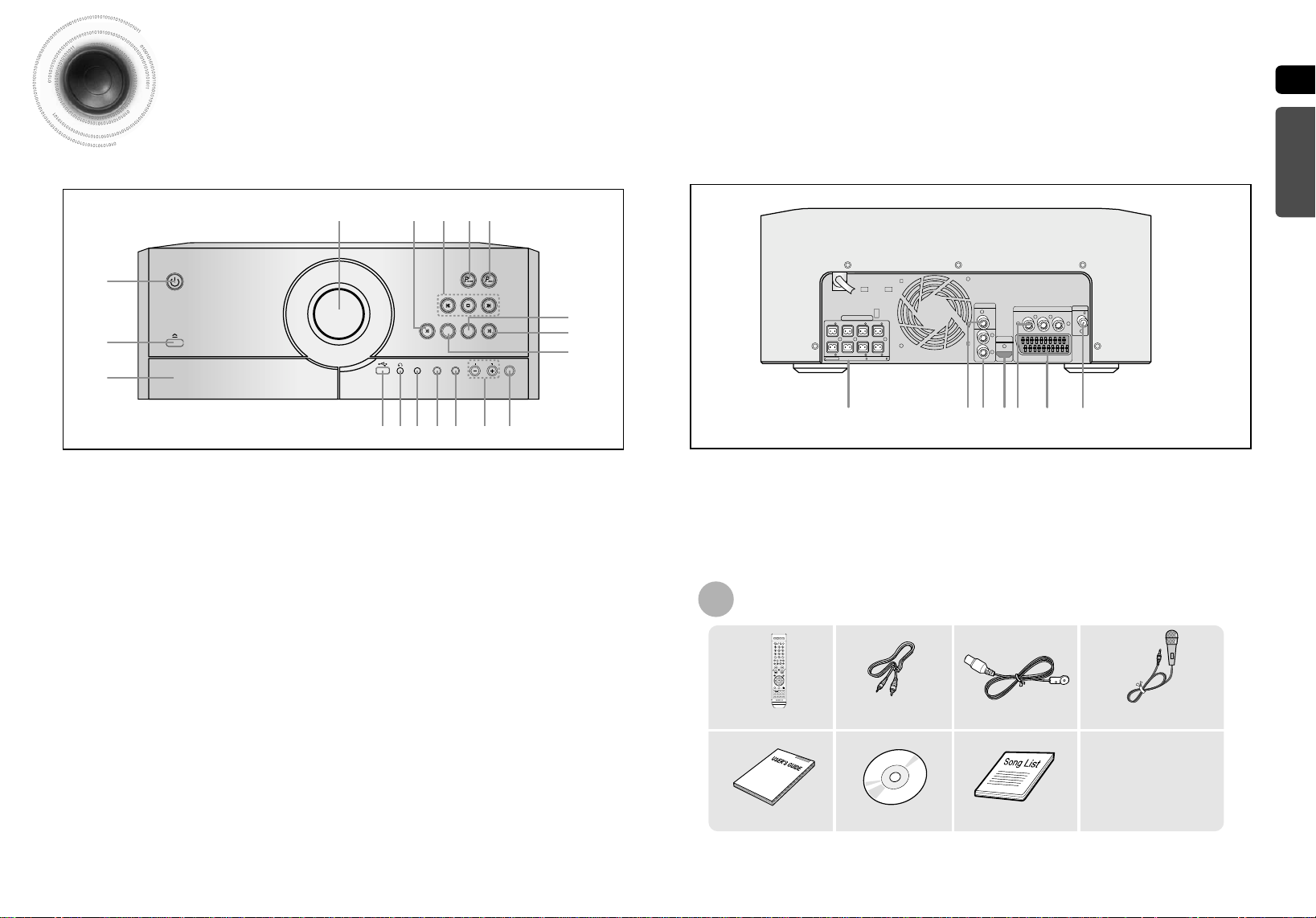
Description
TUNER
DVD-OK
USBAUX
AUX IN 1
MIC1 MIC2 MIC VOL ECHO
STANDBY/ON
—Front Panel—
1
2
3
18
17
16
15
14
13
12
11
—Rear Panel—
5.1CH SPEAKERS OUT
R
FRONT -H CENTER
R
SUBWOOFER
FRONT -L
IMPEDANCE
FRONT/CENTER/REAR:4 SUBWOOFER:3
FRONT -H
FRONT -L
ENG
PREPARATION
VIDEO OUT
R
R
REAR
R
L
REAR
AUX IN 2
L
HDMI OUT
R
COMPONENT VIDEO OUT
B PR
YP
EXT(AV)
ANTENNA
FM (75 )
1. STANDBY/ON BUTTON
2. OPEN/CLOSE
3. COMPACT DISC COMPARTMENT
4. USB JACK
5. HEADPHONE JACK
6. AUX IN 1
7. MIC 1
8. MIC 2
9.
MIC VOLUME BUTTON
10. ECHO BUTTON
BUTTON
7
8
6
4
11. TUNER FUNCTION
12. USB FUNCTION
13. AUX FUNCTION
14. POWER BASS BUTTON
15. POWER SOUND BUTTON
16
. SEARCH FUNCTION BUTTONS, TUNING MODE
OR STOP BUTTON
17. DVD-OK FUNCTION
18. VOLUME CONTROL
7
5
10
9
1234576
1.
5.1 Channel Speaker Output Terminals
2. Video Output Connector
Connect the TV's video input jacks (VIDEO IN) to
the VIDEO OUT connector.
3.
AUX IN 2 Connector
4. HDMI OUT Connector
Accessories
DVD TUNER AUX USB
POWER
CD RIPPING
REMAIN
CANCEL
PAUSE
STEP
STOP PLAY
MUTE
TUNING/CH
VOLUME
RETURN
MENU
ENTER
EXIT
SUB
AUDIO
TITLE
SLEEP
P.SOUND
DEMO/DIMMER
INFO
TUNER
SLOW
MODE
MEMORY
MODE
MO/ST
SD/HD
EFFECT
P.BASS
ECHO ZOOM
LOGO
DSP/EQ
REPEAT
TIMER
TIMER/CLOCK
ON/OFF
Remote Control
User's Manual
Video Cable
DVD KARAOKE DISC SONG LIST BOOK
5. Component Video Output Connectors
Connect a TV with component vide input jacks to
these jacks.
6. Scart Connector
FM Antenna Connector
7.
FM Antenna
MIC
8
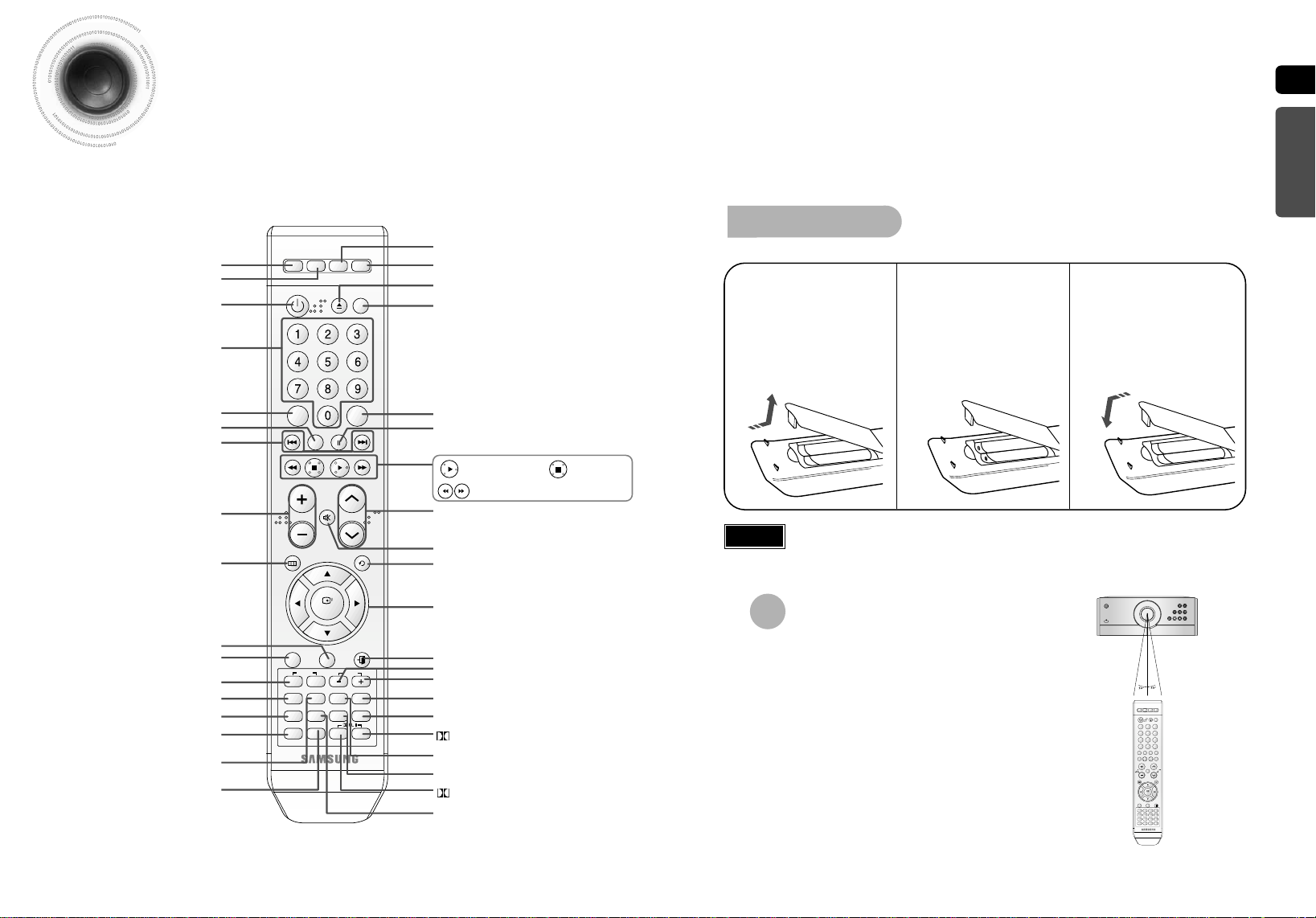
Description
DEMO/DIMMER
POWER
RESERVE
CD RIPPING
CANCEL
REPEAT
MUTE
VOLUME
MENU
AUDIO
FAVORITE SONG SEARCH SONG
EXIT
SUB
TITLE
b#
INFO
LYRIC VIEW
SLOW
MO/ST
P.SOUND
DSP/EQ
TIMER/CLOCK
TUNER
MEMORY
SD/HD
SLEEP
ECHO
ENTER
RETURN
TUNING
PAUSE
STOP PLAY
DVD TUNER AUX USB
ZOOM
MALE
FEMALE
LOGO
KEY CONTROL
TEMPO
TIMER
ON/OFF
MODE
EFFECT
—Remote Control—
DVD button
TUNER button
POWER button
Number(0~9) buttons
AUX button
USB button
OPEN/CLOSE button
DEMO/DIMMER button
Insert Remote Batteries
Remove the battery
1
cover in the direction
of the arrow.
Insert two 1.5V AAA
2
batteries, paying
attention to the correct
polarities (+ and –).
Replace the battery
3
cover.
ENG
PREPARATION
CD RIPPING, RESERVE button
Tuning Preset/CD Skip button
REPEAT button
SEARCH button
VOLUME button
MENU button
SEARCH SONG,SUB TITLE button
FAVORITE SONG, AUDIO button
KEY CONTROL b and # button
MALE/FEMALE, ZOOM button
POWER SOUND button
TUNER MEMORY button,
SD/HD button
LOGO button
ECHO, SLEEP button
CANCEL button
PAUSE button
Play button
Stop button
SEARCH buttons
TUNING button
MUTE button
RETURN button
Cursor/Enter button
EXIT button
TEMPO - button
TEMPO + button
LYRIC VIEW, INFO button
TIMER ON/OFF button
PL II EFFECT button
SLOW button, MO/ST Button
TIMER/CLOCK button
PL II MODE button
DSP/EQ button
Caution
Follow these precautions to avoid leaking or cracking cells:
Place batteries in the remote control so they match the polarity:(+) to (+)and (–)to (–).
•
Use the correct type of batteries.Batteries that look similar may differ in voltage.
•
Always replace both batteries at the same time.
•
Do not expose batteries to heat or flame.
•
Range of Operation of the Remote Control
The remote control can be used up to approximately 23
feet/7 meters in a straight line. It can also be operated at
a horizontal angle of up to 30° from the remote control
sensor.
STANDBY/ON
TUNERDVD/CD USBAUX
VOLUME
9
10
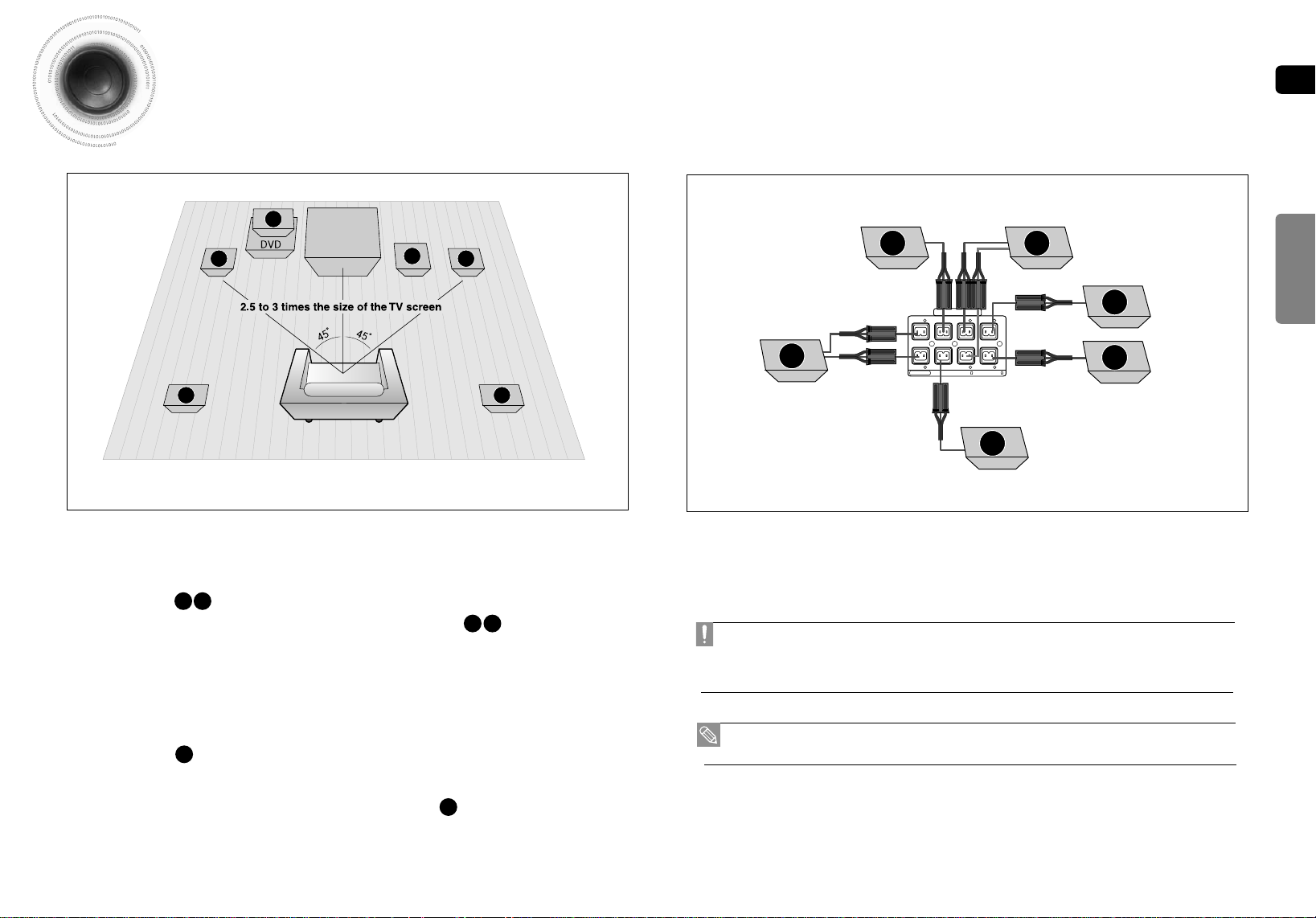
Connecting the Speakers
R
L
C
SR
SL
SW
SRSL
L
SW
R
C
Before moving or installing the product, be sure to turn off the power and disconnect the power cord.
ENG
CONNECTIONS
C F
Position of the DVD Player
Place it on a stand or cabinet shelf, or under the TV stand.
•
Front Speakers
Place these speakers in front of your listening position, facing
•
inwards (about 45°) toward you.
Place the speakers so that their tweeters will be at the same
•
height as your ear.
Align the front face of the front speakers with the front face of
•
the center speaker or place them slightly in front of the center
speakers.
Center Speaker
It is best to install it at the same height as the front speakers.
•
You can also install it directly over the main unit, and you
•
should better install them directly over or under the TV.
Selecting the Listening Position
The listening position should be located about 2.5 to 3 times the
distance of the TV's screen size away from the TV.
Example : For 32" TVs 2~2.4m (6~8feet)
For 55" TVs 3.5~4m (11~13feet)
Rear Speakers
Place these speakers behind your listening position.
•
If there isn't enough room, place these speakers so they face
•
each other.
Place them about 60 to 90cm (2 to 3feet) above your ear,
•
facing slightly downward.
Unlike the front and center speakers, the rear speakers are
*
used to handle mainly sound effects and sound will not
come from them all the time.
Sound will be heard from the rear speakers in
*
DVD 5.1-CH or Dolby Pro Logic II mode only.
Subwoofer
The position of the subwoofer is not so critical.
•
Place it anywhere you like.
5.1CH SPEAKERS OUT
R
R
FRONT -H
FRONT -L
R
REAR
R
L
REAR
FRONT -H CENTER
F
R
SUBWOOFER
FRONT -L
IMPEDANCE
FRONT/CENTER/REAR:4 SUBWOOFER:3
R
R
SW
• Do not let children play with or near the speakers. They could get hurt if a speaker falls.
• Keep the speaker out of reach of children so as to prevent children from inserting their hands or alien substances
into the duct (hole) of the subwoofer speaker.
• Do not hang the subwoofer on the wall through the duct (hole).
• If you place a speaker near your TV set, screen color may be distorted because of the magnetic field generated
by the speaker. If this occurs, place the speaker away from your TV set.
11
12
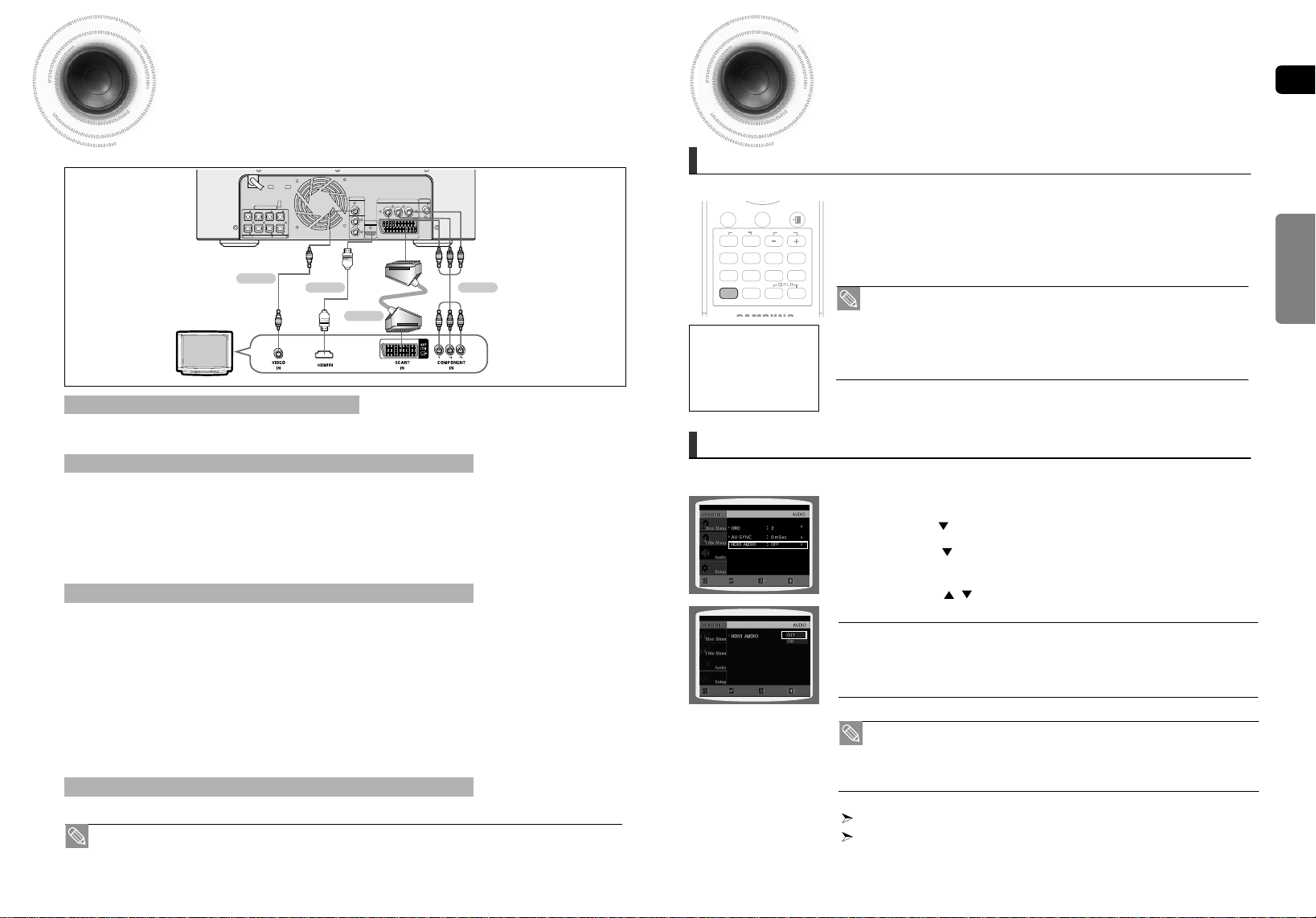
Connecting the Video Out
AUDIO
FAVORITE SONG SEARCH SONG
EXIT
SUB
TITLE
b#
INFO
LYRIC VIEW
SLOW
MO/ST
P.SOUND
DSP/EQ
TIMER/CLOCK
TUNER
MEMORY
SD/HD
SLEEP
ECHO
ZOOM
MALE
FEMALE
LOGO
KEY CONTROL
TEMPO
TIMER
ON/OFF
MODE
EFFECT
FRONT -H CENTER
FRONT -L
SUBWOOFER
5.1CH SPEAKERS OUT
ANTENNA
IMPEDANCE
FRONT/CENTER/REAR:4 SUBWOOFER:3
R
R
FRONT -H
FRONT -L
R
R
REAR
REAR
R
L
FM (75 )
L
AUX IN 2
VIDEO OUT
HDMI OUT
R
COMPONENT VIDEO OUT
EXT(AV)
YP
B PR
to your TV
Choose one of the four methods for connecting to a TV.
METHOD 4
(supplied)
METHOD 1
METHOD 3
METHOD 1 : HDMI ....... (Best Quality)
Connect the HDMI cable (not supplied) from the HDMI OUT jack on the back of the DVD Player to the HDMI IN
jack on your TV.
METHOD 2 : Component Video ....... (Better Quality)
If your television is equipped with Component Video inputs, connect a Component video cable(not supplied) from
the Component Video Output (Pr, Pb and Y) jacks on the back of the DVD Player to the Component Video Input
jacks on your TV.
COMPONENT SELECT Function
1. With the main unit turned off, press and hold the Number 8 button on the remote control for over 5 seconds.
• <Y Pb Pr> and<RGB> will appear in the display.
2. Press the Number 8 button shortly to select <Y Pb Pr> to set the main unit to COMPONENT mode.
METHOD 3 : Scart ....... (Better Quality)
If your television is equipped with an SCART input, connect an Scart Jack (not supplied) from the AV OUT jack on
the back panel of the main unit to the SCART IN jack on your television.
1. With the main unit turned off, press and hold the Number 8 button on the remote control for over 5 seconds.
• <Y Pb Pr> and<RGB> will appear in the display.
2. Press the Number Number 8 button shortly to select <RGB> to set SCART mode.
VIDEO SELECT Function
Press and hold the Number 0 button on the remote control for over 5 seconds.
• <COMPOSITE> or <RGB> will appear in the display. At this time, press Number 0 button shortly to select between
<COMPOSITE> and <RGB>.
• If Scart (RGB Input) is equipped for your TV, press the Number 0 button to select RGB mode.
You can get a better picture quality by using Scart setting.
• If Scart (RGB Input) is not equipped for your TV, press the Number 0 button to select COMPOSITE mode.
METHOD 4 : Composite Video ....... (Good Quality)
Connect the supplied Video cable from the VIDEO OUT jack on the back of the DVD Player to the VIDEO IN jack on your TV.
• This product operates in Interlace scan mode (576i, 480i) for component output.
13
METHOD 2
HDMI Function
Resolution Selection
This function allows the user to select the screen resolution for HDMI output.
In Stop mode, press and hold the SD/HD (Standard Definition/High Definition)
button on the remote control.
■
Resolutions available for the HDMI output are 480p, 720p, 1080i.
■
SD(Standard Definition) resolution is 480p and HD(High Definition) resolution is 720p/1080i.
•
If the TV does not support the configured resolution, you will not be able to see the
picture properly.
Why use HDMI (High Definition
Multimedia Interface)?
This device transmits a DVD
video signal digitally without
the process of converting to
analog. You will get sharper
digital pictures when using an
HDMI connection.
Setting the HDMI Audio
The audio signals transmitted over the HDMI Cable can be toggled ON/OFF.
MOVE ENTER EXITRETURN
MOVE SELECT EXITRETURN
• When an HDMI cable is connected, composite and component video signals are
not output.
• See your TV owner's manual for more information on how to select the TV's Video
Input source.
1 In Stop mode, press the MENU button.
2
Press the Cursor button to move to <Audio> and then press the ENTER button.
3 Press the Cursor button to move to <HDMI AUDIO> and then press
the ENTER button.
4 Press the Cursor , button to select <ON> or <OFF> and then press
the ENTER button.
• ON : Both video and audio signals are transmitted over the HDMI connection cable, and audio
is output through your TV speakers only.
•
OFF : Video is transmitted over the HDMI connection cable only, and audio is output through
the home theater speakers only.
• The default setting of this function is HDMI AUDIO OFF.
• HDMI AUDIO is automatically down-mixed to 2ch for TV speakers.
• ECHO/P.SOUND/EQ/DSP function is not available when HDMI AUDIO is ON.
• MIC output is not available while HDMI AUDIO ON.
Press the RETURN button to return to the previous level.
Press the EXIT button to exit the setup screen.
ENG
CONNECTIONS
14
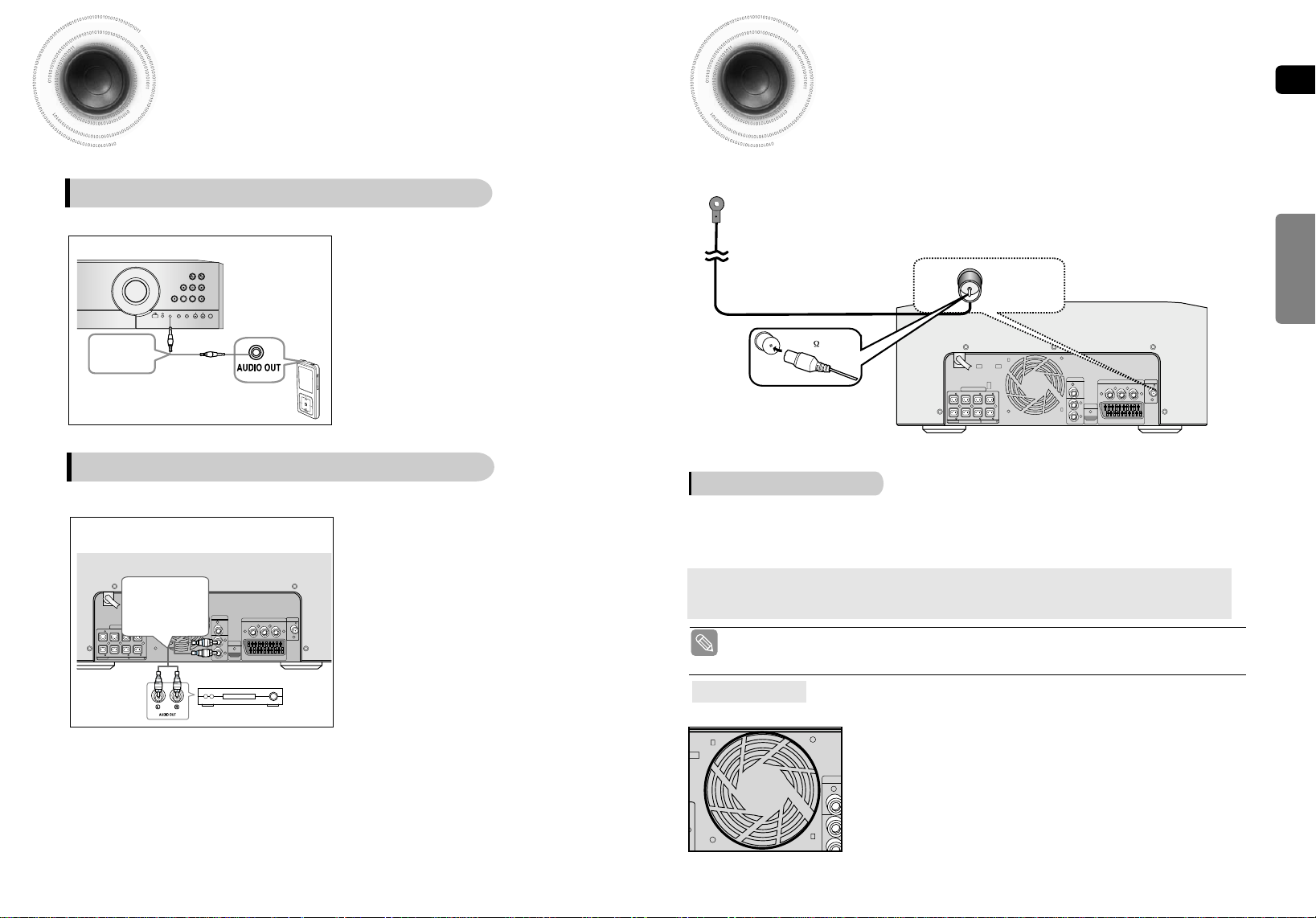
Connecting External Components
VIDEO
AUX1 : Connecting an External Component/MP3 player
Components such as an MP3 Player
Connecting the FM Antennas
ENG
CONNECTIONS
AUX1 : Front Panel
1 Connect AUX IN 1 (Audio) on the MINI COMPACT
front panel to the Audio Out of the external
component/MP3 player.
2 Press the AUX button to select <AUX1> input.
The mode switches as follows : AUX 1 ➝ AUX 2.
Audio Cable
(not supplied)
VOLUME
MIC1 MIC2 MIC VOL ECHO
AUX IN 1
TUNERDVD/CD USBAUX
AUX2 : Connecting an External Analog Component
Analog signal components such as a VCR.
AUX2 : Rear Panel
Audio Cable
(not supplied)
If the external analog
component has only
one Audio Out, connect
5.1CH SPEAKERS OUT
either left or right.
R
R
R
FRONT -H CENTER
FRONT -H
REAR
R
R
L
SUBWOOFER
FRONT -L
FRONT -L
REAR
IMPEDANCE
FRONT/CENTER/REAR:4 SUBWOOFER:3
VIDEO OUT
L
HDMI OUT
R
AUX IN 2
COMPONENT VIDEO OUT
YP
B PR
EXT(AV)
ANTENNA
FM (75 )
1 Connect AUX IN 2 (Audio) on the MINI COMPACT
rear panel to the Audio Out of the external analog
component.
■
Be sure to match connector colors.
2 Press the AUX button to select <AUX2> input.
The mode switches as follows : AUX 1 ➝ AUX 2.
FM Antenna (supplied)
ANTENNA
FM (75 )
5.1CH SPEAKERS OUT
R
FRONT -H CENTER
R
SUBWOOFER
FRONT -L
IMPEDANCE
FRONT/CENTER/REAR:4 SUBWOOFER:3
R
R
FRONT -H
REAR
R
L
FRONT -L
REAR
VIDEO OUT
AUX IN 2
L
HDMI OUT
R
COMPONENT VIDEO OUT
B PR
YP
EXT(AV)
ANTENNA
FM (75 )
FM antenna connection
1. Connect the FM antenna supplied to the FM 75Ω COAXIAL terminal as a temporary measure.
2. Slowly move the antenna wire around until you find a location where reception is good, then
fasten it to a wall or other rigid surface.
•
If reception is poor, connect an outdoor antenna.
Before attaching a 75Ω coaxial cable (with a standard type connector), disconnect the supplied FM
antenna.
• This unit does not receive AM broadcasts.
Cooling Fan
The cooling fan supplies cool air to the unit to prevent overheating.
15
Please observe the following cautions for your safety.
•
Make sure the unit is well-ventilated. If the unit has poor ventilation, the
temperature inside the unit could rise and may damage it.
•
Do not obstruct the cooling fan or ventilation holes. (If the cooling fan or
ventilation holes are covered with a newspaper or cloth, heat may build up
inside the unit and fire may result.)
16
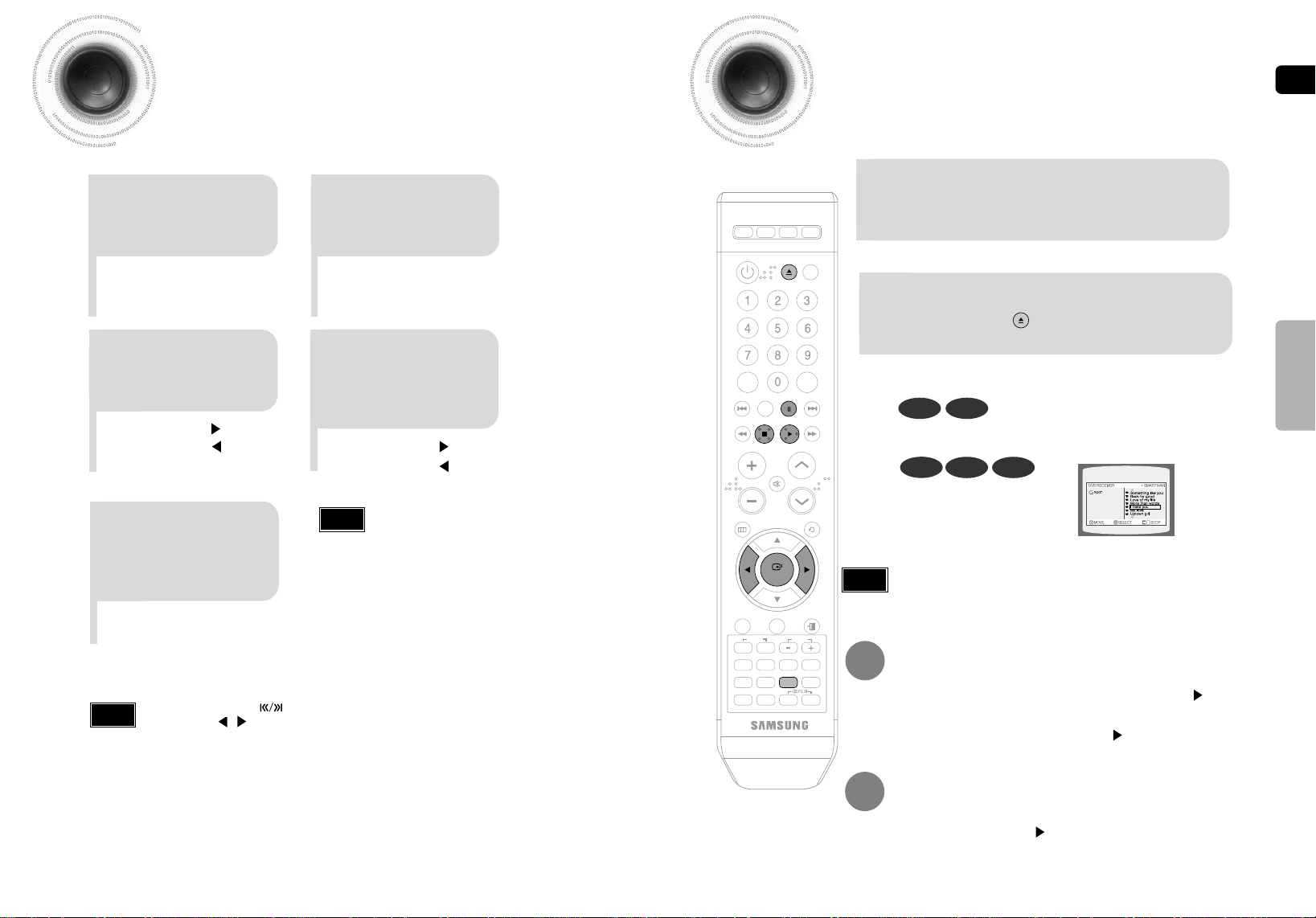
Setting the Clock
DEMO/DIMMER
POWER
RESERVE
CD RIPPING
CANCEL
REPEAT
MUTE
VOLUME
MENU
AUDIO
FAVORITE SONG SEARCH SONG
EXIT
SUB
TITLE
b#
INFO
LYRIC VIEW
SLOW
MO/ST
P.SOUND
DSP/EQ
TIMER/CLOCK
TUNER
MEMORY
SD/HD
SLEEP
ECHO
ENTER
RETURN
TUNING
PAUSE
STOP PLAY
DVD TUNER AUX USB
ZOOM
MALE
FEMALE
LOGO
KEY CONTROL
TEMPO
TIMER
ON/OFF
MODE
EFFECT
D
For each step, you have a few seconds to set the required options.
If you exceed this time, you must start again.
Disc Playback
ENG
Switch the system on
by pressing
1
STANDBY/ON button.
Press ENTER.
3
The hour flashes.
Increase the hours :
•
Decrease the hours :
•
When the correct
time is displayed,
5
press ENTER.
"TIMER" appears in the display.
•
The current time is now set.
•
You can also use button on the panel front
Note
•
instead of , buttons in step 3,4.
Press TIMER/CLOCK
2
twice.
CLOCK is displayed.
•
When the correct
hour is displayed,
press ENTER.
4
The minutes flash.
Increase the minutes :
•
Decrease the minutes :
•
Note
You can display the time, even
•
when you are using another
function, by pressing
TIMER/CLOCK once.
Load a disc.
Insert a disc that the disc’s label facing up.
•
1
To open/close the disc tray, press
2
OPEN/CLOSE button.
DVD CD
Playback starts automatically.
•
MP3
DivX
JPEG
Playback starts automatically.
•
If the TV is on, a list of MP3s on
•
the CD will appear on the TV
screen.
Depending on the content of the disc, the initial screen may appear different.
•
Note
Depending on the recording mode, some MP3-CDs cannot be played.
•
Table of contents of a MP3-CD varies depending on the MP3 track format recorded
•
on the disc.
To stop playback, press STOP button during playback.
If pressed once, the stop position will be stored in memory. If PLAY ( ) button
•
or ENTER button is pressed, playback resumes from the stop position. (This
function works only with DVDs.)
If pressed twice, “STOP” is displayed, and if PLAY ( ) button is pressed,
•
playback starts from the beginning.
To temporarily pause playback, press PAUSE button
during playback.
To resume playback, press PLAY( ) button again.
•
OPERATION
17
18
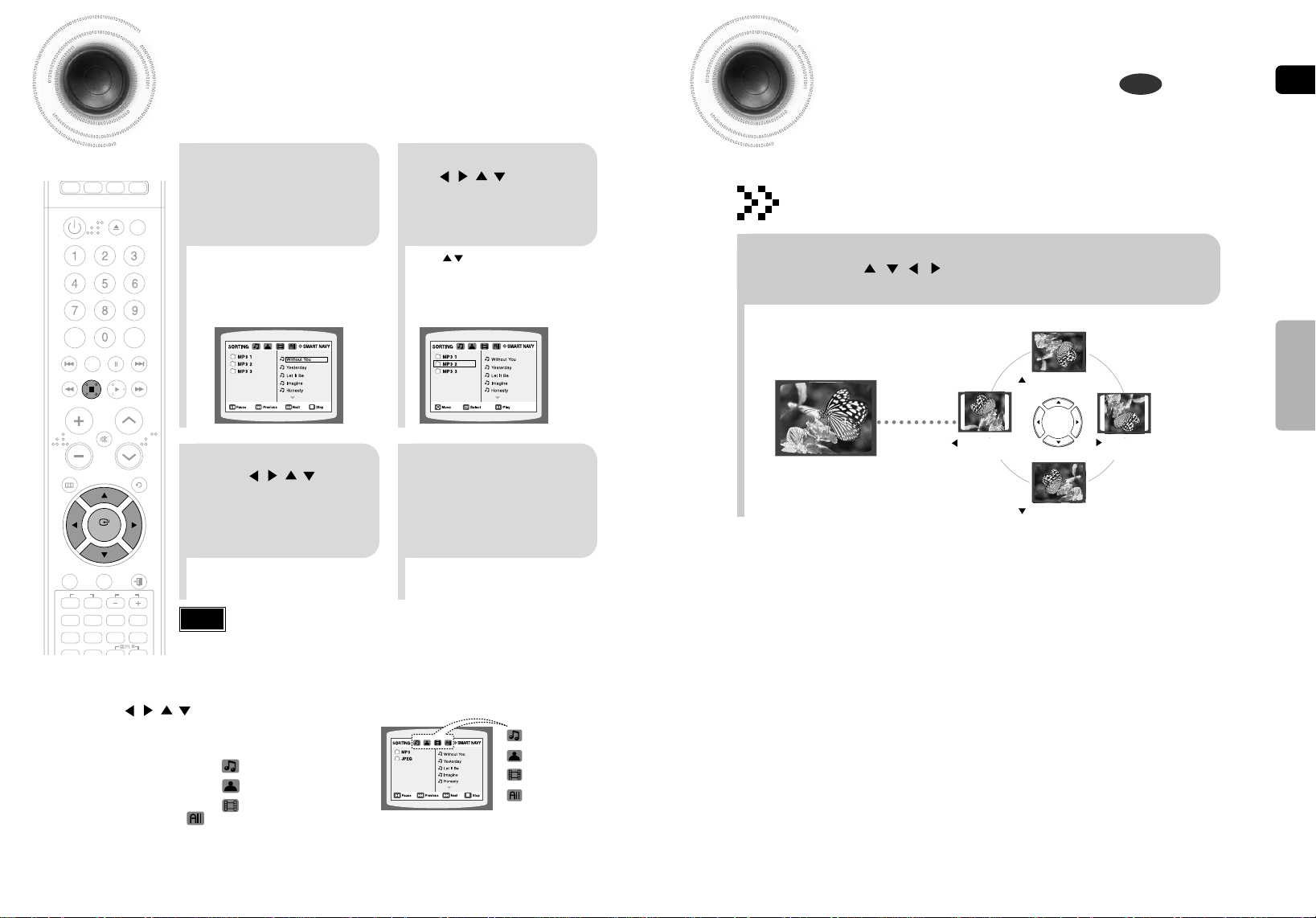
MP3/WMA-CD Playback
DEMO/DIMMER
POWER
RESERVE
CD RIPPING
CANCEL
REPEAT
MUTE
VOLUME
MENU
AUDIO
FAVORITE SONG SEARCH SONG
EXIT
SUB
TITLE
b#
INFO
LYRIC VIEW
SLOW
MO/ST
P.SOUND
DSP/EQ
TIMER/CLOCK
TUNER
MEMORY
ECHO
ENTER
RETURN
TUNING
PAUSE
STOP PLAY
DVD TUNER AUX USB
ZOOM
MALE
FEMALE
LOGO
KEY CONTROL
TEMPO
TIMER
ON/OFF
Load the MP3/WMA
disc.
1
The MP3/WMA menu screen will appear
•
and playback will start.
The appearance of the menu depends
•
on the MP3/WMA disc.
WMA-DRM files cannot be played.
•
In Stop mode, use
to select
the album, and then
press the ENTER
2
button.
Use to select the track.
•
JPEG File Playback
Images captured with a digital camera or camcorder, or JPEG files on a PC can be
stored on a CD and then played back with this DVD player.
JPEG
Rotate/Flip Function
Press Cursor , , , buttons during playback.
button: Flip Vertically
ENG
OPERATION
To change the album,
use to
select another album
in Stop mode, and
3
then press the
ENTER button.
To select another album and track,
•
To play a file icon in the screen,
repeat Steps 2 and 3 above.
Depending on the recording mode, some MP3/WMA-CDs may not play.
•
Note
Table of contents of a MP3-CD varies depending on the MP3/WMA track
•
format recorded on the disc.
Press the button when it is in
stop status and select a desired icon from
the top part of the menu.
To play music files only, select the Icon.
•
To view image files only, select the Icon.
•
To view movie files only, select the Icon.
•
To select all files select the Icon.
•
19
Press the STOP
button to stop
4
playback.
Music File Icon
•
Image File Icon
•
Movie File Icon
•
All File Icon
•
Original Image
button: Rotate 90°
Counterclockwise
button: Rotate 90° Clockwise
button: Flip Horizontally
20
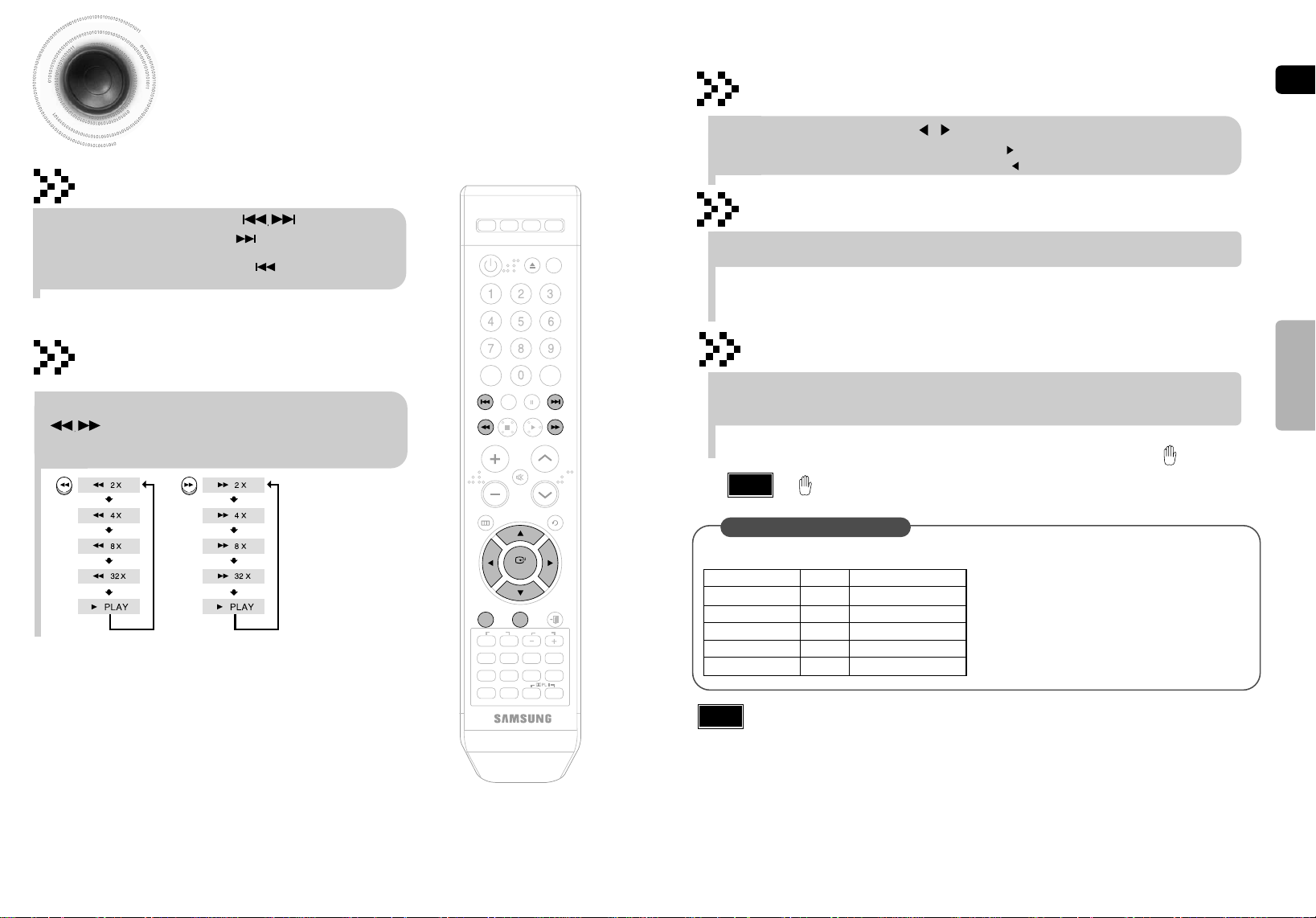
DivX Playback
DEMO/DIMMER
POWER
CANCEL
REPEAT
MUTE
VOLUME
MENU
AUDIO
FAVORITE SONG SEARCH SONG
EXIT
SUB
TITLE
b#
INFO
LYRIC VIEW
SLOW
MO/ST
P.SOUND
DSP/EQ
TIMER/CLOCK
TUNER
MEMORY
SD/HD
SLEEP
ECHO
ENTER
RETURN
TUNING
PAUSE
STOP PLAY
DVD TUNER AUX USB
ZOOM
MALE
FEMALE
LOGO
KEY CONTROL
TEMPO
TIMER
ON/OFF
RESERVE
CD RIPPING
MODE
EFFECT
Skip Forward/Back
During playback, press the button.
Go to the next file whenever you press button, if there are over
•
2 files in the disk.
Go to the previous file whenever you press button, if there are over
•
2 files in the disk.
Fast playback
To play back the disc at a faster speed, press
button during playback.
Each time you press either button, the playback speed will change as
•
follows:
5 Minute Skip function
During playback, press the , button.
Go to the screen about 5 minutes after whenever you press button.
•
Go to the screen about 5 minutes earlier whenever you press button.
•
Subtitle Display
Press the SUBTITLE button.
Each time you press the button, your selection will toggle between “SUBTITLE ON” and “SUBTITLE OFF”.
•
If the disc has only one subtitle file, it will be played automatically.
•
Up to 8 subtitle languages are supported.
•
Audio Display
Press the AUDIO button.
If there are multiple audio tracks on a disc, you can toggle between them.
•
Each time you press the button, your selection will toggle between “AUDIO(1/1, 1/2 ...)” and
•
Note
DivX Supported
Avi files are used to contain the audio and video data; these must be stored on CD in the ISO 9660 format.
VIDEO Compatibility DivX3.11 Up to the latest VERSION
AUDIO Compatibility MP3 CBR : 80kbps~384kbps
Note
" " is displayed when there is one supported language in the disc.
•
DivX Feature Table
SPEC
WMV WMV V1/V2/V3/V7
AC3 CBR : 128kbps~384kbps
WMA CBR : 56kbps~128kbps
When playing the DivX disk, you can play the file with extension of AVI only.
•
Among the available DivX audio formats, DTS Audio is not supported.
•
WMV V8 is not supported for WMV files.
•
When burning a subtitle file to a CD-ROM with your PC, be sure to burn it as an SMI file.
•
Divx Disc does not playing when its sampling frequency is lower than 32KHz.
•
Some of the discs recorded in DivX or XviD depending on the way of recording could be
•
played back not correctly or couldn’t be played back at all.
MP3 file support: MPEG1 LAYER3 (BIT RATE : 128KBPS~320KBPS , SAMPLING FREQ.:
•
32K/44.1K/48KHz) .
MPEGs containing DivX can be divided into Video and Audio.
Video compatibility : All versions of DivX later than 3.11 (including
•
the latest 5.1) are supported. In addition, XviD is supported.
For WMV, V1, V2, V3, and V7 formats are possible.
The initial resolution is 720X480 and may support up to 720X576 .
Audio compatibility : MP3s encoded at bit rates from 80kbps to
•
384kbps, AC3s from 128kbps to 384kbps, and WMAs from 56kbps
to 128kbps are supported.
In addition, for subtitles, this unit will support Text format (SMI).
•
“”.
ENG
OPERATION
21
22
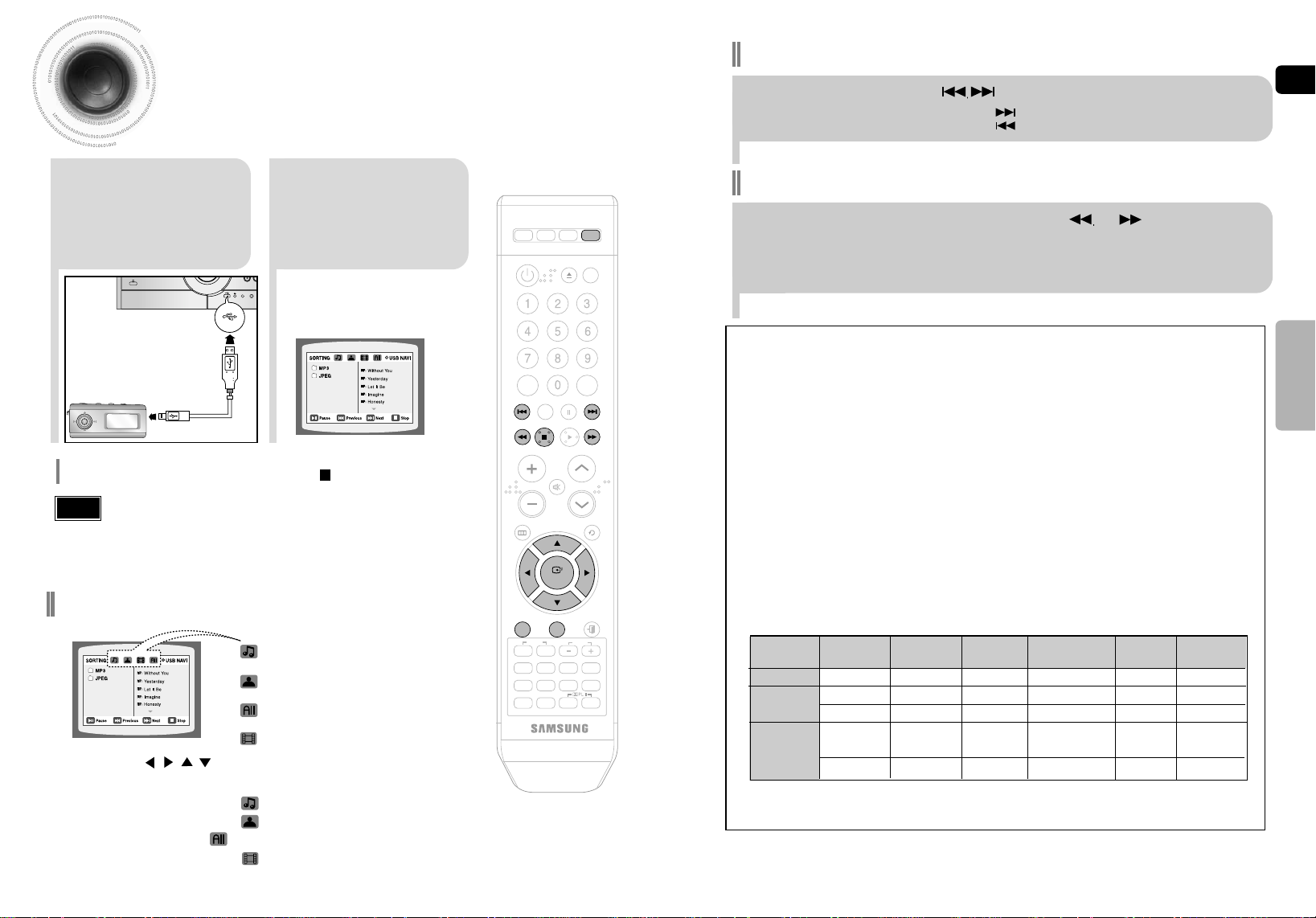
Skip Forward/Back
VOLUME
AUX IN 1
MIC1
DEMO/DIMMER
POWER
CANCEL
REPEAT
MUTE
VOLUME
MENU
AUDIO
FAVORITE SONG SEARCH SONG
EXIT
SUB
TITLE
b#
INFO
LYRIC VIEW
SLOW
MO/ST
P.SOUND
DSP/EQ
TIMER/CLOCK
TUNER
MEMORY
SD/HD
SLEEP
ECHO
ENTER
RETURN
TUNING
PAUSE
STOP PLAY
DVD TUNER AUX USB
ZOOM
MALE
FEMALE
LOGO
KEY CONTROL
TEMPO
TIMER
ON/OFF
RESERVE
CD RIPPING
MODE
EFFECT
Playing Media Files using the USB feature
You can connect and play files from external USB storage devices such as MP3 players, USB flash memory,
etc. using the player's USB function.
During playback, press the button.
When there is more than a file, when you press the button, the next file is selected.
•
When there is more than a file, when you press the button, the previous file is selected.
•
ENG
1
To stop playback, press the STOP ( ) button.
Note
To play a file in the USB menu screen,
Press the USB button
connect the USB
cable.
on the main unit or the
USB button on the
2
remote control to
select the USB mode.
“USB” appears on the display screen and
•
then disappear.
USB SORTING screen appears on the
•
TV screen and the saved file is played.
Video files (DivX, WMV, MPEG, etc.) are supported.
•
To prevent the loss of data saved in the USB device, please turn the unit off or
•
switch it to another mode before disconnecting the USB cable.
Music File Icon
•
Image File Icon
•
All File Icon
Press the button when it is in stop status and
select a desired icon from the top part of the menu.
To play music files only, select the Icon.
•
To view image files only, select the Icon.
•
To select all files select the Icon.
•
To view movie files only, select the Icon.
•
•
Movie File Icon
•
Fast playback
To play back the disc at a faster speed, press or
button during playback.
Each time you press either button, the playback speed will change as follows:
•
2x ➞ 4x ➞ 8x ➞ 32x ➞ Normal.
Compatible Devices
1. USB devices that support USB Mass Storage v1.0.
(USB devices that operate as a removable disk in Windows
(2000 or later) without additional driver installation.)
2. MP3 Player: HDD and flash type MP3 player.
3. Digital camera: PTP protocol is not supported.
Devices which require additional program installation when you have connected it to a computer, are not
•
supported.
4. USB HDD and USB Flash Drive: Devices that support USB2.0 or USB1.1.
You may experience a difference in playback quality when you connect a USB1.1 device.
•
For a USB HDD, make sure to connect an auxiliary power cord to the USB HDD for proper operation.
•
5. USB card Reader: One slot USB card reader and Multi slot USB card reader
Depending on the manufacturer. the USB card reader may not be supported.
•
If you install multiple memory devices into a multi card reader, you may experience problems.
•
●
Supported Formats
File name
Still Picture JPG .JPG .JPEG ––640*480 –
Music
Movie
A device using NTFS file system is not supported.(Only FAT file system is supported.)
•
MP3 .MP3 80~384kbps ––44.1kHz
WMA .WMA 56~128kbps V8 – 44.1kHz
WMV .WMV 4Mbps V1,V2,V3,V7 720*480
DivX .AVI,.ASF 4Mbps
File
extension Frequency
Bit rate Version Pixel
(V9 is not supported)
DivX3.11~DivX5.1,XviD 800*600 44.1KHz~48KHz
The USB host function of this product does not support all USB devices.
For the information on the supported devices, please see the page 85.
Sampling
44.1KHz~48KHz
OPERATION
23
24
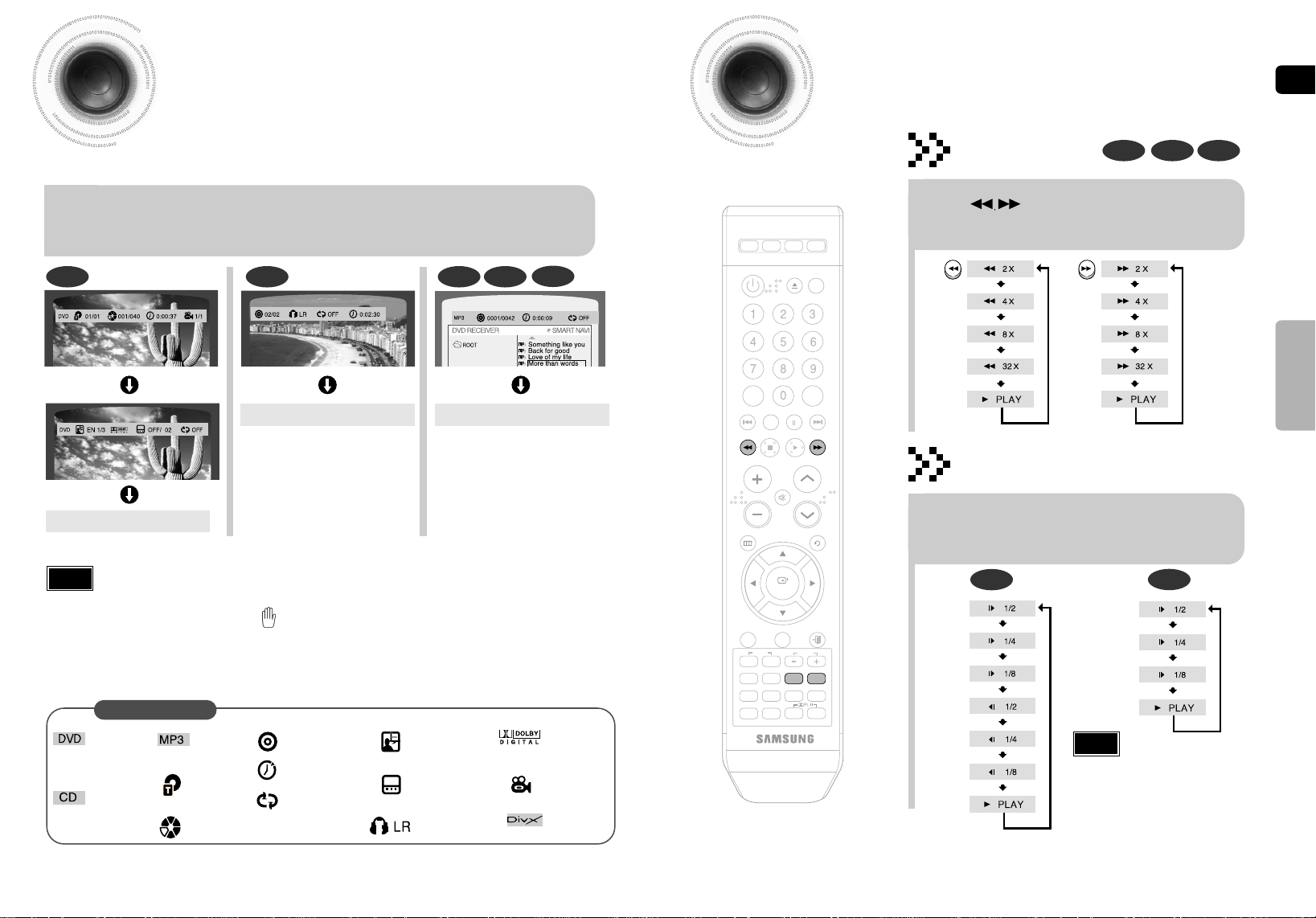
Displaying Disc Information
DEMO/DIMMER
POWER
CANCEL
REPEAT
MUTE
VOLUME
MENU
AUDIO
FAVORITE SONG SEARCH SONG
EXIT
SUB
TITLE
b#
INFO
LYRIC VIEW
SLOW
MO/ST
P.SOUND
DSP/EQ
TIMER/CLOCK
TUNER
MEMORY
SD/HD
SLEEP
ECHO
ENTER
RETURN
TUNING
PAUSE
STOP PLAY
DVD TUNER AUX USB
ZOOM
MALE
FEMALE
LOGO
KEY CONTROL
TEMPO
TIMER
ON/OFF
RESERVE
CD RIPPING
MODE
EFFECT
You can view playback information on the disc on the TV screen.
Fast/Slow Playback
ENG
Press INFO button on the remote control .
Each time the button is pressed, the display changes as follows:
•
DVD
Display disappears
Note
Depending on the disc, the disc
•
information display may appear different.
CD MP3 JPEG
What is a Title?
•
A movie contained in a DVD disc.
What is a Chapter?
•
Each title on a DVD disc is divided into several smaller sections called "chapters".
appears on the TV screen!
•
If this symbol appears on the TV screen while buttons are being operated, that
operation is not possible with the disc currently being played.
What is a Track (File)?
•
A section of video or a music file recorded on a CD, or MP3-CD.
DivX
Display disappears Display disappears
Fast Playback
DVD CD MP3
Press button.
Each time the button is pressed during playback,
•
the playback speed changes as follows:
Slow Playback
Press SLOW button.
Each time the button is pressed during playback,
•
the playback speed changes as follows:
DVD
OPERATION
DivX
DVD display
CD display
25
Screen Display
MP3 CD display
TITLE display
CHAPTER display
TRACK (FILE) display
ELAPSED TIME display
REPEAT PLAYBACK display
AUDIO LANGUAGE display
SUBTITLE display
STEREO (L/R) display
DOLBY DIGITAL display
ANGLE display
DivX display
Note
Reverse slow playback does not work with DivX.
•
26
