Samsung MAX-DN65 User Manual

THREE-CD CHANGER
MINI-COMPACT SYSTEM
DVD / VIDEO-CD / CD
MAX-DN65/DN67
Instruction Manual
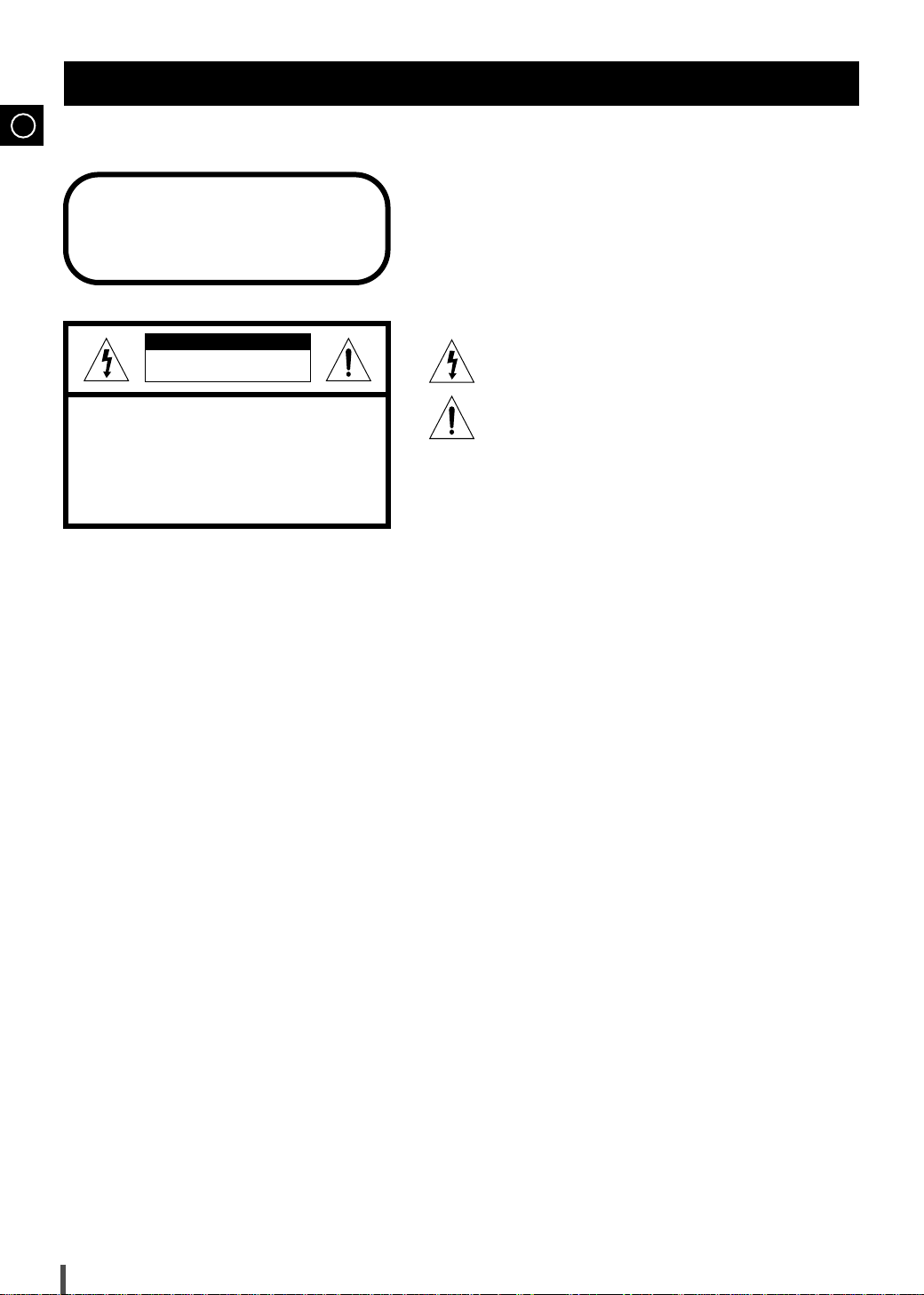
GB
Safety Warnings
CLASS 1 LASER PRODUCT
KLASSE 1 LASER PRODUKT
LUOKAN 1 LASER LAITE
KLASS 1 LASER APPARAT
PRODUCTO LASER CLASE 1
CAUTION
RISK OF ELECTRIC SHOCK.
DO NOT OPEN
CAUTION:
TO REDUCE THE RISK OF ELECTRIC SHOCK, DO NOT
REMOVE REAR COVER. NO USER SERVICEABLE
PARTS INSIDE. REFER SERVICING TO QUALIFIED
SERVICE PERSONNEL.
CLASS 1 LASER PRODUCT
This Compact Disc player is classified
as a CLASS 1 LASER product.
Use of controls, adjustments or performance of procedures other
than those specified herein may result in hazardous radiation
exposure.
CAUTION-INVISIBLE LASER RADIATION WHEN OPEN
AND INTERLOCKS DEFEATED, AVOID EXPOSURE TO BEAM.
This symbol indicates that dangerous voltage which
can cause electric shock is present inside this unit.
This symbol alerts you to important operating and
maintenance instructions accompanying the unit.
WARNING: To reduce the risk of fire or electric shock, do not
expose this appliance to rain or moisture.
CAUTION: TO PREVENT ELECTRIC SHOCK, MATCH
WIDE BLADE OF PLUG TO WIDE SLOT, FULLY
INSERT.
2
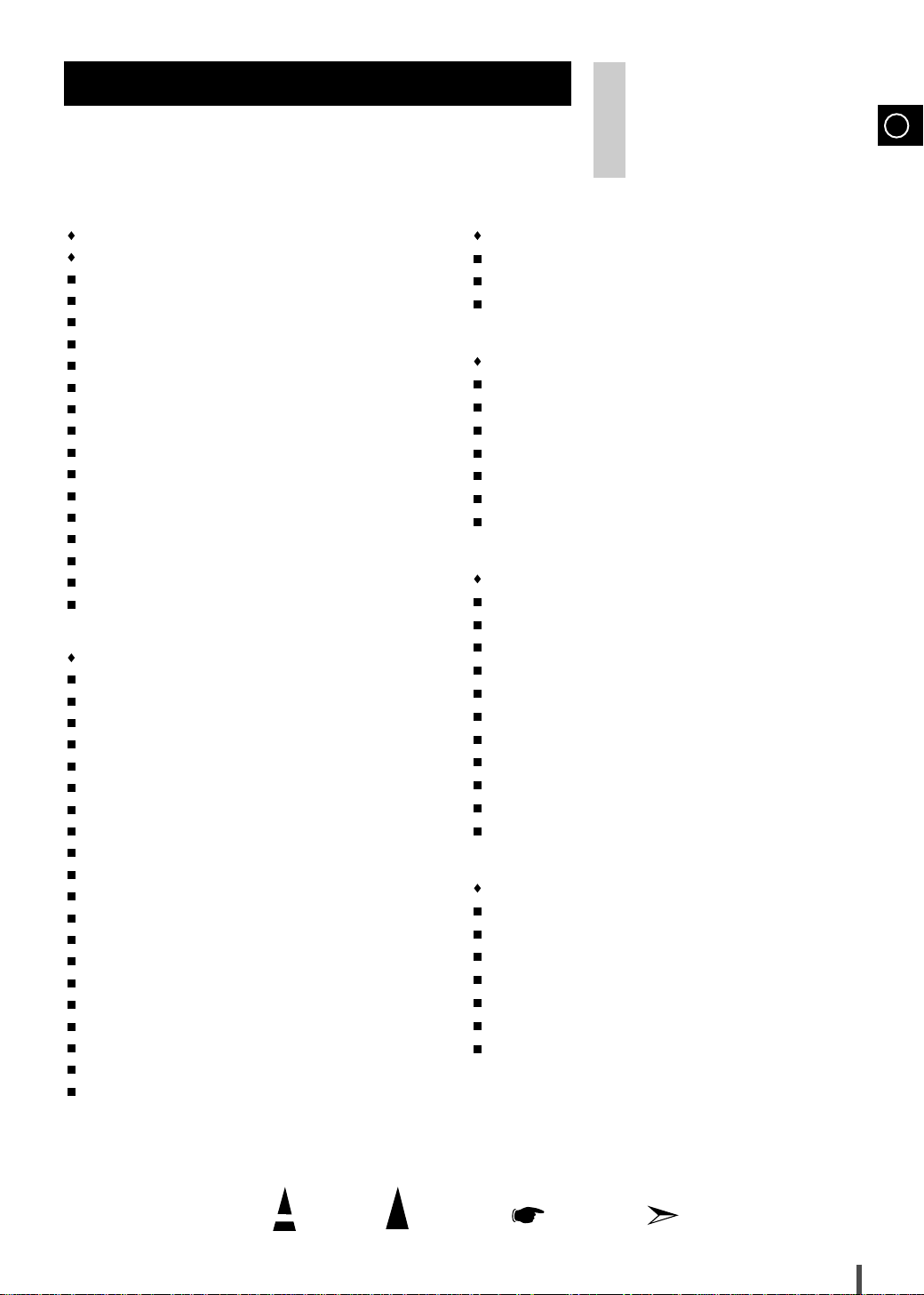
Contents
S
AFETYWARNINGS
I
NSTALLINGYOURMINI-COMPACTSYSTEM
Front Panel View.................................................................................... 4
Remote Control....................................................................................... 5
Rear Panel View..................................................................................... 6
Where to Install Your Mini-Compact System .......................................... 7
Inserting Remote Control Batteries ........................................................ 7
Connecting your System to the Power Supply....................................... 7
Connecting the Loudspeakers................................................................ 8
Connecting the Center Speaker/ Surround Speaker.............................. 8
Connection of the subwoofer (optional).................................................. 9
Connection of the TV monitor (optional) and VCR (optional)................. 9
Connection of the MD recorder (optional).............................................. 10
Connecting the AM (MW)/LW Aerial....................................................... 10
Connecting the FM Aerial ....................................................................... 11
Connecting the SW Aerial....................................................................... 11
Viewing the Various Functions on Your System ..................................... 12
Setting the Clock .................................................................................... 12
DVD/VCD/CD-P
Loading and Changing Compact Discs.................................................. 13
Playing a Disc......................................................................................... 13
Video Output Selection........................................................................... 13
Selecting a Disc in the CD changer ....................................................... 14
Searching & Skipping through a Chapter or Track................................. 15
Using the Display Function..................................................................... 15
Repeat Play............................................................................................ 16
Program Playback in a specific Order .................................................... 17
Using the Disc View Function................................................................. 18
Selecting Audio....................................................................................... 19
Selecting the Subtitle Language............................................................. 20
Selecting the Desired Screen Angle....................................................... 21
Using the zoom....................................................................................... 22
Using the Bookmark Function ................................................................ 22
Using the setup Menu............................................................................. 23
Setting up the language features ........................................................... 24
Setting up the parental level................................................................... 26
Setting up audio options ......................................................................... 27
Setting up display options....................................................................... 29
Dolby Surround....................................................................................... 30
................................................................................. 2
LAYER
Thank you for buying this
SAMSUNG mini-compact system.
Please take time to read these instructions.
They will allow you to operate your
system with ease and take full advantage
of its features.
T
UNER
Searching for and Storing the Radio Stations ....................................... 32
Selecting a Stored Station ...................................................................... 33
Improving Radio Reception.................................................................... 33
T
APEDECK
Listening to a Cassette ........................................................................... 34
CD Synchro Record Feature.................................................................. 34
Recording a Compact Disc..................................................................... 35
Recording a Radio Program ................................................................... 35
Copying a Cassette (Dubbing) ............................................................... 36
Selecting the Cassette Playback Mode (Deck 2 Only)........................... 36
Tape Counter.......................................................................................... 36
O
THERFUNCTIONS
Timer Function........................................................................................ 37
For the Protection of being Recorded .................................................... 37
Mute Function ......................................................................................... 38
Selecting an Equalizer Preset ................................................................ 38
Power Sound Function........................................................................... 38
Cancelling the Timer............................................................................... 38
Setting the System to Switch off Automatically...................................... 39
Super Bass Sound.................................................................................. 39
Connecting Headphones........................................................................ 39
Microphone Function (optional).............................................................. 39
Connecting to an External Source.......................................................... 40
R
ECOMMENDATIONS FORUSE
Safety Precautions.................................................................................. 40
Cleaning Your Mini-Compact System ..................................................... 41
Precautions When Using Compact Discs............................................... 41
Precautions When Using Audio Cassettes............................................. 41
Disc type and characteristics.................................................................. 42
Before Contacting the After-Sales Service............................................. 43
Technical Specifications.......................................................................... 44
GB
Symbols
Press Push Important Note
3

GB
Front Panel View
4
5
2313213
30
29
28
10
11
12
13
14
15
16
6
27
26
7
25
8
9
24
23
22
21
20
17 18 19
1. Compact Disc Compartment
2. Function Selection buttons
3. CD Track or radio station search (Down/Up)
4. Timer On/Off
5. Demo
6. On/Standby
7. Timer/Clock
8. Sleep
9. Mono/ST
10. Display
11. Headphone Jack Connector
12. Enter
13. Cassette Deck 1
14. Counter Reset
15. CD Synchro
16. Deck 1/2
4
17. Rec/Pause
18. TAPE Normal / Hi-Speed Recording
19. Record Lock
20. Rev. Mode
21. Cassette Deck 2
22. Memory
23. Multi Jog
24. Volume
25. DSP/EQ
26. S.Bass
27. Dolby Surround
28. Power Sound
29. Disc Change
30. Open/Close
31. Disc Selection buttons
32. Tuning Mode or Stop button
MIC, MIC Mixing ,Echo
(OPTION)

Remote Control
Timer On/Off
Sleep Speaker Mode
Title
Angle
Sound Edit
Audio
Test Tone
Display
Set up
Return
AUX
Book Mark
Menu
Sub Title
Zoom
Step
Enter
On/Standby
+
Volume
Tuning
Mode
Volume
–
DECK
Open/Close
Dolby Surround
Power Sound
S.Bass
Disc Skip
Deck 1/2 Band
Clear Repeat
Program
DSP/EQ
Mute
10/0
123
456
789
DVD/CD
GB
1
2
3
4
5
6
7
8
9
10
11
12
13
14
15
16
17
38
37
36
35
34
33
32
31
30
29
28
27
26
25
24
23
22
21
20
19
18
1. On/Standby
2. Numeric Buttons
3. Disc Number Skip
4. Two-Digit Track, Selection/+10 (Tuner)
5. DVD/CD Function Selection Buttons
6. Deck 1/2
7. Volume
8. Speaker Mode
9. Sound Edit
10. Timer On/Off
11.
Sleep
12. Test Tone
13. DVD/CD Display
14. Setup
15. AUX
16. Title
17. Return
18. Enter (Up/Down, Left/Right)
19. Sub Title
20. Menu
21. Step
22. Book Mark
23. Audio
24. Zoom
25. Angle
26. Tuning Mode
27. Radio Station Search
28. Radio selection
29. Cassette Function Selection buttons
30. Clear
31. Program
32. Repeat
33. S. Bass
34. Power Sound
35. DSP/EQ
36. Dolby Surround
37. Sound Cut-Off Selection
38. Compact Disc Compartment Open/Close
5

GB
Rear Panel View
1
2
3
4
5
6
7
111213
1. SUB WOOFER PRE OUT
2. FM AERIAL CONNECTOR TERMINAL
3. AM AERIAL CONNECTOR TERMINAL
4. SW AERIAL CONNECTOR TERMINAL (OPTION)
5. DVD/CD DIGITAL OUT JACK
6. LINE OUT
7. AUX INPUT
8
910
8. LOUDSPEAKER CONNECTOR TERMINALS
9. CENTER SPEAKER
10. SURROUND SPEAKERS
11. VOLTAGE SELECTOR (OPTION)
12. VIDEO OUT
13. S-VIDEO OUT
6
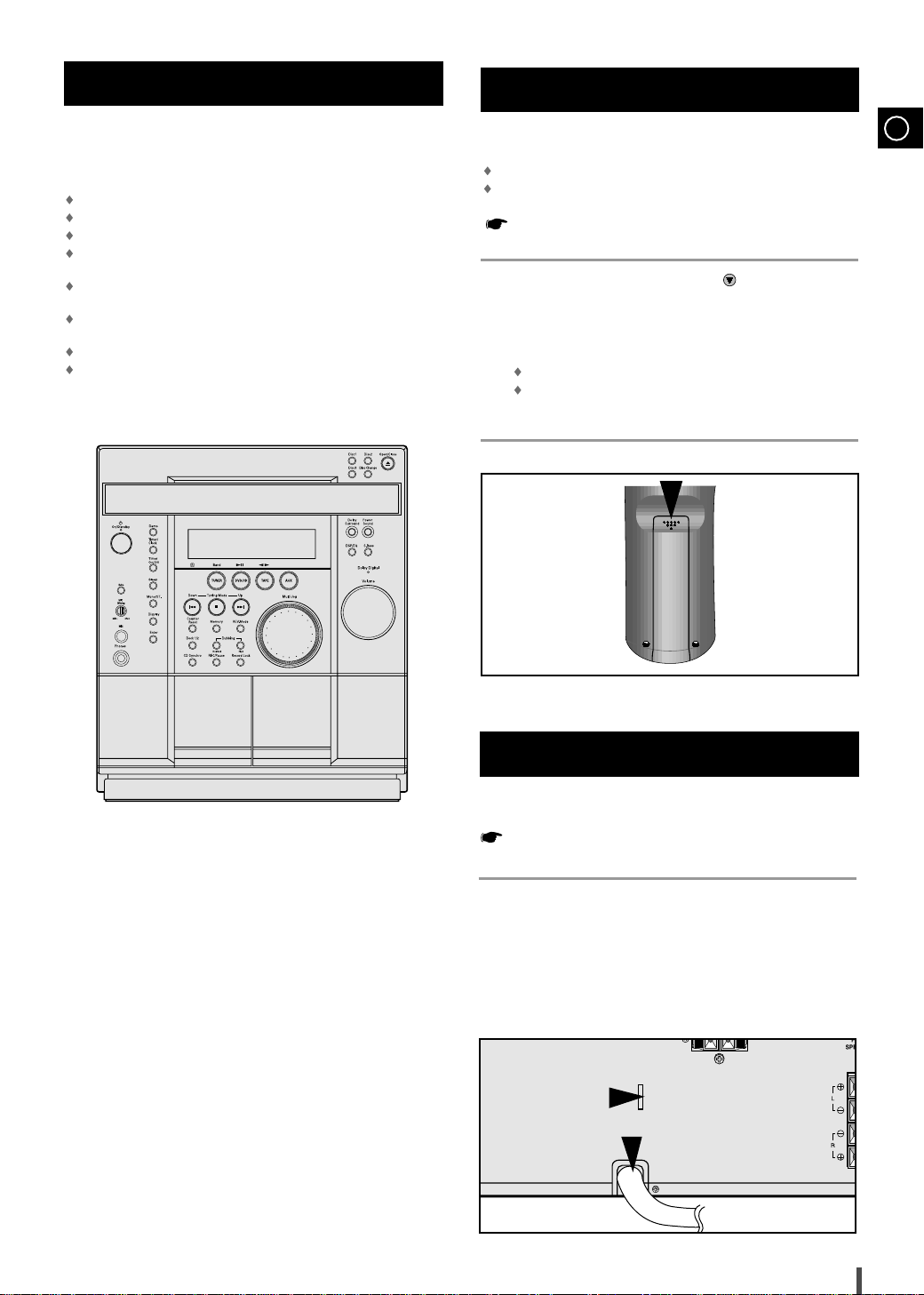
Where to Install Your Mini-Compact System
To take full advantage of your new mini-compact system, follow these installation instructions before connecting the unit.
Install the system on a flat, stable surface.
Never place this unit on carpeting.
Never place this unit in an outdoor area.
Maintain an open space of approximately 6 inches (15 cm) on the
sides and rear of the system, for ventilation purposes.
Make sure that you have enough room to open the compact disc
compartment easily.
Place the loudspeakers at a reasonable distance on either side of
the system to ensure good stereo sound.
Direct the loudspeakers towards the listening area.
For optimum performance, make sure that both speakers are placed
at an equal distance above the floor.
Inserting Remote Control Batteries
Insert or replace remote control batteries when you:
Purchase the mini-compact system
Find that the remote control is no longer operating correctly
When replacing the batteries, use a new set of batteries and
never mix alkaline and manganese batteries.
Place your thumb on the position marked on the battery compart-
1
ment cover (rear of the remote control) and push the cover in the
direction of the arrow.
Insert two AAA, LR03 or equivalent batteries, taking care to respect
2
the polarities:
+ on the battery against + in the battery compartment.
– on the battery against – in the battery compartment.
Replace the cover by sliding it back until it clicks into position.
3
GB
Connecting your System to the Power Supply
The main lead must be plugged into an appropriate socket.
Before plugging your system into a main socket, you must check
the voltage.
Check the position of the voltage selector on the rear of the system
1
(OPTIONAL).
Plug the main lead (marked
2
an appropriate socket.
Press the On/Standby button to switch your mini-compact system
3
on.
AC Cord on the rear of the system) into
7
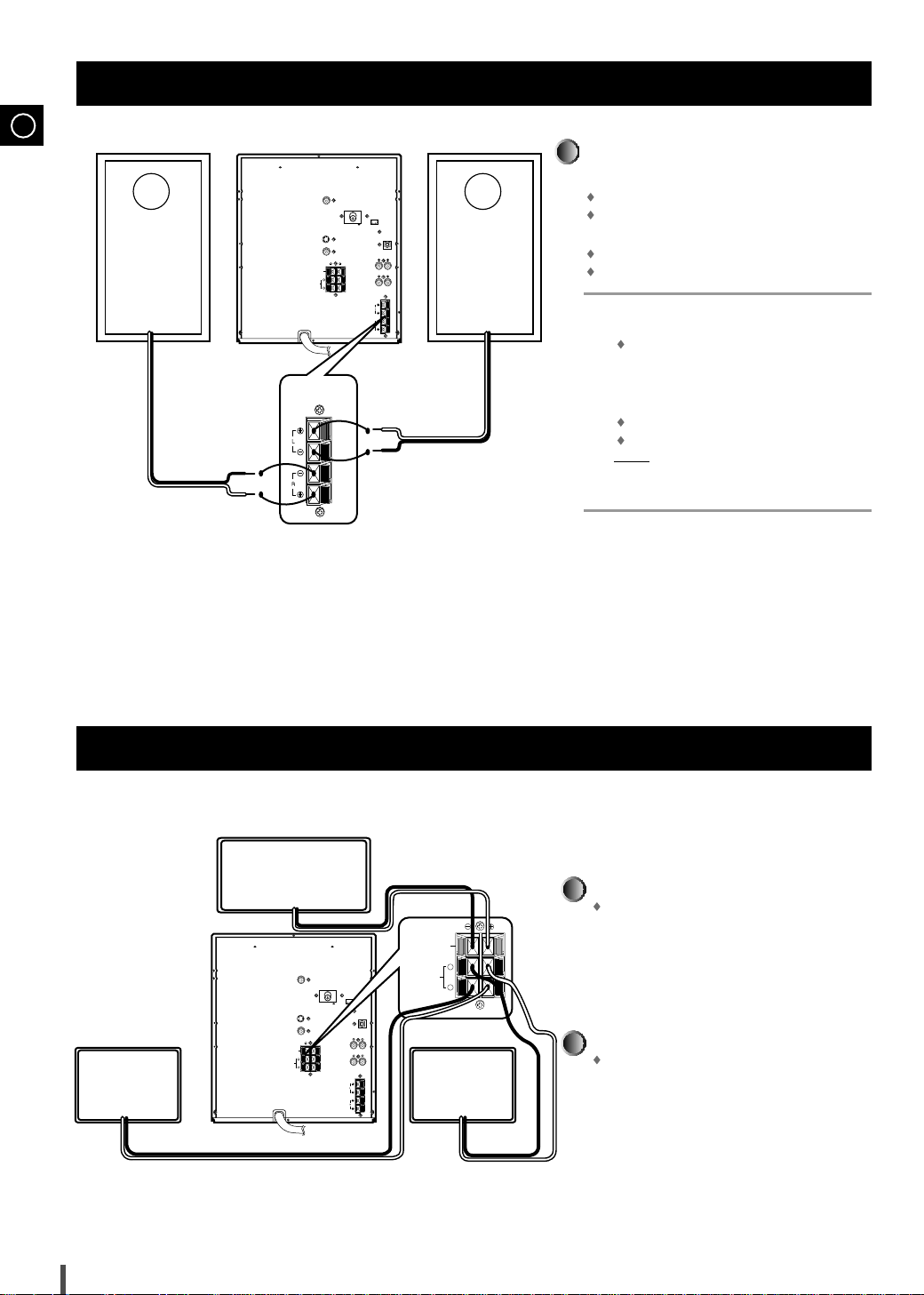
GB
FRONT
SPEAKERS
(6Ω)
LINE OUT
DIGITAL OUT
OPTICAL
AUX IN
AM ANT.
FM 75Ω
L
R
SURROUND
SPEAKER
(6Ω)
CENTER SPEAKER
(6Ω)
VIDEO
OUT
SUB
WOOFER
PRE OUT
S-VIDEO
OUT
FRONT
SPEAKERS
(6Ω)
(+) (–) (+) (–)
FRONT
SPEAKERS
(6Ω)
LINE OUT
DIGITAL OUT
OPTICAL
AUX IN
AM ANT.
FM 75Ω
L
R
SURROUND
SPEAKER
(6Ω)
CENTER SPEAKER
(6Ω)
VIDEO
OUT
SUB
WOOFER
PRE OUT
S-VIDEO
OUT
L
R
SURROUND
SPEAKER
(6Ω)
CENTER SPEAKER
(6Ω)
(+) (–) (+) (–)
(+)
(–)
Connecting the Loudspeakers
The loudspeaker connector terminals are located on the rear of the system.
There are four terminals on the system:
Two for the left speaker (marked L)
Two for the right speaker (marked R)
To achieve the correct sound quality, connect the:
Red wire to the + terminals
Black wire to the
To connect a wire to a terminal, push the tab as far
1
as it will go:
–
terminals
To the right on the system
Insert the wire, up to the plastic sheathing, in the hole.
2
Push the tab back:
3
To the left on the system, until it clicks into place
To the top on the loudspeaker
The wire is pinched and held firmly in place.
Result:
Repeat the operation for each wire.
4
Connecting the Center Speaker/ Surround Speaker
CENTER SPEAKER
Connect the CENTER SPEAKER.
SURROUND SPEAKER
(right)
SURROUND SPEAKER
Connect the SURROUND SPEAKERS.
(left)
Connect the center speaker cord to the CENTER
SPEAKER terminal.
There is no difference between the surround
speakers. Both speakers can be connected as R
(right) or L (left).
Connect the surround speaker cords to the SURROUND SPEAKERS terminals.
8
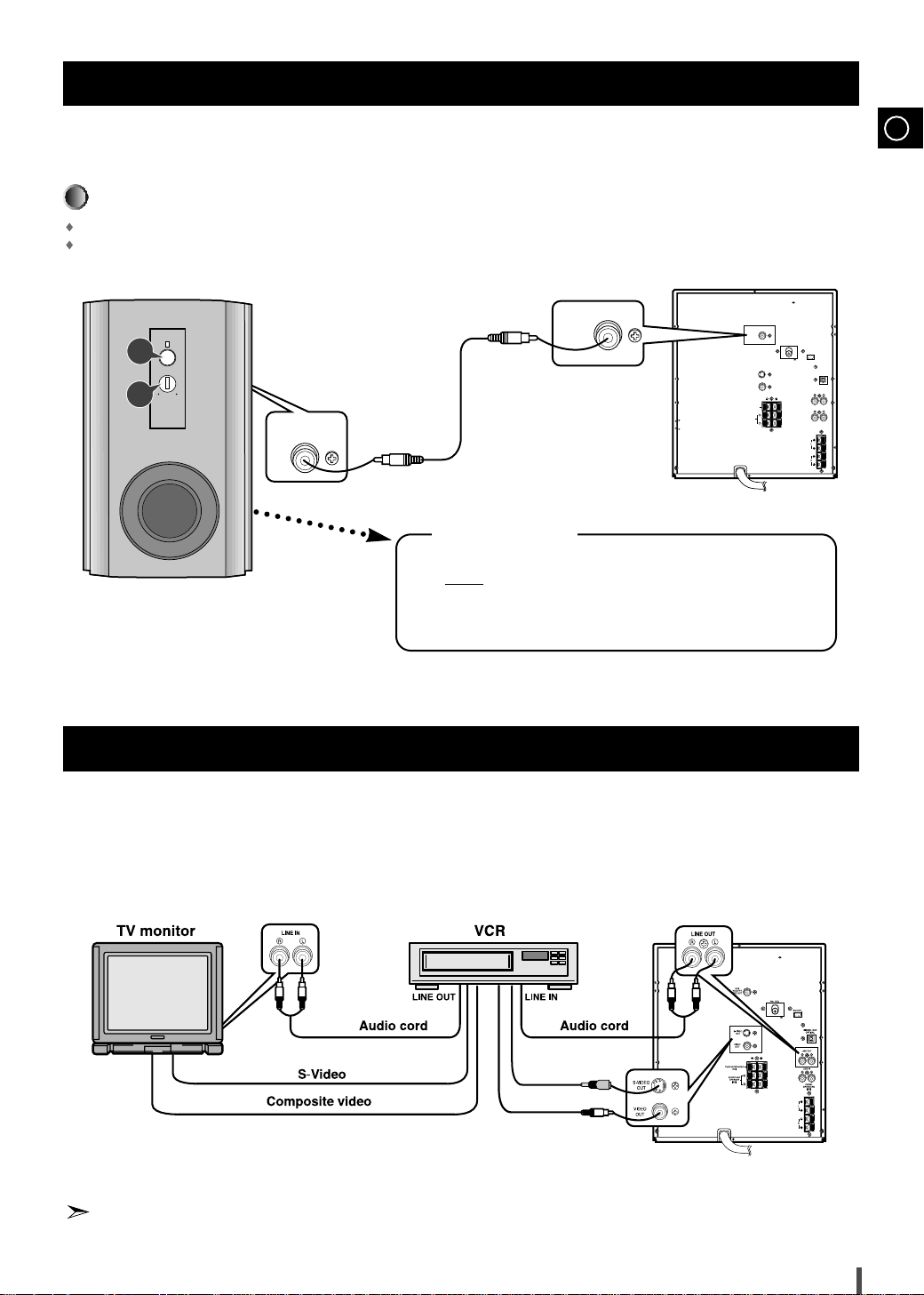
Connection of the subwoofer (optional)
FRONT
SPEAKERS
(6Ω)
LINE OUT
DIGITAL OUT
OPTICAL
AUX IN
AM ANT.
FM 75Ω
L
R
SURROUND
SPEAKER
(6Ω)
CENTER SPEAKER
(6Ω)
VIDEO
OUT
SUB
WOOFER
PRE OUT
S-VIDEO
OUT
SUB
WOOFER
PRE OUT
Power
Volume
Min Max
PS W100E
ACTIVE SUBWOOFER SYSTEM
1
2
SUBWOOFER
IN
The subwoofer generates low-pitched tones.
(Ex. Explosion, the sound of spacecraft flying, the sound of pondering, etc.)
Connect the subwoofer
Connect the subwoofer cord to the SUBWOOFER IN and SUB WOOFER PRE OUT terminal.
Plug the AC Cord on the rear of the SUBWOOFER into an appropriate socket.
PS W100E
(PS W100E ONLY)
Press the Power button.
1
(MAX-DN67 ONLY)
2
LED indicator turns on red lamp.
Result :
Using the
Volume knob, control the low tone.
If you pay emphasis to low tone, magnificent atmosphere can be created.
GB
Connection of the TV monitor (optional) and VCR (optional)
The following show examples of connections commonly used to connect the MAX-DN65/DN67 player with a External
Source.
(Example : TV, VCR, DAT CD-RW, etc)
• When S-VIDEO is connected, S-VIDEO has priority.
S-Video
Composite video
9
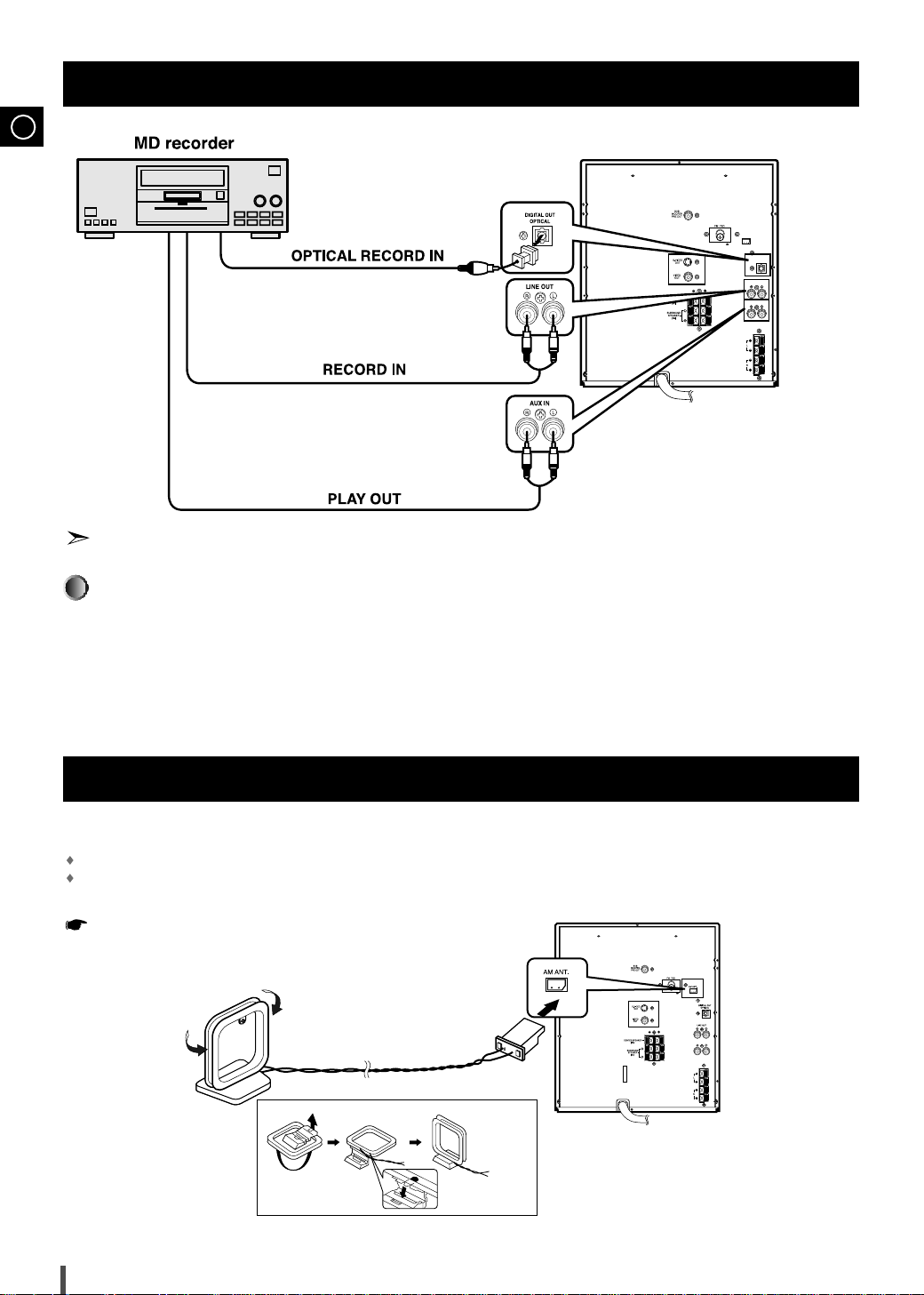
GB
FRONT
SPEAKERS
(6‰)
AUX IN
FRONT
SPEAKERS
(6‰)
LINE OUT
DIGITAL OUT
OPTICAL
AUX IN
AM ANT.
Connection of the MD recorder (optional)
Refer to page 40 to give a full detail of the peripheral connection methods
DVD/CD Digital Out Jack
This unit can output DVD/CD digital sound signals through this jack. Use an optical cable to connect
digital audio equipment. (DAT deck, MD recorder, etc.).
Remove the dust cap (1) from the DVD/CD DIGITAL OUT jack. Then, connect an optical cable plug to
the DVD/CD DIGITAL OUT jack.
When the DVD/CD DIGITAL OUT jack is not being used
Attach the supplied dust cap.
Connecting the AM (MW)/LW Aerial
The AM aerial (for long and medium waves) can be:
Placed on a stable surface
Fixed to the wall (you must first remove the base)
The
AM aerial connector terminals are located on the rear of the system and are
AM .
marked
To avoid noise interference, check that the loudspeaker wires do not run
close to the aerial wires.
Always keep them at least 2 inches (5 cm) away.
10
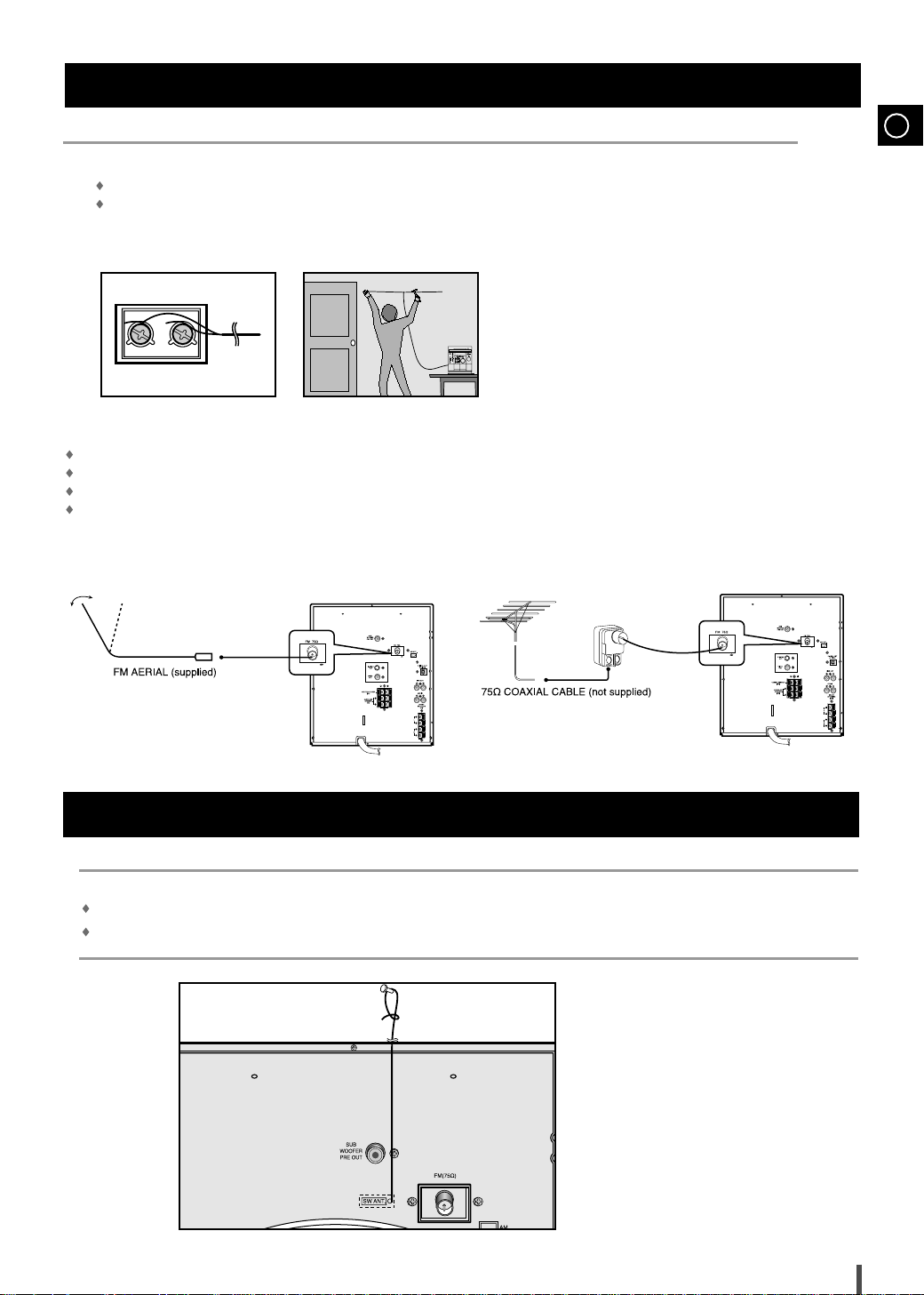
Connecting the FM Aerial
There are two types of aerial, (depending on option chosen).
How to connect a SCREW TYPE aerial.
The FM aerial connector terminals are located on the rear of the system and marked FM (75Ω).
Spread the T.form
in the position providing the best reception.
How to connect a COAXIAL TYPE aerial.
Connect a 75Ω antenna to the FM antenna terminal.
Plug the connector on the
Follow the instructions given on Page 32 to tune into a radio station, and determine the best position for the aerial.
If reception is poor, you may need to install an outdoor aerial.
To do so, connect an outdoor
FM aerial out and attach the ends to a wall,
FM aerial supplied into the coaxial socket (75Ω) marked FM on the rear of the system.
FM aerial to the FM socket on the rear of the system using a 75Ω coaxial cable (not supplied).
GB
Connecting the SW Aerial (option)
How to connect a WIRE TYPE aerial.
Spread the SW aerial out and attach the ends to a wall, in the position providing the best reception.
If reception is poor (e.g. distance from transmitter too great, walls blocking the radio waves, etc.), install an outdoor aerial.
11
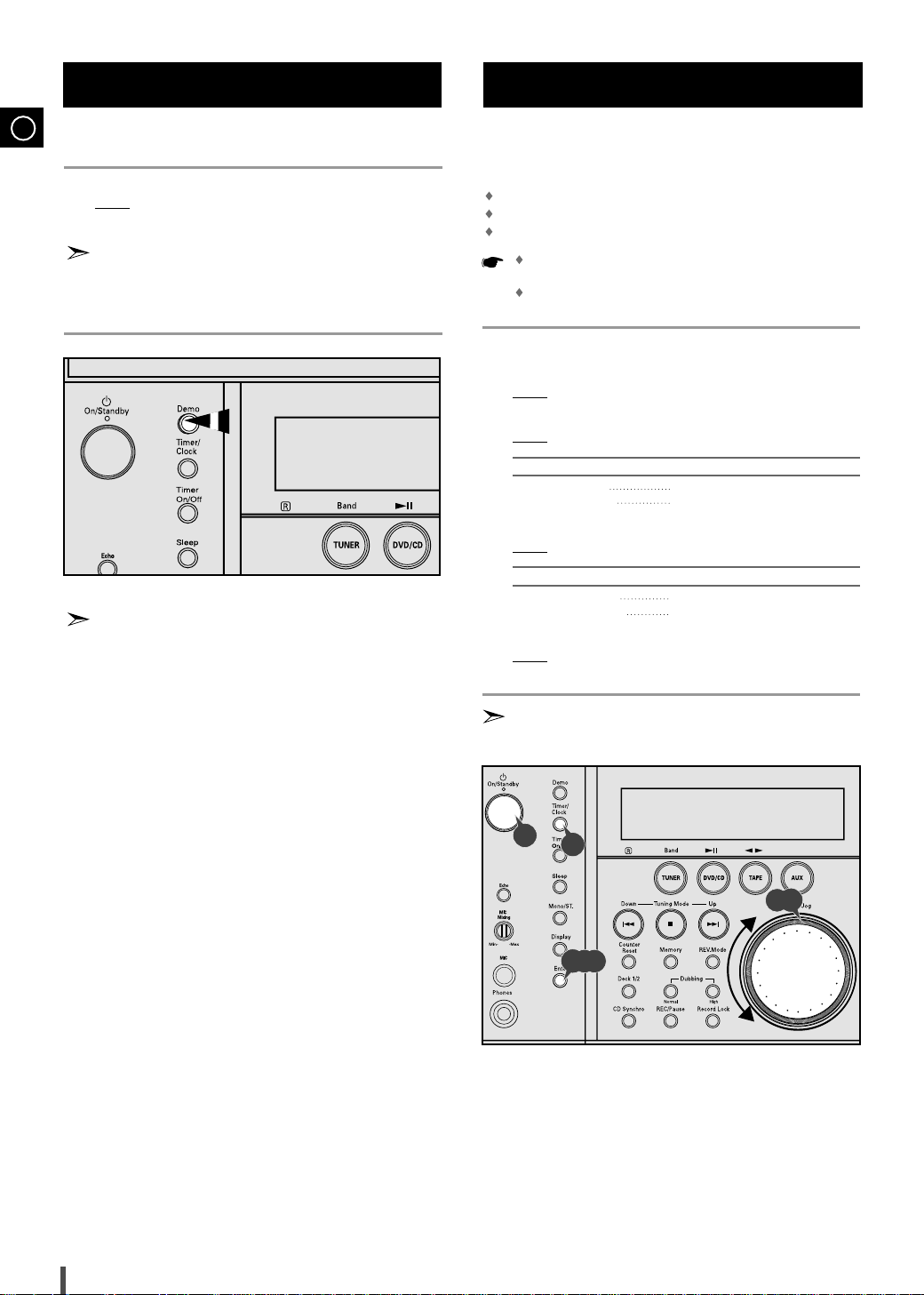
Viewing the Various Functions on Your System
GB
You can view the various functions available on your system.
Press the Demo button.
1
Result: The various functions available are listed in turn on the dis-
play.
All these functions are described in detail in this booklet.
For instructions on how to use them, refer to the appropriate
sections.
To cancel this function, press Demo again.
2
If the temperature of the set is too higher, the Volume will be
adjust till VOL. 20 automatically.
Setting the Clock
Your system is equipped with a clock which allows you to
turn your system on and off automatically. You should set the
clock:
When you first purchase the mini-compact system
After a power failure
After unplugging the unit
Remember to reset the clock when the time changes from
regular to daylight savings and vice verse.
For each step, you have a few seconds to set the required
options. If you exceed this time, you must start again.
Switch the system on by pressing On/Standby.
1
Press Timer/Clock twice.
2
3
4
5
6
7
CLOCK is displayed.
Result:
Press
Enter.
Result: The hour flashes.
To... Turn the Multi Jog knob to the...
Increase the hours Right
Decrease the hours Left
When the correct hour is displayed, press Enter.
The minutes flash.
Result:
To... Turn the Multi Jog knob to the...
Increase the minutes Right
Decrease the minutes Left
When the correct time is displayed, press Enter.
Result: The clock starts and is displayed, even when the system is in
standby mode.
You can display the time, even when you are using another function, by pressing Timer/Clock once.
1
2
4,6
3,5,7
12
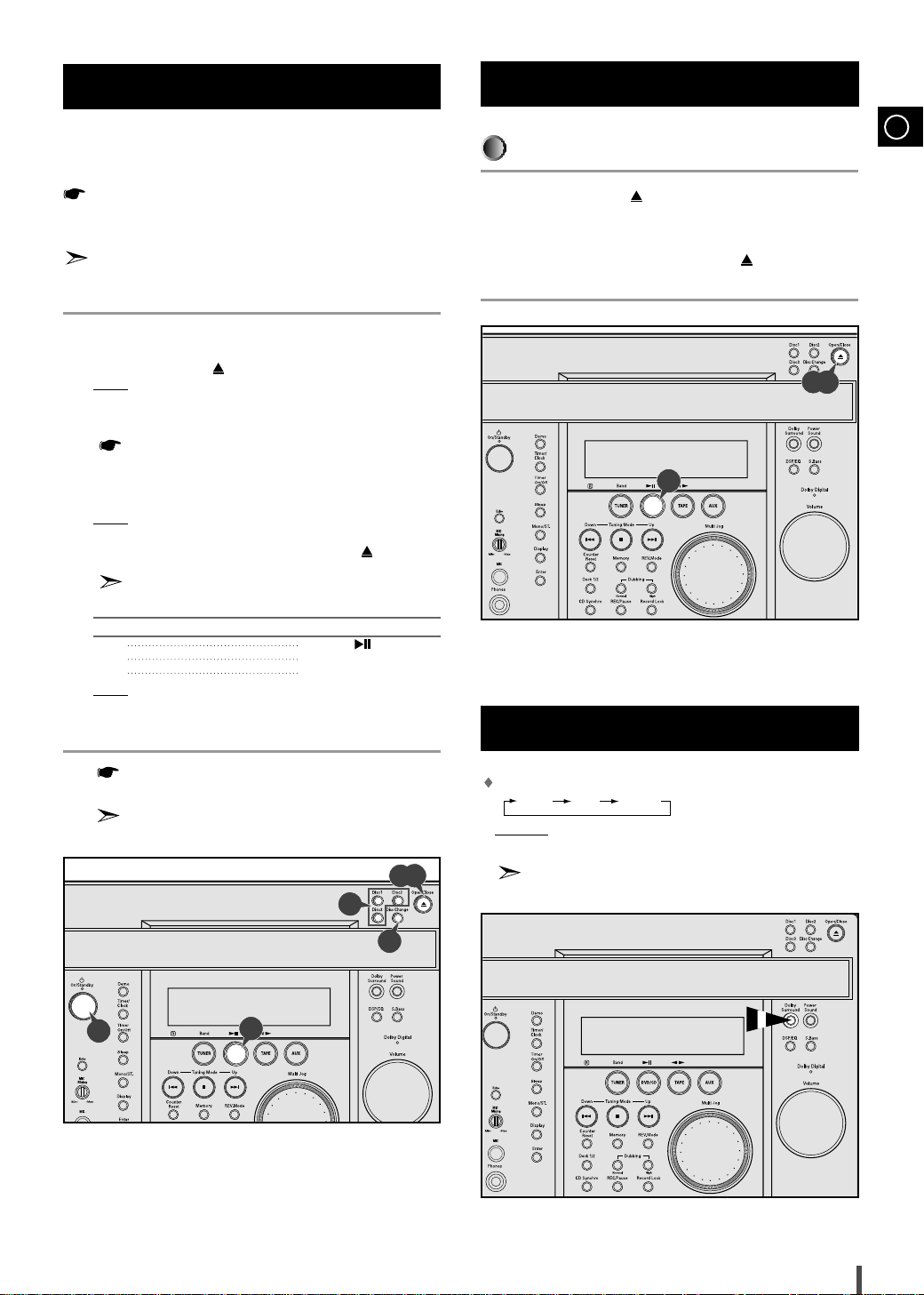
Loading and Changing Compact
DVD/CD
NTSC PAL SECAM
Discs
The CD disc changer can contain up to three 12 cm or 8 cm
compact discs without using an adapter.
Never force the compact disc carrousel when opening and closing the compartment.
Never press down or place objects on the carrousel.
Always treat your compact discs with care; refer, if necessary, to
the section entitled “
page 41.
Switch the system on by pressing On/Standby.
1
2
Press the
Open/Close( ) button on the front panel.
Result: The compartment opens.
3
Place one or two discs in the front slots of the carrousel, with the
label on the discs facing upwards.
Check that the compact disc has been correctly inserted in
the holder before closing the compartment.
If you wish to load a third compact disc, press the Disc Change but-
4
ton on the front panel (or Disc Skip on the remote control).
The carrousel rotates by 120°.
Result:
Precautions When Using Compact Discs” on
Playing a Disc
Playback
Press the Open/Close( ) button.
1
Place a disc gently into the tray with the disc's label facing up.
2
Press the
3
Play/Pause button or Open/Close( ) button to close the
disc tray.
3
DVD/CD
GB
1,3
Close the compartment by pressing the
5
again.
If you wish to start playing a disc directly, you can also
proceed as follows.
To play... Press...
Disc 1 DVD/CD ( ) or DISC 1
Disc 2 DISC 2
Disc 3 DISC 3
Result: The compartment closes automatically and the disc selected
starts playing.
To change or unload the compact disc changer, repeat Steps 2 to 5.
6
Keep the compartment closed whenever you are not using
it, to prevent dust from entering.
You can load or unload compact discs when the radio,
tape or auxiliary source function is selected.
Open/Close( ) button
2,5
5
4
1
5
Video Output Selection
Press the Dolby Surround button in POWER OFF, then it is converted to
“ ” and select the TYPE you want.
Example : Select PAL, if TV is for PAL.
When disk is set to NTSC in PAL, it doesn't operate.
13

Playing a Disc (Cont'd)
DVD/CD
DECK
Open/Close
Dolby Surround
Power Sound
S.Bass
Disc Skip
Deck 1/2 Band
Clear Repeat
Program
DSP/EQ
Mute
10/0
123
456
789
GB
Several options are available during DVD playback.
Stopping Playback
1
Stop button in playback.
Press the
2
Removing Disc
Press the
Open/Close ( )button
Pausing Playback
3
Play/Pause or Step button on the remote during
Press the
playback.
– Screen stops, no sound.
– To resume again, press Play/Pause button once again.
Step Motion Playback (Except CD)
4
Press the
Step button on the remote during playback.
– Each time the button is pressed, a new frame will appear.
– No sound is heard during STEP mode.
– Press Play/Pause to resume normal playback.
(You can only perform step motion playback in the forward direction.)
Slow Motion Playback (Except CD)
5
FWD ( ) or REV SEARCH ( ) button on the
Press the
remote during PAUSE or STEP mode.
– By pressing or shuttling, you can select slow motion playback for
1/8, 1/4 or 1/2 of normal speed.
– No sound is heard during slow mode.
Play/Pause to resume normal playback.
– Press
–
When playing a VCD, the reverse slow motion playback will not work.
Selecting a Disc in the Disc change
The function is automatically selected when DISC SKIP is
pushed.
To select a specific disc, press the corresponding Disc (1, 2, 3) button
on the front panel or
required disc indicator flashes.
If you use the
radio or to a tape, the system switches automatically to the
DVD/CD mode.
If the disc selected is not loaded, the next disc is played automatically.
Disc Skip on the remote control, until the
Disc (1, 2, 3) function when listening to the
2
3,4,5
Angle
Step
Step
1
3,4,5
Book Mark
Zoom
Audio
Menu
Play but-
5
Timer On/Off
Sleep Speaker Mode
Test Tone
Sound Edit
Display
Title
Set up
RESUME function
When you stop disc play, the player remembers where you stopped,
so when you press Play again, it will pick up where you left off
(unless the disc is removed, the Stop button is pressed twice or the
player is unplugged.).
If the player is left for 5 minutes in pause mode, it will stop.
If the player is left in the stop mode for more than one minute
without any user interaction, a screensaver will be activated, and
the TV screen will fade in and fade out repeatedly. Press
ton to resume normal play.
When playing DVD, if an Audio that recorded in a disc is
AC-3 (Bitstream)
Making a sound with only Dolby Digital, the DOLBY DIGITAL LED at
the bottom of the display panel turns on red light.
DOLBY SURROUND, DSP/EQ, POWER SOUND and S.BASS functions
can not be operated.
14
