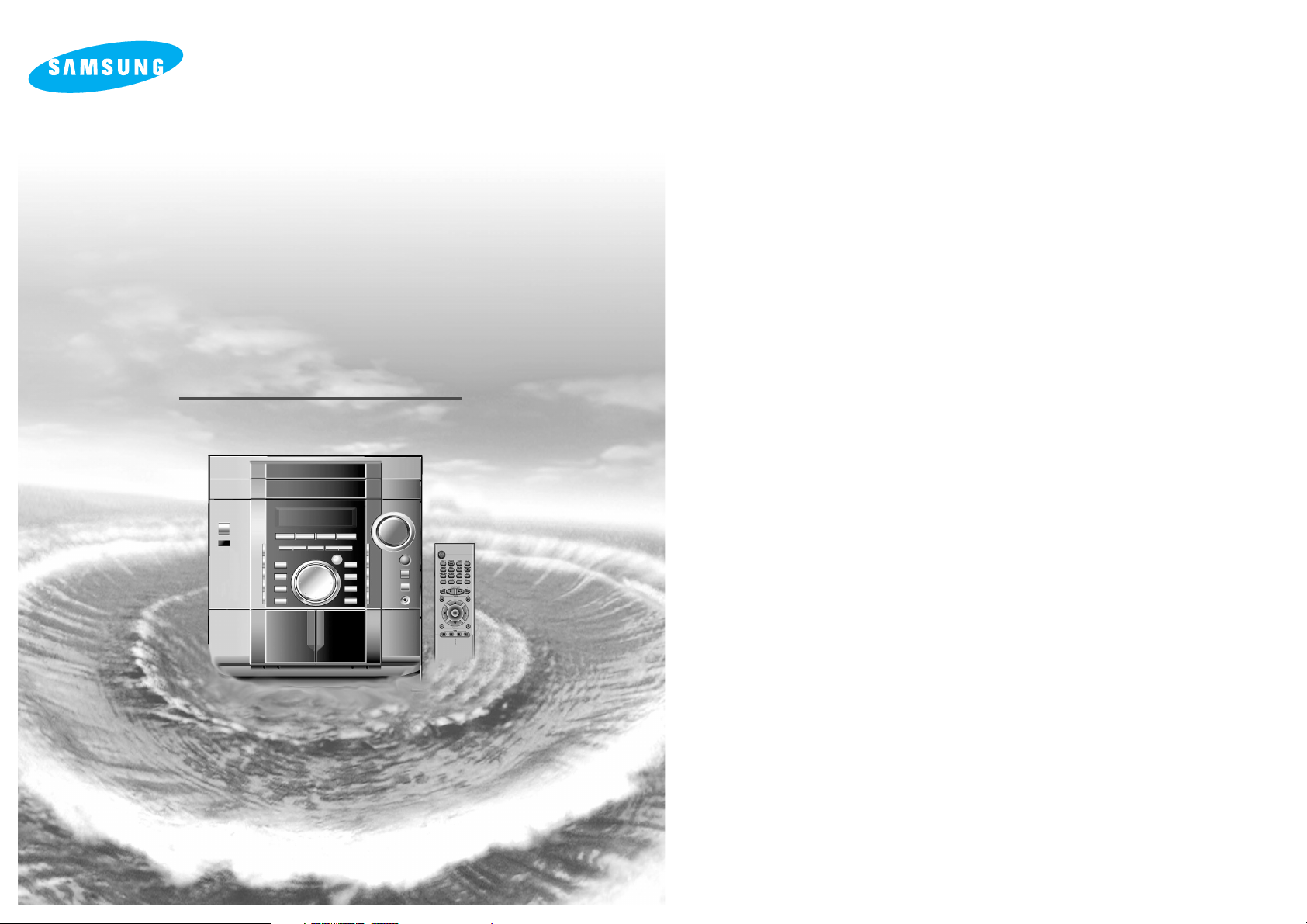
Instruction Manual
THREE-CD CHANGER
DVD MINI-COMPACT
SYSTEM
MAX-DL44
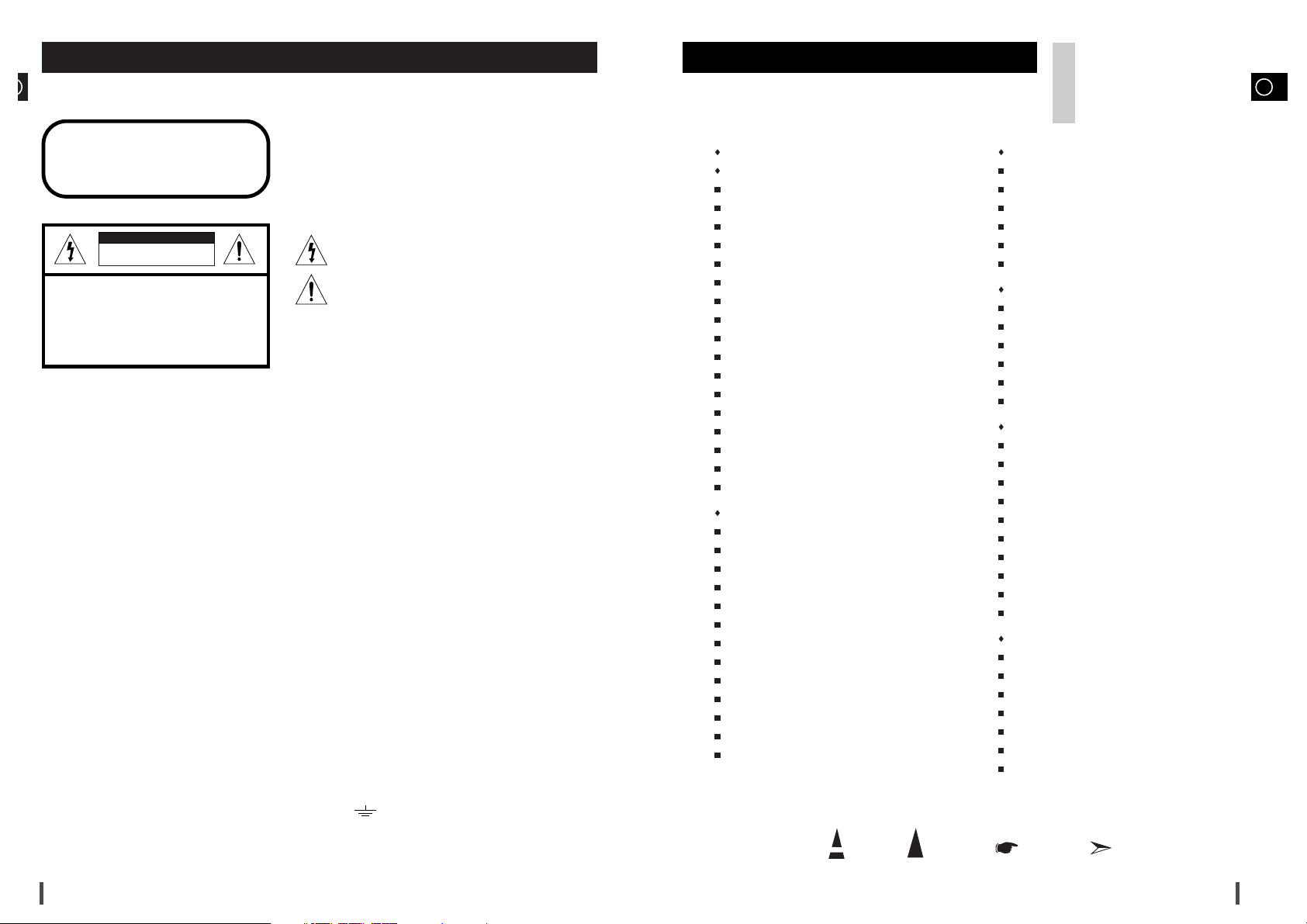
GB
Press Push Important Note
Symbols
3
2
Contents
S
AFETYWARNINGS
................................................................ 2
I
NSTALLINGYOURMINI-COMPACTSYSTEM
Front Panel View .................................................................. 4
Display Window .................................................................... 5
Remote Control .................................................................... 6
Rear Panel View .................................................................. 8
Where to Install Your Mini-Compact System ........................ 9
Connecting your System to the Power Supply ...................... 9
Connecting the Loudspeakers .............................................. 9
Connection of the subwoofer (optional) ................................ 9
Connection of the TV monitor and VCR (optional) .............. 10
Connection of the Scart Jack (optional)................................ 10
DVD/CD Digital Out Jack .................................................... 10
Connection for better sound ................................................ 11
Connecting the AM (MW)/LW Aerial .................................... 12
Connecting the FM Aerial .................................................... 12
Viewing the Various Functions on Your System .................. 13
NTSC/PAL Selection Method................................................ 13
Setting the Clock .................................................................. 13
CD-P
LAYER
Playing a Disc ...................................................................... 14
Selecting a Disc in the CD changer...................................... 14
DVD Playback ...................................................................... 14
Forward/Reverse Searching ................................................ 15
Slow Playback/Checking the Remaining Time...................... 16
Repeat Playback .................................................................. 16
Using Disc Menu/Title .......................................................... 17
Program Playback ................................................................ 17
Selecting the Audio Language/Subtitle Language ................ 18
Various DVD Functions ........................................................ 19
MP3 Playback ...................................................................... 19
System Setup ...................................................................... 21
Setting up the Language Features ...................................... 23
T
UNER
Searching for and Storing the Radio Stations .................... 23
Selecting a Stored Station.................................................... 24
Improving Radio Reception .................................................. 24
About RDS broadcasting ...................................................... 25
About RDS DISPLAY function.............................................. 25
PTY (Program Type) indication and PTY-SEARCH function 26
T
APEDECK
Listening to a Cassette ........................................................ 27
CD Synchro Record Feature ................................................ 27
Recording a Compact Disc .................................................. 27
Recording a Radio Programme ............................................ 28
Copying a Cassette (Dubbing) ............................................ 28
Selecting the Cassette Playback Mode (Deck 2 Only) ........ 28
O
THERFUNCTIONS
Timer Function...................................................................... 29
Cancelling the Timer ............................................................ 29
3D Sound Function .............................................................. 30
Mute Function ...................................................................... 30
Selecting an Equalizer Preset .............................................. 30
Power Sound Function ........................................................ 30
Setting the System to Switch off Automatically .................... 31
Super Bass Sound .............................................................. 31
Connecting Headphones ...................................................... 31
Connecting to an External Source........................................ 32
R
ECOMMENDATIONS FORUSE
Safety Precautions .............................................................. 32
Cleaning Your Mini-Compact System .................................. 33
Precautions When Using Compact Discs ............................ 33
Precautions When Using Audio Cassettes .......................... 33
Before Contacting the After-Sales Service .......................... 33
Technical Specifications ...................................................... 34
Reference ............................................................................ 35
Thank you for buying this
SAMSUNG mini-compact system.
Please take time to read these instructions.
They will allow you to operate your
system with ease and take full advantage
of its features.
Safety Warnings
Use of controls, adjustments or performance of procedures other
than those specified herein may result in hazardous radiation
exposure.
CAUTION-INVISIBLE LASER RADIATION WHEN OPEN
AND INTERLOCKS DEFEATED, AVOID EXPOSURE TO BEAM.
This symbol indicates that dangerous voltage which
can cause electric shock is present inside this unit.
This symbol alerts you to important operating and
maintenance instructions accompanying the unit.
WARNING: To reduce the risk of fire or electric shock, do not
expose this appliance to rain or moisture.
CAUTION: TO PREVENT ELECTRIC SHOCK, MATCH
WIDE BLADE OF PLUG TO WIDE SLOT, FULLY
INSERT.
Wiring the Main Power Supply Plug(UK Only)
IMPORTANT NOTICE
The main lead on this equipment is supplied with a moulded plug incorporating a fuse. The value of the fuse is indicated on the pin
face of the plug and if it requires replacing, a fuse approved to BS1362 of the same rating must be used.
Never use the plug with the fuse cover removed. If the cover is detachable and a replacement is required, it must be of the same
colour as the fuse fitted in the plug. Replacement covers are available from your dealer.
If the fitted plug is not suitable for the power points in your house or the cable is not long enough to reach a power point, you
should obtain a suitable safety approved extension lead or consult your dealer for assistance.
However, if there is no alternative to cutting off the plug, remove the fuse and then safely dispose of the plug. Do not connect the
plug to a main socket as there is a risk of shock hazard from the bared flexible cord.
Never attempt to insert bare wires directly into a main socket. A plug and fuse must be used at all times.
IMPORTANT
The wires in the main lead are coloured in accordance with the following code:–
BLUE = NEUTRAL BROWN = LIVE
As these colours may not correspond to the coloured markings identifying the terminals in your plug, proceed as follows:–
The wire coloured BLUE must be connected to the terminal marked with the letter N or coloured BLUE or BLACK.
The wire coloured BROWN must be connected to the terminal marked with the letter L or coloured BROWN or RED.
WARNING: DO NOT CONNECT EITHER WIRE TO THE EARTH TERMINAL WHICH IS MARKED WITH
THE LETTER E OR BY THE EARTH SYMBOL , OR COLOURED GREEN OR GREEN
AND YELLOW.
CLASS 1 LASER PRODUCT
KLASSE 1 LASER PRODUKT
LUOKAN 1 LASER LAITE
KLASS 1 LASER APPARAT
PRODUCTO LASER CLASE 1
RISK OF ELECTRIC SHOCK.
DO NOT OPEN
CAUTION:
TO REDUCE THE RISK OF ELECTRIC SHOCK, DO NOT
REMOVE REAR COVER. NO USER SERVICEABLE
PARTS INSIDE. REFER SERVICING TO QUALIFIED
SERVICE PERSONNEL.
CLASS 1 LASER PRODUCT
This Compact Disc player is classified
as a CLASS 1 LASER product.
CAUTION
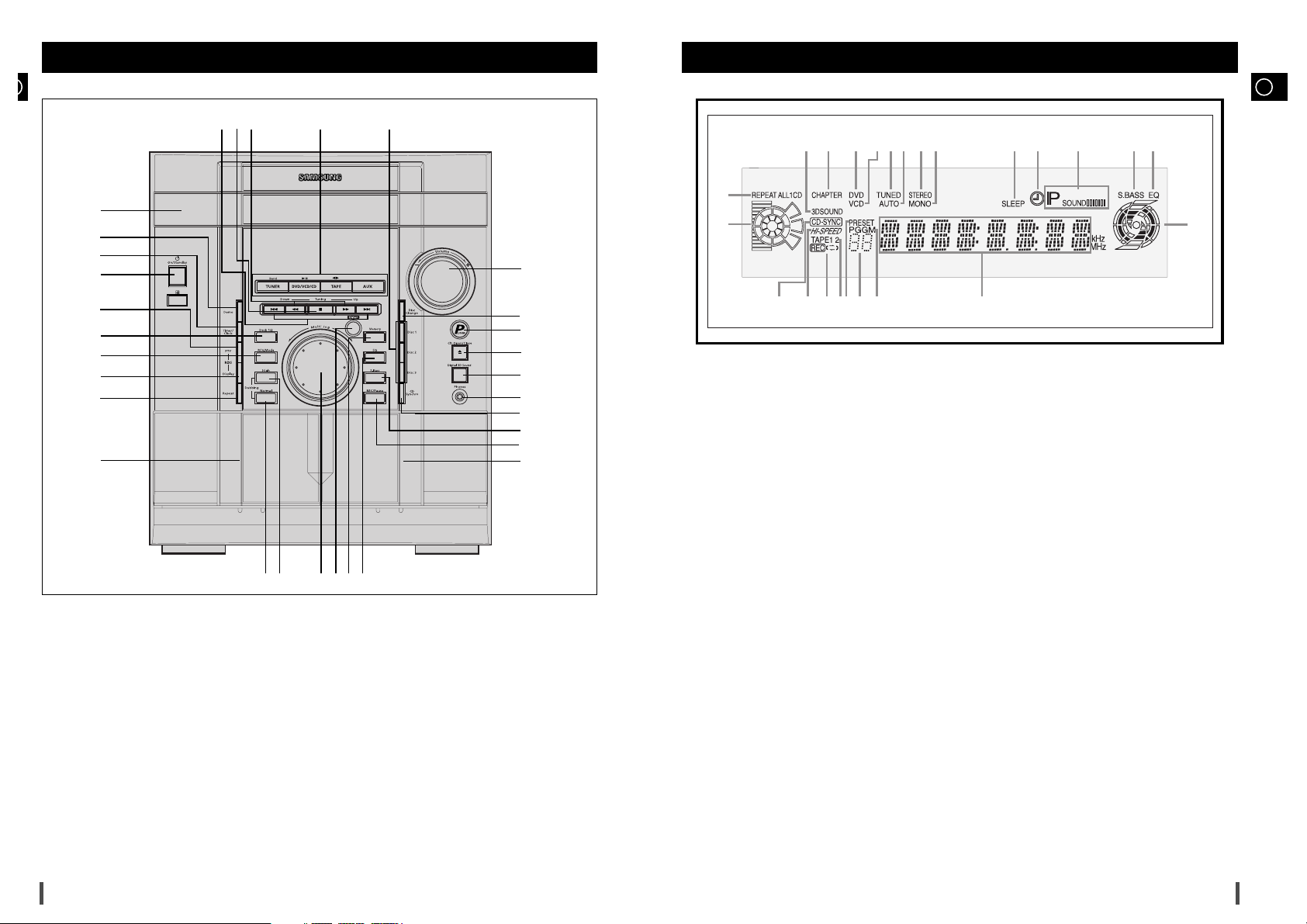
GB
5
4
1. Compact Disc Compartment
2. Demo
3. Timer/Clock
4. On/Standby
5. PTY (RDS)
6. Deck 1/2
7. REV. Mode
8. Display (RDS)
9. Repeat
10. Cassette Deck 1
11. TAPE Normal Dubbing
12. TAPE Hi-Speed Dubbing
13. Multi Jog
14. Enter
15. Memory
16. EQ
17. Cassette Deck 2
18. REC/Pause (NTSC/PAL)
19. S.Bass
20. CD Synchro Recording
21. Headphone Jack Connector
22. Digital 3D Sound
23. CD Open/Close
24. Power Sound
25. Disc Change
26. Volume
27. Disc Selection buttons
28. Function Selection buttons
29. Search Function buttons
30. Stop button
31. Skip Function buttons
Front Panel View
1
2
3
4
5
6
7
8
9
10
12
11
13
14
15
16
17
18
19
20
21
22
23
25
24
26
27
2829
30
31
Display Window
1. CD Playing Disc Mode or CD Repeat Mode
2. Playing Disc Number
3. CD Synchro Recording
4. Hi-Speed
5. Recording, Tape Reverse Mode
6. Tape 1/2
7. Tuner Preset
8. CD Program and Tuner Preset Number
9. CD Program or Tuner Memory to Program
10. Main Display (Function, Frequency,Time, etc.)
11. Volume and EQ Level
12. EQ
13. Super BASS
14. Power Sound
15. Timer
16. SLEEP
17. FM Mode (Mono)
18. FM Mode (STEREO)
19. Tuning Mode (Auto)
20. TUNED
21. VCD
22. DVD
23. CHAPTER
24. 3D Sound
1
2
3
1
2
3456789 10
11
121314
15161718192021222324
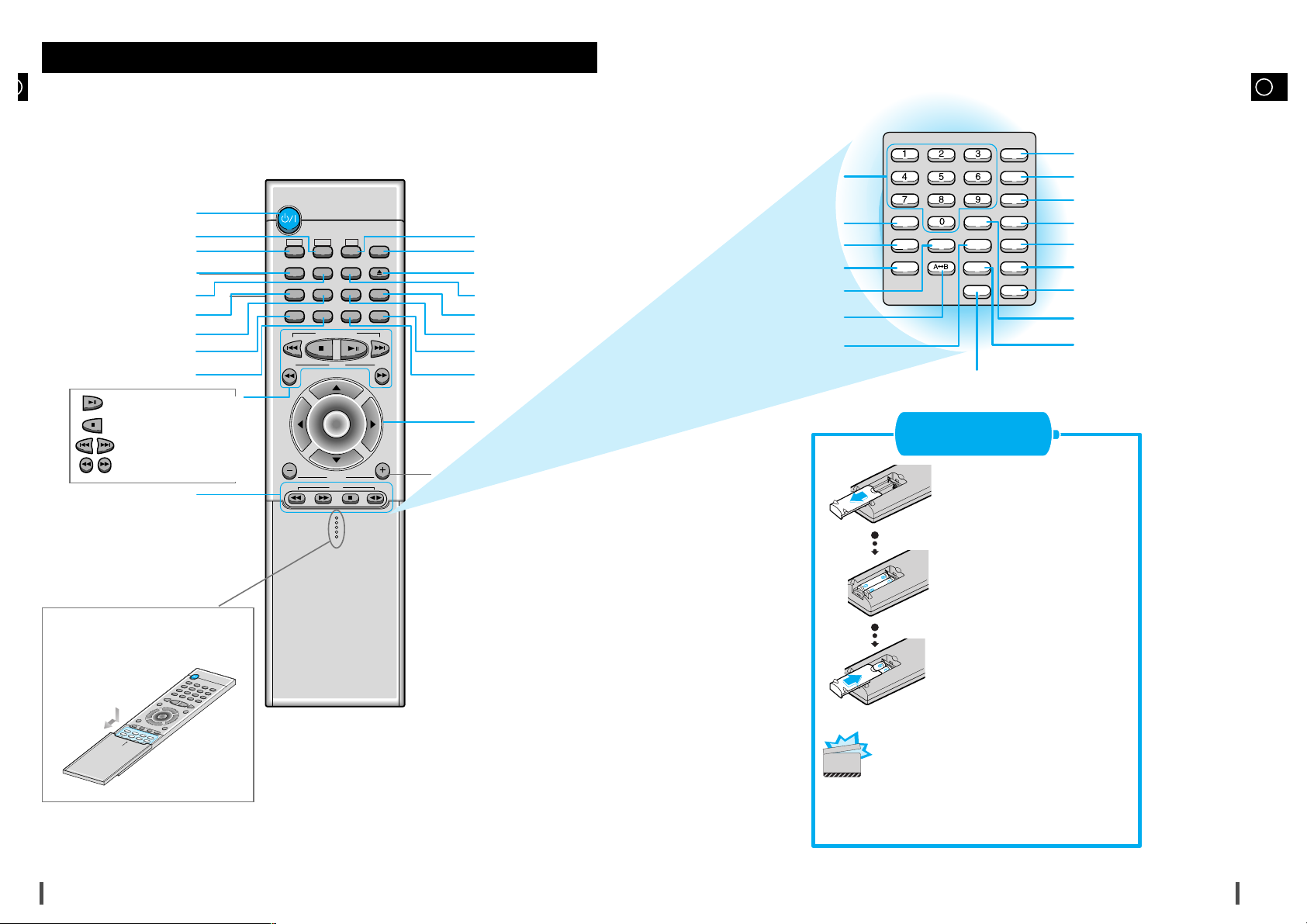
GB
7
6
Remote Control
Standby/On button
TUNER(Band) button
DVD button
Timer On button
Power Sound button
3D Sound button
Deck 1/2
button
Counter Reset button
TAPE Function buttons
MO/ST(mono/stereo) button
Remove the battery cover on
the back of the remote by
pressing down and sliding the
cover in the direction of the
arrow.
Insert Remote Batteries
1
Insert two 1.5V AAA batteries,
paying attention to the correct
polarities (+ and –).
2
Replace the battery cover.
3
To open the cover of the remote
control, push the top of the cover,
then slide downward.
DVD
Timer On
Power Sound
MO/ST
3D Sound
Deck 1/2
Counter Reset
S. Bass EQ
Menu
DVD/CD/TUNER
Tuning
Enter
Volume
Down Up
Sleep
Disc Skip Open/Close
TUNER
Band
AUX Mute
TAPE
Setup
Title
Return
Subtitle
Clear
Display
Step
Program
Audio
Go To
Zoom
Repeat
Angle
Remain
Repeat
Slow
AUX button
Mute button
EQ button
S.Bass button
Sleep button
Menu button
Direction/Enter button
Disc Number Skip
button
Open/Close button
Volume Control buttons
Speaker output volume control
Slow button
Setup button
Title button
Return button
Subtitle button
Clear button
Display button
Step button
Audio button
Go To button
Number(0~9) buttons
Remain button
Angle button
Repeat button
Zoom button
Repeat A↔B button
Program button
Play/Pause button
Stop button
Tuning Preset/CD Skip button
Tuning Up/Down/CD Search button
Follow these precautions to avoid leaking or cracking cells:
•
Place batteries in the remote control so they match the
polarity:(+) to (+)and (–)to (–).
•
Use the correct type of batteries.Batteries that look similar
may differ in voltage.
•
Always replace both batteries at the same time.
•
Do not expose batteries to heat or flame.
CAUTION
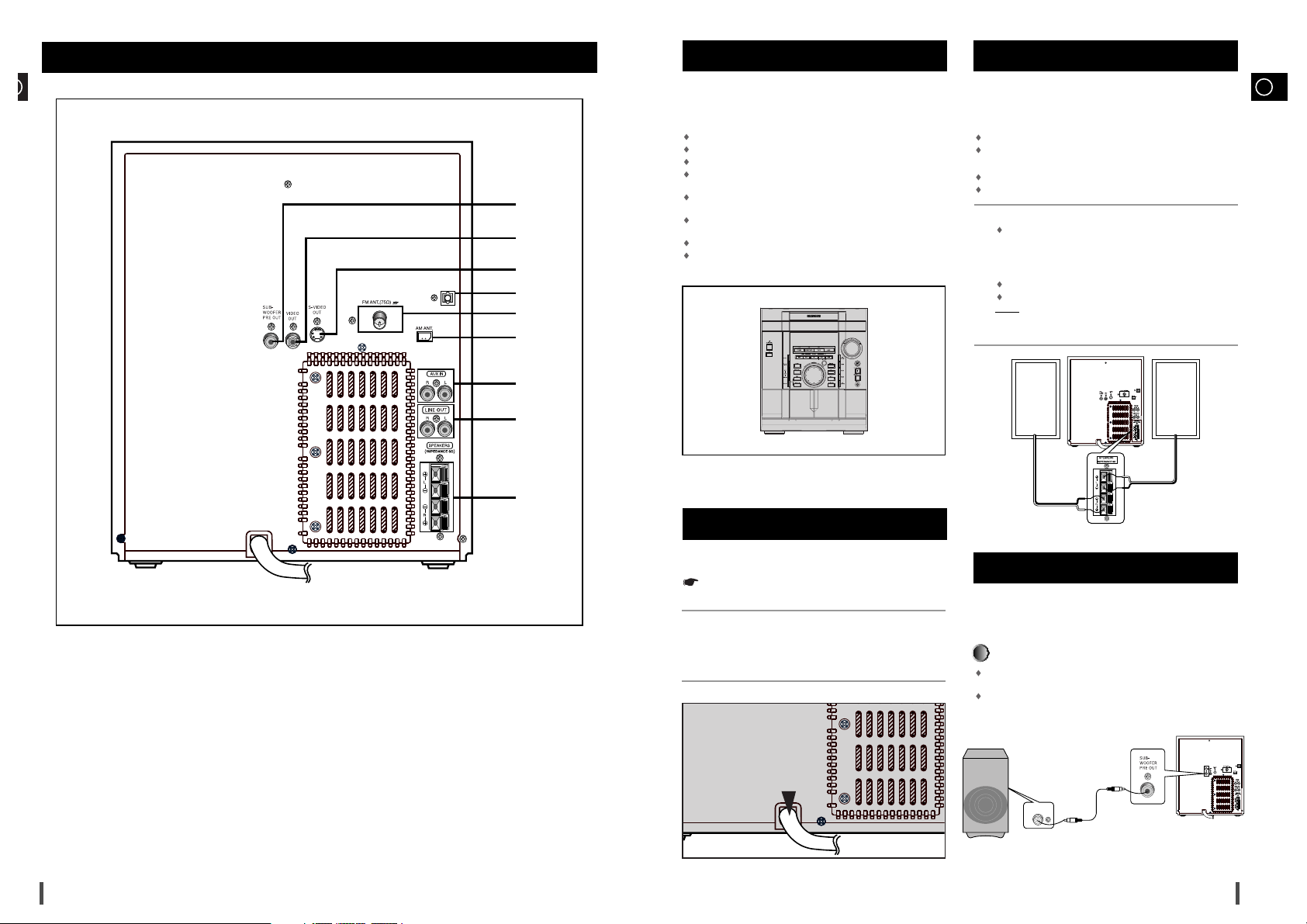
GB
9
To take full advantage of your new mini-compact system, follow these installation instructions before connecting the unit.
Install the system on a flat, stable surface.
Never place this unit on carpeting.
Never place this unit in an outdoor area.
Maintain an open space of approximately 6 inches (15 cm) on the
sides and rear of the system, for ventilation purposes.
Make sure that you have enough room to open the compact disc
compartment easily.
Place the loudspeakers at a reasonable distance on either side of
the system to ensure good stereo sound.
Direct the loudspeakers towards the listening area.
For optimum performance, make sure that both speakers are placed
at an equal distance above the floor.
The main lead must be plugged into an appropriate socket.
Before plugging your system into a main socket, you must check
the voltage.
Plug the main lead (marked AC Cord on the rear of the system) into
an appropriate socket.
Press the On/Standby button to switch your mini-compact system
on.
The loudspeaker connector terminals are located on the rear
of the system.
There are four terminals on the system:
Two for the left speaker (marked L)
Two for the right speaker (marked R)
To achieve the correct sound quality, connect the:
Red wire to the + terminals
Black wire to the
–
terminals
To connect a wire to a terminal, push the tab as far as it will go:
To the right on the system
Insert the wire, up to the plastic sheathing, in the hole.
Push the tab back:
To the left on the system, until it clicks into place
To the top on the loudspeaker
Result:
The wire is pinched and held firmly in place.
Repeat the operation for each wire.
The subwoofer generates low-pitched tones.
(Ex. Explosion, the sound of spacecraft flying, the sound of pon-
dering, etc.)
Connect the subwoofer (not supplied)
Connect the subwoofer cord to the SUBWOOFER IN and SUB
WOOFER PRE OUT terminal.
Plug the AC Cord on the rear of the SUBWOOFER into an appropriate socket.
Where to Install Your Mini-Compact System
Connecting your System to the Power Supply
Connecting the Loudspeakers
Connection of the subwoofer (optional)
(+) (–) (+) (–)
()
DIGITAL OUT
OPTICAL
1
2
3
4
1
2
8
Rear Panel View
1. SUB WOOFER PRE OUT
2. VIDEO OUT
3. S-VIDEO OUT
4. DIGITAL OUT JACK
5. FM AERIAL CONNECTOR TERMINAL
6. AM AERIAL CONNECTOR TERMINAL
7. AUX INPUT
8. LINE OUT
9. LOUDSPEAKER CONNECTOR TERMINALS
DIGITAL OUT
OPTICAL
1
2
3
4
5
6
7
8
9
DIGITAL OUT
OPTICAL
SUBWOOFER
IN
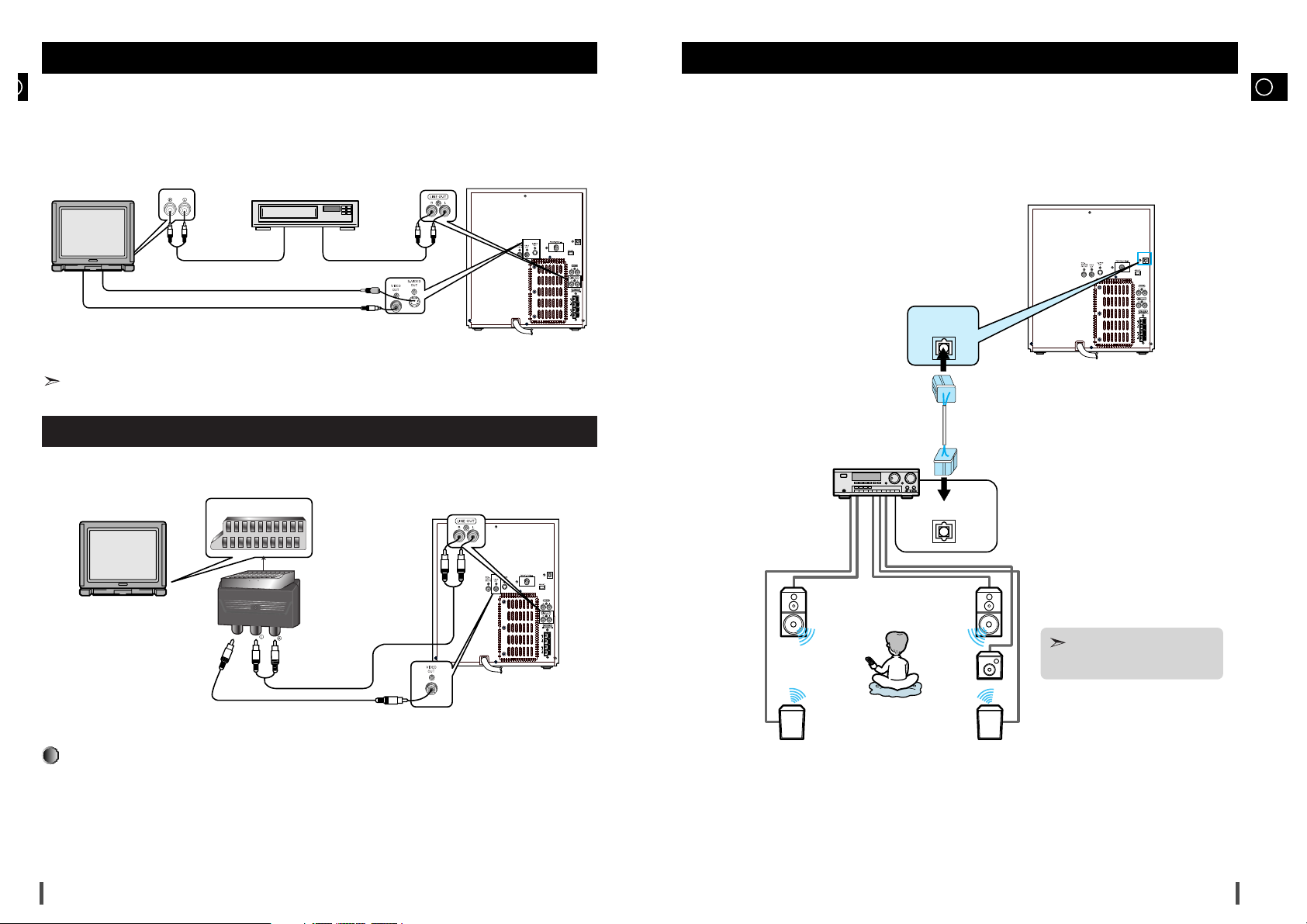
GB
11
10
The following show examples of connections commonly used to connect the DVD player with a External Source.
(Example : TV, VCR, DAT CD-RW, etc)
Connecting to an amplifier with Dolby Pro Logic support.
• When S-VIDEO is connected, S-VIDEO has priority.
Connection of the TV monitor and VCR (optional)
LINE IN
DIGITAL OUT
OPTICAL
TV monitor VCR
Audio cord Audio cord
LINE INLINE OUT
S-Video
Composite video (Supplied)
Connection for better sound
This unit can output DVD/CD digital sound signals through this jack. Use an optical cable to connect
digital audio equipment. (DAT deck, MD recorder, etc.).
Remove the dust cap (1) from the DVD/CD DIGITAL OUT jack. Then, connect an optical cable plug to
the DVD/CD DIGITAL OUT jack.
When the DVD/CD DIGITAL OUT jack is not being used
Attach the supplied dust cap.
DVD/CD Digital Out Jack
If the TV input is the Scart Jack type, please connect it as shown below.
Connection of the Scart Jack (optional)
DIGITAL OUT
OPTICAL
TV monitor
Scart Input Jack
Scart Jack
Composite video (Supplied)
Audio Cord
VIDEO INPUT
AUDIO INPUT
OPTICAL INPUT
DIGITAL OUT
OPTICAL
DIGITAL OUT
OPTICAL
While playing a DTS disc, no sound is
reproduced. In this case, connect to an
external amplifier.
