Samsung MAX-DC650, MAX-DC20600 User Manual
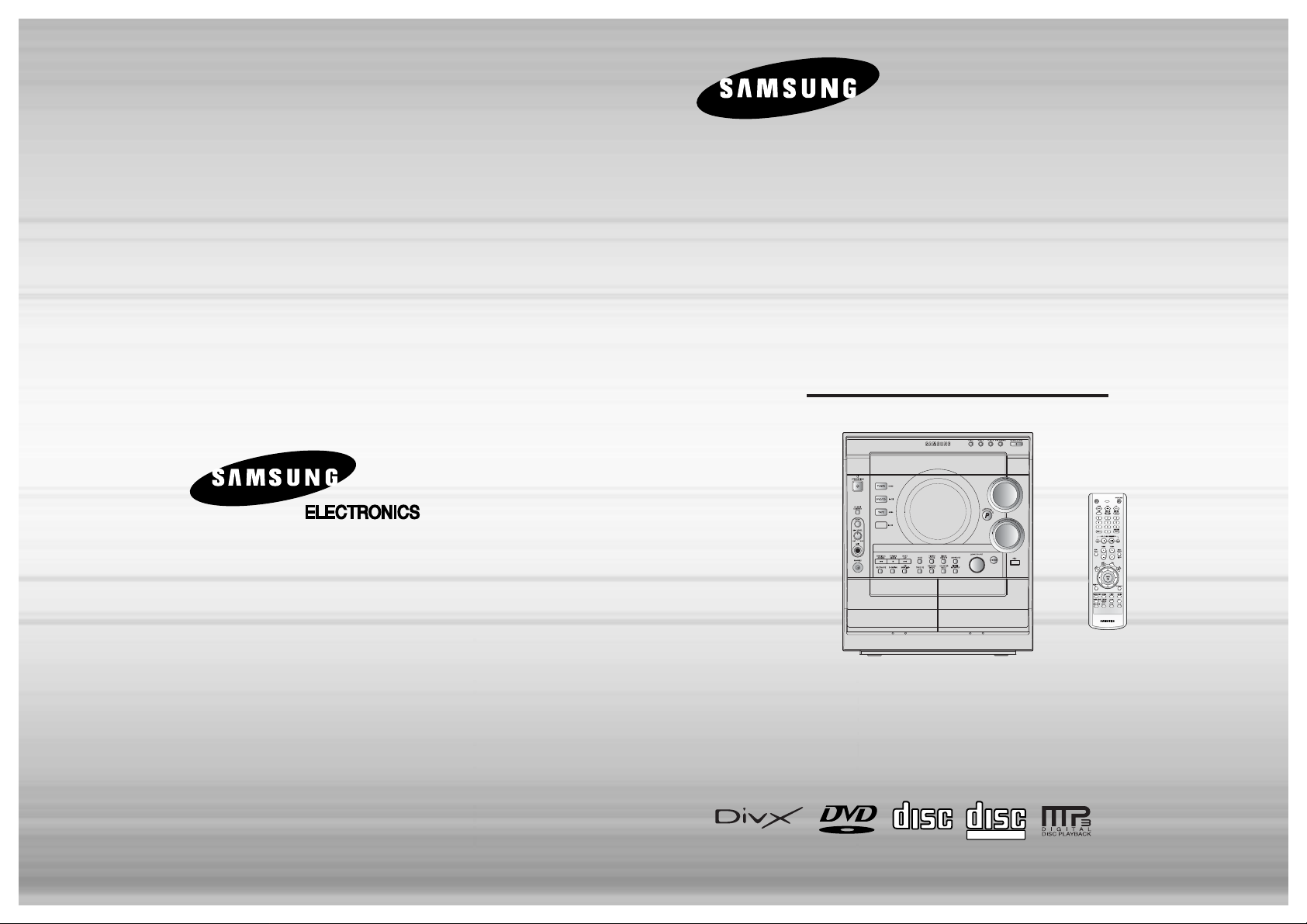
3 DVD MINI
COMPONENT SYSTEM
DVD/VCD/CD/MP3-CD/CD-R/RW
PLAYBACK
MAX- DC650
V I D E O
COMPACT
DIGITAL AUDIO
COMPACT
DIGITAL VIDEO
Instruction Manual
AH68-01674C
THIS APPLIANCE IS MANUFACTURED BY:
USB
MONO/ST
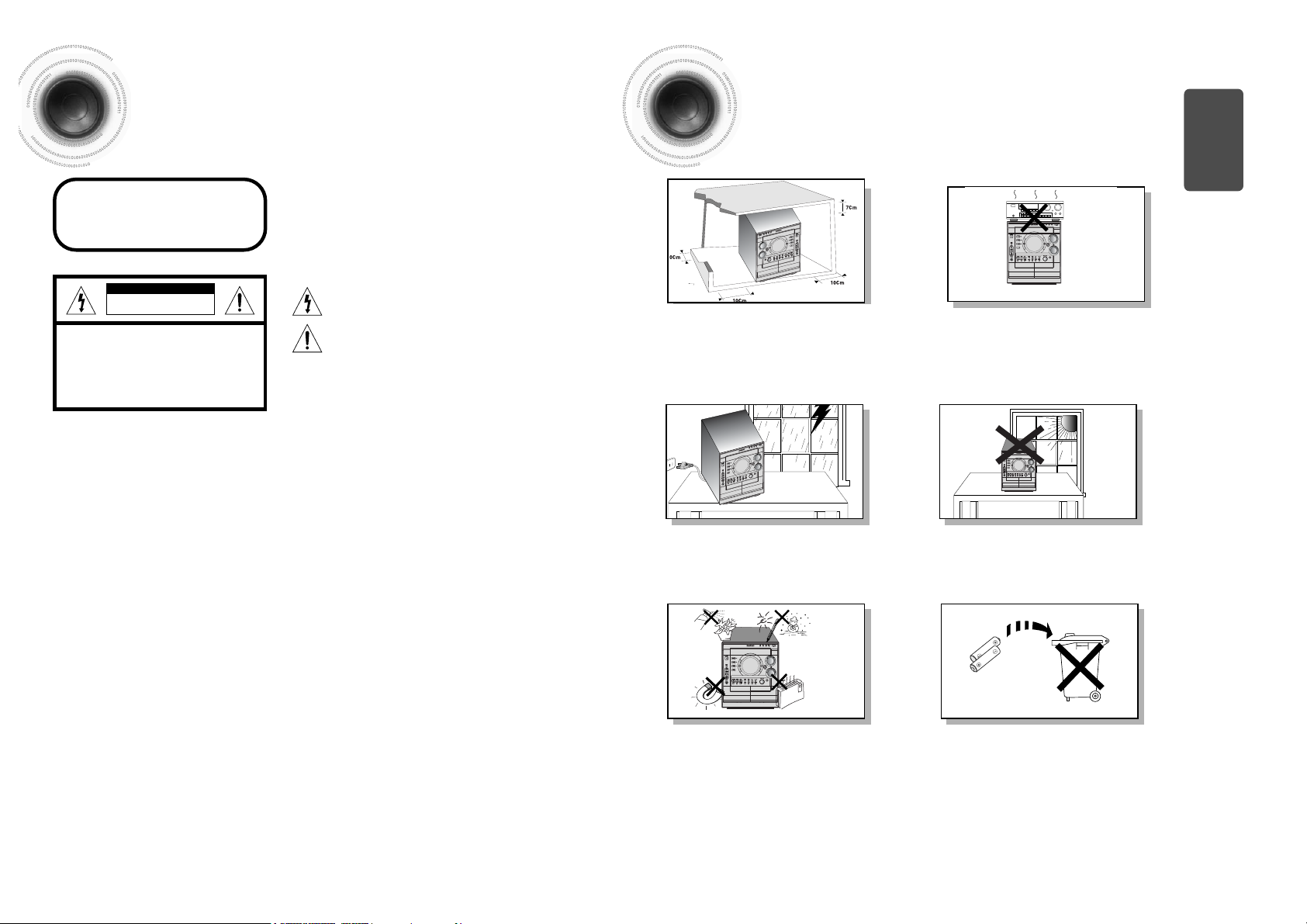
12
Safety Warnings Precautions
Ensure that the AC power supply in your house complies with the identification sticker located on the back of your player. Install your
player horizontally, on a suitable base (furniture), with enough space around it for ventilation (3~4inches). Make sure the ventilation slots
are not covered. Do not stack anything on top of the player. Do not place the player on amplifiers or other equipment which may become
hot. Before moving the player, ensure the disc tray is empty. This player is designed for continuous use. Switching off the DVD player to
the stand-by mode does not disconnect the electrical supply. In order to disconnect the player completely from the power supply,
remove the main plug from the wall outlet, especially when left unused for a long period of time.
Protect the player from moisture(i.e. vases) , and excess
heat(e.g.fireplace) or equipment creating strong magnetic or electric
fields (i.e.speakers...). Disconnect the power cable from the AC supply if
the player malfunctions. Your player is not intended for industrial use.
Use of this product is for personal use only.
Condensation may occur if your player or disc have been stored in cold
temperatures.
If transporting the player during the winter, wait approximately 2 hours
until the unit has reached room temperature before using.
During thunderstorms, disconnect AC main plug from the
wall outlet.
Voltage peaks due to lightning could damage the unit.
Do not expose the unit to direct sunlight or other heat
sources.
This could lead to overheating and malfunction of the unit.
The battery used with this product contain chemicals that
are harmful to the environment.
Do not dispose of batteries in the general household trash.
Use of controls, adjustments or performance of procedures other
than those specified herein may result in hazardous radiation
exposure.
CAUTION-INVISIBLE LASER RADIATION WHEN OPEN
AND INTERLOCKS DEFEATED, AVOID
EXPOSURE TO BEAM.
This symbol indicates that dangerous voltage which
can cause electric shock is present inside this unit.
This symbol alerts you to important operating and
maintenance instructions accompanying the unit.
WARNING: To reduce the risk of fire or electric shock, do not
expose this appliance to rain or moisture.
CAUTION: TO PREVENT ELECTRIC SHOCK, MATCH WIDE
BLADE OF PLUG TO WIDE SLOT, FULLY
INSERT.
CLASS 1 LASER PRODUCT
KLASSE 1 LASER PRODUCT
LUOKAN 1 LASER LAITE
KLASS 1 LASER APPARAT
PRODUCTO LASER CLASE 1
RISK OF ELECTRIC SHOCK.
DO NOT OPEN
CAUTION:
TO REDUCE THE RISK OF ELECTRIC SHOCK, DO
NOT REMOVE REAR COVER. NO USER
SERVICEABLE PARTS INSIDE. REFER SERVICING TO
QUALIFIED
SERVICE PERSONNEL.
CLASS 1 LASER PRODUCT
This Compact Disc player is classified
as a CLASS 1 LASER product.
CAUTION
PREPARATION
THIS APPLIANCE IS FITTED WITH 220V SASO APPROVED PLUG. THE CUSTOMER
IS ENTITLED TO A FREE SASO APPROVED 127V PLUG FROM THE LOCAL DEALER.
Phones
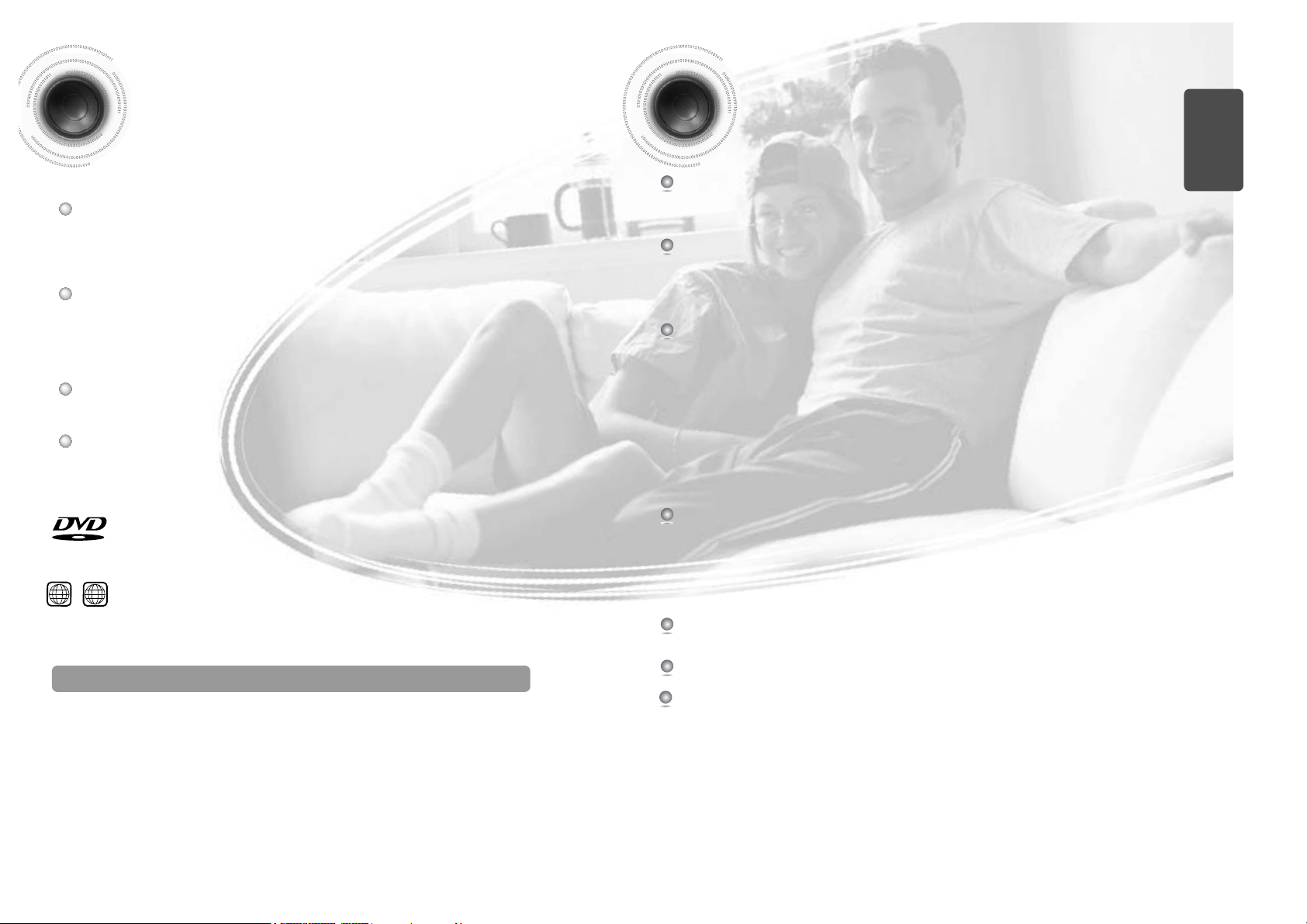
4
Features
3
Contents
PREPARATION
Safety Warnings..................................................................................................................................................................1
Precautions .........................................................................................................................................................................2
Features..............................................................................................................................................................................3
Description ..........................................................................................................................................................................5
CONNECTIONS
Connecting the Speakers....................................................................................................................................................9
Connecting to a TV .............................................................................................................................................................10
P.SCAN(Progressive Scan) Function .................................................................................................................................12
Connecting External Components ......................................................................................................................................13
Connecting the FM,AM(MW)and SW(option) Antennas .....................................................................................................14
Setting the Clock.................................................................................................................................................................15
OPERATION
Disc Playback .....................................................................................................................................................................16
DivX Playback.....................................................................................................................................................................17
Playing Media Files using the USB feature.........................................................................................................................19
Displaying Disc Information ................................................................................................................................................21
Fast/Slow Playback.............................................................................................................................................................22
Skipping Scenes/Songs ......................................................................................................................................................23
Angle Function ....................................................................................................................................................................24
Repeat Playback.................................................................................................................................................................25
A-B Repeat Playback.........................................................................................................................................................27
Zoom Function ....................................................................................................................................................................28
Selecting Audio/Subtitle Language .....................................................................................................................................29
Moving Directly to a Scene/Song........................................................................................................................................30
JPEG File Playback ............................................................................................................................................................31
Using Disc Menu.................................................................................................................................................................33
Using the Title Menu ...........................................................................................................................................................34
SETUP
Setting the Language..........................................................................................................................................................35
Language Code List............................................................................................................................................................36
Setting TV Screen type .......................................................................................................................................................37
Setting Parental Controls (Rating Level).............................................................................................................................39
Setting the Password ..........................................................................................................................................................40
Setting the Wallpaper..........................................................................................................................................................41
Setting the DRC (Dynamic Range Compression)...............................................................................................................43
AV SYNC Setup..................................................................................................................................................................44
RADIO OPERATION
Listening to Radio ...............................................................................................................................................................45
Presetting Stations..............................................................................................................................................................46
TAPE DECK
Listening to a Cassette .......................................................................................................................................................47
MISCELLANEOUS
Recording a Compact Disc .................................................................................................................................................50
Recording a Radio Program ...............................................................................................................................................52
Timer Function ....................................................................................................................................................................53
Canceling the Timer............................................................................................................................................................54
P.SOUND/SURROUND/SURROUND XT/SOUND MODE Function .................................................................................55
Sleep Timer Function / Mute Function ................................................................................................................................56
DEMO Function / DIMMER Function ..................................................................................................................................57
Connecting Headphones/Microphone(option) ....................................................................................................................58
Cautions on Handling and Storing Discs ............................................................................................................................59
Before Calling for Service ...................................................................................................................................................60
Notes on Discs....................................................................................................................................................................62
Notes on Terminology.........................................................................................................................................................63
Specifications......................................................................................................................................................................64
Multi-Disc Playback & AM/FM Tuner, TAPE
The MAX-DC650 combines the convenience of multi-disc playback
capability, including DVD, CD, MP3-CD, CD-R, CD-RW,VCD,DivX,JPEG and
DVD-R/RW, with a sophisticated AM/FM tuner, TAPE, all in a single player.
Power Saving Function
The MAX-DC650 automatically shuts itself off after 20 minutes in the stop mode.
TV Screen Saver Function
The MAX-DC650 automatically brightens and darkens the brightness of
the TV screen after 3 minutes in the stop mode.
The MAX-DC650 automatically switches itself into the power saving
mode after 20 minutes in the screen saver mode.
Customized TV Screen Display
The MAX-DC650 allows you to select your favorite image during JPEG,
DVD playback and set it as your background wallpaper.
DVD (Digital Versatile Disc) offers fantastic audio and video, thanks to Dolby Digital
surround sound and MPEG-2 video compression technology. Now you can enjoy these
realistic effects in the home, as if you were in a movie theater or concert hall.
V I D E O
DVD players and the discs are coded by region. These regional codes must match in order
for the disc to play. If the codes do not match, the disc will not play.
The Region Number for this player is given on the rear panel of the player.
(Your DVD player will only play DVDs that are labeled with identical region codes.)
1 6
~
•
Many DVD discs are encoded with copy protection. Because of this, you should only connect your
DVD player directly to your TV, not to a VCR. Connecting to a VCR results in a distorted picture
from copy-protected DVD discs.
•
This product incorporates copyright protection technology that is protected by methods claims of certain
U.S. patents and other intellectual property rights owned by Macrovision Corporation and other rights
owners. Use of this copyright protection technology must be authorized by Macrovision Corporation, and
is intended for home and other limited viewing uses only unless otherwise authorized by Macrovision
Corporation. Reverse engineering or disassembly is prohibited.
Copy Protection
PREPARATION

—Rear Panel—
M
O
N
O
/
S
T
Video Cable
FM Antenna
Remote Control
User's Manual
AM Antenna
6
5
Description
Accessories
—Front Panel—
PREPARATION
USB
1
2
4
5
6
7
9
10
14 15
21
26
27
22
23
24
8
30
25
28
8
3
2
7
6
5
4
1
3
29
1. STANDBY/ON
2. FUNCTIONS SELECT BUTTONS
3. DEMO/DIMMER
4. ECHO
5. MIC LEVEL(Option)
6. MIC(Option)
7. PHONES
8. CASSETTE DECK 1
9. SEARCH FUNCTIONS BUTTONS
TUNING MODE OR STOP BUTTONS
10.
REC/PAUSE
11. DUBBING
12. CD SYNCHRO
13.
TAPE 1/2
14. AUX
15. REVERSE MODE
16. TIMER /CLOCK
17. COUNTER RESET
18. TUNER MEMORY
19. FM MONO/ST
20. LATIN SOUND
21. ENTER
22. CASSETTE DECK 2
23. USB
24. TIMER ON/OFF
25. MULTI JOG
26. POWERSOUND/SURROUNDXT/SURROUND
27. VOLUME+,-
28. CD Open/Close
29. DISC CHANGE
30.
DISC SELECTION BUTTONS
31.
WINDOW DISPLAY
—Display Window—
RADIO ANTENNA
SPEAKERS OUT (6 )
+
-
110V~
127V
220V~
240V
1.
SW Antenna Connector (Option)
2.
FM Antenna Connector
3.
AM Antenna Connector
4.
AUX-Input
5.
LINE OUT
6. S-Video Output Connector
If the TV is equipped with an S-Video input
connector (S-VIDEO IN), connect it to the
player's S-Video output jack.
7. Video Output Connector
Connect the TV's video input jacks (VIDEO IN) to
the VIDEO OUT connector.
8. Component Video Output Connectors
Connect a TV with component vide input jacks to
these jacks.
9.
Speaker Connector Terminals
10.
Voltage Selector (Option)
Audio Cable
11
12
16
17
18 19 20
9
10
13
1. FM MODE (STEREO)
2. POWER SURROUND
3. Volume
4. TITLE
5. POWER SOUND
6. TAPE 1/2
7. TAPE RUNNING DIRECTOR
8.
TAPE REVERSE MODE
9. PLAYING DISC NUMBER
10.
MAIN DISPLAY(FUNCTION,FREQUENCY,TIME,
etc
.)
11
CD SYNCHRO RECORDING
12.
RECORDING
13.
PBC
14.
TUNER FREQUENCY UNIT
15.
CLOCK
16.
SLEEP
17.
CD PLAYING DISC MODE OR CD
REPEAT MODE
18. TUNER MEMORY
TO PROGRAM
19. TUNER PRESET
20.
TUNER PRESET NUMBER
21. CHAPTER
31

8
Insert Remote Batteries
The remote control can be used up to approximately 23
feet/7 meters in a straight line. It can also be operated at
a horizontal angle of up to 30° from the remote control
sensor.
Range of Operation of the Remote Control
Remove the battery
cover on the back of
the remote by
pressing down and
sliding the cover in
the direction of the
arrow.
1
Insert two 1.5V AAA
batteries, paying
attention to the correct
polarities (+ and –).
2
Replace the battery
cover.
3
Follow these precautions to avoid leaking or cracking cells:
•
Place batteries in the remote control so they match the polarity:(+) to (+)and (–)to (–).
•
Use the correct type of batteries.Batteries that look similar may differ in voltage.
•
Always replace both batteries at the same time.
•
Do not expose batteries to heat or flame.
—Remote Control—
7
Description
Caution
MONO/ST
LATIN SOUND button
VOLUME button
MENU button
POWER STANDBY/ON button
OPEN/CLOSE button
TUNER/BAND button
TAPE PLAY button
REPEAT button
MUTE button
P.SURROUND XT buttons
EZ VIEW, NTSC/PAL button
TIMER/CLOCK button
TIMER ON/OFF button
SLEEP button
DIMMER/DEMO button
SUB TITLE button
REMAIN/TAPE 1/2 button
AUX/USB button
INFO button
RETURN button
Direction/Enter button
TUNER MEMORY,P.SCAN button
TUNING button
REPEAT A<–> B button
STEP button
DIGEST button
SLIDE MODE button
CANCEL button
LOGO button
Play/Pause button
Tuning Preset/CD Skip button
Stop button
PREPARATION
DISC SKIP/DVD button
ZOOM button
SLOW,MONO/ST button
Number(0~9) buttons
AUDIO button
USB
MONO/ST
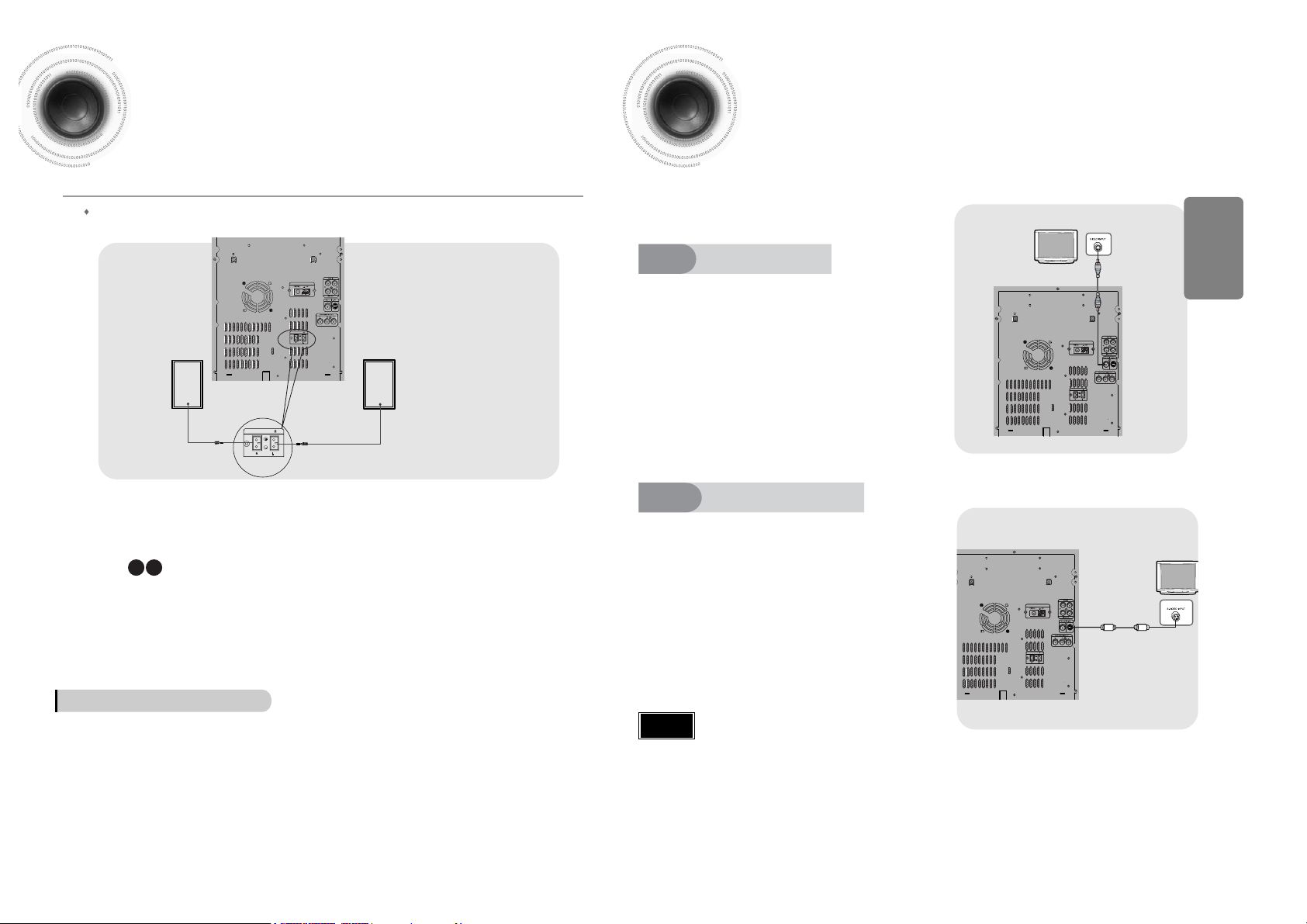
10
• Installation in a place near heating apparatus, under direct lay of light or with high humidity may cause
performance degradation of the speaker.
• Do not install on the wall or on a high place of pole or other unstable place to prevent any safety accident
caused by falling of the speaker.
• Do not take the speaker near from TV or computer monitor.
The speaker near the TV or computer monitor may influence the quality of the screen display.
9
Please be sure to turn off the power and unplug the power cord before moving or
installing this unit.
Please choose one of three video connection methods.
Use this method if your TV has an S-Video In jack.
Directions in Installing Speaker
Connecting to a TV
RADIO ANTENNA
SPEAKERS OUT (6 )
110V~
127V
220V~
240V
Method 1
Using Video Out (Good Quality)
Connect Video Out on the player to Video
In on your TV.
1
Connect S-Video Out to S-Video In on
your TV.
1
CONNECTIONS
Press the TV/VIDEO button on the remote
of TV control to set the TV to "VIDEO".
2
Press the TV/VIDEO button on the remote
control of TV to set the TV to "S-VIDEO".
2
Connect the connecting jacks (2) to the back of mini-compact system.
Make sure the polarities (+and -) are correct.
Connecting the Speakers
Before moving or installing the product, be sure to turn off the power and disconnect the power cord.
Speakers
•
Place these speakers in front of your listening
position, facing inwards (about 45°) toward you.
•
Place the speakers so that their tweeters will be
at the same height as your ear.
Position of the DVD Player
•
Place it on a stand or cabinet shelf,
or under the TV stand.
Selecting the Listening Position
The listening position should be located about 2.5 to 3
times the distance of the TV's screen size away from the
TV. Example: For 32" TVs 2~2.4m (6~8feet)
For 55" TVs 3.5~4m (11~13feet)
R
L
Method 2
Using S-Video Out (Better Quality)
•
Composite Video: A single video signal that is a composite of the blackand-white information (Y) and the color information (C).
•
S-Video: A video transmission standard that provides a sharper, brighter
picture than ordinary composite video by separating brightness and color
signals.
Note
(not supplied)
( supplied)
RADIO ANTENNA
SPEAKERS OUT (6 )
110V~
127V
220V~
240V
SPEAKERS OUT (6 )
RADIO ANTENNA
SPEAKERS OUT (6 )
110V~
127V
220V~
240V
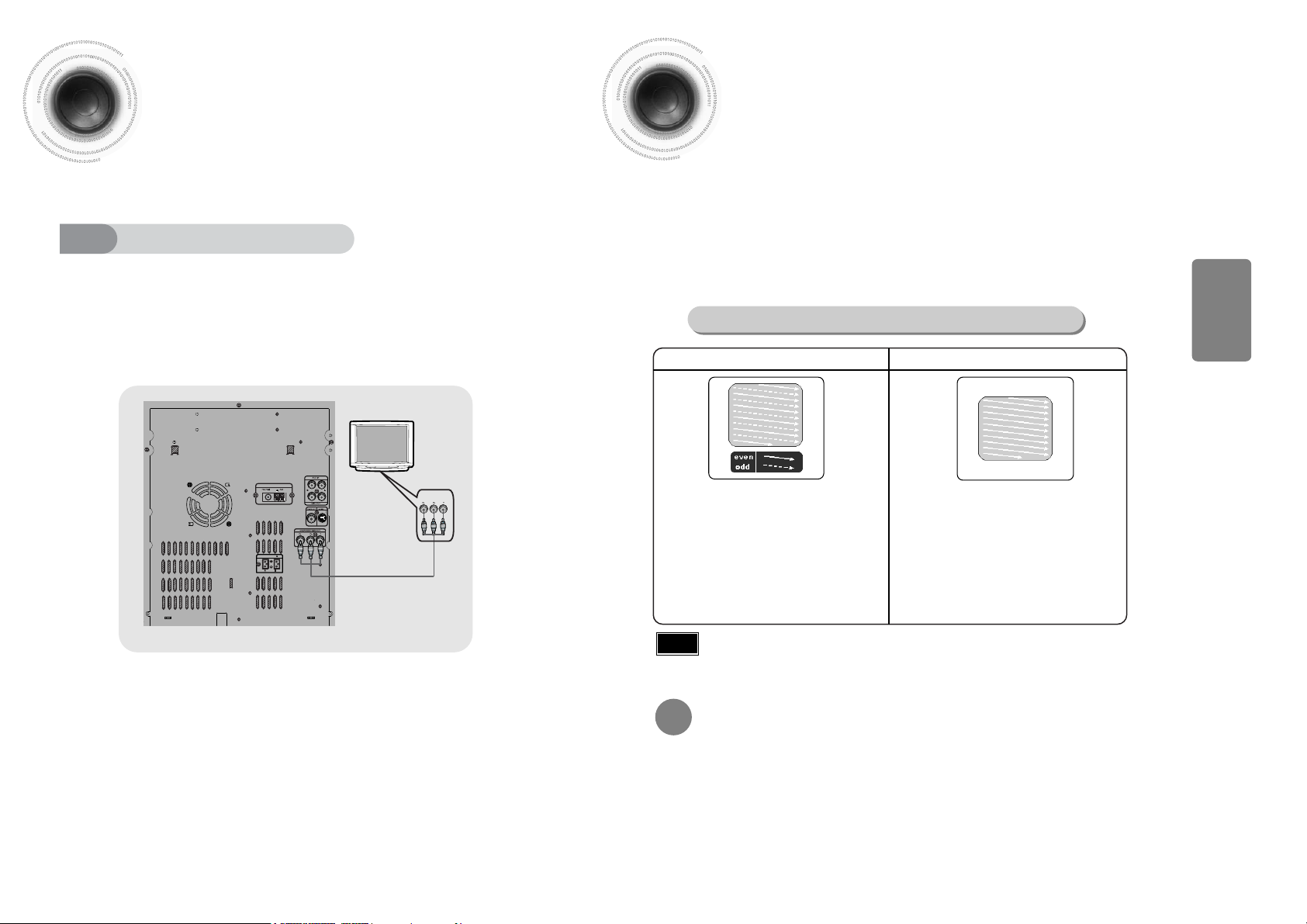
11
P.SCAN (Progressive Scan) Function
Unlike regular Interlace Scan, in which two fields of picture information alternate to create the
entire picture (odd scan lines, then even scan lines), Progressive Scan uses one field of
information (all lines displayed in one pass) to create a clear and detailed picture without visible
scan lines.
Press and hold P.SCAN button on the remote controller for over 5 seconds in stop
mode.
•
Pressing and holding the button for over 5 seconds will select "Progressive Scan" and "Interlace Scan"
repetitively.
In interlaced-scan video, a frame consists of two
interlaced fields (odd and even), where each field
contains every other horizontal line in the frame.
The odd field of alternating lines is displayed first, and
then the even field is displayed to fill in the alternating
gaps left by the odd field to form a single frame.
One frame, displayed every 1/30th of a second, contains
two interfaced fields, thus a total of 60 fields are
displayed every 1/60th of a second.
The interlaced scanning method is intended for capturing
a still object.
Interlaced Scan (1 FRAME = 2 FIELDS)
The progressive scanning method scans one full frame of
video consecutively down the screen, line by line.
An entire image is drawn at one time, as opposed to the
interlaced scanning process by which a video image is
drawn in a series of passes.
The progressive scanning method is desirable for dealing
with moving objects.
Progressive Scan (FULL FRAME)
What is Progressive (or Non-Interlaced) Scanning?
•
This function works only on TVs equipped with component video inputs (Y, Pr, Pb) that support
Progressive Video. (It does not work on TVs with conventional component inputs, i.e., non-progressive
scan TVs.)
•
Depending on the brand and model of your TV, this function may not work.
Note
•
By default, the video format is set to "PAL".
•
Each time the button is pressed, the video format switches between "NTSC" and "PAL".
•
Each country has a different video format standard.
•
For normal playback, the video format of the disc must be the same as the video format of your TV.
Turn off the main unit and then press NTSC/PAL on the Remote Control or REC/PAUSE on the Main Unit.
Selecting the Video Format
CONNECTIONS
12
Use this method if your TV have Pr,Pb andY jacks.
Method 3
Component Video (Best Quality)
If you television is equipped with Component Video inputs,connect a component
video cable from the Pr,Pb and Y jacks on the back panel of the system to the
corresponding jacks on your television.
RADIO ANTENNA
SPEAKERS OUT (6 )
COMPONENT
IN
110V~
127V
220V~
240V
Connecting to a TV(Con’t)
Please be sure to turn off the power and unplug the power cord before moving
or installing this unit.
Please choose one of three video connection methods.
(not supplied)

13
Connecting the FM, AM
(
MW)and SW(option)Antennas
RADIO ANTENNA
SPEAKERS OUT (6 )
RADIO ANTENNA
RADIO ANTENNA
110V~
127V
220V~
240V
FM Antenna (supplied)
AM Loop Antenna
(supplied)
If AM reception is poor, connect an
outdoor AM antenna(not supplied).
Snap the tabs on the loop into the
slots of the base to assemble the
AM loop antenna.
Spread the SW aerial out and attach the
ends to a wall, in the position providing the
best reception.
If reception is poor (e.g. distance from
transmitter too great, walls blocking the
radio waves, etc.), install an outdoor aerial.
14
FM antenna connection
AM (MW) antenna connection
1. Connect the FM antenna supplied to the FM 75Ω
COAXIAL terminal as a temporary measure.
2. Slowly move the antenna wire around until you
find a location where reception is good, then
fasten it to a wall or other rigid surface.
•
If reception is poor, connect an outdoor antenna.
Before attaching a 75Ω coaxial cable (with a standard
type connector), disconnect the supplied FM antenna.
1. Connect the AM loop antenna supplied
to the AM and terminals.
2. If reception is poor, connect an outdoor
single vinyl-covered wire to the AM
terminal. (Keep the AM loop antenna
connected).
Connect Audio In on the DVD player to Audio Out on the external analog component.
•
Be sure to match connector colors.
1
Example: Analog signal components such as a VCR, Camcorder, and TV.
Connecting an External Analog Component
Connecting External Components
Audio Cable
If the external analog component has
only one Audio Out, connect either left
or right.
Press AUX to select AUX.
•
‘
AUX’ appears in the display.
2
CONNECTIONS
RADIO ANTENNA
SPEAKERS OUT (6 )
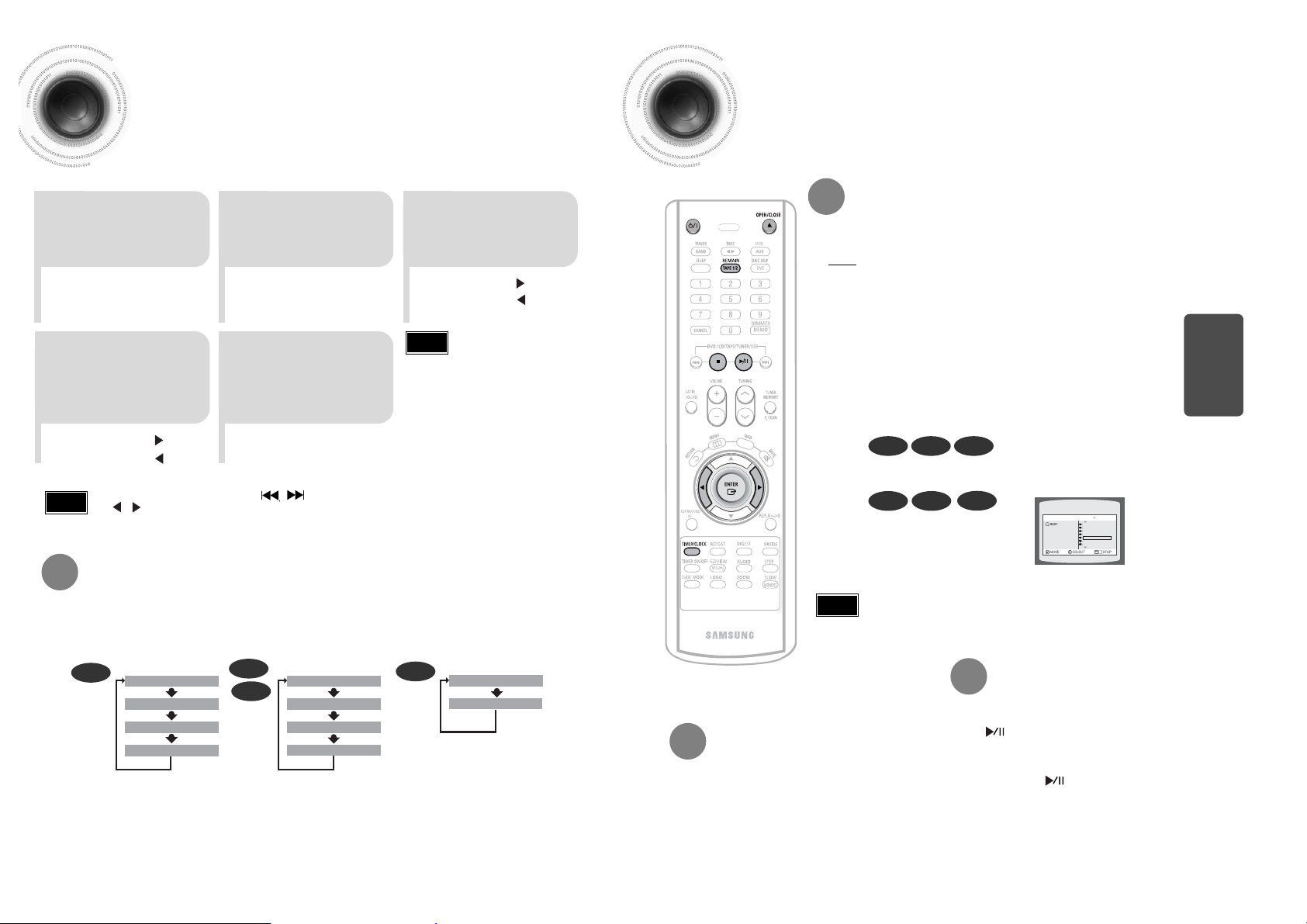
15
16
Disc Playback
•
Depending on the content of the disc, the initial screen may appear different.
•
Depending on the recording mode, some MP3-CDs cannot be played.
•
Table of contents of a MP3-CD varies depending on the MP3 track format recorded
on the disc.
DVD VCD CD
•
Playback starts automatically.
MP3 JPEG
•
Playback starts automatically.
•
If the TV is on, a list of MP3s on
the CD will appear on the TV
screen.
Something like you
Back for good
Love of my life
More than words
I need you
My love
Uptown girl
DVD RECEIVER SMART NAVI
Note
•
To resume playback, press PLAY/PAUSE
button again.
To temporarily pause playback,
press PLAY/PAUSE during playback.
•
If pressed once, “PRESS PLAY” is displayed and the
stop position will be stored in memory. If PLAY/PAUSE
( ) button or ENTER button is pressed, playback
resumes from the stop position. (This function works
only with DVDs.)
•
If pressed twice, “STOP” is displayed, and if
PLAY/PAUSE ( ) button is pressed, playback
starts from the beginning.
To stop playback,
press STOP during playback.
DivX
Setting the Clock
For each step, you have a few seconds to set the required options.
If you exceed this time, you must start again.
•
You can display the time, even
when you are using another
function, by pressing
TIMER/CLOCK once.
•
CLOCK is displayed.
2
Press TIMER/CLOCK
twice.
1
Switch the system on
by pressing
STANDBY/ON button.
•
"TIMER" appears in the display.
•
The current time is now set.
5
When the correct
time is displayed,
press ENTER.
•
Increase the minutes :
•
Decrease the minutes :
4
When the correct
hour is displayed,
press ENTER.
The minutes flash.
•
Increase the hours :
•
Decrease the hours :
3
Press ENTER.
The hour flashes.
Note
Checking the Remaining Time
CHAPTER REMAIN
TITLE REMAIN
CHAPTER ELAPSED
TITLE ELAPSED
TRACK REMAIN
TOTAL ELAPSED
TOTAL REMAIN
TRACK ELAPSED
TRACK REMAIN
TRACK ELAPSED
Each time the REMAIN button is pressed
Press the REMAIN button.
•
For checking the total and remaining time of a title or chapter being played.
DVD
CD
VCD
MP3
PREPARATION
To select a specific disc, press the corresponding DISC (1, 2, 3) button on the front panel
or DISC SKIP on the remote control, until the required disc indicator flashes.
Result: All the discs will be played in turn, starting with the one selected.
Selecting a CD in the Disc changer
•
If you use the DISC (1, 2, 3) function when listening to the radio or to a tape, the
system switches automatically to the CD mode.
•
If the disc selected is not loaded, the next disc is played automatically.
•
You can also use Muti-Jog or button on the panel front instead of
buttons in step 3,4.
Note
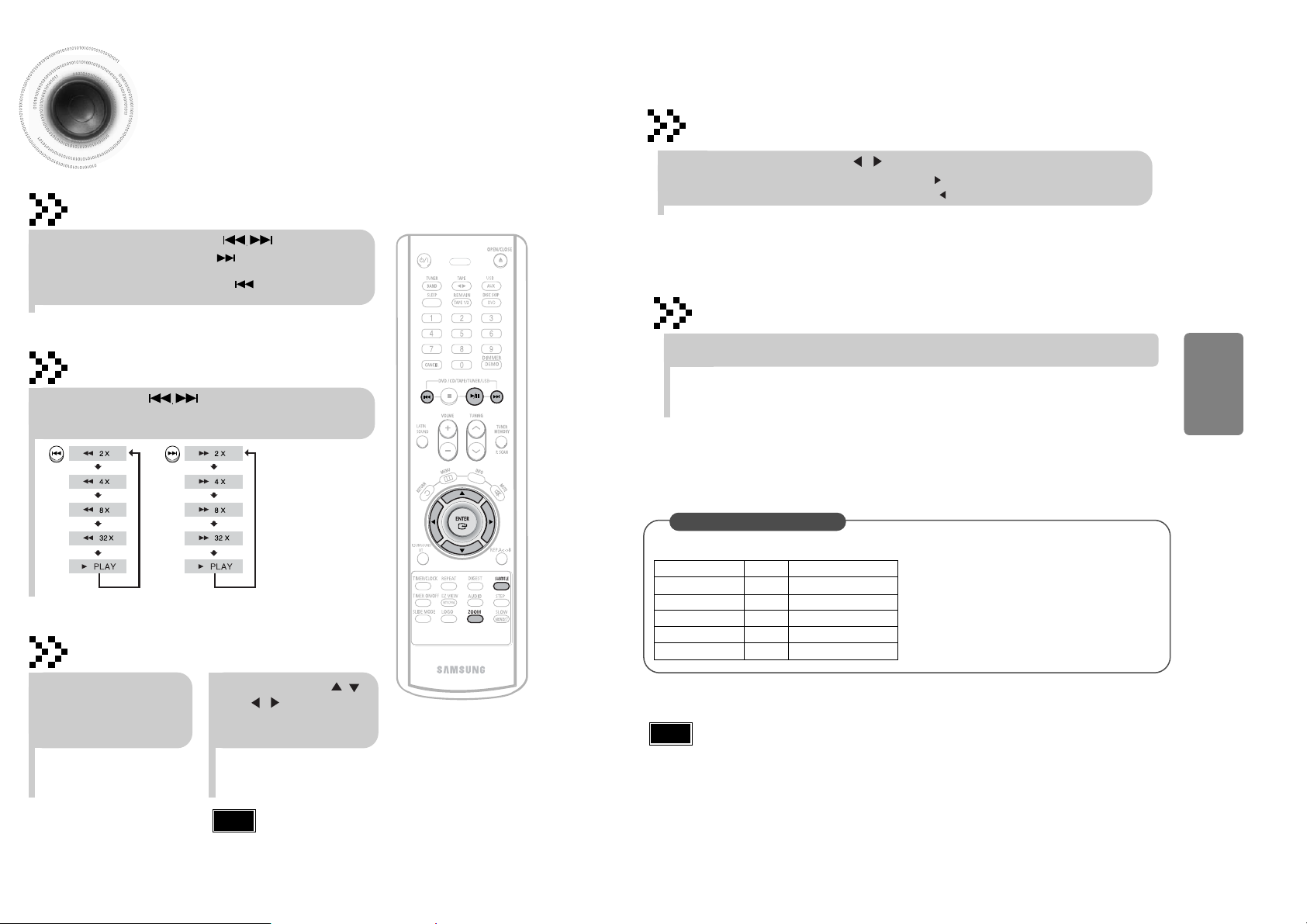
5 Minute Skip function
17
•
When playing the DivX disk, you can play the file with extension of AVI only.
•
Among the available DivX audio formats, DTS Audio is not supported.
•
WMV V8 is not supported for WMV files.
•
When burning a subtitle file to a CD-ROM with your PC, be sure to burn it as an SMI file.
During playback, press the , button.
•
Go to the screen about 5 minutes after whenever you press button.
•
Go to the screen about 5 minutes earlier whenever you press button.
Note
Subtitle Display
Press the SUBTITLE button.
DivX Feature Table
DivX Supported
Avi files are used to contain the audio and video data; these must be stored on CD in the ISO 9660 format.
MPEGs containing DivX can be divided into Video and Audio.
•
Video compatibility : All versions of DivX later than 3.11 (including
the latest 5.1) are supported. In addition, XviD is supported.
For WMV, V1, V2, V3, and V7 formats are possible.
•
Audio compatibility : MP3s encoded at bitrates from 80kbps to
320kbps, AC3s from 128kbps to 448kbps, and WMAs from 56kbps
to 160kbps are supported.
•
In addition, for subtitles, this unit will support Text format (SMI).
SPEC
VIDEO Compatibility DivX3.11 Up to the latest VERSION
WMV WMV V1/V2/V3/V7
AUDIO Compatibility MP3 CBR : 80kbps~320kbps
AC3 CBR : 128kbps~448kbps
WMA CBR : 56kbps~160kbps
•
Each time you press the button, your selection will toggle between “SUBTITLE ON” and “SUBTITLE OFF”.
•
If the disc has only one subtitle file, it will be played automatically.
•
Up to 8 subtitle languages are supported.
Fast playback
DivX Playback
Skip Forward/Back
During playback, press the button.
•
Go to the next file whenever you press button, if there are over
2 files in the disk.
•
Go to the previous file whenever you press button, if there are over
2 files in the disk.
Press and hold button.
•
Each time the button is held down during playback,
the playback speed changes as follows:
•
DivX files can be played in
Zoom X2 mode only.
Note
Zoom Function
2
Press Cursor , ,
, buttons to
move to the area
you want to enlarge.
1
Press ZOOM
button.
•
Each time you press the button,
your selection will toggle between
“ZOOM X2” and “ZOOM OFF”.
18
CONNECTIONS
