Page 1
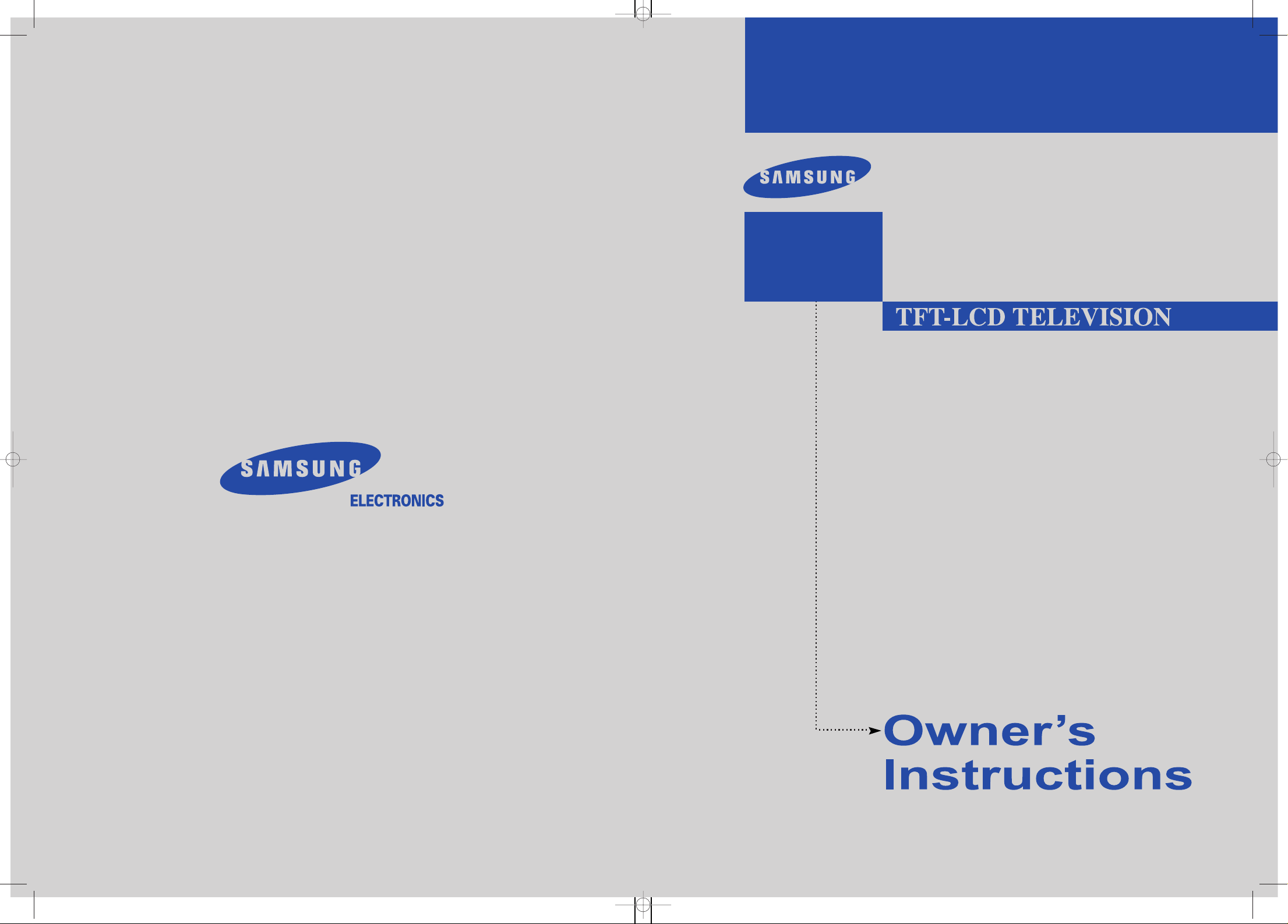
BN68-00633A-03
1-800-SAMSUNG(1-800-726-7864)
U.S.A
Samsung Electronics America
Service Division
400 Valley Road, Suite 201
Mount Arlington, NJ 07856
www.samsungusa.com
Canada
Samsung Electronics Canada Inc.
Samsung Customer Care
7037 Financial Drive
Mississauga, Ontario
L5N 6R3
www.samsung.ca
LT-P 1545
LT-P 1745
LT-P 2045
This device is a Class B digital apparatus.
COVER.qxd.q 3/22/04 4:04 AM Page 1
Page 2
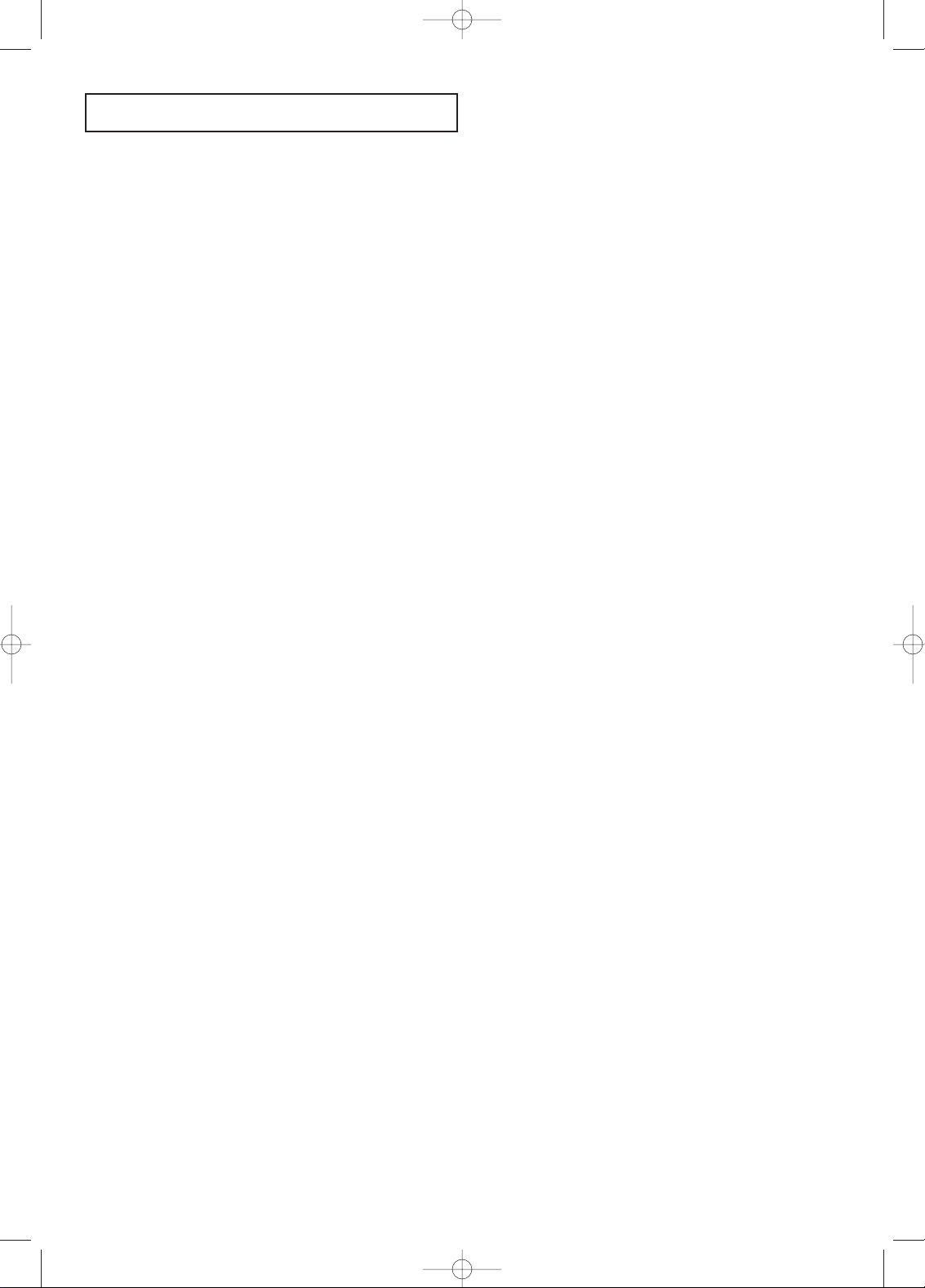
CONTENTS
1
CONTENTS
Chapter 1: Your New TV
List of Features . . . . . . . . . . . . . . . . . . . . . . . . . . . . . . . . . . . . . . . . . . . .1
List of Parts . . . . . . . . . . . . . . . . . . . . . . . . . . . . . . . . . . . . . . . . . . . . . . .1
Familiarizing Yourself with Your New TV . . . . . . . . . . . . . . . . . . . . . . .2
Front Buttons . . . . . . . . . . . . . . . . . . . . . . . . . . . . . . . . . . . . . .2
Rear Panel Jacks . . . . . . . . . . . . . . . . . . . . . . . . . . . . . . . . . . . .3
Remote Control . . . . . . . . . . . . . . . . . . . . . . . . . . . . . . . . . . . . .4
Installing Batteries in the Remote Control . . . . . . . . . . . . . . . .5
If remote control doesn’t work! . . . . . . . . . . . . . . . . . . . . . . . .5
Chapter 2: Installation
Connecting VHF and UHF Antennas . . . . . . . . . . . . . . . . . . . . . . . . . . .6
Antennas with 300-ohm Flat Twin Leads . . . . . . . . . . . . . . . . .6
Antennas with 75-ohm Round Leads . . . . . . . . . . . . . . . . . . . .7
Separate VHF and UHF Antennas . . . . . . . . . . . . . . . . . . . . . .7
Connecting Cable TV . . . . . . . . . . . . . . . . . . . . . . . . . . . . . . . . . . . . . . .7
Cable without a Cable Box . . . . . . . . . . . . . . . . . . . . . . . . . . . .7
Connecting to a Cable Box that Descrambles All Channels . . .8
Connecting to a Cable Box that Descrambles Some Channels
. .8
Connecting a VCR . . . . . . . . . . . . . . . . . . . . . . . . . . . . . . . . . . . . . . . . .10
Connecting an S-VHS VCR . . . . . . . . . . . . . . . . . . . . . . . . . . . . . . . . .11
Connecting a DVD Player . . . . . . . . . . . . . . . . . . . . . . . . . . . . . . . . . . .12
Chapter 3: Special Features
Turning the TVOn and Off . . . . . . . . . . . . . . . . . . . . . . . . . . . . . . . . . .13
Changing Channels . . . . . . . . . . . . . . . . . . . . . . . . . . . . . . . . . . . . . . . .13
Using the Channel Buttons . . . . . . . . . . . . . . . . . . . . . . . . . . .13
Using the PRE-CH Button to select the Previous Channel . .13
Adjusting the Volume . . . . . . . . . . . . . . . . . . . . . . . . . . . . . . . . . . . . . .13
Using Mute . . . . . . . . . . . . . . . . . . . . . . . . . . . . . . . . . . . . . . .13
Viewing the Display . . . . . . . . . . . . . . . . . . . . . . . . . . . . . . . . . . . . . . .14
Viewing the Menus . . . . . . . . . . . . . . . . . . . . . . . . . . . . . . . . . . . . . . . .14
Chapter 4: Operation
Plug & Play Feature . . . . . . . . . . . . . . . . . . . . . . . . . . . . . . . . . . . . . . . .15
Memorizing the Channels . . . . . . . . . . . . . . . . . . . . . . . . . . . . . . . . . . .16
Selecting the Video Signal-source . . . . . . . . . . . . . . . . . . . . .16
Storing Channels in Memory (Automatic Method) . . . . . . . .17
To check the channels stored in memory . . . . . . . . . . . . . . . .17
To select channels over 100 . . . . . . . . . . . . . . . . . . . . . . . . . .17
ADD and DEL Channels (Manual Method) . . . . . . . . . . . . . .18
To select the Input Source . . . . . . . . . . . . . . . . . . . . . . . . . . . . . . . . . .19
To Edit the Input Source Name . . . . . . . . . . . . . . . . . . . . . . . . . . . . . . .20
Using Automatic Picture Settings . . . . . . . . . . . . . . . . . . . . . . . . . . . . .21
Customizing the Picture . . . . . . . . . . . . . . . . . . . . . . . . . . . . . . . . . . . .22
Contents.qxd.q 3/22/04 3:59 AM Page 1
Page 3
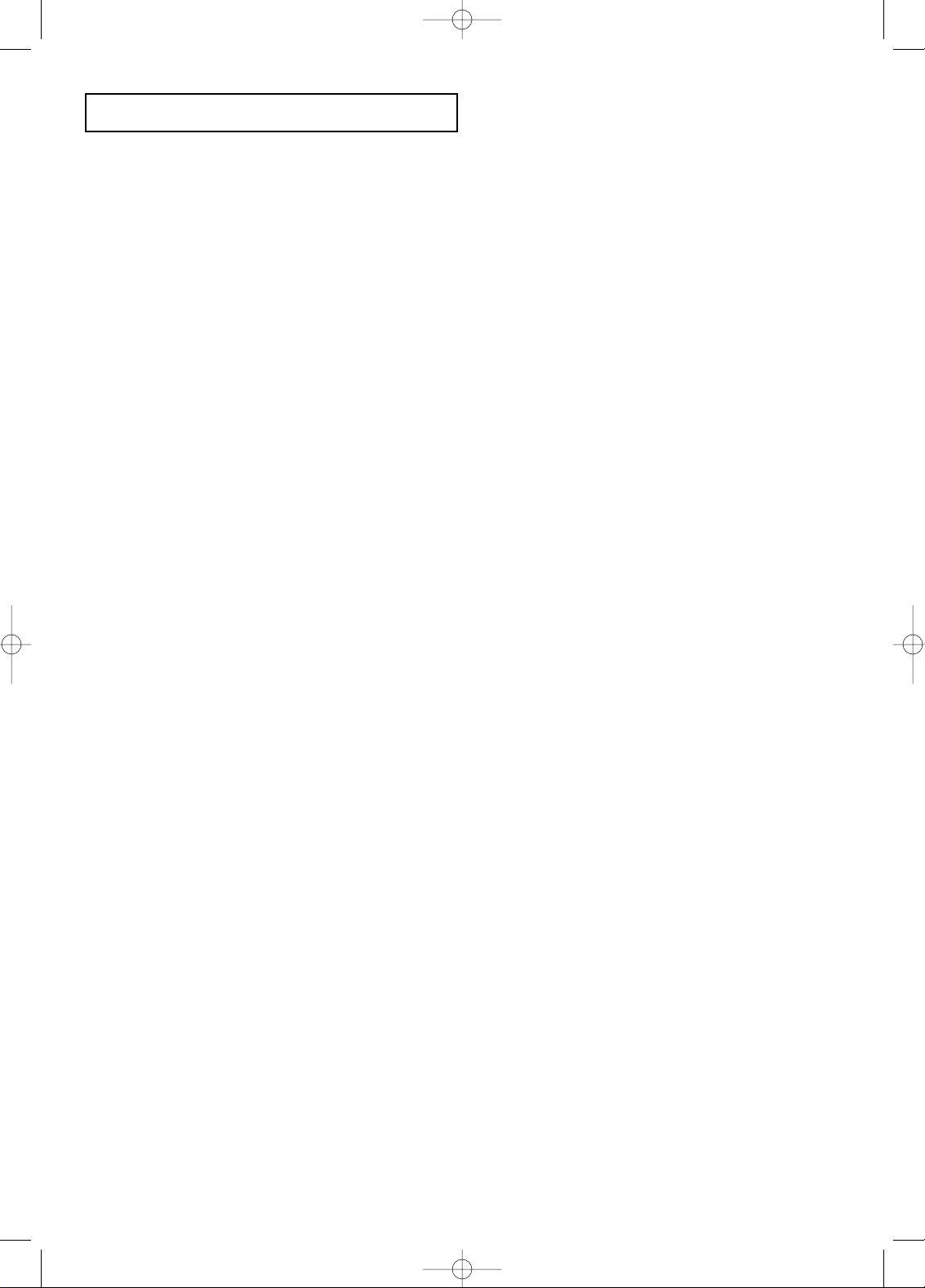
CONTENTS
2
CONTENTS
Using Automatic Sound Settings . . . . . . . . . . . . . . . . . . . . . . . . . . . . . .23
To select the Sound option . . . . . . . . . . . . . . . . . . . . . . . . . . . . . . . . . .24
Selecting a Menu Language . . . . . . . . . . . . . . . . . . . . . . . . . . . . . . . . .25
Setting the Blue Screen Mode . . . . . . . . . . . . . . . . . . . . . . . . . . . . . . . .26
Adjusting the Color Tone . . . . . . . . . . . . . . . . . . . . . . . . . . . . . . . . . . .27
Automatic volume control . . . . . . . . . . . . . . . . . . . . . . . . . . . . . . . . . . .28
Setting the Clock . . . . . . . . . . . . . . . . . . . . . . . . . . . . . . . . . . . . . . . . .29
Option 1: Setting the Clock Manually . . . . . . . . . . . . . . . . . .29
Option 2: Using the Local PBS Channel to Automatically
Set the TV Clock . . . . . . . . . . . . . . . . . . . . . . . . . .30
Setting the On/Off Timer . . . . . . . . . . . . . . . . . . . . . . . . . . . . . . . . . . .32
Setting the Sleep Timer . . . . . . . . . . . . . . . . . . . . . . . . . . . . . . . . . . . .34
Viewing Closed Captions . . . . . . . . . . . . . . . . . . . . . . . . . . . . . . . . . . .35
Using the V-Chip . . . . . . . . . . . . . . . . . . . . . . . . . . . . . . . . . . . . . . . . . .36
Setting Up Your Personal ID Number (PIN) . . . . . . . . . . . . .36
How to Enable/Disable the V-Chip . . . . . . . . . . . . . . . . . . . . .37
How to Set up Restrictions Using the ‘TV guidelines’ . . . . .38
How to Set up Restrictions Using the MPAA Ratings:
G, PG, PG-13, R, NC-17, X . . . . . . . . . . . . . . . . . . . . . . . . . .40
How to Reset the TV after the V-Chip
Blocks a Channel (‘Emergency Escape’) . . . . . . . . . . . . . . . .41
Chapter 5: PC Display
Using Your TV as a Computer (PC) Display . . . . . . . . . . . . . . . . . . . . .42
How to Set up Your PC Software (Windows only) . . . . . . . .42
Adjusting the Screen Quality . . . . . . . . . . . . . . . . . . . . . . . . .43
Changing the Screen Position . . . . . . . . . . . . . . . . . . . . . . . . .44
To Initialize the Screen Position or Color Settings . . . . . . . . .45
How to Auto Adjust . . . . . . . . . . . . . . . . . . . . . . . . . . . . . . . .46
Using Automatic Picture Settings . . . . . . . . . . . . . . . . . . . . . .47
Customizing the Picture . . . . . . . . . . . . . . . . . . . . . . . . . . . . .48
Adjusting the Color Tone . . . . . . . . . . . . . . . . . . . . . . . . . . . .49
Customizing the color . . . . . . . . . . . . . . . . . . . . . . . . . . . . . . .50
Chapter 6: Troubleshooting
Identifying Problems . . . . . . . . . . . . . . . . . . . . . . . . . . . . . . . . . . . . . . .51
Appendix
Using the Anti-Theft Kensington Lock . . . . . . . . . . . . . . . . . . . . . . . . .53
Retractable Stand . . . . . . . . . . . . . . . . . . . . . . . . . . . . . . . . . . . . . . . . . .53
Installing the Wall Mount Kit (sold separately) . . . . . . . . . . . . . . . . . .54
Installing VESAcompliant mounting devices . . . . . . . . . . . . . . . . . . . .55
Cleaning and Maintaining Your TV . . . . . . . . . . . . . . . . . . . . . . . . . . .56
Using Your TV in Another Country . . . . . . . . . . . . . . . . . . . . . . . . . . . .56
Display Mode . . . . . . . . . . . . . . . . . . . . . . . . . . . . . . . . . . . . . . . . . . . .57
Specifications . . . . . . . . . . . . . . . . . . . . . . . . . . . . . . . . . . . . . . . . . . . .58
Contents.qxd.q 3/22/04 3:59 AM Page 2
Page 4
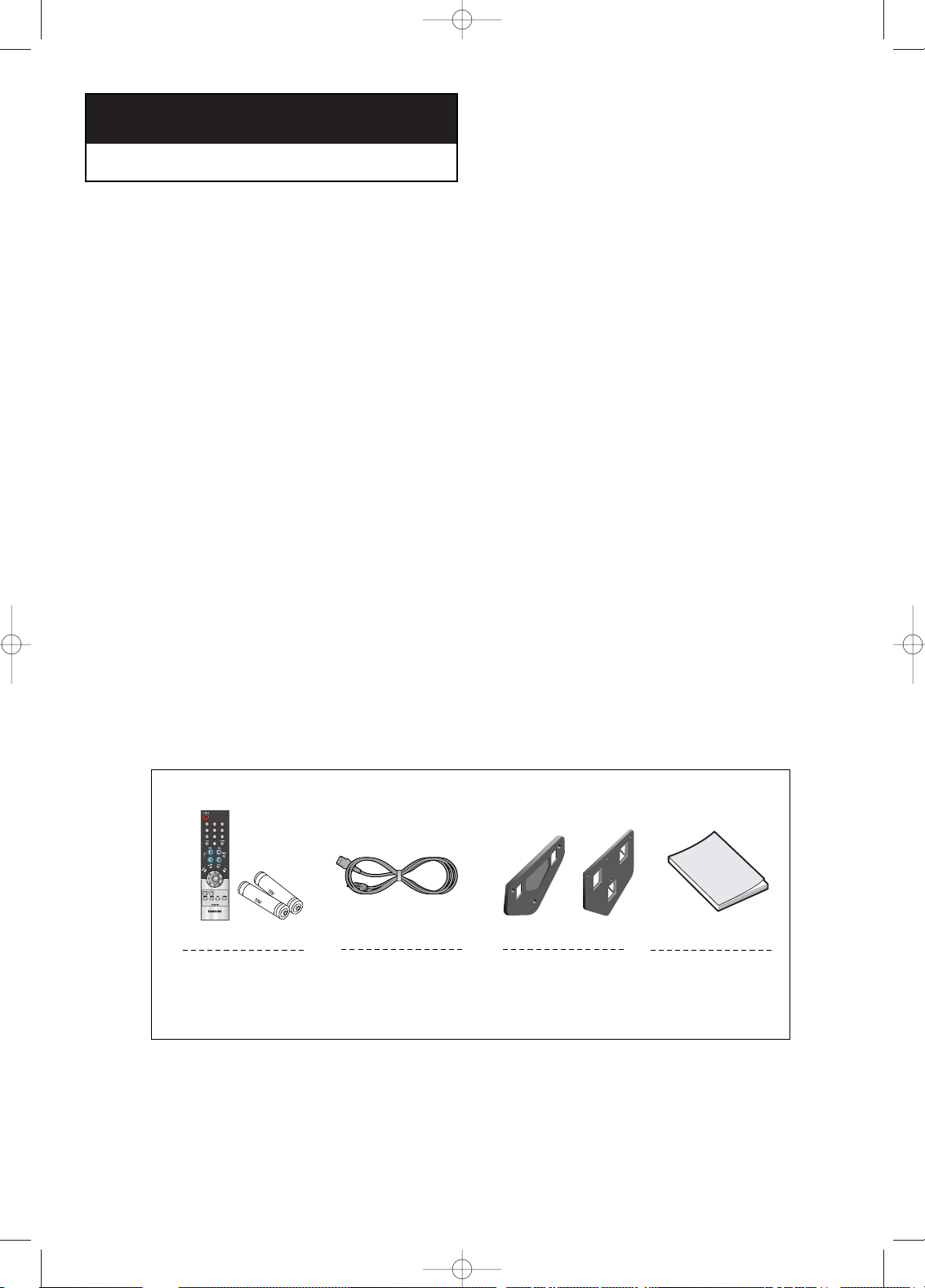
English-1
List of Features
Your TV was designed with the latest technology.
This TV is a high-performance unit that includes the following special features:
• Easy-to-use remote control
• Easy-to-use on-screen menu system
• Automatic timer to turn the TV on and off
• Adjustable picture and sound settings that can be stored in the TV’s memory
• Automatic channel tuning for up to 194 channels.(Air : 69 , STD : 125 )
• Aspecial filter to reduce or eliminate reception problems
• Fine tuning control for the sharpest picture possible
• Abuilt-in multi-channel sound decoder for stereo and bilingual listening
• Built-in, dual channel speakers
• Headphone jack for private listening
List of Parts
Please make sure the following items are included with your LCD TV.
If any items are missing, contact your dealer.
Chapter One
YOUR NEW TV
Remote Control
(BN59-00429A) &
Batteries (AAA x 2)
Power Cord
BH39-10339X
Owner’s
Instructions
Wall Mount kit
15"/17" : BN96-01270A
20" : BN96-01271A
15
” / 17” 20”
BN68-00633A-00Eng 1.qxd.q 3/22/04 4:05 AM Page 1
Page 5
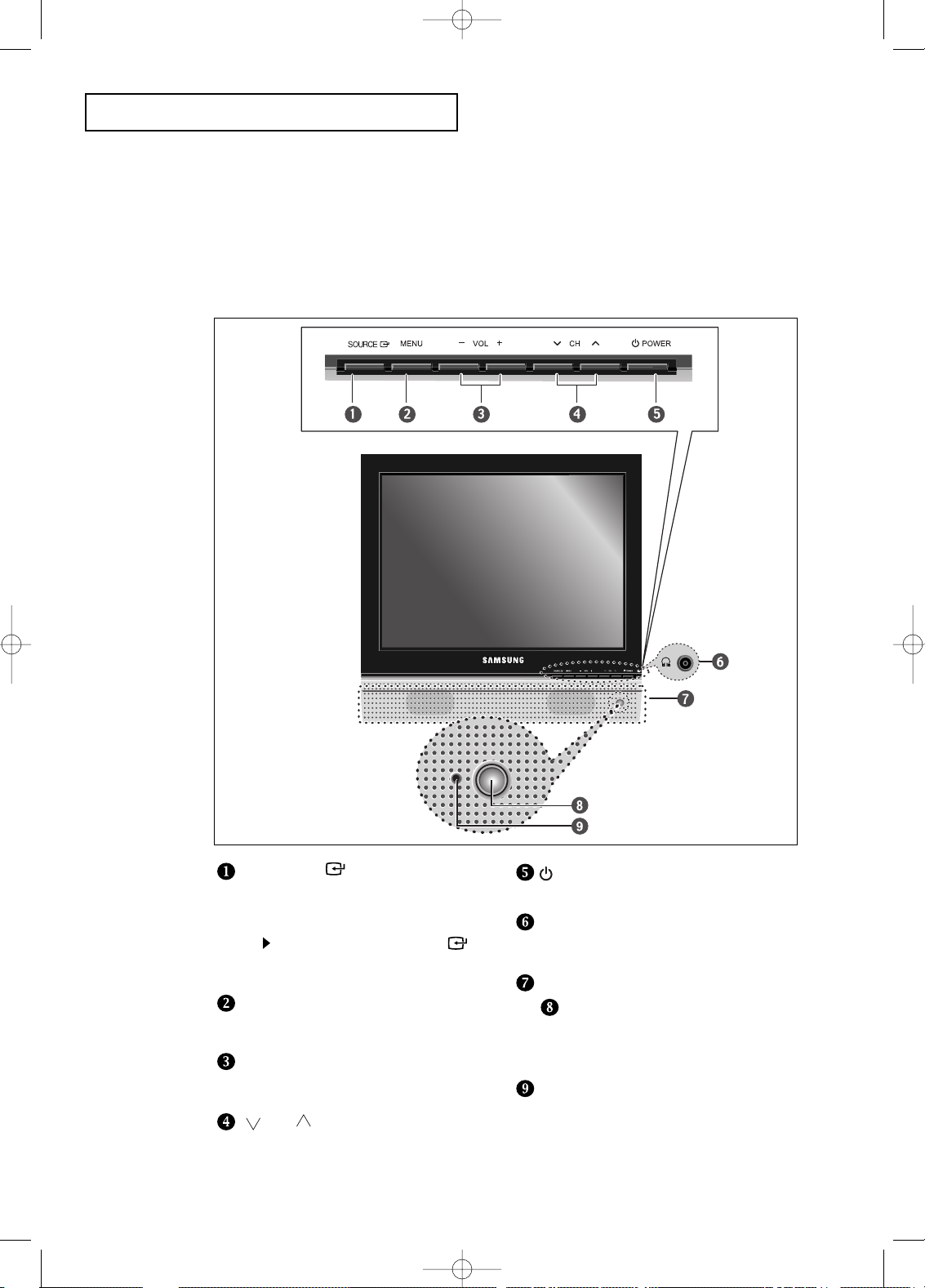
English-2
Familiarizing Yourself with Your New TV
Front Panel Buttons
The buttons on the front panel control your TV’s basic features, including the on-screen
menu. To use the more advanced features, you must use the remote control.
YOUR N
EW TV
SOURCE
Displays a menu of all of the available
input sources (TV, VIDEO, S-VIDEO,
Component, PC)
MENU
Press to see an on-screen menu of
your TV’s features.
– VOL +
Press to decrease or increase the volume.
Press to see an on-screen menu on the screen.
CH
Press to change channels. Also press to
highlight various items on the on-screen menu.
POWER
Press to turn the TV on and off.
HEADPHONE JACK
Connect a set of external headphones to
this jack for private listening.
SPEAKERS
REMOTE CONTROL
SENSOR
Aim the remote control towards this spot
on the TV.
POWER INDICATOR
Lights up when you turn the power off.
(Red light shows in stand-by mode, Green
shows when you turn the power on, and light
is off after the power is on.)
You can also use the SOURCE( )
buttons on the TV’s control panel to
make selections.
BN68-00633A-00Eng 1.qxd.q 3/22/04 4:05 AM Page 2
Page 6
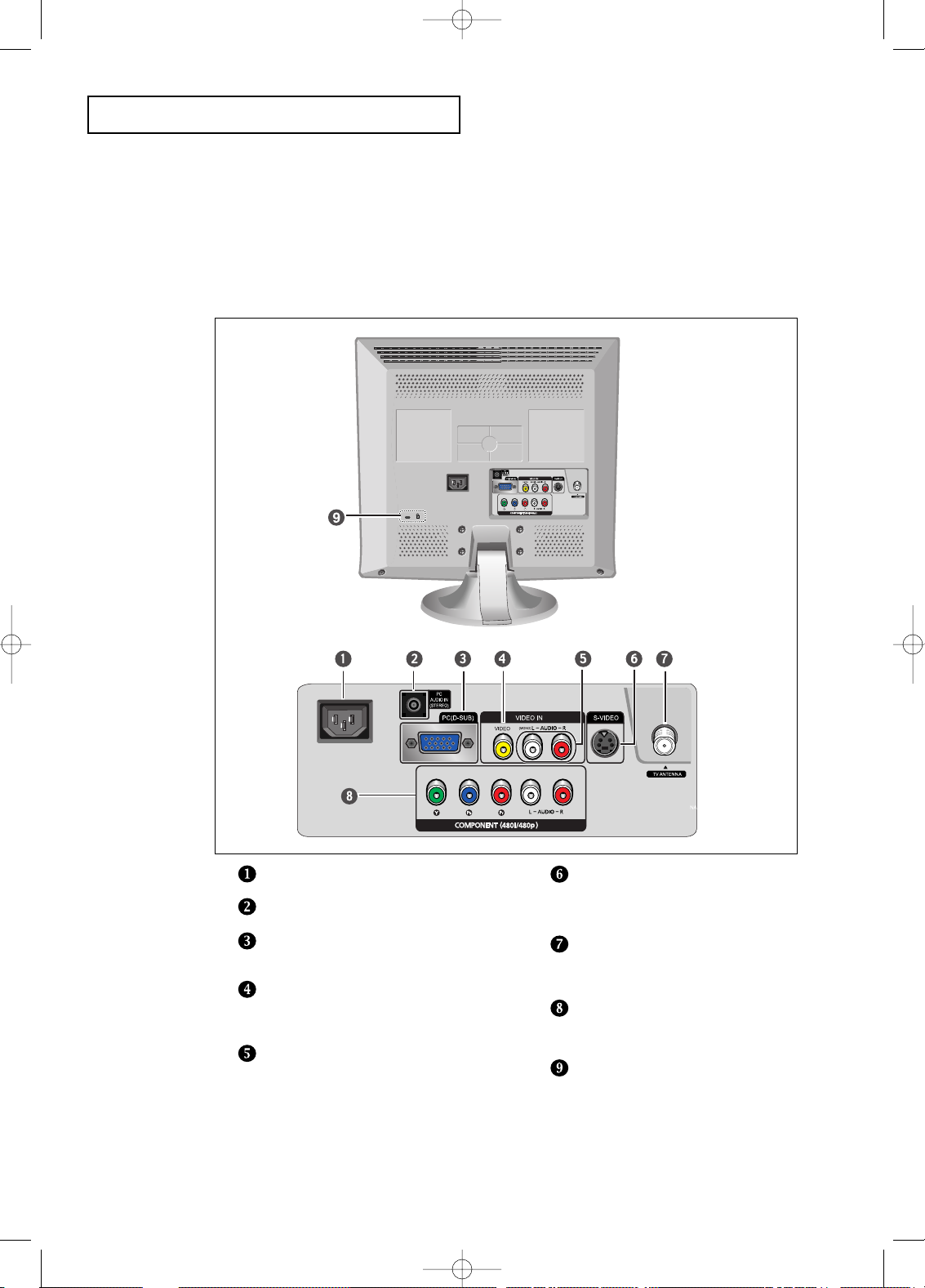
English-3
YOUR NEW TV
Rear Panel Jacks
Use the rear panel jacks to connect an A/V component that will be connected
continuously, such as a VCR or a DVD player.
For more information on connecting equipment, see pages 6~12.
POWER INPUT
PC AUDIO IN (STEREO)
PC VIDEO INPUT
Connect to the video output port on your PC.
VIDEO INPUT
Connect a video signal from a
camcorder or VCR.
AUDIO INPUT
Connect an audio signal(L/R) from a
camcorder or VCR.
S-VIDEO INPUT
Connect an S-Video signal from a
camcorder or VCR.
TV ANTENNA
Connect to an antenna or to a cable
TV system.
COMPONENT
Connect a component video/audio.
KENSINGTON LOCK
(See page 51)
BN68-00633A-00Eng 1.qxd.q 3/22/04 4:05 AM Page 3
Page 7
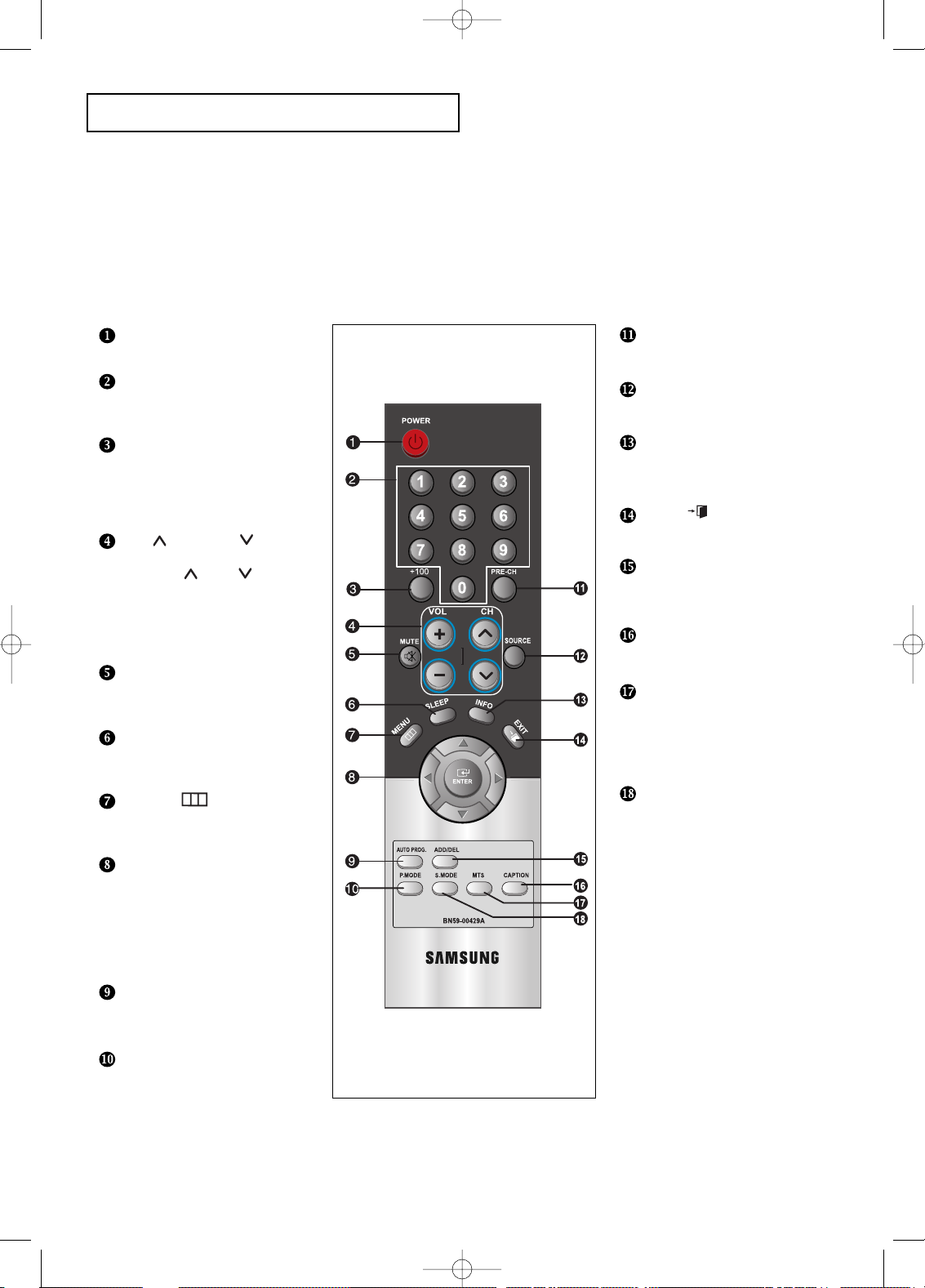
English-4
YOUR NEW TV
Remote Control
POWER
(See Page 13)
Turns the TV on and off.
NUMBER BUTTONS
Press to select channels
directly on the TV.
+100
Press to select channels over 100.
For example, to select channel
121, press “+100,” then press
“2” and “1.”
CH and CH
(Channel Up/Down)
Press CH or CH to change
channels.
VOL+ and VOL-
Press to increase or
decrease the volume.
MUTE
(See Page 13)
Press to temporarily cut off
the sound.
SLEEP
(See Page 34)
Press to select a time for the TV
to turn off automatically.
MENU
Displays the main on-screen
menu.
UP/DOWN/LEFT/
RIGHT/ENTER
Use to select on-screen menu
items and change menu values.
(The remote control will only
function with VCR or DVD units
that are compatible with the LCD TV.)
AUTO PROG.
Use to store the broadcast/cable
channels that you receive.
P.MODE
Adjust the TV picture by selecting
one of the preset factory settings.
You can use the remote control up to a distance of about 23 feet from the TV.
When using the remote, always point it directly at the TV.
PRE-CH
Turns to the previous channel.
SOURCE
(See Page 19)
Input source selection
INFO DISPLAY
Use to see information on the
current broadcast.
EXIT
Press the menu to exit.
ADD/DEL
Use to store and delete channels
to/from memory.
CAPTION
Press to set caption on/off.
MTS
(Multichannel Television Stereo)
Press to choose stereo, mono or
Separate Audio Program
(SAP broadcast).
S.MODE
Adjust the TV sound by selecting one
of the preset factory settings.
BN68-00633A-00Eng 1.qxd.q 3/22/04 4:05 AM Page 4
Page 8
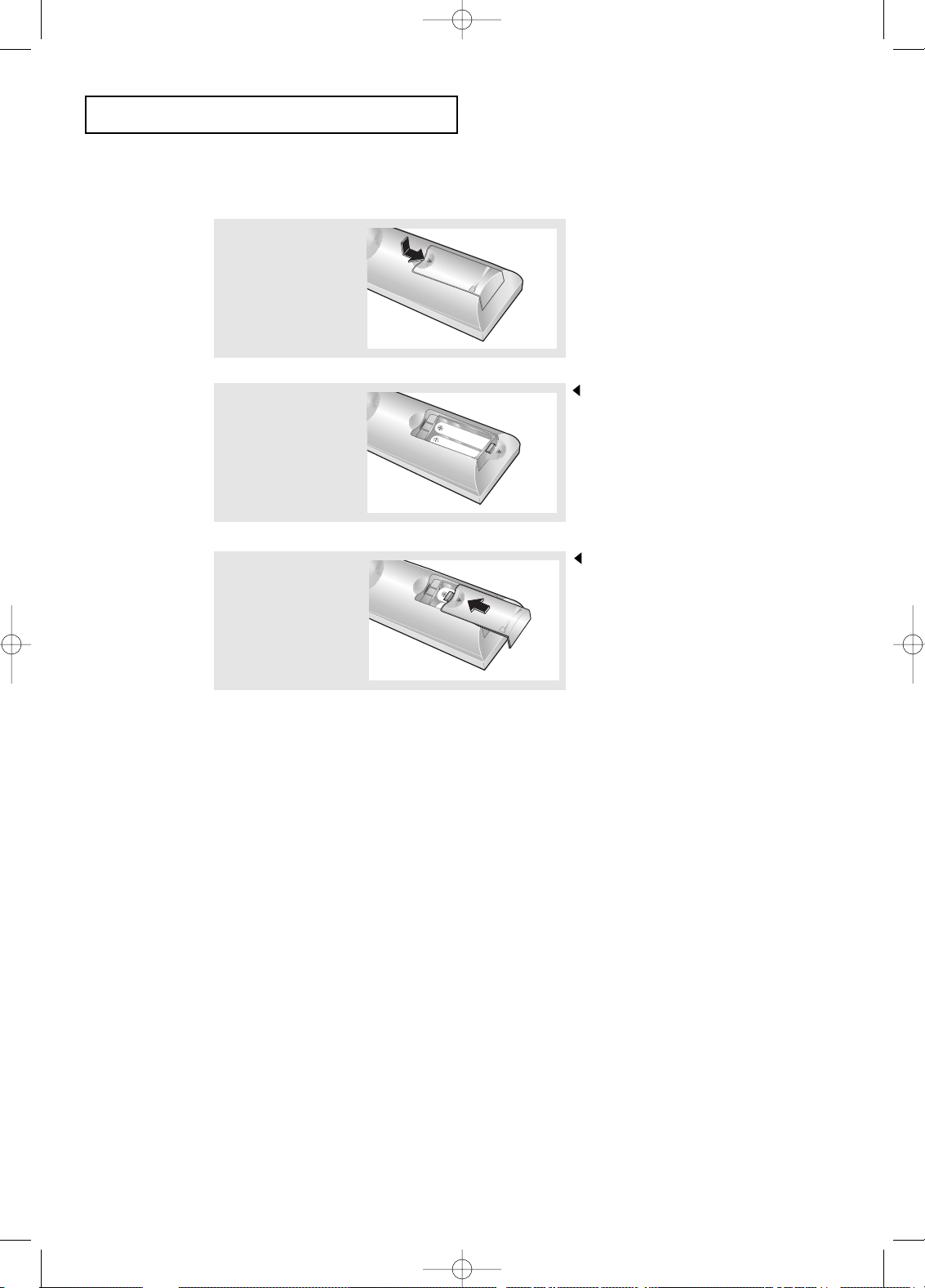
English-5
3
Replace the cover.
Remove the batteries and store them
in a cool, dry place if you won’t be
using the remote control for a long
time.
The remote control can be used
up to about 23 feet from the TV.
(Assuming typical TV usage,
the batteries last for about one year.)
2
Install two AAAsize
batteries.
Make sure to match the “+” and
“–” ends of the batteries with the
diagram inside the compartment.
Installing Batteries in the Remote Control
1
Slide the cover out
completely.
YOUR NEW TV
If remote control doesn’t work
Check the following:
1. Is the TV power switch on?
2. Are the plus and minus ends of the batteries reversed?
3. Did the batteries run out?
4. Is the power out, or is the power cord unplugged?
5. Is there a special fluorescent light or a neon sign nearby?
BN68-00633A-00Eng 1.qxd.q 3/22/04 4:05 AM Page 5
Page 9
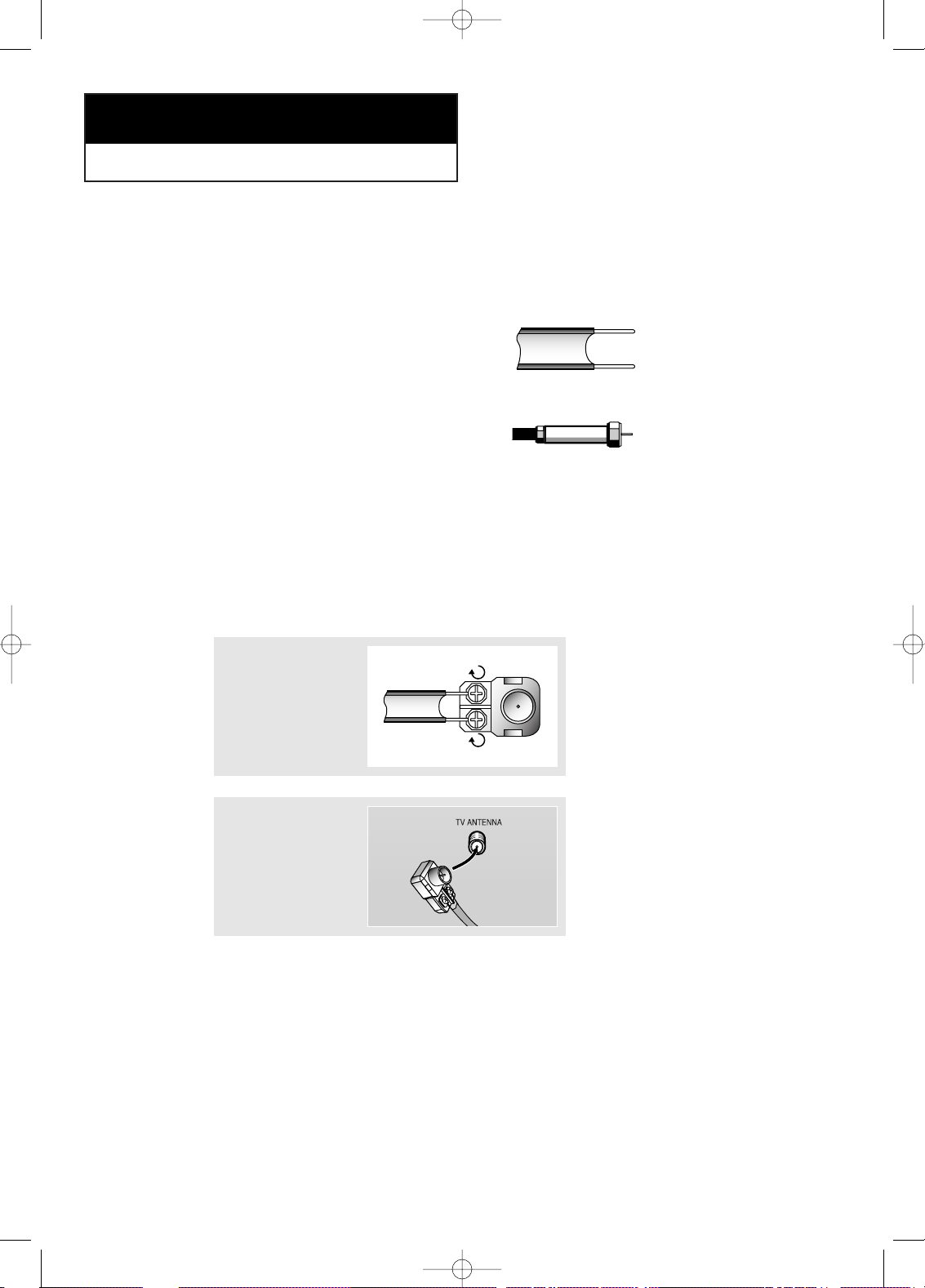
English-6
Connecting VHF and UHF Antennas
If your antenna has a set of leads that
look like this, see “Antennas with
300-ohm Flat Twin Leads” below.
If your antenna has one lead that looks
like this, see “Antennas with 75-ohm
Round Leads” on page 7.
If you have two antennas, see “Separate
VHF and UHF Antennas” on page 7.
Antennas with 300-ohm Flat Twin Leads
If you are using an off-air antenna (such as a roof antenna or “rabbit ears”) that has
300-ohm twin flat leads, follow the directions below.
Chapter Two
INSTALLATION
1
Place the wires from
the twin leads under
the screws on a 30075 ohm adaptor (not
supplied). Use a
screwdriver to tighten
the screws.
2
Plug the adaptor into
the TV ANTENNA
terminal on the
bottom of the back
panel.
BN68-00633A-00Eng 1.qxd.q 3/22/04 4:05 AM Page 6
Page 10
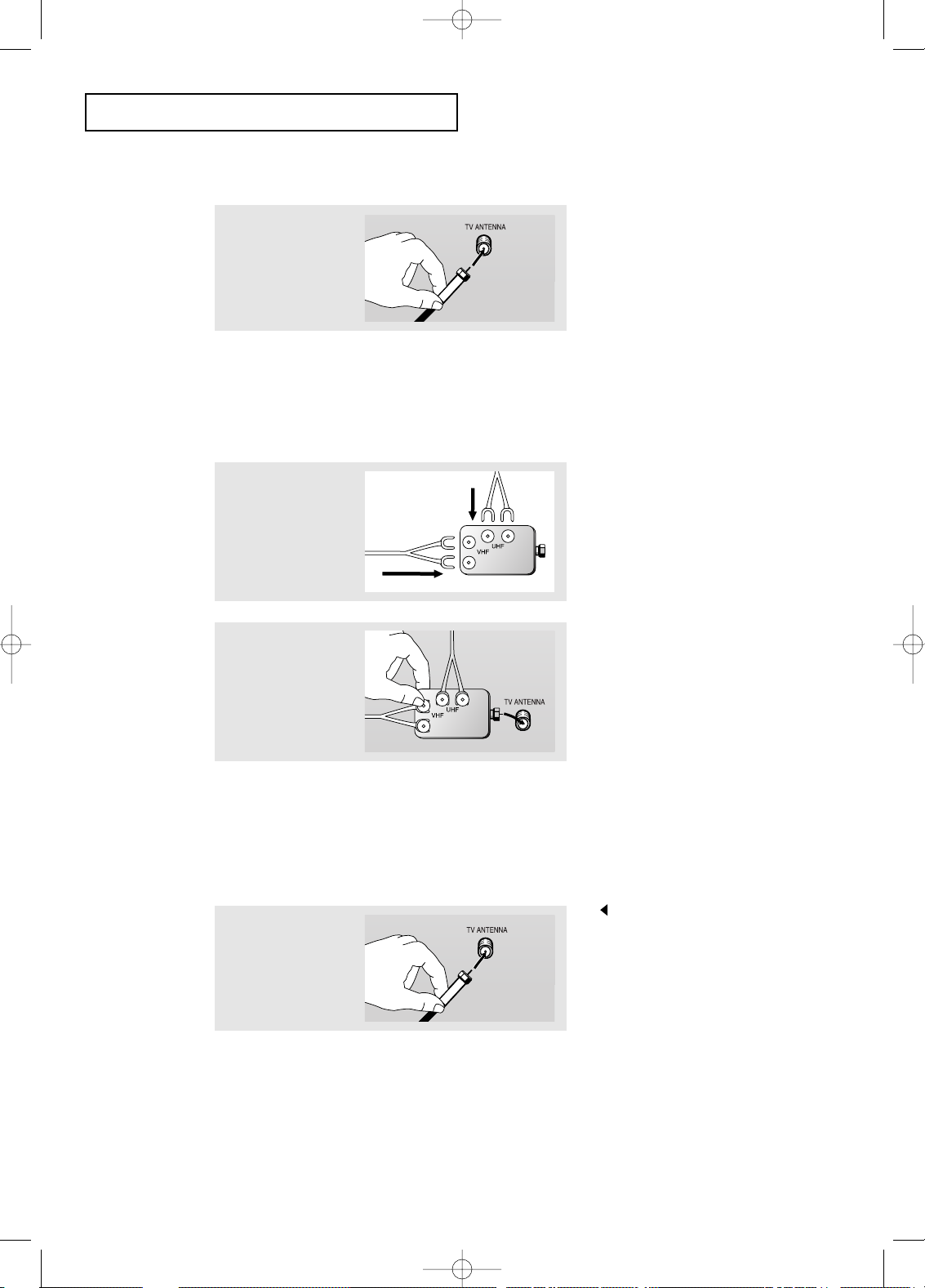
English-7
Connecting Cable TV
To connect to a cable TV system, follow the instructions below.
Cable without a Cable Box
1
Plug the incoming
cable into the TV
ANTENNA terminal
on back of the TV.
Because this TV is cable-ready,
you do not need a cable box to
view unscrambled cable channels.
2
Plug the combiner
into the TV
ANTENNA terminal
on the bottom of
the rear panel.
INSTALLATION
Antennas with 75-ohm Round Leads
1
Plug the antenna
lead into the TV
ANTENNA terminal
on the bottom of the
back panel.
Separate VHF and UHF Antennas
If you have two separate antennas for your TV (one VHF and one UHF), you must
combine the two antenna signals before connecting the antennas to the TV. This
procedure requires a an optional combiner-adaptor (available at most electronics shops).
1
Connect both antenna
leads to the combiner.
BN68-00633A-00Eng 1.qxd.q 3/22/04 4:05 AM Page 7
Page 11
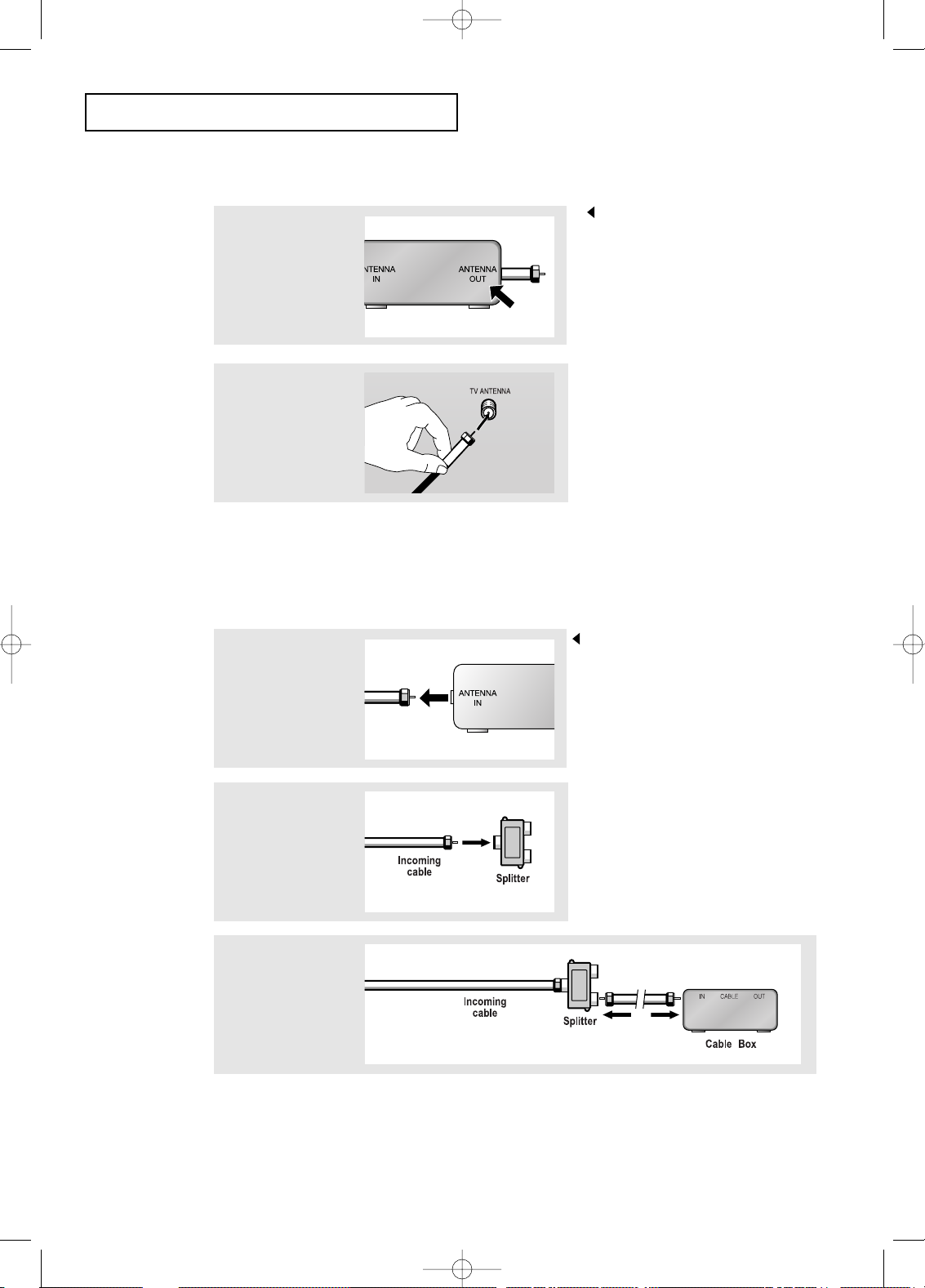
English-8
INSTALLATION
Connecting to a Cable Box that Descrambles All Channels
1
Find the cable that is
connected to the
ANTENNA OUT
terminal on your cable
box.
This terminal might be labeled
“ANT OUT”, “VHF OUT”, or
simply, “OUT”.
2
Connect the other end
of this cable to the TV
ANTENNA terminal on
the back of the TV.
Connecting to a Cable Box that Descrambles Some Channels
If your cable box descrambles only some channels (such as premium channels), follow the
instructions below. You will need a two-way splitter, an RF (A/B) switch, and four lengths
of coaxial cable. (These items are available at most electronics stores.)
1
Find and disconnect
the cable that is
connected to the
ANTENNA IN terminal
on your cable box.
This terminal might be labeled
“ANT IN”, “VHF IN”, or simply,
2
Connect this cable
to a two-way splitter.
3
Connect a coaxial
cable between an
OUTPUT terminal on
the splitter and the IN
terminal on the cable
box.
BN68-00633A-00Eng 1.qxd.q 3/22/04 4:05 AM Page 8
Page 12
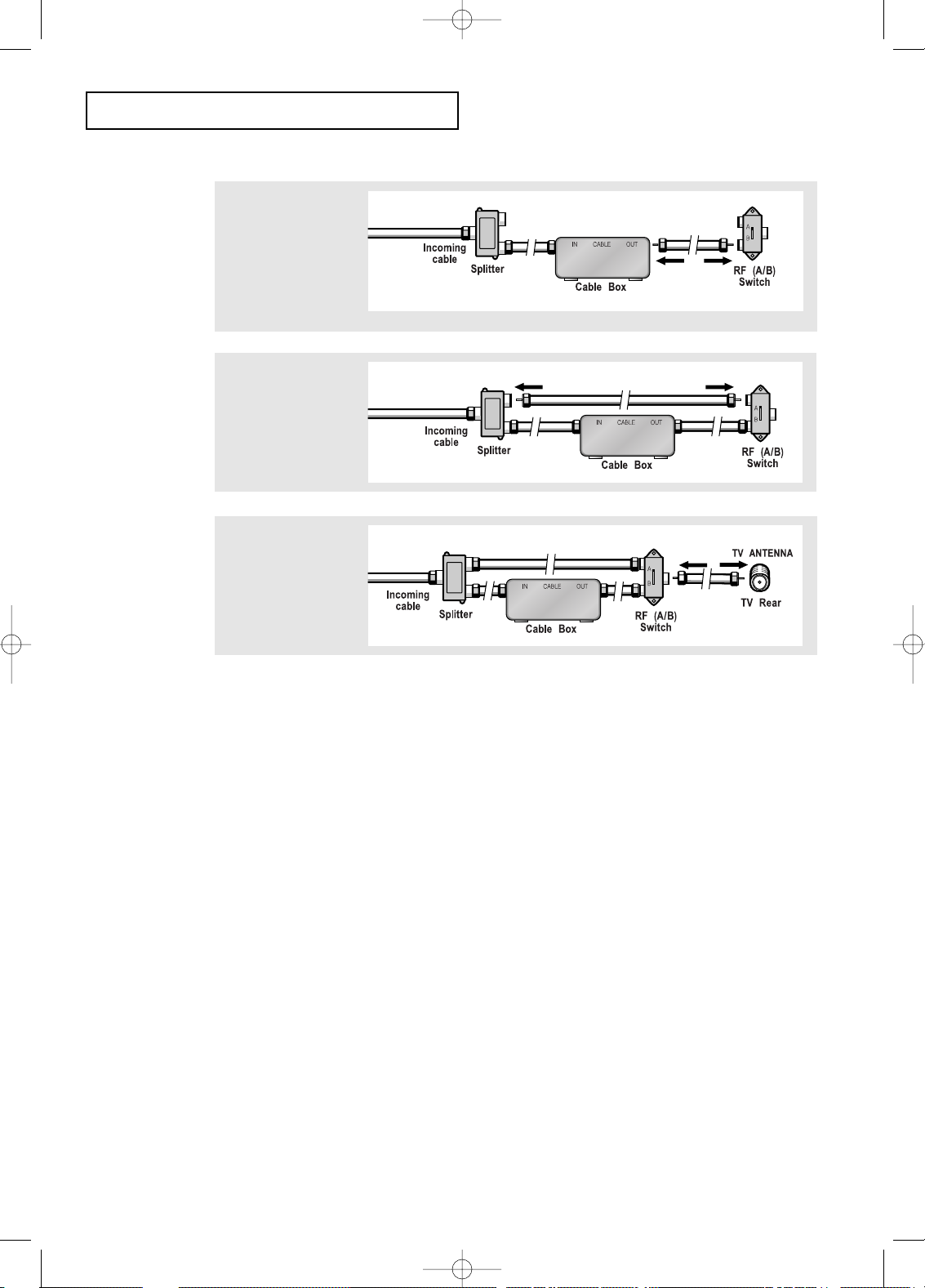
English-9
4
Connect a coaxial
cable between the
ANTENNA OUT
terminal on the
cable box and the
B–IN terminal on the
A/B switch.
5
Connect another
cable between the
other OUT terminal
on the splitter and
the A–IN terminal on
the RF (A/B) switch.
6
Connect the last
coaxial cable
between the OUT
terminal on the RF
(A/B) switch and the
VHF/UHF terminal
on the rear of the
TV.
INSTALLATION
After you’ve made this connection, set the A/B switch to the “A” position for normal
viewing. Set the A/B switch to the “B” position to view scrambled channels.
(When you set the A/B switch to “B,” you will need to tune your TV to the cable box’s
output channel, which is usually channel 3 or 4.)
BN68-00633A-00Eng 1.qxd.q 3/22/04 4:05 AM Page 9
Page 13
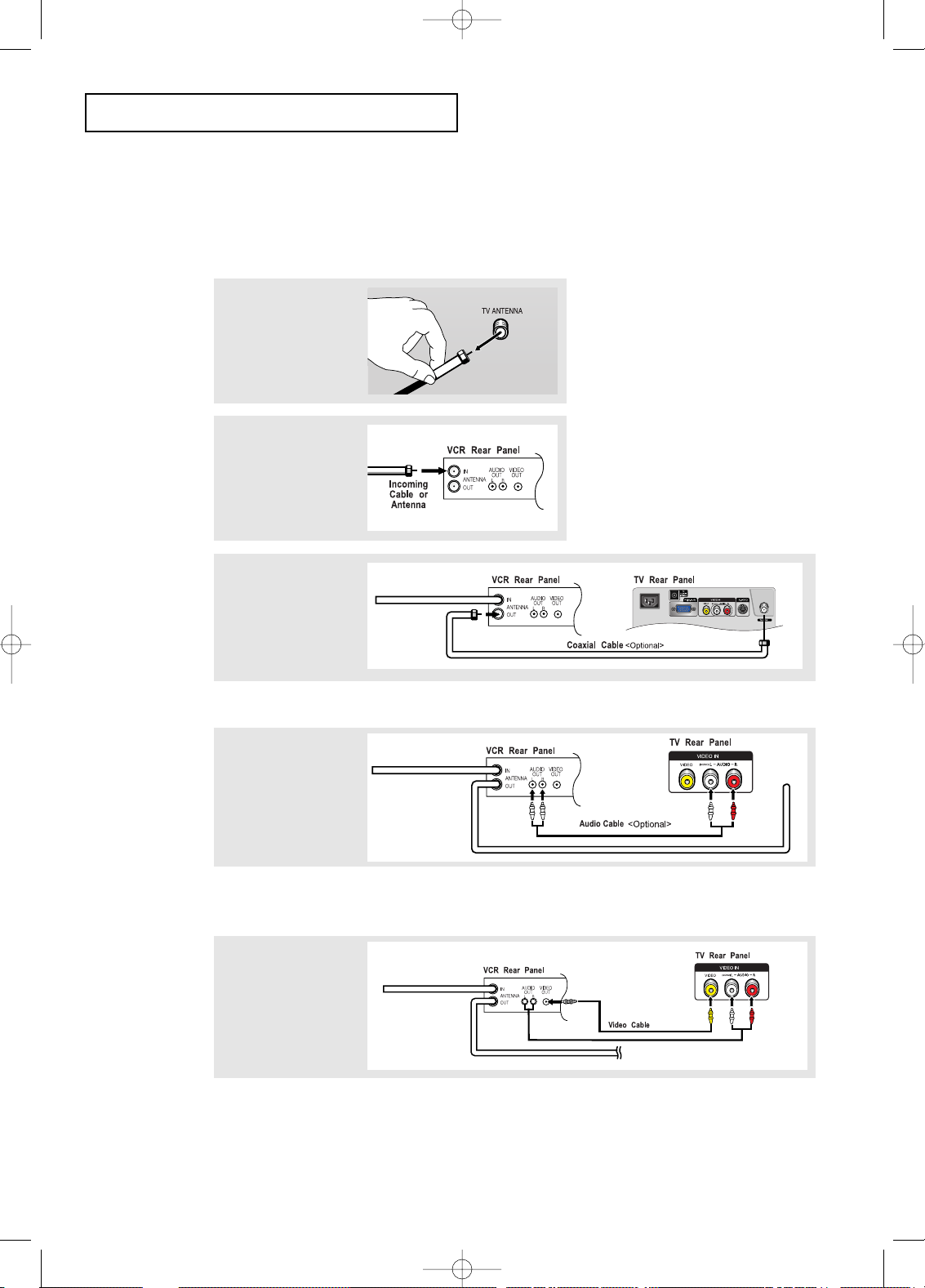
English-10
INSTALLATION
3
Connect a coaxial
cable between the
ANTENNA OUT
terminal on the VCR
and the antenna
terminal on the TV.
4
Connect a set of
audio cables
between the AUDIO
OUT jacks on the
VCR and the AUDIO
jacks on the TV.
5
Connect a video
cable between the
VIDEO OUT jack on
the VCR and the
VIDEO jack on the
TV.
Follow the instructions in “Viewing a VCR or Camcorder Tape” to view your VCR tape.
* Each external input source device has a different back panel configuration.
A coaxial cable is usually included with a VCR. (If not, check your local electronics store).
If you have a “mono” (non-stereo) VCR, use the Y-connector (not supplied) to hook up
to the left and right audio input jacks of the TV.
If your VCR is stereo, you must connect two cables.
Connecting a VCR
These instructions assume that you have already connected your TV to an antenna or a
cable TV system (according to the instructions on pages 6-9).
Skip step 1 if you have not yet connected to an antenna or a cable system.
1
Unplug the cable or
antenna from the
back of the TV.
2
Connect the cable or
antenna to the
ANTENNA IN terminal
on the back of the
VCR.
BN68-00633A-00Eng 1.qxd.q 3/22/04 4:05 AM Page 10
Page 14
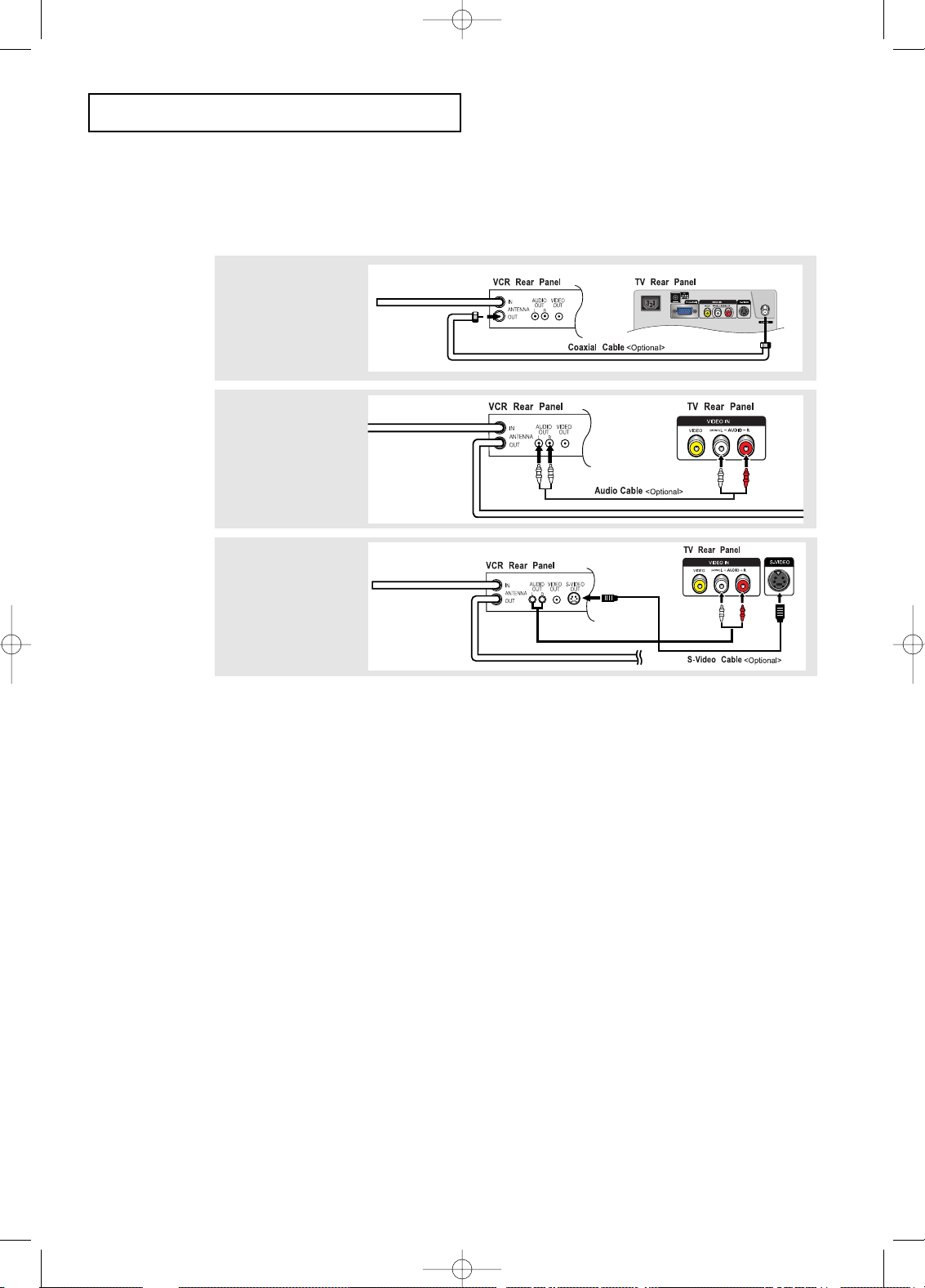
English-11
INSTALLATION
3
Connect an S-video
cable between the
S-VIDEO OUT jack on
the VCR and the
S-VIDEO INPUT jack
on the TV.
An S-video cable is usually included with an S-VHS VCR.
(If not, check your local electronics store.)
* Each external input source device has a different back panel configuration.
1
To begin, follow
steps 1–3 in the
previous section to
connect the antenna
or cable to your
VCR and your TV.
Connecting an S-VHS VCR
Your Samsung TV can be connected to an S-Video signal from an S-VHS VCR.
(This connection delivers a better picture as compared to a standard VHS VCR.)
2
Connect a set of audio
cables between the
AUDIO OUT jacks on
the VCR and the
AUDIO INPUT jacks
on the TV.
BN68-00633A-00Eng 1.qxd.q 3/22/04 4:05 AM Page 11
Page 15
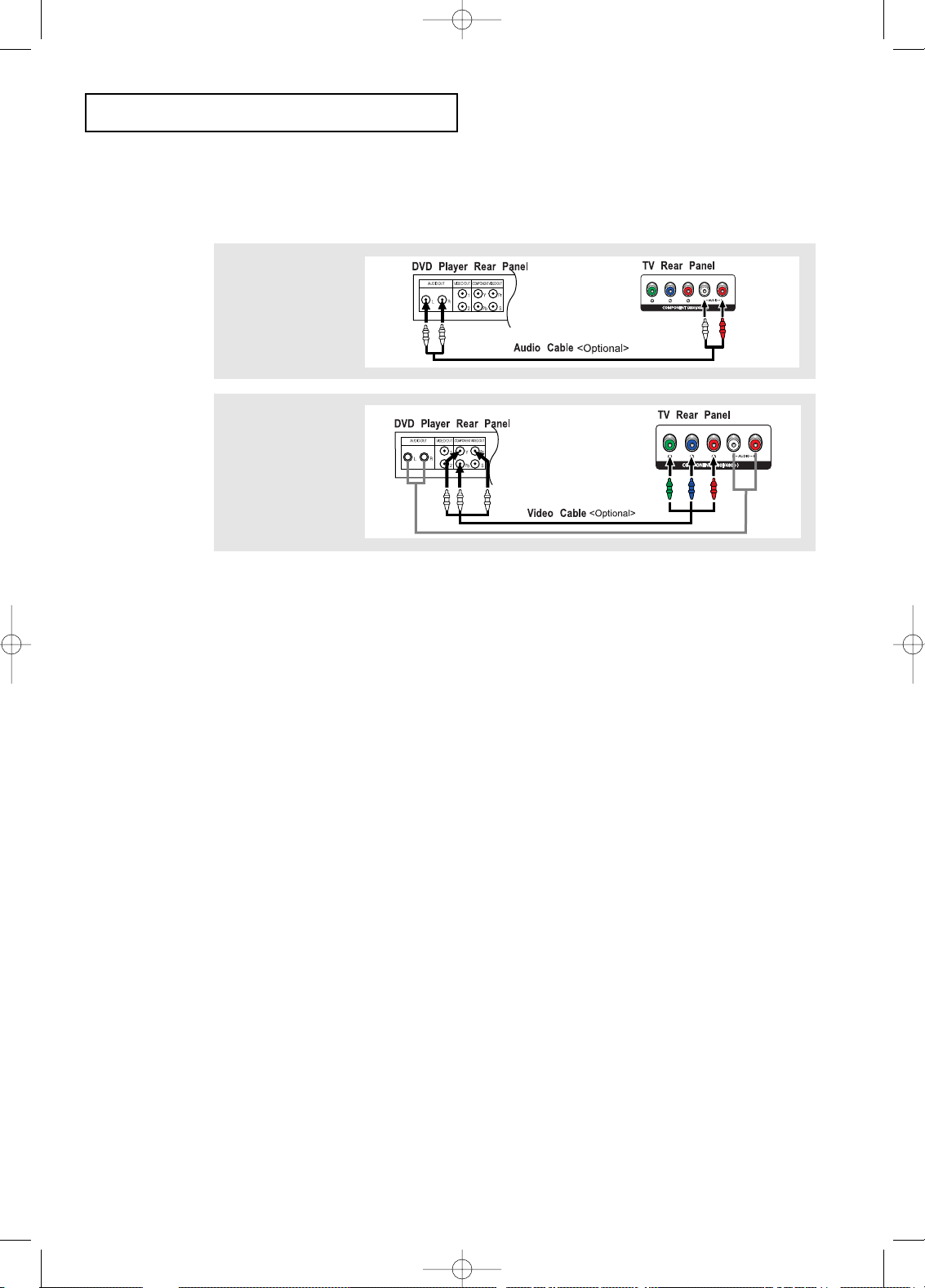
English-12
INSTALLATION
Note: For an explanation of Component video, see your DVD player owner's manual.
* Each external input source device has a different back panel configuration.
Connecting a DVD Player
The rear panel jacks on your TV make it easy to connect a DVD player to your TV.
1
Connect a set of audio
cables between the
L, R AUDIO INPUT
jacks on the TV and
the AUDIO OUT jacks
on the DVD player.
2
Connect a video cable
between the
COMPONENT
(Y, Pb, Pr) jacks on
the TV and the Y, Pb,
Pr jacks on the DVD
player.
BN68-00633A-00Eng 1.qxd.q 3/22/04 4:05 AM Page 12
Page 16
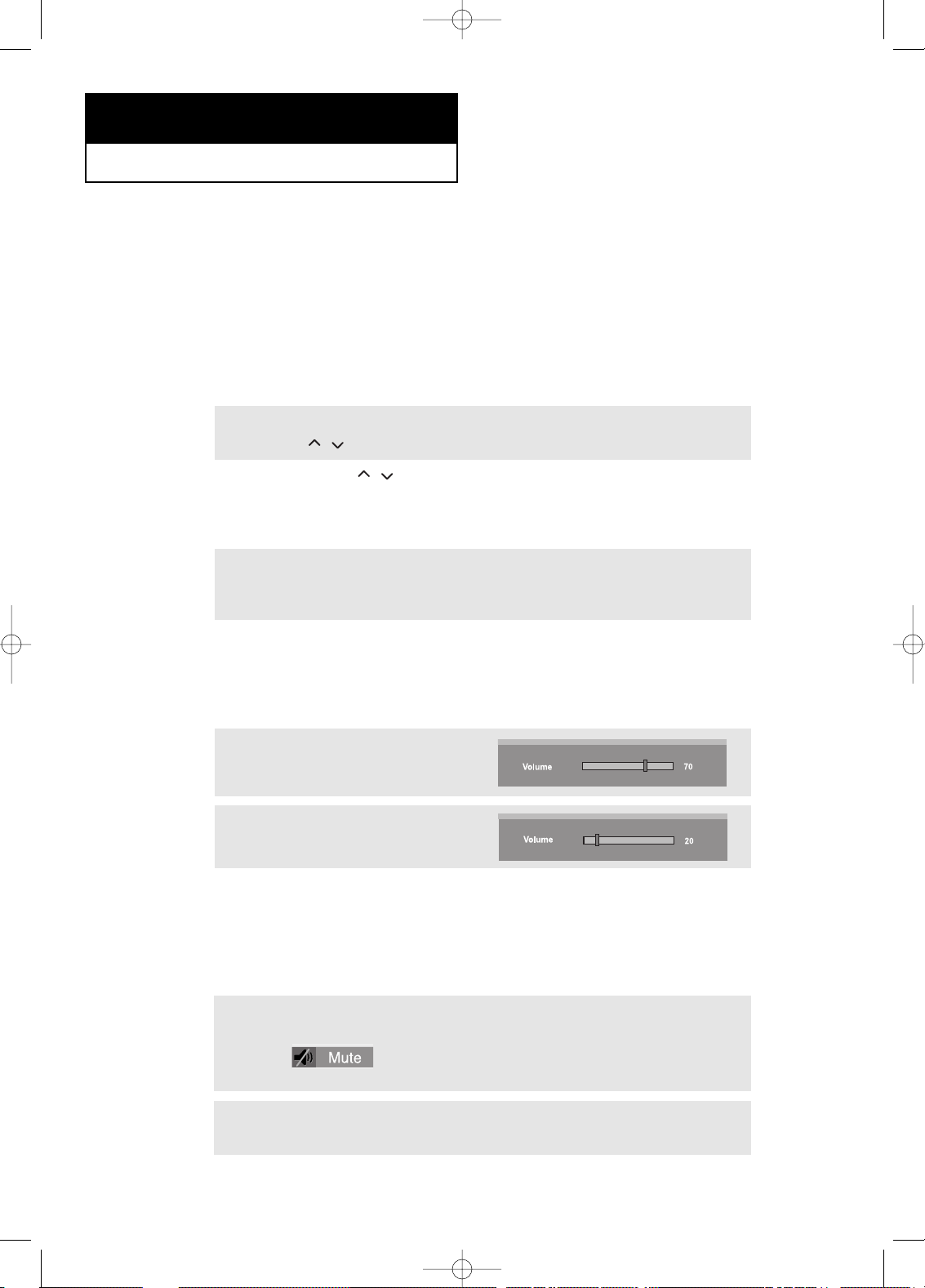
English-13
Changing Channels
Using the Channel Buttons
1
Press the CH
/
buttons to change channels.
When you press the CH
/
buttons, the TV changes channels in sequence.
You will see all the channels that the TV has memorized. (The TV must have memorized at
least three channels.) You will not see channels that were either erased or not memorized.
Using the PRE-CH Button to select the Previous Channel
1
Press the PRE-CH button.
The TV will switch to the last channel viewed.
To quickly switch between two channels that are far apart, tune to one channel, then use
the number button to select the second channel. Then use the PRE-CH button to quickly
alternate between them.
Chapter Three
SPECIAL FEATURES
Adjusting the Volume
1
To control speaker volume.
2
To control headphone volume.
- when headphone is connected.
When a headphone is connected, the Volume Control OSD screen changes automatically as
in number 2.
Press the VOL +/– buttons to increase or decrease the volume.
1
Press MUTE and the sound cuts off.
The word
“”
will appear in the lower-left corner of the screen.
2
To turn mute off, press the MUTE button again, or simply press the VOL +/- buttons.
Using Mute
At any time, you can temporarily cut off the sound using the Mute button.
Turning the TV On and Off
Press the POWER button on the remote control.
You can also use the Power button on the front panel.
BN68-00633A-00Eng 1.qxd.q 3/22/04 4:05 AM Page 13
Page 17
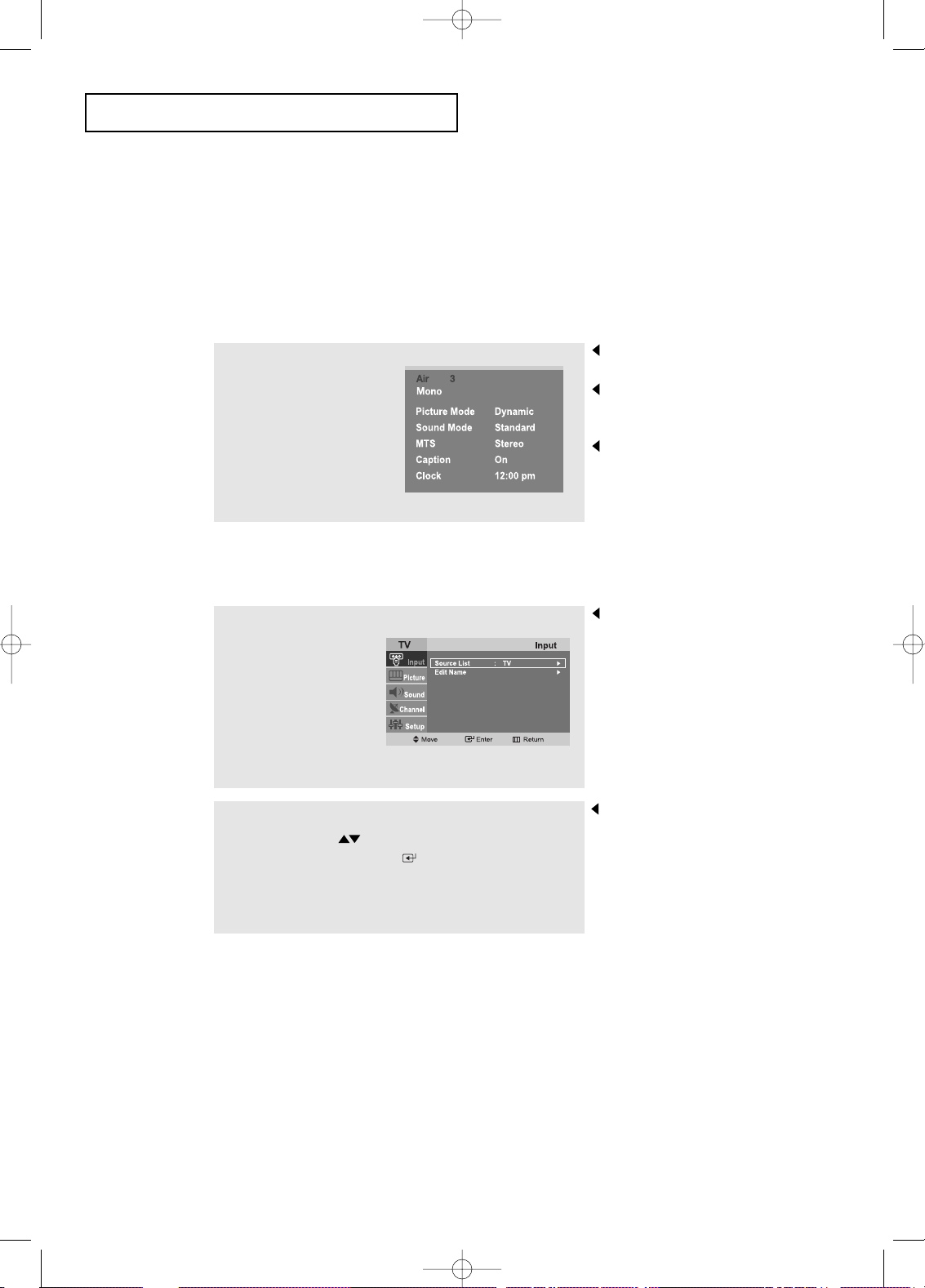
English-14
SPECIAL FEATURES
Viewing the Display
The display identifies the current channel and the status of certain
audio-video settings.
Viewing the Menus
The on-screen displays
disappear after about ten seconds.
Press the button once more or
wait approximately 10 seconds
and it disappears automatically.
Allows the user to adjust the
settings according to his/her
preference and shows the
current settings.
1
Press the INFO button
on the remote control.
The TV will display the
channel, the type of
sound, and the status
of certain picture and
sound settings.
1
With the power on,
press the MENU button.
The main menu appears
on the screen. It’s left
side has five icons:
Input, Picture, Sound,
Channel, and Setup.
The on-screen menus
disappear from the screen after
about two minutes.
You can also use the
SOURCE buttons
on the control panel of the TV
to make selections.(See page 19)
2
Use the UP/DOWN buttons to select one of the
five icons. Then press ENTER to access the
icon’s sub-menu.
3
Press the EXIT button to exit.
BN68-00633A-00Eng 1.qxd.q 3/22/04 4:05 AM Page 14
Page 18

English-15
Chapter Four
OPERATION
Plug & Play Feature
When the TV is initially powered On, two basic customer settings proceed
automatically and subsequently: Setting Auto program, Clock.
1
Press the POWER
button on the remote
control.
The message “Plug &
Play” is displayed.
2
Press the
UP/DOWN buttons
to select “English”,
“Français”,
“Español”, or
“Português”
then press
the ENTER button.
Press the UP/DOWN
buttons to select
“Air”,“STD”, “HRC” or
“IRC”, then press the
ENTER button.
3
Press the ENTER
Button. The TV will
begin memorizing all of
the available channels.
Press the ENTER
button to stop.
5
The message
“Enjoy your watching.”
is displayed.
4
Press the
LEFT/RIGHT
buttons to move to the
hour or minute.
Set the hour or minute
by pressing the
UP/DOWN buttons.
(refer to “Setting the
Clock” on page 29).
BN68-00633A-00Eng 2.qxd.q 3/22/04 4:05 AM Page 15
Page 19
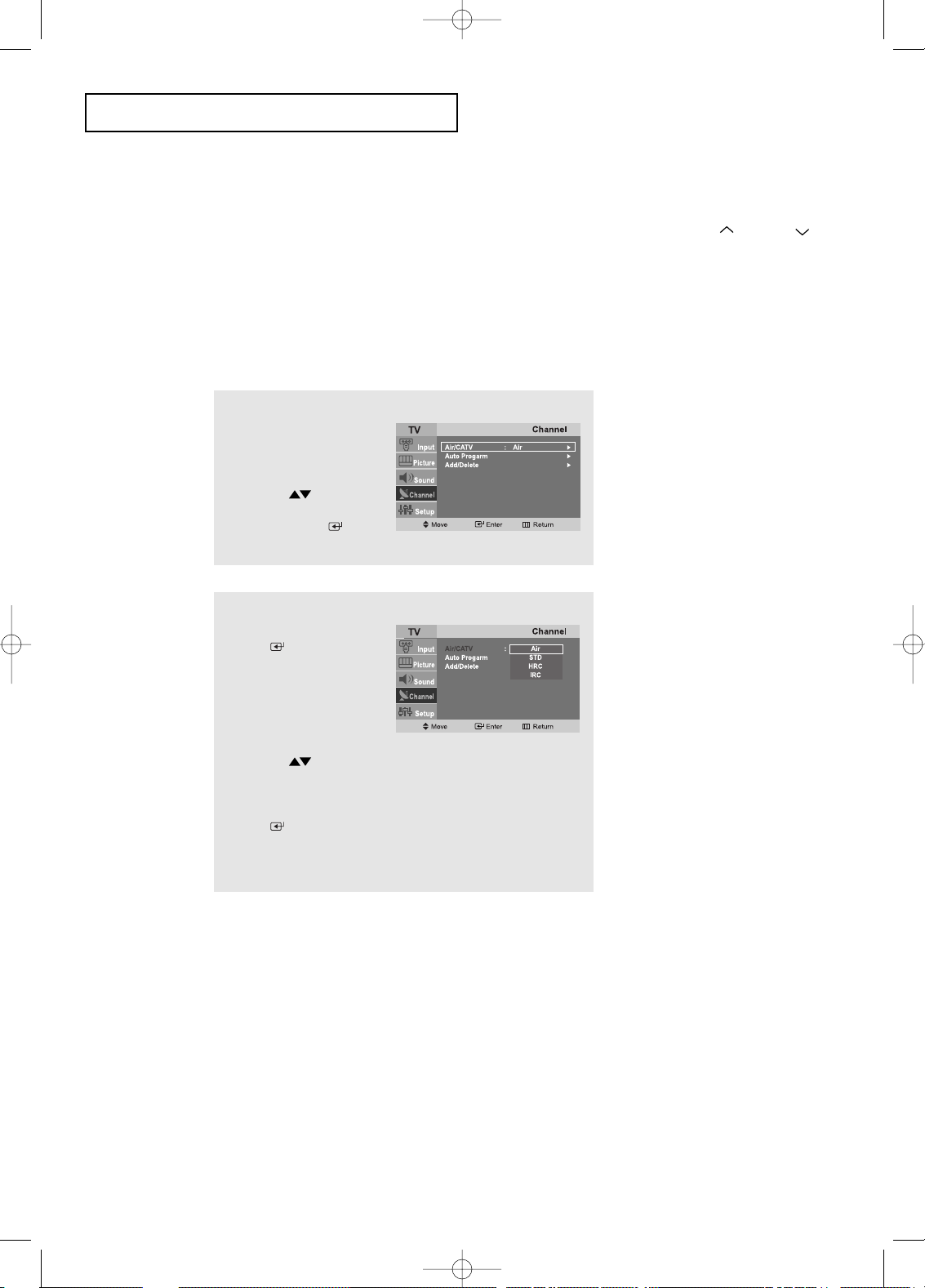
English-16
OPERATION
Memorizing the Channels
Your TV can memorize and store all of the available channels for both “off-air” (antenna)
and cable channels. After the available channels are memorized, use the CH and CH
buttons to scan through the channels. This eliminates the need to change channels by
entering the channel digits. There are three steps for memorizing channels: selecting a
broadcast source, memorizing the channels (automatic) and adding and deleting channels
(manual).
Selecting the Video Signal-source
Before your television can begin memorizing the available channels, you must specify the
type of signal source that is connected to the TV (i.e., an antenna or a cable system).
1
Press the MENU button
to display the menu.
Press the
UP/DOWN buttons
to select “Channel”, then
press the ENTER
button.
2
Repeatedly press the
ENTER button to
cycle through these
choices:
Air, STD, HRC or IRC
(all cable TV).
Press the
UP/DOWN
buttons to select the
Video signal source,
then press the
ENTER button.
Press the EXIT button
to exit.
Note : STD, HRC and IRC identify various types of cable
TV systems. Contact your local cable company to identify
the type of cable system that exists in your particular area.
At this point, the signal source has been selected.
Proceed to “Storing Channels in Memory” (next page).
BN68-00633A-00Eng 2.qxd.q 3/22/04 4:05 AM Page 16
Page 20

English-17
OPERATION
3
Press the ENTER
button.
The TV will begin
memorizing all of the
available channels.
The TV automatically cycles
through all of the available
channels and stores them in
memory. This takes about one to
two minutes.
Press
ENTER at any time to
interrupt the memorization process
and return to the CHANNEL menu.
2
Press the
UP/DOWN buttons
to select “Auto Program”.
Press the ENTER
button.
1
First, select the correct
signal source (Air, STD,
HRC, IRC). See steps
1~2 on previous page.
Press the MENU button.
Press the
UP/DOWN buttons
to select “Channel”, then
press the ENTER
button.
4
After all the available
channels are stored,
the Auto Program menu
reappears.
Press the EXIT button
to exit.
Ex) Press to select channel 108.
Press the CH
/
button.
Only the channels stored in memory are selected.
Storing Channels in Memory (Automatic Method)
To check the channels stored in memory
To select channels over 100
Note: You can also press the
AUTO PROG. button to select
available channels.
BN68-00633A-00Eng 2.qxd.q 3/22/04 4:05 AM Page 17
Page 21

English-18
OPERATION
2
(Alternate method)
Press the ADD/DEL button.
Repeatedly pressing ENTER will alternate between “Add”and“Delete”.
Press the EXIT button
.
You can view any channel (including an erased channel) by using the number
buttons on the remote control.
1
Use the number buttons to directly
select the channel to Add or Delete.
Press the MENU button to display
the menu.
Press the UP/DOWN
buttons to select “Channel”,
then press the ENTER button.
Press the UP/DOWN
buttons to select “Add/Delete”.
Press the ENTER button.
Press the ENTER
button to select
“Add" or "Delete”.
Press the EXIT button.
ADD and DEL Channels (Manual Method)
BN68-00633A-00Eng 2.qxd.q 3/22/04 4:05 AM Page 18
Page 22

English-19
OPERATION
To select the Input Source
Use to select TV or other external input sources connected to the TV.
Use to select the screen of your choice.
1
Press the MENU button
to display the on-screen
menu.
Press the ENTER
button.
2
Press the ENTER
button to select “TV”,
then press the
ENTER
button.
3
Press the
UP/DOWN
buttons to select the
Input source, then
press ENTER
.
Press the EXIT button
to exit.
Note: You can also press the SOURCE button on the remote to
choose the Input source.
BN68-00633A-00Eng 2.qxd.q 3/22/04 4:05 AM Page 19
Page 23

English-20
OPERATION
To Edit the Input Source Name
Name the input device connected to the input jacks to make your input source selection easier.
1
Press the MENU
button to display the
menu.
Press the ENTER
button.
Press the UP/DOWN
buttons to select
“Edit Name” then press
the ENTER button.
2
Press the UP/DOWN
buttons
to select “AV”,
“S-Video”,
“Component”,
or “PC” then press the
ENTER button.
3
Press the
UP/DOWN buttons
repeatedly until the
appropriate source
name appears.
After the source is
selected, press the
ENTER button.
Press the EXIT button
to exit.
Note: DHR = DVD HDD Receiver
BN68-00633A-00Eng 2.qxd.q 3/22/04 4:05 AM Page 20
Page 24

English-21
OPERATION
Using Automatic Picture Settings
Your TV has four automatic picture settings (“Dynamic”, “Standard”, “Movie”, and
“Custom”) that are preset at the factory. You can activate either Dynamic, Standard, or
Movie by pressing P.MODE (or by making a selection from the menu). Or, you can
select “Custom” which automatically recalls your personalized picture settings.
• Choose Dynamic to increase the clarity and sharpness of the picture.
• Choose Standard for the standard factory settings.
• Choose Movie when viewing a Movie.
• Choose Custom if you want to adjust the settings according to personal
preference (see “Customizing the Picture”, page 22).
1
Press the MENU button
to display the menu.
Press the
UP/DOWN buttons
to select “Picture”, then
press the ENTER
button twice.
2
Press the
UP/DOWN buttons
to select the
“Dynamic”, “Standard”,
“Movie”, or “Custom”
picture setting.
Press the
ENTER
button.
Press the EXIT button
to exit.
Alternate method:
Simply press the P.MODE button on the remote
control to select one of the standard picture settings.
BN68-00633A-00Eng 2.qxd.q 3/22/04 4:05 AM Page 21
Page 25

English-22
OPERATION
1
Press the MENU button
to display the menu.
Press the
UP/DOWN buttons
to select “Picture”, then
press the ENTER
button.
Customizing the Picture
You can use the on-screen menus to change the contrast, brightness, sharpness,
color and tint according to personal preference.
(Alternatively, you can use one of the “automatic” settings. See the previous page.)
3
Press the ENTER
button to select a
particular item.
Press the
UP/DOWN
buttons to select
Contrast, Brightness,
Sharpness,
Color, or Tint.
4
Press the
LEFT/RIGHT
buttons to decrease or
increase the value of
a particular item.
For example, if you select
“Contrast”, pressing RIGHT
increases it.
Press the EXIT button to exit.
2
Press the
UP/DOWN buttons
to select “Custom”, then
press the
ENTER
button.
Note: The Tint feature does not work in component mode.
BN68-00633A-00Eng 2.qxd.q 3/22/04 4:05 AM Page 22
Page 26

English-23
Using Automatic Sound Settings
Your TV has two automatic sound settings (“Standard”, and “Speech”) that are preset at the
factory. You can activate either of them by pressing the S.MODE button (or by making a
selection from the on-screen menu). Or, you can select “Custom Sound”, which automatically recalls your personalized sound settings.
• Choose Standard for the standard factory settings.
• Choose Speech when watching a show that is mostly dialogue (i.e., news).
2
Press the
UP/DOWN buttons
repeatedly to select the
“Standard”, or
“
Speech
”
sound settings.
Press the EXIT button
to exit.
1
Press the MENU button
to display the menu.
Press the
UP/DOWN buttons
to select “Sound”, then
press the ENTER
button.
Press the
ENTER button
to select “Mode”
OPERATION
Alternate method:
Simply press the S.MODE button on the remote control to
select one of the standard sound settings.
BN68-00633A-00Eng 2.qxd.q 3/22/04 4:05 AM Page 23
Page 27

English-24
OPERATION
2
Press the
UP/DOWN
buttons to select
“MTS”, then press
the ENTER button.
1
Press the MENU button
to display the menu.
Press the
UP/DOWN buttons
to select “Sound”, then
press the ENTER
button.
To select the Sound option
The sound settings can be adjusted to suit your personal preference.
(Alternatively, you can use one of the “automatic” settings. See the previous page.)
Depending on the particular program being broadcast, you can listen to stereo,
mono, or a Separate Audio Program. (SAP audio is usually a foreign-language
translation. Sometimes SAP has unrelated information like news or weather.)
3
Press the
UP/DOWN
buttons to select
“Mono”, “Stereo” or
“SAP”, then press the
ENTER button.
Press the EXIT button
to exit.
• Choose Mono for channels that are broadcasting in mono, or
if you are having difficulty receiving a stereo signal.
• Choose Stereo for channels that are broadcasting in stereo.
• Choose SAP to listen to the Separate Audio Program, which is
usually a foreign-language translation.
You can also change the MTS setting by pressing the “MTS” button
on the remote control. (When you change channels, MTS is set to “Stereo”
automatically. To listen in ‘SAP’ or ‘Mono’, change the MTS setting.)
In other modes except RF, only Mono and Stereo can be selected.
BN68-00633A-00Eng 2.qxd.q 3/22/04 4:05 AM Page 24
Page 28

English-25
OPERATION
Selecting a Menu Language
2
Press the
UP/DOWN buttons
to select Language.
Press the ENTER
button.
1
Press the MENU button
to display the menu.
Press the
UP/DOWN buttons
to select “Setup”, then
press the ENTER
button.
3
Press the
UP/DOWN buttons
to select “English”,
“Français”,
“Español”, or
“Português”.
Press the EXIT button
to exit.
BN68-00633A-00Eng 2.qxd.q 3/22/04 4:05 AM Page 25
Page 29

English-26
OPERATION
Setting the Blue Screen Mode
If no signal is being received or the signal is very weak, a blue screen automatically
replaces the noisy picture background.
If you wish to continue viewing the poor picture, you must set the “Blue screen”
mode to “Off”.
1
Press the MENU button
to display the menu.
Press the
UP/DOWN buttons
to select “Setup”, then
press the ENTER
button.
2
Press the
UP/DOWN buttons
to select “Blue Screen”,
then press the
ENTER button.
3
Press the
UP/DOWN buttons
to set Blue Screen
“On” or “Off”.
Press the EXIT button to
exit.
Pressing the UP/DOWN
buttons will alternate between
“On” and “Off”.
BN68-00633A-00Eng 2.qxd.q 3/22/04 4:05 AM Page 26
Page 30

English-27
OPERATION
Adjusting the Color Tone
You can change the color of the entire screen according to your preference.
2
Press the
UP/DOWN buttons
to select “Color Tone”,
then press the
ENTER button.
1
Press the MENU button
to display the menu.
Press the
UP/DOWN buttons
to select “Picture”, then
press the ENTER
button.
3
Press the
UP/DOWN buttons
to select Color Tone.
Press the EXIT button
to exit.
Choose from the following
Color Tone settings:
“Cool 2”, “Cool 1”, “Normal”,
“Warm 1”, “Warm 2” according
to personal preference.
BN68-00633A-00Eng 3.qxd.q 3/22/04 4:04 AM Page 27
Page 31

English-28
OPERATION
Automatic Volume Control
Reduces the differences in volume level among broadcasters.
2
Press the
UP/DOWN buttons
to select “Auto Volume”,
then press the
ENTER button.
1
Press the MENU button
to display the menu.
Press the
UP/DOWN buttons
to select “Sound”, then
press the ENTER
button.
3
Press the
UP/DOWN buttons
to set Auto Volume “Off”
or “On”.
Press the EXIT button
to exit.
BN68-00633A-00Eng 3.qxd.q 3/22/04 4:04 AM Page 28
Page 32

English-29
2
Press the ENTER
button to select "Clock".
Press the
UP/DOWN buttons
to select "Clock Set"
then press the
ENTER button.
OPERATION
1
Press the MENU button
to display the on-screen
menu.
Press the
UP/DOWN buttons
to select “Setup”, then
press the ENTER
button.
Press the ENTER
button to select "Time".
3
Press the
UP/DOWN buttons
repeatedly until the
correct hour appears.
After the hour is entered,
press the
LEFT/RIGHT buttons
to
select “Minute”.
Press the
UP/DOWN buttons
until the correct minute
appears.
Press the
LEFT/RIGHT buttons
to
select am/pm and adjust
with the
UP/DOWN buttons.
Press the EXIT button to
exit.
Note : You can also set the time
using the numeric buttons
on the remote.
Setting the Clock
Setting the clock is necessary in order to use the various timer features of the TV.
Also, you can check the time while watching the TV. (Just press the INFO button.)
Option 1: Setting the Clock Manually
BN68-00633A-00Eng 3.qxd.q 3/22/04 4:04 AM Page 29
Page 33

English-30
2
Press the
UP/DOWN buttons to
select "Clock Mode"
then press the
ENTER button.
3
OPERATION
1
Press the MENU button
to display the on-screen
menu.
Press the
UP/DOWN buttons
to select “Setup”, then
press the ENTER
button.
Press the ENTER
button to select "Time".
Press the ENTER
button to select "Clock".
Option 2: Using the Local PBS Channel to Automatically
Set the TV Clock
3
Press the UP/DOWN
buttons to select "Auto"
then press the
ENTER button.
4
Press the UP/DOWN
buttons to select "PBS
Channel"then press the
ENTER button.
5
Press the UP/DOWN
buttons to select your
local “PBS Channel” then
press the ENTER
button.
BN68-00633A-00Eng 3.qxd.q 3/22/04 4:04 AM Page 30
Page 34

English-31
7
Press the UP/DOWN
buttons to change
Time Zone.
Sequence: ATL., EAST,
CEN, MTN, PAC., ALAS,
HAW..
Press the ENTER
button.
32
OPERATION
6
Press the UP/DOWN
buttons to select "Time
Zone" then press the
ENTER button.
8
Press the UP/DOWN
buttons to select "DST"
(Daylight Saving Time)then
press the ENTER
button.
9
Press the UP/DOWN
buttons to select "No" or
"Yes" then press the
ENTER button.
Press the EXIT button
to exit.
Note: Make sure the PBS channel is in memory before using
this feature.
BN68-00633A-00Eng 3.qxd.q 3/22/04 4:04 AM Page 31
Page 35

English-32
OPERATION
Setting the On/Off Timer
1
Press the MENU button
to display the on-screen
menu.
Press the
UP/DOWN
buttons to select
“Setup”, then press the
ENTER button.
Press the ENTER
button to select "Time".
Before using the timer, you must
set the TV’s clock.
(See “Setting the Clock” on page 29)
2
Press the UP/DOWN
buttons to select “On
Timer”, then press the
ENTER button.
Press the UP/DOWN
buttons repeatedly to
select the appropriate
hour.
Press the
LEFT/RIGHT
buttons repeatedly to
select the appropriate
minute (i.e., the time when
the TV will turn on).
When you set the hours, make sure
the correct time of day (am or pm)
appears to the right of the time.
BN68-00633A-00Eng 3.qxd.q 3/22/04 4:04 AM Page 32
Page 36

English-33
OPERATION
3
Press the
LEFT/RIGHT
buttons to select Setup.
Press the
UP/DOWN buttons
to set the “On”.
(Repeatedly pressing
the UP/DOWN
buttons will alternate
between On and Off.)
When finished, press the
ENTER button.
To deactivate the “On time,”
select “Off” during this step.
4
To set the Off time,
press the UP/DOWN
buttons to select
“Off Timer”.
Press the ENTER
button and set the hours
and minutes. (Follow the
same procedure as in
steps 2~3 above.)
5
When finished setting the timer, press the EXIT
button to exit.
• Auto Power Off
When you set the timer on, your television will be turned
off if you do not operate any controls for 3 hours after
the TV has been turned on with the ‘Timer On’ function.
BN68-00633A-00Eng 3.qxd.q 3/22/04 4:04 AM Page 33
Page 37

English-34
OPERATION
Setting the Sleep Timer
Set the timer for the TV to turn off at the preset time automatically.
1
Press the MENU button
to display the on-screen
menu.
Press the
UP/DOWN buttons
to select “Setup”, then
press the ENTER
button.
Press the ENTER
button to select “Time”.
3
Press the
UP/DOWN buttons
repeatedly until the
correct time appears.
Press the EXIT button
to exit.
2
Press the
UP/DOWN buttons
to select “Sleep Timer”,
then press the
ENTER button.
Sleep timer
• Easy Way to Set the Sleep Timer
Press the button on the remote.
The number on the screen changes from
Off • 30 • 60 • 90 • 120 • 150 • 180
BN68-00633A-00Eng 3.qxd.q 3/22/04 4:05 AM Page 34
Page 38

English-35
OPERATION
▼
Misspellings and unusual
characters sometimes occur during
closed caption transmissions, especially
those of live events. There may be a
small delay before captions appear
when you change channels. These are
not malfunctions of the TV.
3
Press the ENTER
button to select
"Caption".
In caption mode, captions
appear at the bottom of the screen,
and they usually cover only a small
portion of the picture.
In text mode, information unrelated
to the program, such as news or
weather, is displayed. Text often
covers a large portion of the screen.
4
Press the
UP/DOWN buttons
to set caption “Off” or
“On”, then press the
ENTER button.
Press the EXIT
button to exit.
Viewing Closed Captions
Your TV decodes and displays the closed captions that are broadcast with certain TV shows.
These captions are usually subtitles for the hearing impaired or foreign-language translations.
All VCRs record the closed caption signal from television programs, so home-recorded
video tapes also provide closed captions. Most pre-recorded commercial video tapes provide
closed captions as well. Check for the closed caption symbol in your television schedule and
on the tape’s packaging :
.
1
Press the MENU button
to display the on-screen
menu.
Press the
UP/DOWN buttons
to select “Setup”, then
press the ENTER
button.
2
Press the
UP/DOWN buttons
to select
“Caption”, then
press the
ENTER
button.
5
Depending on the particular broadcast, it might be
necessary to make changes to “Channel” and “Field”.
Press the EXIT button to exit.
Different channels and fields
display different information:
Field 2 carries additional
information that supplements the
information in Field 1.
(For example, Channel 1 may
have subtitles in English, while
Channel 2 has subtitles in Spanish.)
Note: You can also press the
CAPTION button on the remote
control to set up caption.
BN68-00633A-00Eng 3.qxd.q 3/22/04 4:05 AM Page 35
Page 39

English-36
Using the V-Chip
The V-Chip feature automatically locks out programming that is deemed inappropriate for
children. The user must first enter a PIN (personal ID number) before any of the V-Chip
restrictions can be set up or changed.
Setting Up Your Personal ID Number (PIN)
1
Press the MENU button
to display the menu.
Press the
UP/DOWN buttons
to select “Setup”, then
press the ENTER
button.
2
Press the
UP/DOWN buttons
to select “V-Chip”, then
press the ENTER
button.
3
The “Enter PIN” screen
will appear. Enter your
4-digit PIN.
Note: The default PIN
for your new TV set is
“0-0-0-0”.
4
After entering a valid
PIN number, the
“V-Chip” screen will
appear. Press the
UP/DOWN buttons
to select “Change PIN”.
5
Press the ENTER
button.
The Change PIN screen
will appear. Choose any
4-digits for your PIN and
enter them.
Note: If you forget the PIN,
press the remote-control
buttons in the following
sequence,which resets the PIN
to 0-0-0-0:
POWER OFF ➔ MUTE ➔
8 ➔ 2 ➔ 4 ➔ POWER ON.
OPERATION
As soon as the 4 digits
are entered, the “Confirm
new PIN” screen appears.
Re-enter the same
4 digits.
When the Confirm screen
disappears, your PIN has
been memorized. Press
the EXIT button to exit.
➜
BN68-00633A-00Eng 3.qxd.q 3/22/04 4:05 AM Page 36
Page 40

English-37
How to Enable/Disable the V-Chip
3
The “Enter PIN” screen
will appear. Enter your
4-digit PIN.
4
The “V-Chip” screen will
appear, and
“V-Chip Lock”
will be selected.
To enable the V-Chip
feature, press the
ENTER button so that
the “V-Chip Lock” is set
to Yes. (Pressing the
UP/DOWN buttons
will alternate between On
and Off.)
OPERATION
1
Press the MENU button
to display the menu.
Press the
UP/DOWN buttons
to select “Setup”, then
press the ENTER
button.
2
Press the
UP/DOWN buttons
to select “V-Chip”, then
press the ENTER
button.
BN68-00633A-00Eng 3.qxd.q 3/22/04 4:05 AM Page 37
Page 41

English-38
2
Press the
UP/DOWN buttons
to select “V-Chip”, then
press the ENTER
button.
The “Enter PIN” screen
will appear. Enter your
4-digit PIN.
3
Press the UP/DOWN
buttons
to select
“TV Parental Guidelines”
,
then press the
ENTER
button
.
4
The “TV Parental Guidelines”
screen will appear.
Press the UP/DOWN
buttons to select one
of the six age-based
categories:
TV-Y Young children
TV-Y7 Children 7 and over
----------------------------------------TV-G General audience
TV-PG Parental guidance
TV-14 Viewers 14 and over
TV-MA Mature audience
Note: These categories consist of
two separate groups : TV-Y and
TV-Y7 (young children through
age 7), and TV-G through TV-MA
(everybody else).
The restrictions for these two
groups work independently:
If a household includes very young
children as well as young adults,
the TV guidelines must be set up
separately for each age group.
(See next step.)
OPERATION
How to Set up Restrictions Using the ‘TV guidelines’
First, set up a personal identification number (PIN), and enable the V-Chip.
(See previous section.) Parental restrictions can be set up using either of two methods:
The TV guidelines or the MPAA rating.
1
Press the MENU button
to display the menu.
Press the
UP/DOWN buttons
to select “Setup”, then
press the ENTER
button.
BN68-00633A-00Eng 3.qxd.q 3/22/04 4:05 AM Page 38
Page 42

English-39
6
How to set the FV, D, L, S and V sub-ratings.
First, highlight one of these TV-Ratings: TV-Y7, TV-PG, TV-14 or TV-MA
(See Step 4, on previous page).
Next, while the TV-Rating is selected, repeatedly press the ENTER( )button.
This will cycle through the available sub-ratings (FV,L, S, D or V).
A highlighted letter (“U” or “B”) will be displayed for each sub-rating. While the “U” or “B” is
highlighted, press the
ENTER
()buttons to change the sub-rating.
Press MENU once to save the TV guidelines. A TV-Rating will be selected, and no letters
“U” or “B” will be changed to yellow.
To exit this screen, press the MENU button again. To select a different TV-Rating, press the
UP/DOWN buttons and then repeat the process.
Note: The V-chip will automatically block certain categories that are “More restrictive”.
For example, if you block the “L” sub-rating in TV-PG, then the “L” sub-ratings in TV-14
andTV-MAwill automatically be blocked.
7
Press the EXIT button to clear all the screens.
(Or proceed to the next section, and set up additional restrictions based on the MPAAcodes).
OPERATION
5
At this point, one of the TV-Ratings is selected.
Press the ENTER( )button: Depending on your existing setup, the color of the letter “U” or “B” will be
highlighted. (U= Unblocked, B= Blocked)
When the color of the “U” or “B” is highlighted, press the ENTER( )button to block or unblock the category.
A TV-Rating will be highlighted. To exit this screen, press MENU again. To select a different TV-Rating, press
the UP/DOWN buttons and then repeat the process.
Note 1: The TV-Y7, TV-PG, TV-14 and TV-MA have additional options.
See the next step to change any of the following sub-ratings:
FV: Fantasy Violence
D: Sexual suggestive Dialog
L: Adult Language
S: Sexual situation
V: Violence
Note 2: The V-Chip will automatically block certain categories that are “more restrictive.” For example,
if you block “TV-Y” category, then TV-Y7 will automatically be blocked. Similarly, if you block
the TV-G category, then all the categories in the “young adult” group will be blocked
(TV-G, TV-PG, TV-14 and TV-MA). The sub-ratings (D, L, S, V) work together similarly.
(See next section.)
BN68-00633A-00Eng 3.qxd.q 3/22/04 4:05 AM Page 39
Page 43

English-40
3
Press the
UP/DOWN buttons
to select “MPAARating”,
then press the
ENTER button.
How to Set up Restrictions Using the MPAA Ratings:
G, PG, PG-13, R, NC-17, X
The MPAA rating system uses the Motion Picture Association of America (MPAA) system,
and its main application is for movies.
When the V-Chip lock is on, the TV will automatically block anyprograms that are coded
with objectionable ratings (either MPAA or TV-Ratings).
1
Press the MENU button
to display the menu.
Press the
UP/DOWN buttons
to select “Setup”, then
press the ENTER
button.
Press the
UP/DOWN buttons
to select “V-Chip”, then
press the ENTER
button.
2
The “Enter PIN” screen
will appear. Enter your
4-digit PIN.
BN68-00633A-00Eng 3.qxd.q 3/22/04 4:05 AM Page 40
Page 44

English-41
How to Reset the TV after the V-Chip
Blocks a Channel (‘Emergency Escape’)
If the TV is tuned to a restricted channel, the V-Chip will block it. The screen will go blank and the
following message will appear: “Excessive rating”.
To resume normal viewing, tune to a different channel using the number buttons. Under certain
conditions (depending on the rating of the local TV programs) the V-Chip might lock out all the
channels.
In this case, use the Menu button for an “emergency escape”:
Select the V-Chip on the Menu. Enter your PIN number, and press the ENTER( ) button to
temporarily disable the V-Chip Lock.
4
Repeatedly press the
UP/DOWN buttons
to select a particular
MPAAcategory.
(When a category is
selected, its color
changes to yellow.)
Pressing the
UP/DOWN buttons
will cycle through the
MPAAcategories:
G General audience
(no restrictions).
PG Parental guidance suggested.
PG-13 PG-13 (Parents strongly
cautioned).
R R (Restricted. Children
under 17
should be accompanied by
an adult).
NC-17 No children under age 17.
X X (Adults only).
NR Not rated.
Press the UP/DOWN buttons to select a category.
Press the
ENTER()buttons to select “U” or “B”.
Press the EXIT button to save the settings and to clear all screens.
Note: The V-Chip will automatically block any category that is “more restrictive”. For example, if you block the
“PG-13” category, then “R,” “NC-17,” and “X”will automatically be blocked also.
BN68-00633A-00Eng 3.qxd.q 3/22/04 4:05 AM Page 41
Page 45

English-42
Chapter Five
PC DISPLAY
Using Your TV as a Computer (PC) Display
How to Set up Your PC Software (Windows only)
The Windows display-settings for a typical computer are shown below.
However, the actual screens on your PC will probably look different, depending upon
your particular version of Windows and your particular video card. Even if your actual
screens look different, the same, basic set-up information will apply in most cases.
(If not, contact your computer manufacturer or Samsung Dealer.)
First, click on “Settings” on the
Windows start menu.
While “Settings” is highlighted,
move the cursor so that “Control
Panel” is highlighted.
When the control panel screen
appears, click on “Display” and a
display dialog-box will appear.
Navigate to the “settings” tab on
the display dialog-box.
The two key variables that apply to
the TV-PC interface are “resolution”
and “colors.” The correct settings
for these two variables are:
* Size (
sometimes called “resolution”
):
15" 1024 x 768 pixels
17" 1280 x 1024 pixels
20" 640 x 480 pixels
If a vertical-frequency option exists
on your display settings dialog box,
the correct value is “60” or “60 Hz”.
Otherwise, just click “OK” and exit
the dialog box.
BN68-00633A-00Eng 4.qxd.q 3/22/04 4:04 AM Page 42
Page 46

English-43
Adjusting the Screen Quality
The purpose of the picture quality adjustment is to remove or reduce picture noise.
If the noise is not removed by fine tuning alone, then do the frequency adjustments to
the utmost and fine tune again. After the noise has been reduced, re-adjust the picture
so that it is aligned to the center of the screen.
PC DISPLAY
2
Press the
ENTER button to
select “Image Lock”.
4
When you are satisfied with the settings, press the
MENU button repeatedly to return to normal viewing.
3
Press the
UP/DOWN
buttons to select
“Coarse” or “Fine”,
then press the
ENTER button.
Press the
LEFT/RIGHT
buttons to adjust the
screen quality, vertical
stripes may appear or
the picture may be
blurry.
<Adjusting Coarse>
<Adjusting Fine>
1
Press the MENU button
to display the menu.
Press the
UP/DOWN
buttons to select
“Setup”, then press the
ENTER button.
Press the
UP/DOWN
buttons to select
“PC”, then press
the ENTER button.
BN68-00633A-00Eng 4.qxd.q 3/22/04 4:04 AM Page 43
Page 47

English-44
Changing the Screen Position
PC DISPLAY
2
Press the
UP/DOWN
buttons to select
“Position”, then press
the ENTER button.
1
Press the MENU button
to display the menu.
Press the
UP/DOWN
buttons to select
“Setup”, then press the
ENTER button.
Press the
UP/DOWN
buttons to select
“PC”, then press
the ENTER button.
3
Press the
UP/DOWN
buttons to adjusting
the V-Position.
Press the
LEFT/RIGHT
buttons to adjust
the H-Position.
Press the EXIT button
to exit.
BN68-00633A-00Eng 4.qxd.q 3/22/04 4:04 AM Page 44
Page 48

English-45
To Initialize the Screen Position or Color Settings
PC DISPLAY
2
Press the
UP/DOWN
buttons to select
“Reset”, then press
the ENTER button.
1
Press the MENU button
to display the menu.
Press the
UP/DOWN
buttons to select
“Setup”, then press the
ENTER button.
3
Press the
UP/DOWN
buttons to select
“Image Reset” or
“Color Reset”, then
press the ENTER
button.
Press the EXIT button
to exit.
<Image Reset>
<Color Reset>
Press the
UP/DOWN
buttons to select
“PC”, then press
the ENTER button.
BN68-00633A-00Eng 4.qxd.q 3/22/04 4:04 AM Page 45
Page 49

English-46
How to Auto Adjust
Use the Auto Adjust function to have the TV set automatically adjust the video signals
the monitor receives. The function also automatically fine-tunes the settings and adjusts
the frequency values and positions.
PC DISPLAY
1
Press the MENU button
to display the menu.
Press the
UP/DOWN
buttons to select
“Setup”, then press the
ENTER button.
2
Press the
UP/DOWN
buttons to select
“Auto Adjustment”,
then press the
ENTER button.
Press the EXIT button
to exit.
Press the
UP/DOWN
buttons to select
“PC”, then press
the ENTER button.
BN68-00633A-00Eng 4.qxd.q 3/22/04 4:04 AM Page 46
Page 50

English-47
Using Automatic Picture Settings
PC DISPLAY
1
Press the MENU button
to display the menu.
Press the
UP/DOWN buttons
to select “Picture”, then
press the ENTER
button twice.
2
Press the
UP/DOWN buttons to
select the
“Entertain”, “Internet”,
“Text”, or “Custom”
picture setting.
Press ENTER button.
Press the EXIT button
to exit.
BN68-00633A-00Eng 4.qxd.q 3/22/04 4:04 AM Page 47
Page 51

English-48
PC DISPLAY
1
Press the MENU button
to display the menu.
Press the
UP/DOWN buttons
to select “Picture”, then
press the ENTER
button.
Customizing the Picture
You can use the on-screen menus to change the contrast, brightness,and sharpness
according to personal preference.
(Alternatively, you can use one of the “automatic” settings.)
3
Press the UP/DOWN
buttons to select
“Contrast” or “Brightness”.
4
Press the
LEFT/RIGHT
buttons to decrease or
increase the value of
a particular item.
For example, if you
select “Contrast”,
pressing RIGHT
increases it.
Press the EXIT
button to exit.
2
Press the
UP/DOWN buttons
to select “Custom”, then
press the
ENTER
button.
BN68-00633A-00Eng 4.qxd.q 3/22/04 4:04 AM Page 48
Page 52

English-49
PC DISPLAY
Adjusting the Color Tone
You can change the color of the entire screen according to your preference.
2
Press the
UP/DOWN buttons
to select “Color Tone”,
then press the
ENTER button.
1
Press the MENU button
to display the menu.
Press the
UP/DOWN buttons
to select “Picture”, then
press the ENTER
button.
3
Press the
UP/DOWN buttons
to select color tone.
Press the EXIT button
to exit.
Choose from the following
Color Tone settings:
“Cool”, “Normal”, “Warm”,
“Custom”, according
to personal preference.
BN68-00633A-00Eng 4.qxd.q 3/22/04 4:04 AM Page 49
Page 53

English-50
PC DISPLAY
Customizing the color
1
Press the MENU button
to display the menu.
Press the
UP/DOWN buttons
to select “Picture”, then
press the ENTER
button.
3
Press the ENTER
button to select a
particular item.
Press the
UP/DOWN
buttons to select Red,
Green, or Blue.
4
Press the
LEFT/RIGHT
buttons to decrease or
increase the value of
a particular item.
For example, if you
select “Red”,
pressing RIGHT
increases it.
Press the EXIT
button to exit.
2
Press the
UP/DOWN buttons
to select “Color Control”,
then press the
ENTER
button.
BN68-00633A-00Eng 4.qxd.q 3/22/04 4:04 AM Page 50
Page 54

English-51
Chapter Six
TROUBLESHOOTING
If the TV seems to have a problem, first try this list of possible problems and solutions.
If none of these troubleshooting tips apply, call your nearest Samsung service center.
Identifying Problems
Problem
Poor picture
Poor sound quality.
No picture or sound.
No sound or sound is too low
at maximum volume.
Picture rolls vertically.
The TV operates erratically.
The TV won’t turn on.
Remote control malfunctions
“Check Signal Cable”
message.
Possible Solution
Try another channel.
Adjust the antenna.
Check all wire connections.
Try another channel.
Adjust the antenna.
Try another channel.
Press the SOURCE button.
Make sure the TV is plugged in.
Check the antenna connections.
First, check the volume of units connected to your TV
(digital broadcasting receiver, DTV, DVD, cable
broadcasting receiver, VCR, etc.). Then, adjust the TV
volume accordingly.
Check all wire connections.
Unplug the TV for 30 seconds, then try operating it
again.
Make sure the wall outlet is working.
Replace the remote control batteries.
Clean the upper edge of the remote control
(transmission window).
Check the battery terminals.
Ensure that the signal cable is firmly connected to the
PC sources.
BN68-00633A-00Eng 4.qxd.q 3/22/04 4:04 AM Page 51
Page 55

English-52
TROUBLESHOOTING
Problem
“Not Supported Mode!”
message.
The image is too light or too
dark.
Horizontal bars appear to
flicker, jitter or shimmer on
the image.
Vertical bars appear to flicker,
jitter or shimmer on the image.
Screen is black and power
indicator light blinks steadily.
Image is not stable and may
appear to vibrate.
Image is not centered on the
screen.
If a still image is displayed for
an extended period of time,
residual images or blurring
may appear.
Possible Solution
Check the maximum resolution and the frequency of the
video Adapter.
Compare these values with the data in the Display Modes
Timing Chart.
Adjust the Brightness and Contrast.
Adjust the Fine function.
Adjust the Coarse function and then adjust the Fine
function.
Adjust the Coarse function and then adjust the Fine
function.
On your computer check: Power,
Signal Cable(15-pin D-Sub)
The TV is using its power management system.
Move the computer's mouse or press a key on the keyboard.
If the setting is not correct, use your computer utility
program to change the display settings.
NOTE: Your TV supports multiscan display functions
within the following frequency domain:
Adjust the horizontal and vertical position.
When you need to leave the monitor
unused for an extended period of time, adjust
the settings so that the monitor automatically
goes into energy saving mode or activates the
screen saver to display moving images.
Horizontal frequency(kHz)
Vertical frequency(Hz)
Maximum refresh rate
(at 75Hz)
15” 17” 20”
30~69
50~75
1024x768
30~80
50~75
1280x1024
28~33
50~70
640x480
BN68-00633A-00Eng 4.qxd.q 3/22/04 4:04 AM Page 52
Page 56

English-53
APPENDIX
Using the Anti-Theft Kensington Lock
Retractable Stand
Note: The maximum tilt angle is 13 degrees in the backward direction.
Please do not tilt the TV outside the specified range. Using excessive force
to tilt the TV may cause permanent damage to the mechanical part of the stand.
The 20" model swivels left and right.
Figure 2
Figure 1
Cable
The Kensington lock is a device used to physically fix the system when using it in a public place. The locking
device has to be purchased separately. The appearance and locking method may differ from the illustration
depending on the manufacturer. Please refer to the manual provided with the Kensington lock for proper use.
1. Insert the locking device into the Kensington slot on the LCD TV (Figure 1),
and turn it in the locking direction (Figure 2).
2. Connect the Kensington lock cable.
3. Fix the Kensington lock to a desk or a heavy stationary object.
<Optional>
< LT-P1545 / LT-P1745 >
< LT-P2045 >
BN68-00633A-00Eng 4.qxd.q 3/22/04 4:04 AM Page 53
Page 57

APPENDIX
English-54
Installing the Wall Mount Kit
Secure the bracket to the wall.
1
2
Mount the TV on the wall mount bracket.Fold the stand in the direction of the arrow.
3
Holder Wall : 1EA
15” / 17” 20”
This installation is to be used when attaching the wall mount to a concrete wall.
When attaching to other building materials, please contact your nearest dealer.
15” / 17”
Screw FH 4 x 25 : 3EA
20”
Screw FH 4 x 25 : 4EA
15” / 17” Anchor : 3EA
20” Anchor : 4EA
< LT-P1545 / LT-P1745 > < LT-P2045 >
< LT-P1545 / LT-P1745 > < LT-P2045 >
BN68-00633A-00Eng 4.qxd.q 3/22/04 4:04 AM Page 54
Page 58

English-55
Installing VESA compliant mounting devices
Align the mounting interface pad with the holes in the rear cover mounting pad and secure it with the
four screws that come with the arm-type base, wall mount hanger or other bases.
Wall Mount Instructions
The following instructions apply to a hollow sheet-rock wall only. Tools/Hardware needed - Philips
screwdriver, four toggle bolts, 5/8in dia. Drill bit and drill. Contact Ergotron at (800) 888-8458 to
purchase the triple pivot direct mount adapter and wall mount bracket kit.
• LT-P1545 (15") : No. 47 - 007 - 099 (Pivot direct mount adapter)
No. 97 - 101 - 003 (Wall mount bracket kit)
• LT-P1745 (17") : No. 47 - 007 - 099 (Pivot direct mount adapter)
No. 97 - 101 - 003 (Wall mount bracket kit)
• LT-P2045 (20") : No. 47 - 007 - 099 (Pivot direct mount adapter)
No. 97 - 101 - 003 (Wall mount bracket kit)
Align the wall mount bracket on the wall at the desired height, making sure that the bracket will be
mounted between the wall studs. Mark the four corner openings and drill four 5/8-diameter holes.
Assemble the wall mount kit according to the instructions provided with it. Securely attach Ergotron’s
flat panel, triple pivot direct mount adapter to the back of the TV using the four 4mm,
.7 pitch x 10mm screws provided with the arm. Secure the assembly to the wall using four 3/16 by
3-inch long toggle bolts.
APPENDIX
Mounting pad
< LT-P1545 / LT-P1745 > < LT-P2045 >
BN68-00633A-00Eng 4.qxd.q 3/22/04 4:04 AM Page 55
Page 59

English-56
APPENDIX
Cleaning and Maintaining Your TV
Please follow these guidelines to get the maximum performance from your TV.
Placement
• Do not place the TV near extremely hot, cold, humid or dusty places.
• Do not place the TV near appliances with electric motors that create magnetic fields,
such as vacuum cleaners.
• Keep the ventilation openings clear; do not place the TV on a soft surface,
such as cloth or paper.
• Place the TV in a vertical position only.
Liquids
• Do not handle liquids near or on the TV.
Liquids that spill into it can cause serious damage.
Cabinet
• Never open the cabinet or touch the parts inside.
• Wipe your TV with a clean, dry cloth. Never use water, cleaning fluids, wax, or
chemicals.
• Do not put heavy objects on top of the cabinet.
Temperature
• If your TV is suddenly moved from a cold to a warm place, unplug the power cord,
and allow at least two hours for moisture that may have formed inside the unit to dry
completely.
Using Your TV in Another Country
If you plan to take your TV with you to a foreign country, please be aware of the
different television systems that are in use around the world. A TV designed for one
system may not work properly with another system due to differences in the TV channel
frequencies.
BN68-00633A-00Eng 4.qxd.q 3/22/04 4:04 AM Page 56
Page 60

English-57
APPENDIX
Mode(PC) Resolution
Horizontal
Frequency
(kHz)
Vertical
Frequency
(Hz)
Pixel
Clock
Frequency
(MHz)
Sync Polarity
(H/V)
VGA
LT-P1545
1745
2045
720X400
640X480
640X480
800X600
1024X768
1024X768
1280X1024
1280X1024
31.469
31.469
37.500
46.875
48.363
60.023
63.981
79.976
70.087
59.940
75.000
75.000
60.004
75.029
60.020
75.025
28.322
25.175
31.500
49.500
65.000
78.750
108.000
135.000
-
/ +
-/ -
-
/
-
+ / +
-/ + / +
+,
-
/
-
,+
+ / +
SVGA
XGA
SXGA
LT-P1545, 1745
LT-P1745
LT-P1545, 1745
Display Mode
If the signal from the system equals the standard signal mode, the screen is adjusted
automatically. If the signal from the system doesn’t equal the standard signal mode,
adjust the mode by referring to your Videocard user guide; otherwise there may be no
video. For the display modes listed below, the screen image has been optimized during
manufacture.
LT-P1545
1745
BN68-00633A-00Eng 4.qxd.q 3/22/04 6:36 AM Page 57
Page 61

English-58
APPENDIX
Specifications
Model Name
Panel
Size
Display Size
Type
Pixel Pitch
Viewing Angle
Frequency
Horizontal
Vertical
Display Color
Resolution
Optimum
Maximum
Input Signal
Sync.
Video Signal
Video
Color System
Video System
Component
Video Input
Audio Input
Power Supply
Input
Output
Power Consumption
Maximum
Power Saving
Dimension (W x D x H)
TV Body
With stand
Weight
With stand
Environmental Considerations
Operationg
Temperature
Operating
Humidity
Storage
Temperature
Storage
Humidity
Audio Characteristics
Audio Input
PC Audio Input
Audio Output
Headphone Output
Frequency
Response
LT-P1545 LT-P1745 LT-P2045
13.05(H) x 10.03(V)inch
11.97(H) x 8.98(V)inch
a-si TFT active matrix
0.01169(H) x 0.01169(V)inch
140/115
15.09(H) x 11.73(V)inch
13.30(H) x 10.64(V)inch
a-si TFT active matrix
0.01039(H) x 0.01039(V)inch
120/120
16.25(H) x 12.24(V)inch
16.06(H) x 12.05(V)inch
a-si TFT active matrix
0.01003(H) x 0.01003(V)inch
160/150
30 ~ 69kHz
50 ~ 75Hz
16.2 Million
30 ~ 80kHz
50 ~ 75Hz
16.2 Million
28 ~ 33kHz
50 ~ 70Hz
16.2 Million
480i, 480p
500mVrms
480i, 480p
500mVrms
480i, 480p
500mVrms
40W
<3W
45W
<3W
55W
<3W
14.18 x 2.53 x 13.33 inch
(360.2 x 64.2 x 338.6 mm)
14.18 x 7.59 x 15.61 inch
(360.2 x 192.9 x 396.5 mm)
16.44 x 2.88 x 15.49 inch
(417.5 x 73.3 x 393.5 mm)
16.44 x 7.59 x 16.74 inch
(417.5 x 192.9 x 425.3 mm)
18.86 x 2.94 x 17.18 inch
(479.0 x 74.7 x 436.4 mm)
18.86 x 8.90 x 18.23 inch
(479.0 x 226.0 x 463.0 mm)
3.6kg(7.94lbs) 5.0kg (11.02 lbs) 7.15kg (15.76 lbs)
AC 120V ~ 60Hz
1024 x 768@60Hz
1024 x 768@75Hz
1280 x 1024@60Hz
1280 x 1024@75Hz
640 x 480@60Hz
640 x 480@75Hz
H/V Separate, TTL, P or N
0.7 Vp-p @75 Ω
NTSC
CVBS, S-VHS, RGB
50°F to 104°F (10°C to 40°C)
10%to 80%, non-condensing
-4°F to 113°F (-20°C to 45°C)
5%to 95%, non-condensing
RCA Jack Red®, White(L), 0.5Vrms(-9dB)
3.5
ø Stereo Jack, 0.5Vrms(-9dB)
2.5W x 2
Max.10mW Output(3.5
ø Stereo Jack 32)
RF : 80Hz ~15kHz at -3dB
A/V : 80Hz ~20kHz at -3dB
BN68-00633A-00Eng 4.qxd.q 3/22/04 4:04 AM Page 58
