Samsung LTN406W, LTN325W Owner’s Manual
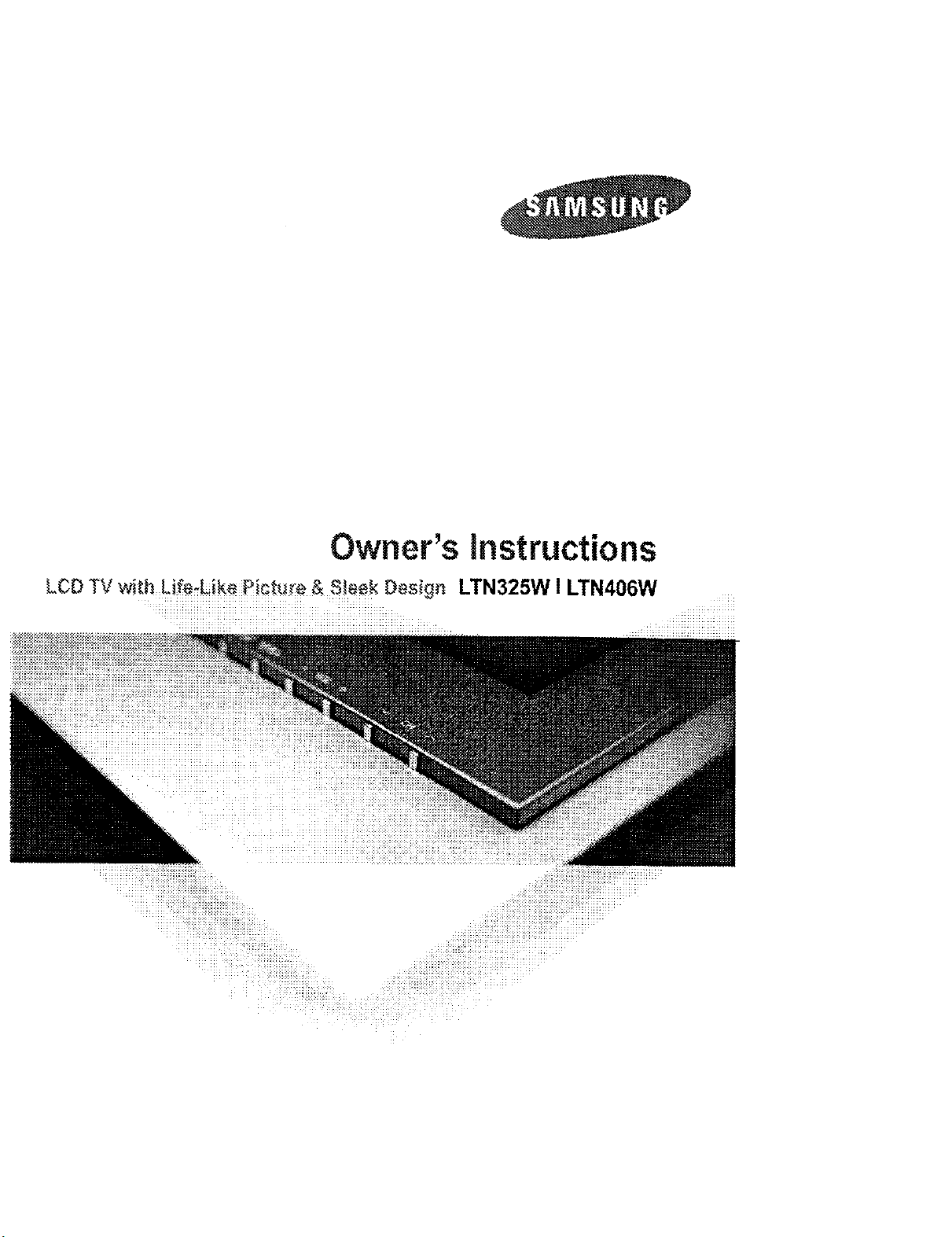
Owner's instructions
LSO TV wi_h Life:Lik_P e_re _ Sleek Design LTN325W I LTN406W
_!J!!!i!iiii_iiii_G_;_i_!iiU!!!ii_i!ii_iii_iiii_iii!iiii_iiiiii_:_:_......
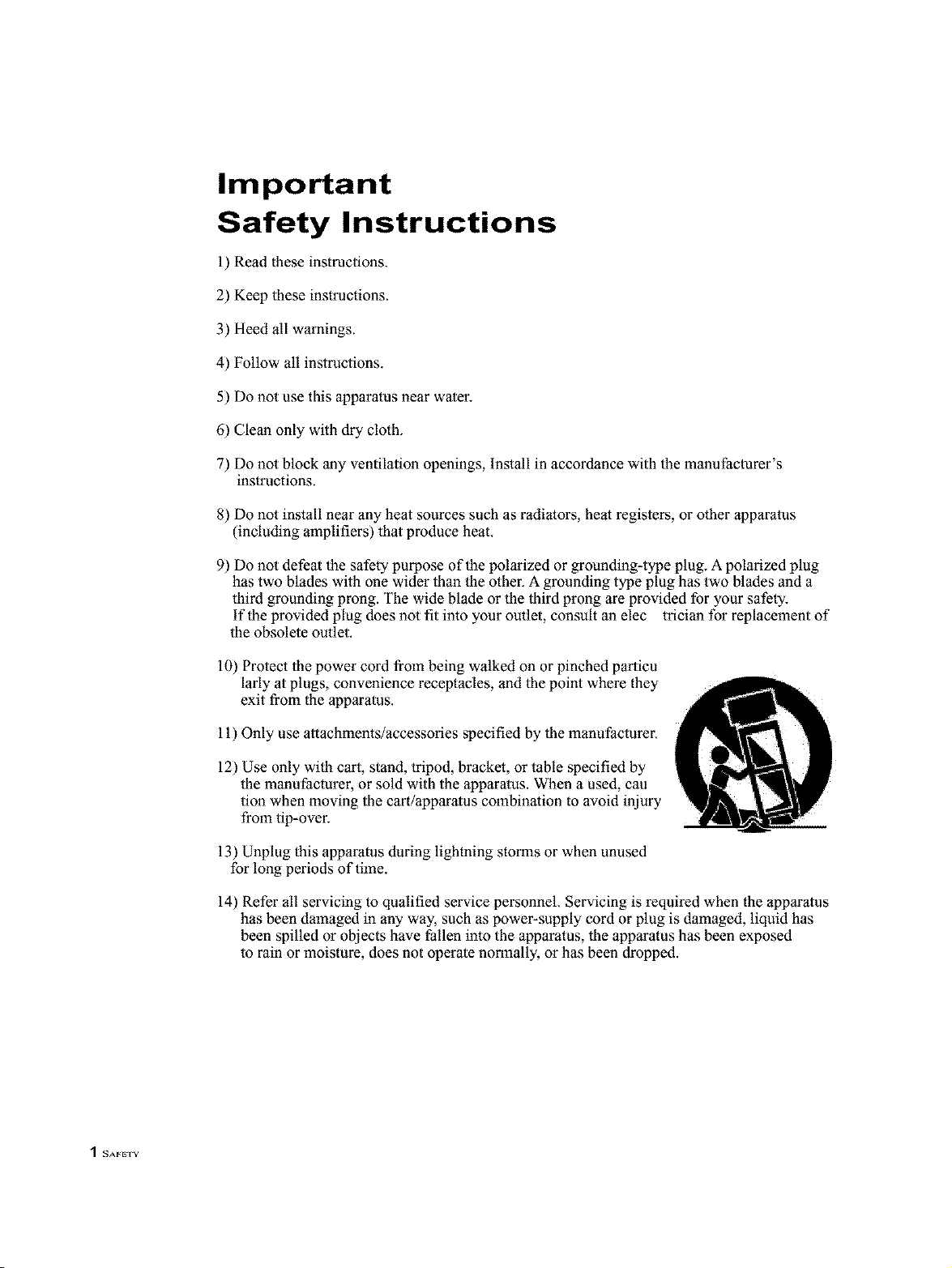
Important
Safety Instructions
1) Read these instructions.
2) Keep these instructions.
3) Heed all warnings.
4) Follow all instructions.
5) Do not use this apparatus near water.
6) Clean only with dry cloth.
7) Do not block any ventilation openings, Install in accordance with the manufaclurer's
instructions.
8) Do not install near any heat sources such as radiators, heal registers, or other apparatus
(including amplifiers) that produce heat.
9) Do not defeat the safety purpose of the polarized or grounding-type plug. A polarized plug
has two blades with one wider than the other. A grounding type plug has two blades and a
third grounding prong. The wide blade or the thirdprong are provided for your safety.
if the provided plug does not fit into your outlet, consult an elec trician for replacement of
the obsolete outlet.
10) Protect the power cord from being walked on or pinched particu
larly at plugs, convenience receptacles, and the point where they
exit from the apparatus.
11) Only use attachments/accessories specified by the manufacturer.
12) Use only with cart, stand, tripod, bracket, or table specified by
the manufacturer, or sold with the apparatus. When a used, cau
tion when moving the cart/apparalus combinalion to avoid injury
from tip-over.
13) Unplug this apparatus during lightning storms or when unused
for long periods of time.
14) Refer all servicing to qualified service personnel. Servicing is required when the apparatus
has been damaged in any way, such as power-supply cord or plug is damaged, liquid has
been spilled or objects have fallen into the apparatus, the apparatus has been exposed
to rain or moisture, does not operate normally, or has been dropped.
"1 SAFETy
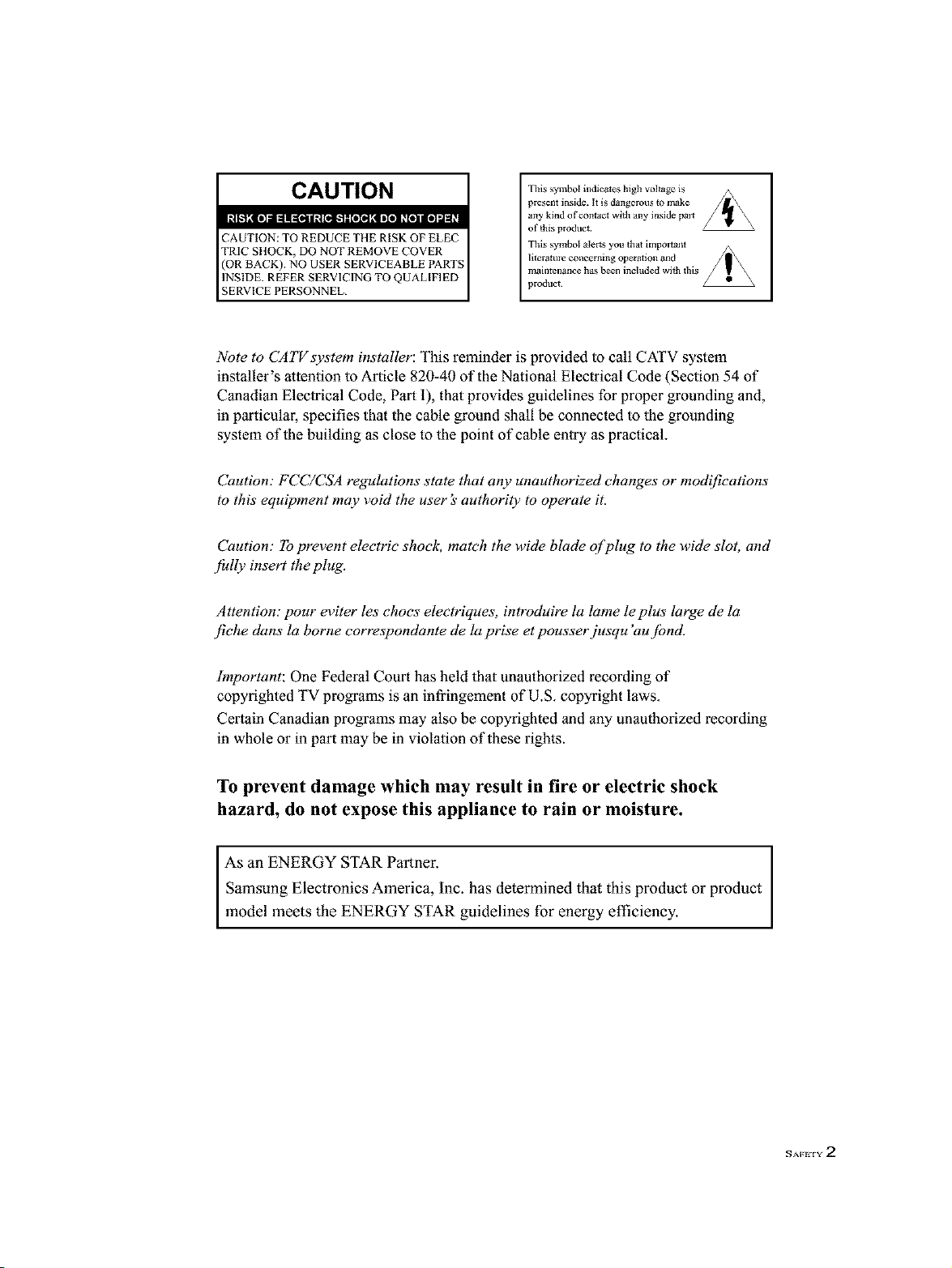
CAUTION
CAUTION: TO REDUCE TIlE RISK OF ELEC
TRIC SI lOCK, DO NOT REMOVE COVER
(OR BACK). NO USER SERVICEABLE PARTS
INSIDE. REFER SERVICING TO QUAL[HED
SERVICE PERSONNEL.
Tllis symbol indicates high voltage is
presenl inside. It is dangerous to lnake
any kind of contact with any inside pal_
of this product¸
Tills symbol alerts you that hnpol_anl
1ilcratu]_ concerning operation and
mahltenanee has been included with thi
product¸
Note to CATVsystem installer: This reminder is provided to call CATV system
installer's attention to Article 820-40 of the National Electrical Code (Section 54 of
Canadian Electrical Code, Part I), that provides guidelines for proper grounding and,
in particular, specifies that the cable ground shall be connected to the grounding
system of the building as close to the point of cable entry as practical,
Caution: FCC/CSA regulations state that any unauthorized changes or modifications
to this equipment may void the user's authority to operate it.
Caution: To prevent electric shock, match the wide blade o[plug to the wide slot, and
.[idly insert the plug.
Attention: pour eviler les choes electriques, introduire la lame le plus large de la
fiche clans la borne corresl)ondante de la prise et pousser jusqu 'au jbnd.
Important: One Federal Court has held that unauthorized recording of
copyrighted TV programs is an infringement of U.S, copyright laws,
Certain Canadian programs may also be copyrighted and any unauthorized recording
in whole or in part may be in violation of these rights.
To prevent damage which may result in fire or electric shock
hazard, do not expose this appliance to rain or moisture.
As an ENERGY STAR Partner,
Samsung Electronics America, Inc. has determined that this product or product
model meets the ENERGY STAR guidelines for energy efficiency.
NAFt2 rY 2
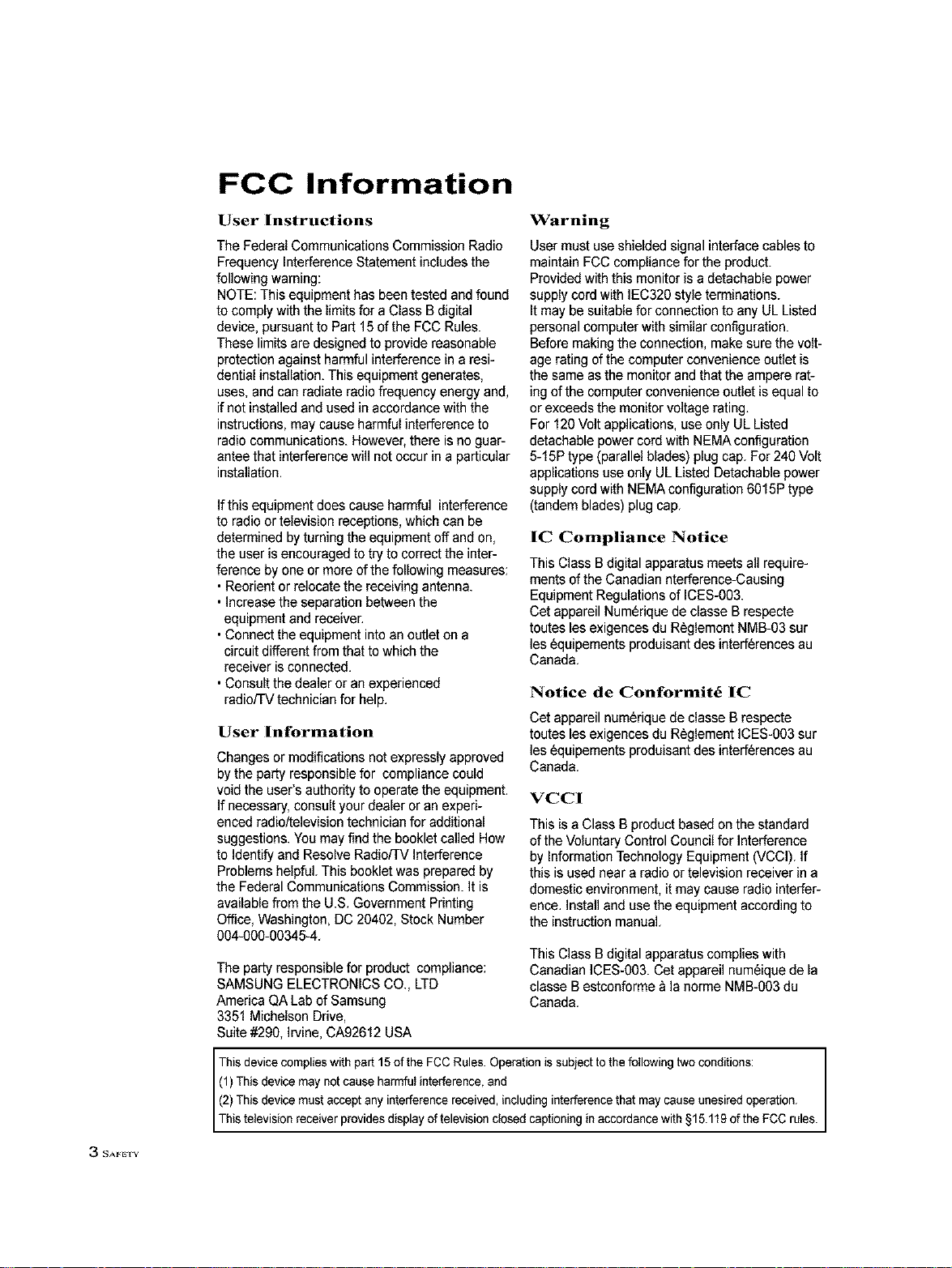
FCC Information
User Instructions
The Federal Communications Commission Radio
Frequency Interference Statement includesthe
following warning:
NOTE:This equipment has beentested and found
to comply with the limits for a Class B digital
device, pursuant to Part 15 of the FCC Rules.
These limits are designed to provide reasonable
protection against harmful interference in a resi-
dential installation. This equipment generates,
uses, and can radiate radio frequency energy and,
if not installed and used in accordance with the
instructions, may cause harmful interference to
radio communications. However, there is no guar-
antee that interference will not occur in a particular
installation,
Ifthis equipment does cause harmful interference
to radio or television receptions, which can be
determined by turning the equipment off and on,
the user is encouraged to try to correct the inter-
ference by oneor more of the following measures:
• Reorient orrelocate the receiving antenna.
• increase the separation between the
equipment and receiver,
•Connect the equipment into an outlet on a
circuit different from that to which the
receiver is connected.
•Consult the dealer or an experienced
radio/TV technician for help,
User Information
Changes or modifications not expressly approved
bythe party responsible for compliance could
void the user's authority to operate the equipment,
If necessary, consult your dealer oran experi-
enced radio/television technician for additional
suggestions. You may find the booklet called How
to Identify and Resolve Radio/TV interference
Problems helpful. This booklet was prepared by
the Federal Communications Commission. It is
available from the U.S. Government Printing
Office, Washington, DC 20402, Stock Number
094-000-00345-4.
The party responsible for product compliance:
SAMSUNG ELECTRONICS CO., LTD
America QA Lab of Samsung
3351 Michelson Drive,
Suite #290, Irvine, CA92612 USA
Warning
User must useshielded signal interface cables to
maintain FCC compliancefor the product.
Provided with this monitor is a detachable power
supply cord with IEC320 style terminations.
It may be suitable for connection to any UL Listed
personal computer withsimilar configuration.
Before making the connection, makesure the volt-
age rating of the computer convenience outlet is
the same as the monitor and that the ampere rat-
ing of the computer convenience outlet is equal to
or exceeds the monitor voltage rating.
For 120 Volt applications, use only UL Listed
detachable power cord with NEMA configuration
5-15Ptype (parallel blades) plug cap. For 240 Volt
applications use only UL Listed Detachable power
supply cord with NEMA configuration 6015P type
(tandem blades) plug cap.
IC Compliance Notice
This Class B digital apparatus meets all require-
ments of the Canadian nterference-Causing
Equipment Regulations of ICES-003.
Cet appareil Numerique de classe B respecte
toutes les exigences du Reglement NMB-O3sur
les equipements produisant des interferences au
Canada,
Notice de Conformit_ IC
Cet appareil numerique de c{asse B respecte
toutes les exigences du Reglement ICES-0O3sur
les equipements produisant des interferences au
Canada,
VCCI
This is a Class B product based on the standard
ofthe Voluntary Control Council for Interference
by Information Technology Equipment (VCCI). If
this is used near a radio or television receiver in a
domestic environment, it may cause radio interfer-
ence, Install and use the equipment according to
the instruction manual.
This Class B digital apparatus complies with
Canadian ICES-003. Cet appareil numeique de la
classe B estconforme & la norme NMB-003 du
Canada,
3 SAFE_, Y
This device complies with pad 15 ofthe FCC Rules. Operation is subject to the following two conditions:
(1)This device may not cause harmful interference, and
(2)This device must accept any interference received, including interference that may cause unesired operation.
Th ste ev s on rece ver prey des d sp ay of e ev s on c osed capt onng n accordance w h §15.119 of heFCC rues.
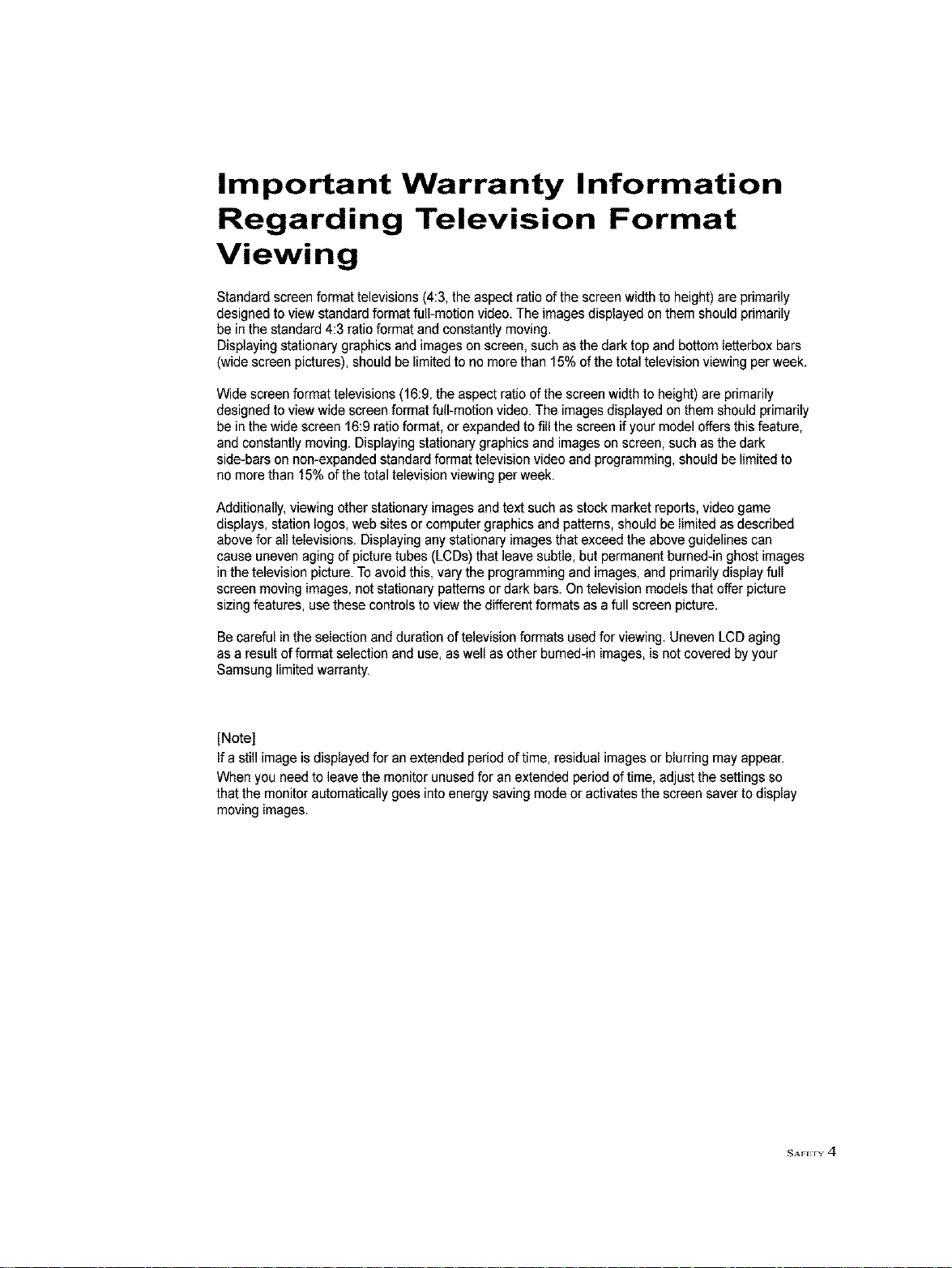
Important Warranty Information
Regarding Television Format
Viewing
Standard screen format televisions (4:3, the aspect ratio of the screen widthto height) are primarily
designed to view standard format full-motion video. The imagesdisplayed on them should primarily
be in the standard 4:3 ratio format and constantly moving,
Displaying stationary graphics and images on screen, such as the dark top and bottom letterbox bars
(wide screen pictures),should be limited to no more than 15% of the total television viewing per week,
Wide screen format televisions (16:9, the aspect ratioof the screen width to height) are primarily
designed to view wide screen format full-motion video. The images displayed on them should primarily
be in the wide screen 16:9ratio format, or expanded to fill the screen if your model offers this feature,
and constantly moving. Displaying stationary graphics and images on screen, such as the dark
side-bars on non-expanded standard format television video and programming, should be limited to
no more than 15% of the total television viewing per week.
Additionally, viewing other stationary images and text such as stock market reports, video game
displays, station Iogos,web sites or computer graphics and patterns, should be limited as described
above for all televisions. Displaying any stationary images that exceed the above guidelines can
cause uneven aging of picture tubes (LCDs) that leave subtle, but permanent burned-in ghost images
in the television picture. To avoid this, vary the programming and images, and primarily display full
screen moving images, not stationary patterns or dark bars. On television models that offer picture
sizing features, use these controls to view the different formats as a full screen picture.
Be careful in the selection and duration of television formats used for viewing. Uneven LCD aging
as a result of format selection and use, as well as other burned-in images,isnot covered by your
Samsung limited warranty.
[Note]
Ifa still image is displayed for an extended period of time, residual images or blurring may appear.
When you need to leave the monitor unused for an extended period of time, adjust the settings so
that the monitor automatically goes intoenergy saving mode or activates the screen saver to display
moving images.
SAFetY 4
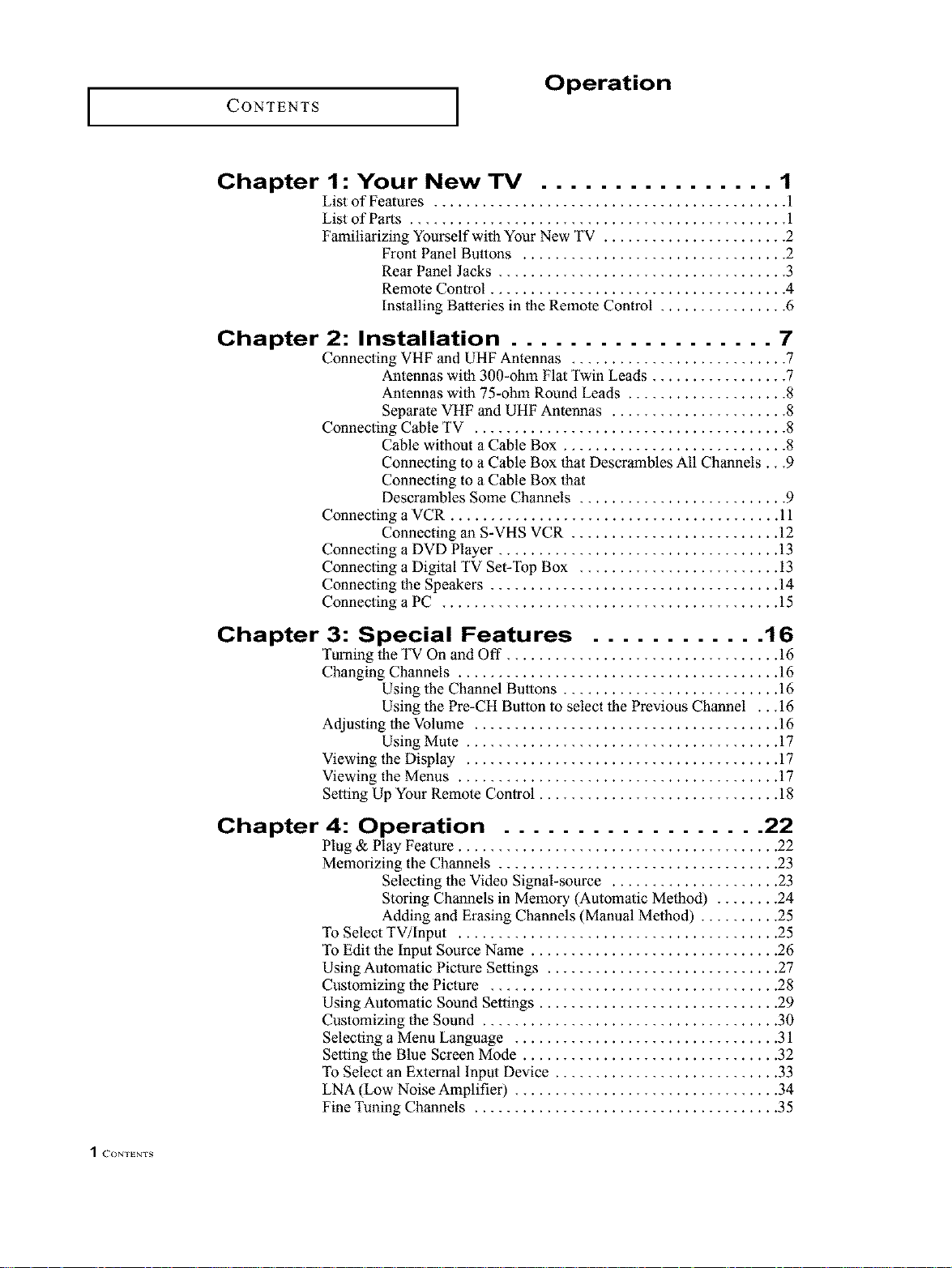
[ CONTENTS ]
Operation
Chapter 1 : Your New TV ................ 1
List of Features ............................................ 1
List of Parts ............................................... 1
Familiarizing Yourself with Your New TV ....................... 2
Front Panel Buttons ................................. 2
Rear Panel Jacks .................................... 3
Remote Control ..................................... 4
Installing Batteries in the Remote Control ................ 6
Chapter 2: Installation .................. 7
Connecting VHF and UHF Antennas ........................... 7
Connecting Cable TV ....................................... 8
Connecting a VCR ......................................... 11
Connecting a DVD Player ................................... 13
Connecting a Digital TV Set-Top Box ......................... 13
Connecting the Speakers .................................... 14
Connecting a PC .......................................... 15
Antennas with 300-ohm Flat Twin Leads ................. 7
Antennas with 75-ohm Round Leads .................... 8
Separate VHF and UHF Antennas ...................... 8
Cable without a Cable Box ............................ 8
Connecting to a Cable Box that Descrambles All Channels...9
Connecting to a Cable Box that
Descrambles Some Channels .......................... 9
Connecting an S-VHS VCR .......................... 12
Chapter 3: Special Features ............ 16
Turning the TV On and Oft" .................................. 16
Changing Channels ........................................ 16
Using the Channel Buttons ........................... 16
Using the Pre-CH Button to select the Previous Channel ...16
Adjusting the Volume ...................................... 16
Using Mute ....................................... 17
Viewing the Display ....................................... 17
Viewing the Menus ........................................ 17
Setting Up Your Remote Control .............................. 18
Chapter 4: Operation .................. 22
Plug & Play Feature ........................................ 22
Memorizing the Channels ................................... 23
Selecting the Video Signal-source ..................... 23
Storing Channels in Memory (Automatic Method) ........ 24
Adding and Erasing Channels (Manual Method) .......... 25
To Select TV/Input ........................................ 25
To Edit the Input Source Name ............................... 26
Using Automatic Picture Settings ............................. 27
Customizing the Picture .................................... 28
Using Automatic Sound Settings .............................. 29
Customizing the Sound ..................................... 30
Selecting a Menu Language ................................. 31
Setting the Blue Screen Mode ................................ 32
To Select an External Input Device ............................ 33
LNA (Low Noise Amplifier) ................................. 34
Fine Tuning Channels ...................................... 35
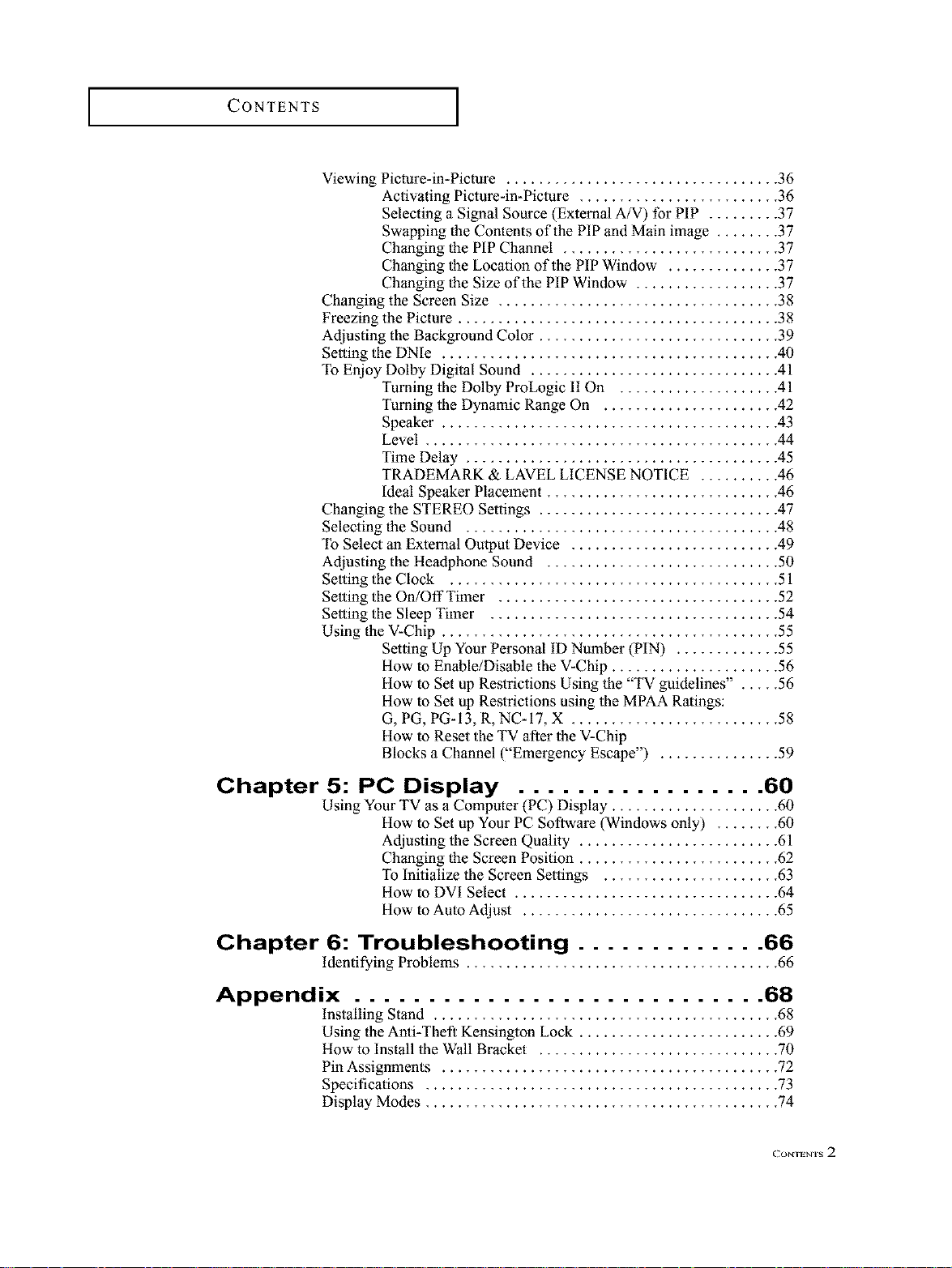
CONTENTS ]
Viewing Picture-in-Picture .................................. 36
Activating Picture-in-Piclure ......................... 36
Selecting a Signal Source (External A/V) for PIP ......... 37
Swapping the Contents of the PIP and Main image ........ 37
Changing the PIP Channel ........................... 37
Changing the Location of the PIP Window .............. 37
Changing the Size of the PIP Window .................. 37
Changing the Screen Size ................................... 38
Freezing the Picture ........................................ 38
Adjusting the Background Color .............................. 39
Setting the DNIe .......................................... 40
To Enjoy Dolby Digital Sound ............................... 41
Turning the Dolby ProLogic II On .................... 41
Turning the Dynamic Range On ...................... 42
Speaker .......................................... 43
Level ............................................ 44
Time Delay ....................................... 45
TRADEMARK & LAVEL LICENSE NOTICE .......... 46
Ideal Speaker Placement ............................. 46
Changing the STEREO Settings .............................. 47
Selecting the Sound ....................................... 48
To Select an External Output Device .......................... 49
Adjusting the Headphone Sound ............................. 50
Setting the Clock ......................................... 51
Setting the On/OffTimer ................................... 52
Setting the Sleep Timer .................................... 54
Using the V-Chip .......................................... 55
Setting Up Your Personal tD Number (PIN) ............. 55
How to Enable/Disable the V-Chip ..................... 56
How to Set up Restrictions Using the "TV guidelines" . .... 56
How to Set up Restrictions using the MPAA Ratings:
G, PG, PG-13, R, NC-17, X .......................... 58
How to Reset the TV after the V-Chip
Blocks a Channel ("Emergency Escape") ............... 59
Chapter 5: PC Display ................. 60
Using Your TV as a Computer (PC) Display ..................... 60
How to Set up Your PC Software (Windows only) ........ 60
Adjusting the Screen Quality ......................... 61
Changing the Screen Position ......................... 62
To Initialize the Screen Settings ...................... 63
How to DVI Select ................................. 64
How to Auto Adjust ................................ 65
Chapter 6: Troubleshooting ............. 66
identifying Problems ....................................... 66
Appendix ............................ 68
installing Stand ........................................... 68
Using the Anti-Theft Kensington Lock ......................... 69
How to Install the Wall Bracket .............................. 70
Pin Assignments .......................................... 72
Specifications ............................................ 73
Display Modes ............................................ 74
CO_,'rEN_S2
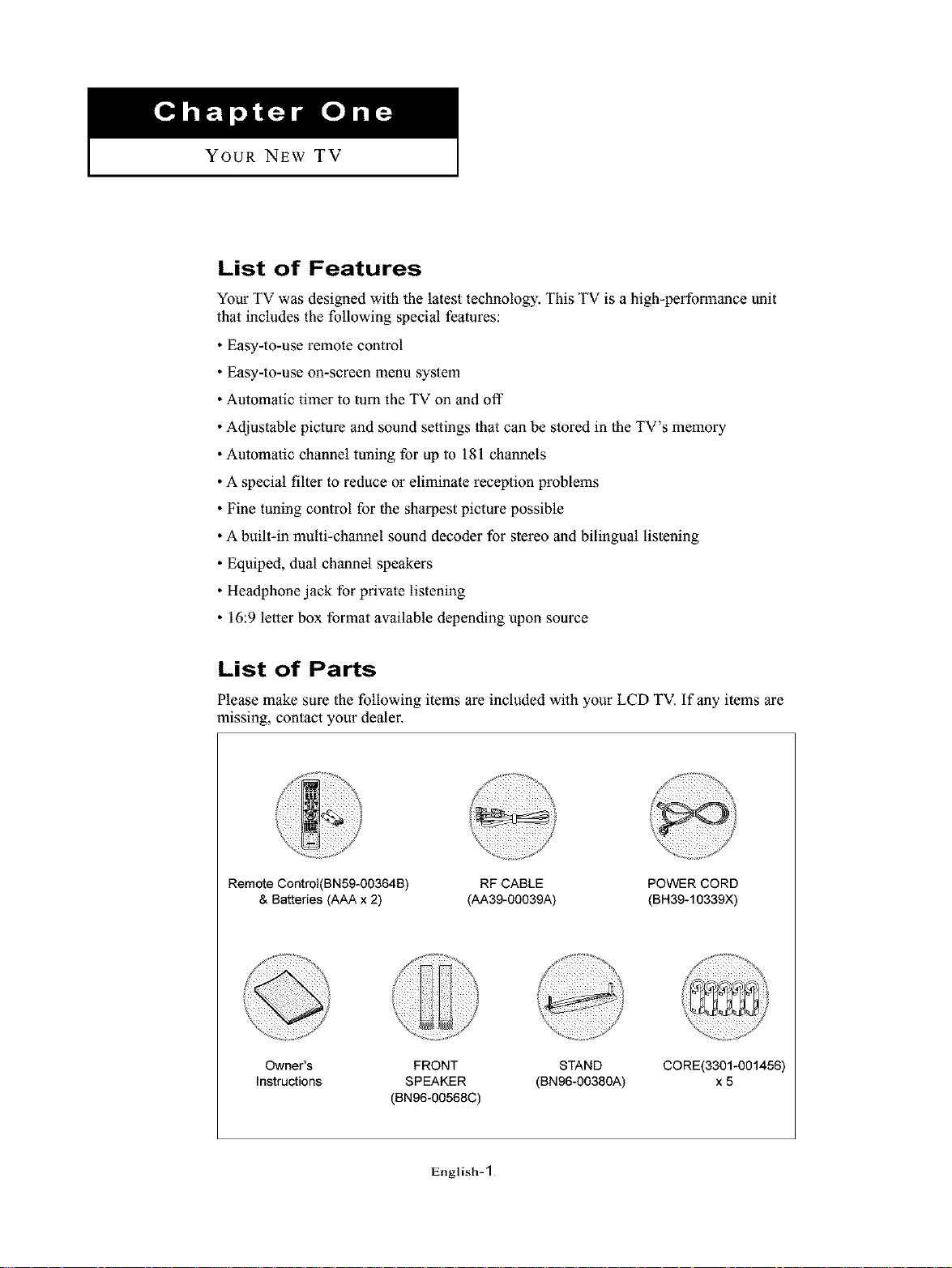
YOUR NEW TV
List of Features
Your TV was designed with the latest technology. This TV is a high-performance unit
that includes the following special features:
• Easy-to-use remote control
• Easy-to-use on-screen menu system
• Automatic timer to tuna the TV on and off
• Adjustable picture and sound settings that can be stored in the TV's memory
• Automatic channel tuning for up to 181 channels
• A special filter to reduce or eliminate reception problems
• Fine tuning control for the sharpest picture possible
• A built-in multi-channel sound decoder for stereo and bilingual listening
• Equiped, dual channel speakers
• Headphone jack for private listening
• 16:9 letter box format available depending upon source
List of Parts
Please make sure the following items are included with your LCD TV. If any items are
missing, contact your dealer.
Remote Contml(BN59-00364B)
& Batteries (AAA x 2)
Owner's FRONT STAND CORE(3301-001456)
Instructions SPEAKER (BN96-00380A) x 5
(BN96-00568C)
RF CABLE POWER CORD
(AA39-00039A) (BH39-10339X)
,,J ;_ 222 ,_,
English-1
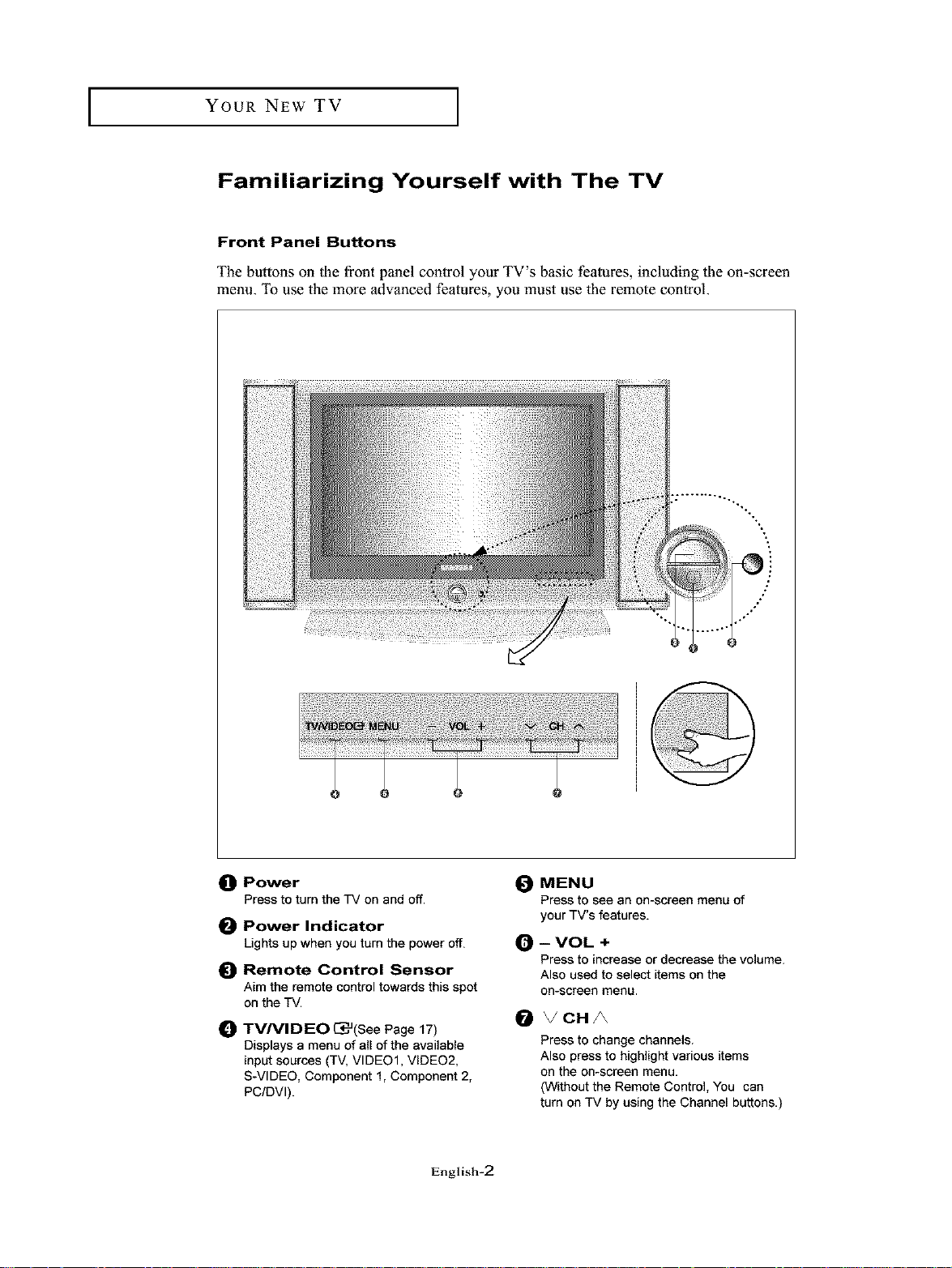
I YOUR NEW TV
Familiarizing Yourself with The TV
Front Panel Buttons
The buttons oll the front panel control your TV's basic features, including the on-screen
menu. To use the more advanced features, you must use the remote control.
_) Power
Press to turn the TV on and off.
O Power Indicator
Lightsup when you turn the power off.
{) Remote Control Sensor
Aim the remote control towards this spot
on the TV.
TVNIDEO C_J(See Page 17)
O
Displays a menu of all of the available
input sources (TV, VIDEO1, VIDEO2,
S-VIDEO, Component 1, Component 2,
PC/DVI).
_) MENU
Press to see an on-screen menu of
your TV's features.
_) -- VOL +
Press to increase or decrease the volume.
Also used to select items on the
on-screen menu•
0 VCH/_
Press to change channels.
Also press to highlight various items
on the on-screen menu•
(W_thout the Remote Control, You can
turn on TV by using the Channel buttons.)
English-2
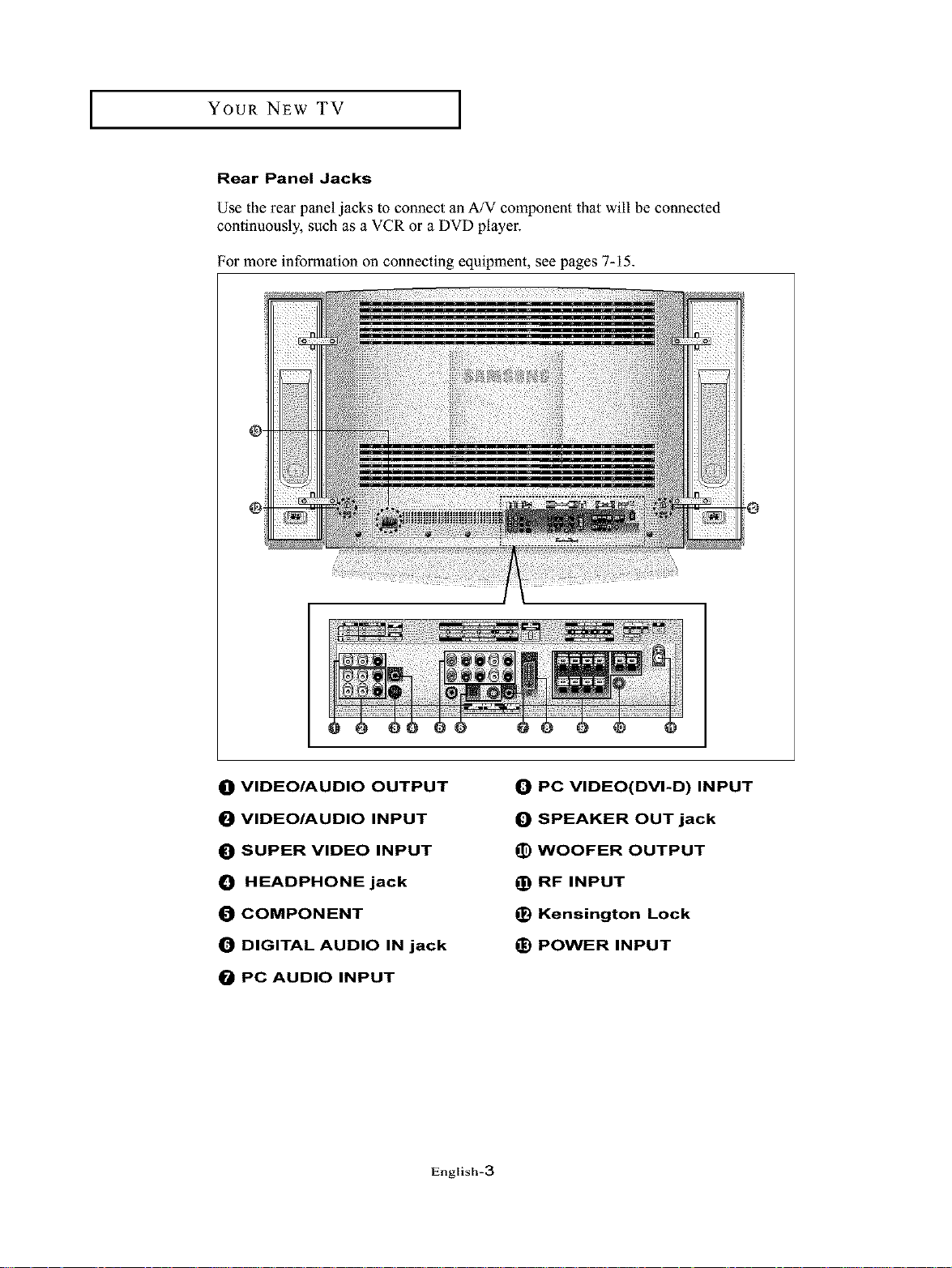
YOUR NEW TV ]
Rear Panel Jacks
Use the rear panel jacks to connect an A/V component that will be connected
continuously, such as a VCR or a DVD player.
For more information on connecting equipment, see pages 7-15.
@ @
0 VIDEO/AUDIO OUTPUT
0 VIDEO/AUDIO INPUT
0 SUPER VIDEO INPUT
0 HEADPHONE jack
_) COMPONENT
_) DIGITAL AUDIO IN jack
0 PC AUDIO INPUT
0 PC VIDEO(DVI-D) INPUT
0 SPEAKER OUT jack
_) WOOFER OUTPUT
_) RF INPUT
_) Kensington Lock
_) POWER INPUT
English-3
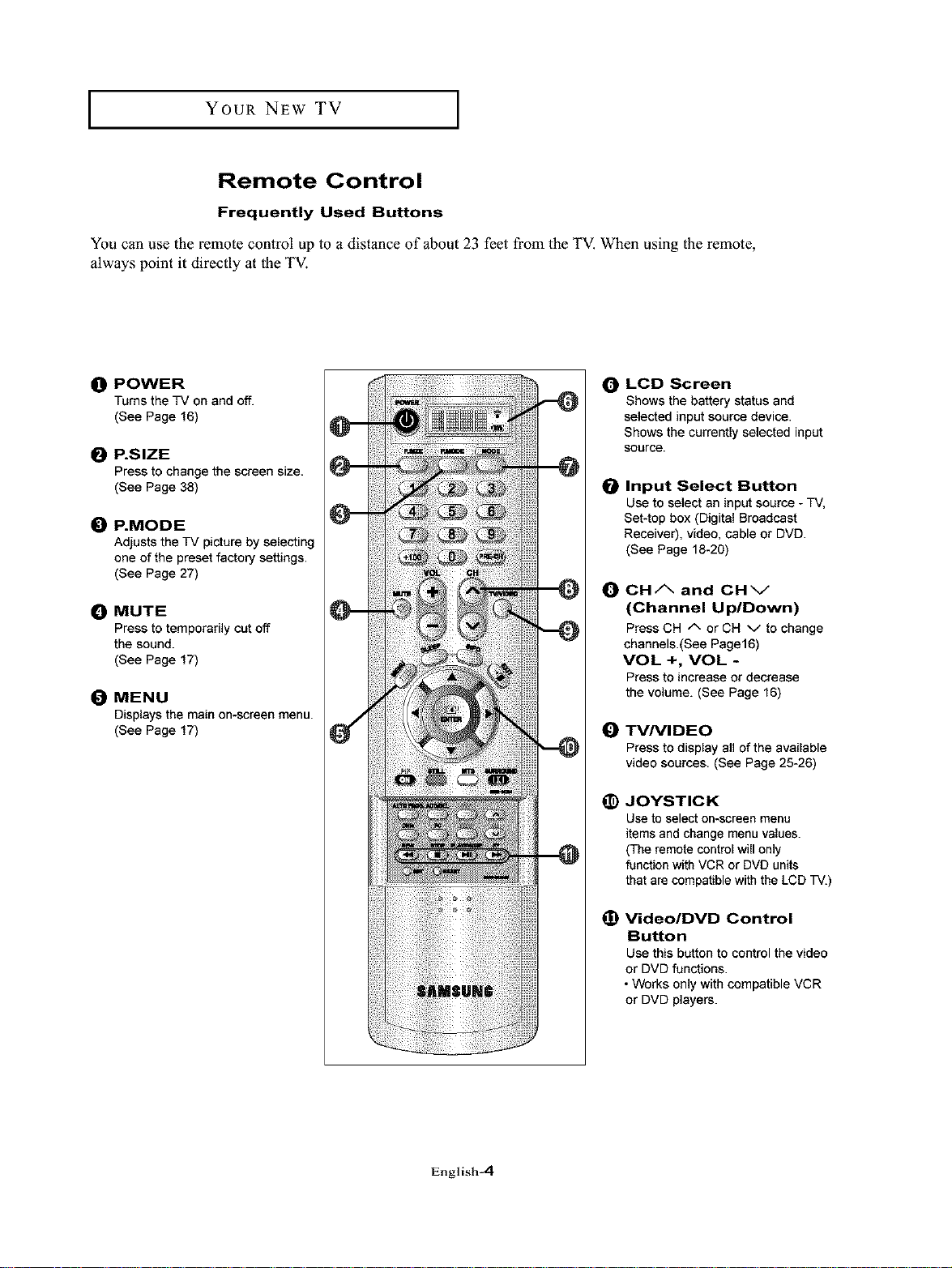
I YOUR NEW TV I
Remote Control
Frequently Used Buttons
You can use the remote control up to a distance of about 23 feet from the TV. When using the remote,
always point it directly at the TV.
O POWER
Turns the TV on and off.
(See Page 16)
_]1 P.SIZE
Press to change the screen size.
(See Page 38)
0 P.MODE
Adjusts the TV picture by selecting
one of the preset factory settings.
(See Page 27)
O MUTE
Presstotemporarily cutoff
the sound.
(See Page 17)
O MENU
Displays the main on-screen menu.
(See Page 17)
_) LCD Screen
Shows the battery status and
selected input source device.
Shows the currently selected input
source.
Input Select Button
Use to select an input source - TV,
Set-top box (Digital Broadcast
Receiver), video, cable or DVD.
(See Page 18-20)
O CH/X and CHk/
(Channel Up/Down)
PressCH /-. or CH v to change
channels.(See Page16)
VOL +, VOL -
Pressto increase or decrease
the volume. (See Page 16)
0 TVNIDEO
Press to display all of the available
video sources. (See Page 25-26)
JOYSTICK
@
Use to select on-screen menu
items and change menu values.
(The remote control will only
function with VCR or DVD units
that are compatible with the LCD TV.)
English-4
(]) Video/DVD Control
Button
Use this button to control the video
or DVD functions.
• Works only with compatible VCR
or DVD players.
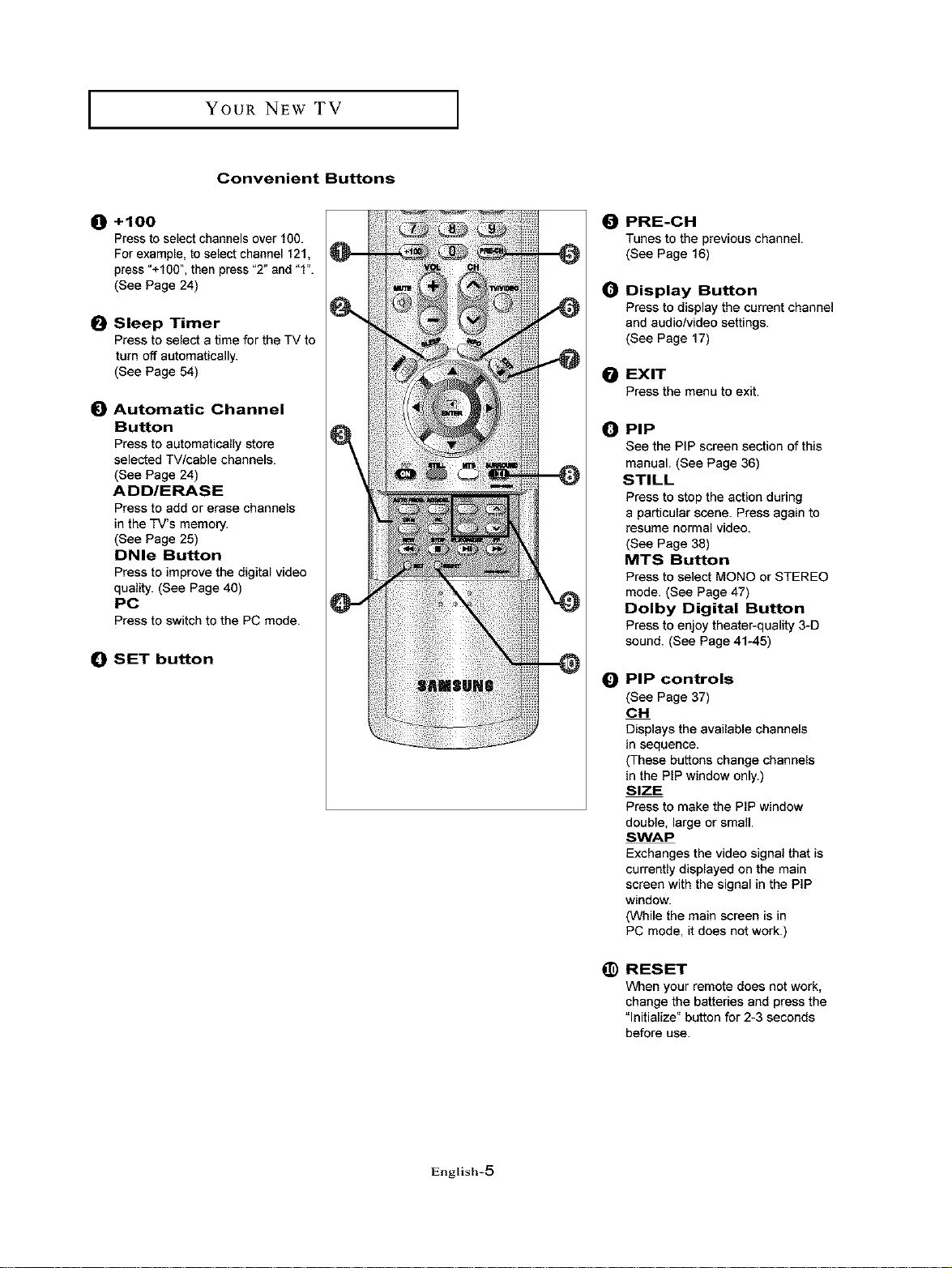
I YOUR NEW TV
Convenient Buttons
0+100
Press to select channels over 100.
For example, to select channel 121,
press "+100", then press "2" and "f'.
(See Page 24)
O Sleep Timer
Press to select a time for the TV to
turn off automatically.
(See Page 54)
O Automatic Channel
Button
Press to automatically store
selected TV/cable channels.
(See Page 24)
ADD/ERASE
Press to add or erase channels
in the TV's memory.
(See Page 25)
DNle Button
Press to improve the digital video
quality. (See Page 40)
PC
Press to switch to the PC mode.
O SET button
O PRE-CH
Tunes to the previous channel
(See Page 16)
O
Display Button
Press to display the current channel
and audio/video settings.
(See Page 17)
O EXIT
Press the menu to exit.
O PiP
See the PIP screen section of this
manual. (See Page 36)
STILL
Press to stop the action during
a particular scene. Press again to
resume normal video.
(See Page 38)
MTS Button
Press to select MONO or STEREO
mode. (See Page 47)
Dolby Digital Button
Press to enjoy theater-quality 3-D
sound. (See Page 4%45)
_) PiP controls
(See Page 37)
CH
Displays the available channels
in sequence.
(These buttons change channels
in the PIP window only.)
SIZE
Press to make the PIP window
double, large or small.
SWAP
Exchanges the video signal that is
currently displayed on the main
screen with the signal in the PIP
window.
(While the main screen is in
PC mode, it does not work.)
English-5
(D RESET
When your remote does not work,
change the batteries and press the
"Initialize" button for 2-3 seconds
before use.
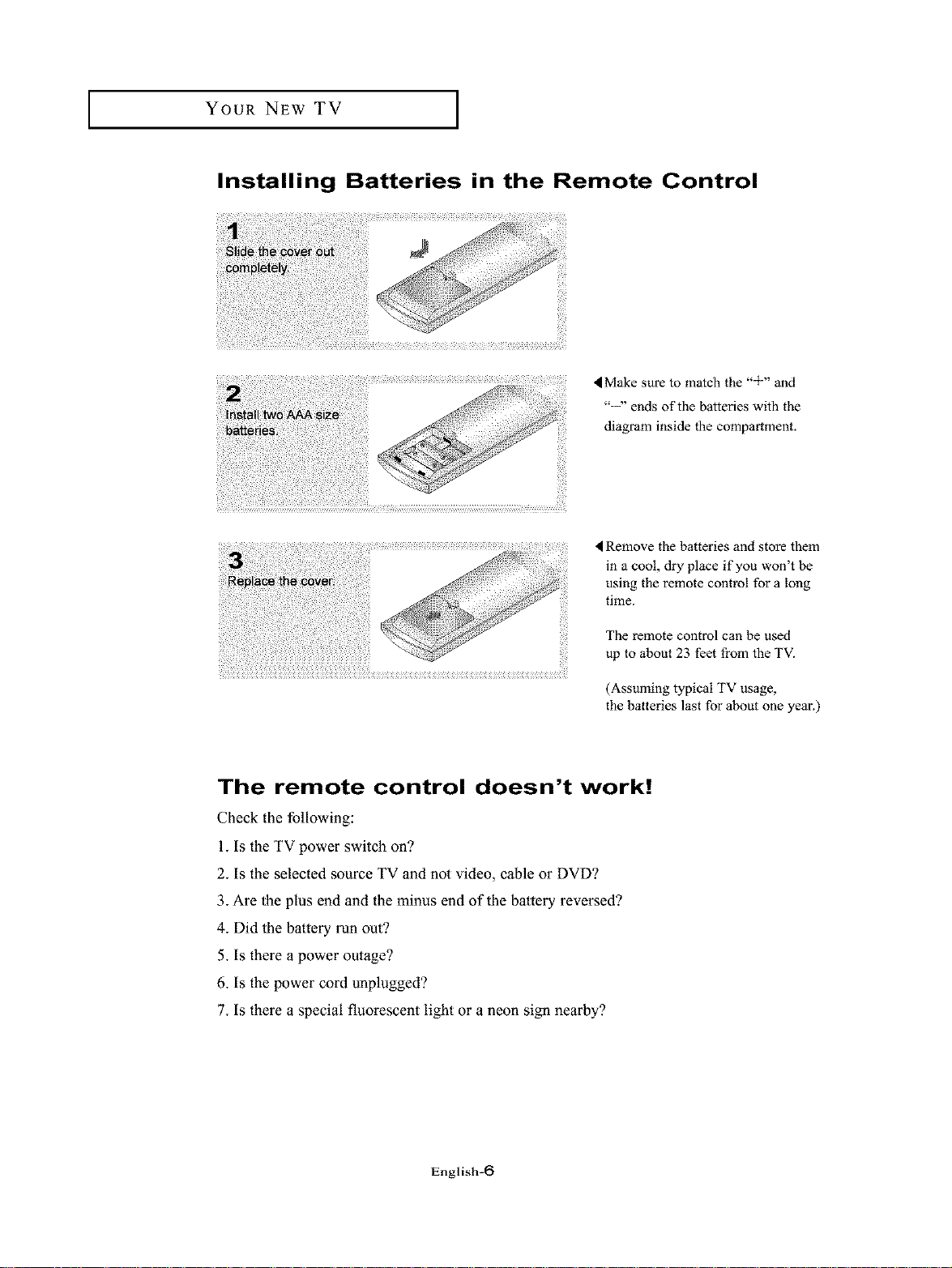
YOUR NEW TV ]
Installing Batteries in the Remote Control
4Make sure to match the "q-" and
"--" ends of the batteries with the
diagram inside the compartment.
!iii! iiiii iiiiiii i!!iiiii!i!%i!i !i!iiiii! iiiiii!!ii!i!!iii i! ii ii!ii iiiiii!!i
Remove the batteries and store them
in a cool, dry place if you won't be
using the remote control for a long
time.
The remote control can be used
up to about 23 feet from the TV.
(Assuming typical TV usage,
the batteries last for about one year.)
The remote control doesn't work!
Check the following:
1. Is the TV power switch on?
2. Is the selected source TV and not video, cable or DVD?
3. Are the plus end and the minus end of the battery reversed?
4. Did the battery run out?
5. Is there a power outage?
6. Is the power cord unplugged?
7. Is there a special fluorescent light or a neon sign nearby?
English-6
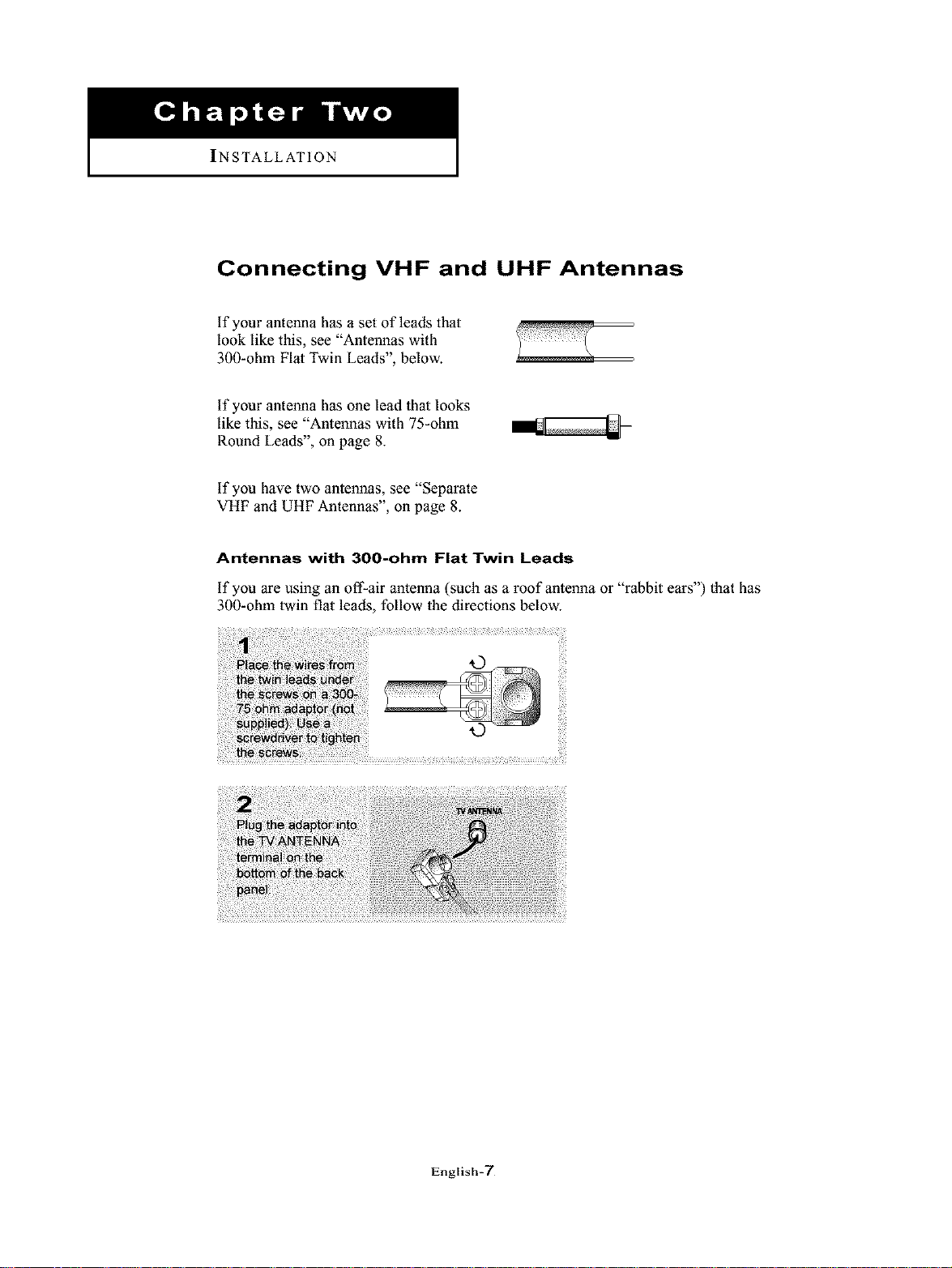
INSTALLATION
Connecting VHF and UHF Antennas
if your antenna has a set of leads that
look like this, see "Antennas with
300-ohm Flat Twin Leads", below.
if your antenna has one lead that looks
like this, see "Antennas with 75-ohm
Round Leads", on page 8.
if you have two antennas, see "Separate
VHF and UHF Antennas", on page 8.
Antennas with 300-ohm Flat Twin Leads
if you are using an off-air antenna (such as a roof antenna or "rabbit ears") that has
300-ohm twin flat leads, follow the directions below.
English-7
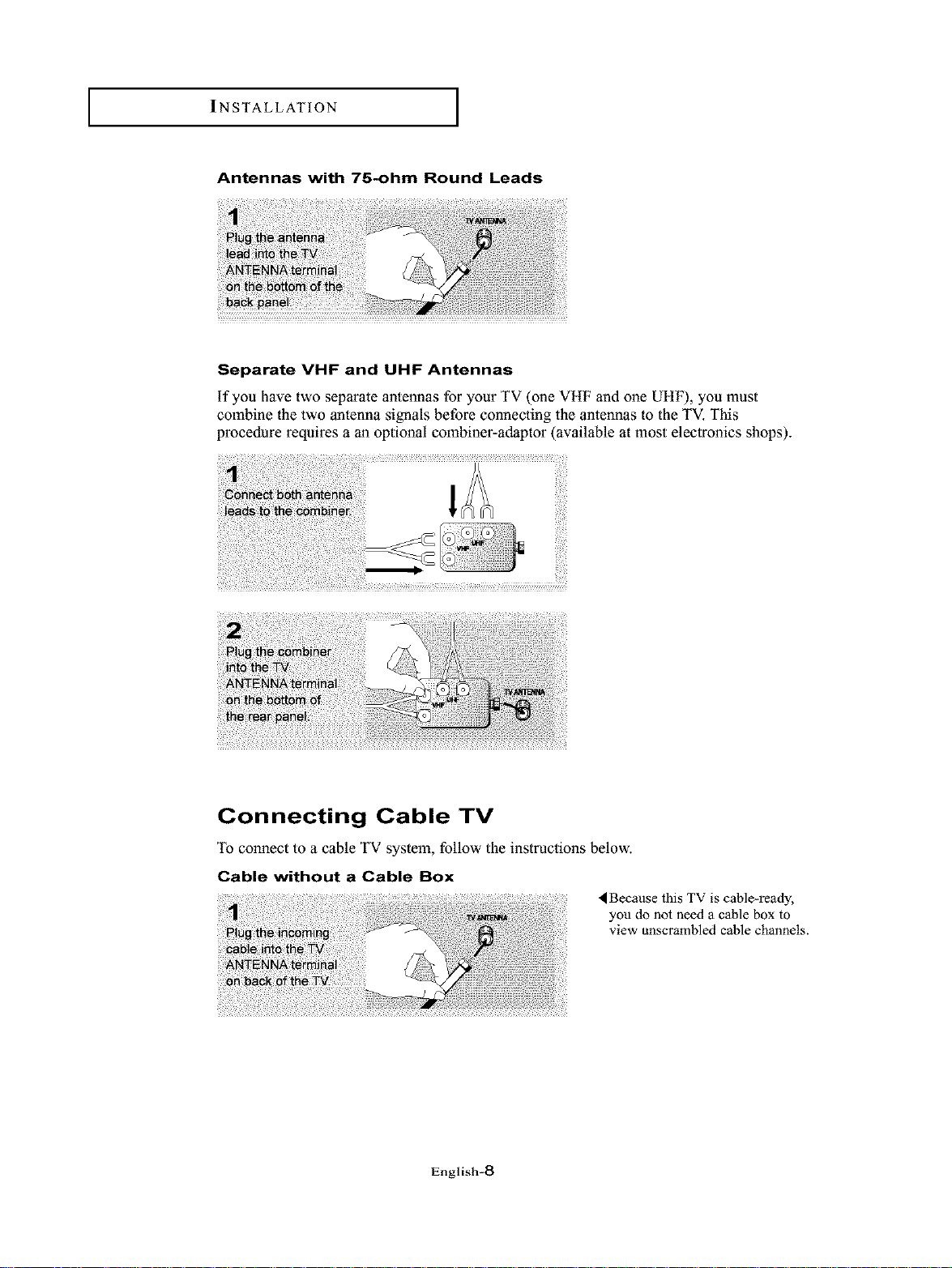
INSTALLATION I
Antennas with 75-ohm Round Leads
Separate VHF and UHF Antennas
if you have two separate antennas for your TV (one VHF and one UHF), you must
combine the two antenna signals before connecting the antennas to the TV. This
procedure requires a an optional combiner-adaptor (available at most electronics shops).
Connecting Cable TV
To connect to a cable TV system, follow the instructions below.
Cable without a Cable Box
< Because this TV is cable-ready,
you do not need a cable box to
view unscrambled cable channels.
English-8
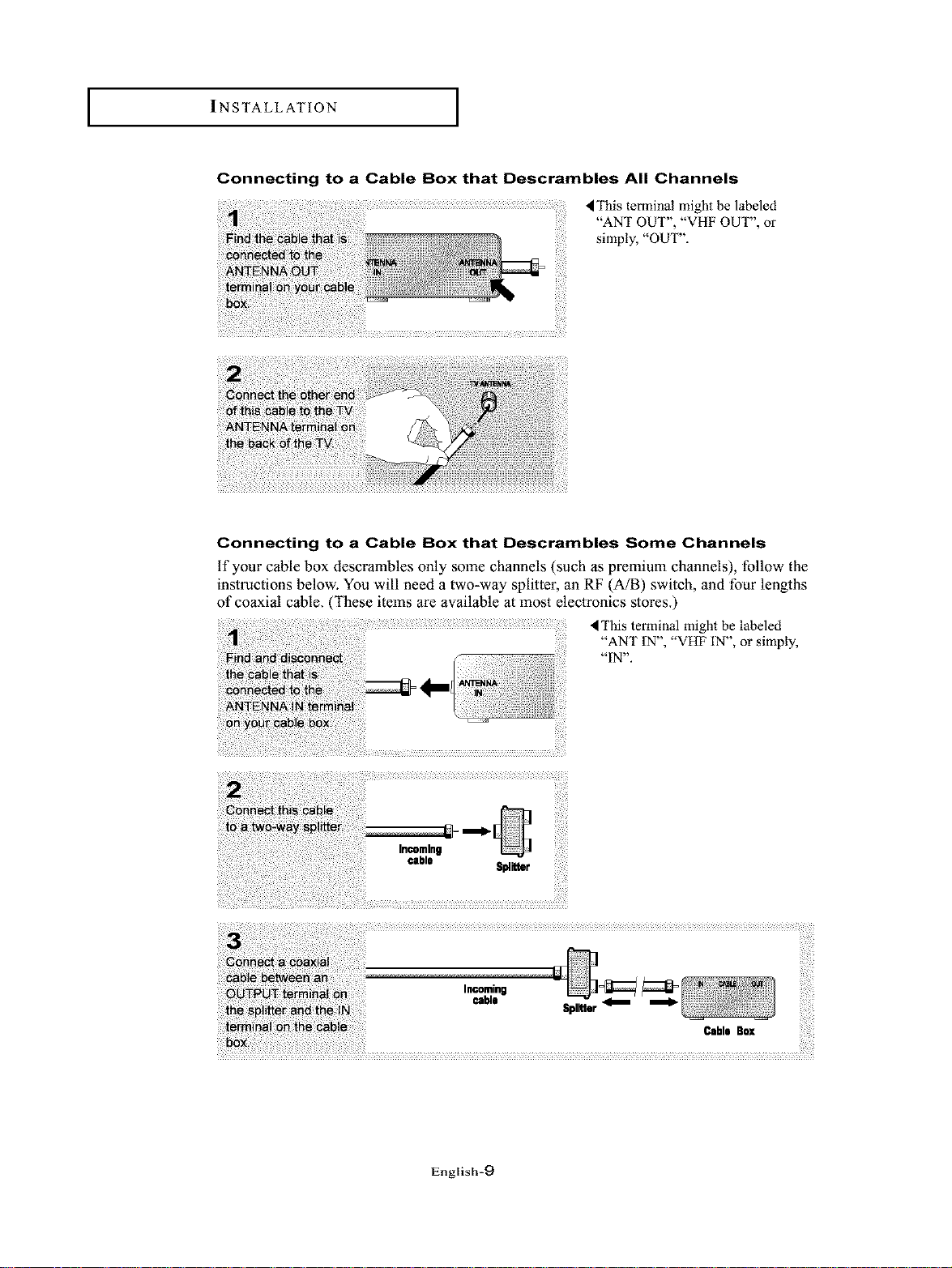
I INSTALLATION I
Connecting to a Cable Box that Descrambles All Channels
Connecting to a Cable Box that Descrambles Some Channels
if your cable box descrambles only some channels (such as premium channels), follow the
instructions below. You will need a two-way splitter, an RF (A/B) switch, and four lengths
of coaxial cable. (These items are available at most electronics stores.)
This terminal might be labeled
"ANT OUT", "VHF OUT", or
simply, "OUT".
This terminal might be labeled
"ANT IN", "VHF IN", or simply,
"IN".
English-9
Cable Box
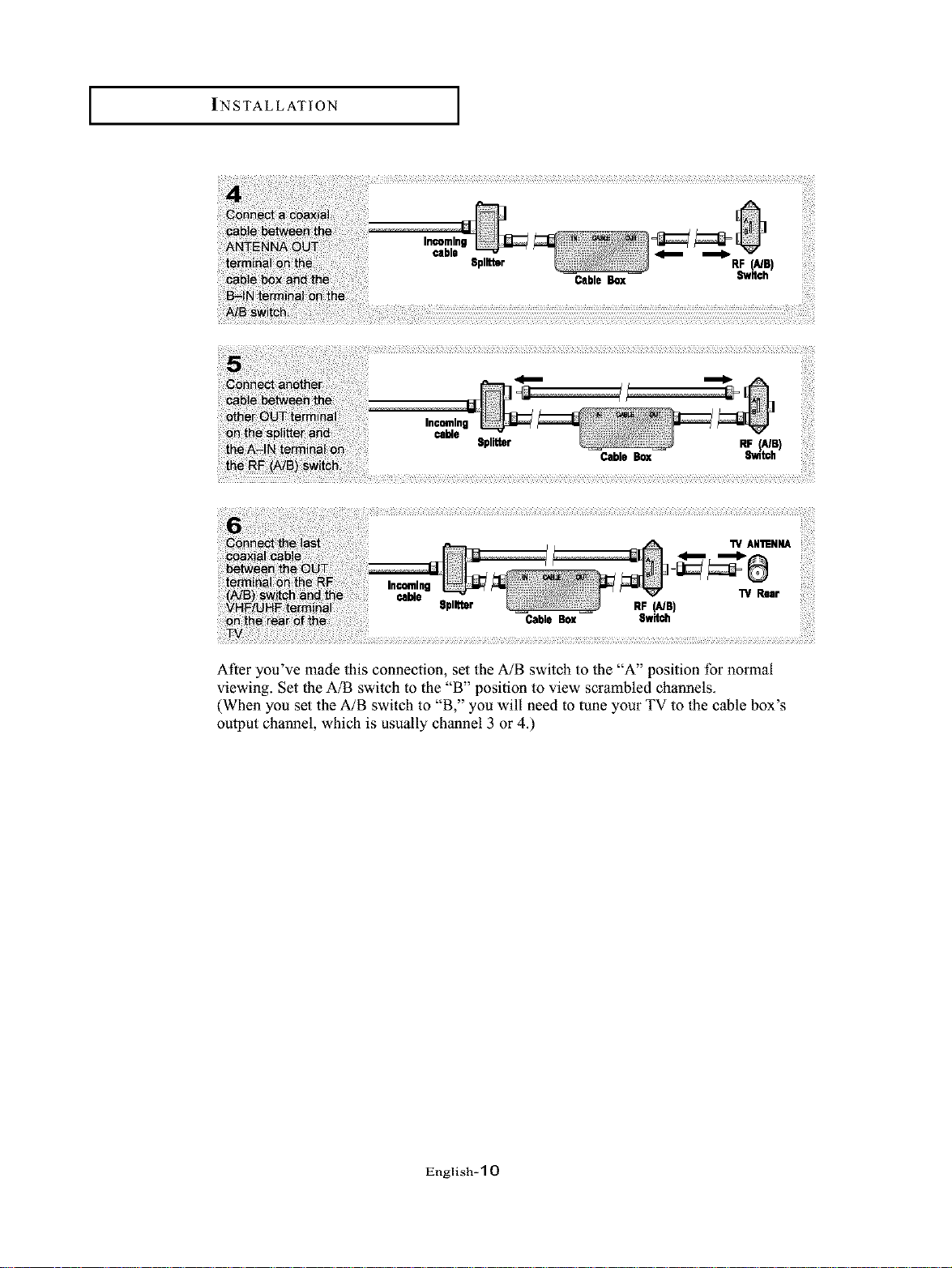
I INSTALLATION I
CableBox Switch
RF (A/B)
"IY Rear
After you've made lhis connection, set the A/B switch to the "A" position for normal
viewing. Set the A/B switch to the "B" position to view scrambled channels.
(When you set the A/B switch to "B," you will need to tune your TV to the cable box's
oulput channel, which is usually channel 3 or 4.)
English- 1 0
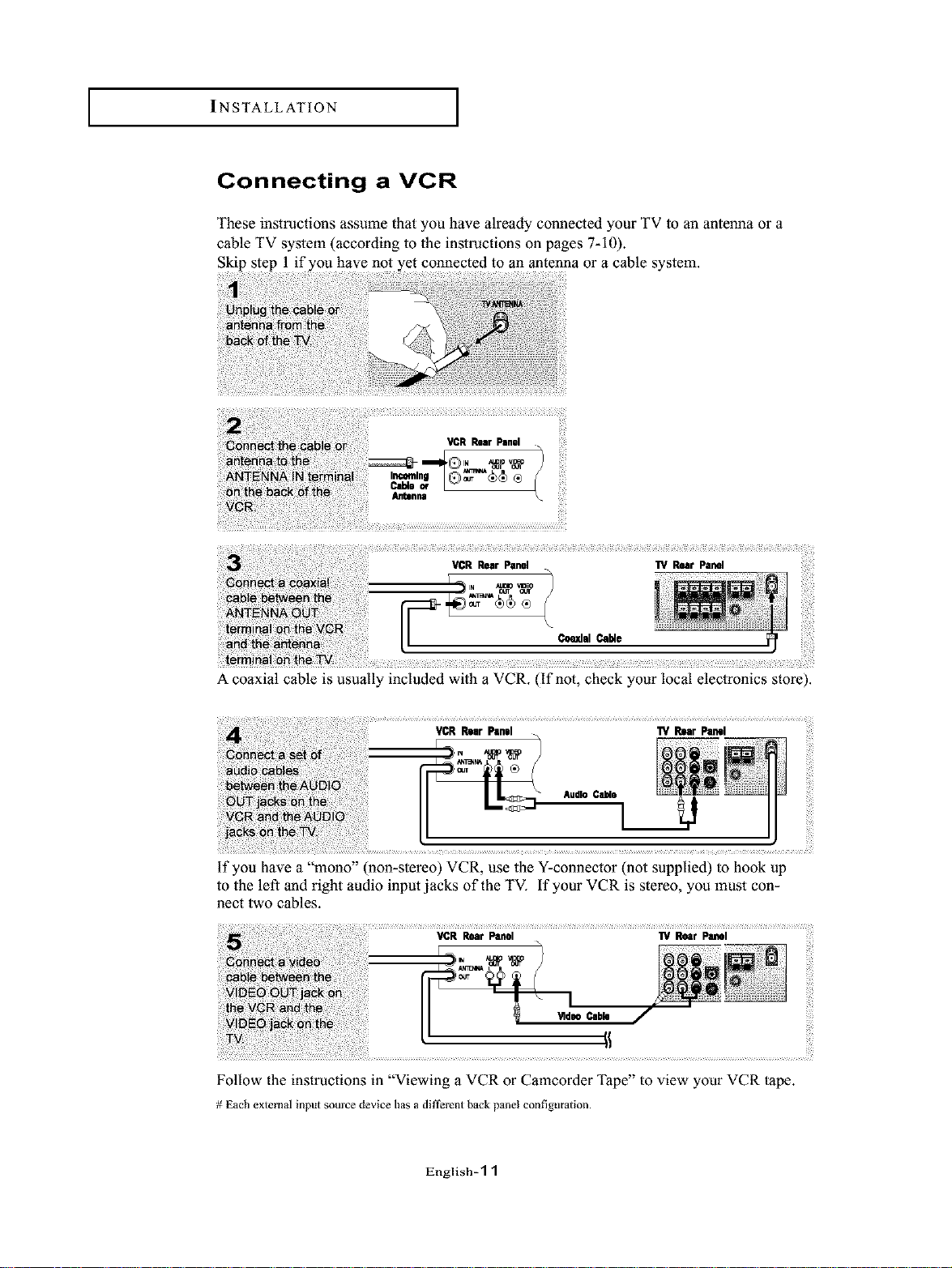
INSTALLATION I
Connecting a VCR
These instructions assume that you have already connected your TV to an antenna or a
cable TV system (according to the instructions on pages 7-10).
Skip step 1 if you have not yet connected to an antenna or a cable system.
A coaxial cable is usually included with a VCR. (If not, check your local electronics store).
if you have a "mono" (non-stereo) VCR, use the Y-connector (not supplied) to hook up
to the left and right audio input jacks of the TV. If your VCR is stereo, you must con-
nect two cables.
in ----
t
Follow the instructions in "Viewing a VCR or Camcorder Tape" to view your VCR tape.
# Each external input source device has a different back panel cont]guration.
English-1 1
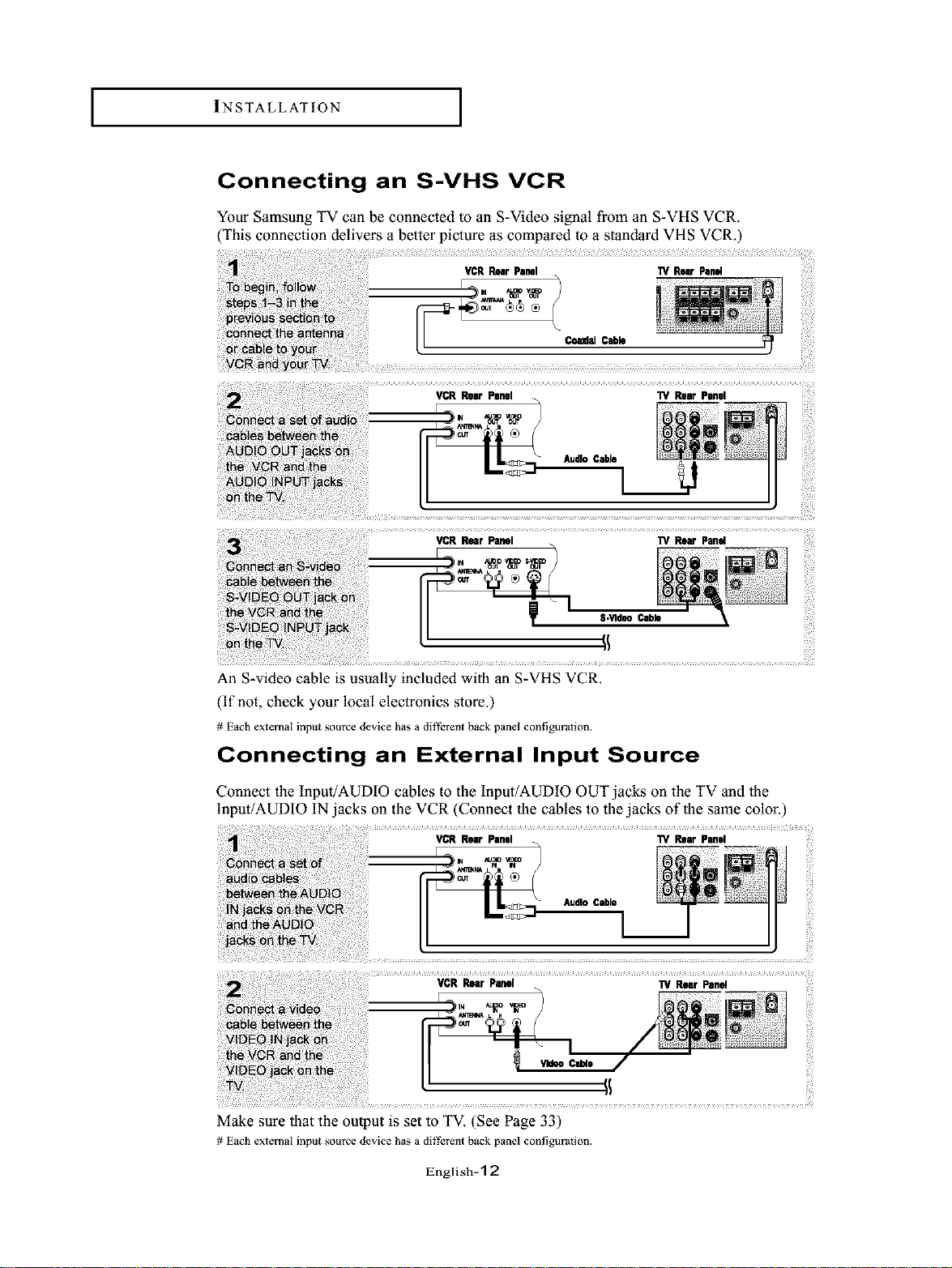
I INSTALLATION I
Connecting an S-VHS VCR
Your Samsung TV can be connected to an S-Video signal from an S-VHS VCR.
(This connection delivers a better picture as compared to a standard VHS VCR.)
II T s,,_®_, ' "_
An S-video cable is usually included with an S-VHS VCR.
(If not, check your local electronics store.)
# Each external input source device has a dii'i?rent back panel cont]guration.
Connecting an External Input Source
Connect the Input/AUDIO cables to the Input/AUDiO OUT jacks on the TV and the
input/AUDIO IN jacks on the VCR (Connect the cables to the jacks of the same color.)
VCR Rear Panel "W Rear Panel
Make sure that the output is set to TV. (See Page 33)
# Each external input source device has a dit'iErent back panel cont]guration.
English- 1 2
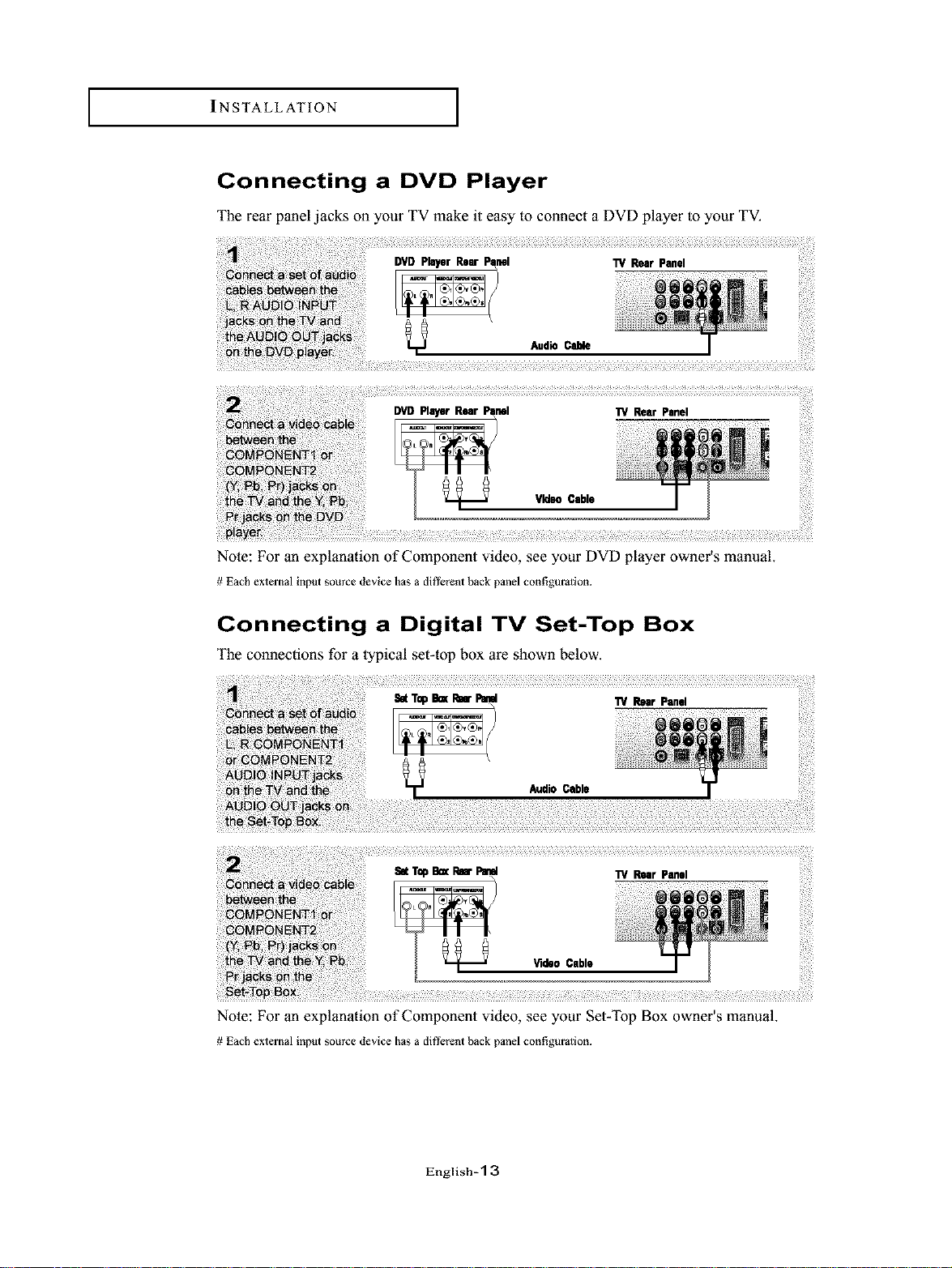
INSTALLATION I
Connecting a DVD Player
The rear panel jacks oll your TV make it easy to connect a DVD player to your TV.
Vldmo Cable
Note: For an explanation of Component video, see your DVD player owner's manual.
# Each external input source device has a different back panel configuration.
Connecting a Digital TV Set-Top Box
The connections for a typical set-top box are shown below.
Note: For an explanation of Component video, see your Set-Top Box owner's manual.
# Each external input source device has a different back panel configuration.
English-'[ 3
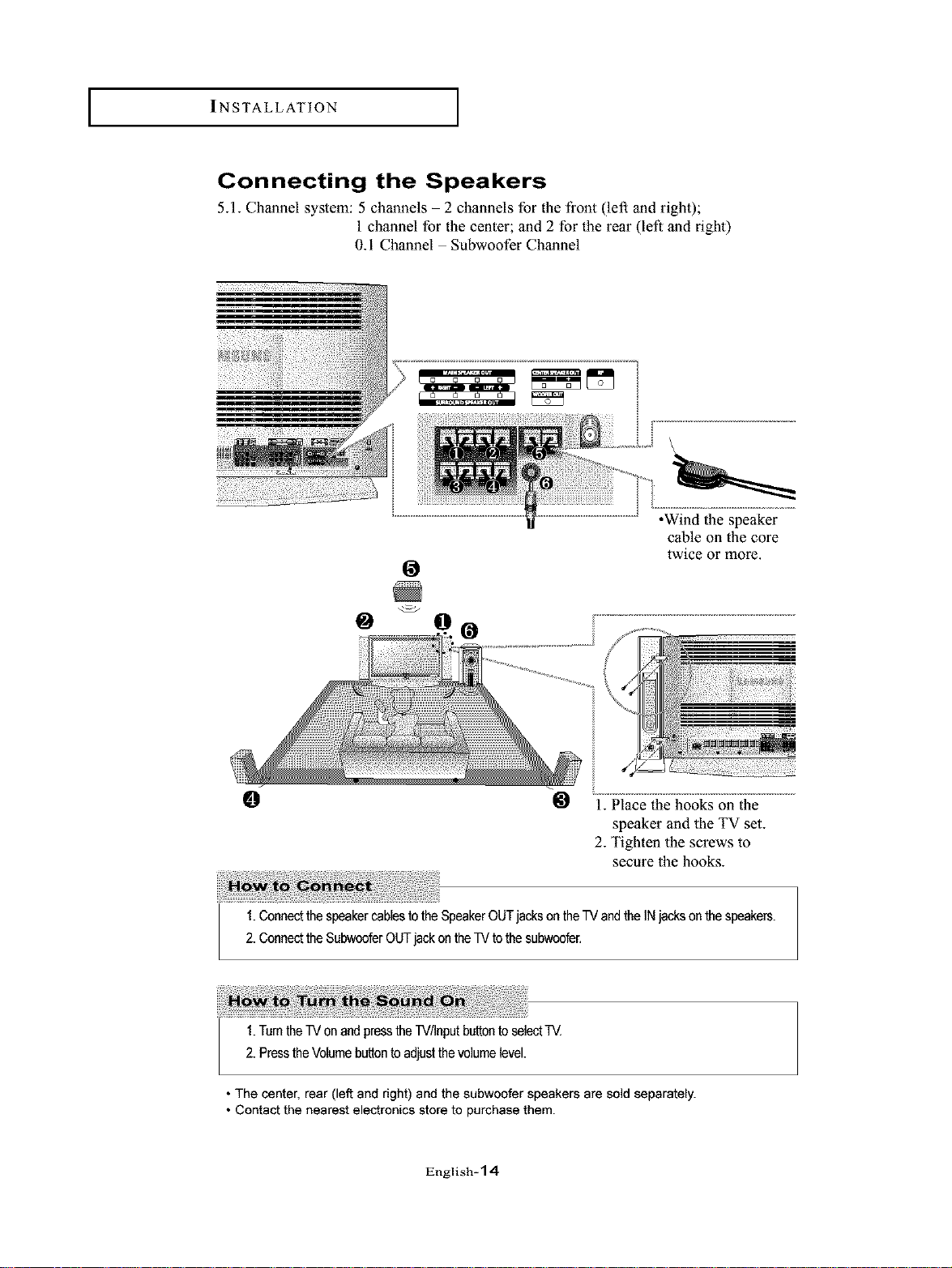
I INSTALLATION
Connecting the Speakers
5.1. Channel system: 5 channels - 2 channels for the front (left and right);
1 channel for the center; and 2 for the rear (left and right)
0.1 Channel Subwoofer Channel
•Wind the speaker
cable on the core
twice or more.
@ O@
0
1.Connectthespeakercablestothe SpeakerOUTjacksantheW andtheINjacksonthespeakers.
2. ConnecttheSubwoofarOUTjackantheTVto thesubwoofer,
1.TurntheTV onandpresstheTV/Inputbuttonto selectTV,
2. PresstheVolumebuttonto adjustthevolumelevel.
• The center, rear (left and right) and the subwoofer speakers are sold separately.
• Contact the nearest electronics store to purchase them.
@ ...........
speaker and the TV set.
2. Tighten the screws to
secure the hooks.
English-14
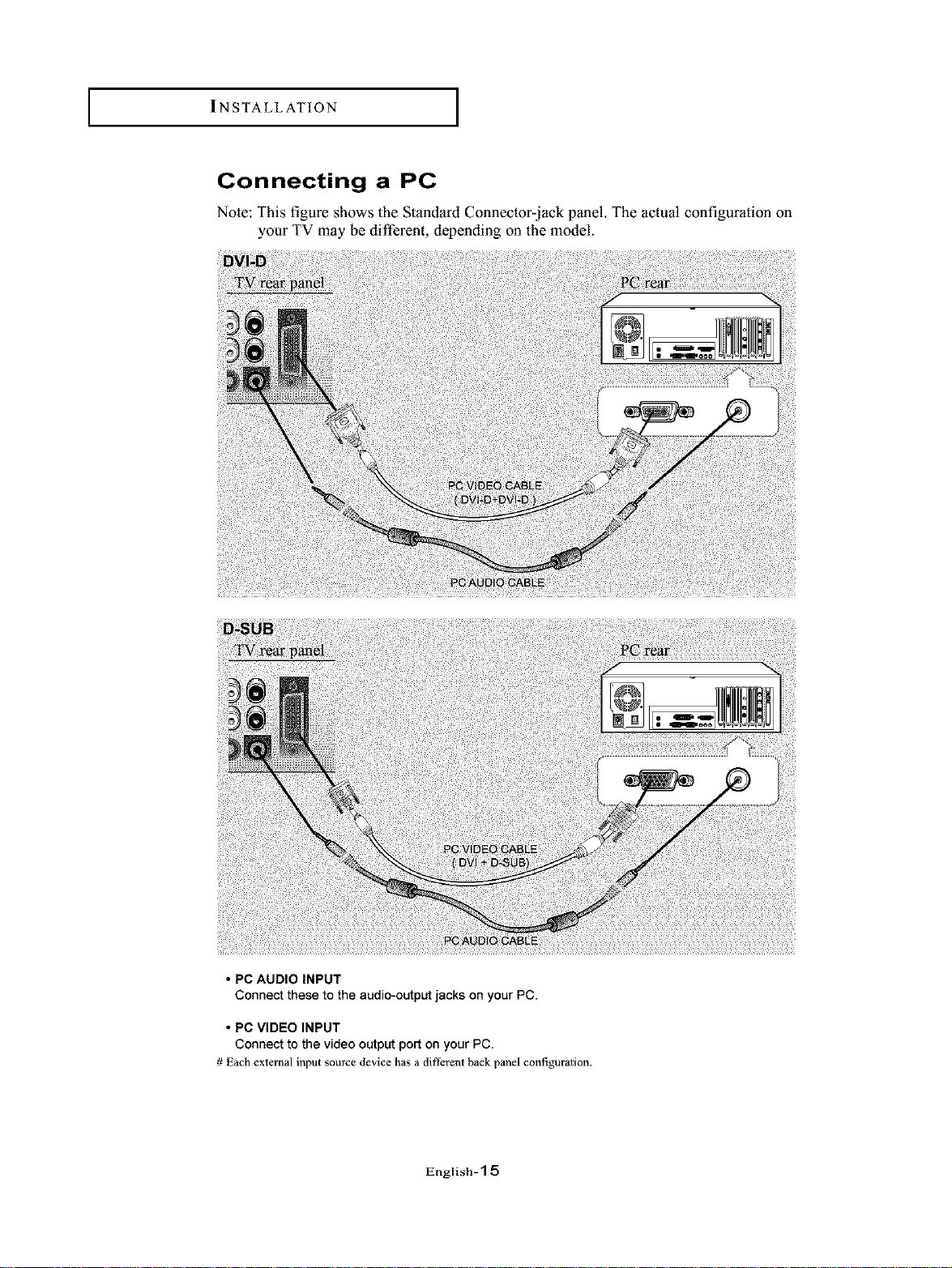
INSTALLATION I
Connecting a PC
Note: This figure shows the Standard Connector-jack panel. The actual configuration oll
your TV may be different, depending on the model.
• PC AUDIO INPUT
Connect these to the audio-output jacks on your PC.
• PC VIDEO INPUT
Connect to the video output port on your PC.
# Each external input source device has a different back panel configuration.
English-'[ 5
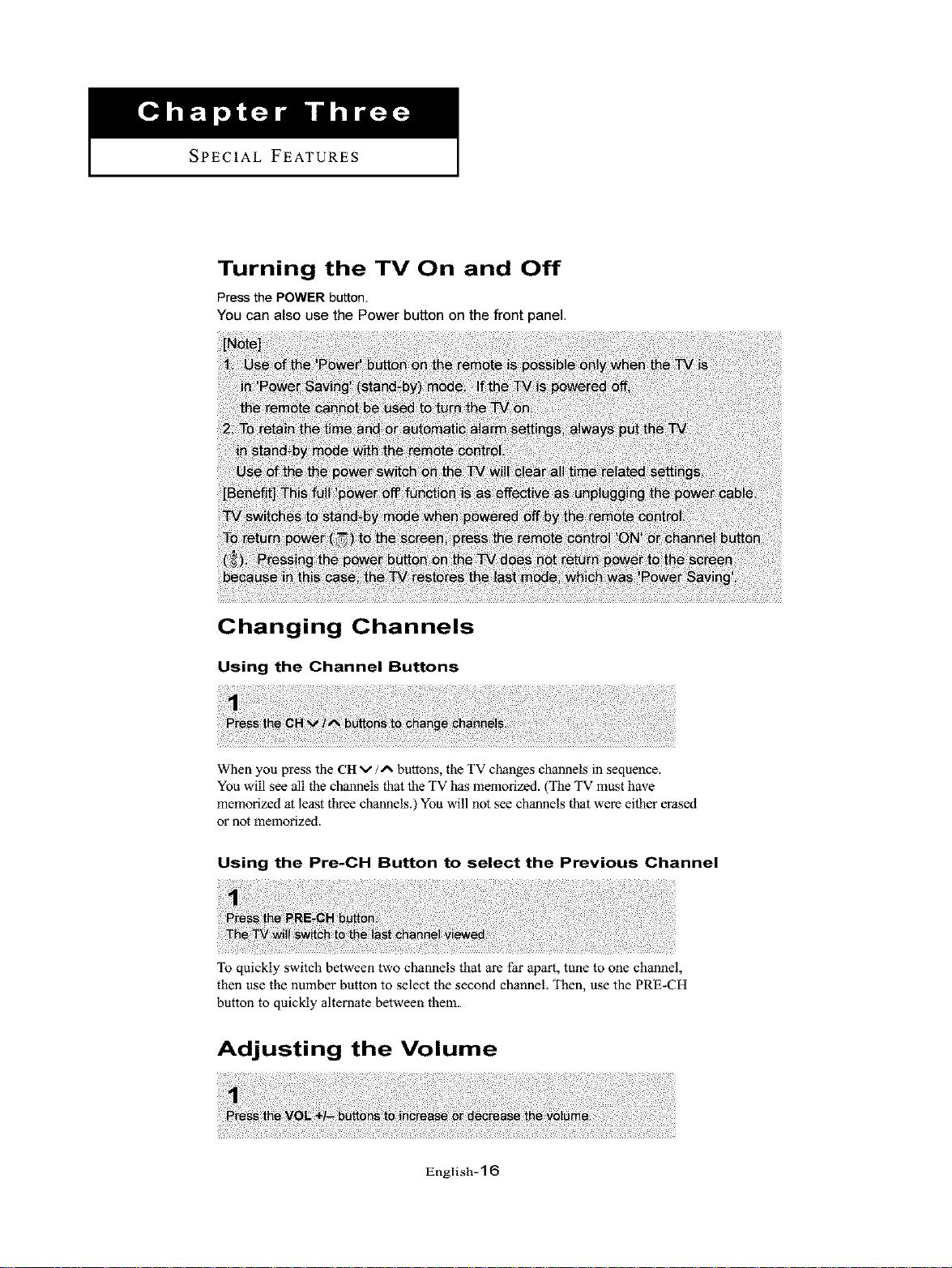
SPECIAL FEATURES
Turning the TV On and Off
Pressthe POWER button.
YOUcan also use the Power button on the front panel.
Changing Channels
Using the Channel Buttons
When you press the CItv/A butlons, the "IV changes channels in sequence.
You will see all the channels thai the TV has memorized. (The TV must have
memorized at least three channels.) You will not see channels that were either erased
or nol memorized.
Using the Pre-CH Button to select the Previous Channel
To quickly switch between two channels that are far apart, tune to one channel,
then use the number button to select the second channel. Then, use the PRE-CH
button to quickly alternate between them.
Adjusting the Volume
English- 1 6
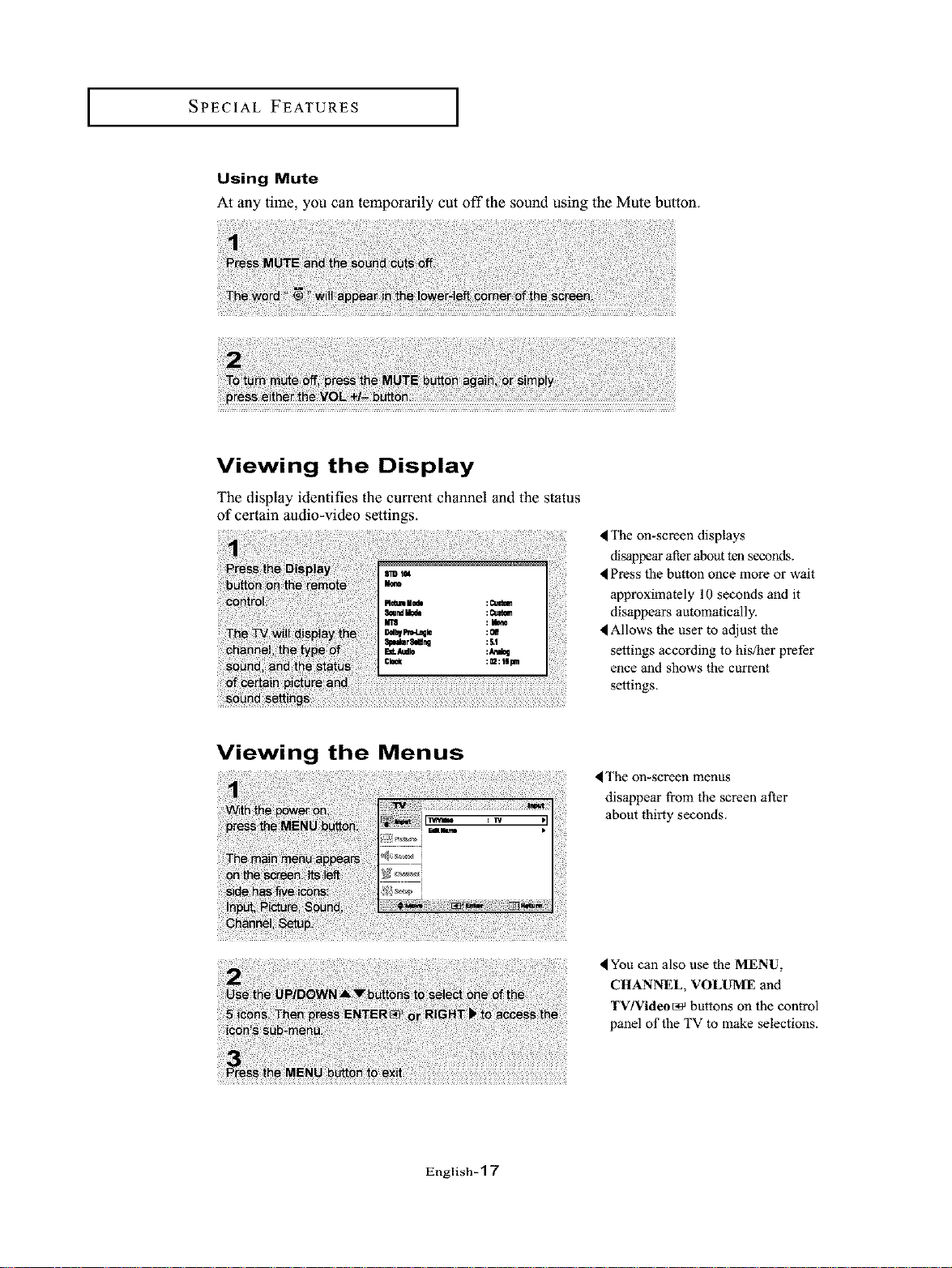
I SPECIAL FEATURES I
Using Mute
At any time, you can temporarily cut off the sound using the Mute bu_on.
Viewing the Display
The display identifies the current channel and the status
of certain audio-video settings.
<The on-screendisplays
disappearafterabouttenseconds.
Press the button oncemore or wait
approximately 10seconds and it
disappears automatically.
_Allows the user to adjust the
settings according to his/her prefer
ence and shows the currant
settings.
Viewing the Menus
<The on-screen menus
disappear from the screen after
about thirty seconds.
,IYou can also use the MENU,
CHANNEL, VOLUME and
TV/Video_ buttons on the control
panel of the TV to make selections.
English-1 7

I SPECIAL FEATURES
Setting Up Your Remote Control
After it has been set up properly, your remote control can operate in four different modes:
TV, VCR, Cable, or DVD. Pressing the corresponding button on the remote control allows
you to switch between these modes, and control whichever piece of equipment you hoose.
Note
The remote control might not be compatible with all DVD Players, VCRs and Cable boxes.
Setting Up the Remote to Operate Your VCR
1Turn off your VCR.
2 Press the MODE button and make sure lhal the VCR LED
is illuminated.
Press the Set button on your TV's remote control.
4Using the number buttons on your remote control, enter
three digits of the VCR code listed on page 21 of this
manual tbr your brmld of VCR. Make sure you enter three
digits of the code, even if the first digit is a "0".
(If more than one code is lisled, tlT the th'st one.)
5 Press the Power button on the remote control. Your VCR
should turn on if your remote is set up correctly.
If your VCR does not turn on al)er set up, repeal steps
2, 3, and 4, but tlT one of the other codes listed for your
brand of VCR. If no other codes are listed, tlT each VCR
code, 000 through 089.
Note on Using Remote Control Modes: VCR
When your remote control is in "VCR" mode, the volume buttons still control your TV's volume.
English- 1 8
