Samsung LTN226WX-XAC User Manual
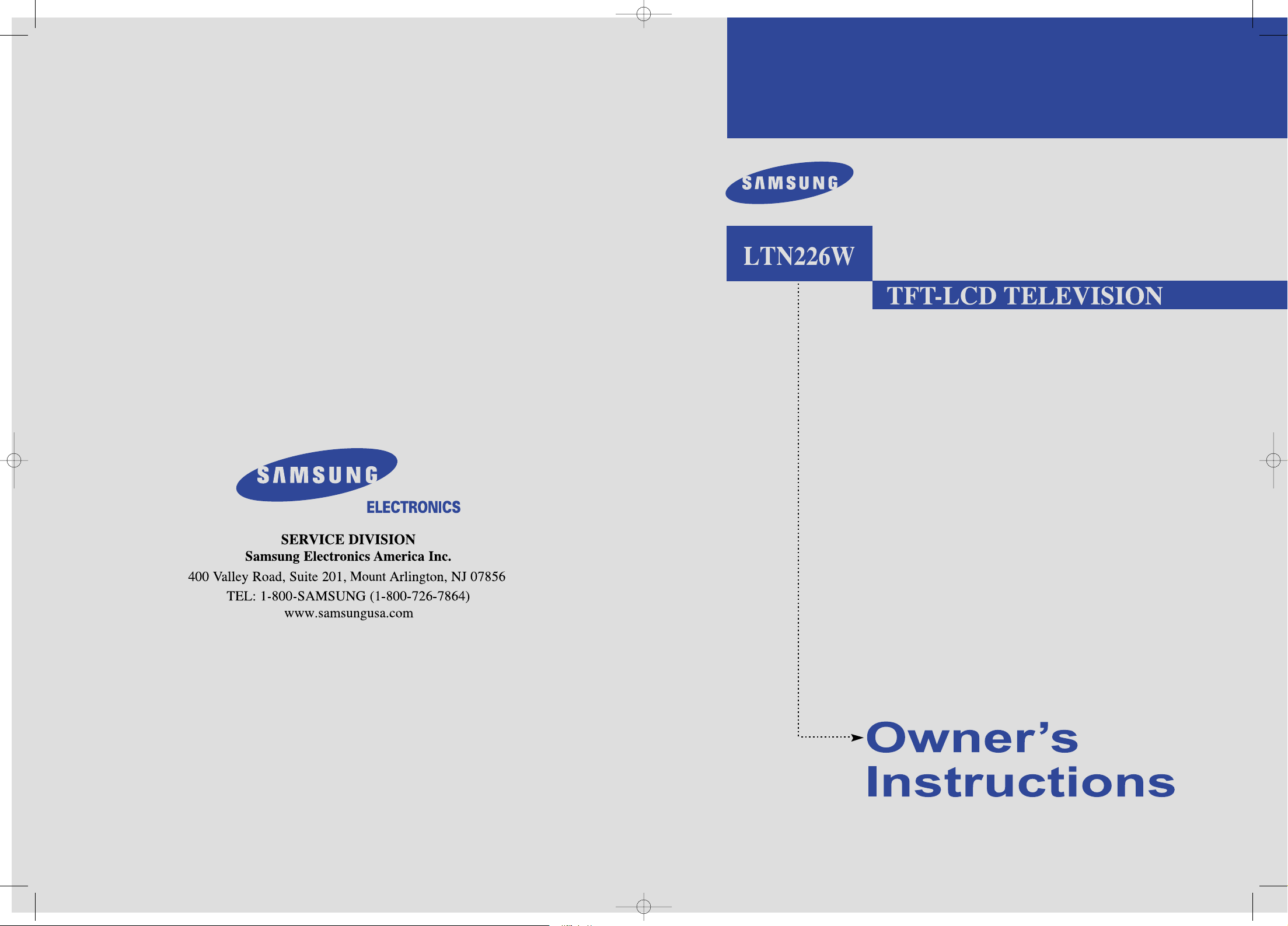
BN68-00349R-00
00.cover 9/2/03 3:31 AM Page 1
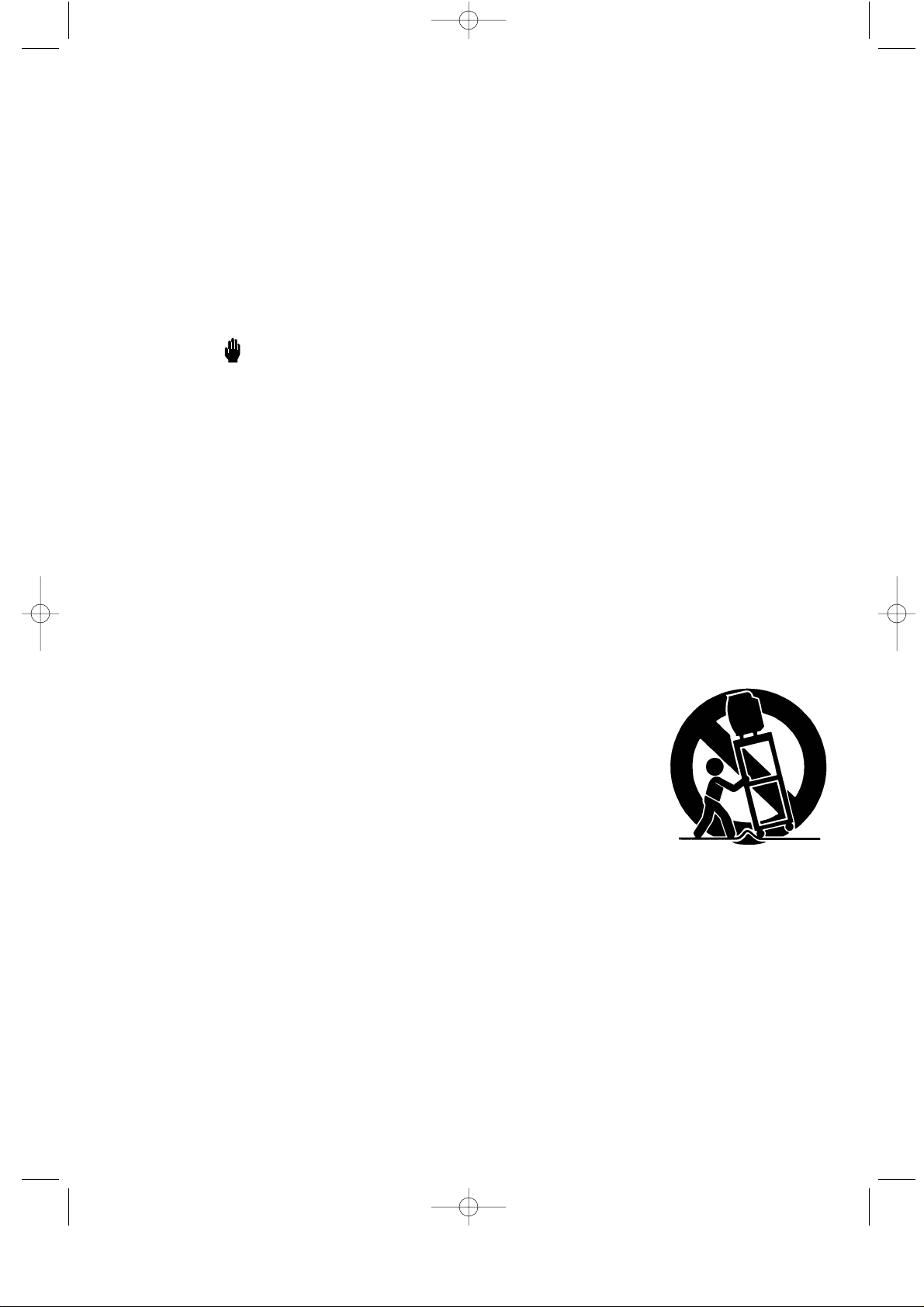
Safety 1
Thank You for Choosing Samsung
Thank you for choosing Samsung! Your new Samsung TV represents the latest in television
technology. We designed it with easy-to-use on-screen menus and closed captioning
capabilities, making it one of the best products in its class. We are proud to offer you a product
that will provide convenient, dependable service and enjoyment for years to come.
Important Safety Information
Always be careful when using your TV receiver. To reduce the risk of fire, electrical shock,
and other injuries, keep these safety precautions in mind when installing, using, and
maintaining your machine.
• Read all safety and operating instructions before operating your TV.
• Keep the safety and operating instructions for future reference.
• Heed all warnings on the TV receiver and in the operating instructions.
• Follow all operating and use instructions.
• Unplug the TV receiver from the wall outlet before cleaning.
Use a damp cloth; do not use liquid or aerosol cleaners.
• Never add any attachments and/or equipment without approval of the manufacturer.
Such additions can increase the risk of fire, electric shock, or other personal injury.
• Do not use the TV receiver where contact with or immersion in water is a possibility,
such as near bath tubs, sinks, washing machines, swimming pools, etc.
• Do not place the TV on an unstable cart, stand, tripod, bracket, or
table where it can fall. Afalling TV can cause serious injury to a
child or adult, and serious damage to the appliance. Use only with
a cart, stand, tripod, bracket, or table recommended by the
manufacturer or sold with the TV. Follow the manufacturer’s
instructions when mounting the unit, and use a mounting
accessory recommended by the manufacturer. Move the TV and
cart with care. Quick stops, excessive force, and uneven surfaces
can make the unit and cart unsteady and likely to overturn.
• Provide ventilation for the TV receiver. The unit is designed with
slots in the cabinet for ventilation to protect it from overheating. Do not block these openings
with any object, and do not place the TV receiver on a bed, sofa, rug, or other similar surface.
Do not place it near a radiator or heat register. If you place the TV receiver on a rack or
bookcase, ensure that there is adequate ventilation and that you’ve followed the
manufacturer’s instructions for mounting.
• Operate your TV receiver only from the type of power source indicated on the marking label.
If you are not sure of the type of power supplied to your home, consult your appliance dealer
or local power company.
• Use only a grounded or polarized outlet. For your safety, this TV is equipped with a
polarized alternating current line plug having one blade wider than the other. This plug will
fit into the power outlet only one way. If you are unable to insert the plug fully into the
outlet, try reversing the plug. If the plug still does not fit, contact your electrician to replace
your outlet.
01.PREFACE_EN 9/2/03 3:33 AM Page 1
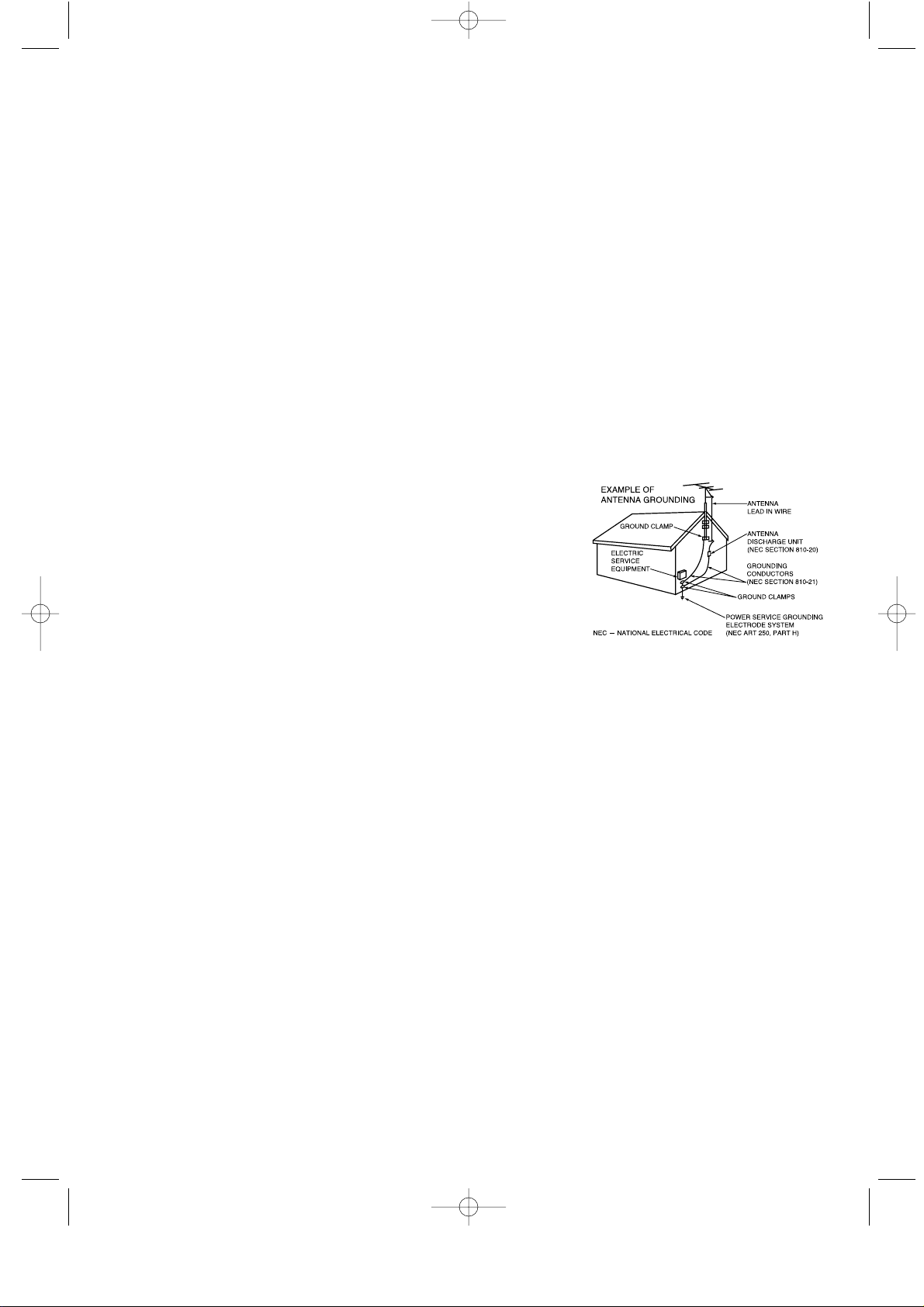
• Protect the power cord. Power supply cords should be routed so that they won’t be walked on
or pinched by objects placed on or against them. Pay particular attention to cords at plugs,
convenience receptacles, and the point where they exit from the unit.
• Unplug the TV from the wall outlet and disconnect the antenna or cable system during a
lightning storm or when left unattended and unused for long periods of time.
This will prevent damage to the unit due to lightning and power-line surges.
• Avoid overhead power lines. An outside antenna system should not be placed in the vicinity
of overhead power lines or other electric light or power circuits or where it can fall into such
power lines or circuits. When installing an outside antenna system, be extremely careful to
keep from touching the power lines or circuits. Contact with such lines can be fatal.
• Do not overload the wall outlet or extension cords.
Overloading can result in fire or electric shock.
• Do not insert anything through the openings in the unit, where they can touch dangerous
voltage points or damage parts. Never spill liquid of any kind on the TV.
• Ground outdoor antennas. If an outside antenna or
cable system is connected to the TV, be sure the
antenna or cable system is grounded so as to provide
some protection against voltage surges and built-up
static charges. Section 810 of the National Electrical
Code, ANSI/NFPA No.70-1984, provides information
about proper grounding of the mast and supporting
structure, grounding of the lead-in wire to an antenna
discharge unit, size of grounding conductors, location
of antenna discharge unit, connection to grounding
electrodes, and requirements for the grounding
electrode.
• Do not attempt to service the TV yourself. Refer all servicing to qualified service personnel.
Unplug the unit from the wall outlet and refer servicing to qualified service personnel under
the following conditions:
- when the power-supply cord or plug is damaged
- if liquid has been spilled on the unit or if objects have fallen into the unit
- if the TV has been exposed to rain or water
- if the TV does not operate normally by following the operating instructions
- if the TV has been dropped or the cabinet has been damaged
- when the TV exhibits a distinct change in performance
• If you make adjustments yourself, adjust only those controls that are covered by the
operating instructions. Adjusting other controls may result in damage and will often require
extensive work by a qualified technician to restore the TV to normal.
• When replacement parts are required, be sure the service technician uses replacement parts
specified by the manufacturer or those that have the same characteristics as the original part.
Unauthorized substitutions may result in additional damage to the unit.
• Upon completion of any service or repairs to this TV, ask the service technician to
perform safety checks to determine that the TV is in a safe operating condition.
Safety 2
01.PREFACE_EN 9/2/03 3:33 AM Page 2
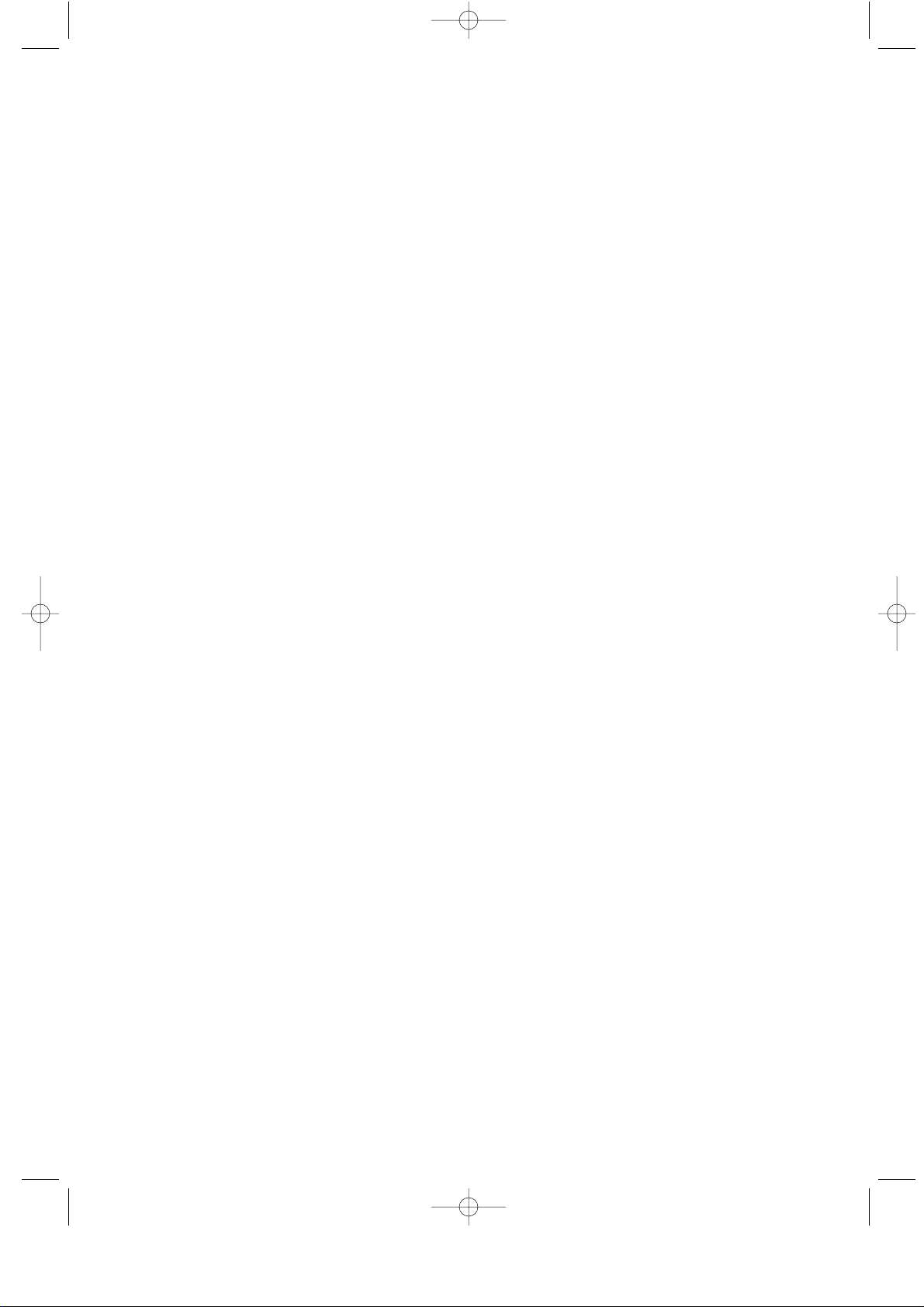
Safety 3
• Keep all power adapters apart.
->Possible fire hazard.
• Keep power adapter away from any other heat source.
->Possible fire hazard.
• Remove and discard vinyl bag from power adapter before use.
->Possible fire hazard.
• Always keep power adapters in well-ventilated area.
01.PREFACE_EN 9/2/03 3:33 AM Page 3
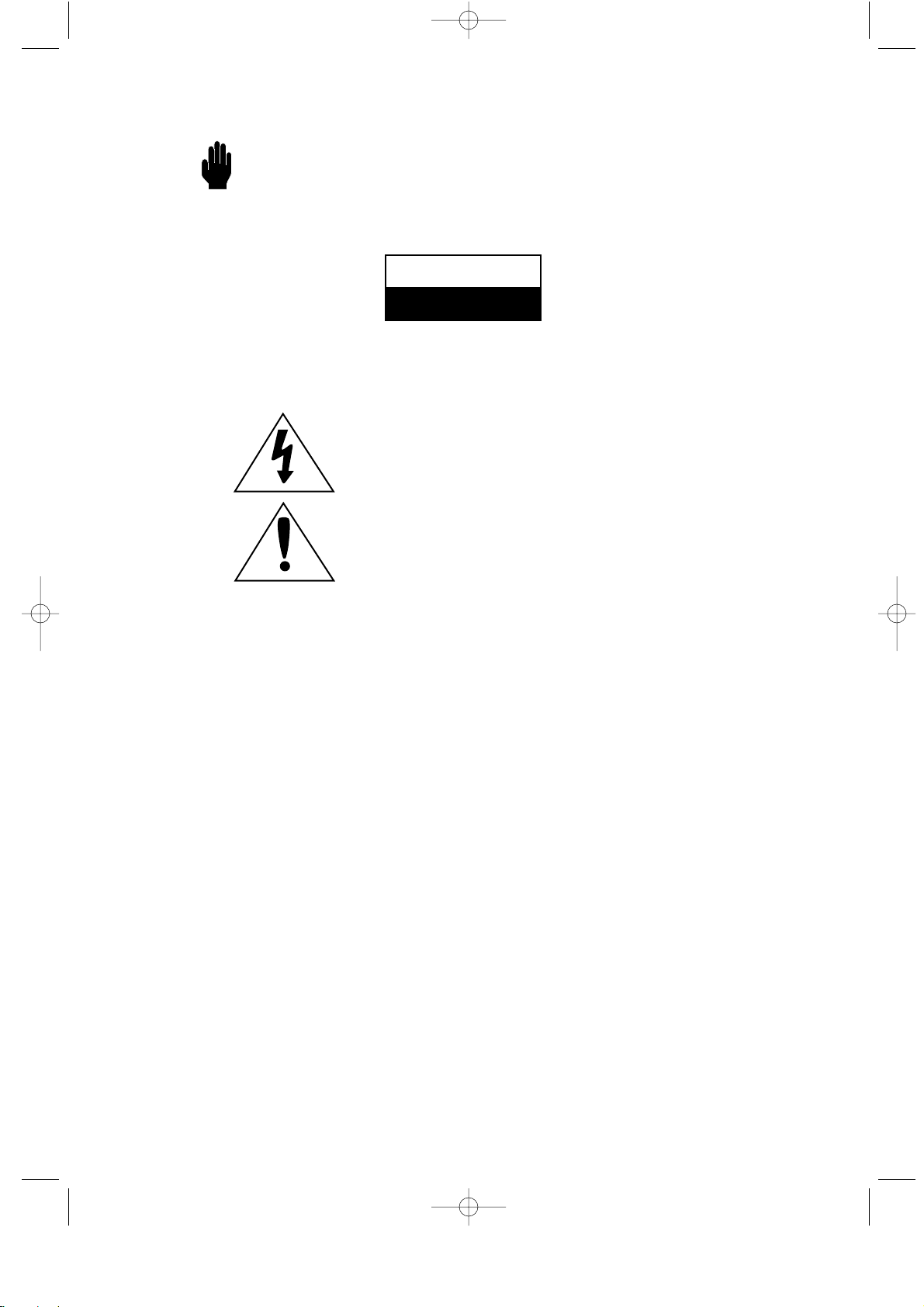
Warning! Important
Safety Instructions
CAUTION: TO REDUCE THE RISK OFELECTRIC SHOCK, DO NOT
REMOVE COVER (OR BACK). NO USER SERVICEABLE PARTS INSIDE.
REFER SERVICING TO QUALIFIED SERVICE PERSONNEL.
This symbol indicates high voltage is present inside.
It is dangerous to make any kind of contact with any inside
part of this product.
This symbol alerts you that important literature concerning
operation and maintenance has been included with this product.
Note to CATV system installer: This reminder is provided to call CATV system
installer’s attention to Article 820-40 of the National Electrical Code (Section 54 of
Canadian Electrical Code, Part I), that provides guidelines for proper grounding and,
in particular, specifies that the cable ground shall be connected to the grounding
system of the building as close to the point of cable entry as practical.
Caution: FCC/CSA regulations state that any unauthorized changes or modifications
to this equipment may void the user’s authority to operate it.
Caution: To prevent electric shock, match the wide blade of plug to the wide slot, and
fully insert the plug.
Attention: pour eviter les chocs electriques, introduire la lame le plus large de la
fiche dans la borne correspondante de la prise et pousser jusqu’au fond.
Important: One Federal Court has held that unauthorized recording of
copyrighted TV programs is an infringement of U.S. copyright laws.
Certain Canadian programs may also be copyrighted and any unauthorized recording
in whole or in part may be in violation of these rights.
To prevent damage which may result in fire or electric shock
hazard, do not expose this appliance to rain or moisture.
CAUTION
RISK OF ELECTRIC SHOCK
DO NOT OPEN
Safety 4
02.INSIDE FRONT COVER_EN 9/2/03 3:23 AM Page 1
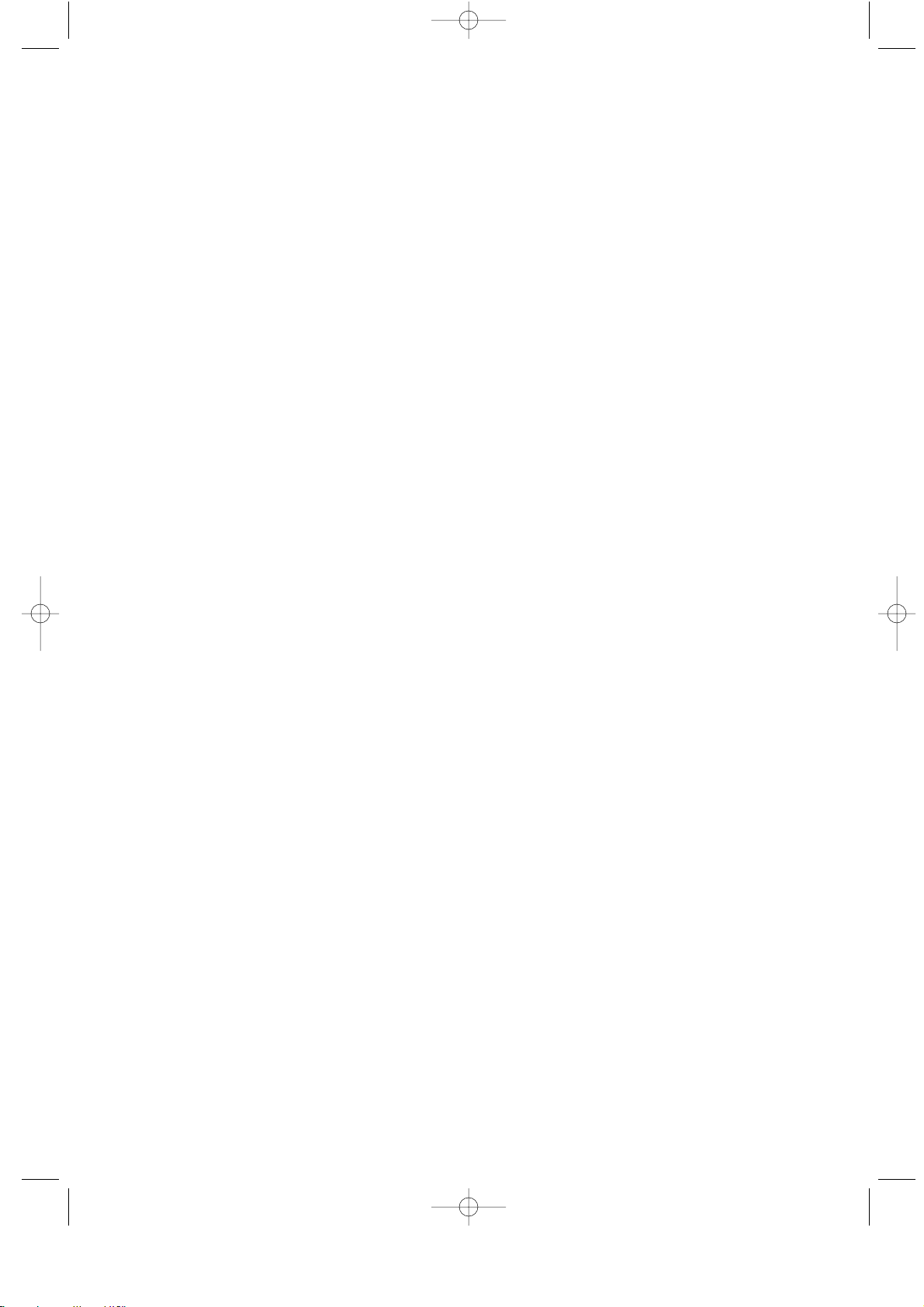
Safety 5
User Instructions
The Federal Communications Commission
Radio Frequency Interference Statement
includes the following warning:
NOTE: This equipment has been tested
and found to comply with the limits for a
Class B digital device, pursuant to Part 15
of the FCC Rules. These limits are
designed to provide reasonable protection
against harmful interference in a
residential installation. This equipment
generates, uses and can radiate radio
frequency energy and, if not installed and
used in accordance with the instructions,
may cause harmful interference to radio
communications. However, there is no
guarantee that interference will not occur
in a particular installation. If this equipment
does cause harmful interference to radio or
television reception, which can be determined by turning the equipment off and on,
the user is encouraged to try to correct the
interference by one or more of the following measures.
User Information
Changes or modifications not expressly
approved by the party responsible for
compliance could void the user’s authority
to operate the equipment. If necessary,
consult your dealer or an experi-enced
radio/television technician for additional
suggestions. You may find the booklet
called How to Identify and Resolve
Radio/TV Interference Problems helpful.
This booklet was prepared by the Federal
Communications Commission. It is available from the U.S. Government Printing
Office, Washington, DC 20402, Stock
Number 004-000-00345-4 .
Warning
This is a Class B product. In a domestic
environ-ment this product may cause radio
interference in which case the user may be
required to take ade-quate measures.
User must use shielded signal interface
cables to maintain FCC compliance for the
product.
Declaration of conformity for products
marked with FCC Logo. This device complies with Part 15 of the FCC Rules.
Operation is subject to the fol-lowing
two conditions:
(1) this device may not cause harmful
interference, and
(2) this device must accept any interfer
ence received, including interference
that may cause undesired operation.
The party responsible for product
compliance:
SAMSUNG ELECTRONICS CO., LTD
America QA Lab of Samsung
3351 Michelson Drive, Suite #290,
Irvine, CA 92612, U.S.A
Tel) 949-975-7310
Fax) 949-975-7328
Provided with this monitor is a detachable
power supply cord with IEC320 style
terminations. It may be suitable for
connection to any UL Listed personal
computer with similar configuration. Before
making the connection, make sure the voltage rating of the computer convenience
outlet is the same as the monitor and that
the ampere rating of the computer convenience outlet is equal to or exceeds the
monitor voltage rating.
For 110 Volt applications, use only UL
Listed detachable power cord with NEMA
configuration 5-15P type (parallel blades)
plug cap. For 230 Volt applications use
only UL Listed Detachable power supply
cord with NEMA configuration 6015P type
(tandem blades) plug cap.
IC Compliance Notice
This Class B digital apparatus meets all
requirements of the Canadian
Interference-Causing Equipment
Regulations of ICES-003.
Notice de Conformité IC
Cet appareil numérique de classe B
respecte toutes les exigences du
Règlement ICES-003 sur les équipements
produisant des interférences au Canada.
FCC Information
03.FCC INFORMATION_EN 9/2/03 3:23 AM Page 1
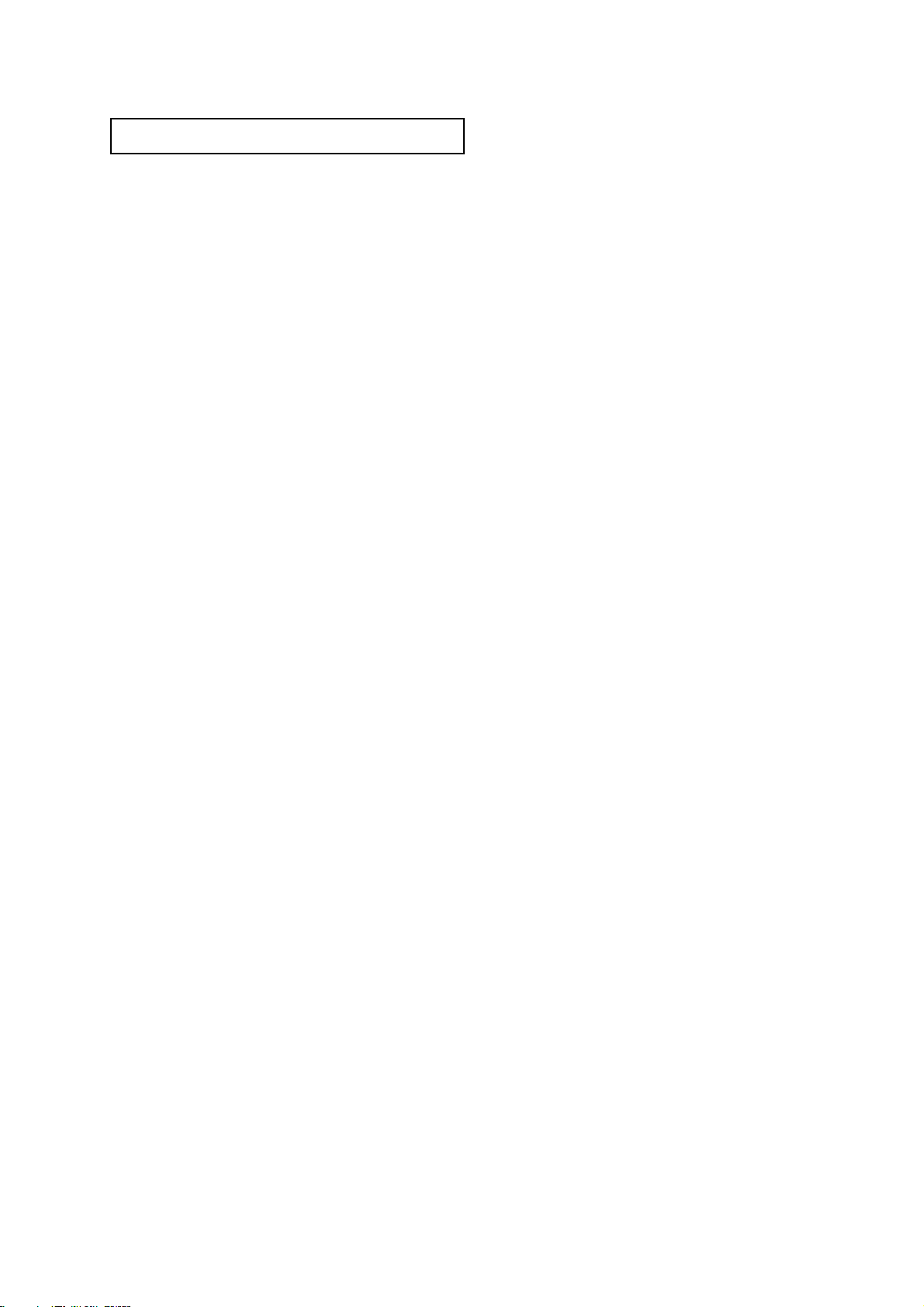
Contents 1
CONTENTS
Chapter 1: Your New TV . . . . . . . . . . . . . . . . .1
List of Features . . . . . . . . . . . . . . . . . . . . . . . . . . . . . . . . . . . . . . . . . . . .1
List of Parts . . . . . . . . . . . . . . . . . . . . . . . . . . . . . . . . . . . . . . . . . . . . . . .1
Familiarizing Yourself with Your New TV . . . . . . . . . . . . . . . . . . . . . . .2
Front Panel Buttons . . . . . . . . . . . . . . . . . . . . . . . . . . . . . . . . .2
Rear Panel Jacks . . . . . . . . . . . . . . . . . . . . . . . . . . . . . . . . . . . .3
Remote Control . . . . . . . . . . . . . . . . . . . . . . . . . . . . . . . . . . . . .4
Chapter 2: Installation . . . . . . . . . . . . . . . . . . 6
Connecting VHF and UHF Antennas . . . . . . . . . . . . . . . . . . . . . . . . . . .6
Antennas with 300-ohm Flat Twin Leads . . . . . . . . . . . . . . . . .6
Antennas with 75-ohm Round Leads . . . . . . . . . . . . . . . . . . . .7
Separate VHF and UHF Antennas . . . . . . . . . . . . . . . . . . . . . .7
Connecting Cable TV . . . . . . . . . . . . . . . . . . . . . . . . . . . . . . . . . . . . . . .7
Cable without a Cable Box . . . . . . . . . . . . . . . . . . . . . . . . . . . .7
Connecting to a Cable Box that Descrambles All Channels . . .8
Connecting to a Cable Box that Descrambles Some Channels
. .8
Connecting a VCR . . . . . . . . . . . . . . . . . . . . . . . . . . . . . . . . . . . . . . . . .10
Connecting an S-VHS VCR . . . . . . . . . . . . . . . . . . . . . . . . . .11
Connecting a Digital TV Set-Top Box . . . . . . . . . . . . . . . . . . . . . . . . .11
Connecting a DVD Player . . . . . . . . . . . . . . . . . . . . . . . . . . . . . . . . . . .12
Connecting a PC . . . . . . . . . . . . . . . . . . . . . . . . . . . . . . . . . . . . . . . . . .13
Connecting to a Sub-woofer . . . . . . . . . . . . . . . . . . . . . . . . . . . . . . . . .14
Installing Batteries in the Remote Control . . . . . . . . . . . . . . . . . . . . . .14
Chapter 3: Operation . . . . . . . . . . . . . . . . . .15
Turning the TVOn and Off . . . . . . . . . . . . . . . . . . . . . . . . . . . . . . . . . .15
Plug & Play Feature . . . . . . . . . . . . . . . . . . . . . . . . . . . . . . . . . . . . . . . .15
Viewing the Menus and On-Screen Displays . . . . . . . . . . . . . . . . . . . .17
Viewing the Menus . . . . . . . . . . . . . . . . . . . . . . . . . . . . . . . . .17
Viewing the Display . . . . . . . . . . . . . . . . . . . . . . . . . . . . . . . .17
Selecting a Menu Language . . . . . . . . . . . . . . . . . . . . . . . . . . . . . . . . .18
Memorizing the Channels . . . . . . . . . . . . . . . . . . . . . . . . . . . . . . . . . . .19
Selecting the Video Signal-source . . . . . . . . . . . . . . . . . . . . .19
Storing Channels in Memory (Automatic Method) . . . . . . . .20
Adding and Erasing Channels (Manual Method) . . . . . . . . . .21
Changing Channels . . . . . . . . . . . . . . . . . . . . . . . . . . . . . . . . . . . . . . . .21
Using the Channel Buttons . . . . . . . . . . . . . . . . . . . . . . . . . . .21
Directly Accessing Channels . . . . . . . . . . . . . . . . . . . . . . . . .21
Using the Pre-CH Button to select the Previous Channel . . .21
Adjusting the Volume . . . . . . . . . . . . . . . . . . . . . . . . . . . . . . . . . . . . . .22
Using Mute . . . . . . . . . . . . . . . . . . . . . . . . . . . . . . . . . . . . . . .22
Setting the Clock . . . . . . . . . . . . . . . . . . . . . . . . . . . . . . . . . . . . . . . . . .23
Customizing the Picture . . . . . . . . . . . . . . . . . . . . . . . . . . . . . . . . . . . .24
Using Automatic Picture Settings . . . . . . . . . . . . . . . . . . . . . . . . . . . . .25
Customizing the Sound . . . . . . . . . . . . . . . . . . . . . . . . . . . . . . . . . . . . .26
Using Automatic Sound Settings . . . . . . . . . . . . . . . . . . . . . . . . . . . . . .27
Viewing a VCR or Camcorder Tape . . . . . . . . . . . . . . . . . . . . . . . . . . .28
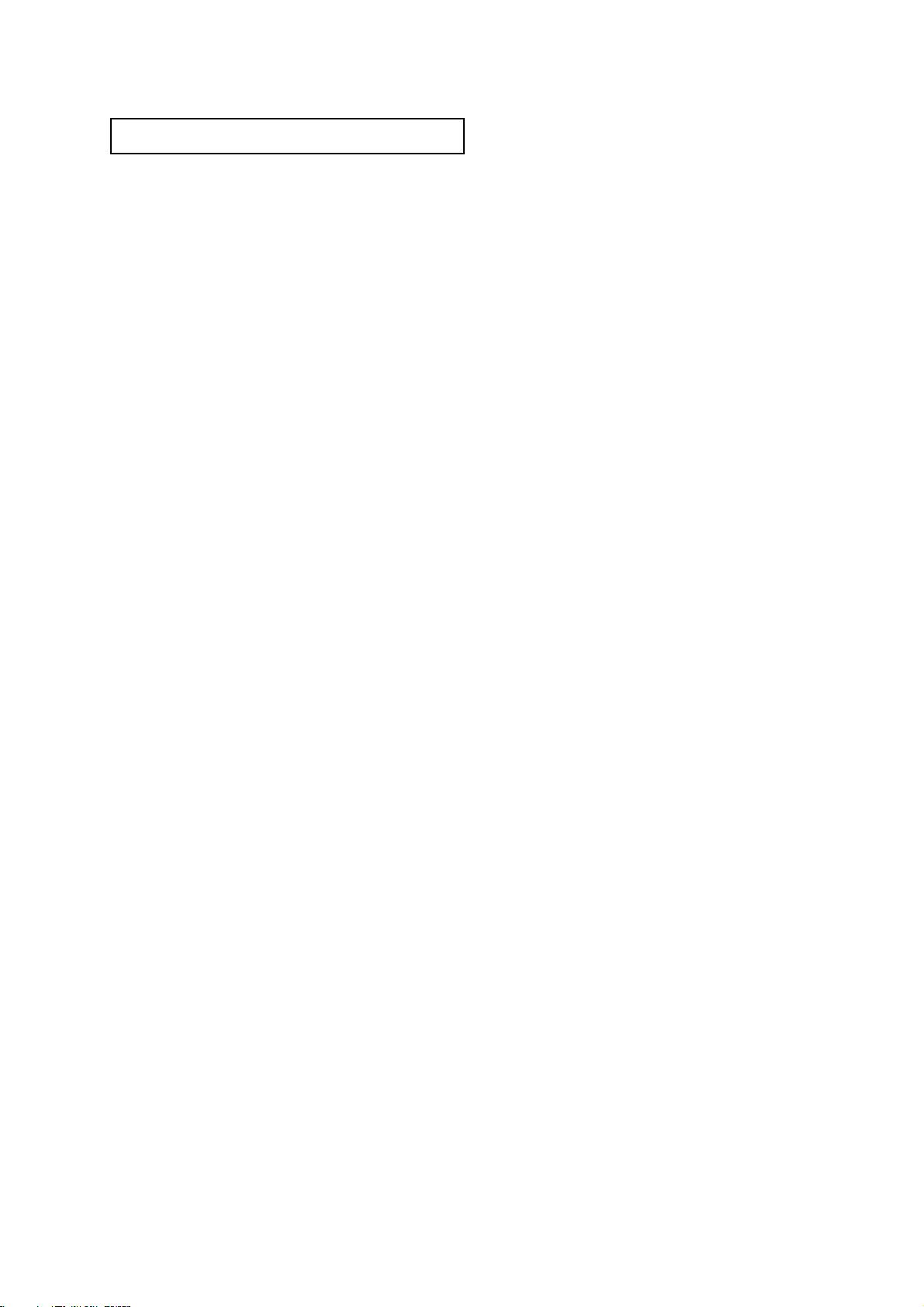
Contents 2
CONTENTS
Chapter 4: Special Features . . . . . . . . . . . .29
Setting Up Your Remote Control . . . . . . . . . . . . . . . . . . . . . . . . . . . . . .29
Fine Tuning Channels . . . . . . . . . . . . . . . . . . . . . . . . . . . . . . . . . . . . . .33
LNA (Low Noise Amplifier) . . . . . . . . . . . . . . . . . . . . . . . . . . . . . . . . .34
Setting the Blue Screen Mode . . . . . . . . . . . . . . . . . . . . . . . . . . . . . . . .35
Changing the Screen Size . . . . . . . . . . . . . . . . . . . . . . . . . . . . . . . . . . .36
Freezing the Picture . . . . . . . . . . . . . . . . . . . . . . . . . . . . . . . . . . . . . . . .36
Special Sound Options . . . . . . . . . . . . . . . . . . . . . . . . . . . . . . . . . . . . .37
Choosing a Multi-Channel Sound (MTS) Soundtrack . . . . . .37
Auto Volume . . . . . . . . . . . . . . . . . . . . . . . . . . . . . . . . . . . . . .38
Virtual Dolby . . . . . . . . . . . . . . . . . . . . . . . . . . . . . . . . . . . . .39
Adjusting the Headphone Sound . . . . . . . . . . . . . . . . . . . . . .40
Selecting the Sound . . . . . . . . . . . . . . . . . . . . . . . . . . . . . . . .41
Setting the On/Off Timer . . . . . . . . . . . . . . . . . . . . . . . . . . . . . . . . . . . .42
Viewing Closed Captions . . . . . . . . . . . . . . . . . . . . . . . . . . . . . . . . . . .44
Viewing Picture-in-Picture . . . . . . . . . . . . . . . . . . . . . . . . . . . . . . . . . .45
Activating Picture-in-Picture . . . . . . . . . . . . . . . . . . . . . . . . .45
Selecting a Signal Source (External A/V) for PIP . . . . . . . . .46
Swapping the Contents of the PIP and Main image . . . . . . . .46
Changing the PIP Channel . . . . . . . . . . . . . . . . . . . . . . . . . . .46
Changing the Location of the PIP Window . . . . . . . . . . . . . .46
Changing the Size of the PIP Window . . . . . . . . . . . . . . . . . .46
Using the V-Chip . . . . . . . . . . . . . . . . . . . . . . . . . . . . . . . . . . . . . . . . . .47
Setting Up Your Personal ID Number (PIN) . . . . . . . . . . . . .47
How to Enable/Disable the V-Chip . . . . . . . . . . . . . . . . . . . . .48
How to Set up Restrictions Using the “TV guidelines” . . . . .48
How to Set up Restrictions using the MPAA Ratings:
G, PG, PG-13, R, NC-17, X . . . . . . . . . . . . . . . . . . . . . . . . . .50
How to Reset the TV after the V-Chip
Blocks a Channel (“Emergency Escape”) . . . . . . . . . . . . . . .51
Chapter 5: PC Display . . . . . . . . . . . . . . . . .52
Using Your TV as a Computer (PC) Display . . . . . . . . . . . . . . . . . . . . .52
How to Set up Your PC Software (Windows only) . . . . . . . .52
Adjusting the Screen Quality . . . . . . . . . . . . . . . . . . . . . . . . .53
Changing the Screen Position . . . . . . . . . . . . . . . . . . . . . . . . .54
Changing the Screen Color Standard . . . . . . . . . . . . . . . . . . .55
Adjusting the Screen Color Settings . . . . . . . . . . . . . . . . . . . .56
Chapter 6: Troubleshooting . . . . . . . . . . . . .57
Identifying Problems . . . . . . . . . . . . . . . . . . . . . . . . . . . . . . . . . . . . . . .57
Appendix . . . . . . . . . . . . . . . . . . . . . . . . . . . .59
Display Modes . . . . . . . . . . . . . . . . . . . . . . . . . . . . . . . . . . . . . . . . . . . .59
Installing VESAcompliant mounting devices . . . . . . . . . . . . . . . . . . . .60
Attaching a Wall or Arm mounting device . . . . . . . . . . . . . . . . . . . . . .61
Using the Anti-Theft Kensington Lock . . . . . . . . . . . . . . . . . . . . . . . . .62
Pin Assignments . . . . . . . . . . . . . . . . . . . . . . . . . . . . . . . . . . . . . . . . . .63
Cleaning and Maintaining Your TV . . . . . . . . . . . . . . . . . . . . . . . . . . .63
Using Your TV in Another Country . . . . . . . . . . . . . . . . . . . . . . . . . . . .63
Specifications . . . . . . . . . . . . . . . . . . . . . . . . . . . . . . . . . . . . . . . . . . . .64
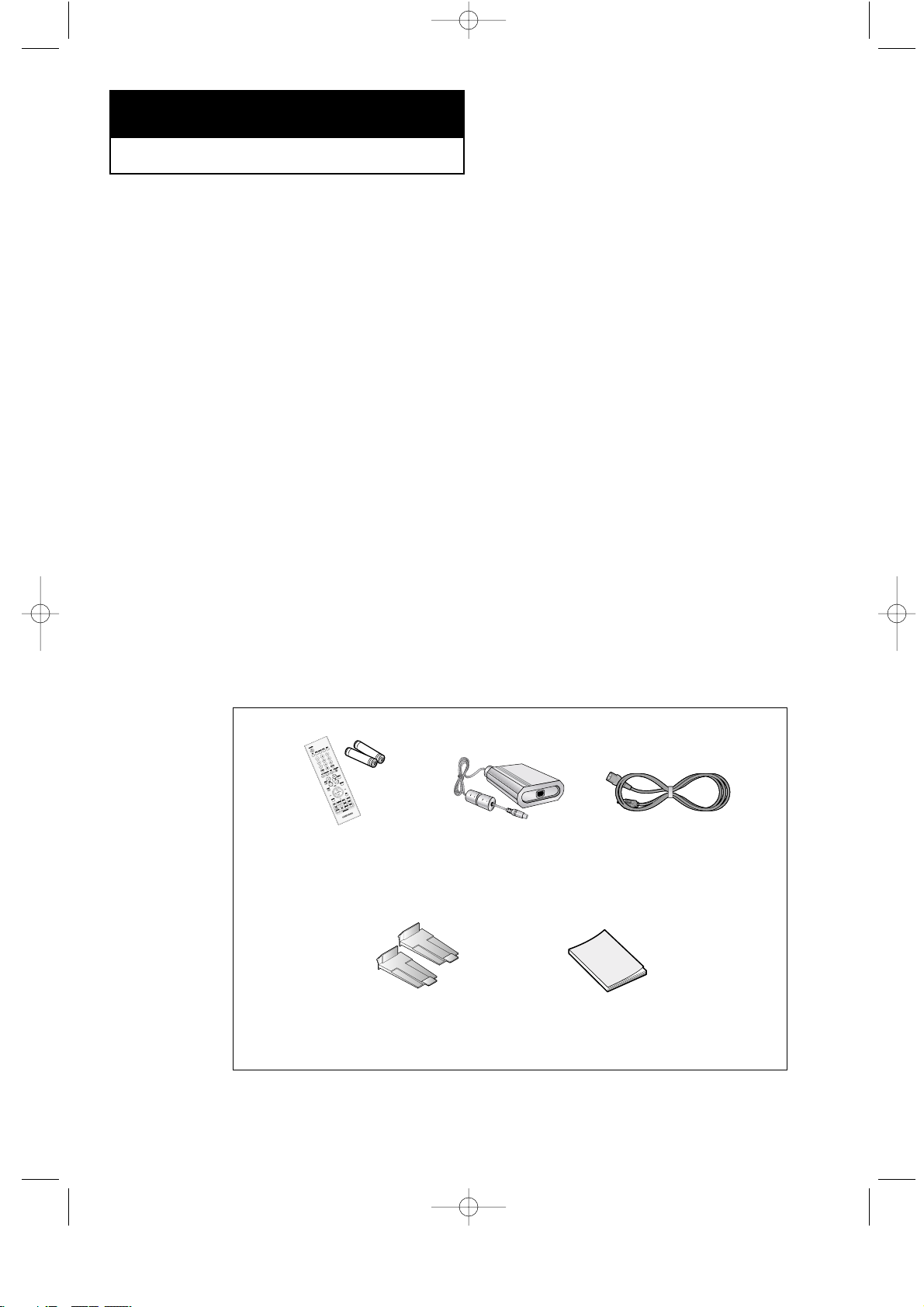
English-1
List of Features
Your TV was designed with the latest technology. This TV is a high-performance unit
that includes the following special features:
• Easy-to-use remote control
• Easy-to-use on-screen menu system
• Automatic timer to turn the TV on and off
• Adjustable picture and sound settings that can be stored in the TV’s memory
• Automatic channel tuning for up to 181 channels
• Aspecial filter to reduce or eliminate reception problems
• Fine tuning control for the sharpest picture possible
• Abuilt-in multi-channel sound decoder for stereo and bilingual listening
• Built-in, dual channel speakers
• Headphone jack for private listening
• 16:9 letter box format available depending upon source
List of Parts
Please make sure the following items are included with your LCD TV.
If any items are missing, contact your dealer.
Chapter One
YOUR NEW TV
REMOTE CONTROL
(BN59-00306B) &
BATTERIES (AA x 2)
ADAPTER
(BN44-00051C)
POWER CORD
(BH39-10339X)
OWNER’S
INSTRUCTIONS
STAND CAP
(BN98-00287C)
05.CHAPTER1_EN 9/2/03 3:23 AM Page 1
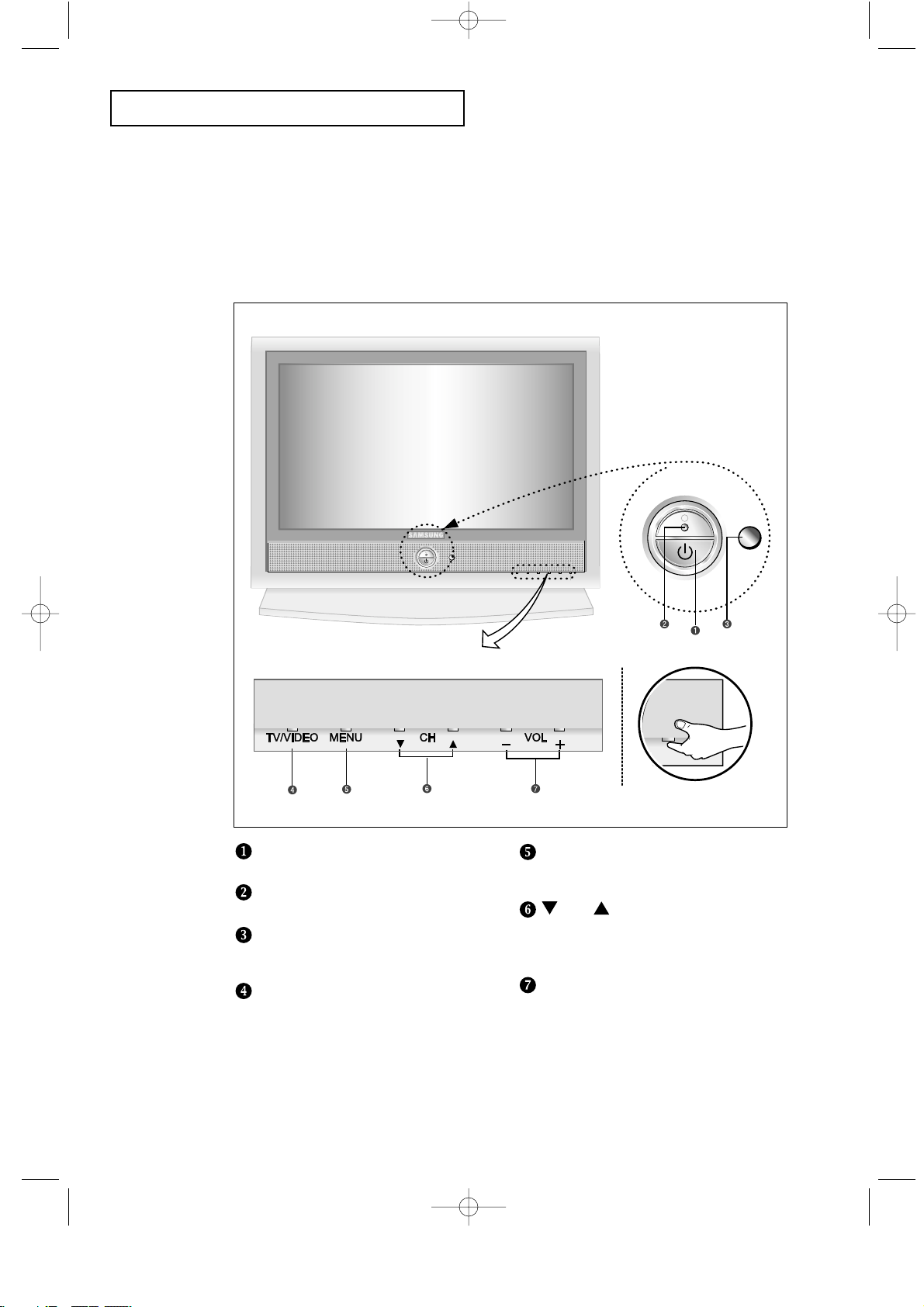
English-2
Familiarizing Yourself with The TV
Front Panel Buttons
The buttons on the front panel control your TV’s basic features, including the on-screen
menu. To use the more advanced features, you must use the remote control.
YOUR NEW TV
POWER
Press to turn the TV on and off.
POWER INDICATOR
Lights up when you turn the power off.
REMOTE CONTROL SENSOR
Aim the remote control towards this spot
on the TV.
TV/VIDEO
Displays a menu of all of the available
input sources (TV, VIDEO, S-VIDEO,
Component 1, Component 2, PC/DVI).
MENU
Press to see an on-screen menu of
your TV’s features.
CH
Press to change channels.
Also press to highlight various items
on the on-screen menu.
– VOL +
Press to increase or decrease the volume.
Also used to select items on the
on-screen menu.
05.CHAPTER1_EN 9/2/03 3:23 AM Page 2
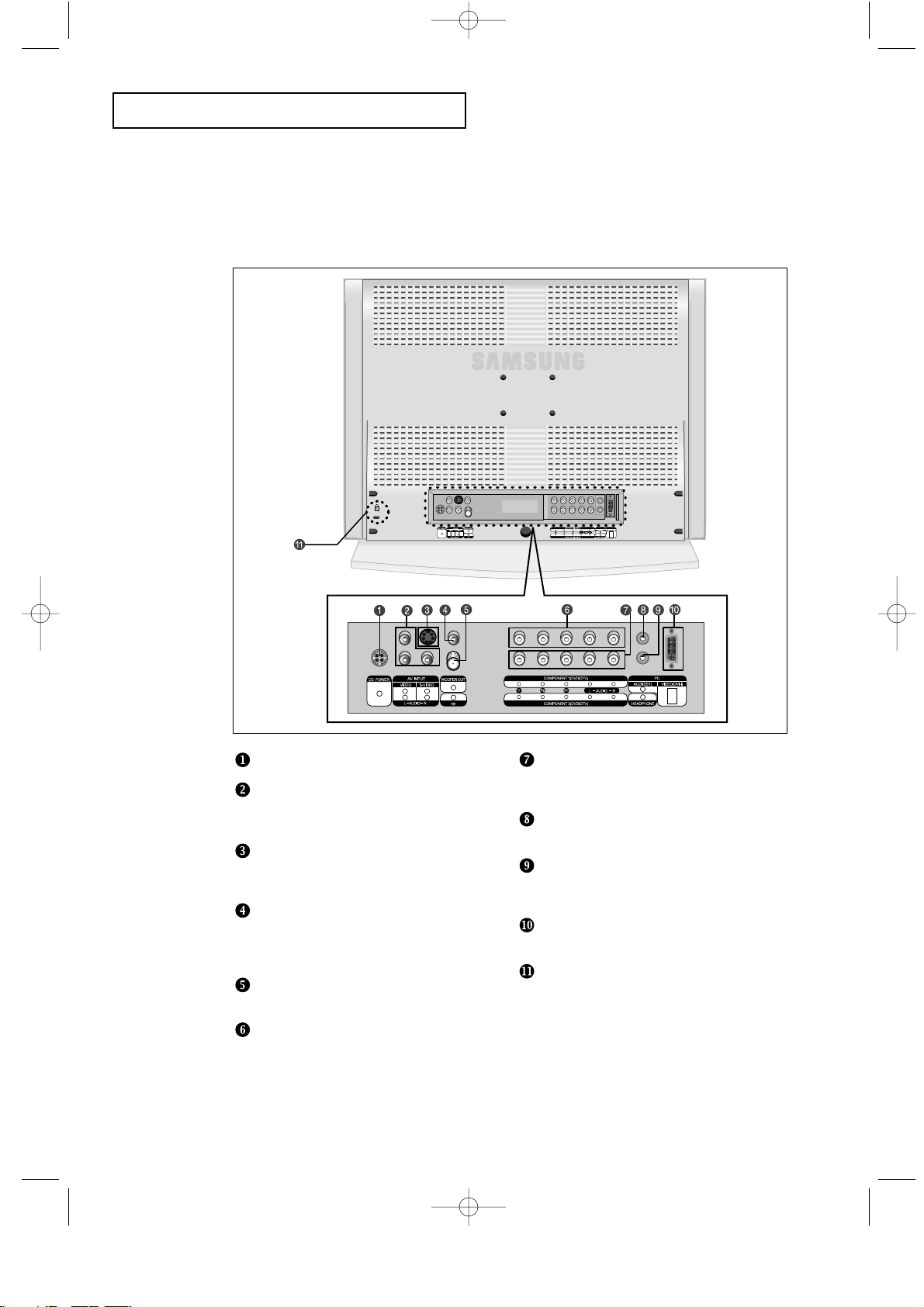
English-3
YOUR NEW TV
Rear Panel Jacks
Use the rear panel jacks to connect an A/Vcomponent that will be connected
continuously, such as a VCR or a DVD player.
For more information on connecting equipment, see pages 6 - 14.
DC POWER INPUT
VIDEO/AUDIO IN jack
Used to connect a video/audio signal from a
camcorder or a video game.
SUPER VIDEO IN jack
Used to connect an S-Video signal from a
camcorder or a video game.
WOOFER OUTPUT
Connect RCA audio cable system or external
amplifier.
(Option : Active Woofer 500mV RMS at 20-150Hz)
TV ANTENNA
Connects to an antenna or to a cable TV system.
COMPONENT 1(DVD/DTV)
Connects component video/audio from a
DVD player.
COMPONENT 2 (DVD/DTV)
Connects component video/audio from a
Set-Top Box.
PC AUDIO INPUT
Connect these to the audio-output jacks on your PC.
HEADPHONE jack
Connect a set of external headphones to this jack
for private listening.
PC VIDEO(DVI-I) INPUT
Connect to the video output port on your PC.
KENSINGTON LOCK
(See page 62)
05.CHAPTER1_EN 9/2/03 3:24 AM Page 3
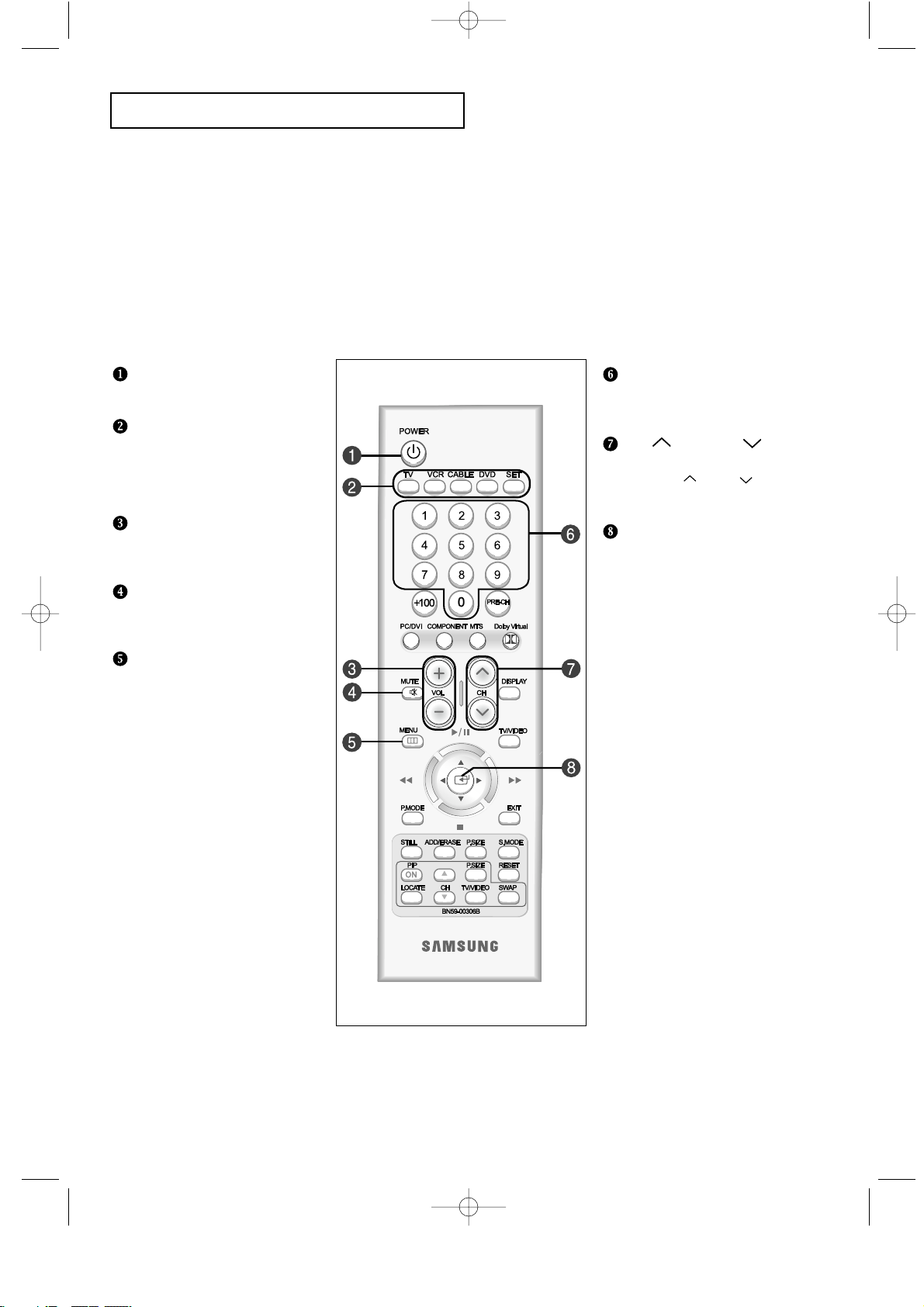
English-4
YOUR NEW TV
Remote Control
Frequently Used Buttons
Number buttons
Press to select channels directly
on the TV.
CH and CH
(Channel Up/Down)
Press CH or CH to change
channels.
JOYSTICK
Use to select on-screen menu
items and change menu values.
(The remote control will only
function with VCR or DVD units
that are compatible with the LCD TV.)
POWER
Turns the TV on and off.
MODE
Selects a target device to
controlled by the Samsung
remote control
(TV, VCR, Cable box or DVD).
VOL +, VOL -
Press to increase or decrease
the volume.
MUTE
Press to temporarily cut off
the sound.
MENU
Displays the main on-screen menu.
You can use the remote control up to a distance of about 23 feet from the TV. When using the remote,
always point it directly at the TV.
05.CHAPTER1_EN 9/2/03 3:24 AM Page 4
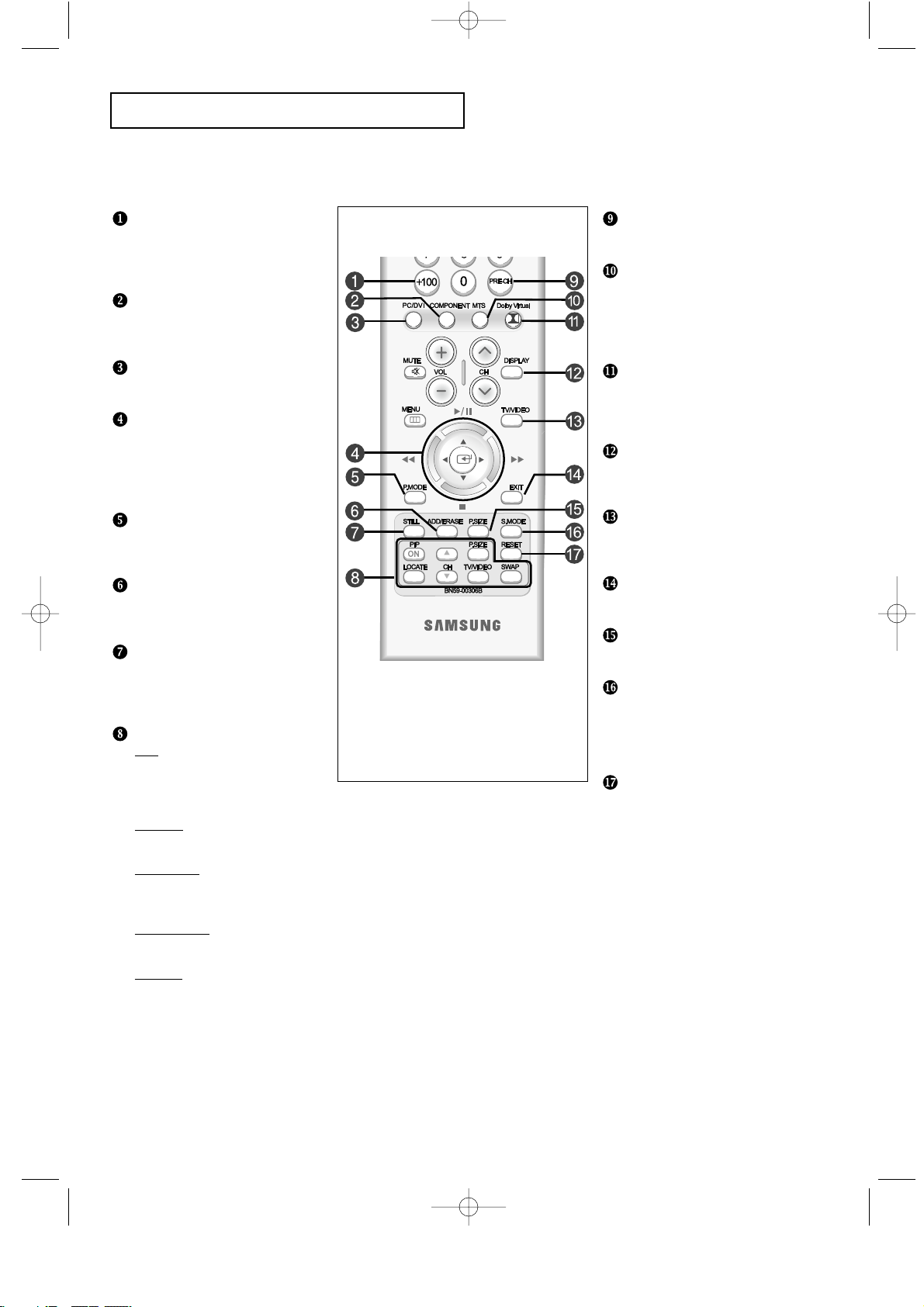
English-5
YOUR NEW TV
Convenient Buttons
You can use the remote control up to 23 feet from the TV. When using the remote, always point it directly at the TV.
PRE-CH
Tunes to the previous channel.
MTS
(Multichannel Television Stereo)
Press to choose stereo, mono or
Separate Audio Program
(SAP broadcast).
Dolby Virtual
This feature allows the TV L/R
speakers to provide a Home
Theater-like Dolby effect.
DISPLAY
Press to display the current
channel and audio-video settings.
TV/VIDEO
Press to display all of the available
video sources.
EXIT
Press the menu to exit.
P.SIZE
Press to change the screen size.
S.MODE
Adjust the TV sound by selecting
one of the preset factory settings
(or select your personal, customized
sound settings).
RESET
Return to a previous menu on a
disc/teletext store. (If the remote
does not appear to function
correctly, remove the batteries and
press the ‘RESET’ key. Factory
settings are restored when the
batteries are replaced. Reset may
be used when other products
(DVD, VCR, etc.) are not working.)
+100
Press to select channels over 100.
For example, to select channel 121,
press “+100”, then press “2” and “1”.
COMPONENT
Press to switch to the
COMPONENT mode.
PC/DVI
Press to switch to the PC mode.
Menu adjustment and
Video or DVD
adjustment button
Moves or adjusts Menu.
Adjusts the function of Video or DVD.
P.MODE
Adjusts the TV picture by selecting
one of the preset factory settings.
ADD/ERASE
Press to add or erase channels
in the TV’s memory.
STILL
Press to stop the action during
a particular scene. Press again to
resume normal video.
PIP controls
CH
Displays the available channels
in sequence.
(These buttons change channels
in the PIP window only.)
P.SIZE
Press to make the PIP window
double, large or small.
LOCATE
Press to move the PIP window to
any of the four corners of the
TV screen.
TV/VIDEO
Press to select one of the available
signal sources for the PIP window.
SWAP
Exchanges the video signal that is
currently displayed on the main
screen with the signal in the PIP
window.
(While the main screen is in
PC mode, it does not work.)
05.CHAPTER1_EN 9/2/03 3:24 AM Page 5
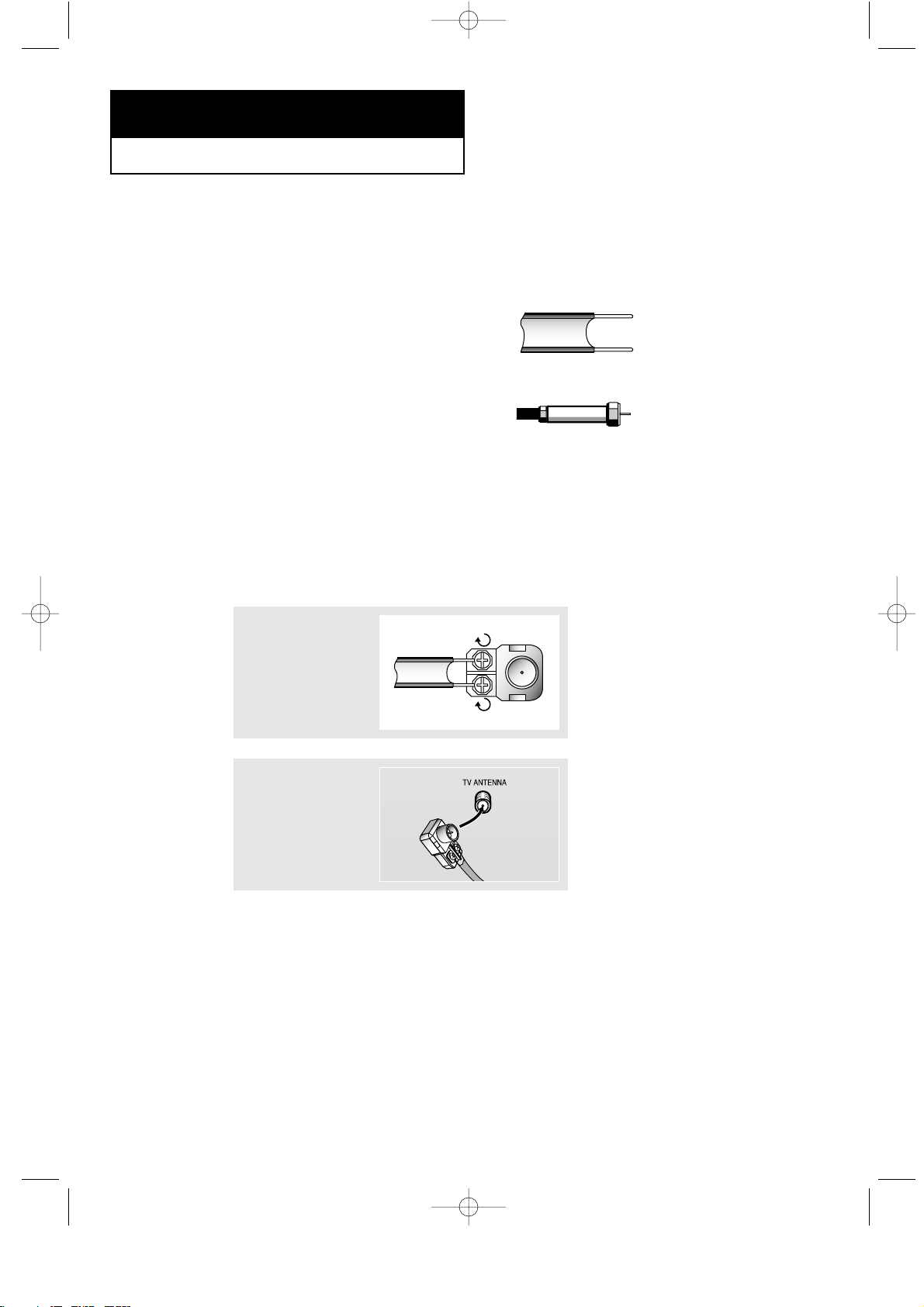
English-6
Connecting VHF and UHF Antennas
If your antenna has a set of leads that
look like this, see “Antennas with
300-ohm Flat Twin Leads”, below.
If your antenna has one lead that looks
like this, see “Antennas with 75-ohm
Round Leads”, on page 7.
If you have two antennas, see “Separate
VHF and UHF Antennas”, on page 7.
Antennas with 300-ohm Flat Twin Leads
If you are using an off-air antenna (such as a roof antenna or “rabbit ears”) that has
300-ohm twin flat leads, follow the directions below.
Chapter Two
INSTALLATION
1
Place the wires from
the twin leads under
the screws on a 30075 ohm adaptor (not
supplied). Use a
screwdriver to tighten
the screws.
2
Plug the adaptor into
the TV ANTENNA
terminal on the
bottom of the back
panel.
2
06.CHAPTER2_EN 9/2/03 3:24 AM Page 6
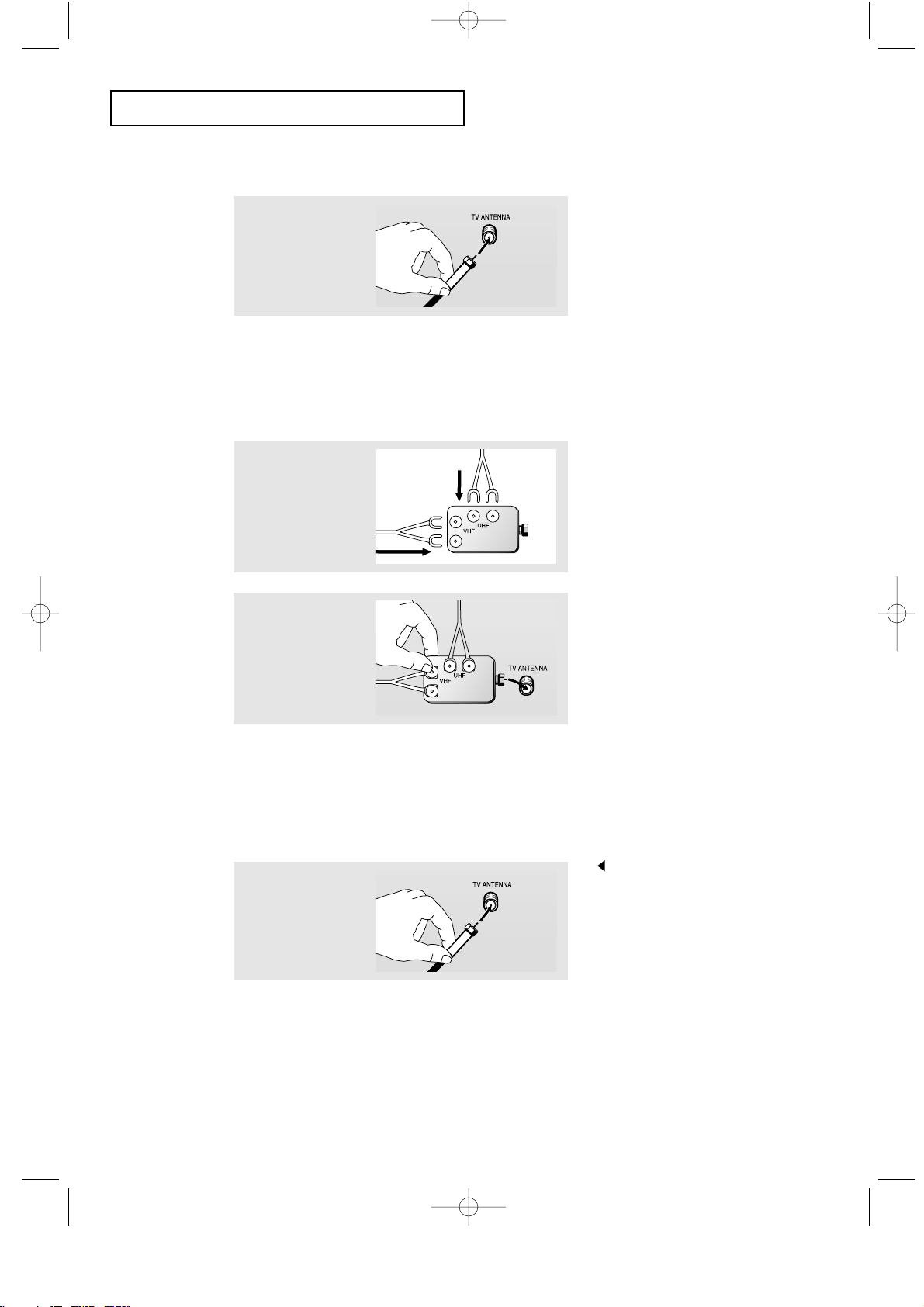
English-7
Connecting Cable TV
To connect to a cable TV system, follow the instructions below.
Cable without a Cable Box
1
Plug the incoming
cable into the TV
ANTENNA terminal
on back of the TV.
Because this TV is cable-ready,
you do not need a cable box to
view unscrambled cable channels.
2
Plug the combiner
into the TV
ANTENNA terminal
on the bottom of
the rear panel.
INSTALLATION
Antennas with 75-ohm Round Leads
1
Plug the antenna
lead into the TV
ANTENNA terminal
on the bottom of the
back panel.
Separate VHF and UHF Antennas
If you have two separate antennas for your TV (one VHF and one UHF), you must
combine the two antenna signals before connecting the antennas to the TV. This
procedure requires a an optional combiner-adaptor (available at most electronics shops).
1
Connect both antenna
leads to the combiner.
06.CHAPTER2_EN 9/2/03 3:24 AM Page 7
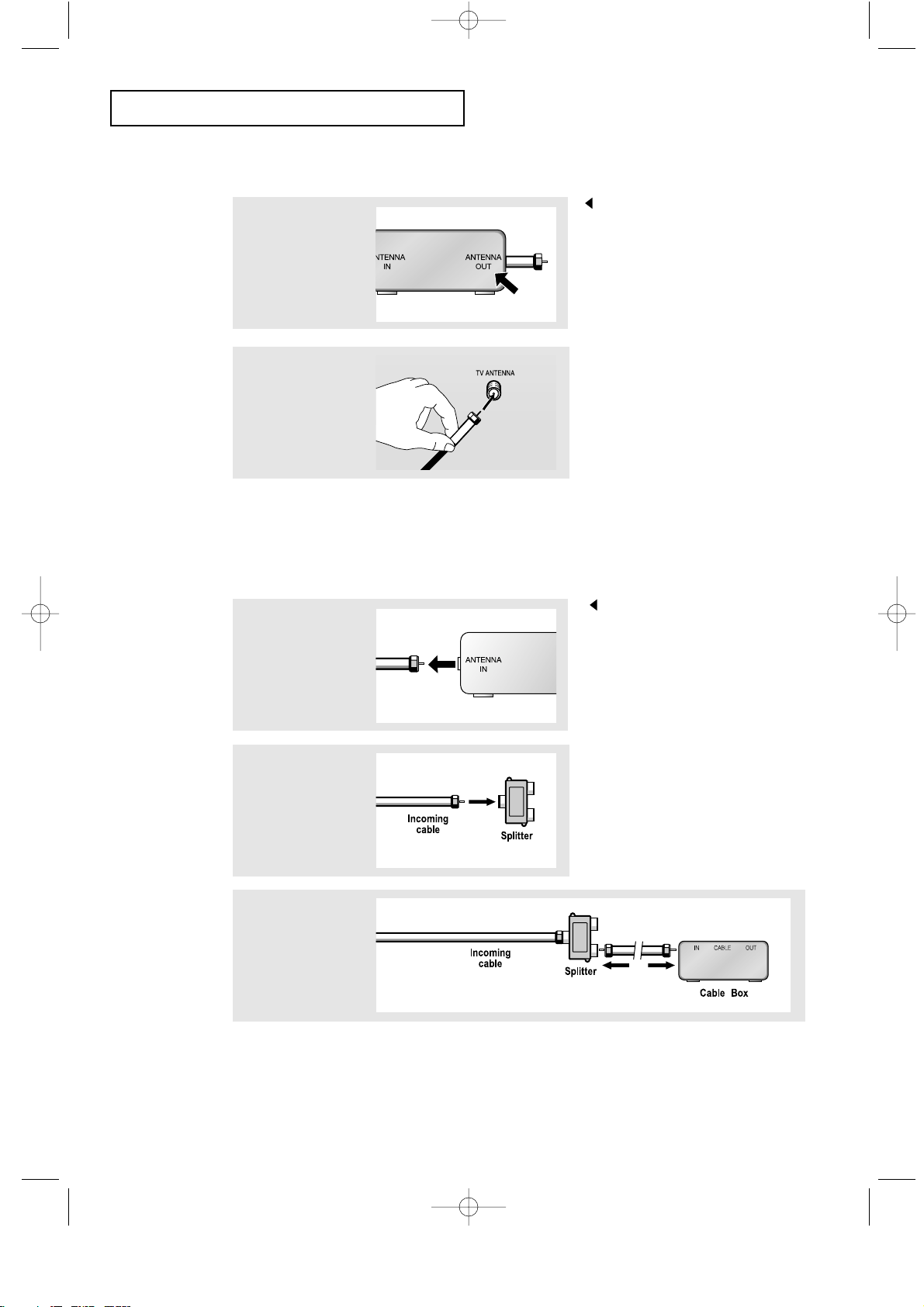
English-8
INSTALLATION
Connecting to a Cable Box that Descrambles All Channels
1
Find the cable that is
connected to the
ANTENNA OUT
terminal on your cable
box.
This terminal might be labeled
“ANT OUT”, “VHF OUT”, or
simply, “OUT”.
2
Connect the other end
of this cable to the TV
ANTENNA terminal on
the back of the TV.
Connecting to a Cable Box that Descrambles Some Channels
If your cable box descrambles only some channels (such as premium channels), follow the
instructions below. You will need a two-way splitter, an RF (A/B) switch, and four lengths of
coaxial cable. (These items are available at most electronics stores.)
1
Find and disconnect
the cable that is
connected to the
ANTENNA IN terminal
on your cable box.
This terminal might be labeled
“ANT IN”, “VHF IN”, or simply,
“IN”.
2
Connect this cable
to a two-way splitter.
3
Connect a coaxial
cable between an
OUTPUT terminal on
the splitter and the IN
terminal on the cable
box.
06.CHAPTER2_EN 9/2/03 3:24 AM Page 8
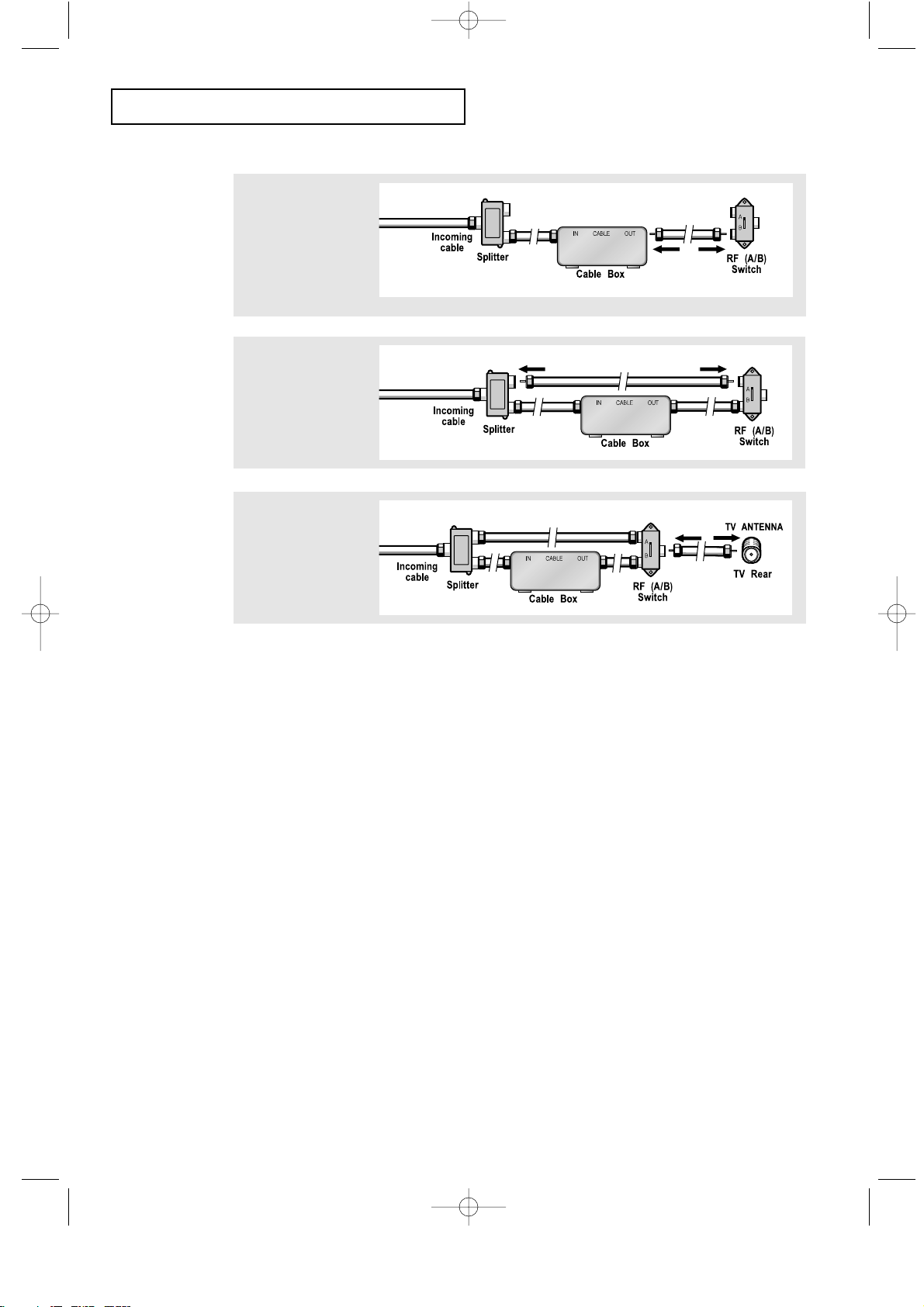
English-9
4
Connect a coaxial
cable between the
ANTENNA OUT
terminal on the
cable box and the
B–IN terminal on the
A/B switch.
5
Connect another
cable between the
other OUT terminal
on the splitter and
the A–IN terminal on
the RF (A/B) switch.
6
Connect the last
coaxial cable
between the OUT
terminal on the RF
(A/B) switch and the
VHF/UHF terminal
on the rear of the
TV.
INSTALLATION
After you’ve made this connection, set the A/B switch to the “A” position for normal
viewing. Set the A/B switch to the “B” position to view scrambled channels.
(When you set the A/B switch to “B,” you will need to tune your TV to the cable box’s
output channel, which is usually channel 3 or 4.)
06.CHAPTER2_EN 9/2/03 3:24 AM Page 9
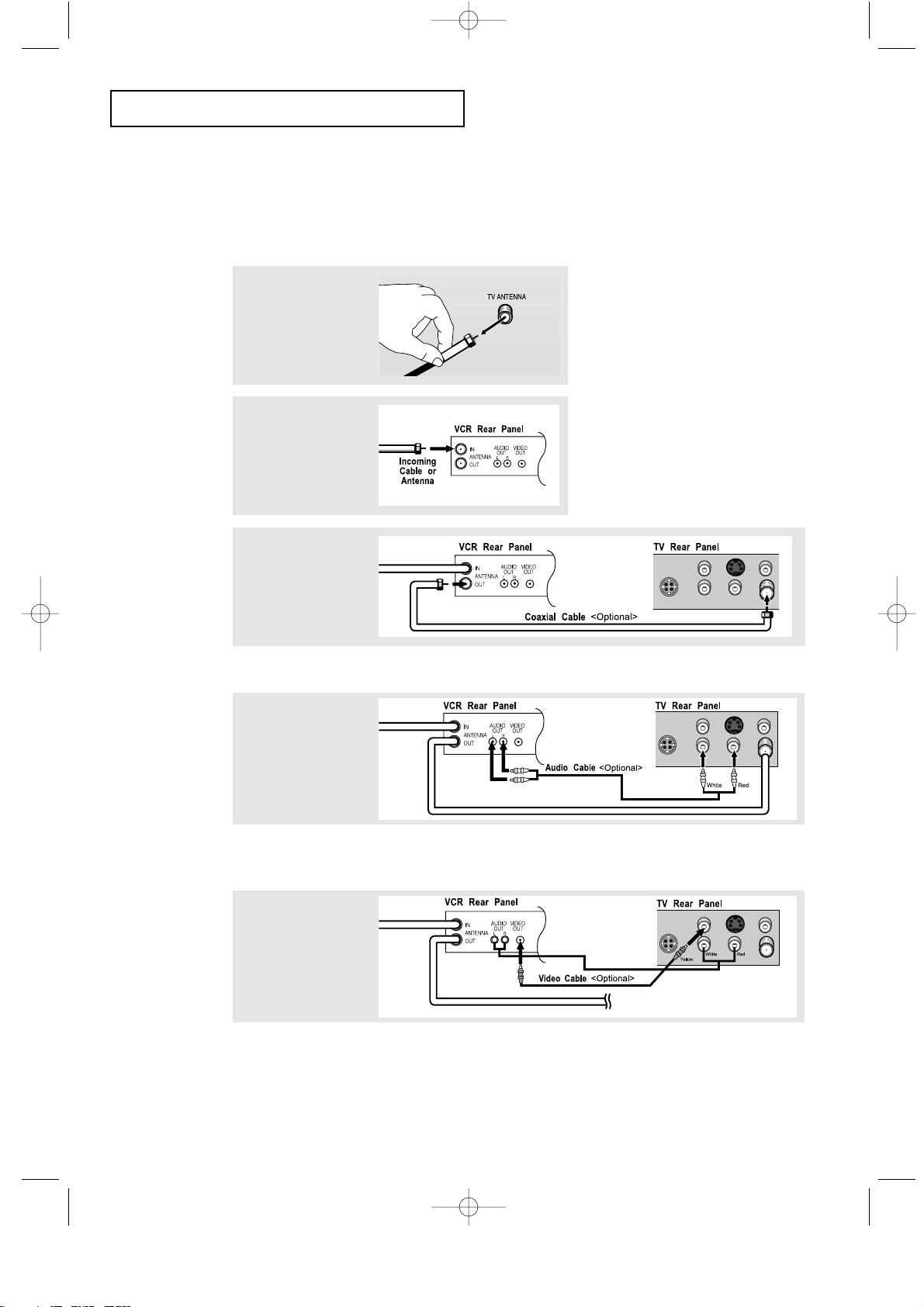
English-10
INSTALLATION
3
Connect a coaxial
cable between the
ANTENNA OUT
terminal on the VCR
and the antenna
terminal on the TV.
4
Connect a set of
audio cables
between the AUDIO
OUT jacks on the
VCR and the AUDIO
jacks on the TV.
5
Connect a video
cable between the
VIDEO OUT jack on
the VCR and the
VIDEO jack on the
TV.
Follow the instructions in “Viewing a VCR or Camcorder Tape” to view your VCR tape.
A coaxial cable is usually included with a VCR. (If not, check your local electronics store).
If you have a “mono” (non-stereo) VCR, use the Y-connector (not supplied) to hook up
to the left and right audio input jacks of the TV. If your VCR is stereo, you must connect
two cables.
Connecting a VCR
These instructions assume that you have already connected your TV to an antenna or a cable
TV system (according to the instructions on pages 6-8).
Skip step 1 if you have not yet connected to an antenna or a cable system.
1
Unplug the cable or
antenna from the
back of the TV.
2
Connect the cable or
antenna to the
ANTENNA IN terminal
on the back of the
VCR.
06.CHAPTER2_EN 9/2/03 3:24 AM Page 10
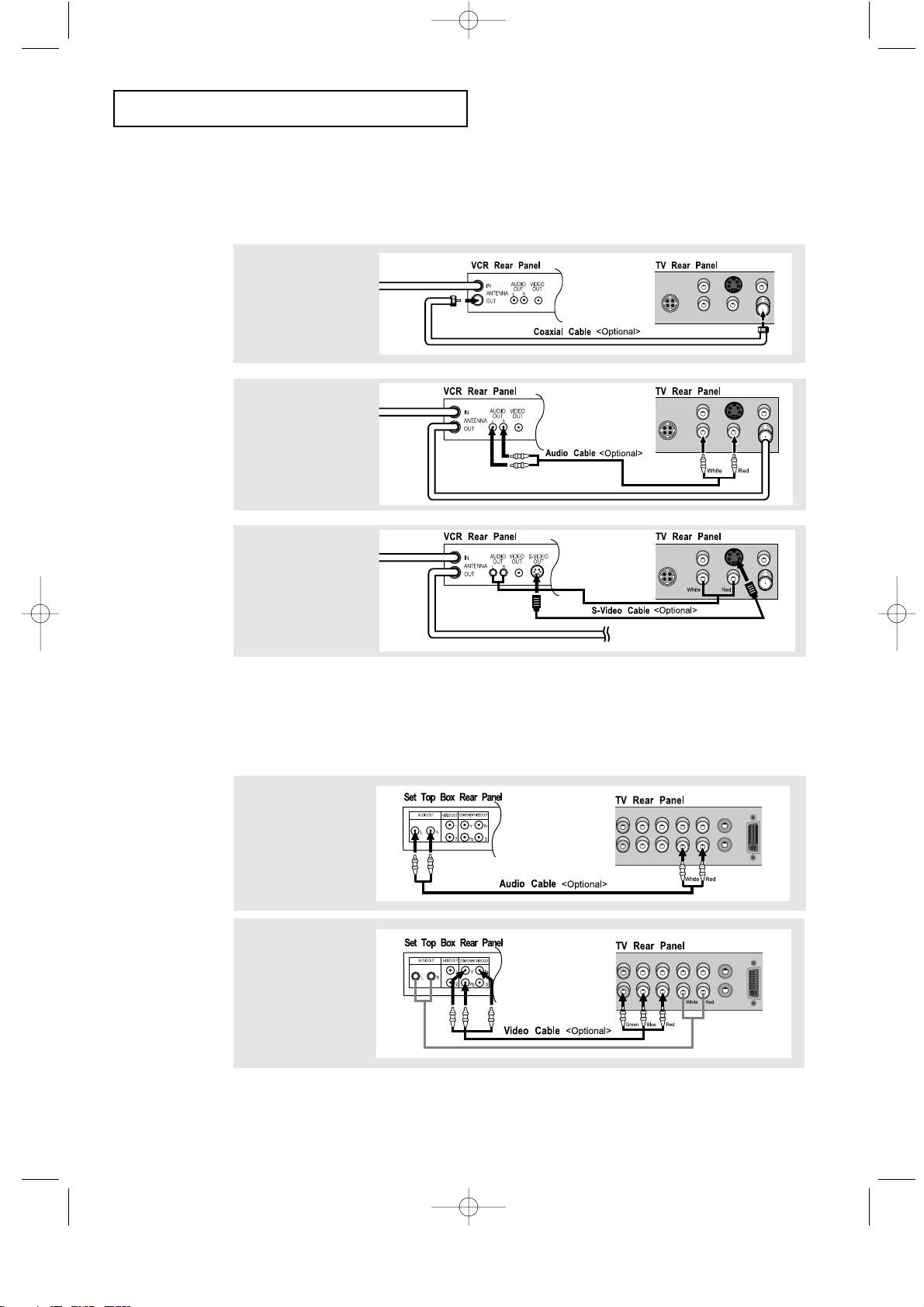
English-11
INSTALLATION
3
Connect an S-video
cable between the
S-VIDEO OUT jack on
the VCR and the
S-VIDEO INPUT jack
on the TV.
An S-video cable is usually included with an S-VHS VCR. (If not, check your local
electronics store.)
1
To begin, follow
steps 1–3 in the
previous section to
connect the antenna
or cable to your
VCR and your TV.
Connecting an S-VHS VCR
Your Samsung TV can be connected to an S-Video signal from an S-VHS VCR.
(This connection delivers a better picture as compared to a standard VHS VCR.)
2
Connect a set of audio
cables between the
AUDIO OUT jacks on
the VCR and the
AUDIO INPUT jacks on
the TV.
Note: For an explanation of Component video, see your Set-Top Box owner's manual.
Connecting a Digital TV Set-Top Box
The connections for a typical set-top box are shown below.
1
Connect a set of audio
cables between the
L, R COMPONENT2
AUDIO INPUT jacks
on the TV and the
AUDIO OUT jacks on
the Set-Top Box.
2
Connect a video cable
between the
COMPONENT2
(Y, Pb, Pr) jacks on
the TV and the Y, Pb,
Pr jacks on the
Set-Top Box.
06.CHAPTER2_EN 9/2/03 3:24 AM Page 11
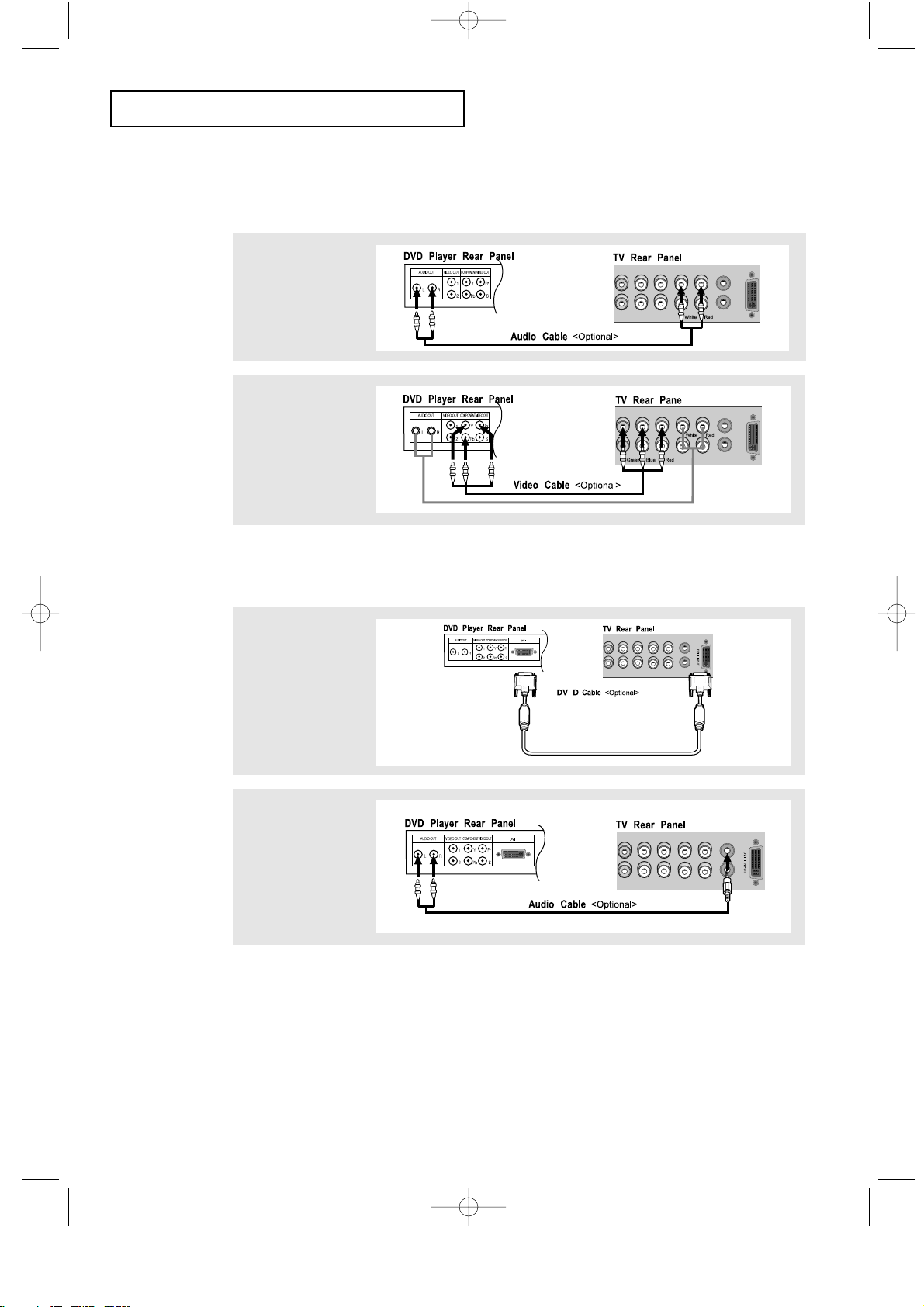
English-12
INSTALLATION
Note: For an explanation of Component video, see your DVD player owner's manual.
Note: If you are using a DVI-D cable to connect
1. Be sure to connect the audio cable (sold separately) as shown above to get normal TV sound.
2. See Appendix A. 1. “Display Modes” for supported resolutions.
3. The screen may have shifted to the right or to the left after connecting the cable.
See Page 54 for how to adjust the screen position.
4. Each external input Source device has a ditterent back panel configuration.
5.This television supports 480p and 720p only.
Connecting a DVD Player
The rear panel jacks on your TV make it easy to connect a DVD player to your TV.
Connecting a DVD Player or Set-Top Box to the TV with a DVI-D Cable
1
Connect a set of audio
cables between the
L, R AUDIO INPUT
jacks on the TV and
the AUDIO OUT jacks
on the DVD player.
2
Connect a video cable
between the
COMPONENT1
(Y, Pb, Pr) jacks on
the TV and the Y, Pb,
Pr jacks on the DVD
player.
1
Connect a DVI-D
cable between the
DVI-I INPUT
connector on the TV
and the DVI connector
on the DVD player/
Set-Top BOX.
2
Connect a set of audio
cables between the
PC AUDIO INPUT
jack on the TV and the
AUDIO OUTPUT jacks
on the DVD player/
Set-Top BOX.
06.CHAPTER2_EN 9/2/03 3:24 AM Page 12
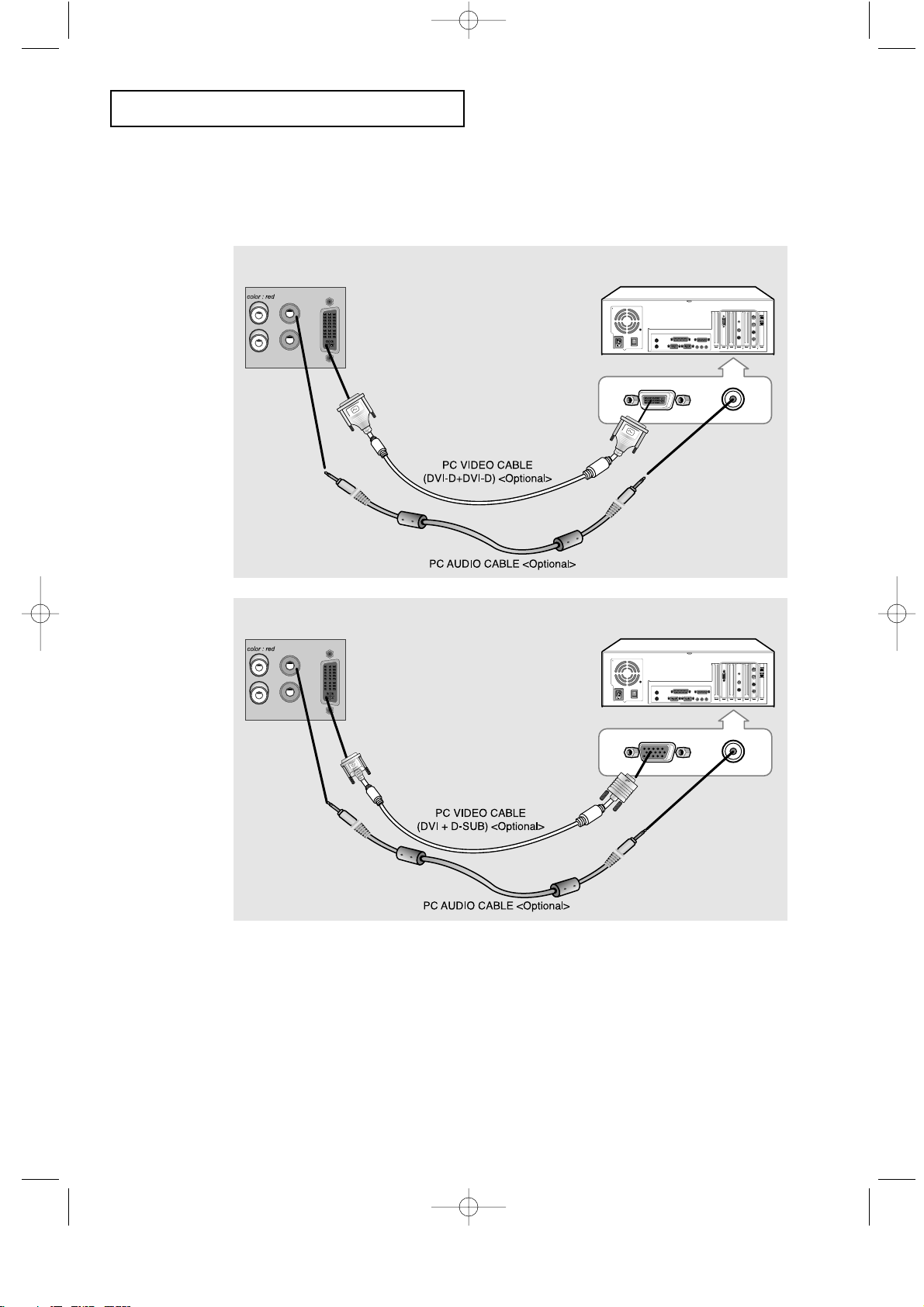
English-13
INSTALLATION
Connecting a PC
Note: This figure shows the Standard Connector-jack panel. The actual configuration on
your TV may be different, depending on the model.
• PC AUDIO INPUT
Connect these to the audio-output jacks on your PC.
• PC VIDEO INPUT
Connect to the video output port on your PC.
TV rear panel
PC rear
TV rear panel PC rear
DVI-D
D-SUB
06.CHAPTER2_EN 9/2/03 3:24 AM Page 13
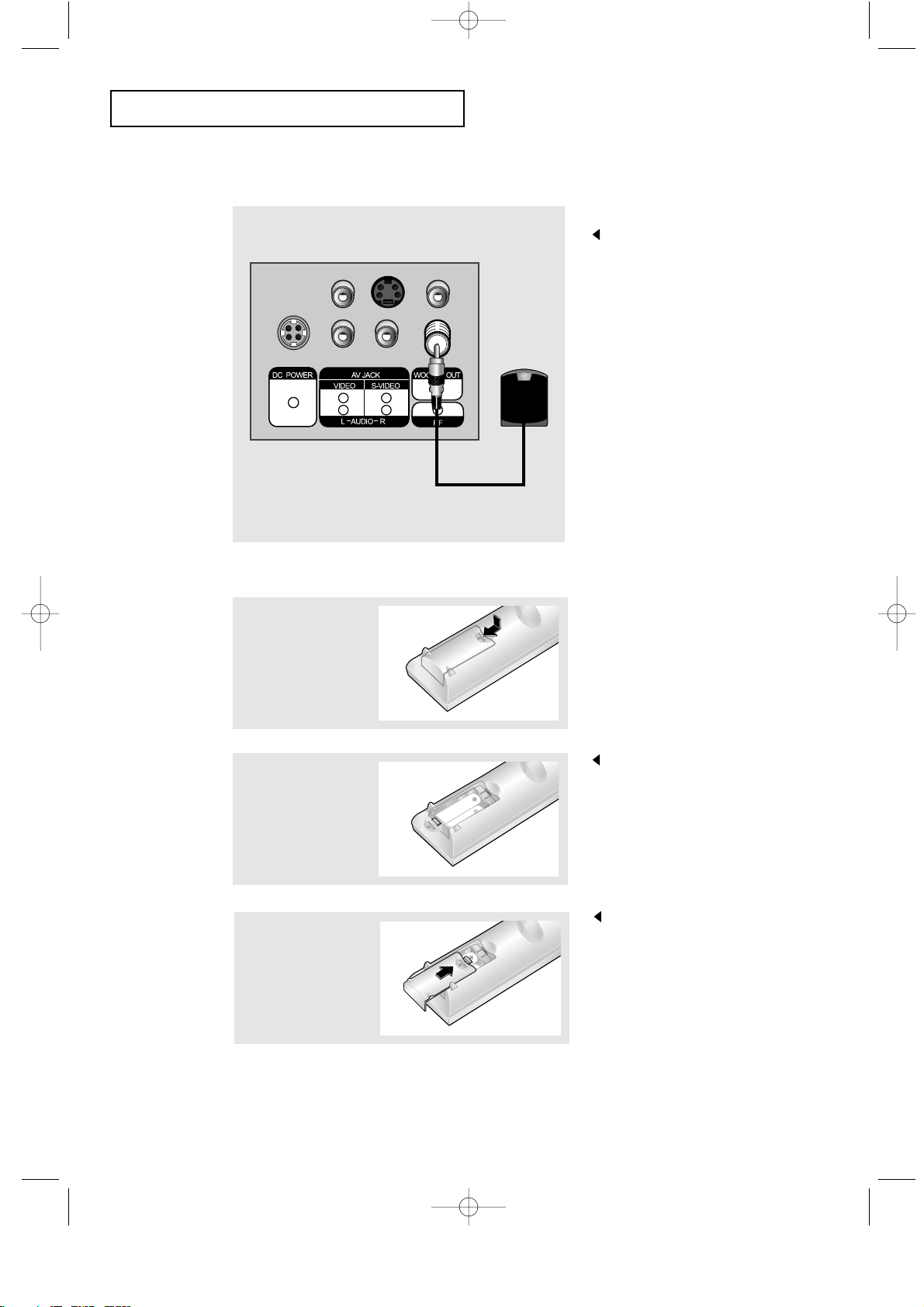
English-14
INSTALLATION
Connecting to a Sub-woofer.
3
Replace the cover.
Remove the batteries and store them
in a cool, dry place if you won’t be
using the remote control for a long
time.
The remote control can be used
up to about 23 feet from the TV.
(Assuming typical TV usage,
the batteries last for about one year.)
2
Install two AA size
batteries.
Make sure to match the “+” and
“
–” ends of the batteries with the
diagram inside the compartment.
Connect an audio cable between
the INPUT jack on an active
(powered) Sub woofer and the
WOOFER OUT jack on the TV.
Installing Batteries in the Remote Control
1
Slide the cover out
completely.
06.CHAPTER2_EN 9/2/03 3:24 AM Page 14
