Samsung LTM1555 Owner’s Manual
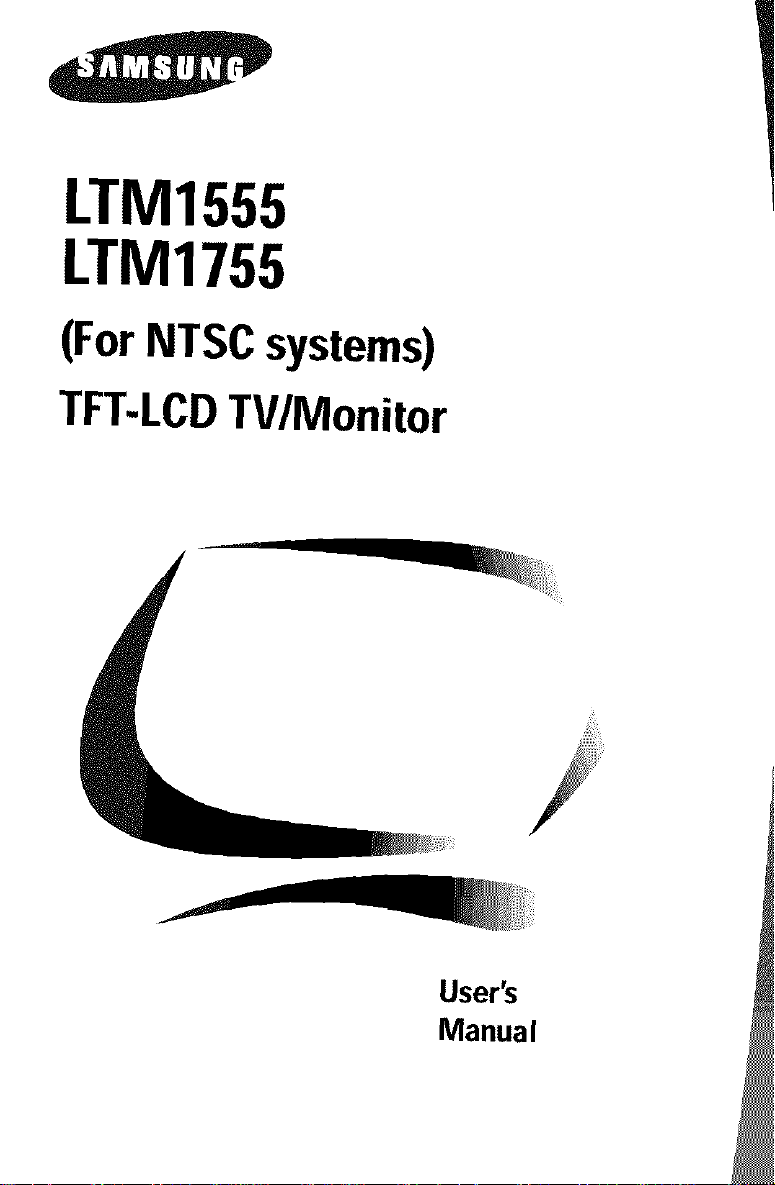
LTM1555
LTM1755
(ForNTSCsystems)
TFT-LCDTV/Monitor
User_
Manual
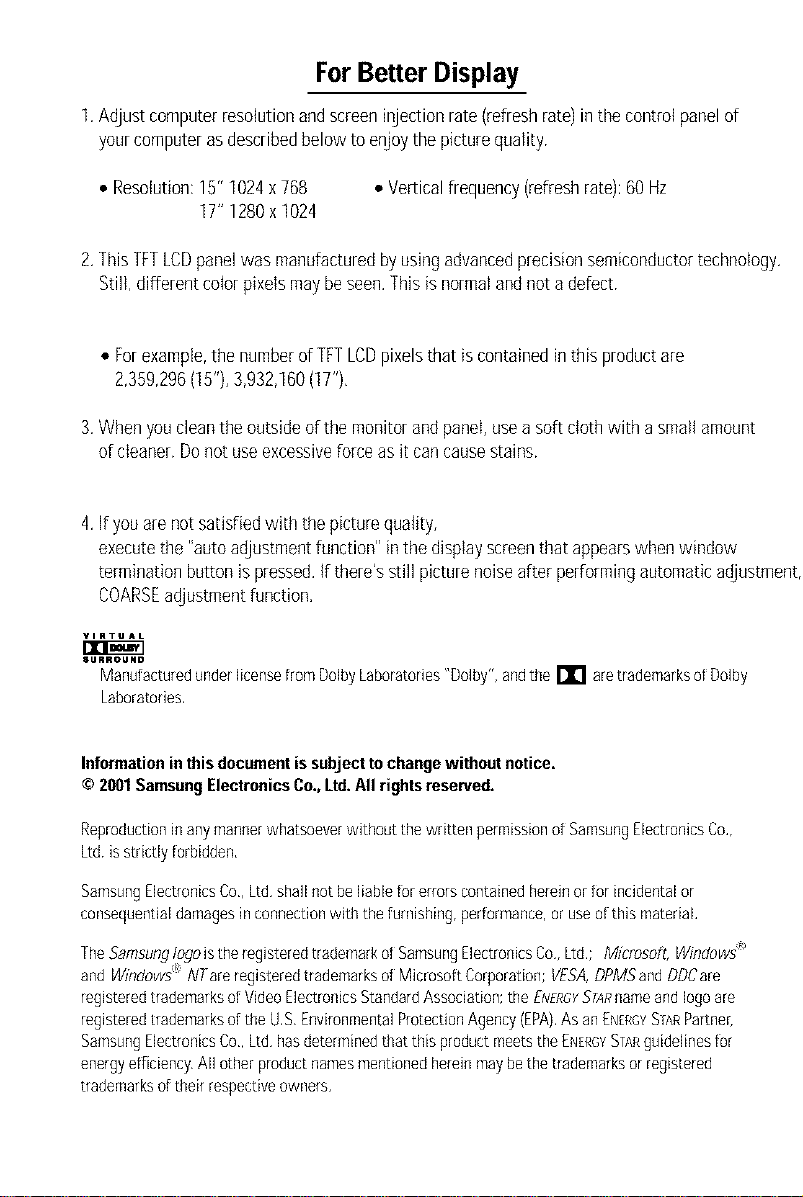
ForBetter Display
I. Adjust computer resolution and screen injection rate (refresh rate) inthe control panel of
yourcomputer asdescribed below to enjoy the picture quality,
• Resolution:15"1024x768
• Veriicalfrequency(refreshrate):60Hz
IT' 1280x1024
2.This[FTLCDpanelwasmanufacturedbyusingadvancedprecisionsemiconductortechnology.
Still, differentcolorpixetsmaybeseen,Thisisnormalandnotadefect.
• Forexample,thenumberofTFTLCDpixelsthat iscontainedinthisproductare
2,359,296(15"),3,932,160(1T'),
3. When you clean the outside of the monitor and panel, use a soft cloth with a small amount
of cleaner. Do not use excessive force as it can cause stains.
4,If youarenotsatisfiedwith the picturequality,
executethe "autoadjustmentfunction"in thedisplayscreenthatappearswhenwindow
terminationbuttonis pressed,tfthere'sstill picturenoiseafter performingautomaticadjustment,
COARSEadjustmentfunction,
VIRTUAL
6URROU#O
ManufacturedunderlicensefromDolbyLaboratories"Dolby",andthe I11 aretrademarksofDolby
Laboratories.
Informationin thisdocumentis subjecttochangewithout notice.
© 2001SamsungElectronicsCo.,Ltd.All rightsreserved.
Reproductionin anymannerwhatsoeverwithoutthewritten permissionof SamsungElectronicsCo.,
Ltd isstrictly forbidden,
SamsungElectronicsCo,,Ltd,shahnotbeliable for errorscontainedhereinor for incidentalor
consequentialdamagesinconnectionwith thefurnishing,performance,or useof this material,
TheSamsunglogoistheregisteredtrademarkofSamsungElectronicsCo,,Ltd,;Mrcrosofl;Windows_
andWrbdows NTare registeredtrademarksof Microso[tCorporation;VESA,DPMSandDDCare
registeredtrademarksof VideoElectronicsStandardAssociation;theENERGYSTARnameandlogoare
registeredtrademarksof the U,S,EnvironmentalProtectionAgency(EPA),Asan EN[RGYSU\RPartner,
SamsungElectronicsCo. Ltd,hasdeterminedthatthis productmeetstheENERGYSTARguidelinesfor
energyefficiency,All other productnamesmentionedhereinmaybethetrademarksorregistered
trademarksof theirrespectiveowners,
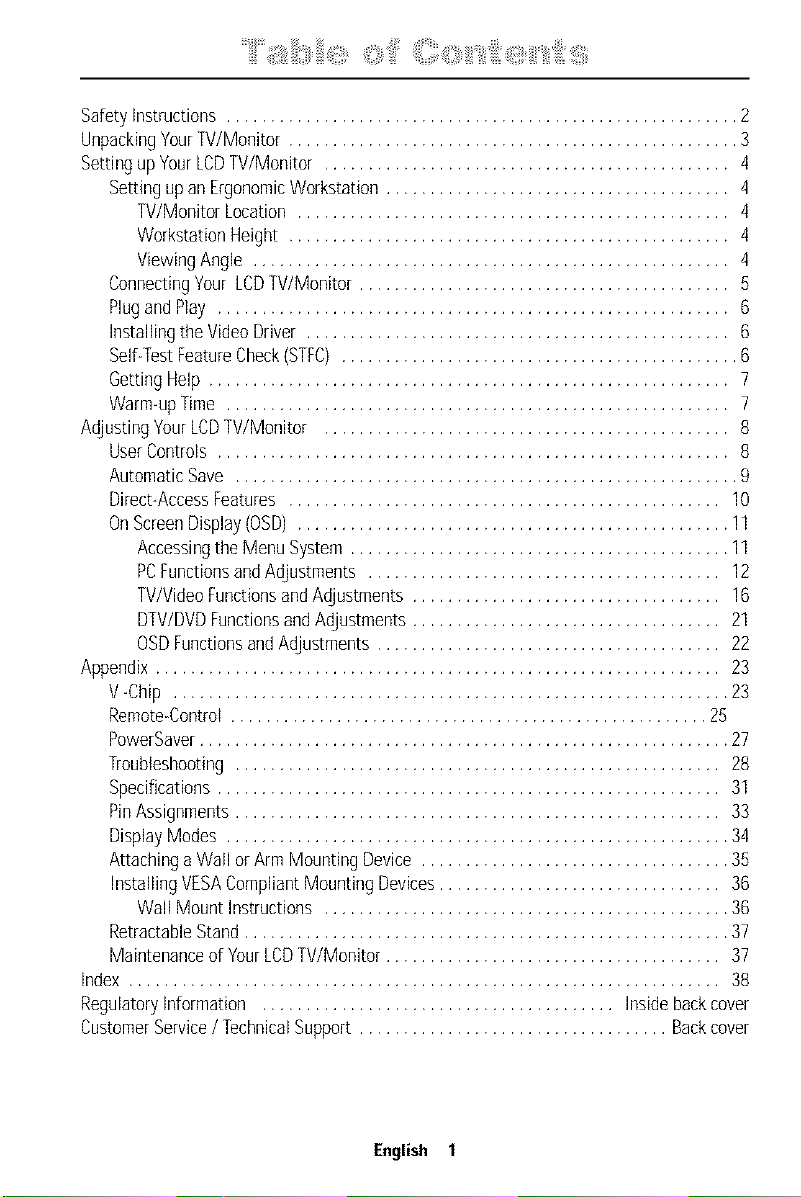
.... OOi " iliiiii:,i i;:i:!i ,ii1 iiii: !!iT,
Safety Instructions .......................................................... 2
Unpacking YourTV/Monitor ................................................... 3
Setting up Your LCDTV/Monitor .............................................. 4
Setting upan Ergonomic Workstation ....................................... 4
TV/Monitor Location ................................................. 4
Workstation Height .................................................. 4
Viewing Angle ...................................................... 4
Connecting Your LCDTV/Monitor .......................................... 5
Plugand Play .......................................................... 6
Installing the Video Driver ................................................ 6
Self-Test FeatureCheck(STFC) ............................................. 6
Getting Help ........................................................... 7
Warm-up Time ......................................................... 7
Adjusting YourLCDTV/Monitor .............................................. 8
UserControls .......................................................... 8
Automatic Save ......................................................... 9
Direct-Access Features ................................................. 10
OnScreen Display (OSD) ................................................. 11
Accessing the Menu System ........................................... 11
PCFunctions andAdjustments ........................................ 12
TV/Video Functionsand Adjustments ................................... 16
DTV/DVDFunctions and Adjustments ................................... 21
OSDFunctionsand Adjustments ....................................... 22
Appendix ................................................................ 23
V-Chip ............................................................... 23
Remote-Control ...................................................... 25
PowerSaver ............................................................ 27
Troubleshooting ....................................................... 28
Specifications ......................................................... 31
PinAssignments ....................................................... 33
Display Modes ......................................................... 34
Attaching a Wall or Arm Mounting Device ................................... 35
Installing VESACompliant Mounting Devices ................................ 36
Wall Mount Instructions .............................................. 36
Retractable Stand ....................................................... 37
Maintenance of YourLCDTV/Monitor ...................................... 37
Index ................................................................... 38
Regulatory Information ........................................ Inside back cover
Customer Service/ Technical Support ................................... Backcover
English 1
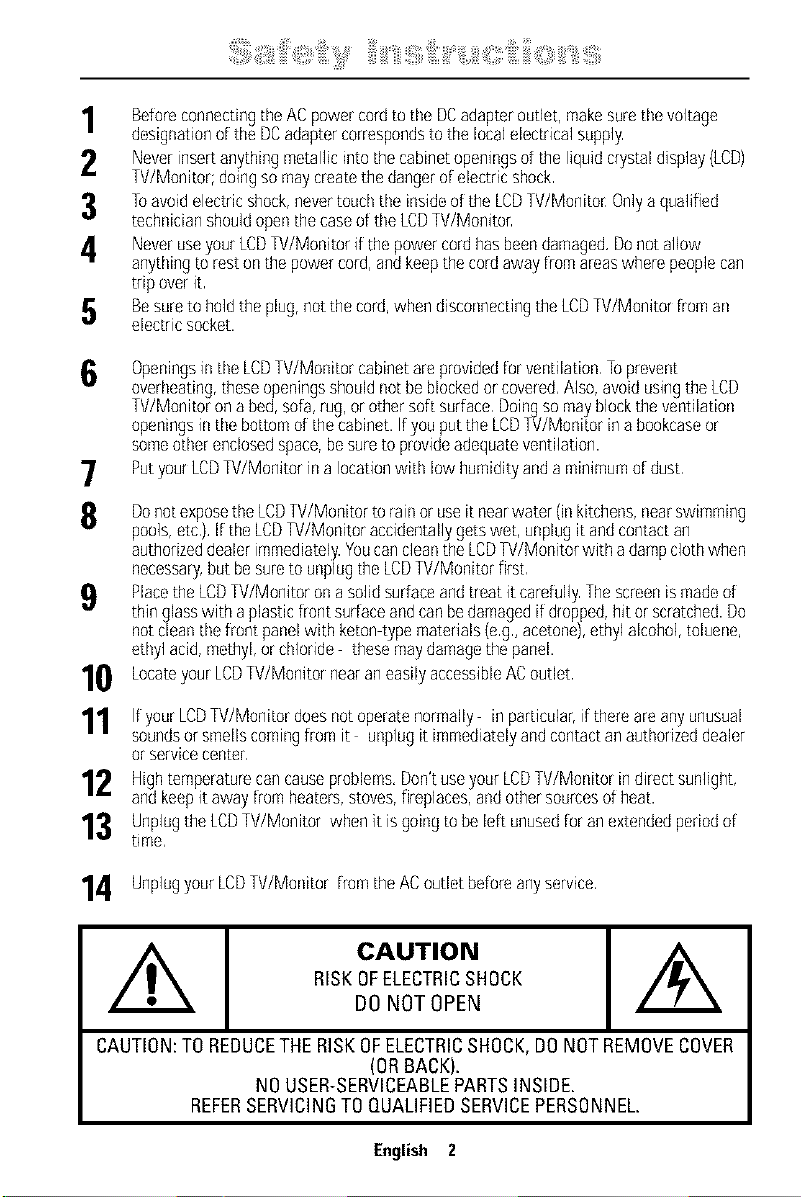
Beforeconnecting the ACpower cord to the DCadapteroutlet, makesure the voltage
designation of the DCadapter correspondsto the local electrical supply
2 Neverinsertanything metallic into the cabinet openingsof the liquid crystal display(LCD)
W/Monitor; doingso maycreatethe dangerof electric shock
3 1oavoid electric shock,nevertoudl the insideof the LCDW/Monitor Onlya qualified
technician should open the caseof the LCDW/Monitor
Neveruse your LCDW/Monitor if the power cordhas beendamaged,Donot allow
anything to rest on the power cord,and keepthe cordaway from areaswhere peoplecan
trip overit
5 Besureto hold the plug,not the cord,when disconnectingthe LCDW/Monitor from an
electric socket,
Openingsinthe LCDW/Monitor cabinetare provided for ventilation Toprevent
6
overheating,these openingsshould not beblockedor covered,Also, avoid usingthe LCD
W/Monitor on a bed, sofa, rug, or other soft surface Doingso may blockthe ventilation
openingsin the bottom of the cabinet, If youput the LCDW/Monitor in a bookcaseor
someother enclosedspace,besureto provideadequateventilation.
Putyour LCDW/Monitor in alocationwith low humidityand a minimum of dust
7
8 Donot exposethe LCDW/Monitor toramor use it nearwater (inkitchens, nearswimming
pools,etc), Itthe LCDW/Monitor accidentally gets wet, unplug it and contactan
authorizeddealer immediately.Youcancleanthe LCDW/Monitor with adampcloth when
necessary,but besureto unplugthe LCDW/Monkor first
Placethe LCDW/Monitor ona soJidsurfaceand treat it carefully Thescreen ismadeof
thin glasswith a plastic front surfaceandcanbe damagedit dropped,hit or scratched.Do
not cleanthe front panel with keton type materials(eg, acetone),ethyl alcohol,toluene,
ethyl acid, methyl, or chloride these maydamagethe panel,
10 Locateyour LCDW/Monitor nearaneasily accessibleACoutlet.
1 Ifyour LCDW/Monitor doesnot operate normally in particular,if there areanyunusual
soundsor smellscomingfrom it unplugit immediatelyandcontactan authorizeddealer
or service center
12 Hightemperature cancauseproblems,Don'tuseyour LCDW/Monkor in direct sunlight,
and keepit away from heaters,stoves,fireplaces, andothersourcesof heat.
13 Unplugthe LCDW/Monitor when it isgoing to beleft unusedforan extendedperiodof
time,
4 Unplugyour LCDW/Monitor from the AC outlet beforeanyserwce,
CAUTION
RISKOFELECTRICSHOCK
DO NOT OPEN
CAUTION:TOREDUCETHERISKOFELECTRICSHOCK,DONOTREMOVECOVER
(ORBACK).
NOUSER-SERVICEABLEPARTSINSIDE.
REFERSERVICINGTOQUALIFIEDSERVICEPERSONNEL.
English 2
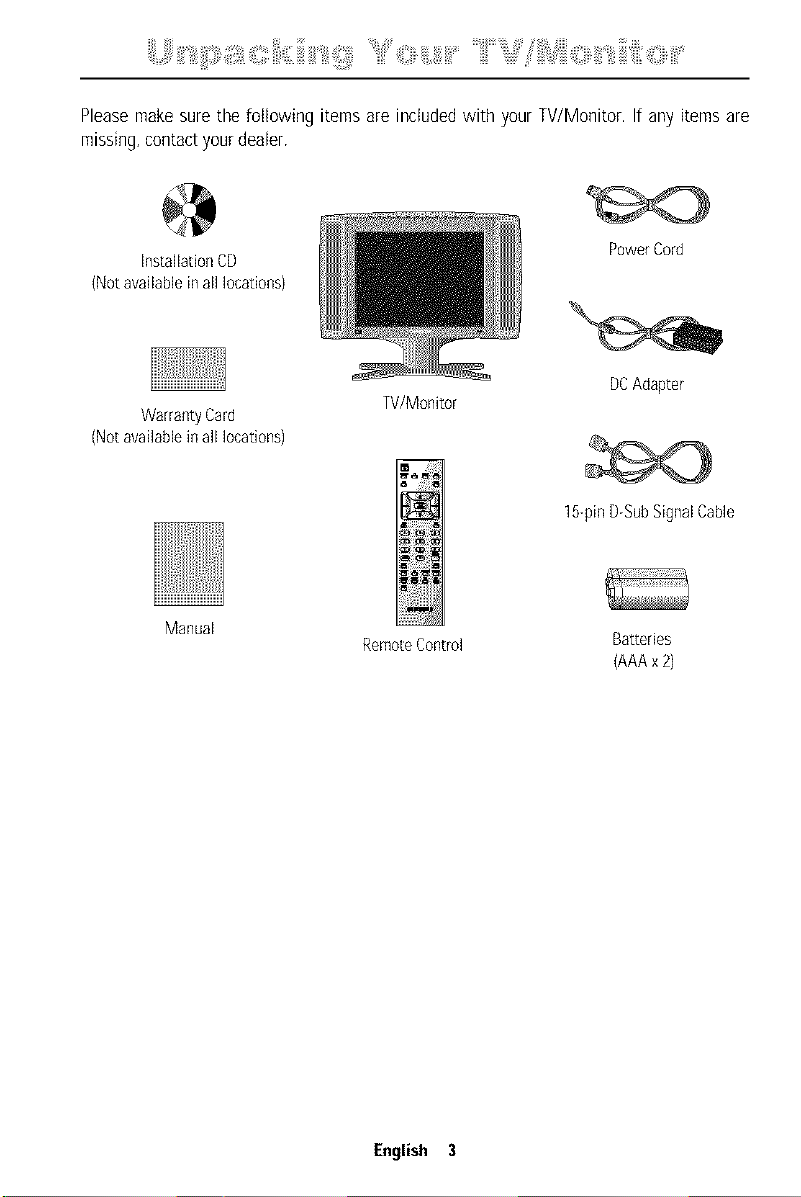
ii_,,_,_i!_ii_'_!_ii_,_i!!;i!,i_i!;;i_;li,,,_;ii:iiiil_iiJi'_'iil_iiiiii_'_iiiii"_!i:ili_i_,ii_,_iiiiii'_'¸"iiiiil'_"_i_iiii_i_JSliiii_iii#i<::fill_iii'_'iiliiiili_i'_i_i;:<ii:iiiilliiii¸''
Pleasemakesurethe following items are includedwith your TV/Monitor.If any items are
missing,contactyourdeater.
InstallationCD
(Notavailablein all locations)
WarrantyCard
(Notavailablein all locations)
Manual
W/Monitor
RemoteControl
PowerCord
DCAdapter
15-pinDGubSignalCable
Batteries
(AAAx2)
English 3
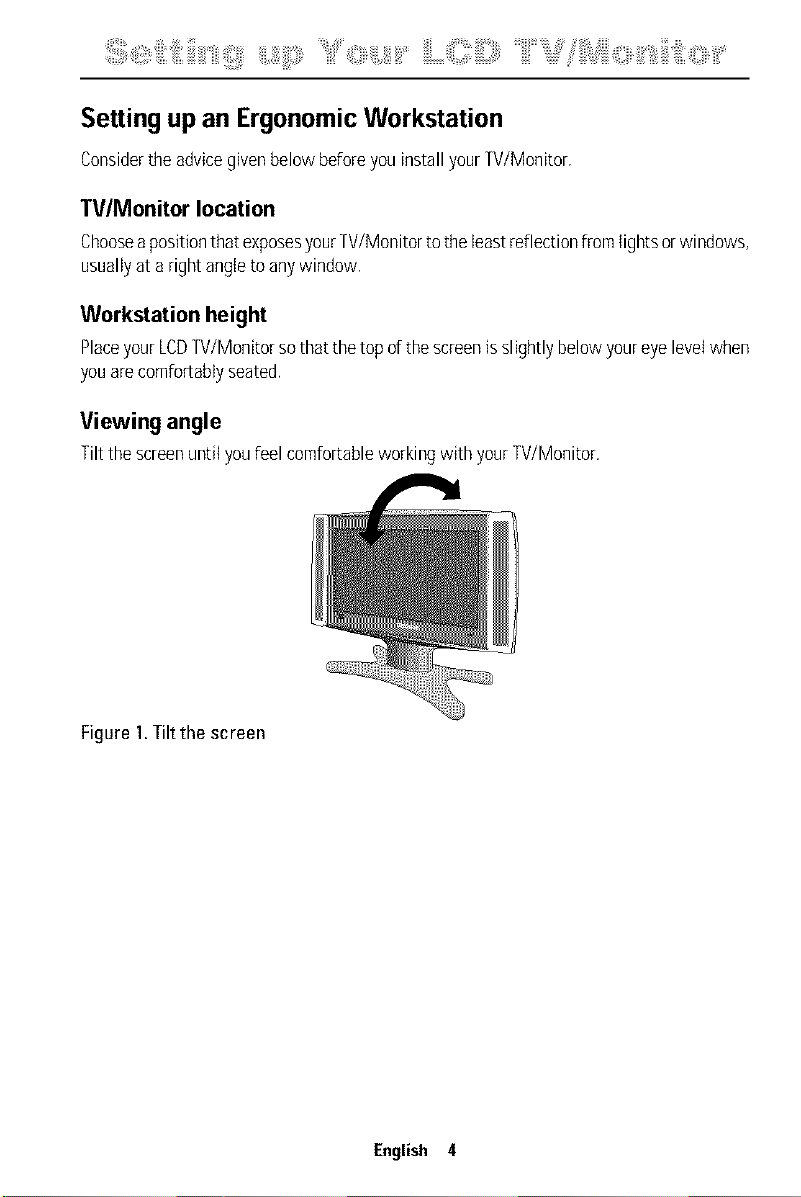
:iii!i_ii_i:::!;ildiiii:i_i:iiiii_iilli_!_!iiii;_i,_iii!ii::ii_,'_!iiii_"'_!::i_i_,i,_,i,_iiiiii,_,¸iiiiLiiiil;_i_;:!iiiiiii_;__iiiii_`_l_ii_lSS_ii_i_i_ii_l_i:::::_i_;i_ii_ii:_i_;i:_;:_i_iiii,''
Settingup an ErgonomicWorkstation
ConsidertheadvicegivenbelowbeforeyouinstallyourTV/Monitor.
TV/Monitor location
ChooseapositionthatexposesyourTV/Monitortotheleastreflectionfromlightsorwindows,
usuallyata rightangletoanywindow,
Workstation height
PlaceyourLCDTV/Monitorsothat tiretopoftirescreenisslightly belowyoureyelevelwhen
youarecomfor[ablyseated.
Viewing angle
Tilt tire screenuntilyoufeelcomfortableworkingwith yourTV/Monitor.
Figure 1.Tilt the screen
English 4
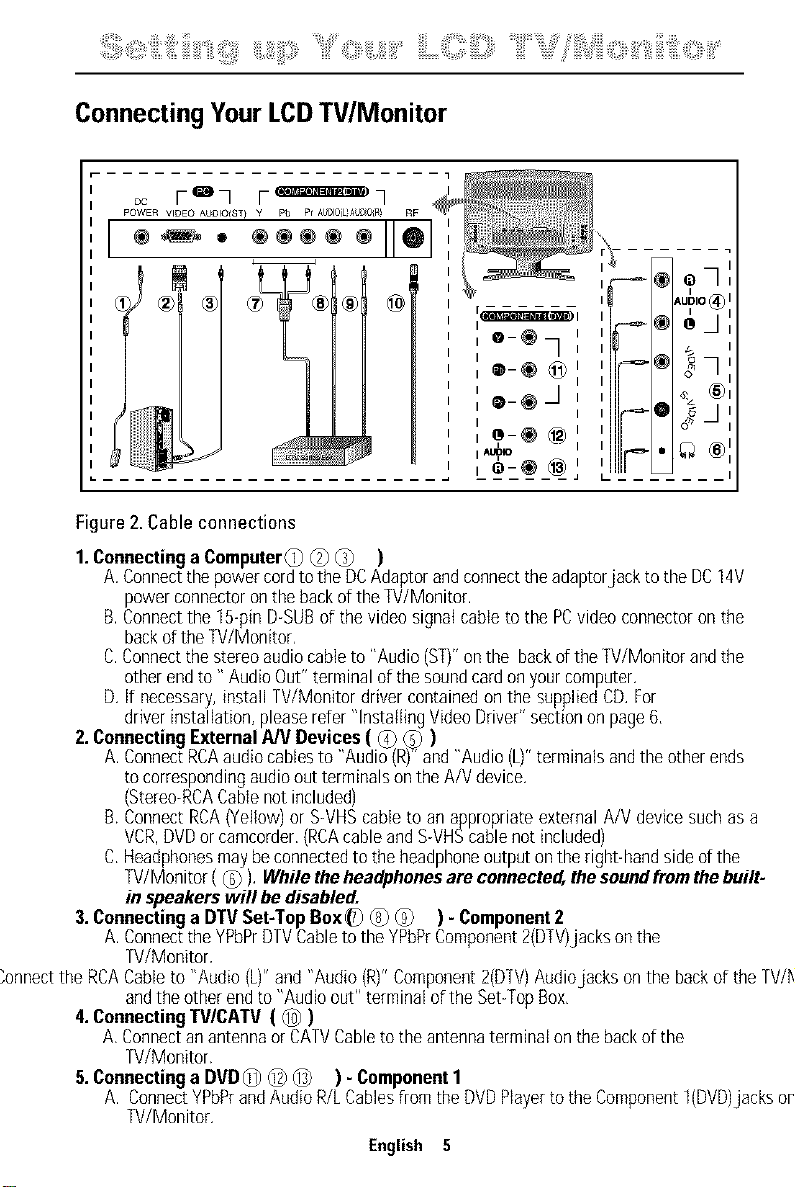
+i+iii+ii::iil, + iiiiii!++iiii i ;i!iiiiiii +
Connecting YourLCDTV/Monitor
r- --
Figure2.Cableconnections
1.Connectinga ComputerC) @ @ )
A.Connectthepowercordtothe DCAdaptorandconnecttheadaptorjacktothe DC14V
powerconnectoronthebackof theTV/Monitor.
B.Connectthe 15-pinD-SUBofthevideosignalcableto the PCvideo connectoronthe
backoftheTV/Monitor,
C.Connectthestereoaudiocableto "Audio(ST)"onthe backd the W/Monitor andthe
otherendto" AudioOut"terminalofthesoundcardonyourcomputer.
D. if necessary,install W/Monitor drivercontainedonthe suppliedCD.For
driverinstallation,pleaserefer"InstallingVideoDriver"sectiononpage6,
2.ConnectingExternalA/VDevices( _ _ )
A.ConnectRCAaudiocablesto "Audio(R)"+'and"Audio(L)"terminalsandtheotherends
tocorrespondingaudiooutterminalsonthe A/V device.
(Stereo+RCACablenotincluded)
B.ConnectRCA(Yellow)orS+VHScableto an appropriateexternalA/Vdevicesuchas a
VCR,DVDorcamcorder.(RCAcableandS+VHScablenot included)
C.Headphonesmaybeconnectedto theheadphoneoutputontheright-handsideofthe
TV/Monitor(_) ). While theheadphonesareconnected,thesoundfromthebuilt.
in speakerswill be disabled.
3.ConnectingaDTVSet-TopBox_) _) (_ ) - Component2
A.Connectthe YPbPrDTVCabletotheYPbPrComponent2(DTV)jacksonthe
W/Monitor,
"onnectthe RCACableto "Audio (L)"and"Audio(R)"Component2(D+[V)Audiojacks onthe backofthe TV/M,
andtheotherendto "Audioout" terminalofthe Set+TopBox,
4.ConnectingTV/CATV( _ )
A.Connectan antennaor CATVCabletothe antennaterminalonthe backof the
TV/Monitor.
5.ConnectingaDVD_ _ _ ) - Component1
A. ConnectYPbPrandAudioR/LCablesfloratheDVDPlayertotheCoerponentt(DVD)jacksoni
TV/Monitor.
English 5
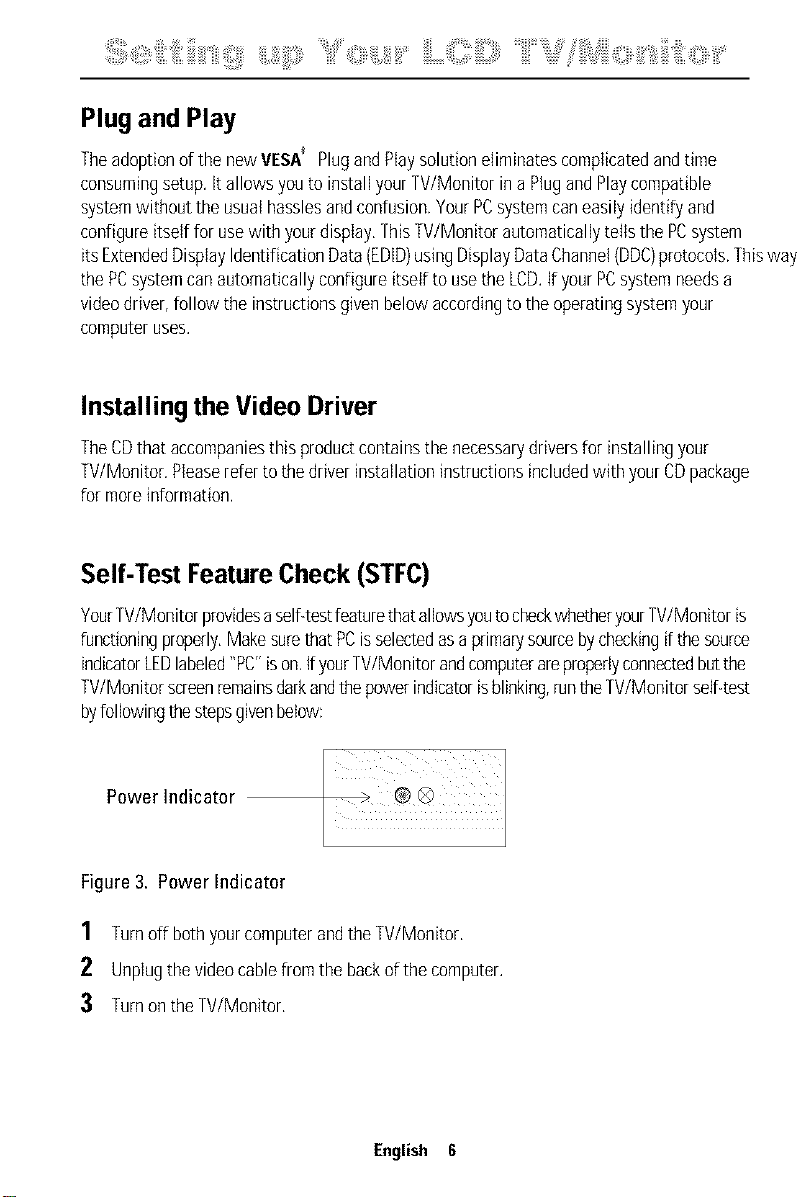
:iii!i_ii_i:::!_ii_iiiii:i_i:iiiii_iilli_!_!iiii__i,_iii!ii::ii_,'_!iiiii"_!:::i_i_'i'_'i,_iiiiii'_'¸iiiiiLiii:_i_::!iiii::_;_"iiiii_`_"_l_iii_JS_ii_i_i_i_i_l_i:::_i_l_iii_ii_ii1i:_::_i_liiii¸''
Plug and Play
Theadoptionof thenewVESA_ PlugandPtaysolutioneliminatescomplicatedandtime
consumingsetup,it allowsyou to installyourW/Monitor ina PlugandPlaycompatible
systemwithoutthe usualhasslesandconfusion.YourPCsystemcaneasilyidentifyand
configureitselffor usewith yourdisplay,ThisTV/Monitorautomaticallytells the PCsystem
itsExtendedDisplayIdentificationData(DID) usingDisplayDataChannel(DDC)protocols.Thisway
thePCsystemcanautomaticallyconfigureitselfto usetheLCD.if yourPCsystemneedsa
videodriver,followthe instructionsgivenbelowaccordingto the operatingsystemyour
computeruses.
Installing the Video Driver
TheCDthataccompaniesthis productcontainsthenecessarydriversfor installingyour
W/Monitor. Pleasereferto the driverinstallationinstructionsincludedwithyourCDpackage
formoreinformation.
Self-Test FeatureCheck (STFC)
YourTV/MonitorprovidesaselfitestfeaturethatallowsyoutocheckwhetheryourTV/Monitoris
functioningproperly,MakesurethatPCisselectedasa primaQ/sourcebycheckingifthe source
indicatorLEDlabeled"PC"ison,IfyourTV/Monitorandcomputerareproperlyconnectedbutthe
TV/Monitorscreenremainsdarkandthepowerindicatorisblinking,runtheTV/Monitorself-test
byfollowingthestepsgivenbelow:
Power Indicator
l
Figure3. Power Indicator
1 Turnoff bothyourcomputerandtheW/Monitor,
2 Unplugthe videocablefromthebackofthe computer.
:3 TurnontheTV/Monitor.
English 6

iftheTV/Monitorisfunctioningproperly,youwill seea white boxwith a largeblueoval
Samsunglogoandanerrormessage"CheckSignalCable."inredcolor.
Check Signal Cable
Figure4. TV/Monitor self-test screen
Thisboxalsoappearsduringnormaloperationif the videocablebecomesdisconnectedor
damaged.
4 TurnoffyourW/Monitor andreconnectthevideocable;thenturn onbothyourcomputer
andtheW/Monitor.
ifyourW/Monitor screenremainsblankafterfollowing the previousprocedure,checkyour
videocontrollerandcomputersystem;yourW/Monitor is functioningproperly.
Getting Help
if yourW/Monitor doesnot displayan image,checkyourcableconnectionsand referto
"Troubleshooting"onpage28,If youexperiencedifficultieswith the qualityof thedisplayed
image,pushAutoButton(seepage9)andreferto "AdjustingYourLCDTV/Monitor"onpage
8 or"Troubleshooting"onpage28.
Warm-up Time
All LCDW/Monitors need time to becomethermally stable wheneveryou turn them
on.Therefore,to
achievemoreaccurateadjustmentsfor parameters,allow the LCDW/Monitor to warm
(beon)for atleast20minutesbeforemakinganyscreenadjustments.
English 7
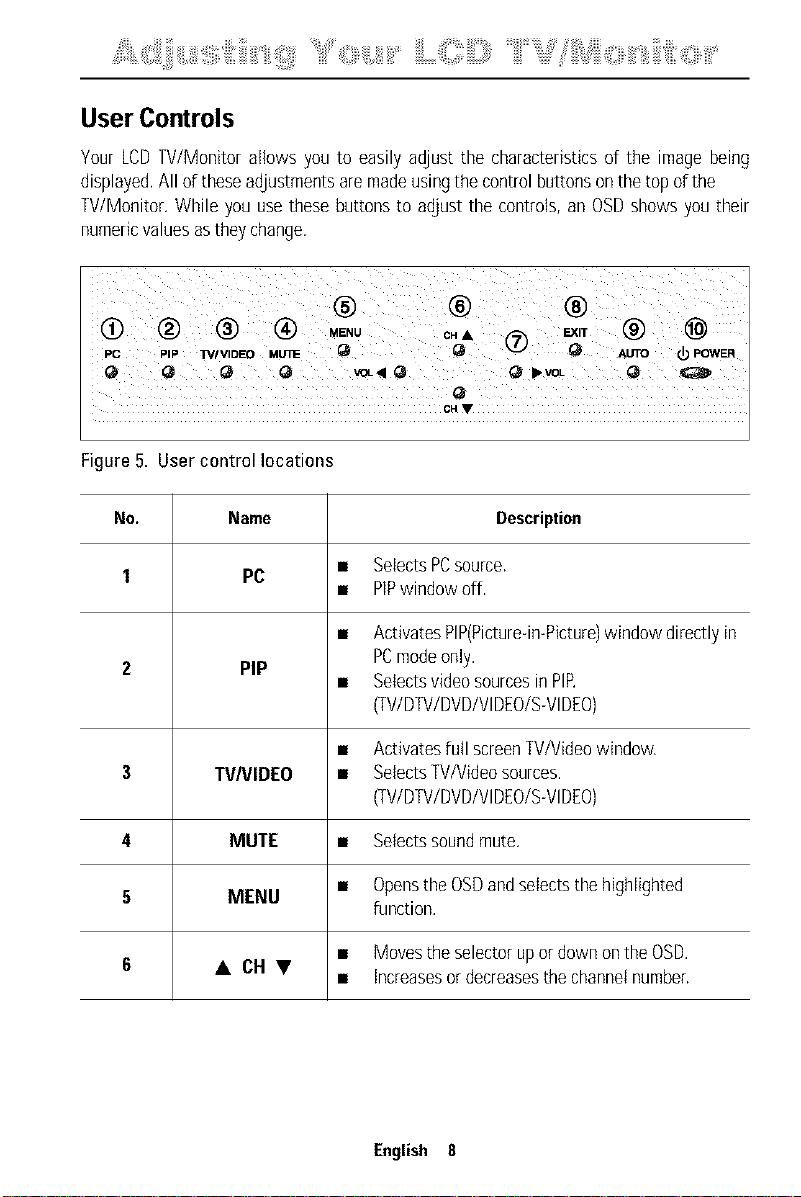
,ii!%_i_;:::_i,il,_;!iiii:!,jii_iiiitiiiiiiii'iii_!_!iiii;Y"<i_i_,i'_'i,_iiiiii'_'¸iiiiiLO!ii!i;ii::_,"iiiiii'_"_%ili!'?'liiii_),i_i_i_i_i_i<ii_i_iii'_'iiliiiili_i't<ii_iiiii¸'¸¸¸¸¸¸
UserControls
Your LCD TV/Monitor allows you to easily adjust the characteristics of the image being
displayed. All of these adjustments are made using the control buttons onthe top of the
TV/Monitor. While you use these buttons to adjust the controls, an OSD shows you their
numeric values as they change.
® ® ®
PC PIP TVIVIDEO utrnE Q Q _ _ AUTO Q) POWER
CH •
Figure5. User control locations
No. Name Description
1 PC • SelectsPCsource.
2 PIP
3 TVNIDEO • SelectsTV/Videosources.
4 MUTE • Selectssoundmute.
5 MENU
6 • CHV
• PlPwindowoff,
• ActivatesPIP(Picture-in-Picture)windowdirectlyin
PCmodeonly.
• Setectsvideosourcesin PIP
(TV/DTV/DVD/VlDEO/S-VlDEO)
• Activatesfull screenTV/Videowindow.
(TV/DTV/DVD/VIDEO/S-VIDEO)
• Opensthe OSDandselectsthehighlighted
function,
• Movestheselectorupor downontheOSD.
• Increasesordecreasesthechannelnumber.
English 8
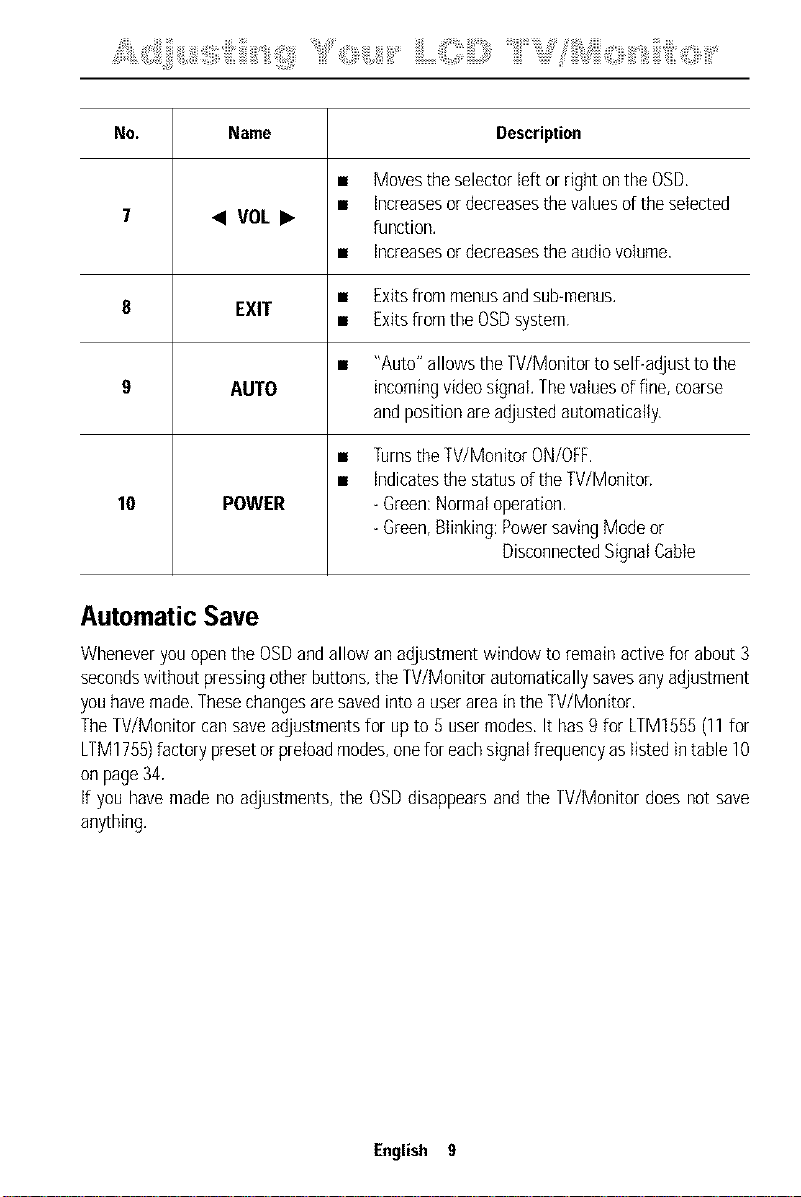
,ii!% i ;:: i,il,;!iiii ! jii :iiitiiiiiiiili ! !iiii;' iiiii%:::i i 'i' 'i, iiiiiiiiiiiLQ!ii!i iiiii '"iiiiii' " %ili!'?'liiii i i,i i i i i i<ii iii'Iliiiili ii i:<; iiii¸''
No. Name Description
• Movestheselectorleftor rightontheOSD,
• increasesordecreasesthevaluesof the selected
7 • VOL • function,
• increasesordecreasestheaudiovolume,
8 EXIT
9 AUTO incomingvideosignal,Thevaluesof fine,coarse
10 POWER -Green:Normaloperation,
• Exitsfrommenusandsub-menus.
• Exitsfromthe OSDsystem,
• "Auto"allowstheTV/Monitortoself-adjusttothe
andpositionareadjustedautomatically.
• TurnstheTV/MonitorON/OFF.
• indicatesthestatusoftheTV/Moniton
-Green,Blinking:PowersavingModeor
DisconnectedSignatCable
AutomaticSave
Wheneveryouopenthe OSDandallow anadjustmentwindowtoremainactivefor about3
secondswithoutpressingotherbuttons,the W/Monitor automaticallysavesanyadjustment
youhavemade,Thesechangesaresavedintoa userareaintheW/Monitor,
TheW/Monitor can saveadjustmentsfor up to 5 usermodes,It has9 for LTM1555(11for
LTM1755)factorypresetorpreloadmodes,onefor eachsignalfrequencyaslistedintable10
onpage34,
if youhavemadeno adjustments,the OSDdisappearsandthe W/Monitor does not save
anything.
English 9
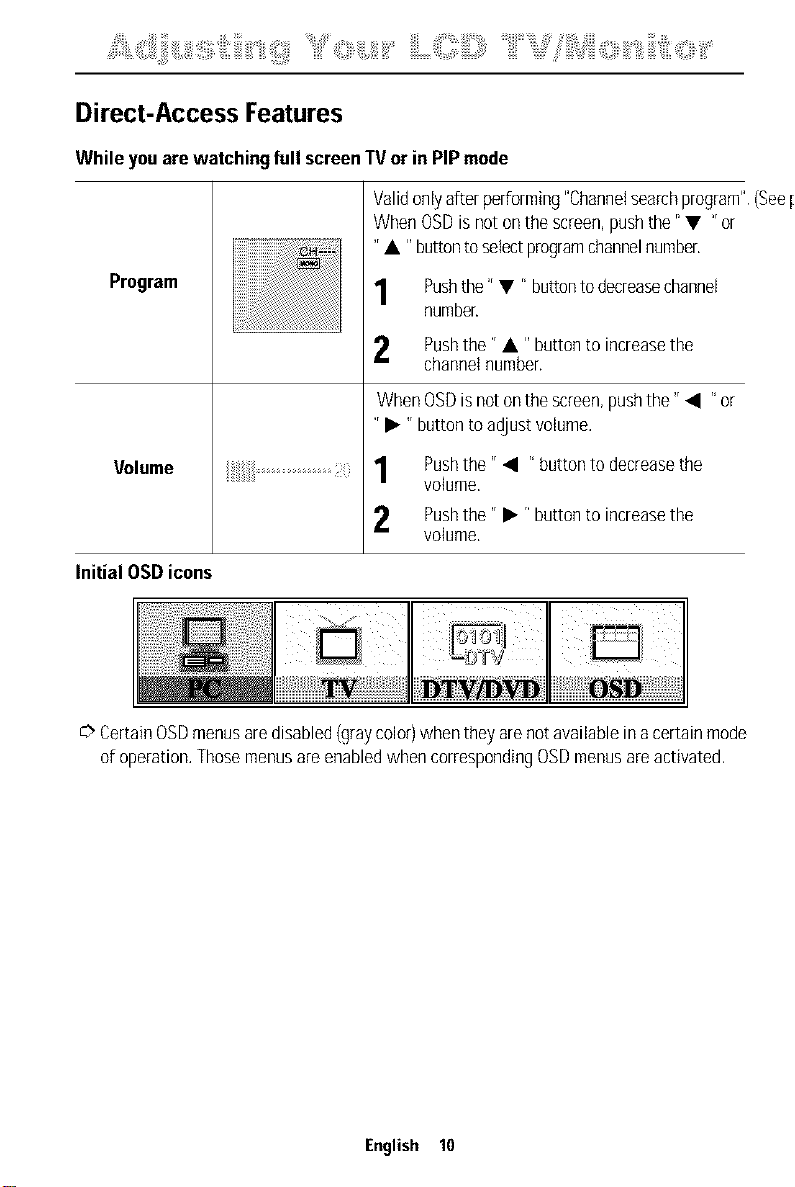
Ji!% i ;:: i,il,;!iiii ! jl; :iiitiiiiiiiili ! !iiii;' iiiii%::i i 'i' 'i, iiiiiiiiiiib< i<ii!i iiiii ' ¸''
Direct-Access Features
While youare watching full screenIV or in PIPmode
Validonlyafterperforming"ChanneIsearchprogram".(Seepa
WhenOSDisnotonthe screen,pushthe"• "or
"• "buttonto selectprogramchannelnumber,
Program
Pushthe" • r' buttontodecreasechannel
number.
Pushthe'r • I' buttonto increasethe
channelnumber.
WhenOSDisnot onthescreen,pushthe'r • r' or
'r • 'r buttonto adjustvolume.
Volume
Initial OSDicons
C>CertainOSDmenusaredisabled(graycolor)whentheyarenotavailableinacertainmode
ofoperation.ThosemenusareenabledwhencorrespondingOSDmenusareactivated.
Pushthe'r • r' buttonto decreasethe
volume,
2 Pushthe" • r'buttonto increasethe
volume.
English 10
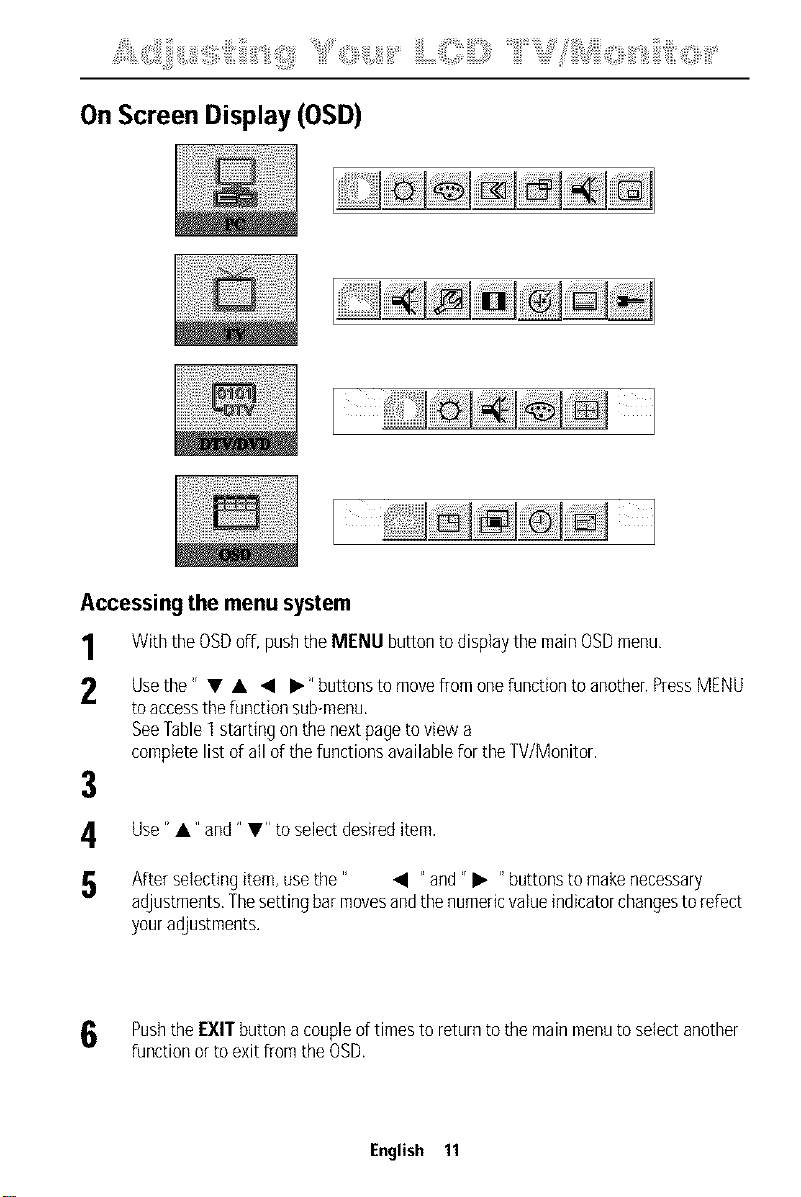
,ii!%_i_;i::_i,il,_!iiii_!_jii_:iiitiiiiiiii'iii_!_!iiii;Y"<i<i,_,i,_iiiiii'_'¸iiiiiLO!ii!i_iiiii_,"iiiiii'_"_%ili!'?'liiii_i_i,i_i_i_i_i_i<ii_iii'_'iiliiiili_i't<;_iiii¸,¸¸¸¸¸¸
OnScreen Display (OSD)
Accessing the menu system
1 With the OSDoff, push the MENU button to display the main OSD menu,
2 Usethe 'r • • • • 'rbutt°ns t° m°ve fr°m °ne functi°n t° an°ther' Press M[NU
to access the function sub-menu.
See Fable] starting on the next page to view a
complete list of all of the functions available for the TV/Monitor.
3
Use" •" and" •" to select desired item.
After selecting item, usethe" • "and" • "buttons to make necessary
adjustments, The setting bar moves and the numeric value indicator changesto refect
your adjustments.
Pushthe EXIT button acouple of times to return to the main menu to select another
function or to exit from the OSD.
English 11
