Samsung LS24TDNSUV-ZA User Manual
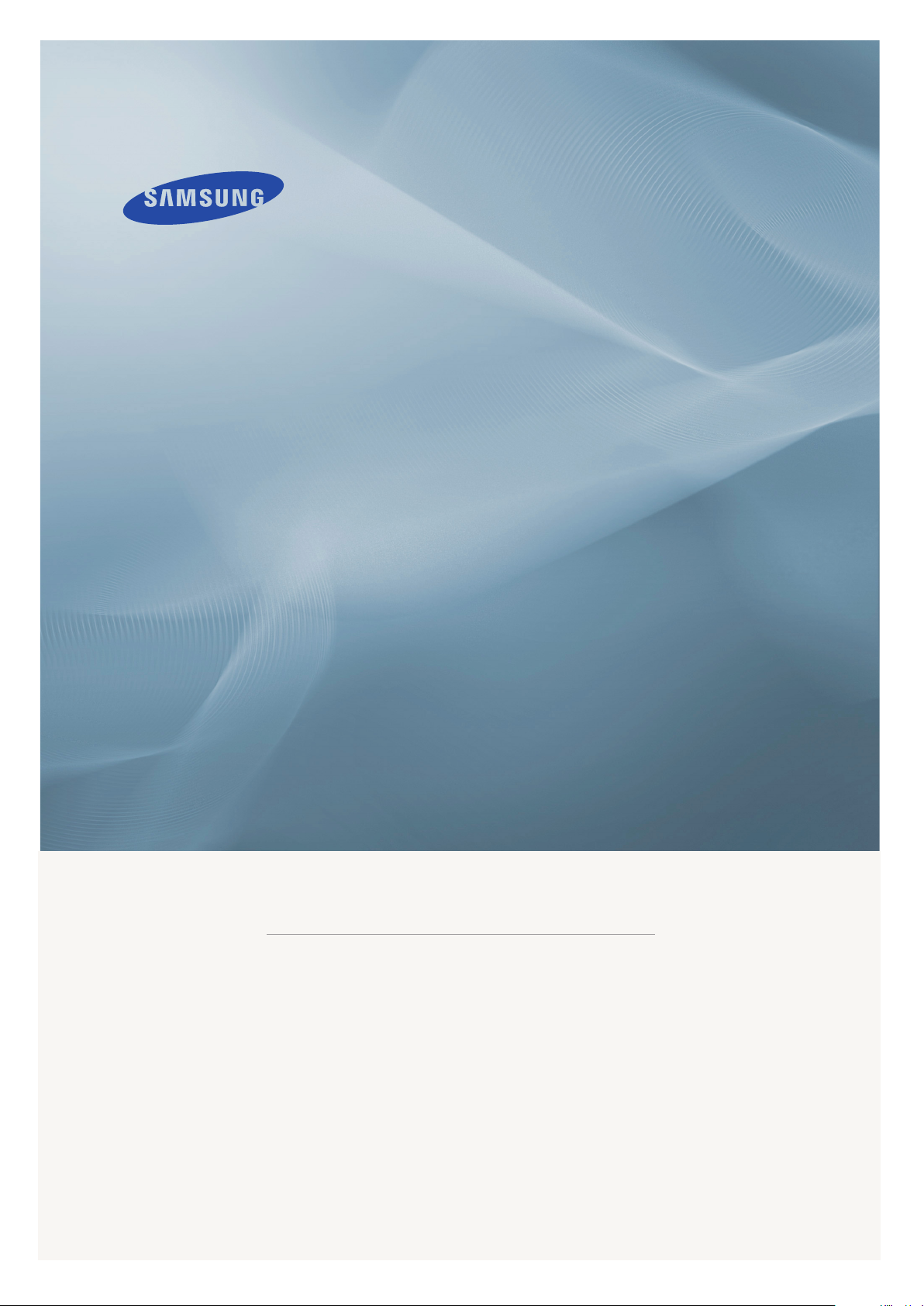
LCD MONITOR
T240HD,T260HD
quick start guide
ii
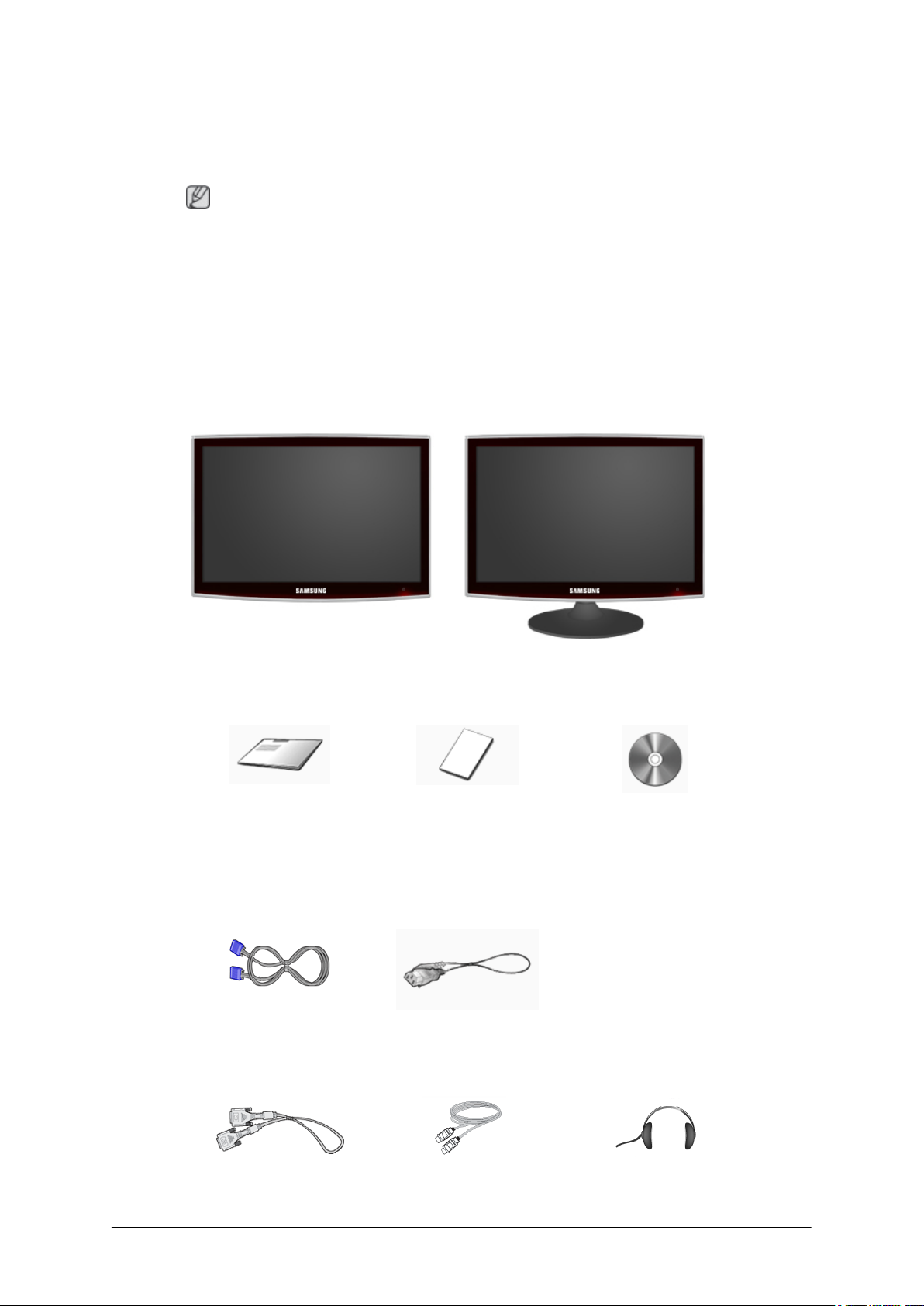
Introduction
Package Contents
Note
Please make sure the following items are included with your monitor.
If any items are missing, contact your dealer.
Contact a local dealer to buy optional items.
Unpacking
Without stand With stand
Monitor Monitor
Manuals
Quick Setup Guide Warranty Card
(Not available in all loca-
Cables
D-Sub Cable Power Cord
Sold separately
User's Guide
tions)
DVI Cable HDMI Cable Headphones
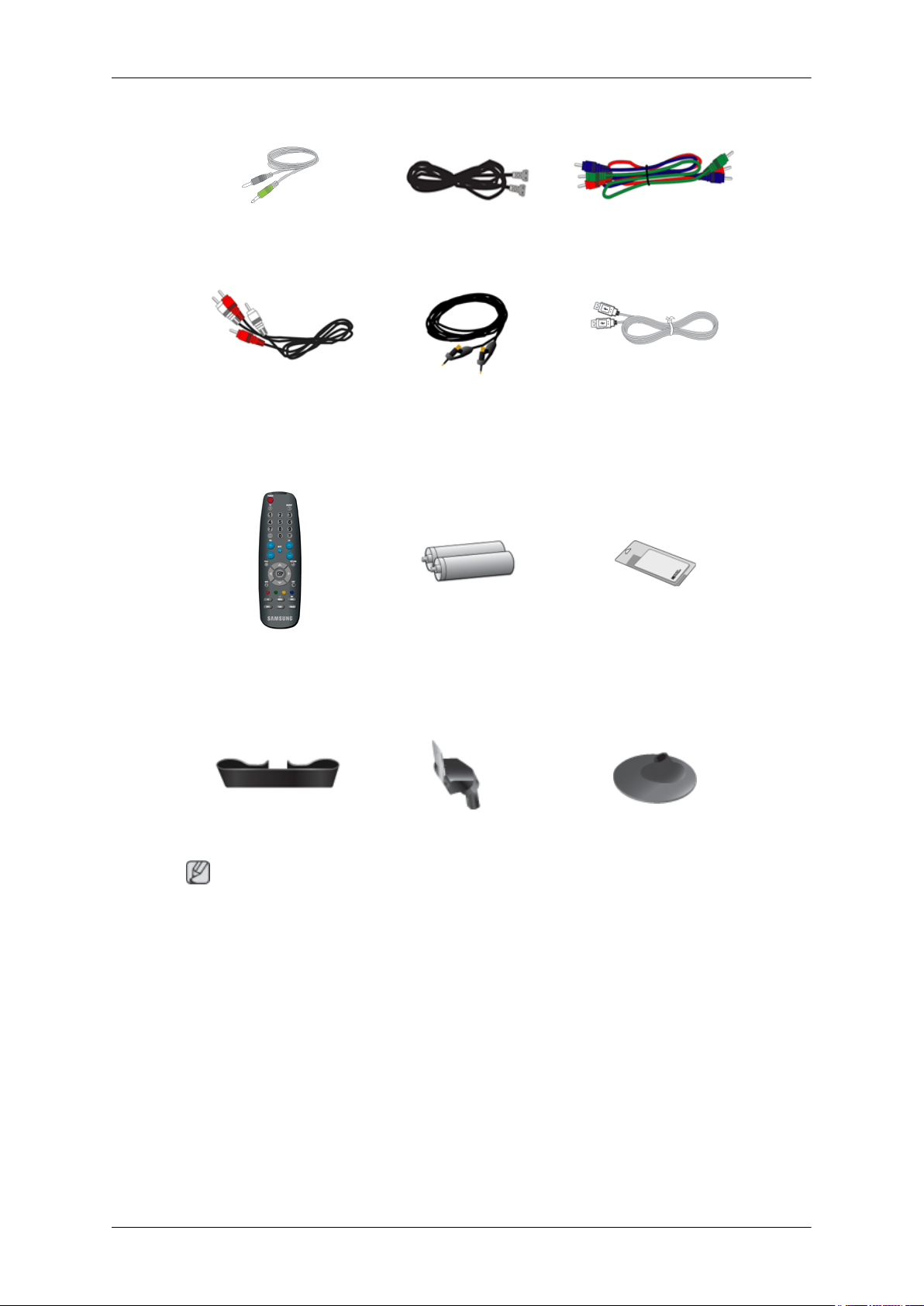
Sold separately
Introduction
Others
Remote Control
Stereo Cable TV Antenna Cable
(Coaxial Cable)
Audio cable Digital audio optic output ca-
ble
Batteries (AAA X 2)
Component(PR, PB, Y) Cable
USB Cable
Cleaning Cloth
BN59-00678A
Cable holding ring Stand Body Stand Base
Note
Cleaning Cloth is only provided for highly polished black products as a product feature.
(Not available in all loca-
tions)
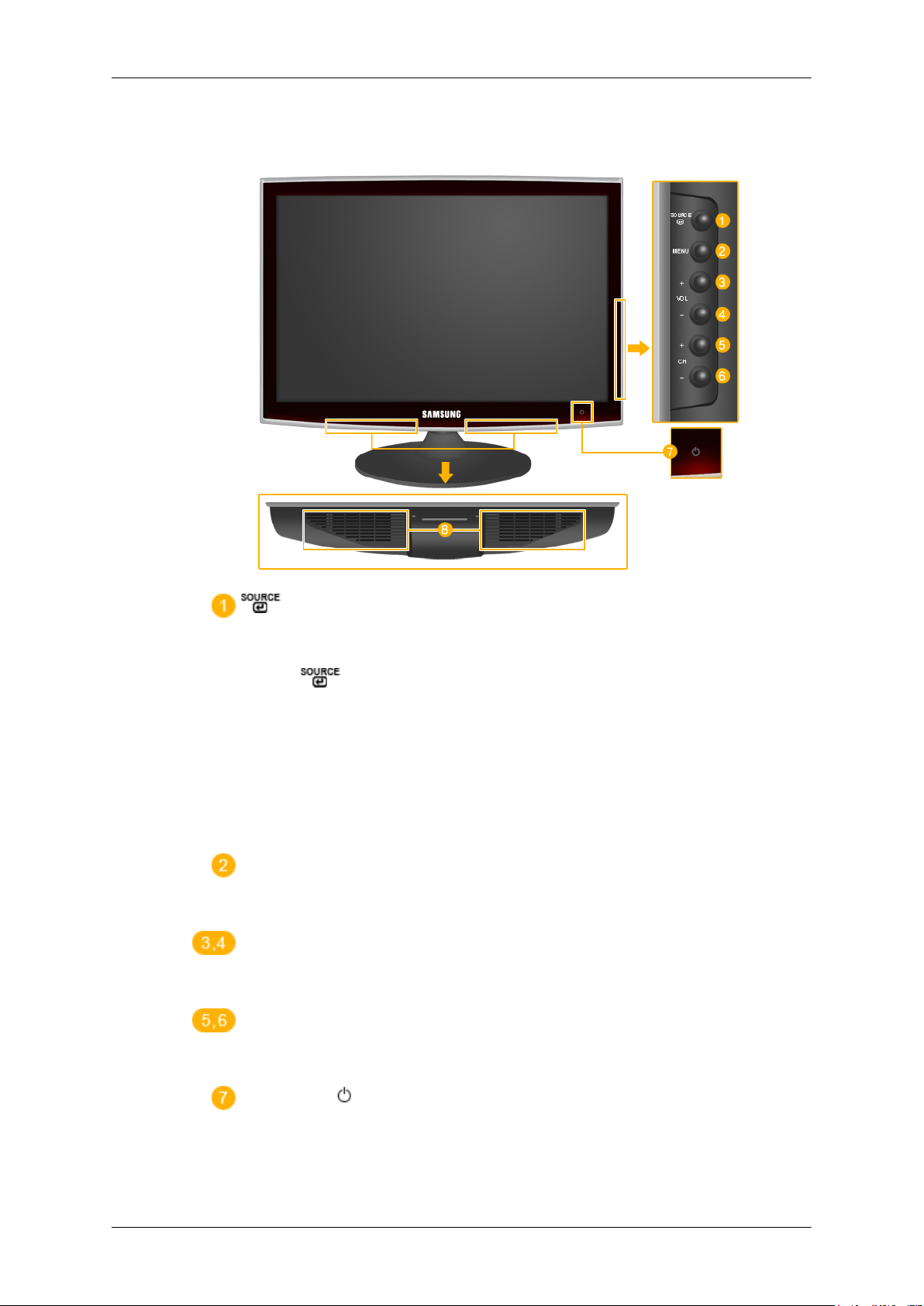
Your Monitor
Front
Introduction
Activates a highlighted menu item.
Push the ' ', button to change the input signal source.
Changing the source is only allowed for external devices connected to the product
at the time.
To switch Screen modes:
[PC] → [DVI] → [TV] → [Component] → [HDMI1] → [HDMI2]
>> Click here to see an animation clip
MENU
Use this button to open the on-screen menu and to exit from the on-screen menu
or to close the screen adjustment menu.
- VOL+
Moves from one menu item to another horizontally or adjusts selected menu values. Adjusts the audio volume.
- CH +
Moves from one menu item to another vertically or adjusts selected menu values.
In TV/DTV mode, selects TV/DTV channels.
Power button [ ]
Use this button for turning the product on and off.
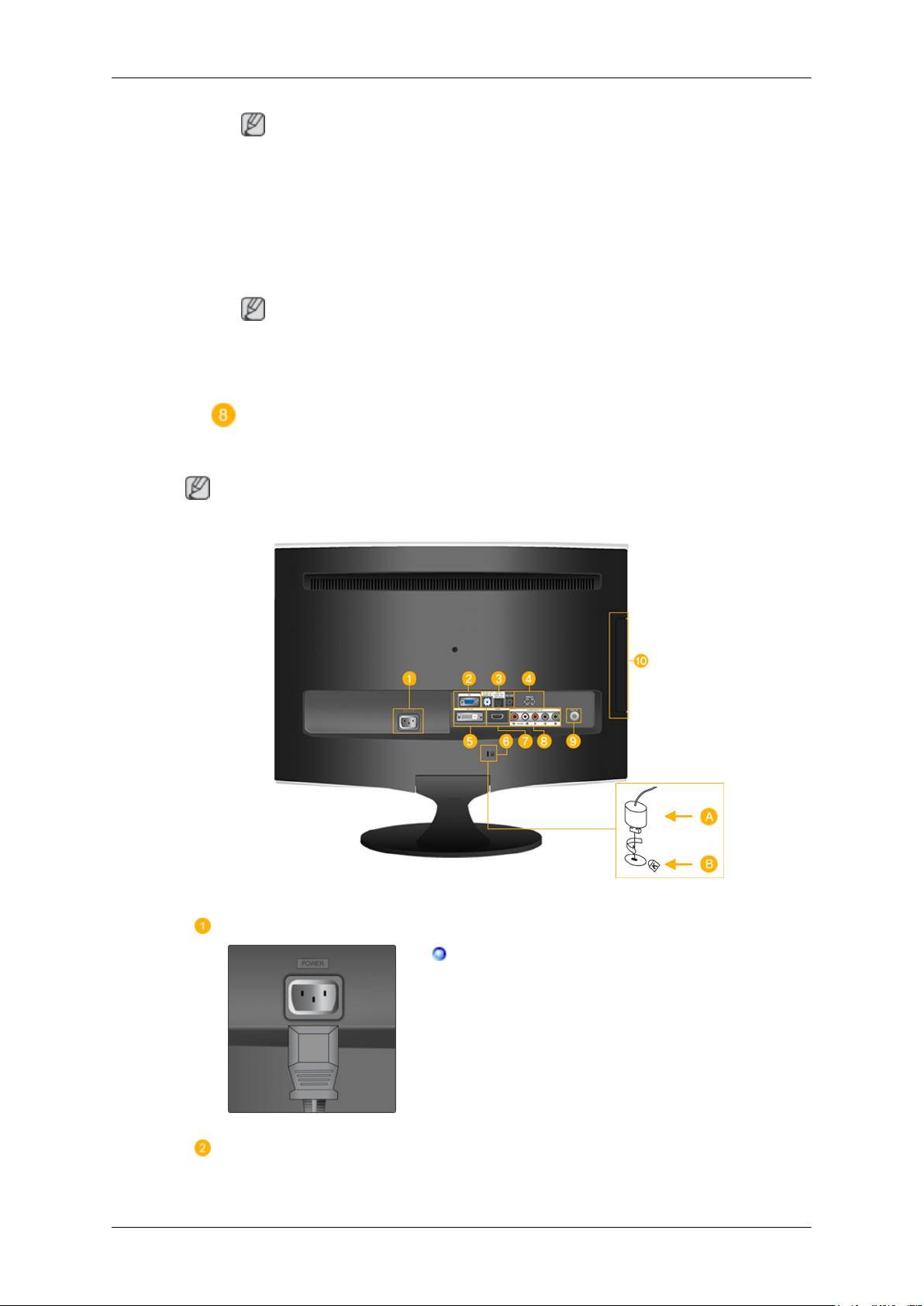
Rear
Introduction
Note
The button to the right of the monitor are touch-sensitive buttons.
Touch a button lightly with your finger.
Power indicator
This light is lit when operating normally, and blinks once when your adjustments
are saved.
Note
See PowerSaver described in the manual for further information regarding power
saving functions. For energy conservation, turn your monitor OFF when it is not
needed or when leaving it unattended for long periods.
Speaker
Note
The configuration at the back of the product may vary from product to product.
POWER
POWER
PC
Connect the power cord for your monitor to the
POWER port on the back of the product.
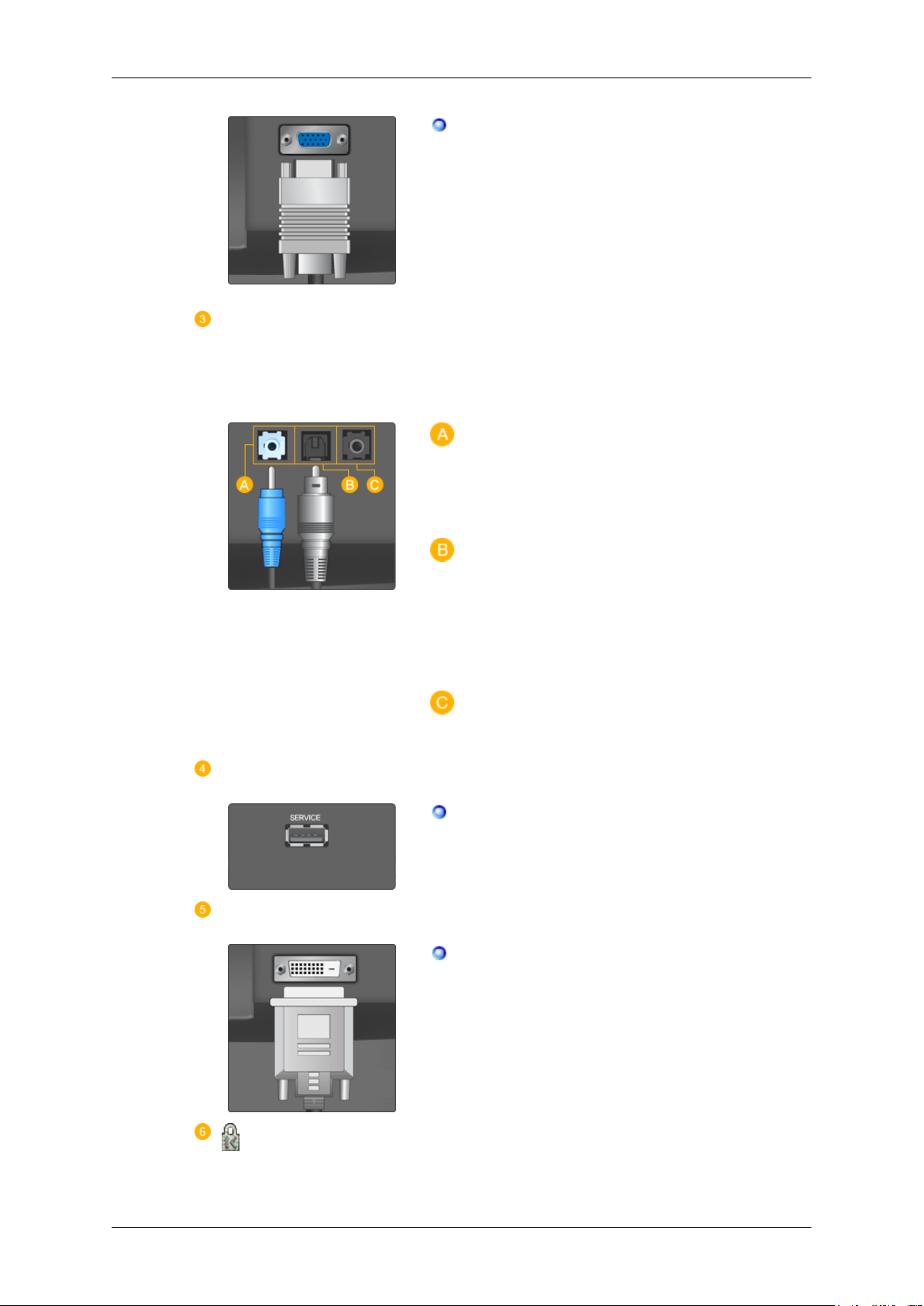
HDMI/PC/DVI-D AUDIO IN
DIGITAL AUDIO OUT(OPTICAL)
EX-LINK
Introduction
PC
Connect the PC terminal at the back of your
monitor to your computer.
HDMI/PC/DVI-D AUDIO IN
Connect the [ HDMI/PC/DVI-D AUDIO IN ] ter-
minal at the back of your product to your computer’s sound card.
SERVICE
DVI-D
DIGITAL AUDIO OUT(OPTICAL)
Connect the [DIGITAL AUDIO OUT(OPTICAL)] terminal of your product to the digital
sound output or standard sound output terminal
of the DVD home theater (or amplifier) using a
digital audio optical output cable.
EX-LINK
This is a reserved terminal used for servicing.
SERVICE
This is a reserved terminal used for servicing.
DVI-D
Connect the DVI cable to the DVI-D port on the
back of your product.
Kensington Lock
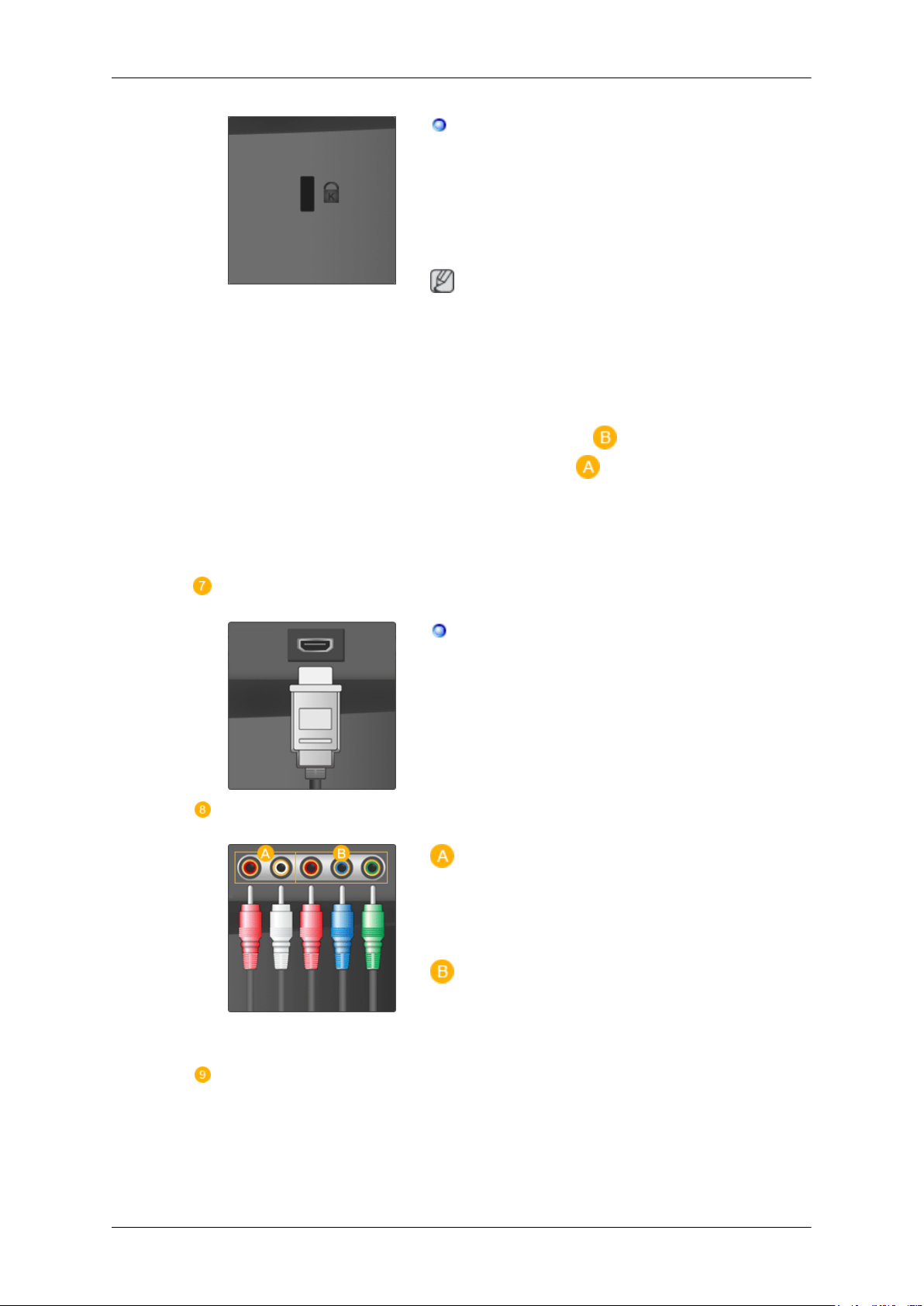
Introduction
The Kensington Lock is a device used to physically fix the system when using it in a public
place. The locking device has to be purchased
separately. The appearance and locking method
may differ from the illustration depending on the
manufacturer. Refer to the manual provided with
the Kensington Lock for proper use. The locking
device has to be purchased separately.
Note
The location of the Kensington Lock may be different depending on its model.
Using the Anti-Theft Kensington Lock
1. Insert the locking device into the Kensington
slot on the Monitor ( ) and turn it in the
HDMI IN 1
COMPONENT IN
locking direction (
2. Connect the Kensington Lock cable.
3. Fix the Kensington Lock to a desk or a heavy
stationary object.
HDMI IN 1
Connect the [HDMI IN 1] terminal at the back of
your monitor to the HDMI terminal of your digital
output device using a HDMI cable.
R - AUDIO - L
Connect the port of the DVD, VCR (DVD / DTV
Set-Top Box) to the [ R - AUDIO - L] port of the
product.
).
ANT IN
PR, PB,Y
Connect the VIDEO OUT port of the DVD / DTV
Set-Top Box to the [ PR, PB,Y ] input ports using
a component video cable ( PR, PB,Y ).
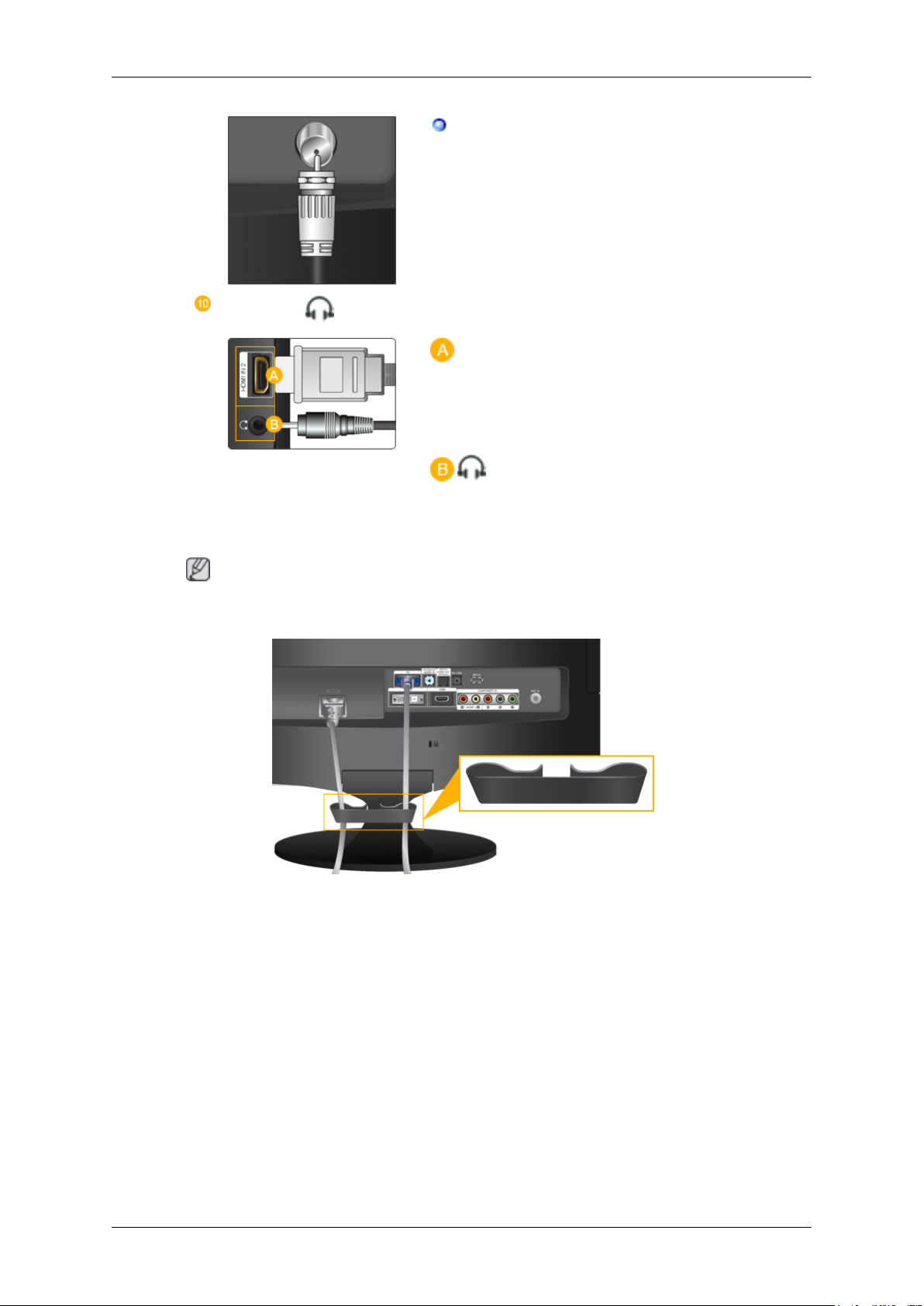
HDMI IN 2 /
Introduction
Connect the CATV cable or TV antenna cable
to the "ANT IN" port on the rear side of the product. Make sure to use a TV antenna cable (sold
separately) as the antenna cable.
HDMI IN 2
Connect the [HDMI IN 2] terminal at the back of
your product to the HDMI terminal of your digital
output device using a HDMI cable.
Connect your headphones to the Headphone connection terminal.
Note
See Connecting Cables for further information regarding cable connections.
Cable holding ring
• Fix the cables using the holding ring, as shown in the figure.
Remote Control
