Samsung LS24HUBCBQ-XAA User Manual
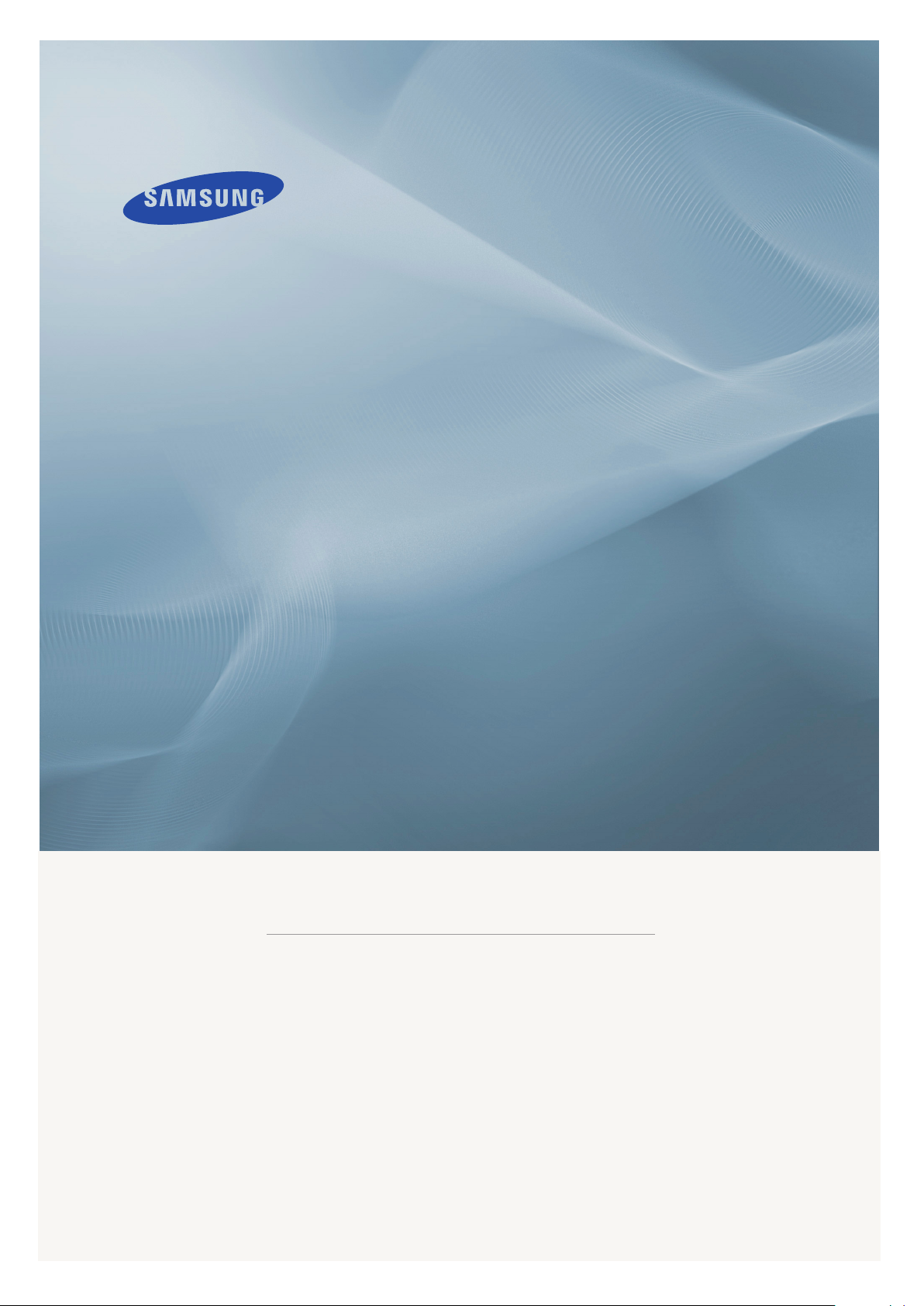
LCD MONITOR
quick start guide
245B
ii
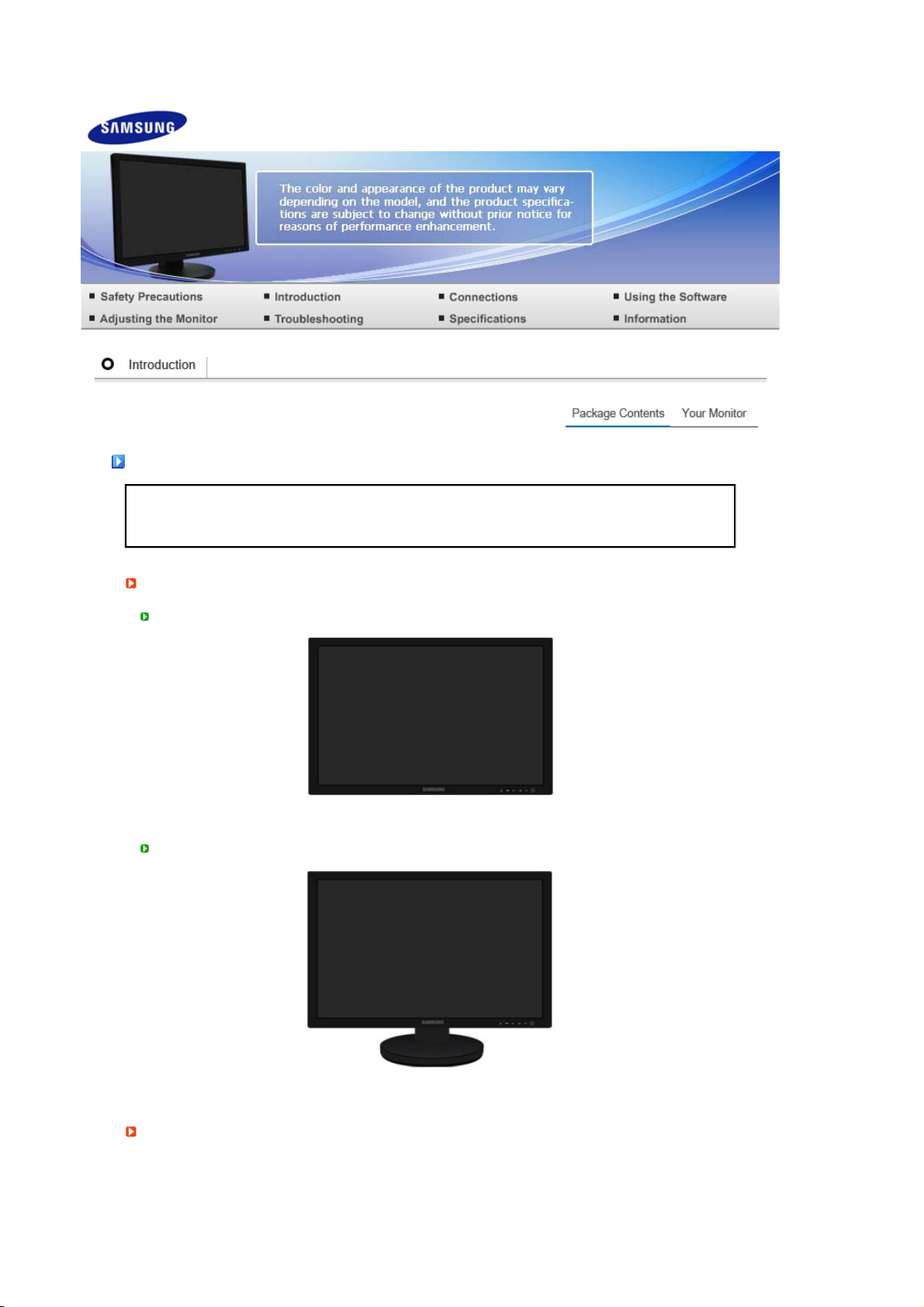
Package Contents
g
Please make sure the following items are included with your monitor.
Unpackin
Without Stand
With Stand
If any items are missing, contact your dealer.
Contact a local dealer to buy optional items.
Monitor
Monitor & Sliding Stand
Manual

Quick Setup Guide
y
Y
r
Cable
Power Cord D-sub Cable
Sold separatel
DVI Cable
Others
Warranty Card
(Not available in all
locations)
User's Guide, Monitor Driver,
Natural Color,
MagicTune™
Cleaning Cloth
This is only provided for highly polished black products as a product feature.
Speaker package(option)
Speaker
our Monito
Front
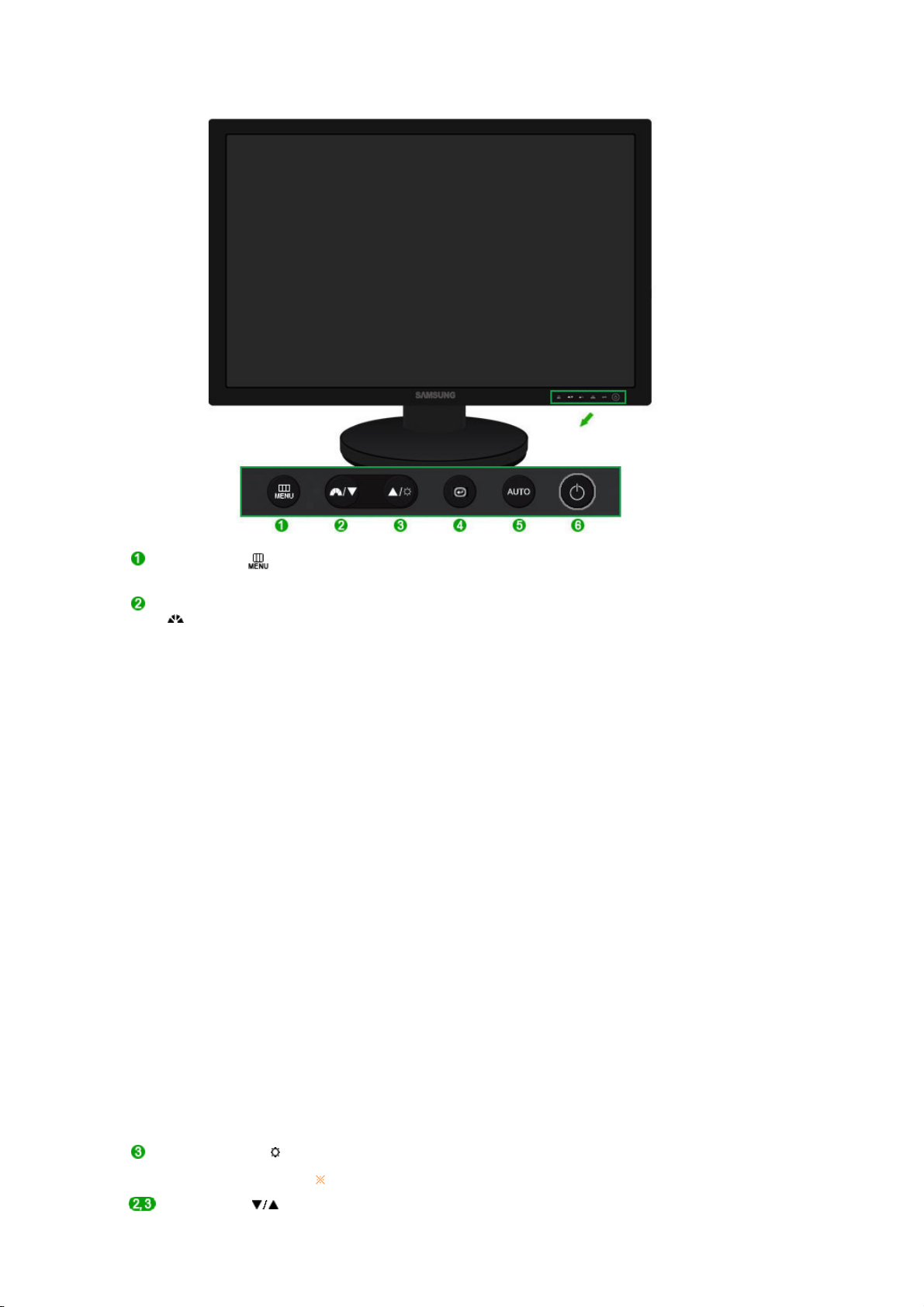
MENU button [ ]
MagicBright™ button
[]
Brightness button [ ] When OSD is not on the screen, push the button to adjust brightness.
Adjust buttons [ ] Adjust items in the menu.
Opens the on-screen menu and exits from the menu.
MagicBright™ is a new feature providing optimum viewing
environment depending on the contents of the image you are
watching. Currently seven different modes are available: Custom,
Text, Internet, Game, Sport and Movie, Dynamic Contrast. Each
mode has its own pre-configured brightness value. You can easily
select one of seven settings by simply pressing MagicBright™ control
button.
1) Custom
Although the values are carefully chosen by our engineers, the
pre-configured values may not be comfortable to your eyes
depending on your taste.
If this is the case, adjust the brightness and contrast by using the
OSD menu.
2) Text
For documentations or works involving heavy text.
3) Internet
For working with a mixture of images such as texts and graphics.
4) Game
For watching motion pictures such as a game.
5) Sport
For watching motion pictures such as a sport.
6) Movie
For watching motion pictures such as a DVD or Video CD.
7) Dynamic Contrast
Dynamic Contrast is to automatically detect distribution of inputted
visual signal and adjust to create optimum contrast.
>> Click here to see an animation clip
>> Click here to see an animation clip
Not available in MagicBright mode of Dynamic Contrast.

Enter button [ ] /
r
Source button
AUTO button Use this button for auto adjustment.
Power button [ ] Use this button for turning the monitor on and off.
Power indicator
See PowerSaver described in the manual for further information regarding power saving
functions. For energy conservation, turn your monitor OFF when it is not needed, or
when leaving it unattended for long periods.
Rea
Activates a highlighted menu item. /
Push the ' ', then selects the video signal while the OSD is off.
(When the button is pressed to change the input mode, a message
appears in the upper left of the screen displaying the current mode -analog or digital input signal.)
If you select the digital mode, you must connect your monitor to the
graphic card's DVI IN(HDCP) port using the DVI cable.
>> Click here to see an animation clip
>> Click here to see an animation clip
This light glows blue during normal operation, and blinking blue once
as the monitor saves your adjustments.
The configuration at the back of the monitor may vary from product to product.
POWER S/W / POWER
DVI IN(HDCP) / RGB IN
POWER S/W
: Switches the monitor On/Off.
POWER
: Connect the power cord for your monitor to the POWER on
the back of the monitor.
DVI IN(HDCP)
: Connect the DVI cable to the DVI IN(HDCP) port
on the back of your monitor.
