Samsung LS24F9NSM-ZA User Manual
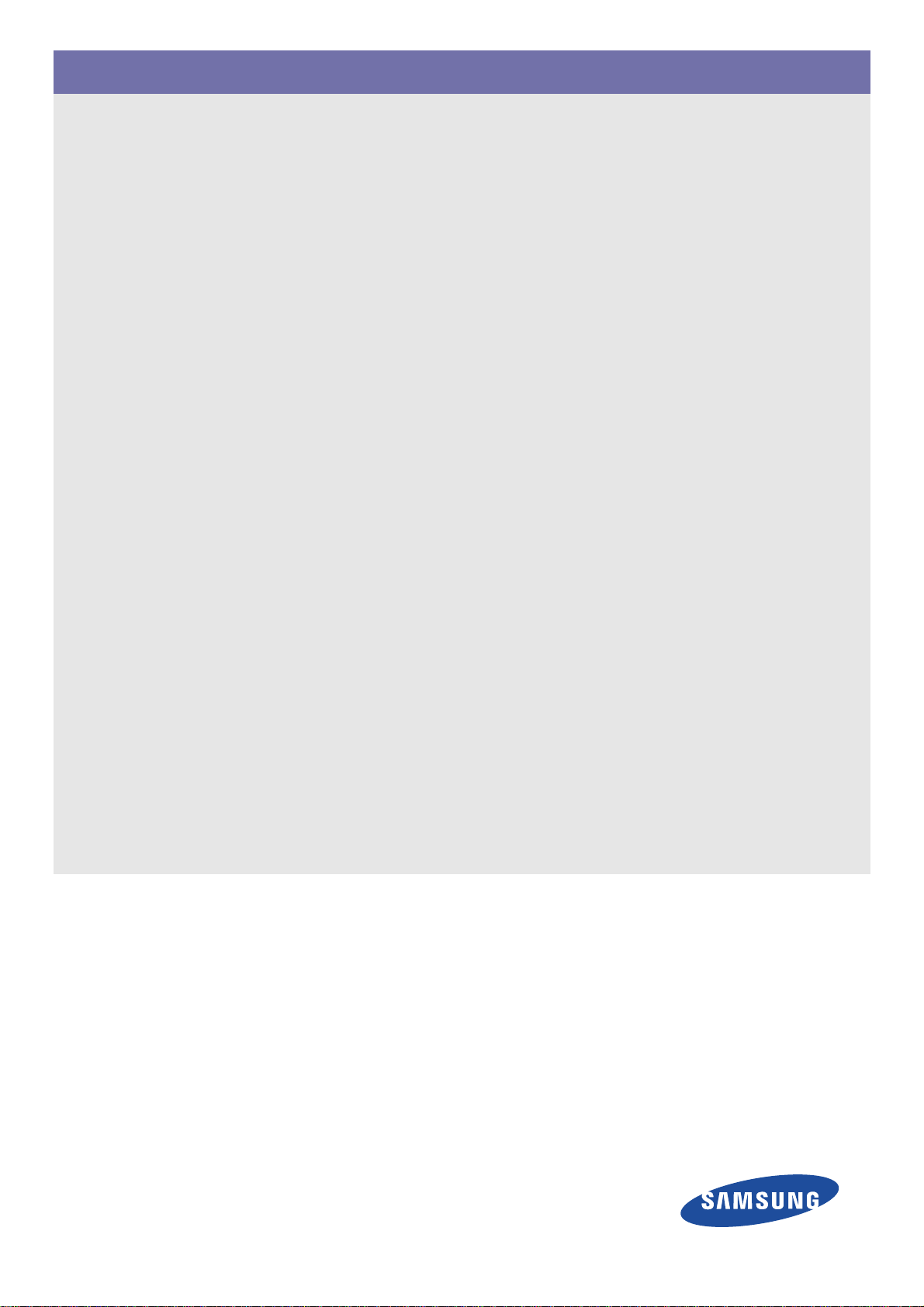
SyncMaster FX2490HD
LED TV Monitor
User Manual
The color and the appearance may differ depending on the
product, and the specifications are subject to change
without prior notice to improve the performance.c
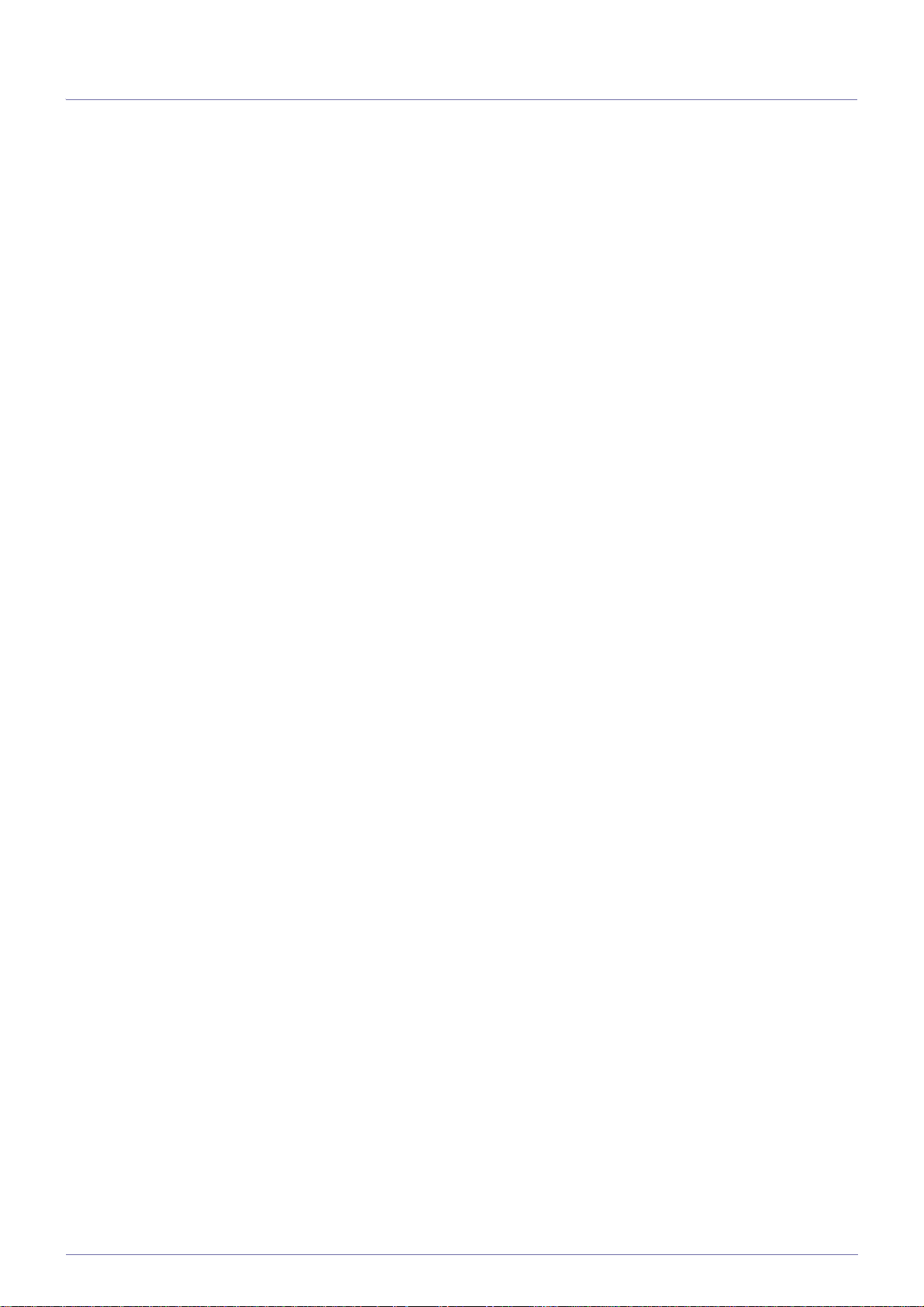
Table Of Contents
MAJOR SAFETY PRECAUTIONS
Before You Start . . . . . . . . . . . . . . . . . . . . . . . . . . . . . . . . . . . . . . . . . . . 1-1
Care and Maintenance . . . . . . . . . . . . . . . . . . . . . . . . . . . . . . . . . . . . . 1-2
Safety Precautions . . . . . . . . . . . . . . . . . . . . . . . . . . . . . . . . . . . . . . . . . 1-3
INSTALLING THE PRODUCT
Package Contents . . . . . . . . . . . . . . . . . . . . . . . . . . . . . . . . . . . . . . . . . 2-1
Installing the Stand . . . . . . . . . . . . . . . . . . . . . . . . . . . . . . . . . . . . . . . . 2-2
Removing the Stand . . . . . . . . . . . . . . . . . . . . . . . . . . . . . . . . . . . . . . . . 2-3
Connecting to a Computer . . . . . . . . . . . . . . . . . . . . . . . . . . . . . . . . . . 2-4
Using it as a TV . . . . . . . . . . . . . . . . . . . . . . . . . . . . . . . . . . . . . . . . . . . . 2-5
Connecting an HDMI cable . . . . . . . . . . . . . . . . . . . . . . . . . . . . . . . . . . 2-6
Connecting Using a DVI to HDMI Cable . . . . . . . . . . . . . . . . . . . . . . . 2-7
Connecting a Component cable . . . . . . . . . . . . . . . . . . . . . . . . . . . . . . 2-8
Connecting AV Devices . . . . . . . . . . . . . . . . . . . . . . . . . . . . . . . . . . . . . 2-9
Connecting to an Amplifier . . . . . . . . . . . . . . . . . . . . . . . . . . . . . . . . . 2-10
Connecting Headphones. . . . . . . . . . . . . . . . . . . . . . . . . . . . . . . . . . . . 2-11
Kensington Lock . . . . . . . . . . . . . . . . . . . . . . . . . . . . . . . . . . . . . . . . . 2-12
USING THE PRODUCT
Plug & Play Feature . . . . . . . . . . . . . . . . . . . . . . . . . . . . . . . . . . . . . . . . 3-1
Viewing the Control panel . . . . . . . . . . . . . . . . . . . . . . . . . . . . . . . . . . . 3-2
Remote Control . . . . . . . . . . . . . . . . . . . . . . . . . . . . . . . . . . . . . . . . . . . . 3-3
Using the Screen Adjustment Menu (OSD: On Screen Display) . . . . 3-4
Media Play . . . . . . . . . . . . . . . . . . . . . . . . . . . . . . . . . . . . . . . . . . . . . . . . 3-5
Anynet+ (HDMI-CEC) . . . . . . . . . . . . . . . . . . . . . . . . . . . . . . . . . . . . . . . 3-6
Installing the Device Driver . . . . . . . . . . . . . . . . . . . . . . . . . . . . . . . . . . 3-7
Standard Signal Mode Table . . . . . . . . . . . . . . . . . . . . . . . . . . . . . . . . . 3-8
INSTALLING THE SOFTWARE
Natural Color . . . . . . . . . . . . . . . . . . . . . . . . . . . . . . . . . . . . . . . . . . . . . . 4-1
MultiScreen . . . . . . . . . . . . . . . . . . . . . . . . . . . . . . . . . . . . . . . . . . . . . . . 4-2
TROUBLESHOOTING
Product Self-Diagnosis . . . . . . . . . . . . . . . . . . . . . . . . . . . . . . . . . . . . . 5-1
Before Requesting Service . . . . . . . . . . . . . . . . . . . . . . . . . . . . . . . . . . 5-2
FAQ . . . . . . . . . . . . . . . . . . . . . . . . . . . . . . . . . . . . . . . . . . . . . . . . . . . . . 5-3
MORE INFORMATION
Specifications . . . . . . . . . . . . . . . . . . . . . . . . . . . . . . . . . . . . . . . . . . . . . 6-1
Power Saving Function . . . . . . . . . . . . . . . . . . . . . . . . . . . . . . . . . . . . . 6-2
Contact SAMSUNG WORLDWIDE . . . . . . . . . . . . . . . . . . . . . . . . . . . . . 6-3
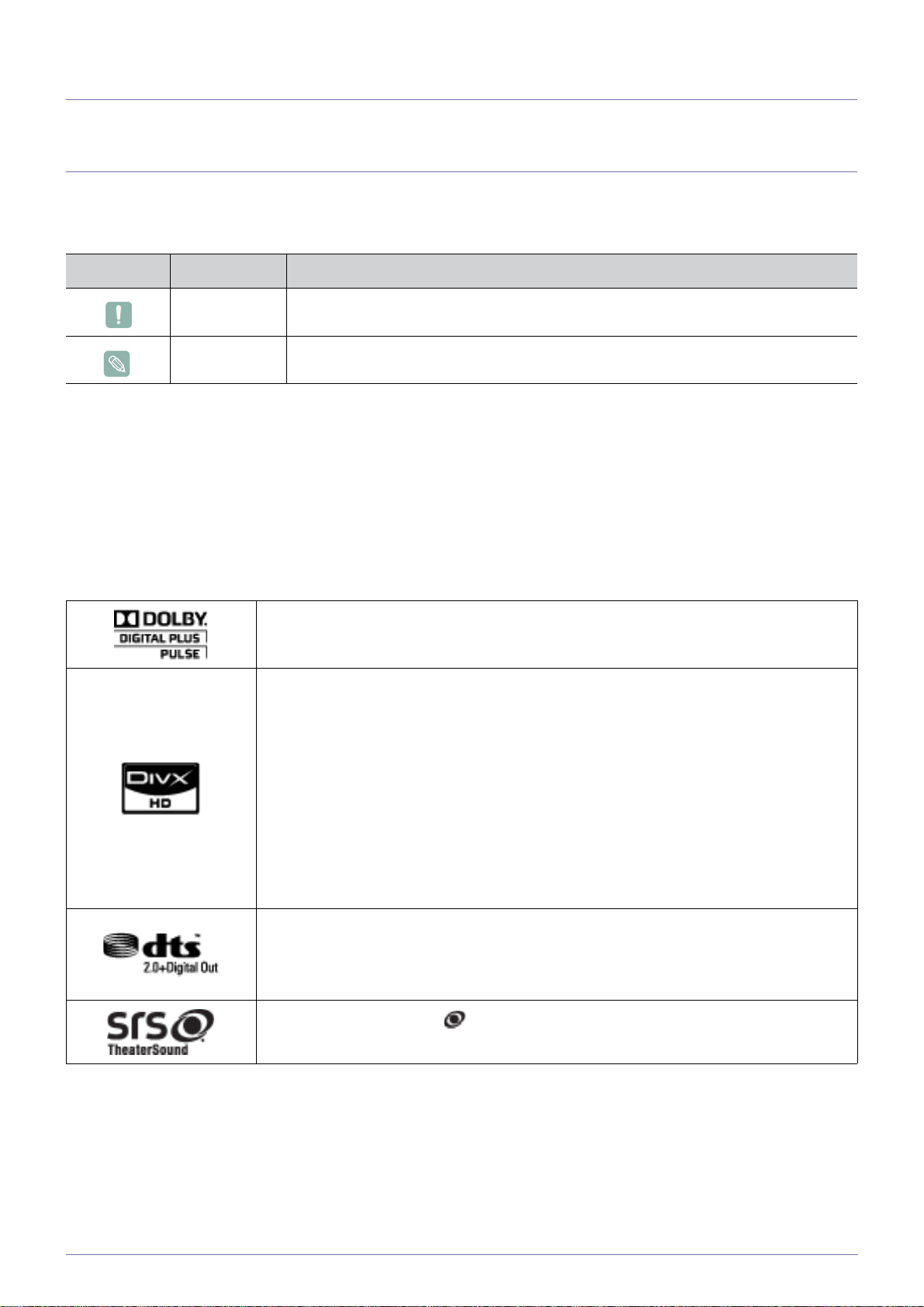
1 Major Safety Precautions
1-1 Before You Start
Icons used in this manual
ICON NAME MEANING
Caution Indicates cases where the function may not work or the setting may be canceled.
Note Indicates a hint or tip to operate a function.
Using this Manual
• The contents of this manual are subject to change without prior notice for performance improvement.
• Make yourself fully aware of the safety precautions before using this product.
• If a problem occurs, refer to the 'Troubleshooting' section.
License
Manufactured under license from Dolby Laboratories.
Dolby and the double-D symbol are trademarks of Dolby Laboratories.
DivX Certified to play DivX video up to HD 1080p, including premium content.
ABOUT DIVX VIDEO: DivX® is a digital video format created by DivX,Inc.
This is an official DivX Certified device that plays DivX video.
Visit www.divx.com for more information and software tools to convert your files into DivX video.
ABOUT DIVX VIDEO-ON-DEMAND: This DivX Certified® device must be registered in order to
play DivX Video-on-Demand (VOD) content.
To generate the registration code, locate the DivX VOD section in the device setup menu.
Go to vod.divx.com with this code to complete the registration process and learn more about
DivX VOD.
Pat. 7,295,673; 7,460,688; 7,519,274
Manufactured under license under U.S. Patent #’s: 5,451,942; 5,956,674; 5,974,380;
5,978,762; 6,487,535 & other U.S. and worldwide patents issued & pending.
DTS and the Symbol are registered trademarks, & DTS 2.0+ Digital Out and the DTS logos are
trademarks of DTS, Inc. Product includes software. ©DTS, Inc. All Rights Reserved.
TheaterSound, SRS and the symbol are trademarks of SRS Labs, Inc.
TheaterSound technology is incorporated under license from SRS Labs, Inc.
Open source license notice
In the case of using open source software, Open Source License are available on the product menu.
Major Safety Precautions 1-1
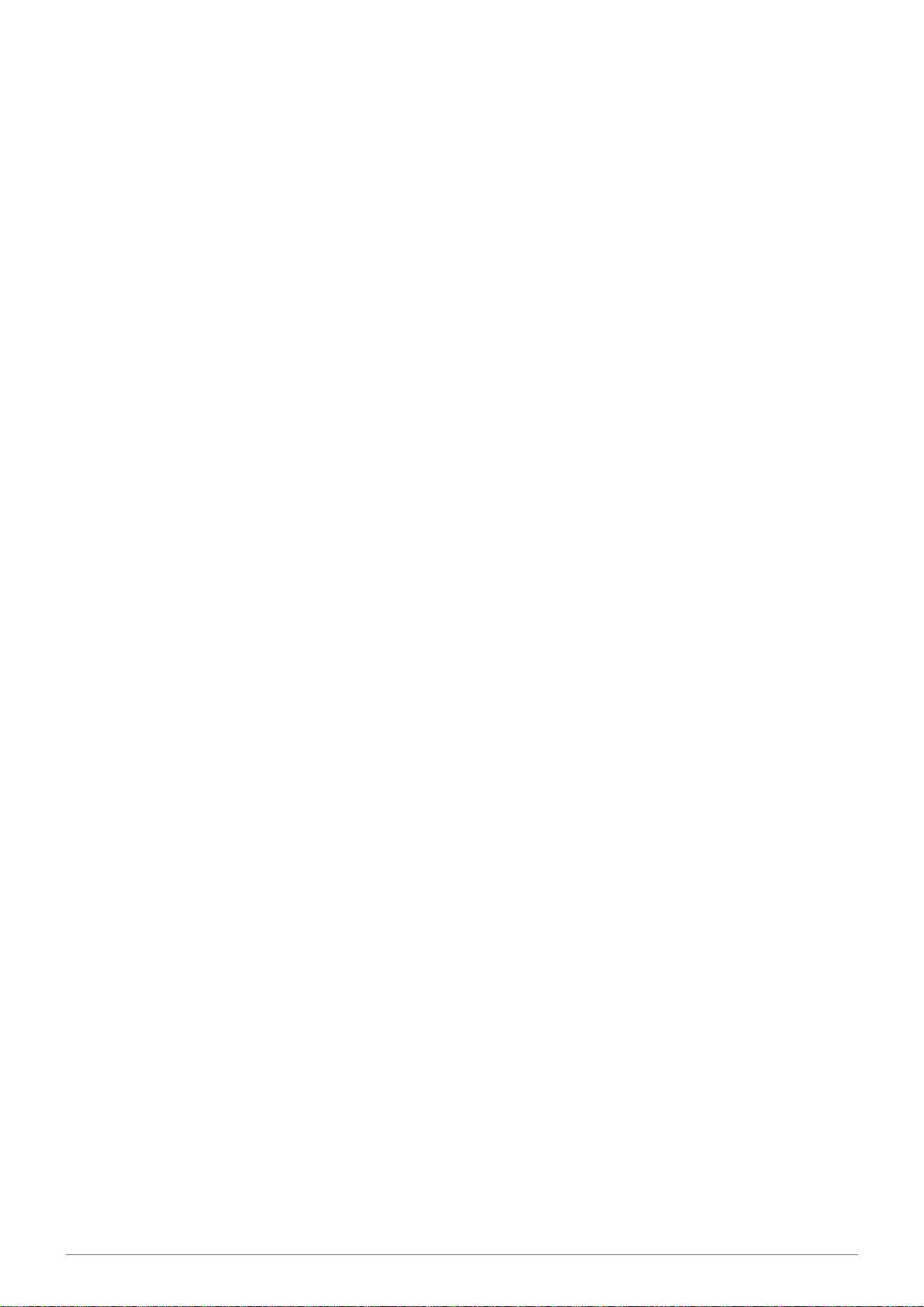
Copyright Notice
Copyright © 2010 Samsung Electronics Co., Ltd. All Rights Reserved.
The copyright of this manual is reserved by Samsung Electronics, Co., Ltd.
The contents of this manual may not be partially or in whole reproduced, distributed or used in any form without the written
permission of Samsung Electronics, Co., Ltd.
The SAMSUNG logo and SyncMaster are the registered trademarks of Samsung Electronics, Co., Ltd.
Microsoft, Windows and Windows NT are the registered trademarks of Microsoft Corporation.
VESA, DPM and DDC are the registered trademarks of the Video Electronics Standard Association.
All other trademarks mentioned herein belong to their respective companies.
1-1 Major Safety Precautions
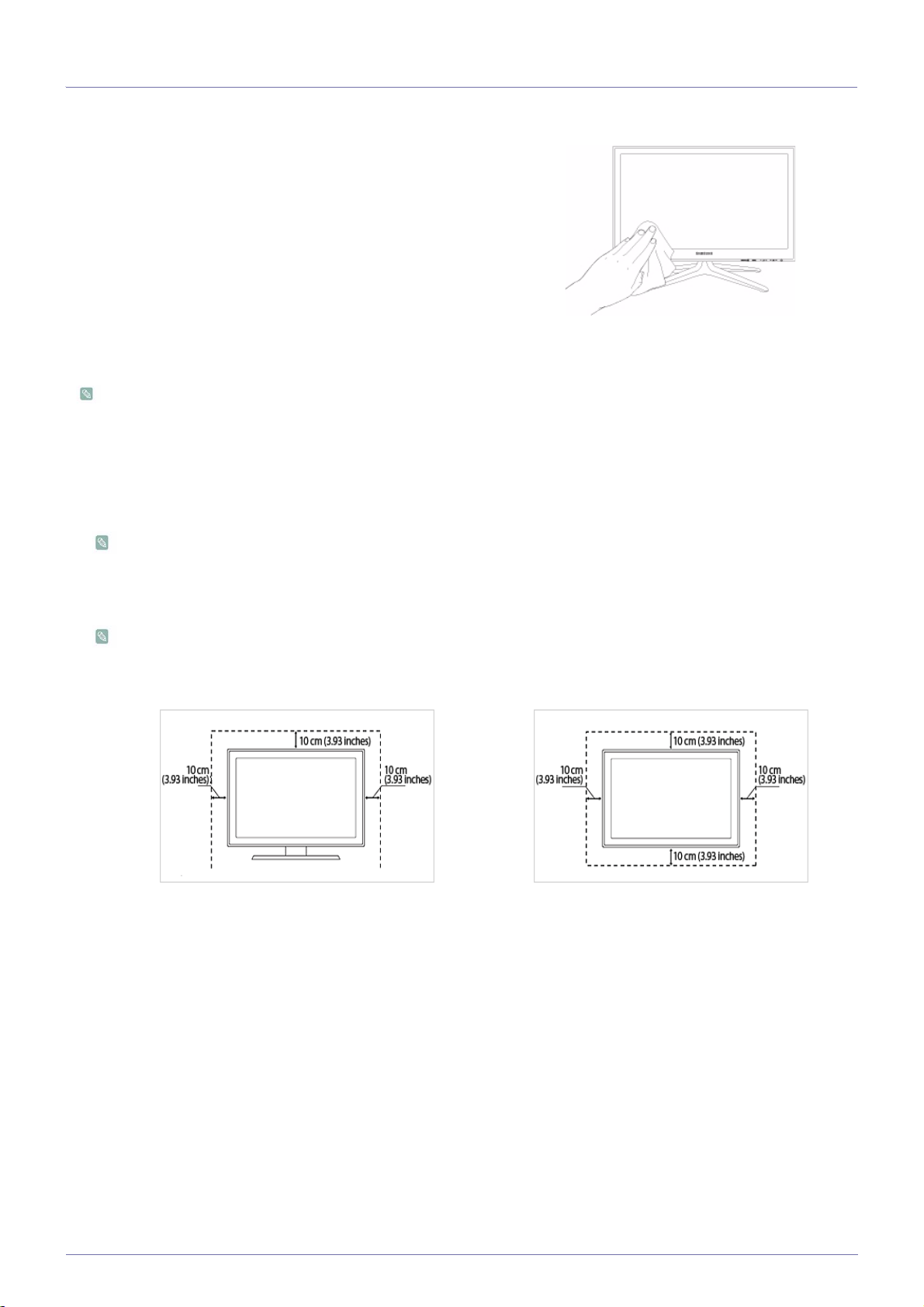
1-2 Care and Maintenance
External Surface and Screen Maintenance
Clean the product with a soft dry cloth.
• Avoid cleaning the product with an inflammable substance such
as benzene or thinner or with a wet cloth. This may result in a
problem with the product.
• Avoid scratching the screen with your fingernails or a sharp
object.
• Avoid cleaning the product by spraying water onto it. If water
enters the product, it may result in fire, electric shock or a
problem with the product.
• A white stain may be generated on the surface of the model if a
supersonic humidifier is used near it.
The appearance and the color may differ depending on models.
Securing the Installation Space
• Keep the required distances between the product and other objects (e.g. walls) to ensure proper ventilation.
Failing to do so may result in fire or a problem with the product due to an increase in the internal temperature of the product.
When using a stand or wall-mount, use parts provided by Samsung Electronics only.
• If you use parts provided by another manufacturer, it may result in a problem with the product or an injury due to the
product falling.
The appearance may differ depending on the product.
When installing the product with a stand When installing the product with a wall-mount
About persistent images
• Displaying a still image for a long time may create a persistent image or stain on the screen.
If you do not use the product for a long time, set the power-saving mode or screen saver.
• Due to technological constraints of the Panel manufacturer, the images generated by this product may appear either brighter
or darker than normal by appr. 1ppm (parts per million) pixel.
The number of sub-pixels of an panel by size: The number of Sub-Pixels = Max. Horizontal Resolution x Max. Vertical
Resolution x 3
Example) If the maximum resolution is 1920 x 1080, the number of sub-pixels is 1920 x 1080 x 3 = 6,220,800.
Major Safety Precautions 1-2
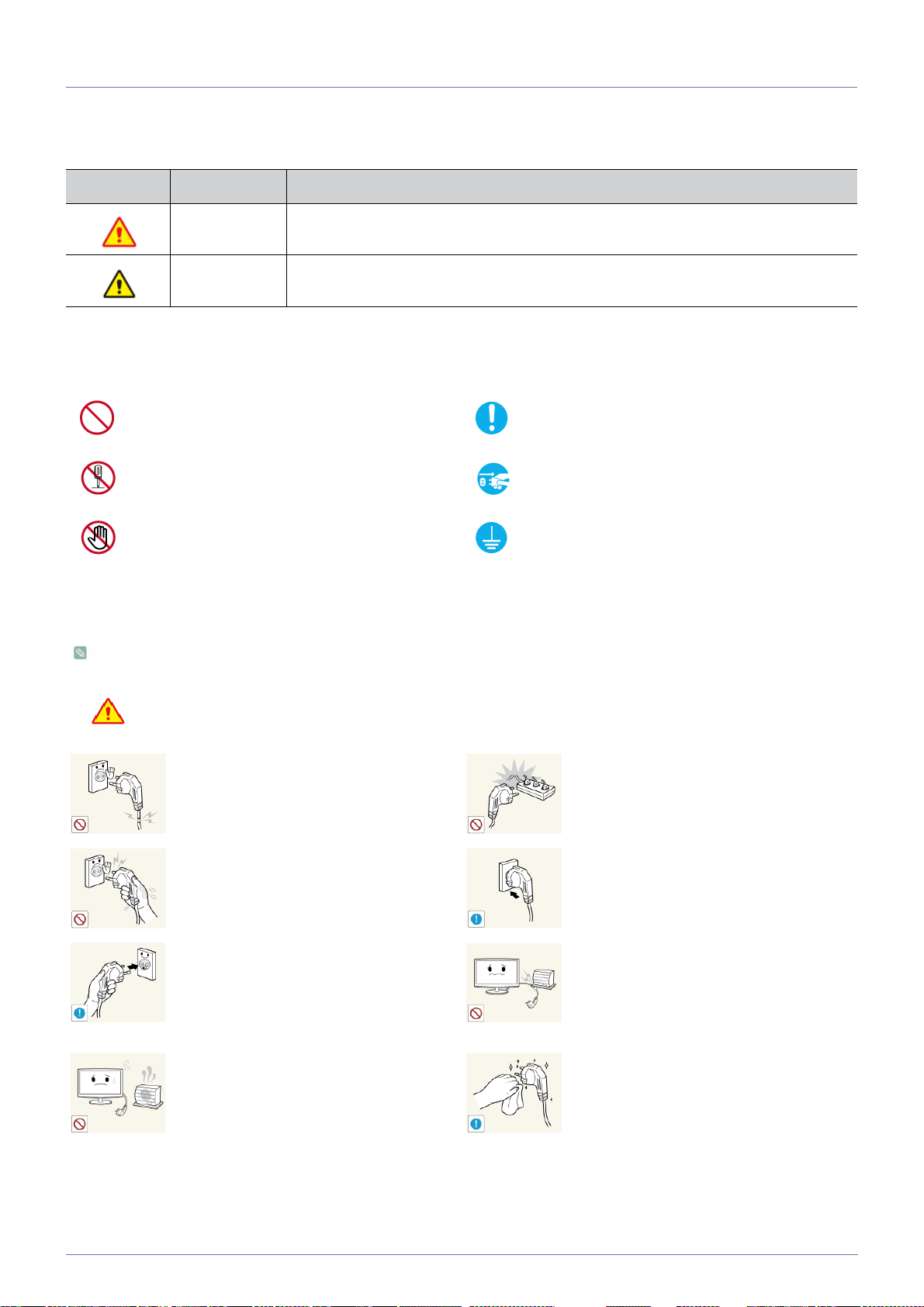
1-3 Safety Precautions
Icons used for safety precautions
ICON NAME MEANING
Warning
Caution
Failing to follow the precautions marked with this sign may result in a serious injury or even a
fatality.
Failing to follow the precautions marked with this sign may result in a personal injury or property
damage.
Meaning of Signs
Do not perform. Must be followed.
Do not disassemble.
Do not touch. Must be grounded to prevent electric shock.
The power plug must be unplugged from the
wall outlet.
Power Related
The product image used in the following pictures for your reference may look different from the actual product.
Warning
Avoid using a damaged power cord or plug
or a loose power outlet.
• Otherwise, it may result in electric shock
or fire.
Avoid plugging in or unplugging the power
supply with wet hands.
• Otherwise, it may result in electric
shock.
Make sure to connect the power cord to a
grounded wall outlet (for insulation class 1
equipment only).
• Otherwise, it may result in electric shock
or injury.
Keep the power cord and the product away
from a heater.
• Otherwise, it may result in electric shock
or fire.
Avoid connecting multiple electric appliances to a single wall outlet.
• Otherwise, it may result in fire due to
overheating of the wall outlet.
Plug the power plug in firmly.
• Otherwise, it may result in fire.
Avoid bending or twisting the power cord
excessively and avoid placing heavy objects
on the cord.
• Otherwise, it may result in electric shock
or fire due to a damaged power cord.
If the pins of the power plug or the wall outlet are covered in dust, clean it using a dry
cloth.
• Otherwise, it may result in fire.
1-3 Major Safety Precautions
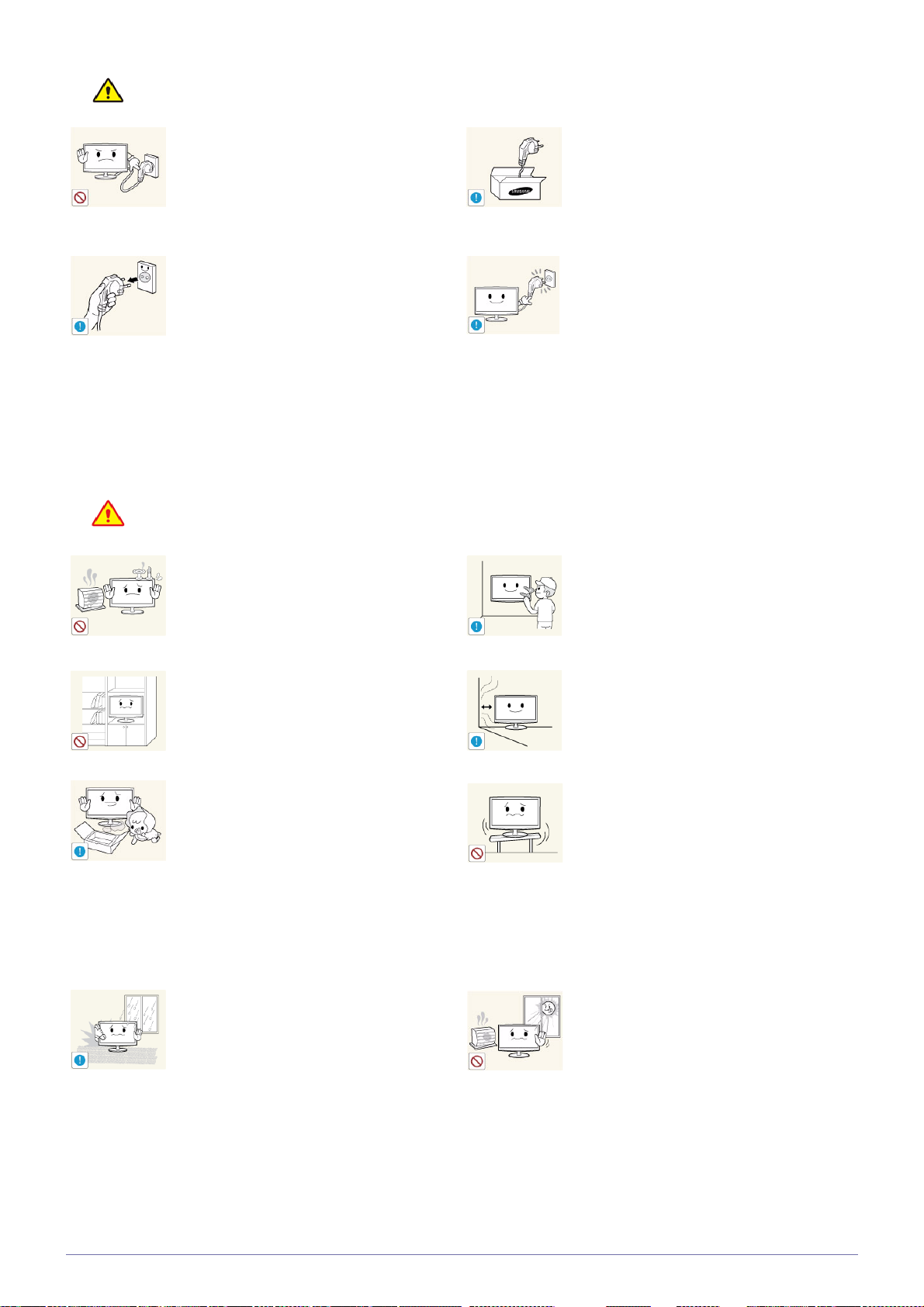
Caution
Avoid unplugging the power plug while the
product is operating.
• Otherwise, it may damage the product
due to electric shock.
When unplugging the power plug from the
wall outlet, make sure to hold it by the plug
and not by the cord.
• Otherwise, it may result in electric shock
or fire.
Installation Related
Warning
Avoid placing burning candles, mosquitorepellent or cigarettes on the product.
Make sure to use only the power cord supplied by our company. In addition, do not
use the power cord of another electric appliance.
• Otherwise, it may result in electric shock
or fire.
Connect the power plug to a wall outlet that
can be easily reached.
• When a problem occurs with the
product, you must unplug the power
plug to cut the power off completely. You
cannot cut the power off completely
using only the power button on the
product.
Ask an installation engineer or relevant
company to install the product onto the wall.
• Otherwise, it may result in fire.
Avoid installing the product in a badly-ventilated location such as inside a bookshelf or
closet.
• Otherwise, it may result in fire due to
internal over-heating.
Keep the plastic bags used to pack the
product away from children.
• If children place the plastic bags over
their heads, they may suffocate.
Avoid installing the product in a location
exposed to dust, moisture (sauna), oil,
smoke or water (rain drops) and installing it
within a vehicle.
• Otherwise, it may result in injury.
• Make sure to use the specified wall
mount.
Keep a distance of at least 10 cm(3.93
inches) from the wall when installing the
product for ventilation.
• Otherwise, it may result in fire due to
internal over-heating.
Avoid installing the product in a location that
is unstable or exposed to excessive vibrations such as on an unstable or slanted
shelf.
• The product may fall and this may result
in damage to the product or injury.
• If you use the product in a location
exposed to excessive vibration, it may
result in a problem with the product or
fire.
Avoid installing the product in a location
exposed to direct sunlight and installing the
product near a heat source such as a fireplace or heater.
• This may result in electric shock or fire.
Major Safety Precautions 1-3
• This may shorten the product life cycle
or cause fire.
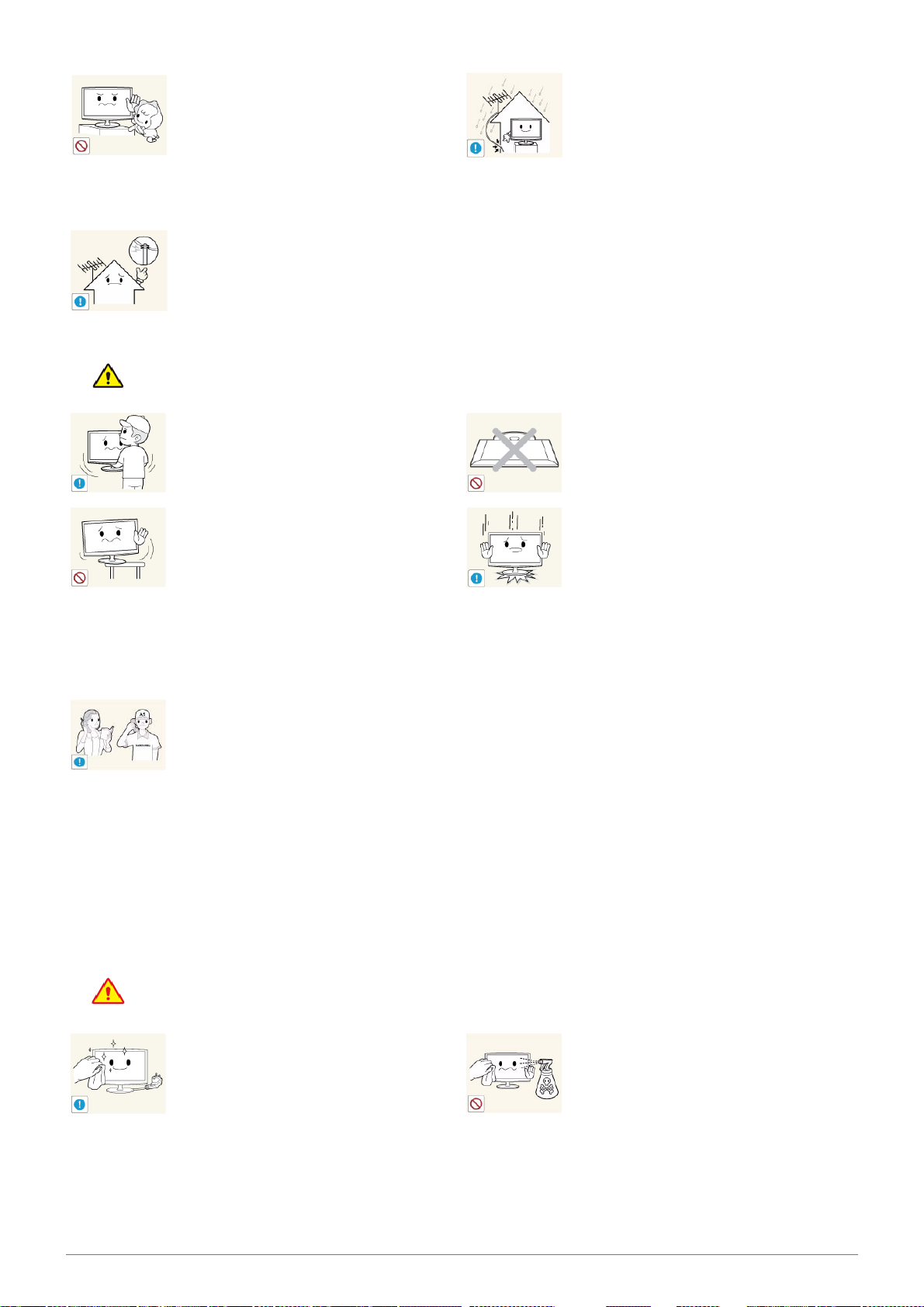
Caution
Avoid installing the product where children
may reach it.
• If a child touches the product, the
product may fall and this may result in
injury.
• Since the front part is heavier, install the
product on a flat and stable surface.
Install the antenna far away from any high
voltage cables.
• If the antenna touches or falls onto a
high voltage cable, it may result in
electric shock or fire.
Bend the outdoor antenna cable downwards
at the location where it comes in the house
so that rainwater does not flow in.
• If rainwater enters the product, it may
result in electric shock or fire.
Do not let the product drop while moving it.
• This may result in a problem with the
product or injury.
When installing the product on a console or
shelf, make sure that the front of the product
does not protrude out of the console or
shelf.
• Otherwise, this may cause the product
to fall off and result in a malfunction or
injury.
• Make sure to use a cabinet or shelf
suitable to the size of the product.
If the product is installed in a location where
the operating conditions vary considerably,
a serious quality problem may occur due to
the surrounding environment. In this case,
install the product only after consulting one
of our service engineers about the matter.
• Places exposed to microscopic dust,
chemicals, too high or low temperature,
high humidity, airports or stations where
the product is continuously used.
Do not place the product face down on the
floor.
• This may damage the panel of the
product.
When putting the product down, handle it
gently.
• Otherwise, it may result in a problem
with the product or injury.
Cleaning Related
Warning
Before cleaning the product, unplug the
power cord.
• Otherwise, it may result in electric shock
or fire.
1-3 Major Safety Precautions
When cleaning the product, do not spray
water directly over the product parts.
• Make sure that water does not enter the
product.
• Otherwise, it may result in fire, electric
shock or a problem with the product.
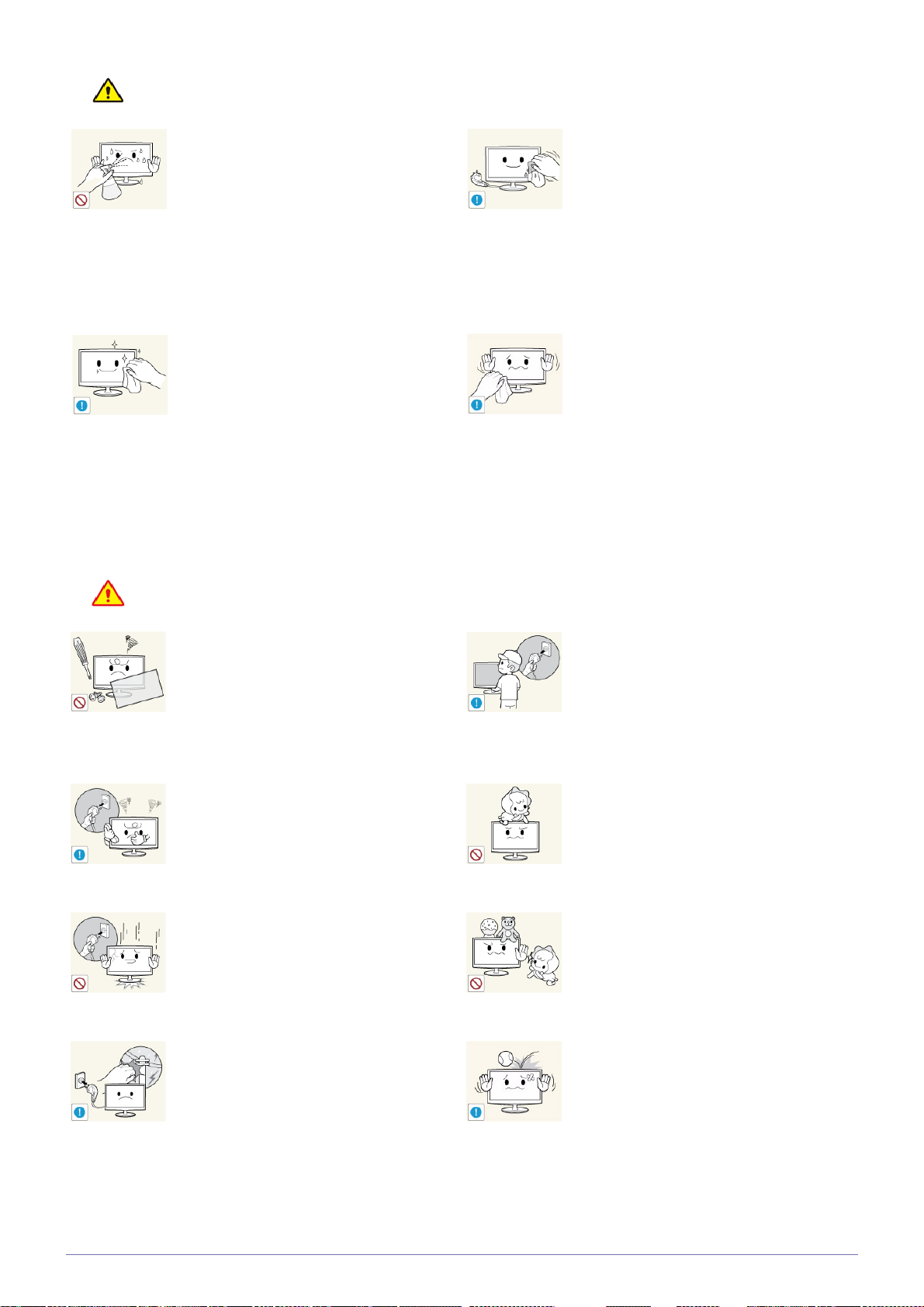
Caution
Usage Related
Avoid spraying cleansing agent directly onto
the product.
• This may result in discoloration or
cracking of the exterior of the product or
the panel coming off.
If you can't get the product clean with just
the supplied cloth, use a soft, damp cloth
with a "monitor-exclusive cleansing agent"
and wipe the product with it.
• If no monitor-exclusive cleansing agent
is available, dilute a cleansing agent
with water at a ratio of 1:10 before
cleaning the product.
When cleaning the product, disconnect the
power cord and clean the product with the
supplied cleaning cloth.
• Avoid using chemicals such as wax,
benzene, alcohol, thinner, mosquitorepellent, fragrance, lubrication or
cleansing agent when cleaning the
product.
This may result in the exterior being
deformed or the print being removed.
Since the exterior of the product is easily
scratched, be sure to use the supplied
cleansing cloth.
Warning
Since a high voltage runs through the product, never disassemble, repair or modify the
product yourself.
• Otherwise, it may result in fire or electric
• If the product needs to be fixed, contact
If the product generates a strange noise, a
burning smell, or smoke, unplug the power
plug immediately and contact a service center.
• Otherwise, it may result in electric shock
If you drop the product or the case is damaged, turn the power off and unplug the
power cord. Contact a Service Center.
• Otherwise, it may result in fire or electric
When thunder or lighting occurs, unplug the
power cord and under no circumstance
touch the antenna cable as this is dangerous.
• Otherwise, it may result in electric shock
shock.
a service center.
or fire.
shock.
or fire.
To move the product, turn the power off and
unplug the power cord, the antenna cable
and any other wires connected to the product.
• Otherwise, it may result in electric shock
or fire due to the damaged power cord.
Avoid letting children hang or climb onto the
product.
• Otherwise, it may result in the product
falling and this may result in injury or
death.
Avoid placing objects such as toys and
cookies on top of the product.
• If a child hangs over the product to grab
an object, the object or the product may
fall and this may result in injury or even
death.
Avoid dropping an object over the product
or cause impact to the product.
• Otherwise, it may result in electric shock
or fire.
Major Safety Precautions 1-3
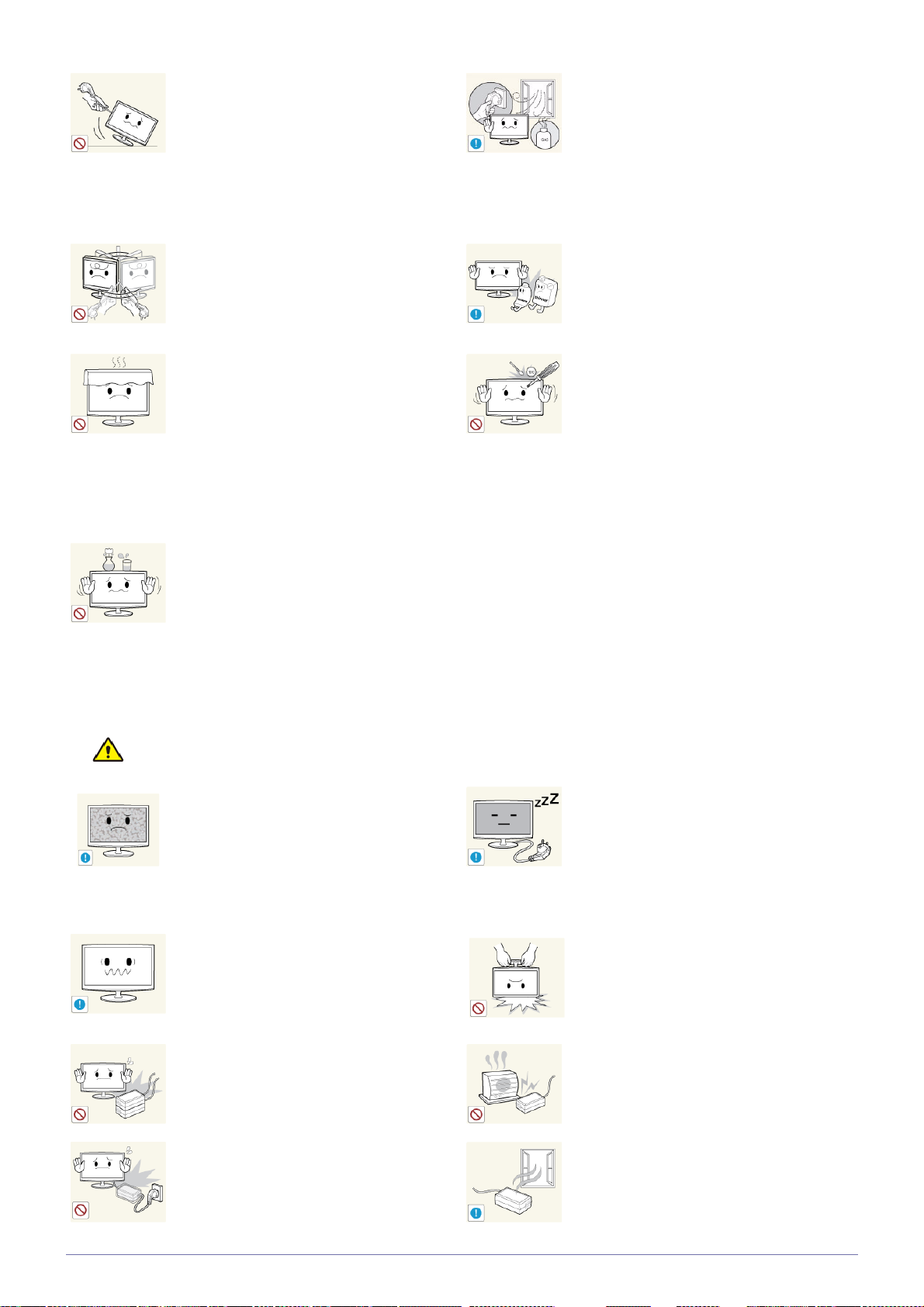
Avoid moving the product by pulling the
power cord or antenna cable.
• Otherwise, it may result in electric
shock, fire or a problem with the product
due to damage to the cable.
When a gas leak occurs, do not touch the
product or the power plug and ventilate
immediately.
• A spark may result in an explosion or
fire.
• During a thunder or lighting storm, do
not touch the power cord or antenna
cable.
Avoid lifting up or moving the product by
holding only the power cord or signal cable.
• Otherwise, it may result in electric
shock, fire or a problem with the product
due to damage to the cable.
Take care not to block the vent by a table
cloth or curtain.
• Otherwise, it may result in fire due to
internal overheating.
Avoid placing a liquid container such as a
vase, flowerpot, beverage, cosmetics or
drugs, or a metal object over the product.
• If water or substances enter the product,
turn the power off, unplug the power
cord and contact a service center.
• Otherwise, it may result in a problem
with the product, electric shock or fire.
Avoid using or placing inflammable spray or
objects near the product.
• This may result in an explosion or fire.
Avoid inserting metal objects such as a
chopsticks, coins or hairpins, or inflammable objects into the product (the vents,
ports, etc).
• If water or substances enter the product,
turn the power off, unplug the power
cord and contact a service center.
• Otherwise, it may result in a problem
with the product, electric shock or fire.
Caution
Displaying a still image for a long time may
create a persistent image or stain on the
screen.
• If you do not use the product for a long
time, use the power-saving mode or set
the screensaver to the moving picture
mode.
Set the appropriate resolution and frequency for the product.
• Otherwise, it may result in eye strain.
Do not place the adapter on top of another
adapter.
• Otherwise, it may result in fire.
Remove the vinyl cover of the adapter before
using the adaptor.
• Otherwise, it may result in fire.
When not using the product for a long time
such as leaving your home, unplug the
power cord from the wall outlet.
• Otherwise, it may cause dust
accumulation and result in fire caused
by overheating or short circuit or result in
an electric shock.
Avoid turning the product upside down or
move the product holding only the stand.
• This may cause the product to fall,
resulting in damage to the product or
injury.
Keep power adaptor away from any other heat
source.
• Otherwise, it may result in fire.
Always keep power adaptor in well-ventilated area.
1-3 Major Safety Precautions
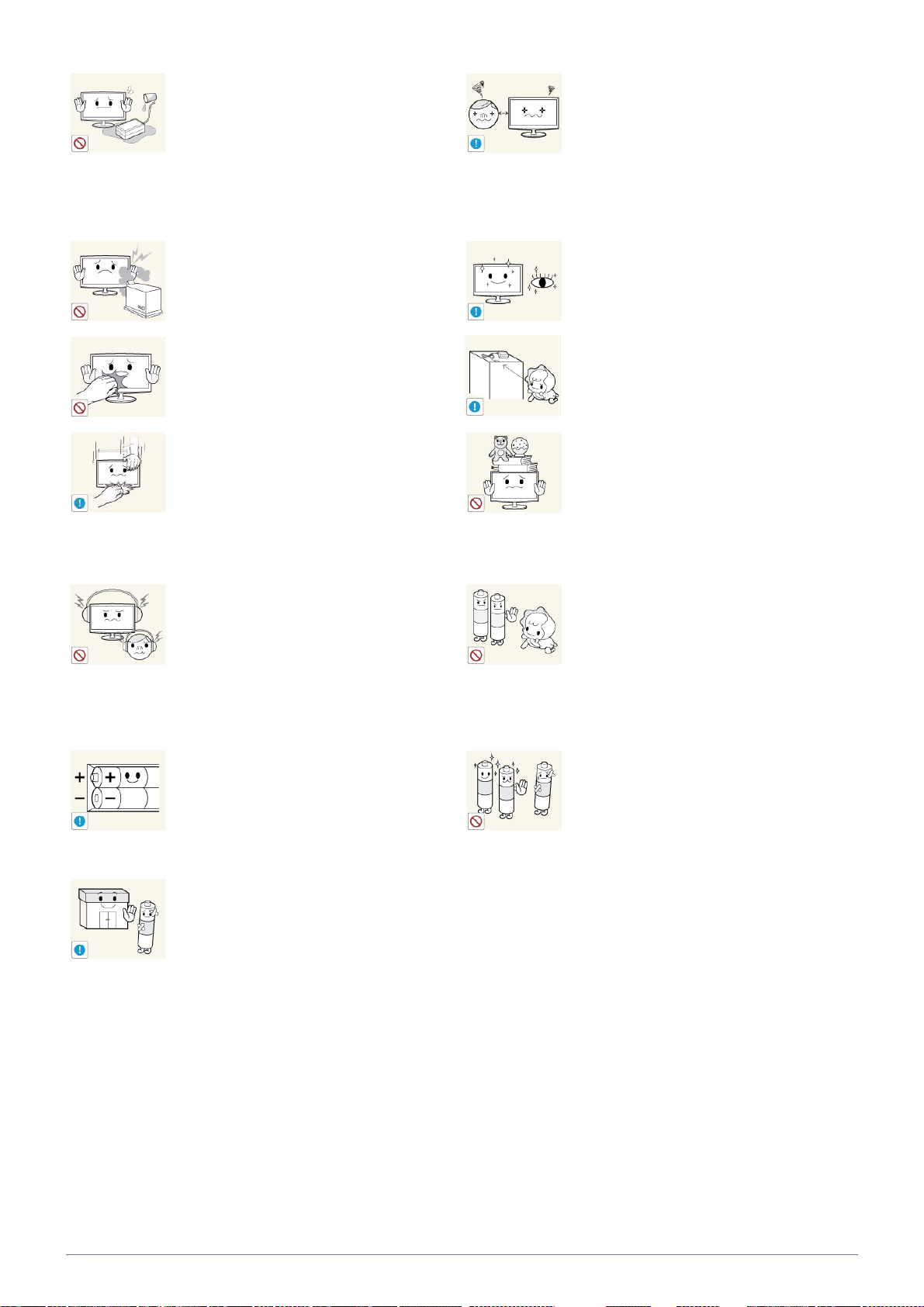
Be careful that adaptor should not be in contact
with water and therefore not be wet.
• This may cause a malfunction, electric
shock or fire. Do not use adaptor by the
waterside or outside particularly when it
rains or snows. Be careful that adaptor
should not be wet while cleaning floor with
water.
Watching the product from too close a distance continuously may damage your eyesight.
Avoid using a humidifier or cooker near the
product.
• Otherwise, it may result in electric shock
or fire.
Since the display panel is hot after using it
for a long time, do not touch the product.
Take care when adjusting the angle of the
product or the height of the stand.
• If your hand or finger is caught, you may
be injured.
• If the product is tilted excessively, the
product may fall and this may result in
injury.
When using headphones or earphones, do
not turn the volume too high.
• Having the sound too loud may damage
your hearing.
It is important to give your eyes some rest (5
minutes every hour) when viewing the product screen for long periods of time.
• This will alleviate any eye strain.
Keep the small accessories in a location out
of the reach of children.
Avoid placing a heavy object over the product.
• Otherwise, it may result in a problem
with the product or injury.
Be careful that children do not place the batteries in their mouths when removed from
the remote control. Place the battery in a
location that children or infants cannot
reach.
• If children have had the battery in their
mouths, consult your doctor
immediately.
When replacing the batteries, insert them
with right polarity (+, -).
• Otherwise, the battery may become
damaged or it may cause fire, personal
injury or damage due to leakage of the
internal liquid.
The batteries (and rechargeable batteries)
are not ordinary refuse and must be
returned for recycling purposes. The customer is responsible for returning the used
or rechargeable batteries for recycling.
• The customer can return used or
rechargeable batteries to a nearby
public recycling center or to a store
selling the same type of the battery or
rechargeable battery.
Use only specified standard batteries. Do
not use new and used batteries together.
• This may cause a battery to break or
leak and may cause fire, injury, or
contamination (damage).
Major Safety Precautions 1-3
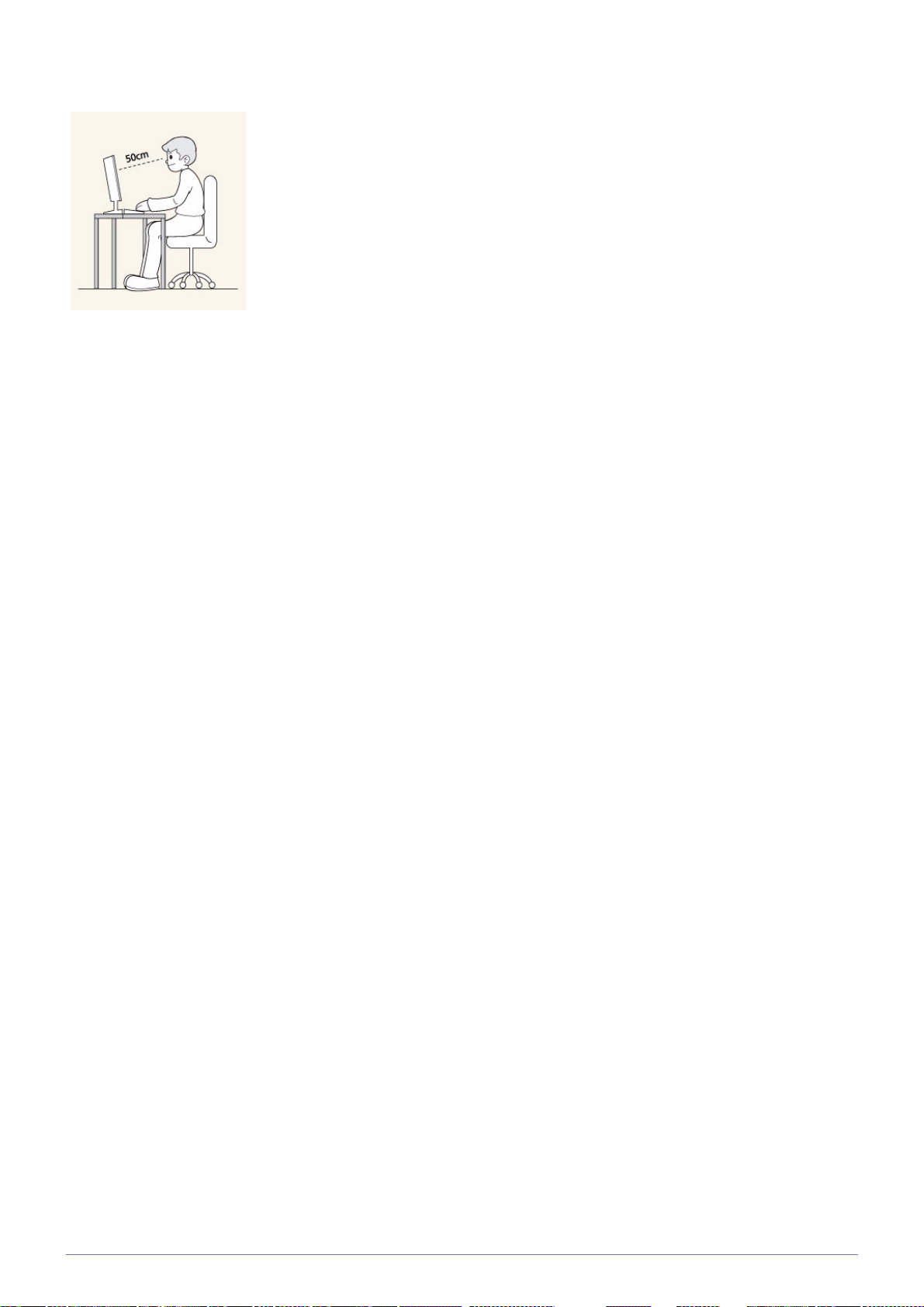
Maintaining the Correct Posture when Using this Product
Maintain the correct posture when using this product.
• Straighten your back.
• Keep a distance of 45~50 cm (18~19 inches) from your eyes to the screen. Look down at
the screen and face the screen forwards.
• Adjust the angle of the product so that light is not reflected onto the screen.
• Keep your elbow at a right angle and keep your arm level with the back of your hand.
• Keep your elbow at a right angle.
• Place your heels flat on the ground while keeping your knees at an angle of 90 degrees or
higher and maintain the position of your arm so that your arm is below your heart.
1-3 Major Safety Precautions
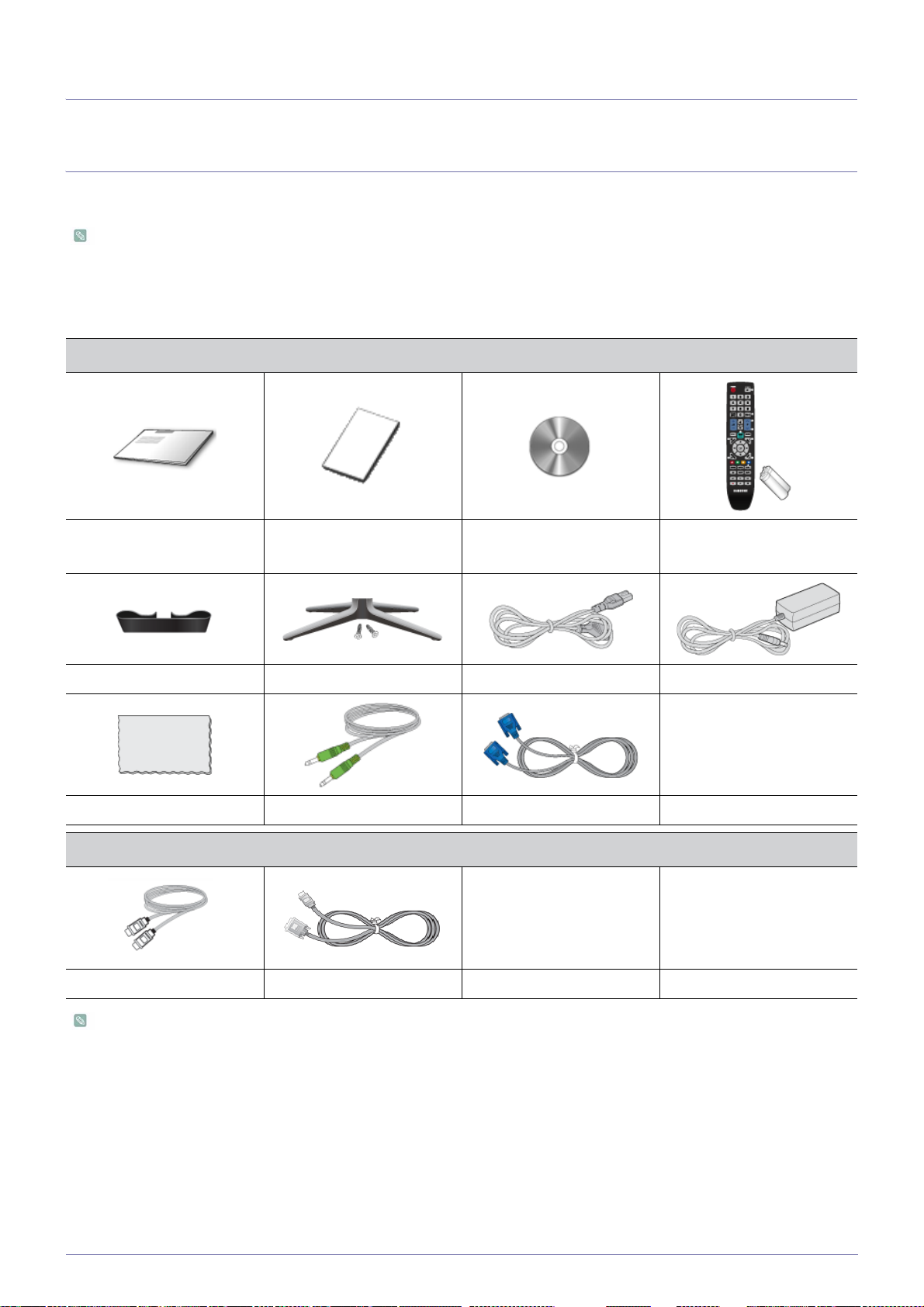
2 Installing the Product
2-1 Package Contents
• Unpack the product and check if all of the following contents have been included.
• Store the packaging box in case you need to move the product at a later stage.
• If any items are missing, contact your dealer.
• Contact a local dealer to purchase optional items.
CONTENTS
Quick Setup Guide Warranty Card
(Not available in all locations)
User Manual Remote Control &
Batteries (AAA X 2)
Cable Holder Stand & Screw (2EA) Power Cord DC-Adapter
Cleaning Cloth Stereo Cable D-Sub Cable
SOLD SEPARATELY
HDMI Cable HDMI to DVI cable
• The color and the appearance may differ depending on the product, and the specifications are subject to change without
prior notice to improve the performance.
• The cleaning cloth is supplied with black high-glossy models only.
Installing the Product 2-1
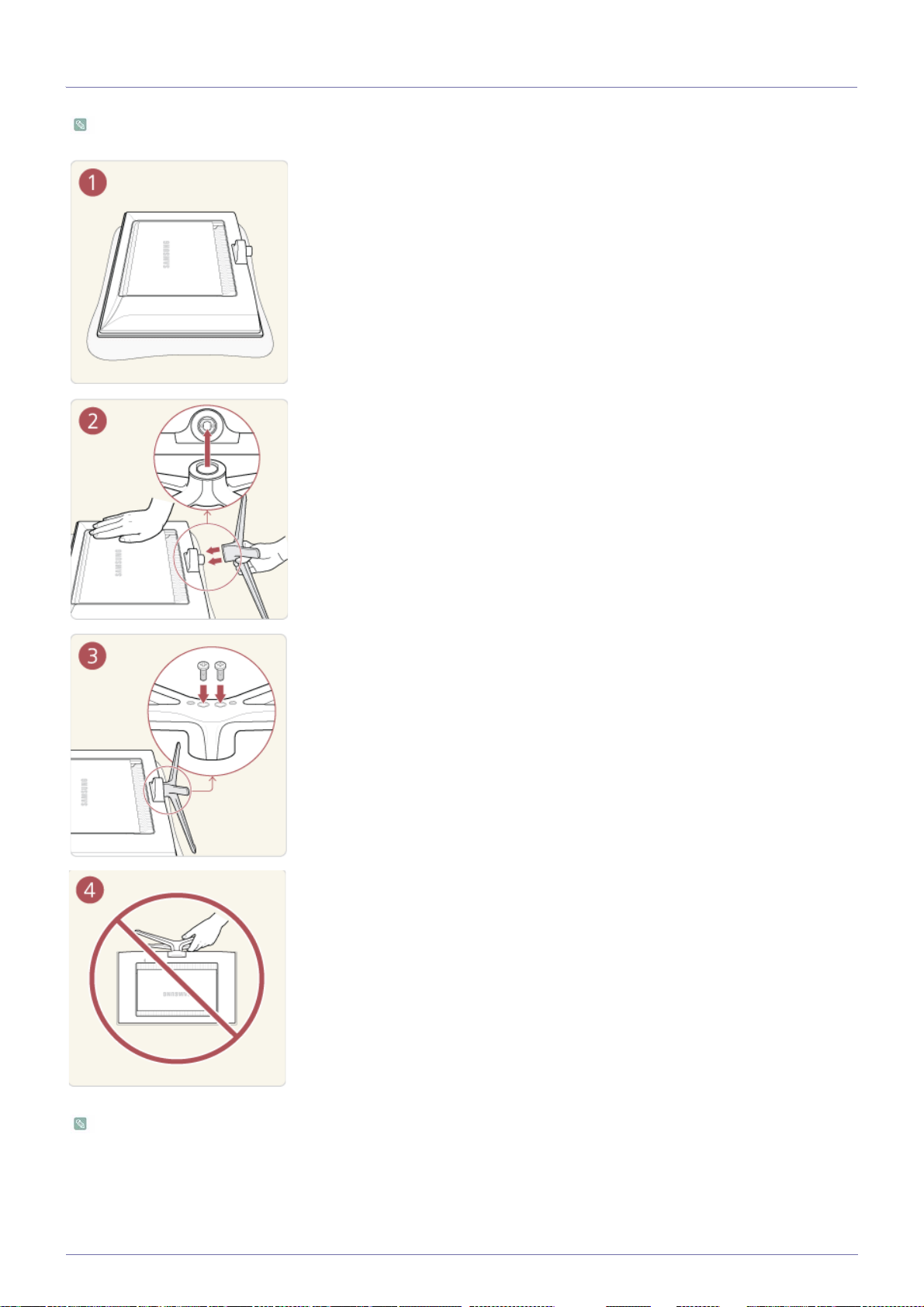
2-2 Installing the Stand
Before assembling the product, place the product down on a flat and stable surface so that the screen is facing downwards.
Place a soft cloth over the table to protect the product and place the product onto the
cloth face down.
Insert the stand base into the stand as shown in the figure.
Firmly fasten the stand using the screws.
- Caution
Do not lift the product by only its stand.
The color and the appearance may differ depending on the product, and the specifications are subject to change without
prior notice to improve the performance.
2-2 Installing the Product
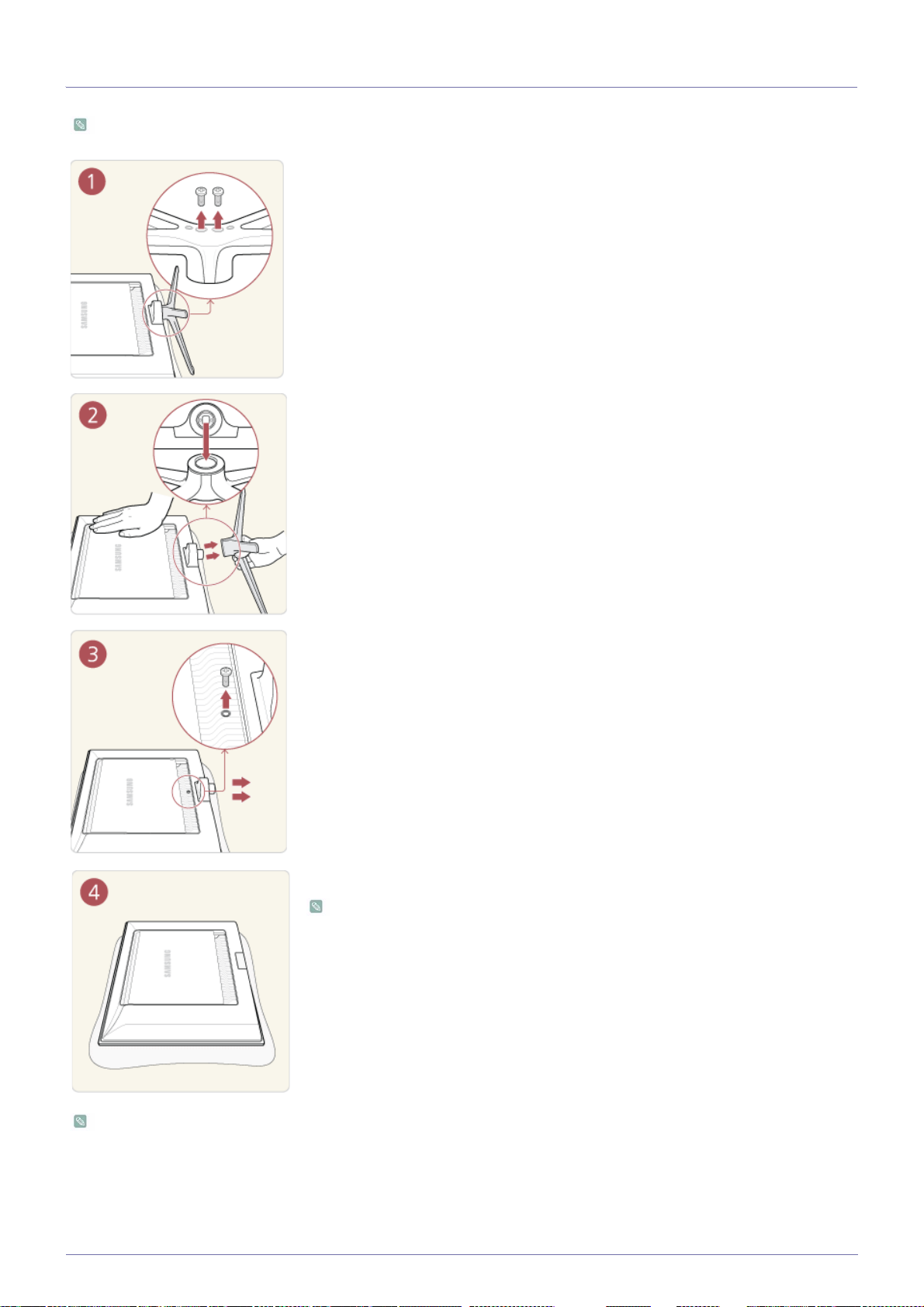
2-3 Removing the Stand
Before removing the stand, place the product down on a flat and stable surface so that the screen faces downwards.
Place a soft cloth over the table to protect the product and place the product face down.
Remove the screws from the bottom of the stand.
Pull the stand from the stand base to remove.
Before you attach the bracket, unfasten the screw and remove the stand base.
The stand base is now removed.
• The Wall mount of this model is only supported as WMN-2490.
• The wall mount kit is not supplied, but sold separately.
• If you want to purchase this Wall Mount, contact an authorized dealer.
The color and the appearance may differ depending on the product, and the specifications are subject to change without
prior notice to improve the performance.
Installing the Product 2-3
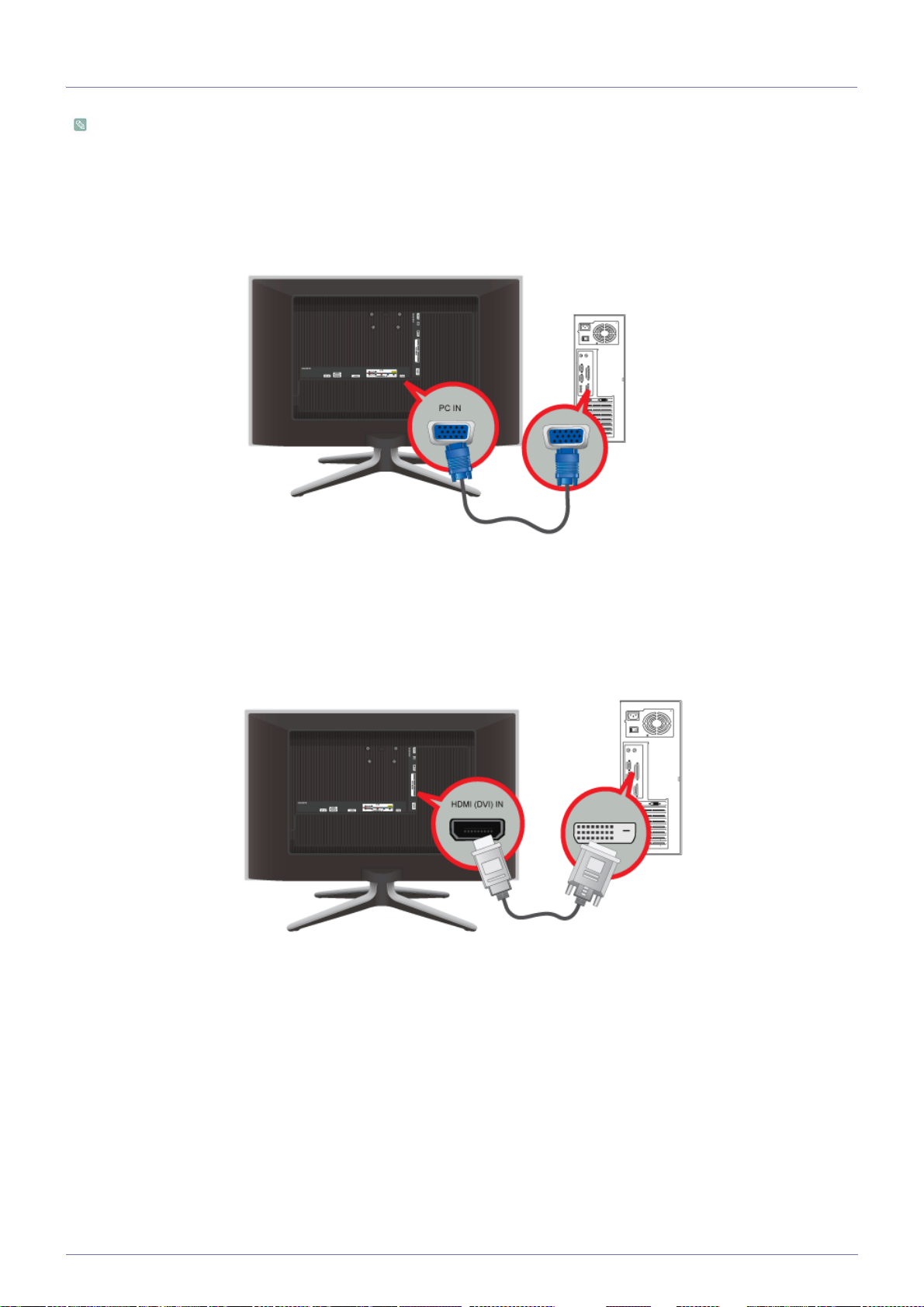
2-4 Connecting to a Computer
The connecting part may differ depending on the product model.
1. Connect the product to a PC depending on the video output supported by the PC.
When the graphics card provides a D-Sub (<analog>) output
• Connect the [PC IN] port of the product to the D-Sub port of the PC with the D-Sub cable.
When the graphics card provides a DVI (<digital>) output
• Connect the [HDMI (DVI) IN] port of the product to the DVI port of the PC with the HDMI to DVI cable.
When the graphics card provides a HDMI output
• Connect the [HDMI (DVI) IN] port of the product to the HDMI port of the PC with the HDMI cable.
2-4 Installing the Product
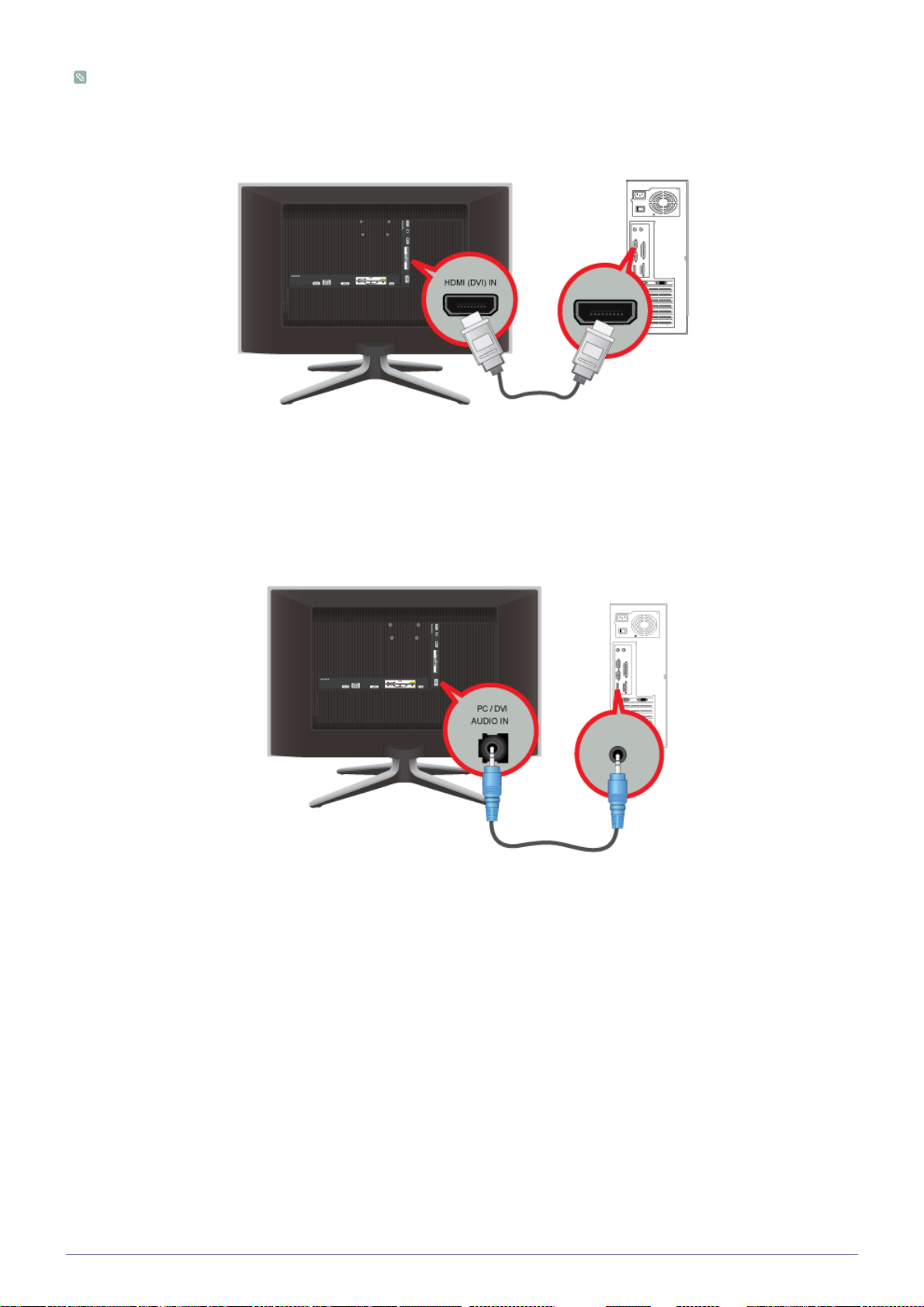
When a PC with a resolution of 1920 x 1080 @ 60 Hz is connected to the [HDMI (DVI) IN] port, you should set the <HDMI>
mode to <DVI PC> in the <Edit Name> of the <Input> mode. In this case, a separate sound connection is required.
2. Connect the [PC/DVI AUDIO IN] port on the rear side of the product to the sound card of the PC.
3. Connect the power adapter to [DC14V] on the rear of the product. Connect the power cord to the adapter and wall socket.
(The input voltage is switched automatically.)
Installing the Product 2-4
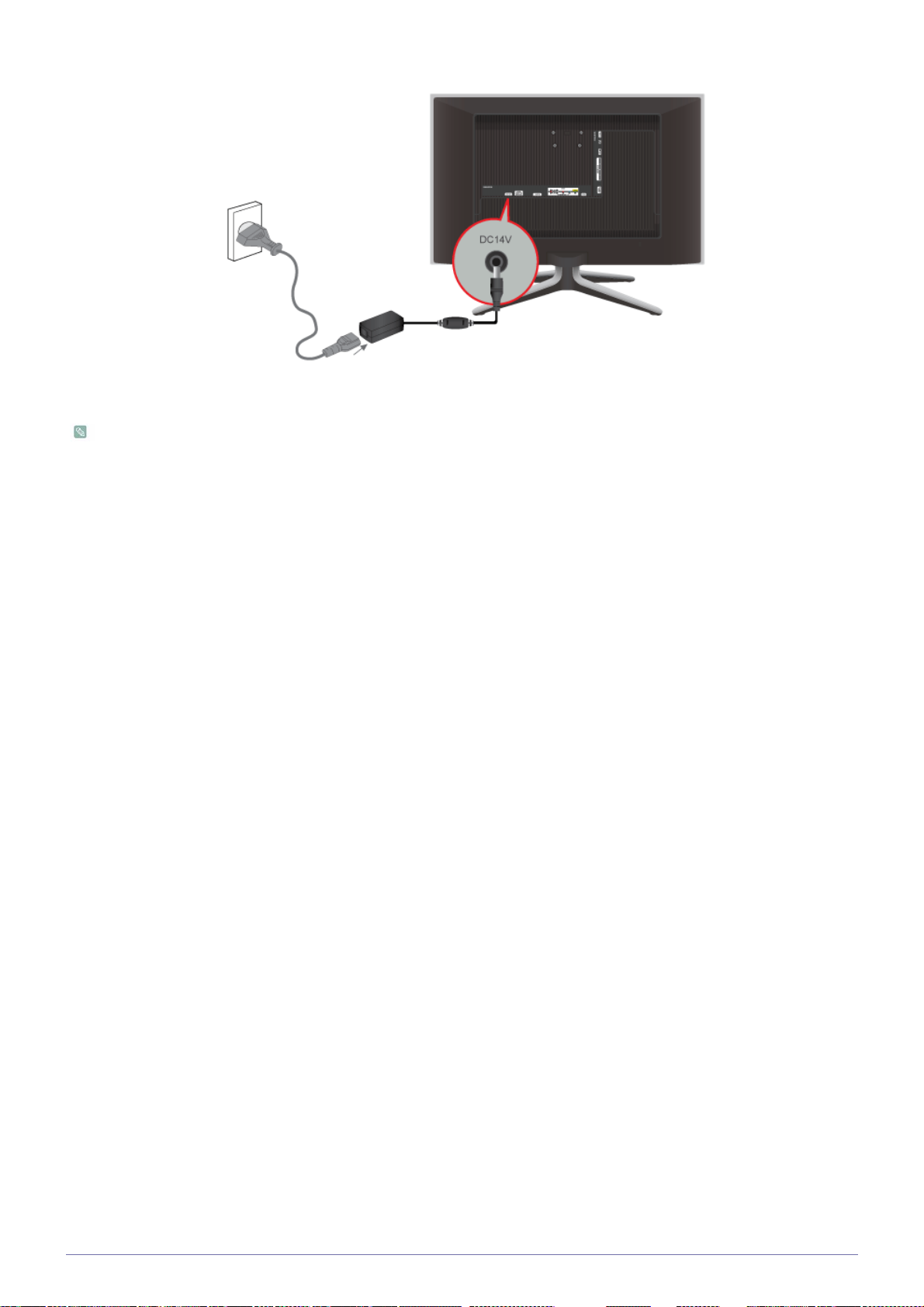
• You may enjoy clear and quality sound from the computer sound card using the product's speakers. (You don't need to
install separate speakers for your computer.)
2-4 Installing the Product

2-5 Using it as a TV
You may view television programs on the product if it is connected to an antenna or cable system without installing any separate
TV reception hardware or software on your computer.
1. Connect the cable or TV antenna cable to the [ANT IN] port on the rear side of the product.
• When using an indoor antenna/cable terminal:
Check the antenna terminal on the wall and then connect the antenna/cable/satellite TV cable.
• When using an outdoor antenna:
When using an outdoor antenna, we strongly suggest using a qualified technician to install it.
2. When the connections are completed, connect the TV power.
3. When the product is turned on for the first time after it was purchased, the initial setup operations <Plug&Play> begin.
Be careful that the coaxial cable is not bent when connecting it to the antenna input terminal [ANT IN].
Standby mode
Do not leave your TV in standby mode for long periods of time (when you are away on a holiday, for example). A small
amount of electric power is still consumed even when the power button is turned off. It is best to unplug the power cord.
Installing the Product 2-5
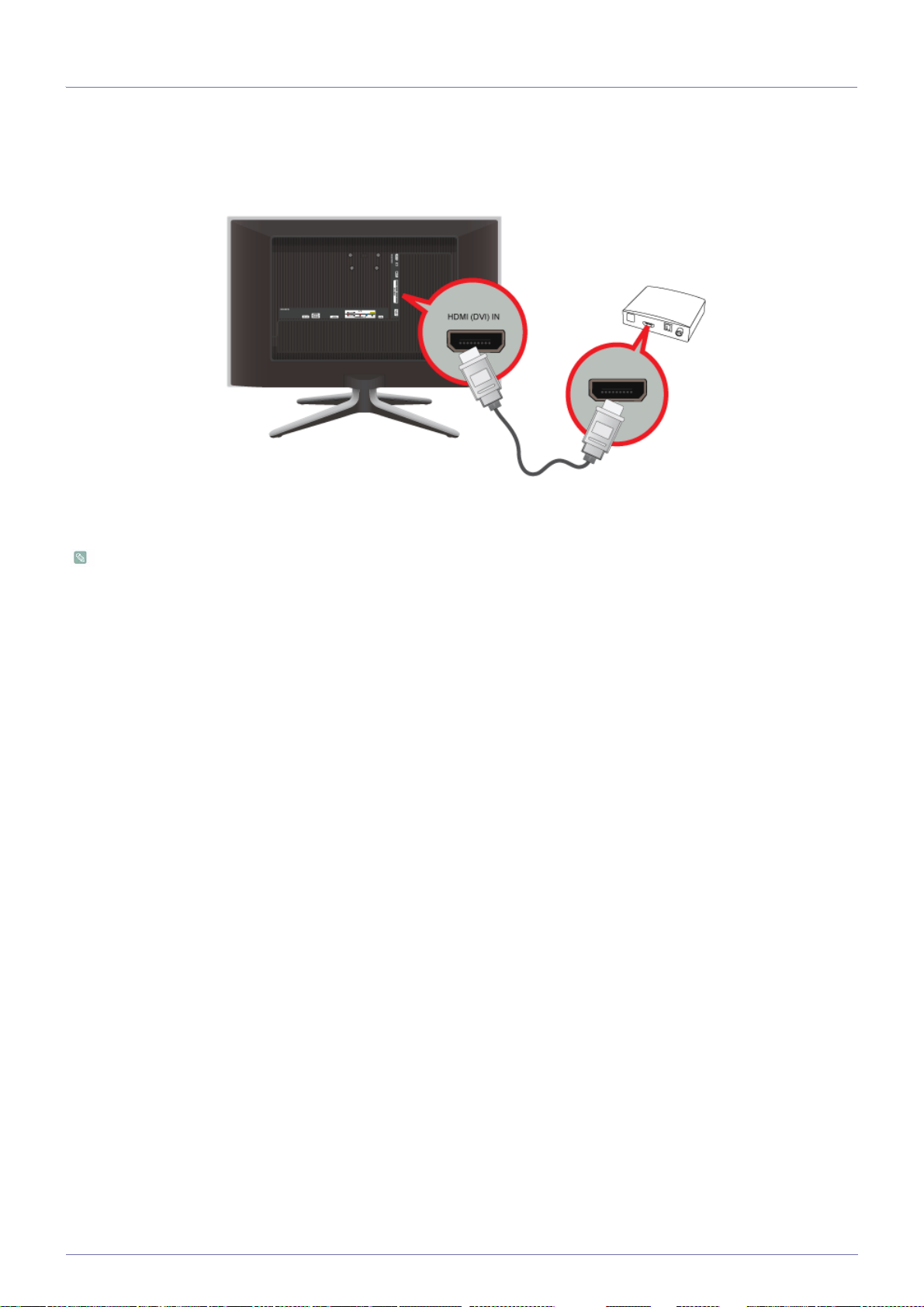
2-6 Connecting an HDMI cable
1. Connect the HDMI OUT port of the AV device (Blu-ray/DVD/Cable/Satellite box) to the [HDMI (DVI) IN] terminal of the product
using the HDMI cable.
2. Press the [SOURCE] button at the front of the product or on the remote control to select <HDMI> mode.
You do not need to make a separate audio connection when connecting via HDMI.
2-6 Installing the Product
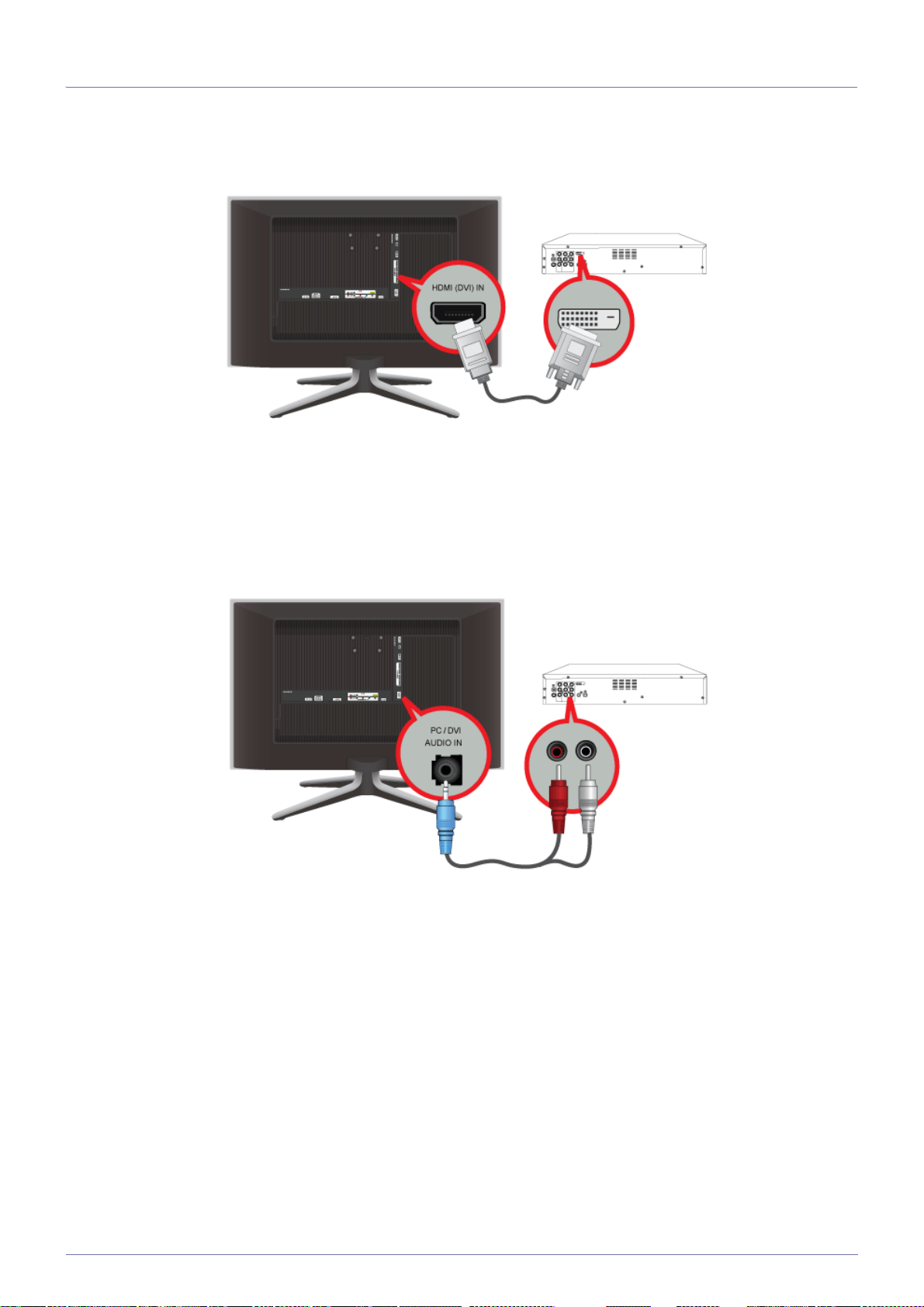
2-7 Connecting Using a DVI to HDMI Cable
1. Connect the DVI output terminal of an external device to the [HDMI (DVI) IN] terminal of the product using a DVI to HDMI
cable.
2. Connect the red and white plugs of an RCA to stereo (for PC) cable to the same colored audio output terminals of the digital
output device, and connect the opposite plug to the [PC/DVI AUDIO IN] terminal of the product.
Press the [SOURCE] button at the front of the product or on the remote control to select <HDMI> mode.
Installing the Product 2-7
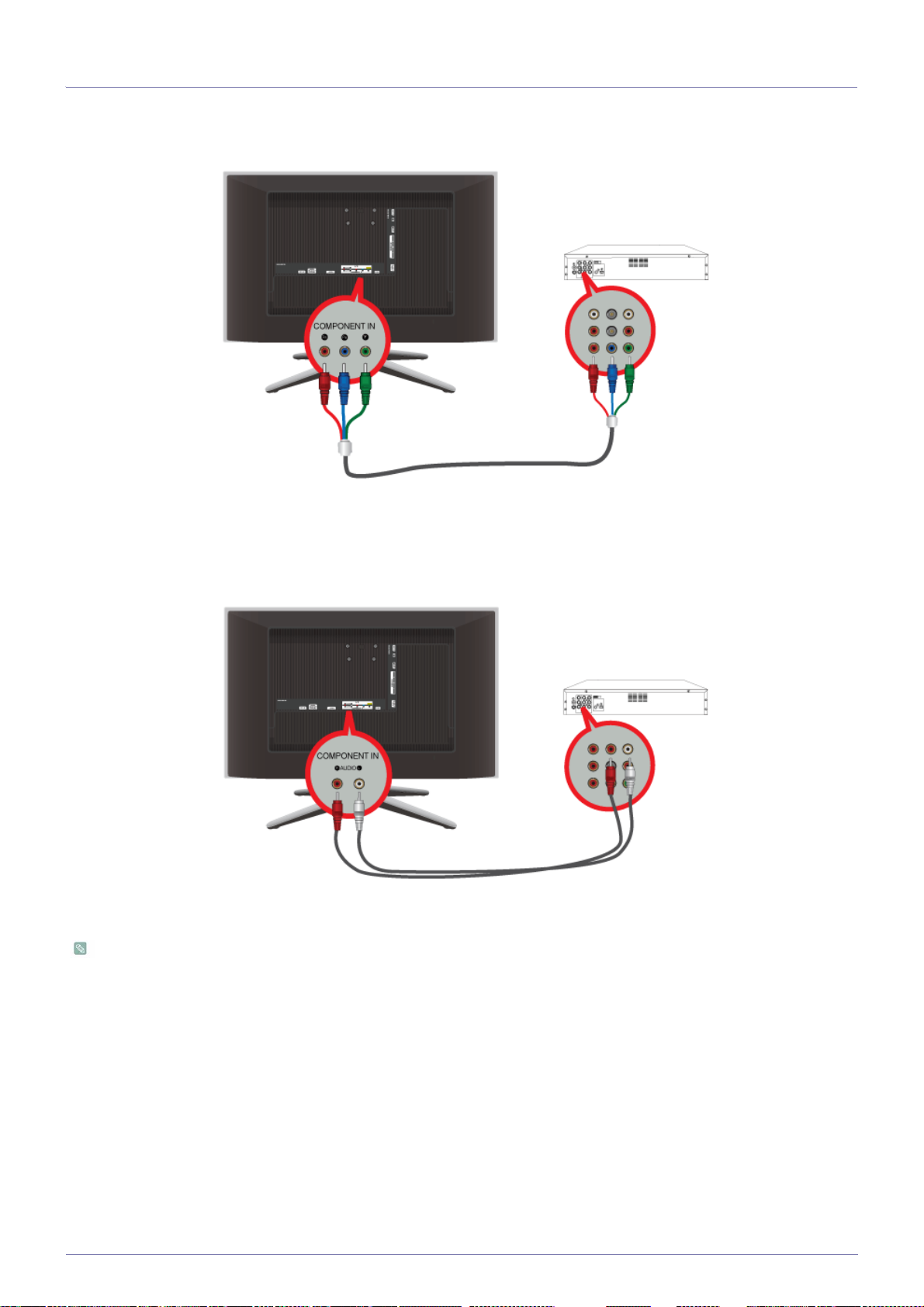
2-8 Connecting a Component cable
1. Connect the VIDEO OUT port of the AV device (DVD/VCR/Cable/Satellite box) to the [COMPONENT IN / AV IN] input ports
using a component video cable [P
, PB,Y].
R
2. Connect the audio port of the AV device (DVD/VCR/Cable/Satellite box) to the [AUDIO (R-AUDIO-L)] port of the product.
Press the [SOURCE] button at the front of the product or on the remote control to select the <Component> mode.
For an explanation of Component video, consult your DVD/VCR/Cable/Satellite box manual.
2-8 Installing the Product
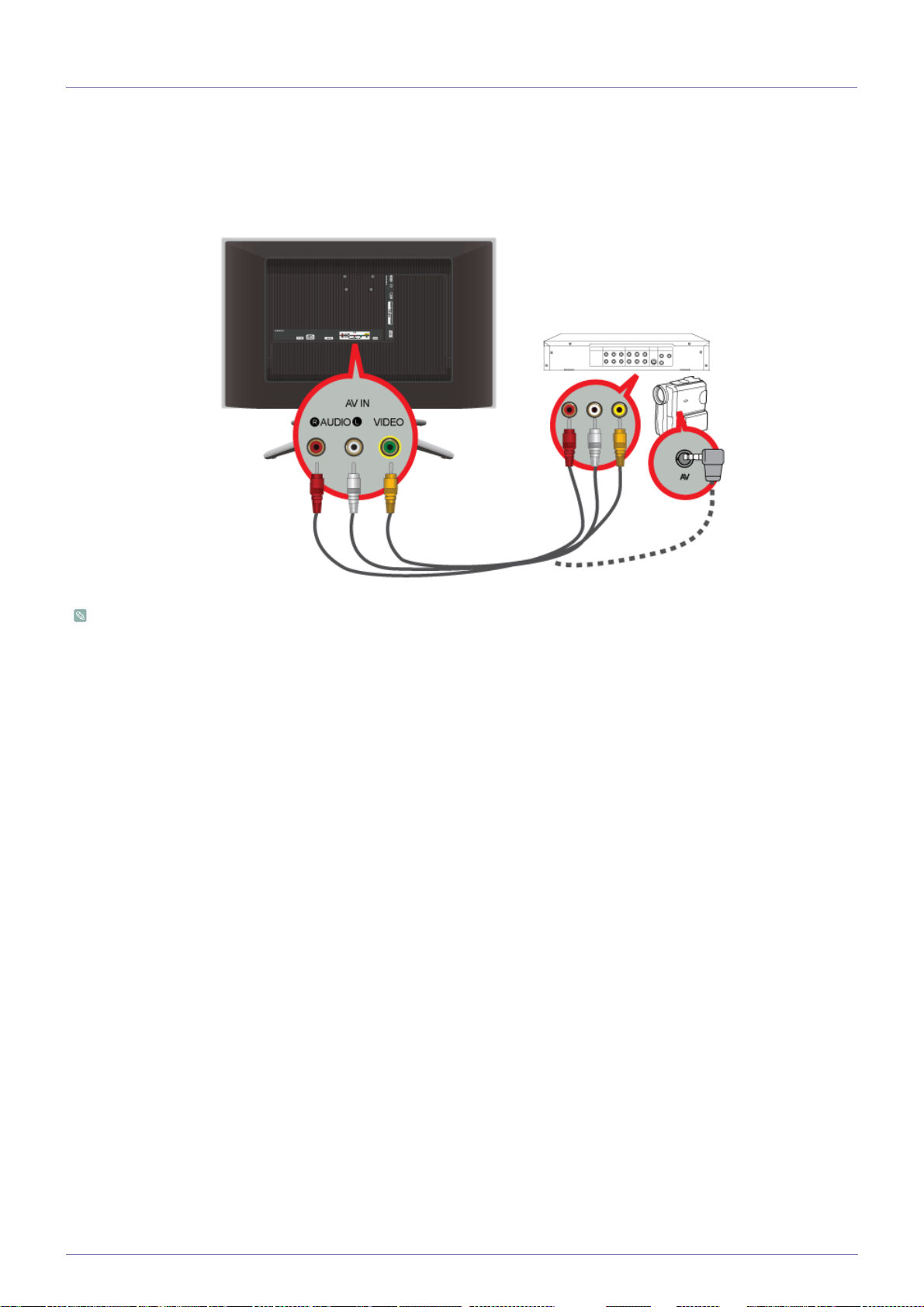
2-9 Connecting AV Devices
1. Connect the port of the AV device (DVD/VCR/Cable/Satellite box/Camcorder) to the [AUDIO IN (R-AUDIO-L)] port of the
product.
2. Connect the video output terminal of the AV device and the [COMPONENT IN / AV IN] of the product using a video cable.
3. Select <AV> using the [SOURCE] button on the remote.
The audio-video cables shown here are usually included with a Camcorder. (If not, check your local electronics store.)
Installing the Product 2-9
