Samsung LS24D332HSO/EN User Manual
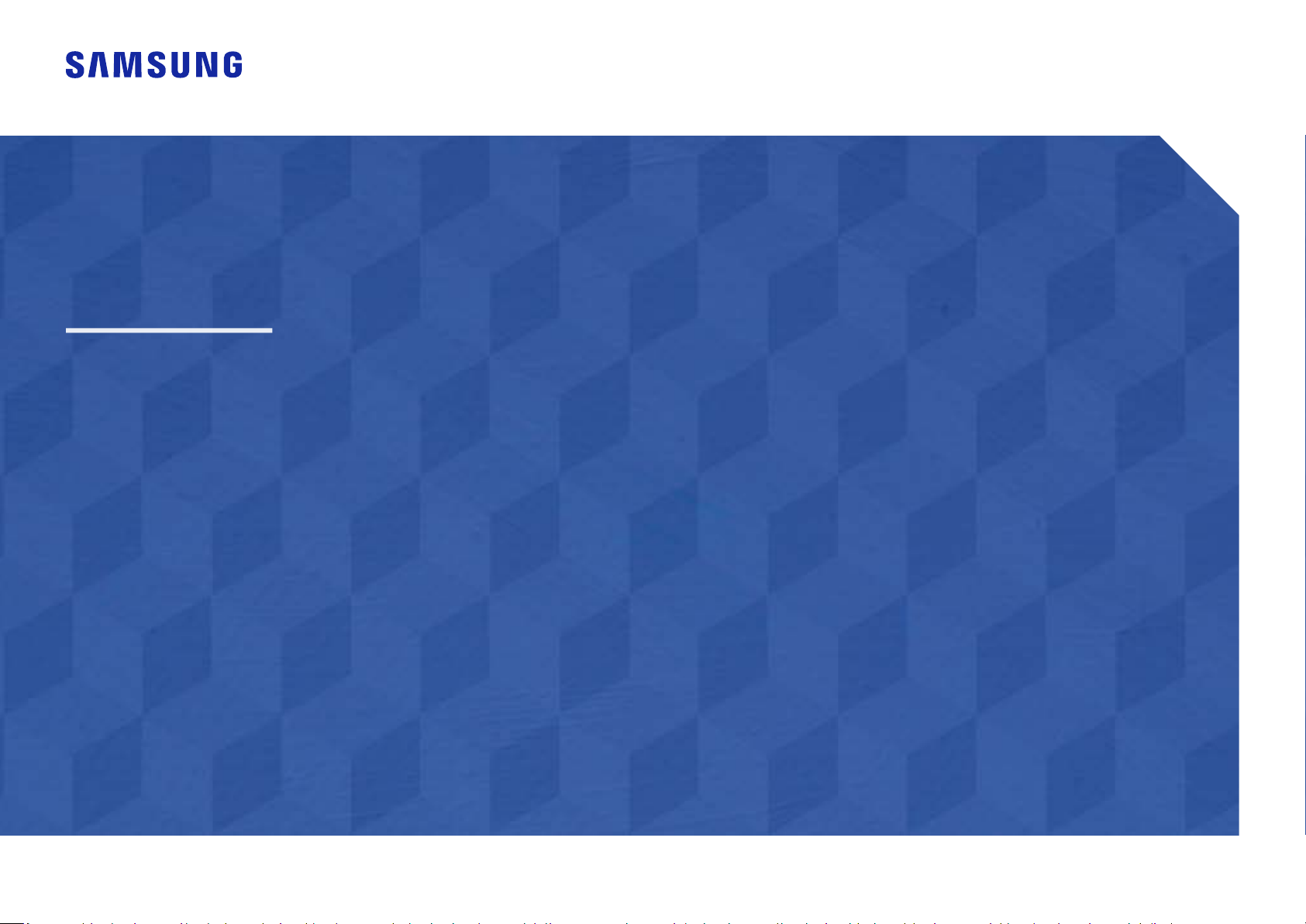
User Manual
S24D330H S24D332H
The color and the appearance may differ depending on the product, and the specifications are subject to change without
prior notice to improve the performance.
The contents of this manual are subject to change without notice to improve quality.
© Samsung Electronics
Samsung Electronics owns the copyright for this manual.
Use or reproduction of this manual in parts or entirety without the authorization of Samsung Electronics is prohibited.
Trademarks other than that of Samsung Electronics are owned by their respective owners.
An administration fee may be charged in the following situations:
(a) An engineer is called out at your request, but it is found that the product has no defect (i.e., where the user manual
has not been read).
(b) You bring the unit to a repair centre, but it is found that the product has no defect (i.e., where the user manual has not
been read).
You will be informed of the administration fee amount before a technician visits.

Table of contents
Before Using the Product
Securing the Installation Space 4
Precautions for storage 4
Safety Precautions 4
Cleaning 5
Electricity and Safety 5
Installation 6
Operation 7
Preparations
Parts 9
Frontal Buttons 9
Reverse Side 10
Changing Brightness and Contrast settings 11
Adjusting the Product Tilt 11
Anti-theft Lock 12
Installation 13
Attaching the Stand 13
Removing the Stand 14
Connecting and Using a Source Device
Pre-connection Checkpoints 15
Connecting and Using a PC 15
Connection Using the D-SUB Cable (Analog Type) 15
Connection Using the HDMI Cable 16
Connection Using an HDMI-DVI Cable 16
Connecting the Power 16
Correct posture to use the product 17
Driver Installation 17
Setting Optimum Resolution 17
Screen Setup
Brightness 18
Contrast 18
Sharpness 18
Game Mode 19
SAMSUNG MAGIC Bright 19
SAMSUNG MAGIC Angle 20
SAMSUNG MAGIC Upscale 20
Image Size 20
HDMI Black Level 21
Response Time 21
H-Position & V-Position 21
Coarse 21
Fine 21
2
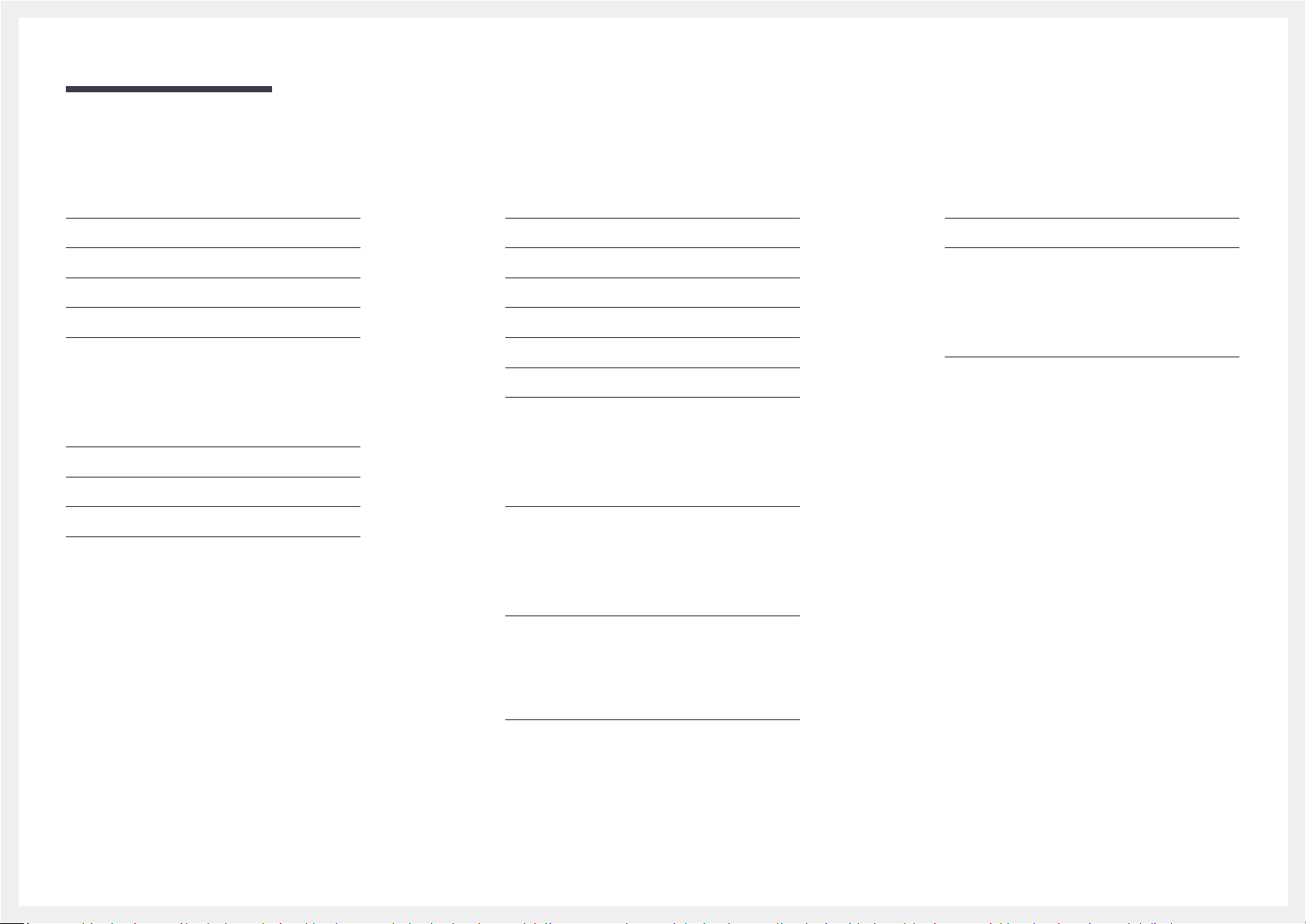
Table of contents
Configuring Tint
Red 22
Green 22
Blue 22
Color Tone 23
Gamma 23
Resizing or Relocating the Screen
Language 24
Menu H-Position & Menu V-Position 24
Display Time 24
Transparency 24
Setup and Reset
Reset All 25
Eco Saving Plus 25
Off Timer 25
PC/AV Mode 26
Key Repeat Time 26
Source Detection 26
INFORMATION 26
Installing the Software
Easy Setting Box 27
Troubleshooting Guide
Requirements Before Contacting Samsung Customer
Service Center 28
Testing the Product 28
Checking the Resolution and Frequency 28
Check the following. 28
Specifications
General 31
Standard Signal Mode Table 32
Appendix
Responsibility for the Pay Service
(Cost to Customers) 37
Not a product defect 37
A Product damage caused by customer's fault 37
Others 37
Q & A 30
3
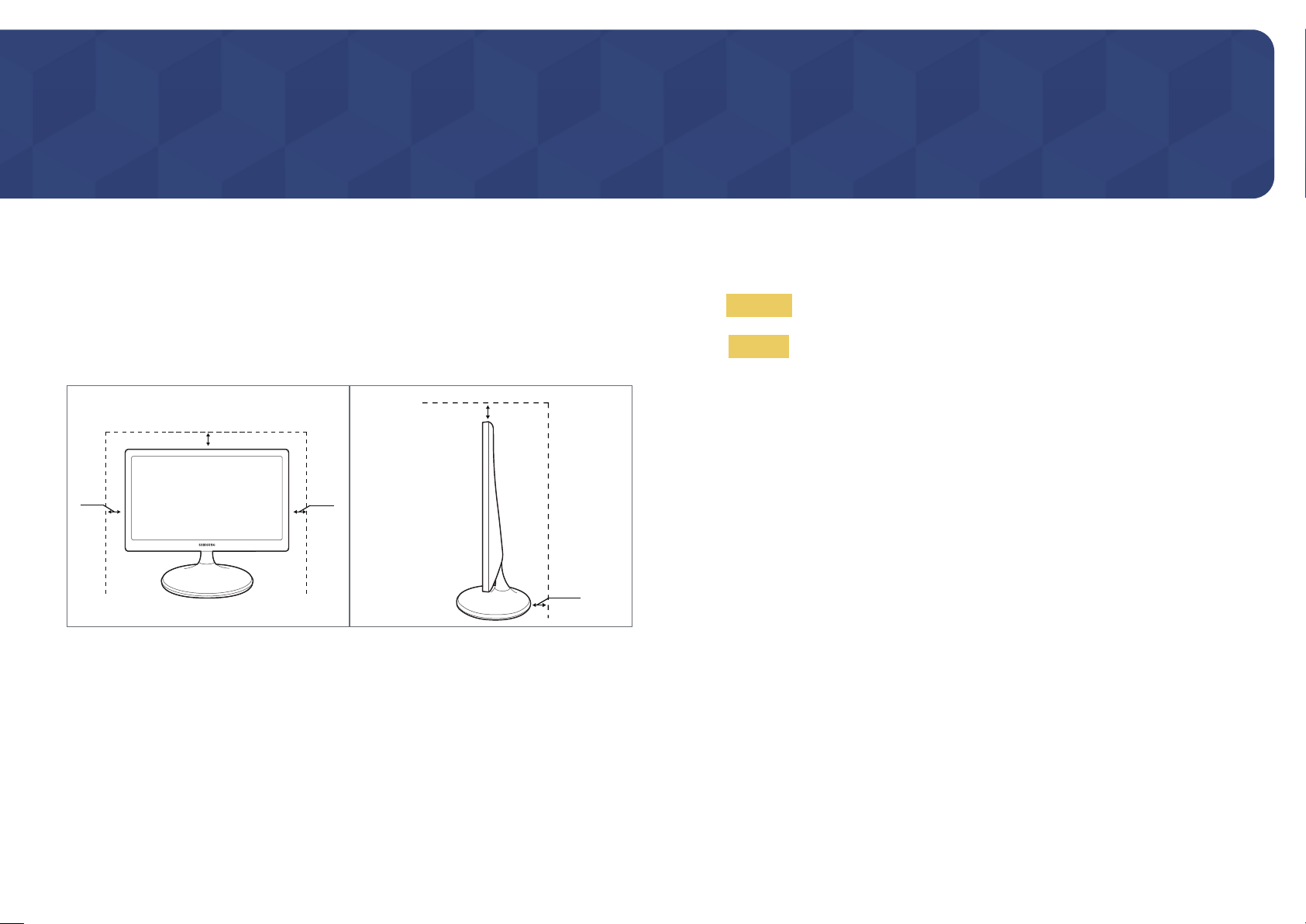
Chapter 01
Before Using the Product
Securing the Installation Space
Ensure some space around the product for ventilation. An internal temperature rise may cause fire and
damage the product. Be sure to allow the amount of space as shown below or greater when installing
the product.
―
The exterior may differ depending on the product.
3.93 inches
(10 cm)
3.93 inches (10 cm)
3.93
inches
(10 cm)
Precautions for storage
3.93
inches
(10 cm)
3.93 inches (10 cm)
Safety Precautions
Warning
Caution
A serious or fatal injury may result if instructions are not followed.
Personal injury or damage to properties may result if instructions are
not followed.
High-glossy models can develop white stains on the surface if an ultrasonic wave humidifier is used
nearby.
―
Contact your nearest Samsung Customer Service Center if you want to clean the inside of the product
(Service fee will be charged.)
4

Cleaning
―
Exercise care when cleaning as the panel and exterior of advanced LCDs are easily scratched.
―
Take the following steps when cleaning.
Power off the product and computer.
1
Disconnect the power cord from the product.
2
―
Hold the power cable by the plug and do not touch the cable with wet hands. Otherwise, an electric
shock may result.
Wipe the monitor with a clean, soft and dry cloth.
3
‒ Do not apply a cleaning agent that contains alcohol, solvent, or surfactant to the monitor.
‒ Do not spray water or detergent directly on the product.
Wet a soft and dry cloth in water and wring thoroughly to clean the exterior of the product.
4
Connect the power cord to the product when cleaning is finished.
5
Power on the product and computer.
6
Electricity and Safety
Warning
• Do not use a damaged power cord or plug, or a loose power socket.
• Do not use multiple products with a single power socket.
• Do not touch the power plug with wet hands.
• Insert the power plug all the way in so it is not loose.
• Connect the power plug to a grounded power socket (type 1 insulated devices only).
• Do not bend or pull the power cord with force. Be careful not to leave the power cord under a heavy
object.
• Do not place the power cord or product near heat sources.
• Clean any dust around the pins of the power plug or the power socket with a dry cloth.
Caution
• Do not disconnect the power cord while the product is being used.
• Only use the power cord provided with your product by Samsung. Do not use the power cord with
other products.
• Keep the power socket where the power cord is connected unobstructed.
‒ The power cord must be disconnected to cut off power to the product when an issue occurs.
• Hold the plug when disconnecting the power cord from the power socket.
5
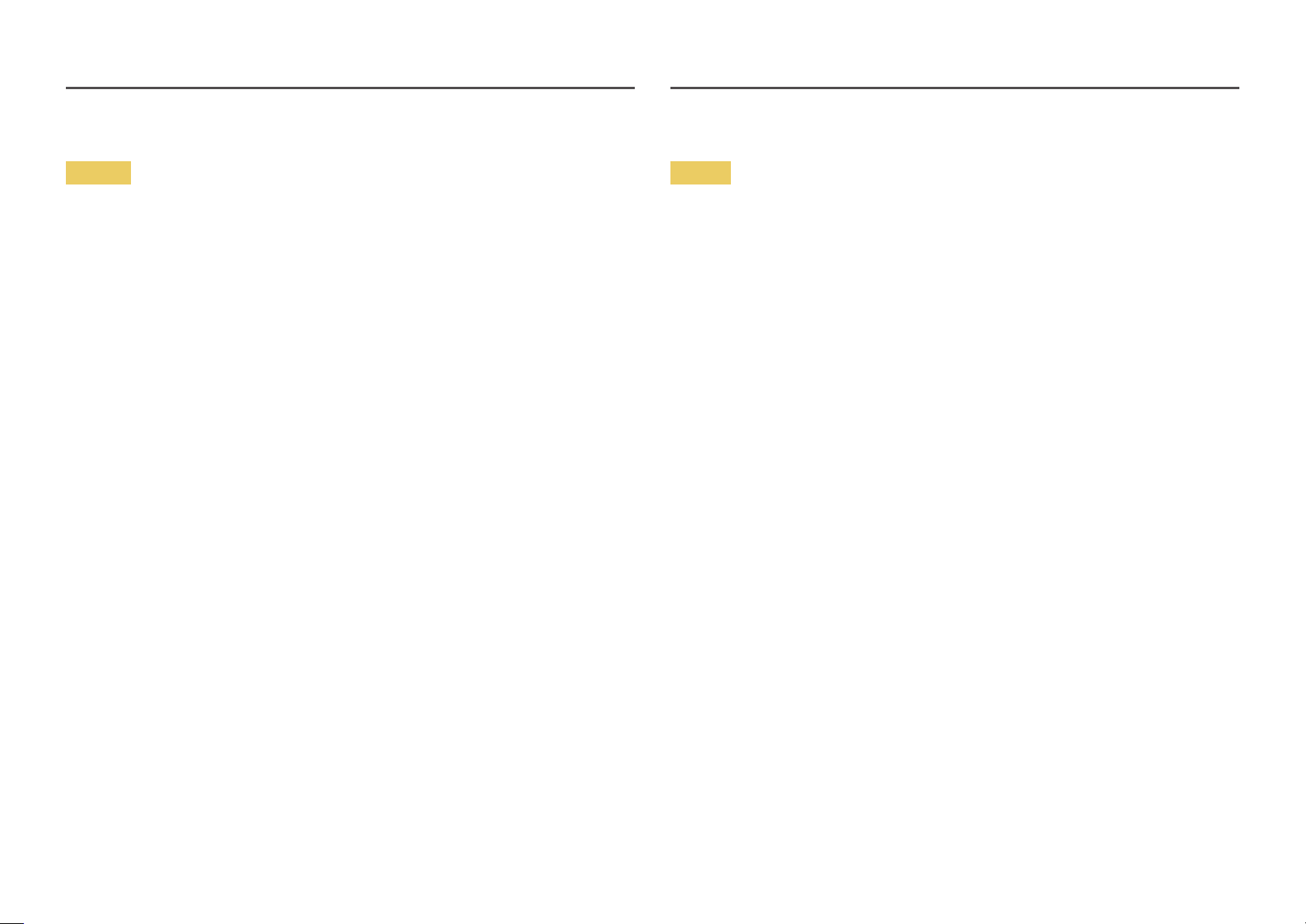
Installation
Warning
• DO NOT PLACE CANDLES, INSECT REPELLANTS OR CIGARETTES ON TOP OF THE PRODUCT. DO NOT
INSTALL THE PRODUCT NEAR HEAT SOURCES.
• Do not install the product in poorly ventilated spaces such as a bookcase or closet.
• Install the product at least 10 cm away from the wall to allow ventilation.
• Keep the plastic packaging out of the reach of children.
‒ Children may suffocate.
• Do not install the product on an unstable or vibrating surface (insecure shelf, sloped surface, etc.)
‒ The product may fall and become damaged and/or cause an injury.
‒ Using the product in an area with excess vibration may damage the product or cause a fire.
• Do not install the product in a vehicle or a place exposed to dust, moisture (water drips, etc.), oil, or
smoke.
• Do not expose the product to direct sunlight, heat, or a hot object such as a stove.
‒ The product lifespan may be reduced or a fire may result.
• Do not install the product within the reach of young children.
‒ The product may fall and injure children.
• Edible oil (such as soybean oil) may damage or distort the product. Keep the product away from oil
pollution. And do not install or use the product in the kitchen or near the kitchen stove.
Caution
• Do not drop the product while moving.
• Do not set down the product on its front.
• When installing the product on a cabinet or shelf, make sure that the bottom edge of the front of
the product is not protruding.
‒ The product may fall and become damaged and/or cause an injury.
‒ Install the product only on cabinets or shelves of the right size.
• Set down the product gently.
‒ Product failure or personal injury may result.
• Installing the product in an unusual place (a place exposed to a lot of fine dust, chemical
substances, extreme temperatures or a significant presence of moisture, or a place where
the product will operate continuously for an extended period of time) may seriously affect its
performance.
‒ Be sure to consult Samsung Customer Service Center if you want to install the product at such a
place.
6
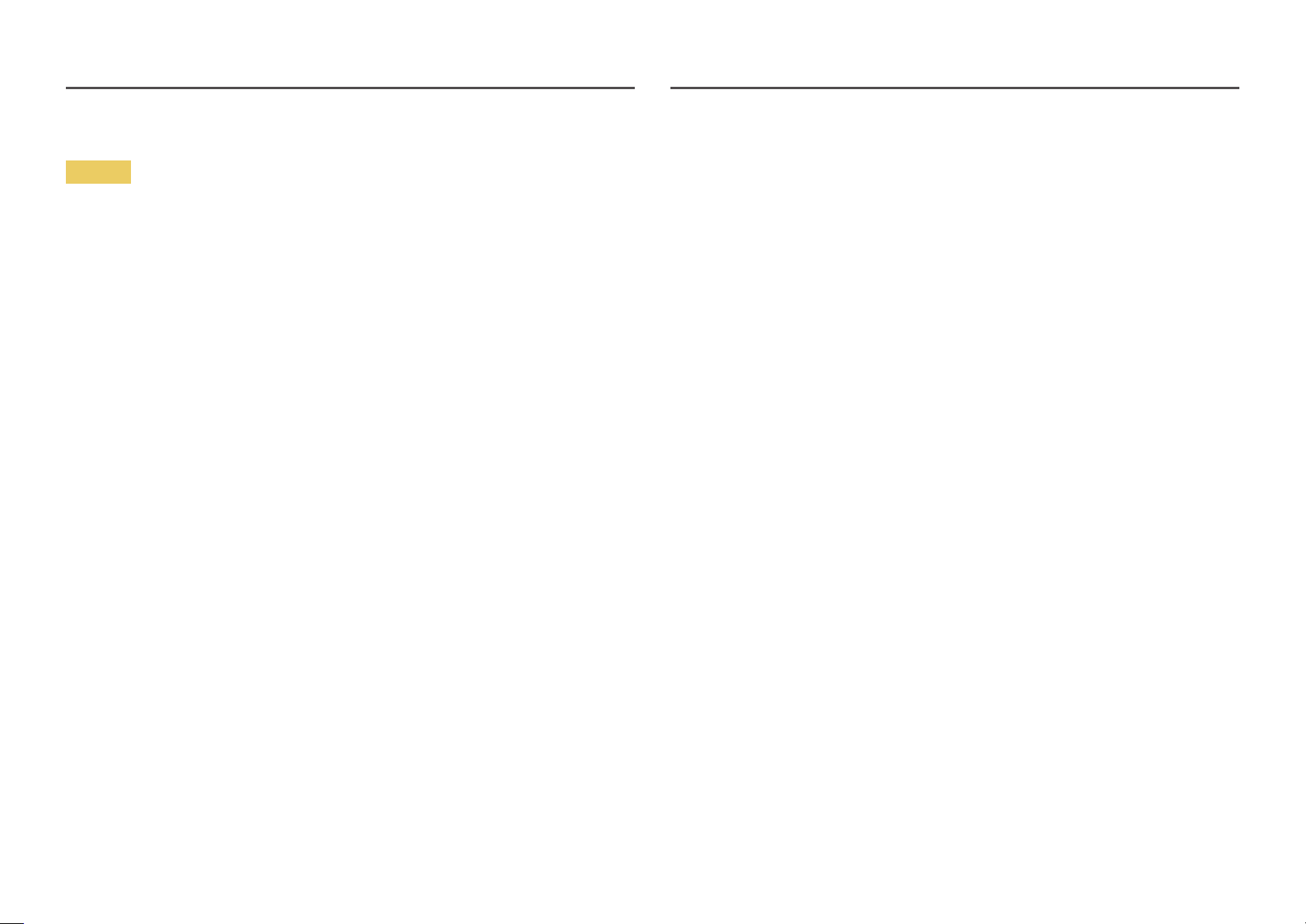
Operation
Warning
• There is a high voltage inside the product. Never disassemble, repair or modify the product
yourself.
‒ Contact Samsung Customer Service Center for repairs.
• To move the product, first disconnect all the cables from it, including the power cable.
• If the product generates abnormal sounds, a burning smell or smoke, disconnect the power cord
immediately and contact Samsung Customer Service Center.
• Do not let children hang from the product or climb on top of it.
‒ Children may become injured or seriously harmed.
• If the product is dropped or the outer case is damaged, turn off the power and disconnect the
power cord. Then contact Samsung Customer Service Center.
‒ Continued use can result in a fire or electric shock.
• Do not leave heavy objects or items that children like (toys, sweets, etc.) on top of the product.
‒ The product or heavy objects may fall as children try to reach for the toys or sweets resulting in a
serious injury.
• During a lightning or thunderstorm, power off the product and remove the power cable.
• Do not drop objects on the product or apply impact.
• Do not move the product by pulling the power cord or any cable.
• If a gas leakage is found, do not touch the product or power plug. Also, ventilate the area
immediately.
• Do not insert metallic objects (chopsticks, coins, hairpins, etc) or objects that burn easily (paper,
matches, etc) into the product (via the vent or input/output ports, etc).
‒ Be sure to power off the product and disconnect the power cord when water or other foreign
substances have entered the product. Then contact Samsung Customer Service Center.
• Do not place objects containing liquid (vases, pots, bottles, etc) or metallic objects on top of the
product.
‒ Be sure to power off the product and disconnect the power cord when water or other foreign
substances have entered the product. Then contact Samsung Customer Service Center.
• Do not lift or move the product by pulling the power cord or any cable.
• Do not use or keep combustible spray or an inflammable substance near the product.
• Ensure the vents are not blocked by tablecloths or curtains.
‒ An increased internal temperature may cause a fire.
7
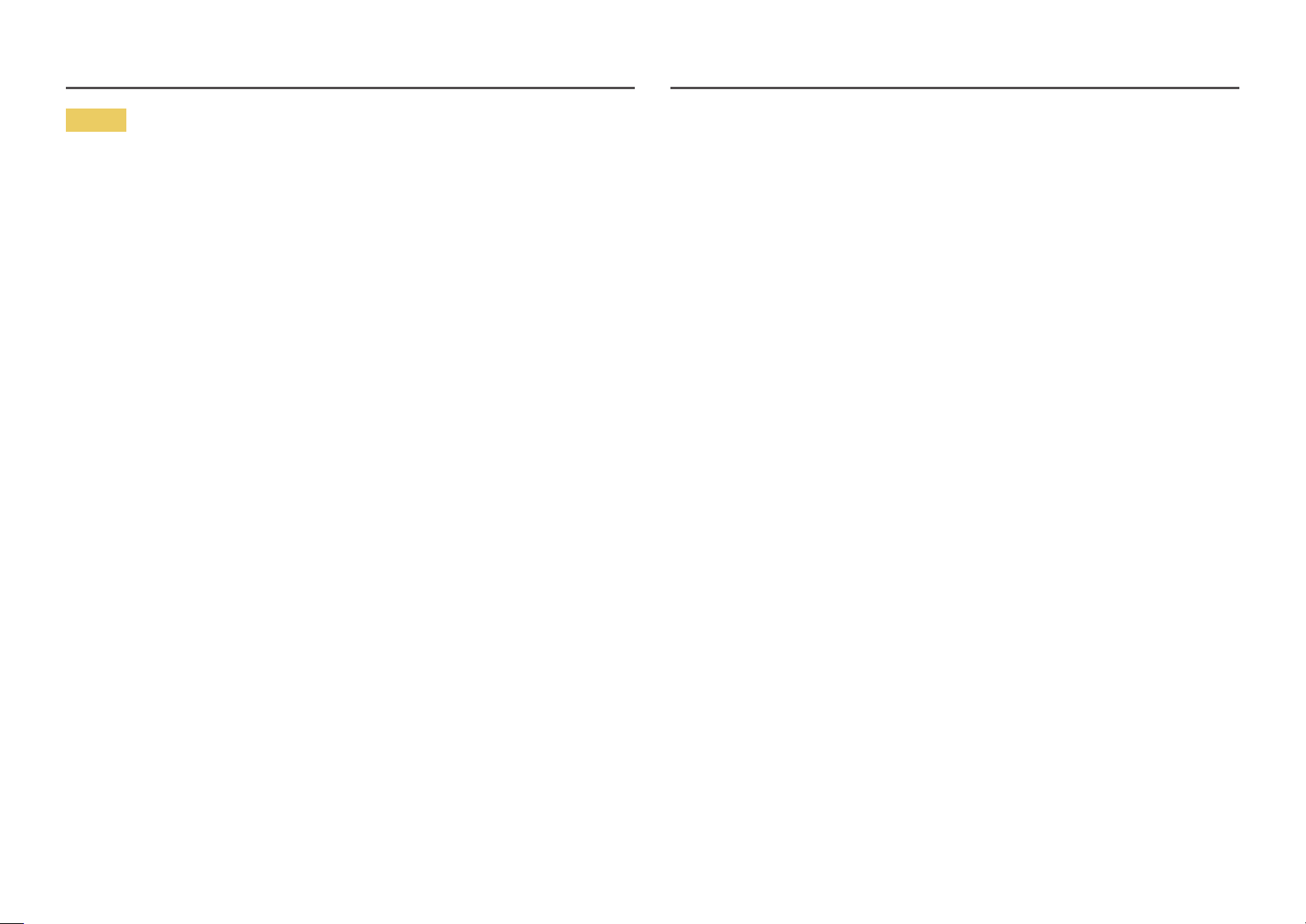
Caution
• Leaving the screen fixed on a stationary image for an extended period of time may cause
afterimage burn-in or defective pixels.
‒ Activate power-saving mode or a moving-picture screen saver if you will not be using the
product for an extended period of time.
• Disconnect the power cord from the power socket if you do not plan on using the product for an
extended period of time (vacation, etc).
‒ Dust accumulation combined with heat can cause a fire, electric shock or electric leakage.
• Use the product at the recommended resolution and frequency.
‒ Your eyesight may deteriorate.
• Do not put AC/DC adapters together.
• Remove the plastic bag from the AC/DC adapter before you use it.
• Do not let water enter the power device or get the device wet.
‒ An electric shock or fire may result.
‒ Avoid using the product outdoors where it can be exposed to rain or snow.
‒ Be careful not to get the AC/DC adapter wet when you wash the floor.
• Do not put the AC/DC adapter near to any heating apparatus.
‒ Otherwise, a fire may result.
• Keep the AC/DC adapter in a well-ventilated area.
• If you place the AC/DC power adapter so that it is hanging with the cord input facing upwards,
water or other foreign substances could enter the Adapter and cause the Adapter to malfunction.
Make sure to rest the AC/DC power adapter flat on a table or the floor.
• Do not touch the screen when the product has been turned on for an extended period of time as it
will become hot.
• Store small accessories out of the reach of children.
• Exercise caution when adjusting the product angle or stand height.
‒ Your hand or finger may get stuck and injured.
‒ Tilting the product at an excessive angle may cause the product to fall and an injury may result.
• Do not place heavy objects on the product.
‒ Product failure or personal injury may result.
• Do not hold the product upside-down or move it by holding the stand.
‒ The product may fall and become damaged or cause an injury.
• Looking at the screen too close for an extended period of time can deteriorate your eyesight.
• Do not use humidifiers or stoves around the product.
• Rest your eyes for more than 5 minutes for every 1 hour of product use.
8
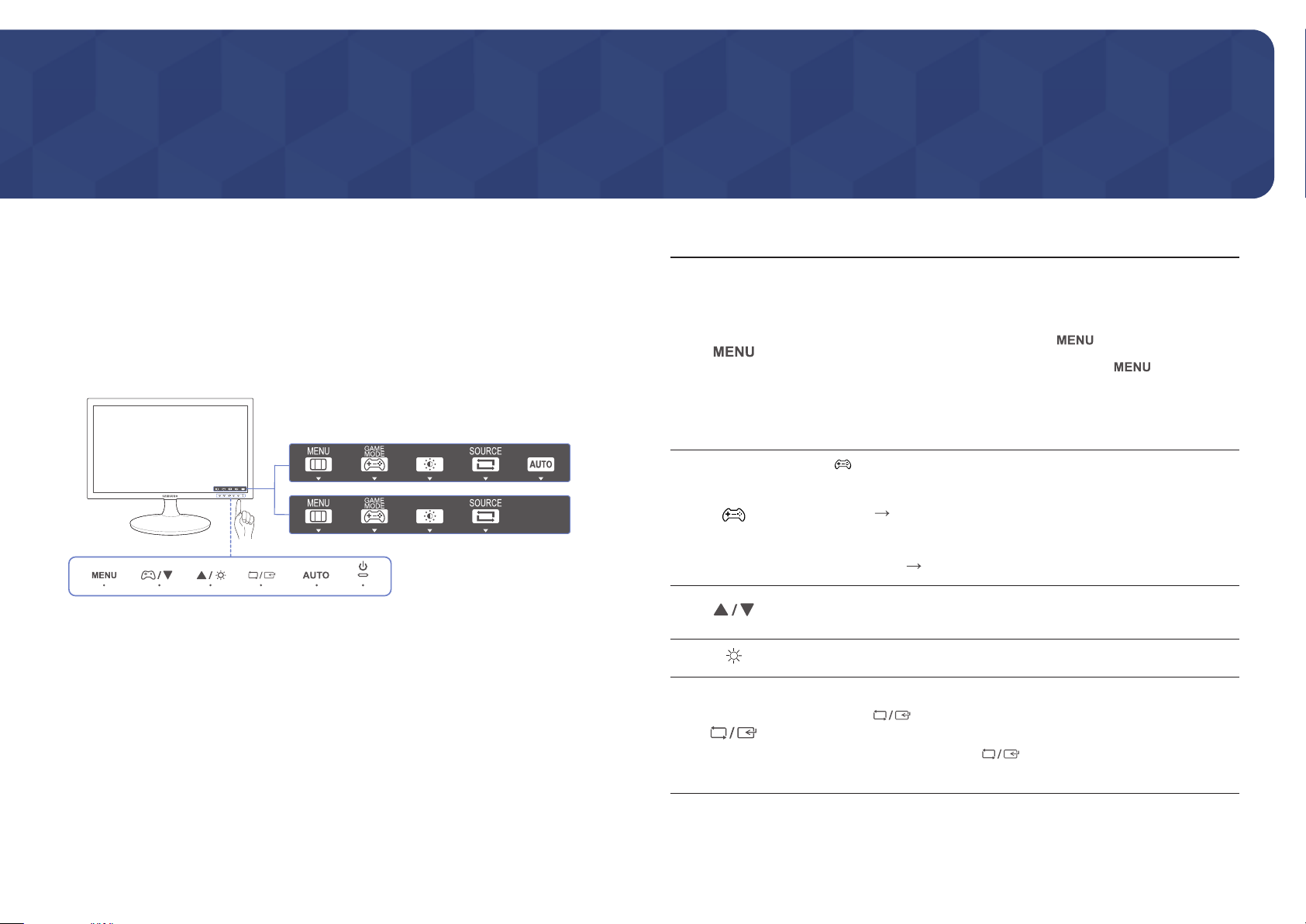
Chapter 02
AU
SAMSUNG
MAGIC
SAMSUNG
MAGIC
SAMSUNG
MAGIC
Preparations
Parts
Frontal Buttons
―
The color and shape of parts may differ from what is shown. Specifications are subject to change without
notice to improve quality.
Function Key Guide
GAME
MENU
SOURCE
MODE
TOAUTO
―
To activate a button on the product, tap the area on the bottom of the panel.
―
Tapping around the button label on the front will not activate the button.
Icons Description
Open or close the onscreen display (OSD) menu, or return to the parent menu.
OSD control lock: Maintain the current settings, or lock the OSD control to
prevent unintended changes to settings.
• Enable: To lock the OSD control, press the button for 10 seconds.
• Disable: To unlock the locked OSD control, press the button for
more than 10 seconds.
―
If the OSD control is locked, Brightness and Contrast can be adjusted. Game
Mode is available. INFORMATION can be viewed.
Press to enable or disable Game Mode.
The items below are not available if the Game Mode function is enable.
• PICTURE Contrast, Sharpness,
• COLOR
• SETUP&RESET Eco Saving Plus
Move to the upper or lower menu or adjust the value for an option on the OSD
menu.
Use this button to control the brightness and contrast of the screen.
Confirm a menu selection.
Pressing the button when the OSD menu is not displayed will change
the input source (Analog / HDMI). If you power on the product or change
the input source by pressing the
changed input source will appear at the top left corner of the screen.
Bright,
Angel,
Upscale
button, a message that shows the
9
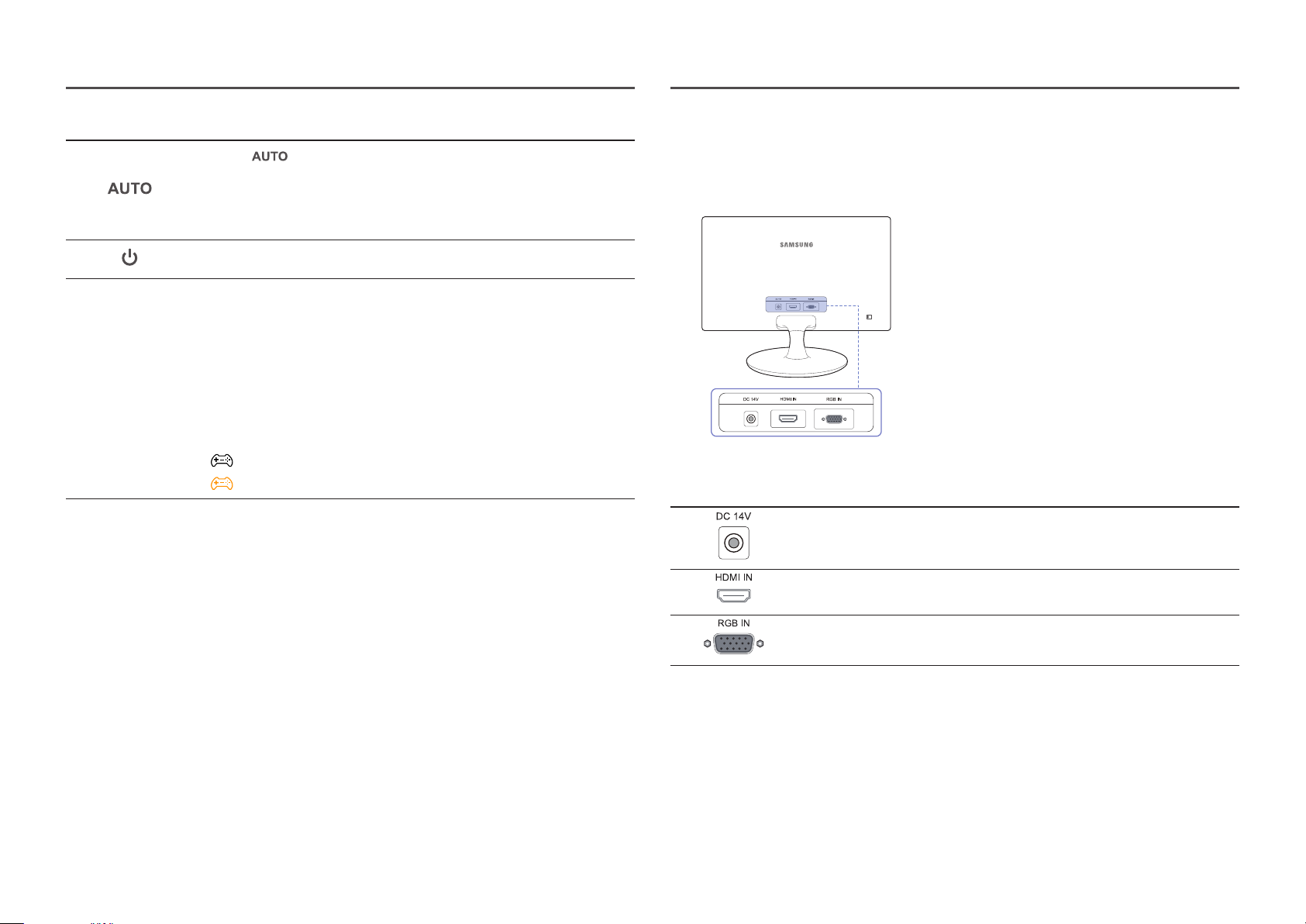
Icons Description
Reverse Side
Function Key Guide
Press the button to automatically adjust the screen settings.
―
Changing the resolution in Display Properties will activate the Auto Adjustment
function.
―
This function is only available in Analog mode.
Turn the screen on or off.
When a control button on the product is pressed, the Function Key Guide will
be displayed before the onscreen menu opens. (The guide shows the function
of the button pressed.)
To access the onscreen menu when the guide is displayed, press the
corresponding button again.
The Function Key Guide may vary depending on the function or product model.
Refer to the actual product.
―
The function buttons page shows if Game Mode is enabled.
: Off
: On
―
The color and shape of parts may differ from what is shown. Specifications are subject to change without
notice to improve quality.
Port Description
Connects to the AC/DC adapter.
Connects to a source device using an HDMI cable or HDMI-DVI cable.
Connect to a PC using the D-SUB cable.
10

Changing Brightness and Contrast settings
SAMSUNG
MAGIC
SAMSUNG
MAGIC
Adjust the Brightness and Contrast setting using the buttons in the initial screen (where no OSD
menu is displayed).
Brightness
100
Contrast
75
Adjusting the Product Tilt
―
The color and shape of parts may differ from what is shown. Specifications are subject to change without
notice to improve quality.
-1° (±2°) ~ 20° (±2°)
―
The displayed image may differ depending on the model.
Brightness
―
This menu is not available when
―
This menu is not available when Eco Saving Plus is enabled.
Contrast
―
This menu is not available when
―
This menu is not available when Game Mode is enabled.
Bright is set to Dynamic Contrast mode.
Bright is in Cinema or Dynamic Contrast mode.
• You can adjust the product tilt.
• Hold the lower part of the product and adjust the tilt carefully.
11
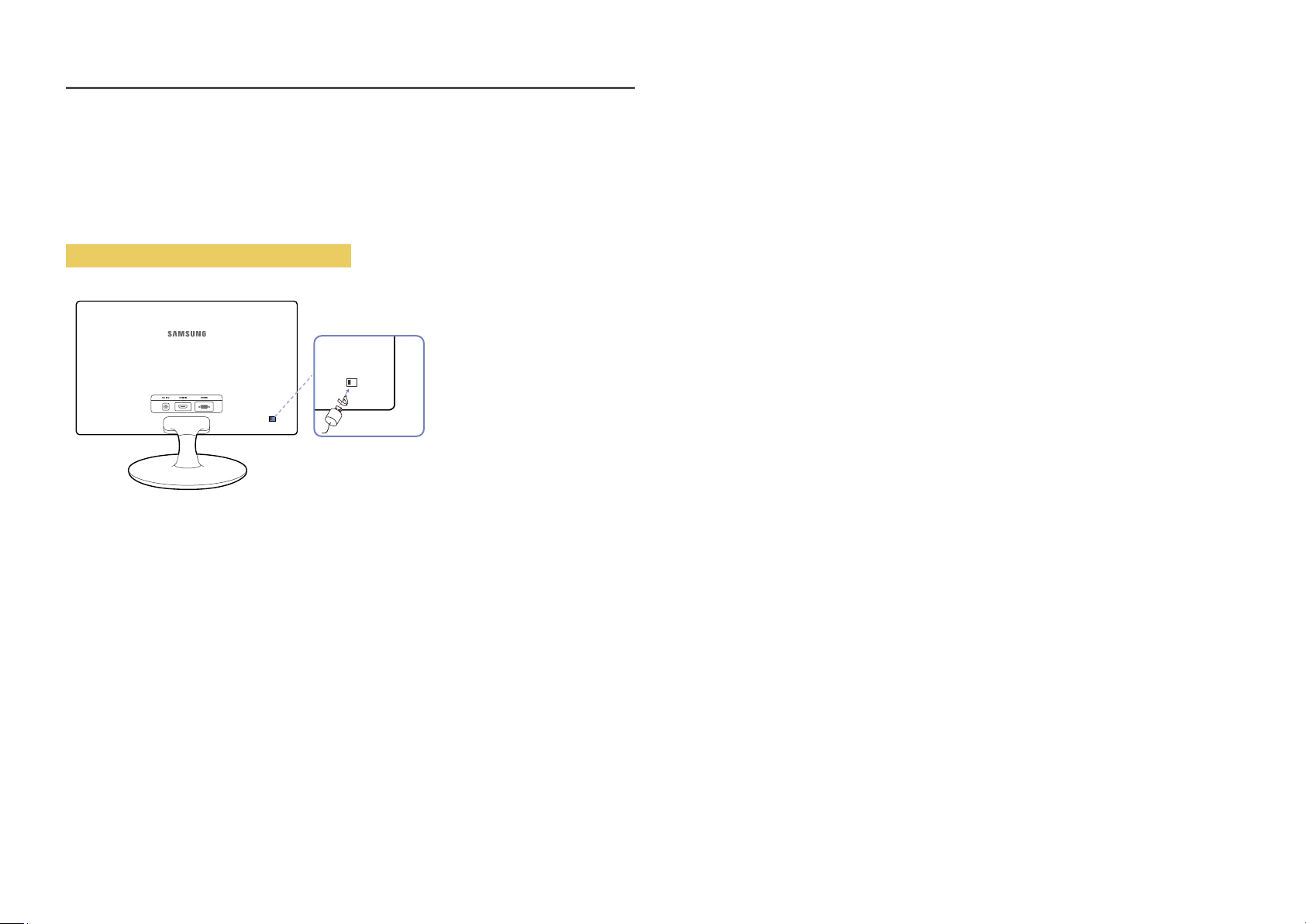
Anti-theft Lock
―
An anti-theft lock allows you to use the product securely even in public places.
―
The locking device shape and locking method depend on the manufacturer. Refer to the user guide
provided with your anti-theft locking device for details.
To lock an anti-theft locking device:
Fix the cable of your anti-theft locking device to a heavy object such as a desk.
1
Put one end of the cable through the loop on the other end.
2
Insert the locking device into the anti-theft lock slot at the back of the product.
3
Lock the locking device.
4
‒ An anti-theft locking device can be purchased separately.
‒ Refer to the user guide provided with your anti-theft locking device for details.
‒ Anti-theft locking devices can be purchased at electronics retailers or online.
12
