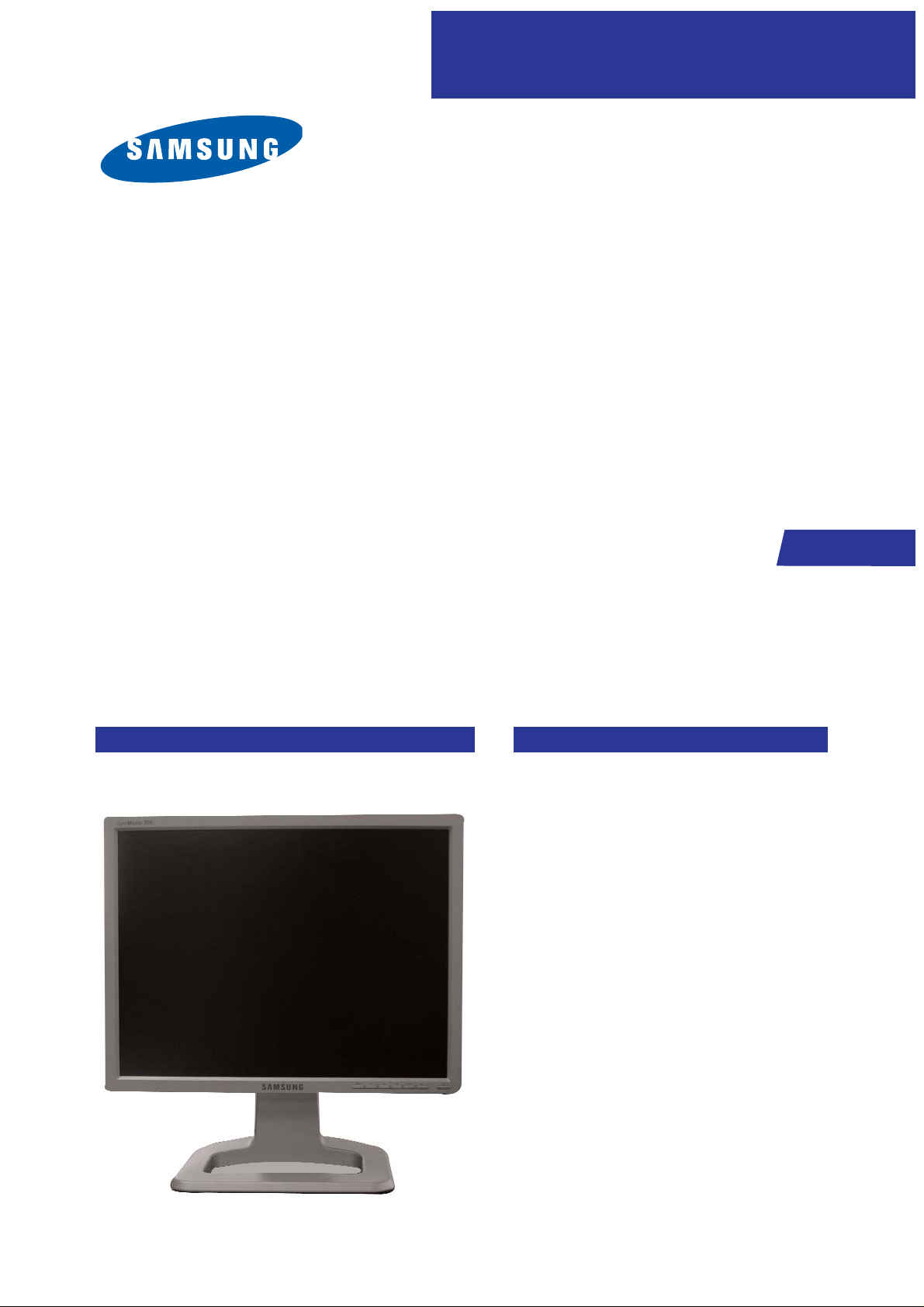
SERVICE
Manual
LCD Monitor
Fashion Feature
LCD-Monitor
Chassis LS21BRBS
Model 214T
- Applying MFM UI
- Applying Magic Color Pro
- Applying HDCP / PIP
- Supporting Magic Tune 4.0
- Supporting Analog / Digital / Video / S-video

Samsung Electronics Co.,Ltd.
416, Maetan-3Dong, Yeongtong-Gu, Suwon City,
Gyeonggi-Do, Korea, 443-742
Printed in Korea
P/N : BN82-00133T-00
URL : http://itself.sec.samsung.co.kr/
-This Service Manual is a property of Samsung
Electronics Co., Ltd.
Any unauthorized use of Manual can be punished
under applicable International and/or domestic
law.

10 Operating Instructions and Installation
10-1
10 Operating Instructions and Installation
10-1 Front
1. MENU button [ ]
- Opens the OSD menu.
Also use to exit the OSD menu or return to the
previous menu.
2,3. Adjust buttons
- This buttons allow you to adjust items in the
menu.
2.
Analog/Digital(PC), MagicBright¢â button
[ ]
- MagicBright¢â is a new feature providing the
optimum viewing environment depending on the
contents of the image you are watching. Currently
four different modes are available: Custom,
Entertain, Internet, and Text. Each mode has its
own pre-configured brightness value. You can easily select one of four settings by simply pressing
MagicBright¢â control buttons.
1) Custom Although the values are carefully
chosen by our engineers, the pre-configured values may not be comfortable to your eyes depending on your taste.
If this is the case, adjust the brightness and contrast by using the OSD menu.
2) Entertain : High brightness For watching motion
pictures such as a DVD or Video CD.
3) Internet : Medium brightness For working with
a mixture of images such as text and graphics.
4) Text : Normal brightness For documentations
or works involving heavy text.
Digital(DVD)/Video/S-Video Mode button
- The Monitor has four automatic picture settings
("Dynamic", "Standard", "Movie" and "Custom")
that are preset at the factory. You can activate
either Dynamic, Standard, Movie, or Custom. You
can select "Custom" which automatically recalls
your personalized picture settings.
1) Dynamic Select this mode to view a sharper
image than in "Standard" mode.
2) Standard Select this mode when the surroundings are bright. This also provides a sharp image.
3) Movie Select this mode when the surroundings
are dark.
This will save power and reduce eye fatigue.

10 Operating Instructions and Installation
10-2
POWER S/W
: Switch the monitor on and off.
POWER IN
: Power cord, plugs into monitor and wall receptacle.
10-2 Rear
4) Custom Select this mode when you want to
adjust the image according to your preferences.
3. Brightness button [ ]
- When OSD is not on the screen, push the button
to adjust brightness.
4. Enter button [ ] / SOURCE button
- Activates a highlighted menu item. /
Push the 'SOURCE', then selects the video signal
while the OSD is off. (When the source button is
pressed to change the input mode, a message
appears in the upper left of the screen displaying
the current mode -- Analog, Digital, Video and SVideo input signal.)
Note : Changing the source is allowed only in
external devices that are connected to the monitor
at the time.
5. AUTO button
(Available in analog mode only)
- When the 'AUTO' button is pressed, the Auto
Adjustment screen appears as shown in the
animated screen on the center.
Auto adjustment allows the monitor to self-adjust
to the incoming video signal. The values of fine,
coarse and position are adjusted automatically.
6. PIP button
( Available in Analog/Digital(PC) Mode Only )
- In Analog or Digital Mode, turns on Video
screens in PIP Mode.
7. Power button
- Use this button for turn the monitor on and off.
8. Power Indicator
- This will enable you to see the overall power
status of the system.

10 Operating Instructions and Installation
10-3
D-sub 15-pin port
:Connect the signal cable to the 15-pin, D-sub
connector on the back of your monitor.
VIDEO / S-VIDEO
- VIDEO
: External device (video) input terminal
- S-VIDEO
: External device (S-video) input terminal
Kensington Lock
: The Kensington lock is a device used to physically fix
the system when using it in a public place.
(The locking device has to be purchased separately.)
DVI port (Source : Digital)
: Connect the DVI cable to the DVI port on the back of
your monitor.

10 Operating Instructions and Installation
10-4
- Stand Height Adjustment
1. Press the top side of the stand and then push the button at the rear bottom of the stand.
2. You can adjust the stand height using this button.
When you are using a stand height as maximum , it will go down a little bit from spring elasticity.
- Pivot Stand

10 Operating Instructions and Installation
10-5
10-3-2 Attaching a Base
10-3 Using the Stand
10-3-1 Removing the base
1. Turn off your monitor and unplug its power cord.
2. Lay the LCD monitor face-down on a flat surface with a cushion beneath it to protect the screen.
3. Remove four screws(A) and then remove the Stand from the LCD monitor.
- This monitor accepts a 100mm x 100mm VESA-compliant mounting interface pad.

10 Operating Instructions and Installation
10-6
A. Monitor
B. Mounting interface pad
1. Turn off your monitor and unplug its power cord.
2. Lay the LCD monitor face-down on a flat surface with a cushion beneath it to protect the screen.
3. Remove four screws and then remove the stand from the LCD monitor.
4. Align the mounting interface Pad with the holes in the rear cover mounting pad and secure it with four
screws that came with the arm-type base, wall mount hanger or other base.

12 PCB Daigram
12-1
12 PCB Diagram
CM_LVDS
SCALER
D-SUB CONNECTOR
DVI CONNECTOR
LVDS CONNECTOR
Input Voltage
CONNECTOR
Flash
Memory
DDR
Memory
Video
Decoder
1.8V
Reg
2.5V
Reg
2.5V
Reg
2.5V
Reg
2.5V
Reg
EEPROM
C-VIDEO
CONNECTOR
S-VIDEO
CONNECTOR
Function
CONNECTOR
3.3V
Reg
5V
Reg
MICOM

12 PCB Diagram
12-2
Memo

1 Precautions
1-1
1-1-1 Warnings
1. For continued safety, do not attempt to modify the circuit
board.
2. Disconnect the AC power and DC power jack before
servicing.
1-1-2
Ser vicing the LCD Monitor
1. When servicing the LCD Monitor, Disconnect the AC
line cord from the AC outlet.
2. It is essential that service technicians have an accurate
voltage meter available at all times. Check the
calibration of this meter periodically.
1-1-3 Fire and Shock Hazard
Before returning the monitor to the user, perform the
following safety checks:
1. Inspect each lead dress to make certain that the leads are
not pinched or that hardware is not lodged between the
chassis and other metal parts in the monitor.
2. Inspect all protective devices such as nonmetallic control
knobs, insulating materials, cabinet backs, adjustment
and compartment covers or shields, isolation resistorcapacitor networks, mechanical insulators, etc.
3. Leakage Current Hot Check (Figure 1-1):
WARNING : Do not use an isolation
transformer during this test.
Use a leakage current tester or a metering system that
complies with American National Standards Institute
(ANSI C101.1, Leakage Current for Appliances), and
Underwriters Laboratories (UL Publication UL1410,
59.7).
Figure 1-1. Leakage Current Test Circuit
4. With the unit completely reassembled, plug the AC line
cord directly into a 120V AC outlet. With the unit’s AC
switch first in the ON position and then OFF, measure
the current between a known earth ground (metal water
pipe, conduit, etc.) and all exposed metal parts,
including: metal cabinets, screwheads and control shafts.
The current measured should not exceed 0.5 milliamp.
Reverse the power-plug prongs in the AC outlet and
repeat the test.
1-1-4 Product Safety Notices
Some electrical and mechanical parts have special safetyrelated characteristics which are often not evident from visual
inspection. The protection they give may not be obtained by
replacing them with components rated for higher voltage,
wattage, etc. Parts that have special safety characteristics are
identified by on schematics and parts lists. A substitute
replacement that does not have the same safety characteristics
as the recommended replacement part might create shock, fire
and/or other hazards. Product safety is under review
continuously and new instructions are issued whenever
appropriate.
1 Precautions
Follow these safety, servicing and ESD precautions to prevent damage and to protect against potential hazards such as electrical shock.
1-1 Safety Precautions

1 Precautions
1-2
1-2-1 General Ser vicing
Precautions
1. Always unplug the unit’s AC power cord from the AC
power source and disconnect the DC Power Jack before
attempting to:
(a) remove or reinstall any component or assembly, (b)
disconnect PCB plugs or connectors, (c) connect a test
component in parallel with an electrolytic capacitor.
2. Some components are raised above the printed circuit
board for safety. An insulation tube or tape is sometimes
used. The internal wiring is sometimes clamped to
prevent contact with thermally hot components. Reinstall
all such elements to their original position.
3. After servicing, always check that the screws,
components and wiring have been correctly reinstalled.
Make sure that the area around the serviced part has not
been damaged.
1. Immediately before handling any semiconductor
components or assemblies, drain the electrostatic charge
from your body by touching a known earth ground.
Alternatively, wear a discharging wrist-strap device. To
avoid a shock hazard, be sure to remove the wrist strap
before applying power to the monitor.
2. After removing an ESD-equipped assembly, place it on a
conductive surface such as aluminum foil to prevent
accumulation of an electrostatic charge.
3. Do not use freon-propelled chemicals. These can
generate electrical charges sufficient to damage ESDs.
4. Use only a grounded-tip soldering iron to solder or
desolder ESDs.
5. Use only an anti-static solder removal device. Some
solder removal devices not classified as “anti-static” can
generate electrical charges sufficient to damage ESDs.
4. Check the insulation between the blades of the AC plug
and accessible conductive parts (examples: metal panels,
input terminals and earphone jacks).
5. Insulation Checking Procedure: Disconnect the power
cord from the AC source and turn the power switch ON.
Connect an insulation resistance meter (500 V) to the
blades of the AC plug.
The insulation resistance between each blade of the AC
plug and accessible conductive parts (see above) should
be greater than 1 megohm.
6. Always connect a test instrument’s ground lead to the
instrument chassis ground before connecting the positive
lead; always remove the instrument’s ground lead last.
6. Do not remove a replacement ESD from its protective
package until you are ready to install it. Most
replacement ESDs are packaged with leads that are
electrically shorted together by conductive foam,
aluminum foil or other conductive materials.
7. Immediately before removing the protective material
from the leads of a replacement ESD, touch the
protective material to the chassis or circuit assembly into
which the device will be installed.
Caution:Be sure no power is applied to the
chassis or circuit and observe all
other safety precautions.
8. Minimize body motions when handling unpackaged
replacement ESDs. Motions such as brushing clothes
together, or lifting your foot from a carpeted floor can
generate enough static electricity to damage an ESD.
1-3
Electrostatically Sensitive Devices (ESD) Precautions
Some semiconductor (solid state) devices can be easily damaged by static electricity. Such components are commonly called
Electrostatically Sensitive Devices (ESD). Examples of typical ESD are integrated circuits and some field-effect transistors. The
following techniques will reduce the incidence of component damage caused by static electricity.
1-2 Ser vicing Precautions
WARNING: An electrolytic capacitor installed with the wrong polarity might explode.
Caution: Before servicing units covered by this service manual, read and follow the Safety Precautions section
of this manual.
Note: If unforeseen circumstances create conflict between the following servicing precautions and any of the safety
precautions, always follow the safety precautions.

1 Precautions
1-3
1-4 Installation Precautions
1. For safety reasons, more than two people are
required for carrying the product.
2. Keep the power cord away from any heat emitting
devices, as a melted covering may cause fire or
electric shock.
3. Do not place the product in areas with poor
ventilation such as a bookshelf or closet. The
increased internal temperature may cause fire.
4. Bend the external antenna cable when connecting
it to the product. This is a measure to protect it
from being exposed to moisture. Otherwise, it
may cause a fire or electric shock.
5. Make sure to turn the power off and unplug the
power cord from the outlet before repositioning
the product. Also check the antenna cable or the
external connectors if they are fully unplugged.
Damage to the cord may cause fire or electric
shock.
6. Keep the antenna far away from any high-voltage
cables and install it firmly. Contact with the highvoltage
cable or the antenna falling over may
cause fire or electric shock.
7. When installing the product, leave enough space
(10cm) between the product and the wall for
ventilation purposes.
A rise in temperature within the product may cause fire.

1 Precautions
1-4
Memo

13 Circuit Descriptions
13-1
13 Circuit Descriptions
13-1 Block description

13 Circuit Descriptions
13-2
13-2 Block operating
No Feature Description
Scaler Integrate ADC and TMDS, Scaling part
Color management IC
This chip has Color adjust for color weakness , gamma adjustment, gray level color
temperature compensation function
DDR memory Save frame information that SCALER needed
This chip receives video signal from the source and decodes signal to scaler needed
-.MCU recognize angle through the sensor and rotate OSD
-.Magic tune3.6 receive Basic information from MCU and rotate screen through the Pivot soft
ware
Microcontroller
Micom control all function of monitor
Scaler
CM_LVDS
DDR
MEMORY
VIDEO
DECODER
Pivot sensor
Flash memory save information that MICOM needed
Program update is possible through the Firmware
FLASH
MEMORY
MICOM
1
2
3
4
5
6
7

- TFT-LCD
(Thin film Transistor Liquid Crystal Display)
ADC(Analog to Digital Converter)
This is a circuit that converts from analog signal to
digital signals.
- PLL(Phase Locked Loop)
During progressing ADC, Device makes clock
synchronizing HSYNC with Video clock
- Inverter
Device that supply Power to LCD panel lamp. this
device gernerate about 1,500~2,000V.
- SMPS(Switching Mode Power Supply)
Switching Mode Power supply. This design
technology is used to step up/down the input
power by switching on/off
- FRC(Frame Rate Controller)
Technology that change image frame quantity
displayed on screen for one second.
Actually TFT-LCD panel require 60 pcs of frame
for one second.
so,this technology is needed to convert input
image to 60 pcs regardless input frame quantity.
- Image Scaler
Technology that convert various input resolution to
other resolution.(ex. 640* 480 to 1024*768)
- Auto Configuration(Auto adjustment)
This is an algorithm to adjust monitor to optimum
condition by pushing one key.
- OSD(On Screen Display)
On screen display. customer can control the
screen easily with this.
- Image Lock
This means "Fineness adjustment" in LCD
Monitor, the features are "Fine" and "Coarse"
- FINE
"Fine" adjustment is used to adjust visibility by
control phase difference.
- COARSE
This is a adjustment by tuning with Video colck
and PLL clock.
- DVI (Digital Visual Interface)
This provides a high speed digital connection for
visual data types that is display technology
independent. this interface is primarily forcused at
providing a connection between a computer and
its display device.
- L.V.D.S.(Low Voltage Differential Signaling)
a kind of transmission method for Digital.
It can be used from Main PBA to Panel.
- DVI (Digital Visual Interface)
This provides a high speed digital connection for
visual data types that is display technology
independent. this interface is primarily forcused at
providing a connection between a computer and its
display device.
- T.M.D.S
(Transition minimized Differential Signaling)
a kind of transmission method for Digital.
It can be used from Video card to Main PBA.
- DDC(Display data channel)
It is a communication method between Host
Computer and related equipment.
It can make it Plug and Play between PC and
Monitor.
- EDID
Extended Display Identification Data PC can
recognize the monitor information as Product data,
Product name,Display mode,Serial number and
Signal source,etc through DDC Line
communicating
with PC and Monitor.
14 Reference Infomation
14-1
14 Reference Infomation
14-1 Technical Terms

14 Reference Infomation
14-2
- Dot Pitch
The image on a monitor is composed of red, green
and blue dots. The closer the dots, the higher the
resolution. The distance between two dots of the
same color is called the 'Dot Pitch'. Unit: mm
- Vertical Frequency
The screen must be redrawn several times per
second in order to create and display an image for
the user. The frequency of this repetition per
second is called Vertical Frequency or Refresh
Rate. Unit: Hz
Example: If the same light repeats itself 60 times
per second, this is regarded as 60 Hz.
- Horizontal Frequency
The time to scan one line connecting the right
edge to the left edge of the screen horizontally is
called Horizontal Cycle. The inverse number of the
Horizontal Cycle is called Horizontal Frequency.
Unit: kHz
- Interlace and Non-Interlace Methods
Showing the horizontal lines of the screen from the
top to the bottom in order is called the
Non-Interlace method while showing odd lines and
then even lines in turn is called the Interlace
method. The Non-Interlace method is used for the
majority of monitors to ensure a clear image. The
Interlace method is the same as that used in TVs.
- Plug & Play
This is a function that provides the best quality
screen for the user by allowing the computer and
the monitor to exchange information automatically.
This monitor follows the international standard
VESA DDC for the Plug & Play function.
- Resolution
The number of horizontal and vertical dots used to
compose the screen image is called 'resolution'.
This number shows the accuracy of the display.
High resolution is good for performing multiple
tasks as more image information can be shown on
the screen.
Example: If the resolution is 1280 x 1024 , this
means the screen is composed of 1280 horizontal
dots (horizontal resolution) and 1024 vertical lines
(vertical resolution).
- S-Video
Short for "Super Video." S-Video allows up to 800 lines
of horizontal resolution, enabling high-quality video.
- External Device Input
External device input refers to video input from
such external video devices as VCRs, camcorders
and DVD players, separate from a TV broadcast.
- DVD
A type of digital disk technology that takes up only
the benefits of CD and LD, to implement a high
resolution/quality, which enables the user to enjoy
clearer images.

14 Reference Infomation
14-3
1. Connect the DC adapter for your monitor to the power port on the back of the monitor.
Plug the power cord for the monitor into a nearby outlet.
2-1. Using the D-sub (Analog) connector on the video card.
Connect the signal cable to the 15-pin, D-sub connector on the back of your monitor.
2-2. Using the DVI (Digital) connector on the video card.
Connect the DVI cable to the DVI port on the back of your monitor.
2-3. Connected to a Macintosh.
Connect the monitor to the Macintosh computer using the D-SUB connection cable.
2-4. In the case of an old model Macintosh, you need to connect the monitor using a special Mac adapter.
3. Turn on your computer and monitor. If your monitor displays an image, installation is complete.
- You may get a blank screen depending on the type of video card you are using, if you connect
simultaneously both the D-Sub and DVI cables to one computer.
- If you properly connect your monitor using the DVI connector but get a blank screen, check to see if
the monitor status is set to analog. Press power button to have the monitor double-check the input
signal source.

14 Reference Infomation
14-4
14-2 Connecting to Other devices
- This monitor allows the user to connect it to such input devices as a DVD player, a VCR or a camcorder
without disconnecting the PC.
- The configuration at the back of the monitor may vary from product to product.
1) Connecting AV Devices
- The monitor has AV connection terminals to connect AV input devices like DVD, VCR or Camcorder.
You may enjoy AV signals as long as the monitor is turned on.
1. Input devices such as DVD, VCR or Camcorder are connected to the C-Video or S-Video terminal of the
monitor using the C-Video or S-Video cable.
2. Then, start the DVD, VCR or Camcorder with a DVD disc or tape inserted.
3. Select Video or S-Video using the Source List .
2) Connecting Digital DVD
- The monitor has DVI connection terminals to connect DVI input devices digital DVD.
1.
DInput devices such as digital DVD is connected to the DVI terminal of the monitor
using the DVI cable.
2. Then, start the DVD with a DVD disc inserted.
3. Select Digital using the SOURCE button.

14 Reference Infomation
14-5
Sync
Type
Pin No.
15-Pin D-Sub Signal Cable Connector
Separate Composite
1
2
3
4
5
6
7
8
9
10
11
12
13
14
15
Red
Green
Blue
GND
DDC Return (GND)
GND-R
GND-G
GND-B
DDC Power Input (+5V)
Self Raster
GND
Bi-Dr Data (SDA)
H-Sync.
V-Sync.
DDC Clock (SCL)
Red
Green
Blue
GND
DDC Return (GND)
GND-R
GND-G
GND-B
DDC Power Input (+5V)
Self Raster
GND
Bi-Dr Data (SDA)
H/V-Sync.
Not Used
DDC Clock (SCL)
Red
Green + H/V Sync.
Blue
GND
DDC Return (GND)
GND-R
GND-G
GND-B
DDC Power Input (+5V)
Self Raster
GND
Bi-Dr Data (SDA)
Not Used
Not Used
DDC Clock (SCL)
Sync-on-green
No Connection
+5V_M
Self Raster
+5V_M
Rx0-
Rx0+
NC
No Connection
No Connection
NC
RxC+
RxC-
13
14
15
16
17
18
19
20
21
22
23
24
1
2
3
4
5
6
7
8
9
10
11
12
Rx2-
Rx2+
GND
No Connection
No Connection
DDC Clock (SCL)
DDC Data (SDA)
NC
Rx1-
Rx1+
NC
No Connection
Sync
Type
Pin No.
24P DVI-D
14-3 Pin Assignments

14 Reference Infomation
14-6
Separate Sync
14-4 Timing Chart
C D
A
O
E
B
P
Video
Sync
Sync
Video
Q R S
A : Line time total B : Horizontal sync width O : Frame time total P : Vertical sync width
C : Back porch D : Active time Q : Back porch R : Active time
E : Front porch S : Front porch
H/V Composite Sync
Sync-on-Green
79.975
12.504
1.067
1.837
9.481
0.119
75.025
13.329
0.038
0.475
12.804
0.013
135.000
Positive
Positive
Separate
1280/75Hz
1280x1024
75.000
13.333
1.185
1.877
9.877
0.395
60.000
16.667
0.040
0.613
16.000
0.013
162.000
Positive
Positive
Separate
1600/60Hz
1600x1200
1280/60Hz
1280x1024
63.981
11.852
1.037
2.296
9.259
0.000
60.020
16.005
0.047
0.594
15.630
0.016
108.000
Positive
Positive
Separate
31.469
31.777
3.813
1.589
26.058
0.318
70.087
14.268
0.064
0.858
13.155
0.191
28.322
Negative
Positive
Separate
μ
μ
μ
μ
μ
IBM
640/75 Hz
640x480
800/60 Hz
800x600
800/75 Hz
800x600
1024/60Hz
1024x768
1024/75Hz
1024x768
VGA2/
70 Hz
720 x 400
VGA3/
60 Hz
640 x 480
Table 2-1 Timing Chart
31.469
31.778
3.813
1.589
26.058
0.318
59.940
16.683
0.064
0.794
15.761
0.064
26.175
Negative
Negative
Separate
37.500
26.667
2.032
3.810
20.317
0.508
75.000
13.333
0.080
0.427
12.800
0.027
31.500
Negative
Negative
Separate
37.879
26.400
3.200
2.200
20.000
0.000
60.317
16.579
0.106
0.607
15.840
0.0261
40.000
Positive
Positive
Separate
46.875
21.333
1.616
3.232
16.162
0.323
75.000
13.333
0.064
0.448
12.800
0.021
49.500
Positive
Positive
Separate
48.363
20.677
2.092
2.462
15.754
0.369
60.004
16.666
0.124
0.600
15.880
0.062
75.000
Negative
Negative
Separate
60.023
16.660
1.219
2.235
13.003
0.203
75.029
13.328
0.050
0.466
12.795
0.017
78.750
Positive
Positive
Separate
Mode
VESA
Timing
- This section of the service manual describes the timing that the computer industry recognizes as standard for
computer-generated video signals.

14 Reference Infomation
14-7
14-5 Preset Timing Modes
Sync Polarity
(H/V)
Pixel Clock
(MHz)
Vertical Frequency
(Hz)
Horizontal
Frequency
(kHz)
Display Mode
MAC, 640 x 480 35.000 66.667 30.240 -/-
MAC, 832 x 624 49.726 74.551 57.284 -/-
IBM, 640 x 350 31.469 70.086 25.175 +/-
IBM, 640 x 480 31.469 59.940 25.175 -/-
IBM, 720 x 400 31.469 70.087 28.322 -/+
VESA, 640 x 480 37.500 75.000 31.500 -/-
VESA, 640 x 480 37.861 72.809 31.500 -/-
VESA, 800 x 600 35.156 56.250 36.000 +,-/+,-
VESA, 800 x 600 37.879 60.317 40.000 +/+
VESA, 800 x 600 46.875 75.000 49.500 +/+
VESA, 800 x 600 48.077 72.188 50.000 +/+
VESA, 1024 x 768 48.363 60.004 65.000 -/-
VESA, 1024 x 768 56.476 70.069 75.000 -/-
VESA, 1024 x 768 60.023 75.029 78.750 +/+
VESA, 1280 x 1024 63.981 60.020 108.00 +/+
VESA, 1280 x 1024 79,976 75,025 135,00 +/+
VESA, 1600 x 1200 75.000 60.000 162.00 +/+
- If the signal transferred from the computer is the same as the following Preset Timing Modes, the screen
will be adjusted automatically. However, if the signal differs, the screen may go blank while the power LED
is on. Refer to the video card manual and adjust the screen as follows.
Table 1. Preset Timing
Horizontal Frequency
The time to scan one line connecting the right edge to the left edge of the screen horizontally is called
Horizontal Cycle and the inverse number of the Horizontal Cycle is called Horizontal Frequency. Unit: kHz
Vertical Frequency
Like a fluorescent lamp, the screen has to repeat the same image many times per second to display an
image to the user. The frequency of this repetition is called Vertical Frequency or Refresh Rate. Unit: Hz
