Samsung LS20CMYKF-ZM User Manual
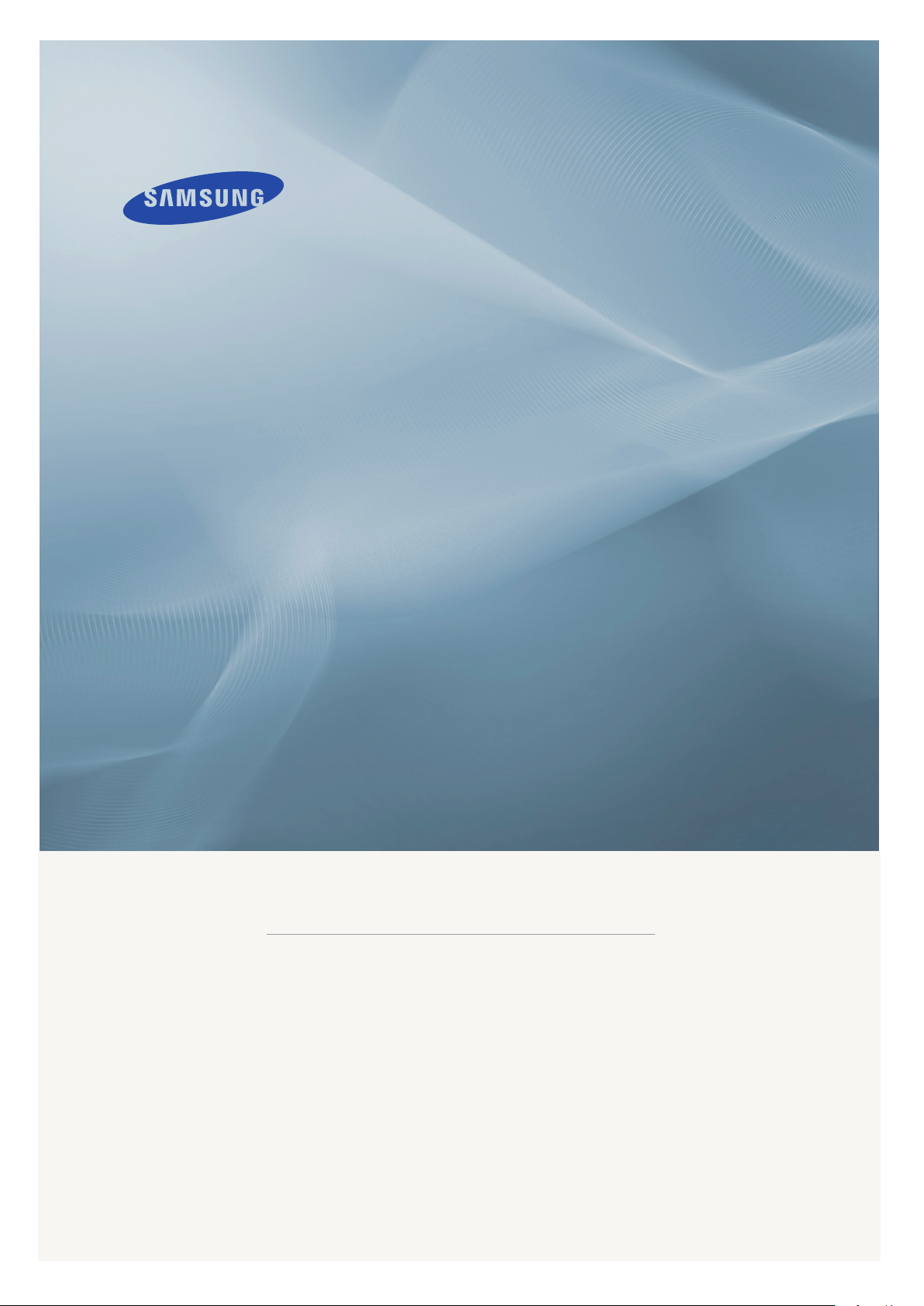
LCD MONITOR
quick start guide
2033SN/2233SN
ii
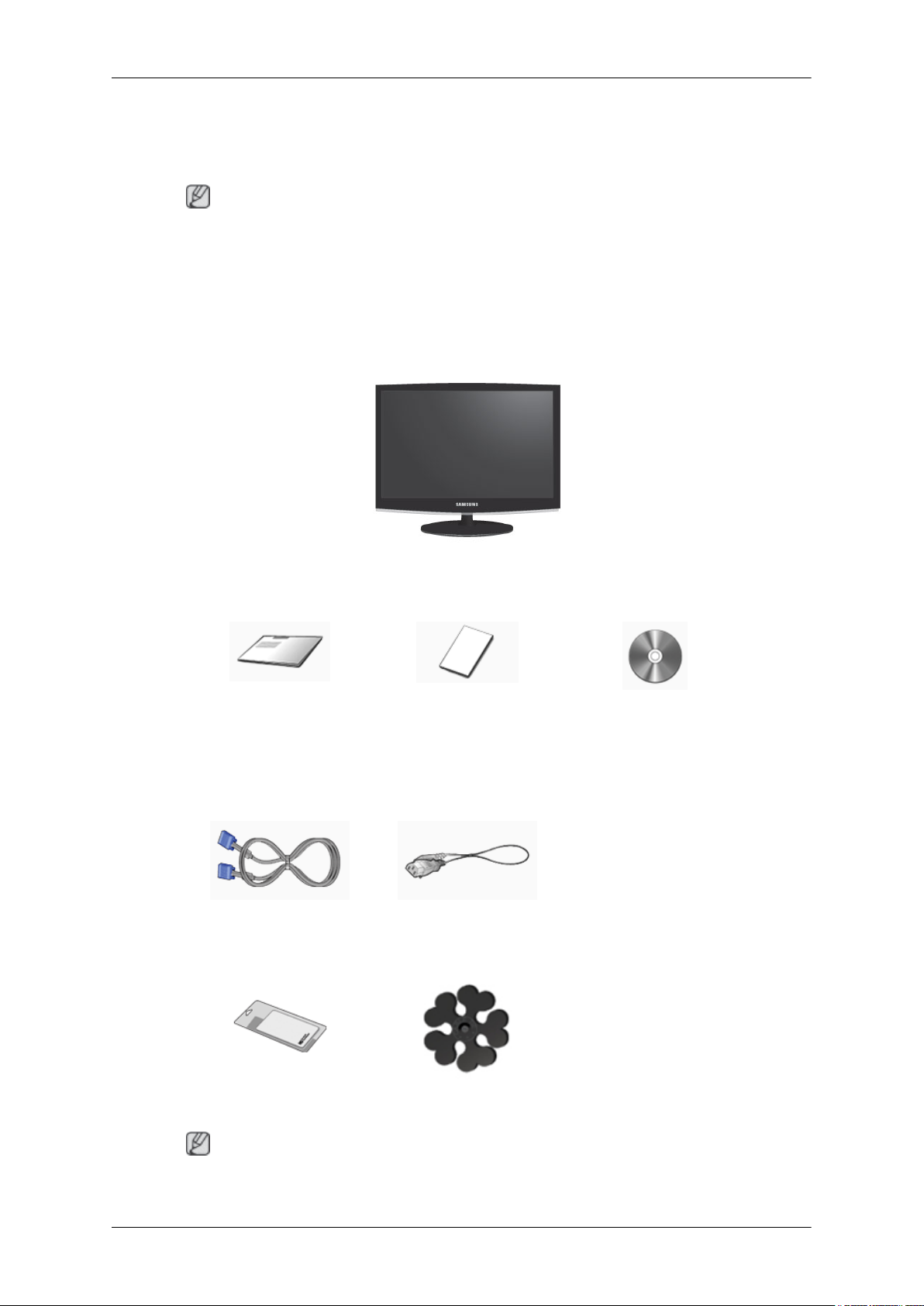
Introduction
Package Contents
Note
Please make sure the following items are included with your monitor.
If any items are missing, contact your dealer.
Contact a local dealer
Unpacking
Manuals
to buy optional items.
Monitor
Quick Setup Guide Warranty Card
(Not available in all loca-
tions)
User's Guide
(Not available in all loca-
tions)
Cables
D-Sub Cable Power Cord
Others
Cleaning Cloth Cable holding ring
Note
Cleaning Cloth is only provided for highly polished black products as a product feature.
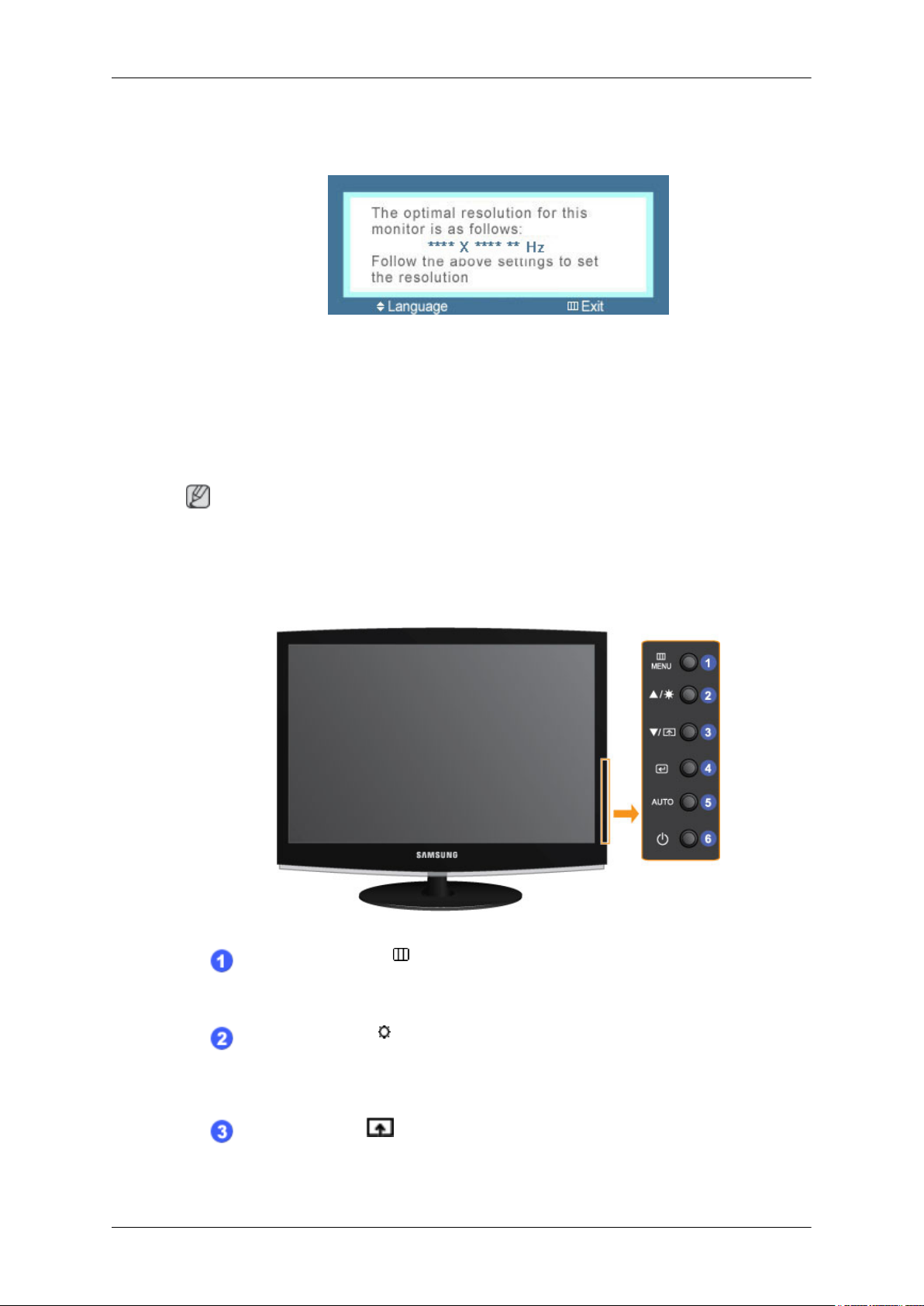
Your Monitor
Initial Settings
Select the language using the up or down key.
The displayed content will disappear after 40 seconds.
Turn the Power button off and on. It will be displayed again.
It can be displayed up to three (3) times. Make sure to adjust the resolution of your PC before
reaching the maximum count.
Note
Introduction
Front
The resolution displayed on the screen is the optimal resolution for this product.
Adjust your PC resolution so that it is the same as the optimal resolution for this product.
MENU button [MENU/ ]
Opens the on-screen menu and exits from the menu. Also use to exit the
OSD menu or return to the previous menu.
Brightness button [ ]
When OSD is not on the screen, push the button to adjust brightness.
>> Click here to see an animation clip
Customized Key[ ]
You can customize key assignment for the Custom button according to
your preferences.
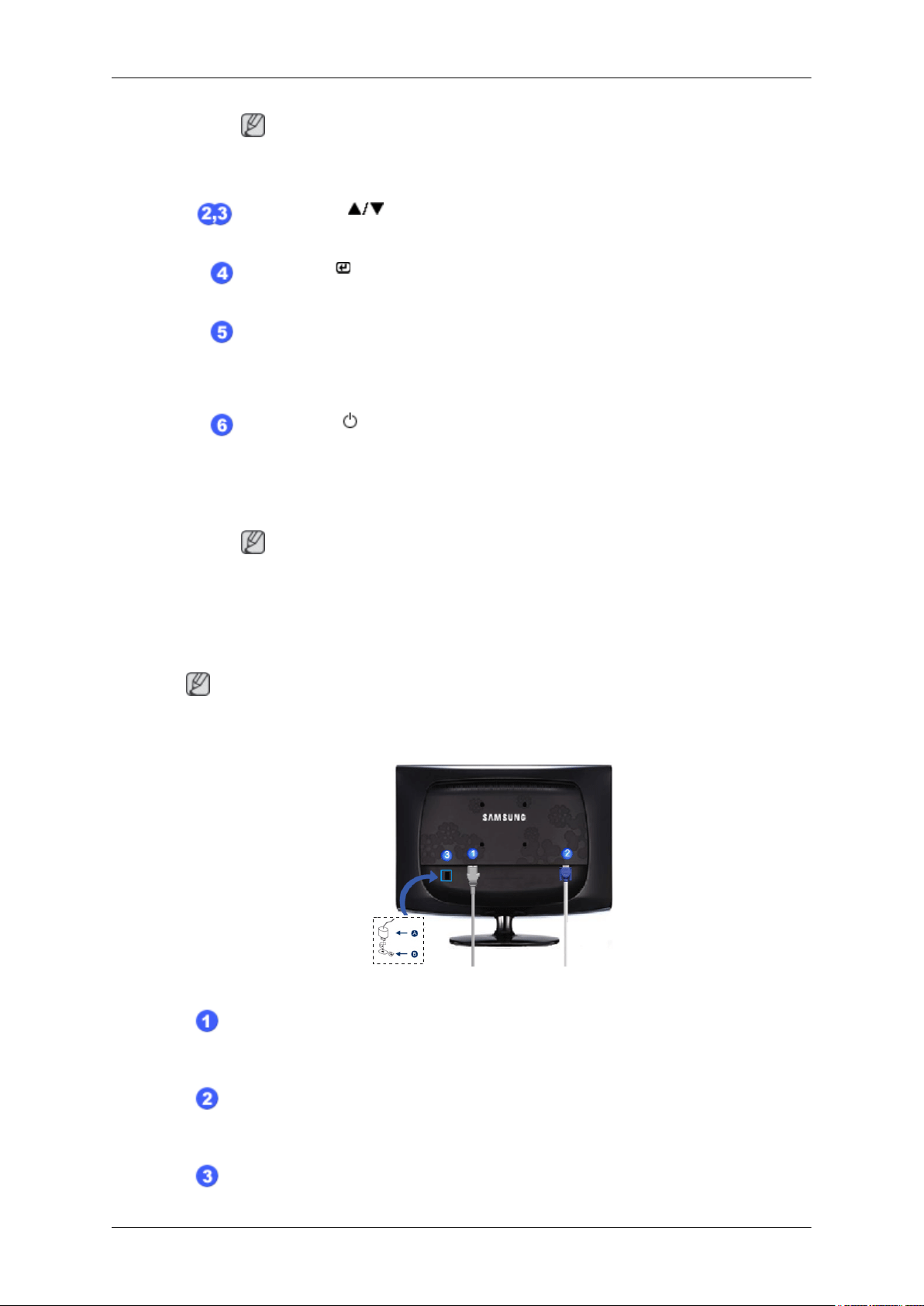
Introduction
Note
You can configure the customized key for a required function via Setup >
Customized Key.
Adjust buttons [ ]
These buttons allow you to adjust items in the menu.
Enter button [ ]
Activates a highlighted menu item.
AUTO button
Use this button for auto adjustment.
>> Click here to see an animation clip
Power button [ ]
Use this button for turning the product on and off.
Power Indicator
This light is lit when operating normally, and blinks once when your adjustments are saved.
Rear
Note
See PowerSaver described in the manual for further information regarding
power saving functions. For energy conservation, turn your monitor OFF
when it is not needed or when leaving it unattended for long periods.
Note
The configuration at the back of the product may vary from product to product.
POWER port
Connect the power cord for your monitor to the POWER port on the back of
the product.
RGB IN port
Connect the D-sub cable to the 15-pin, RGB IN port on the back of your monitor.
Kensington Lock
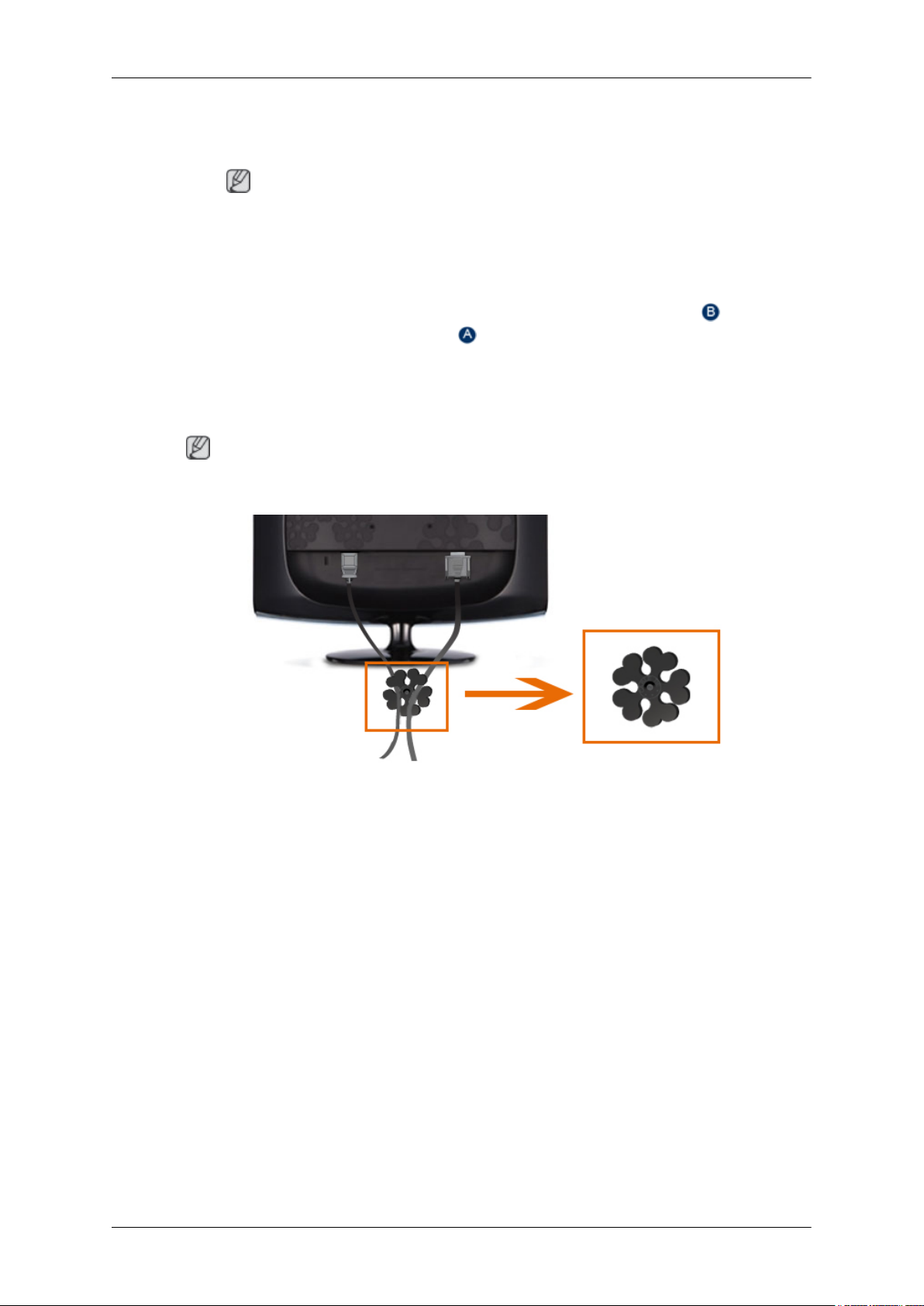
Introduction
The Kensington lock is a device used to physically fix the system when using
it in a public place. (The locking device has to be purchased separately.) For
using a locking device, contact where you purchase it.
Note
The location of the Kensington Lock may be different depending on its model.
Using the Anti-Theft Kensington Lock
1.
Insert the locking device into the Kensington slot on the Monitor and
turn it in the locking direction
2. Connect the Kensington Lock cable.
Fix the Kensington Lock to a desk or a heavy stationary object.
3.
Note
See Connecting Cables for further information regarding cable connections.
.
Cable holding ring
• Fix the cables using the holding ring, as shown in the figure.
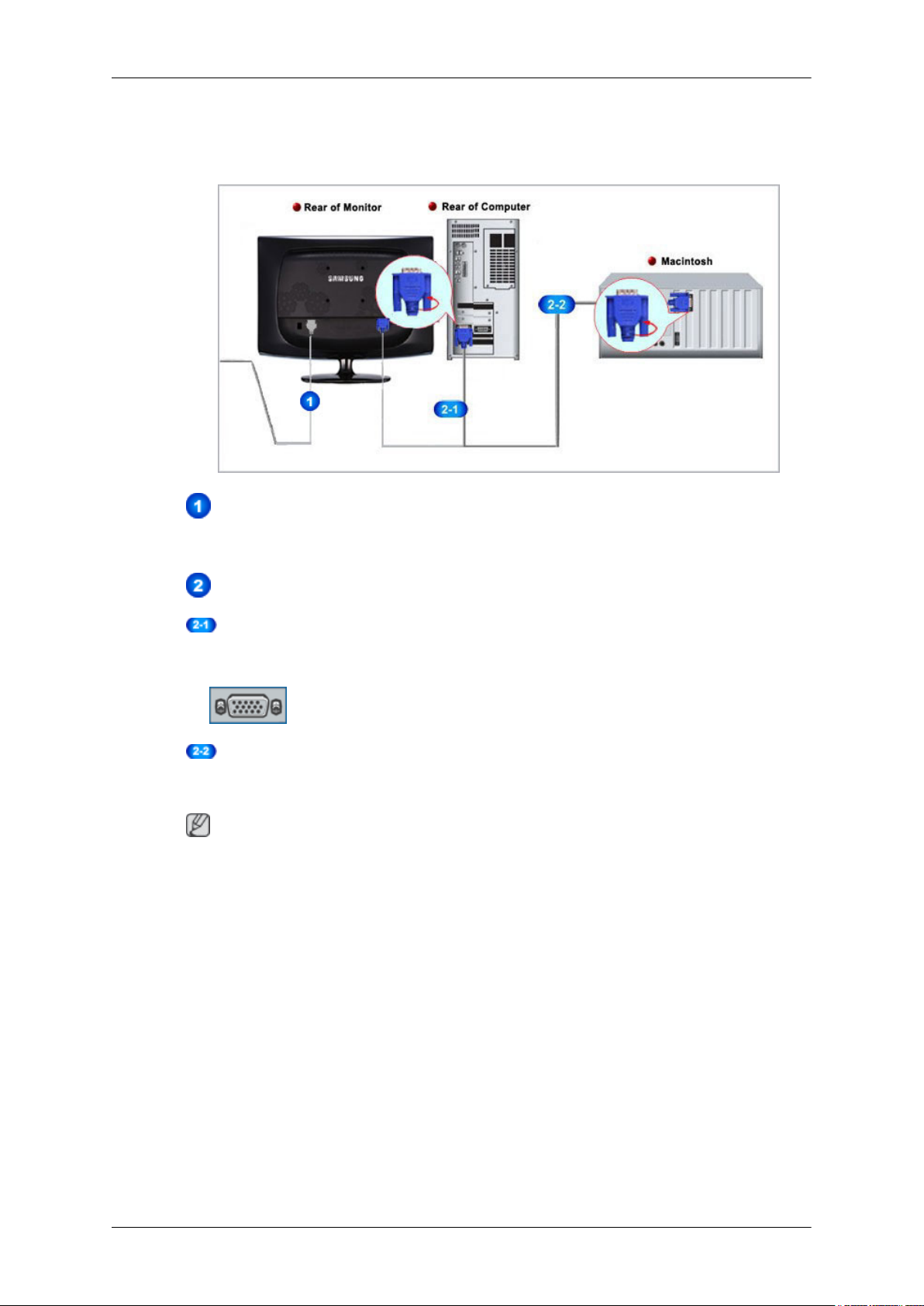
Connections
Connecting Cables
Connect the power cord for your monitor to the power port on the back of the monitor.
Plug the power cord for the monitor into a nearby outlet.
Use a connection appropriate for your computer.
Using the D-sub (Analog) connector on the video card.
• Connect the signal cable to the 15-pin, D-sub port on the back of your monitor.
[RGB IN]
Connected to a Macintosh.
• Connect the monitor to the Macintosh computer using the D-sub connection cable.
Note
If the monitor and the computer are connected, you can turn them on and use them.
