Samsung LS19WJXSBV-XAA User Manual
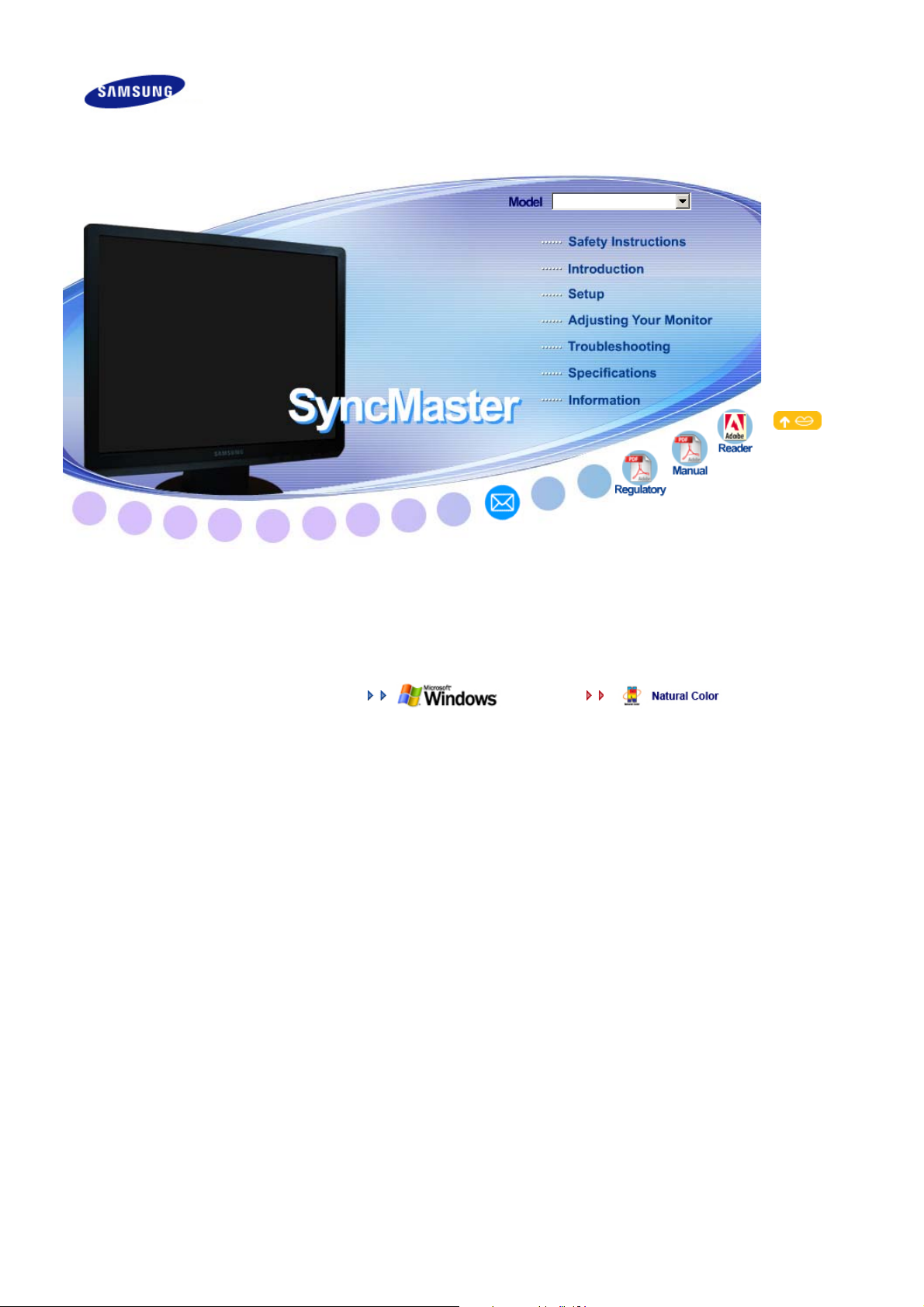
SyncMaster G19PPlus
SyncMaster G19PPlus
Install drivers Install programs
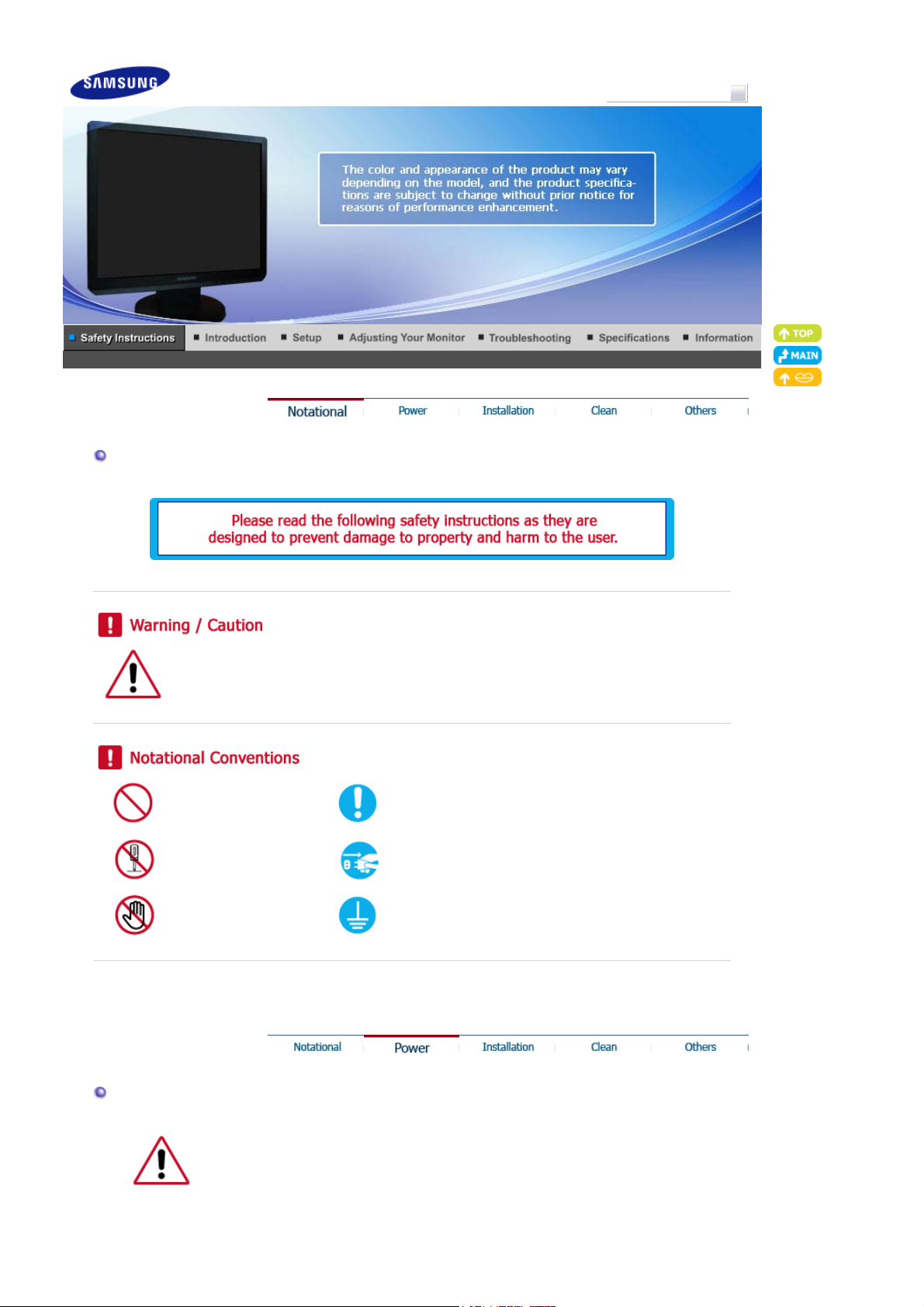
Notational
Model
SyncMaster G19PPlus
Failure to follow directions noted by this symbol could result in bodily harm or damage to
the equipment.
Prohibited Important to read and understand at all times
Do not disassemble Disconnect the plug from the outlet
Do not touch Ground to prevent an electric shock
Power
When not used for an extended period of time, set your computer to DPM.
If using a screen saver, set it to active screen mode.
The images here are for reference only, and are not applicable in all cases (or countries).
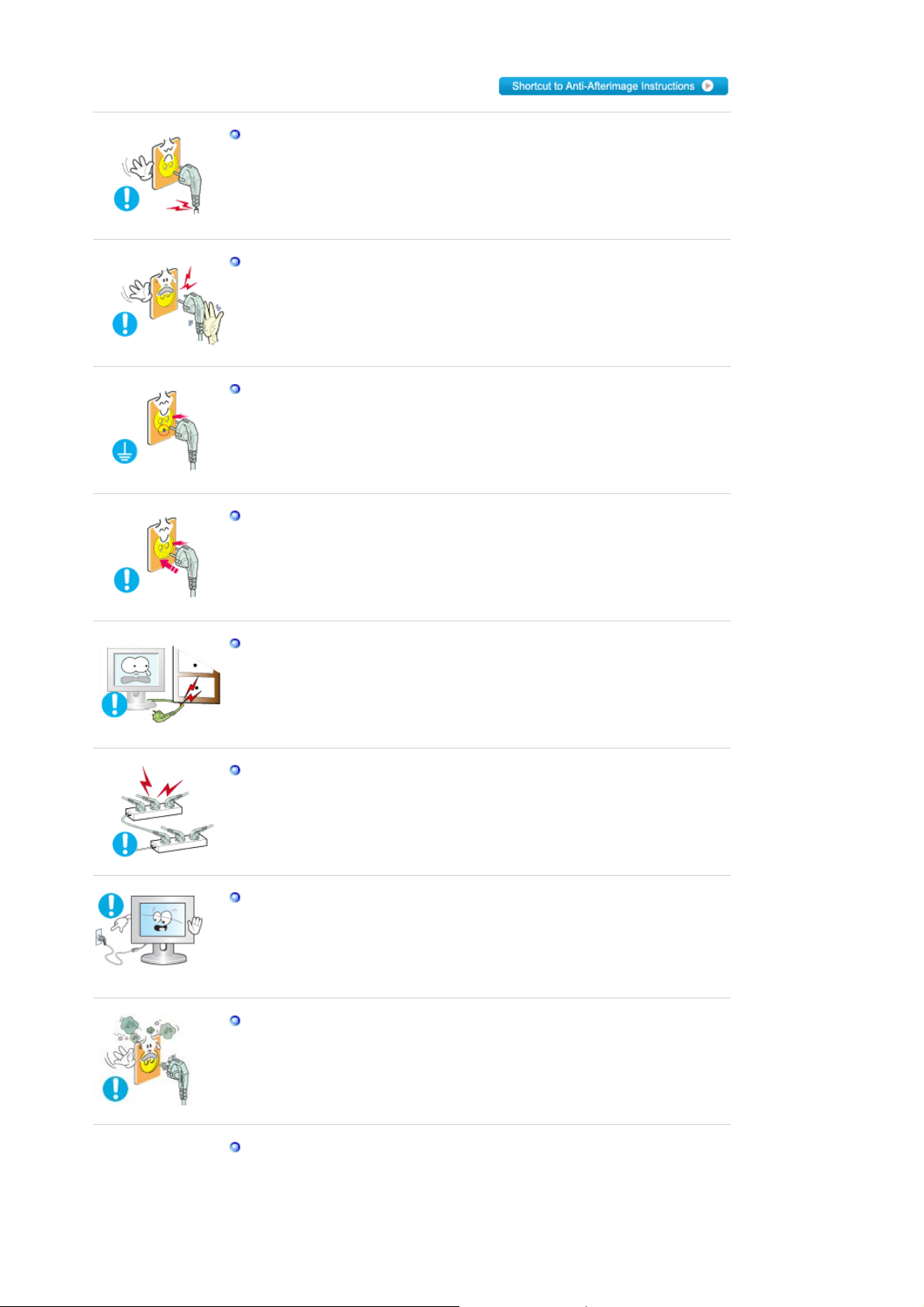
Do not use a damaged or loose plug.
z This may cause electric shock or fire.
Do not pull the plug out by the wire nor touch the plug with wet hands.
z This may cause electric shock or fire.
Use only a properly grounded plug and receptacle.
z An improper ground may cause electric shock or equipment damage.
(Class l Equipment only.)
Insert the power plug firmly so that it does not come loose.
z A bad connection may cause fire.
Do not bend the plug excessively and wire nor place heavy objects upon
them, which could cause damage.
z This may cause electric shock or fire.
Do not connect too many extension cords or plugs to outlet.
z This may cause fire.
Do not disconnect the power cord while using the monitor.
A surge may be caused by the separation and may damage the monitor.
z
Do not use the power cord when the connector or plug is dusty.
z If the connector or plug of the power cord is dusty, clean it with a dry
cloth.
z Using the power cord with a dusty plug or connector may cause an
electric shock or fire.
To disconnect the apparatus from the mains, the plug must be pulled out
from the mains socket, therefore the mains plug shall be readily
operable.
z This may cause electric shock or fire.
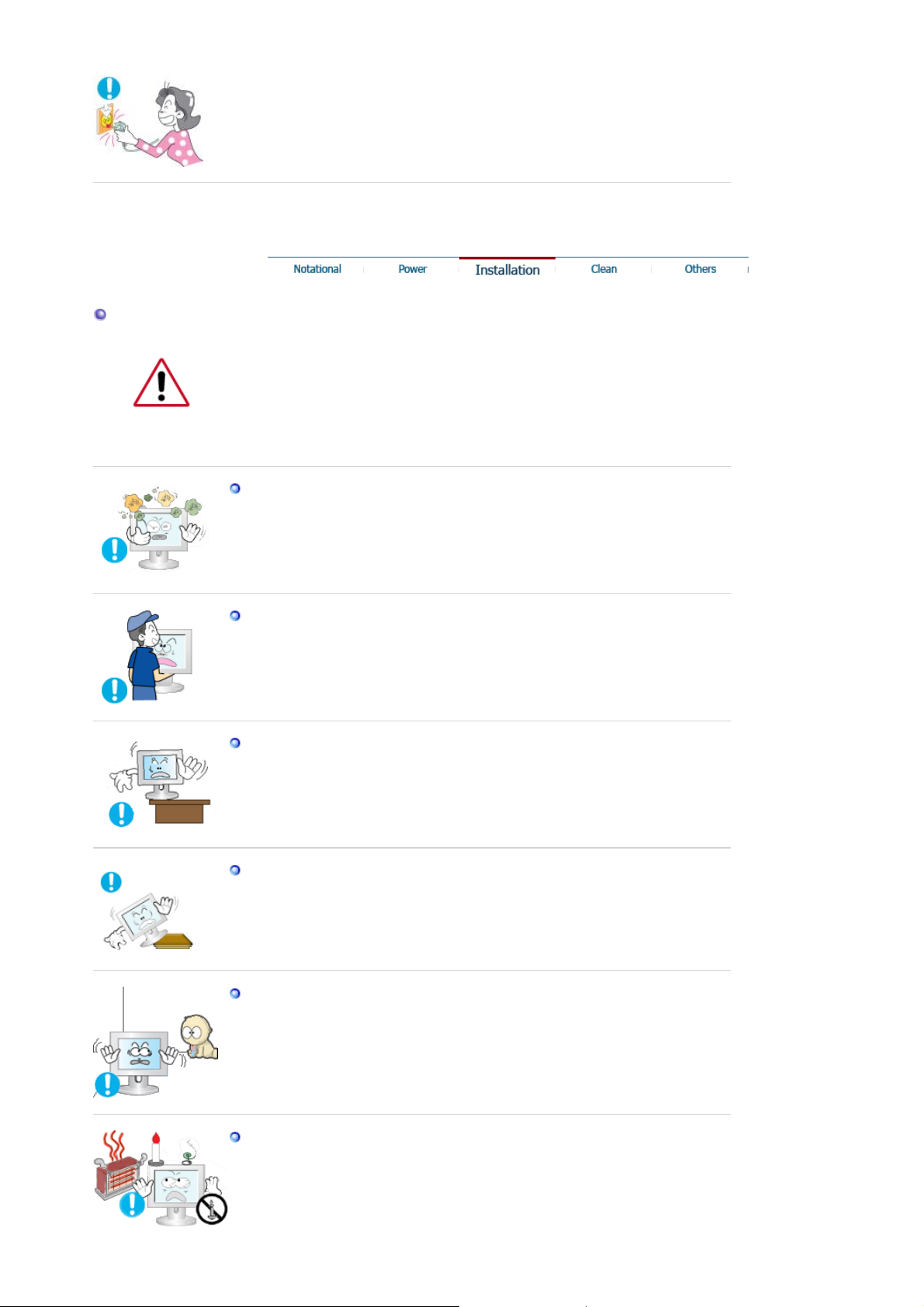
Installation
Be sure to contact an authorized Service Center, when installing your monitor in
a location with heavy dust, high or low temperatures, high humidity, and exposed
to chemical substances and where it operates for 24 hours such as at airports,
train stations etc.
Failure to do so may cause serious damage to your monitor.
Place your monitor in a location with low humidity and a minimum of
dust.
z Failure to do so may cause electric shock or fire inside the monitor.
Do not drop the monitor when moving it.
z This may cause damage to the product or the person carrying it.
Install the monitor base in a showcase or shelf so that the end of the
base does not protrude from the showcase or shelf.
z Dropping the product may cause a malfunction or or injury to the person
carrying it.
Do not place the product on an unstable or small surface area.
z Place the product on an even, stable surface, as the product may fall
and cause harm to someone walking by, specifically children.
Do not place the product on the floor.
z Take care, as someone, specifically children may trip over it.
TO PREVENT THE SPREAD OF FIRE, KEEP CANDLES OR OTHER OPEN
FLAMES AWAY FROM THIS PRODUCT AT ALL TIMES.
z Otherwise, this may cause fire.
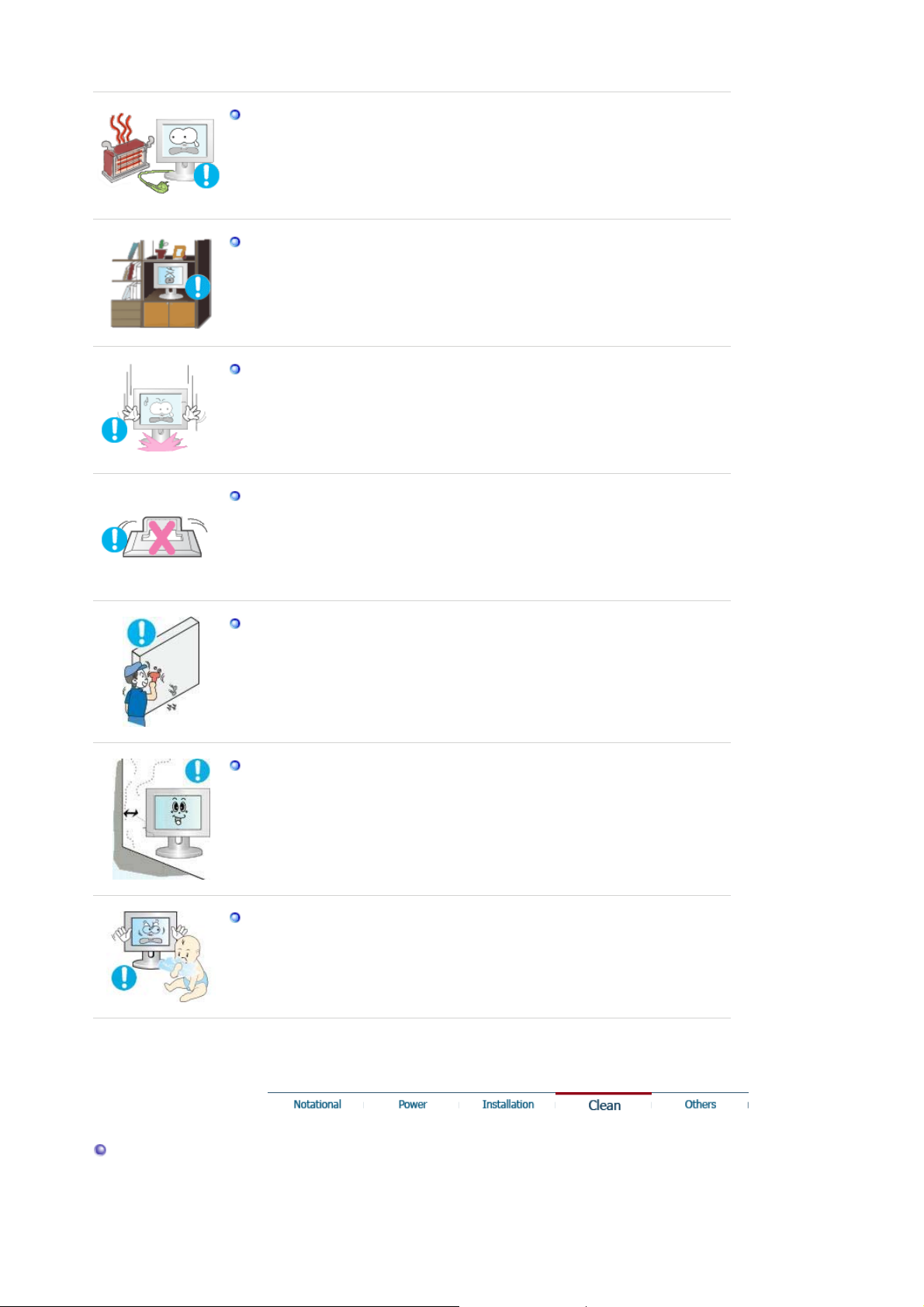
Keep any heating devices away from the power cable.
z A melted coating may cause electric shock or fire.
Do not install the product in places with poor ventilation, for instance, a
bookshelf, closet, etc.
z Any increase in internal temperature may cause fire.
Put down the monitor carefully.
z Failing to do so may damage the monitor.
Do not place the monitor face down.
z This may damage the TFT-LCD surface.
The installation of the bracket must be done by a qualified professional.
z Installing the bracket by unqualified personnel may result in injury.
Always use the mounting device specified in the owner's manual.
z
When installing the product, make sure to keep it away from the wall
(more than 10 cm/ 4 inchs ) for ventilation purposes.
z Poor ventilation may cause an increase in the internal temperature of the
product, resulting in a shortened component life and degraded
performance.
Keep the plastic packaging (bag) out of children's reach.
z The plastic packaging (bag) may cause suffocation if children play with
it.
Clean
When cleaning the monitor case or the surface of the TFT-LCD screen, wipe with
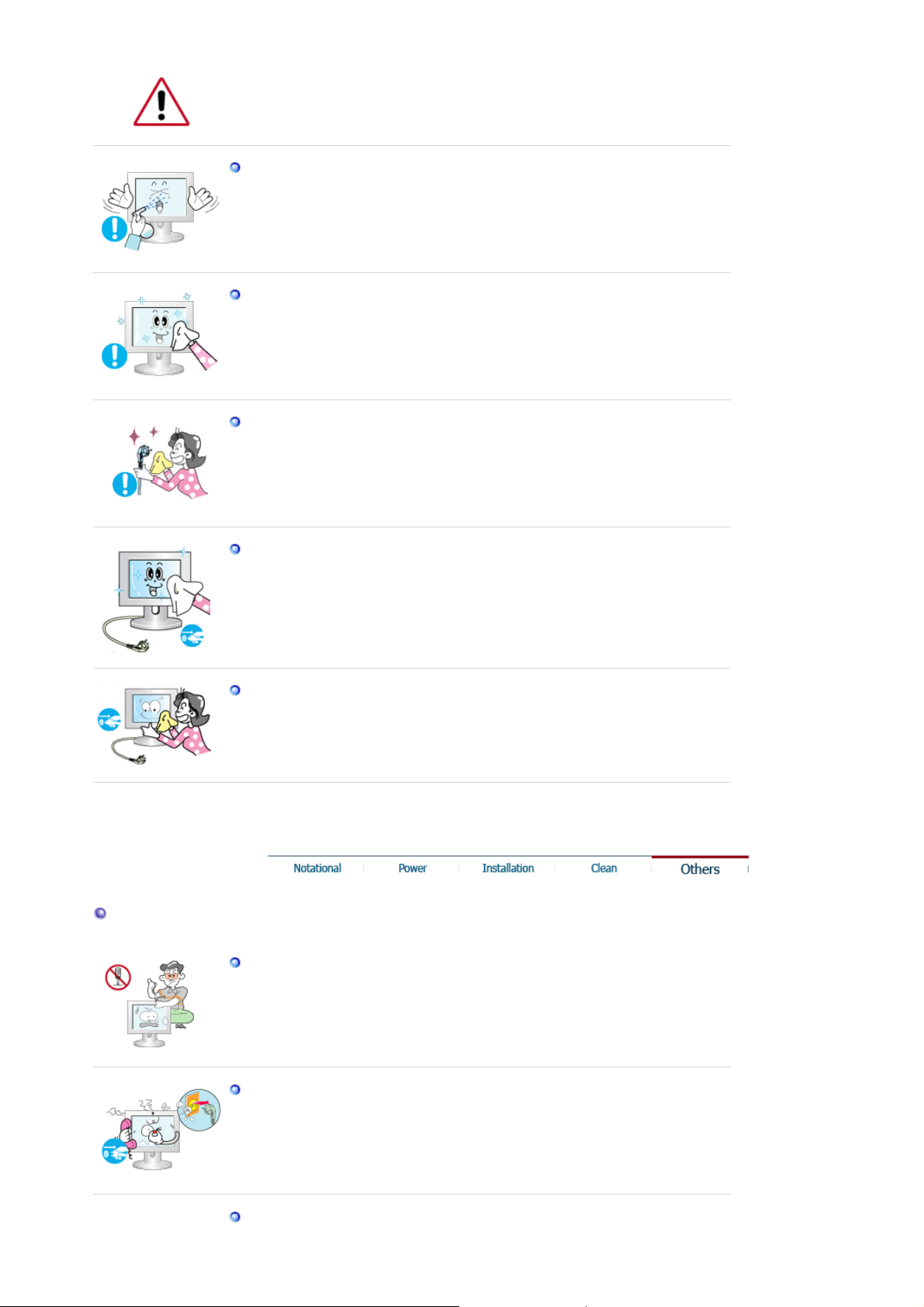
a slightly moistened, soft fabric.
Do not spray water or detergent directly onto the monitor.
z This may cause damage, electric shock or fire.
Use the recommended detergent with a smooth cloth.
If the connector between the plug and the pin is dusty or dirty, clean it
properly using a dry cloth.
z A dirty connector may cause electric shock or fire.
Make sure to unplug the power cord before cleaning the product.
Others
z Otherwise, this may cause electric shock or fire.
Unplug the power cord from the power outlet and wipe the product
using a soft, dry cloth.
z Do not use any chemicals such as wax, benzene, alcohol, thinners,
insecticide, air freshener, lubricant or detergent.
Do not remove the cover (or back).
z This may cause electric shock or fire.
z Refer servicing to a qualified servicing company.
If your monitor does not operate normally - in particular, if there are any
unusual sound or smell coming from it - unplug it immediately and the
Service Center.
z This may cause electric shock or fire.
Keep the product away from places exposed to oil, smoke or moisture;
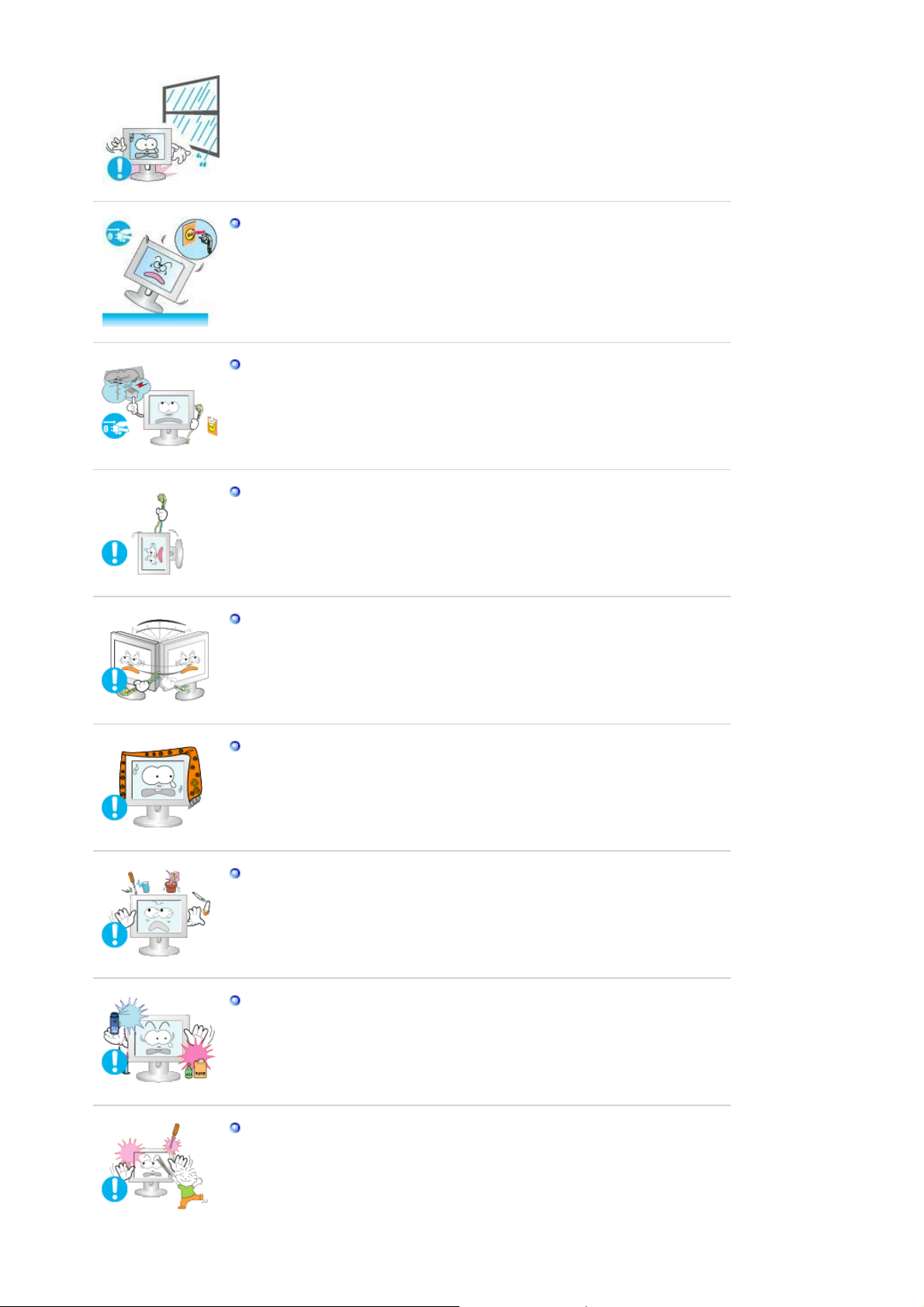
do not install inside a vehicle.
z This may cause a malfunction, electric shock or fire.
z In particular, avoid operating the monitor near water or outdoors where it
could be exposed to snow or rain.
If the monitor is dropped or the casing is damaged, turn the monitor off
and unplug the power cord. Then contact a Service Center .
z The monitor may malfunction, causing electric shock or fire.
Disconnect the plug from the outlet during storms or lightning or if it is
not used for a long period of time.
z Failure to do so may cause electric shock or fire.
Do not try to move the monitor by pulling only the wire or the signal
cable.
z This may cause a breakdown, electric shock or fire due to damage to
the cable.
Do not move the monitor right or left by pulling only the wire or the
signal cable.
z This may cause a breakdown, electric shock or fire due to damage to
the cable.
Do not cover the vents on the monitor cabinet.
z Bad ventilation may cause a breakdown or fire.
Do not place water containers, chemical products or small metal objects
on the monitor.
z This may cause a malfunction, electric shock or fire.
z If a foreign substance enters the monitor, unplug the power cord and
contact a Service Center.
Keep the product away from combustible chemical sprays or
inflammable substances.
z This may cause an explosion or fire.
Never insert anything metallic into the monitor openings.
z This may cause electric shock, fire or injury.
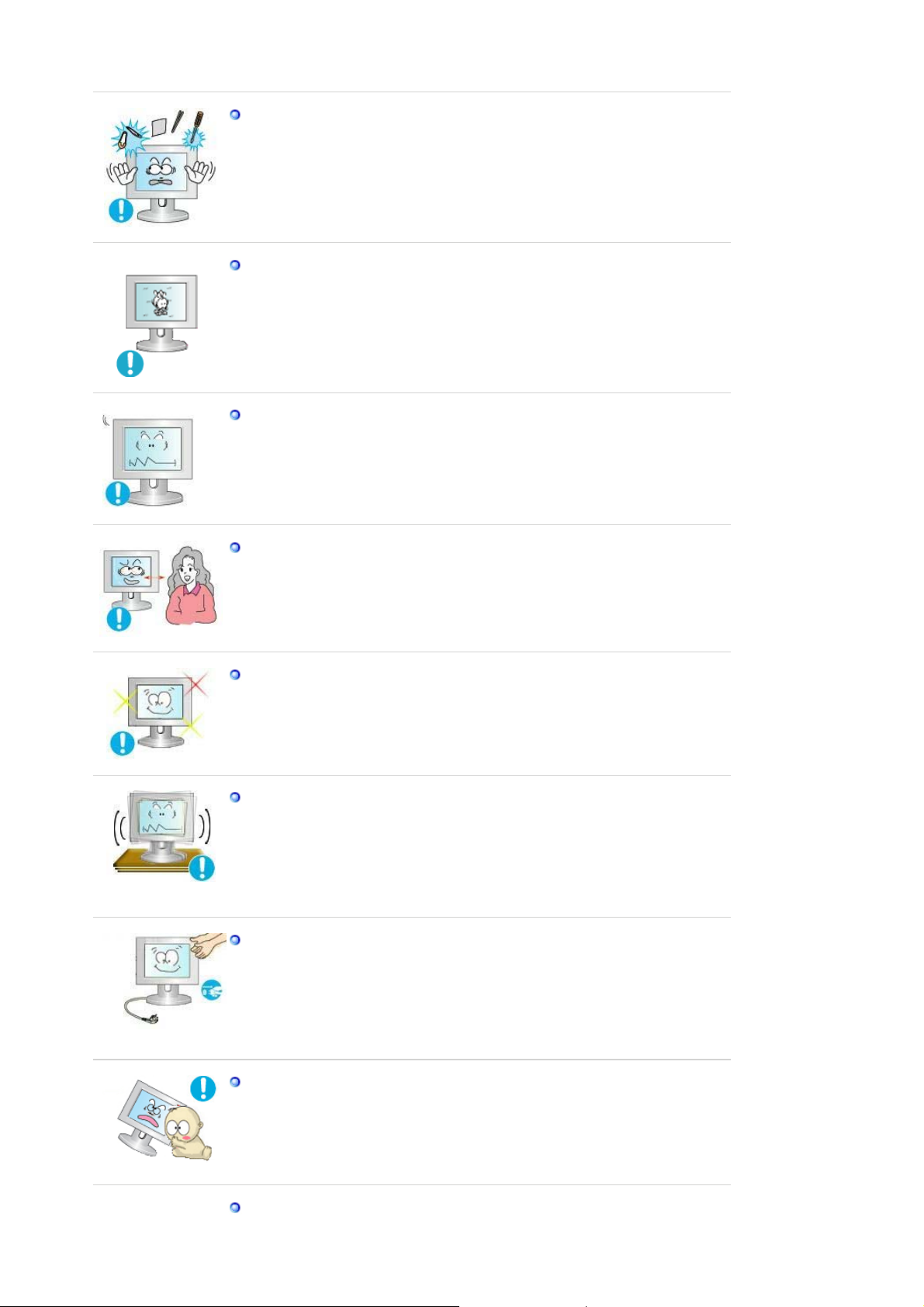
Do not insert metal objects such as chopsticks, wire and gimlet or
inflammable objects such as paper and match into the vent, headphone
port or AV ports or etc.
z This may cause electric shock or fire. If an alien substances or water
enters the product, turn the product off, unplug the power connector
from the wall outlet and contact a the Service Center.
When viewing a fixed screen for an extended period of time, residual
image or blurriness may appear.
z Change the mode to energy saving mode or set a screensaver to a
changing picture when away from the monitor for an extended period of
time.
Adjust the resolution and frequency to the levels appropriate for the
model.
z An inappropriate resolution may cause undesirable picture quality.
19 inch (48cm) - 1280 X 1024
Viewing the monitor continuously at a too close angle may result in
damage to your eyesight.
To ease eye strain, take at least a five-minute break after every hour of
using the monitor
.
Do not install the product on an unstable, uneven surface or a location
prone to vibrations.
z Dropping the product may cause damage to the product or the person
carrying it. Using the product in a location prone to vibrations may
shorten the lifetime of the product or or may cause the product to catch
fire.
When moving the monitor, turn off and unplug the power cord.
Make sure that all cables, including the antenna cable and cables
connected to other devices, are disconnected before moving the
monitor.
z Failure to disconnect cables may damage it and cause fire or an electric
shock.
Place the product out of children's reach, as they could damage by
hanging onto it.
z A falling product may cause injury to the person or even fatality.
When not using the product for an extended period of time, keep the
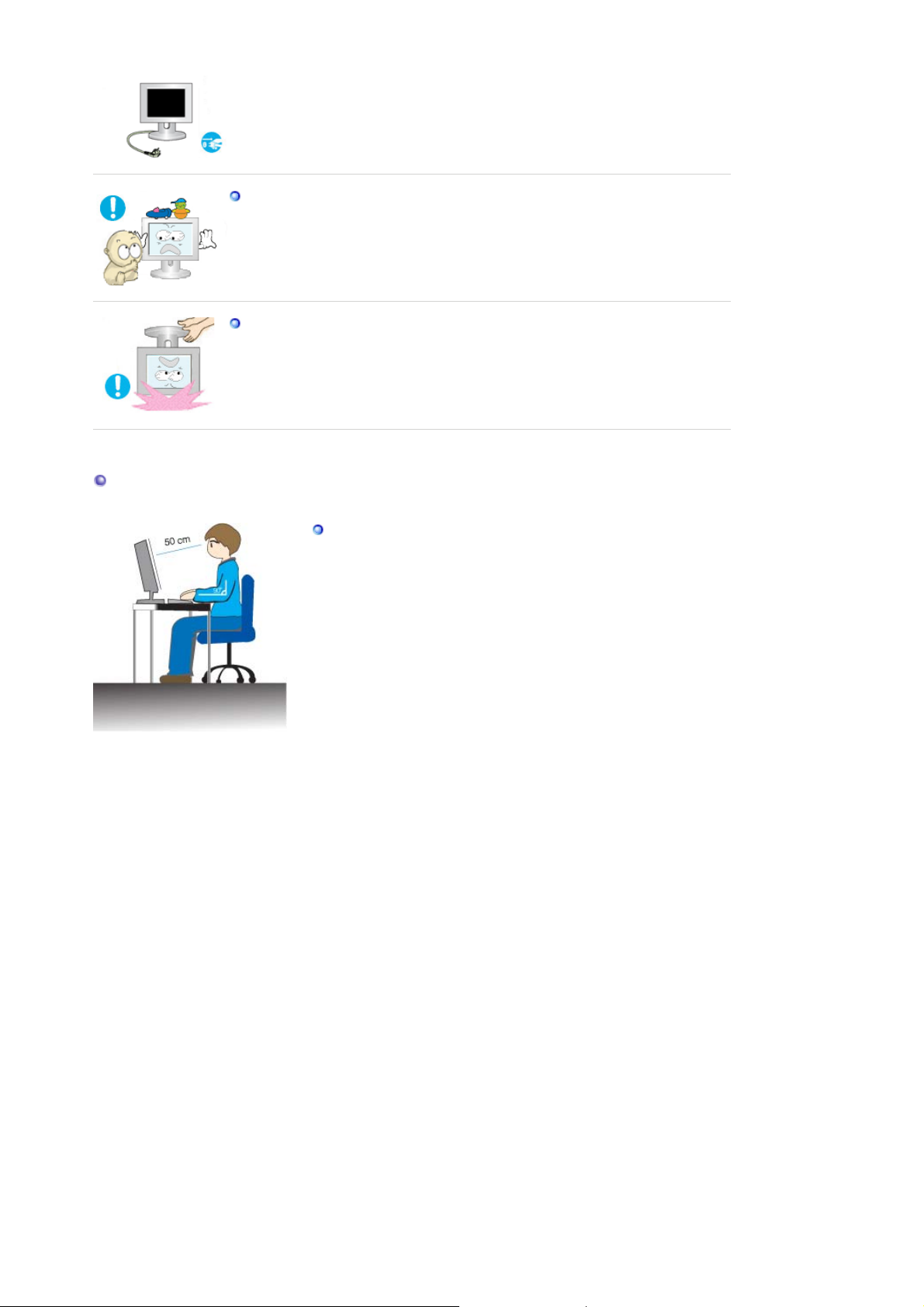
product unplugged.
z Otherwise, this may cause heat emission from the accumulated dirt or
degraded insulation, causing electric shock or fire.
Do not place your children's favorite toys or any other objects of interest
on the product.
z Children may try to climb on the product to retrieve an object. The
product could fall, causing injury or even fatality.
When lifting up or moving the monitor, do not lift the monitor upside
down while holding only the stand.
z This may cause your monitor to fall, and become damaged or cause
personal injury.
Good Postures When Using the Monitor
Try to maintain a good posture when using the monitor.
Keep your back straight.
z
z Keep a distance of about 45 ~ 50 cm between your eyes
and the monitor screen. Look at the screen from slightly
above it, and have the monitor directly in front of you.
z Tilt the monitor upwards by 10 ~20 degrees. Adjust the
monitor height so that the top of the monitor is slightly
below eye level.
z Adjust the monitor angle so that there is no reflected light
on the screen.Try to maintain your arms perpendicular to
your armpits.
z Keep your arms level with the back of your hands.
z Keep the angle of the elbow perpendicular.
z Keep the angle of the knees at more than 90 degree. Do
not let your feet fall up from the floor. Adjust the arm
position so that it is below the heart.
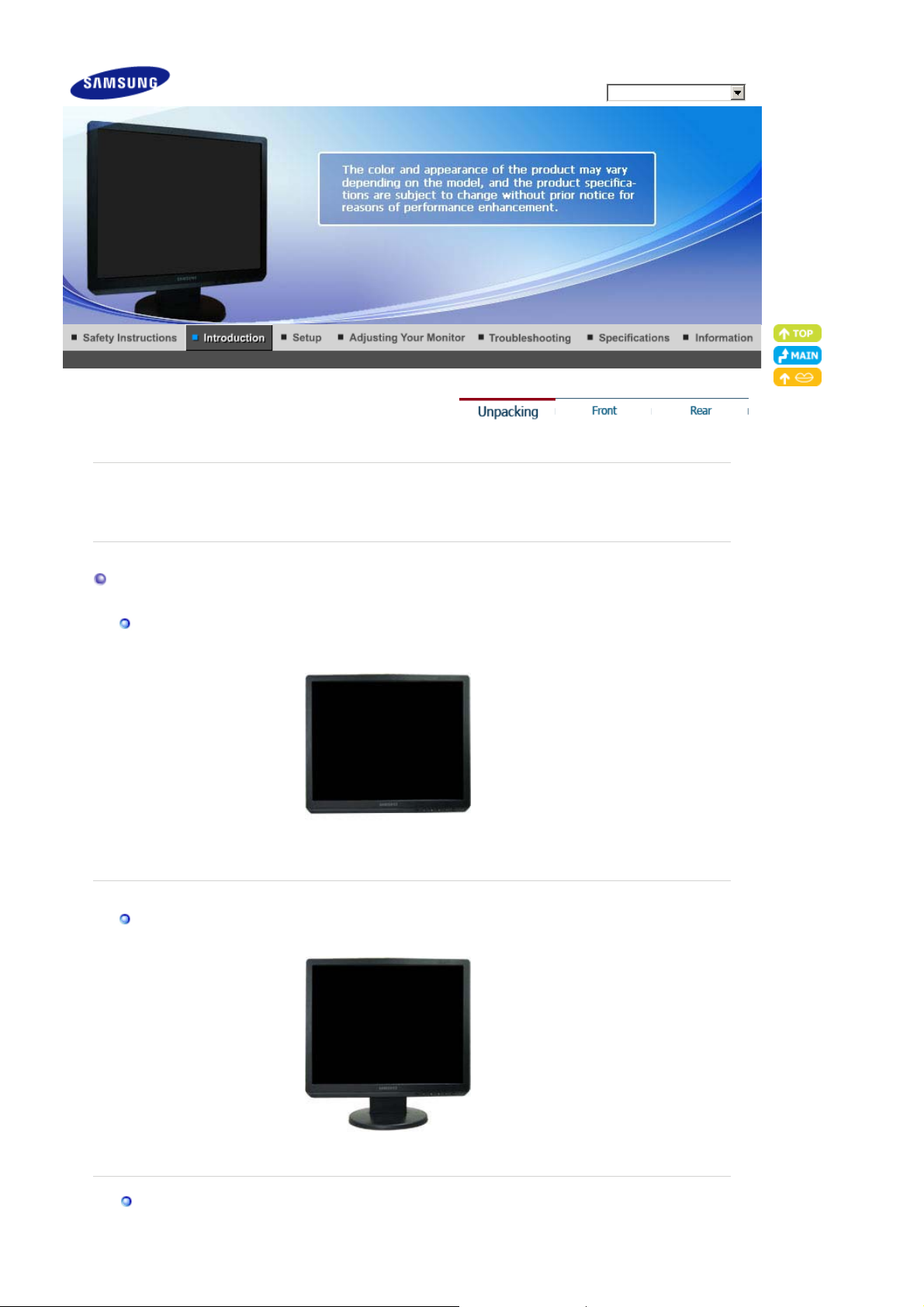
r
r
p
Please make sure the following items are included with your monitor.
If any items are missing, contact your dealer.
Contact a local deale
to buy optional items.
Model
SyncMaster G19PPlus
Unpacking
Without stand
With Stand
Monito
Manual
Monitor & Sim
le Stand
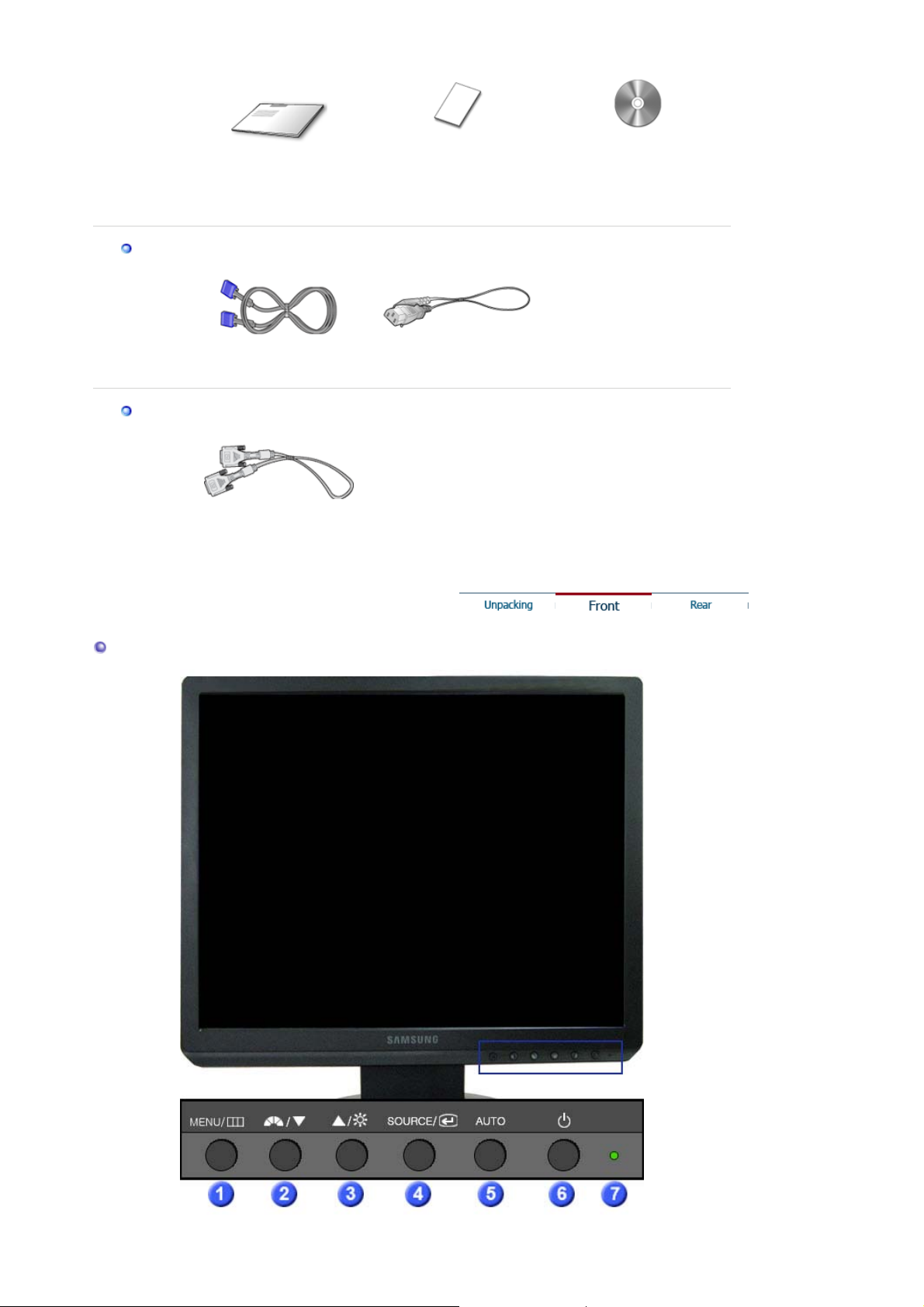
y
Cable
Quick Setup Guide
Warranty Card
(Not available in all
locations)
User's Guide,
Monitor Driver,
Natural Color software
Front
Sold separatel
D-Sub Cable Power Cord
DVI Cable
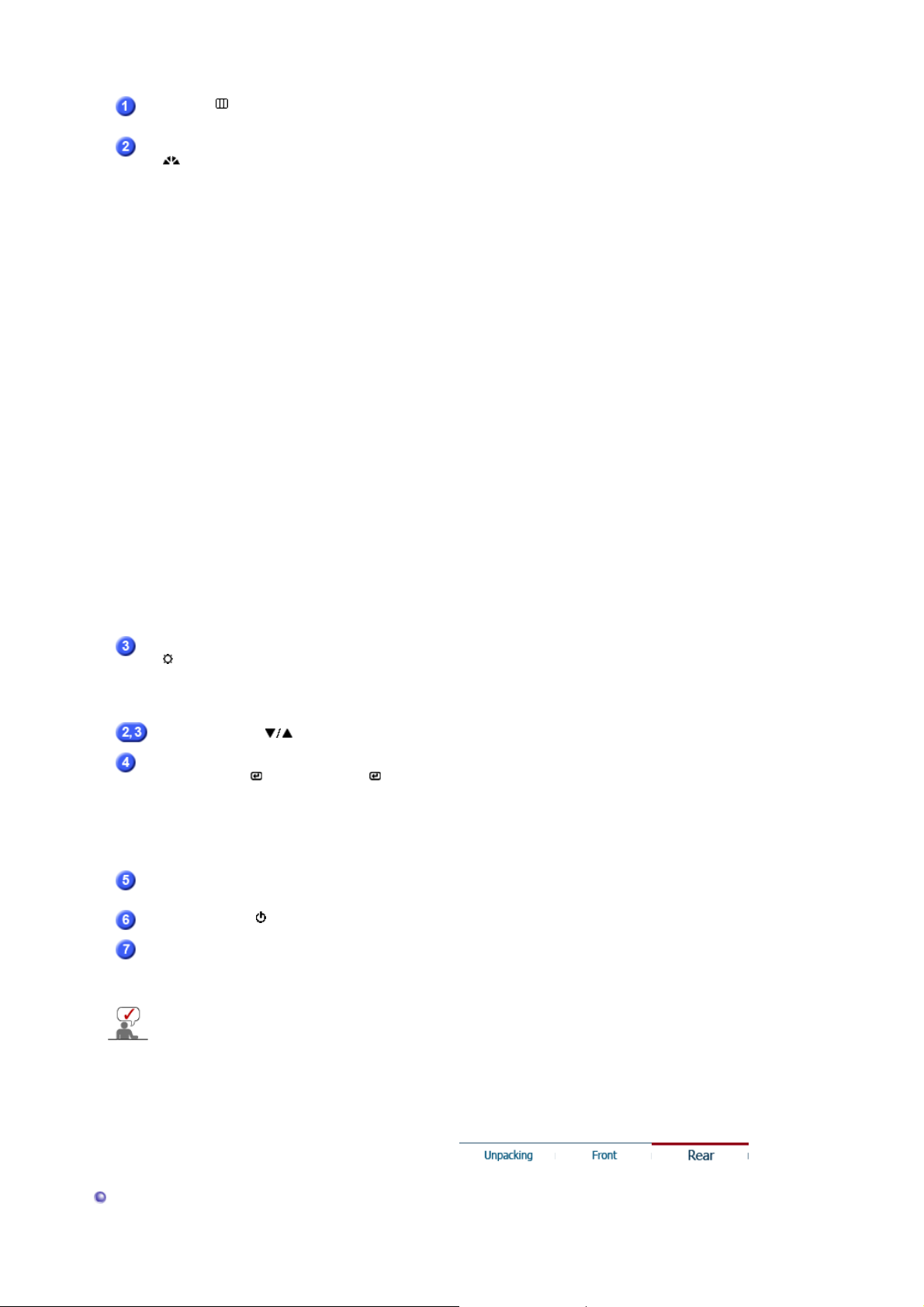
MENU / [ ]button
MagicBright™
[]
Opens the OSD menu. Also use to exit the OSD menu or return to
the previous menu.
MagicBright™ is a new feature providing optimum viewing
environment depending on the contents of the image you are
watching. Currently seven different modes are available: Custom,
Text, Internet, Game, Sport, Movie and Dynamic Contrast. Each
mode has its own pre-configured brightness value. You can easily
select one of seven settings by simply pressing MagicBright™
control button.
1) Custom
Although the values are carefully chosen by our engineers, the
pre-configured values may not be comfortable to your eyes
depending on your taste.
If this is the case, adjust the brightness and contrast by using
the OSD menu.
2) Text
For documentations or works involving heavy text.
3) Internet
For working with a mixture of images such as texts and
graphics.
4) Game
For watching motion pictures such as a game.
5) Sport
For watching motion pictures such as a sport.
6) Movie
For watching motion pictures such as a DVD or Video CD.
7) Dynamic Contrast
Dynamic Contrast is to automatically detect distribution of
inputted visual signal and adjust to create optimum contrast.
>>Click here to see an animation clip
Brightness button
[]
Adjust buttons [ ]
SOURCE button /
Enter button [ ]
AUTO button
Power button [ ]
Power indicator
See PowerSaver described in the manual for further information regarding power saving
functions. For energy conservation, turn your monitor OFF when it is not needed, or when
leaving it unattended for long periods.
When OSD is not on the screen, push the button to adjust
brightness.
>>Click here to see an animation clip
※ Not available in MagicBright™ mode of Dynamic Contrast.
Adjust items in the menu.
Activates a highlighted menu item. /
Push the ' ', then selects the video signal while the OSD is off.
(When the SOURCE button is pressed to change the input mode, a
message appears in the upper left of the screen displaying the
current mode -- analog or digital input signal.)
Note : If you select the digital mode, you must connect your monitor
to the graphic card's DVI IN port using the DVI cable.
Use this button for auto adjustment.
>>Click here to see an animation clip
Use this button for turning the monitor on and off.
This light glows green during normal operation, and blinks green
once as the monitor saves your adjustments.
Rear
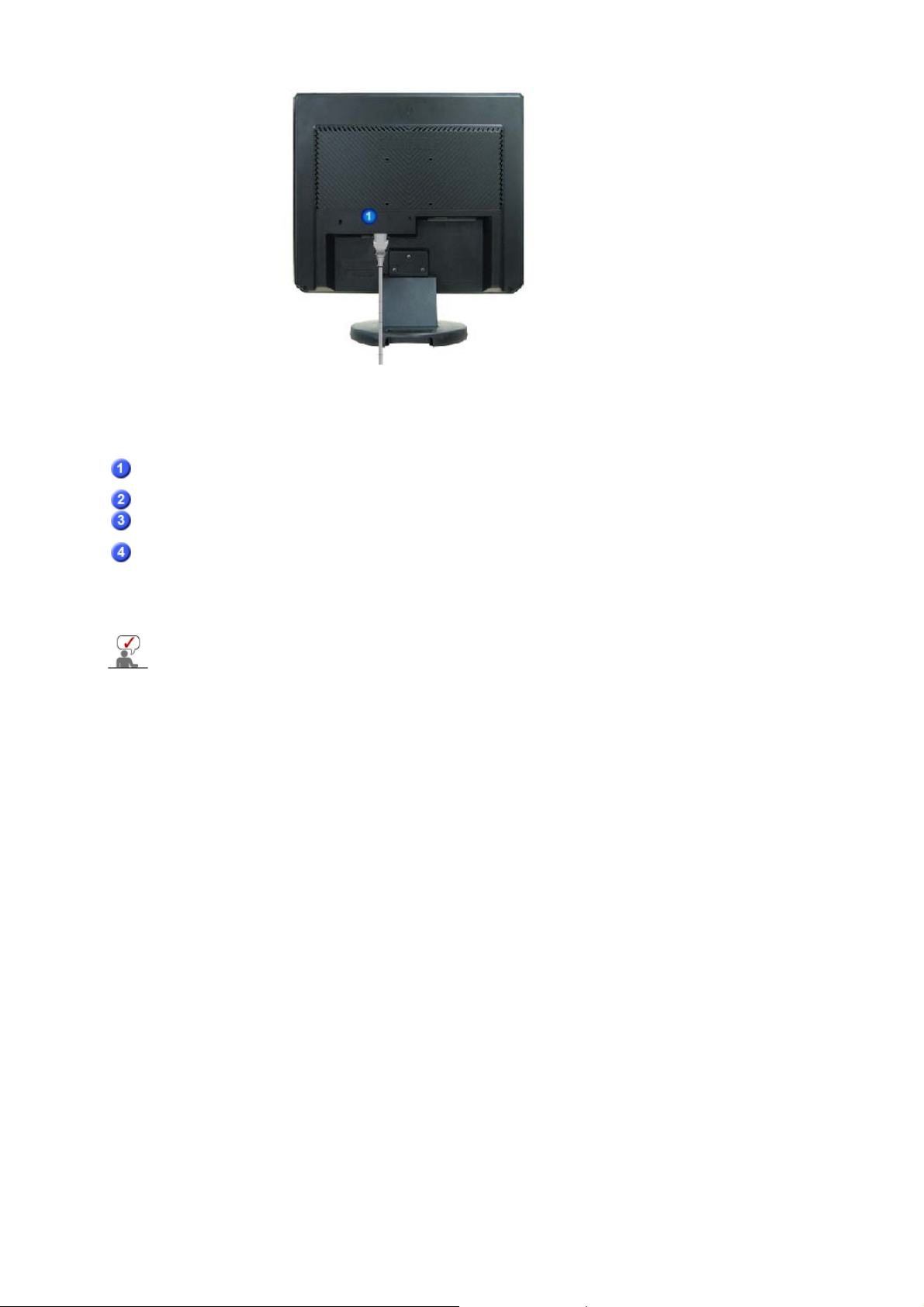
(The configuration at the back of the monitor may vary from product to product.)
g
POWER IN
DVI IN
RGB IN
Kensington Lock
Connect the power cord for your monitor to the power port on the back
of the monitor.
Connect the DVI Cable to the DVI IN port on the back of your monitor.
Connect the signal cable to the 15-pin, D-sub port on the back of your
monitor.
The Kensington lock is a device used to physically fix the system to
something when using it in a public place. (The locking device has to
be purchased separately.)
For usin
See Connecting the Monitor for further information regarding cable connections.
a locking device, contact the place of purchase.
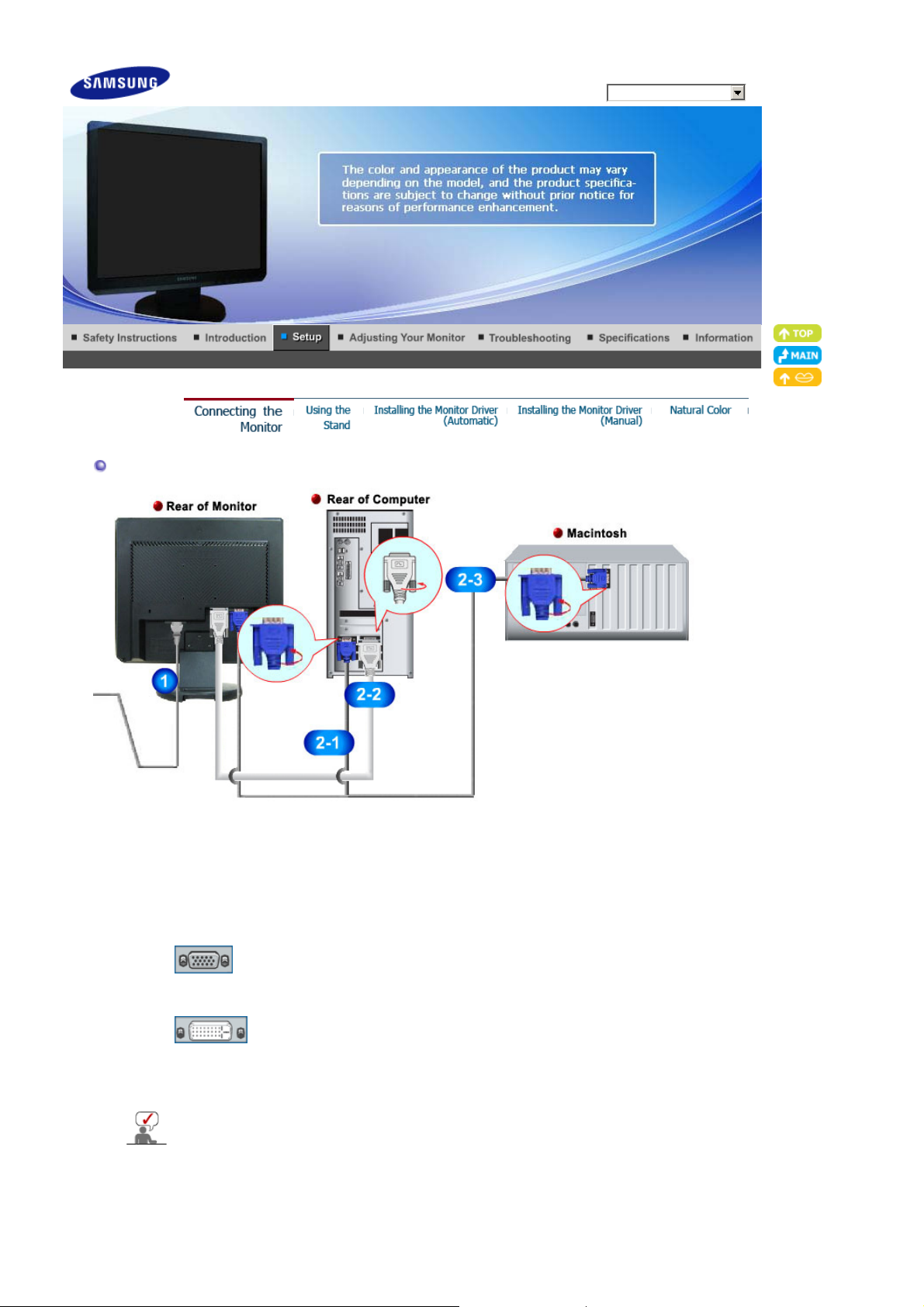
Connecting the Monitor
Model
SyncMaster G19PPlus
Connect the power cord for your monitor to the
1.
Plug the power cord for the monitor into a nearby outlet.
Use a connection appropriate for your computer.
2.
Using the D-sub (Analog) connector on the video card.
2-1.
Connect the signal cable to the 15-pin, D-sub port on the back of your monitor.
Using the DVI (Digital) connector on the video card.
2-2.
Connect the DVI Cable to the DVI IN port on the back of your Monitor.
Connected to a Macintosh.
2-3.
Connect the monitor to the Macintosh computer using the D-sub connection cable.
Turn on your computer and monitor. If your monitor displays an image, installation is
completed.
[ RGB IN ]
[ DVI IN ]
POWER IN
on the back of the monitor.
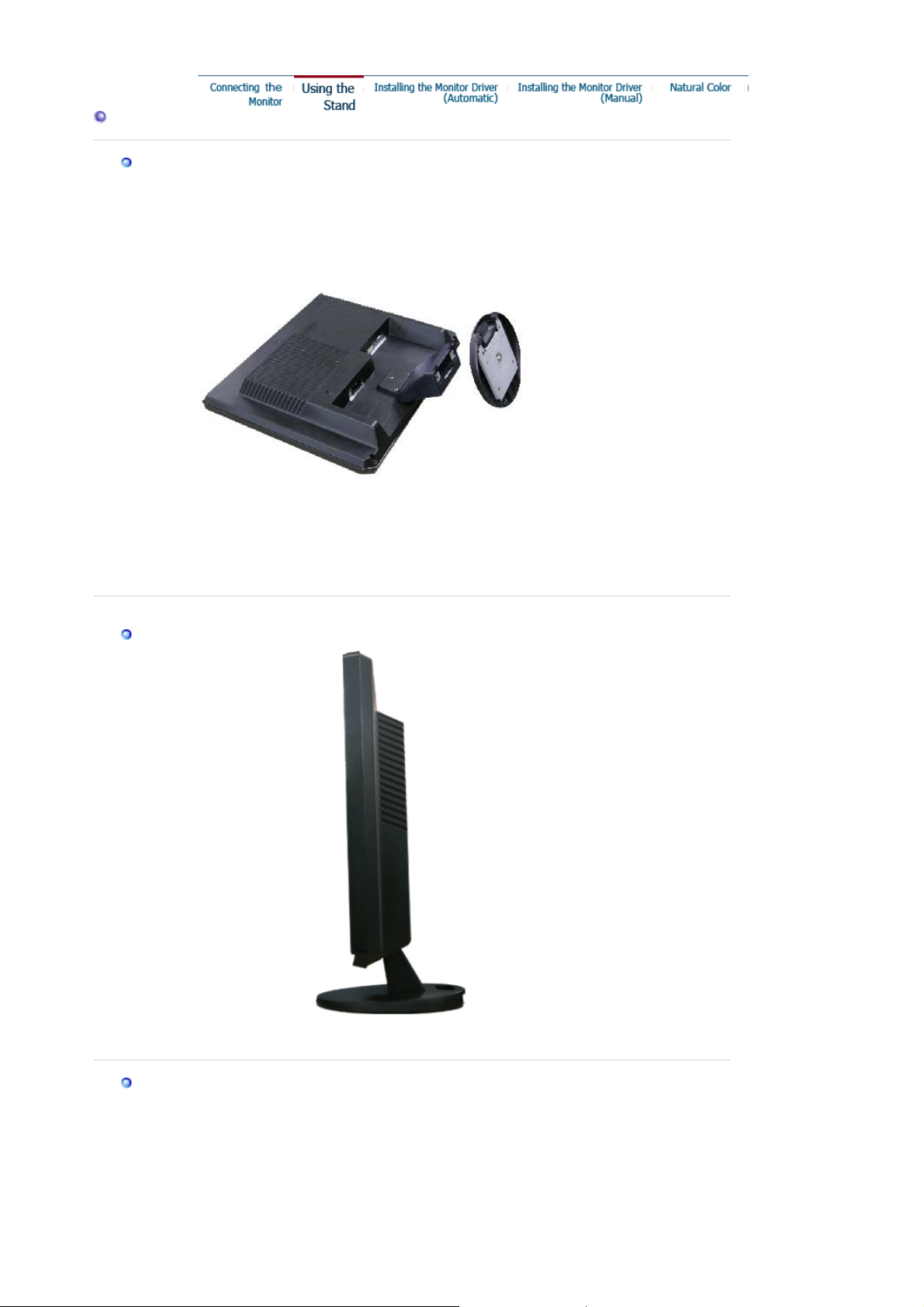
y
Using the Stand
Monitor Assembl
Monitor and Bottom
Folding the Base
The monitor may be reclined -3 to 25 degrees.
Attaching a Base
This monitor accepts a 75 mm x 75 mm VESA-compliant mounting interface pad.
