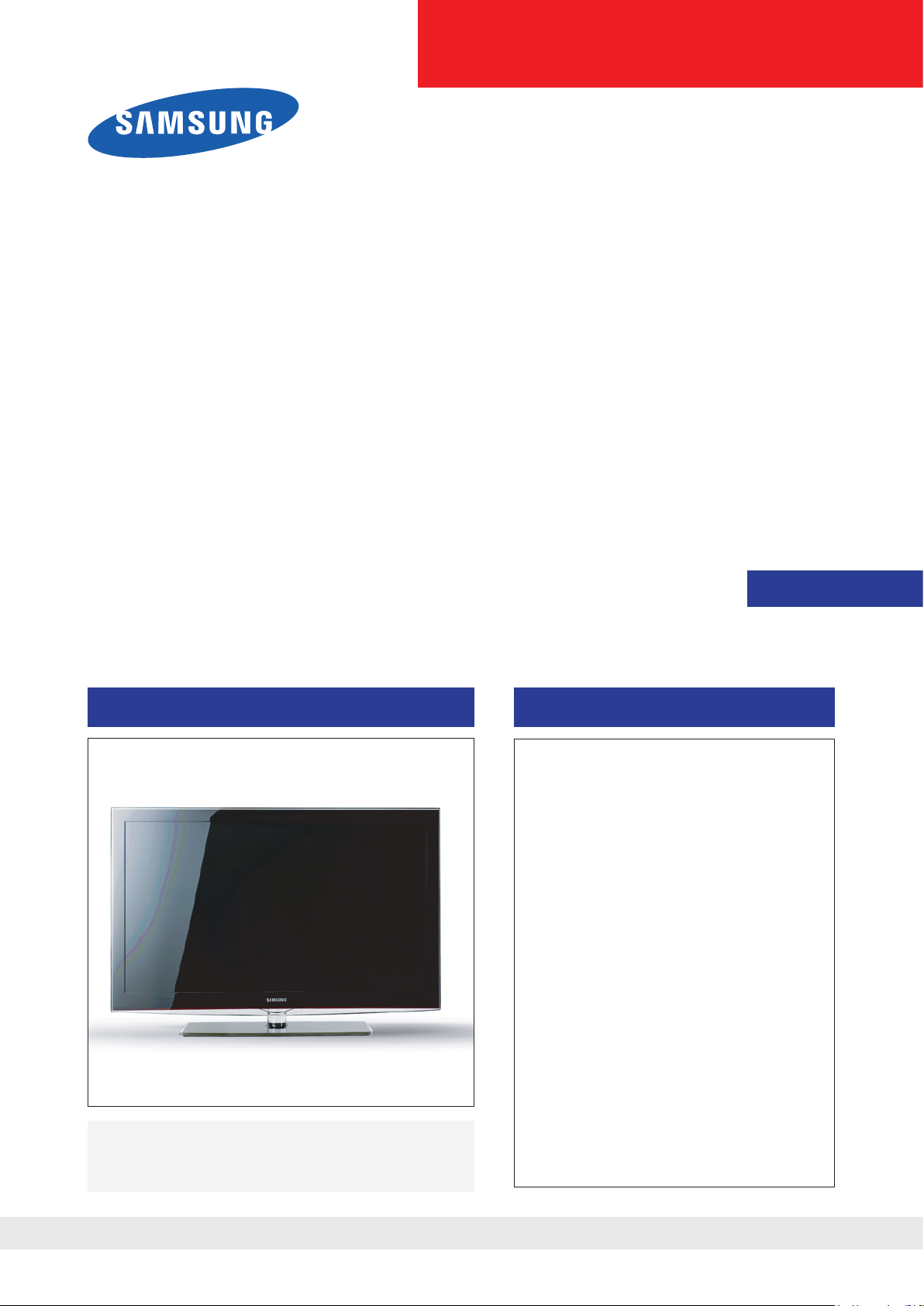
LCD-TV
Chassis : G5K32MLA
G5K40MLA
G5K46MLA
G5K52MLA
Model : LN32B550K1R
LN40B550K1R
LN46B550K1R
LN52B550K1R
SERVICE
TFT-LCD TV Contents
1. Precautions
2. Product specications
3. Disassembly and
4. Troubleshootin
5. Exploded View & Part Lis
6. Wiring Diagra
Manual
Reassembly
g
t
m
LN32B550K1R/LN40B550K1R
LN46B550K1R/LN52B550K1R
Refer to the service manual in the GSPN (see the rear cover) for the more information.
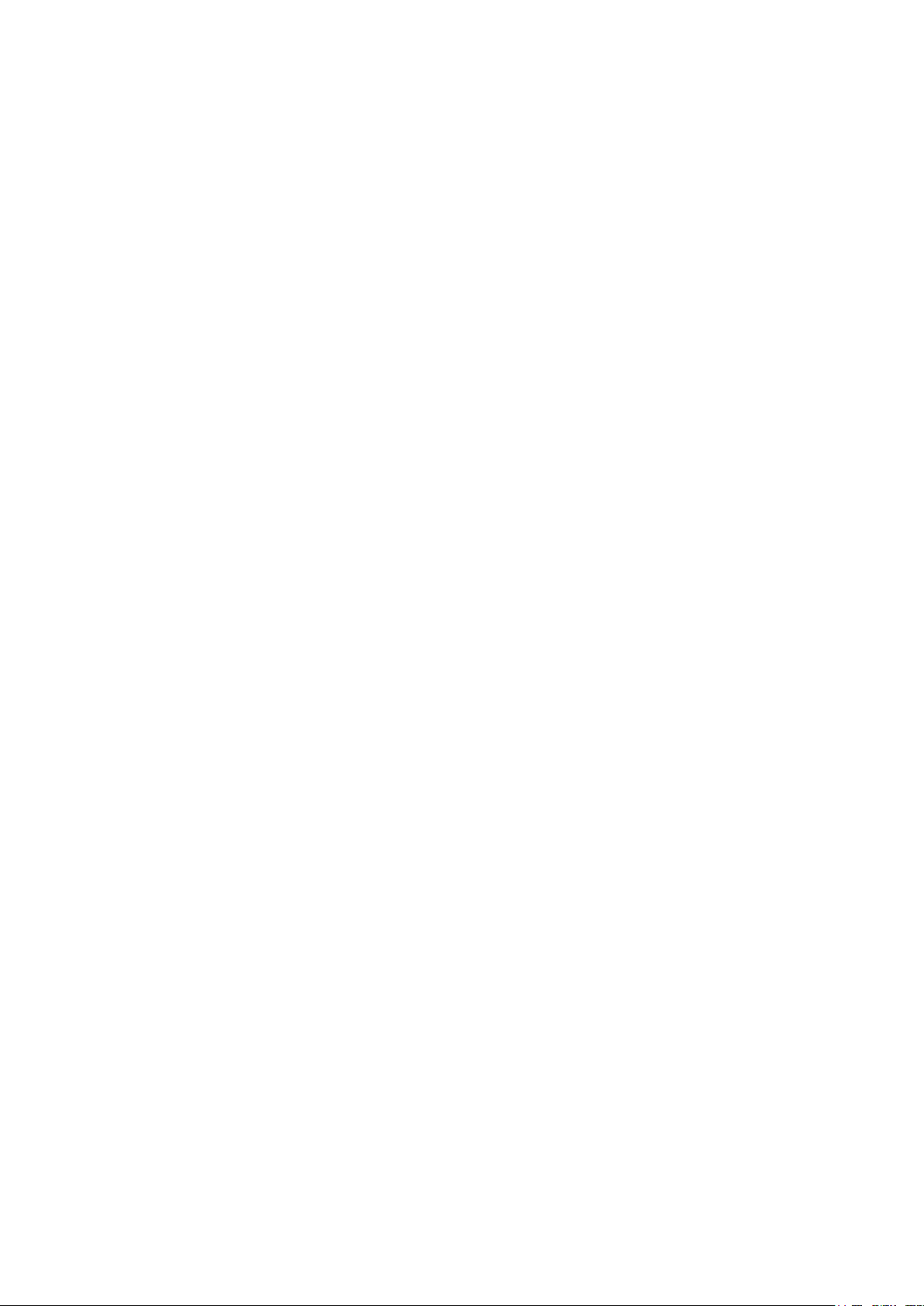
Contents
1. Precautions .............................................................................................................. 1-1
1-1. Safety Precautions ......................................................................................................... 1-1
1-2. Servicing Precautions .....................................................................................................1-2
1-3. Electrostatically Sensitive Devices (ESD) Precautions .................................................. 1-2
1-4. Installation Precautions .................................................................................................. 1-3
2. Product specications ............................................................................................ 2-1
2-1. Feature & Specications ................................................................................................. 2-1
2-2. MEDIA PLAY ................................................................................................................... 2-7
2-3. Specication Comparison to Old Models ........................................................................ 2-9
2-4. Accessories .................................................................................................................. 2-10
3. Disassembly and Reassembly ............................................................................... 3-1
3-1. Disassembly and Reassembly ....................................................................................... 3-1
4. Troubleshooting ...................................................................................................... 4-1
4-1. Troubleshooting .............................................................................................................. 4-1
4-2. Alignments and Adjustments ........................................................................................ 4-18
4-3. Factory Mode Adjustments ........................................................................................... 4-19
4-4. White Balance - Calibration .......................................................................................... 4-29
4-5. Servicing Information .................................................................................................... 4-31
5. Exploded View & Part List ...................................................................................... 5-1
5-1. LN32B550K1R Exploded View ....................................................................................... 5-1
5-2. LN40B550K1R Exploded View ....................................................................................... 5-3
5-3. LN46B550K1R Exploded View ....................................................................................... 5-5
5-4. LN52B550K1R Exploded View ....................................................................................... 5-7
5-5. LN32B550K1R Parts List ................................................................................................ 5-9
5-6. LN40B550K1R Parts List .............................................................................................. 5-33
5-7. LN46B550K1R Parts List .............................................................................................. 5-57
5-8. LN52B550K1R Parts List .............................................................................................. 5-81
6. Wiring Diagram ........................................................................................................ 6-1
6-1. Wiring Diagram 32” /40” ................................................................................................. 6-1
6-2. Wiring Diagram 46”/52” .................................................................................................. 6-2
6-5. Connector Functions ...................................................................................................... 6-5
6-6. Cables ............................................................................................................................ 6-5
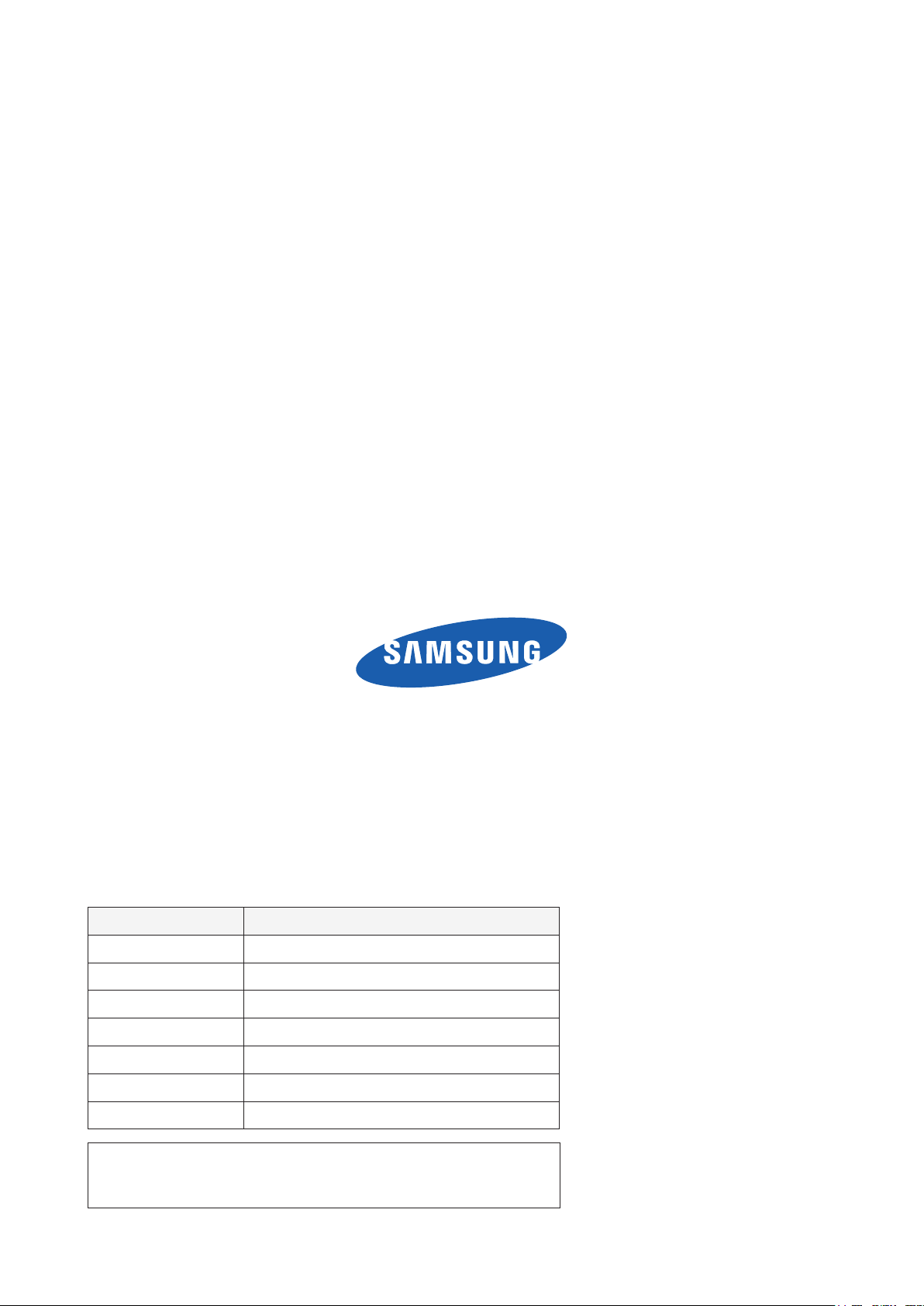
GSPN (Global Service Partner Network)
Area Web Site
North America
Latin America
CIS http://cis.samsungportal.com
Europe http://europe.samsungportal.com
China http://china.samsungportal.com
Asia http://asia.samsungportal.com
Mideast & Africa
This Service Manual is a property of Samsung Electronics Co.,Ltd.
Any unauthorized use of Manual can be punished under applicable
International and/or domestic law.
http://service.samsungportal.com
http://latin.samsungportal.com
http://mea.samsungportal.com
© 2009 Samsung Electronics Co.,Ltd.
All rights reserved.
Printed in Korea
P/N: BN82-00582A-00
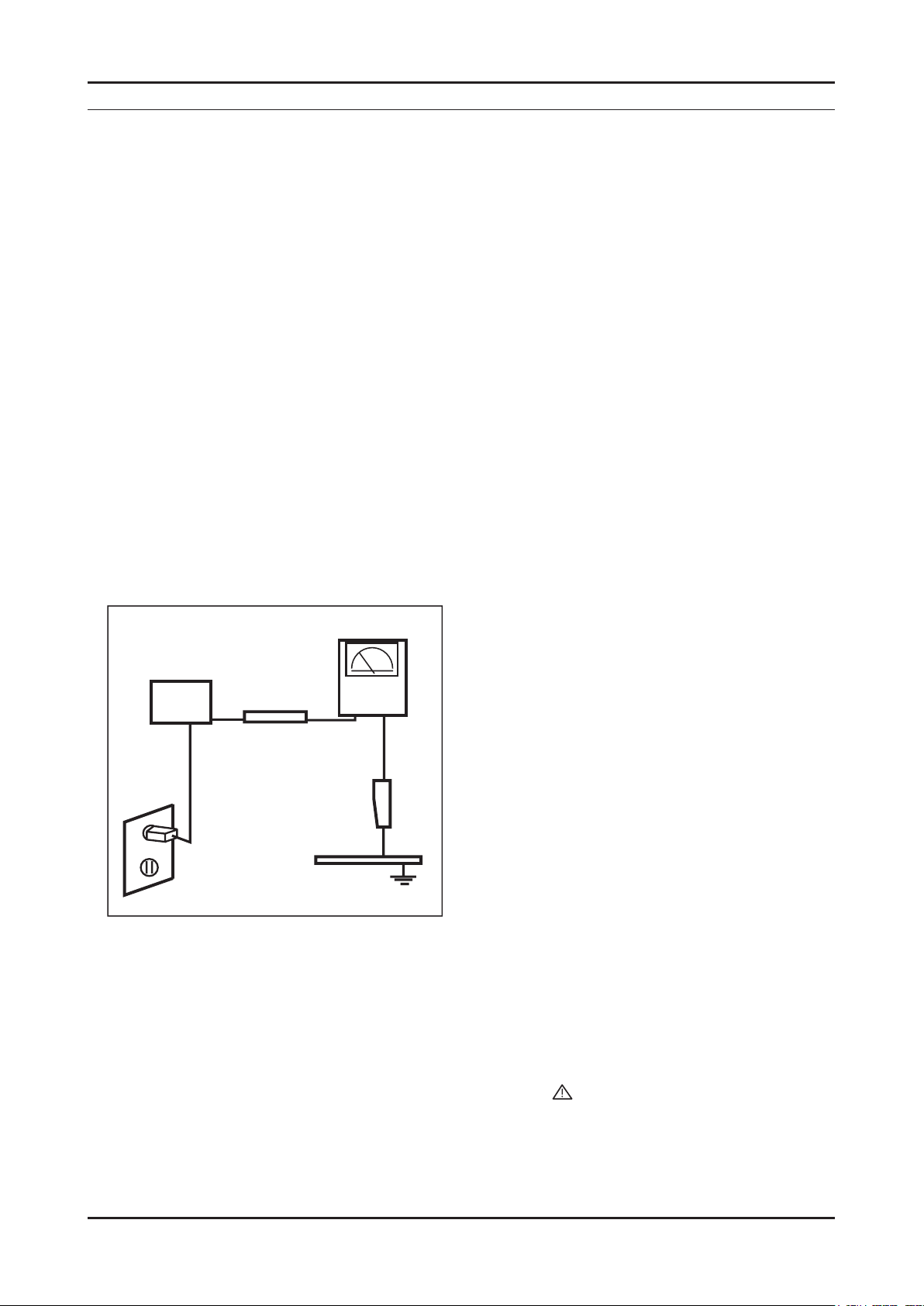
1. Precautions
1. Precautions
1-1. Safety Precautions
Follow these safety, servicing, and ESD precautions to prevent damage and to protect against potential hazards such as
electrical shock.
1-1-1. Warnings
For continued safety, do not attempt to modify any circuitry.
1.
1-1-2. Servicing the LCD TV
When servicing the LCD TV, Disconnect the AC line cord from the AC outlet.
1.
It is essential that service technicians have an accurate voltage meter available at all times.
2.
Check the calibration of this meter periodically.
1-1-3. Fire and Shock Hazard
Before returning the LCD TV to the user, perform the following safety checks:
Inspect each lead dress to make certain that the leads are not pinched or that hardware is not lodged between the
1.
chassis and other metal parts in the LCD TV.
Inspect all protective devices such as nonmetallic control knobs, insulating materials, cabinet backs, adjustment and
2.
compartment covers or shields, isolation resistor capacitor networks, mechanical insulators, etc.
Leakage Current Hot Check (Figure 1-1):
3.
WARNING : Do not use an isolation transformer during this test.
Use a leakage current tester or a metering system that complies with American National Standards Institute (ANSI
C101.1, Leakage Current for Appliances), and Underwriters Laboratories (UL Publication UL1410, 59.7).
With the unit completely reassembled, plug the AC line cord directly into a 120V AC outlet. With the unit’s AC switch
4.
(READING SHOULD)
NOT BE ABOVE 0.5mA
DEVICE
UNDER
TEST
2-WIRE CORD
*ALSO TEST WITH
PLUG REVERSED
(USING AC ADAPTER
PLUG AS REQUIRED)
TEST ALL
EXPOSED METAL
SURFACES
LEAKAGE
CURRENT
TESTER
EARTH
GROUND
Figure 1-1. Leakage Current Test Circuit
rst in the ON position and then OFF, measure the current between a known earth ground (metal water pipe, conduit,
etc.) and all exposed metal parts, including: metal cabinets, screwheads and control shafts.
The current measured should not exceed 0.5 milliamp.
Reverse the power-plug prongs in the AC outlet and repeat the test.
1-1-4. Product Safety Notices
Some electrical and mechanical parts have special safety related characteristics which are often not evident from visual
inspection. The protection they give may not be obtained by replacing them with components rated for higher voltage,
wattage, etc. Parts that have special safety characteristics are identied by on schematics and parts lists. A substitute
replacement that does not have the same safety characteristics as the recommended replacement part might create
shock, re and/or other hazards. Product safety is under review continuously and new instructions are issued whenever
appropriate.
1-1
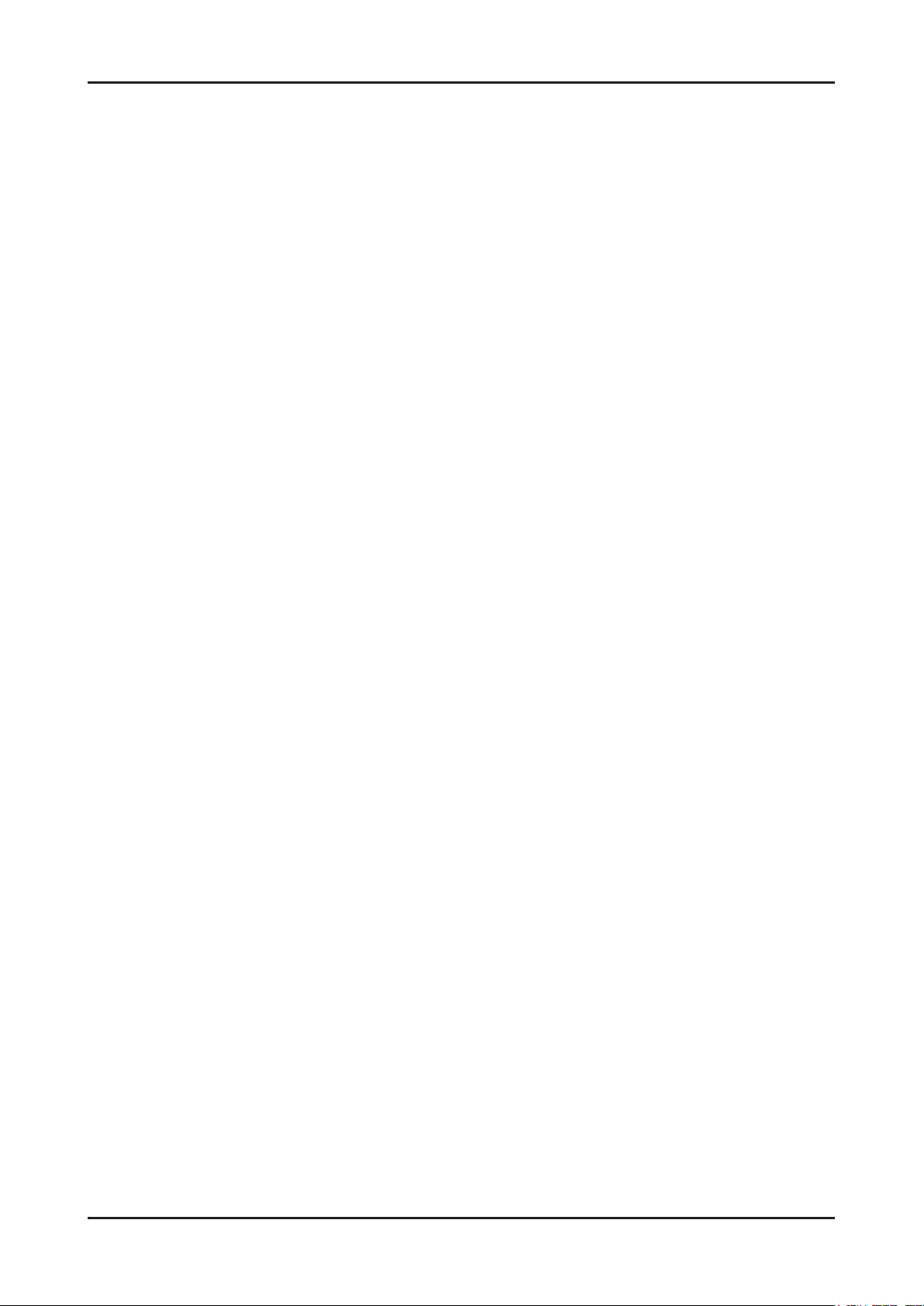
1-2
1. Precautions
1-2. Servicing Precautions
WARNING: An electrolytic capacitor installed with the wrong polarity might explode.
Caution: Before servicing units covered by this service manual, read and follow the Safety Precautions section of
this manual.
Note:
1-2-1 General Servicing Precautions
1.
Always unplug the unit’s AC power cord from the AC power source and disconnect the DC Power Jack before
attempting to:
(a) remove or reinstall any component or assembly, (b) disconnect PCB plugs or connectors, (c) connect a test
component in parallel with an electrolytic capacitor.
2.
Some components are raised above the printed circuit board for safety. An insulation tube or tape is sometimes
used. The internal wiring is sometimes clamped to prevent contact with thermally hot components. Reinstall all such
elements to their original position.
3.
After servicing, always check that the screws, components and wiring have been correctly reinstalled. Make sure that
the area around the serviced part has not been damaged.
4.
Check the insulation between the blades of the AC plug and accessible conductive parts (examples: metal panels,
input terminals and earphone jacks).
5.
Insulation Checking Procedure: Disconnect the power cord from the AC source and turn the power switch ON.
Connect an insulation resistance meter (500 V) to the blades of the AC plug.
The insulation resistance between each blade of the AC plug and accessible conductive parts (see above) should be
greater than 1 mega ohm.
6.
Always connect a test instrument’s ground lead to the instrument chassis ground before connecting the positive lead;
always remove the instrument’s ground lead last.
If unforeseen circumstances create conict between the following servicing precautions and any of the
safety precautions, always follow the safety precautions.
1-3. Electrostatically Sensitive Devices (ESD) Precautions
Some semiconductor (solid state) devices can be easily damaged by static electricity. Such components are commonly
called Electrostatically Sensitive Devices (ESD). Examples of typical ESD are integrated circuits and some eld-effect
transistors. The following techniques will reduce the incidence of component damage caused by static electricity.
1.
Immediately before handling any semiconductor components or assemblies, drain the electrostatic charge from your
body by touching a known earth ground. Alternatively, wear a discharging wrist-strap device. To avoid a shock hazard,
be sure to remove the wrist strap before applying power to the LCD TV.
2.
After removing an ESD-equipped assembly, place it on a conductive surface such as aluminum foil to prevent
accumulation of an electrostatic charge.
3.
Do not use freon-propelled chemicals. These can generate electrical charges sufcient to damage ESDs.
4.
Use only a grounded-tip soldering iron to solder or desolder ESDs.
5.
Use only an anti-static solder removal device. Some solder removal devices not classied as “anti-static” can generate
electrical charges sufcient to damage ESDs.
6.
Do not remove a replacement ESD from its protective package until you are ready to install it. Most replacement ESDs
are packaged with leads that are electrically shorted together by conductive foam, aluminum foil or other conductive
materials.
7.
Immediately before removing the protective material from the leads of a replacement ESD, touch the protective
material to the chassis or circuit assembly into which the device will be installed.
Caution: Be sure no power is applied to the chassis or circuit and observe all other safety precautions.
8.
Minimize body motions when handling unpackaged replacement ESDs. Motions such as brushing clothes together,
or lifting your foot from a carpeted oor can generate enough static electricity to damage an ESD.
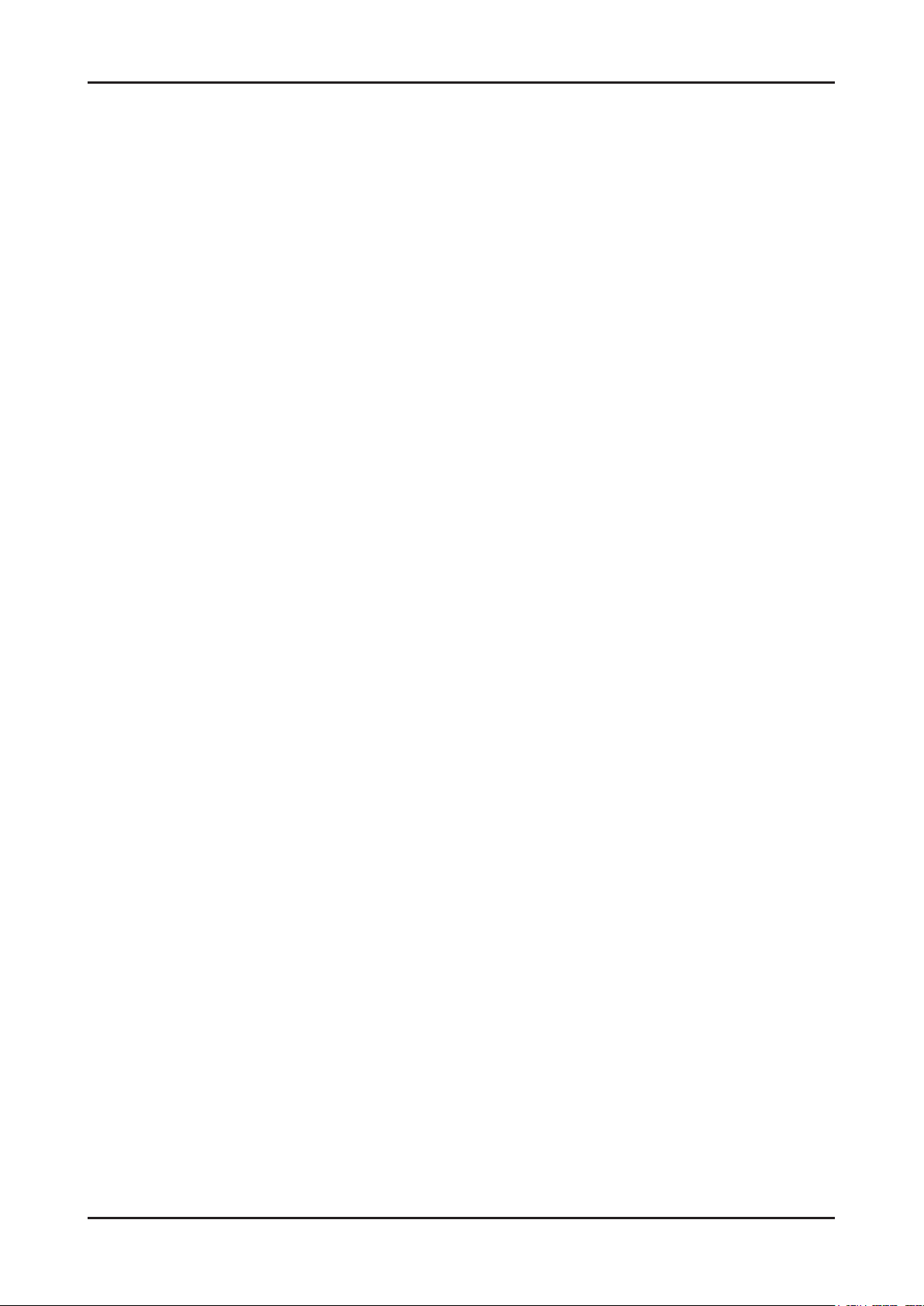
1. Precautions
1-4. Installation Precautions
For safety reasons, more than two people are required for carrying the product.
1.
Keep the power cord away from any heat emitting devices, as a melted covering may cause re or electric shock.
2.
Do not place the product in areas with poor ventilation such as a bookshelf or closet. The increased internal
3.
temperature may cause re.
Bend the external antenna cable when connecting it to the product. This is a measure to protect it from being exposed
4.
to moisture. Otherwise, it may cause a re or electric shock.
Make sure to turn the power off and unplug the power cord from the outlet before repositioning the product. Also check
5.
the antenna cable or the external connectors if they are fully unplugged. Damage to the cord may cause re or electric
shock.
Keep the antenna far away from any high-voltage cables and install it rmly. Contact with the highvoltage cable or the
6.
antenna falling over may cause re or electric shock.
When installing the product, leave enough space (10cm) between the product and the wall for ventilation purposes.
7.
A rise in temperature within the product may cause re.
1-3
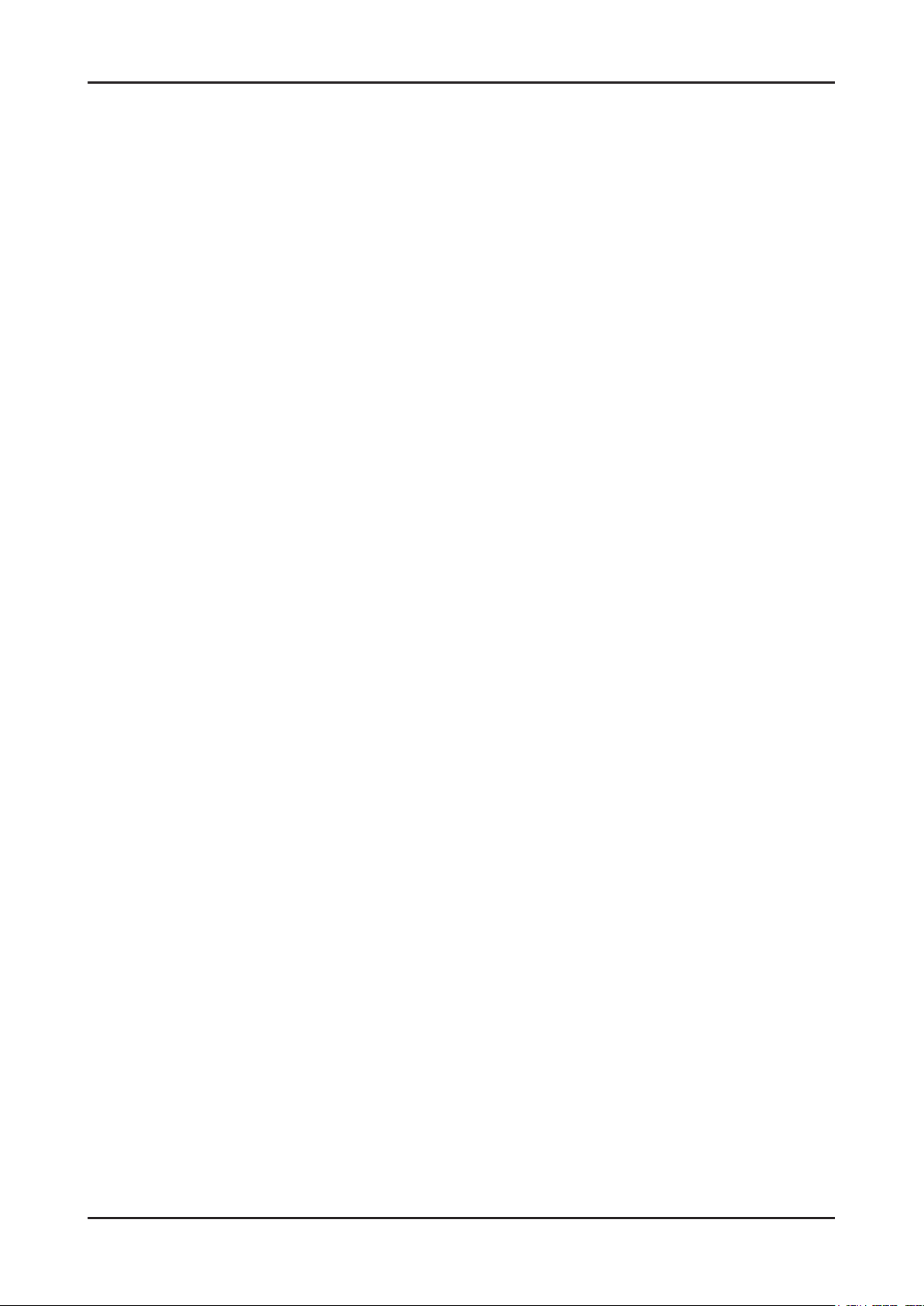
1. Precautions
Memo
1-4
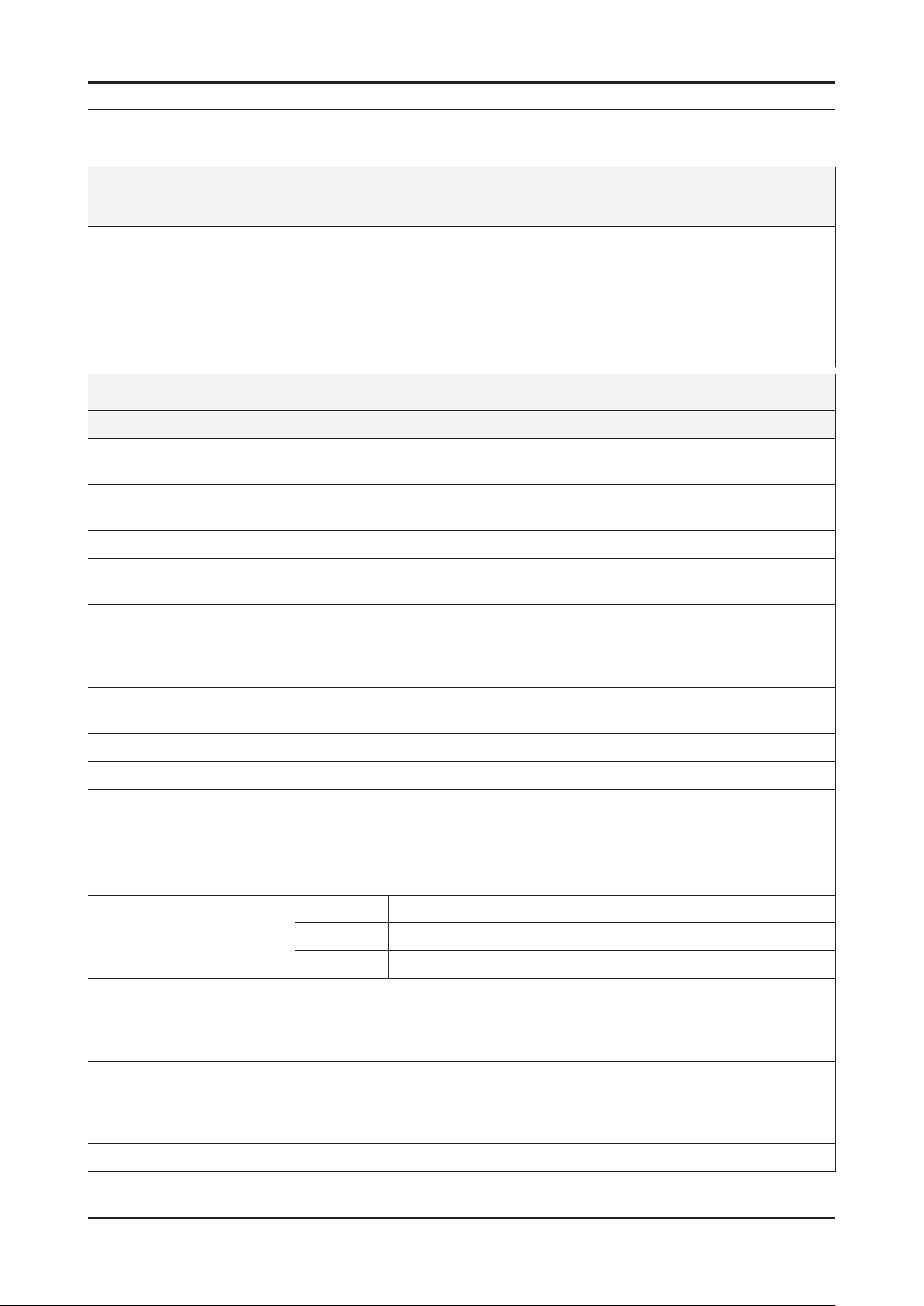
2. Product specications
2. Product specications
2-1. Feature & Specications
Model LN32B550K1R
Feature
Analog-TV, RF, 4-HDMI, 2-Component, 2-A/V, 1-USB2.0, D-SUB
�
Brightness : 500cd/m
�
Contrast Ratio : 5000:1
�
Response time : 8ms
�
Super-PVA
�
PIP(in HDMI 1, 2, 3, 4, Component 1, 2, PC Mode and Sub picture is available only in TV mode)
�
SRS TruSorround HD
�
Item Description
LCD Panel T315HW02 V2,AU31H22,8bit,31.5 inch,16.7M,16:9,0 to +50,12V,AMVA3,72%,
Scanning Frequency Horizontal : 30 kHz ~ 80 kHz (Automatic)
2
Specications
31.5 inch, FHD, 4U-Lamp, w/o inverter, 60Hz
Vertical : 56 Hz ~ 75 Hz (Automatic)
Display Colors 16.7M
Maximum resolution Horizontal : 1920 Pixels
Vertical : 1080 Pixels
Input Signal Analog 0.7 Vp-p ± 5% positive at 75Ω , internally terminated
Input Sync Signal H/V Separate, TTL, P. or N.
Maximum Pixel Clock rate 310MHz
Active Display
Horizontal/Vertical 698.4 (H) x 392.85 (V) (mm)
AC power voltage & Frequency AC 110V ~ 220V, 60 Hz
Power Consumption <230 W ( < 1W, stand by )
Dimensions
Set (W x D x H)
Weight (Set) 12.6 kg with stand
TV System Tuning Frequency Synthesize
Environmental Considerations Operating Temperature : 50˚F ~ 104˚F (10˚C ~ 40˚C)
793.9 x 240.0 x 569.7 (mm) with stand
793.9 x 77.1 x 569.7 (mm) without stand
10.2 kg without stand
System PAL, SECAM, NTSC, NTSC4.43
Sound BG, DK, I, M
Operating Humidity : 10% ~ 80%, non-condensing
Storage temperature : -13˚F ~ 113˚F (-25˚C ~ 45˚C)
Storage Humidity : 5% ~ 95%, non-condensing
Audio Spec. MAX Internal Audio Output Power : Each 10W(Left/Right)
Equalizer : 5band
Output Frequency : RF : 20 Hz ~ 15.4 kHz
AV/Componet/HDMI : 20 Hz ~ 20 kHz
Note: Anynet+, MEDIA PLAY
2-1
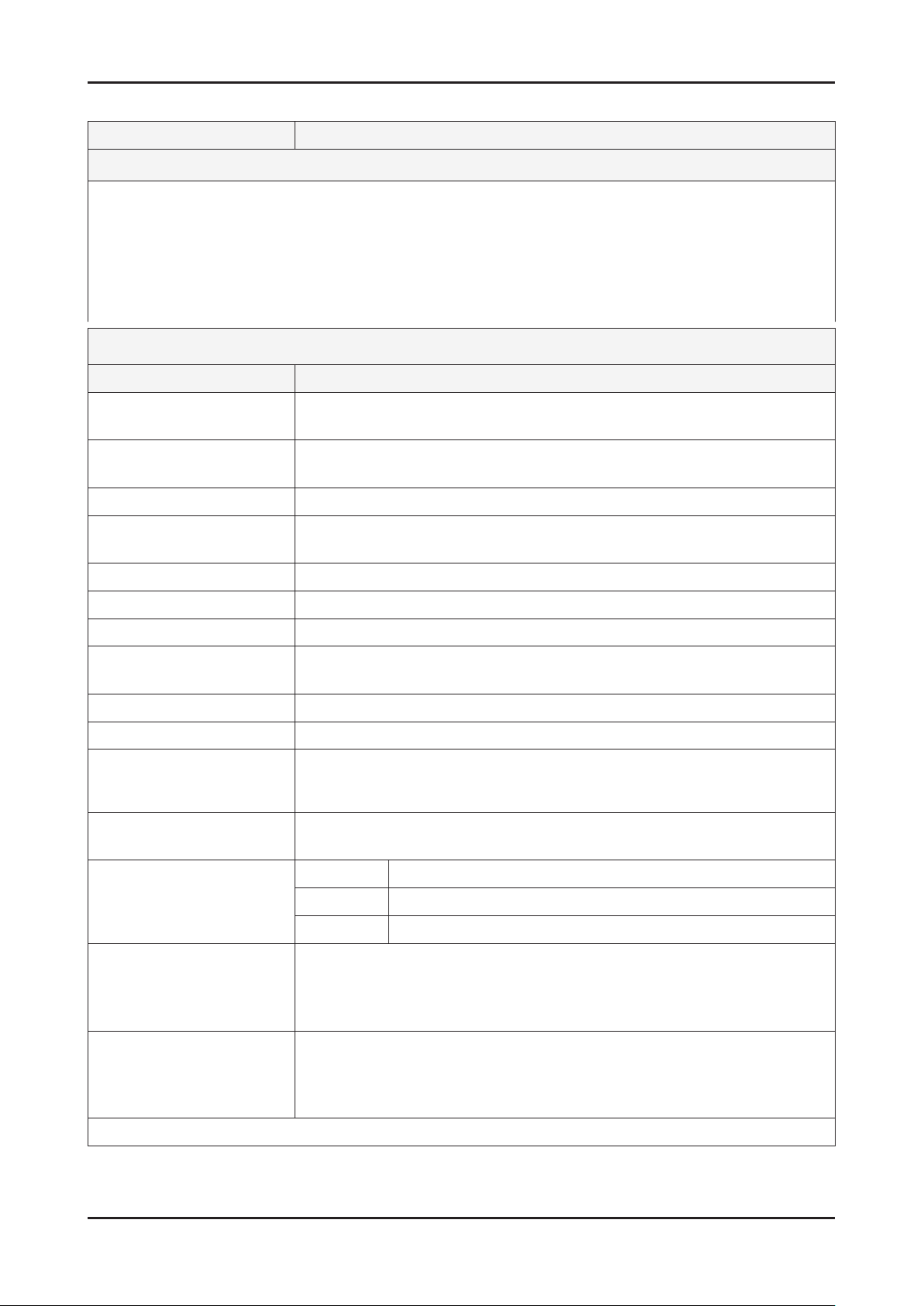
2. Product specications
Model LN40B550K1R
Feature
Analog-TV, RF, 4-HDMI, 2-Component, 2-A/V, 1-USB2.0, D-SUB
�
Brightness : 500cd/m
�
Contrast Ratio : 5000:1
�
Response time : 8ms
�
Super-PVA
�
PIP(in HDMI 1, 2, 3, 4, Component 1, 2, PC Mode and Sub picture is available only in TV mode)
�
SRS TruSorround HD
�
2
Specications
Item Description
LCD Panel V400H1-L05,CM40H15,8bits,40inch,16.7M,16:9,0 to +50,12V,DJITO, 72%,40 inch,
FHD, w/o inverter, 60Hz
Scanning Frequency Horizontal : 30 kHz ~ 80 kHz (Automatic)
Vertical : 56 Hz ~ 75 Hz (Automatic)
Display Colors 16.7M
Maximum resolution Horizontal : 1920 Pixels
Vertical : 1080 Pixels
Input Signal Analog 0.7 Vp-p ± 5% positive at 75Ω , internally terminated
Input Sync Signal H/V Separate, TTL, P. or N.
Maximum Pixel Clock rate 310MHz
Active Display
Horizontal/Vertical 885.6(H) X 498.15(V) (mm)
AC power voltage & Frequency AC 110V ~ 220V, 60 Hz
Power Consumption <230 W ( < 1W, stand by )
Dimensions
Set (W x D x H)
982.4 x 255.0 x 675.8 (mm) with stand
982.4 x 78.6 x 626.3 (mm) without stand
Weight (Set) 18.0 kg with stand
14.9 kg without stand
TV System Tuning Frequency Synthesize
System PAL, SECAM, NTSC, NTSC4.43
Sound BG, DK, I, M
Environmental Considerations Operating Temperature : 50˚F ~ 104˚F (10˚C ~ 40˚C)
Operating Humidity : 10% ~ 80%, non-condensing
Storage temperature : -13˚F ~ 113˚F (-25˚C ~ 45˚C)
Storage Humidity : 5% ~ 95%, non-condensing
Audio Spec. MAX Internal Audio Output Power : Each 10W(Left/Right)
Equalizer : 5band
Output Frequency : RF : 20 Hz ~ 15.4 kHz
AV/Componet/HDMI : 20 Hz ~ 20 kHz
Note: Anynet+, MEDIA PLAY
2-2
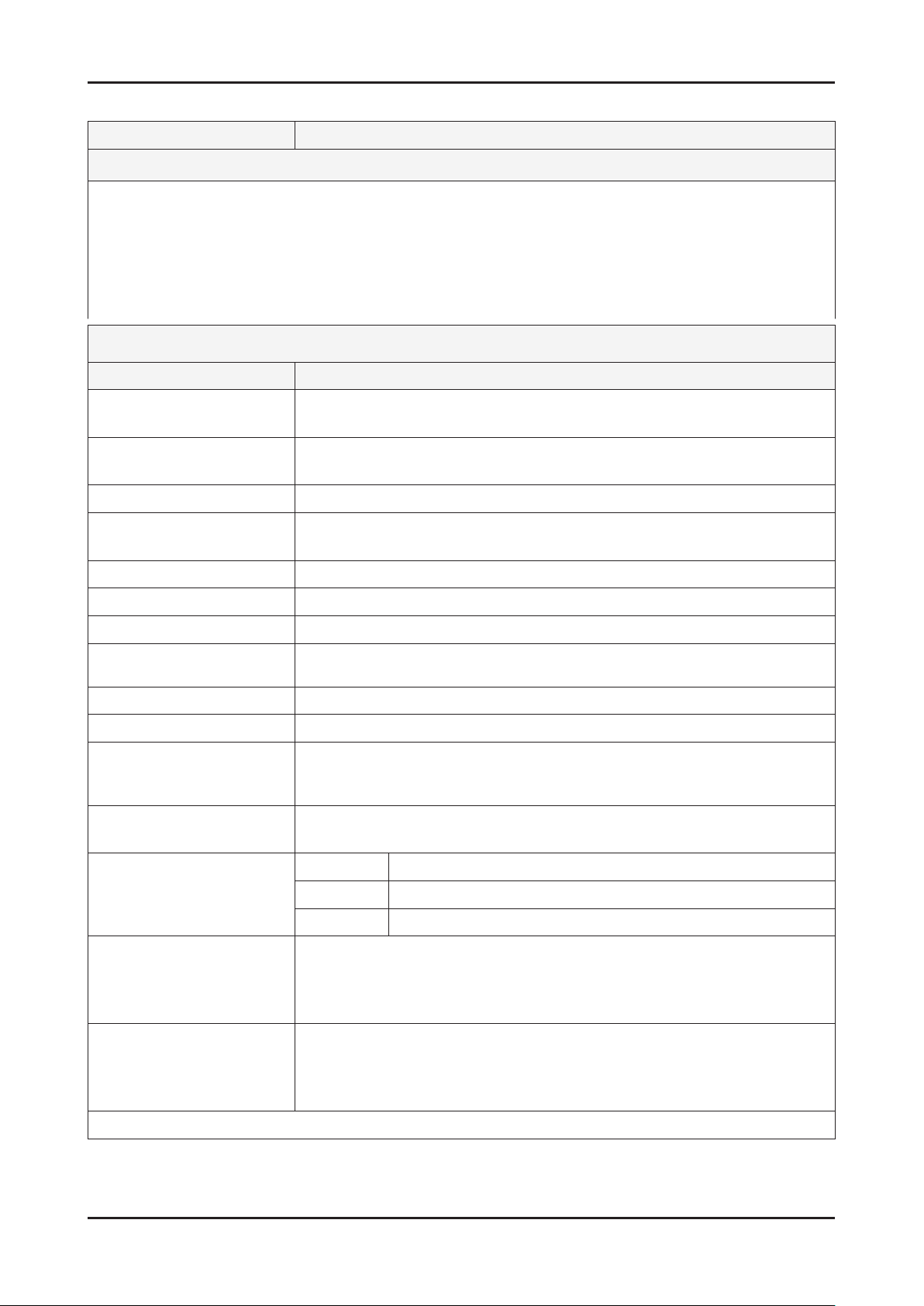
2. Product specications
Model LN46B550K1R
Feature
Analog-TV, RF, 4-HDMI, 2-Component, 2-A/V, 1-USB2.0, D-SUB
�
Brightness : 500cd/m
�
Contrast Ratio : 5000:1
�
Response time : 8ms
�
Super-PVA
�
PIP(in HDMI 1, 2, 3, 4, Component 1, 2, PC Mode and Sub picture is available only in TV mode)
�
SRS TruSorround HD
�
2
Specications
Item Description
LCD Panel T460HW03 V4,AU46H34,8bit,46 inch,16.7M,16:9,0 to +50,12V,AMVA3,72%,46 inch,
FHD, 20S-Lamp, 60Hz
Scanning Frequency Horizontal : 30 kHz ~ 80 kHz (Automatic)
Vertical : 56 Hz ~ 75 Hz (Automatic)
Display Colors 16.7M
Maximum resolution Horizontal : 1920 Pixels
Vertical : 1080 Pixels
Input Signal Analog 0.7 Vp-p ± 5% positive at 75Ω , internally terminated
Input Sync Signal H/V Separate, TTL, P. or N.
Maximum Pixel Clock rate 310MHz
Active Display
Horizontal/Vertical
1018.08(H) X 572.67(V) (mm)
AC power voltage & Frequency AC 110V ~ 220V, 60 Hz
Power Consumption <230 W ( < 1W, stand by )
Dimensions
Set (W x D x H)
1116.1 x 275.0 x 769.5 (mm) with stand
1116.1 x 78.6 x 706.3 (mm) without stand
Weight (Set) 23.2 kg with stand
19.8 kg without stand
TV System Tuning Frequency Synthesize
System PAL, SECAM, NTSC, NTSC4.43
Sound BG, DK, I, M
Environmental Considerations Operating Temperature : 50˚F ~ 104˚F (10˚C ~ 40˚C)
Operating Humidity : 10% ~ 80%, non-condensing
Storage temperature : -13˚F ~ 113˚F (-25˚C ~ 45˚C)
Storage Humidity : 5% ~ 95%, non-condensing
Audio Spec. MAX Internal Audio Output Power : Each 10W(Left/Right)
Equalizer : 5band
Output Frequency : RF : 20 Hz ~ 15.4 kHz
AV/Componet/HDMI : 20 Hz ~ 20 kHz
Note: Anynet+, MEDIA PLAY
2-3
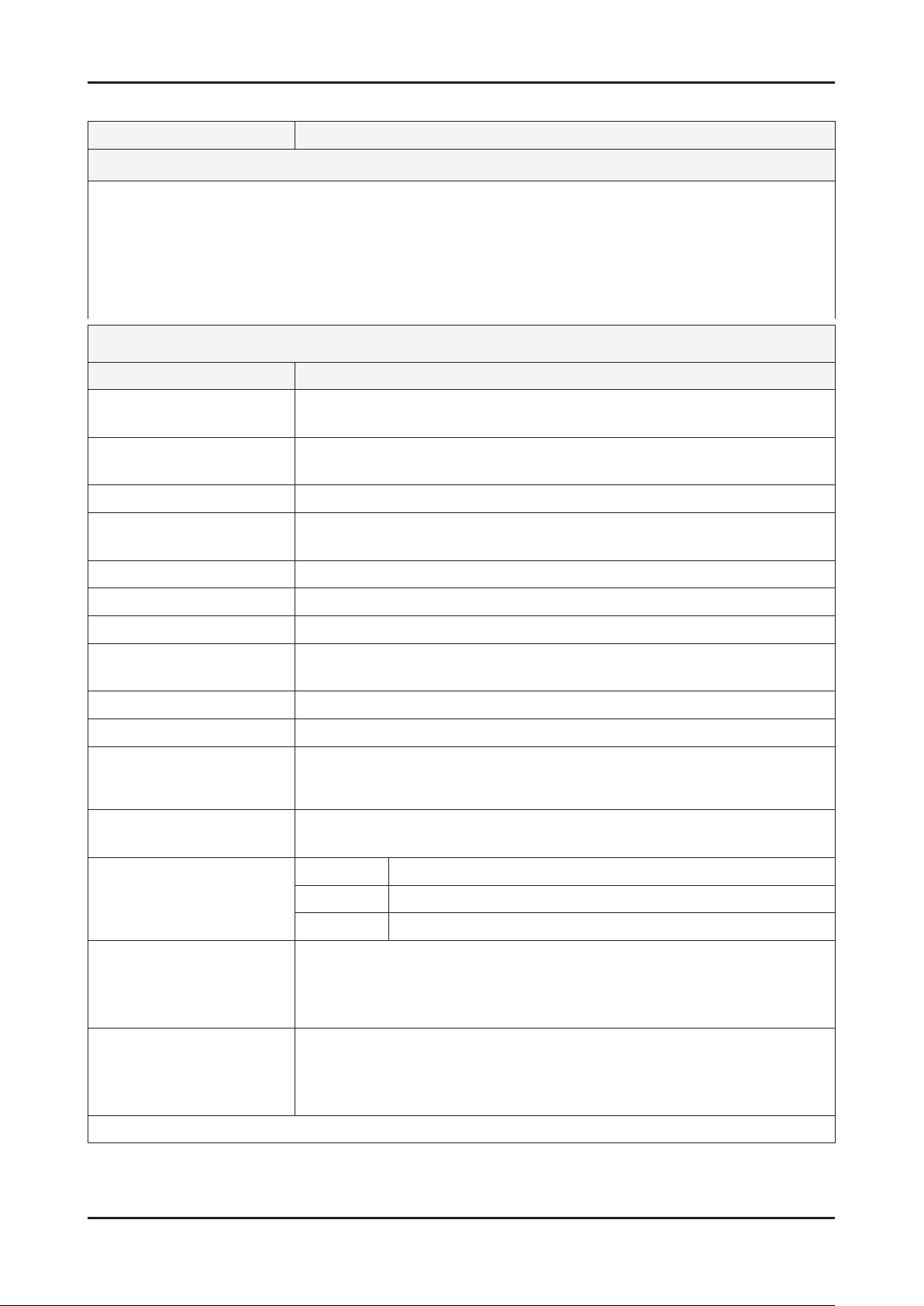
2. Product specications
Model LN52B550K1R
Feature
Analog-TV, RF, 4-HDMI, 2-Component, 2-A/V, 1-USB2.0, D-SUB
�
Brightness : 500cd/m
�
Contrast Ratio : 5000:1
�
Response time : 8ms
�
Dynamic contrast, Super-PVA
�
PIP(in HDMI 1, 2, 3, 4, Component 1, 2, PC Mode and Sub picture is available only in TV mode)
�
SRS TruSorround HD
�
2
Specications
Item Description
LCD Panel LTF520HB07,SSNZBU,8bit,52inch,1.67M,16:9,0.6(H)*0.6(W),0 to +50,12V,SPVA
72%,52 inch FHD 60hz
Scanning Frequency Horizontal : 30 kHz ~ 80 kHz (Automatic)
Vertical : 56 Hz ~ 75 Hz (Automatic)
Display Colors 16.7M
Maximum resolution Horizontal : 1920 Pixels
Vertical : 1080 Pixels
Input Signal Analog 0.7 Vp-p ± 5% positive at 75Ω , internally terminated
Input Sync Signal H/V Separate, TTL, P. or N.
Maximum Pixel Clock rate 310MHz
Active Display
Horizontal/Vertical
1018.08(H) X 572.67(V) (mm)
AC power voltage & Frequency AC 110V ~ 220V, 60 Hz
Power Consumption <230 W ( < 1W, stand by )
Dimensions
Set (W x D x H)
1258.4 x 305.0 x 852.2 (mm) with stand
1258.4 x 79.9 x 797.9 (mm) without stand
Weight (Set) 28.7 kg with stand
24.9 kg without stand
TV System Tuning Frequency Synthesize
System PAL, SECAM, NTSC, NTSC4.43
Sound BG, DK, I, M
Environmental Considerations Operating Temperature : 50˚F ~ 104˚F (10˚C ~ 40˚C)
Operating Humidity : 10% ~ 80%, non-condensing
Storage temperature : -13˚F ~ 113˚F (-25˚C ~ 45˚C)
Storage Humidity : 5% ~ 95%, non-condensing
Audio Spec. MAX Internal Audio Output Power : Each 15W(Left/Right)
Equalizer : 5band
Output Frequency : RF : 20 Hz ~ 15.4 kHz
AV/Componet/HDMI : 20 Hz ~ 20 kHz
Note: Anynet+, MEDIA PLAY
2-4
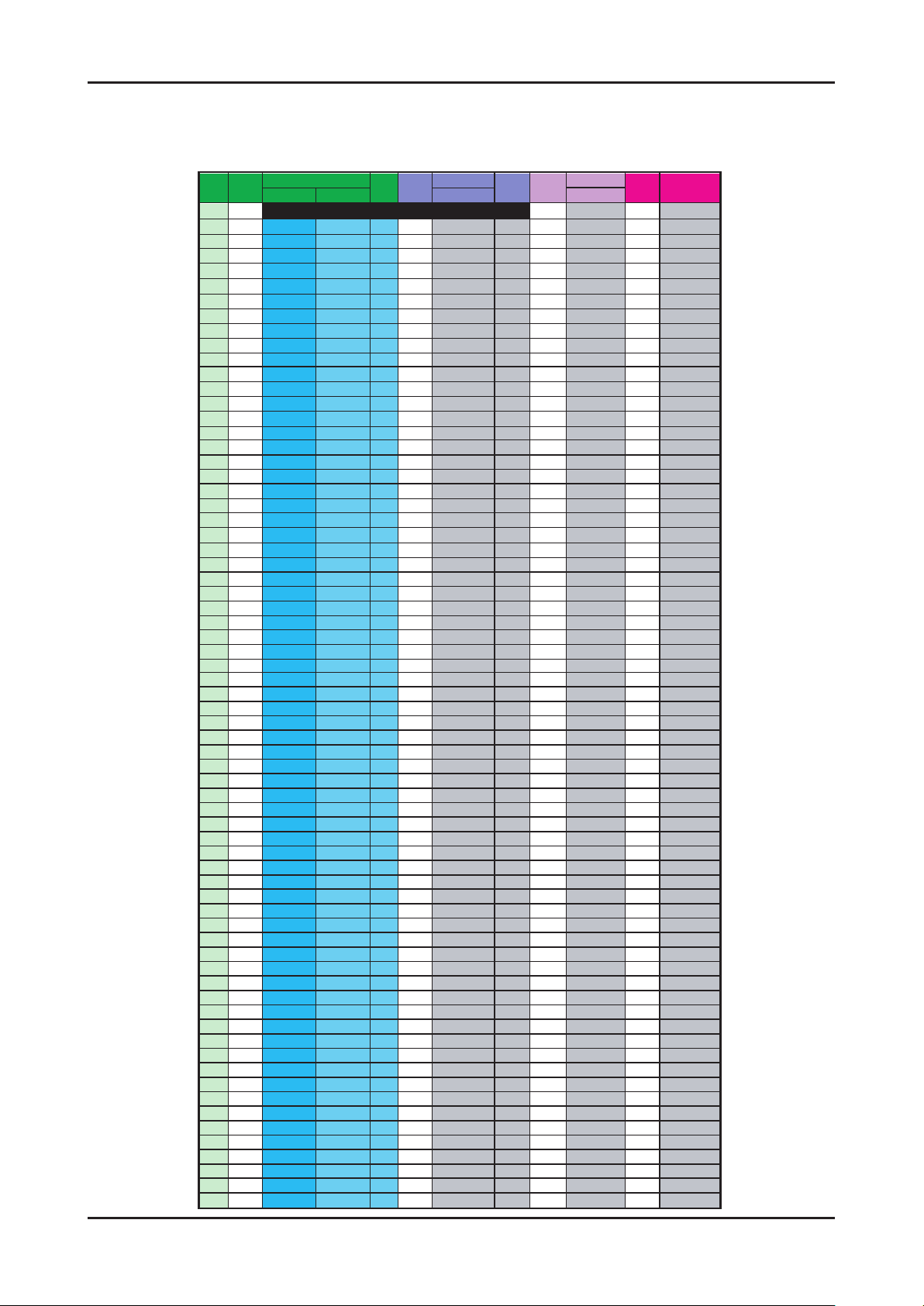
CHANNEL FREQUENCY TABLE
OSD CH NO AIR CH NO CH NO CH NO
Air-DTV Air-NTSC BAND Cable STD BAND Cable HRC Cable IRC
1 1 A-8 72. 00 A-8 73. 25
2 2 57 55. 25 V-L 2 55. 25 V-L 2 54. 00 2 55. 25
3 3 63 61.25 V-L 3 61.25 V-L 3 60.00 3 61.25
4 4 69 67.25 V-L 4 67.25 V-L 4 66.00 4 67.25
5 5 79 77. 25 V-L 5 77. 25 V-L A-7 78. 00 A-7 79. 25
6 6 85 83.25 V-L 6 83.25 V-L A-6 84.00 A-6 85.25
7 7 177 175. 25 V-H 7 175. 25 V-H 7 174. 00 7 175. 25
8 8 183 181.25 V-H 8 181.25 V-H 8 180.00 8 181.25
9 9 189 187.25 V-H 9 187.25 V-H 9 186.00 9 187.25
10 10 195 193.25 V-H 10 193.25 V-H 10 192.00 10 193.25
11 11 201 199.25 V-H 11 199.25 V-H 11 198.00 11 199.25
12 12 207 205.25 V-H 12 205.25 V-H 12 204.00 12 205.25
13 13 213 211.25 V-H 13 211.25 V-H 13 210.00 13 211.25
14 14 473 471. 25 UHF A 121. 25 MID A 120. 00 A 121. 25
15 15 479 477.25 UHF B 127.25 MID B 126.00 B 127.25
16 16 485 483.25 UHF C 133.25 MID C 132.00 C 133.25
17 17 491 489.25 UHF D 139.25 MID D 138.00 D 139.25
18 18 497 495.25 UHF E 145.25 MID E 144.00 E 145.25
19 19 503 501.25 UHF F 151.25 MID F 150.00 F 151.25
20 20 509 507.25 UHF G 157.25 MID G 156.00 G 157.25
21 21 515 513.25 UHF H 163.25 MID H 162.00 H 163.25
22 22 521 519.25 UHF I 169.25 MID I 168.00 I 169.25
23 23 527 525.25 UHF J 217. 25 SUPER J 216. 00 J 217. 25
24 24 533 531.25 UHF K 223.25 SUPER K 222.00 K 223.25
25 25 539 537.25 UHF L 229.25 SUPER L 228.00 L 229.25
26 26 545 543.25 UHF M 235.25 SUPER M 234.00 M 235.25
27 27 551 549.25 UHF N 241.25 SUPER N 240.00 N 241.25
28 28 557 555.25 UHF O 247.25 SUPER O 246.00 O 247.25
29 29 563 561.25 UHF P 253.25 SUPER P 252.00 P 253.25
30 30 569 567.25 UHF Q 259.25 SUPER Q 258.00 Q 259.25
31 31 575 573.25 UHF R 265.25 SUPER R 264.00 R 265.25
32 32 581 579.25 UHF S 271.25 SUPER S 270.00 S 271.25
33 33 587 585.25 UHF T 277.25 SUPER T 276.00 T 277.25
34 34 593 591.25 UHF U 283.25 SUPER U 282.00 U 283.25
35 35 599 597.25 UHF V 289.25 SUPER V 288.00 V 289.25
36 36 605 603.25 UHF W 295.25 SUPER W 294.00 W 295.25
37 37 611 609.25 UHF AA 301.25 HYPER AA 300.00 AA 301.25
38 38 617 615.25 UHF BB 307.25 HYPER BB 306.00 BB 307.25
39 39 623 621.25 UHF CC 313.25 HYPER CC 312.00 CC 313.25
40 40 629 627.25 UHF DD 319.25 HYPER DD 318.00 DD 319.25
41 41 635 633.25 UHF EE 325.25 HYPER EE 324.00 EE 325.25
42 42 641 639.25 UHF FF 331.25 HYPER FF 330.00 FF 331.25
43 43 647 645.25 UHF GG 337.25 HYPER GG 336.00 GG 337.25
44 44 653 651.25 UHF HH 343.25 HYPER HH 342.00 HH 343.25
45 45 659 657.25 UHF II 349.25 HYPER II 348.00 II 349.25
46 46 665 663.25 UHF JJ 355.25 HYPER JJ 354.00 JJ 355.25
47 47 671 669.25 UHF KK 361.25 HYPER KK 360.00 KK 361.25
48 48 677 675.25 UHF LL 367.25 HYPER LL 366.00 LL 367.25
49 49 683 681.25 UHF MM 373.25 HYPER MM 372.00 MM 373.25
50 50 689 687.25 UHF NN 379.25 HYPER NN 378.00 NN 379.25
51 51 695 693.25 UHF OO 385.25 HYPER OO 384.00 OO 385.25
52 52 701 699.25 UHF PP 391.25 HYPER PP 390.00 PP 391.25
53 53 707 705.25 UHF QQ 397.25 HYPER QQ 396.00 QQ 397.25
54 54 713 711.25 UHF RR 403.25 HYPER RR 402.00 RR 403.25
55 55 719 717.25 UHF SS 409.25 HYPER SS 408.00 SS 409.25
56 56 725 723.25 UHF TT 415.25 HYPER TT 414.00 TT 415.25
57 57 731 729.25 UHF UU 421.25 HYPER UU 420.00 UU 421.25
58 58 737 735.25 UHF VV 427.25 HYPER VV 426.00 VV 427.25
59 59 743 741.25 UHF WW 433.25 HYPER WW 432.00 WW 433.25
60 60 749 747.25 UHF XX 439.25 HYPER XX 438.00 XX 439.25
61 61 755 753.25 UHF YY 445.25 HYPER YY 444.00 YY 445.25
62 62 761 759.25 UHF ZZ 451.25 HYPER ZZ 450.00 ZZ 451.25
63 63 767 765.25 UHF AAA 457.25 HYPER AAA 456.00 AAA 457.25
64 64 773 771.25 UHF BBB 463.25 HYPER BBB 462.00 BBB 463.25
65 65 779 777.25 UHF CCC 469.25 ULTRA CCC 468.00 CCC 469.25
66 66 785 783.25 UHF DDD 475.25 ULTRA DDD 474.00 DDD 475.25
67 67 791 789.25 UHF EEE 481.25 ULTRA EEE 480.00 EEE 481.25
68 68 797 795.25 UHF FFF 487.25 ULTRA FFF 486.00 FFF 487.25
69 69 803 801.25 UHF GGG 493.25 ULTRA GGG 492.00 GGG 493.25
OUTPUT FREQUENCY : ANALOG fv:45.75MHz, fs:41.25MHz DIGITAL Fc:44MHz
1.
2.
TUNING STEP SIZE : FIRST PLL 250KHz SECOND PLL 62.5KHz
2. Product specications
2-5
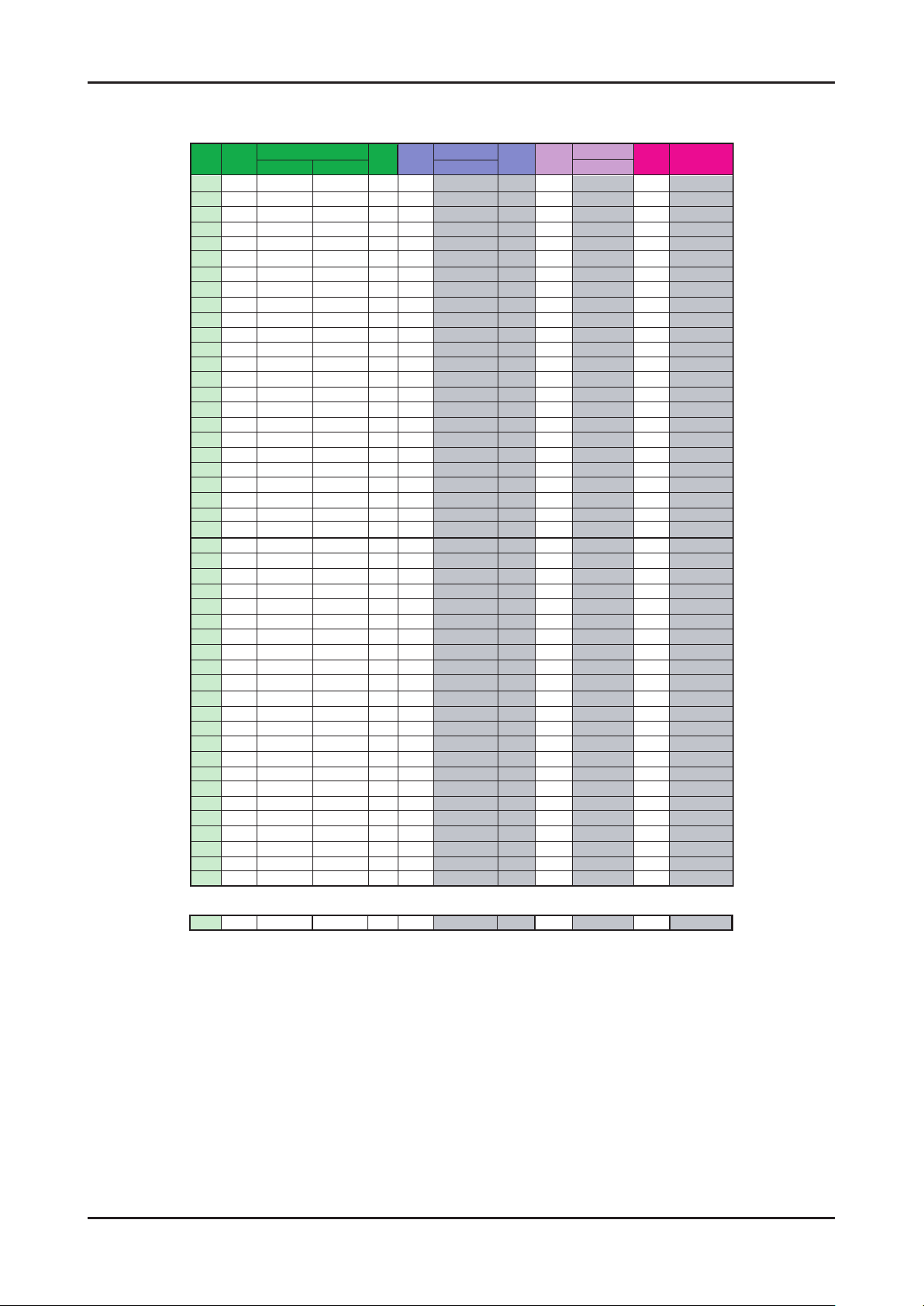
2. Product specications
OSD CH NO AIR CH NO CH NO CH NO
Air-DTV Air-NTSC BAND Cable STD BAND Cable HRC Cable IRC
70 70 HHH 499.25 ULTRA HHH 498.00 HHH 499.25
71 71 III 505.25 ULTRA III 504.00 III 505.25
72 72 JJJ 511.25 ULTRA JJJ 510.00 JJJ 511.25
73 73 KKK 517.25 ULTRA KKK 516.00 KKK 517.25
74 74 LLL 523.25 ULTRA LLL 522.00 LLL 523.25
75 75 MMM 529.25 ULTRA MMM 528.00 MMM 529.25
76 76 NNN 535.25 ULTRA NNN 534.00 NNN 535.25
77 77 OOO 541.25 ULTRA OOO 540.00 OOO 541.25
78 78 PPP 547.25 ULTRA PPP 546.00 PPP 547.25
79 79 79 553.25 ULTRA 79 552.00 79 553.25
80 80 80 559.25 ULTRA 80 558.00 80 559.25
81 81 81 565.25 ULTRA 81 564.00 81 565.25
82 82 82 571.25 ULTRA 82 570.00 82 571.25
83 83 83 577.25 ULTRA 83 576.00 83 577.25
84 84 84 583.25 ULTRA 84 582.00 84 583.25
85 85 85 589.25 ULTRA 85 588.00 85 589.25
86 86 86 595.25 ULTRA 86 594.00 86 595.25
87 87 87 601.25 ULTRA 87 600.00 87 601.25
88 88 88 607.25 ULTRA 88 606.00 88 607.25
89 89 89 613.25 ULTRA 89 612.00 89 613.25
90 90 90 619.25 ULTRA 90 618.00 90 619.25
91 91 91 625.25 ULTRA 91 624.00 91 625.25
92 92 92 631.25 ULTRA 92 630.00 92 631.25
93 93 93 637.25 ULTRA 93 636.00 93 637.25
94 94 94 643.25 ULTRA 94 642.00 94 643.25
95 95 A-5 91. 25 FM A-5 90. 00 A-5 91. 25
96 96 A-4 97.25 FM A-4 96.00 A-4 97.25
97 97 A-3 103.25 FM A-3 102.00 A-3 103.25
98 98 A-2 109.25 MID A-2 108.00 A-2 109.25
99 99 A-1 115.25 MID A-1 114.00 A-1 115.25
100 100 100 649. 25 ULTRA 100 648. 00 100 649. 25
101 101 101 655.25 ULTRA 101 654.00 101 655.25
102 102 102 661.25 ULTRA 102 660.00 102 661.25
103 103 103 667.25 ULTRA 103 666.00 103 667.25
104 104 104 673.25 ULTRA 104 672.00 104 673.25
105 105 105 679.25 ULTRA 105 678.00 105 679.25
106 106 106 685.25 ULTRA 106 684.00 106 685.25
107 107 107 691.25 ULTRA 107 690.00 107 691.25
108 108 108 697.25 ULTRA 108 696.00 108 697.25
109 109 109 703.25 ULTRA 109 702.00 109 703.25
110 110 110 709.25 ULTRA 110 708.00 110 709.25
111 111 111 715.25 ULTRA 111 714.00 111 715.25
112 112 112 721.25 ULTRA 112 720.00 112 721.25
113 113 113 727.25 ULTRA 113 726.00 113 727.25
114 114 114 733.25 ULTRA 114 732.00 114 733.25
115 115 115 739.25 ULTRA 115 738.00 115 739.25
116 116 116 745.25 ULTRA 116 744.00 116 745.25
. .
. . .
. . . .
. .
. . .
. . . .
125 125 125 799.25 ULTRA 125 798.00 125 799.25
. . . . . . . . .
2-6
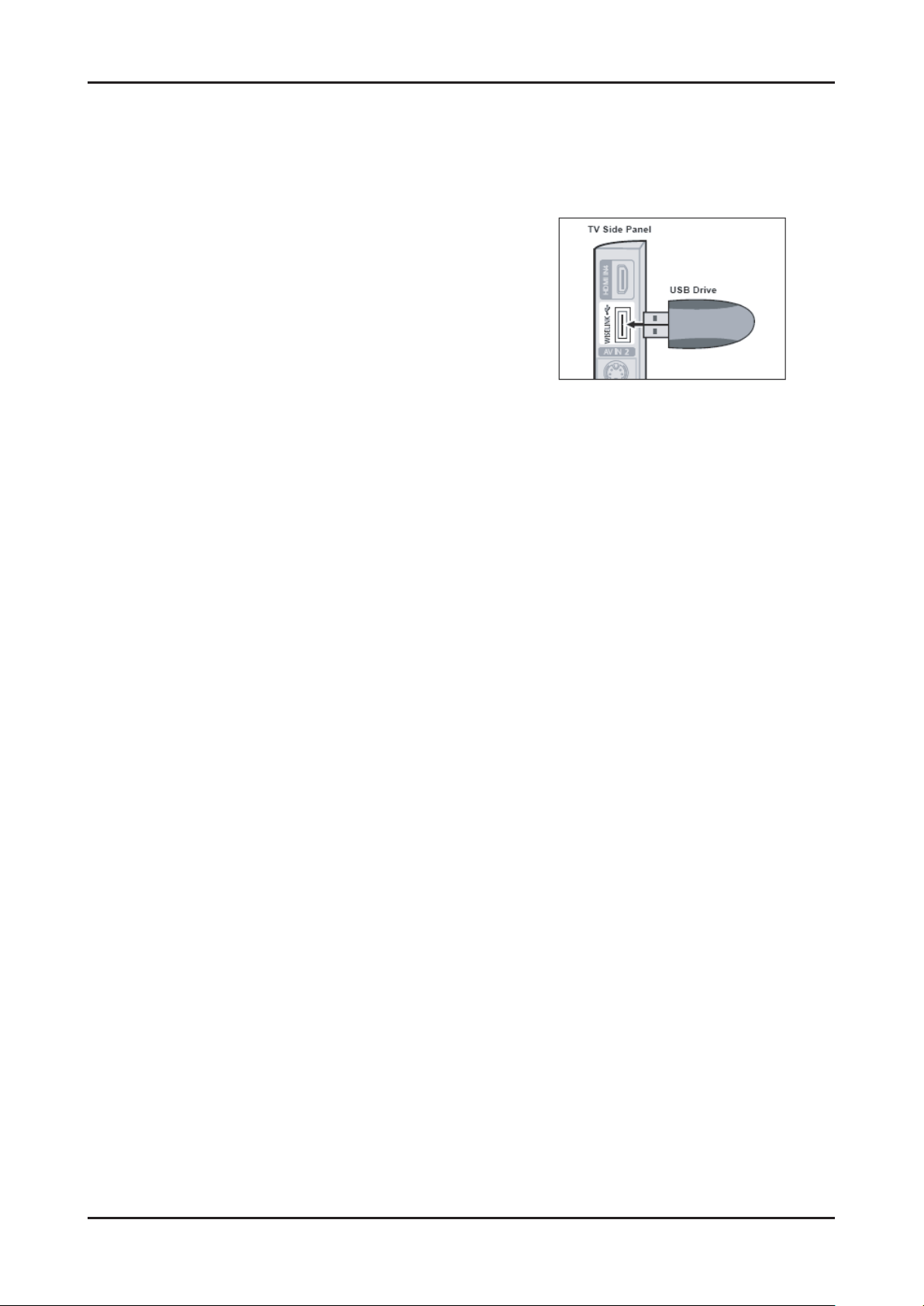
2. Product specications
2-2. MEDIA PLAY
2-2-1 Using the MEDIA PLAY Function
This function enables you to view and listen to photo(JPEG), audio les(MP3) and movie(MPEG) saved on a USB Mass
Storage Class (MSC) device.
Press the POWER button on the remote control or front panel.
1.
- The TV is powered on.
Connect a USB device containing JPEG and/or MP3 and or/MPEG
2.
les to the MEDIA PLAY jack (USB jack) on the side of the TV.
- (If you enter the MEDIA PLAY mode with no USB device
connected the message “No external storage device found.
Check the connection status.” will appear. In this case, insert
the USB device, exit the screen by pressing the W.LINK
button on the remote control and enter the MEDIA PLAY
screen again.
- MTP (Media Transfer Protocol) is not supported.
- The le system only supports FAT16/32 (The NTFS le
system is not supported).
- Certain types of USB Digital camera and audio devices may
not be compatible with this TV.
- MEDIA PLAY only supports USB Mass Storage Class
devices (MSC). MSC is a Mass Storage Class Bulk-Only
Transport device. Examples of MSC are Thumb drives and
Flash Card Readers (Both USB HDD and HUB are not
supported.)
- Please connect directly to the USB port of your TV. If you are
using a separate cable connection, there may be a USB
Compatibility problem.
-
Before connecting your device to the TV, please back up your
les to prevent them from damage or loss of data.SAMSUNG is
not responsible for any data le damage or data loss.
- Do not disconnect the USB device while it is loading.
- MSC supports MP3 and JPEG les, while a PTP device
supports JPEG les only.
- The sequential jpeg format is supported.
- Photo and audio les must be named in English, French or
Spanish. If not, the les can not be played. Change the le
names to English, French or Spanish if necessary.
- The higher the resolution of the image, the longer it takes to
display on the screen.
- The maximum supported JPEG resolution is 15360 x 8640
pixels.
- For unsupported or corrupted les, the “Not Supported File
Format” message is displayed.
2-7
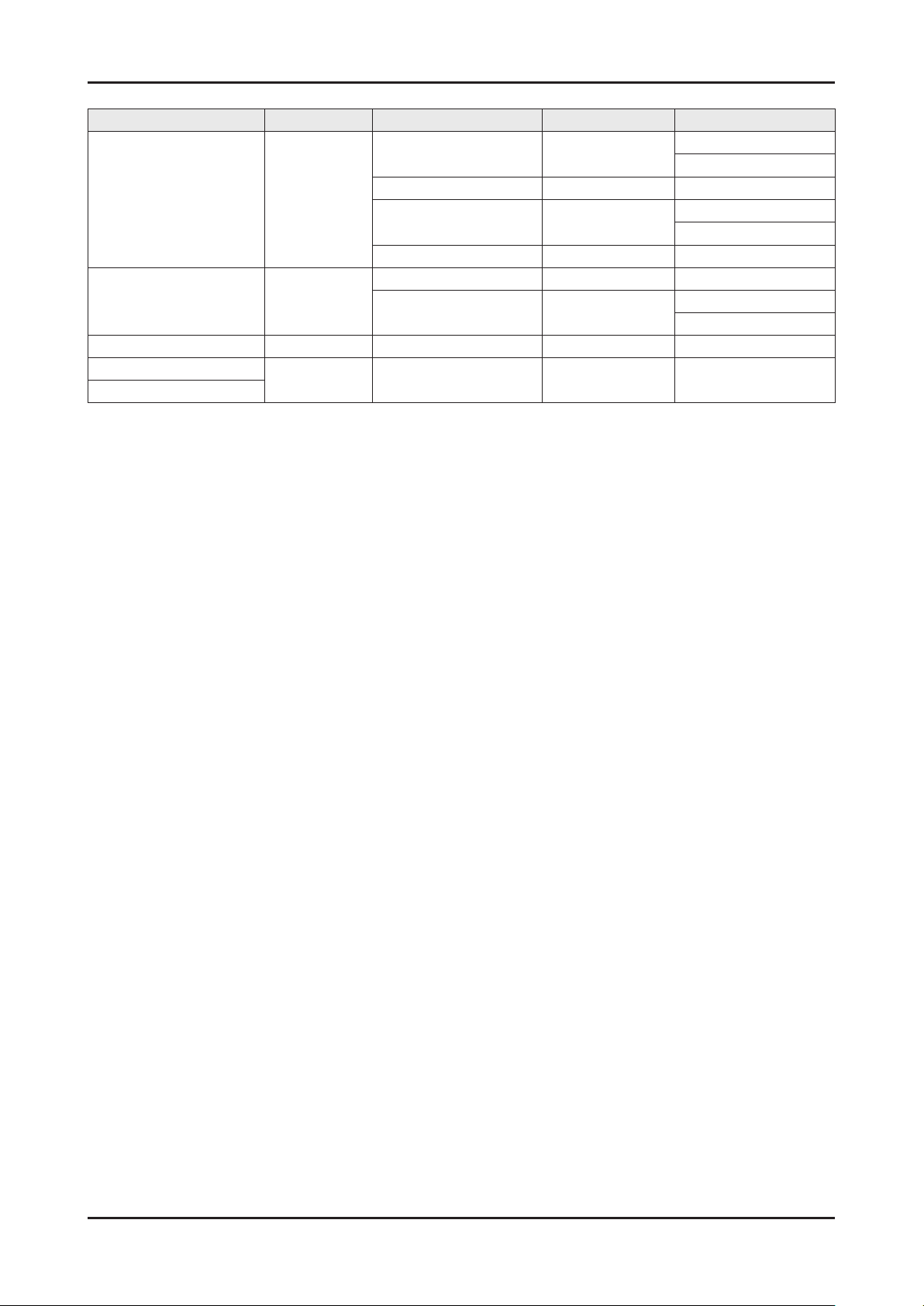
2. Product specications
-. movie format
File Extention Container Video Decoder Resolution Audio codec
Xvid 800 x 600
* .avi AVI
* .mp4 MP4
* .mpg PS MPEG2 1920 x 1088 AC3
* .vro
* .vob
VRO MPEG2 1920 x 1088 AC3
H.264 MP 1920 x 1088 AC3
MPEG4 SP 800 x 600
MJPEG 800 x 600 PCM
H.264 BP 1920 x 1088 AAC
H.264 MP 1920 x 1088
PCM
ADPCM
PCM
ADPCM
PCM
AAC
2-8
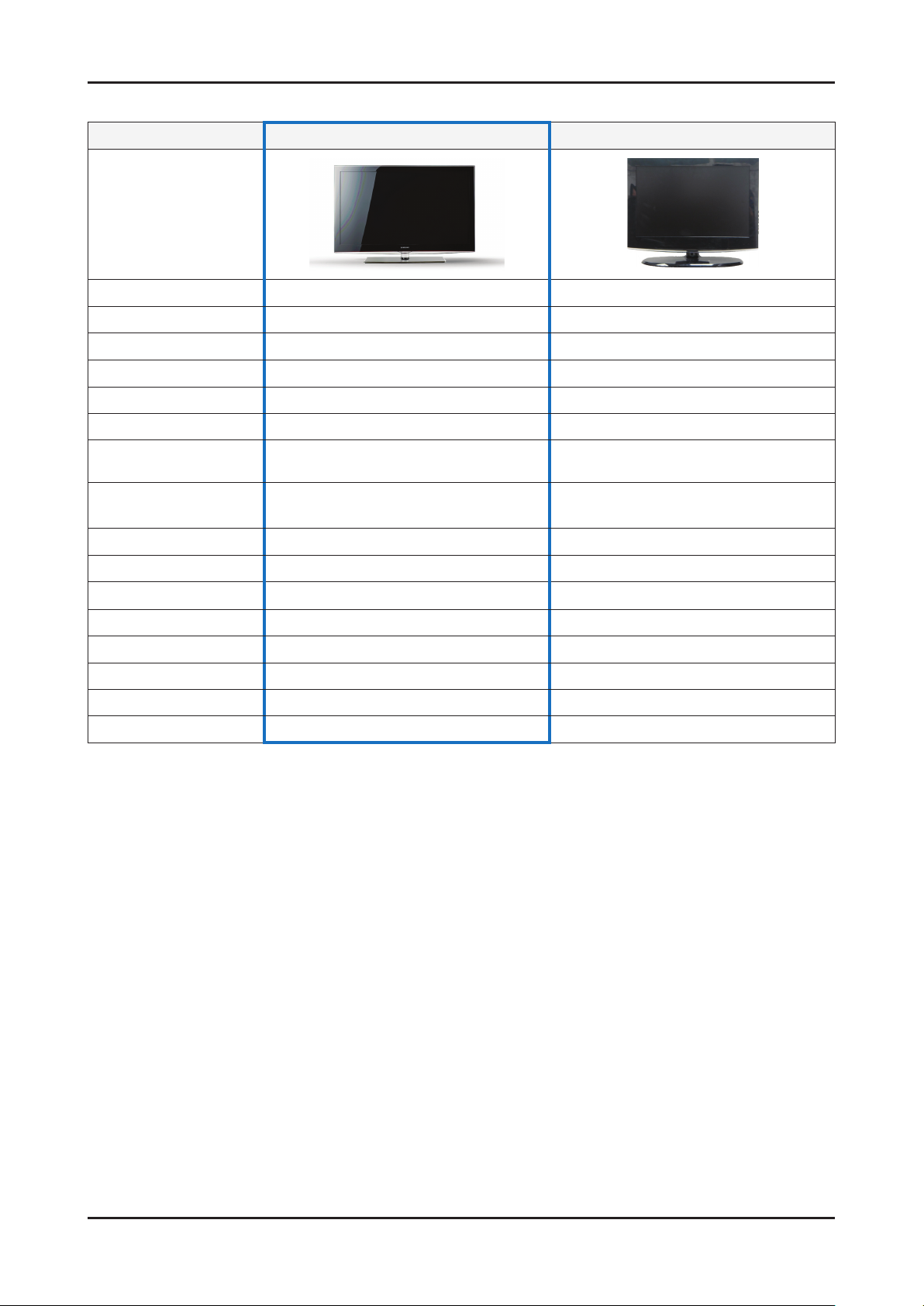
2. Product specications
2-3. Specication Comparison to Old Models
Model LB5K CORAL
Design
Display Type LCD TV LCD TV
Built-in Tuner O O
Resolution 1920 x 1080 1366 x 768
LCD Panel 40”TFT LCD Panel 60Hz 40”TFT LCD Panel 50Hz
Screen Size 40” 40”
Picture ratio 16 : 9 16 : 9
Dimensions (W x H x D)
Weight
Brightness 500 nit 450 nit
Contrast Ratio 5000:1 2000:1
Picture Enhacer DNIe (FBE3) DNIe (FBE3)
Equalizer 5 Band 5 Band
Auto Motion Plus 120Hz O O
Surround Sound 2 Way SRS TruSurround HD 2 Way SRS TruSurround TX
Speaker Output 10W + 10W 10W + 10W
Antenna 1 (Cable/Air) 1 (Cable/Air)
982.4 x 255.0 x 675.8 (mm) with stand
982.4 x 78.6 x 626.3 (mm) without stand
18 kg (set)
22.5 kg (package)
1094.3 x 289.9 x 675.4 (mm) with stand
1094.3 x 102.8 x 607.3 (mm) without stand
23.70 kg
2-9
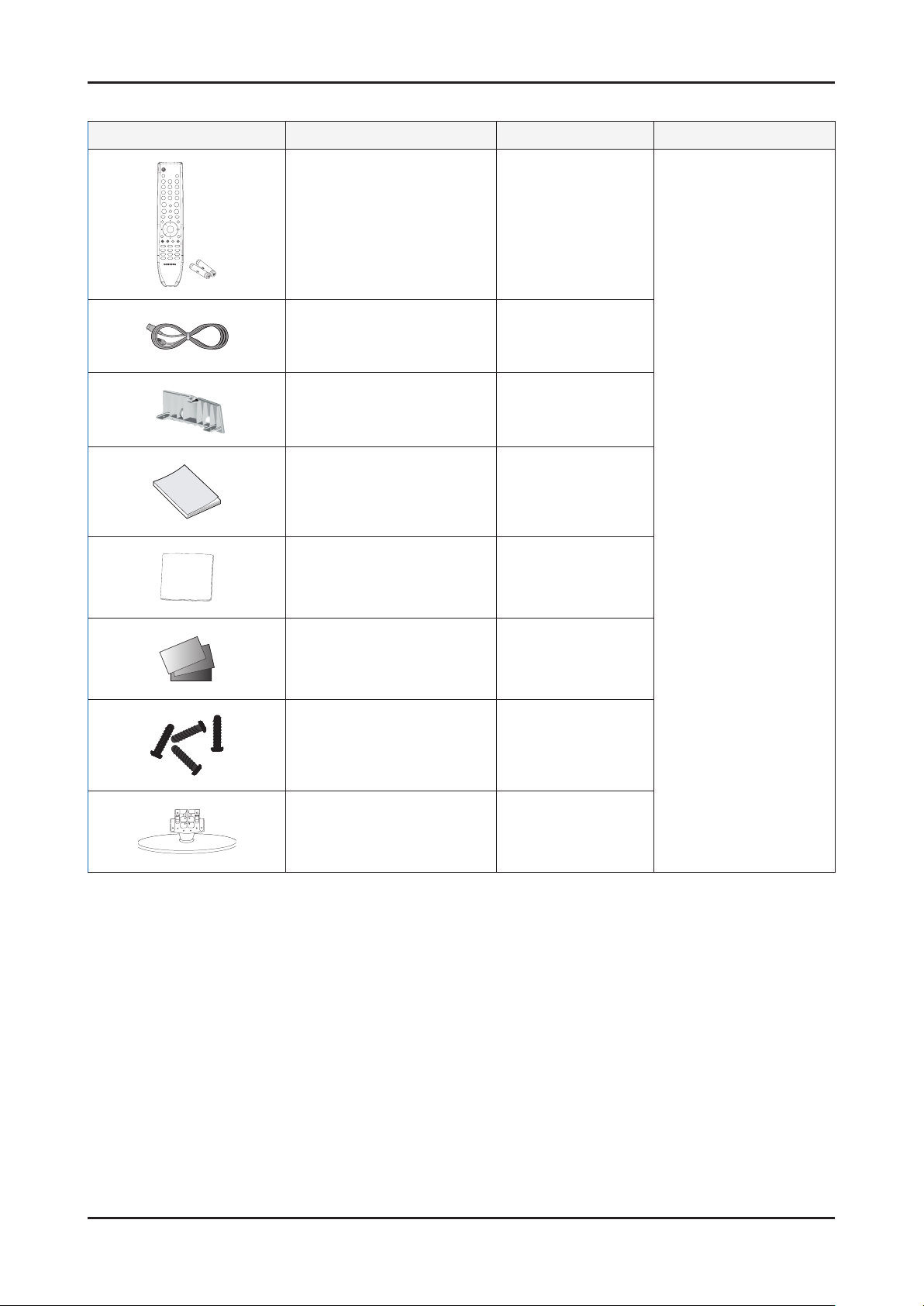
2. Product specications
2-4. Accessories
Product Description Code. No Remark
Remote Control & Batteries
(AAA x 2)
Power Cord 3903-000193
Cover-Bottom BN63-05466B
Owner’s Instructions BN68-01929A
Cleaning Cloth BN63-01798B
Warranty Card / Registration
Card / Safety Guide Manual
(Not available in all locations)
BN59-00887A
AA68-03242M
BH68-00527B
Samsung Electronics
Service center
Stand Screw x 4 6002-001294
Stand BN90-02001A
2-10
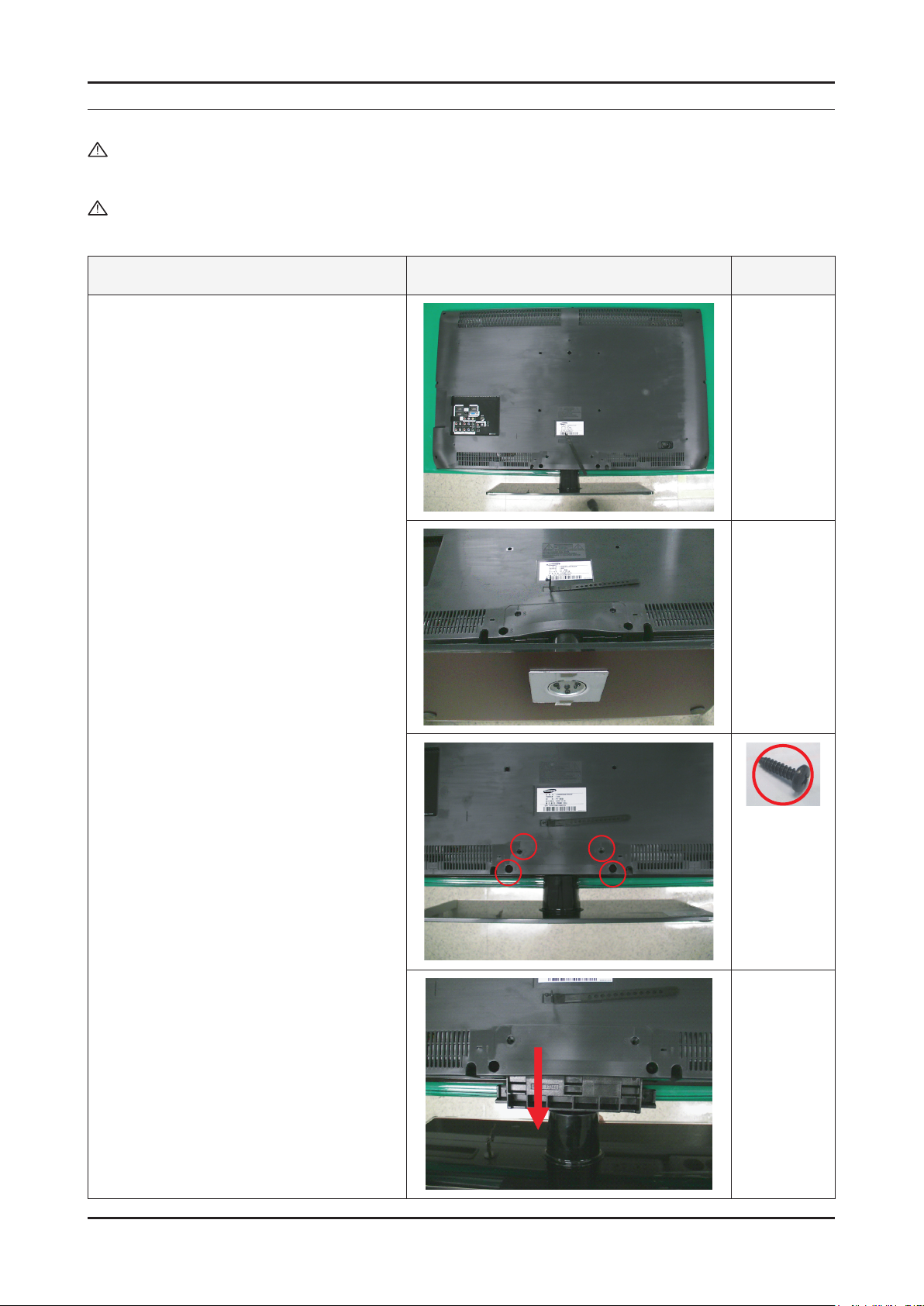
3. Disassembly and Reassembly
3. Disassembly and Reassembly
This section of the service manual describes the disassembly and reassembly procedures for the LN40B550K1R LCD TV.
WARNING: This monitor contains electrostatically sensitive devices. Use caution when handling these components.
3-1. Disassembly and Reassembly
Cautions: 1. Disconnect the monitor from the power source before disassembly.
2. Follow these directions carefully; never use metal instruments to pry apart the cabinet.
Description Picture Description Screws
1. Place monitor face down on cushioned table.
Remove screws from the Stand.
Remove stand.
3-1
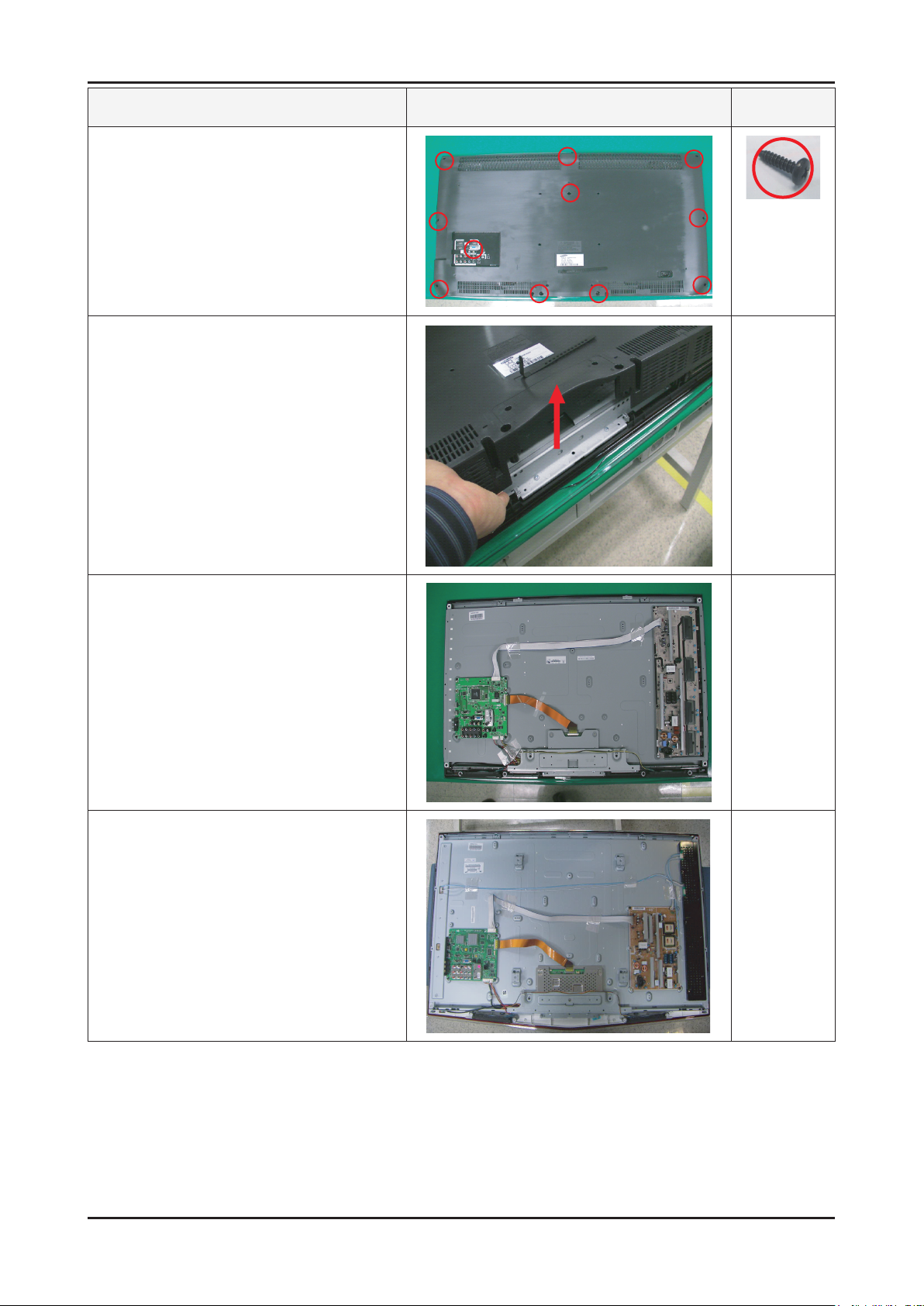
3. Disassembly and Reassembly
Description Picture Description Screws
2. Remove the screws of rear-cover.
3. Lift up and remove the rear-cover.
* Rear view of 32” / 40”
* Rear view of 46” / 52”
3-2
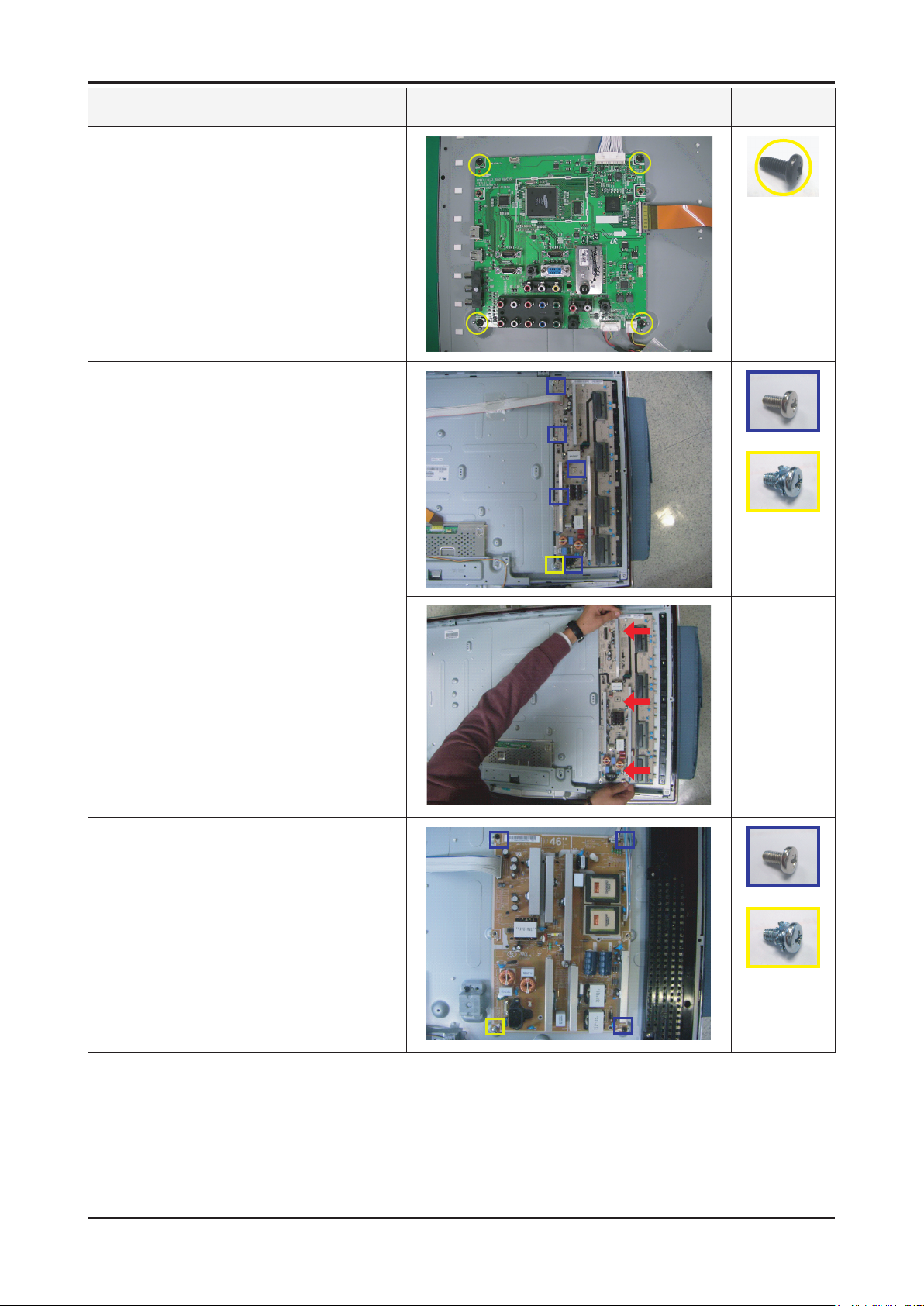
Description Picture Description Screws
4. Remove the screws of main board.
4-1. Remove the screws of IP board.
Remove the IP board. (32” / 40”)
3. Disassembly and Reassembly
4-2. Remove the screws of IP board.
Remove the IP board. (46” / 52”)
3-3
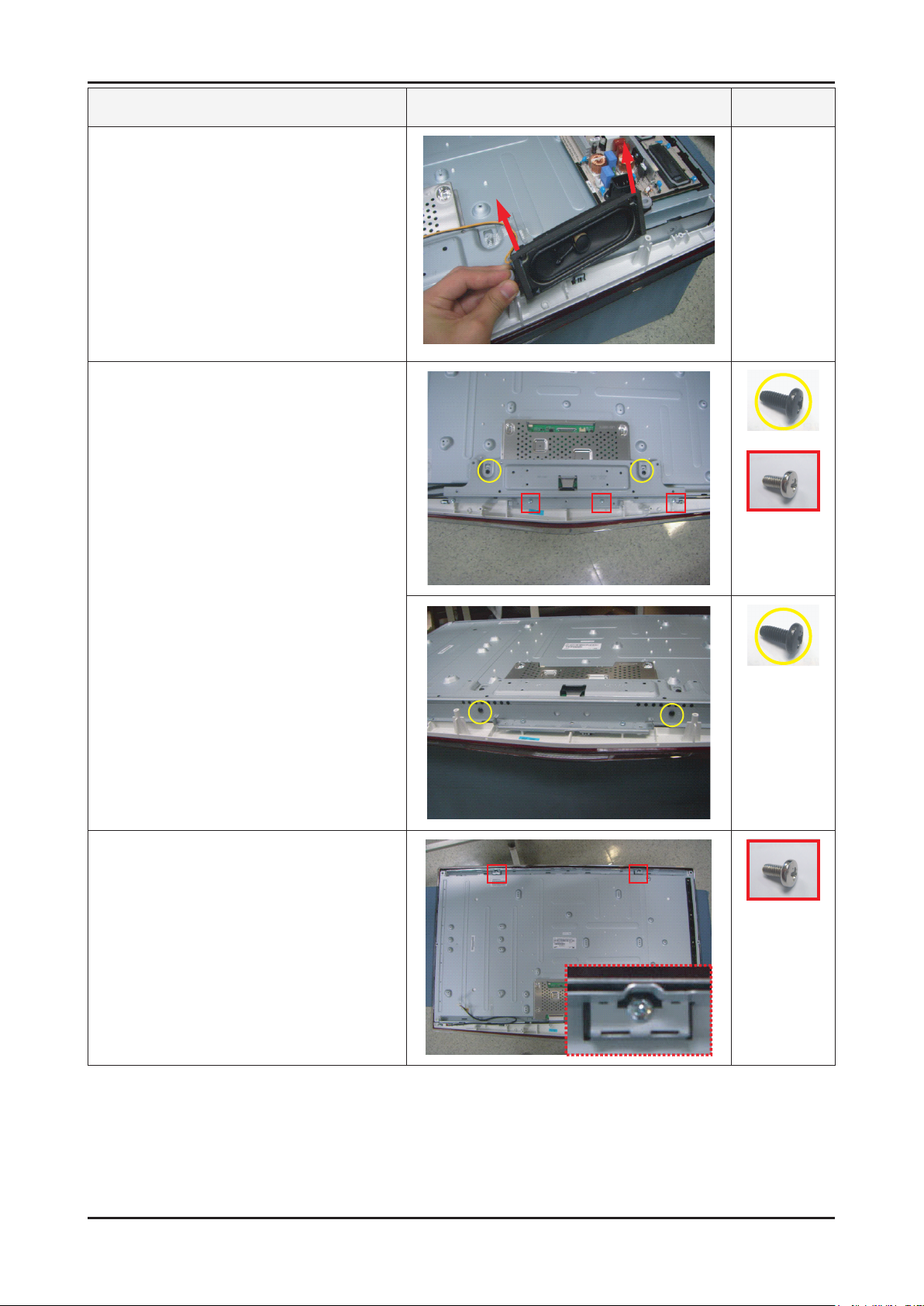
3. Disassembly and Reassembly
Description Picture Description Screws
5. Remove the speakers. (R/L)
6. Remove the screws of Stand BKLT.
Lift up the Stand BKLT.
7. Remove the screw of panel top.
3-4
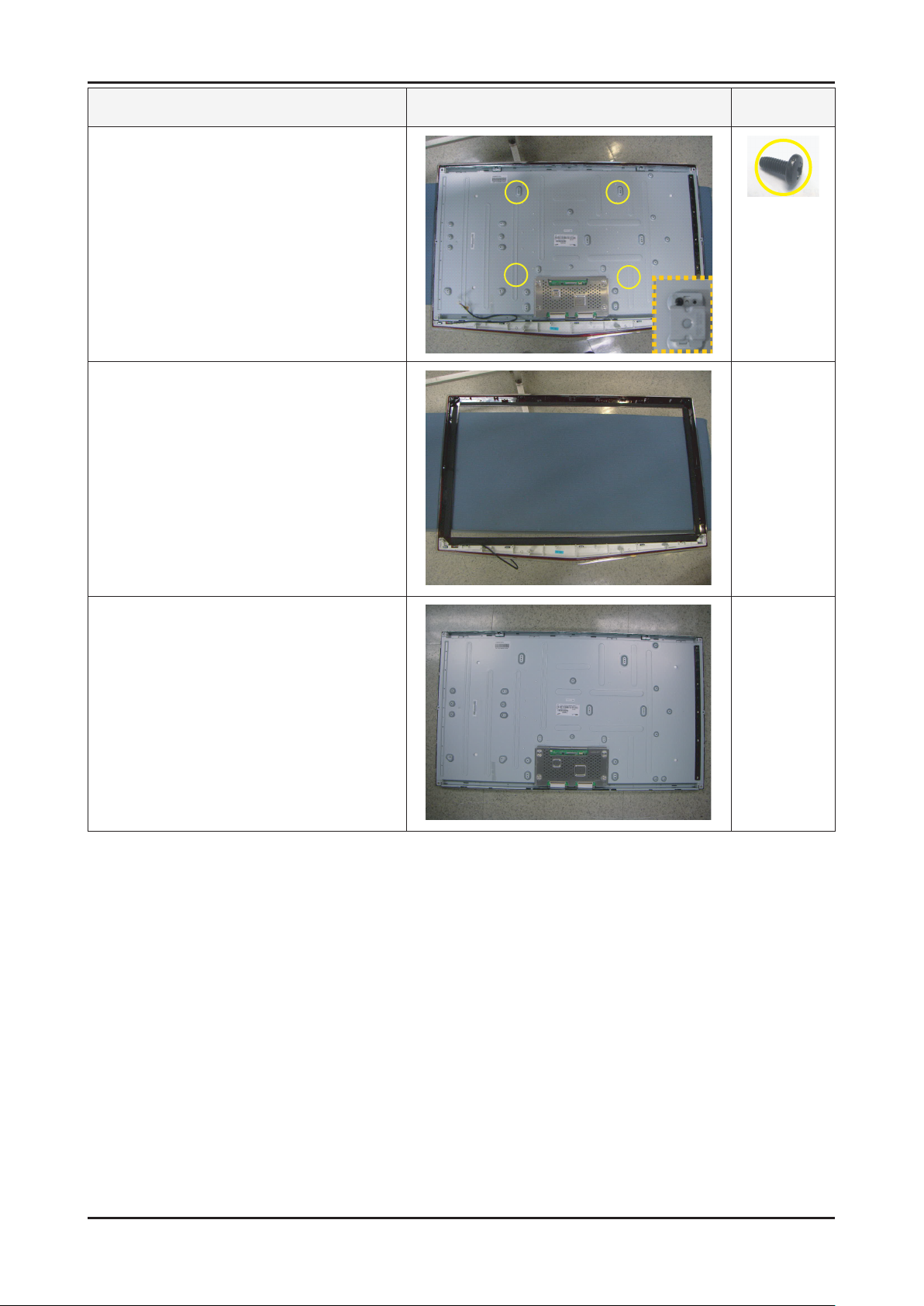
Description Picture Description Screws
7-1. Remove the screw of wall bracket.
(46” / 52” only)
8-1. Front
3. Disassembly and Reassembly
8-2. Panel
Reassembly procedures are in the reverse order of disassembly procedures.※
3-5

4. Troubleshooting
M a in
Bo ard
IP Board
T-CON
4. Troubleshooting
4-1. Troubleshooting
Check the various cable connections rst.
1.
• Check to see if there is a burnt or damaged cable.
• Check to see if there is a disconnected or loose cable connection.
• Check to see if the cables are connected according to the connection diagram.
Check the power input to the Main Board.
2.
check internal pattern FBE3 if there is some picture noise.
FBE3 : Factory mode(Info - MENU - MUTE - power on) -> Advanced Menu -> Option Block -> FBE -> Pattern Select
Press right button of Remocon. If FBE3 NG, change the main Board.
4-1
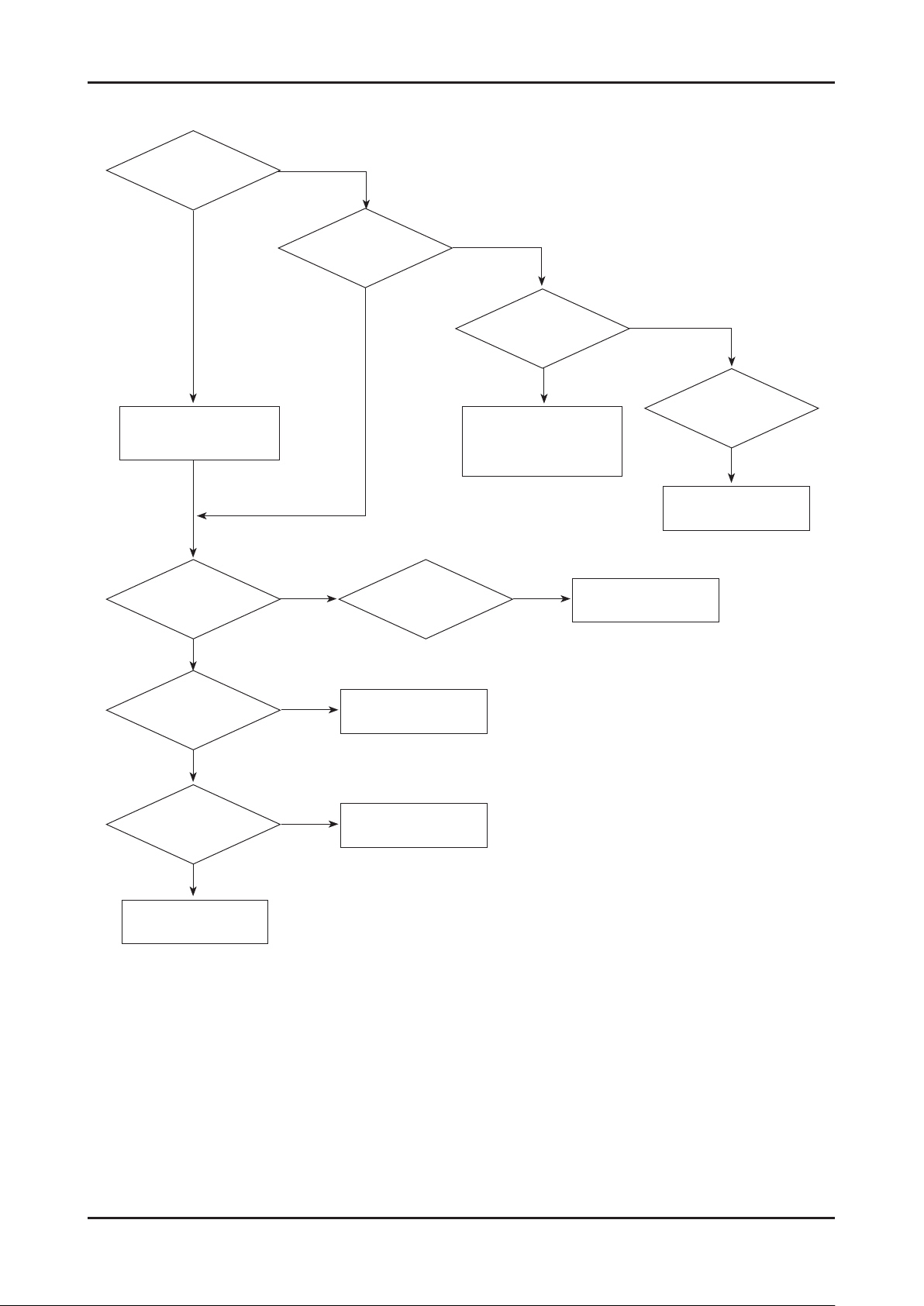
4. Troubleshooting
Simple ow chart of malfunction
Does the TV turn on?
No
Check the Power Cord
Yes
Is standby LED on?
Yes
Can you see anything
on the screen?
Yes
No
is any sound of TV?
Yes
Can you see OSD menu
running on the screen?
Yes
Check LVDS cable connected
to Main Board.
If necessary,
replace the Main Board
Yes
Yes
Can you see Digital
Channel broadcast ?
Yes
Replace the Main Board
Check dimming cable.
If necesary replace the
Main Board.
No
A5V appear at the pin
27 of CN201?
Yes
B13V appear at the pin
9 or 10 of CN201?
Yes
Please, contact Tech support
Yes
Yes
Check 30p cable.
If necessary, replace the
IP board.
Change the main board.
4-2
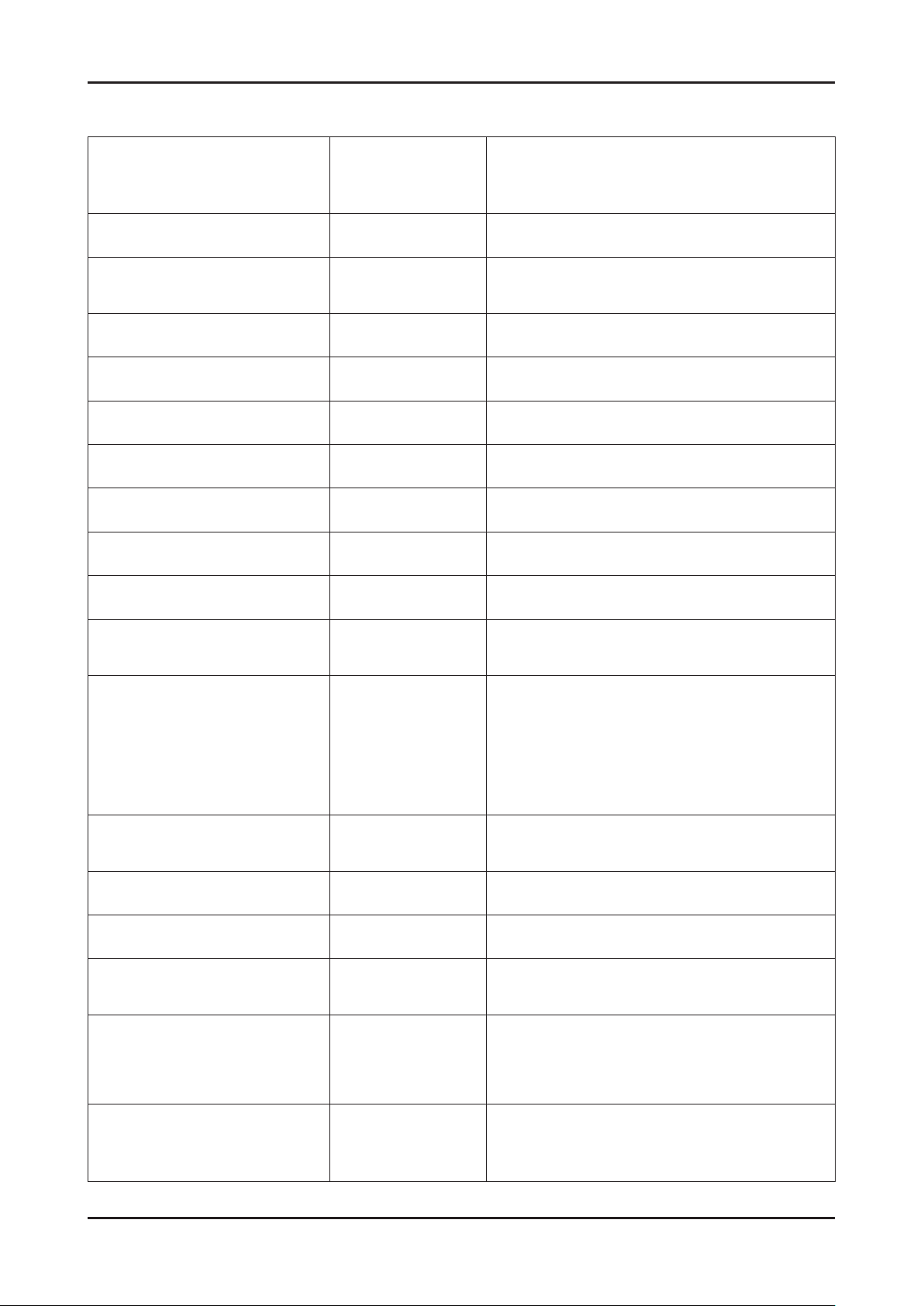
4. Troubleshooting
Troubelshooting about new functions
I tried to set up BGM in
MEDIA PLAY.
I can select a le but I cannot
congure the Mood settings.
I cannot enter Photos or Music after
running MEDIA PLAY.
Photo thumbnails are not displayed
in the Photo category.
Video thumbnails are not displayed
in the Movie category.
The JPEG les on the USB memory
are not in the list.
I have connected a digital camera,
but I cannot browse the folders.
I cannot play the currently
highlighted le.
I want to know about supported
photo color formats.
I want to know about the maximum
supported photo resolution.
I want to know about supported
music sampling frequencies.
I cannot play MP3 les downloaded
from websites. (Paid MP3 download
sites such as Melon)
I want to know about supported
USB devices.
The supported photo play is slow. An explanation of
I cannot play paid MP3 les. An explanation of
I cannot play a digital camera that
supports PTP.
I cannot use the morning call
function with a digital camera that
supports PTP.
I have changed the device settings
to MSC connection mode after
connecting PTP or during an
operation, but the device is not
recognized.
The WLAN does not work. An explanation of
An explanation of
MEDIA PLAY
An explanation of
MEDIA PLAY
An explanation of
MEDIA PLAY
An explanation of
MEDIA PLAY
An explanation of
MEDIA PLAY
An explanation of
MEDIA PLAY
An explanation of
MEDIA PLAY
An explanation of
MEDIA PLAY
An explanation of
MEDIA PLAY
An explanation of
MEDIA PLAY
An explanation of
MEDIA PLAY
An explanation of
MEDIA PLAY
MEDIA PLAY
MEDIA PLAY
An explanation of
MEDIA PLAY
An explanation of
MEDIA PLAY
An explanation of
MEDIA PLAY
MEDIA PLAY
The BGM shufe and Mood settings are only
available when the Music DB conguration is
complete. Enter the Music category and compelete
the Music DB conguration rst.
Check if the USB memory contains MP3 or JPEG
les.
This may occur when the photo format is not
supported by the TV or the JPEG les do not include
thumbnails.
A video thumbnail is only displayed when the video
has been played at least once.
Files with a path longer than 256 characters will not
be displayed.
When a device is connected in PTP mode, a
browsing folder is not supported.
Check if another le is selected (checked). The
selected le will be played
The RGB, YUV, YCbCr, CMYK, YCCK, GRAY
formats are supported.
The maximum resolution is 15360x8640 pixels.
Supported frequencies are 8, 11.025, 12, 16, 22.05,
24, 32, 44.1, 48 Khz
Playing DRM les (used to protect content) is not
supported.
The TV only supports devices that do not support the
Mass Storage Class or PTP Class.
Devices are not supported when they are connected
to the TV via a USB hub. Supporting USB devices
that require external power such as an external-type
HDD is not guaranteed. Supporting USB devices that
require an additional device driver installation is not
guaranteed.
Since the TV does not use caching unlike for a PC,
it make take some time to display a high-resolution
photo.
If the MP3 le is a DRM (Copy Protected) le, the le
will not be played.
Check the PTP mode of the digital camera.
It will not work in Printer Connection mode.
A morning call cannot be set with a PTP device.
Switching the connection mode between MSC and
PTP after a connection is made or during anoperation
is not supported. You can only change the digital
camera connection mode after disconnecting it.
Equipment other than the WLAN USB stick supplied
by Samsung Electronics (as a bundle) will not work.
The sharer must support IEEE 801.11 g/b. IEEE
801.11 n is not supported.
4-3
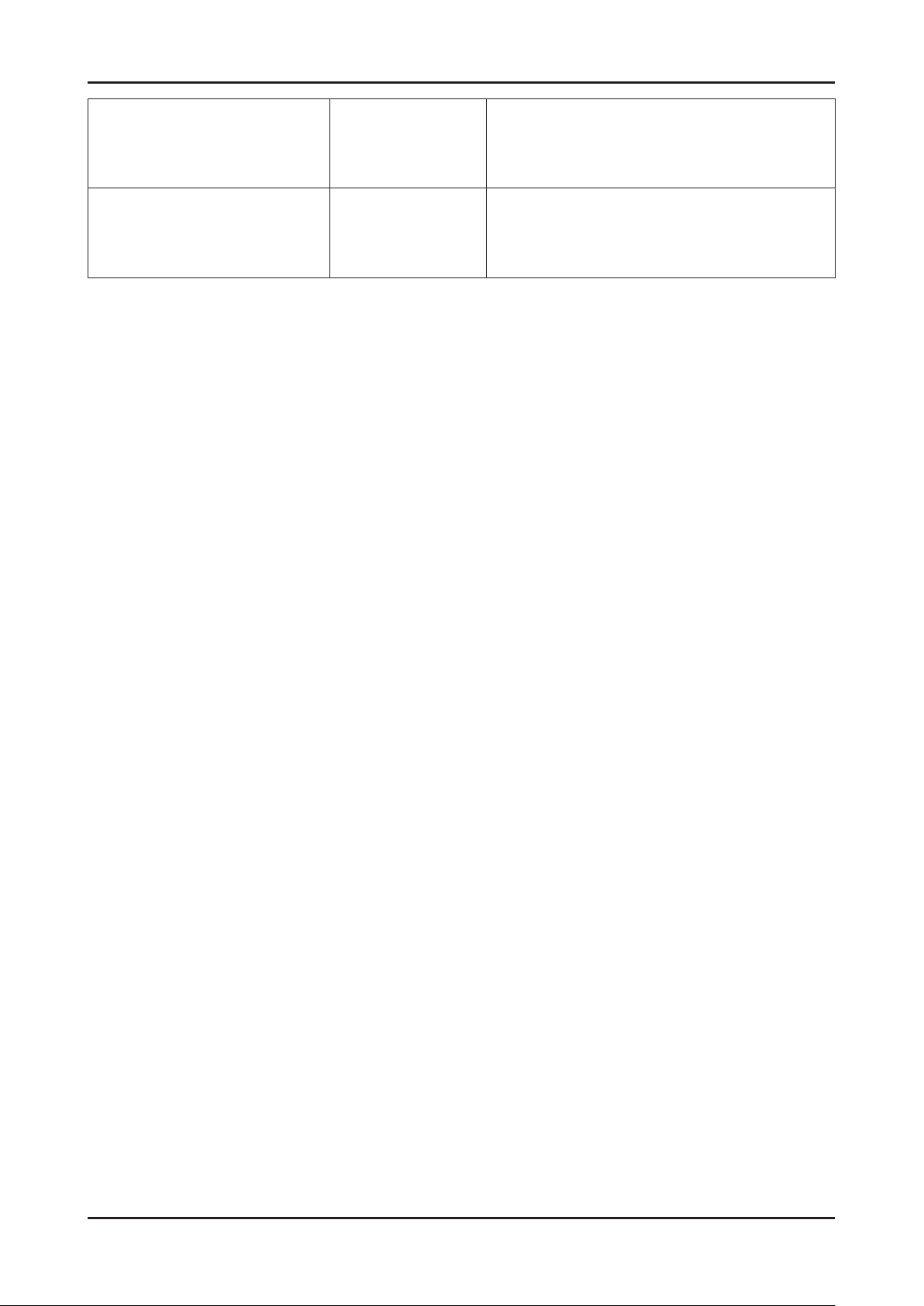
4. Troubleshooting
I cannot nd Internet Sharer in the Wlan
settings menu.
The WLAN data rate is slow. An explanation of
An explanation of
MEDIA PLAY
MEDIA PLAY
Only InfraStructure mode of the sharer is supported. AdHoc mode is not supported. If multiple sharers are being
used, congure them so that they do not use the same
channel. Set up the sharer to not control the ICMP so that it
answers the Ping test.
If the distance from the sharer is too far, the operation may
slow or the sharer may not be found. If there is an obstacle,
wall or electronic device between the TV and the sharer,
the operation may slow or the sharer may not be found due
to a difculty in communication.
4-4
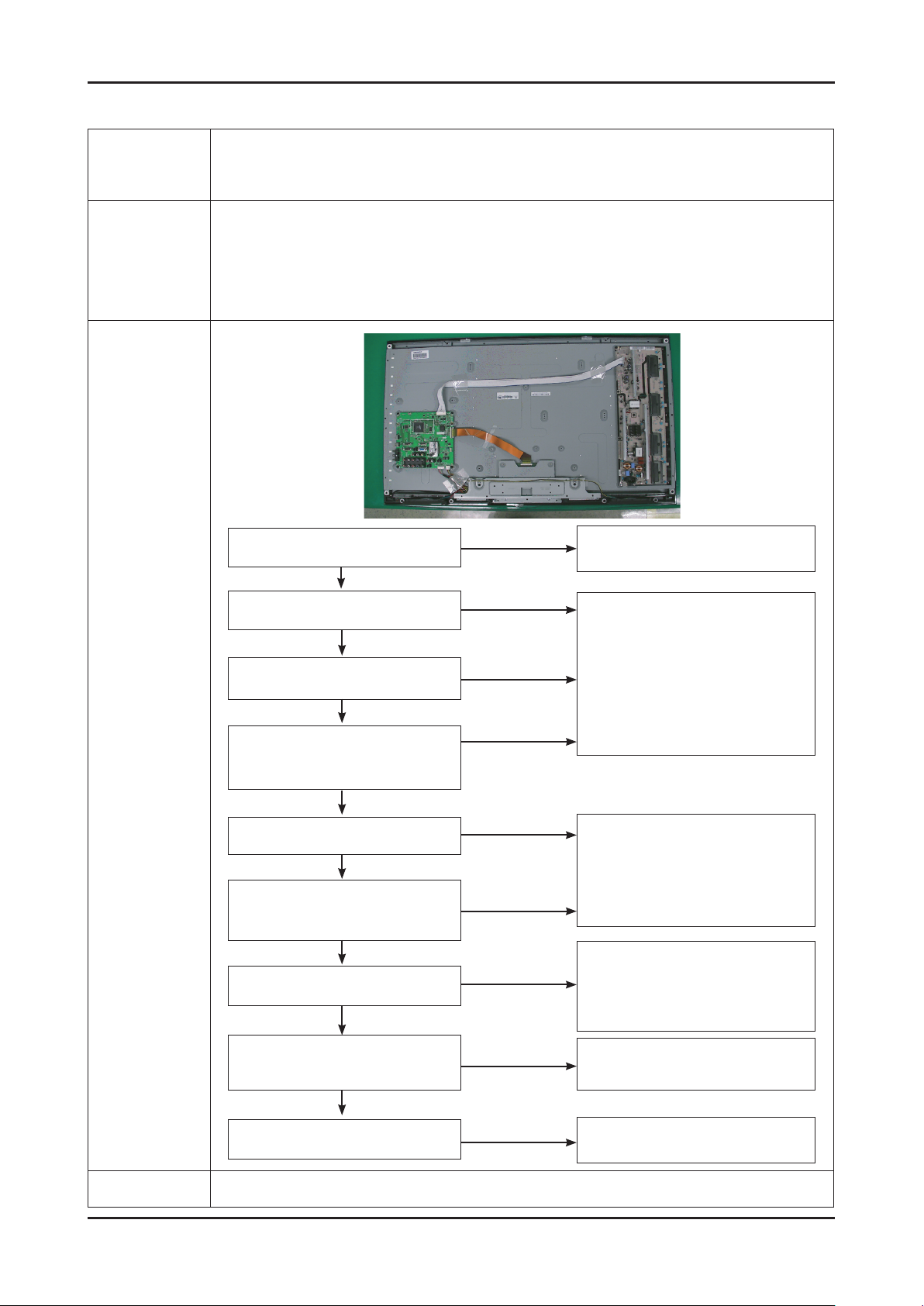
4-1-1. No Power
-
Symptom
Major
checkpoints
-
-
The IP relay or the LEDs on the front panel does not work when connecting the power cord if the cables are
improperly connected or the Main Board or IP BOARD is not functioning. In this case, check the following:
-
-
-
-
4. Troubleshooting
The LEDs on the front panel do not work when connecting the power cord.
The IP BOARD relay does not work when connecting the power cord.
The units appears to be dead.
Check the internal cable connection status inside the unit.
Check the fuses of each part.
Check the output voltage of IP BOARD.
Replace the Main Board.
Diagnostics
Lamp(Backlight) Off, power indicator
LED on?
Yes
Check the backlight on,
when 30p cable unconnected.
Yes
Does proper Stand-By DC
A5V appear at BD1003?
Yes
Does proper Main DC B13VS,
B13V, B5V appear at BD1006,
BD1004, BD1005?
Yes
Does proper DC A3.3V
appear at R1003?
Yes
Does proper DC B3.3VD, B9V,
B1.25VD, B1.8V appear
at R1030, R1101, BD1010, R1105?
Yes
Does proper DC B12V
appear at F1 of T-con b’d?
Yes
No
No
No
No
No
No
No
Check a connetion power code.
Change 30p cable
32” : BN39-01099H
40” 46” 52” : BN39-01099K or
Change Main Power Assy
32” : BN44-00261B
40” : BN44-00264C
46” : BN44-00265A
52” : BN44-00267B
Change the Main Assy
BN94-02709A
Change the LVDS cable
32” : BN96-10077A
40” : BN96-10075A
46” : BN96-10075A
52” : BN96-10074A
Does proper DC B1.25V, B3.3VD
appear at BD8005, BD8004 of
T-con b’d?
Yes
Does proper VCC18, VCC33 appear at
BT7, BT8 of T-con b’d?
Caution Make sure to disconnect the power before working on the IP board.
No
No
Change the T-con b’d
Check a other function
(No picture part)
4-5
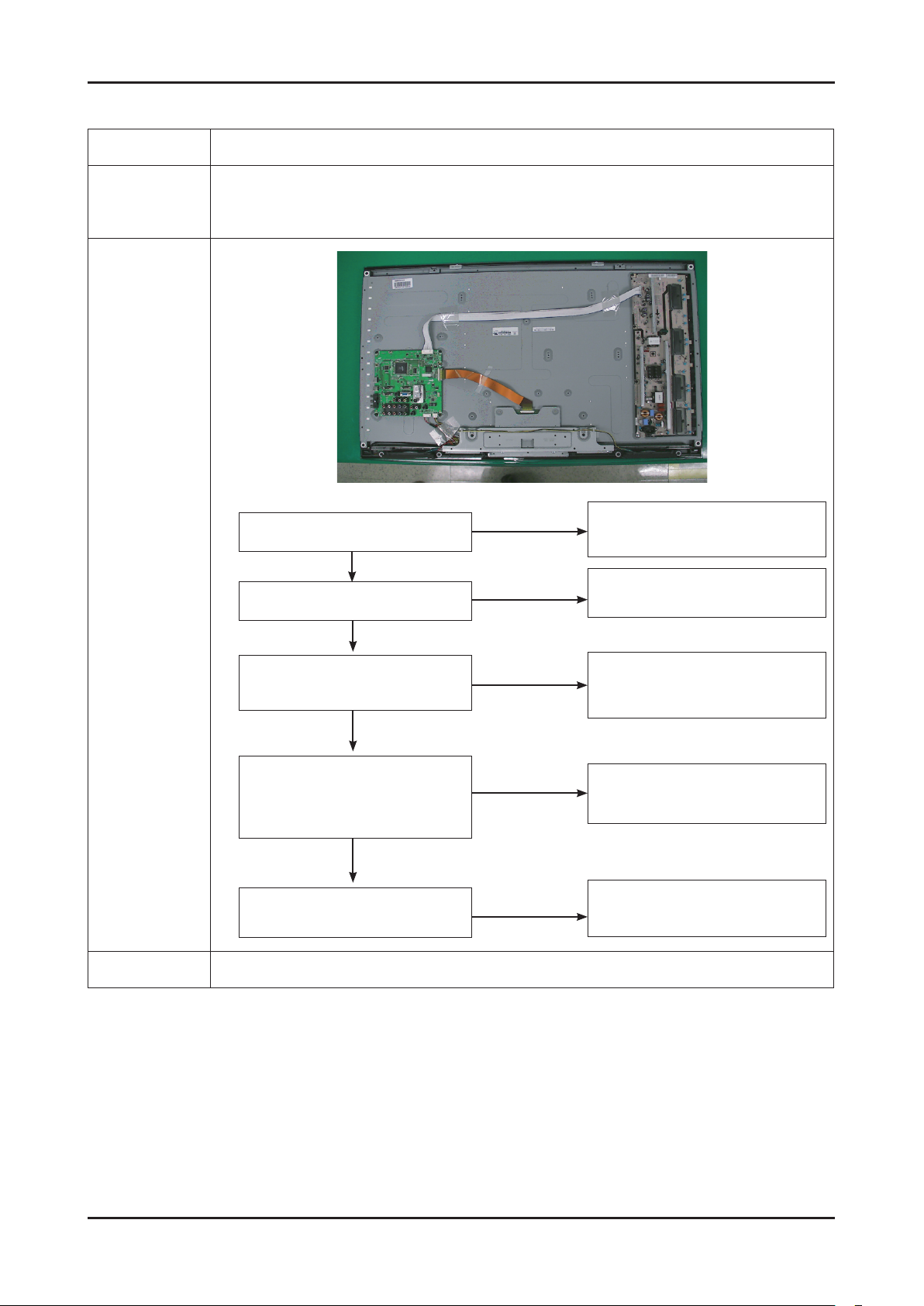
4. Troubleshooting
4-1-2. No Video (Analog PC signal)
Symptom Audio is normal but no picture is displayed on the screen.-
Check the PC source
Major
checkpoints
-
Check the SEMS03.
-
This may happen when the LVDS cable connecting the Main Board and the Panel is disconnected.
-
Power indicator LED is off.
Lamp(Backlight) on, no video?
Yes
Diagnostics
1
2
Caution Make sure to disconnect the power before working on the IP board.
Check the PC source and
check the connection of D-SUB?
Yes
Does the signal appear at
R6037, R6034, R6035, R6032, R6023
(R, G, B, H, V) of IC6003?
Yes
Does the digital data appear at
R8051 (HSYNC_OUT)
Pin #19,20,34,35 (LVDS Data clk)
of LVDS connector?
Yes
Check the LVDS cable?
Replace the LCD panel?
No
No
No
No
No
Check a set in the
‘Stand-by mode’ or ‘DPMS mode’.
Input the analog
PC signal properly.
Check JA4005_PC, PC cable.
Change the Main Assy
BN94-02709A
Check IC8003. Change the Main Assy
BN94-02709A
Please, Contact Tech support.
4-6
