Page 1

LCD TV
quick start guide
imagine the possibilities
Th ank y ou for purcha sing this Samsung produ ct.
To rece ive more comp lete servi ce, please re giste r
yo ur pr oduct at
www.samsung.com/register
Page 2

Connections
Caution
● When connecting an external device, match the colour of the connection terminal to the cable.
● The product colour and shape may vary depending on the model.
● Each Cable Box/Satellite receiver (Set-Top Box) has a different back panel con guration.
● Whenever you connect an external device to your TV, make sure that power on the unit is turned off.
CONNECTING A CABLE BOX/SATELLITE RECEIVER (SET-TOP BOX)
VIA HDMI
LN32B550 / LN40B550 / LN46B550 / LN52B550
CABLE BOX/SATELLITE
RECEIVER (SET-TOP BOX)
REAR PANEL
1
TV REAR PANEL
1.
Connect an HDMI Cable (Not supplied) between the HDMI IN (1, 2 or 3) jack on the TV and the HDMI jack on the
Cable Box/Satellite receiver (Set-Top Box).
No additional Audio connection is needed for an HDMI to HDMI connection.
N
English - 1
Page 3
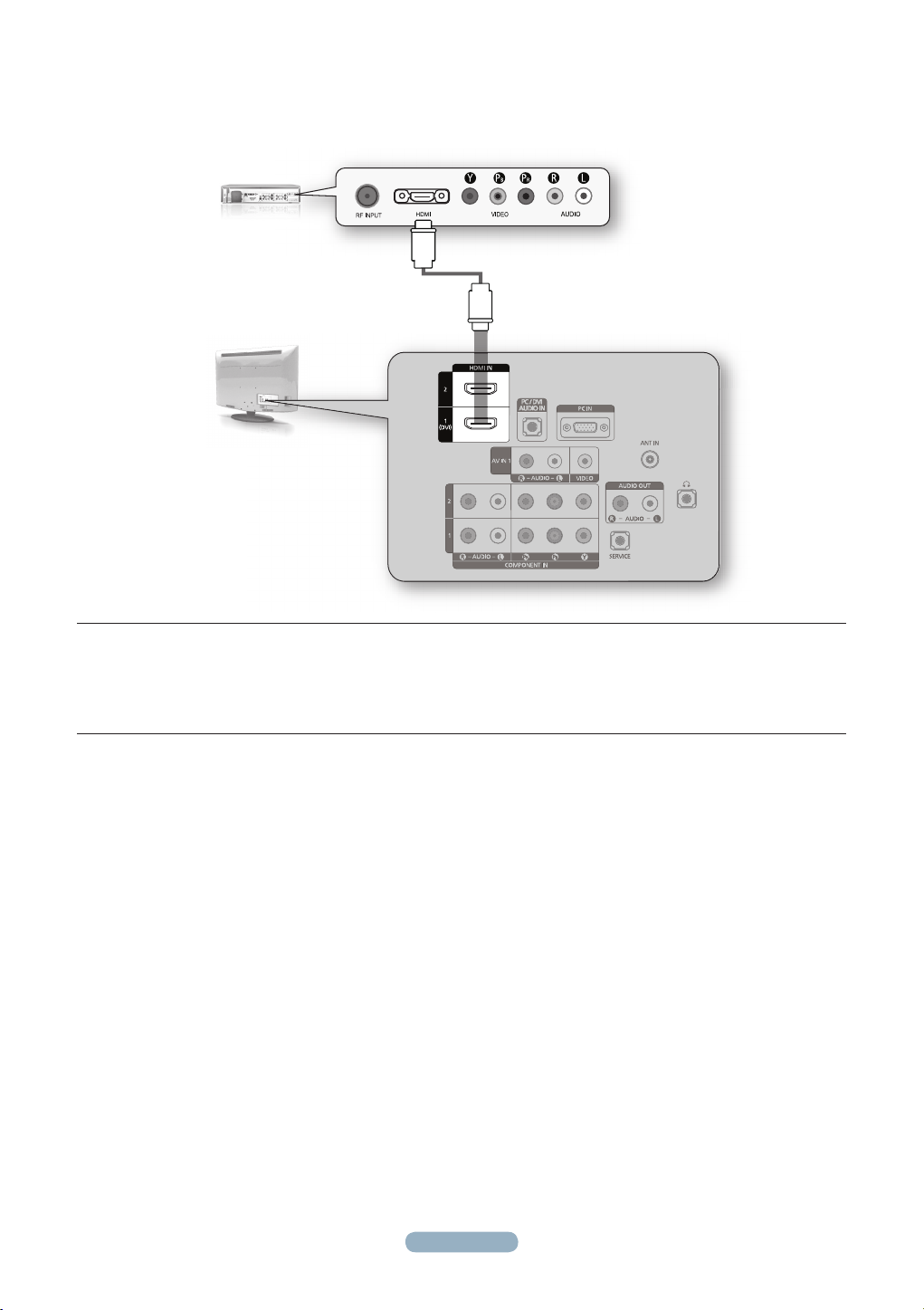
LN32B530 / LN37B530 / LN40B530 / LN46B530
CABLE BOX/SATELLITE
RECEIVER (SET-TOP BOX)
REAR PANEL
TV REAR PANEL
1
1.
Connect an HDMI Cable (Not supplied) between the HDMI IN (1 or 2) jack on the TV and the HDMI jack on the
Cable Box/Satellite receiver (Set-Top Box).
No additional Audio connection is needed for an HDMI to HDMI connection.
N
English - 2
Page 4

CONNECTING A CABLE BOX/SATELLITE RECEIVER (SET-TOP BOX)
VIA DVI
LN32B550 / LN40B550 / LN46B550 / LN52B550
CABLE BOX/SATELLITE
RECEIVER (SET-TOP BOX)
REAR PANEL
TV REAR PANEL
1.
Connect an HDMI Cable (Not supplied) between the HDMI IN 1(DVI) jack on the TV and the HDMI jack on the
Cable Box/Satellite receiver (Set-Top Box).
2.
Connect Audio Cables (Not supplied) between the PC / DVI AUDIO IN jack on the TV and the Cable Box/Satellite
receiver (Set-Top Box).
When using an HDMI/DVI cable(Not supplied) connection, you must use the HDMI IN 1(DVI) jack.
N
1
2
English - 3
Page 5

LN32B530 / LN37B530 / LN40B530 / LN46B530
CABLE BOX/SATELLITE
RECEIVER (SET-TOP BOX)
REAR PANEL
TV REAR PANEL
1.
Connect an HDMI Cable (Not supplied) between the HDMI IN 1(DVI) jack on the TV and the HDMI jack on the
Cable Box/Satellite receiver (Set-Top Box).
2.
Connect Audio Cables (Not supplied) between the PC / DVI AUDIO IN jack on the TV and the Cable Box/Satellite
receiver (Set-Top Box).
When using an HDMI/DVI cable(Not supplied) connection, you must use the HDMI IN 1(DVI) jack.
N
1
2
English - 4
Page 6

CONNECTING A CABLE BOX/SATELLITE RECEIVER (SET-TOP BOX)
VIA COMPONENT CABLES
LN32B550 / LN40B550 / LN46B550 / LN52B550
CABLE BOX/SATELLITE
RECEIVER (SET-TOP BOX)
REAR PANEL
TV REAR PANEL
1.
Connect a Component Cable (Not supplied) between the COMPONENT IN (1 or 2) [Y, PB, PR ] jacks on the TV
and the COMPONENT jacks on the Cable Box/Satellite receiver (Set-Top Box).
2.
Connect Audio Cables (Not supplied) between the COMPONENT IN (1 or 2) [R-AUDIO-L] jacks on the TV and the
AUDIO OUT jacks on the Cable Box/Satellite receiver (Set-Top Box).
2
1
English - 5
Page 7

LN32B530 / LN37B530 / LN40B530 / LN46B530
CABLE BOX/SATELLITE
RECEIVER (SET-TOP BOX)
REAR PANEL
TV REAR PANEL
1.
Connect a Component Cable (Not supplied) between the COMPONENT IN (1 or 2) [Y, PB, PR ] jacks on the TV
and the COMPONENT jacks on the Cable Box/Satellite receiver (Set-Top Box).
2.
Connect Audio Cables (Not supplied) between the COMPONENT IN (1 or 2) [R-AUDIO-L] jacks on the TV and the
AUDIO OUT jacks on the Cable Box/Satellite receiver (Set-Top Box).
2
1
English - 6
Page 8

Storing Channels Automatically
Picture
Sound
Channel
Setup
Input
Antenna :
Air
�
Auto Program �
Channel List �
F
ine Tune
�
Color System :
Auto
�
UMove EEnter RReturn
TV
Channel
Picture
Sound
Channel
Setup
Input
Antenna :
Air
�
Auto Program �
Channel List �
F
ine Tune
�
Color System :
Auto
�
UMove EEnter RReturn
TV
Channel
Selecting the Video Signal-source
Before your television can begin memorizing the available channels, you must
specify the type of signal source that is connected to the TV (i.e. an Air or a
Cable system).
1.
Press the MENU button to display the menu.
Press the ▲ or ▼ button to select Channel, then press the ENTERE
button.
2.
Press the ENTERE button to select Antenna.
Press the ▲ or ▼ button to select Air, STD, HRC, IRC or Cable,
then press the ENTERE button.
Press the EXIT button to exit.
Storing Channels in Memory (Automatic Method)
First, select the correct signal source (Air, STD, HRC or IRC).
1.
Press the MENU button to display the menu.
Press the ▲ or ▼ button to select Channel, then press the ENTERE
button.
2.
Press the ▲ or ▼ button to select Auto Program, then press the
ENTERE button.
If a channel is locked using the Child Lock function, the PIN input window
N
appears.
3.
Press the ▲ or ▼ button to select the antenna connection, then press
the ENTERE button.
STD, HRC and IRC identify various types of cable TV systems. Contact your local cable company to identify the type of
N
cable system that exists in your particular area. At this point, the signal source has been selected.
The TV automatically cycles through all of the available channels and stores them in memory. This takes about one to two
N
minutes.
Press the ENTERE button at any time to interrupt the memorization process and return to the Channel menu.
N
4.
The TV begins memorizing all available stations.
To stop the search before it has nished, press the ENTERE button with Stop selected.
N
5.
After all the available channels are stored, the Auto Program menu reappears.
Press the EXIT button to exit.
English - 7
Page 9

Troubleshooting
My TV is out of order. Why? Try this.
TV HD is displayed, but
the visual quality is not
good.
The picture on the
TV screen is broken
intermittently (a mosaic or
distorted).
I cannot control the TV
using the remote control.
A strange sound is
generated by the TV.
• The visual quality may be degraded
when the broadcasting stations convert
the analog signal to digital. (Although
you are watching digital broadcasting,
the video source is analog.)
• This may occur when the broadcast
signal received by the TV is too weak
or unstable.
• When the battery is at.
• When it is not in TV mode.
• When the remote control malfunctions
temporarily.
• Sound may be generated by the
temporary swelling and shrinking of the
plastics in the TV due to temperature
and humidity changes.
• Temporary electronic oscillation
sounds may be generated due to the
characteristics of the TV
• Check the transmitting signal of the
corresponding cable TV network or
broadcasting station.
• Check the transmitting signal of the
corresponding cable TV network or
broadcasting station.
• If you are using a publically shared
antenna, check the signal by asking
your apartment manager.
• Replace the battery and then retry.
• Press the TV button on the remote
control to select TV mode.
• Some noise can be heard due to the
characteristics of the product.
English - 8
Page 10

Contact SAMSUNG WORLDWIDE
If you have any questions or comments relating to Samsung products,
please contact the SAMSUNG customer care centre.
COUNTRY
ARGENTINE 0800-333-3733 www.samsung.com/ar
BRAZIL
CHILE 800-SAMSUNG(726-7864) www.samsung.com/cl
COLOMBIA 01-8000112112 www.samsung.com.co
COSTA RICA 0-800-507-7267 www.samsung.com/latin
ECUADOR 1-800-10-7267 www.samsung.com/latin
EL SALVADOR 800-6225 www.samsung.com/latin
GUATEMALA 1-800-299-0013 www.samsung.com/latin
HONDURAS 800-7919267 www.samsung.com/latin
JAMAICA 1-800-234-7267 www.samsung.com/latin
PANAMA 800-7267 www.samsung.com/latin
PUERTO RICO 1-800-682-3180 www.samsung.com/latin
REP. DOMINICA 1-800-751-2676 www.samsung.com/latin
NICARAGUA 00-1800-5077267 www.samsung.com/latin
MEXICO 01-800-SAMSUNG(726-7864) www.samsung.com/mx
TRINIDAD & TOBAGO 1-800-SAMSUNG(726-7864) www.samsung.com/latin
VENEZUELA 0-800-100-5303 www.samsung.com/latin
IMPORTADO POR:
AV. PRESIDENTE MASARIK #111 INT701
COL. CHAPULTEPEC MORALES C.P.11570
DELEGACION MIGUEL HIDALGO MEXICO. DISTRITO FEDERAL
Tel: 01-55-5747-5100 / 01-800-726-7864
Customer Care Center
0800-124-421
4004-0000
Web Site
www.samsung.com/br
