Page 1
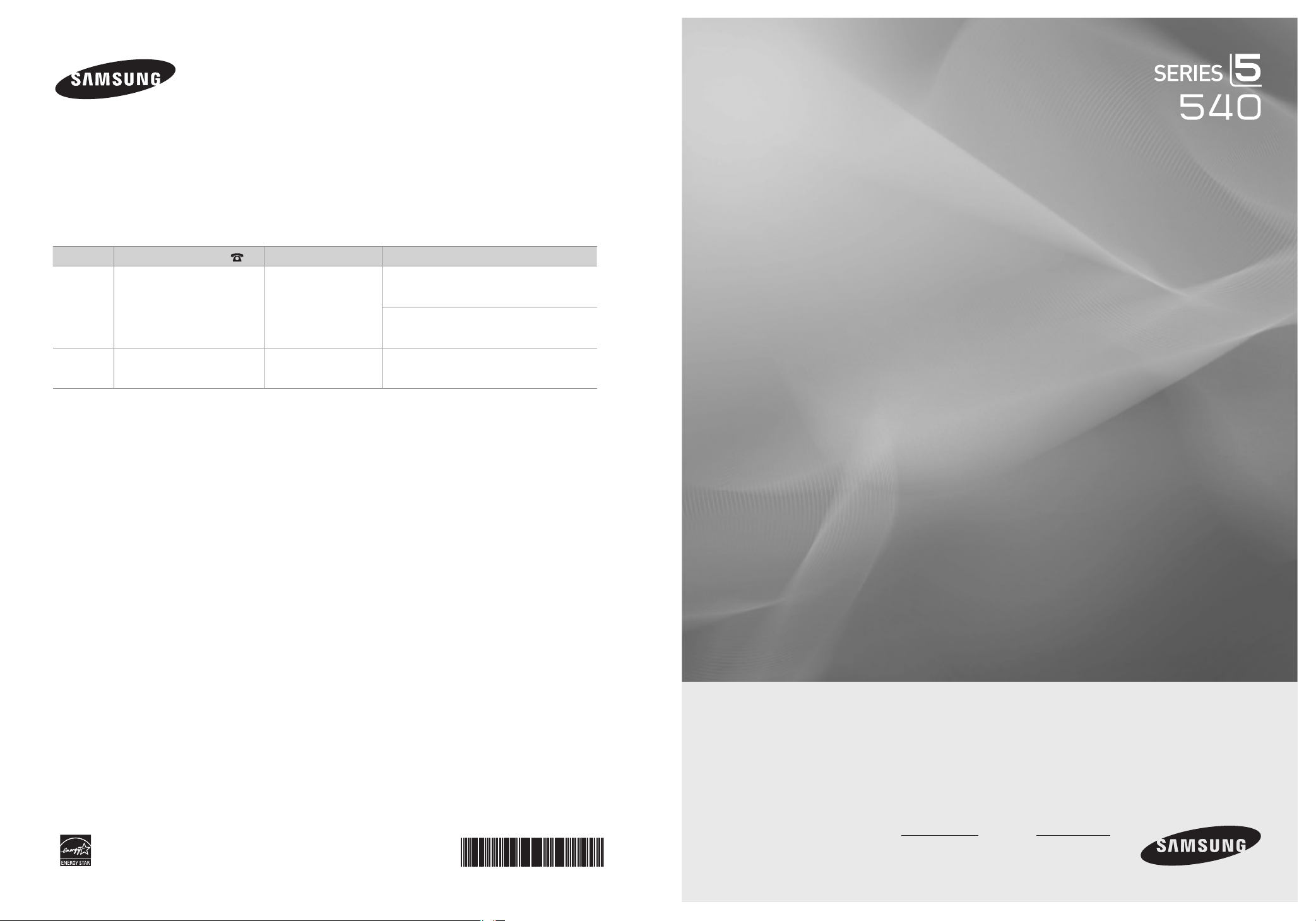
Contact SAMSUNG WORLDWIDE
If you have any questions or comments relating to Samsung products, please contact the SAMSUNG customer care center.
Comuníquese con SAMSUNG WORLDWIDE
Si desea formular alguna pregunta o comentario en relación con los productos de Samsung, comuníquese con el centro de
atención al cliente de SAMSUNG.
Country
CANADA 1-800-SAMSUNG(726-7864) www.samsung.com/ca
U.S.A 1-800-SAMSUNG(726-7864) www.samsung.com/us
Customer Care Center
Web Site Address
Samsung Electronics Canada Inc., Customer
Service 55 Standish Court Mississauga,
Ontario L5R 4B2 Canada
Samsung Electronique Canada Inc., Service
à la Clientèle 55 Standish Court Mississauga,
Ontario L5R 4B2 Canada
Samsung Electronics America, Inc.
105 Challenger Road
Ridgefield Park, NJ 07660-0511
LCD TV
user manual
BN68-01883H-00
imagine the possibilities
Thank you for purchasing this Samsung product.
To receive more complete service, please
register your product at
www.samsung.com/register
Model Serial No.
Page 2
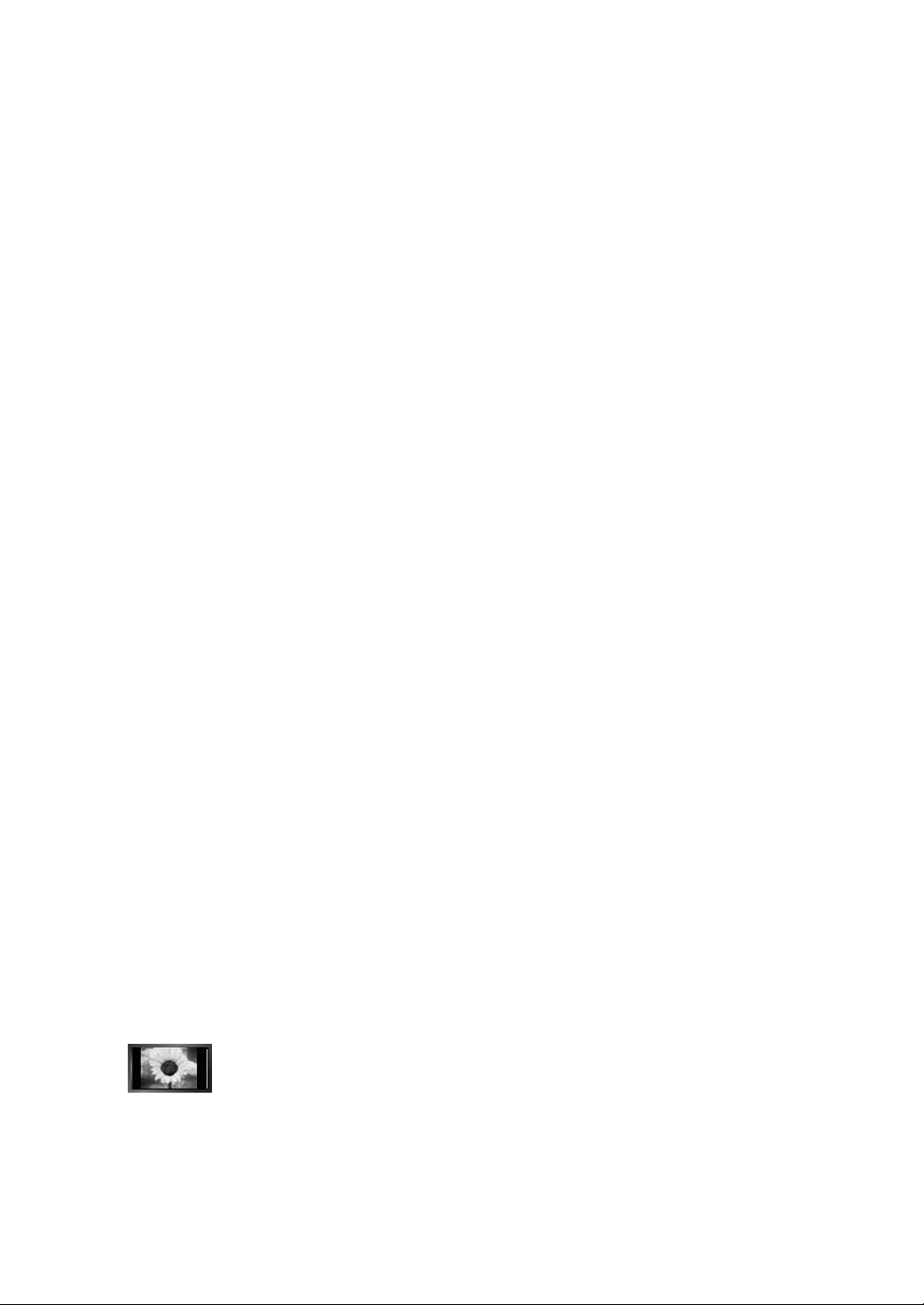
Important Warranty Information Regarding Television Format Viewing
❑
See the warranty card for more information on warranty terms.
N
Wide screen format LCD Displays (16:9, the aspect ratio of the screen width to height) are primarily designed to view wide screen
format full-motion video. The images displayed on them should primarily be in the wide screen 16:9 ratio format, or expanded to
ll the screen if your model offers this feature and the images are constantly moving. Displaying stationary graphics and images
on screen, such as the dark sidebars on nonexpanded standard format television video and programming, should be limited to no
more than 5% of the total television viewing per week.
Additionally, viewing other stationary images and text such as stock market reports, video game displays, station logos, web sites
or computer graphics and patterns, should be limited as described above for all televisions. Displaying stationary images that
exceed the above guidelines can cause uneven aging of LCD Displays that leave subtle, but permanent burned-in ghost images in
the LCD picture. To avoid this, vary the programming and images, and primarily display full screen moving images, not stationary
patterns or dark bars.
On LCD models that offer picture sizing features, use these controls to view different formats as a full screen picture.
Be careful in the selection and duration of television formats used for viewing. Uneven LCD aging as a result of format selection
and use, as well as burned-in images, are not covered by your Samsung limited warranty.
U.S.A Only
●
The product unit accompanying this user manual is licensed under certain intellectual property rights of certain third parties.
In particular, this product is licensed under the following US patents: 5,991,715, 5,740,317, 4,972,484, 5,214,678, 5,323,396,
5,539,829, 5,606,618, 5,530,655, 5,777,992, 6,289,308, 5,610,985, 5,481,643, 5,544,247, 5,960,037, 6,023,490, 5,878,080,
and under US Published Patent Application No. 2001-44713-A1.
This license is limited to private non-commercial use by end-user consumers for licensed contents. No rights are granted for
commercial use. The license does not cover any product unit other than this product unit and the license does not extend to
any unlicensed product unit or process conforming to ISO/IEC 11172-3 or ISO/IEC 13818-3 used or sold in combination with
this product unit. The license only covers the use of this product unit to encode and/or decode audio les conforming to the
ISO/IEC 11172-3 or ISO/IEC 13818-3. No rights are granted under this license for product features or functions that do not
conform to the ISO/IEC 11172-3 or ISO/IEC 13818-3.
Other countries
●
The product unit accompanying this user manual is licensed under certain intellectual property rights of certain third parties.
This license is limited to private non-commercial use by end-user consumers for licensed contents. No rights are granted for
commercial use. The license does not cover any product unit other than this product unit and the license does not extend to
any unlicensed product unit or process conforming to ISO/IEC 11172-3 or ISO/IEC 13818-3 used or sold in combination with
this product unit. The license only covers the use of this product unit to encode and/or decode audio les conforming to the
ISO/IEC 11172-3 or ISO/IEC 13818-3. No rights are granted under this license for product features or functions that do not
conform to the ISO/IEC 11172-3 or ISO/IEC 13818-3.
SAMSUNG ELECTRONICS NORTH AMERICAN LIMITED WARRANTY STATEMENT
●
Subject to the requirements, conditions, exclusions and limitations of the original Limited Warranty supplied with Samsung
Electronics (SAMSUNG) products, and the requirements, conditions, exclusions and limitations contained herein, SAMSUNG
will additionally provide Warranty Repair Service in the United States on SAMSUNG products purchased in Canada, and
in Canada on SAMSUNG products purchased in the United States, for the warranty period originally specied, and to the
Original Purchaser only.
The above described warranty repairs must be performed by a SAMSUNG Authorized Service Center. Along with this
Statement, the Original Limited Warranty Statement and a dated Bill of Sale as Proof of Purchase must be presented to the
Service Center. Transportation to and from the Service Center is the responsibility of the purchaser.
Conditions covered are limited only to manufacturing defects in material or workmanship, and only those encountered in
normal use of the product.
Excluded, but not limited to, are any originally specied provisions for, in-home or on-site services, minimum or maximum
repair times, exchanges or replacements, accessories, options, upgrades, or consumables.
For the location of a SAMSUNG Authorized Service Center, please call toll-free:
In the United States : 1-800-SAMSUNG (1-800-726-7864)
N
In Canada : 1-800-SAMSUNG
N
Precautions When Displaying a Still Image
❑
A still image may cause permanent damage to the TV screen
Do not display a still image on the LCD panel for more than 2 hours as it can cause screen image retention. This image
●
retention is also known as “screen burn”. To avoid such image retention, reduce the degree of brightness and contrast of the
screen when displaying a still image.
●
Displaying still images from Video games and PC for longer than a certain period of time may produce partial after-images.
●
To prevent this effect, reduce the ‘brightness’ and ‘contrast’ when displaying still images.
© 2009 Samsung Electronics Co., Ltd. All rights reserved.
Watching the LCD TV in 4:3 format for a long period of time may leave traces of borders displayed on the left,
right and center of the screen caused by the difference of light emission on the screen.
Playing a DVD or a game console may cause a similar effect to the screen.
Damages caused by the above effect are not covered by the Warranty.
Page 3
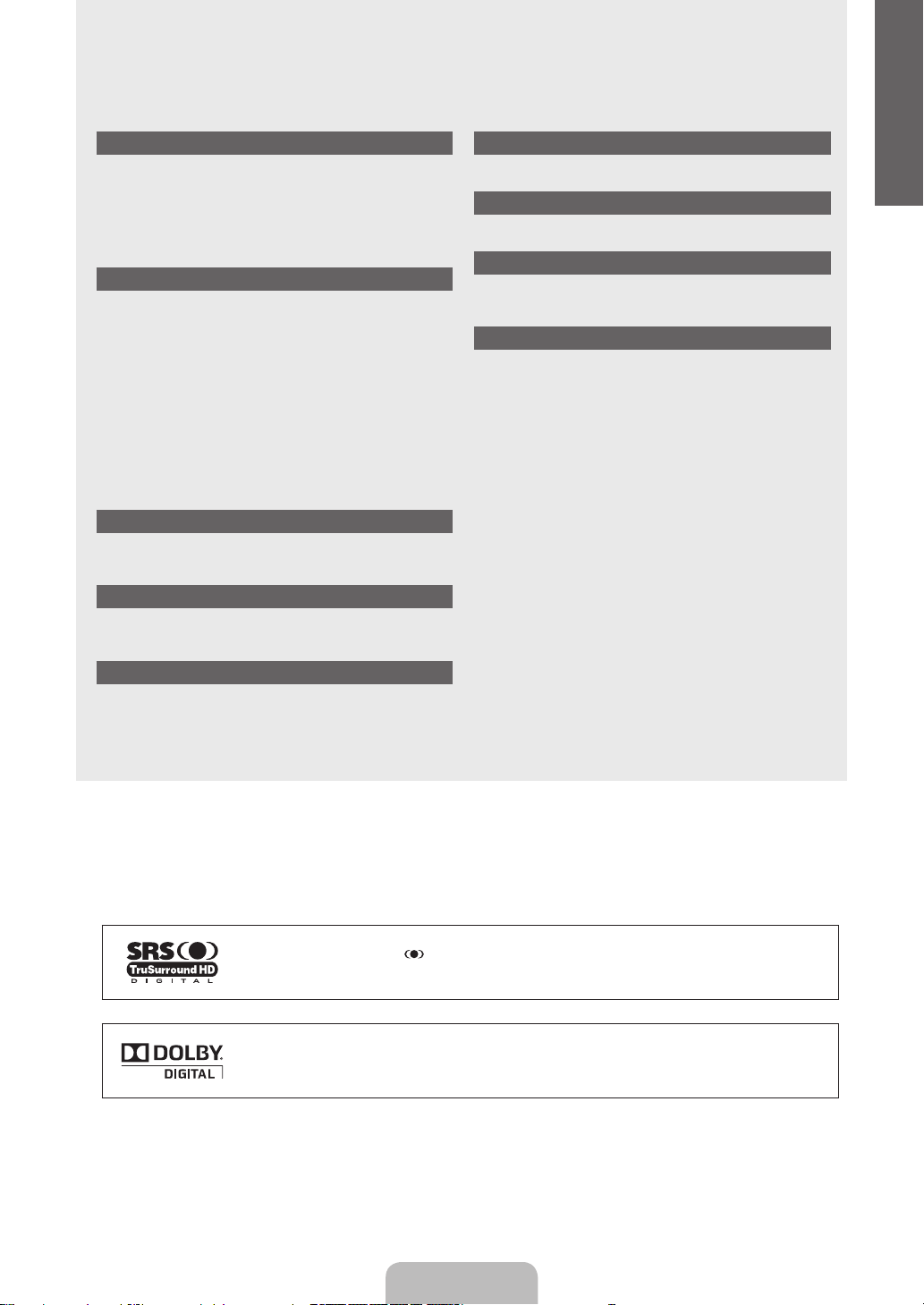
CONTENTS
English
General Information
List of Features .....................................................................2
■
Accessories ..........................................................................2
■
Viewing the Control Panel ....................................................3
■
Viewing the Connection Panel ..............................................4
■
Remote Control ....................................................................6
■
Installing Batteries in the Remote Control ............................6
■
Connections
Connecting VHF and UHF Antennas ....................................7
■
Connecting Cable TV ...........................................................7
■
Con
necting a DVD / Blu-ray player / Cable Box /
■
Satellite receiver (Set-Top Box) via HDMI ............................8
Connecting a DVD / Blu-ray player / Cable Box /
■
Satellite receiver (Set-Top Box) via DVI ...............................9
Connecting a DVD / Blu-ray player / Cable Box /
■
Satellite receiver (Set-Top Box) via Component cables .......9
Connecting a VCR ..............................................................10
■
Connecting a Digital Audio System ....................................10
■
Connecting an Amplier / DVD Home Theater ................... 11
■
Connecting a Camcorder....................................................12
■
Connecting a PC ................................................................13
■
Operation
Viewing the menus .............................................................14
■
Plug & Play Feature............................................................15
■
Channel Control
Conguring the Channel Menu ...........................................16
■
Managing Channels............................................................16
■
Sound Control
Conguring the Sound Menu ..............................................22
■
Setup
Conguring the Setup Menu ...............................................23
■
Input / Support
Conguring the Input Menu ................................................27
■
Conguring the Support Menu............................................27
■
Appendix
Troubleshooting ..................................................................29
■
Installing the Stand .............................................................30
■
Disconnecting the Stand.....................................................30
■
Wall Mount Kit Specications (VESA) ................................31
■
Using the Anti-Theft Kensington Lock ................................31
■
Securing the TV to a Wall or Cabinet .................................32
■
Specications .....................................................................33
■
Dimensions .........................................................................34
■
Picture Control
Conguring the Picture Menu .............................................18
■
Using Your TV as a Computer (PC) Display .......................20
■
Setting up the TV with your PC ..........................................21
■
License
❑
TruSurround HD, SRS and Symbol are trademarks of SRS Labs, Inc.
TruSurround HD technology is incorporated under license from SRS Labs, Inc.
Manufactured under license from Dolby Laboratories. Dolby and the double-D symbol are trademarks
of Dolby Laboratories.
Symbol
❑
N O T
Note One-Touch Button TOOL Button
English - 1
Page 4

English - 2
GENERAL INFORMATION
Figures and illustrations in this User Manual are provided for reference only and may differ from actual product appearance.
N
Product design and specications may be changed without notice in order to enhance product performance.
List of Features
¦
Adjustable picture settings that can be stored in the TV’s memory.
●
Automatic timer to turn the TV on and off.
●
A special sleep timer.
●
Excellent Digital Interface & Networking :
●
With a built-in HD digital tuner, non-subscription HD broadcasts can be viewed with no Cable Box/Satellite receiver (Set-Top
●
Box) needed.
HDMI/DVI connection of your PC to this TV.
●
Excellent Picture Quality
●
SRS TruSurround HD provides a virtual surround system.
●
Accessories
¦
Remote Control
(BN59-00857A) &
Batteries (AAA x 2)
Cover-Bottom
(BN63-05284A)
Cleaning Cloth
(BN63-01798B)
Please make sure the following items are included with your LCD TV. If any items are missing, contact your dealer.
N
The items color and shape may vary depending on the model.
N
Power Cord
(3903-000144)
Screw (M4 X L16)
(6002-001294)
Owner’s Instructions Warranty Card /
TV-Holder & Screw (M4 X L16)
(BN96-10788A)
Screw (M4 X L14)
(6003-001334)
Safety Guide
Page 5
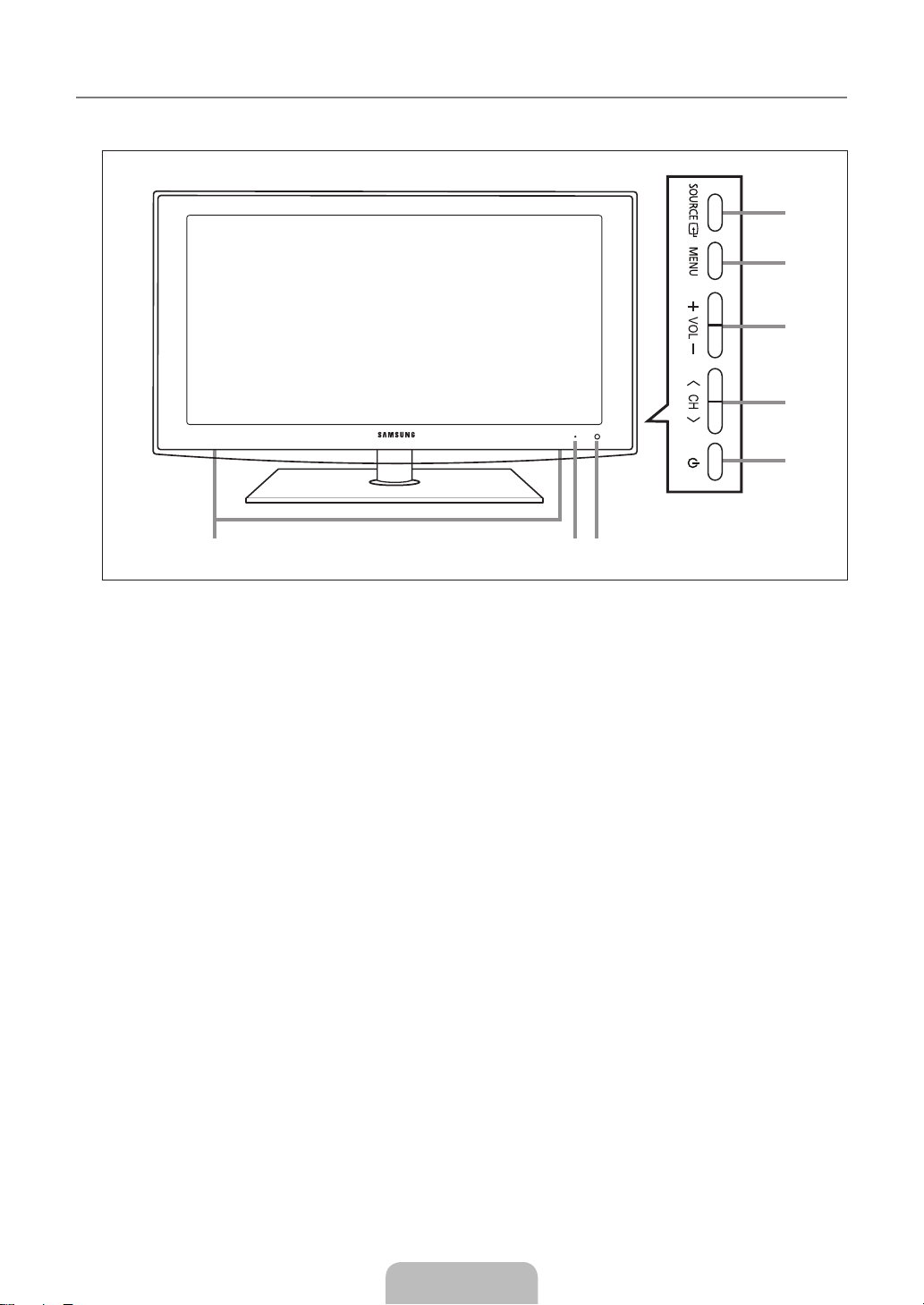
English - 3
Viewing the Control Panel
4
1
2
3
5
68 7
¦
The product color and shape may vary depending on the model.
N
You can use a button by pressing the side panel buttons.
N
1
SOURCEE: Toggles between all the available input sources. In the on-screen menu, use this button as you use the
ENTERE button on the remote control.
2
MENU: Press to see an on-screen menu of your TV’s features.
3 y
◄ and ► buttons on the remote control.
4 Z
on the remote control.
5 P
6
REMOTE CONTROL SENSOR: Aim the remote control towards this spot on the TV.
7
POWER INDICATOR: Blinks and turns off when the power is on and lights up in stand-by mode.
8
SPEAKERS
: Press to increase or decrease the volume. In the on-screen menu, use the
: Press to change channels. In the on-screen menu, use the
(POWER): Press to turn the TV on and off.
Z
buttons as you would use the ▼ and ▲ buttons
y
buttons as you would use the
Page 6
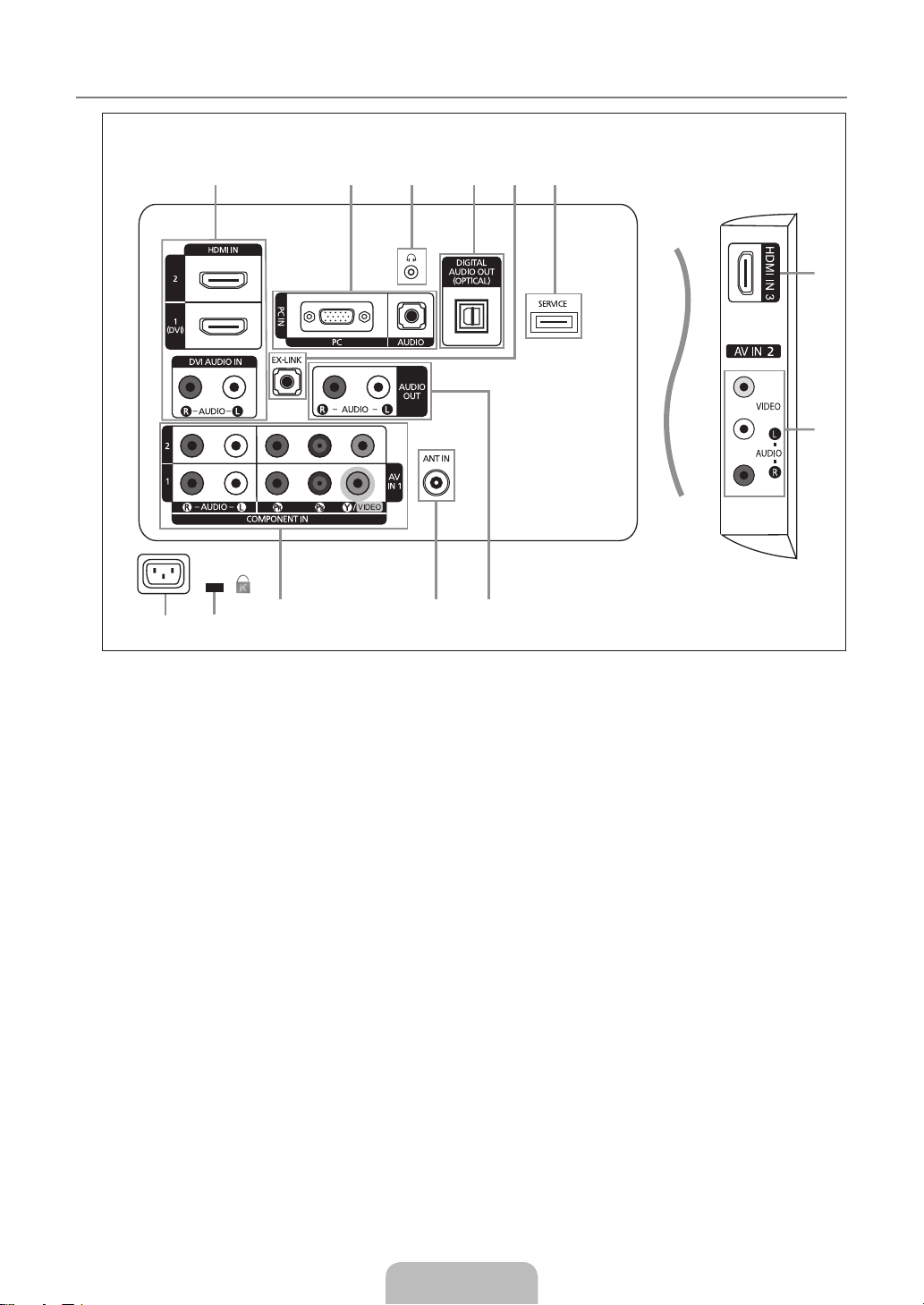
English - 4
Viewing the Connection Panel
1
@
!
9 80
1
7
2 43 65
¦
[TV Rear Panel]
[TV Side Panel]
The product color and shape may vary depending on the model.
N
1
HDMI IN 1(DVI), 2, 3 / DVI AUDIO IN[R-AUDIO-L]
Connects to the HDMI jack of a device with an HDMI output.
–
No sound connection is needed for an HDMI to HDMI connection.
N
Use the HDMI IN 1(DVI) jack for DVI connection to an external device. Use a DVI to HDMI cable or DVI-HDMI
N
adapter (DVI to HDMI) for video connection and the DVI AUDIO IN[R-AUDIO-L] jacks for audio.
When using an HDMI/DVI cable connection, you must use the HDMI IN 1(DVI) jack.
N
You can also use the ports to connect to a PC.
N
2
PC IN [PC] / [AUDIO]
Connects to the video and audio output jacks on your PC.
–
3 H
(HEADPHONE)
Connects a set of external headphones for private listening.
–
4
DIGITAL AUDIO OUT (OPTICAL)
Connects to a Digital Audio component such as a Home theater receiver.
–
5
EX-LINK
Connector for service only.
–
6
SERVICE
Connector for software upgrades.
–
Page 7
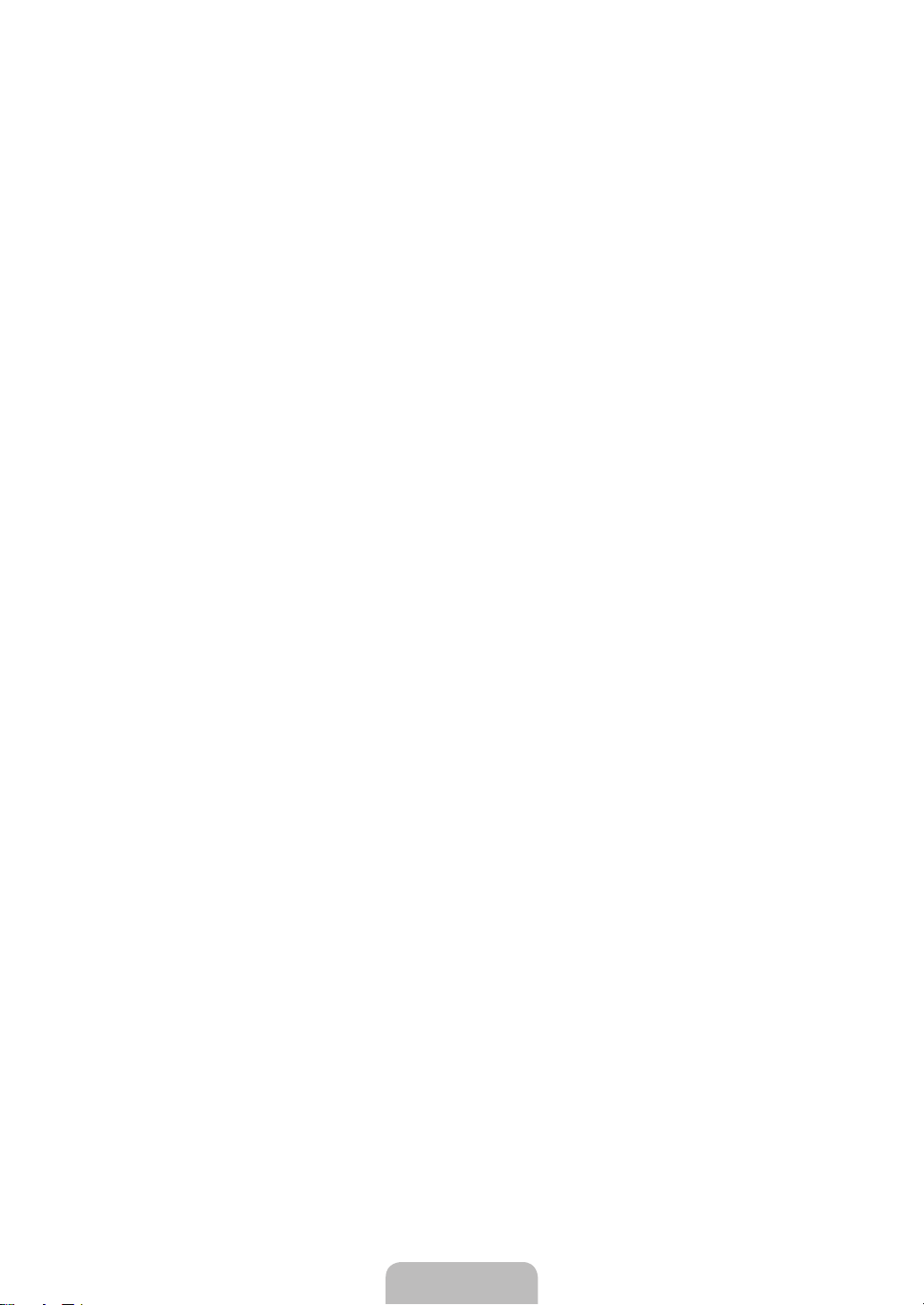
English - 5
7
AV IN 2
Video and audio inputs for external devices, such as a camcorder or VCR.
–
8
AUDIO OUT
Connects to the audio input jacks on your Amplier/Home theater.
–
9
ANT IN
Connects to an antenna or cable TV system.
–
0
COMPONENT IN 1, 2 / AV IN 1
Connects Component video / audio. The COMPONENT IN 1 jack is also used as the AV IN 1 jack.
–
Connect the video cable to the COMPONENT IN 1 [Y/VIDEO] jack and the audio cable to the COMPONENT IN 1
N
[R-AUDIO-L] jacks.
!
KENSINGTON LOCK
The Kensington Lock (optional) is a device used to physically x the system when used in a public place. If you want to
–
use a locking device, contact the dealer where you purchased the TV.
The location of the Kensington Lock may be different depending on its model.
N
@
POWER INPUT
Connects the supplied power cord.
–
Page 8
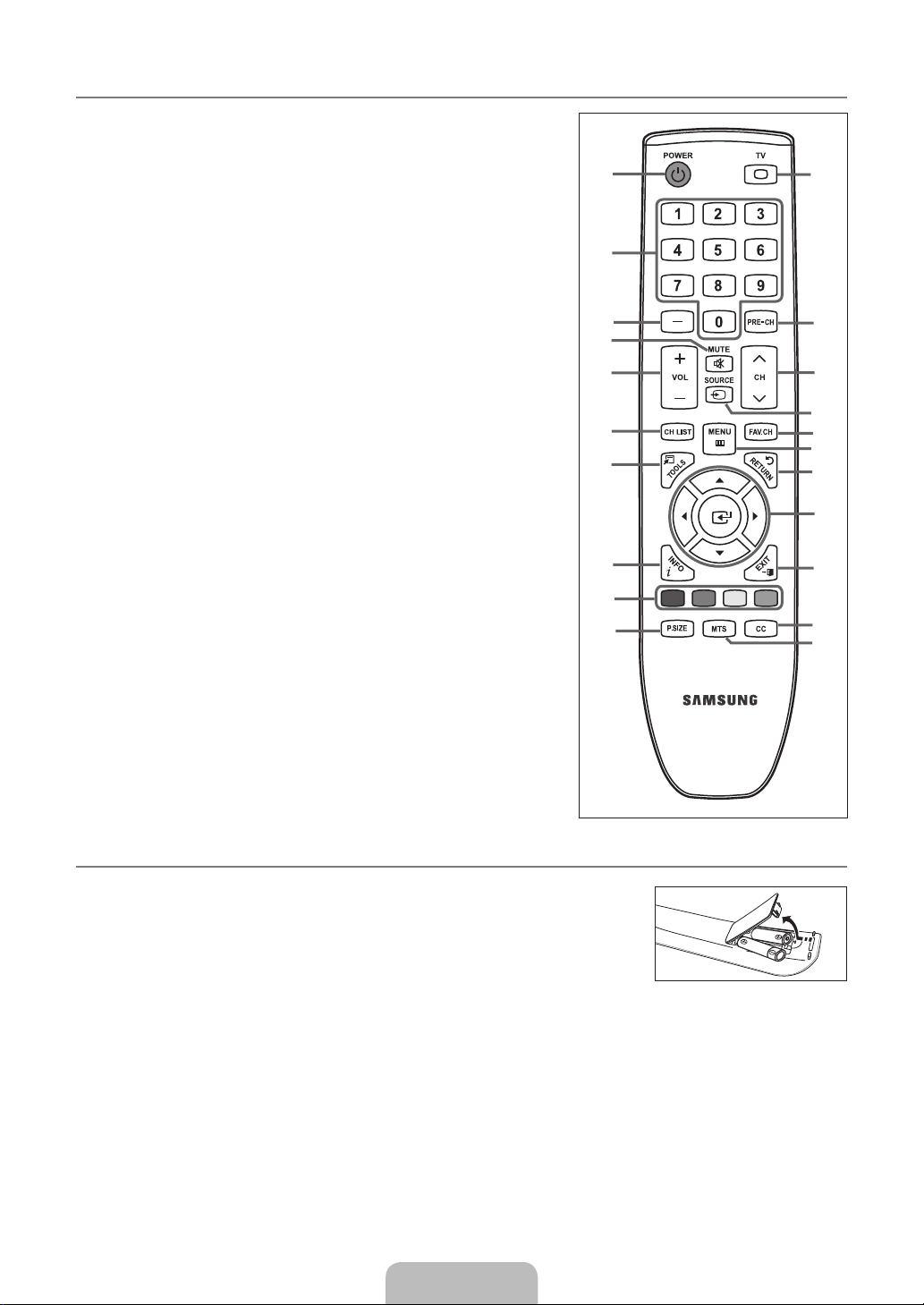
English - 6
1
!
@
#
$
%
^
&
*
(
)
a
2
3
4
5
6
7
8
9
0
Remote Control
¦
You can use the remote control up to a distance of about 23 feet from the TV.
N
The performance of the remote control may be affected by bright light.
N
The product color and shape may vary depending on the model.
N
1
POWER: Turns the TV on and
off.
2
NUMERIC BUTTONS: Press to
change the channel.
3
_: Press to select additional
channels (digital) being
broadcast by the same station.
For example, to select channel
‘54-3’, press ‘54’, then press _
and ‘3’.
4
MUTE M: Press to temporarily
cut off the sound.
5 y
decrease the volume.
6
CH LIST: Used to display
Channel Lists on the screen.
7
TOOLS: Use to quickly select
frequently used functions.
8
INFO: Press to display
information on the TV screen.
9
COLOR BUTTONS: Use these
buttons in the Channel list menus
etc.
0
P.SIZE: Picture size selection.
!
TV: Selects the TV mode directly.
: Press to increase or
@
PRE-CH: Enables you to return
to the previous channel you were
watching.
# z
channels.
$
SOURCE: Press to display
and select the available video
sources.
%
FAV.CH: Press to switch to your
favorite channels.
^
MENU: Displays the main on-
screen menu.
&
RETURN: Returns to the
previous menu.
*
UP▲/DOWN▼/LEFT◄/
RIGHT►/ENTERE: Use to
select on-screen menu items and
change menu values.
(
EXIT: Press to exit the menu.
)
CC: Controls the caption
decoder.
a
MTS: Press to choose stereo,
mono or Separate Audio
Program (SAP broadcast).
: Press to change
Installing Batteries in the Remote Control
¦
1. Lift the cover at the back of the remote control upward as shown in the gure.
2.
Install two AAA size batteries.
Make sure to match the ‘+’ and ‘–’ ends of the batteries with the diagram inside the
N
compartment.
3.
Replace the cover.
Remove the batteries and store them in a cool, dry place if you won’t be using the
N
remote control for a long time. (Assuming typical TV usage, the batteries should last for about one year.)
If the remote control doesn’t work, check the following:
N
Is the TV power on?
●
Are the plus and minus ends of the batteries reversed?
●
Are the batteries drained?
●
Is there a power outage or is the power cord unplugged?
●
Is there a special uorescent light or neon sign nearby?
●
Page 9
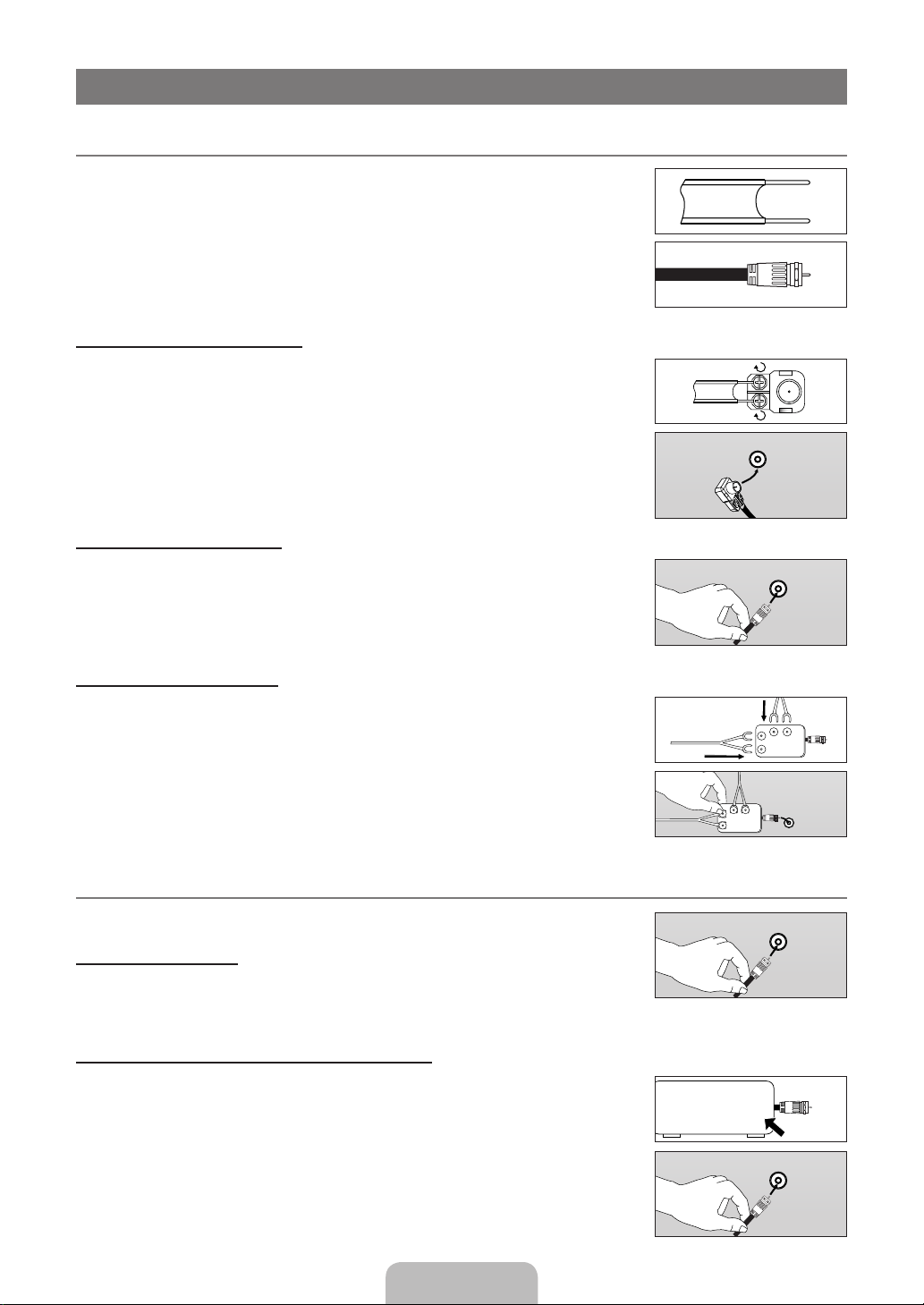
English - 7
CONNECTIONS
Connecting VHF and UHF Antennas
¦
If your antenna has a set of leads that look like the diagram to the right, see ‘Antennas with 300
Ω Flat Twin Leads’ below.
If your antenna has one lead that looks like the diagram to the right, see ‘Antennas with 75 Ω
Round Leads’.
If you have two antennas, see ‘Separate VHF and UHF Antennas’.
Antennaswith300ΩFlatTwinLeads
If you are using an off-air antenna (such as a roof antenna or ‘rabbit ears’) that has 300Ω twin
at leads, follow the directions below.
1.
Place the wires from the twin leads under the screws on a 300-75 Ω adapter (not
supplied). Use a screwdriver to tighten the screws.
Plug the adaptor into the ANT IN terminal on the back of the TV.
2.
Antennaswith75ΩRoundLeads
Plug the antenna lead into the ANT IN terminal on the back of the TV.
ANT IN
ANT IN
Separate VHF and UHF Antennas
If you have two separate antennas for your TV (one VHF and one UHF), you must combine
the two antenna signals before connecting the antennas to the TV. This procedure requires an
optional combiner-adaptor (available at most electronics shops).
1.
Connect both antenna leads to the combiner.
Plug the combiner into the ANT IN terminal on the bottom of the rear panel.
2.
Connecting Cable TV
¦
To connect to a cable TV system, follow the instructions below.
Cable without a Cable Box
Plug the incoming cable into the ANT IN terminal on the back of the TV.
Because this TV is cable-ready, you do not need a cable box to view unscrambled cable
N
channels.
Connecting to a Cable Box that Descrambles All Channels
1. Find the cable that is connected to the ANT OUT terminal on your cable box.
This terminal might be labeled ‘ANT OUT’, ‘VHF OUT’ or simply, ‘OUT’.
N
Connect the other end of this cable to the ANT IN terminal on the back of the TV.
2.
UHF
VHF
ANT IN ANT OUT
UHF
VHF
ANT IN
ANT IN
ANT IN
Page 10
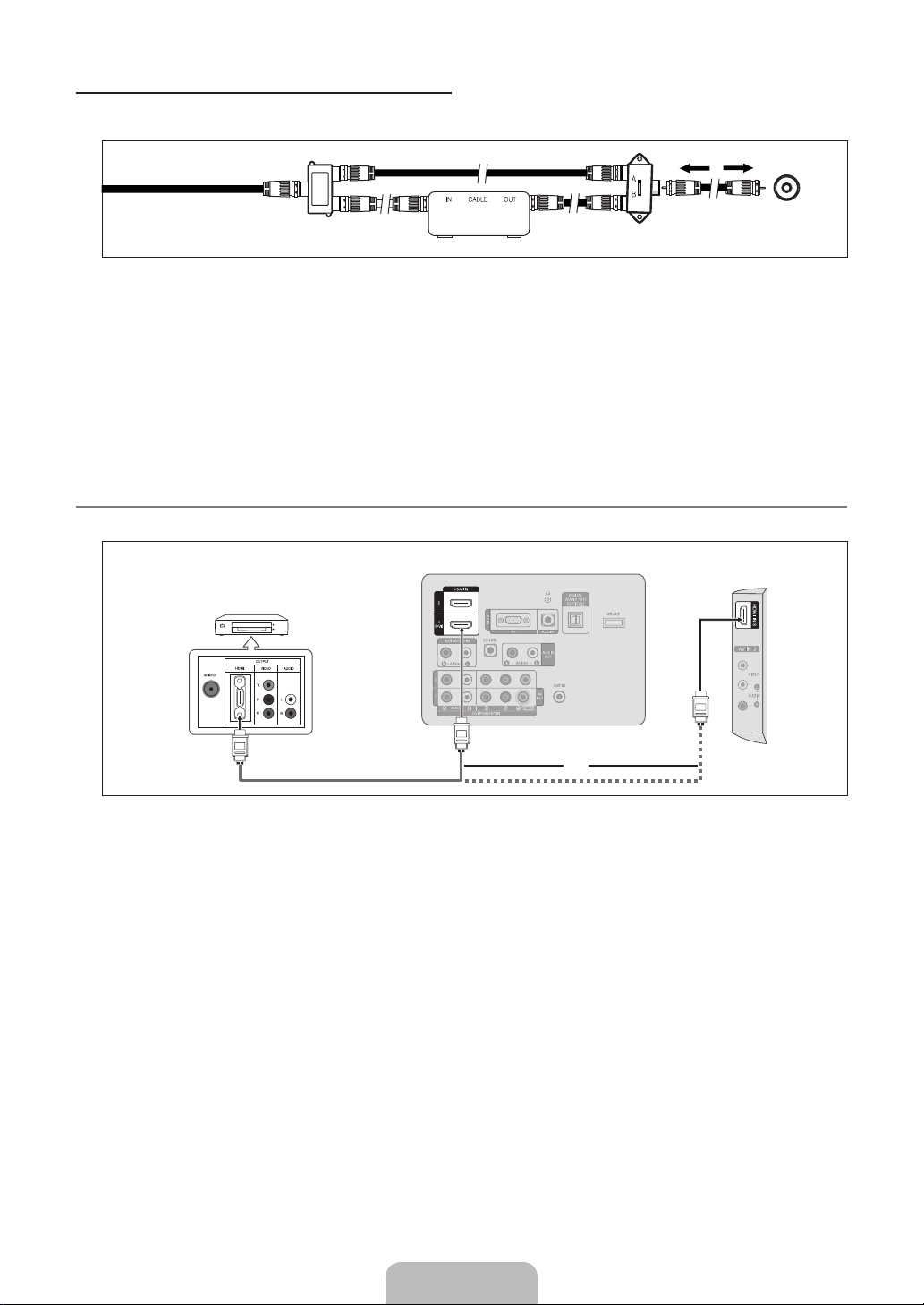
English - 8
Connecting to a Cable Box that Descrambles Some Channels
If your cable box descrambles only some channels (such as premium channels), follow the instructions below. You will need a twoway splitter, an RF (A/B) switch and four lengths of RF cable. (These items are available at most electronics stores.)
ANT IN
Incoming cable
Splitter
Cable Box
RF (A/B) Switch
1. Find and disconnect the cable that is connected to the ANT IN terminal on your cable box.
This terminal might be labeled ‘ANT IN’, ‘VHF IN’ or simply, ‘IN’.
N
2.
Connect this cable to a two-way splitter.
3.
Connect an RF cable between the OUTPUT terminal on the splitter and the IN terminal on the cable box.
4.
Connect an RF cable between the ANT OUT terminal on the cable box and the B–IN terminal on the RF(A/B) switch.
5.
Connect another cable between the other OUT terminal on the splitter and the A–IN terminal on the RF (A/B) switch.
6.
Connect the last RF cable between the OUT terminal on the RF (A/B) switch and the ANT IN terminal on the rear of the TV.
After you have made this connection, set the A/B switch to the ‘A’ position for normal viewing. Set the A/B switch to the ‘B’
position to view scrambled channels. (When you set the A/B switch to ‘B’, you will need to tune your TV to the cable box’s
output channel, which is usually channel 3 or 4.)
Connecting a DVD / Blu-ray player / Cable Box / Satellite receiver (Set-Top Box) via HDMI
¦
This connection can only be made if there is an HDMI Output connector on the external device.
TV Rear Panel
DVD / Blu-ray player / Cable Box /
TV Side Panel
Satellite receiver (Set-Top Box)
TV Rear
1
HDMI Cable (Not supplied)
or
1. Connect an HDMI Cable between the HDMI IN (1(DVI), 2 or 3) jack on the TV and the HDMI jack on the DVD Player or Cable
Box / Satellite receiver (Set-Top Box).
What is HDMI?
N
HDMI(High-Denition Multimedia Interface), is an interface that enables the transmission of digital audio and video signals
●
using a single cable.
The difference between HDMI and DVI is that the HDMI device is smaller in size and has the HDCP (High Bandwidth Digital
●
Copy Protection) coding feature installed.
Each DVD / Blu-ray player / Cable Box / Satellite receiver (Set-Top Box) has a different back panel conguration.
N
The TV may not output sound and pictures may be displayed with abnormal color when DVD / Blu-ray player / Cable Box /
N
Satellite receiver (Set-Top Box) supporting HDMI versions older than 1.3 are connected. When connecting an older HDMI
cable and there is no sound, connect the HDMI cable to the HDMI IN 1(DVI) jack and the audio cables to the DVI AUDIO
IN [R-AUDIO-L] jacks on the back of the TV. If this happens, contact the company that provided the DVD / Blu-ray player /
Cable Box / Satellite receiver (Set-Top Box) to conrm the HDMI version, then request an upgrade.
HDMI cables that are not 1.3 may cause annoying icker or no screen display.
N
Page 11
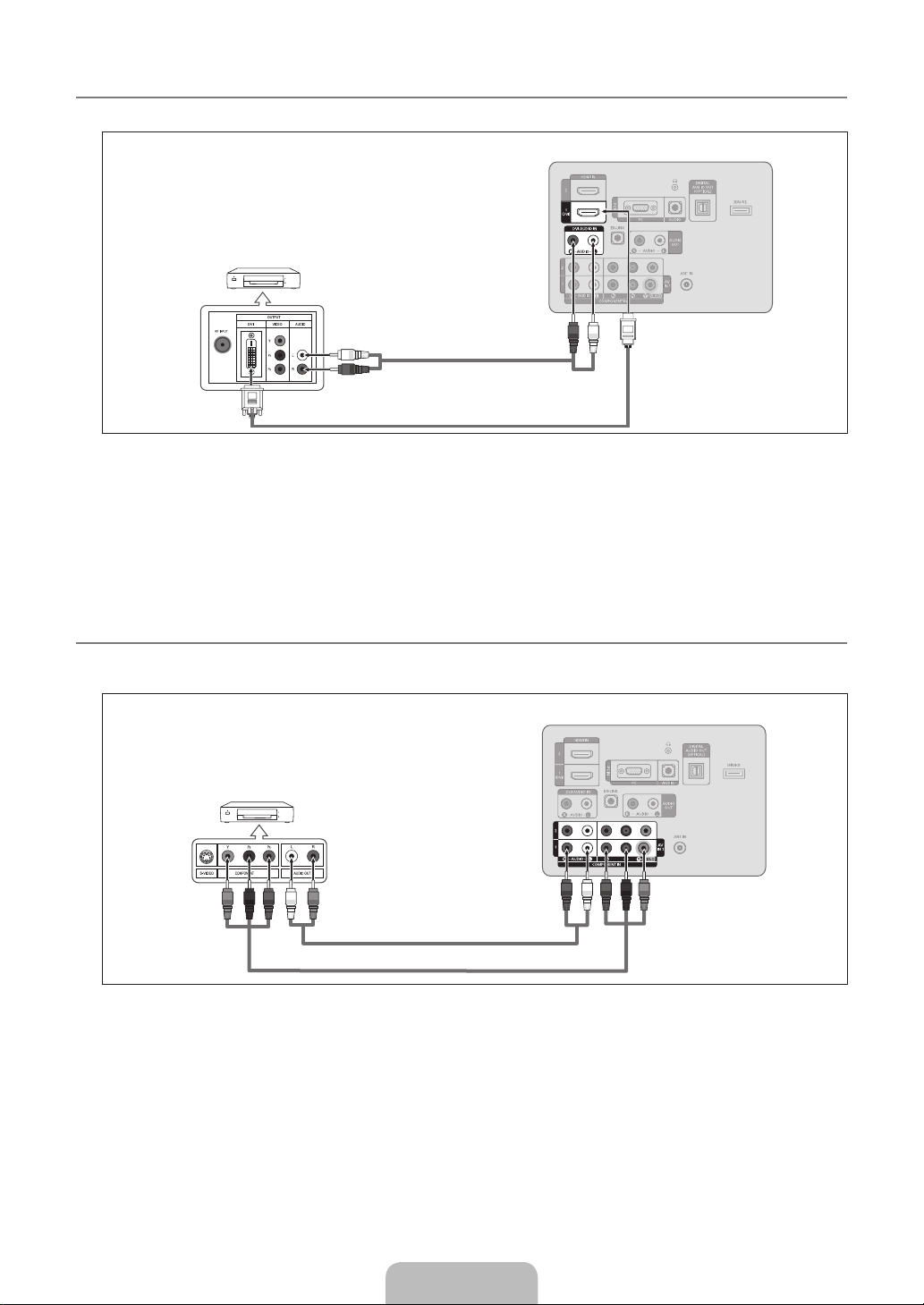
English - 9
Connecting a DVD / Blu-ray player / Cable Box / Satellite receiver (Set-Top Box) via DVI
¦
This connection can only be made if there is a DVI Output connector on the external device.
TV Rear Panel
DVD / Blu-ray player / Cable Box /
Satellite receiver (Set-Top Box)
2
Audio Cable (Not supplied)
1
DVI to HDMI Cable (Not supplied)
1. Connect a DVI to HDMI Cable or DVI-HDMI Adapter between the HDMI IN 1(DVI) jack on the TV and the DVI jack on the DVD
/ Blu-ray player / Cable Box / Satellite receiver (Set-Top Box).
2.
Connect Audio Cables between the DVI AUDIO IN [R-AUDIO-L] jack on the TV and the DVD / Blu-ray player / Cable Box /
Satellite receiver (Set-Top Box).
Each DVD / Blu-ray player / Cable Box / Satellite receiver (Set-Top Box) has a different back panel conguration.
N
When connecting a DVD / Blu-ray player / Cable Box / Satellite receiver (Set-Top Box), match the color of the connection
N
terminal to the cable.
When using an HDMI / DVI cable connection, you must use the HDMI IN 1(DVI) jack.
N
Connecting a DVD / Blu-ray player / Cable Box / Satellite receiver (Set-Top Box) via Component cables
¦
The rear panel jacks on your TV make it easy to connect a DVD / Blu-ray player / Cable Box / Satellite receiver (Set-Top Box) to
your TV.
TV Rear Panel
DVD / Blu-ray player / Cable Box /
Satellite receiver (Set-Top Box)
2
Audio Cable (Not supplied)
1
Component Cable (Not supplied)
1. Connect a Component Cable between the COMPONENT IN (1 or 2) [Y, PB, PR] jacks on the TV and the COMPONENT [Y, PB,
PR] jacks on the DVD / Blu-ray player / Cable Box / Satellite receiver (Set-Top Box).
2.
Connect Audio Cables between the COMPONENT IN (1 or 2) [R-AUDIO-L] jacks on the TV and the AUDIO OUT jacks on the
DVD / Blu-ray player / Cable Box / Satellite receiver (Set-Top Box).
Component video separates the video into Y (Luminance (brightness)), Pb (Blue) and Pr (Red) for enhanced video quality.
N
Be sure to match the component video and audio connections. For example, if connecting a Component video cable to
COMPONENT IN 1, connect the audio cable to COMPONENT IN 1 also.
Each DVD / Blu-ray player / Cable Box / Satellite receiver (Set-Top Box) has a different back panel conguration.
N
When connecting a DVD / Blu-ray player / Cable Box / Satellite receiver (Set-Top Box), match the color of the connection
N
terminal to the cable.
Page 12
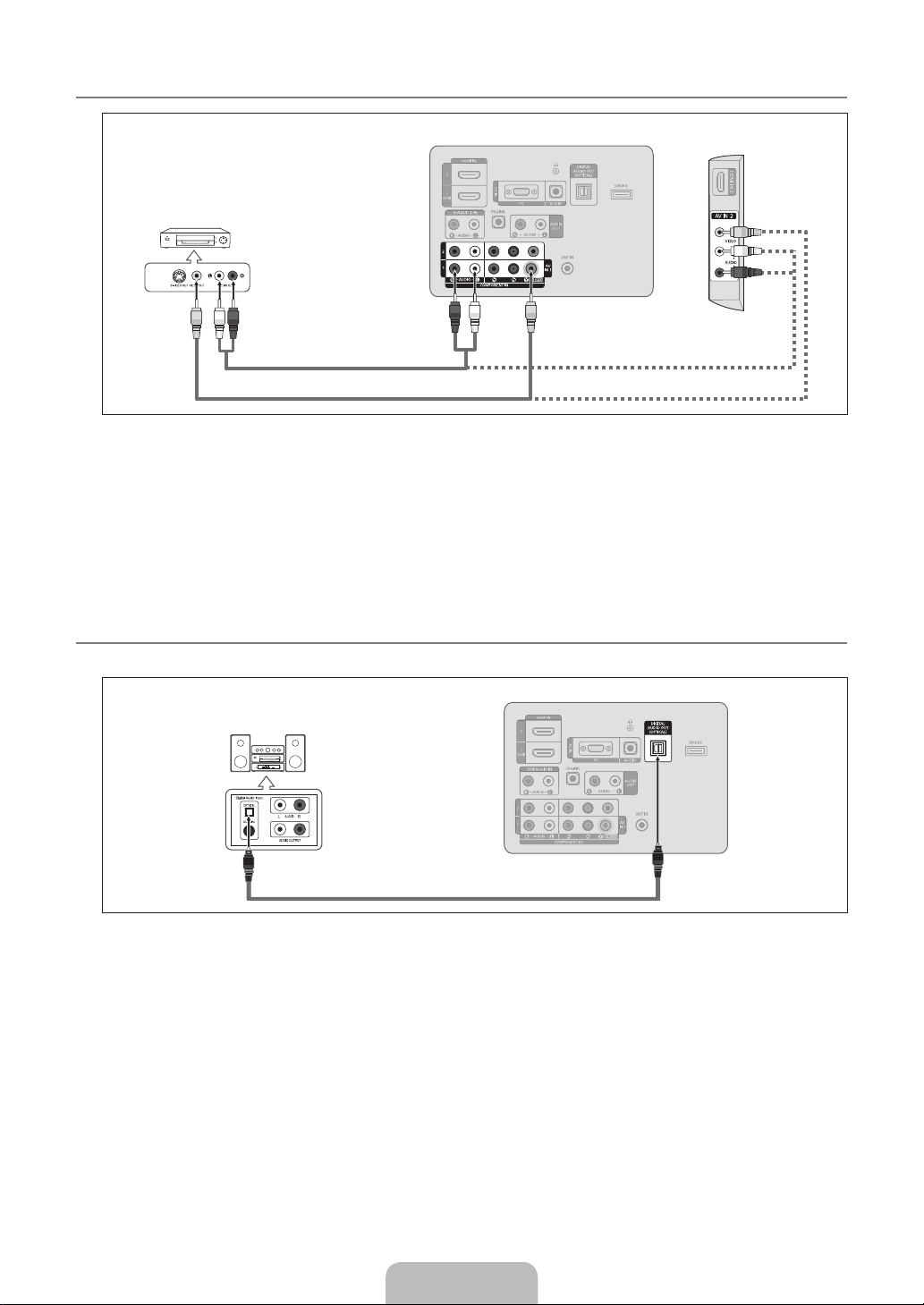
English - 10
Connecting a VCR
¦
TV Rear Panel
VCR Rear Panel
2
Audio Cable (Not supplied)
1
Video Cable (Not supplied)
1. Connect a Video Cable between the AV IN 1 [Y/VIDEO] or AV IN 2 [VIDEO] jack on the TV and the VIDEO OUT jack on the
VCR.
2.
Connect Audio Cables between the AV IN (1 or 2) [R-AUDIO-L] jacks on the TV and the AUDIO OUT jacks on the VCR.
If you have a ‘mono’ (non-stereo) VCR, use a Y-connector (not supplied) to connect to the right and left audio input jacks
N
of the TV. Alternatively, connect the cable to the ‘R’ jack. If your VCR is stereo, you must connect two cables.
Each VCR has a different back panel conguration.
N
When connecting a VCR, match the color of the connection terminal to the cable.
N
When connecting to AV IN 1, the color of the AV IN 1 [Y/VIDEO] jack (Green) does not match the color of the video cable
N
(Yellow).
Connecting a Digital Audio System
¦
TV Side Panel
The rear panel jacks on your TV make it easy to connect a Digital Audio System (Home theater/Receiver) to your TV.
TV Rear Panel
Digital Audio System
1
Optical Cable (Not supplied)
1. Connect an Optical Cable between the DIGITAL AUDIO OUT (OPTICAL) jacks on the TV and the Digital Audio Input jacks on
the Digital Audio System.
When a Digital Audio System is connected to the DIGITAL AUDIO OUT (OPTICAL) jack: Decrease the volume of the TV
N
and adjust the volume level with the system’s volume control.
5.1CH audio is possible when the TV is connected to an external device supporting 5.1CH.
N
Each Digital Audio System has a different back panel conguration.
N
When the Home Theater receiver is set to On, you can hear sound output from the TV’s Optical jack. When the TV is
N
displaying a DTV(air) signal, the TV will send out 5.1 channel sound to the Home theater receiver. When the source is a
digital component such as a DVD / Blu-ray player / Cable Box / Satellite receiver (Set-Top Box) and is connected to the
TV via HDMI, only 2 channel sound will be heard from the Home Theater receiver. If you want to hear 5.1 channel audio,
connect the digital audio out jack on DVD / Blu-ray player / Cable Box / Satellite receiver (Set-Top Box) directly to an
Amplier or Home Theater, not the TV.
Page 13
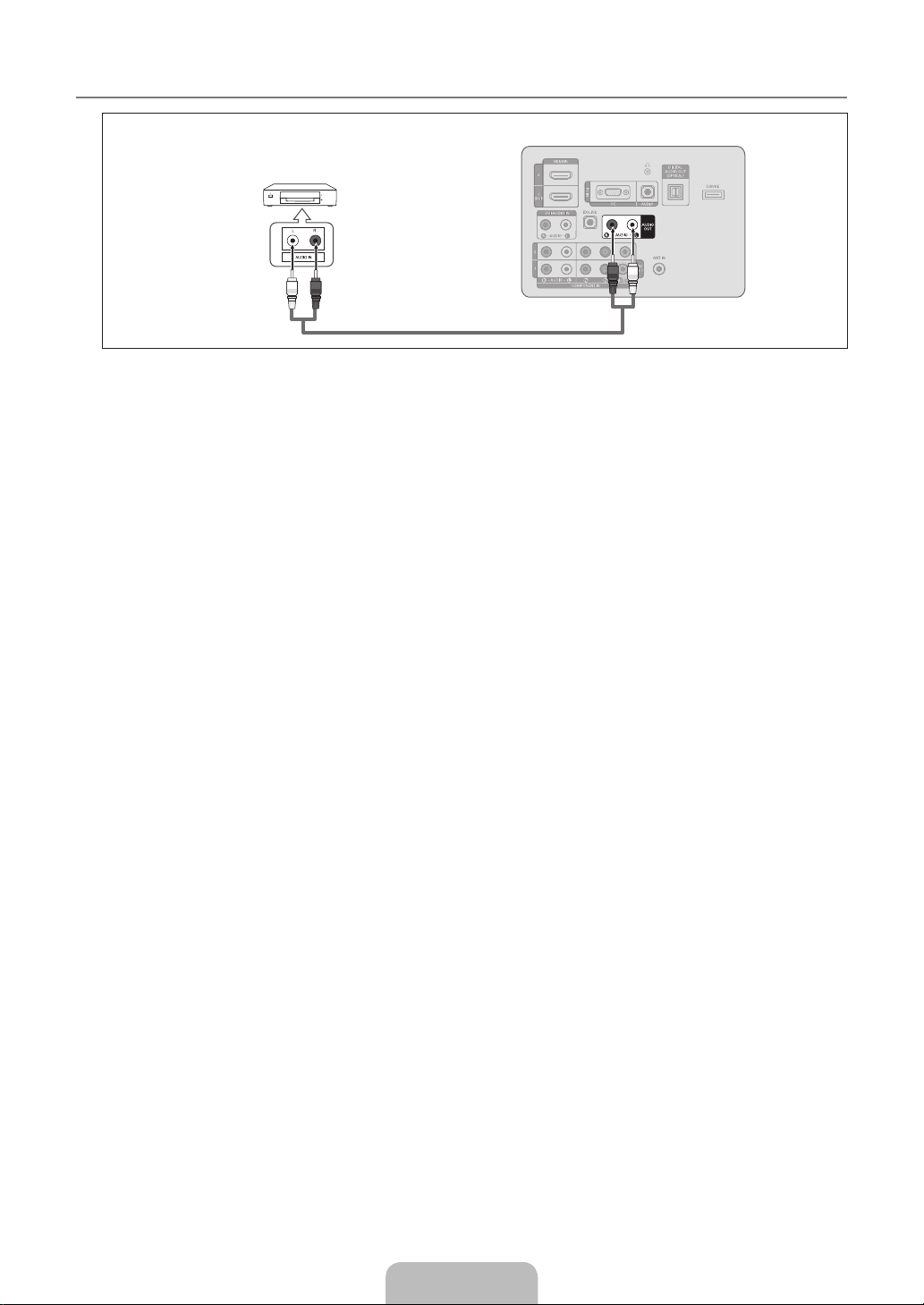
English - 11
ConnectinganAmplier/DVDHomeTheater
¦
TV Rear Panel
Amplier/DVDHomeTheater
1
Audio Cable (Not supplied)
1. Connect Audio Cables between the AUDIO OUT [R-AUDIO-L] jacks on the TV and Audio Input jacks on the Amplier / DVD
Home Theater.
When an audio amplier is connected to the AUDIO OUT [R-AUDIO-L] jacks: Decrease the volume of the TV and adjust
N
the volume level with the Amplier’s volume control.
Each Amplier/DVD Home Theater has a different back panel conguration.
N
When connecting an Amplier/DVD Home Theater, match the color of the connection terminal to the cable.
N
Page 14
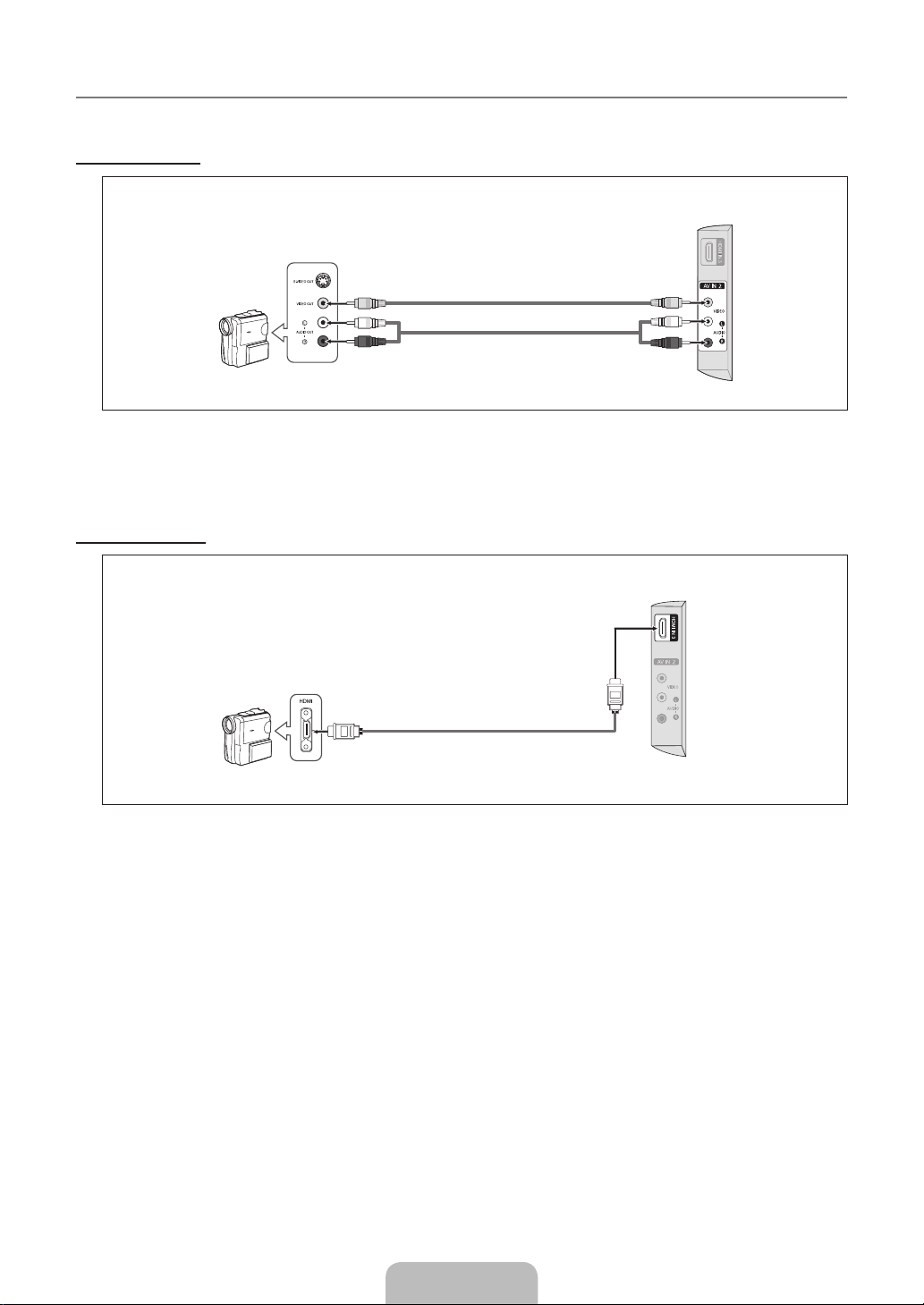
English - 12
Connecting a Camcorder
¦
The side panel jacks on your TV make it easy to connect a camcorder to your TV.
Using a Video Cable
TV Side Panel
1
Video Cable (Not supplied)
2
Audio Cable (Not supplied)
Camcorder
1. Connect a Video Cable between the AV IN 2 [VIDEO] jack on the TV and the VIDEO OUT jack on the camcorder.
2.
Connect Audio Cables between the AV IN 2 [R-AUDIO-L] jacks on the TV and the AUDIO OUT jacks on the camcorder.
Each Camcorder has a different back panel conguration.
N
When connecting a Camcorder, match the color of the connection terminal to the cable.
N
Using an HDMI Cable
TV Side Panel
1
HDMI Cable (Not supplied)
HD Camcorder
1. Connect a HDMI Cable between the HDMI IN 3 jack on the TV and the HDMI OUT jack on the camcorder.
Page 15
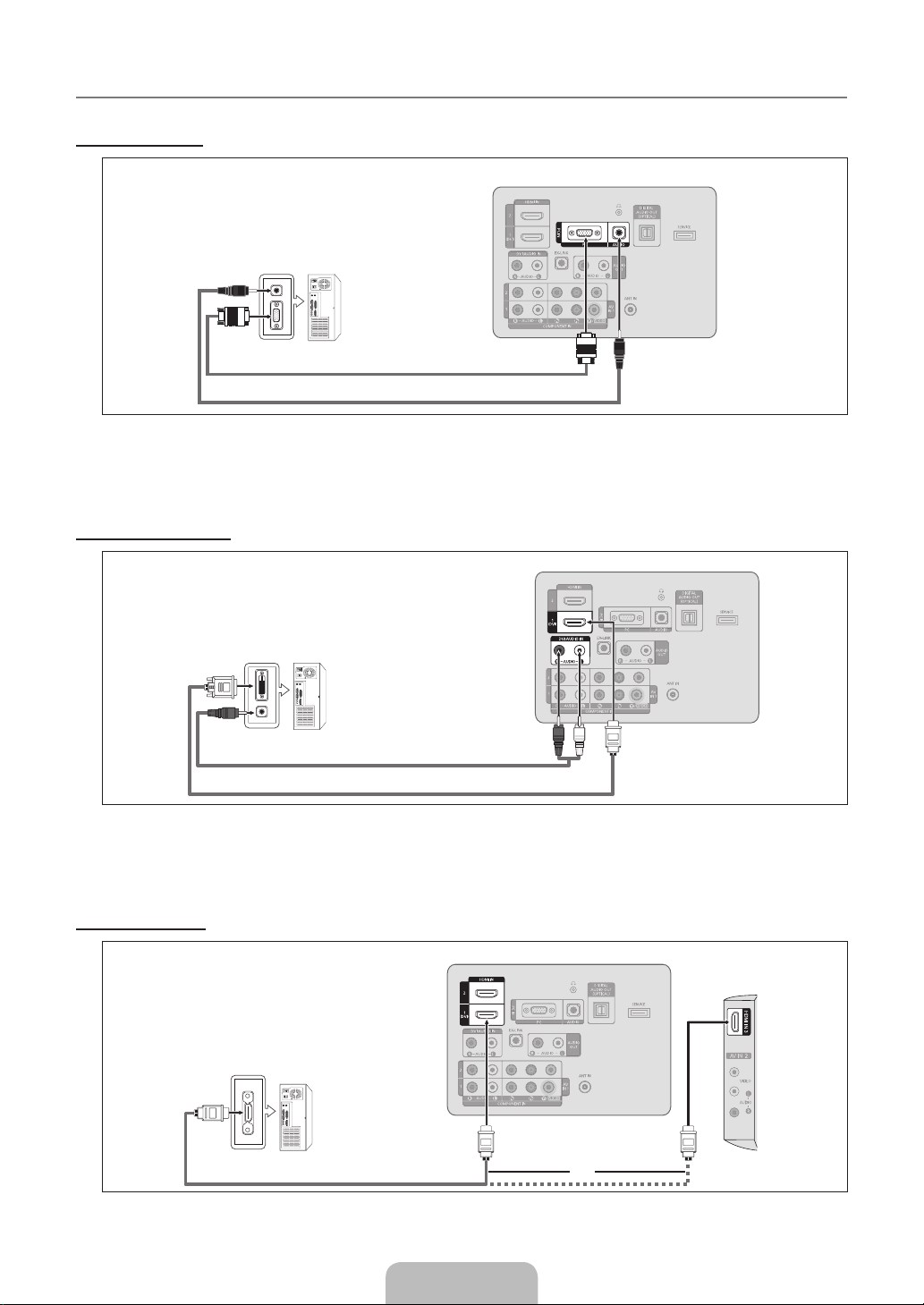
English - 13
Connecting a PC
¦
Using a D-Sub Cable
TV Rear Panel
PC
1
D-Sub Cable (Not supplied)
2
PC Audio Cable (Not supplied)
1. Connect a D-Sub Cable between PC IN [PC] connector on the TV and the PC output connector on your computer.
2.
Connect a PC Audio Cable between the PC IN [AUDIO] jack on the TV and the Audio Out jack of the sound card on your
computer.
When connecting a PC, match the color of the connection terminal to the cable.
N
Using an HDMI/DVI Cable
TV Rear Panel
PC
2
3.5 mm Stereo mini-plug/2RCA Cable (Not supplied)
1
HDMI/DVI Cable (Not supplied)
1. Connect an HDMI/DVI cable between the HDMI IN 1(DVI) jack on the TV and the PC output jack on your computer.
2.
Connect a 3.5 mm Stereo miniplug / 2RCA Cable between the DVI AUDIO IN [R-AUDIO-L] jack on the TV and the Audio Out
jack of the sound card on your computer.
When using an HDMI/DVI cable connection, you must use the HDMI IN 1(DVI) terminal.
N
Using an HDMI Cable
TV Rear Panel
TV Side Panel
PC
1
HDMI Cable (Not supplied)
or
1. Connect an HDMI cable between the HDMI IN (1(DVI), 2 or 3) jack on the TV and the PC output jack on your computer.
Each PC has a different back panel conguration.
N
Page 16
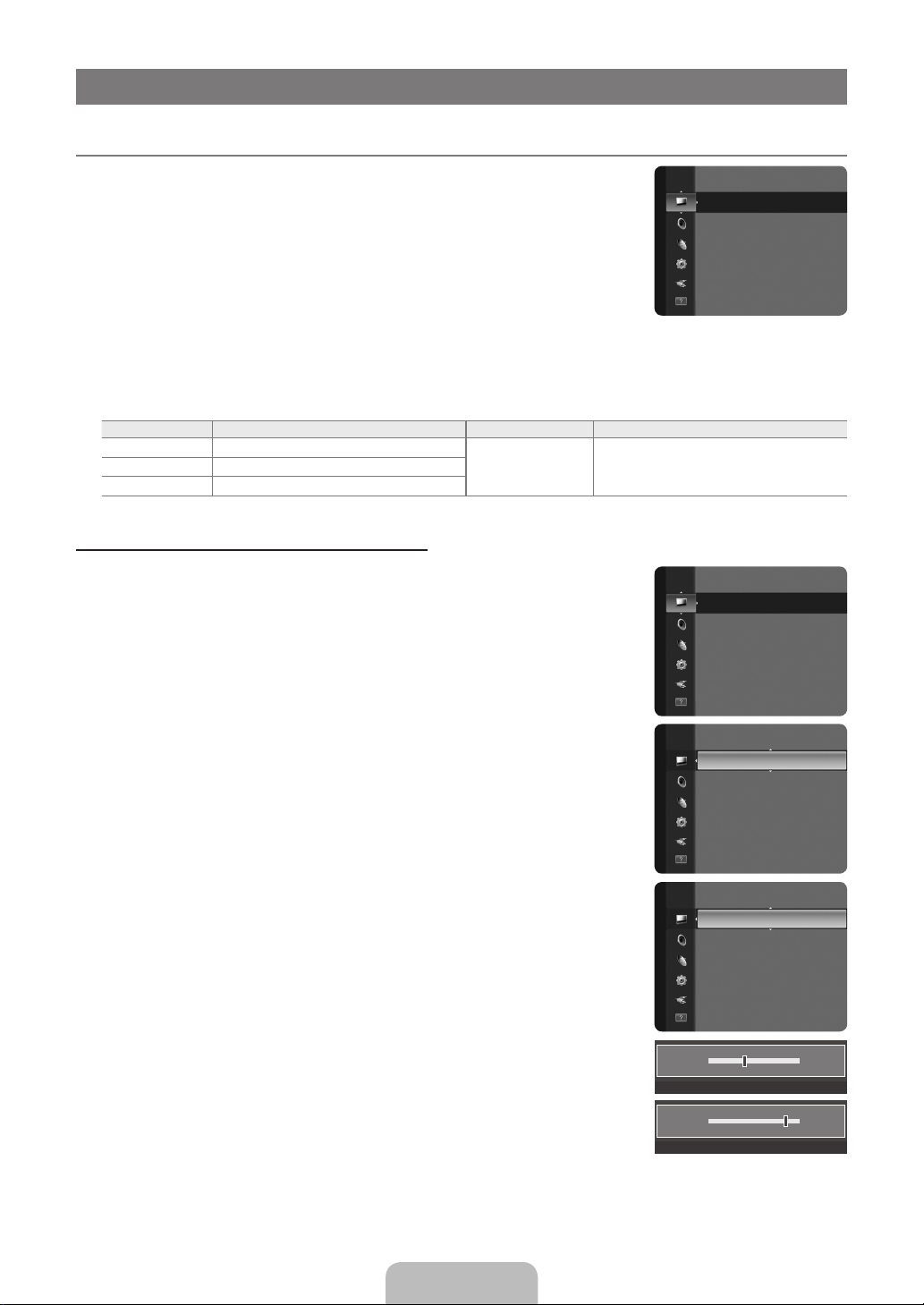
English - 14
OPERATION
Viewing the menus
¦
Before using the TV, follow the steps below to learn how to navigate the menu in order to select
and adjust different functions.
1.
Press the MENU button.
The main menu is displayed on the screen. Its left side has the following icons: Picture,
Sound, Channel, Setup, Input, Support.
2.
Press the ▲ or ▼ button to select one of the icons.
Press the ◄ or ► button to access the icon’s sub-menu.
3.
Press the ▲ or ▼ button to move to items in the menu.
Press the ENTERE button to enter items in the menu.
4.
Press the ▲/▼/◄/► button to change the selected items.
Press the RETURN button to return to the previous menu.
N
5.
Press the EXIT button to exit from the menu.
Using the remote control buttons
Button Operations Button Operations
MENU
RETURN
EXIT
e
Display the main on-screen menu. ▲/▼/◄/►/
m
Return to the previous menu.
R
Exit the on-screen menu.
ENTER
E
Example: Setting the TV’s Brightness in the Picture Menu
Adjusting the Brightness to 80
1.
Press the MENU button to display the menu.
Press the ENTERE button to select Picture.
2.
Press the ▲ or ▼ button to select Brightness.
3.
4.
Press the ENTERE button.
Press the ◄ or ► button until the Brightness changes to 80.
5.
6.
Press the ENTERE button.
Press the EXIT button to exit from the menu.
N
Picture
Mode : Standard
Backlight : 8
Contrast : 95
Brightness : 45
Sharpness : 50
Color : 50
Tint (G/R) : G50/R50
Move the cursor and select an item.
Select the currently selected item.
Conrm the setting.
Picture
Mode : Standard
Backlight : 8
Contrast : 95
Brightness : 45
Sharpness : 50
Color : 50
Tint (G/R) : G50/R50
Picture
Mode :Standard ►
Backlight : 8
Contrast : 95
Brightness : 45
Sharpness : 50
Color : 50
Tint (G/R) : G50/R50
Backlight : 8
Picture
Contrast : 95
Brightness :45 ►
Sharpness : 50
Color : 50
Tint (G/R) : G50/R50
Advanced Settings
Picture Option
Picture Reset
Brightness 45
U
Move L Adjust E Enter R Return
Brightness 80
U
Move L Adjust E Enter R Return
Page 17
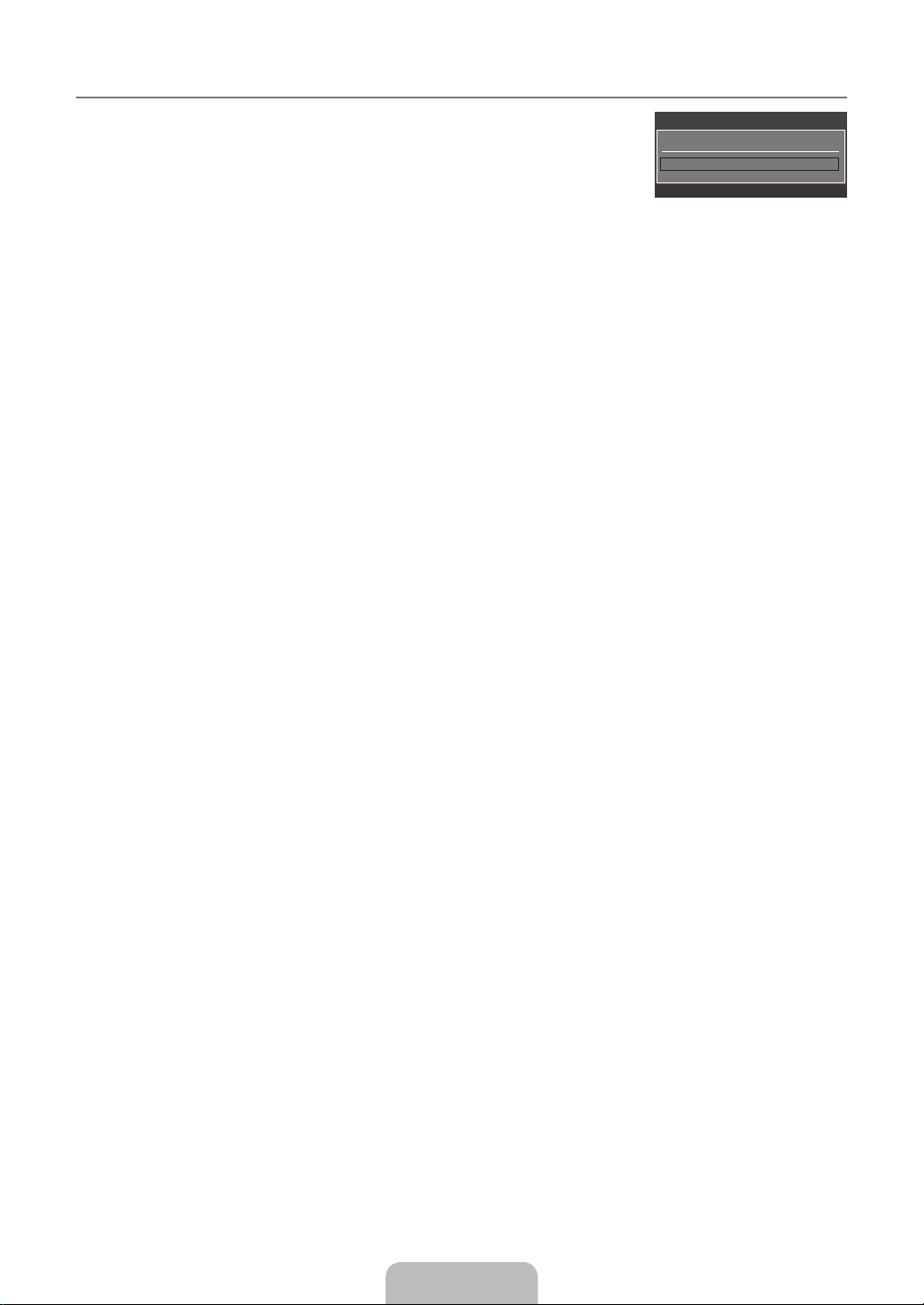
English - 15
Plug & Play Feature
¦
When the TV is initially powered on, basic settings proceed automatically and subsequently.
1.
Press the POWER P button on the remote control.
You can also use the POWER P button on the TV.
N
The message Select Language of the OSD. is displayed.
N
2.
Press the ▲ or ▼ button to select the language, then press the ENTERE button. The
Select Language of the OSD.
Menu Language : English ►
Plug & Play
message Select ‘Home Use’ when installing this TV in your home. is displayed.
3.
Press the ◄ or ► button to select Store Demo or Home Use, then press the ENTERE button. The message Select the
Antenna source to memorize. is displayed.
We recommend setting the TV to Home Use mode for the best picture in your home environment.
N
Store Demo mode is only intended for use in retail environments. If the unit is accidentally set to Store Demo mode and
N
you want to return to Home Use (Standard): Press the volume button on the TV. When the volume OSD is displayed,
press and hold the MENU button on the TV for 5 seconds.
4.
Press the ▲ or ▼ button to memorize the channels of the selected connection. Press the ENTERE button to select Start.
Air: Air antenna signal. / Cable: Cable antenna signal. / Auto: Air and Cable antenna signals.
N
In Cable mode, you can select the correct signal source among STD, HRC, and IRC by pressing the ▲, ▼, ◄ or ►
N
button, then press the ENTERE button. If you have Digital cable, select the cable system signal source for both Analog
and Digital. Contact your local cable company to identify the type of cable system that exists in your particular area.
5.
Press the ENTERE button to select Start. The TV will begin memorizing all of the available channels.
To stop the search before it has nished, press the ENTERE button with Stop selected.
N
After all the available channels are stored, it starts to remove scrambled channels. The Auto program menu then
N
reappears. Press the ENTERE button when channel memorization is complete. The message Set the Clock Mode. is
displayed.
6.
Press the ENTERE button.
Press the ▲ or ▼ button to select Auto, then Press the ENTERE button. The message Set to daylight saving time. is
displayed. If you select Manual, Set current date and time is displayed.
7.
Press the ▲ or ▼ button to select Off, On or Auto, then press the ENTERE button.
8.
Press the ▲ or ▼ button to highlight the time zone for your local area. Press the ENTERE button. If you have received a
digital signal, the time will be set automatically. If not, see page 23 to set the clock.
9.
The connection method to provide the best quality HD is offered. After conrming the method, press the ENTERE button.
10.
The message Enjoy your watching. is displayed. When you have nished, press the ENTERE button.
E
Enter
If you want to reset this feature...
1.
Press the MENU button to display the menu. Press the ▲ or ▼ button to select Setup, then press the ENTERE button.
2.
Press the ENTERE button again to select Plug & Play.
The Plug & Play feature is only available in the TV mode.
N
Page 18

English - 16
CHANNEL CONTROL
ConguringtheChannelMenu
¦
Antenna→Air/Cable
❑
Before your television can begin memorizing the available channels, you must specify the type
of signal source that is connected to the TV (i.e. an Air or a Cable system).
Press the TOOLS button to display the Tools menu. You can also set the Antenna by
T
selecting Tools→SwitchtoCable (or Switch to Air).
Auto Program
❑
Air: Air antenna signal. / Cable: Cable antenna signal. / Auto: Air and Cable antenna
signals
When selecting the Cable TV system: Selects the cable system. STD, HRC and IRC
N
identify various types of cable TV systems. Contact your local cable company to identify the type of cable system that exists in
your particular area. At this point the signal source has been selected.
After all the available channels are stored, it starts to remove scrambled channels (Clear Scrambled Channels). The Auto
N
program menu then reappears.
If you want to stop Auto Programming, press the ENTERE button. The Stop Auto Program? message will be displayed.
N
Select Yes by pressing the ◄ or ► button, then press the ENTERE button.
Clear Scrambled Channels (digital channels only)
❑
This function is used to lter out scrambled channels after Auto Program is completed. This process may take up to 20~30
minutes.
To stop searching scrambled channels: Press the ENTERE button to select Stop. Press the ◄ button to select Yes, then
N
press the ENTERE button.
This function is only available in Cable mode.
N
Channel
Antenna :Air ►
Auto Program
Clear Scrambled Channel
Channel List
Fine Tune
Channel List
❑
For detailed procedures on using the Channel List, refer to the ‘Managing Channels’ instructions.
You can select these options by simply pressing the CH LIST button on the remote control.
O
Fine Tune (analog channels only)
❑
Use ne tuning to manually adjust a particular channel for optimal reception.
If you do not store the ne-tuned channel in memory, adjustments are not saved.
N
* will appear next to the name of ne-tuned channels.
N
To reset the ne tuning setting, press the ▼ button to select Reset, then press the ENTERE button.
N
Managing Channels
¦
Using this menu, you can add / delete or set favorite channels and use the program guide for
digital broadcasts.
All Channels
Shows all currently available channels.
Added Channels
Shows all added channels.
Favorite
Shows all favorite channels.
To select the favorite channels you have set up, press the FAV.CH button on the remote control.
O
Added Channels
2 Air
4 Air
4-2 ♥ TV #8
8 Air
13 Air
13-1 ♥ TV #3
Air
Alice’s Adventures in Wonderland
Zoom Select T Tools
Page 19
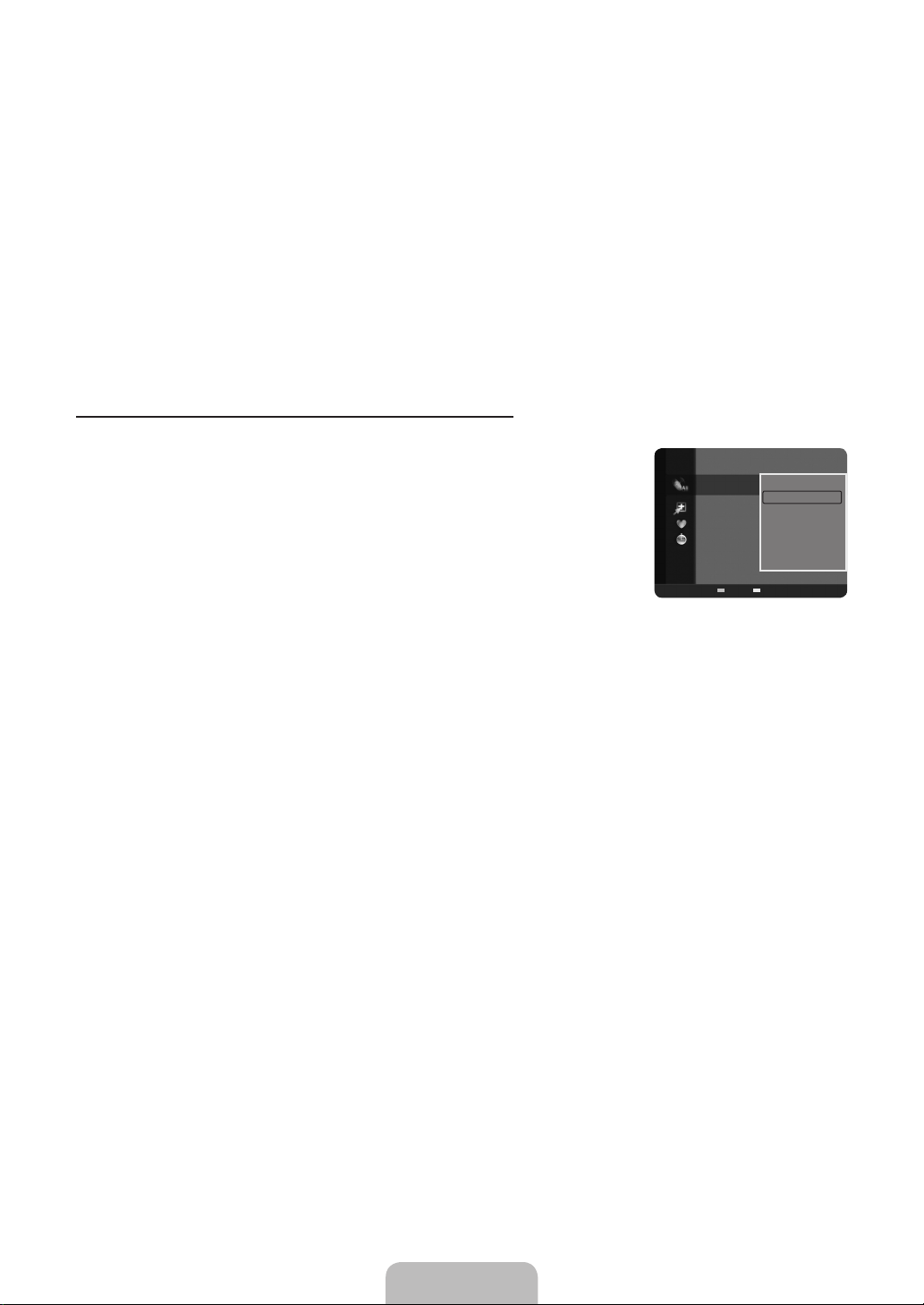
English - 17
Programmed
Shows all current reserved Programs.
Select a channel in the All Channels, Added Channels or Favorite screen by pressing the ▲ / ▼ buttons, and pressing the
N
ENTERE button. Then you can watch the selected channel.
Using the Color buttons with the Channel List
N
Green (Zoom): Enlarges or shrinks a channel number.
–
Yellow (Select): Selects multiple channel lists. You can perform the add / delete or add to Favorite / delete from Favorite
–
function for multiple channels at the same time. Select the required channels and press the yellow button to set all the
selected channels at the same time. The c mark appears to the left of the selected channels.
TOOLS (Tools): Displays the Add (or Delete), Add to Favorite (or Delete from Favorite), Timer Viewing, Channel
–
Name Edit, Select All (or Deselect All) and Auto Program menus (The Options menus may differ depending on the
situation.)
Channel Status Display Icons
N
♥ : A channel set as a Favorite.
–
c
: A channel selected by pressing the yellow button.
–
(
: A Program currently being broadcast.
–
)
: A reserved program
–
Channel List Option Menu (in All Channels / Added Channels / Favorite)
Press the TOOLS button to use the option menu.
N
Option menu items may differ depending on the channel status.
N
Add / Delete
You can delete or add a channel to display the channels you want.
All deleted channels will be shown on All Channels menu.
N
A gray-colored channel indicates the channel has been deleted.
N
The Add menu only appears for deleted channels.
N
You can also delete a channel from the Added Channels or Favorite menu in the same
N
manner.
Add to Favorite / Delete from Favorite
You can set channels you watch frequently as Favorite.
Press the TOOLS button to display the Tools menu. You can also set the add to (or delete from) Favorites by selecting Tools
T
→AddtoFavorite (or Delete from Favorite).
The ♥ symbol will be displayed and the channel will be set as a favorite.
N
All favorite channels will be shown in the Favorite menu.
N
Timer Viewing
If you reserve a program you want to watch, the channel is automatically switched to the reserved channel in the Channel List;
even when you are watching another channel. To reserve a program, set the current time rst. (See page 23)
Only memorized channels can be reserved.
N
You can set the channel, month, day, year, hour and minute directly by pressing the number buttons on the remote control.
N
Reserving a program will be shown in the Programmed menu.
N
Digital Program Guide and Viewing Reservation
N
When a digital channel is selected, and you press the ► button, the Program Guide for the channel appears. You can reserve
a program according to the procedures described above.
Channel Name Edit (analog channels only)
Channels can labeled so that their call letters appear whenever the channel is selected.
The names of digital broadcasting channels are automatically assigned and cannot be labeled.
N
Select All / Deselect All
Select All: You can select all the channels in the channel list.
●
Deselect All: You can deselect all the selected channels.
●
You can only select Deselect All when there is a selected channel.
N
Auto Program
For further details on setting up options, refer to page 16.
N
All Channels
Air
2 Air
4 Air
4-2 ♥ TV #8
8 Air
13 Air
13-1 ♥ TV #3
Alice’s Adventures in Wonderland
Zoom Select T Tools
Delete
Add to Favorite
Timer Viewing
Channel Name Edit
Select All
Auto Program
Page 20
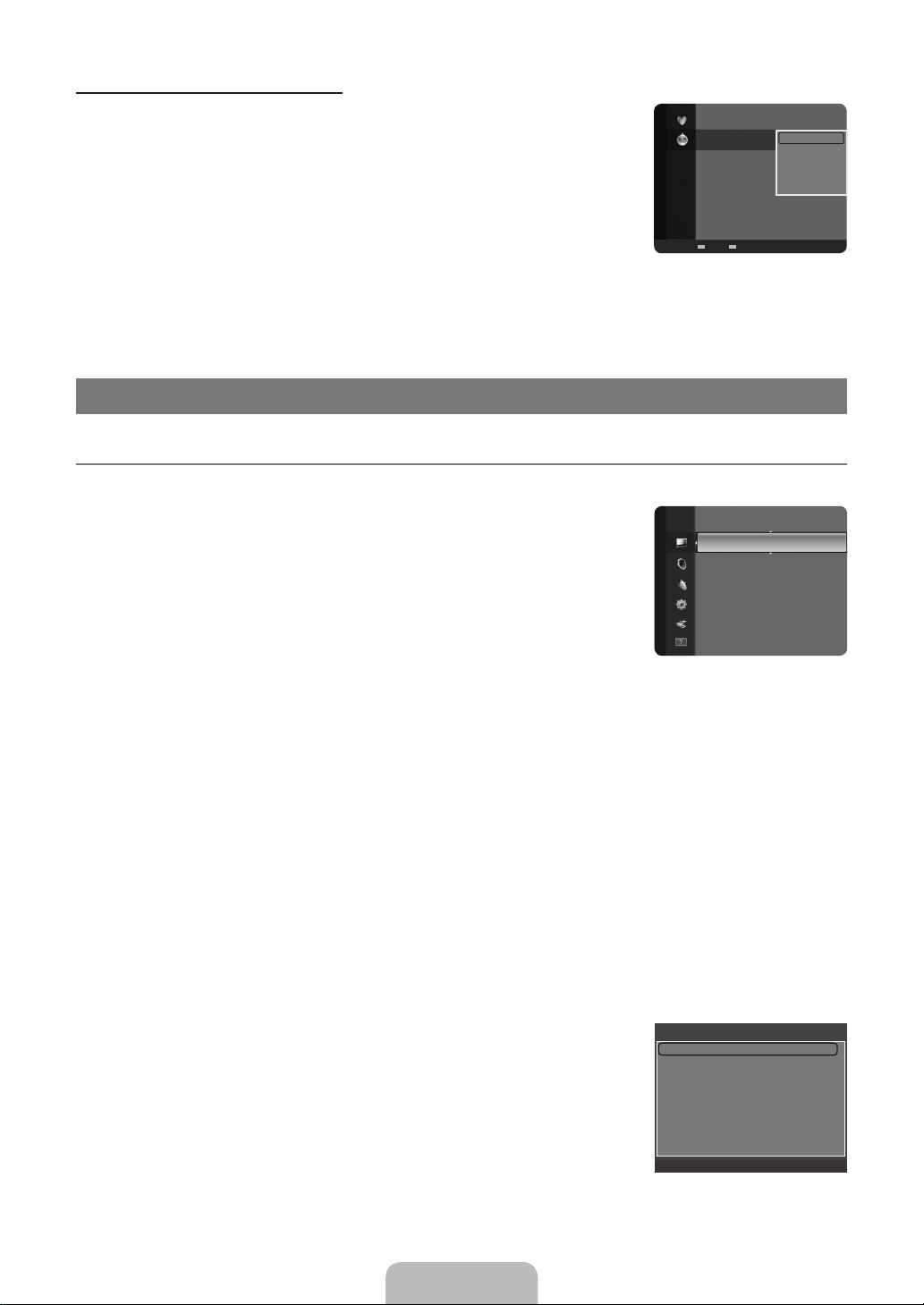
English - 18
Channel List Option Menu (in Programmed)
You can view, modify or delete a reservation.
Press the TOOLS button to use the option menu.
N
Change Info
Select to change a viewing reservation.
Cancel Schedules
Select to cancel a viewing reservation.
Information
Select to view a viewing reservation. (You can also change the reservation information.)
Select All
Select all reserved Programs.
PICTURE CONTROL
ConguringthePictureMenu
¦
Mode
❑
You can select the type of picture which best corresponds to your viewing requirements.
Press the TOOLS button to display the Tools menu. You can also set the picture mode by
T
selecting Tools→PictureMode.
Dynamic
Selects the picture for increased denition in a bright room.
Standard
Selects the picture for the optimum display in a normal environment.
Movie
Selects the picture for viewing movies in a dark room.
Programmed
1 / 1 / 2009
9:08 am 5 TV1 Quincy, M.E
3:15 pm 2 TV3 The Equalizer
5:50 pm 2 TV3
Zoom Select
Picture
Mode :Standard ►
Backlight : 8
Contrast : 95
Brightness : 45
Sharpness : 50
Color : 50
Tint (G/R) : G50/R50
Change Info
Cancel Schedules
Information
McMillan & Wife
Select All
T
Tools E Information
Backlight / Contrast / Brightness / Sharpness / Color / Tint (G/R)
❑
Your television has several setting options that allow you to control the picture quality.
Backlight: Adjusts the brightness of LCD back light.
●
Contrast: Adjusts the contrast level of the picture.
●
Brightness: Adjusts the brightness level of the picture
●
Sharpness: Adjusts the edge denition of the picture.
●
Color: Adjusts color saturation of the picture.
●
Tint (G/R): Adjusts the color tint of the picture.
●
When you make changes to Backlight, Contrast, Brightness, Sharpness, Color or Tint (G/R) the OSD will be adjusted
N
accordingly.
In PC mode, you can only make changes to Backlight, Contrast and Brightness.
N
Settings can be adjusted and stored for each external device you have connected to an input of the TV.
N
The energy consumed during use can be signicantly reduced if the brightness level of the picture is lowered, which will
N
reduce the overall running cost.
Advanced Settings
❑
Samsung’s new TVs allow you to make even more precise picture settings than previous
models.
Advanced Settings is available in Standard or Movie mode.
N
In PC mode, you can only make changes to Gamma and White Balance from among the
N
Advanced Settings items.
BlackTone→Off/Dark/Darker/Darkest
You can select the black level on the screen to adjust the screen depth.
Advanced Settings
Black Tone : Off ►
Dynamic Contrast : Medium
Gamma : 0
Color Space : Native
White balance
Flesh Tone : 0
Edge Enhancement : On
U
Move E Enter R Return
Page 21
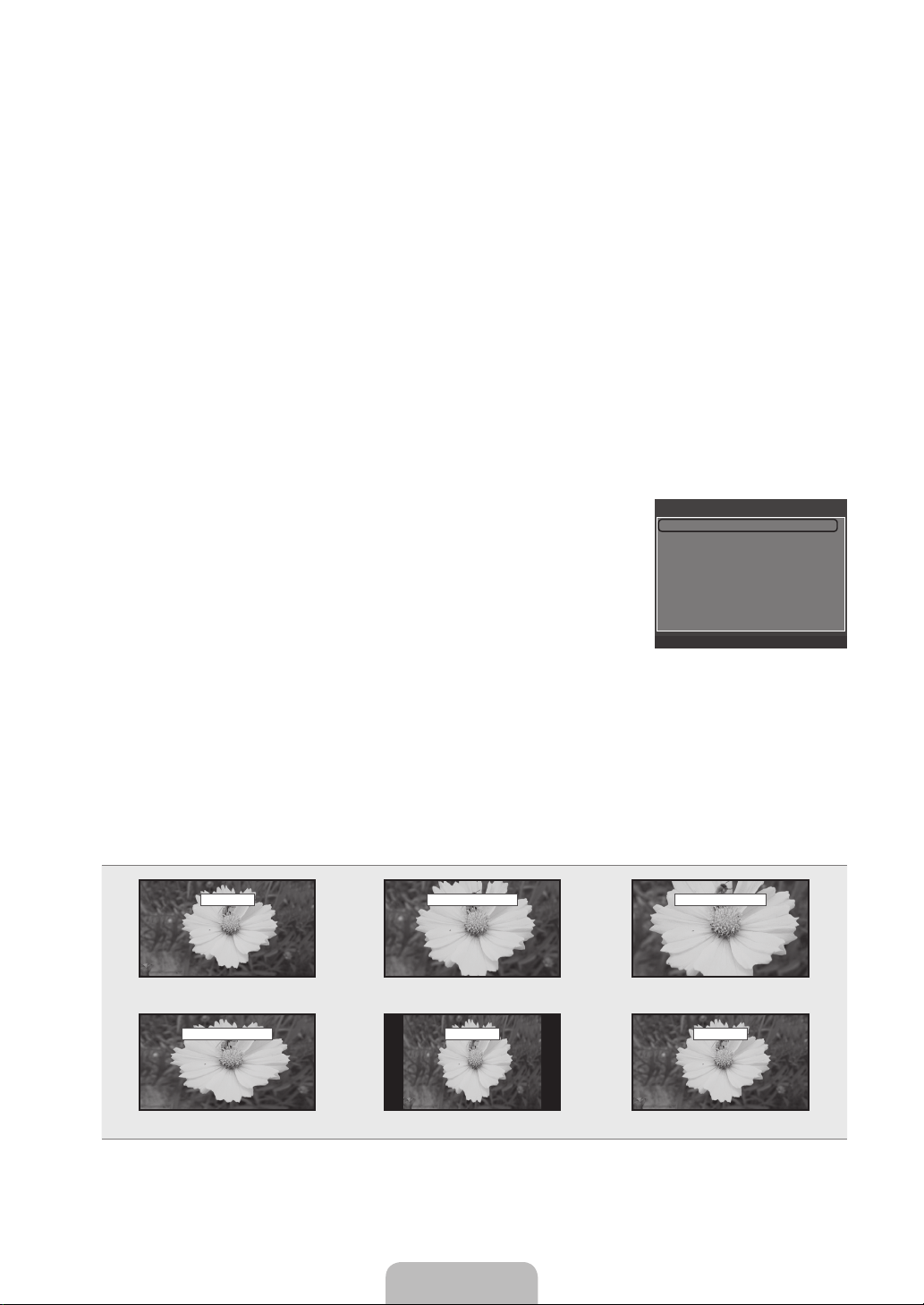
English - 19
DynamicContrast→Off/Low/Medium/High
You can adjust the screen contrast so that the optimal contrast is provided.
Gamma
You can adjust the primary color (red, green, blue) Intensity. (-3 ~ +3)
Color Space
Color space is a color matrix composed of red, green and blue colors. Select your favorite color space to experience the most
natural color.
Native: Native Color Space offers deep and rich color tone.
●
Auto: Auto Color Space automatically adjusts to the most natural color tone based on program sources.
●
White Balance
You can adjust the color temperature for more natural picture colors.
R-Offset / G-Offset / B-Offset / R-Gain / G-Gain / B-Gain: You can adjust the Color ‘temperature’ in the light areas by
●
changing the values of R, G, B. Recommended for advanced users only.
Reset: The previously adjusted white balance will be reset to the factory defaults.
●
Changing the adjustment value will refresh the adjusted screen.
N
Flesh Tone
You can emphasize the pink ‘esh tone’ in the picture.
Changing the adjustment value will refresh the adjusted screen.
N
EdgeEnhancement→Off/On
You can emphasize object boundaries in the picture.
Picture Options
❑
In PC mode, you can only make changes to the Color Tone and Size from among the
N
items in Picture Options.
ColorTone→Cool/Normal/Warm1/Warm2
Warm1 or Warm2 is only activated when the picture mode is Movie.
N
Settings can be adjusted and stored for each external device you have connected to an
N
Picture Options
Color Tone : Normal ►
Size : 16:9
Digital NR : Auto
HDMI Black Level : Normal
Film Mode : Off
input of the TV.
U
Size
Move E Enter R Return
Occasionally, you may want to change the size of the image on your screen. Your TV comes with six screen size options, each
designed to work best with specic types of video input. Your cable box/satellite receiver may have its own set of screen sizes as
well. In general, though, you should view the TV in 16:9 mode as much as possible.
Alternately, you can press the P.SIZE button on the remote control repeatedly to change the picture size.
O
16:9 : Sets the picture to 16:9 wide mode.
●
Zoom1: Magnies the size of the picture on the screen.
●
Zoom2: Magnies the size of the picture more than Zoom1.
●
Wide Fit: Enlarges the aspect ratio of the picture to t the entire screen.
●
4:3 : Sets the picture to 4:3 normal mode.
●
Screen Fit: Use the function to see the full image without any cutoff when HDMI (720p/1080i), Component (1080i) or DTV
●
(1080i) signals are input.
16:9
Zoom1 U Move Zoom2 U Move
16:9 Zoom1 Zoom2
Wide Fit U Move
4:3 Screen Fit
Wide Fit 4:3 Screen Fit
Page 22

English - 20
Temporary image retention may occur when viewing a static image on the set for more than two hours.
N
After selecting Zoom1, Zoom2 or Wide Fit: Press the ◄ or ► button to select Position, then press the ENTERE button.
N
Press the ▲ or ▼ button to move the picture up and down.
After selecting Screen Fit in HDMI (1080i) or Component (1080i) mode, you made need to center the picture: Press the ◄ or
N
► button to select Position, then press the ENTERE button. Press the ▲, ▼, ◄ or ►button to move the picture.
Reset: Press the ◄ or ►button to select Reset, then press the ENTERE button. You can initialize the setting.
HD (High Denition): 16:9 - 1080i (1920x1080), 720p (1280x720)
N
Settings can be adjusted and stored for each external device you have connected to an input of the TV.
N
Input Source Picture Size
TV, AV, Component (480i, 480p) 16:9, Zoom1, Zoom2, 4:3
DTV(1080i), Component (1080i), HDMI (720p, 1080i) 16:9, 4:3, Wide Fit, Screen Fit
PC 16:9, 4:3
DigitalNR→Off/Low/Medium/High/Auto
If the broadcast signal received by your TV is weak, you can activate the Digital Noise Reduction feature to help reduce any static
and ghosting that may appear on the screen.
When the signal is weak, select one of the other options until the best picture is displayed.
N
HDMIBlackLevel→Normal/Low
You can select the black level on the screen to adjust the screen depth.
This function is active only when an external device is connected to the TV via HDMI. The HDMI Black Level function may not
N
be compatible with all external devices.
FilmMode→Off/Auto
The TV can be set to automatically sense and process lm signals from all sources and adjust the picture for optimum quality.
Film Mode is supported in TV, Video, Component (480i / 1080i) and HDMI (480i / 1080i).
N
PictureReset→ResetPictureMode/Cancel
❑
Resets all picture settings to the default values.
Reset Picture Mode: Current picture values return to default settings.
N
Using Your TV as a Computer (PC) Display
¦
Setting Up Your PC Software (Based on Windows XP)
The Windows display-settings for a typical computer are shown below. The actual screens on your PC will probably be different,
depending upon your particular version of Windows and your particular video card. However, even if your actual screens look
different, the same basic set-up information will apply in almost all cases. (If not, contact your computer manufacturer or Samsung
Dealer.)
1.
First, click on ‘Control Panel’ in the Windows start menu.
2.
When the control panel window appears, click on ‘Appearance and Themes’ and a display dialog-box will appear.
3.
When the control panel window appears, click on ‘Display’ and a display dialog-box will appear.
4.
Navigate to the ‘Settings’ tab on the display dialog-box.
The correct size setting (resolution): Optimum: 1360 x 768 pixels
If a vertical frequency option exists on your display settings dialog box, the correct value is 60 or 60 Hz. Otherwise, just click
OK and exit the dialog box.
Page 23

English - 21
Display Modes
If the signal from the system equals the standard signal mode, the screen is adjusted automatically. If the signal from the system
doesn’t equal the standard signal mode, adjust the mode by referring to your videocard user guide; otherwise there may be no
video. For the display modes listed below, the screen image has been optimized during manufacturing.
D-Sub and HDMI/DVI Input
Mode Resolution
Horizontal Frequency
(KHz)
Vertical Frequency
(Hz)
IBM 640 x 350 31.469 70.086 25.175 +/-
720 x 400 31.469 70.087 28.322 -/+
MAC 640 x 480 35.000 66.667 30.240 -/-
832 x 624 49.726 74.551 57.284 -/-
VESA CVT 720 x 576 35.910 59.950 32.750 -/+
1280 x 720 44.772 59.855 74.500 -/+
1280 x 720 56.456 74.777 95.750 -/+
VESA DMT 640 x 480 31.469 59.940 25.175 -/-
640 x 480 37.500 75.000 31.500 -/640 x 480 37.861 72.809 31.500 -/800 x 600 37.879 60.317 40.000 +/+
800 x 600 46.875 75.000 49.500 +/+
800 x 600 48.077 72.188 50.000 +/+
1024 x 768 48.363 60.004 65.000 -/1024 x 768 56.476 70.069 75.000 -/1024 x 768 60.023 75.029 78.750 +/+
1360 x 768 47.712 60.015 85.500 +/+
VESA GTF 1280 x 720 52.500 70.000 89.040 -/+
When using an HDMI / DVI cable connection, you must use the HDMI IN 1(DVI) jack.
N
Setting up the TV with your PC
¦
Preset: Press the SOURCE button to select PC mode.
N
Pixel Clock Frequency
(MHz)
Sync Polarity
(H / V)
Auto Adjustment
❑
Use the Auto Adjust function to have the TV set automatically adjust the video signals it
receives. The function also automatically ne-tunes the settings and adjusts the frequency
values and positions.
Press the TOOLS button to display the Tools menu. You can also set the Auto Adjustment
T
by selecting Tools→AutoAdjustment.
This function does not work in DVI-HDMI mode.
N
Screen
❑
Brightness : 45
Picture
Sharpness : 50
AutoAdjustment ►
Screen
Advanced Settings
Picture Options
Picture Reset
The purpose of the picture quality adjustment is to remove or reduce picture noise. If the noise is not removed by ne tuning alone,
then make the vertical frequency adjustments on your PC and ne tune again. After the noise has been reduced, re-adjust the
picture so that it is aligned on the center of the screen.
Coarse / Fine
The purpose of picture quality adjustment is to remove or reduce picture noise. If the noise is not removed by Fine-tuning alone,
then adjust the frequency as best as possible (Coarse) and Fine-tune again. After the noise has been reduced, readjust the picture
so that it is aligned on the center of screen.
PC Position
Adjust the PC’s screen positioning if it does not t the TV screen. Press the ▲ or ▼ button to adjusting the Vertical-Position. Press
the ◄ or ►button to adjust the Horizontal-Position.
Image Reset
You can replace all image settings with the factory default values.
Page 24

English - 22
SOUND CONTROL
ConguringtheSoundMenu
¦
Mode→Standard/Music/Movie/ClearVoice/Custom
❑
You can select a sound mode to suit your personal preferences.
Equalizer
❑
The sound settings can be adjusted to suit your personal preference.
Mode
Selects the sound mode among the predened settings.
Balance L/R
Adjusts the balance between the right and left speaker.
100Hz / 300Hz / 1KHz / 3KHz / 10KHz (Bandwidth Adjustment)
To adjust the level of different bandwidth frequencies.
Reset
Resets the equalizer settings to the default values.
SRSTruSurroundHD→Off/On
❑
SRS TruSurround HD is a patented SRS technology that solves the problem of playing 5.1 multichannel content over two
speakers. TruSurround delivers a compelling, virtual surround sound experience through any two-speaker playback system,
including internal television speakers. It is fully compatible with all multichannel formats.
Preferred Language (digital channels only)
❑
Digital-TV broadcasts are capable of simultaneous transmission of many audio tracks (for example, simultaneous translations of
the program into foreign languages).
You can listen in a language other than the Preferred Language by pressing the MTS button on the remote control.
O
Preferred Language is available only in Digital TV mode.
N
You can only select the language from among the actual languages being broadcast.
N
Sound
Mode :Custom ►
Equalizer
SRS TruSurround HD : Off
Preferred Language : English
Multi-Track Sound : Mono
Auto Volume : Off
Speaker Select : TV Speaker
Multi-Track Sound (MTS) (analog channels only)
❑
Press the MTS button on the remote control repeatedly to select Mono, Stereo or SAP.
O
Mono: Choose for channels that are broadcasting in mono or if you are having difculty receiving a stereo signal.
●
Stereo: Choose for channels that are broadcasting in stereo.
●
SAP: Choose to listen to the Separate Audio Program, which is usually a foreign-language translation.
●
Multi-Track Sound is available only in Analog TV mode.
N
Depending on the particular program being broadcast, you can listen to Mono, Stereo or SAP.
N
AutoVolume→Off/On
❑
Each broadcasting station has its own signal conditions, and so it is not easy to adjust the volume every time the channel is
changed. This feature lets you automatically adjust the volume of the desired channel by lowering the sound output when the
modulation signal is high or by raising the sound output when the modulation signal is low.
Page 25

English - 23
Speaker Select
❑
When you watch TV with it connecting to a Home theater, turn the TV speakers off so you can listen to sound from the Home
theater’s (external) speakers.
External Speaker
Used to listen to the sound of the External (Home Theater) Speakers.
TV Speaker
Used to listen to the sound of the TV Speakers.
If you select External Speaker in the Speaker Select menu, the sound settings will be limited.
N
The volume and MUTE buttons do not operate when the Speaker Select is set to External Speaker. Please set the volume
N
on your Home theater.
TV's Internal Speakers Audio Out (Optical, L/R Out) to Sound System
RF, AV, Component, PC, HDMI RF, AV, Component, PC, HDMI
TV Speaker Sound Output Sound Output
External Speaker Mute Sound Output
Video No Signal Mute Mute
SoundReset→ResetAll/ResetSoundMode/Cancel
❑
You can restore the Sound settings to the factory defaults.
Reset Sound Mode: Current sound values return to default settings.
N
SETUP
ConguringtheSetupMenu
¦
Language
❑
You can set the menu language.
Time
❑
Clock
Setup
Setting the clock is necessary in order to use the various timer features of the TV.
The current time will appear every time you press the INFO button.
O
If you disconnect the power cord, you have to set the clock again.
N
Clock Mode
●
You can set up the current time manually or automatically.
Auto: Set the current time automatically using the time from a digital broadcast.
–
Manual: Set the current time to a manually specied time.
–
Depending on the broadcast station and signal, the auto time may not be set correctly. If this occurs, set the time
N
manually.
The Antenna or cable must be connected in order to set the time automatically.
N
Clock Set
●
You can set the current time manually.
This function is only available when Clock Mode is set to Manual.
N
You can set the month, day, year, hour and minute directly by pressing the number buttons on the remote control.
N
Time Zone
●
Select your time zone.
This function is only available when Clock Mode is set to Auto.
N
DST (Daylight Saving Time) → Off / On / Auto
●
Switches the Daylight Saving Time function on or off.
This function is only available when Clock Mode is set to Auto.
N
Sleep Timer
The sleep timer automatically shuts off the TV after a preset time (30, 60, 90, 120, 150 and 180 minutes).
Press the TOOLS button to display the Tools menu. You can also set the sleep timer by selecting Tools→SleepTimer.
T
To cancel the Sleep Timer function, select Off.
N
Plug & Play
Language :English ►
Time
V-Chip
Caption
Melody
Game Mode : Off
Energy Saving : Off
Page 26

English - 24
Timer 1 / Timer 2 / Timer 3
Three different on / off timer settings can be made. You must set the clock rst.
On Time: Set the hour, minute, am/pm, and activate/inactivate. (To activate the timer with the setting you’ve chosen, set to
●
Activate.)
Off Time: Set the hour, minute, am/pm, and activate/inactivate. (To activate the timer with the setting you’ve chosen, set to
●
Activate.)
Volume: Set the desired volume level.
●
Antenna: View antenna type. (Air or Cable)
●
You can set the Antenna by selecting Channel→Antenna. (see page 16)
N
Channel: Select the desired channel.
●
Repeat: Select Once, Everyday, Mon~Fri, Mon~Sat, Sat~Sun or Manual.
●
When Manual is selected, press the ► button to select the desired day of the week. Press the ENTERE button over the
N
desired day and the c mark will appear.
You can set the hour, minute and channel by pressing the number buttons on the remote control.
N
Auto Power Off
N
When you set the timer On, the television will eventually turn off, if no controls are operated for 3 hours after the TV was
turned on by the timer. This function is only available in timer On mode and prevents overheating, which may occur if a TV is
on for too long time.
V-Chip
❑
The V-Chip feature automatically locks out programs that are deemed inappropriate for children. The user must enter a PIN
(personal ID number) before any of the V-Chip restrictions are set up or changed.
V-Chip function is not available in HDMI, Component or PC mode.
N
The default PIN number of a new TV set is ‘0-0-0-0’
N
If you forget the PIN, press the remote-control buttons in the following sequence, which resets the pin to 0-0-0-0 : POWER
N
(off) → MUTE → 8 → 2 → 4 → POWER (on).
Allow all: Press to unlock all TV ratings. / Block all: Press to lock all TV ratings.
N
V-ChipLock→Off/On
You can block rated TV Programs.
TV Parental Guidelines
You can block TV programs depending on their rating. This function allows you to control what
your children are watching.
TV-Y: Young children / TV-Y7: Children 7 and over / TV-G: General audience /
●
TV-PG: Parental guidance / TV-14: Viewers 14 and over / TV-MA: Mature audience
ALL: Lock all TV ratings. / FV: Fantasy violence / V: Violence / S: Sexual situation /
●
L: Adult Language / D: Sexually Suggestive Dialog
The V-Chip will automatically block certain categories that are more restrictive. For
N
example, if you block TV-Y category, then TV-Y7 will automatically be blocked. Similarly,
if you block the TV-G category, then all the categories in the young adult group will be
TV Parental Guidelines
ALL FV V S L D
TV-Y
TV-Y7
TV-G
TV-PG
TV-14
TV-MA
n
Move E Enter R Return
blocked (TV-G, TV-PG, TV-14 and TV-MA). The sub-ratings (D, L, S, V) work together
similarly.
The V-chip will automatically block certain categories that are ‘More restrictive’. For example, if you block L sub-rating in TV-
N
PG, then the L sub-ratings in TV-14 and TV-MA will automatically be blocked.
MPAA Rating
You can block movies depending on their MPAA rating. The Motion Picture Association of
America(MPAA) has implemented a rating system that provides parents or guardians with
advance information on which lms are appropriate for children.
G: General audience (no restrictions).
●
PG: Parental guidance suggested.
●
PG-13: Parents strongly cautioned.
●
R: Restricted. Children under 17 should be accompanied by an adult.
●
NC-17: No children under age 17.
●
X: Adults only.
●
NR: Not rated.
●
The V-Chip will automatically block any category that is ‘More restrictive’. For example, if you block the PG-13 category, then
N
G
PG
PG-13
R
NC-17
X
NR
MPAA Rating
n
Move E Enter R Return
R, NC-17 and X will automatically be blocked also.
Allow All
Block All
Allow All
Block All
Page 27

English - 25
Canadian English
C: Programming intended for children under age 8.
●
C8+: Programming generally considered acceptable for children 8 years and over to watch on their own.
●
G: General programming, suitable for all audiences.
●
PG: Parental Guidance.
●
14+: Programming contains themes or content which may not be suitable for viewers under the age of 14.
●
18+: Adult programming.
●
The V-Chip will automatically block any category that is ‘More restrictive’. For example, if you block G category, then PG, 14+
N
and 18+ will automatically be blocked also.
Canadian French
G: General
●
8 ans+: Programming generally considered acceptable for children 8 years and over to watch on their own.
●
13 ans+: Programming may not be suitable for children under the age of 13.
●
16 ans+: Programming is not suitable for children under the age of 16.
●
18 ans+: Programming restricted to adults.
●
The V-Chip will automatically block any category that is ‘More restrictive’. For example, if you block 8 ans+ category, then 13
N
ans+, 16 ans+ and 18 ans+ will automatically be blocked also.
Downloadable U.S. Rating
Parental restriction information can be used while watching DTV channels
If information is not downloaded from the broadcasting station, the Downloadable U.S.
N
rating menu is deactivated.
Parental restriction information is automatically downloaded while watching DTV channels.
N
It may take several seconds.
The Downloadable U.S. rating menu is available for use after information is downloaded
N
from the broadcasting station. However, depending on the information from the
broadcasting station, it may not be available for use.
Parental restriction levels differ depending on the broadcasting station. The default menu
N
Rating title
Humor Level ► 1/2
DH
MH
H
VH
EH
The number of current
rating information
Downloadable U.S. Rating
Allow All
Block All
n
Move E Enter R Return
name and Downloadable US rating changes depending on the downloaded information.
Even if you set the On-screen display to your desired language, the Downloadable U.S. Rating menu will appear in English
N
only.
The rating will automatically block certain categories that are more restrictive.
N
The rating titles (For example: Humor Level..etc) and TV ratings (For example: DH, MH, H..etc) may differ depending on the
N
broadcasting station.
Change PIN
The Change PIN screen will appear. Choose any 4 digits for your PIN and enter them.
As soon as the 4 digits are entered, the ConrmNewPIN screen appears. Re enter the same 4 digits. When the Conrm screen
disappears, your PIN has been memorized.
If you forget the PIN, press the remote-control buttons in the following sequence, which resets the pin to 0-0-0-0 : POWER
N
(off) → MUTE → 8 → 2 → 4 → POWER (on).
The number of all
rating information
How to Reset the TV after the V-Chip Blocks a Channel (Emergency Escape)
If the TV is tuned to a restricted channel, the V-Chip will block it. The screen will go blank and
the following message will appear:
1.
Enter your PIN, then press the ENTERE button and press the ▲ or ▼ button to
temporarily disable the V-Chip Lock.
If you forget the PIN, press the remote-control buttons in the following sequence, which resets
N
the pin to 0-0-0-0 : POWER (off) → MUTE → 8 → 2 → 4 → POWER (on)
Caption (On-Screen Text Messages)
❑
Caption→Off/On
You can switch the caption function on or off. If captions are not available, they will not be displayed on the screen.
Press the CC button on the remote control to turn the Caption on or off.
O
The Caption feature doesn’t work in Component, HDMI or PC modes.
N
Received Rating: TV-14/NL
This channel is blocked by a Parental Lock. Prees enter the PIN
to unblock.
CH
Change
0~9
Enter PIN
Page 28

English - 26
Caption Mode
You can select the desired caption mode.
The availability of captions depends on the program being broadcast.
N
Default / CC1~CC4 / Text1~Text4 (analog channels only)
●
The Analog Caption function operates in either analog TV channel mode or when a signal is supplied from an external device
to TV. (Depending on the broadcasting signal, the Analog Caption function may operate on digital channels.)
Default / CC1~CC4 / Text1~Text4 / Service1~Service6 (digital channels only)
●
The Digital Captions function operates on digital channels.
Service1~6 in digital caption mode may not be available depending on the broadcast.
N
Digital Caption Options (digital channels only)
Size: This option consists of Default, Small, Standard and Large. The default is Standard.
●
Font Style: This option consists of Default, Style0 ~ Style 7. You can change the font you want. The default is Style 0.
●
Foreground Color: This option consists of Default, White, Black, Red, Green, Blue, Yellow, Magenta and Cyan. You can
●
change the color of the letter. The default is White.
Background Color: This option consists of Default, White, Black, Red, Green, Blue, Yellow, Magenta and Cyan. You can
●
change the background color of the caption. The default is Black.
Foreground Opacity: This option consists of Default, Transparent, Translucent, Solid and Flashing. You can change the
●
opacity of the letter.
Background Opacity: This option consists of Default, Transparent, Translucent, Solid and Flashing. You can change the
●
background opacity of the caption.
Return to Default: This option sets each of Size, Font Style, Foreground Color, Background color, Foreground Opacity
●
and Background Opacity to its default.
The Digital Caption Options are only enabled when the Caption Mode is Service 1 ~ Service 6. (If Caption Mode is the
N
default, the Digital Caption Options are enabled depending on the broadcast.)
The availability of captions depends on the program being broadcast.
N
Default means to follow the standard set by the broadcaster.
N
Foreground and Background cannot be set to have the same color.
N
Foreground Opacity and Background Opacity cannot be both set to Transparent.
N
Melody→Off/Low/Medium/High
❑
A melody sound can be set to come on when the TV is powered On or Off.
The Melody does not play.
N
When no sound is output from the TV because the MUTE button has been pressed.
–
When no sound is output from the TV because the volume has been reduced to minimum with the VOL – button.
–
When the TV is turned off by Sleep Timer function.
–
GameMode→Off/On
❑
When connecting to a game console such as PlayStationTM or XboxTM, you can enjoy a more realistic gaming experience by
selecting the game menu.
Restrictions on game mode (Caution)
N
To disconnect the game console and connect another external device, set Game Mode to Off in the setup menu.
–
If you display the TV menu in Game mode, the screen shakes slightly.
–
If Game Mode is On :
N
Picture mode is automatically changed to Standard and cannot be changed.
–
Sound mode is automatically changed to Custom and cannot be changed. Adjust the sound using the equalizer.
–
Game Mode is not available in regular TV and PC mode.
N
If the picture is poor when external device is connected to TV, check if Game Mode is On. Set Game Mode to Off and
N
connect external devices.
EnergySaving→Off/Low/Medium/High/Auto
❑
This feature adjusts the brightness of the TV in order to reduce power consumption. When watching TV at night, set the Energy
Saving mode option to High to reduce eye fatigue as well as power consumption.
Page 29

English - 27
INPUT / SUPPORT
ConguringtheInputMenu
¦
Source List
❑
Use to select TV or other external input sources such as DVD / Blu-ray players / Cable Box /
Satellite receivers (Set-Top Box) connected to the TV. Use to select the input source of your
choice.
Press the SOURCE button on the remote control to view an external signal source.
O
TV / AV1 / AV2 / Component1 / Component2 / PC / HDMI1/DVI / HDMI2 / HDMI3
You can choose only those external devices that are connected to the TV. In the Source
N
List, connected inputs will be highlighted and sorted to the top. Inputs that are not
connected will be sorted to the bottom.
Using the Color buttons on the remote with the Source list
N
TOOLS (Tools): Displays the Edit Name and Information menus.
–
Edit Name
❑
Name the device connected to the input jacks to make your input source selection easier.
VCR / DVD / Cable STB / Satellite STB / PVR STB / AV Receiver / Game / Camcorder / PC / DVI PC / DVI / TV / IPTV / Blu-ray
/ HD DVD / DMA
ConguringtheSupportMenu
¦
Self Diagnosis
❑
Picture Test
If you think you have a picture problem, perform the picture test. Check the color pattern on the
screen to see if the problem still exists.
Yes: If the test pattern does not appear or there is noise in the test pattern, select Yes.
●
There may be a problem with the TV. Contact Samsung’s call center for assistance.
No: If the test pattern is properly displayed, select No. There may be a problem with your
●
external equipment. Please check your connections. If the problem still persists, refer to
the external device’s user manual.
Sound Test
If you think you have a sound problem, please perform the sound test. You can check the sound by playing a built-in melody sound
through the TV. ‘Does the problem still exist with this sound test?’ appears on the screen.
If you hear no sound from the TV’s speakers, before performing the sound test, make sure Speaker Select is set to TV
N
speaker in the Sound menu.
The melody will be heard during the test even if Speaker Select is set to External Speaker or the sound is muted by pressing
N
the MUTE button.
Yes: If during the sound test you can hear sound only from one speaker or not at all, select Yes. There may be a problem with
●
the TV. Contact Samsung’s call center for assistance.
No: If you can hear sound from the speakers, select No. There may be a problem with your external equipment. Please check
●
your connections. If the problem still persists, refer to the external device’s user manual.
Signal Strength (digital channels only)
Unlike analog channels, which can vary in reception quality from ‘snowy’ to clear, digital (HDTV) channels have either perfect
reception quality or you will not receive them at all. So, unlike analog channels, you cannot ne tune a digital channel. You can,
however, adjust your antenna to improve the reception of available digital channels.
If the signal strength meter indicates that the signal is weak, physically adjust your antenna to increase the signal strength.
N
Continue to adjust the antenna until you nd the best position with the strongest signal.
Input
Source List
Edit Name
Support
SelfDiagnosis ►
Software Upgrade
HD Connection Guide
Contact Samsung
Page 30

English - 28
Software Upgrade
❑
Samsung may offer upgrades for TV’s rmware in the future. Please visit Samsung.com or
contact the Samsung call center at 1-800-SAMSUNG (726-7864) to receive information about
downloading upgrades and using a USB drive. Upgrades will be possible by connecting a USB
drive to the SERVICE port located on your TV.
Insert a USB drive containing the rmware upgrade into the SERVICE port on the side of
N
the TV.
Please be careful to not disconnect the power or remove the USB drive while upgrades are
N
being applied. The TV will turn off and turn on automatically after completing the rmware
upgrade. Please check the rmware version after the upgrades are complete. When
software is upgraded, video and audio settings you have made will return to their default (factory) settings. We recommend
you write down your settings so that you can easily reset them after the upgrade.
HD Connection Guide
❑
This menu presents the connection method that provides the optimal quality for the HD TV.
Refer to this information when connecting external devices to the TV.
Contact Samsung
❑
View this information when your TV does not work properly or when you want to upgrade the software.
You can view the information regarding the call center, product and software le download method.
USB drive
Page 31

English - 29
APPENDIX
Troubleshooting
¦
If the TV seems to have a problem, rst try this list of possible problems and solutions. If none of these troubleshooting tips apply,
please visit Samsung.com or contact the Samsung call center at 1-800-SAMSUNG (726-7864).
Problem Possible Solution
Poor picture. Try another channel. / Adjust the antenna. / Check all wire connections.
Poor sound quality. Try another channel. / Adjust the antenna.
No picture or sound. Try another channel. / Press the SOURCE button.
Make sure the TV is plugged in. / Check the antenna connections.
No sound or sound is too low at
maximum volume.
Picture rolls vertically. Check all wire connections.
There is a problem with the picture Run the Picture test in the Self diagnostic menu.
There is a problem with the sound Run the Sound test in the Self diagnostic menu.
The TV operates erratically. Unplug the TV for 30 seconds, then try operating it again.
The TV won’t turn on. Make sure the wall outlet is working.
Remote control malfunctions. Replace the remote control batteries.
‘Check signal cable’ message. Ensure that the signal cable is rmly connected to the PC source.
‘Not Supported Mode’ message. Check the maximum resolution and connected device’s Video frequency.
Digital broadcasting screen
problem.
The image is too light or too dark. Adjust the Brightness and Contrast. / Adjust the Fine tuning.
Black bars on the screen. Make sure the broadcast you’re receiving is High Denition (HD).
Picture has a Red/Green or Pink
tint.
Closed Captioning not working. If you are using a Cable/Satellite box, you must set Closed Captioning on the box, not
Snowy picture. Your cable box may need a rmware upgrade. Please contact your Cable company.
Ghosting on picture. This is sometimes caused by compatibility issues with your cable box.
Horizontal bars appear to icker,
jitter or shimmer on the image.
Vertical bars appear to icker, jitter
or shimmer on the image.
Screen is black and power indicator
light blinks steadily.
Image is not stable and may
appear to vibrate when you have
a computer connected to the PC
input.
Image is not centered on the
screen.
First, check the volume of units connected to your TV (digital broadcasting receiver, DVD,
cable broadcasting receiver, VCR, etc.). Then, adjust the TV volume accordingly.
Clean the upper edge of the remote control (transmission window).
Check the battery terminals.
Compare these values with the data in the Display Modes.
Please check the digital signal strength and input antenna.
HD channels sometimes broadcast Standard Denition (SD) programming, which can
cause black bars.
Set your cable/satellite box to stretch or widescreen mode to eliminate the bars.
Make sure the Component cables are connected to the correct jacks.
your TV.
Try connecting Component cables instead.
Adjust the Coarse tuning and then adjust the Fine tuning.
Adjust the Coarse tuning and then adjust the Fine tuning.
On your computer check: Power, Signal Cable.
The TV is using its power management system.
Move the computer's mouse or press any key on the keyboard.
If the setting is not correct, use your computer utility program to change the display
settings.
Your TV supports multiscan display functions within the following frequency domain:
- Horizontal frequency (KHz): 30~60
- Vertical frequency (Hz): 60~75
- PC Maximum refresh rate (at 60 Hz): 1360 x 768
Adjust the horizontal and vertical position.
The screen position must be adjusted on the output source (i.e. STB) with a digital signal.
Page 32

English - 30
Problem Possible Solution
The picture appears distorted in the
corner of the screen.
The ‘Resets all settings to the
default values.’ message appears.
This TFT LCD panel uses a panel consisting of sub pixels (3 133 440) which require sophisticated technology to produce.
N
However, there may be few bright or dark pixels on the screen. These pixels will have no impact on the performance of the
product.
Installing the Stand
¦
1. Attach your LCD TV to the stand.
Two or more people should carry the TV.
N
Make sure to distinguish between the front and back of the stand when attaching it.
N
To make sure the TV is installed on the stand at a proper level, do not apply excess downward pressure to the upper left
N
of right sides of the TV.
2.
Fasten two screws at position 1 and then fasten two screws at position 2.
Stand the product up and fasten the screws. If you fasten the screws with the LCD TV placed down, it may lean to one
N
side.
If Screen Fit is selected with some external devices, the picture may appear distorted in
the corner of the screen. This symptom is caused by the external devices, not TV.
This appears when you press and hold the EXIT button for a while. The product settings
are reset to the factory defaults.
Disconnecting the Stand
¦
1. Remove four screws from the back of the TV.
2.
Separate the stand from the TV.
Two or more people should carry the TV.
N
3.
Cover the bottom hole with the cover.
Page 33

English - 31
WallMountKitSpecications(VESA)
¦
Install your wall mount on a solid wall perpendicular to the oor. When attaching to other
building materials, please contact your nearest dealer. If installed on a ceiling or slanted wall, it
may fall and result in severe personal injury.
Standard dimensions for wall mount kits are shown in the table above.
N
When purchasing our wall mount kit, a detailed installation manual and all parts necessary
N
for assembly are provided.
Do not use screws longer than the standard dimension, as they may cause damage to the
N
inside of the TV set.
For wall mounts that do not comply with the VESA standard screw specications, the
N
length of the screws may differ depending on their specications.
Do not use screws that do not comply with the VESA standard screw specications.
N
Do not fasten the screws too strongly, this may damage the product or cause the product to fall, leading to personal injury.
N
Samsung is not liable for these kinds of accidents.
Samsung is not liable for product damage or personal injury when a non-VESA or non-specied wall mount is used or the
N
consumer fails to follow the product installation instructions.
Our 57” and 63” models do not comply with VESA Specications. Therefore, you should use our dedicated wall mount kit for
N
this model.
Do not exceed 15 degrees tilt when mounting this TV.
N
Product Family inches VESA Spec. (A * B) Standard Screw Quantity
LCD-TV
PDP-TV
LFD
19 ~ 22 100 x 100
23 ~ 29 200 x 100
30 ~ 40 200 x 200 M6
46 ~ 55 400 x 400
80 ~ 1400 x 800
42 ~ 50 400 x 400
58 ~ 63 600 x 400
70 ~ 800 x 400
80 ~ 1400 x 800
30 ~39 200 x 200 M6
40 ~ 52 400 x 400
70 ~ 1400 x 800
M4
M857 ~ 70 800 x 400
M8 4
M855 ~ 70 800 x 400
4
4
Do not install your Wall Mount Kit while your TV is turned on. It may result in personal injury due to electric shock.
Using the Anti-Theft Kensington Lock
¦
The Kensington Lock is a device used to physically x the system when using it in a public
place. The appearance and locking method may differ from the illustration depending on the
manufacturer.
Refer to the manual provided with the Kensington Lock for proper use. The locking device has
to be purchased separately.
The location of the Kensington Lock may be different depending on its model.
N
1.
Insert the locking device into the Kensington slot on the LCD TV (1) and turn it in the
locking direction (2).
2.
Connect the Kensington Lock cable (3).
3.
Fix the Kensington Lock to a desk or a heavy stationary object.
3
2
1
Page 34

English - 32
Securing the TV to a Wall or Cabinet
¦
Caution: Pulling, pushing, or climbing on the TV may cause the TV to fall. In particular, ensure your children do not
hang over or destabilize the TV; doing so may cause the TV to tip over, causing serious injuries or death. Follow
all safety precautions provided on the included Safety Flyer. For added stability, install the anti-fall device for safety
purposes, as follows.
Components:
TV-Holder
To prevent the TV from falling:
1. Attach the TV-Holder to the TV by fastening the screws 1 (M4X 16) into the holes in the center of the TV.
Make sure to only use the supplied screws.
N
cabinet
2. Firmly fasten the screws to the wall or cabinet where the TV is to be installed. Tie the TV-Holder attached to the TV and the
screws fastened on the wall or cabinet so that the TV is xed.
Purchase the screws to be used on the wall or cabinet separately.
N
Install the TV close to the wall so that it does not fall.
N
When attaching the TV to the wall, tie the cord level with the ground or slanted downwards for safety purposes.
N
Con rm that the cord or link does not come loose frequently.
N
Before moving the TV, separate the connected cord rst.
N
Screw 1 (M4X 16)
cabinet
3. Verify all connections are properly secured. Periodically check connections for any sign of fatigue or failure. If you have any
doubt about the security of your connections, contact a professional installer.
cabinet
Page 35

English - 33
Specications
¦
Model Name LN32B540
Screen Size
(Diagonal)
PC Resolution (Optimum) 1360 x 768 @ 60Hz
Sound
(Output) 10W x 2
Dimensions (WxDxH)
Without Stand
With stand
Weight
Without Stand
With Stand
Environmental
Considerations
Operating Temperature
Operating Humidity
Storage Temperature
Storage Humidity
Stand Swivel
Left / Right -20˚ ~ 20˚
(31.5 inches measured diagonally)
50°F to 104°F (10°C to 40°C)
10% to 80%, non-condensing
-4°F to 113°F (-20°C to 45°C)
32 inches
31.5 X 3.0 X 20.7 inches
(801.0 x 76.8 x 526.0 mm)
31.5 X 8.7 X 22.1 inches
(801.0 x 220.2 x 562.0 mm)
21.6 Ibs (9.8 kg)
26.0 Ibs (11.8 kg)
5% to 95%, non-condensing
Design and specications are subject to change without prior notice.
N
This device is a Class B digital apparatus.
N
For the power supply and Power Consumption, refer to the label attached to the product.
N
Page 36

Dimensions
¦
LN32B540
TOP VIEW
JACK PANEL DETAIL 5.2"H X 6.6"W
31.5
27.6
15.5
17.6
FRONT VIEW / SIDE VIEW
7.9 (200 mm)
7.9 (200 mm)
REAR VIEW
3.0
20.7
22.1
8.7
NOTE: All drawings are not necessarily to scale. Some
dimensions are subject to change without prior notice. Refer to
the dimensions prior to performing installation of your TV. Not
responsible for typographical or printed errors.
© 2009 Samsung Electronics America, Inc
English - 34
Page 37

This page is intentionally
left blank.
Page 38

Información importante sobre la garantía relativa al formato de visualización del televisor
❑
Para obtener más información sobre los términos de la garantía, consulte la tarjeta de garantía.
N
Las pantallas LCD con formato de pantalla panorámica (16:9, la relación de aspecto ancho:alto de la pantalla) están diseñadas
principalmente para visualizar vídeos de movimiento de formato panorámico. Las imágenes deben estar principalmente en el formato
panorámico de relación 16:9, o ampliadas para llenar la pantalla si el modelo tiene esta opción, y las imágenes están en movimiento
constante. La visualización de imágenes y grácos estáticos en la pantalla, como las barras oscuras laterales en programación y vídeos
de televisión en formato estándar no ampliados, debe limitarse a no más del 5% del tiempo total de visualización del televisor por
semana.
Además, la visualización de otras imágenes estáticas y texto, como los informes de bolsa, pantallas de videojuegos, logotipos de
emisoras, sitios Web o grácos y dibujos de ordenador, deberá limitarse en todos los televisores como ya se ha descrito. La visualización
de imágenes estáticas que supere los límites de las instrucciones anteriores puede producir un envejecimiento desigual de las pantallas
LCD, lo que provocará una reproducción superpuesta sutil pero permanente de la imagen de la LCD. Para evitarlo, varíe la programación
y las imágenes y, sobre todo, visualice imágenes en movimiento a toda pantalla, no grácos estáticos ni barras oscuras.
En modelos de LCD que ofrezcan opciones para el tamaño de la imagen, utilice estos controles para ver los distintos formatos como
imagen a toda pantalla.
Tenga cuidado en la selección y duración de los formatos de televisión utilizados para la visualización. La garantía limitada de Samsung
no cubre el envejecimiento desigual de la LCD como resultado de la selección y uso de formatos, así como otras imágenes retenidas.
Sólo EE.UU.
●
La unidad del producto que se incluye con este manual del usuario se suministra con licencia bajo derechos de propiedad intelectual
de otras empresas. En concreto, este producto se suministra con licencia bajo las siguientes patentes de EE.UU.: 5,991,715,
5,740,317, 4,972,484, 5,214,678, 5,323,396, 5,539,829, 5,606,618, 5,530,655, 5,777,992, 6,289,308, 5,610,985, 5,481,643,
5,544,247, 5,960,037, 6,023,490, 5,878,080 y bajo el número de aplicación de patentes publicadas de EE.UU. 2001-44713-A1.
Esta licencia está limitada al uso no comercial privado de consumidores que sean usuarios nales para contenido con licencia. No
se otorga ningún derecho para uso comercial. La licencia no cubre ninguna unidad del producto que no sea ésta y la licencia no se
extiende a ninguna unidad del producto o proceso sin licencia en conformidad con el ISO/IEC 11172-3 o ISO/IEC 13818-3 utilizada
o vendida en combinación con esta unidad del producto. La licencia sólo cubre el uso de esta unidad para codicar y/o descodicar
archivos de audio en conformidad con el ISO/IEC 11172-3 o ISO/IEC 13818-3. No se otorga ningún derecho bajo esta licencia para
características o funciones del producto que no estén conformes con el ISO/IEC 11172-3 o ISO/IEC 13818-3.
Otros países
●
La unidad del producto que se incluye con este manual del usuario se suministra con licencia bajo derechos de propiedad intelectual
de otras empresas. Esta licencia está limitada al uso no comercial privado de consumidores que sean usuarios nales para contenido
con licencia. No se otorga ningún derecho para uso comercial. La licencia no cubre ninguna unidad del producto que no sea ésta y
la licencia no se extiende a ninguna unidad del producto o proceso sin licencia en conformidad con el ISO/IEC 11172-3 o ISO/IEC
13818-3 utilizada o vendida en combinación con esta unidad del producto. La licencia sólo cubre el uso de esta unidad para codicar
y/o descodicar archivos de audio en conformidad con el ISO/IEC 11172-3 o ISO/IEC 13818-3. No se otorga ningún derecho bajo
esta licencia para características o funciones del producto que no estén conformes con el ISO/IEC 11172-3 o ISO/IEC 13818-3.
DOCUMENTO DE GARANTÍA LIMITADA PARA NORTEAMÉRICA DE SAMSUNG ELECTRONICS
●
De acuerdo con los requisitos, condiciones, exclusiones y limitaciones de la Garantía limitada original suministrada con los productos
de Samsung Electronics (SAMSUNG), así como los requisitos, condiciones, exclusiones y limitaciones incluidos en el presente
documento, SAMSUNG proporcionará adicionalmente un servicio de reparación de garantía en EE.UU. para los productos de
SAMSUNG adquiridos en Canadá, y en Canadá respecto a los productos de SAMSUNG adquiridos en EE.UU., para el período de
garantía especicado originalmente, y sólo para el comprador original.
Las reparaciones en garantía descritas anteriormente deben realizarse en centros de servicio técnico autorizados de SAMSUNG.
Junto con este documento, se debe presentar un documento de garantía limitada original y una factura con fecha como prueba de
compra en el centro de servicio técnico. El transporte a y desde el centro de servicio técnico es responsabilidad del comprador.
Las condiciones cubiertas se limitan solamente a defectos de fabricación en material y mano de obra, y sólo los que se hayan
producido con un uso normal del producto.
Excluidas, pero no limitadas a ellas, se encuentran las disposiciones originales especicadas para los servicios a domicilio o
en las instalaciones de la empresa, tiempos máximos y mínimos de reparación, cambios o sustituciones, accesorios, opciones,
actualizaciones o consumibles.
Para conocer la ubicación de un centro de servicio técnico autorizado de SAMSUNG, llame al número gratuito indicado:
En EE.UU.: 1-800-SAMSUNG (1-800-726-7864)
N
En Canadá: 1-800-SAMSUNG
N
Precaucionesalmostrarenlapantallaunaimagenja
❑
La imagen ja puede causar daños permanentes en la pantalla del televisor.
No deje una imagen ja en la pantalla LCD durante más de dos horas ya que se podría producir una retención de la imagen en la
●
pantalla. Este fenómeno de retención de imágenes también se denomina “quemadura de pantalla”. Para evitar que se produzca esa
persistencia de la imagen, reduzca el nivel de brillo y de contraste de la pantalla cuando muestre imágenes jas.
●
© 2009 Samsung Electronics Co., Ltd. Reservados todos los derechos.
El uso del televisor LCD en formato 4:3 durante un tiempo prolongado puede dejar rastros de bordes en las
partes izquierda, derecha y central de la pantalla debido a las diferencias en la emisión lumínica de la pantalla. La
reproducción de un DVD o el uso de una consola de videojuegos pueden provocar un efecto similar en la pantalla.
La garantía no cubre los daños causados por los efectos mencionados.Ver imágenes jas de videojuegos y PC
durante más tiempo del indicado puede producir restos de imágenes parciales. Para evitar este efecto, reduzca el
‘brillo’ y el ‘contraste’ cuando vea imágenes jas.
Page 39

CONTENIDO
Información General
Listado de características .....................................................2
■
Accesorios ............................................................................2
■
Aspecto general del panel de control ...................................3
■
Aspecto general del panel de conexiones ............................4
■
Mando a distancia ................................................................6
■
Instalación de las pilas en el mando a distancia ..................6
■
Conexiones
Conexión de antenas de VHF y UHF ...................................7
■
Conexión de TV por cable ....................................................7
■
Conexión de un reproductor de DVD / Blu-ray / receptor por cable /
■
satélite (decodicador) a través de HDMI
Conexión de un reproductor de DVD / Blu-ray / receptor por
■
cable / satélite (decodicador) a través de DVI ....................9
Conexión de un reproductor de DVD / Blu-ray / receptor por cable /
■
satélite (decodicador) a través de los cables de componentes
Conexión de un reproductor de vídeo ................................10
■
Conexión de un sistema de audio digital ............................10
■
Conexión de un amplicador / DVD para Home Cinema ... 11
■
Conexión de una videocámara ...........................................12
■
Conexión a un PC ..............................................................13
■
.............................................8
.........9
Funcionamiento
Visualización de los menús ................................................14
■
Función Plug & Play ...........................................................15
■
Control de los canales
Conguración del menú de canales ...................................16
■
Gestión de los canales .......................................................16
■
Control de sonido
Conguración del menú de sonido .....................................22
■
Conguración
Conguración del menú de conguración ..........................23
■
Entrada / Soporte técnico
Conguración del menú de entrada ...................................27
■
Conguración del menú de ayuda ......................................27
■
Apéndice
Identicación de problemas ................................................29
■
Instalación del soporte........................................................30
■
Desconexión del soporte ....................................................30
■
Especicaciones del equipo de montaje en la pared
■
(VESA)................................................................................31
Uso del bloqueo Kensington antirrobos..............................31
■
Fijación del televisor a una pared o un armario..................32
■
Especicaciones .................................................................33
■
Dimensiones .......................................................................34
■
Español
Control de la imagen
Conguración del menú de imagen ....................................18
■
Uso del televisor como una pantalla de ordenador (PC) ....20
■
Ajuste del televisor con el ordenador .................................21
■
Licencia
❑
TruSurround HD, SRS y el símbolo son marcas comerciales de SRS Labs, Inc.
TruSurround HD está incorporada bajo licencia de SRS Labs,Inc.
Fabricado bajo licencia de Dolby Laboratories. Dolby y el símbolo de la doble D son marcas
comerciales de Dolby Laboratories.
Símbolo
❑
N O T
Nota
Botón de una
pulsación
Botón TOOL
Antes de usar el equipo lea este manual para evitar
fallas y guarde para futuras referencias.
Español - 1
Page 40

Español - 2
INFORMACIÓN GENERAL
Las ilustraciones de este manual se proporcionan sólo como referencia y pueden ser diferentes del producto real. El diseño y las
N
especicaciones del producto se pueden cambiar sin previo aviso para mejorar el rendimiento del producto.
Listado de características
¦
Valores ajustables de la imagen que se pueden almacenar en la memoria del televisor.
●
Temporizador automático para encender o apagar el televisor.
●
Temporizador de desconexión especial.
●
Excelente interfaz digital y capacidad de trabajo en red:
●
El sintonizador digital HD incorporado permite ver las emisiones HD que no exigen una suscripción sin que sea necesario
●
disponer de un receptor de televisión por cable/satélite (decodicador).
Conexión HDMI/DVI del PC con este televisor.
●
Calidad excelente de la imagen
●
SRS TruSurround HD proporciona un sistema surround virtual.
●
Accesorios
¦
Mando a distancia
(BN59-00857A) &
2 pilas AAA
Cubierta inferior
(BN63-05284A)
Paño de limpieza
(BN63-01798B)
Compruebe que las opciones siguientes se incluyen con su TV LCD. Si falta alguna opción, póngase en contacto con el
N
proveedor.
El color y la forma de los componentes pueden variar según el modelo.
N
Cable de alimentación
(3903-000144)
Tornillo (M4 x L16)
(6002-001294)
Manual de instrucciones Tarjeta de garantía / Guía de seguridad
Soporte TV y tornillo (M4 x L16)
(BN96-10788A)
Tornillo (M4 x L14)
(6003-001334)
Page 41

Español - 3
Aspecto general del panel de control
4
1
2
3
5
68 7
¦
El color y la forma del producto pueden variar según el modelo.
N
Puede utilizar un botón pulsando los botones del panel lateral.
N
1
SOURCEE: Cambia entre todas las fuentes de entrada disponibles. En el menú de la pantalla, utilice este botón del mismo
modo que el botón ENTERE del mando a distancia.
2
MENU: Pulse para ver en pantalla un menú con las características del TV.
3 y
que los botones ◄ y ► del mando a distancia.
4 Z
▼ y ▲ del mando a distancia.
5 P
6
INDICADOR DE ALIMENTACIÓN: Parpadea y se apaga cuando se enciende el aparato y se ilumina en el modo en espera.
7
SENSOR DEL MANDO A DISTANCIA: Dirija el mando a distancia hacia este punto del TV.
8
ALTAVOCES
: Púlselos para subir o bajar el volumen. En el menú de la pantalla, utilice los botones
: Permiten cambiar de canal. En el menú de la pantalla, utilice los botones
(Encendido): Pulse para encender o apagar el TV.
y
Z
del mismo modo que los botones
del mismo modo
Page 42

Español - 4
Aspecto general del panel de conexiones
1
@
!
9 80
1
7
2 43 65
¦
[Panel posterior del TV]
[Panel lateral del TV]
El color y la forma del producto pueden variar según el modelo.
N
1
HDMI IN 1(DVI), 2, 3 / DVI AUDIO IN[R-AUDIO-L]
Permite conectar al terminal HDMI un dispositivo que tenga salida HDMI.
–
No se necesita ninguna conexión de sonido para una conexión de HDMI a HDMI.
N
Use el terminal HDMI IN 1 (DVI) para conectar el DVI a un dispositivo externo. Use un cable de DVI a HDMI o un
N
adaptador de DVI-HDMI (DVI a HDMI) para la conexión del vídeo y los terminales DVI AUDIO IN [R-AUDIO-L] para
el audio.
Cuando se usa una conexión de cable HDMI/DVI, se debe conectar en el terminal HDMI IN 1 (DVI).
N
También puede utilizar los puertos para conectarse al PC.
N
2
PC IN [PC] / [AUDIO]
Permite conectar a los terminales de salida de audio y de vídeo de su PC.
–
3 H
(HEADPHONE)
Permite conectar unos auriculares externos para audiciones privadas.
–
4
DIGITAL AUDIO OUT (OPTICAL)
Conecta un componente de audio digital, como un receptor de Home Cinema.
–
5
EX-LINK
Conector sólo para servicio.
–
6
SERVICE
Conector para la actualización del software.
–
Page 43

Español - 5
7
AV IN 2
Entradas de vídeo y audio para dispositivos externos, como una videocámara o un reproductor de vídeo.
–
8
AUDIO OUT
Permite conectar los terminales de la entrada de audio del amplicador/sistema de Home Cinema.
–
9
ANT IN
Permite conectar a una antena o un sistema de TV por cable.
–
0
COMPONENT IN 1, 2 / AV IN 1
Permite conectar el vídeo/audio de componentes. El terminal COMPONENT IN 1 también se usa como terminal AV IN 1.
–
Conecte el cable de vídeo al terminal COMPONENT IN 1 [Y/VIDEO] y el cable de audio a los terminales
N
COMPONENT IN 1 [R-AUDIO-L].
!
BLOQUEO KENSINGTON
El bloqueo Kensington es un dispositivo que se usa para jar físicamente el sistema cuando se usa en un lugar público.
–
Si desea usar un dispositivo de bloqueo, póngase en contacto con el distribuidor donde adquirió el televisor.
La ubicación del Bloqueo Kensington puede variar según el modelo.
N
@
ENTRADA DE ALIMENTACIÓN
Permite conectar el cable de alimentación suministrado.
–
Page 44

Español - 6
1
!
@
#
$
%
^
&
*
(
)
a
2
3
4
5
6
7
8
9
0
Mando a distancia
¦
Puede utilizar el mando a una distancia del televisor de hasta 7 metros.
N
El exceso de luz puede inuir en el rendimiento del mando a distancia.
N
El color y la forma del producto pueden variar según el modelo.
N
1
POWER: Enciende o apaga el
TV.
2
BOTONES NUMÉRICOS:
Permiten cambiar de canal.
3
_: Pulse este botón para
seleccionar canales adicionales
(digitales) emitidos por la misma
emisora. Por ejemplo, para
seleccionar el canal ‘54-3’, pulse
‘54’, _ y ‘3’.
4
MUTE M: Pulse para desactivar
momentáneamente el sonido.
5 y
bajar el volumen.
6
CH LIST: Muestra las listas de
canales en la pantalla.
7
TOOLS: Se usa para seleccionar
rápidamente las funciones que
se usan con mayor frecuencia.
8
INFO: Púlselo para mostrar
información en la pantalla.
9
BOTONES DE COLORES: Use
estos botones en la lista de
canales, menús, etc.
0
P.SIZE: Selección del tamaño de
la imagen.
!
TV: Selecciona directamente el
modo TV.
: Púlselos para subir o
@
PRE-CH: Permite volver al canal
anterior que se estaba viendo.
# z
canal.
$
SOURCE: Púlselo para mostrar
y seleccionar las fuentes de
vídeo disponibles.
%
FAV.CH: Permite cambiar a los
canales favoritos.
^
MENU: Muestra el menú de
pantalla principal.
&
RETURN: Vuelve al menú
anterior.
*
ARRIBA▲/ABAJO▼/
IZQUIERDA◄/DERECHA►/
ENTERE: Se usan para
seleccionar los elementos del
menú en pantalla y cambiar los
valores del menú.
(
EXIT: Púlselo para salir del
menú.
)
CC: Controla el decodicador de
subtítulos.
a
MTS: Pulse para elegir
programas mono, estéreo o de
audio independiente (emisión
SAP).
: Permiten cambiar de
Instalación de las pilas en el mando a distancia
¦
1. Levante la tapa de la parte posterior del mando a distancia, como se muestra en la
ilustración.
2.
Coloque dos pilas de tamaño AAA.
Compruebe que los extremos ‘+’ y ‘–’ de las pilas concuerdan con el diagrama del
N
interior del compartimiento.
3.
Vuelva a poner la tapa.
Si no va a usar el mando a distancia durante un largo período de tiempo, extraiga las pilas y guárdelas en un lugar fresco
N
y seco. (Con un uso normal del TV, las pilas duran alrededor de un año.)
Si el mando a distancia no funciona, haga estas comprobaciones:
N
¿Está encendido el TV?
●
¿Están intercambiados los polos positivos y negativos de las pilas?
●
¿Se han agotado las pilas?
●
¿Ha habido un corte de luz o el cable está desconectado?
●
¿Hay un uorescente o un neón a poca distancia?
●
Page 45

Español - 7
CONEXIONES
Conexión de antenas de VHF y UHF
¦
Si su antena tiene un conjunto de cables con este aspecto, consulte ‘Antenas de par de cables
planos de 300 Ω’ a continuación.
Si la antena tiene un cable como el que se muestra en el diagrama de la derecha, consulte
‘Antenas con cables coaxiales de 75 ohmios’.
Si dispone de dos antenas, consulte ‘Antenas de VHF y UHF independientes’.
Antenasdepardecablesplanosde300Ω
Si utiliza una antena externa (de techo o de ‘orejas de conejo’) de par de cables planos de 300
Ω, siga las indicaciones siguientes.
1.
Coloque los conductores del par de cables bajo los tornillos del adaptador de 300-75 Ω
(no incluido). Utilice un destornillador para apretar los tornillos.
Conecte el adaptador en el terminal ANT IN en la parte posterior del televisor.
2.
Antenasconcablescoaxialesde75Ω
Conecte el cable de la antena en el terminal ANT IN en la parte posterior del televisor.
ANT IN
ANT IN
Antenas de VHF y UHF independientes
Si dispone de dos antenas independientes para el TV (una de VHF y otra de UHF), debe
combinar ambas señales de la antena antes de conectarlas al TV. Este procedimiento precisa
un adaptador-combinador especial (disponible en la mayoría de tiendas de electrónica).
1.
Conecte ambos cables de antena al combinador.
Conecte el combinador en el terminal ANT IN de la parte inferior del panel posterior.
2.
Conexión de TV por cable
¦
Para conectar a un sistema de TV por cable, siga estas instrucciones.
TVporcablesindecodicador
Conecte el cable de entrada en el terminal ANT IN en la parte posterior del televisor.
Dado que el TV está preparado para la televisión por cable, no se necesita un
N
decodicador para ver canales de cable no codicados.
Conexiónaldecodicadorquedecodicatodosloscanales
1. Busque el cable conectado al terminal ANT OUT del decodicador.
Este terminal puede estar indicado como ‘ANT OUT’, ‘VHF OUT’ o ‘OUT’.
N
Conecte el otro extremo del cable en el terminal ANT IN de la parte posterior del TV.
2.
UHF
VHF
ANT IN ANT OUT
UHF
VHF
ANT IN
ANT IN
ANT IN
Page 46

Español - 8
Conexiónaundecodicadorquedecodicaalgunoscanales
Si su decodicador sólo decodica algunos canales (como los canales de pago), siga las instrucciones siguientes. Necesitará
un divisor de dos vías, un conmutador de RF (A/B) y cuatro largos de cable RF. (Estas opciones se encuentran en la mayoría de
tiendas de electrónica.)
ANT IN
Cable de entrada
Divisor
Servicio de cable
Conmutador RF (A/B)
Parte posterior del televisor
1. Busque y desconecte el cable que está conectado al terminal ANT IN del decodicador.
Este terminal puede estar indicado como ‘ANT IN’, ‘VHF IN’ o ‘IN’.
N
2.
Conecte este cable al divisor de dos vías.
3.
Conecte un cable RF entre un terminal OUTPUT del divisor y el terminal IN del decodicador.
4.
Conecte un cable RF entre el terminal ANT OUT del decodicador y el terminal B–IN del conmutador A/B.
5.
Conecte otro cable entre el otro terminal OUT del divisor y el terminal A–IN del conmutador de RF (A/B).
6.
Conecte el último cable RF entre el terminal OUT del conmutador RF (A/B) y el terminal ANT IN en la parte posterior del
televisor.
Una vez hecha esta conexión, coloque el conmutador A/B en la posición ‘A’ para la visualización normal. Coloque el
conmutador A/B en la posición ‘B’ para ver los canales codicados. (Cuando sitúe el conmutador A/B en ‘B’, deberá sintonizar
el TV al canal de salida del decodicador, que normalmente es el canal 3 o 4.)
ConexióndeunreproductordeDVD/Blu-ray/receptorporcable/satélite(decodicador)atravésdeHDMI
¦
Solo es aplicable si hay un conector de salida de HDMI en el dispositivo externo.
Panel posterior del TV
Reproductor DVD / Blu-ray / receptor por
Panel lateral del TV
cable/satélite(decodicador)
1
Cable HDMI (no incluido)
o
1. Conecte un cable HDMI entre el terminal HDMI IN (1 (DVI), 2 o 3) del televisor y el terminal HDMI del reproductor DVD o
receptor por cable / satélite (decodicador).
¿Qué es HDMI?
N
HDMI, o interfaz multimedia de alta denición, es una interfaz que permite la transmisión de señales digitales de audio y de
●
vídeo mediante un solo cable.
La diferencia entre los dispositivos HDMI y DVI es que el HDMI es más pequeño y tiene instalada la función de codicación
●
HDCP (protección alta de la copia digital del ancho de banda).
Cada reproductor de DVD / Blu-ray o receptor de televisión por cable / satélite (decodicador) tiene una conguración
N
diferente del panel posterior.
Puede que el televisor no proporcione salida de sonido y muestre imágenes con colores anómalos si hay conectados
N
reproductores de DVD / Blu-ray o receptores de cable / satélite (decodicadores) que admiten versiones de HDMI
anteriores a la versión 1.3. Si se conecta un cable antiguo HDMI y no hay sonido, conecte el cable HDMI al terminal
HDMI IN 1(DVI) y los cables de audio a los terminales DVI AUDIO IN [R-AUDIO-L] de la parte posterior del televisor. Si
sucede esto, póngase en contacto con la empresa suministradora del reproductor de DVD / Blu-ray / receptor de cable /
satélite (decodicador) para conrmar la versión HDMI y solicitar una actualización.
Los cables HDMI que no son 1.3 pueden causar un molesto parpadeo o que no se muestre la pantalla.
N
Page 47

Español - 9
ConexióndeunreproductordeDVD/Blu-ray/receptorporcable/satélite(decodicador)atravésdeDVI
¦
Solo es aplicable si hay un conector de salida de DVI en el dispositivo externo.
Panel posterior del TV
Reproductor DVD / Blu-ray / Receptor
porcable/satélite(decodicador)
2 Cable de audio (no incluido)
1
Cable DVI a HDMI (no incluido)
1. Conecte un cable de DVI a HDMI o un adaptador de DVI-HDMI entre el terminal HDMI IN 1(DVI) del televisor y el terminal
DVI del reproductor DVD / Blu-ray / receptor por cable / satélite (decodicador).
2.
Conecte los cables de audio entre el terminal DVI AUDIO IN [R-AUDIO-L] del televisor y el reproductor DVD / Blu-ray /
receptor por cable / satélite (decodicador).
Cada reproductor de DVD / Blu-ray o receptor de televisión por cable / satélite (decodicador) tiene una conguración
N
diferente del panel posterior.
Cuando conecte un reproductor de DVD / Blu-ray / receptor por cable / satélite (decodicador), debe hacer coincidir los
N
colores del terminal de conexión y del cable.
Cuando se usa una conexión de cable HDMI/DVI, se debe conectar en el terminal HDMI IN 1(DVI).
N
ConexióndeunreproductordeDVD/Blu-ray/receptorporcable/satélite(decodicador)atravésdeloscablesdecomponentes
¦
Los terminales del panel posterior del televisor facilitan la conexión de un reproductor de DVD / Blu-ray / receptor por cable /
satélite (decodicador) al TV.
Panel posterior del TV
Reproductor DVD / Blu-ray / Receptor
porcable/satélite(decodicador)
2
Cable de audio (no incluido)
1
Cable de componentes (no incluido)
1. Conecte un cable de componentes entre los terminales COMPONENT IN (1 o 2) [Y, PB, PR] del televisor y los terminales
COMPONENT [Y, PB, PR] del reproductor DVD / Blu-ray o receptor por cable / satélite (decodicador).
2.
Conecte los cables de audio entre los terminales COMPONENT IN (1 o 2) [R-AUDIO-L] del televisor y los terminales AUDIO
OUT del reproductor DVD / Blu-ray / receptor por cable / satélite (decodicador).
El vídeo de componentes separa el vídeo en Y (Luminancia (brillo)), el Pb (azul) y el Pr (rojo) para realzar la calidad del
N
video. Las conexiones de audio y de vídeo de componentes deben coincidir. Por ejemplo, si conecta un cable de vídeo
de componentes a COMPONENT IN 1, conecte también el cable de audio a la misma entrada COMPONENT IN 1.
Cada reproductor de DVD / Blu-ray o receptor de televisión por cable / satélite (decodicador) tiene una conguración
N
diferente del panel posterior.
Cuando conecte un reproductor de DVD / Blu-ray / receptor por cable / satélite (decodicador), debe hacer coincidir los
N
colores del terminal de conexión y del cable.
Page 48

Español - 10
Conexión de un reproductor de vídeo
¦
Panel posterior del TV
Panel posterior del VCR
2
Cable de audio (no incluido)
1
Cable de vídeo (no incluido)
1. Conecte un cable de vídeo entre el terminal AV IN 1 [Y/VIDEO] o AV IN 2 [VIDEO] del televisor y el terminal VIDEO OUT del
aparato de vídeo.
2.
Conecte los cables de audio entre los terminales AV IN (1 o 2) [R-AUDIO-L] del televisor y los terminales AUDIO OUT del
aparato de vídeo.
Si tiene un reproductor de vídeo ‘mono’ (sin estéreo), use un conector Y (no suministrado) para conectar los terminales
N
de entrada de audio izquierdo o derecho del TV. También se puede conectar el cable al terminal ‘R’. Si el vídeo es
estéreo, tendrá que conectar dos cables.
Cada aparato de vídeo tiene una conguración diferente del panel posterior.
N
Cuando conecte un aparato de vídeo, debe hacer coincidir los colores del terminal de conexión y del cable.
N
Cuando se conecta a AV IN 1 el color (verde) del terminal AV IN 1 [Y/VIDEO] no coincide con el color (amarillo) del cable
N
de vídeo.
Panel lateral del TV
Conexión de un sistema de audio digital
¦
Los terminales del panel posterior del televisor facilitan la conexión de un sistema de audio digital (Home Cinema/receptor) al
televisor.
Panel posterior del TV
Sistema de audio digital
1
Cable óptico (no incluido)
1. Conecte un cable óptico entre los terminales DIGITAL AUDIO OUT (OPTICAL) del televisor y los terminales de entrada de
audio digital del sistema de audio digital.
Cuando un sistema de audio digital se conecta al terminal DIGITAL AUDIO OUT (OPTICAL): Reduzca el volumen del TV
N
y ajuste el volumen con el control del sistema.
El audio de 5.1 canales es posible cuando el televisor está conectado a un dispositivo externo que admita 5.1 canales.
N
Cada sistema de audio digital tiene una conguración diferente del panel posterior.
N
Cuando el receptor del sistema Home Cinema está activado, se puede oír la salida de sonido del terminal Optical del
N
televisor. Cuando se ve la televisión a través de una señal DTV (aérea), el televisor envía el sonido de 5.1 canales al
receptor del sistema Home Cinema. Cuando la fuente es un componente digital, como un DVD / Blu-ray / receptor por
cable / satélite (decodicador), y está conectada al televisor a través de HDMI, sólo se oye el sonido de 2 canales del
receptor del sistema Home Cinema. Si desea oír audio de 5.1 canales, conecte el terminal de salida de audio digital del
DVD / Blu-ray / receptor por cable / satélite (decodicador) directamente a un amplicador o un sistema Home Cinema,
no al televisor.
Page 49

Español - 11
Conexióndeunamplicador/DVDparaHomeCinema
¦
Panel posterior del TV
Amplicador/DVDdeHomeCinema
1
Cable de audio (no incluido)
1. Conecte los cables de audio entre los terminales AUDIO OUT [R-AUDIO-L] del televisor y los terminales de entrada de audio
del amplicador / DVD para Home Cinema.
Cuando un amplicador de audio se conecta a los terminales AUDIO OUT [R-AUDIO-L]: Reduzca la ganancia (volumen)
N
del TV, y ajuste el volumen con el control del amplicador.
Cada amplicador / DVD para Home Cinema tiene una conguración distinta en el panel posterior.
N
Cuando conecte un amplicador / DVD para Home Cinema, debe hacer coincidir los colores del terminal de conexión y
N
del cable.
Page 50

Español - 12
Conexión de una videocámara
¦
Las tomas del panel lateral del televisor facilitan la conexión de la videocámara.
Uso de un cable de vídeo
Panel lateral del TV
1
Cable de vídeo (no incluido)
2
Cable de audio (no incluido)
Camcorder
1. Conecte un cable de vídeo entre el terminal AV IN 2 [VIDEO] del televisor y el terminal VIDEO OUT de la videocámara.
2.
Conecte los cables de audio entre los terminales AV IN 2 [R-AUDIO-L] del televisor y los terminales AUDIO OUT de la
videocámara.
Cada videocámara tiene una conguración distinta en el panel posterior.
N
Cuando conecte una videocámara, debe hacer coincidir los colores del terminal de conexión y del cable.
N
Uso de un cable HDMI
Panel lateral del TV
1
Cable HDMI (no incluido)
Videocámara HD
1. Conecte un cable HDMI entre el terminal HDMI IN 3 del televisor y el terminal HDMI OUT de la videocámara.
Page 51

Español - 13
Conexión a un PC
¦
Uso de un cable D-Sub
Panel posterior del TV
PC
1
Cable D-Sub (no incluido)
2
Cable de audio de PC (no incluido)
1. Conecte un cable D-Sub entre el conector PC IN [PC] del televisor y el conector de salida de PC del ordenador.
2.
Conecte un cable de audio PC entre el terminal PC IN [AUDIO] del televisor y el terminal de salida de audio de la tarjeta de
sonido del ordenador.
Cuando conecte un PC, debe hacer coincidir los colores del terminal de conexión y del cable.
N
Uso de un cable HDMI/DVI
Panel posterior del TV
PC
2 Cable estéreo miniclavija/2 RCA de 3.5 mm (no incluido)
1
Cable HDMI/DVI (no incluido)
1. Conecte un cable HDMI/DVI entre el terminal HDMI IN 1(DVI) del televisor y el terminal de salida PC del ordenador.
2.
Conecte un cable estéreo miniclavija/2 RCA de 3.5 mm entre el terminal DVI AUDIO IN [R-AUDIO-L] del televisor y el
terminal de salida de audio de la tarjeta de sonido del ordenador.
Cuando se usa una conexión de cable HDMI/DVI, se debe conectar en el terminal HDMI IN 1(DVI).
N
Uso de un cable HDMI
Panel posterior del TV
Panel lateral del TV
PC
1
Cable HDMI (no incluido)
o
1. Conecte un cable HDMI entre el terminal HDMI IN (1(DVI), 2 o 3) del televisor y el terminal de salida PC del ordenador.
Cada PC tiene una conguración distinta en el panel posterior.
N
Page 52

Español - 14
FUNCIONAMIENTO
Visualización de los menús
¦
Antes de usar el televisor, siga los pasos detallados a continuación para saber cómo
desplazarse por los menús para seleccionar y ajustar las funciones.
1.
Pulse el botón MENU.
En la pantalla aparece el menú principal. En el lado izquierdo hay los siguientes iconos:
Imagen, Sonido, Canal, Conguración, Entrada, Soporte técnico.
2.
Pulse el botón ▲ o ▼ para seleccionar uno de los iconos.
Pulse el botón ◄ o ► para acceder al submenú del icono.
3.
Pulse el botón ▲ o ▼ para desplazarse por los elementos del menú.
Pulse el botón ENTERE para acceder a los elementos del menú.
4.
Pulse el botón ▲/▼/◄/► para cambiar los elementos seleccionados.
Pulse el botón RETURN para volver al menú anterior.
N
5.
Pulse el botón EXIT para salir del menú.
Uso de los botones del mando a distancia
Botón Función Botón Función
MENU
RETURN
EXIT
e
Muestra el menú de pantalla principal. ▲/▼/◄/►/
m
Volver al menú anterior.
R
Salir del menú en pantalla.
ENTER
Ejemplo:Conguracióndelbrillodeltelevisorenelmenúdeimagen
Ajuste del Brillo a 80
1.
Pulse el botón MENU para ver el menú.
Pulse el botón ENTERE para seleccionar Imagen.
2.
Pulse el botón ▲ o ▼ para seleccionar Brillo.
3.
4.
Pulse el botón ENTERE.
Pulse el botón ◄ o ► hasta que Brillo cambie a 80.
5.
6.
Pulse el botón ENTERE.
Pulse el botón EXIT para salir del menú.
N
E
Imagen
Modo : Normal
Luz de fondo : 8
Contraste : 95
Brillo : 45
Denición : 50
Color : 50
Tinte (V/R) : V50/R50
Mueva el cursor y seleccione una opción.
Seleccione la opción marcada.
Conrme la conguración.
Imagen
Modo : Normal
Luz de fondo : 8
Contraste : 95
Brillo : 45
Denición : 50
Color : 50
Tinte (V/R) : V50/R50
Imagen
Modo :Normal ►
Luz de fondo : 8
Contraste : 95
Brillo : 45
Denición : 50
Color : 50
Tinte (V/R) : V50/R50
Luz de fondo : 8
Imagen
Contraste : 95
Brillo :45 ►
Denición : 50
Color : 50
Tinte (V/R) : V50/R50
Conguración avanzada
Opciones de imagen
Reinicio de la imagen
Brillo 45
U
Mover L Ajustar E Ingresar R Regresar
Brillo 80
U
Mover L Ajustar E Ingresar R Regresar
Page 53

Español - 15
Función Plug & Play
¦
Cuando se enciende el televisor por primera vez, se conguran seguidos y automáticamente
dos ajustes básicos del usuario.
1.
Pulse el botón POWER P del mando a distancia.
También puede usar el botón POWERP del televisor.
N
Aparece el mensaje Select Language of the OSD..
N
2.
Pulse el botón ▲ o ▼ para seleccionar el idioma y, a continuación, pulse el botón ENTERE. Se muestra el mensaje
Select Language of the OSD.
Menu Language : English ►
Plug & Play
Seleccione ‘Use domiciliario’ para instalar este TV en su casa..
3.
Pulse el botón ◄ o ► para seleccionar Demo comercio o Use domiciliario y, a continuación, pulse el botón ENTERE. Se
muestra el mensaje Seleccionar las antenas que desea memorizar..
Es recomendable congurar el televisor en el modo Use domiciliario para obtener la mejor imagen en un entorno
N
doméstico.
Demo comercio sólo es necesario en los entornos comerciales. Si la unidad accidentalmente se congura en el modo
N
Demo comercio y se desea volver a Use domiciliario (normal): Pulse el botón del volumen del televisor. Cuando se
muestra la OSD del volumen, mantenga pulsado el botón MENU del televisor durante 5 segundos.
4.
Pulse el botón ▲ o ▼ para memorizar los canales de la conexión seleccionada. Pulse el botón ENTERE para seleccionar
Iniciar.
Aire: Señal de antena Aire. / Cable: Señal de antena del Cable. / Auto: Señales de antena Aire y de Cable.
N
En el modo de cable, puede seleccionar el origen de señal correcto entre STD, HRC y IRC pulsando el botón ▲, ▼, ◄
N
o ► y, a continuación, pulsando el botón ENTERE. Si tiene cable digital, seleccione la fuente de la señal del sistema
de cable para analógica y para digital. Póngase en contacto con su proveedor de cable para saber el tipo de sistema de
cable existente en su zona.
5.
Pulse el botón ENTERE para seleccionar Iniciar. El televisor empezará a memorizar todos los canales disponibles.
Para detener la búsqueda antes de que termine, pulse el botón ENTERE con la opción Detener seleccionada.
N
Una vez guardados todos los canales disponibles, se inicia la eliminación de los canales codicados. Vuelve a mostrarse
N
el menú de programación automática. Pulse el botón ENTERE cuando se complete la memorización de canales.
Aparece automáticamente el mensaje CongureelmododeReloj..
6.
Pulse el botón ENTERE.
Pulse el botón ▲ o ▼ para seleccionar Auto y, a continuación, pulse el botón ENTERE. Se muestra el mensaje Congurar
la hora de verano.. Si selecciona Manual, se muestra Congurarfechayhoraactuales.
7.
Pulse el botón ▲ o ▼ para seleccionar Apagado, Encendido o Auto y, a continuación, pulse el botón ENTERE.
8.
Pulse el botón ▲ o ▼ para resaltar la zona horaria de su región. Pulse el botón ENTERE. Si ha recibido una señal digital,
se ajustará la hora automáticamente. En caso negativo, consulte la página 30 para ajustar el reloj.
9.
Se proporciona el método de conexión para obtener la mejor calidad HD. Después de conrmar el método, pulse el botón
ENTERE.
10.
Aparece el mensaje Disfrutar su vision.. Cuando termine, pulse el botón ENTERE.
E
Enter
Si desea reiniciar esta función...
1.
Pulse el botón MENU para ver el menú. Pulse el botón ▲ o ▼ para seleccionar Conguración y, a continuación, pulse el
botón ENTERE.
2.
Pulse de nuevo el botón ENTERE para seleccionar Plug & Play.
La función Plug & Play está disponible sólo en el modo TV.
N
Page 54

Español - 16
CONTROL DE LOS CANALES
Conguracióndelmenúdecanales
¦
Antena→Aire/Cable
❑
Antes de empezar a memorizar los canales disponibles, debe indicar el tipo de origen de la
señal conectada al TV (es decir, antena o sistema de cable).
Pulse el botón TOOLS para ver el menú Herramientas. También puede congurar la
T
antena con Herramientas→CambiaraCable (o Cambiar a Aereos).
Prog. Auto
❑
Aire: Señal de antena Air. / Cable: Señal de antena del cable. / Auto: Señales de antena
aérea y de cable.
Al seleccionar el sistema de TV de cable: Selecciona el sistema de cable. STD, HRC
N
e IRC identican los distintos tipos de sistemas de TV por cable. Póngase en contacto con su proveedor de cable para
averiguar el tipo de sistema de cable existente en su zona. En este momento ya se ha seleccionado el origen de la señal.
Una vez guardados todos los canales disponibles, se inicia la eliminación de los canales codicados (eliminación de canales
N
codicados). Vuelve a mostrarse el menú de programación automática.
Si desea detener la programación automática, pulse el botón ENTERE. Aparece el mensaje ¿Detener programación
N
automática?. Seleccione Sí con el botón ◄ o ► y, a continuación, pulse el botón ENTERE.
Borrar canal encriptado (sólo canales digitales)
❑
Esta función se usa para ltrar los canales codicados después de que Prog. Auto se haya completado. Puede tardar de 20 a 30
minutos.
Para detener la búsqueda de canales codicados: Pulse el botón ENTERE para seleccionar Detener. Pulse el botón ◄
N
para seleccionar Sí y, a continuación, pulse el botón ENTERE.
Esta función sólo está disponible en el modo Cable.
N
Canal
Antena :Aire ►
Prog. Auto
Borrar canal encriptado
Lista de canales
Sintonia Fina
Lista de canales
❑
Para conocer el procedimiento detallado sobre cómo usar la Lista de canales, consulte las instrucciones de ‘Gestión de los
canales’.
Puede seleccionar estas opciones simplemente pulsando el botón CH LIST del mando a distancia.
O
Sintonia Fina (sólo canales analógicos)
❑
Utilice la sintonización na para ajustar manualmente un determinado canal a n de que la recepción sea óptima.
Si no almacena en la memoria el canal que ha ajustado de manera precisa, los ajustes no se guardan.
N
* aparecerá junto al nombre de los canales cuya sintonización se haya ajustado.
N
Para restablecer la sintonía na, pulse el botón ▼ para seleccionar Reiniciar y, a continuación, pulse el botón ENTERE.
N
Gestión de los canales
¦
Con este menú puede agregar y borrar los canales o congurarlos como favoritos y usar la
guía de programas de las emisoras digitales.
Todos los canales
Muestra todos los canales disponibles actualmente.
Canales agregados
Muestra todos los canales añadidos.
Favoritos
Canales agregados
2 Aire
4 Aire
4-2 ♥ TV #8
8 Aire
13 Aire
13-1 ♥ TV #3
Aire
Zoom Selección T Herramientas
Alice’s Adventures in Wonderland
Muestra todos los canales favoritos.
Si desea seleccionar los canales favoritos que ha congurado, pulse el botón FAV.CH en el mando a distancia.
O
Page 55

Español - 17
Grabación con temporizador
Muestra todos los programas actualmente reservados.
Seleccione un canal en la pantalla Todos los canales, Canales agregados o Favoritos pulsando los botones ▲/▼ y pulse
N
el botón ENTERE. A continuación puede ver el canal seleccionado.
Uso de los botones de colores en la lista de canales
N
Verde (Zoom): Amplía o disminuye el número del canal.
–
Amarillo (Selección): Selecciona varias listas de canales. Puede aplicar la función de añadir/borrar o de añadir/borrar
–
en la lista de favoritos a varios canales al mismo tiempo. Seleccione los canales que desee y pulse el botón amarillo
para congurar los canales seleccionados al mismo tiempo. La marca c aparece a la izquierda de los canales
seleccionados.
TOOLS (Herramientas): Muestra los menús Agregar (o Borrar), Agregar a Favoritos (o Borrar de Favoritos),
–
Visualización con temporizador, Edición de nombre, Seleccionar todo (o Deseleccionar todos) y Prog. Auto (los
menús de las opciones pueden cambiar, dependiendo de la situación.)
Iconos de la pantalla de estado del canal
N
♥: Un canal congurado como favorito.
–
c
: Un canal seleccionado con el botón amarillo.
–
(
: Un programa que se está emitiendo.
–
)
: Un programa reservado.
–
Menús de opciones de la lista de canales (en Todos los canales / Canales agregados / Favoritos)
Pulse el botón TOOLS para usar el menú de opciones.
N
Los elementos del menú de opciones pueden variar según el estado del canal.
N
Agregar / Borrar
Puede suprimir o añadir un canal para que se muestren los canales que desee.
Todos los canales borrados se mostrarán en el menú Todos los canales.
N
Un canal de color gris quiere decir que se ha suprimido.
N
El menú Agregar sólo aparece con los canales borrados.
N
También puede borrar un canal en los menús Canales agregados o Favoritos de la
N
misma manera.
Agregar a Favoritos / Borrar de Favoritos
Puede congurar como favoritos los canales que vea con más frecuencia.
Pulse el botón TOOLS para ver el menú Herramientas. También puede añadir (o borrar) canales favoritos seleccionando
T
Herramientas→AgregaraFavoritos (o Borrar de Favoritos).
Se mostrará el símbolo ♥ y el canal se congurará como favorito.
N
Todos los canales favoritos se mostrarán en el menú Favoritos.
N
Visualización con temporizador
Si reserva un programa que desea ver, el canal se cambia automáticamente al canal reservado en la lista de canales aunque esté
viendo otro canal. Para reservar un canal primero debe congurar la hora actual. (Consulte la página 30)
Sólo se pueden reservar los canales memorizados.
N
Puede ajustar el canal, el mes, el día, el año, la hora y el minuto directamente pulsando los botones numéricos del mando a
N
distancia.
La reserva de un programa se mostrará en el menú Grabación con temporizador.
N
Guía de programas digitales y reserva de visualización
N
Si se ha seleccionado un canal digital y se pulsa el botón ► aparece la guía de programas del canal. Se puede reservar un
programa mediante el procedimiento descrito anteriormente.
Edición de nombre (sólo canales analógicos)
Los canales se pueden etiquetar con el propósito de que al seleccionar éstos se pueda ver su nombre.
Los nombres de los canales digitales se asignan automáticamente y no se pueden etiquetar.
N
Seleccionar todo / Deseleccionar todos
Seleccionar todo: Puede seleccionar todos los canales de la lista.
●
Deseleccionar todos: Puede deseleccionar todos los canales seleccionados.
●
Sólo podrá seleccionar Deseleccionar todos si ha seleccionado un canal.
N
Prog. Auto
Si desea más detalles sobre las opciones de conguración, consulte la página 23.
N
Todos los canales
2 Aire
4 Aire
4-2 ♥ TV #8
8 Aire
13 Aire
13-1 ♥ TV #3
Aire
Zoom Selección T Herramientas
Borrar
Agregar a Favoritos
Visualización con temporizador
Edición de nombre
Seleccionar todo
Alice’s Adventures in Wonderland
Prog. Auto
Page 56

Español - 18
Menús de opciones de la lista de canales (en Grabación con temporizador)
Se puede ver, cambiar o borrar una reserva.
Pulse el botón TOOLS para usar el menú de opciones.
N
Cambiar información
Selecciónelo para cambiar la reserva de visualización.
Cancelar programaciones
Selecciónelo para cancelar la reserva de visualización.
Información
Selecciónelo para ver una reserva de visualización. (También se puede cambiar la información
de reserva.)
Seleccionar todo
Seleccionar todos los programas reservados.
CONTROL DE LA IMAGEN
Conguracióndelmenúdeimagen
¦
Modo
❑
Puede seleccionar el tipo de imagen que mejor cumpla sus requisitos de visualización.
Pulse el botón TOOLS para ver el menú Herramientas. También puede congurar el
T
temporizador seleccionando Herramientas→ImagenModo.
Dinámico
Selecciona la visualización con una denición mejorada, en una habitación luminosa.
Normal
Selecciona la visualización óptima de la imagen, en un entorno normal.
Cine
Selecciona la visualización para ver películas en una sala oscura.
Grabación con temporizador
1 / 1 / 2009
9:08 am 5 TV1 Quincy, M.E
3:15 pm 2 TV3 The Equalizer
5:50 pm 2 TV3
Zoom Selección
Imagen
T
Herramientas E Información
Modo :Normal ►
Luz de fondo : 8
Contraste : 95
Brillo : 45
Denición : 50
Color : 50
Tinte (V/R) : V50/R50
Cambiar información
Cancelar programaciones
Información
McMillan & Wife
Seleccionar todo
Luzdefondo/Contraste/Brillo/Denición/Color/Tinte(V/R)
❑
El televisor tiene varias opciones de conguración que permiten controlar la calidad de la imagen.
Luz de fondo: Ajusta el brillo de la luz de fondo de la pantalla LCD.
●
Contraste: Ajusta el nivel del contraste de la imagen.
●
Brillo: Ajusta el nivel del brillo de la imagen.
●
Denición: Ajusta la denición de los bordes de la imagen.
●
Color: Ajusta la saturación del color de la imagen.
●
Tinte (V/R): Ajusta el matiz del color de la imagen.
●
Cuando haga cambios en Luzdefondo,Contraste,Brillo,Denición,Coloro Tinte (V/R) el color de la OSD también se
N
ajustará.
En el modo PC, sólo se pueden cambiar Luz de fondo, Contraste y Brillo.
N
La conguración de cada dispositivo externo conectado a la entrada del televisor se puede ajustar y guardar.
N
La energía consumida durante el uso se puede reducir signicativamente si se disminuye el nivel del brillo de la imagen.
N
Conguraciónavanzada
❑
Los nuevos televisores Samsung permiten una conguración más precisa aun de la imagen
que los modelos anteriores.
Conguraciónavanzada está disponible en los modos Normal o Cine.
N
En el modo PC, sólo se pueden cambiar Gamma y Balance de blanco entre las opciones
N
de Conguraciónavanzada.
Tonodelnegro→Apagado/Oscuro/Másoscuro/Elmásoscuro
Se puede seleccionar el nivel de negro en la pantalla para ajustar la profundidad de ésta.
Conguraciónavanzada
Tono del negro : Apagado ►
Contraste Dinám. : Medio
Gamma : 0
Espacio de color : Nativo
Balance de blanco
Tono Piel : 0
Mejora de perles : Encendido
U
Mover E Ingresar R Regresar
Page 57

Español - 19
ContrasteDinám.→Apagado/Bajo/Medio/Alto
Se puede ajustar el contraste de la pantalla para conseguir un contraste óptimo.
Gamma
Se puede ajustar la intensidad de los colores primarios (rojo, verde y azul). (-3 ~ +3)
Espacio de color
El espacio de color es una matriz compuesta por los colores rojo, verde y azul. Seleccione su espacio de color favorito y disfrute
de unos colores auténticamente naturales.
Nativo: El espacio de color nativo proporciona tonos de color profundos y ricos.
●
Auto: El espacio de color automático ajusta el tono de color natural de acuerdo con las fuentes del programa.
●
Balance de blanco
Se puede ajustar la temperatura del color para conseguir colores más naturales.
Bal. Rojo / Bal. Verde / Bal. Azul / Gan. Rojo / Gan. Verde / Gan. Azul: El cambio del valor de ajuste actualizará la pantalla
●
ajustada.
Reiniciar: El balance de blanco anteriormente ajustado se restablecerá con los valores predenidos de fábrica.
●
Tono Piel
Permite acentuar el ‘tono piel’ rosado de las imágenes.
El cambio del valor de ajuste actualizará la pantalla ajustada.
N
Mejoradeperles→Apagado/Encendido
Permite acentuar los bordes de los objetos en las imágenes.
Opciones de imagen
❑
En el modo PC sólo se pueden hacer cambios en los elementos Tono Color y Tamaño de
N
Opciones de imagen.
TonoColor→Frío/Normal/Tibio1/Tibio2
Tibio1 o Tibio2 sólo están disponibles cuando el modo de imagen está congurado en
N
Opciones de imagen
Tono Color : Normal ►
Tamaño : 16:9
Digital NR : Auto
N.neg HDMI : Normal
Modo película : Apagado
Cine.
La conguración de cada dispositivo externo conectado a la entrada del televisor se
N
puede ajustar y guardar.
Tamaño
U
Mover E Ingresar R Regresar
Es posible que alguna vez desee cambiar el tamaño de la imagen en la pantalla. El televisor se suministra con seis opciones
de tamaño de la pantalla, cada una diseñada para que funcione lo mejor posible con tipos especícos de entrada de vídeo. Es
posible que el receptor de cable o satélite tenga también su propia gama de tamaños de pantalla. Sin embargo, en general, debe
ver el televisor en el modo 16:9 tanto como sea posible.
También se puede pulsar varias veces el botón P.SIZE del mando a distancia para cambiar el tamaño de la imagen.
O
16:9: Establece la imagen en modo panorámico 16:9.
●
Zoom1: Aumenta el tamaño de la imagen en la pantalla.
●
Zoom2: Aumenta el tamaño de la imagen más aún que el modo Zoom1.
●
Ajuste ancho: Amplía la relación de aspecto de la imagen para que se ajuste al ancho total de la pantalla.
●
4:3: Establece la imagen en modo normal 4:3.
●
Ajuste a pantalla: Use esta función para ver toda la imagen sin cortes cuando se reciban señales de HDMI (720p/1080i),
●
Componente (1080i) o DTV (1080i).
16:9
Zoom1 U Mover Zoom2 U Mover
16:9 Zoom1 Zoom2
Ajuste ancho U Mover
4:3 Ajuste a pantalla
Ajuste ancho 4:3 Ajuste a pantalla
Page 58

Español - 20
Puede producirse una retención temporal de imagen cuando se ve una imagen estática durante más de dos horas.
N
Después de seleccionar Zoom1, Zoom2 o Ajuste ancho: Pulse el botón ◄ o ► para seleccionar Posición y, a continuación,
N
pulse el botón ENTERE. Pulse los botones ▲ o ▼ para desplazar la imagen hacia arriba o hacia abajo.
Después de seleccionar Ajuste a pantalla en los modos HDMI (1080i) o Component (1080i), quizás deba centrar la imagen:
N
Pulse el botón ◄ o ► para seleccionar Posición y, a continuación, pulse el botón ENTERE. Pulse los botones ▲, ▼, ◄ o
► para mover la imagen.
Reiniciar: Pulse el botón ◄ o ► para seleccionar Reiniciar y, a continuación, pulse el botón ENTERE. Puede inicializar la
conguración.
HD (alta denición): 16:9 - 1080i (1920x1080), 720p (1280x720)
N
La conguración de cada dispositivo externo conectado a la entrada del televisor se puede ajustar y guardar.
N
Fuente entrada Imagen Tamaño
TV, AV, Componente (480i, 480p) 16:9, Zoom1, Zoom2, 4:3
DTV(1080i), Componente (1080i), HDMI (720p, 1080i) 16:9, 4:3, Ajuste ancho, Ajuste a pantalla
PC 16:9, 4:3
DigitalNR→Apagado/Bajo/Medio/Alto/Auto
Si la señal de emisión que recibe el televisor es débil, puede activarse la función Digital Noise Reduction para reducir la estática y
las imágenes superpuestas que pueden aparecer en la pantalla.
Cuando la señal sea débil, seleccione alguna de las otras opciones hasta que se vea una imagen de mejor calidad.
N
N.negHDMI→Normal/Bajo
Se puede seleccionar el nivel de negro en la pantalla para ajustar la profundidad de ésta.
Esta función sólo está activa cuando un dispositivo externo está conectado al televisor a través de HDMI. La función N.neg
N
HDMI puede que no sea compatible con dispositivos externos.
Modopelícula→Apagado/Auto
El televisor se puede congurar para detectar automáticamente y procesar las señales de las películas procedentes de todas las
fuentes y ajustar la imagen para conseguir una calidad óptima.
Modo película es compatible con TV, Video, Component (480i/1080i) y HDMI (480i/1080i).
N
Reiniciodelaimagen→Reinic.modoimagen/Cancelar
❑
Restablece todos los ajustes predeterminados.
Reinic. modo imagen: Los valores de la imagen actual regresan a los predeterminados.
N
Uso del televisor como una pantalla de ordenador (PC)
¦
Instalación del software en el equipo (según Windows XP)
A continuación se muestra la conguración de pantalla de Windows para un ordenador típico. Probablemente la pantalla real
de su PC sea distinta, según la versión concreta de Windows y de la tarjeta de vídeo que tenga. Pero aunque las pantallas
reales tengan un aspecto diferente, se aplicarán los mismos ajustes básicos e información en la mayoría de los casos. (En caso
contrario, póngase en contacto con el fabricante del ordenador o con el distribuidor de Samsung.)
1.
Primero, haga clic en ‘Panel de control’ en el menú Inicio de Windows.
2.
Cuando aparezca la ventana del panel de control, haga clic en ‘Apariencia y temas’ y aparecerá un cuadro de diálogo.
3.
Cuando aparezca la pantalla del Panel de control, haga clic en ‘Pantalla’ y aparecerá un cuadro de diálogo.
4.
Seleccione la cha ‘Conguración’ en el cuadro de diálogo.
Conguración correcta del tamaño (resolución): Modo óptimo: 1360 x 768 píxeles
Si existe una opción de frecuencia vertical en el cuadro de diálogo de conguración de la pantalla, el valor correcto es 60 o
60Hz. Si no, haga clic en OK y salga del cuadro de diálogo.
Page 59

Español - 21
Modos de pantalla
Si la señal del sistema es igual al modo de señal estándar, la pantalla se ajusta automáticamente. Si la señal del sistema no es
igual al modo de señal estándar, ajuste el modo consultando la guía del usuario de la tarjeta de vídeo; de lo contrario, puede no
haber señal de vídeo. La imagen de pantalla se ha optimizado durante la fabricación para los modos de visualización enumerados
a continuación.
Entradas D-Sub y HDMI/DVI
Modo Resolución
Frecuencia horizontal
(KHz)
IBM 640 x 350 31.469 70.086 25.175 +/-
720 x 400 31.469 70.087 28.322 -/+
MAC 640 x 480 35.000 66.667 30.240 -/-
832 x 624 49.726 74.551 57.284 -/-
VESA CVT 720 x 576 35.910 59.950 32.750 -/+
1280 x 720 44.772 59.855 74.500 -/+
1280 x 720 56.456 74.777 95.750 -/+
VESA DMT 640 x 480 31.469 59.940 25.175 -/-
640 x 480 37.500 75.000 31.500 -/640 x 480 37.861 72.809 31.500 -/800 x 600 37.879 60.317 40.000 +/+
800 x 600 46.875 75.000 49.500 +/+
800 x 600 48.077 72.188 50.000 +/+
1024 x 768 48.363 60.004 65.000 -/1024 x 768 56.476 70.069 75.000 -/1024 x 768 60.023 75.029 78.750 +/+
1360 x 768 47.712 60.015 85.500 +/+
VESA GTF 1280 x 720 52.500 70.000 89.040 -/+
Cuando se usa una conexión de cable HDMI/DVI, se debe conectar en el terminal HDMI IN 1(DVI).
N
Ajuste del televisor con el ordenador
¦
Frecuencia vertical
(Hz)
Frecuencia de reloj de píxeles
(MHz)
Polaridad sincr.
(H/V)
Preselección: Pulse el botón SOURCE para seleccionar el modo PC.
N
Brillo : 45
Imagen
Ajuste Automático
❑
Mediante la función de ajuste automático se puede establecer que el televisor se ajuste
automáticamente de acuerdo con las señales de vídeo que reciba. La función también ajusta
automáticamente con más conguración y ajusta los valores y las posiciones de la frecuencia.
Pulse el botón TOOLS para ver el menú Herramientas. También puede establecer el
T
ajuste automático seleccionando Herramientas→AjusteAutomático.
Esta función no se puede utilizar en modo DVI-HDMI.
N
Pantalla
❑
Denición : 50
AjusteAutomático ►
Pantalla
Conguración avanzada
Opciones de imagen
Reinicio de la imagen
El propósito del ajuste de la calidad de imagen es eliminar o reducir el ruido de la imagen. Si el ruido no desaparece sólo con la
sintonización na, realice los ajustes de frecuencia hasta el máximo y vuelva a realizar la sintonización na. Después de reducir el
ruido, vuelva a ajustar la imagen para que quede alineada en el centro de la pantalla.
Grueso / Fino
El objetivo del ajuste de la calidad de imagen es eliminar o reducir las interferencias. Si el ruido no se elimina mediante la
sintonización na, ajuste la frecuencia lo mejor que pueda (gruesa) y vuelva a realizar la sintonización na. Después de reducir el
ruido, vuelva a ajustar la imagen para que quede alineada en el centro de la pantalla.
Posición de PC
Ajuste la posición de la pantalla del PC si no se acopla a la pantalla del TV. Pulse los botones ▲ o ▼ para ajustar la posición
vertical. Pulse el botón ◄ o ► para ajustar la posición horizontal.
Reiniciar Imagen
Puede recuperar todos los ajustes de imagen predeterminados de fábrica.
Page 60

Español - 22
CONTROL DE SONIDO
Conguracióndelmenúdesonido
¦
Modo→Normal/Música/Cine/Vozclara/Favorito
❑
Puede seleccionar el modo de sonido que se ajuste a sus preferencias personales.
Ecualizador
❑
Es posible ajustar los parámetros del sonido según sus preferencias personales.
Modo
Selecciona el modo de sonido entre los valores predenidos.
Balance I/D
Ajusta el balance entre los altavoces izquierdo y derecho.
100Hz / 300Hz / 1KHz / 3KHz / 10KHz (ajuste del ancho de banda)
Para ajustar el nivel de las diferentes frecuencias de ancho de banda.
Reiniciar
Restablece todos los ajustes predeterminados del ecualizador.
TrusurroundSRSHD→Apagado/Encendido
❑
Trusurround SRS HD es una tecnología SRS patentada que solventa el problema de reproducir contenido multicanal 5.1 en dos
altavoces. TruSurround proporciona una experiencia de sonido virtual convincente a través de cualquier sistema de reproducción
con dos altavoces, incluso con los altavoces internos del televisor. Es totalmente compatible con todos los formatos multicanal.
Idioma preferido (sólo canales digitales)
❑
El sistema de emisión de TV digital permite transmitir simultáneamente muchas pistas de audio (por ejemplo, traducciones
simultáneas del programa en otros idiomas).
Puede seleccionar un idioma que no sea el Idioma preferido pulsando el botón MTS del mando a distancia.
O
Idioma preferido está disponible sólo en el modo de televisión digital.
N
Sólo se puede seleccionar uno de los idiomas que ofrece la emisora.
N
Sonido
Modo :Favorito ►
Ecualizador
Trusurround SRS HD : Apagado
Idioma preferido : Inglés
Sonido Multi-track : Mono
Vol.Auto : Apagado
Seleccionar altavoz : Altavoz de TV
Sonido Multi-track (MTS) (sólo canales analógicos)
❑
Pulse varias veces el botón MTS del mando a distancia para seleccionar Mono, Estéreo o SAP.
O
Mono: Elija para canales que emiten en monoaural o si tiene dicultades con la recepción de señales estéreo.
●
Estéreo: Elija para canales que emiten en estéreo.
●
SAP: Elija esta opción para escuchar el programa de audio independiente, que normalmente es una traducción de otro
●
idioma.
Sonido Multi-track está disponible sólo en el modo de televisión analógica.
N
Según el programa concreto emitido, puede escuchar en Mono, Estéreo o SAP.
N
Vol.Auto→Apagado/Encendido
❑
Cada emisora tiene sus propias condiciones de señal y resulta incómodo ajustar el volumen cada vez que se cambia de canal.
Esta función permite ajustar automáticamente el volumen de un canal disminuyendo la salida de sonido cuando la señal de
modulación es alta o aumentando la salida de sonido cuando la señal de modulación es baja.
Page 61

Español - 23
Seleccionar altavoz
❑
Cuando se ve el televisor conectado a un sistema Home Cinema, se debe apagar el altavoz del televisor para que la salida de
audio del televisor utilice los altavoces del Home Cinema (externos).
Altavoz externo
Utiliza los altavoces externos (Home Cinema) para la salida del sonido.
Altavoz de TV
Utiliza los altavoces del TV para la salida del sonido.
Si selecciona Altavoz externo en el menú Seleccionar altavoz, se limita la conguración del sonido.
N
Los botones de volumen y MUTE no funcionan si Seleccionar altavoz está establecido en Altavoz externo. Congure el
N
volumen del sistema Home Cinema.
Altavoces internos del televisor Audio Out (Optical, R/L Out) para el sistema de sonido
RF, AV, Componente, PC, HDMI RF, AV, Componente, PC, HDMI
Altavoz de TV Salida de sonido Salida de sonido
Altavoz externo Silencio Salida de sonido
Sin señal del vídeo Silencio Silencio
Reiniciodelsonido→Reiniciartodo/Reinic.modosonido/Cancelar
❑
Puede restaurar la conguración del sonido con los valores predeterminados de fábrica.
Reinic. modo sonido: Se restablecen los valores del sonido predeterminados.
N
CONFIGURACIÓN
Conguracióndelmenúdeconguración
¦
Idioma
❑
Se puede congurar el idioma de los menús.
Tiempo
❑
Reloj
Establecer el reloj es necesario para usar las distintas características de temporizador del TV.
La hora actual aparecerá siempre que se pulse el botón INFO.
O
Si desconecta el cable de alimentación, debe congurar el reloj de nuevo.
N
Modo Reloj
●
Plug & Play
Conguración
Idioma :Español ►
Tiempo
V-Chip
Subtítulo
Melodía
Modo Juego : Apagado
Ahorro energía : Apagado
Se puede congurar la hora actual manual o automáticamente.
Auto: Congure la hora automáticamente con la hora de la emisora digital.
–
Manual: Congure la hora actual manualmente.
–
Según la emisora y la señal, la hora automática no se puede ajustar correctamente. En este caso, ajuste la hora
N
manualmente.
La antena y el cable se deben conectar para ajustar la hora automáticamente.
N
Cong.Reloj
●
Puede ajustar la hora actual manualmente.
Esta función sólo está disponible si Modo Reloj está congurado como Manual.
N
Puede ajustar el mes, el día, el año, la hora y el minuto directamente pulsando los botones numéricos del mando a
N
distancia.
Zona Tiempo
●
Seleccione la zona horaria.
Esta función sólo está disponible si Modo Reloj está congurado como Auto.
N
Horario de Verano (Horario de verano) → Apagado / Encendido / Auto
●
Activa o desactiva la función del horario de verano.
Esta función sólo está disponible si Modo Reloj está congurado como Auto.
N
Temporizador
El temporizador de desconexión apaga automáticamente el televisor después de un período prejado (30, 60, 90, 120, 150 y 180
minutos).
Pulse el botón TOOLS para ver el menú Herramientas. También puede congurar el temporizador seleccionando
T
Herramientas→Temporizador.
Para cancelar la función Temporizador seleccione Apagado.
N
Page 62

Español - 24
Temporizador 1 / Temporizador 2 / Temporizador 3
La activación y desactivación del temporizador se puede congurar de tres maneras. Debe ajustar el reloj en primer lugar.
Hora de encendido: Ajuste la hora, los minutos, am/pm y activar/desactivar. (Para activar el temporizador con la
●
conguración deseada, establézcalo en Activar.)
Hora de apagado: Ajuste la hora, los minutos, am/pm y activar/desactivar. (Para activar el temporizador con la conguración
●
deseada, establézcalo en Activar.)
Volumen: Congure el nivel de volumen deseado.
●
Antena: Ver el tipo de antena. (Aire o Cable)
●
Puede congurar la antena seleccionando Canal→Antena. (consulte la página 23)
N
Canal: Permite seleccionar el canal deseado.
●
Repetir: Seleccione Una vez, Cada día, Lun~Vie, Lun~Sáb, Sáb~Dom o Manual.
●
Con Manual seleccionado, pulse el botón ► para seleccionar el día de la semana. Pulse el botón ENTERE sobre el
N
día deseado y aparecerá la marcac.
Puede ajustar la hora, los minutos y el canal pulsando los botones numéricos del mando a distancia.
N
Apagado automático
N
Si activa el temporizador, el televisor se apagará si no se pulsa ningún botón durante 3 horas, después de que el
temporizador lo haya puesto en marcha. Esta función sólo está disponible si el temporizador está activado y evita el
recalentamiento que se puede producir si el televisor está encendido durante demasiado tiempo.
V-Chip
❑
La función V-Chip bloquea automáticamente la programación que se considera inadecuada para los niños. El usuario debe
escribir un número PIN (número de identicación personal) antes de establecer o cambiar las restricciones de V-Chip.
V-Chip no está disponible en los modos HDMI, Componente o PC.
N
El código PIN predeterminado para un televisor nuevo es ‘0-0-0-0’.
N
Si olvida su código PIN, pulse los botones del mando a distancia siguiendo la secuencia siguiente, que restablece el código a
N
0-0-0-0: POWER (apagar) → MUTE → 8 → 2 → 4 → POWER (encender).
Perm. todo: Se pulsa para desbloquear todos los programas de televisión. / Bloq. todo: Se pulsa para bloquear todos los
N
programas de televisión.
BloqueoV-Chip→Apagado/Encendido
Puede bloquear los programas de TV clasicados.
Guías pater. TV
Puede bloquear los programas de TV según su clasicación. Esta función permite controlar lo
que los niños pueden ver.
TV-Y: Niños pequeños / TV-Y7: Niños de más de 7 años / TV-G: Todos los públicos /
●
TV-PG: Supervisión paterna / TV-14: Mayores de 14 años / TV-MA: Para adultos
ALL: Bloquea todas las clasicaciones de TV. / FV: Violencia y fantasía / V: Violencia / S:
●
Situación sexual / L: Lenguaje grosero / D: Diálogo de contenido sexual
La opción V-Chip bloqueará automáticamente las categorías que son más restrictivas.
N
Por ejemplo, si bloquea la categoría TV-Y, automáticamente se bloqueará TV-Y7. De
manera similar, si bloquea la categoría TV-G, todas las categorías del grupo adolescente
TV-Y
TV-Y7
TV-G
TV-PG
TV-14
TV-MA
Guías pater. TV
ALL FV V S L D
n
Mover E Ingresar R Regresar
quedarán bloqueadas (TV-G, TV-PG, TV-14 y TV-MA). Las subclasicaciones (D, L, S, V)
funcionan de manera similar.
La opción V-chip bloqueará automáticamente las categorías que son ‘más restrictivas’. Por ejemplo, si bloquea la
N
subclasicación L en TV-PG, las subclasicaciones L en TV-14 y TV-MA se bloquearán automáticamente.
Clas. MPAA
Puede bloquear las películas según su clasicación. La Asociación americana de
cinematografía (MPAA) ha creado un sistema de clasicación que proporciona a padres y
tutores información sobre qué películas son apropiadas para los niños.
G: Todos los públicos (sin restricciones).
●
PG: Se sugiere la compañía de un adulto.
●
PG-13: Menores acompañados de un adulto.
●
R: Restringido. Los niños menores de 17 años deben estar acompañados por un adulto.
●
NC-17: Prohibida la entrada a menores de 17 años.
●
X: Sólo adultos.
●
NR: Sin clasicación.
●
El V-Chip bloqueará automáticamente cualquier categoría que sea ‘más restrictiva’. Por ejemplo, si bloquea la categoría
N
G
PG
PG-13
R
NC-17
X
NR
Clas. MPAA
n
Mover E Ingresar R Regresar
PG-13, también se bloquearán automáticamente R, NC-17 y X.
Perm. todo
Bloq. todo
Perm. todo
Bloq. todo
Page 63

Español - 25
Inglés Canadiense
C: Programación para niños menores de 8 años.
●
C8+: Programación generalmente considerada aceptable para niños mayores de 8 años sin acompañamiento de adultos.
●
G: Programación general, ideal para todas las audiencias.
●
PG: Supervisión paterna.
●
14+: La programación contiene temas y contenidos que puede que no sean adecuados para menores de 14 años.
●
18+: Programación para adultos.
●
El V-Chip bloqueará automáticamente cualquier categoría que sea ‘más restrictiva’. Por ejemplo, si bloquea la categoría G,
N
también se bloquearán automáticamente PG, 14+ y 18+.
Francés Canadiense
G: General
●
8 ans+: Programación generalmente considerada aceptable para niños mayores de 8 años sin acompañamiento de adultos.
●
13 ans+: Es posible que la programación no sea adecuada para niños menores de 13 años.
●
16 ans+: Es posible que la programación no sea adecuada para niños menores de 16 años.
●
18 ans+: Programación restringida para adultos.
●
El V-Chip bloqueará automáticamente cualquier categoría que sea ‘más restrictiva’. Por ejemplo, si bloquea la categoría 8
N
ans+, también se bloquearán automáticamente 13 ans+, 16 ans+ y 18 ans+.
ClasicaciónU.S.Descargable
La información de la restricción de bloqueo se puede usar mientras se ven los canales
DTV.
Si la información no se descarga desde la emisora, el menú ClasicaciónU.S.
N
Descargable está desactivado.
La información de la restricción de bloqueo se puede descargar automáticamente
N
mientras se ven los canales DTV. Esto puede tardar algunos segundos.
El menú ClasicaciónU.S.Descargable está disponible después de que la
N
información se haya descargado desde la emisora. Sin embargo, según el tipo de
información de la emisora, el menú podría no estar disponible para su uso.
Los niveles de restricción de bloqueo dieren según la emisora. El nombre de menú
N
predeterminado y la clasicación US descargable cambian según la información
descargada.
Aunque congure la visualización en pantalla en su propio idioma, el menú
N
Títulodeclasicación
El número del título de
clasicaciónactual
ClasicaciónU.S.Descargable
Humor Level ► 1/2
DH
MH
H
VH
EH
n
Mover E Ingresar R Regresar
ClasicaciónU.S.Descargable siempre lo verá en inglés.
La clasicación bloqueará automáticamente ciertas categorías que son más restrictivas.
N
Los títulos de clasicación (por ejemplo, nivel de humor, etc.) y las clasicaciones de televisión (por ejemplo, DH, MH, H.etc.)
N
pueden diferir según la emisora.
Cambiar Código
Aparecerá la pantalla Cambiar Código. Escriba un nuevo código PIN de 4 dígitos.
En cuanto se introducen los 4 dígitos, aparece la pantalla ConrmarNuevoCódigo. Vuelva a escribir los 4 dígitos. Cuando
desaparezca la pantalla de conrmación, el código quedará memorizado.
Si olvida su código PIN, pulse los botones del mando a distancia siguiendo la secuencia siguiente, que restablece el código a
N
0-0-0-0: POWER (apagar) → MUTE → 8 → 2 → 4 → POWER (encender).
El número de todos los
títulosdeclasicación
Perm. todo
Bloq. todo
Cómo reiniciar el televisor cuando el V-Chip bloquea un canal (Escape de emergencia)
Si el televisor sintoniza un canal restringido, el V-Chip lo bloqueará. La pantalla quedará en
blanco y aparecerá el siguiente mensaje:
1.
Escriba el código PIN, pulse el botón ENTERE y ▲ o ▼ para desactivar temporalmente
el bloqueo V-Chip.
Si olvida su código PIN, pulse los botones del mando a distancia siguiendo la secuencia
N
siguiente, que restablece el código a 0-0-0-0: POWER (apagar) → MUTE → 8 → 2 → 4 →
POWER (encender)
Subtítulo (mensajes de texto en pantalla)
❑
Subtítulo→Apagado/Encendido
Puede activar o desactivar la función de subtítulos. Si los subtítulos no están disponibles, no se mostrarán en la pantalla.
Pulse el botón CC del mando a distancia para activar o desactivar la función de subtítulos.
O
La función de subtítulos no está disponible en los modos Componente, HDMI ni PC.
N
Clasicaciónrecibida:TV-14/NL
Canal bloqueado por el Control Paterno. Introduzca PIN para
desbloquear.
CH
Cambio
Ingresar Código
0~9
Page 64

Español - 26
Modo de Subtítulo
Puede seleccionar el modo de subtítulo deseado.
La disponibilidad de los subtítulos depende del programa que se esté emitiendo.
N
Programado / CC1~CC4 / Texto1~Texto4 (sólo canales analógicos)
●
La función de subtítulos analógicos funciona tanto en el modo de canal de televisión analógica como cuando la señal
proviene de un dispositivo externo. (Dependiendo de la señal de transmisión, puede funcionar en canales digitales.)
Programado / CC1~CC4 / Texto1~Texto4 / Servicio1~Servicio6 (sólo canales digitales)
●
La función de subtítulos digitales funciona en canales digitales.
Los modos de subtitulación de servicio 1~6 pueden no estar disponibles según el tipo de emisión.
N
Opciones - Subtítulos Dig. (sólo canales digitales)
Tamaño: Esta opción consta de Programado, Pequeño, Normal y Grande. El valor predeterminado es Normal.
●
Estilo fuente: Esta opción consta de Programado, Estilo0~Estilo7. Puede cambiar el tipo de letra que desee. El valor
●
predeterminado es Estilo0.
Color de primer plano: Esta opción consta de Programado, Blanco, Negro, Rojo, Verde, Azul, Amarillo, Magenta y Cian.
●
Puede cambiar el color del texto. El valor predeterminado es Blanco.
Color de fondo: Esta opción consta de Programado, Blanco, Negro, Rojo, Verde, Azul, Amarillo, Magenta y Cian. Puede
●
cambiar el color del fondo de los subtítulos. El valor predeterminado es Negro.
Opacidad de primer plano: Esta opción consta de Programado, Transparente, Traslúcido, Sólido y Intermitente. Puede
●
cambiar la opacidad de la letra.
Opacidad de fondo: Esta opción consta de Programado, Transparente, Traslúcido, Sólido y Intermitente. Puede cambiar
●
la opacidad del fondo de los subtítulos.
Regresar al Predeterminado: Esta opción reajusta las opciones Tamaño, Estilo fuente, Color de primer plano, Color de
●
fondo, Opacidad de primer plano y Opacidad de fondo a sus valores predeterminados.
Las opciones Opciones - Subtítulos Dig. sólo están habilitadas si Modo de Subtítulo es Servicio 1 ~ Servicio 6. (Si el Modo
N
de Subtítulo es el predeterminado, las opciones Opciones - Subtítulos Dig. se habilitan según el emisora.)
La disponibilidad de los subtítulos depende del programa que se esté emitiendo.
N
Programado signica que se sigue el estándar establecido por el emisor.
N
Las opciones de color de primer plano y color de fondo no se pueden ajustar con el mismo color.
N
Opacidad de primer plano y Opacidad de fondo no se pueden establecer a la vez como transparentes.
N
Melodía→Apagado/Bajo/Medio/Alto
❑
Puede denirse un sonido de melodía para que suene cuando se encienda o se apague el TV.
La melodía no se reproduce.
N
Cuando no hay salida de sonido desde el televisor porque se ha activado el botón MUTE.
–
Cuando no hay salida de sonido desde el televisor porque se ha reducido al mínimo con el botón VOL –.
–
Cuando la función de temporizador ha apagado el televisor.
–
ModoJuego→Apagado/Encendido
❑
Si conecta una consola de videojuegos, como PlayStationTM o XboxTM, podrá disfrutar de sensaciones más realistas seleccionando
el menú de juegos.
Restricciones en el modo de juegos (precauciones)
N
Para desconectar la consola de videojuegos y conectar otro dispositivo externo, establezca el Modo Juego como
–
Apagado en el menú de conguración.
Cuando se muestra el menú de TV en el Modo Juego, la pantalla tiembla ligeramente.
–
Si Modo Juego está congurado como Encendido:
N
El modo de imagen cambia automáticamente a Normal y no se puede cambiar.
–
El modo de sonido cambia automáticamente a Favorito y no se puede cambiar. Ajuste el sonido con el ecualizador.
–
Modo Juego no está disponible en los modos normales de TV y PC.
N
Si la imagen es deciente cuando hay un dispositivo externo conectado al televisor, compruebe si Modo Juego está
N
congurado como Encendido. Congure Modo Juego como Apagado y conecte los dispositivos externos.
Ahorroenergía→Apagado/Bajo/Medio/Alto/Auto
❑
Esta función ajusta el brillo del televisor, lo cual reduce el consumo de energía. Si desea ver la televisión por la noche, ajuste la
opción del modo Ahorro energía en Alto sus ojos se lo agradecerán y, además, reducirá el consumo de energía.
Page 65

Español - 27
ENTRADA / SOPORTE TÉCNICO
Conguracióndelmenúdeentrada
¦
Lista de Entradas
❑
Utilice este menú para seleccionar TV u otras fuentes de entrada externas como reproductores
de DVD / Blu-ray / receptores de cable y satélite (decodicadores), conectados al televisor.
Permite seleccionar la fuente de entrada que se preera.
Pulse el botón SOURCE del mando a distancia para ver una fuente de señal externa.
O
TV / AV1 / AV2 / Component1 / Component2 / PC / HDMI1/DVI / HDMI2 / HDMI3
Puede elegir solamente los dispositivos externos que estén conectados al televisor. En
N
Lista de Entradas, las entradas conectadas se resaltan y se ordenan en la parte superior.
Las entradas que no están conectadas se ordenan en la parte inferior.
Uso de los botones de colores del mando a distancia con la lista de fuentes
N
TOOLS (Herramientas): Muestra los menús Editar Nombre e Información.
–
Editar Nombre
❑
Dé un nombre al dispositivo conectado en las tomas de entrada; de esta manera será más fácil seleccionar el dispositivo de
entrada.
Vídeo / DVD / Cable STB / Satélite STB / PVR STB / Receptor AV / Juego / Filmadora / PC / DVI PC / DVI / TV / IPTV / Blu-ray
/ HD DVD / DMA
Conguracióndelmenúdeayuda
¦
Autodiagnóstico
❑
Prueba de imagen
Si cree que tiene un problema con la imagen, efectúe la prueba de imagen. Compruebe el
patrón del color en la pantalla para ver si persiste el problema.
Sí: Si no se muestra el patrón de prueba o hay ruido en el patrón de prueba, seleccione
●
Sí. Puede haber un problema en el televisor. Póngase en contacto con el centro de
servicio de Samsung.
No: Si el patrón de prueba se muestra correctamente, seleccione No. Puede haber un
●
problema en el equipo externo. Compruebe las conexiones. Si persiste el problema,
consulte el manual del usuario del dispositivo externo.
Prueba de sonido
Si cree que tiene un problema con el sonido, efectúe la prueba de sonido. Compruebe el sonido reproduciendo una melodía en el
televisor. En la pantalla se muestra ‘¿Continúa el problema con esta prueba del sonido?’.
Si no oye sonido a través de los altavoces del televisor, antes de realizar la prueba de sonido compruebe que Seleccionar
N
altavoz está congurado como Altavoz de TV en el menú Sonido.
La melodía se debe oír durante la prueba aunque Seleccionar altavoz esté establecido en Altavoz externo o se haya
N
silenciado el sonido con el botón MUTE.
Sí: Si durante la prueba de sonido sólo se oye sonido de un altavoz o no se oye sonido en ninguno, seleccione Sí. Puede
●
haber un problema en el televisor. Póngase en contacto con el centro de servicio de Samsung.
No: Si desde los altavoces no se oye sonido, seleccione No. Puede haber un problema en el equipo externo. Compruebe las
●
conexiones. Si persiste el problema, consulte el manual del usuario del dispositivo externo.
Intensidad señal (sólo canales digitales)
A diferencia de los canales analógicos, cuya calidad de recepción puede variar desde ‘nebuloso’ a claro, los canales digitales
(HDTV) tienen una calidad de recepción perfecta o no se reciben en absoluto. Por ello, a diferencia de los canales analógicos, no
se puede realizar una sintonización na de un canal digital. Se puede, no obstante, ajustar la antena para mejorar la recepción de
los canales digitales disponibles.
Si el medidor de la intensidad de la señal indica que ésta es débil, mueva la antena para aumentar la intensidad de la señal.
N
Siga ajustando la antena hasta que encuentre la mejor posición para recibir la señal más fuerte.
Entrada
Lista de Entradas
Editar Nombre
Soporte técnico
Autodiagnóstico ►
Actualización del software
Guía de conexión HD
Contacto con Samsung
Page 66

Español - 28
Actualización del software
❑
Samsung puede ofrecer actualizaciones para el rmware del televisor en el futuro. Póngase
en contacto con el centro de llamadas de Samsung en 1-800-SAMSUNG(726-7864) para
recibir información acerca de la descarga de las actualizaciones y del uso de un controlador
USB. Las actualizaciones se pueden realizar conectando una unidad USB al puerto SERVICE
situado en el televisor.
Inserte una unidad USB que contenga las actualizaciones de rmware en el puerto
N
SERVICE de la parte posterior del televisor.
No desconecte la alimentación ni retire la unidad USB mientras se aplican las
N
actualizaciones. El televisor se apagará y se encenderá automáticamente después de
completar la actualización del rmware. Después de realizar la actualización compruebe
la versión del rmware. Cuando se actualiza el software, la conguración del vídeo y audio que se haya efectuado vuelve a la
conguración predeterminada (de fábrica). Es aconsejable anotar la conguración para recuperarla fácilmente después de la
actualización.
Guía de conexión HD
❑
Este menú presenta el método de conexión que proporciona la mejor calidad de imagen en el televisor de alta denición.
Consulte esta información cuando conecte dispositivos externos al televisor.
Contacto con Samsung
❑
Revise esta información cuando el televisor no funcione correctamente o cuando desee actualizar el software.
Puede ver la información relacionada con el centro de llamadas, el producto y el método de descarga del archivo de software.
Unidad USB
Page 67

Español - 29
APÉNDICE
Identicacióndeproblemas
¦
Si cree que el televisor tiene un problema, compruebe primero esta lista de posibles problemas y soluciones. Si ninguno de los
consejos funciona, póngase en contacto con el centro de atención al cliente de Samsung o llame al 1-800-SAMSUNG (726-7864).
Problema Posible Solución
Imagen deciente.
Calidad de sonido deciente.
No hay imagen o sonido.
No se percibe ningún sonido, o muy
bajo, con el volumen al máximo.
La imagen rueda verticalmente.
La calidad de la imagen es
defectuosa.
El sonido es defectuoso.
El TV funciona de forma irregular.
El televisor no se enciende.
Anomalías del mando a distancia.
Mensaje ‘Vericar cable señal’
Mensaje ‘Modo no compatible’.
Problema en pantalla con la
emisión digital.
La imagen es demasiado clara o
demasiado oscura.
Barras negras en la pantalla.
Las imágenes tienen un tono
rojoverde o rosa.
Los subtítulos para sordos no
funcionan.
Las imágenes se ven con nieve.
Se ven imágenes superpuestas.
Unas barras horizontales
parpadean, tiemblan u oscilan en
la imagen.
Unas barras verticales parpadean,
tiemblan u oscilan en la imagen.
La pantalla está negra y el
indicador luminoso de alimentación
parpadea constantemente.
La imagen no es estable y parece
vibrar cuando se conecta el
ordenador en la entrada de PC.
Intente sintonizar otro canal. / Ajuste la antena. / Compruebe todas las conexiones de cable.
Intente sintonizar otro canal. / Ajuste la antena.
Intente sintonizar otro canal. / Pulse el botón SOURCE.
Compruebe que el televisor esté enchufado. / Compruebe las conexiones de la antena.
Primero, compruebe el volumen de los aparatos conectados al TV (por ejemplo, un receptor
digital, DTV, DVD, receptor de cable, VCR, etc.). A continuación, ajuste el volumen del TV
según sea más conveniente.
Compruebe todas las conexiones de cable.
Efectúe la prueba de imagen con el menú de autodiagnóstico.
Efectúe la prueba de sonido con el menú de autodiagnóstico.
Desconecte el TV durante 30 segundos y, después, intente que funcione otra vez.
Compruebe que la toma de la pared funciona.
Remplace las pilas del mando a distancia.
Limpie el borde superior del mando a distancia (ventana de transmisión).
Compruebe los terminales de las pilas.
Compruebe que el cable de señal esté conectado rmemente con las fuentes del PC.
Compruebe la resolución máxima y la frecuencia de vídeo del dispositivo conectado.
Compare estos valores con los datos de los modos de visualización.
Compruebe la potencia de la señal digital y la antena de entrada.
Ajuste el brillo y el contraste. / Ajuste la sintonización na.
Compruebe que la emisión que se está recibiendo es de alta denición (HD).
Los canales HD en ocasiones emiten una programación en SD (denición estándar) que
puede dar lugar a la aparición de barras negras.
Para eliminar las barras congure el decodicador de cable o satélite en los modos de
alargamiento o de panorámica.
Compruebe que los cables de los componentes estén conectados en los terminales correctos.
Cuando se usa un decodicador de cable o satélite, la opción de los subtítulos para sordos se
debe congurar en el decodicador, no en el televisor.
Quizás se necesite actualizar el rmware. Póngase en contacto con el proveedor de cable.
Quizás haya problemas de compatibilidad con el decodicador de cable.
Intente conectarse a través de los cables de los componentes.
Ajuste la función Grueso y después ajuste la función Fino.
Ajuste la función Grueso y después ajuste la función Fino.
Compruebe lo siguiente en el equipo: Alimentación, cable de señal.
El televisor está usando su sistema de gestión de energía.
Mueva el ratón del equipo o pulse una tecla del teclado.
Si el ajuste no es correcto, use la utilidad del ordenador para cambiar los ajustes de pantalla.
El televisor admite funciones de visualización multiscan dentro del siguiente rango de
frecuencias:
- Frecuencia horizontal (KHz): 30~60
- Frecuencia vertical (Hz): 60~75
- Índice de barrido máximo del PC (a 60 Hz): 1360 x 768
Page 68

Español - 30
Problema Posible Solución
La imagen no está centrada en la
pantalla.
La imagen aparece distorsionada
en la esquina de la pantalla.
Aparece el mensaje ‘Restablece
todos los ajustes predeterminados
de fábrica’.
El panel LCD TFT utiliza un panel que consta de muchos píxeles de ínmo tamaño (3 133 440) que requieren de una
N
tecnología altamente sosticada para su fabricación. No obstante, puede que existan unos cuantos píxeles brillantes u
oscuros en la pantalla. Estos píxeles no inuirán en el rendimiento del aparato.
Instalación del soporte
¦
Ajuste la posición horizontal y vertical.
La posición de la pantalla se debe ajustar respecto a la fuente de salida (por ejemplo, STB)
con una señal digital.
Si Ajuste a pantalla está seleccionado en algún dispositivo externo, la imagen puede
aparecer distorsionada en la esquina de la pantalla. Este síntoma se origina en los
dispositivos externos, no en el televisor.
Aparece cuando el botón EXIT se mantiene pulsado durante unos momentos. La
conguración del producto se reinicia con los valores predeterminados.
1. Monte el TV de pantalla LCD en el soporte.
El televisor lo deben transportar dos o más personas.
N
Cuando monte el soporte debe distinguir entre la parte frontal y la posterior del soporte.
N
Para asegurar que el televisor esté instalado sobre el soporte al nivel adecuado, no ejerza una excesiva presión sobre la
N
parte superior del lateral izquierdo o derecho del televisor.
2.
Apriete dos tornillos en la posición 1 y, a continuación, apriete dos tornillos en la posición 2.
Levante el producto y apriete los tornillos. Si aprieta los tornillos sin levantar el televisor, éste puede inclinarse hacia uno
N
de los lados.
Desconexión del soporte
¦
1. Desmonte los cuatro tornillos de la parte posterior del TV.
2.
Separe el soporte del TV.
El televisor lo deben transportar dos o más personas.
N
3.
Cubra el oricio inferior con la tapa.
Page 69

Español - 31
Especicacionesdelequipodemontajeenlapared(VESA)
¦
Instale el montaje mural en una pared sólida, perpendicular al suelo. Para colocarlo en otros
materiales de construcción, póngase en contacto con el distribuidor más cercano. Si se instala
en el techo o en una pared inclinada, puede caerse y causar graves lesiones personales.
Las dimensiones estándar de los equipos de montaje mural se muestran en la tabla
N
anterior.
Al adquirir el equipo de montaje en la pared, también se distribuye un manual de
N
instalación detallado y todas las piezas necesarias para el montaje.
No use tornillos con un tamaño superior al estándar, ya que pueden causar daños en el
N
interior del televisor.
Para montajes murales que no cumplen las especicaciones de tornillos estándar VESA,
N
la longitud de éstos puede variar dependiendo de las especicaciones.
No use tornillos que no cumplan las especicaciones de tornillos estándar VESA.
N
No apriete excesivamente los tornillos, ya que podría dañar el producto o provocar la caída de éste con riesgo de causar
N
lesiones personales. Samsung no se hace responsable de este tipo de accidentes.
Samsung no se hace responsable de daños o lesiones personales cuando se usa un montaje mural que no cumple las
N
especicaciones VESA o si el cliente no sigue las instrucciones de instalación del producto.
Nuestros modelos de 57” y 63” no son compatibles con las especicaciones VESA. Por ello, debe usar un equipo de montaje
N
en la pared exclusivo para este modelo.
No supere los 15 grados de inclinación cuando monte este televisor.
N
Familia de producto pulgadas Especicaciones
19 ~ 22 100 x 100
23 ~ 29 200 x 100
LCD-TV
PDP-TV
LFD
No instale el equipo de montaje mural mientras el televisor está encendido. Se podría producir una descarga eléctrica con riesgo de
causar lesiones personales.
Uso del bloqueo Kensington antirrobos
¦
30 ~ 40 200 x 200 M6
46 ~ 55 400 x 400
80 ~ 1400 x 800
42 ~ 50 400 x 400
58 ~ 63 600 x 400
70 ~ 800 x 400
80 ~ 1400 x 800
30 ~39 200 x 200 M6
40 ~ 52 400 x 400
70 ~ 1400 x 800
VESA (A * B)
Tornillo estándar Cantidad
M4
4
M857 ~ 70 800 x 400
M8 4
M855 ~ 70 800 x 400
4
El bloqueo Kensington es un dispositivo que se utiliza para jar físicamente el sistema
cuando se utiliza en un sitio público. El aspecto y el método de bloqueo pueden diferir de las
ilustraciones según el fabricante.
Consulte el manual que acompaña al bloqueo Kensington para utilizarlo correctamente. El
dispositivo de bloqueo debe adquirirse por separado.
La ubicación del Bloqueo Kensington puede variar según el modelo.
N
1.
Inserte el dispositivo de bloqueo en la ranura Kensington del TV LCD (1) y gírelo en el
sentido del bloqueo (2).
2.
Conecte el cable del bloqueo Kensington (3).
3.
Fije el bloqueo Kensington a la mesa o a un objeto estático pesado.
3
2
1
Page 70

Español - 32
Fijación del televisor a una pared o un armario
¦
Precaución: Tirar del televisor, empujarlo o colgarse de él puede provocar su caída. En especial, procure que los
niños no se cuelguen del televisor ni lo desestabilicen; éste podría caerse sobre ellos y causarles lesiones graves o
incluso la muerte. Siga las precauciones de seguridad del folleto de seguridad incluido con el producto. Para mejorar
la estabilidad instale un dispositivo antivuelco, como se explica a continuación.
Componentes:
Soporte del TV
Para prevenir la caída del televisor:
1. Asegure el soporte del televisor apretando los tornillos 1 (M4X 16) en los ori cios del centro del televisor.
Utilice sólo los tornillos suministrados.
N
armario
2. Apriete rmemente los tornillos en la pared o el mueble donde se instala el televisor. Asegure el soporte al televisor y a los
tornillos de la pared o el mueble.
Debe adquirir por separado los tornillos que usará en la pared o el mueble.
N
Instale el televisor cerca de la pared para evitar que caiga hacia a atrás.
N
Cuando instale el televisor en la pared, asegure el cable nivelado respecto al suelo o inclinado hacia adelante por
N
motivos de seguridad.
Compruebe regularmente que el cable no se a oje.
N
Cuando desee mover el televisor, debe quitar, primero, el cable de conexión.
N
Tornillo 1 (M4X 16)
armario
3. Compruebe que todas las conexiones estén bien aseguradas. Compruébelas periódicamente para detectar cualquier signo
de fatiga o de fallo. Si tiene dudas sobre la seguridad de la instalación, póngase en contacto con un instalador profesional.
armario
Page 71

Español - 33
Especicaciones
¦
Nombre del modelo LN32B540
Tamaño de pantalla
(Diagonal)
Resolución de PC (óptima) 1360 x 768 @ 60Hz
Sonido
(Salida) 10W x 2
Dimensiones (An x Pr x Al)
Sin el soporte
Con el soporte
Peso
Sin el soporte
Con el soporte
Consideraciones
medioambientales
Temperatura de funcionamiento
Humedad de funcionamiento
Temperatura de
almacenamiento
Humedad de almacenamiento
Soporte giratorio
izquierda/derecha -20˚ ~ 20˚
(31.5 pulgadas medidas diagonalmente)
(801.0 x 76.8 x 526.0 mm)
(801.0 x 220.2 x 562.0 mm)
Entre 10°C y 40°C (50°F y 104°F)
10% al 80%, sin condensación
Entre -20°C y 45°C (-4°F y 113°F)
5% al 95%, sin condensación
32 pulg
31.5 X 3.0 X 20.7 pulg
31.5 X 8.7 X 22.1 pulg
21.6 Ibs (9.8 kg)
26.0 Ibs (11.8 kg)
El diseño y las especicaciones pueden cambiar sin previo aviso.
N
Este dispositivo es un aparato digital de la Clase B.
N
Para conocer la fuente de alimentación y el consumo de energía, consulte la etiqueta adherida al producto.
N
Page 72

Dimensiones
¦
LN32B540
VISTA SUPERIOR
DETALLE DEL PANEL DE TERMINALES 5.2”H X 6.6”W
31.5
27.6
15.5
17.6
20.7
22.1
VISTA FRONTAL/VISTA LATERAL
7.9 (200 mm)
7.9 (200 mm)
3.0
8.7
VISTA POSTERIOR
NOTA: No todos los dibujos están necesariamente a escala.
Algunas dimensiones están sujetas a cambio sin previo aviso.
Consulte las dimensiones antes de efectuar la instalación
del televisor. La empresa no se responsabiliza de los errores
tipográcos o de impresión.
© 2009 Samsung Electronics America, Inc.
Español - 34
Page 73

Esta pagina se ha dejado en
blanco expresamente.
