Samsung LN26B460B2DUZA, LN22B460B2DXZA Owner’s Manual
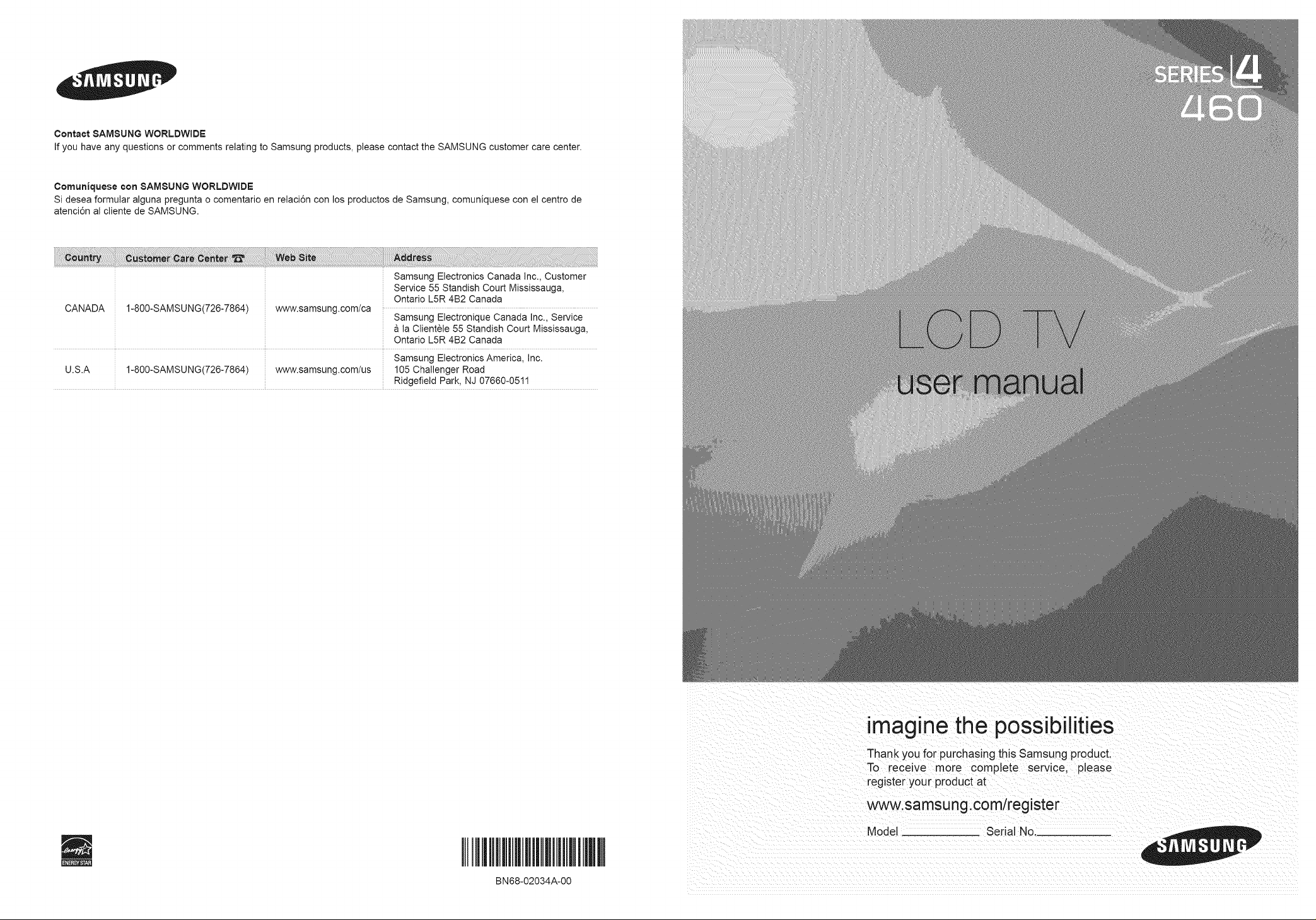
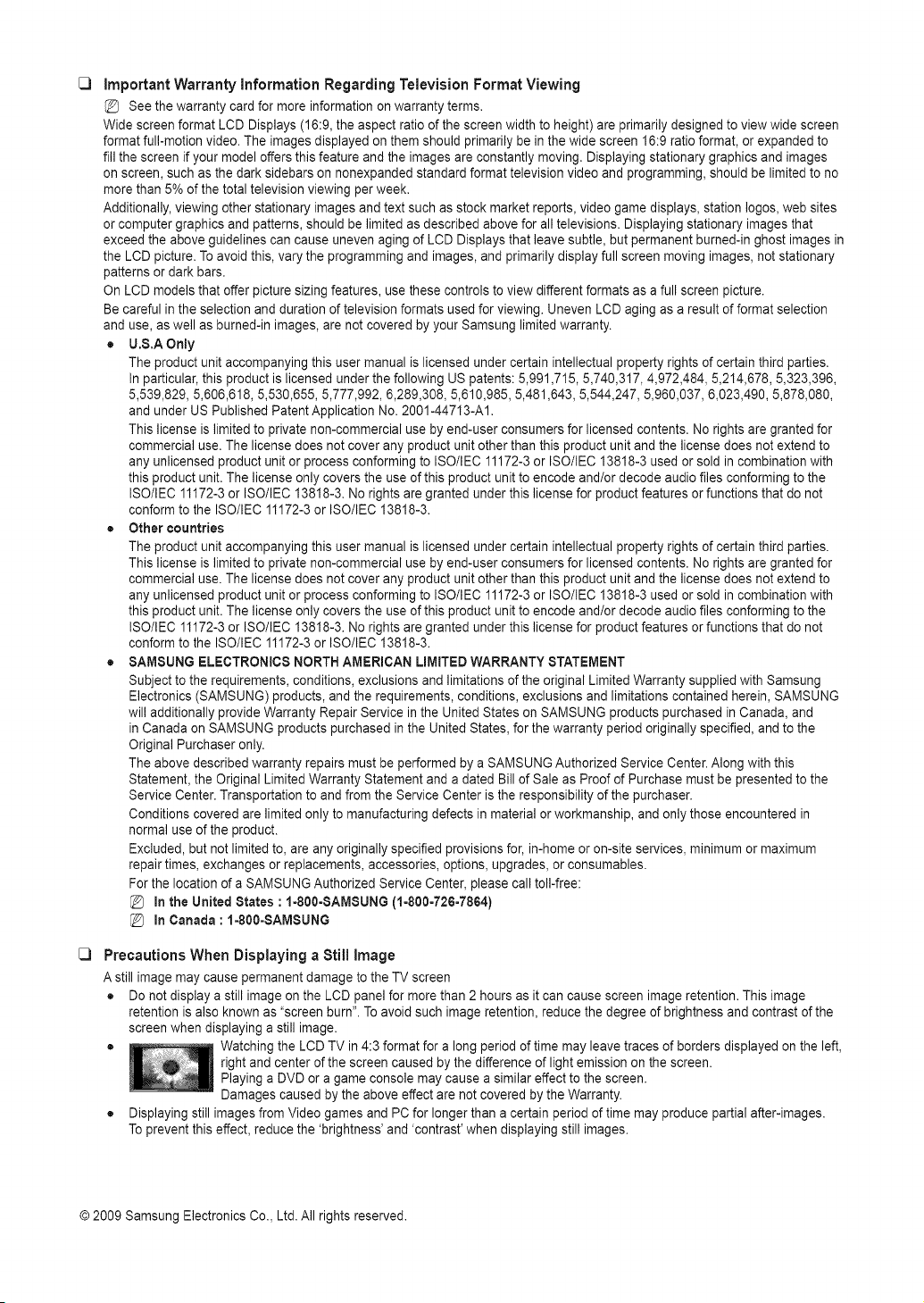
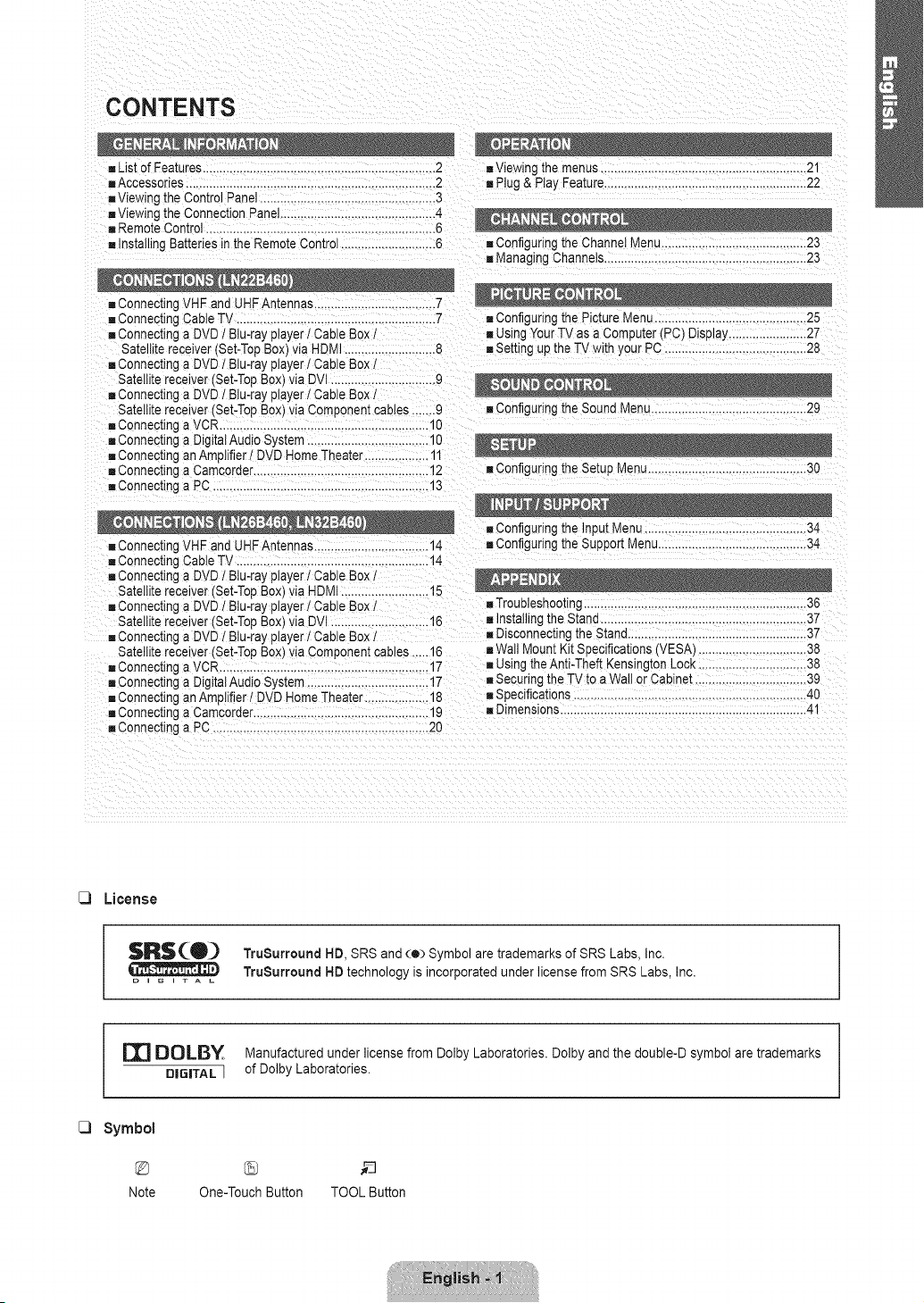
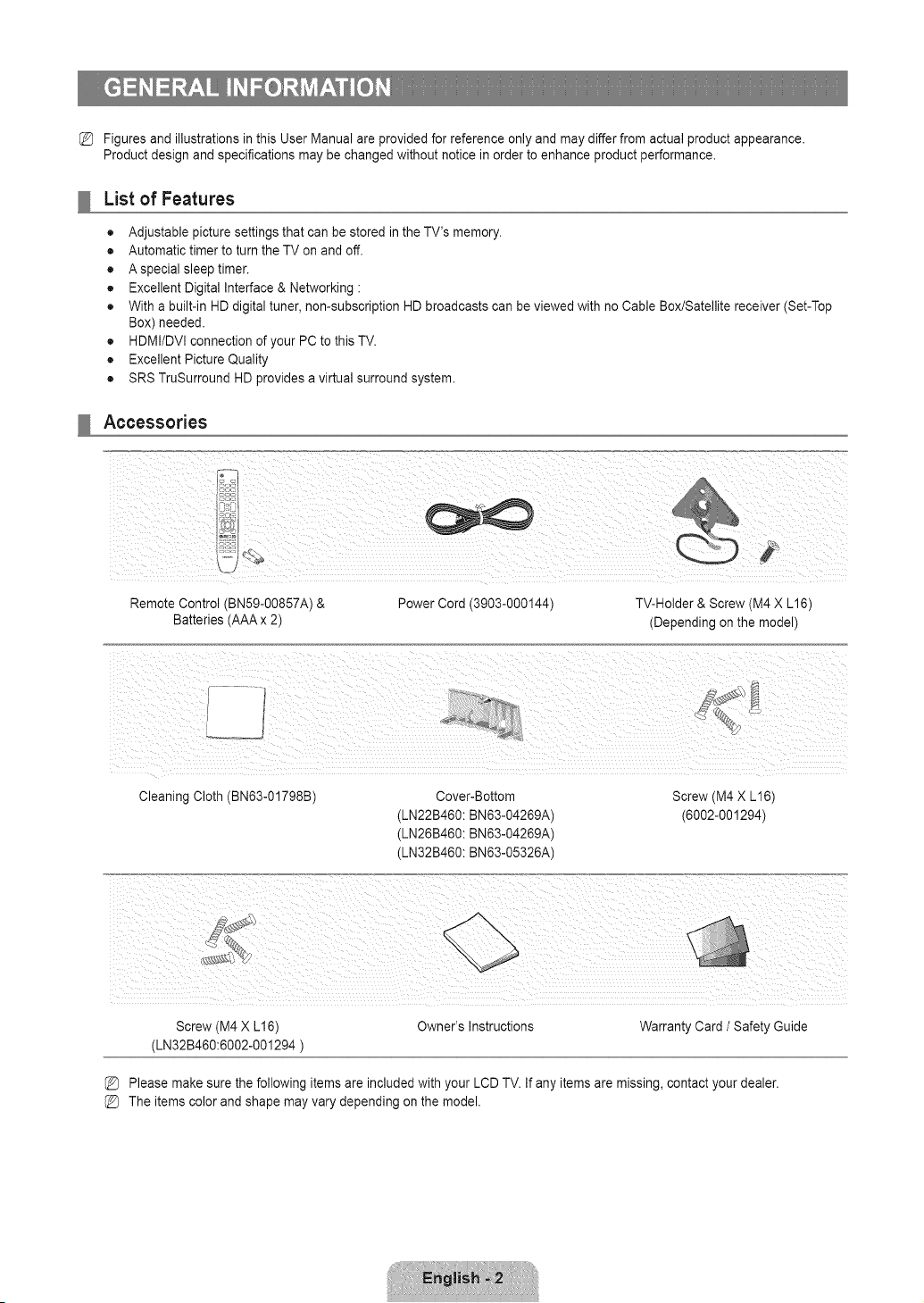
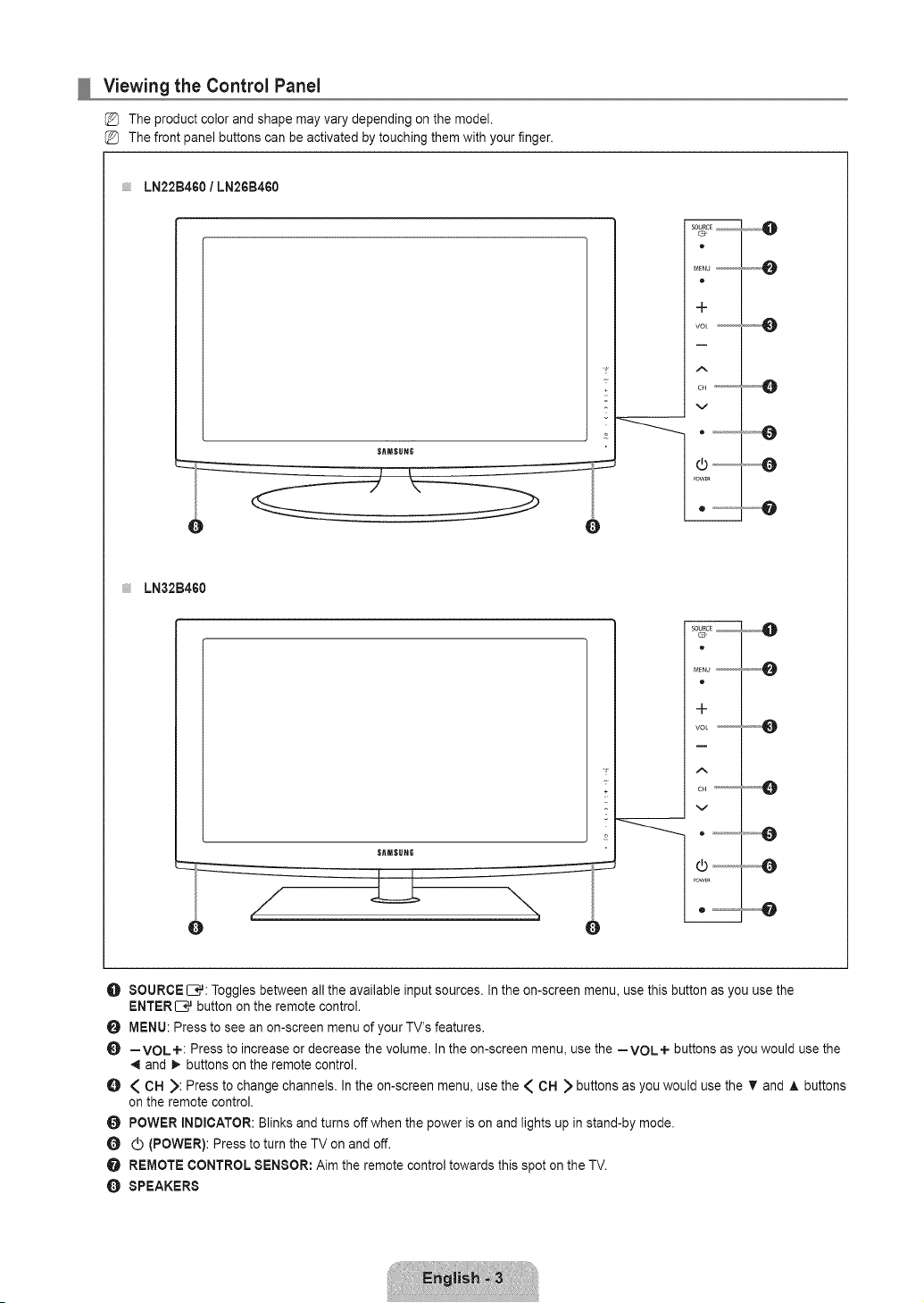
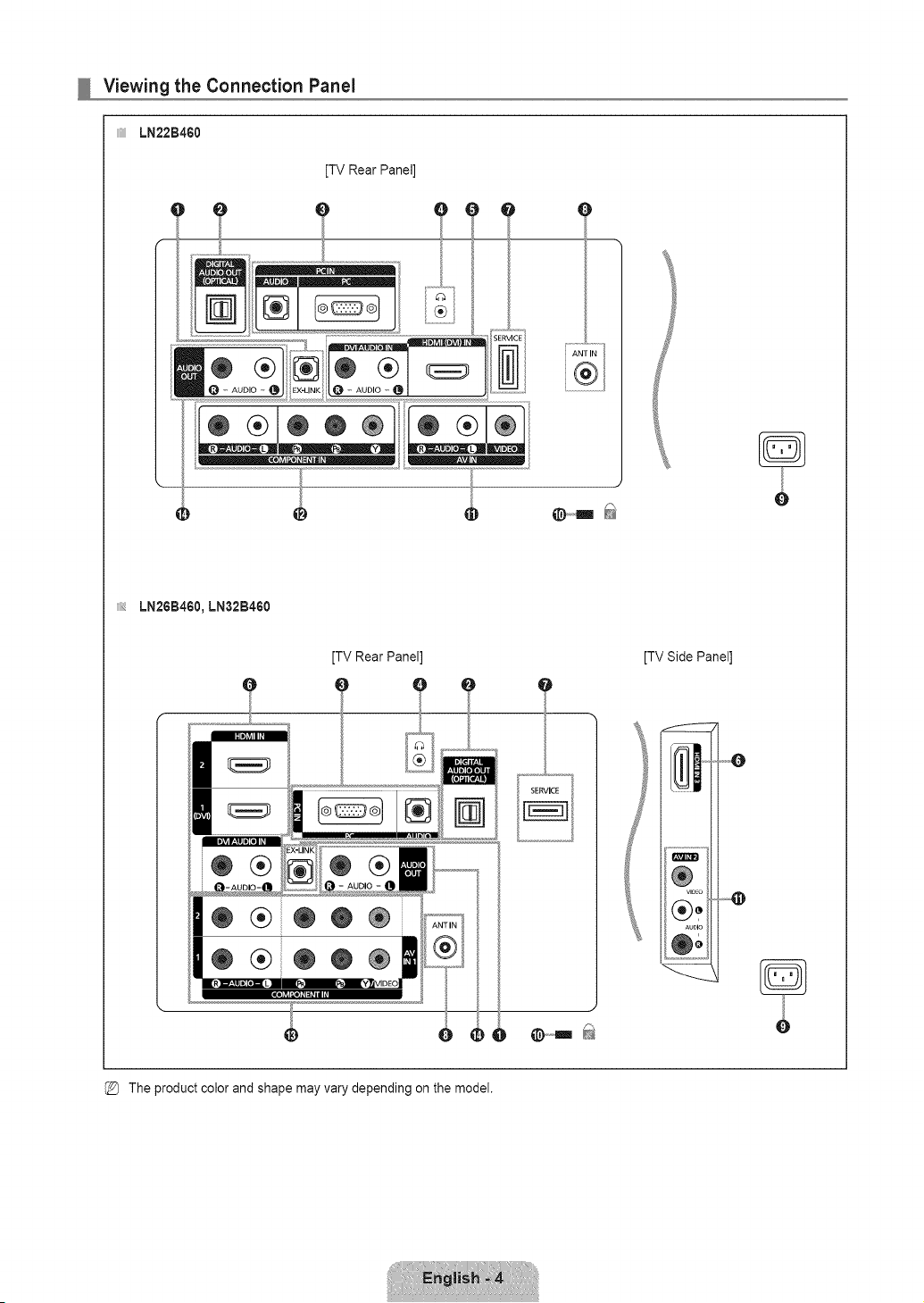
Viewing the Connection Panel
LN22B4GO
[TV Rear Panel]
_ii_ LN26B460, LN32B460
m
SERVCE
,/
[TV Rear Panel]
_ t
The product color and shape may vary depending on the model.
[TV Side Panel]
?
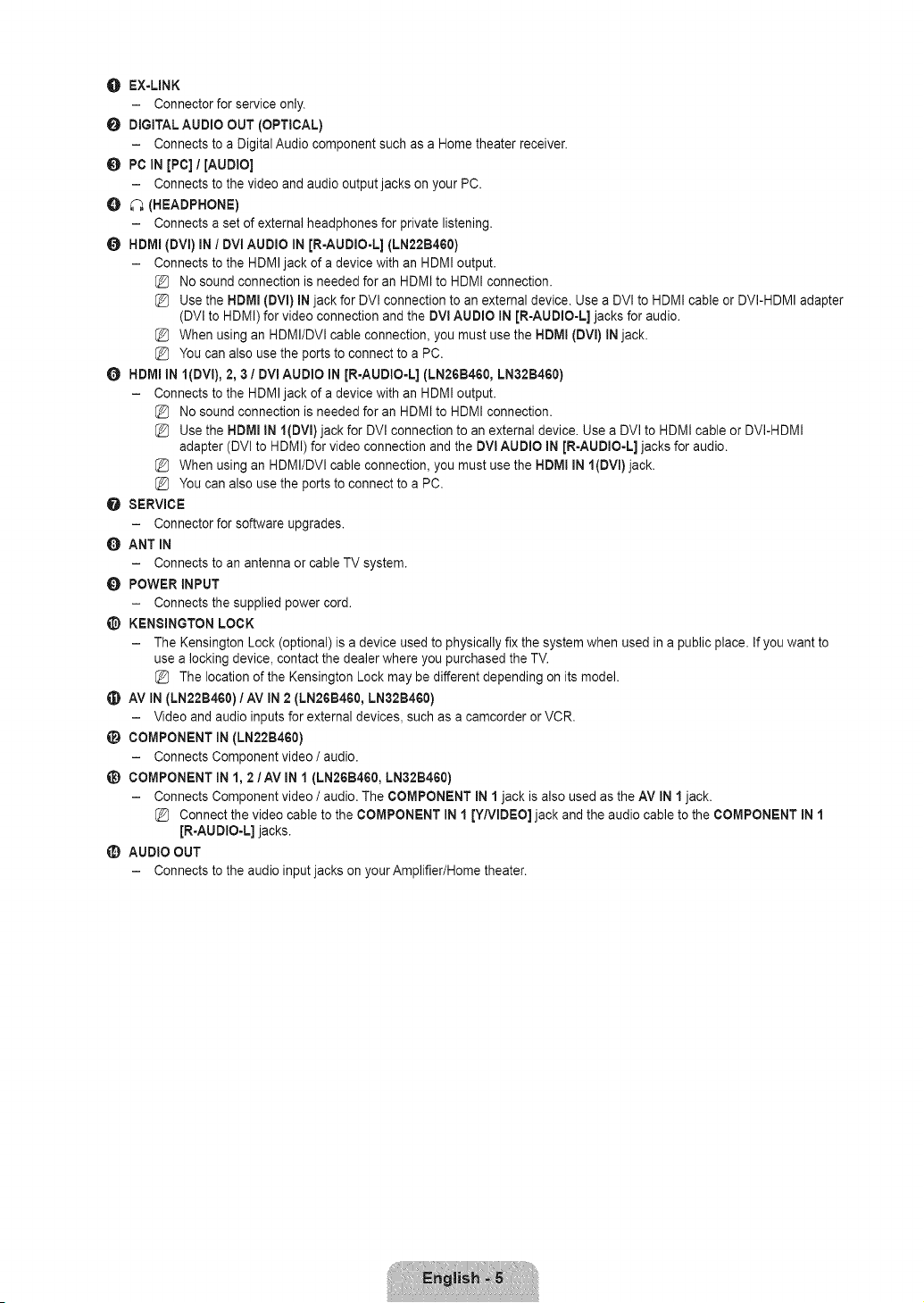
O EX-LINK
- Connector for service only.
O DiGiTALAUDIO OUT (OPTICAL)
- Connects to a Digital Audio component such as a Home theater receiver.
PC iN [PC] / [AUDIO]
- Connects to the video and audio output jacks onyour PC.
O _ (HEADPHONE)
- Connects a set of extema( headphones for private listening.
O HDMm(DVl) iN / OVl AUDIO iN JR-AUDIO-L] (LN22B460)
- Connects to the HDMIjack of a device with an HDMI output.
No sound connection is needed for an HDMI to HDMI connection.
Use the HDMI (DVm)iN jack for DVI connection to an externaldevice. Use a DVI to HDMI cable or DV(-HDMI adapter
(DV( to HDMI) for video connection and the DVl AUDIO iN [R-AUDIO=L] jacks for audio.
When using an HDMI/DVI cable connection, you must use the HDMI (DVm)INjack.
You can also use the ports to connect to a PC.
HDMI IN l(OVl), 2, 3 / DVi AUDIO IN JR-AUDIO=L] (LN26B460, LN32B460)
- Connects to the HDMIjack of a device with an HDMI output.
No sound connection is needed for an HDMI to HDMI connection.
Use the HDMI IN l(gVl)jack for DVl connection to an external device. Use a DVl to HDMI cable or DVI-HDMI
adapter (DVl to HDMI) for video connection and the DVl AUDIO IN JR-AUDIO-L] jacks for audio.
When using an HDMI/DVl cable connection, you must use the HDMI iN l(DVl)jack.
You can also use the ports to connect to a PC.
O SERVICE
- Connector for software upgrades.
O ANT IN
- Connects to an antenna or cable TV system.
POWER INPUT
- Connects the supplied power cord.
_) KENSINGTON LOCK
- The Kensington Lock (optiona() is a device used to physically fix the system when used in a public place, if you want to
use a locking device, contact the dealer where you purchased the TV.
The location of the Kensington Lock may be different depending on its model.
_) AV IN (LN22B460) 1AV IN2 (LN26B460, LN32B460)
- Video and audio inputs for external devices, such as a camcorder or VCR.
(_ COMPONENT iN (LN22B460)
- Connects Component video / audio.
_) COMPONENT iN 1, 2/AV iN 1 (LN26B460, LN32B460)
- Connects Component video / audio. The COMPONENT iN 1jack is a(so used as the AV IN 1 jack.
Connect the video cable to the COMPONENT iN 1 [Y/VIDEO] jack and the audio cable to the COMPONENT iN 1
JR-AUDIO-L] jacks.
_) AUDIO OUT
- Connects to the audio input jacks on your Amplifier/Home theater.

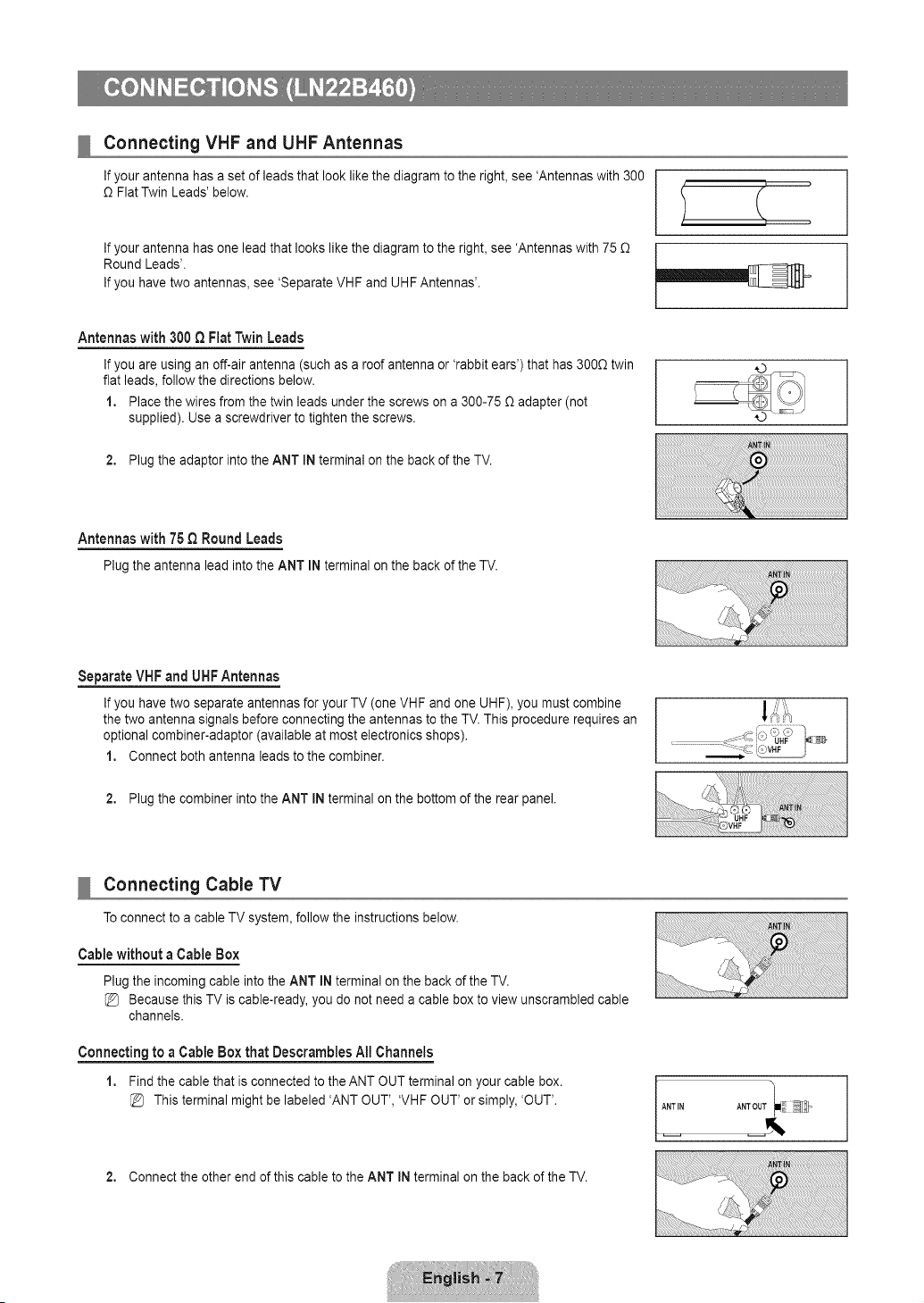
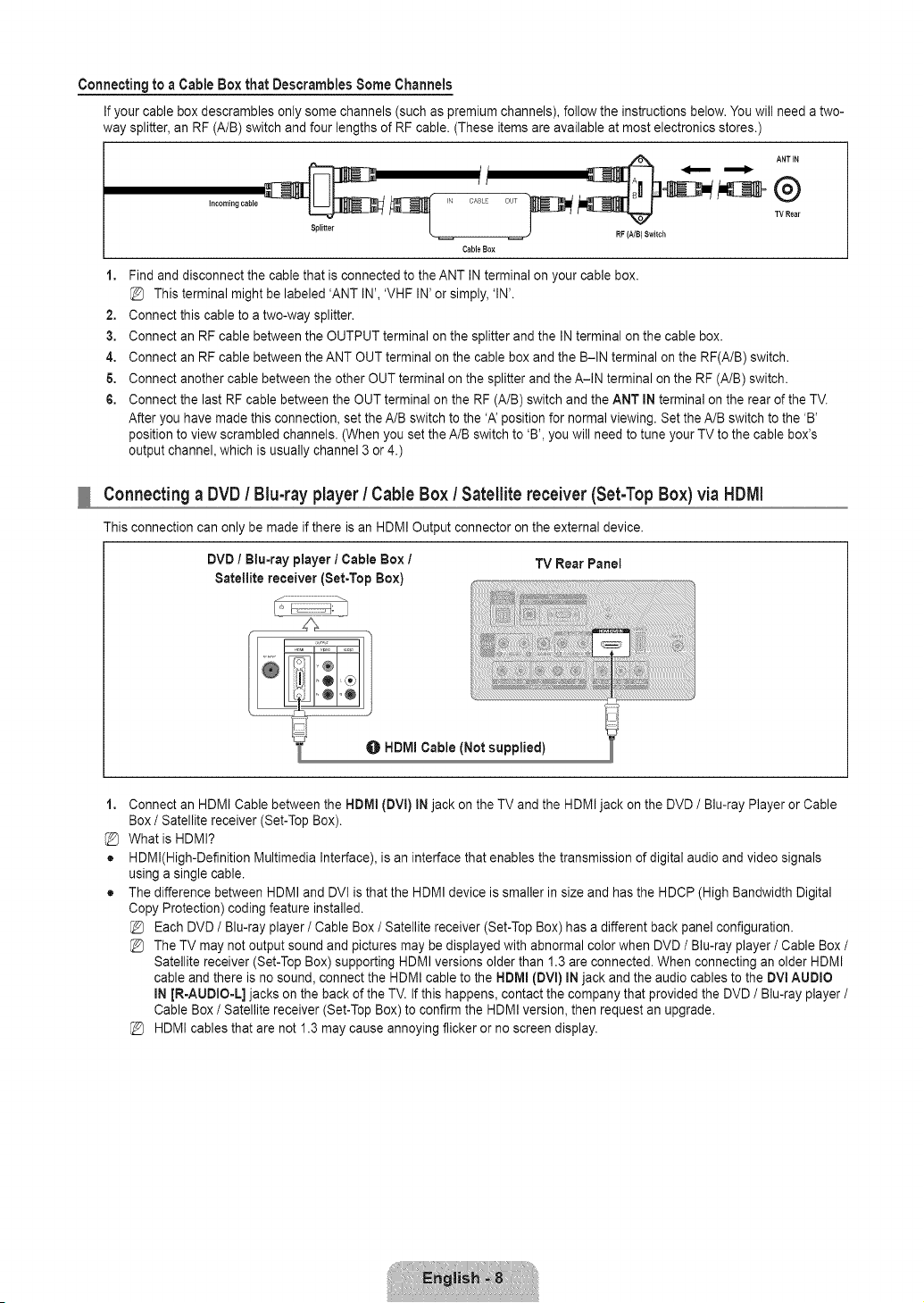
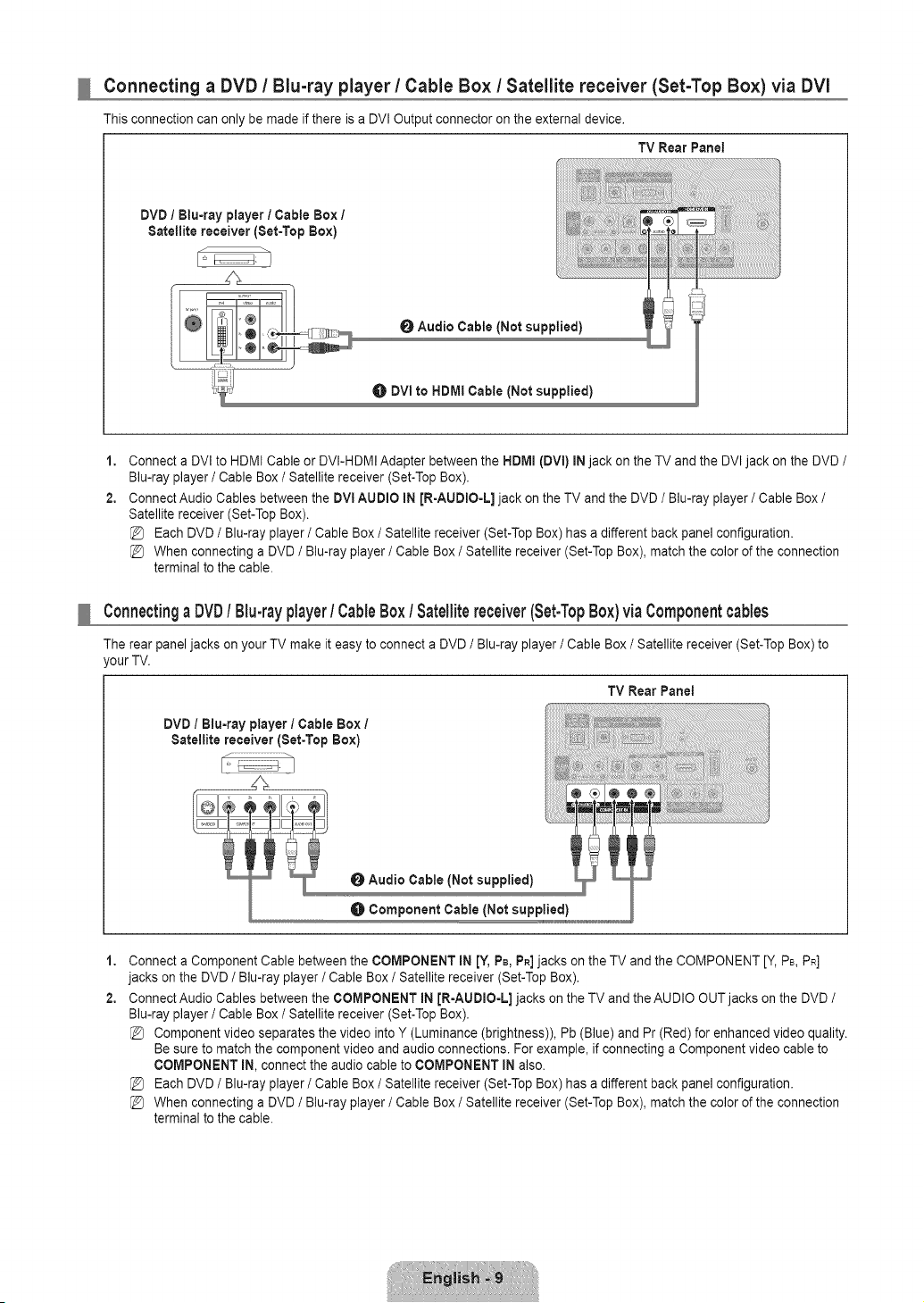
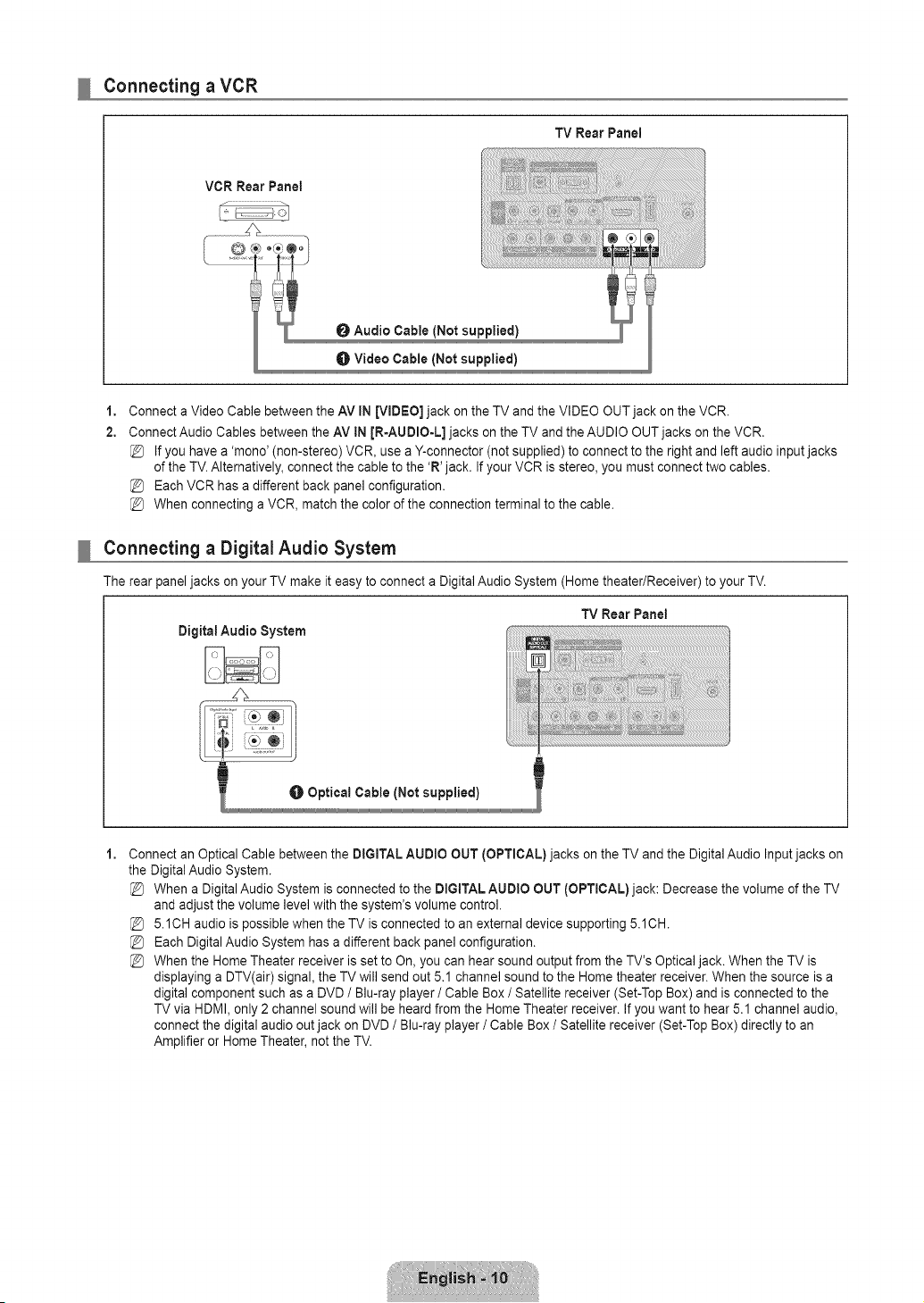
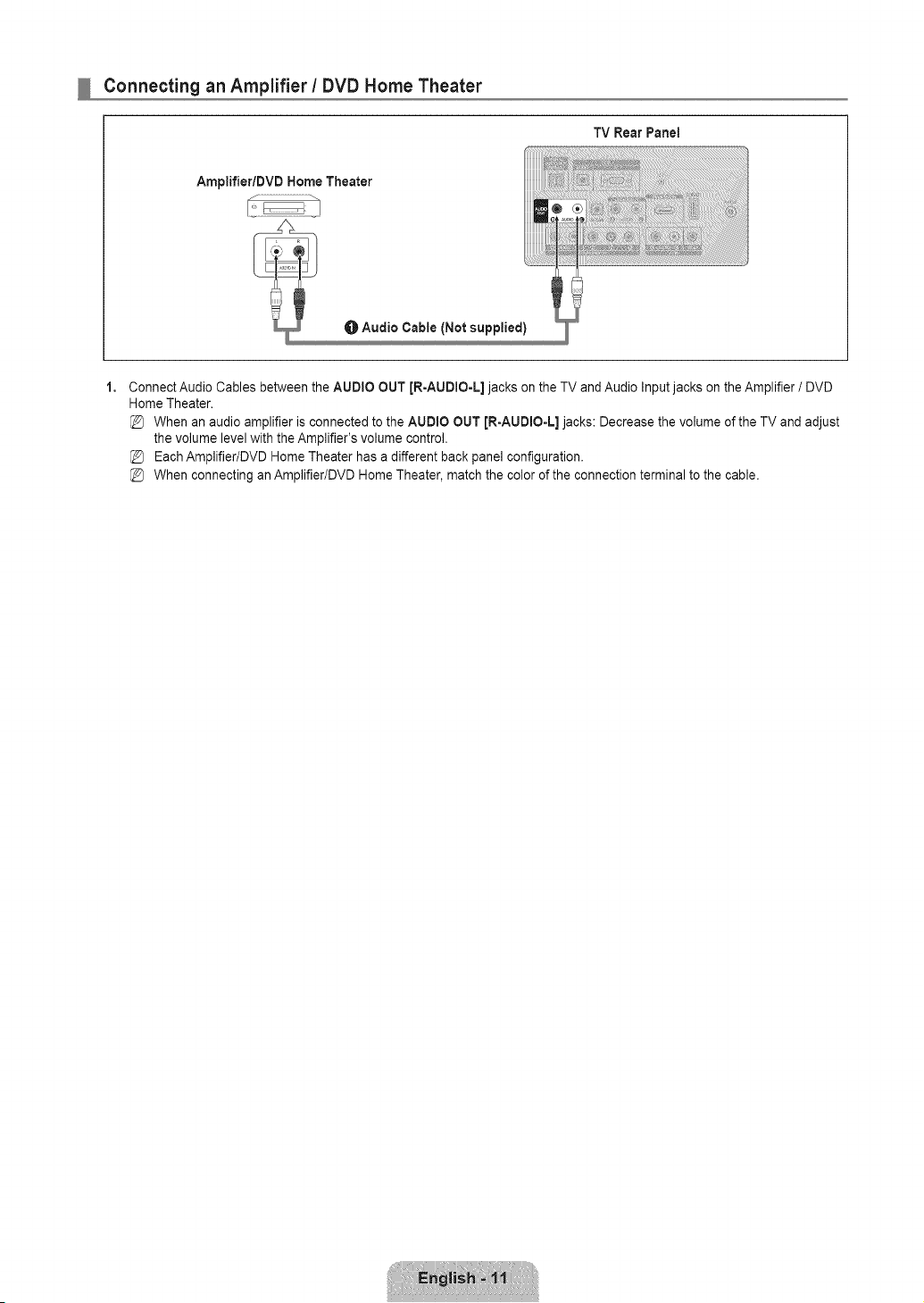
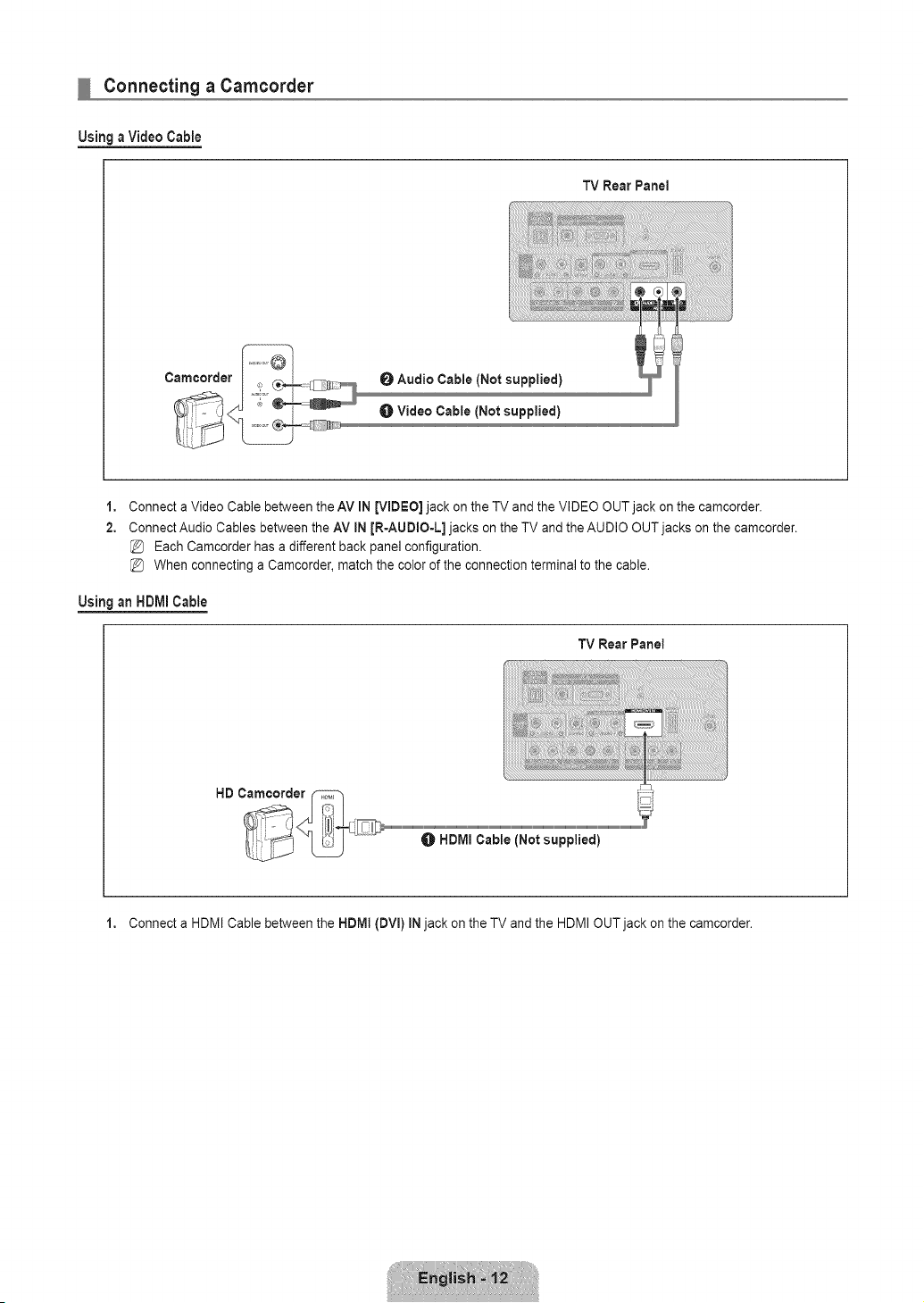
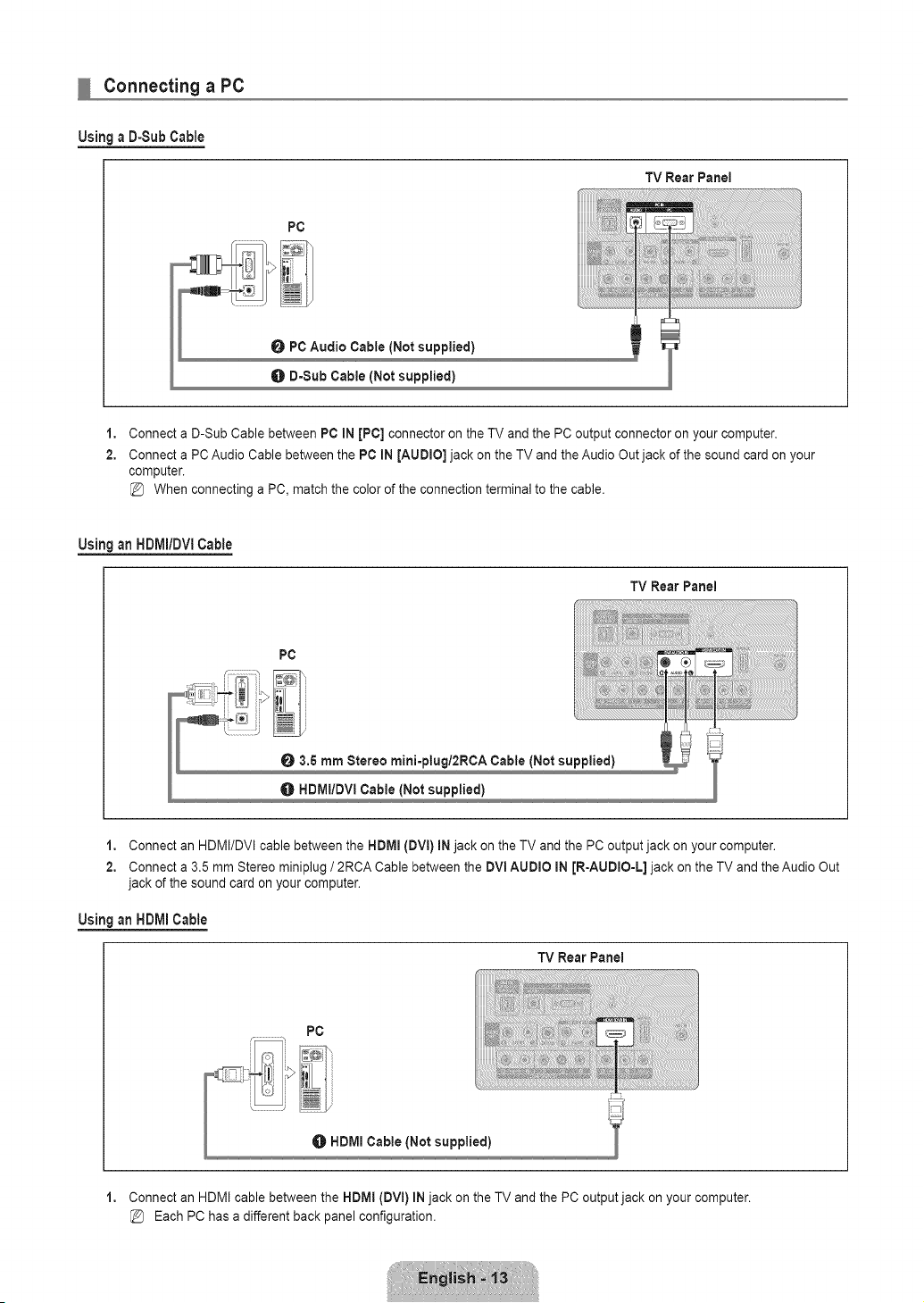
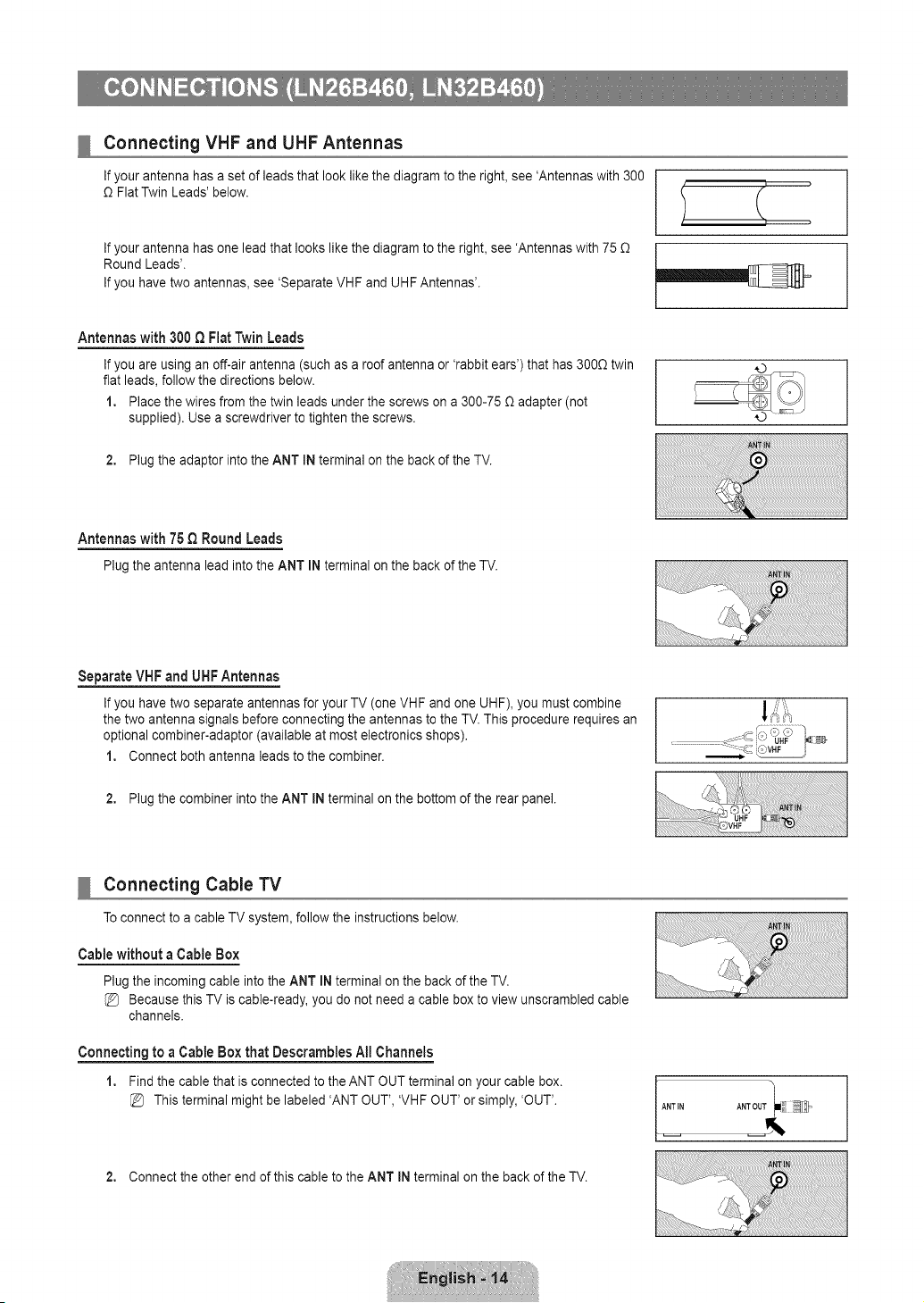
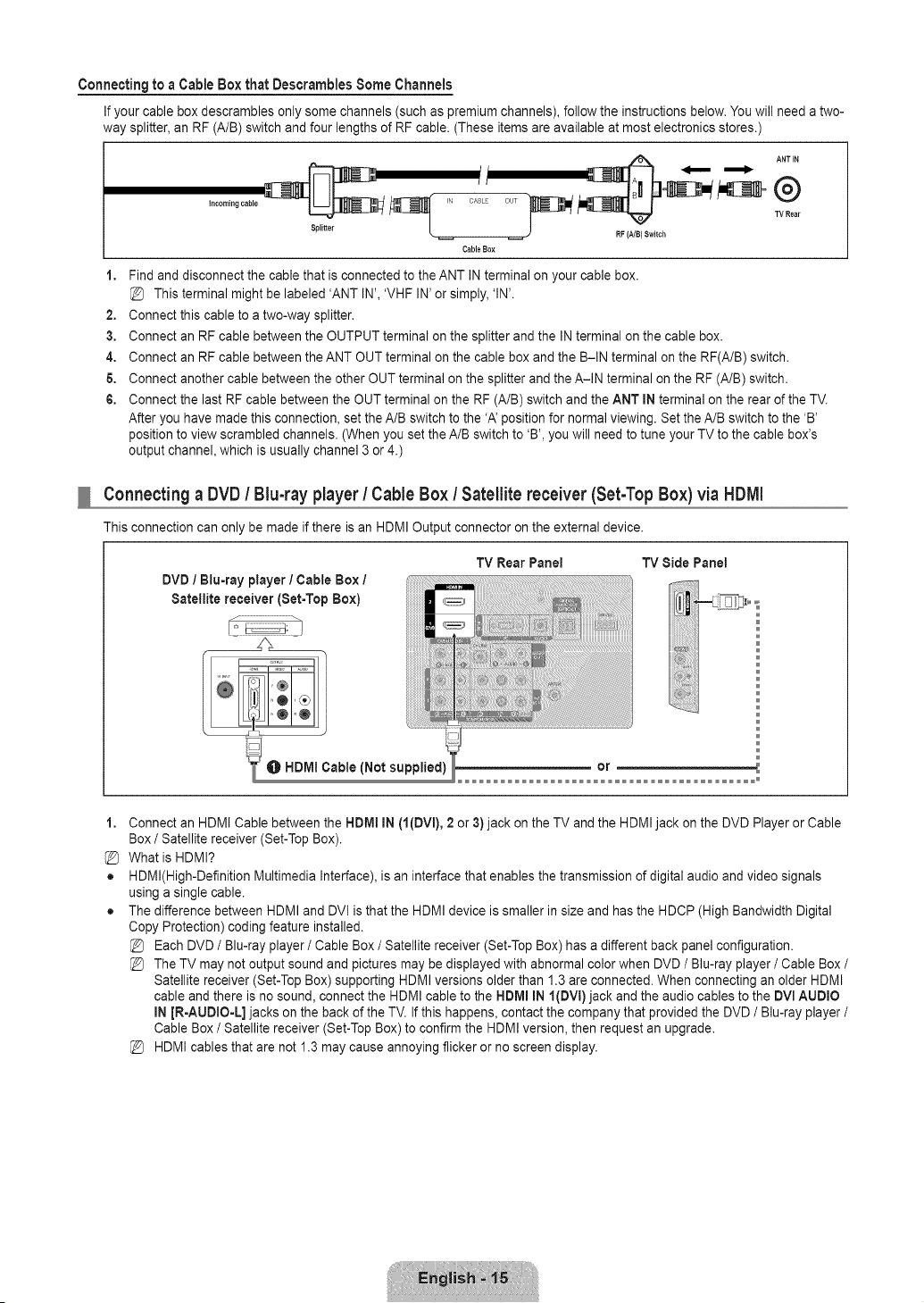
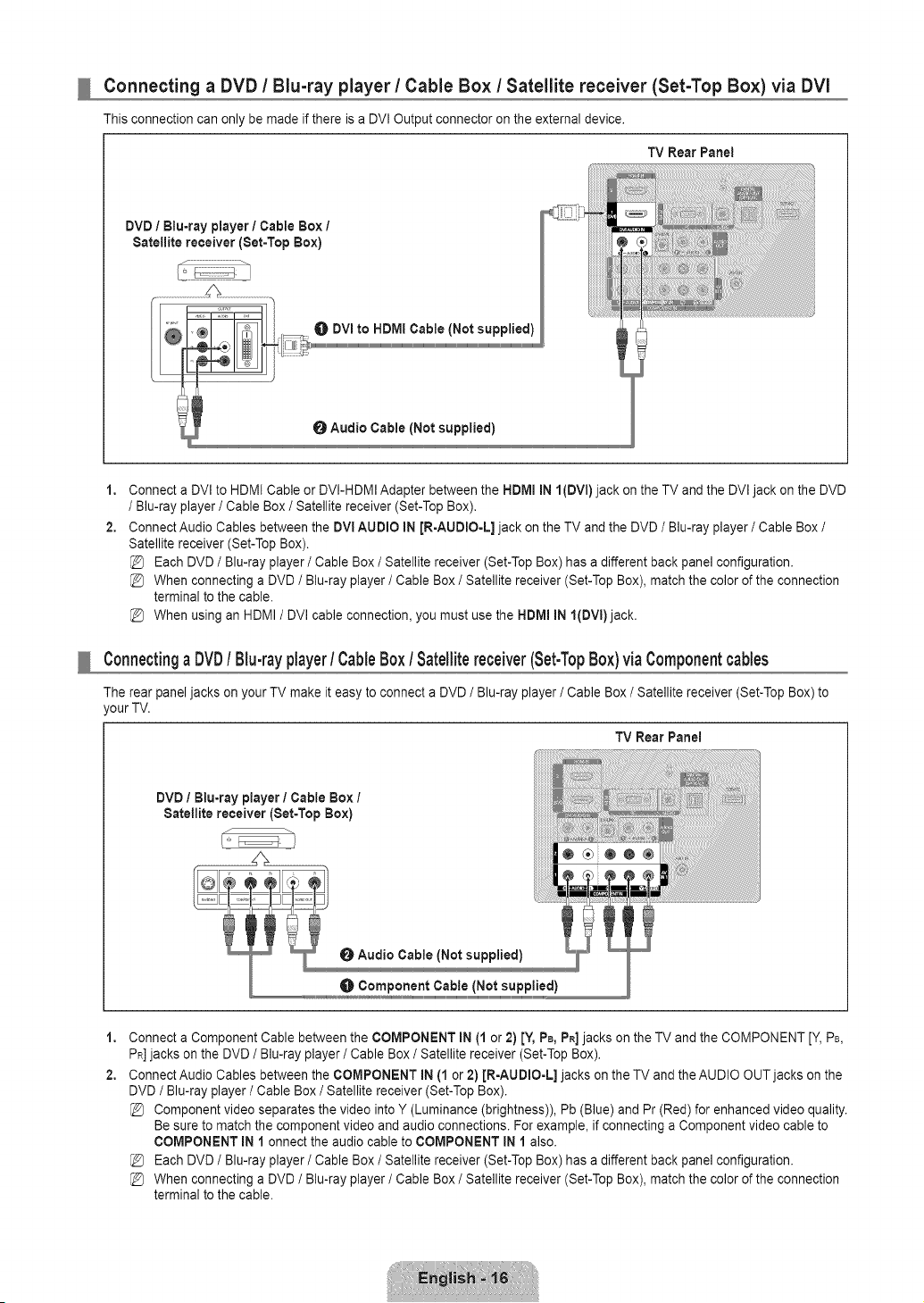

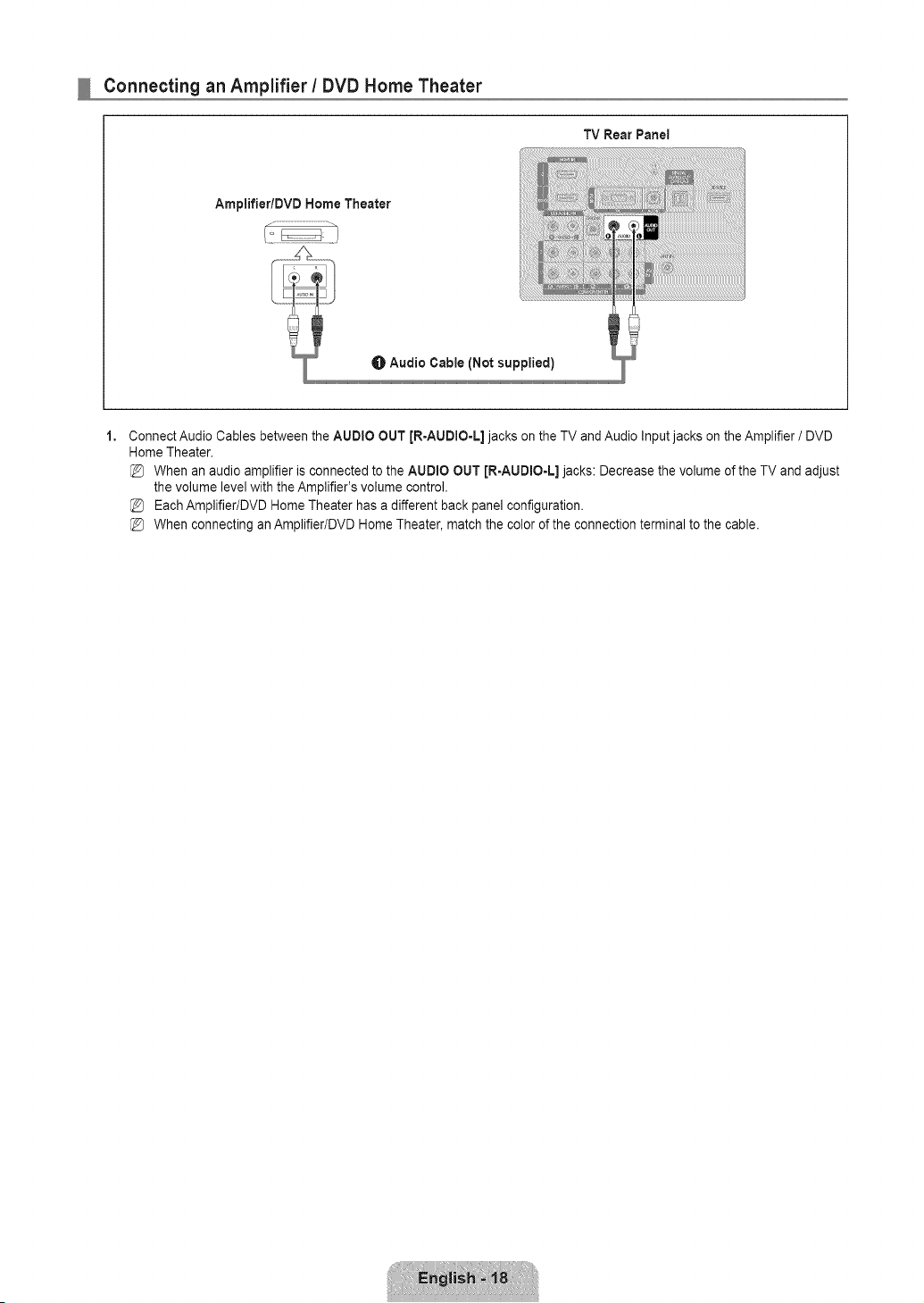
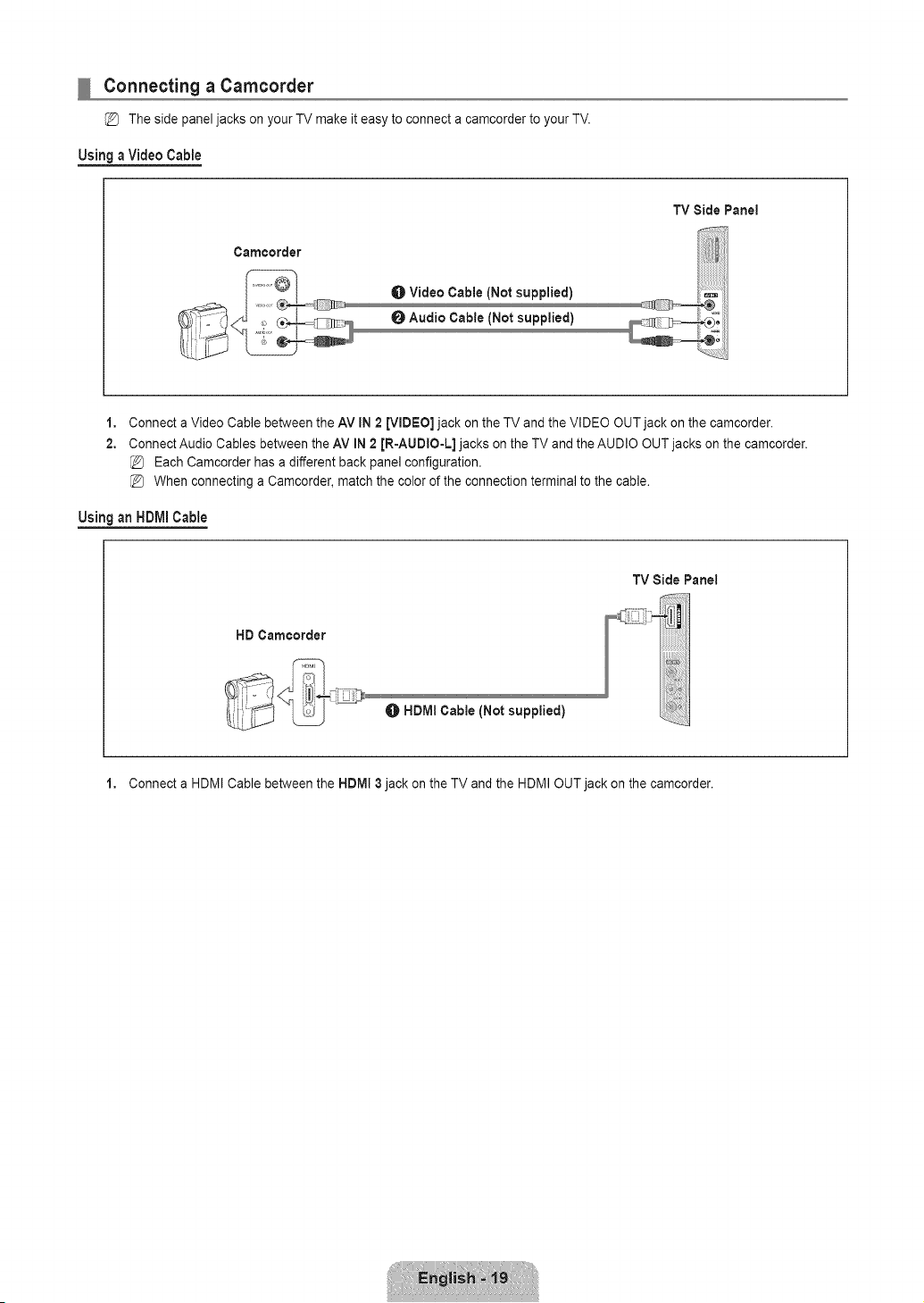
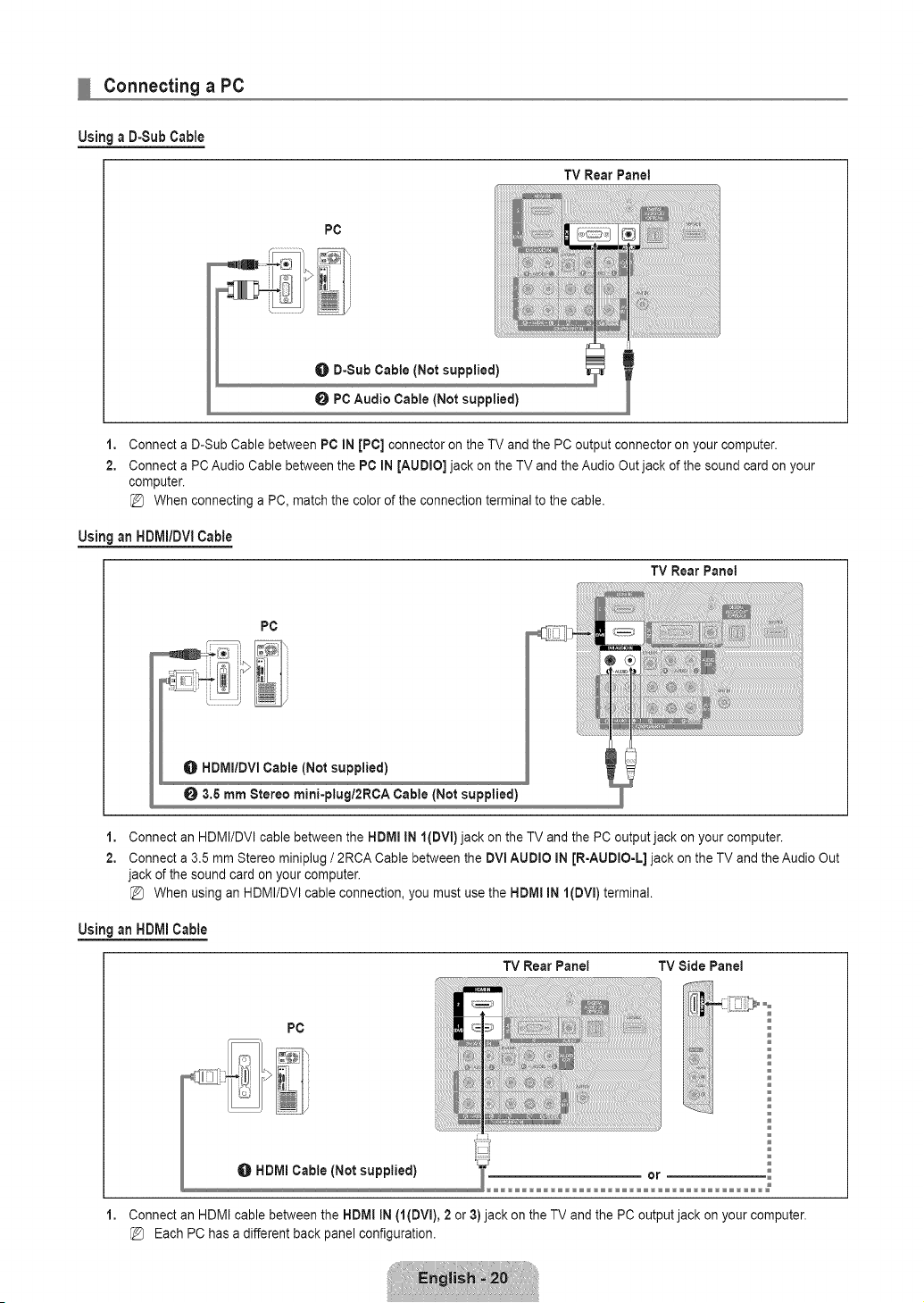
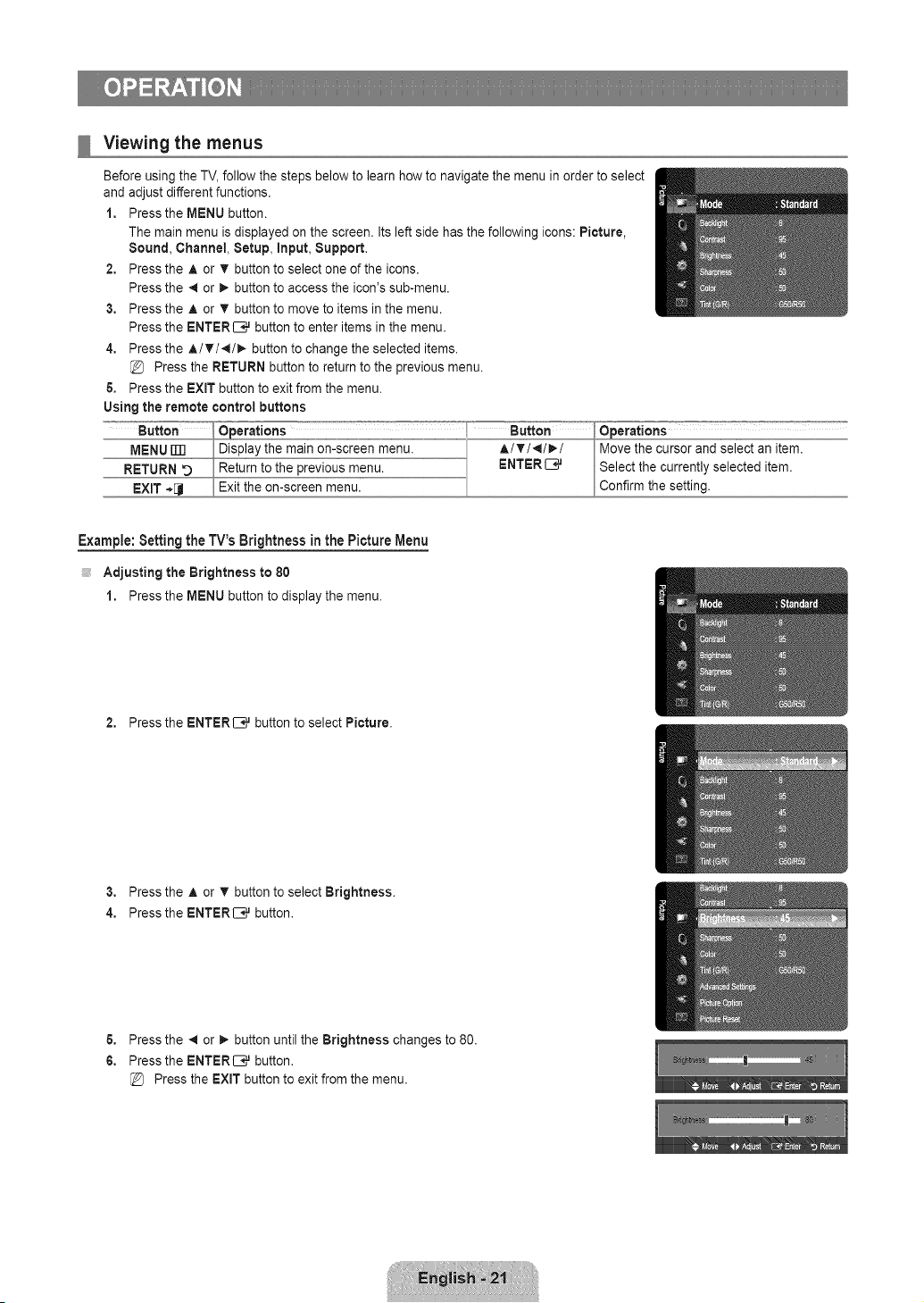
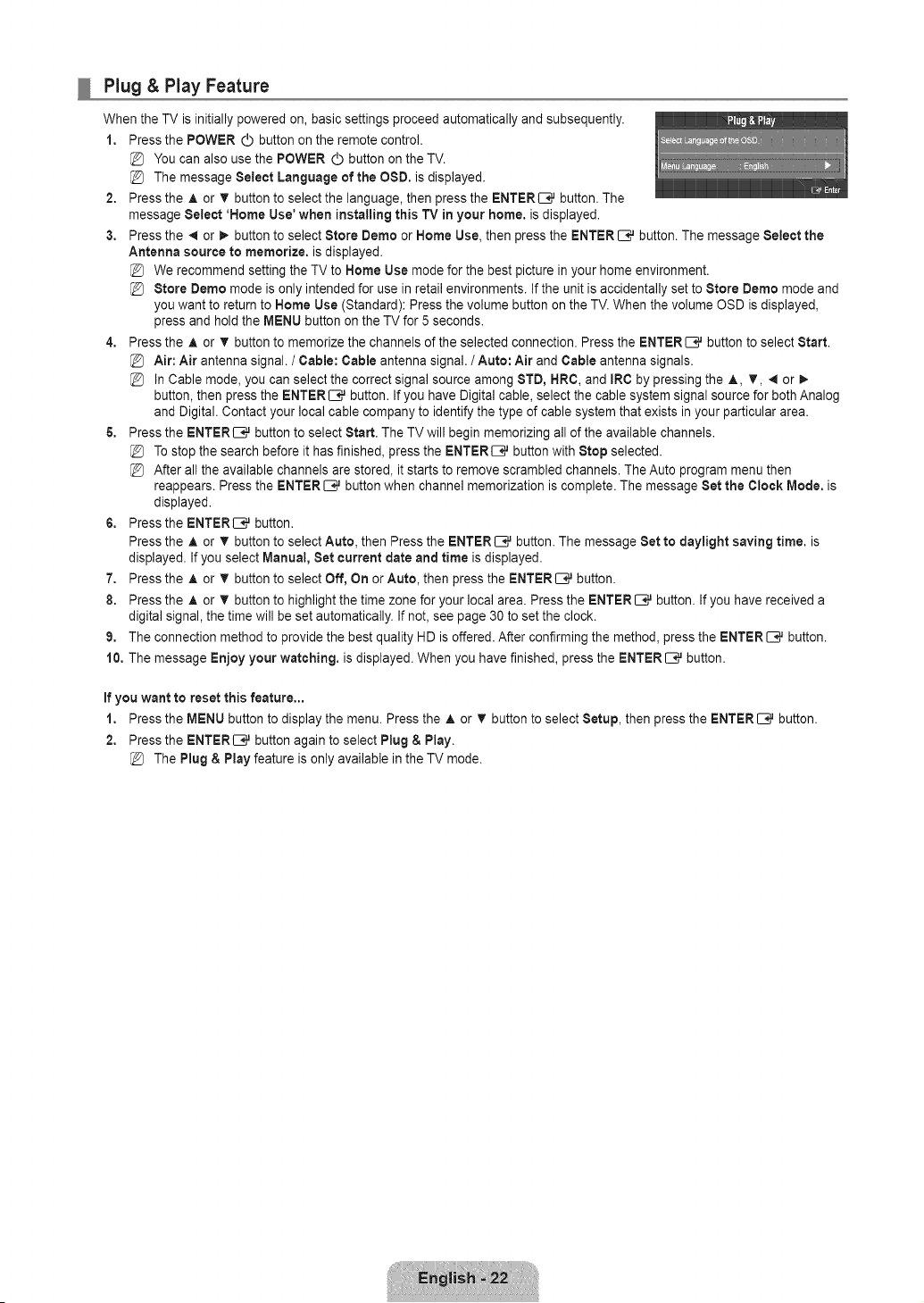
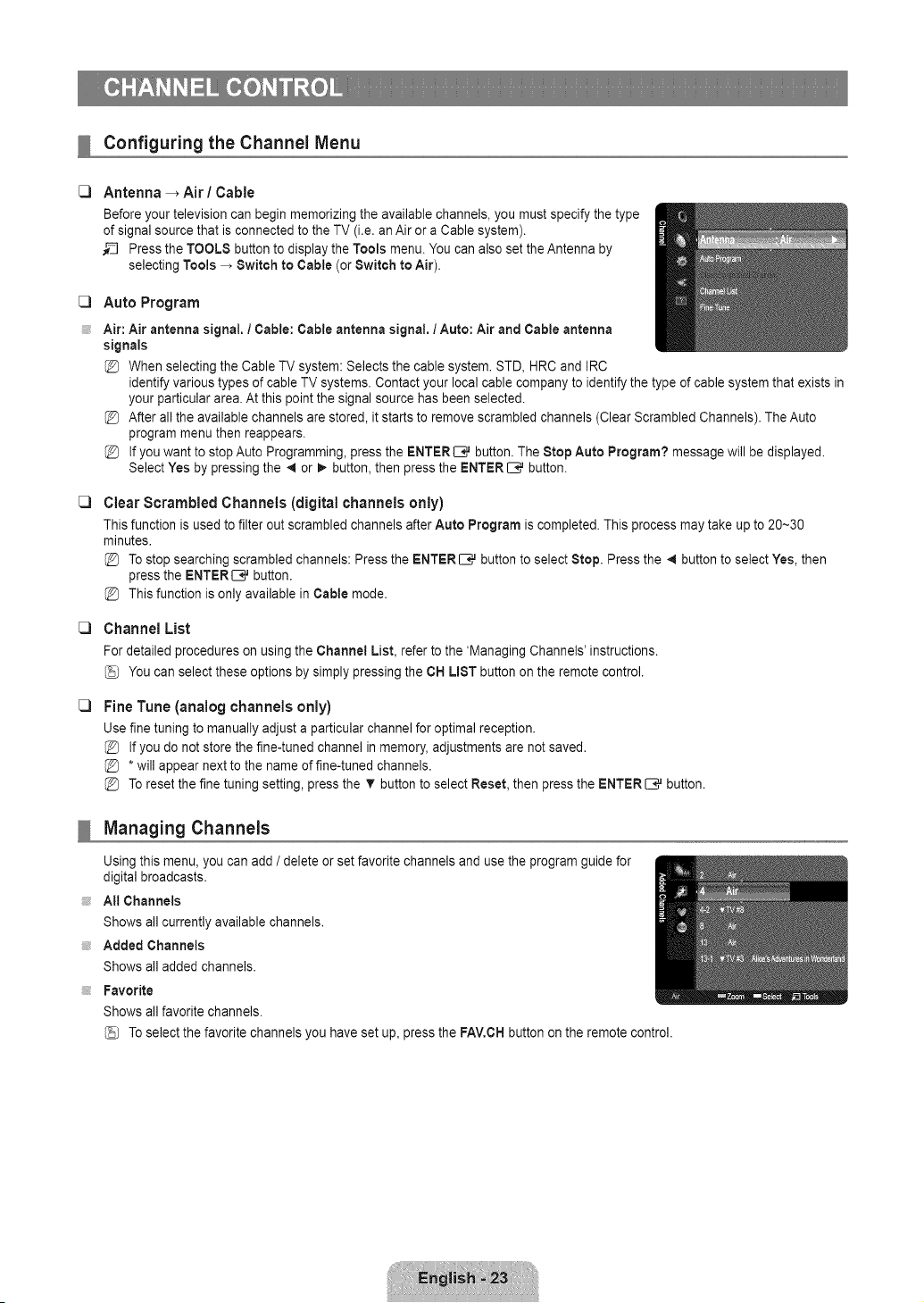
Configuring the Channel Menu
C)
Antenna _ Air / Cable
Before your television can begin memorizing the available channels, you must specify the type
of signal source that is connected to the TV (i.e.an Air or a Cable system).
__ Press the TOOLS button to display the Tools menu. You can also set the Antenna by
selecting Tools _ Switch to Cable (or Switch to Air).
C3
Auto Program
Air: Air antenna signal. / Cable: Cable antenna signal, / Auto: Air and Cable antenna
signals
When selecting the Cable TV system: Selects the cable system. STD, HRC and IRC
identify various types of cable TV systems. Contact your local cable company to identify the type of cable system that exists in
your particular area. At this point the signal source has been selected.
After all the available channels are stored, it starts to remove scrambled channels (Clear Scrambled Channels). The Auto
program menu then reappears.
If you want to stop Auto Programming, press the ENTERE;,_ button. The Stop Auto Program? message will be displayed.
Select Yes by pressing the 4 or _ button, then press the ENTER _ button.
C)
Clear Scrambled Channels (digital channels only)
This function is used to filter out scrambled channels after Auto Program iscompleted. This process may take up to 20~30
minutes.
Tostop searching scrambled channels: Press the ENTER _ button to select Stop. Press the 4 button to select Yes, then
press the ENTERIZ;# button.
This function is only available in Cable mode.
C)
Channel List
For detailed procedures on using the Channel List, refer to the 'Managing Channels' instructions.
You can select these options by simply pressing the CH LIST button on the remote control.
C)
Fine Tune (analog channels only)
Use fine tuning to manually adjust a particular channel for optimal reception.
If you do notstore the fine-tuned channel in memory, adjustments are not saved.
*will appear next to the name of fine-tuned channels.
Toreset the fine tuning setting, press the T buttonto select Reset, then press the ENTER_,_ button.
Managing Channels
Using this menu, you can add / delete or set favorite channels and use the program guide for
digital broadcasts.
At! Channels
Shows all currently available channels.
Added Channels
Shows all added channels.
Favorite
Shows all favorite channels.
Toselect the favorite channels you have set up, press the FAV,CH button on the remote control.
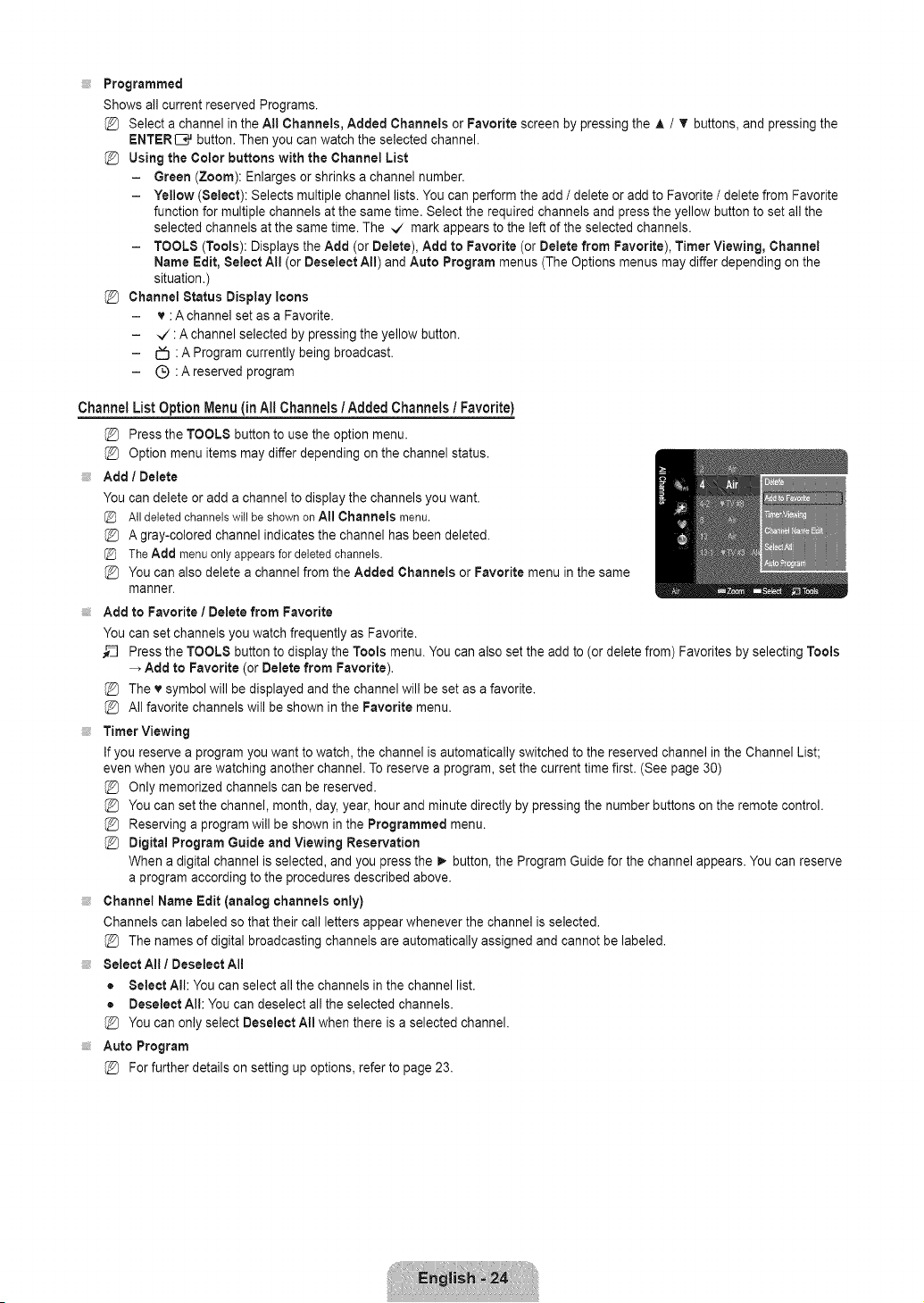

