SAMSUNG LN-19B360, LN-26B360, LN-32B360 User Manual
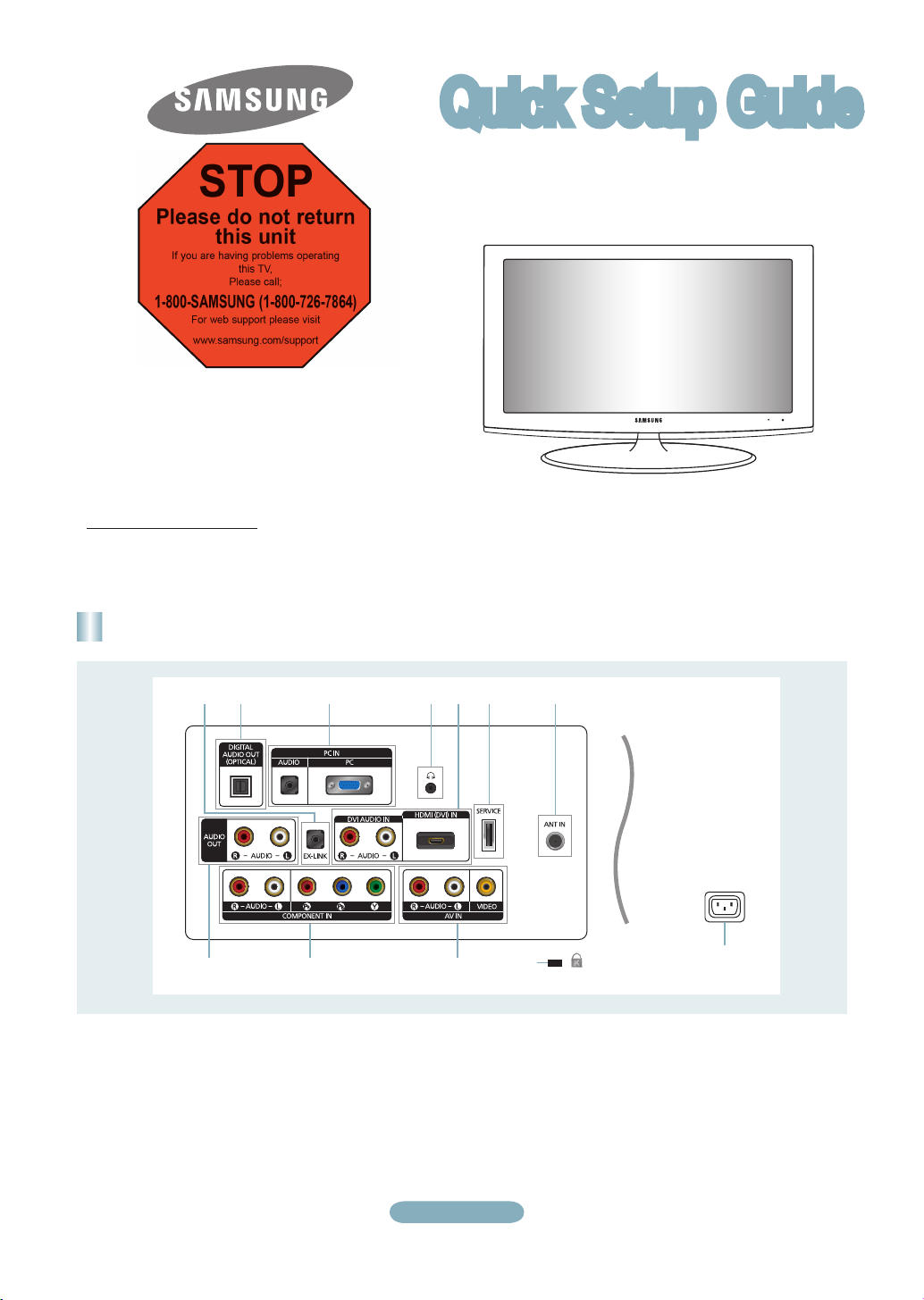
9
8
0!@
21 3 4 5 6 7
Quick Setup Guide
STOP
Please do not return
LN19B360/LN22B360/LN26B360/
LN32B360/LN19B361
this unit
If you are having problems operating
1-800-SAMSUNG (1-800-726-7864)
1-800-SAMSUNG (7267864)
Samsung Electronics America, Inc.
105 Challenger Road Ridgefield Park, NJ 07660-0511
Samsung Electronics Canada Inc., Customer Service
55 Standish Court Mississauga, Ontario L5R 4B2
Call center hours of operation (Mon-Sun 9AM-12AM EST).
To register this product please visit
www.samsung.com/register.
this TV,
Please call;
For web support please visit
www.samsung.com/support
Rear Panel (LN19B360, LN19B361, LN22B360)
1 EX-LINK
2 DIGITAL AUDIO OUT (OPTICAL)
3 PC IN [PC] / [AUDIO]
4 H (HEADPHONE)
5 HDMI (DVI) IN /
DVI AUDIO IN [R-AUDIO-L]
6 SERVICE
7 ANT IN
8 POWER INPUT
English-1
9 KENSINGTON LOCK
0 AV IN
! COMPONENT IN
@ AUDIO OUT [R-AUDIO-L]
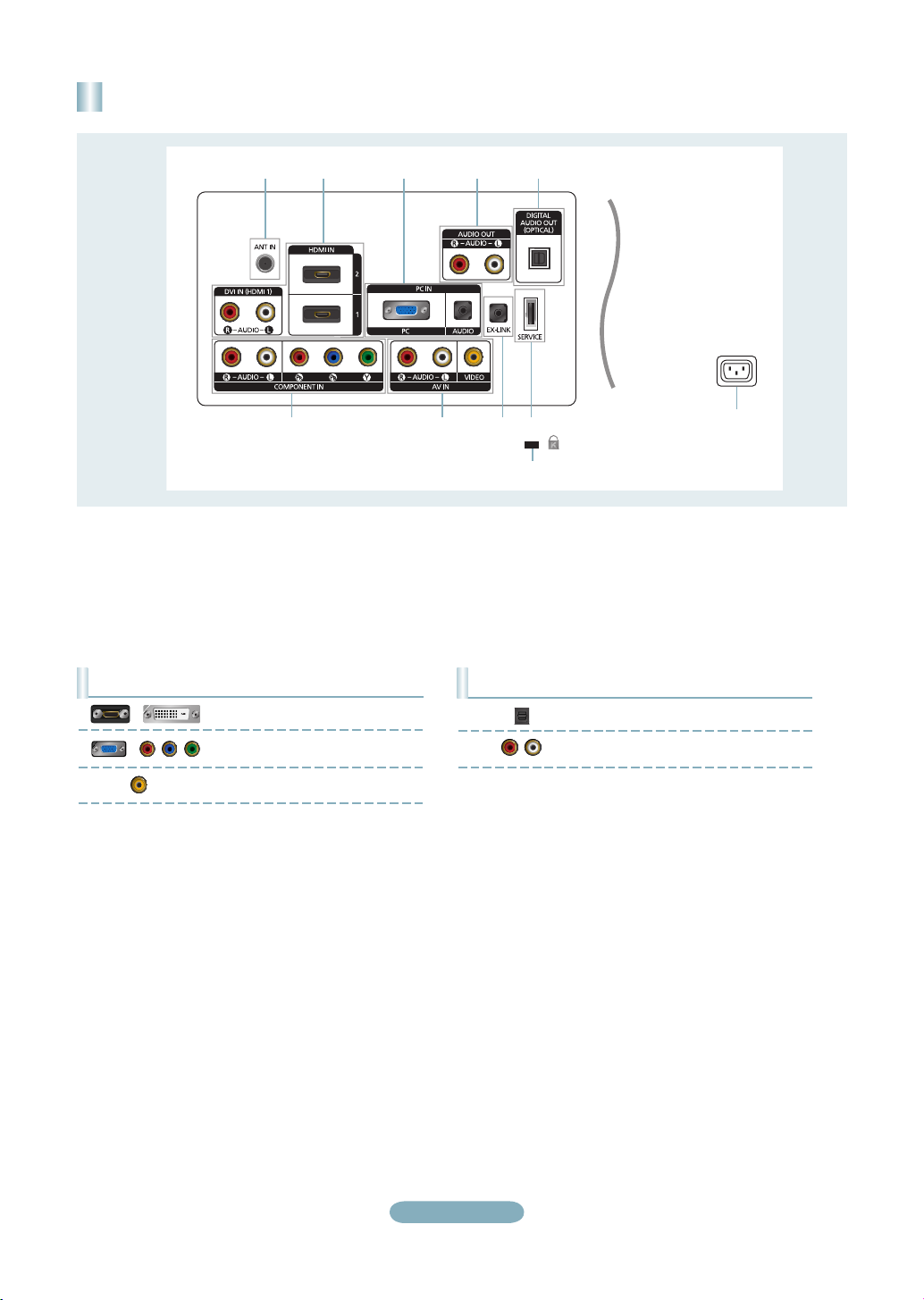
Rear Panel (LN26B360, LN32B360)
1 2 3 4 5
7
8
6
90!
1 ANT IN
2 HDMI IN 1, 2 / DVI IN (HDMI 1)
[R-AUDIO-L]
3 PC IN [PC] / [AUDIO]
5 DIGITAL AUDIO OUT (OPTICAL)
6 POWER INPUT
7 SERVICE
8 KENSINGTON LOCK
4 AUDIO OUT [R-AUDIO-L]
Video Input Performance Comparison
/
/
HDMI/DVI
PC/COMPONENT
VIDEO
Best
Better
Normal
9 EX-LINK
0 AV IN
! COMPONENT IN
Audio Output Performance Comparison
OPTICAL (Digital)
AUDIO (Analog)
Best
Normal
English-2
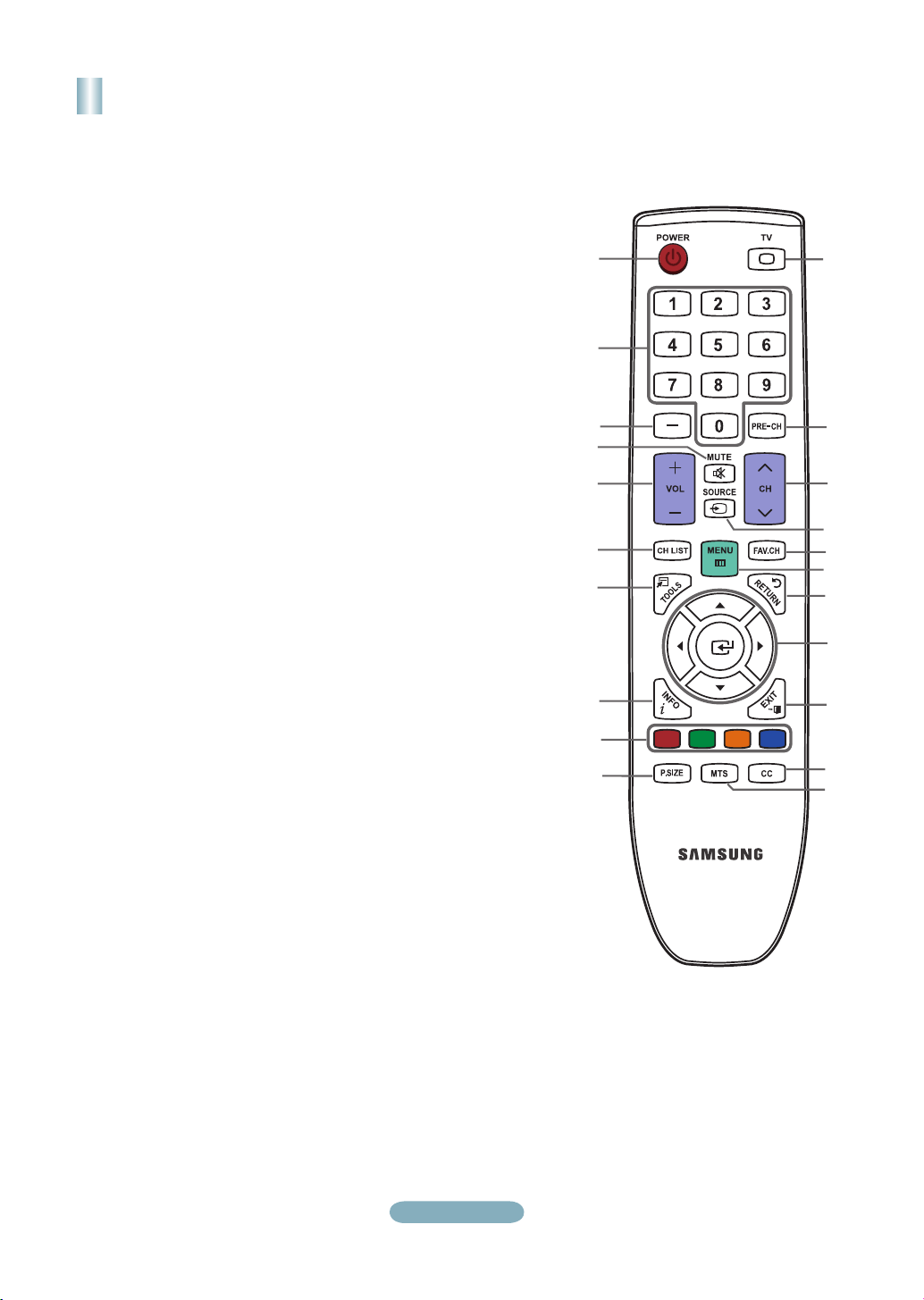
1
!
@
#
$
%
^
&
*
(
)
a
2
3
4
5
6
7
8
9
0
Remote Control
See “Remote Control” in the owner’s instructions for details.
!
1
POWER
Turns the TV on and off.
2
NUMERIC BUTTONS
Press to change the channel.
3 _
Press to select additional
channels (digital and analog)
being broadcast by the same
station. For example, to select
channel ‘54-3’, press ‘54’, then
press ‘_’ and ‘3’.
4
MUTE M
Press to temporarily cut off the
sound.
5
- VOL +
Press to increase or decrease
the volume.
6
CH LIST
Used to display Channel Lists
on the screen.
7
TOOLS
Use to quickly select frequently
used functions.
8
INFO
Press to display information on
the TV screen.
9
COLOR BUTTONS
Use these buttons in the
Channel list menus etc.
0
P.SIZE
Picture size selection.
TV
Selects the TV mode directly.
@
PRE.CH
Tunes to the previous channel.
# z
Press to change channels.
$
SOURCE
Press to display and select the
available video sources.
%
FAV.CH
Press to switch to your favorite
channels.
^
MENU
Displays the main on-screen
menu.
&
RETURN
Returns to the previous menu.
*
UP▲/DOWN▼/LEFT◄/
RIGHT►/ENTERE
Use to select on-screen menu
items and change menu values.
(
EXIT
Press to exit the menu.
)
CC
Controls the caption decoder.
a
MTS
Press to choose stereo, mono or
Separate Audio Program (SAP
broadcast).
English-3
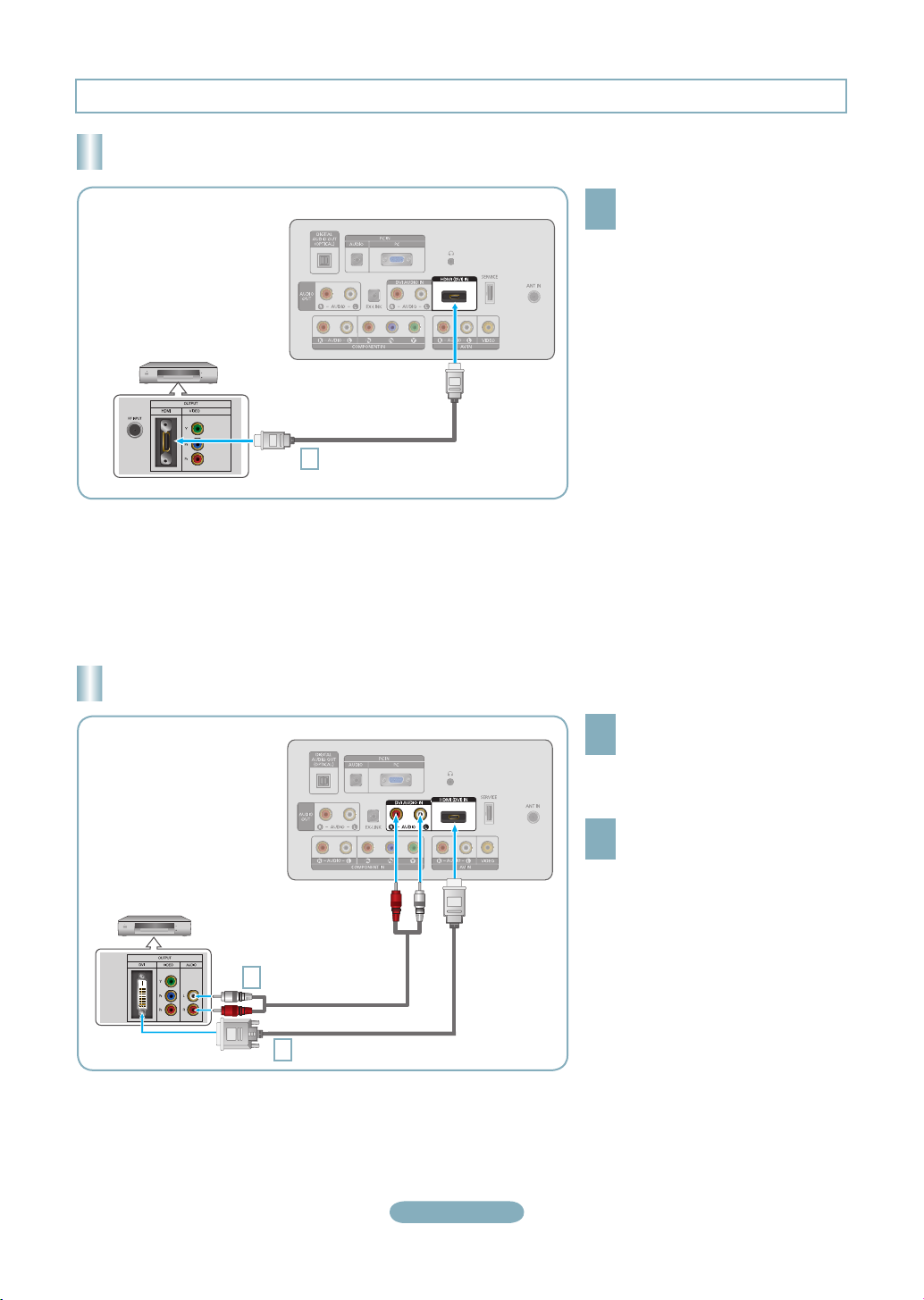
Connections (LN19B360, LN19B361, LN22B360)
Connecting a DVD / Blu-ray player / Cable Box / Satellite receiver (Set-Top Box) via HDMI
TV Rear Panel
DVD / Blu-ray player / Cable Box /
Satellite receiver (Set-Top Box)
HDMI Cable (Not supplied)
1
Each DVD / Blu-ray player / Cable Box / Satellite receiver (Set-Top Box) has a different back panel configuration.
➣
The TV may not output sound and pictures may be displayed with abnormal color when DVD / Blu-ray player / Cable Box / Satellite receiver
➣
(Set-Top Box) supporting HDMI versions older than 1.3 are connected. When connecting an older HDMI cable and there is no sound, connect
the HDMI cable to the HDMI (DVI) IN jack and the audio cables to the DVI AUDIO IN [R-AUDIO-L] jacks on the back of the TV. If this happens,
contact the company that provided the DVD / Blu-ray player / Cable Box / Satellite receiver (Set-Top Box) to confirm the HDMI version, then
request an upgrade.
HDMI cables that are not 1.3 may cause annoying flicker or no screen display.
➣
Connect an HDMI Cable between
the HDMI (DVI) IN jack on the TV
1
and the HDMI jack on the DVD
/ Blu-ray Player or Cable Box /
Satellite receiver (Set-Top Box).
What is HDMI?
•
HDMI(High-Definition Multimedia
Interface), is an interface that enables the
transmission of digital audio and video
signals using a single cable.
•
The difference between HDMI and DVI
is that the HDMI device is smaller in
size and has the HDCP (High Bandwidth
Digital Copy Protection) coding feature
installed.
Connecting a DVD / Blu-ray player / Cable Box / Satellite receiver (Set-Top Box) via DVI
Connect a DVI to HDMI Cable or
DVI-HDMI Adapter between the HDMI
1
(DVI) IN jack on the TV and the DVI
jack on the DVD / Blu-ray player /
Cable Box / Satellite receiver (Set-Top
Box).
Connect Audio Cables between the
DVI AUDIO IN [R-AUDIO-L] jack on
2
the TV and the DVD / Blu-ray player /
Cable Box / Satellite receiver (Set-Top
Box).
DVD / Blu-ray player / Cable Box /
Satellite receiver (Set-Top Box)
TV Rear Panel
2
Audio Cable (Not supplied)
1
DVI to HDMI Cable (Not supplied)
Each DVD / Blu-ray player / Cable Box / Satellite receiver (Set-Top Box) has a different back panel configuration.
➣
When connecting a DVD / Blu-ray player / Cable Box / Satellite receiver (Set-Top Box), match the color of the connection terminal to the cable.
➣
English-4
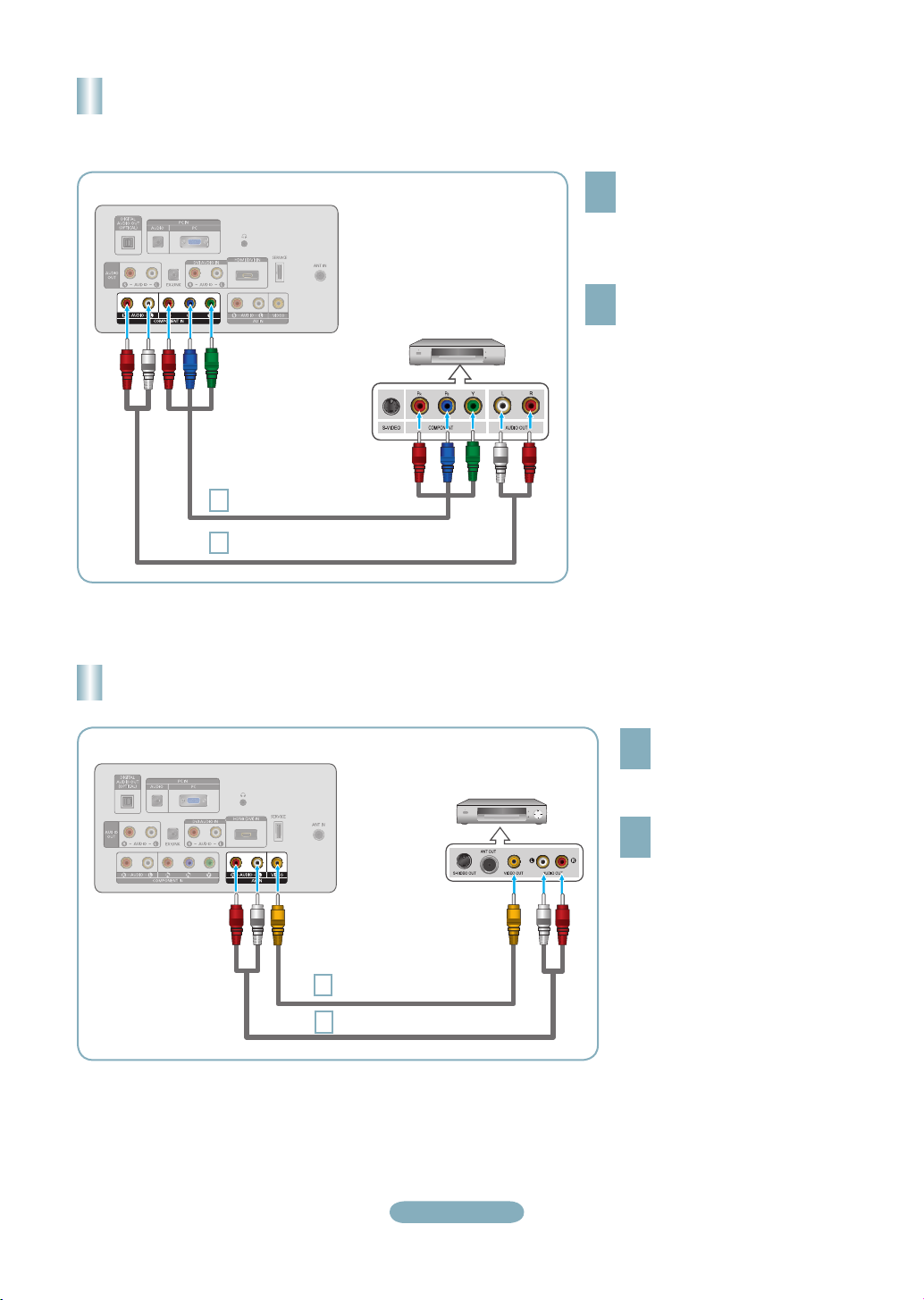
Connecting a DVD / Blu-ray player / Cable Box / Satellite receiver
(Set-Top Box) via Component cables
TV Rear Panel
Component Cable (Not supplied)
1
Audio Cable (Not supplied)
2
Connecting a VCR
DVD / Blu-ray player / Cable Box /
Satellite receiver (Set-Top Box)
Connect a Component Cable between
the COMPONENT IN [Y, PB, PR] jacks
1
on the TV and the COMPONENT [Y,
PB, PR] jacks on the DVD / Blu-ray
player / Cable Box / Satellite receiver
(Set-Top Box).
Connect Audio Cables between the
COMPONENT IN [R-AUDIO-L] jacks
2
on the TV and the AUDIO OUT jacks
on the DVD / Blu-ray player / Cable
Box / Satellite receiver (Set-Top Box).
Component video separates the video into
➣
Y (Luminance (brightness)), Pb (Blue) and
Pr (Red) for enhanced video quality. Be sure
to match the component video and audio
connections. For example, if connecting a
Component video cable to COMPONENT IN,
connect the audio cable to COMPONENT IN
also.
Each DVD / Blu-ray player / Cable Box /
➣
Satellite receiver (Set-Top Box) has a different
back panel configuration.
When connecting a DVD / Blu-ray player /
➣
Cable Box / Satellite receiver (Set-Top Box),
match the color of the connection terminal to
the cable.
TV Rear Panel
Video Cable (Not supplied)
1
Audio Cable (Not supplied)
2
VCR Rear Panel
English-5
Connect a Video Cable
between the AV IN [VIDEO]
1
jack on the TV and the VIDEO
OUT jack on the VCR.
Connect Audio Cables between
the AV IN [R-AUDIO-L] jacks
2
on the TV and the AUDIO OUT
jacks on the VCR.
If you have a ‘mono’ (non-stereo) VCR,
➣
use a Y-connector (not supplied) to
connect to the right and left audio input
jacks of the TV. Alternatively, connect
the cable to the ‘R’ jack. If your VCR is
stereo, you must connect two cables.
Each VCR has a different back
➣
panel configuration.
When connecting a VCR, match
➣
the color of the connection
terminal to the cable.
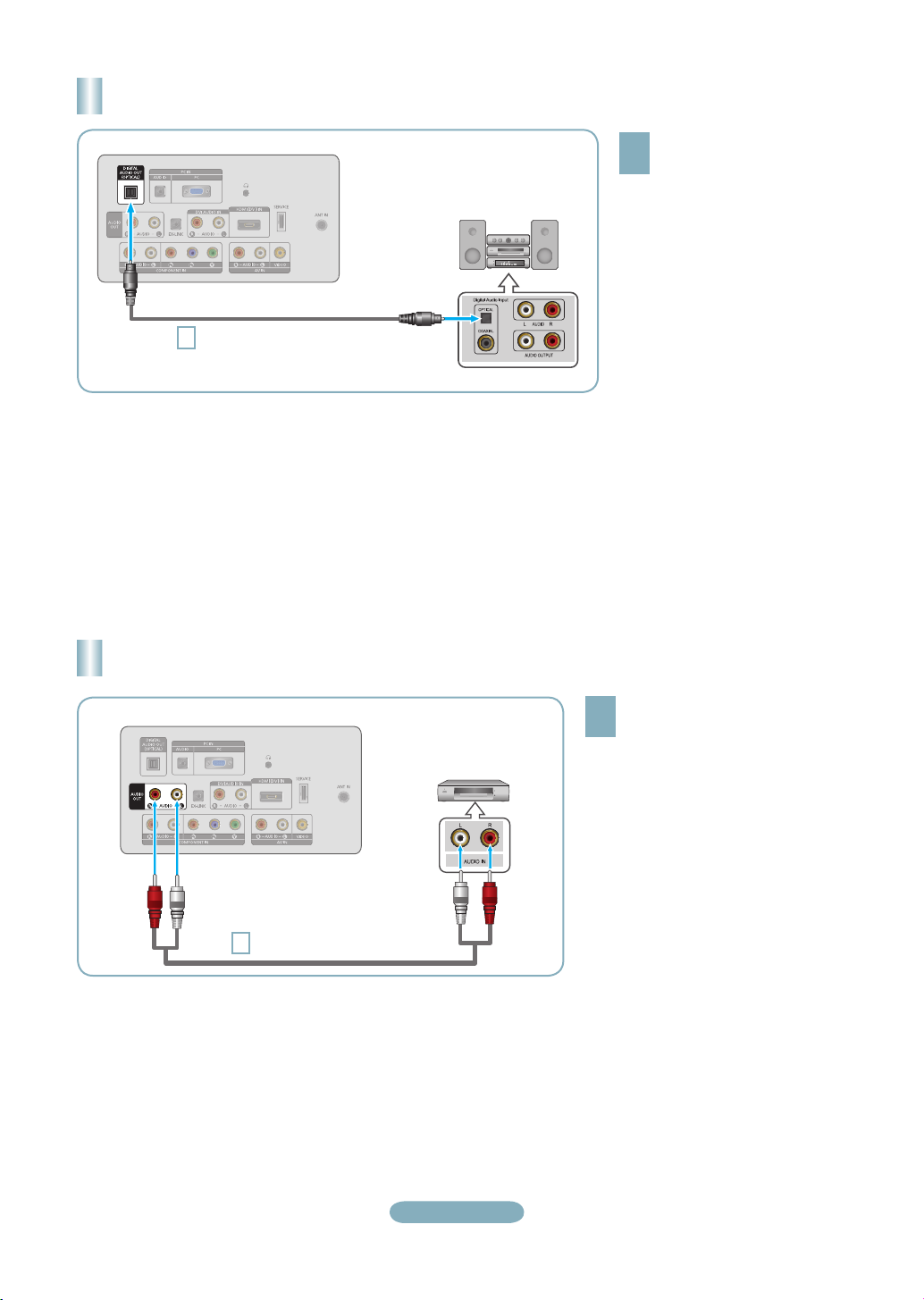
Connecting a Digital Audio System
TV Rear Panel
Digital Audio System
Optical Cable (Not supplied)
1
When a Digital Audio System is connected to the DIGITAL AUDIO OUT (OPTICAL) jack: Decrease the volume of the TV and
➣
adjust the volume level with the system’s volume control.
5.1CH audio is possible when the TV is connected to an external device supporting 5.1CH.
➣
Each Digital Audio System has a different back panel configuration.
➣
When the Home Theater receiver is set to On, you can hear sound output from the TV’s Optical jack. When the TV is displaying
➣
a DTV(air) signal, the TV will send out 5.1 channel sound to the Home theater receiver. When the source is a digital component
such as a DVD / Blu-ray player / Cable Box / Satellite receiver (Set-Top Box) and is connected to the TV via HDMI, only 2
channel sound will be heard from the Home Theater receiver. If you want to hear 5.1 channel audio, connect the digital audio
out jack on DVD / Blu-ray player / Cable Box / Satellite receiver (Set-Top Box) directly to an Amplifier or Home Theater, not the
TV.
Connect an Optical Cable
between the DIGITAL AUDIO
1
OUT (OPTICAL) jacks on the
TV and the Digital Audio Input
jacks on the Digital Audio
System.
Connecting an Amplifier / DVD Home Theater
TV Rear Panel
Audio Cable (Not supplied)
1
Amplifier/DVD Home Theater
Connect Audio Cables between the
AUDIO OUT [R-AUDIO-L] jacks on
1
the TV and Audio Input jacks on the
Amplifier / DVD Home Theater.
When an audio amplifier is connected
➣
to the AUDIO OUT [R-AUDIO-L]
jacks: Decrease the volume of the TV
and adjust the volume level with the
Amplifier’s volume control.
Each Amplifier/DVD Home Theater has
➣
a different back panel configuration.
When connecting an Amplifier/DVD
➣
Home Theater, match the color of the
connection terminal to the cable.
English-6
