Samsung LN22A450C1 User Manual
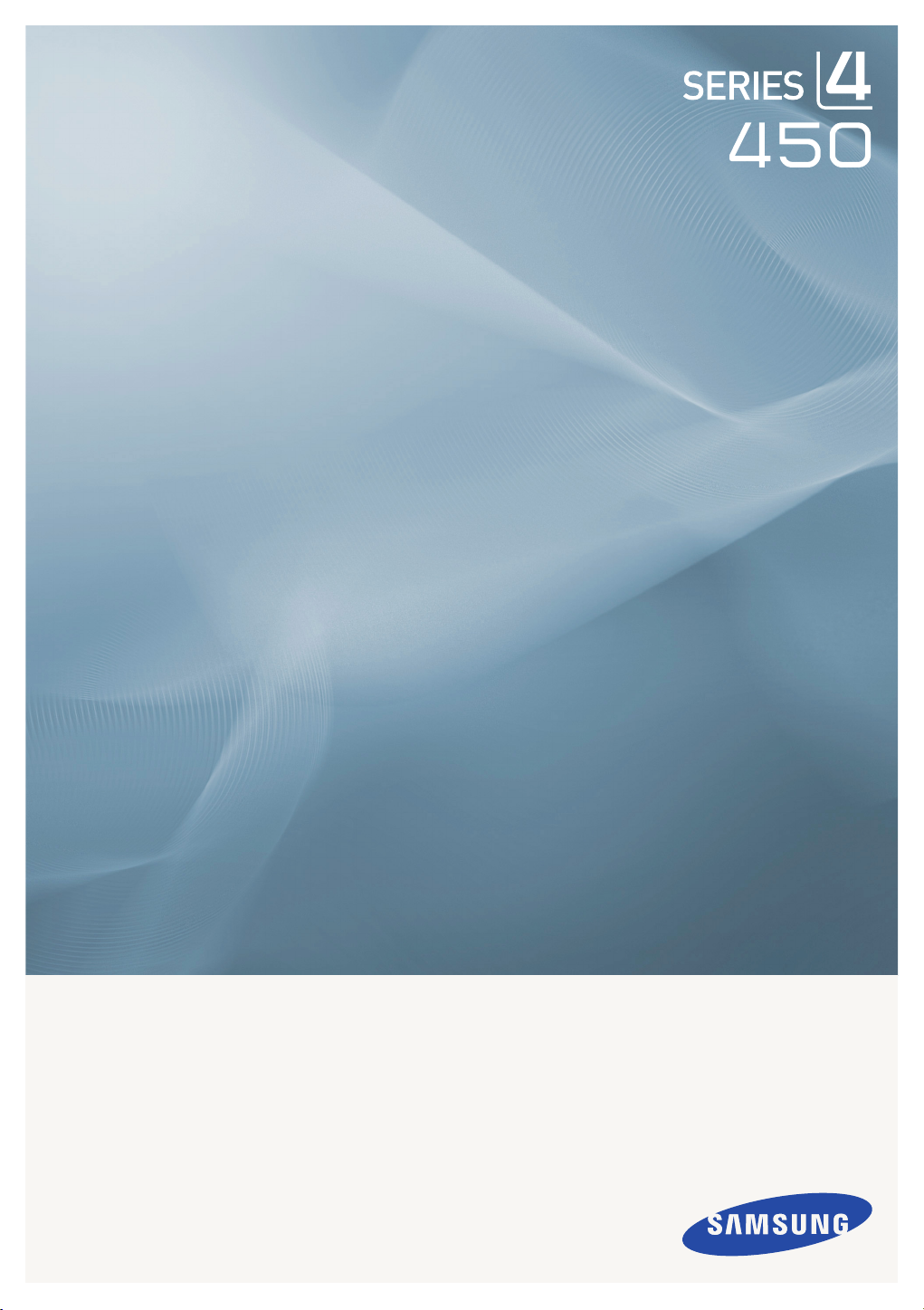
LCD TV
quick start guide
imagine the possibilities
Thank you for purchasing a Samsung product.
To receive a more complete service, please
register your product at
www.samsung.com/global/register
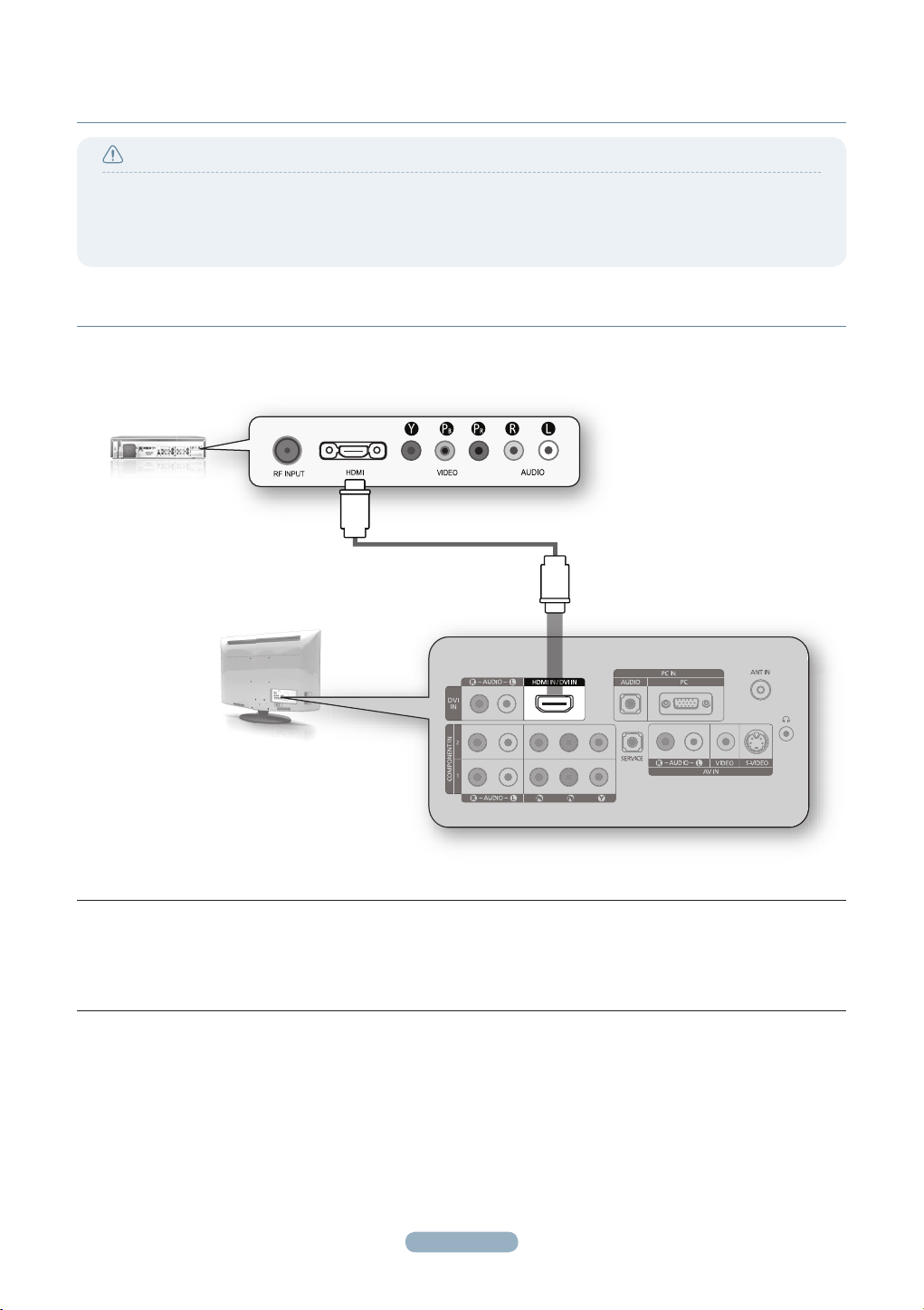
Connections
Caution
● When connecting an external device, match the colour of the connection terminal to the cable.
● The product colour and shape may vary depending on the model.
● Each Cable Box/Satellite receiver (Set-Top Box) has a different back panel con guration.
● Whenever you connect an external device to your TV, make sure that power on the unit is turned off.
CONNECTING A CABLE BOX/SATELLITE RECEIVER (SET-TOP BOX)
VIA HDMI
CABLE BOX/SATELLITE
RECEIVER (SET-TOP BOX)
REAR PANEL
1
TV REAR PANEL
1.
Connect an HDMI Cable(Not supplied) between the HDMI IN/DVI IN jack on the TV and the HDMI jack on the
Cable Box/Satellite receiver (Set-Top Box).
No additional Audio connection is needed for an HDMI to HDMI connection.
N
English - 1
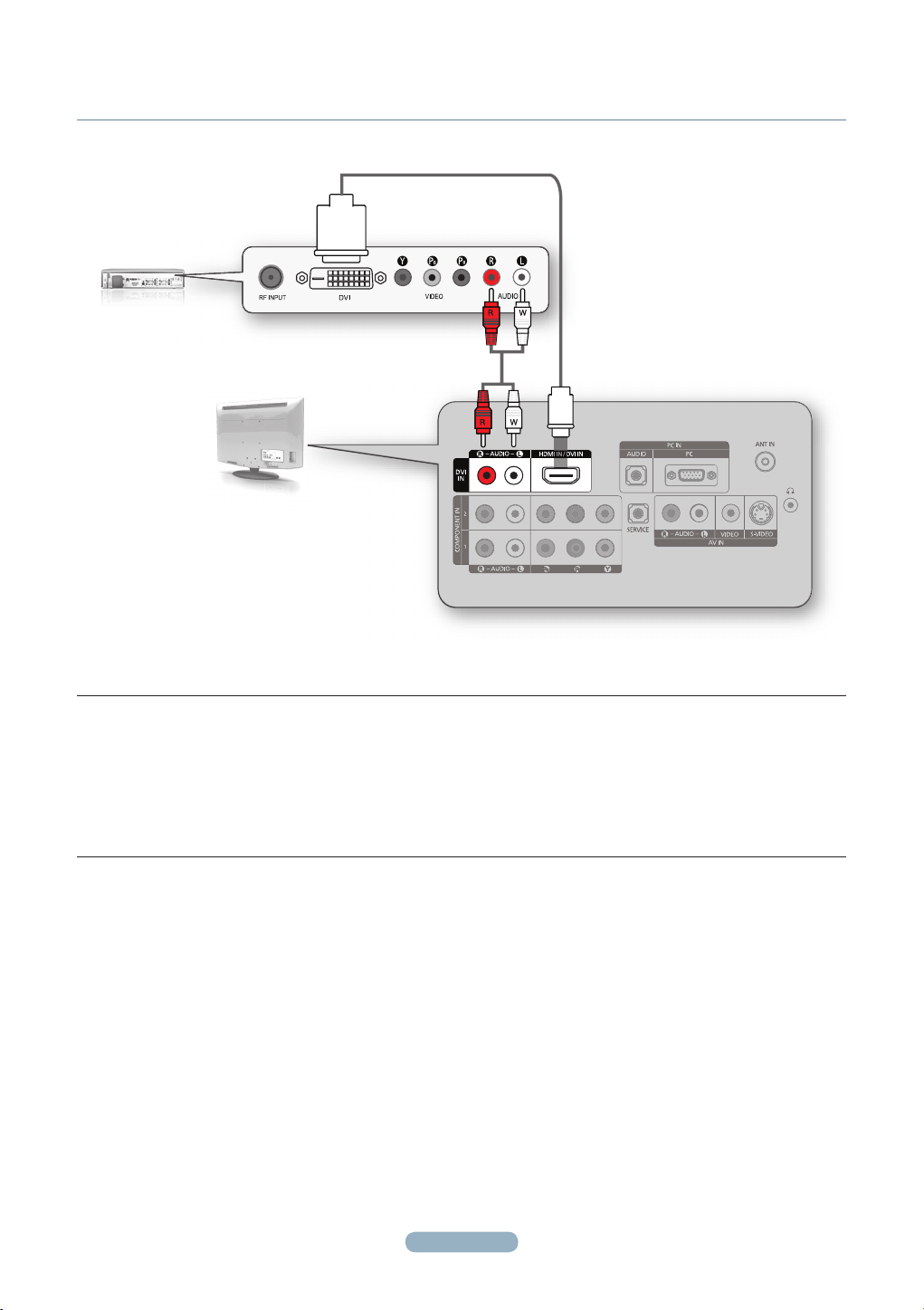
CONNECTING A CABLE BOX/SATELLITE RECEIVER (SET-TOP BOX)
VIA DVI
CABLE BOX/SATELLITE
RECEIVER(SET-TOP BOX)
REAR PANEL
TV REAR PANEL
1.
Connect an HDMI Cable(Not supplied) between the HDMI IN/DVI IN jack on the TV and the HDMI jack on the
Cable Box/Satellite receiver (Set-Top Box).
2.
Connect Audio Cables(Not supplied) between the DVI IN [R-AUDIO-L] jack on the TV and the Cable Box/Satellite
receiver (Set-Top Box).
When using an HDMI/DVI cable(Not supplied) connection, you must use the HDMI IN/DVI IN jack.
N
12
English - 2
