Samsung 1120L, 1160L, LF110, LF115m, 3710 User Manual
...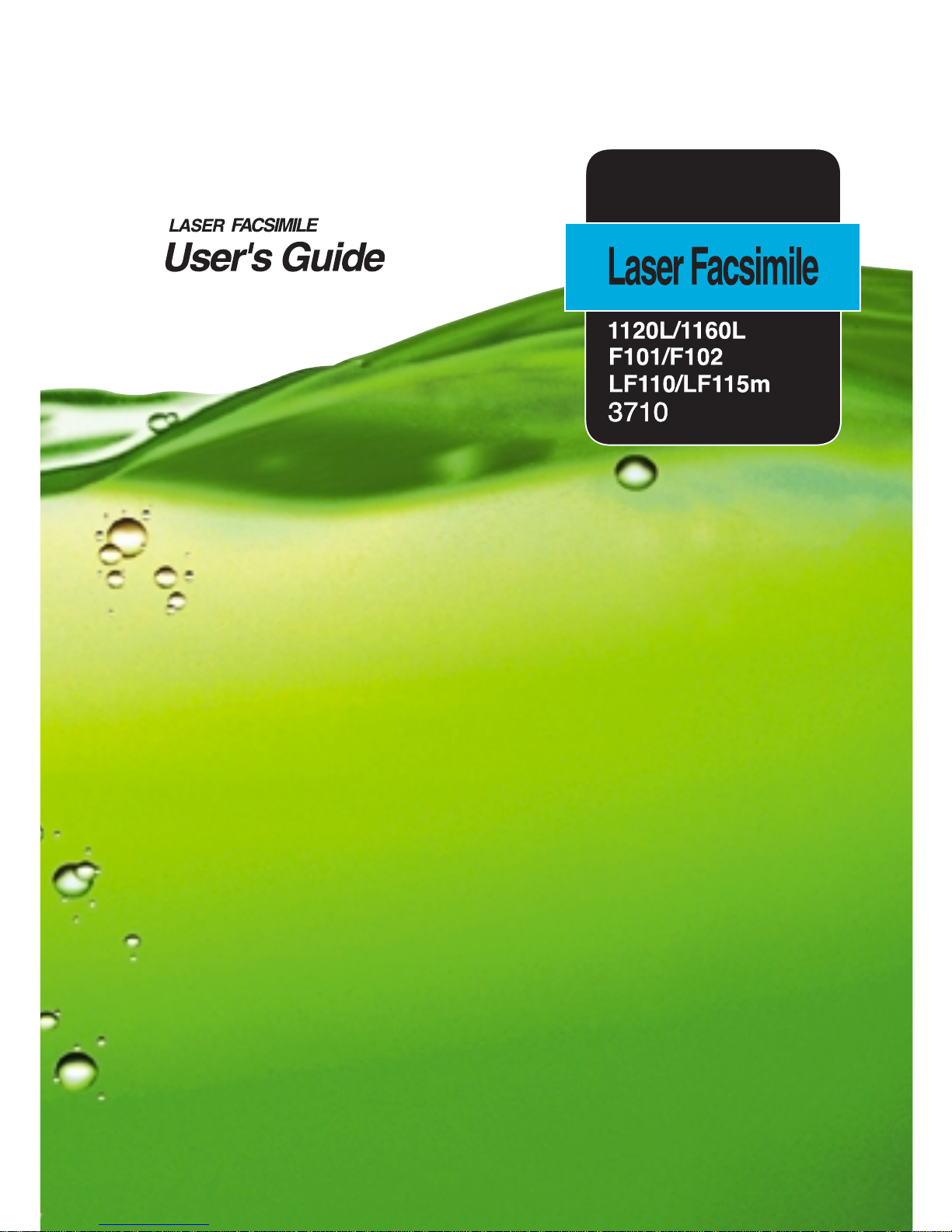
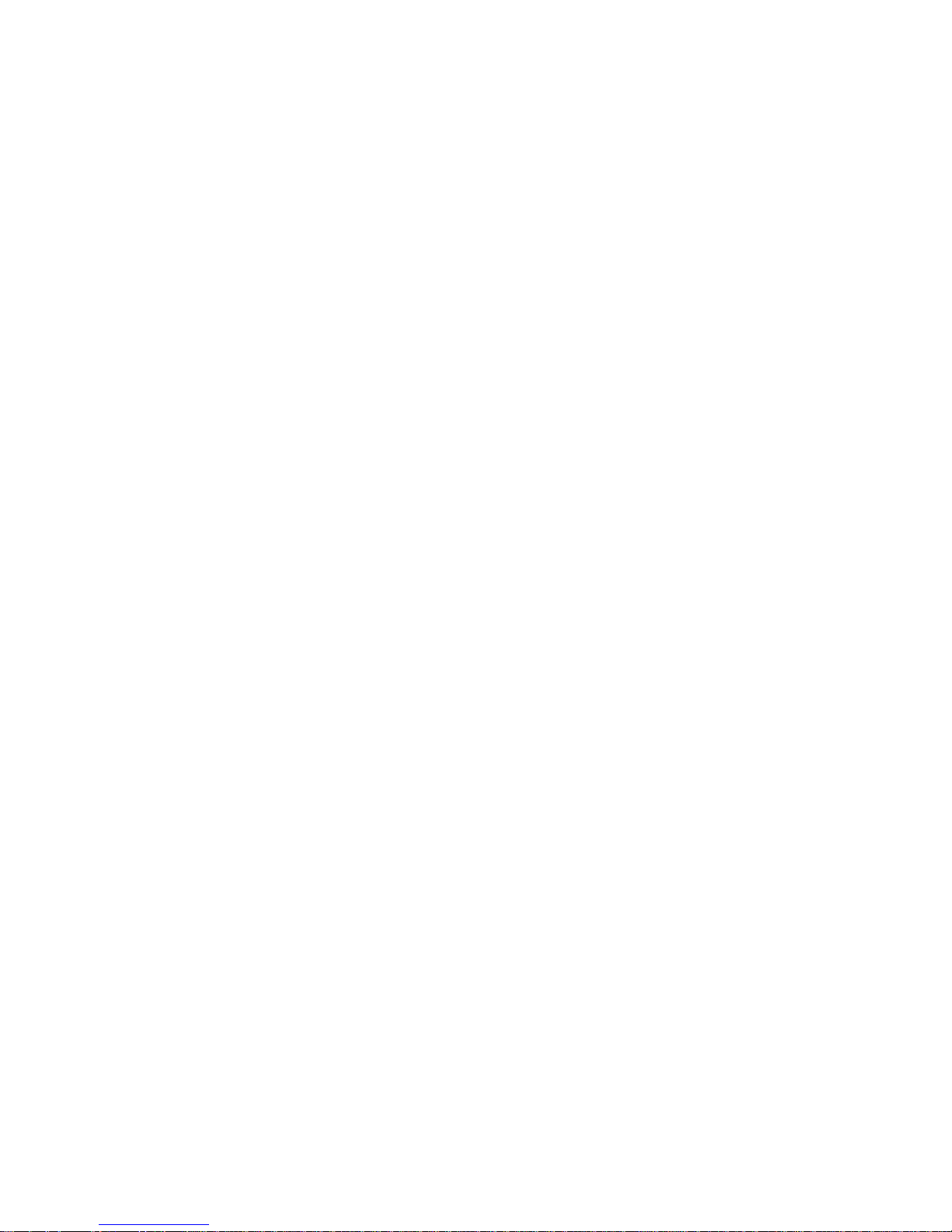
Trademarks
• Windows, Windows 95, Windows 98, Windows Me, Windows NT, Windows 2000
and Windows XP are trademarks of Microsoft corporation.
• Other names and trademarks mentioned in this manual are trademarks of their
respective holders.
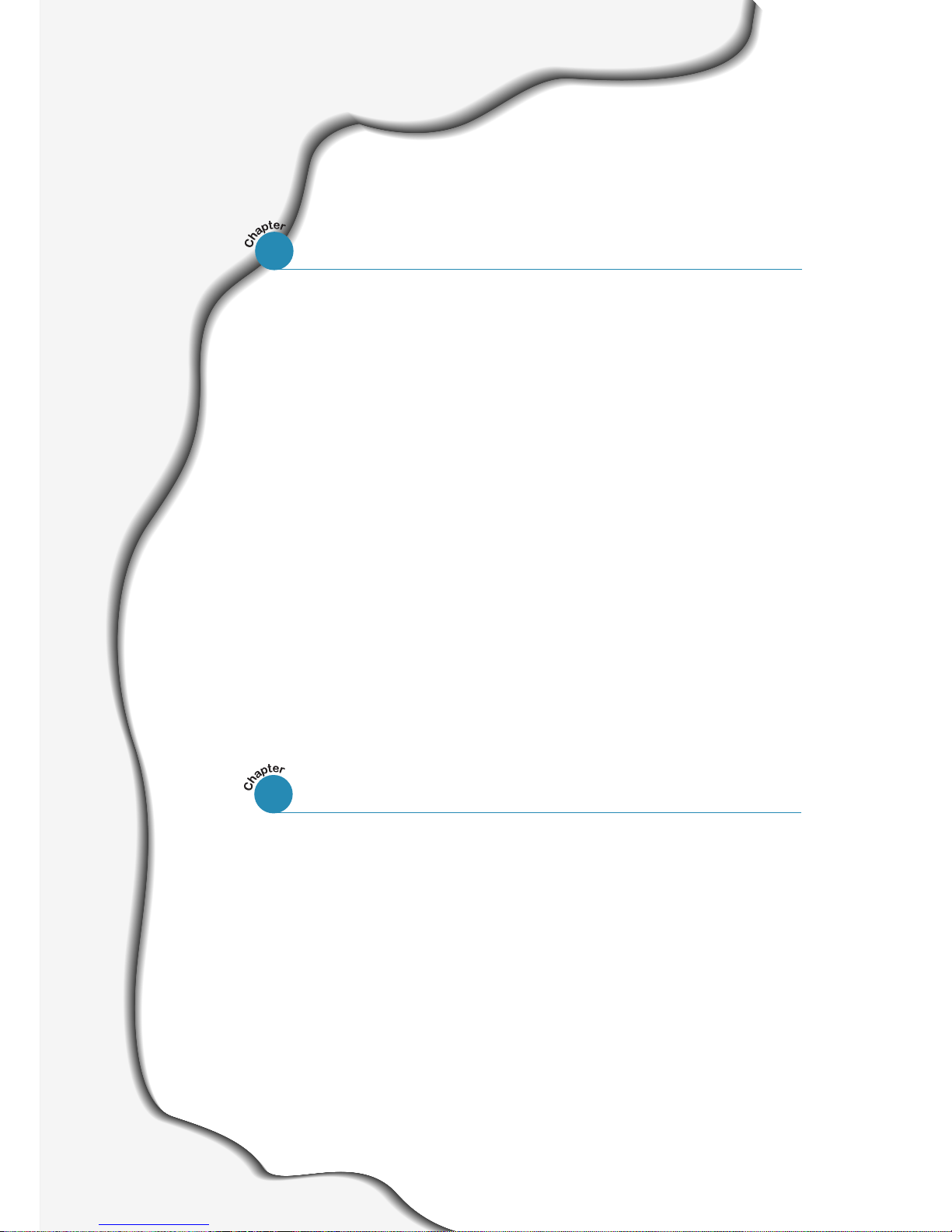
I
Introduction
Welcome! ––––––––––––––––––––––––––––––––––––––––– 1.1
Contents –––––––––––––––––––––––––––––––––––––––––– 1.3
Identifying Parts ––––––––––––––––––––––––––––––––––– 1.4
Setting Up Your Machine
Choosing a Location –––––––––––––––––––––––––––––––– 1.9
Preparing Your Machine for Use ––––––––––––––––––––– 1.9
Attaching the Supports –––––––––––––––––––––––––––– 1.10
Connecting to the Phone Line –––––––––––––––––––––– 1.11
Connecting to the Computer (MFP model only) –––––– 1.12
Plugging In the Power ––––––––––––––––––––––––––––– 1.13
Loading Paper –––––––––––––––––––––––––––––––––––– 1.13
Installing the Toner Cartridge –––––––––––––––––––––– 1.16
Setting the Date and Time ––––––––––––––––––––––––– 1.18
Setting Your Fax Number and Name –––––––––––––––– 1.19
Contents
Getting Started
Setting Up Stand-alone Fax System
Setting Volume –––––––––––––––––––––––––––––––––– 2.1
Setting Alert Tones ––––––––––––––––––––––––––––––– 2.2
Setting User-Selectable System Options –––––––––––––– 2.2
Sending a Fax
Preparing Documents for Faxing or Copying ––––––––––– 2.7
Setting Document Resolution and Contrast –––––––––––– 2.8
Loading Documents ––––––––––––––––––––––––––––––– 2.9
Sending a Fax Automatically ––––––––––––––––––––––– 2.10
Sending a Fax After Talking ––––––––––––––––––––––– 2.11
1
2
Stand-alone Fax
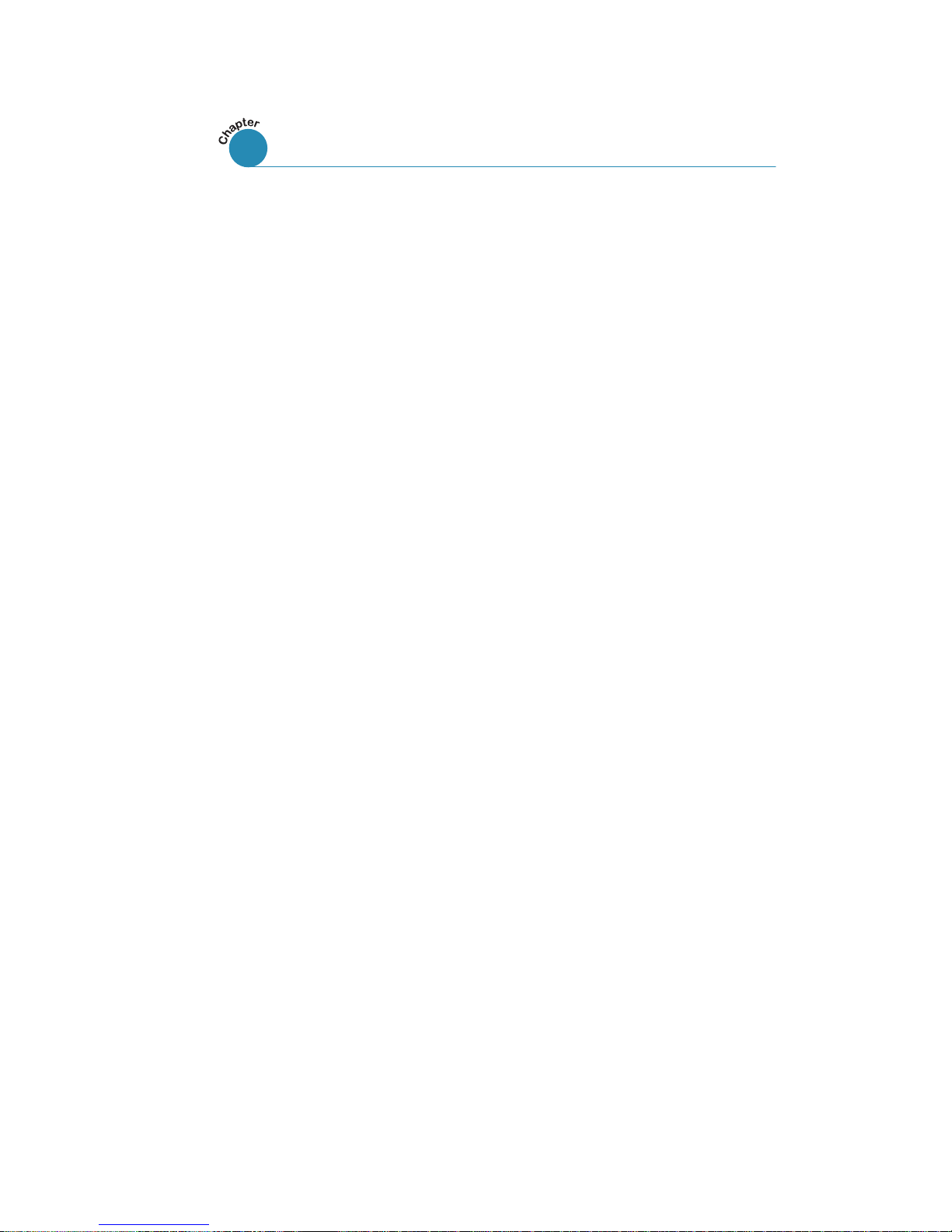
II
Receiving a Fax
About
Reception Modes –––––––––––––––––––––––––– 2.12
Loading Paper for Receiving Faxes
–––––––––––––––– 2.13
Receiving Automatically in FAX Mode –––––––––––––––– 2.13
Receiving in AUTO Mode –––––––––––––––––––––––––– 2.14
Receiving Automatically in ANS/FAX Mode –––––––––––– 2.14
Receiving Manually in TEL Mode –––––––––––––––––––– 2.15
Receiving Manually Using Remote Receive Start Code ––– 2.15
Making a Copy
Copying Overview ––––––––––––––––––––––––––––––– 2.16
Making a Single Copy –––––––––––––––––––––––––––– 2.16
Using Advanced Copy Features ––––––––––––––––––––– 2.17
Automatic Dialling
How To Enter a Name Using the Number Keys ––––––––– 2.18
One-Touch Dialling –––––––––––––––––––––––––––––– 2.20
Speed Dialling –––––––––––––––––––––––––––––––––– 2.22
Searching for a Number in the Memory –––––––––––––– 2.24
Transmission Options
Broadcasting ––––––––––––––––––––––––––––––––––– 2.25
Delayed Fax –––––––––––––––––––––––––––––––––––– 2.26
Priority Fax –––––––––––––––––––––––––––––––––––– 2.28
Polling –––––––––––––––––––––––––––––––––––––––– 2.29
Adding Documents To a Scheduled Operation ––––––––– 2.31
Cancelling a Scheduled Operation ––––––––––––––––––– 2.31
Additional Functions
Monitoring a Dual Job Status ––––––––––––––––––––––– 2.32
Forwarding Received Faxes –––––––––––––––––––––––– 2.32
Printing Reports ––––––––––––––––––––––––––––––––– 2.33
Group Dialling
(for Multi-Address Transmission) ––––––––––– 2.35
Stand-alone Fax (continued)
2
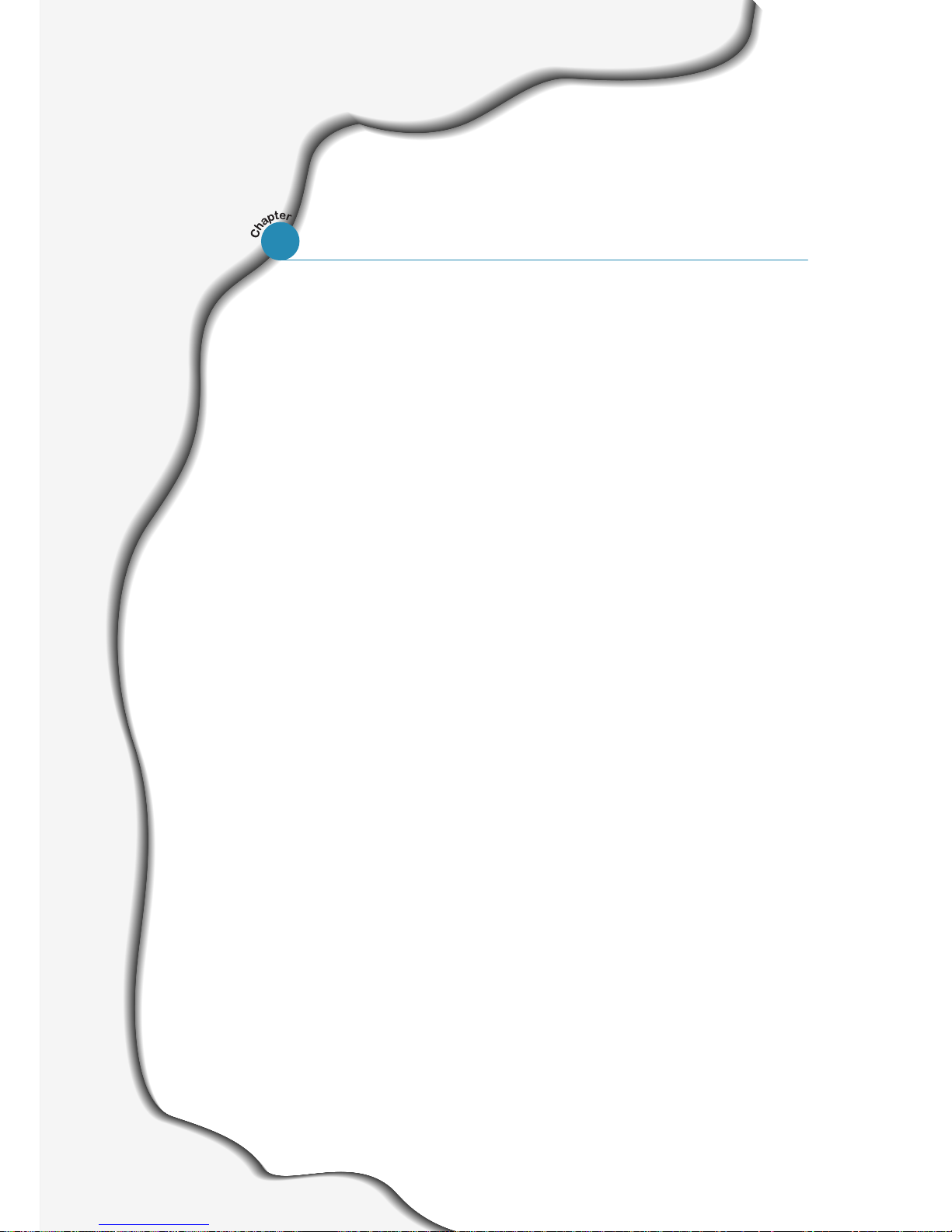
III
Contents (continued)
Installing Software
System Requirements –––––––––––––––––––––––––––––– 3.1
Installing the Software ––––––––––––––––––––––––––––– 3.1
Uninstalling the Software ––––––––––––––––––––––– 3.3
Print Media
Selecting Print Media ––––––––––––––––––––––––––––––– 3.5
Using the Automatic Paper Input Tray –––––––––––––––– 3.7
Using the Manual Paper Input Tray –––––––––––––––––– 3.9
Specialty Paper Guidelines ––––––––––––––––––––––––– 3.12
Printing
Printing a Document –––––––––––––––––––––––––––––– 3.13
Cancelling a Print Job ––––––––––––––––––––––––––––– 3.16
Printing Help ––––––––––––––––––––––––––––––––––––– 3.17
Printing Several Pages Per Sheet ––––––––––––––––––– 3.18
Scaling Your Document –––––––––––––––––––––––––––– 3.19
Fitting Your Document to a Selected Paper Size –––––– 3.20
Printing Posters ––––––––––––––––––––––––––––––––––– 3.21
Printing Watermarks –––––––––––––––––––––––––––––– 3.22
Using Page Overlays –––––––––––––––––––––––––––––– 3.24
Printing in a Network Environment ––––––––––––––––– 3.28
Scanning
Scanning from a Windows Application –––––––––––––– 3.30
Type1100 TWAIN for Scan Window ––––––––––––––––– 3.31
Printing and Scanning (MFP model only)
3

IV
Guidelines for Maintenance ––––––––––––––––––––––––– 4.1
Clearing Memory ––––––––––––––––––––––––––––––––––– 4.1
Cleaning the OPC Drum –––––––––––––––––––––––––––– 4.2
Adjusting Shading ––––––––––––––––––––––––––––––––– 4.2
Setting the Machine to be Checked by Phone ––––––––– 4.3
Sending Toner Low Information
to the Service Company ––––––––––––––––––––––––––––– 4.3
Cleaning the Machine –––––––––––––––––––––––––––––– 4.4
Managing the Toner Cartridge ––––––––––––––––––––––– 4.7
Automatic Document Feeder Rubber Pad Replacement 4.10
4
Maintenance
Clearing Paper Jams
––––––––––––––––––––––––––––––––––
5.1
LCD Error Messages
––––––––––––––––––––––––––––––––––
5.5
Fax Problems
––––––––––––––––––––––––––––––––––––––––
5.7
General Printing Problems (MFP model only)
––––––––––
5.9
Print Quality Problems
––––––––––––––––––––––––––––––
5.11
Troubleshooting
5
Connecting Other Devices to the Phone line
–––––––––––
A.1
Specifications
––––––––––––––––––––––––––––––––––––––––
A.4
Safety Information
–––––––––––––––––––––––––––––––––––
A.6
Index
––––––––––––––––––––––––––––––––––––––––––––––
A.13
Appendix
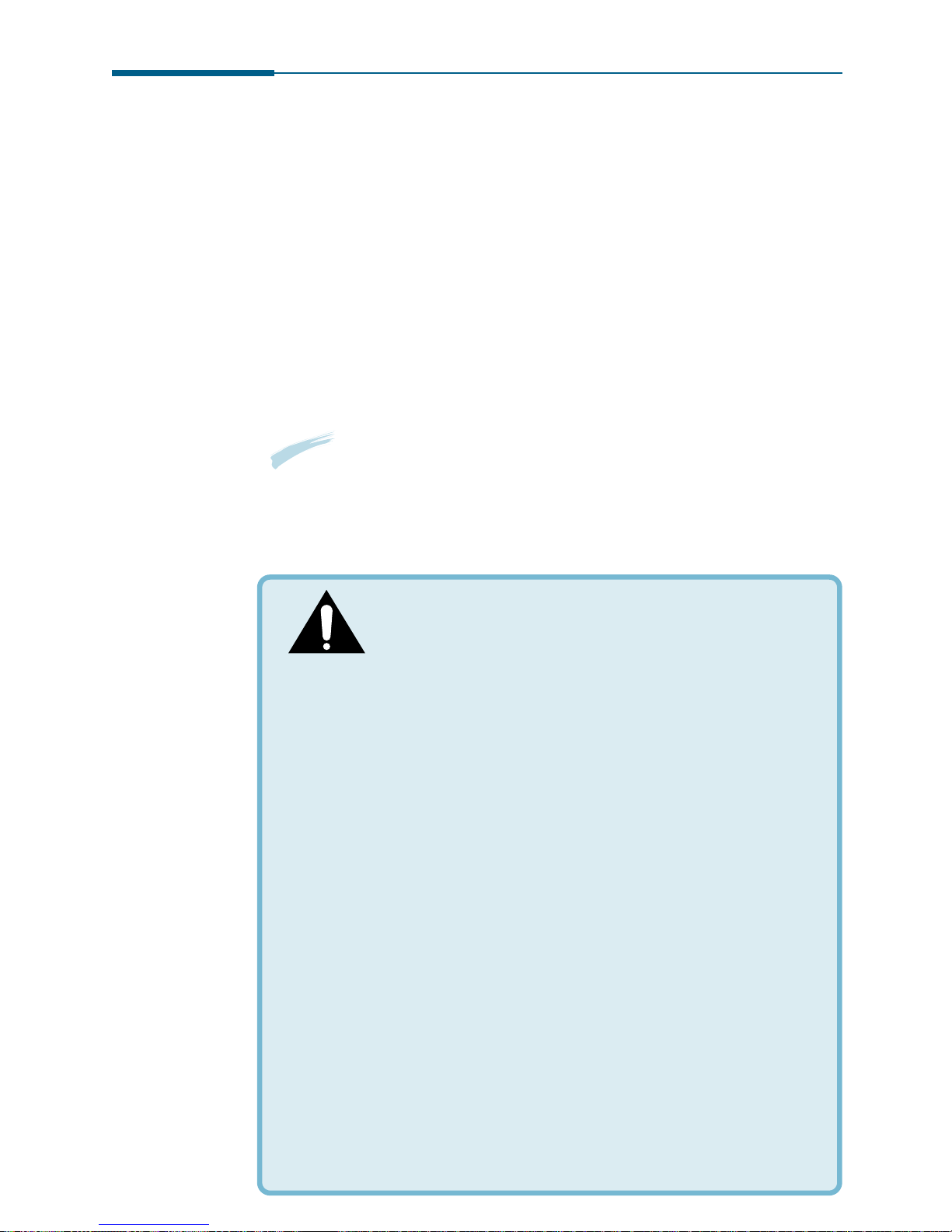
CAUTION - INVISIBLE LASER RADIATION WHEN
THIS COVER OPEN. DO NOT OPEN THIS
COVER.
VORSICHT - UNSICHTBARE LASERSTRAHLUNG, WENN ABDECKUNG
GEÖFFNET. NICHT DEM STRAHL AUSSETZEN.
ATTENTION - RAYONNEMENT LASER INVISIBLE EN CAS
D’OUVERTURE.EXPOSITION DAN GEREUSE AU
FAISCEAU.
ATTENZIONE -RADIAZIONE LASER INVISIBILE IN CASO DI
APERTURA.
EVITARE L’ESPOSIZIONE AL FASCIO.
PRECAUCION -RADIACION LASER IVISIBLE CUANDO SE ABRE.
EVITAR EXPONERSE AL RAYO.
ADVARSEL - USYNLIG LASERSTRÅLNING VED ÅBNING NÅR
SIKKERHEDSBRYDERE ER UDE AF FUNKTION. UNDGÅ
UDSAETTELSE FOR STRÅLNING.
ADVARSER - USYNLIG LASERSTRÅLNING NÅR DEKSEL ÅPNES.
STIRR IKKE INN I STRÅLEN. UNNGÅ EKSPONERING
FOR STRÅLEN.
VARNING - OSYNLIG LASERSTRÅLNING NÄR DENNA DEL ÄR
ÖPPAND OCH SPÄRREN ÄR URKOPPLAD. BETRAKTA EJ
STRÅLEN. STRÅLEN ÄR FARLIG.
VARO! - AVATTAESSA JA SUOJALUKITUS OHITETTAESSA OLET
ALTTIINA NÄKYMÄTTÖMÄLLE LASERSÄTEILYLLE ÄLÄ
KATSO SÄTEESEEN.
Environmental and Safety Consideration
Laser Safety Statement
The printer is certified in the U.S. to conform to the
requirements of DHHS 21 CFR, chapter 1 Subchapter J for Class
I(1) laser products, and elsewhere is certified as a Class I laser
product conforming to the requirements of IEC 825.
Class I laser products are not considered to be hazardous. The
laser system and printer are designed so there is never any
human access to laser radiation above a Class I level during
normal operation, user maintenance, or prescribed service
condition.
CAUTION: Use of controls or adjustment or performance of
procedures other than those specified in this manual
might result in hazardous radiation exposure.
WARNING
Never operate or service the printer with the protective cover removed
from Laser/Scanner assembly. The reflected beam, although invisible, can
damage your eyes.
V

Ozone Safety
During normal operation, this machine produces ozone. the ozone
produced does not present a hazard to the operator. However, it is
advisable that the machine be operated in a well ventilated area.
If you need additional information about ozone, please request
your nearest dealer.
Power Saver
This printer contains advanced energy conservation technology
that reduces power consumption when it is not in active use.
When the printer does not receive data for an extended period of
time, power consumption is automatically lowered.
The energy star emblem does not represent EPA endorsement of
any product or service.
Radio Frequency Emissions
FCC Regulations
This equipment has been tested and found to comply with the
limits for a Class B digital device, pursuant to Part 15 of the FCC
Rules. These limits are designed to provide reasonable protection
against harmful interference in a residential installation. This
equipment generates, uses and can radiate radio frequency energy
and, if not installed and used in accordance with the instructions,
may cause harmful interference to radio communications.
However, there is no guarantee that interference will not occur in a
particular installation.
If this equipment does cause harmful interference to radio or
television reception, which can be determined by turning the
equipment off and on, the user is encouraged to try to correct the
interference by one or more of the following measures:
• Reorient or relocate the receiving antenna.
• Increase the separation between the equipment and receiver.
• Connect the equipment into an outlet on a circuit different from
that to which the receiver is connected.
• Consult the dealer or an experienced radio/TV technician for
help.
Do not make any changes or modifications to the equipment
unless otherwise specified in the manual. If such changes or
modifications should be made, you must first stop operation of the
equipment.
Use of shielded cable is required to comply with Class B limits in
Subpart B of Part 15 of FCC Rules.
CAUTION: Changes or modifications not expressly approved by the
manufacture responsible for compliance could void the
user’s authority to operate the equipment.
VI
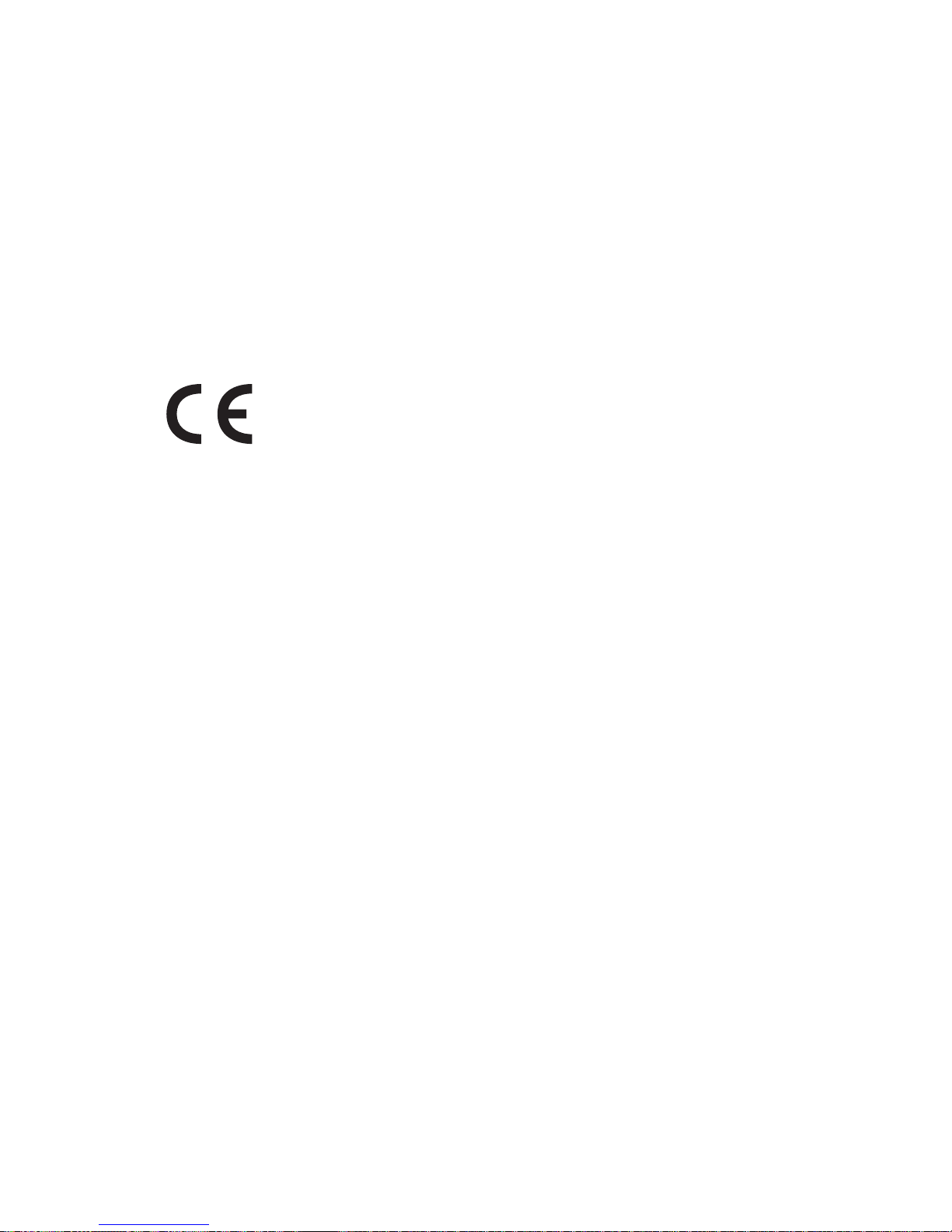
Canadian Radio Interference Regulations
This digital apparatus does not exceed the Class B limits for
radio noise emissions from digital apparatus as set out in the
interference-causing equipment standard entitled “Digital
Apparatus”, ICES-003 of the Industry and Science Canada.
Cet appareil numérique respecte les limites de bruits
radioélectriques applicables aux appareils numériques de Classe
B prescrites dans la norme sur le matériel brouilleur: “Appareils
Numériques”, ICES-003 édictée par l’Industrie et Sciences
Canada.
DDeeccllaarraattiioonn ooff CCoonnffoorrmmiittyy
Notice to Users in EEA Countries
This product complies with the essential requirements and
provisions of Directive 1999/5/EC of the European Parliament
and of the Council of 9 March 1999 on radio equipment and
telecommunications terminal equipment and the mutual
recognition of their conformity.
Notice to Users Accessing Analog PSTN
in EEA Countries
This product is designed to be able to access analog PSTN in all
EEA countries. Local PSTN compatibility is dependent on
software switch settings. Please contact your service
representative if relocating this product to another country. In
the event of problems, please contact your service
representative in the first instance.
Ricoh: The CE Decalration of Conformity is available on the
Internet at URL: http://www.ricoh.co.jp/fax/ce_doc/
NRG: The CE Declaration of Conformity is available on the
Internet at URL: http://www.ricoh.co.jp/fax/ce_doc/
LANIER: The CE Declaration of Conformity is available by
accessing the URL: http://www.lanier-europe.com
VII
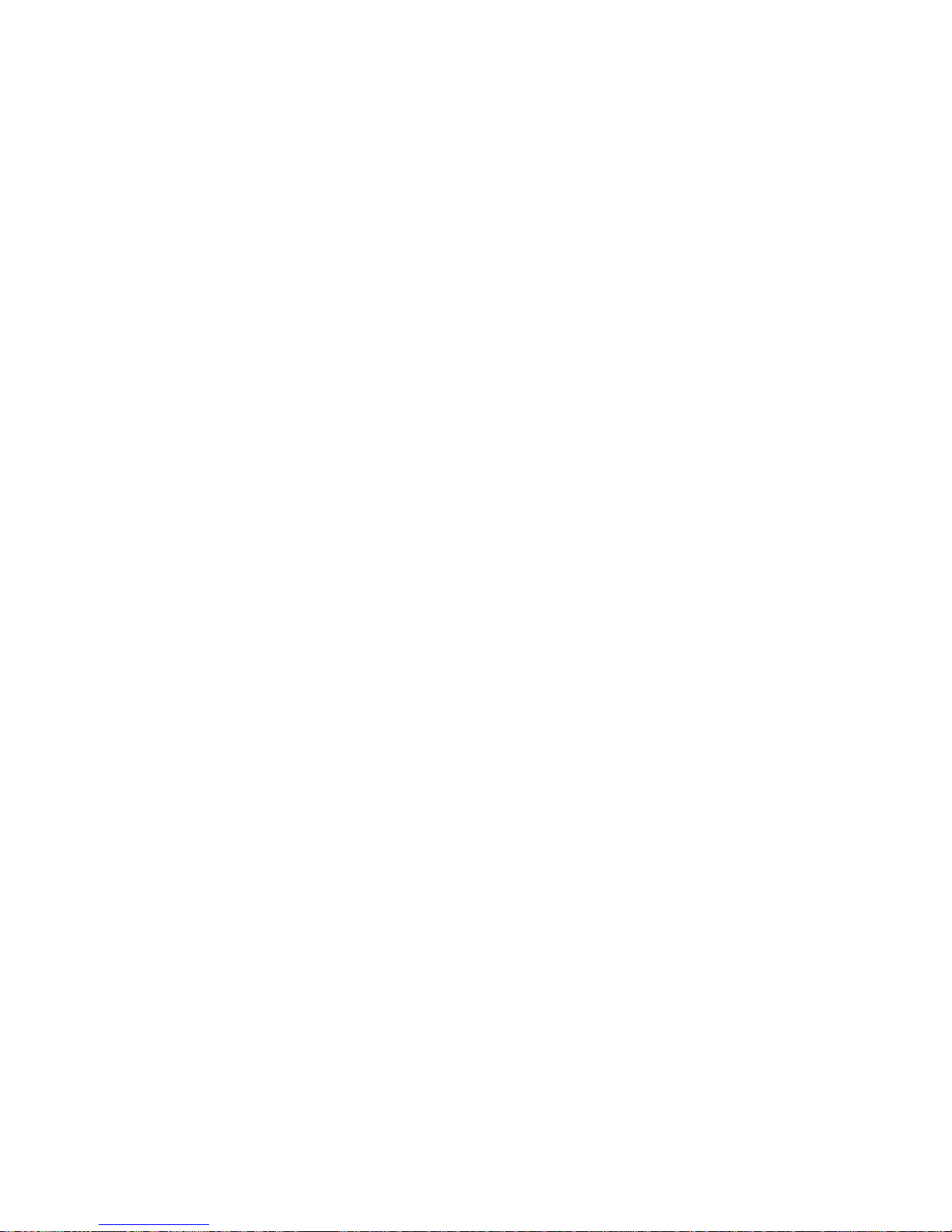
VIII
Memo
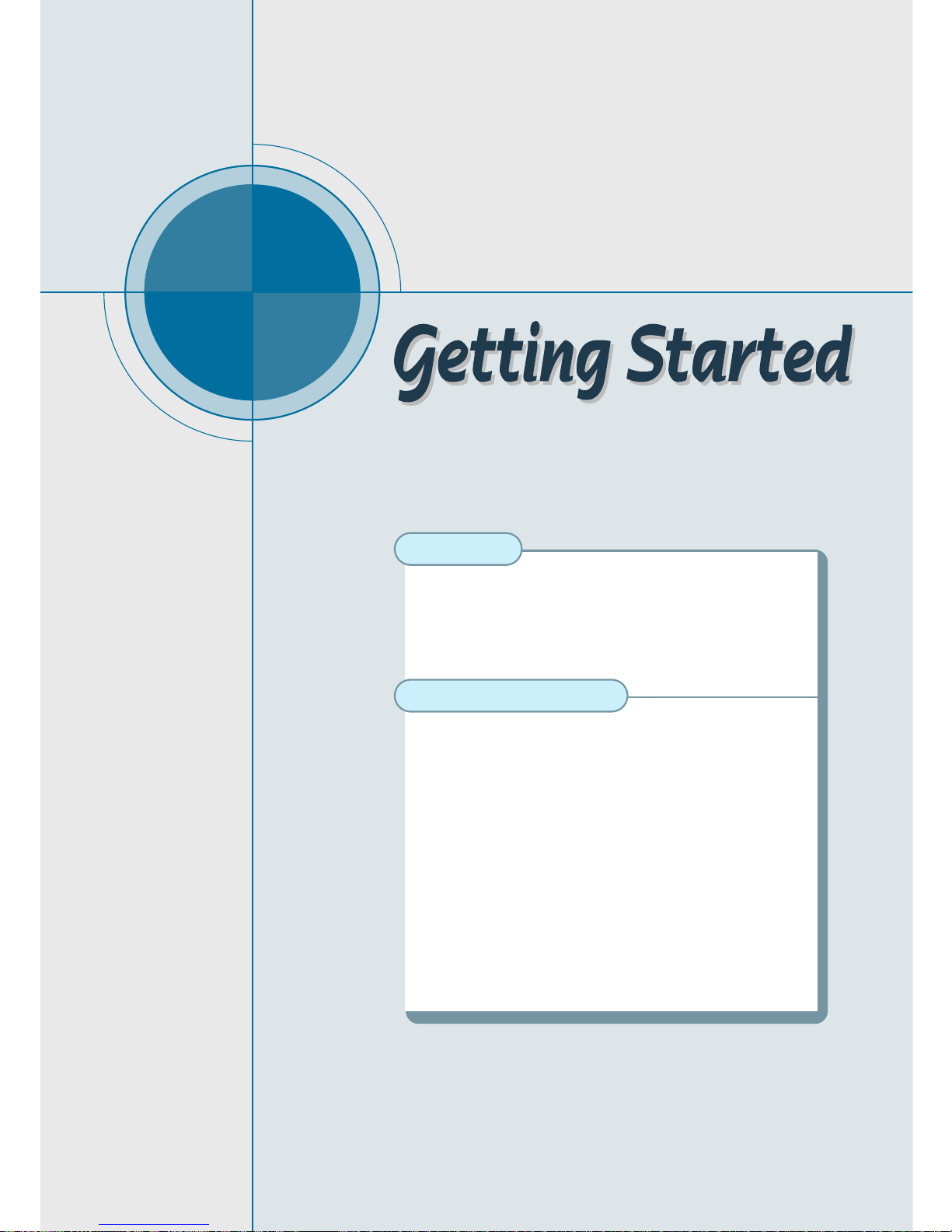
chapter
1
1
This chapter provides information on the following topics:
Introduction
◆ Welcome!
◆ Contents
◆ Identifying Parts
Setting Up Your Machine
◆ Choosing a Location
◆ Preparing Your Machine for Use
◆ Attaching the Supports
◆ Connecting to the Phone Line
◆ Connecting to the Computer (MFP model only)
◆ Plugging In the Power
◆ Loading Paper
◆ Installing Toner Cartridge
◆ Setting the Date and Time
◆ Setting Your Fax Number and Name

1.1
Getting Started
Welcome!
Thank you for purchasing this product, a powerful business tool with the
capabilities of a full range of office equipment. With this machine, you
can:
Introduction
You can get 600 x 600 dpi high-quality laserjet printing
from this machine. You can create professional documents
using the creative printing features on the various kinds of
print media, such as plain papers, envelopes,
transparencies, label, and so on.
Print (MFP model only)
Use this product as a full-featured stand-alone fax
machine to send and receive faxes. Perform advanced
tasks such as delayed transmission, broadcasting, and
unattended memory sending.
Fax
