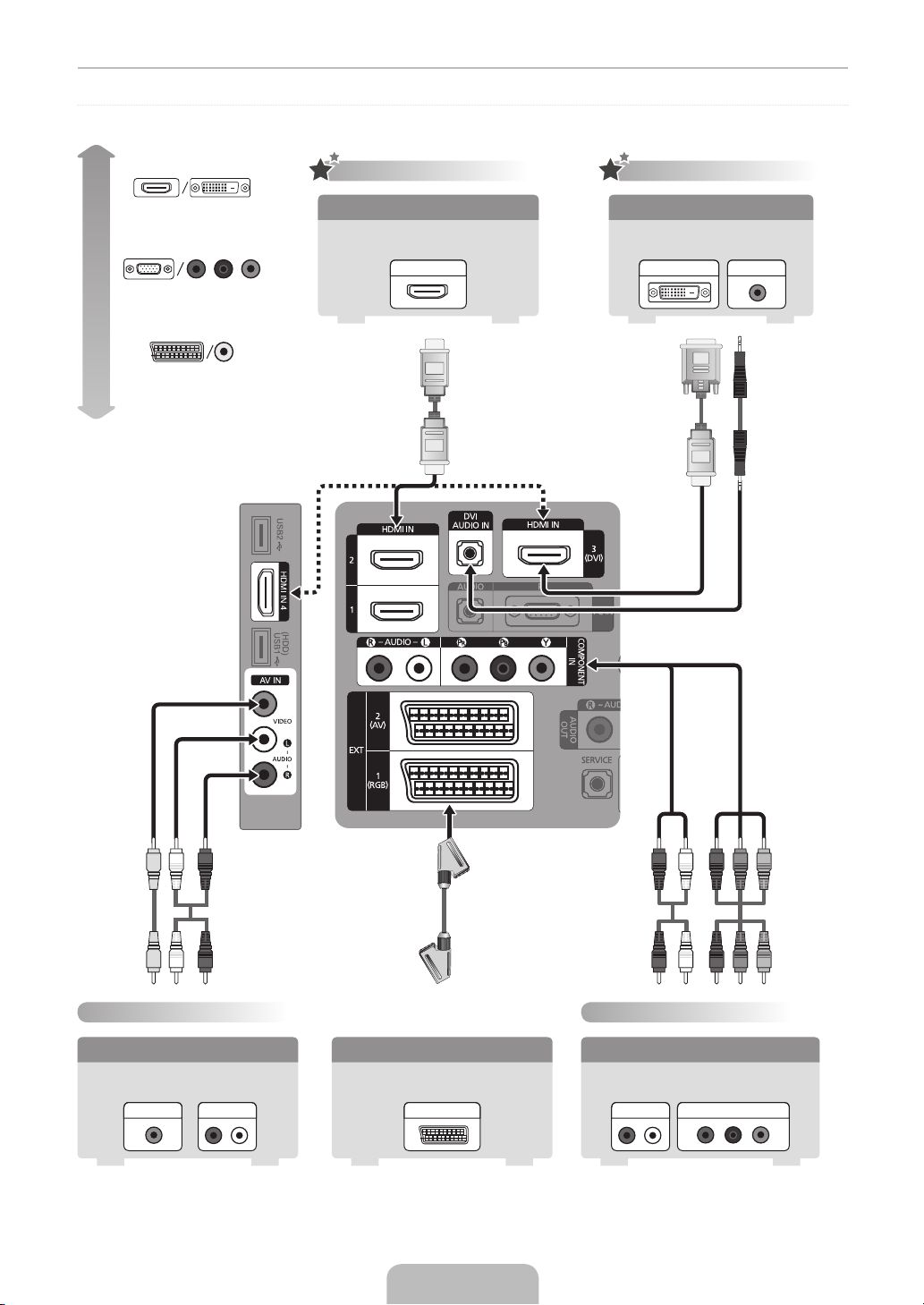
Connecting a AV device
WY R
W YR
RGB
WR
W R
RGB
Best
Normal
HDMI/DVI
PC/COMPONENT
EXT/VIDEO
HD connection
Using an HDMI Cable
DVD / Blu-Ray player / HD Cable
Box / HD Satellite receiver (STB)
HDMI OUT
HD connection
Using a DVI Cable
DVD / Blu-Ray player / Cable Box
/ Satellite receiver (STB)
AUDIO OUTDVI OUT
Audio/Video connection
Using an Audio/Video Cable
VCR
AUDIO OUTVIDEO OUT
Using a Scart Cable
VCR / DVD
EXT
English -4
Component connection
Using a Component Cable
DVD / Blu-Ray player / Cable
Box / Satellite receiver
AUDIO OUT COMPONENT OUT
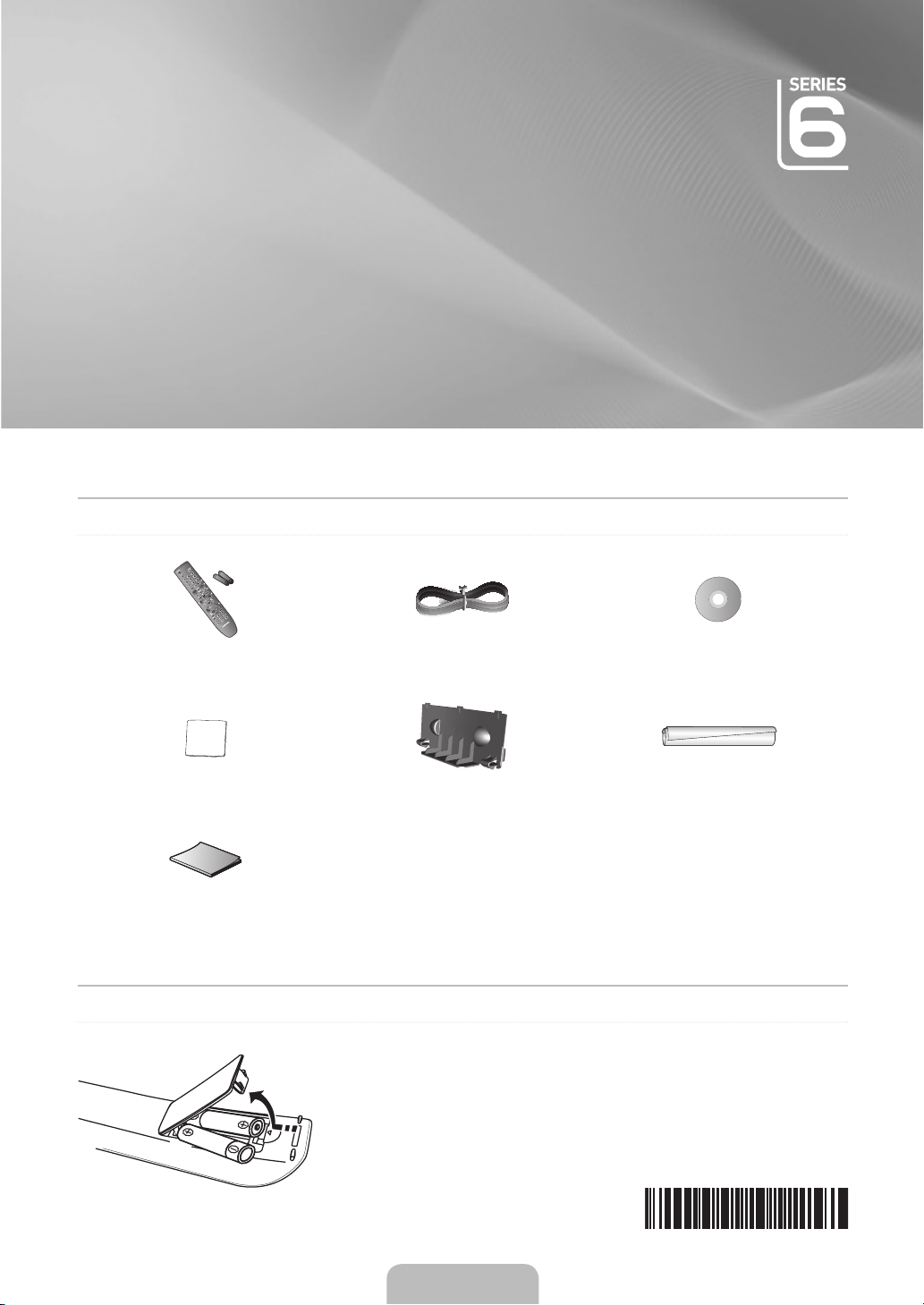
LCD TV
QUICK SETUP GUIDE
The Supplied Accessories
Remote Control & Batteries (AAA x 2) Power Cord Programme CD
Cleaning Cloth Cover-Bottom Holder-Wire Cable
User Manual
Installing Batteries in the Remote Control
English - 1
(Depending on the model)
BN68-01902F-01

Installing the Stand
Preset Step 1 Step 2
Back
2
Front
Preset: Place the Guide Stand and Cover Neck onto the stand and fasten it using the screws.
N
Step 1. Attach your LCD TV to the stand.
Two or more people should carry the TV.
N
Make sure to distinguish between the front and back of the stand when assembling them.
N
To make sure the TV is installed on the stand at a proper level, do not apply excess downward pressure to the upper left
N
of right sides of the TV.
Step 2. Fasten two screws at position 1 and then fasten two screw at position 2.
Stand the product up and fasten the screws. If you fasten the screws with the LCD TV placed down, it may lean to one
N
side.
Back
Front
Assembling the Cables
Enclose the cables in the Holder-Wire Cable so that the cables are not visible through the
transparent stand.
1
Using the remote control buttons
MENU Button
Display the main on-screen menu.
ENTERE / DIRECTION Button
Move the cursor and select an
item. Select the currently selected
item. Confirm the setting.
English - 2
RETURN Button
Return to the previous menu.
EXIT
Exit the on-screen menu.

Plug & Play
When the TV is initially powered on, basic settings proceed automatically and subsequently.
If you want to reset this feature, press the MENU button to display menu.
You can set the Plug & Play by selecting ‘Setup → Plug & Play’.
On the screen, you can set as follows.
The each step may vary depending on the Antenna source.
N
Step 1 Step 2 Step 3
Plug & Play
Select the OSD Language.
Menu Language : English
Nederlands
English
Eesti
U
Move E Enter
Select ‘Home Use’ when installing this TV in your
home.
Plug & Play
Store Demo Home Use
L
Move E Enter
Plug & Play
Select Country.
Country : English
Switzerland
United Kingdom
CIS
U
Move E Enter
Step 4 Step 5 Step 6
Plug & Play
Select the Antenna source to memorise.
StartAir
StartCable
U
Move E Enter m Skip
Step 7 Step 8 Step 9
Plug & Play
Set the Clock Mode.
Clock Mode : English
Auto
Manual
U
Move E Enter m Skip
Plug & Play
Select the Channel source to memorise.
StartDigital & Analogue
StartDigital
StartAnalogue
U
Move E Enter m Skip
Plug & Play
▶
r
Next m Skip
1/2
How to get the best perfotmance from your new HDTV
Step 1. Connect the HD Box to the using HDMI or Component
cables.
▼
HD box
TV rear view
HDMI Cable
Component Cable
Plug & Play
Auto Store in progress.
Digital Channels : 5 Analogue Channels : 6
Enjoy your TV.
See Product Guide Watch TV
Stop
Channels : 11
E
Enter m Skip
15%
English - 3
