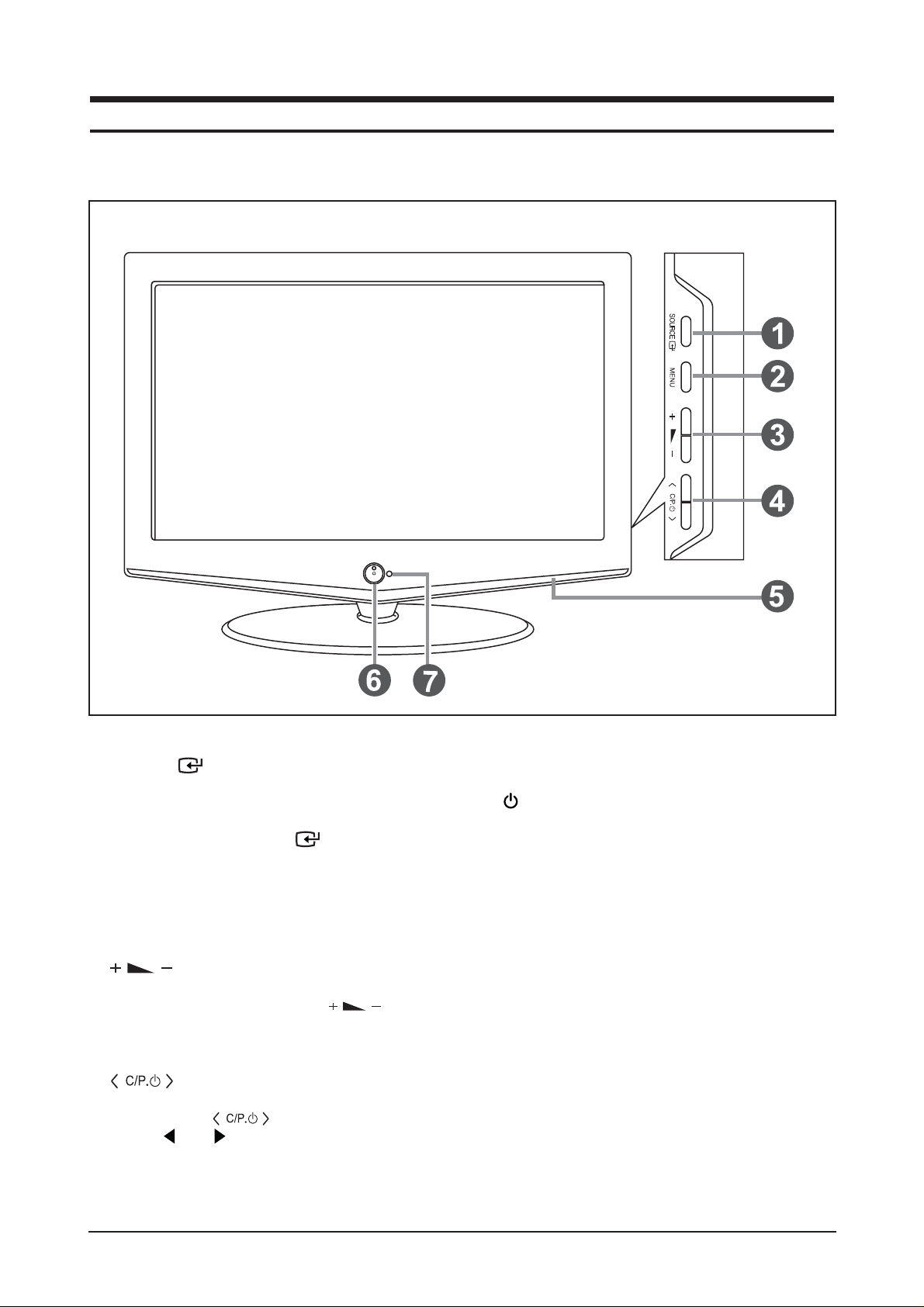
10 Operating Instructions and Installation
10-1
10 Operating Instructions and Installation
10-1 Front
1. SOURCE
Toggles between all the available input sources
(TV, Ext., AV, S-Video, PC, DVI).
In the on-screen menu, use this button as
you would use the ENTER button on the
remote control.
2. MENU
Press to see an on-screen menu of your
TV's features.
3.
Press to decrease or increase the volume.
In the on-screen menu, use the
buttons as you would use the and buttons
on the remote control.
4.
Press to change channels. In the on-screen
menu, use the buttons as you
use the and buttons on the remote control.
(Without the Remote Control, You can turn on
TV by using the Channel buttons.)
5. Speaker
6. (Power)
Press to turn the TV on and off.
Power Indicator
Blinks and turns off when the power is on and
lights up in standby mode.
7. Remote Control Sensor
Aim the remote control towards this spot
on the TV.
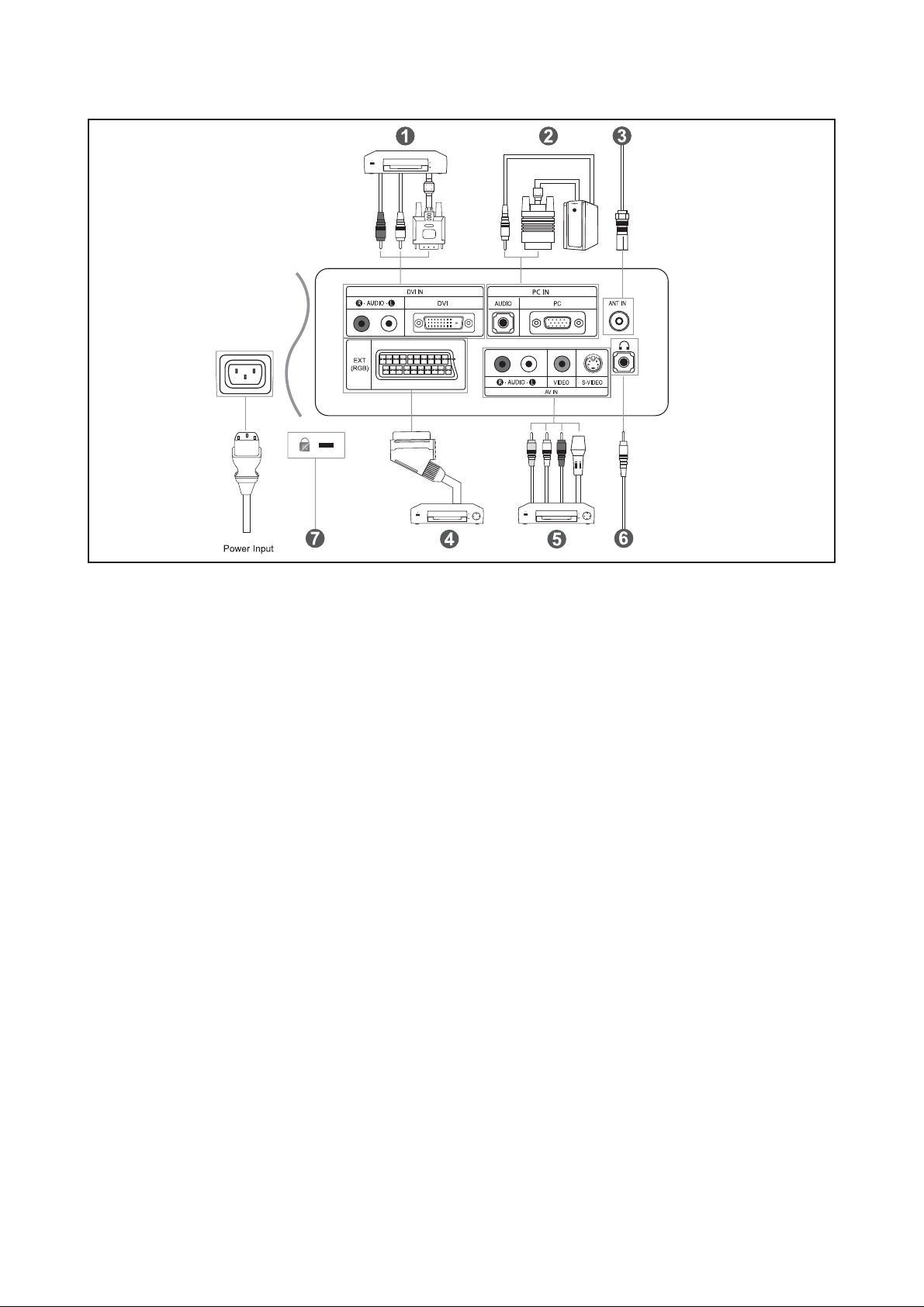
10 Operating Instructions and Installation
10-2
10-2 Viewing the Connection Panel
1. Connecting DVI
- Connect the DVI connector to the DVD connector.
- Connect the stereo audio cable to "R - AUDIO - L" on the rear of your set and the other end to
"Audio Out" of the sound card on your DVD.
- DVI does not support PC function.
2. Connecting Computer
- Connect the D- Sub cable (optional) to "PC (PC IN)" on the rear of your set and the other end to the
Video Card of your computer.
- Connect the stereo audio cable (optional) to "AUDIO (PC IN)" on the rear of your set and the other end
to "Audio Out" of the sound card on your computer.
3. Connecting an Aerial or Cable Television Network
To view television channels correctly, a signal must be received by the set from one of the following
sources:
- An outdoor aerial / A cable television network / A satellite network
4. Connecting Set-Top Box, VCR or DVD
- Connect the VCR or DVD SCART cable (optional) to the SCART connector of the VCR or DVD.
- If you wish to connect both the Set-Top Box and VCR (or DVD), you should connect the Set-Top Box to
the VCR (or DVD) and connect the VCR (or DVD) to your set.
5. Connecting External A/V Devices
- Connect RCA (optional) or S-VIDEO cable (optional) to an appropriate external A/V device such as
VCR, DVD or Camcorder.
- Connect RCA audio cables (optional) to "R - AUDIO - L" on the rear of your set and the other ends to
corresponding audio out connectors on the A/V device.
- Headphone may be connected to the headphone output ( 6 ) on the rear of your set. While the
headphone is connected, the sound from the built-in speakers will be disabled.
7. Kensington Lock
- The Kensington lock (optional) is a device used to physically fix the system when used in a public place.
- If you want to use a locking device, contact the dealer where you purchased the TV.
