Page 1
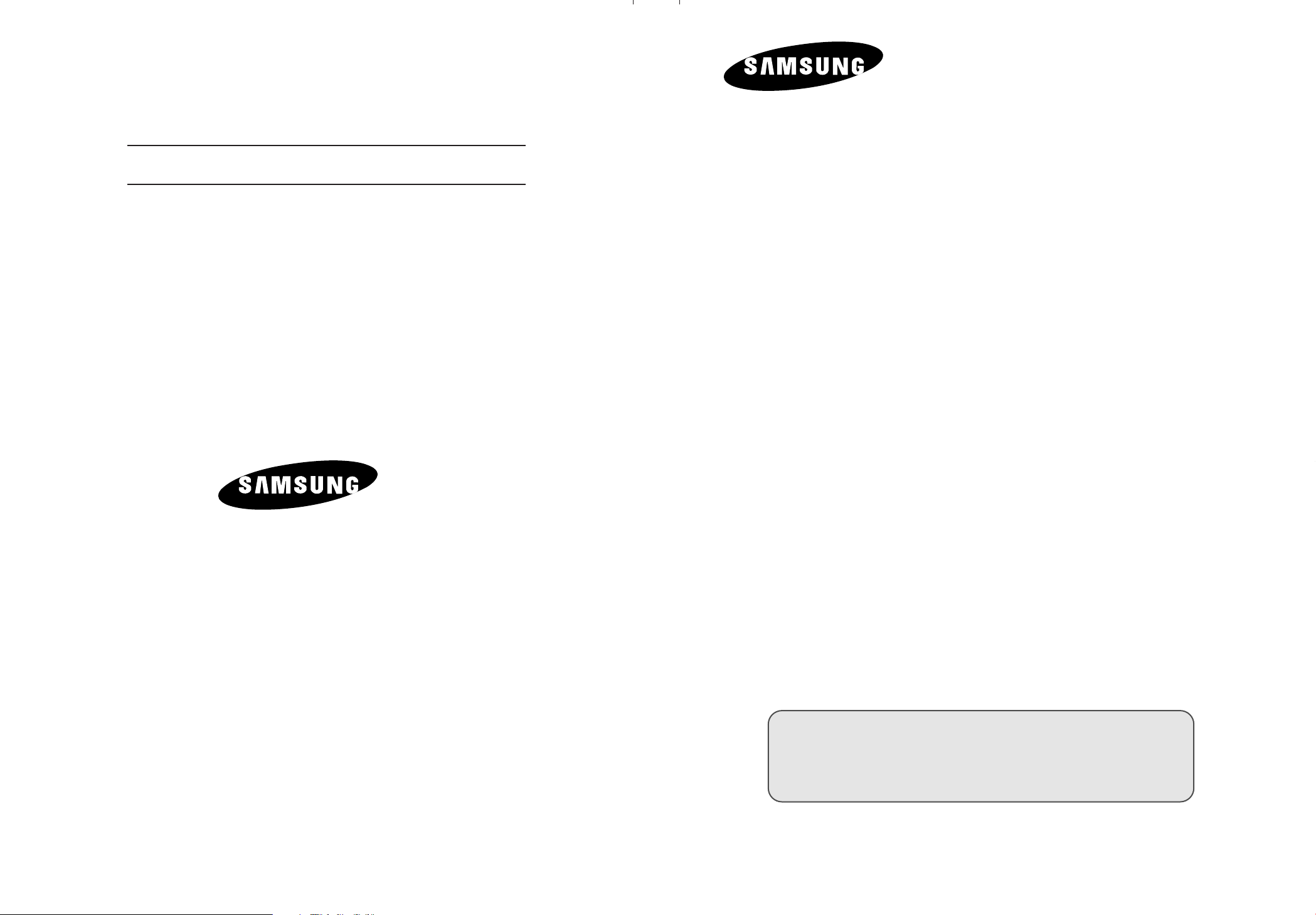
-
ELECTRONICS
AFTER SALES SERVICE
LCD TV
LCD TV
LE15E31S
-
Do not hesitate to contact your retailer or service agent if a
change in the performance of your product indicates that a
faulty condition may be present.
LE15E31S
Owner’s Instructions
Before operating the unit,
please read this manual thoroughly,
and retain it for future reference.
BN68-00438S-02
ON-SCREEN MENUS
PC DISPLAY
TELETEXT
This device is a Class B digital apparatus.
Page 2
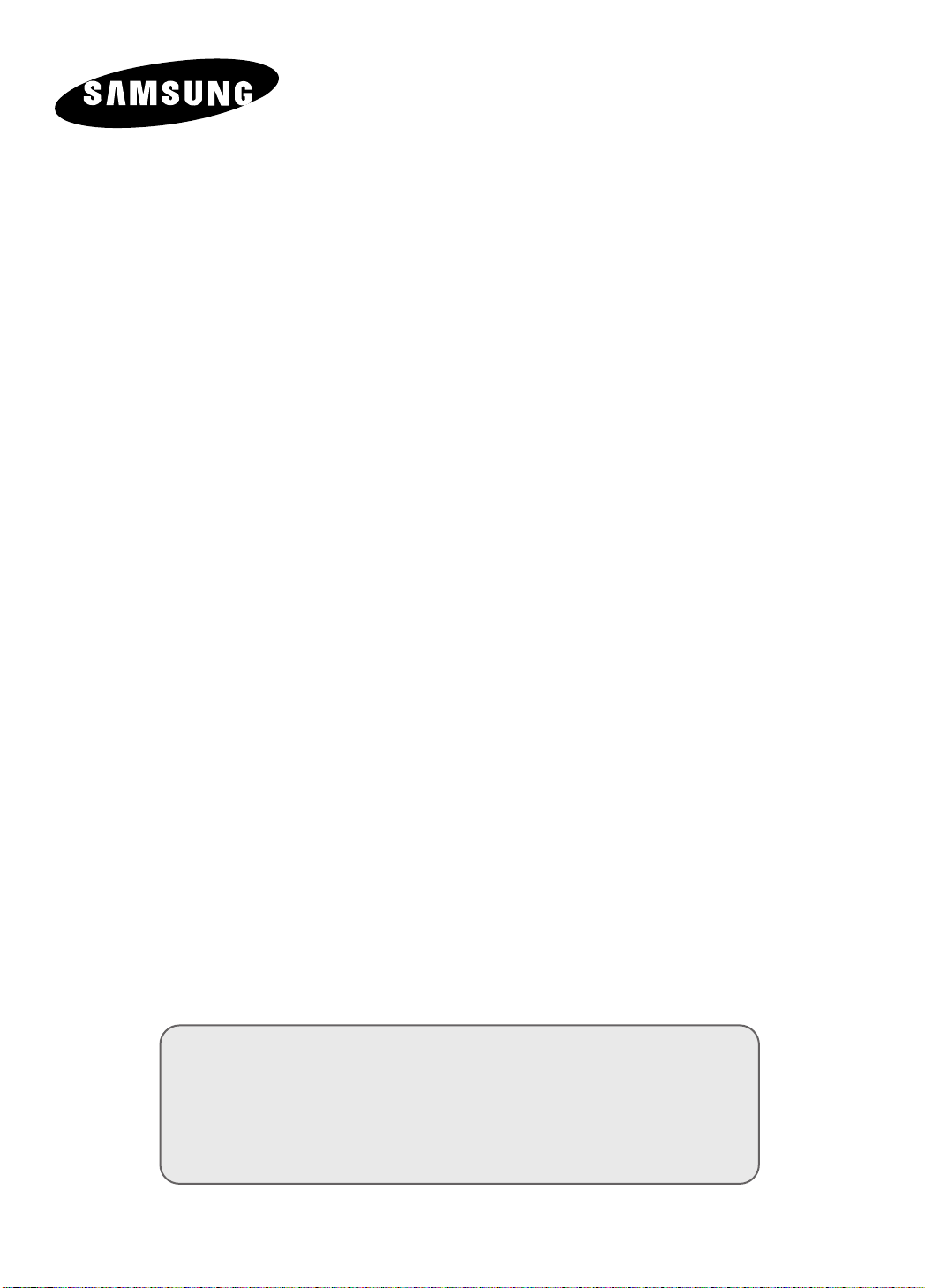
LCD TV
LE15E31S
Owner’s Instructions
Before operating the unit,
please read this manual thoroughly,
and retain it for future reference.
ON-SCREEN MENUS
PC DISPLAY
TELETEXT
Page 3
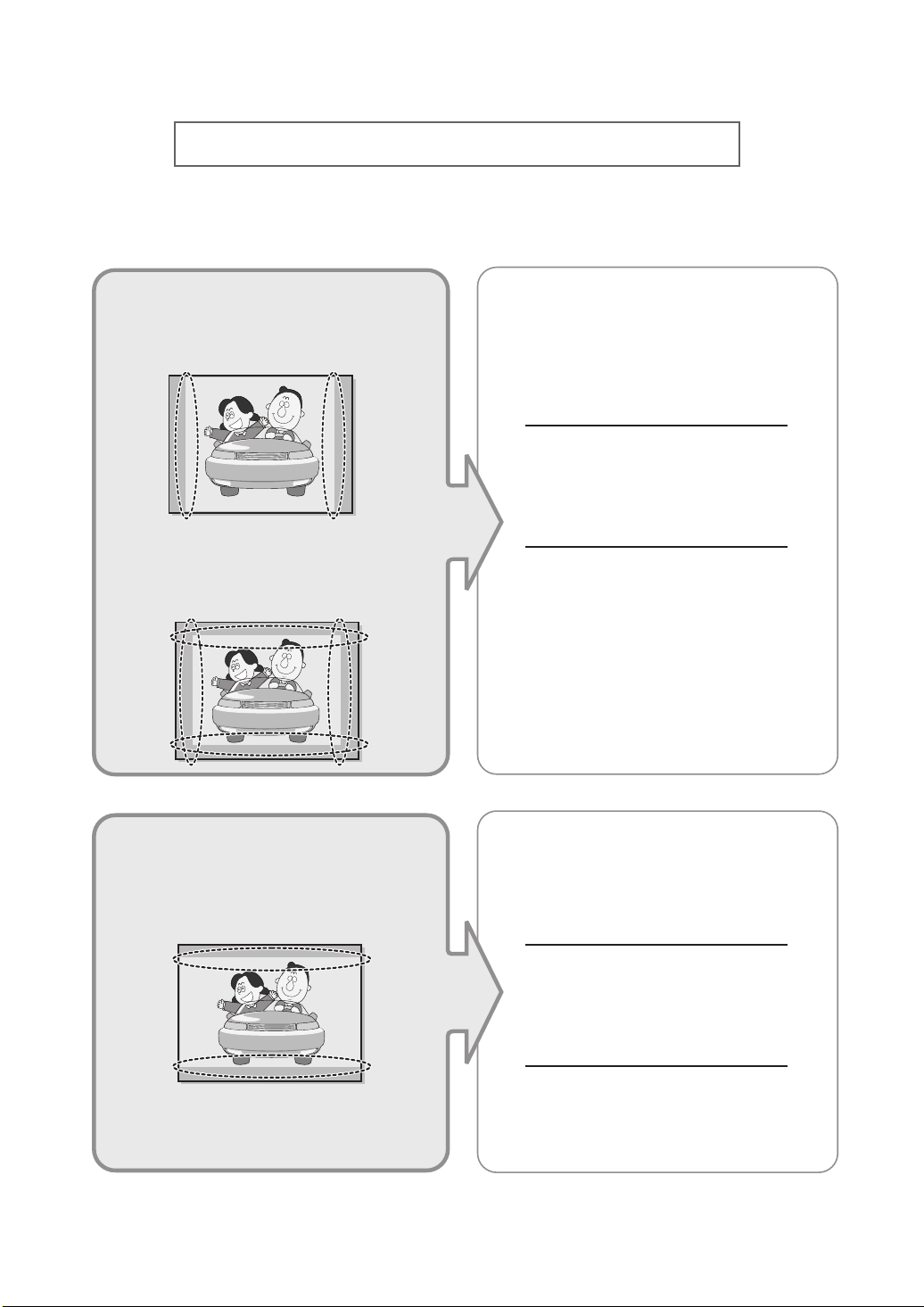
Precautions When Displaying a Still Image
A still image may cause permanent damage to the TV screen.
•
Digital Ready TV: When you
select the regular screen (4:3)
mode to watch an SD-grade
digital broadcast (and the set-top
box output is 480p).
•
Digital Ready TV: When you
select the wide screen (16:9)
mode to watch an SD-grade
digital broadcast (and the set-top
box output is 1080i).
Although digital broadcasting must be in the
wide screen (16:9) HD format, broadcasters
sometimes show programs made originally
in the regular screen format (4:3) by
converting the signals into digital form, in
which case the left and right side edges of
the screen are cropped.
Note : If the borders at the left, right and the
center of the screen remain fixed for
an extended period of time, the
amount of light transmission will also
remain varied and as a result the
borders may leave traces.
Do not leave the screen in pause mode for
extended periods of time as you may
experience the same problem with products
by other manufacturers.
•
Digital Ready TV: When the
TV receives HD-grade signals
(and the set-top box output is 1080i).
When you watch a digital HD-grade broadcast
on a regular (4:3) TV with the screen size
"16:9" or "Panorama" selected, you will be
able to watch the program but the top and
bottom edges of the screen will be cropped.
Note : If the borders at the top, bottom and
the center of the screen remain fixed
for an extended period of time, the
amount of light transmission will also
remain varied and as a result the
borders may leave traces.
Do not leave the screen in pause mode for
extended periods of time as you may
experience the same problem with products
by other manufacturers.
Page 4
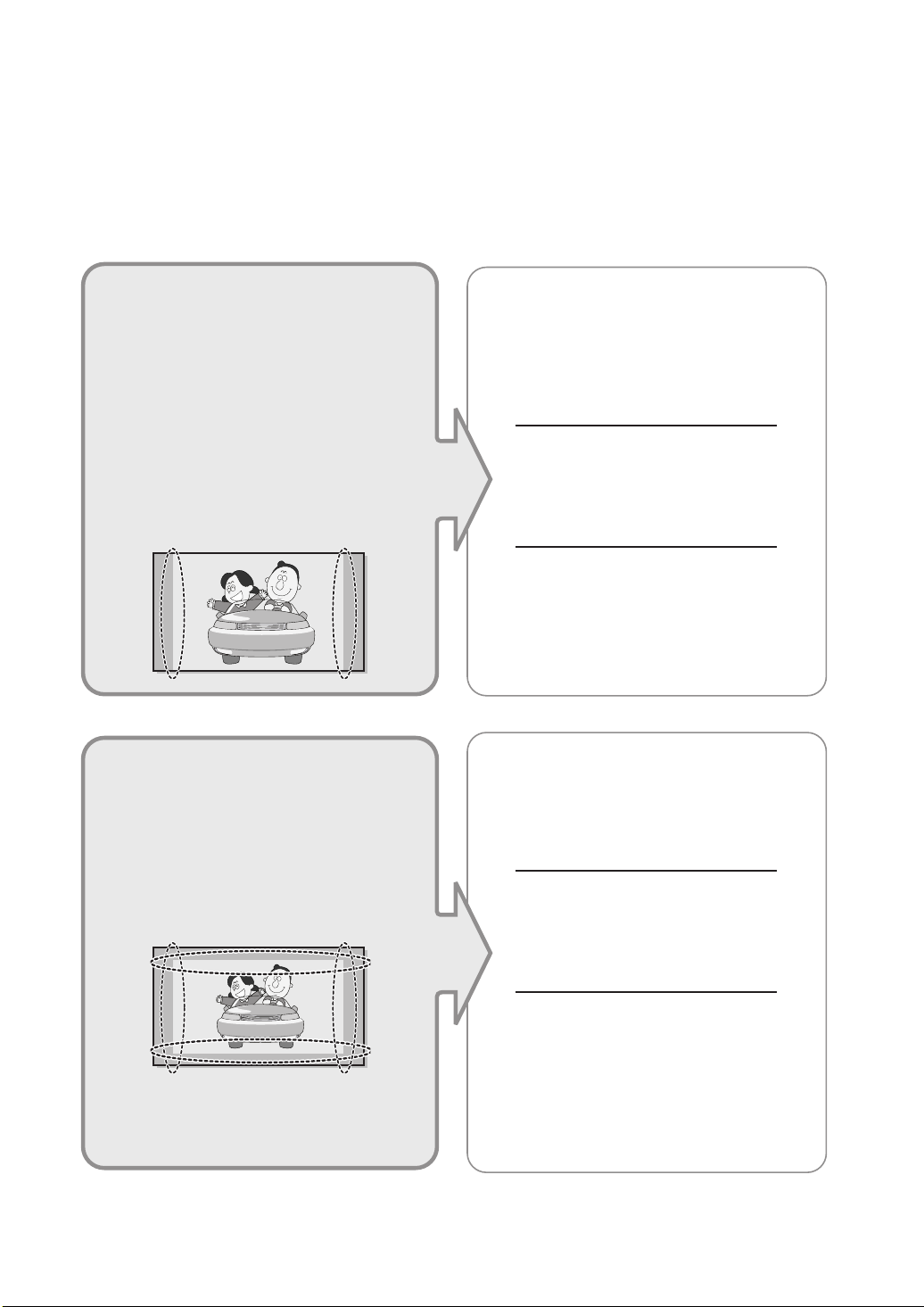
• Integrated
(Wide-screen): When the TV
receives SD-grade (regular)
broadcasting signals (receives
480p regular signals).
•
Digital Ready TV
digital TV: When the TV receives
SD-grade (regular) broadcasting
signals (with a set-top box).
Digital TV
(wide-screen):
• When you watch an analogue
(regular) broadcast on a
wide-screen TV (with the 4:3 screen
mode selected).
Although digital broadcasting must be in the
wide screen (16:9) HD format, broadcasters
sometimes show programs made originally
in the regular screen format (4:3) by
converting the signals into digital form, in
which case the left and right side edges of
the screen are cropped.
Note : If the borders at the left, right and the
center of the screen remain fixed for
an extended period of time, the
amount of light transmission will also
remain varied and as a result the
borders may leave traces.
Do not leave the screen in pause mode for
extended periods of time as you may
experience the same problem with products
by other manufacturers.
•
When you watch a DVD, CD or a
video in wide screen (21:9) format on
a wide-screen (16:9) TV.
• When you connect a computer or a
game console to the TV and select
the 4:3 screen mode.
If you connect a DVD player, computer or a
game console to the wide-screen TV and
watch a movie or play a game in regular
(4:3) or wide (21:9) screen mode, the left
and right side edges, or the top and bottom
edges of the screen will be cropped.
Note : If the borders at the left, right and the
center of the screen remain fixed for
an extended period of time, the
amount of light transmission will also
remain varied and as a result the
borders may leave traces.
Do not leave the screen in pause mode for
extended periods of time as you may
experience the same problem with products
by other manufacturers.
Page 5
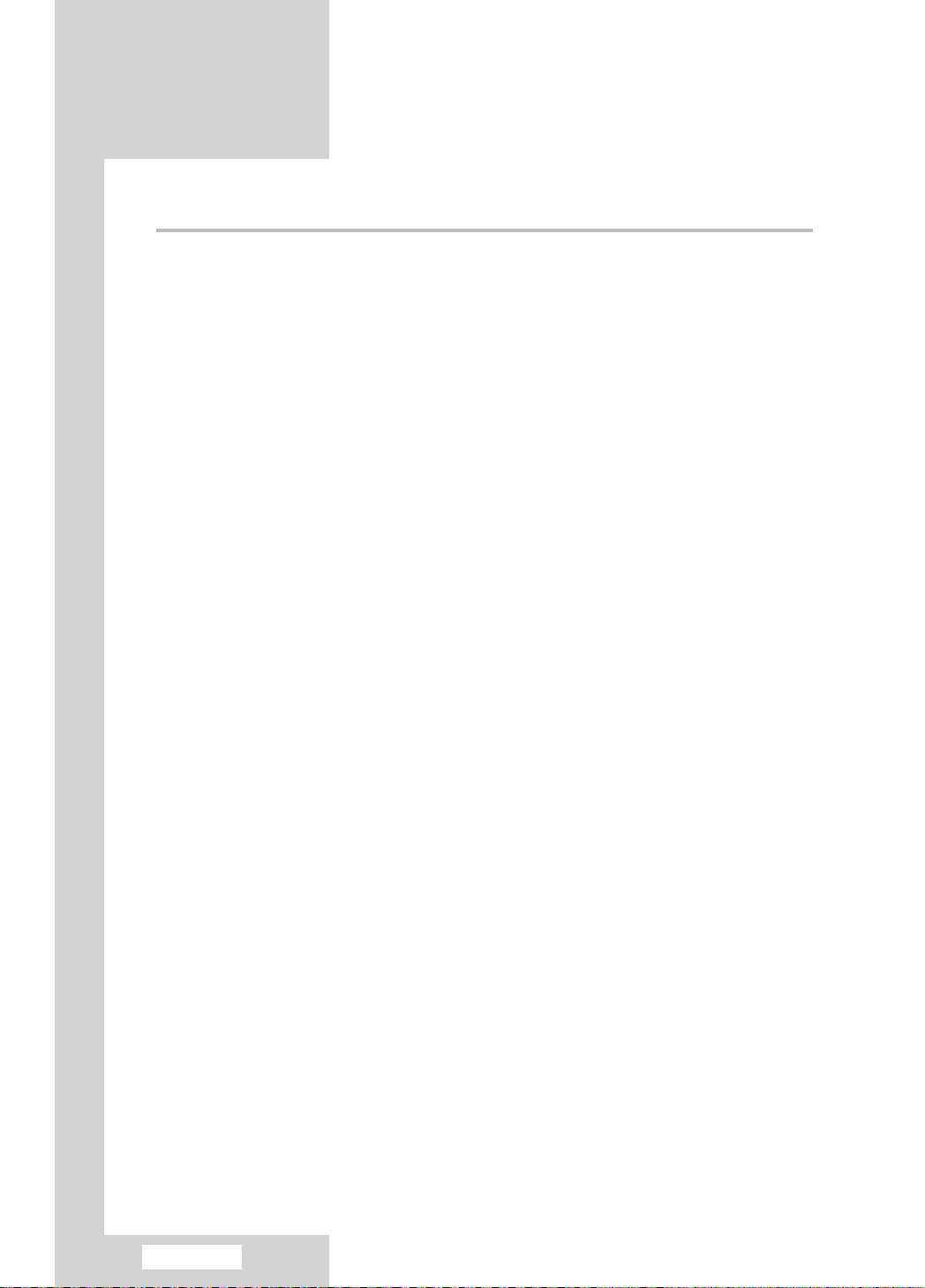
Contents
◆ CONNECTING AND PREPARING YOUR TV
■
Viewing the Control Panel ............................................................................. 4
■
Viewing the Connection Panel ...................................................................... 5
-
Connecting an Aerial or Cable Television Network.................................... 6
-
Connecting a Set-Top Box, VCR or DVD .................................................. 6
-
Connecting a Computer ............................................................................. 6
-
Connecting External A/V Devices .............................................................. 7
-
Connecting Headphones ........................................................................... 7
-
Kensington Slot.......................................................................................... 7
■
Viewing Pictures From External Sources...................................................... 8
■
Inserting the Batteries in the Remote Control ............................................... 9
■
Viewing the Remote Control (All Functions Except Teletext)........................ 10
■
Viewing the Remote Control (Teletext Functions)......................................... 11
■
Switching On and Off .................................................................................... 12
■
Placing in Standby Mode .............................................................................. 12
■
Becoming Familiar with the Remote Control................................................. 13
■
Plug & Play .................................................................................................... 14
■
Selecting TV Mode or an Input Source ......................................................... 16
■
Editing an Input Source Name ...................................................................... 17
■
Choosing Your Language .............................................................................. 18
◆ SETTING THE CHANNELS
■
Storing Channels Automatically..................................................................... 19
■
Storing Channels Manually ........................................................................... 20
■
Editing the Channels ..................................................................................... 22
■
Sorting the Stored Channels......................................................................... 23
■
Giving Channels Names................................................................................ 24
◆ SETTING THE PICTURE
■
Changing the Picture Standard..................................................................... 25
■
Adjusting the Custom Picture........................................................................ 26
■
Adjusting the Screen Background Colour ..................................................... 27
◆ SETTING THE SOUND
■
Changing the Sound Standard...................................................................... 28
■
Selecting Auto Volume Control...................................................................... 29
English-2
Page 6
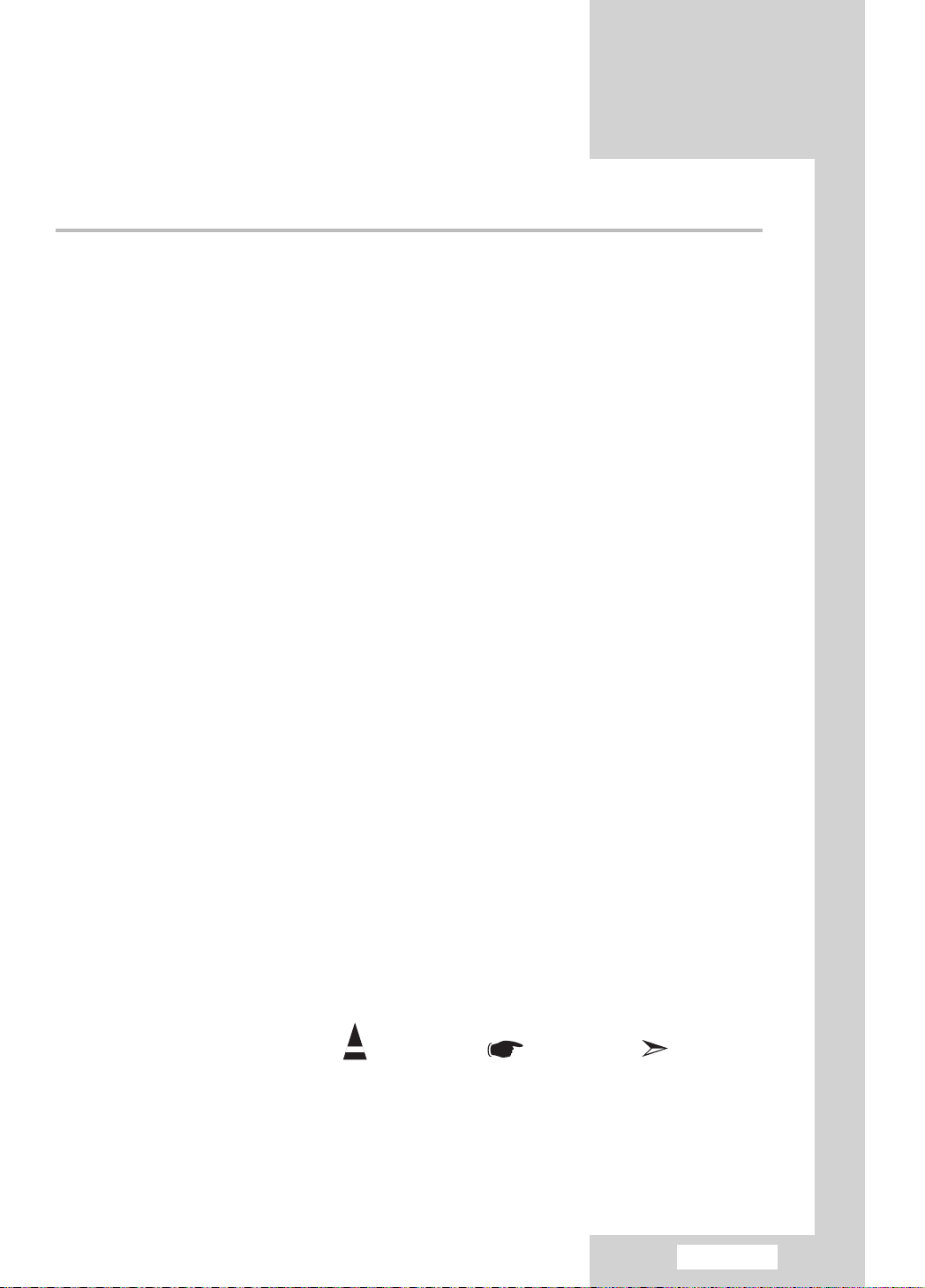
◆ SETTING THE TIME
■
Setting the Clock ........................................................................................... 30
■
Switching Off Automatically ........................................................................... 31
■
Switching the Television On and Off Automatically....................................... 32
◆ USING THE VARIOUS FUNCTIONS
■
Setting the Blue Screen Mode ...................................................................... 33
■
Displaying Information ................................................................................... 33
◆ USING THE TELETEXT FEATURE
■
Teletext Feature.............................................................................................
■
Displaying the Teletext Information ...............................................................
■
Selecting a Page by Number ........................................................................
■
Using FLOF to Select a Page .......................................................................
■
Storing Teletext Pages ..................................................................................
◆ USING THE PC FUNCTIONS
■
Setting Up Your PC Software........................................................................ 38
■
Coarse and Fine Tuning of the Image........................................................... 39
■
Changing the Image Position........................................................................ 40
■
Initializing the Image Settings ....................................................................... 41
■
Adjusting the PC Screen Automatically......................................................... 42
■
Picture Mode ................................................................................................. 43
■
Adjusting the Custom Picture........................................................................ 43
■
Adjusting the Screen Background Colour ..................................................... 44
■
Customizing the colour .................................................................................. 45
Contents
34
35
36
37
37
◆ RECOMMENDATIONS FOR USE
■
Troubleshooting: Before Contacting Service Personnel ............................... 46
■
Power Saver .................................................................................................. 47
■
Technical and Environmental Specifications ................................................. 48
■
Display Modes ............................................................................................... 49
■
Retractable Stand.......................................................................................... 50
■
Using Your TV in Another Country ................................................................ 50
■
Using the Anti-Theft Kensington Lock ........................................................... 51
■
Installing the Wall Mount Kit.......................................................................... 52
Symbols
Press Important Note
English-3
Page 7
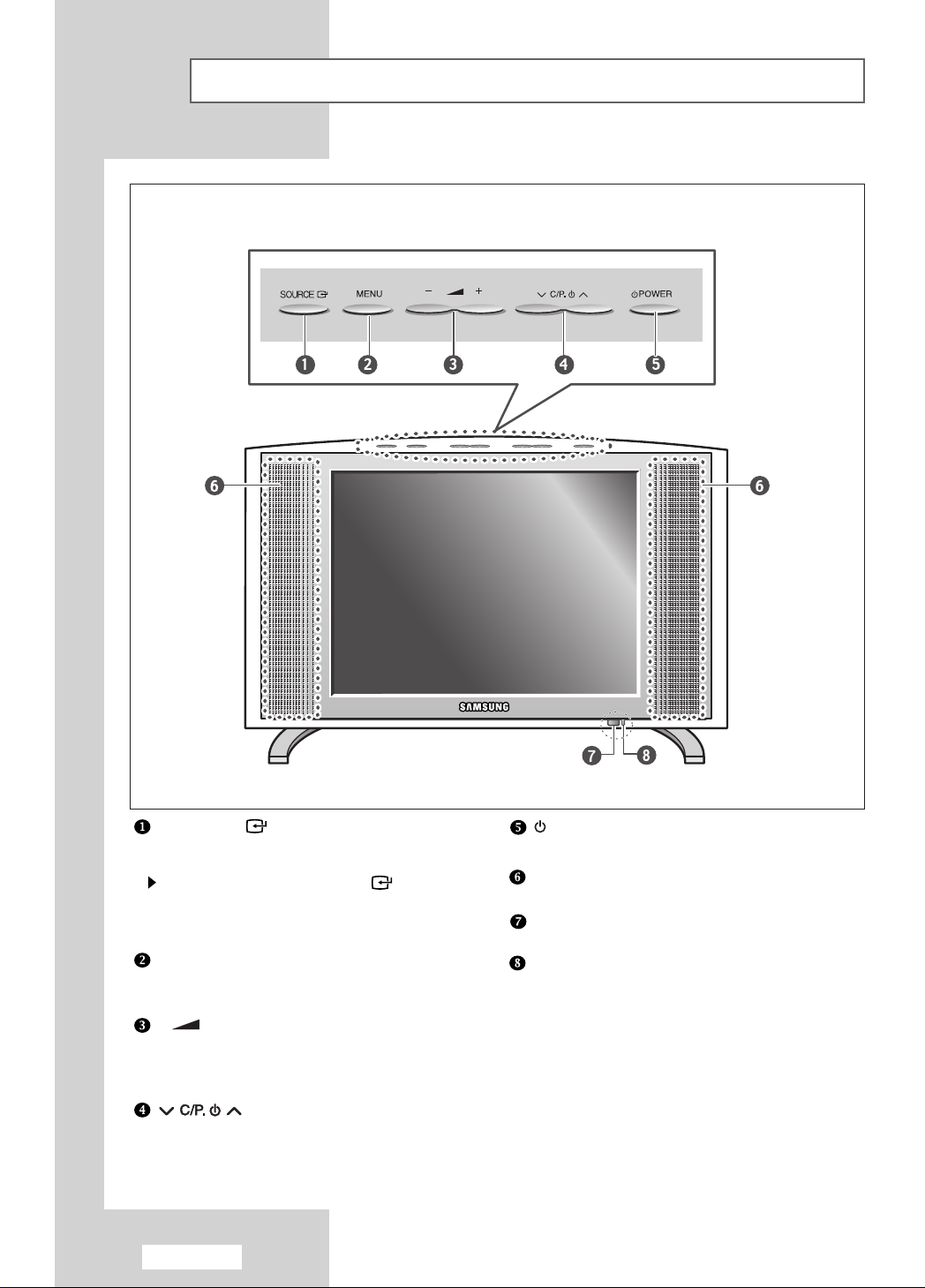
Viewing the Control Panel
SOURCE
Displays a menu of all of the available input sources
(TV - AV1 - AV2 - S-Video - PC).
You can also use the SOURCE()
button on the TV’s control
panel to make selections.
MENU
Press to see an on-screen menu of your TV’s
features.
- +
Moves the selector left or right on the OSD.
Decreases or increases the level of audio
volume and the values of the selected function.
Moves the selector down or up on the OSD.
Decreases or increases the channel number.
English-4
POWER
Turns ON/OFF your set.
SPEAKERS
REMOTE CONTROL SENSOR
POWER INDICATOR
Lights up when you turn the power off.
(Red light shows in stand-by mode, Red
shows when you turn the power on, and light
is off after the power is on. Green shows when you
set Timer on or off.)
Page 8
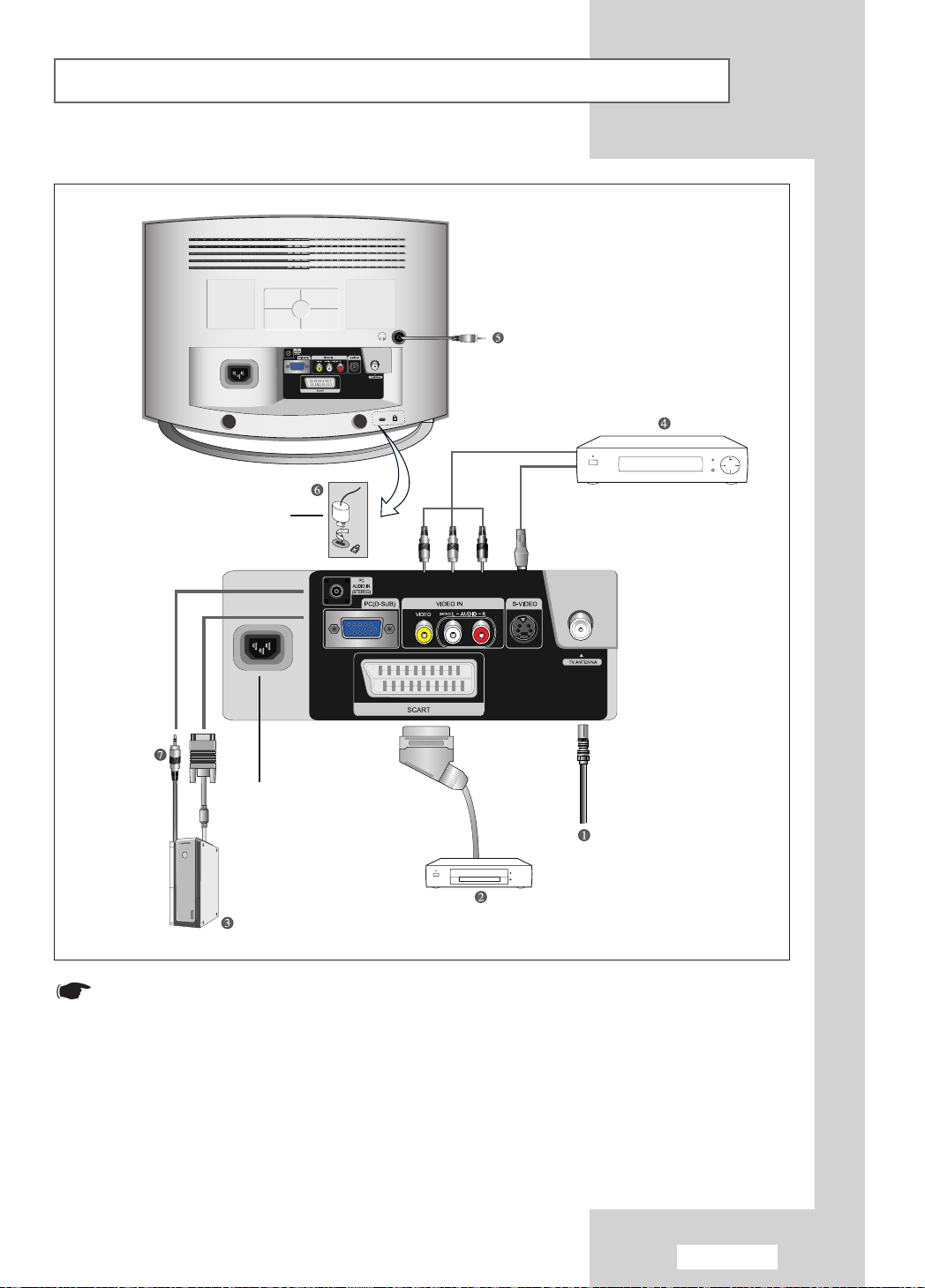
Viewing the Connection Panel
Option
Power Input
Whenever you connect an audio or video system to your set,
ensure that all elements are switched off.
Refer to the documentation supplied with your equipment for
detailed connection instructions and associated safety precautions.
English-5
Page 9
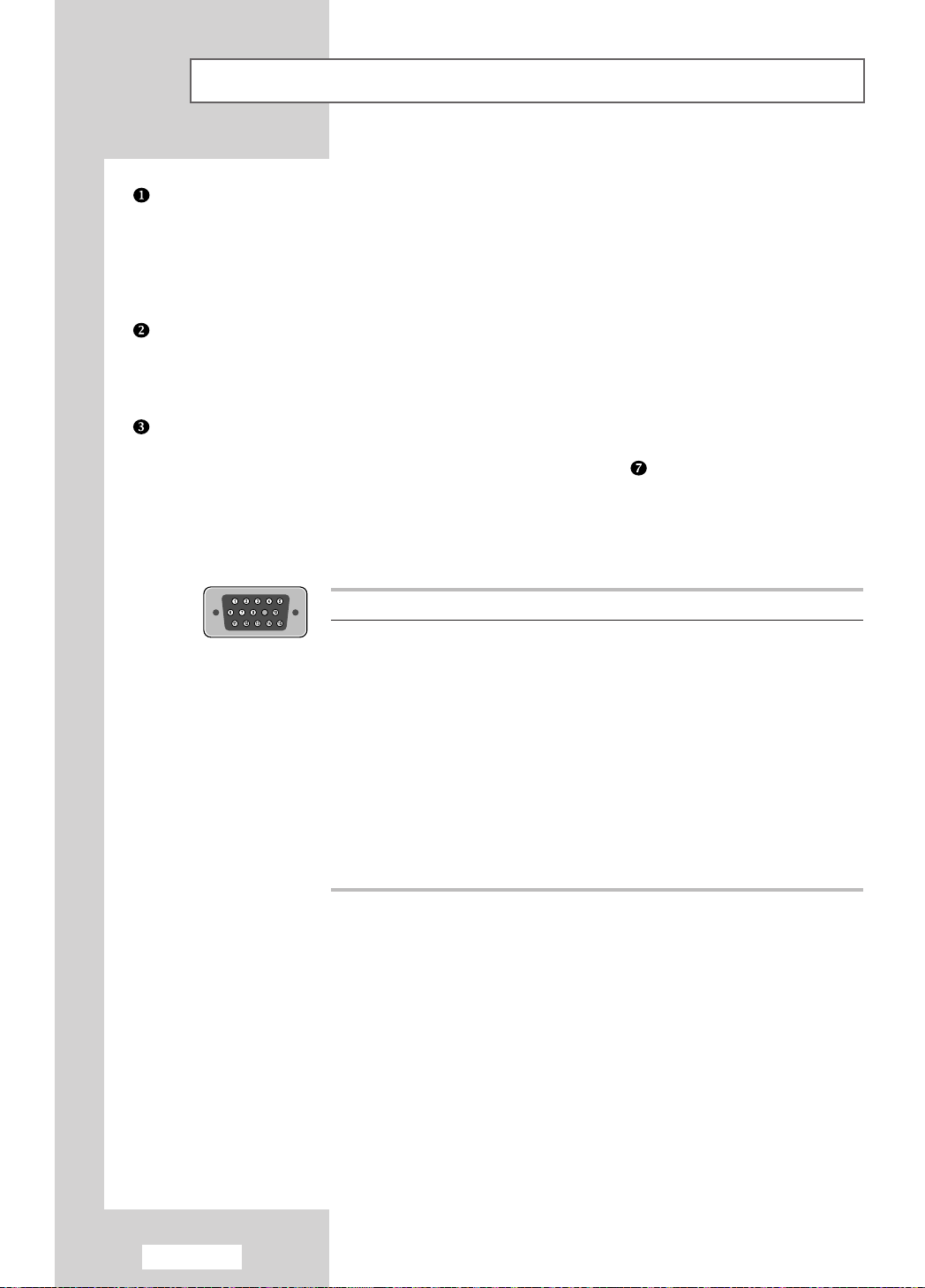
Viewing the Connection Panel
Connecting an Aerial or Cable Television Network (depending on the model)
To view television channels correctly, a signal must be received by the set from one of the
following sources:
- An outdoor aerial
- A cable television network
- A satellite network
Connecting a Set-Top Box, VCR or DVD
- Connect the VCR, or DVD SCART cable to the SCART connector of the VCR, or DVD.
- If you wish to connect both the Set-Top Box and VCR (or DVD), you should connect the
Set-Top Box to the VCR (or DVD) and connect the VCR (or DVD) to your set.
Connecting a Computer
- Connect the 15 Pin D-SUB connector to the PC video connector.
- Connect the stereo audio cable to the “PC AUDIO IN (STEREO)” jack ( ) on the rear of your set and the
other end to the “Audio Out” jack of the sound card on your computer.
15 Pin D-SUB connector
➣
Pin Separate H/V Composite H/V
1 Red (R) Red (R)
2 Green (G) Green (G)
3 Blue (B) Blue (B)
4 Grounding Grounding
5 Grounding (DDC return) Grounding (DDC return)
6 Grounding - Red (R) Grounding - Red (R)
7 Grounding - Green (G) Grounding - Green (G)
8 Grounding - Blue (B) Grounding - Blue (B)
9 No connection No connection
10 Grounding - Sync. / Self test Grounding - Sync. / Self test
11 Grounding Grounding
12 DDC - SDA (Data) DDC - SDA (Data)
13 Horizontal Sync. Horizontal/Vertical Sync.
14 Vertical Sync. Not used
15 DDC - SCL (Clock) DDC - SCL (Clock)
English-6
Page 10
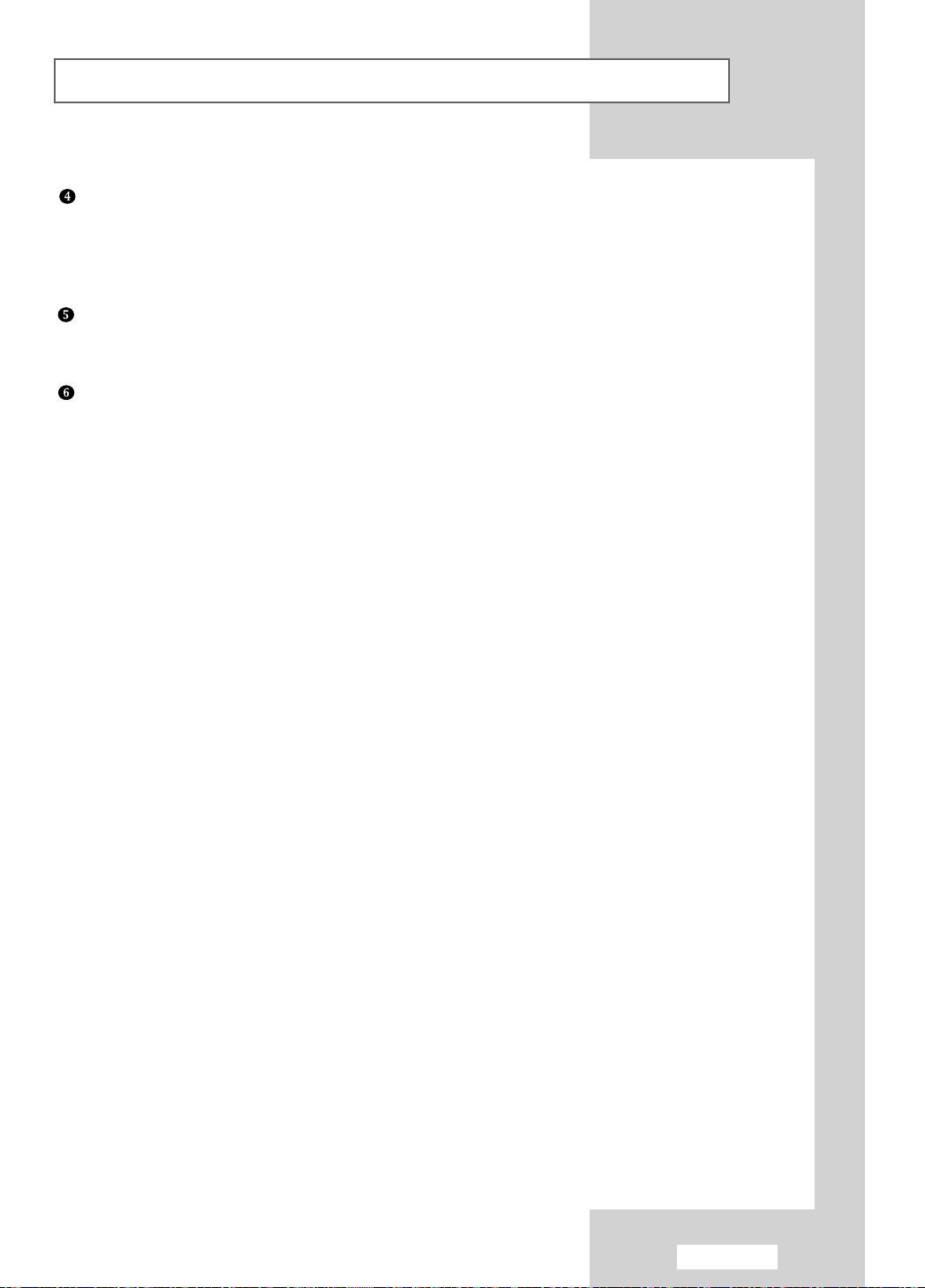
Viewing the Connection Panel
Connecting External A/V Devices
- Connect RCA or S-VIDEO cables to an appropriate external A/V device such as a VCR, DVD
or Camcorder.
- Connect RCA audio cables to “(MONO)L-AUDIO-R” on the rear of your set and the other ends to
corresponding audio out connectors on the A/V device.
Connecting Headphones
- Plug a set of headphones into the 3.5mm mini-jack socket on the right-side of the set.
While the headphones are connected, the sound from the built-in speakers will be disabled.
Kensington Slot
- This television has been designed to apply a burglarproof lock. (See page 51)
English-7
Page 11
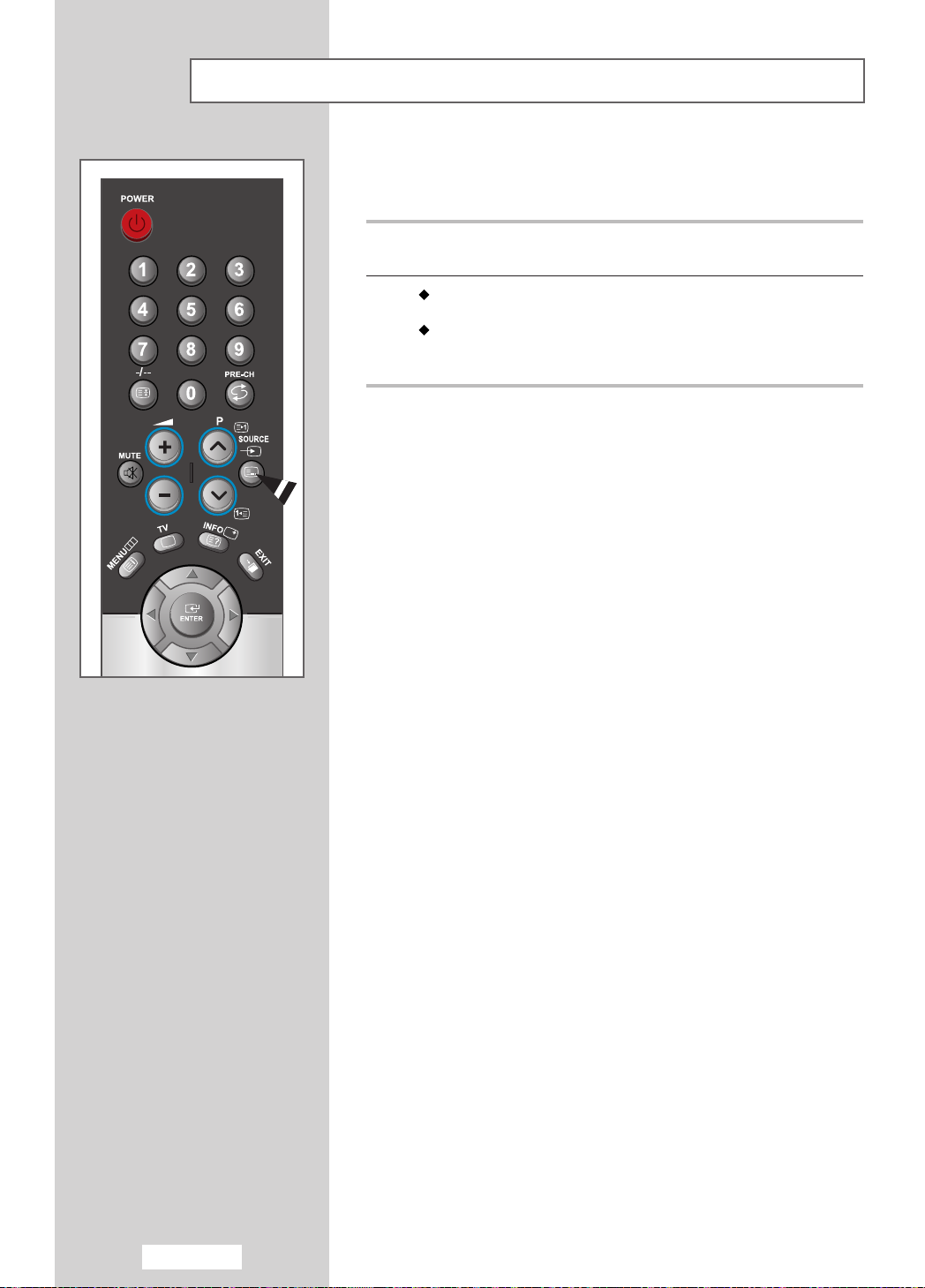
Viewing Pictures From External Sources
Once you have connected up your various audio and video systems,
you can view the different sources by selecting the appropriate input.
1
Check that all the necessary connections have been made
(refer to pages
6
and 7for further details).
2
Press the TV button to choose TV mode.
Press the
The input sources are displayed in the following order:
AV1 - AV2 - S-Video - PC.
SOURCE button to choose Video mode.
English-8
Page 12
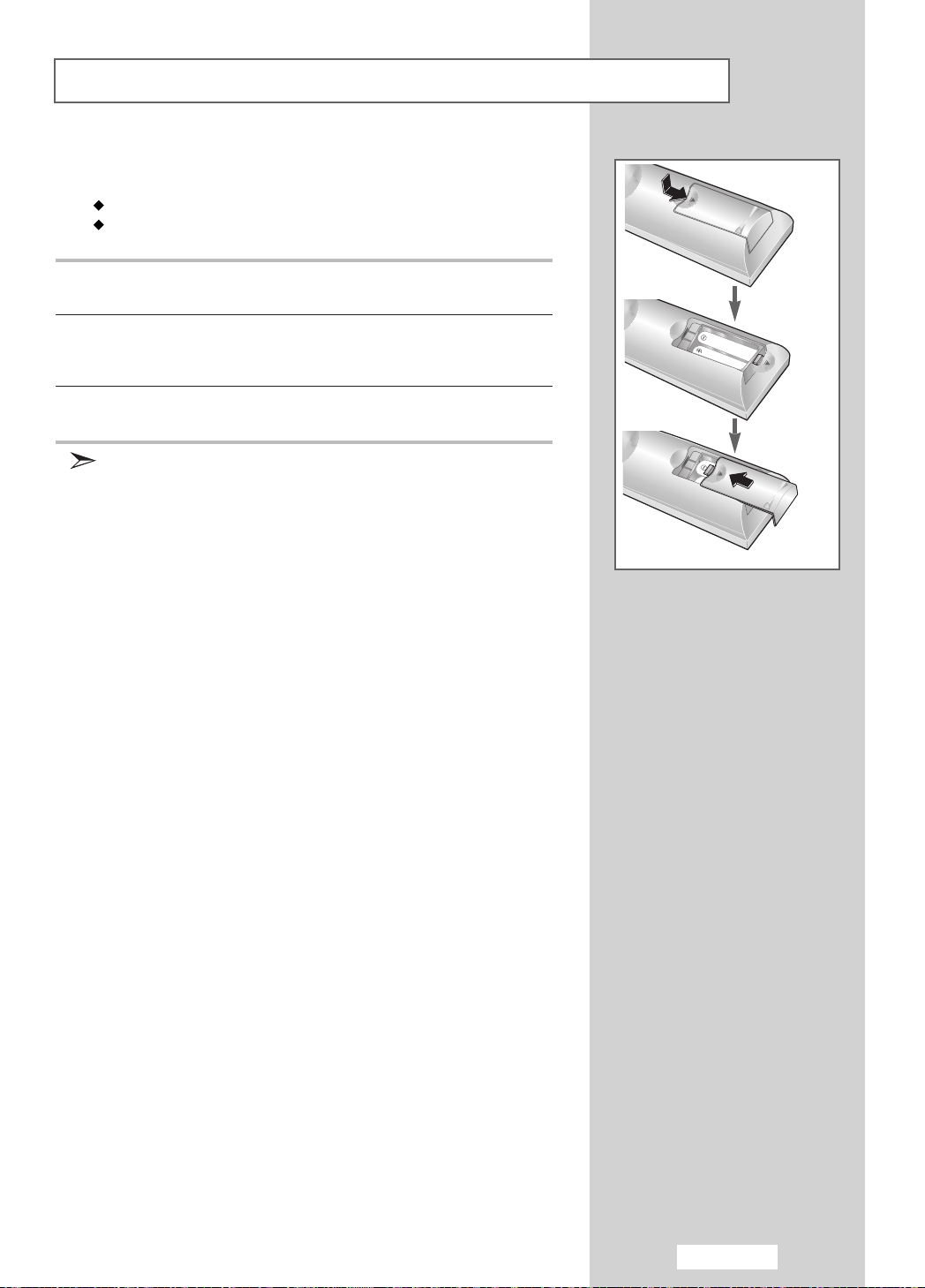
Inserting the Batteries in the Remote Control
You must insert or replace the batteries in the remote control when you:
Purchase your set
Find that the remote control is no longer operating correctly
1
Remove the cover on the rear of the remote control by pressing the
symbol downwards and then pulling firmly to remove it.
2
Install two
◆+on the battery against +on the remote control
◆-on the battery against -on the remote control
3
Replace the cover by aligning it with the base of the remote control
and pressing it back into place.
Do not mix battery types, i.e. alkaline and manganese.
AAA
size batteries.
English-9
Page 13
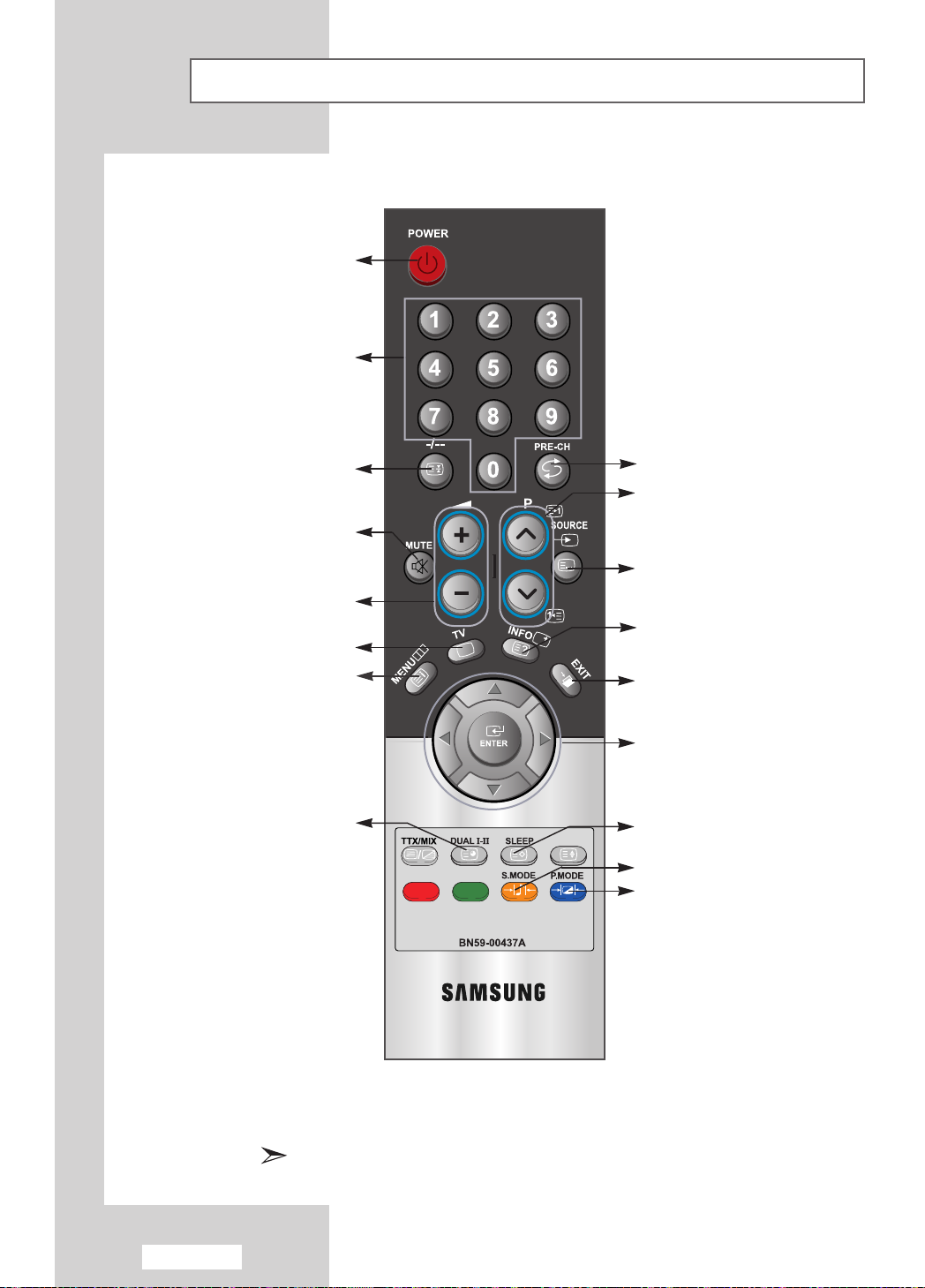
Viewing the Remote Control
Television On/Off
Numeric buttons for
direct channel access
(All Functions Except Teletext)
One/Two-digit channel
selection
Temporary sound switch-off
Volume up or down
Select to the TV mode directly
Menu display and
change confirmation
Sound mode selection
Previous channel
-Next channel
-Previous channel
Available source selection
Use to see information on the
current broadcast.
Exit the OSD
Control the cursor in the menu
Automatic switch-off
Sound effect selection
Picture effect selection
English-10
The performance of the remote control may be affected by bright light.
Page 14
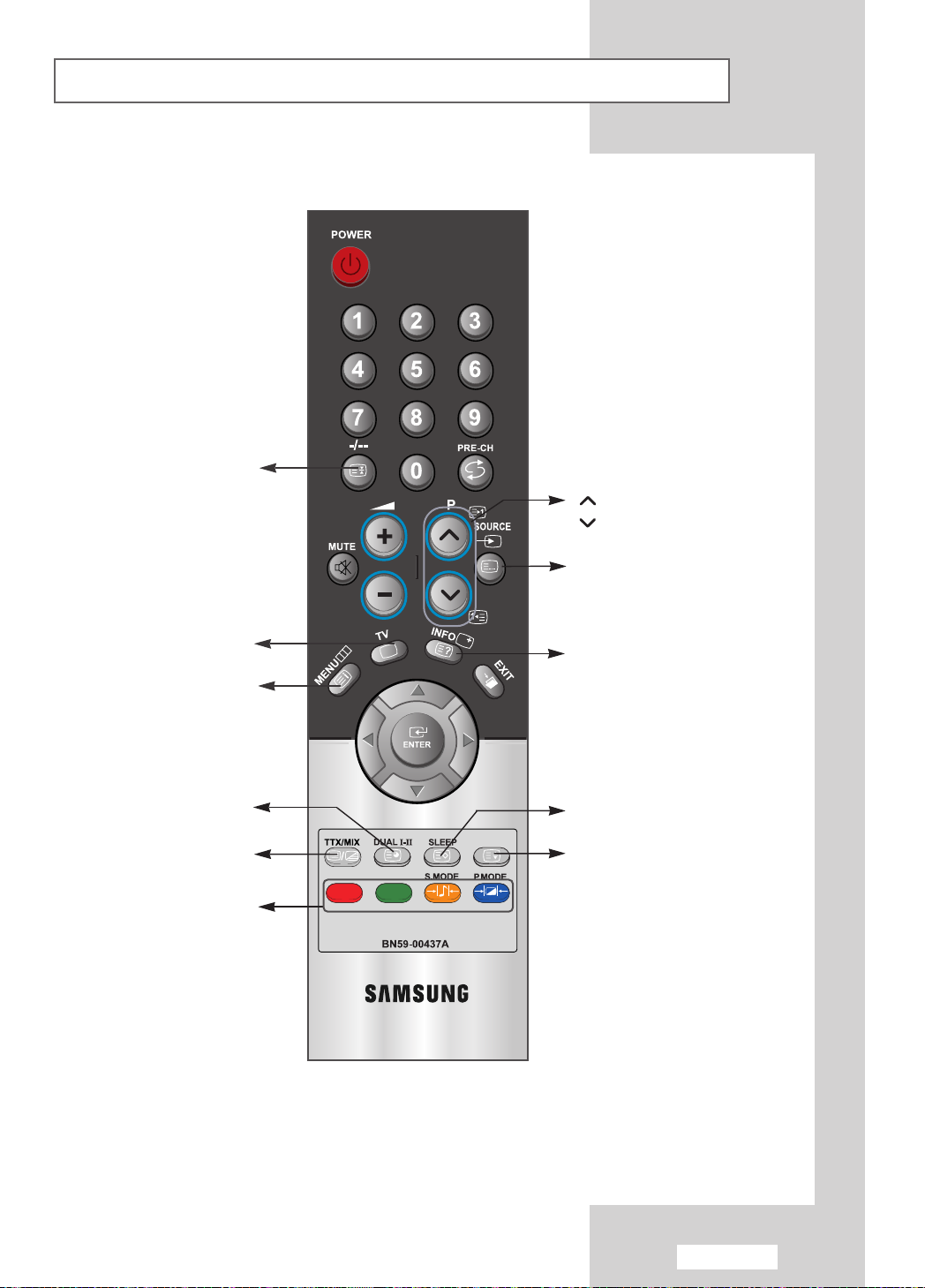
Viewing the Remote Control
Teletext hold
(Teletext Functions)
P : Teletext next page
P : Teletext previous page
Teletext mode selection
(LIST/FLOF)
Exit from the teletext display
Teletext index
Teletext sub page
Teletext display/mix
both teletext information
and the normal broadcast
Fastext topic selection
Teletext reveal
Teletext store
Teletext size selection
English-11
Page 15
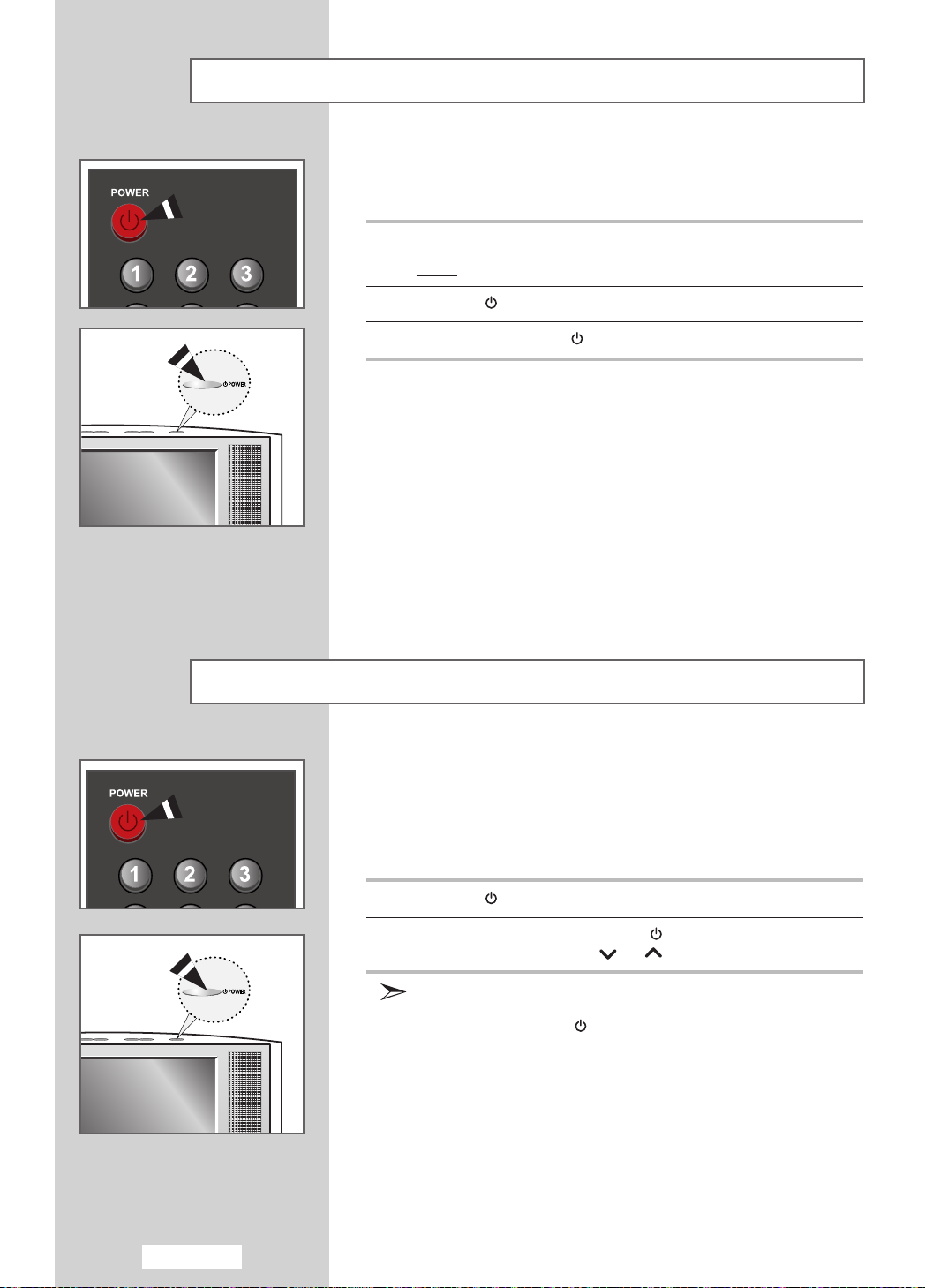
Switching On and Off
The mains lead is attached to the rear of your set.
1
Plug the mains lead into an appropriate socket.
Result
2
Press the
3
To switch off, press the
: When the power cord is plugged in, the LED turns red.
POWER
button to switch on.
POWER
button again.
Placing in Standby Mode
Your set can be placed in Standby mode in order to reduce the
power consumption.
The Standby mode can be useful when you wish to interrupt viewing
temporarily (during a meal, for example).
1
Press the
2
To switch back on, simply press the
numeric button, or
Do not leave your set in Standby mode for long periods of
time (when you are away on holiday, for example).
Turn off by pressing the
It is best to unplug the set from the mains and aerial.
POWER
button.
POWER
channel or button.
POWER
button.
button again, a
English-12
Page 16
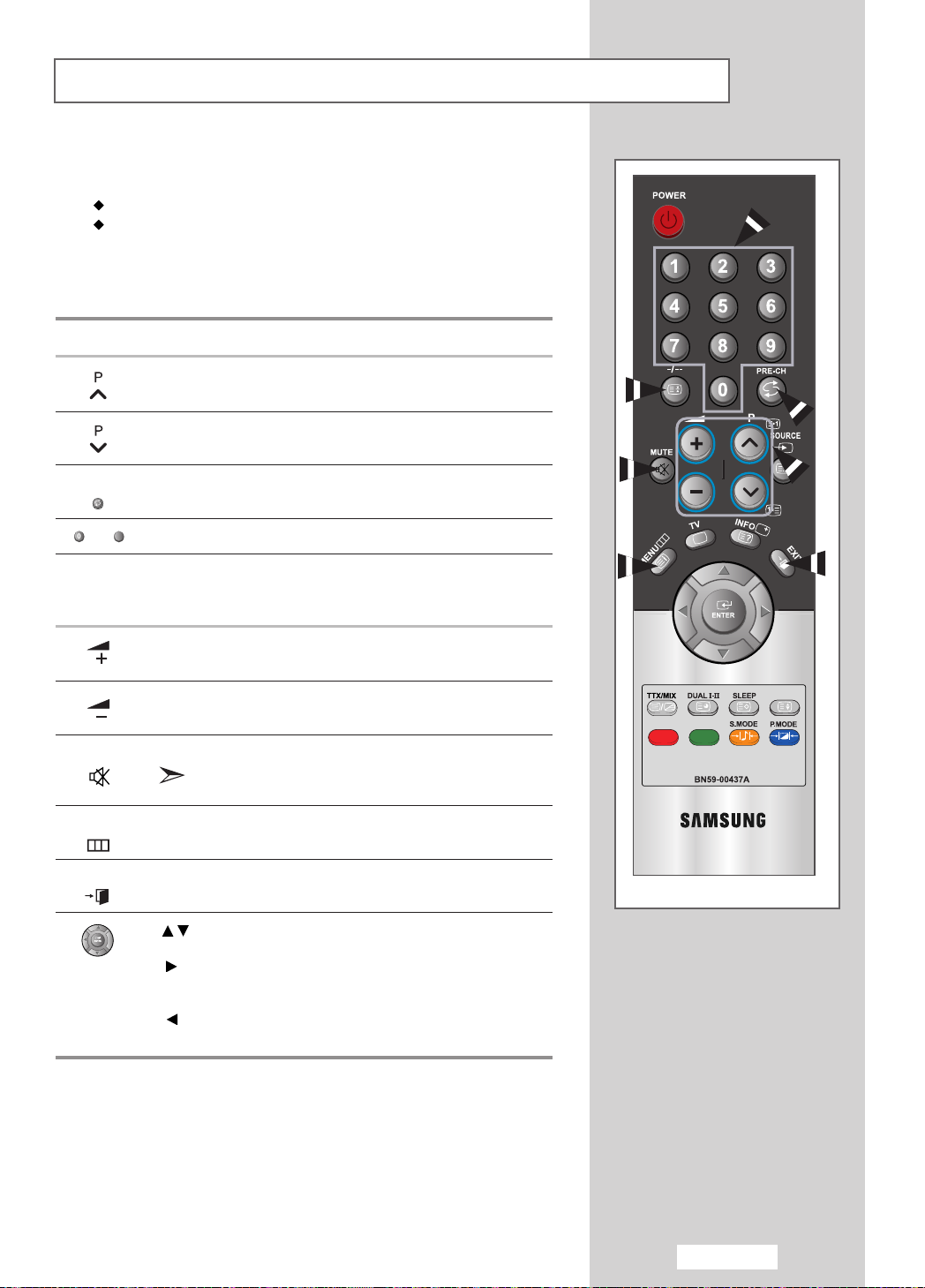
Becoming Familiar with the Remote Control
9
The remote control is used mainly to:
Change channels and adjust the volume
Set up your set using the on-screen menu system
The following table presents the most frequently used buttons and their
functions.
Button Viewing Function Menu Function
Used to display the next
stored channel.
Used to display the
previous stored channel.
PRE-CH Used to switch repeatedly between the last two channels
- Used to display the corresponding channels.
-/--
MUTE Used to switch the sound off temporarily.
MENU Used to display the Used to return to the previous
EXIT Used to exit the menu system and return directly to normal
displayed. (
Used to select a channel numbered ten or over.
Press this button, and the “--” symbol is displayed.
Enter the two-digit channel number.
Used to increase the
volume.
Used to decrease the
volume.
on-screen menu system. menu or normal viewing.
viewing.
PRE-CH; Previous Channel)
To turn the sound back on, press this button again,
or press the
+ or - button.
-
-
-
-
Used to move among the menu items.
Used to select a menu item or increase
the value of the selected item.
Used to return to the previous menu item or decrease
the value of the selected item.
English-13
Page 17
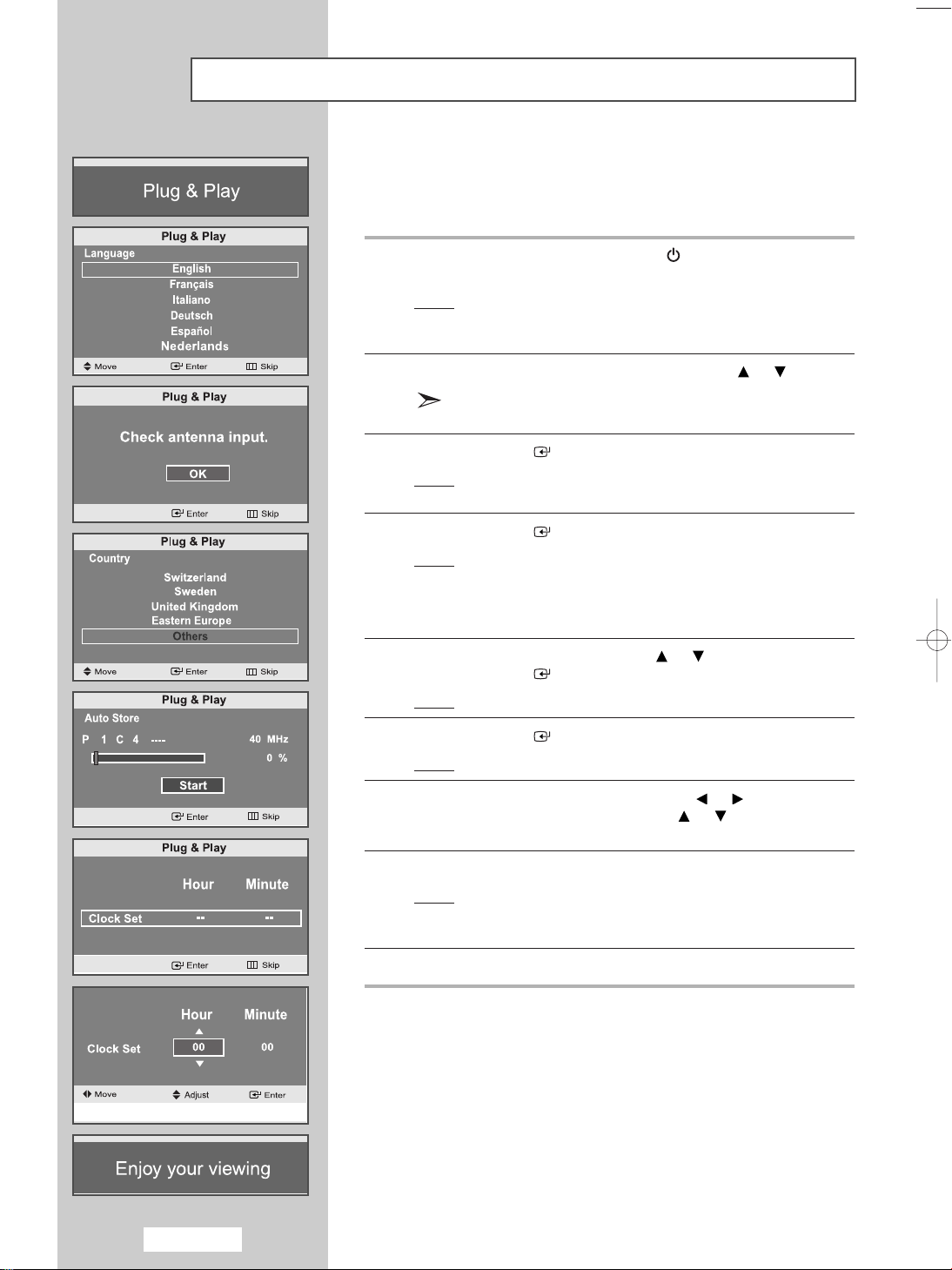
Plug & Play
When the set is initially powered ON, you are automatically presented
with a series of basic customer settings.
The following settings are available.
1
If the set is in standby mode, press the
on the remote control.
Result
: The message
2
Select the appropriate
The available languages are listed
You can choose one of 12 languages.
3
Press the
Result
: The message
4
Press the
Result
: The following countries are available:
It appears for a little while, and then the
menu is automatically displayed.
ENTER
OK
selected.
ENTER
Belgium - Germany - Spain - France - Italy Netherlands - Switzerland - Sweden - United
Kingdom - Eastern Europe - Others
Plug & Play
Language
button to confirm your choice.
“Cheak antenna input.”
button.
POWER
is displayed.
by pressing the or button.
.
button
Language
is displayed with
5
6
7
8
9
Select your
Press the
Result
Press the
Result
Select the
Set the
(Refer to “
Press the
Result
Press the
Country
ENTER
: The
ENTER
: The channel search will start and end automatically.
Hour
Hour
Setting the Clock
MENU
: The message “
and then the channel which has been stored will be
activated.
EXIT button to exit
by pressing the or button.
button.
Auto Store
or
Minute
or
Minute
button to confirm your setting.
menu is displayed.
button.
by pressing the or button.
by pressing the or button.
” on page 30)
Enjoy your viewing”
.
is displayed,
English-14
Page 18
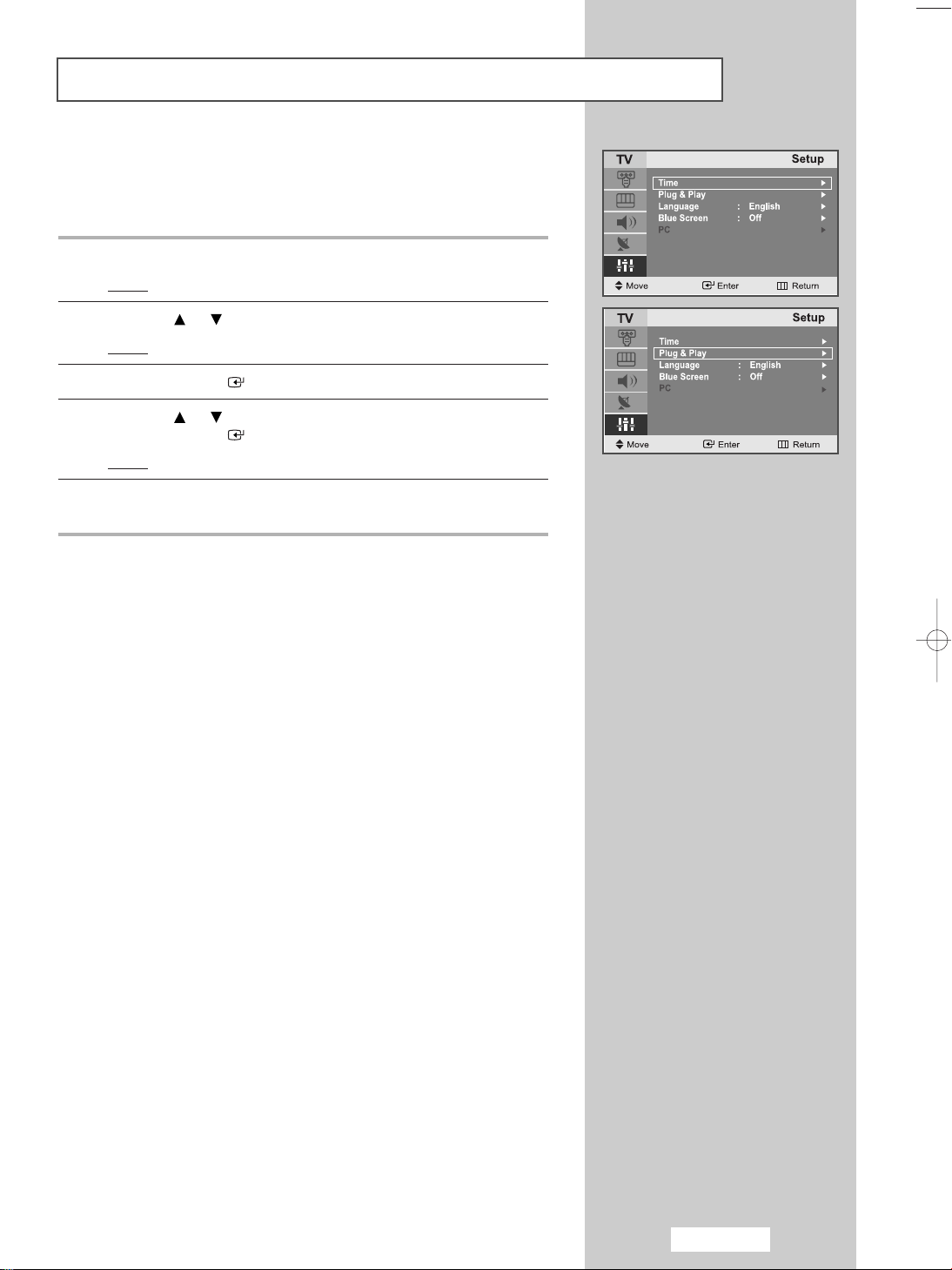
Plug & Play
If you want to reset this feature...
1
Press the
Result
2
Press the or button to select the
Result
3
Press the
4
Press the or button to select the
Press the
Result
5
For further details on how to set up this feature, refer to the
previous page.
MENU
button.
: The main menu is displayed.
:
The options available in the
ENTER
ENTER
: The message
button.
button.
Plug & Play
Setup
Setup
Plug & Play
is displayed.
.
group are displayed.
.
English-15
Page 19

Selecting TV Mode or an Input Source
You can choose TV mode or change to an input source connected to
the TV set. Use this button to choose an input source that you would
like to watch.
1
Press the
Result
2
Press the
Result
3
Press the
Result
4
Press the or button to move to the input source that
you wish to choose.
Press the
Result
MENU
button.
: The main menu is displayed.
ENTER
:
The options available in the
ENTER
: The
ENTER
: The input source changes to the one you have chosen.
button to select the
button.
Source List
button.
Input
is selected.
Input
.
group are displayed.
English-16
Page 20

Editing an Input Source Name
Entering the names of the input source devices connected to the input
ports on the TV set allows you to find and choose an input source that
you would like to watch in a quick and convenient manner.
1
Press the
Result
2
Press the
Result
3
Press the or button to select the
Press the
4
Press the or button to move to the input source that
you wish to edit.
Press the
Result
5
Select the required device by pressing the or repeatedly.
Result
MENU
button.
: The main menu is displayed.
ENTER
:
The options available in the
ENTER
ENTER
: The following options are available:
AV1 - AV2 - S-Video - PC
: The following options are available:
---- - VCR - DVD - Cable STB - HD STB - Satellite STB AV Receiver - DVD Receiver - Game - Camcorder DVD Combo - DHR - PC.
button to select the
Input
Edit Name
button.
button.
Input
.
group are displayed.
.
6
When you are satisfied with your choice, press the
return to normal viewing.
EXIT
button to
English-17
Page 21

Choosing Your Language
When you start using your set for the first time, you must select the
language which will be used for displaying menus and indicators.
1
Press the
Result
2
Press the or button to select the
Result
3
Press the
4
Press the or button to select the
Press the
5
Select a particular
repeatedly.
6
When you are satisfied with your choice, press the
return to normal viewing.
MENU
: The main menu is displayed.
:
The options available in the
ENTER
ENTER
button.
button.
button.
Language
Setup
.
Setup
group are displayed.
Language
by pressing the or button
.
EXIT
button to
English-18
Page 22

Storing Channels Automatically
You can scan for the frequency ranges available to you (and availability
depends on your country). Automatically allocated programme numbers
may not correspond to actual or desired programme numbers.
However you can sort numbers manually and clear any channels you
do not wish to watch.
1
Press the
Result
2
Press the or button to select the
Result
3
Press the
4
Press the or button to select
Press the
Result
5
Press the
The sub menu is changed from
search started.
Result
MENU
button.
: The main menu is displayed.
:
The options available in the
:
ENTER
ENTER
The
ENTER
button.
button.
Start
is selected.
button to search the channels.
Channel
Channel
Auto Store
Start
to
.
group are displayed.
.
Stop
with channel
: The search will end automatically.
Channels are sorted and stored in an order which reflects
their position in the frequency range, (with lowest first and
highest last). The programme originally selected is then
displayed.
To stop the search before it has finished, press the
ENTER
button to search the channels.
40
3
6
When the channels have been stored, you can:
Add or delete the channels (refer to page 22)
Sort them in the order required (refer to page 23)
Assign a name to the stored channels (refer to page 24)
7
Press the
EXIT button to exit
.
English-19
Page 23

Storing Channels Manually
You can store up to 100 channels, including those received via
cable networks.
When storing channels manually, you can choose:
Whether or not to store each of the channels found
The programme number of each stored channel which you wish to
identify
1
Press the
Result
2
Press the or button to select the
Result
3
Press the
4
Press the or button to select the
Press the
Result
5
Press the or button to select
Press the
Select the
repeatedly and then press the
Result
MENU
: The main menu is displayed.
:
The options available in the
ENTER
ENTER
: The options available in the
displayed with the
ENTER
Colour System
: The colour standards are displayed in the following order:
AUTO - PAL - SECAM - NTSC4.43
button.
button.
button.
button.
Channel
Channel
Manual Store
Manual Store
Prog.
selected.
Colour System
required by pressing the or button
ENTER
.
group are displayed.
.
group are
.
button.
6
Press the or button to select
Press the
Select the
repeatedly and then press the
Result
7
For all the channels to move to the required channel numbers,
repeat steps 5to 6after selecting
ENTER
Sound System
: The sound standards are displayed in the following order:
BG - DK - I - L
or button.
button.
Sound System
required by pressing the or button
ENTER
Prog.
button.
by pressing the
.
English-20
Page 24

Storing Channels Manually
8
If you know the channel number to be stored,
Press the or button to select the
Press the
Select
Select the required number by pressing the or button
and then press the
9
If you do not know the channel numbers, press the or button
to select
Press the
Start the
Press the
Result
10
Press the or button to select
Press the
The
OK
Result
11
Repeat Steps 8to 10for each channel to be stored.
12
Press the
ENTER
C
(Air channel) or S(Cable channel) by pressing the
or button and then press the
If there is normal sound or no sound, re-select the
sound system required.
Search
: The tuner scans the frequency range until the first channel
is selected.
: The channel and associated programme number are
.
ENTER
Search
by pressing the or button.
ENTER
or the channel that you selected is received on your screen.
ENTER
stored.
EXIT button to exit
button.
ENTER
button.
button.
button.
.
ENTER
button.
Store
Channel
button.
.
.
English-21
Page 25

Editing the Channels
P
P
You can exclude any channels of your choice from the channels you
have scanned. When you scan through the stored channels, those you
have chosen to skip are not displayed.
All channels that you do not specifically choose to skip are displayed
during scanning.
1
Press the
Result
: The main menu is displayed.
2
Press the or button to select the
Result
:
3
Press the
4
Press the or button to select
Press the
Result
: The state of the current channel is displayed.
5
Press the or button to select the channel that you wish to
Add
or
Result
: If the channel that you wish to edit is not in memory,
MENU
button.
The options available in the
ENTER
ENTER
Delete
button.
button.
.
Channel
Channel
Add/Delete
.
group are displayed.
.
Add is selected and displayed.
Otherwise, if the channel that you wish to edit is in memory,
Delete is selected and displayed.
6
Press the
7
Repeat Step 5for each channel to be added or erased.
8
Press the
ENTER
button to
EXIT button to exit
Add
.
or
Delete
the channel.
English-22
Page 26

Sorting the Stored Channels
You can exchange the numbers of two channels, in order to:
Modify the numeric order in which the channels have been
automatically stored.
Assign easily remembered numbers to the channels that you watch
most often.
1
Press the
Result
2
Press the or button to select the
Result
3
Press the
4
Press the or button to select
Press the
Result
5
Select the channel number that you wish to change by pressing
the or button repeatedly.
Press the
Result
MENU
button.
: The main menu is displayed.
:
The options available in the
ENTER
button.
Channel
Sort
ENTER
: The current
button.
Prog., Channel
displayed.
ENTER
: The selected Channel and
button.
Name
to the right side.
Channel
.
and
Name
are moved
.
group are displayed.
are
Channel
Channel
6
Press the or button to move to the position which you would
like to change and then press the
Result
: The selected channel is exchanged with the one
ENTER
button.
previously stored to the chosen number.
7
Repeat step 5to 6for another channel to sort again.
8
Press the
EXIT button to exit
.
English-23
Page 27

Giving Channels Names
If channel name information is broadcast when you store the channels
either manually or automatically, the names are assigned to the
channels directly. You can however change these names or assign
new names as required.
1
Press the
Result
2
Press the or button to select the
Result
3
Press the
4
Press the or button to select the
Press the
Result
5
If necessary, select the channel to be assigned to a new
by pressing the or button.
Press the
Result
MENU
: The main menu is displayed.
:
The options available in the
ENTER
ENTER
: The current
ENTER
: The selection bar is displayed around the name box.
button.
button.
button.
Prog., Channel
button.
Channel
Channel
Name
and Name are displayed.
.
group are displayed.
.
Name
6
To... Then...
Select a letter, number or symbol Press the or button
Move on to the next letter Press the button
Move back to the previous letter Press the button
Confirm the name Press the
The characters available are :
Letters of the alphabet (A~Z)
Numbers (0~9)
Special characters (space, _ )
7 Repeat Steps 5to 6for each channel to be assigned to a
new name.
8 When you have finished entering the name,
press the
ENTER
button to confirm the name.
ENTER
button
English-24
Page 28

Changing the Picture Standard
You can select the type of picture which best corresponds to your
viewing requirements.
1 Press the
Result
2 Press the or button to select the
Result
3 Press the
Result
4 Press the
5 Select the required picture effect by pressing the or button
repeatedly.
Press the
Result
6 Press the
You can also set these options simply by pressing the
P.MODE
MENU
button.
: The main menu is displayed.
Picture
:
The options available in the
ENTER
: The
ENTER
ENTER
: The following picture effects are available:
Dynamic - Standard - Movie - Custom
EXIT button to exit
(Picture Mode) button.
Mode
button.
is selected.
button.
button.
Picture
.
.
group are displayed.
English-25
Page 29

Adjusting the Custom Picture
Your set has several settings which allow you to control picture quality.
1 Press the
Result
2 Press the or button to select the
Result
3 Press the
4 Press the or button to select the
Press the
5 Select the option (
or Tint-NTSC only
Press the
Result
6 Press the or button to reach the required setting.
7 When you are satisfied with the setting, press the
to return to the previous menu or press the
normal viewing.
If you make any changes to these settings,
the picture standard is automatically switched to
MENU
button.
: The main menu is displayed.
Picture
:
The options available in the
ENTER
ENTER
ENTER
: The horizontal bar is displayed.
button.
button.
Contrast, Brightness, Sharpness, Colour
) to be adjusted by pressing the or button.
button.
Picture
Custom
.
group are displayed.
.
MENU
EXIT
button to return to
Custom.
button
English-26
Page 30

Adjusting the Screen Background Colour
You can change the screen background colour according to your
preference.
1
Press the
Result
2
Press the or button to select the
Result
3
Press the
4
Press the or button to select the
Press the
Result
5
When you are satisfied with your choice, press the
to return to normal viewing.
MENU
button.
: The main menu is displayed.
Picture
:
The options available in the
ENTER
ENTER
: The following options are available:
Cool 2 - Cool 1 - Normal - Warm 1 - Warm 2
button.
button.
Picture
Colour Tone
.
group are displayed.
EXIT
.
button
English-27
Page 31

Changing the Sound Standard
You can select the type of special sound effect to be used when
watching a given broadcast.
1 Press the
Result
2 Press the or button to select the
Result
3 Press the
Result
4 Press the
5 Select the required sound effect by pressing the or button
repeatedly.
Press the
Result
6
Press the
You can also set these options simply by pressing the
S.MODE
MENU
button.
: The main menu is displayed.
Sound
.
:
The options available in the
ENTER
: The
ENTER
ENTER
: The following sound effects are available:
Standard - Speech
EXIT button to exit
(Sound Mode) button.
Mode
button.
is selected.
button.
button.
Sound
.
group are displayed.
English-28
Page 32

Selecting Auto Volume Control
Reduces the differences in volume level between broadcasters.
1 Press the
Result
2 Press the or button to select the
Result
3 Press the
4 Press the or button to select
Press the
5 Press the or button to select
Press the
6
Press the
MENU
button.
: The main menu is displayed.
:
The options available in the
ENTER
ENTER
ENTER
EXIT button to exit
button.
Auto Volume
button.
Off/On
button.
.
Sound
Sound
.
.
group are displayed.
.
English-29
Page 33

Setting the Clock
1
2
3
4
5
6
7
Press the
Result
Press the or button to select
Result
Press the
Press the
Result
Press the
Press the or button to set the
Press the or button to move to
Press the or button to set the minutes.
Press the
Result
MENU
button.
: The main menu is displayed.
Setup
:
The options available in the
ENTER
ENTER
: The
ENTER
ENTER
: The clock is set.
Clock
button.
button.
is selected.
button.
button.
Setup
Hour
Minute
.
.
group are displayed.
.
8
Press the
You can also set the time using the numeric buttons on the remote.
EXIT button to exit
.
English-30
Page 34

Switching Off Automatically
You can select a time period of between Off and 180 minutes after which
your set automatically switches off.
1 Press the
Result
2 Press the or button to select
Result
3 Press the
4 Press the
Result
5 Press the or button to select
Press the
6 Select the number of minutes after which your set switches
by pressing the or button repeatedly.
Result
7
Press the
You can also select this feature by simply pressing the "
button.
If the sleep timer is already set, the screen displays the remaining
time and then your set will be switched
If the sleep timer is not yet set,
MENU
button.
: The main menu is displayed.
Setup
:
The options available in the
ENTER
ENTER
:
The preset Clock is selected.
ENTER
:
The preset time intervals:
Off, 30, 60, 90, 120, 150, 180 minutes.
EXIT button to exit
Off •
30 •60 •90 •120 •150 •180 •Off
button.
button.
button.
Setup
the Sleep Timer
.
Off
is displayed.
.
group are displayed.
Off
.
.
SLEEP
On
"
English-31
Page 35

Switching the Television On and Off Automatically
You can set the On/Off timers so that the set will:
Switch on automatically and tune to the channel of your choice
at the time you select.
Switch off automatically at the time you select.
1
Press the
Result
2
Press the or button to select
Result
3
Press the
4
Press the
Result
5
Press the or button to select the
Press the
Result
MENU
button.
: The main menu is displayed.
Setup
: The options available in the
ENTER
ENTER
: The
ENTER
: The
button.
button.
Time
menu are displayed with
button.
On Timer
menu is displayed.
.
Setup
group are displayed.
Clock
On Timer
.
selected.
To... Press the..
Move to Hour, Minute, Channel and Volume or button
Set Hour, Minute, Channel and or button
Volume level
Move to Setup or button
Select On to enable above setting or button
6
Press the MENU botton to return to the previous menu and
to set
Off Timer continuously.
Press the or button to select
In the same way, set the time at which you wish the set to
be switched off automatically.
7
Press the
EXIT button to exit
Off Timer
.
.
.
English-32
Page 36

Setting the Blue Screen Mode
If no signal is being received or the signal is very weak, a blue screen
automatically replaces the noisy picture background.
If you wish to continue viewing the poor picture, you must set the
"
Blue Screen
1
2
3
4
5
6
" mode to "
Press the
Result
Press the or button to select
Result
Press the
Press the or button to select
Press the
Select the required option (Onor
Press the
MENU
: The main menu is displayed.
:
The options available in the
ENTER
ENTER
or button.
EXIT
Off
".
button.
button.
button.
button to return to normal viewing.
Setup
.
Setup
group are displayed.
Blue Screen
Off
) by pressing the
.
Displaying Information
You can view the setting status of the selected source by pressing the
"
INFO
" button on the remote control.
The information displayed varies according to the selected source.
English-33
Page 37

Teletext Feature
Most television channels provide written information services
via teletext.
Information provided includes:
This information is divided into numbered pages (see diagram).
Television programme times
News bulletins and weather forecasts
Sports results
Travel information
Part Contents
A Selected page number.
B Broadcasting channel identity.
C Current page number or search indicators.
D Date and time.
E Text.
F Status information.
FASTEXT information.
Teletext information is often divided between several pages displayed
in sequence, which can be accessed by:
Entering the page number
Selecting a title in a list
Selecting a coloured heading (FASTEXT system)
English-34
Page 38

Displaying the Teletext Information
You can display Teletext information at any time on your set.
For Teletext information to be displayed correctly,
☛
channel reception must be stable; otherwise:
◆ Information may be missing
◆ Some pages may not be displayed
1
Select the channel providing the Teletext service using the
or button.
2
Press the
Result: The contents page is displayed. It can be redisplayed
3
If you wish to display the actual broadcast at the same time as the
teletext page, press the
TTX/MIX
at any time by pressing th
button to activate the teletext mode.
TTX/MIX
e
(index) button.
button again.
4 Press the
TV( )
button again to exit the teletext display.
English-35
Page 39

Selecting a Page by Number
You can enter the page number directly by pressing the numeric
buttons on the remote control.
1
Enter the three-digit page number given in the content by pressing
the corresponding numeric buttons.
Result
: The current page counter is incremented and the page
is then displayed.
2
If the selected page is linked with several secondary pages,
the secondary pages are displayed in sequence.
To freeze the display on a given page, press the (hold) button.
Press the (hold) button again to resume.
Using the various display options:
To display... Press the...
◆ Hidden text (reveal)
(answers to quiz games, for example)
◆ The normal screen (reveal) again
◆ A secondary page, (subpage)
by entering its 4-digit number
◆ The next page (page up)
◆ The previous page (page down)
◆ Double-size letters in the: (size)
• Upper half of the screen • Once
• Lower half of the screen • Twice
◆ Normal screen • Three times
English-36
Page 40

Using FLOF to Select a Page
The various topics included in the teletext pages are colour-coded, and
can be selected by pressing the coloured buttons on the remote control.
1
Display the teletext contents page by pressing the
2
Press the coloured button corresponding to the topic that you wish
to select; the available topics are given on the status line.
Result
: The page is displayed with other coloured information
that can be selected in the same way.
3
To display the previous or next page, press the corresponding
coloured button.
4
To display the subpage, see the following steps.
◆
Press the (subpage) button.
Result
: The available subpages appear.
◆
Select the required subpage.
Subpages can be scrolled by using the or button.
TTX/MIX
button.
Storing Teletext Pages
You can store up to four teletext pages to display them later at leisure.
1
Select the LIST mode using the (LIST/FLOF) button.
Result
: Four 3-digit numbers are displayed in different colours.
The (LIST/FLOF) button is used to switch between
the LIST and FLOF modes.
2
Press the coloured button corresponding to the page that will be
replaced.
3
Enter the new page number using the numeric buttons.
4
Repeat steps 2 and 3 for each page to be stored, using a different
coloured button each time.
5
Press the (store) button until the corresponding blocks blink.
English-37
Page 41

Setting Up Your PC Software
The Windows display-settings for a typical computer are shown below. The actual screens on your PC
will probably be different, depending upon your particular version of Windows and your particular video
card. However, even if your actual screens look different, the same basic set-up information will apply in
almost all cases. (If not, contact your computer manufacturer or Samsung Dealer.)
1
First, click on “
menu.
2
When the control panel window
appears, click on “
Themes
appear.
Control Panel
Appearance and
” and a display dialog-box will
” on the Windows start
(Based on Windows XP)
3
When the control panel window
appears, click on “
display dialog-box will appear.
4
Navigate to the “
The correct size setting (resolution)
-
1024 x 768 pixels
If a vertical-frequency option exists on your display
settings dialog box, the correct value is “
Otherwise, just click “
English-38
Display
Settings
OK
” and a
” tab on the display dialog-box.
” and exit the dialog box.
60” or “60 Hz”.
Page 42

Coarse and Fine Tuning of the Image
Preset to PC mode by pressing the
1
Press the
Result
2
Press the or button to select
Result
3
Press the
4
Press the or button to select PC.
Press the
Result
5
Press the
Result
6
Press the or button to select
Press the
Result
7
Press the or button to adjust the screen quality.
Vertical stripes may appear or the picture may become blurry.
MENU
button.
: The main menu is displayed.
: The options available in the
ENTER
ENTER
: The options available in the PCmenu
are displayed.
ENTER
: The
ENTER
: The horizontal bar is displayed.
button.
button.
button.
Image Lock
button.
SOURCE
Setup
menu is selected.
Coarse orFine
button on the remote contol .
.
Setup
group are displayed.
.
8
When you are satisfied with the settings, press the
to return to the previous menu or press the
normal viewing.
MENU
EXIT
button to return to
button
English-39
Page 43

Changing the Image Position
Preset to PC mode by pressing the
1
Press the
Result
2
Press the or button to select
Result
3
Press the
4
Press the or button to select PC.
Press the
Result: The options available in the PCmenu
5
Press the or button to select
Press the
Result
6 Press the or button to adjust the vertical position.
Press the or button to adjust the horizontal position.
7
Press the
press the
MENU
button.
: The main menu is displayed.
: The options available in the
ENTER
ENTER
are displayed.
ENTER
: You can adjust the image
MENU
button to return to the previous menu or
EXIT
button to return to normal viewing.
button.
button.
button.
SOURCE
Setup
Setup
Position
Position
button on the remote contol .
.
group are displayed.
.
.
English-40
Page 44

Initializing the Image Settings
Preset to PC mode by pressing the
You can replace all image settings with the factory default values.
1
Press the
Result
2
Press the or button to select
Result
3
Press the
4
Press the or button to select PC.
Press the
Result
5
Press the or button to select Image
Press the
Result
6
Press the
press the
MENU
button.
: The main menu is displayed.
: The options available in the
ENTER
ENTER
: The options available in the PCmenu are
displayed.
ENTER
: The message “
displayed.
MENU
EXIT
button.
button.
button.
Image Reset has completed.”
button to return to the previous menu or
button to return to normal viewing.
SOURCE
Setup
.
Setup
button on the remote contol .
group are displayed.
Reset
.
is
English-41
Page 45

Adjusting the PC Screen Automatically
Preset to PC mode by pressing the
1
Press the
Result
2
Press the or button to select
Result
3
Press the
4
Press the or button to select PC.
Press the
Result
5
Press the or button to select
Press the
Result
6
Press the
press the
MENU
button.
: The main menu is displayed.
: The options available in the
ENTER
ENTER
: The options available in the PCmenu
are displayed.
ENTER
: The screen quality and position are automatically adjusted,
and the screen returns to the original view a few seconds
later.
MENU
EXIT
button.
button.
button.
button to return to the previous menu or
button to return to normal viewing.
SOURCE
button on the remote contol .
Setup
.
Setup
Auto adjustment
group are displayed.
.
English-42
Page 46

Picture Mode
You can select the type of picture which best corresponds to your
viewing requirements.
1 Press the
Result
2 Press the or button to select the
Result
3 Press the
Result
4 Press the
5 Select the required picture effect by pressing the or button
repeatedly. Press the
Result
6 Press the
MENU
button.
: The main menu is displayed.
Picture
:
The options available in the
ENTER
: The
ENTER
: The following picture effects are available:
Entertain - Internet - Text - Custom
EXIT
button.
Mode
is selected.
button.
ENTER
button to exit.
Picture
button.
.
group are displayed.
Adjusting the Custom Picture
Your set has several settings which allow you to control picture quality.
1 Press the
Result
2 Press the or button to select the
Result
3 Press the
4 Press the or button to select the
Press the
5 Select the option (
pressing the or button.
Press the
Result
6 Press the or button to reach the required setting.
7 When you are satisfied with the setting, press the
to return to the previous menu or press the
normal viewing.
If you make any changes to these settings,
the picture standard is automatically switched to
MENU
button.
: The main menu is displayed.
Picture
:
The options available in the
ENTER
ENTER
ENTER
: The horizontal bar is displayed.
button.
button.
Contrast, Brightness
button.
Picture
Custom
.
group are displayed.
.
) to be adjusted by
MENU
EXIT
button to return to
Custom.
button
English-43
Page 47

Adjusting the Screen Background Colour
You can change the screen background colour according to your
preference.
1
Press the
Result
2
Press the or button to select the
Result
3
Press the
4
Press the or button to select the
Press the
Result
5
When you are satisfied with your choice, press the
to return to normal viewing.
MENU
button.
: The main menu is displayed.
Picture
:
The options available in the
ENTER
ENTER
: The following options are available:
Cool - Normal - Warm - Custorm
button.
button.
Picture
Colour Tone
.
group are displayed.
.
EXIT
button
English-44
Page 48

Customizing the Colour
1 Press the
Result
2 Press the or button to select the
Result
3 Press the
4 Press the or button to select the
Press the
5 Select the option (
the or button.
Press the
Result
6 Press the or button to reach the required setting.
7 When you are satisfied with the setting, press the
to return to the previous menu or press the
normal viewing.
MENU
button.
: The main menu is displayed.
Picture
:
The options available in the
ENTER
ENTER
ENTER
: The horizontal bar is displayed.
button.
button.
Red, Green, Blue
button.
Picture
Colour Control
) to be adjusted by pressing
.
group are displayed.
MENU
EXIT
button to return to
.
button
English-45
Page 49

Troubleshooting: Before Contacting Service Personnel
Before contacting Samsung after-sales service, perform the following simple checks.
If you cannot solve the problem using the instructions below, note the model and serial number of
your set and contact your local dealer.
No sound or picture.
Normal picture but no sound.
No picture or black and white picture.
Sound and picture interference.
Blurred or snowy picture,
distorted sound.
Remote control malfunctions.
“Check signal cable” message
is displayed.
In PC mode, “Mode Not Supported”
message is displayed.
◆ Check that the mains lead has been connected to a wall socket.
◆ Check that you have pressed the POWER button.
◆ Check the picture contrast and brightness settings.
◆ Check the volume.
◆ Check the volume.
◆ Check whether the MUTE button has been pressed on the
remote control.
◆ Adjust the colour settings.
◆ Check that the broadcast system selected is correct.
◆ Try to identify the electrical appliance that is affecting the set
and move it further away.
◆ Plug your set into a different mains socket.
◆ Check the direction, location and connections of your aerial.
This interference is often due to the use of an indoor aerial.
◆ Replace the remote control batteries.
◆ Clean the upper edge of the remote control (transmission window).
◆ Check the battery terminals.
◆ Check that the signal cable is firmly connected to the PC.
◆ Check that the PC is turned on.
◆ Check the maximum resolution and the frequency of the
video adapter.
◆ Compare these values with the data in the Display Modes.
(refer to page 49)
In PC mode, horizontal or vertical bars
appear to flicker, jitter or shimmer
on the image.
In PC mode, the screen is black and the
power indicator light is steady amber or
blinks every 0.5 or 1 seconds.
English-46
◆ Adjust the Coarse or Fine function. (refer to page 39)
◆ The TV is using its power management system.
◆ Move the computer’s mouse or press any key on the keyboard.
Page 50

Troubleshooting: Before Contacting Service Personnel
In PC mode, the image is not stable and
may appear to vibrate.
◆ Check that the display resolution and frequency from your
computer or video board is an available mode for your set.
On your computer check: Control Panel, Display, Settings.
◆ If the setting is not correct, use your computer utility programme to
change the display settings.
Your set supports multiscan display functions within the
following frequency domain:
In PC mode, the image is not centred on
the screen.
Horizontal frequency(kHz)
Vertical frequency(Hz)
Maximum refresh rate
(at 75Hz)
◆ Adjust the horizontal and vertical position.
30~69
50~75
1024
X768
TFT LCD panel manufactured by using advanced semiconductor technology with precision of 1ppm(one millionth)
above is used for this product. But the pixels of RED, GREEN, BLUE and WHITE color seem to be bright
sometimes or some of black pixels could be seen. This is not from bad quality and you can use it without
uneasiness. For example, the number of TFT LCD sub pixels that is contained in this product are 2,359,296.
Power Saver
This set has a built-in power management system called PowerSaver. This system saves energy by
switching your set into a low-power mode when it has not been used for a certain period of time.
The available modes are “On”, “Standby”, “Sleep”, and “Deep Sleep”. PowerSaver operates with a VESA
DPMS compliant video card installed in your computer. You use a software utility installed on your
computer to set up this feature.
State Normal Operation
Horizontal Sync Active Inactive
Vertical Sync Active Inactive
Power Indicator Off Red, Blinking (1 sec interval)
Power Consumption 40W Less than 3W
This set automatically returns to normal operation when horizontal and vertical sync
➣
are restored.
This occurs when you move the computer’s mouse or press any key on the keyboard.
Power-Saving Function mode
(EPA/NUTEK)
English-47
Page 51

Technical and Environmental Specifications
Model Name
Panel
Size
Display Size
Type
Pixel Pitch
Viewing Angle
Frequency
Horizontal
Vertical
Display Color
Resolution
Optimum
Maximum
Input Signal
Sync.
Video Signal
Video
Color System
Video System
Power Supply
Input
Power Consumption
Maximum
Power Saving
LE15E31S
331.6(H) x 254.9(V)mm
13.05(H) X 10.03(V)inch
304.1(H) x 228.1(V)mm
11.97(H) X 8.98(V)inch
a-si TFT active matrix
0.297(H) x 0.297(V)mm
140/115
30 ~ 69kHz
50 ~ 75Hz
16.2 Million
1024 x 768@60Hz
1024 x 768@75Hz
H/V Separate, TTL, P or N
0.7 Vp-p @75 Ω
PAL / NTSC / SECAM
CVBS, S-VHS, RGB
AC 100V ~ 240V (50 / 60Hz)
40W
<3W
Dimension (W x D x H)
TV Body
With stand
Weight
With stand
Environmental Considerations
Operationg Temperature
Operating Humidity
Storage Temperature
Storage Humidity
Audio Characteristics
Audio Input
PC Audio Input
Audio Output
Headphone Output
Frequency
Response
English-48
460.9 X 82.1 X 305.5 mm
(18.14 X 3.23 X 12.02 inch)
460.9 X 182.2 X 325.1 mm
(18.14 X 7.17 X 12.79 inch)
4.05kg(8.92lbs)
50°F to 104°F (10°C to 40°C)
10%to 80%, non-condensing
-4°F to 113°F (-20°C to 45°C)
5%to 95%, non-condensing
RCA Jack (L, R), 0.5Vrms(-9dB)
ø Stereo Jack, 0.5Vrms(-9dB)
3.5
Max.10mW Output(3.5
2.5W x 2
ø Stereo Jack 32)
RF : 80Hz ~15kHz at -3dB
A/V : 80Hz ~20kHz at -3dB
Page 52

Display Modes
If the signal from the system equals the standard signal mode, the screen is adjusted
automatically. If the signal from the system doesn’t equal the standard signal mode, adjust the
mode by referring to your Videocard user guide; otherwise there may be no video. For the
display modes listed below, the screen image has been optimized during manufacture.
Mode(PC) Resolution
720X400
VGA
SVGA
XGA
640X480
640X480
800X600
800X600
1024X768
1024X768
Horizontal
Frequency
(kHz)
31.469
31.469
37.500
46.875
37.879
48.363
60.023
Vertical
Frequency
(Hz)
70.087
59.940
75.000
75.000
60.317
60.004
75.029
Pixel
Clock
Frequency
(MHz)
28.322
25.175
31.500
49.500
40.000
65.000
78.750
Sync Polarity
(H/V)
-
/ +
-/ -
-
/
-
+ / +
+ / +
-/ -
+ / +
English-49
Page 53

Retractable Stand
The maximum tilt angle is 10 degrees in the backward direction.
Please do not tilt the television beyond the specified range.
Using excessive force to tilt the television beyond the specified range may cause
permanent damage to the
mechanical part of the stand.
Using Your TV in Another Country
If you plan to take your TV with you to a foreign country, please be aware of the different television
systems that are in use around the world.
A TV designed for one system may not work properly with another system due to differences in the TV
channel frequencies.
English-50
Page 54

Using the Anti-Theft Kensington Lock
Cable
Figure 2
Figure 1
<Optional>
The Kensington lock is a device used to physically fix the system when using it
in a public place. The locking device has to be purchased separately.
The appearance and locking method may differ from the illustration depending
on the manufacturer. Please refer to the manual provided with the Kensington
lock for proper use.
1. Insert the locking device into the Kensington slot on the LCD TV (Figure 1),
and turn it in the locking direction (Figure 2).
2. Connect the Kensington lock cable.
3. Fix the Kensington lock to a desk or a heavy stationary object.
English-51
Page 55

Installing the Wall Mount Kit
This installation is to be used when attaching the wall mount to a concrete wall.
When attaching to other building materials, please contact your nearest dealer.
1
Connect the hinge to the wall mount bracket.
(Sold separately)
2
Secure the bracket to the wall.
Use (a) holes to attach the VESA mount.
Use (b) holes to attach the Wall mount.
English-52
Page 56

Installing the Wall Mount Kit
3
Remove the base from the TV set.
(Sold separately)
4
Mount the TV on the wall mount bracket.
Holder-Wall : 1EA Rubber : 4EA
Holder-Ass'y : 1EA
Holder-LCD L/R : 2EA
Screw FH 4 x 8 : 10EA
Screw BH 4 x 25 : 4EA
# The wall mount bracket is sold separately.
Anchor : 4EA
English-53
Page 57

Memo
Page 58

-
ELECTRONICS
AFTER SALES SERVICE
-
Do not hesitate to contact your retailer or service agent if a
change in the performance of your product indicates that a
faulty condition may be present.
