Samsung LC24F396FHUXEN User manual
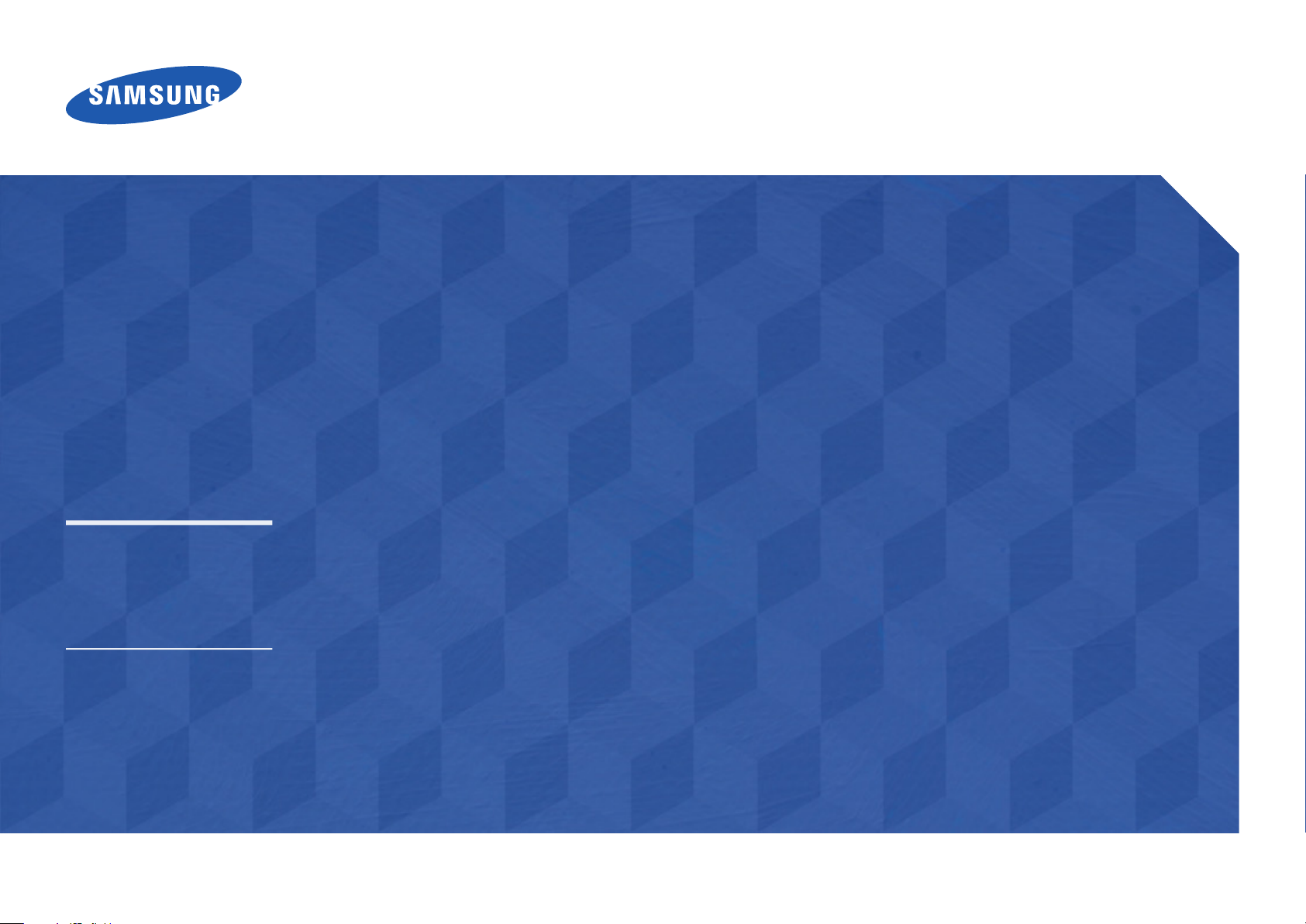
Monitor
User Manual
S24E500C S27E500C
The color and the appearance may differ depending on the
product, and the specifications are subject to change without
prior notice to improve the performance.
BN46-00474C-01
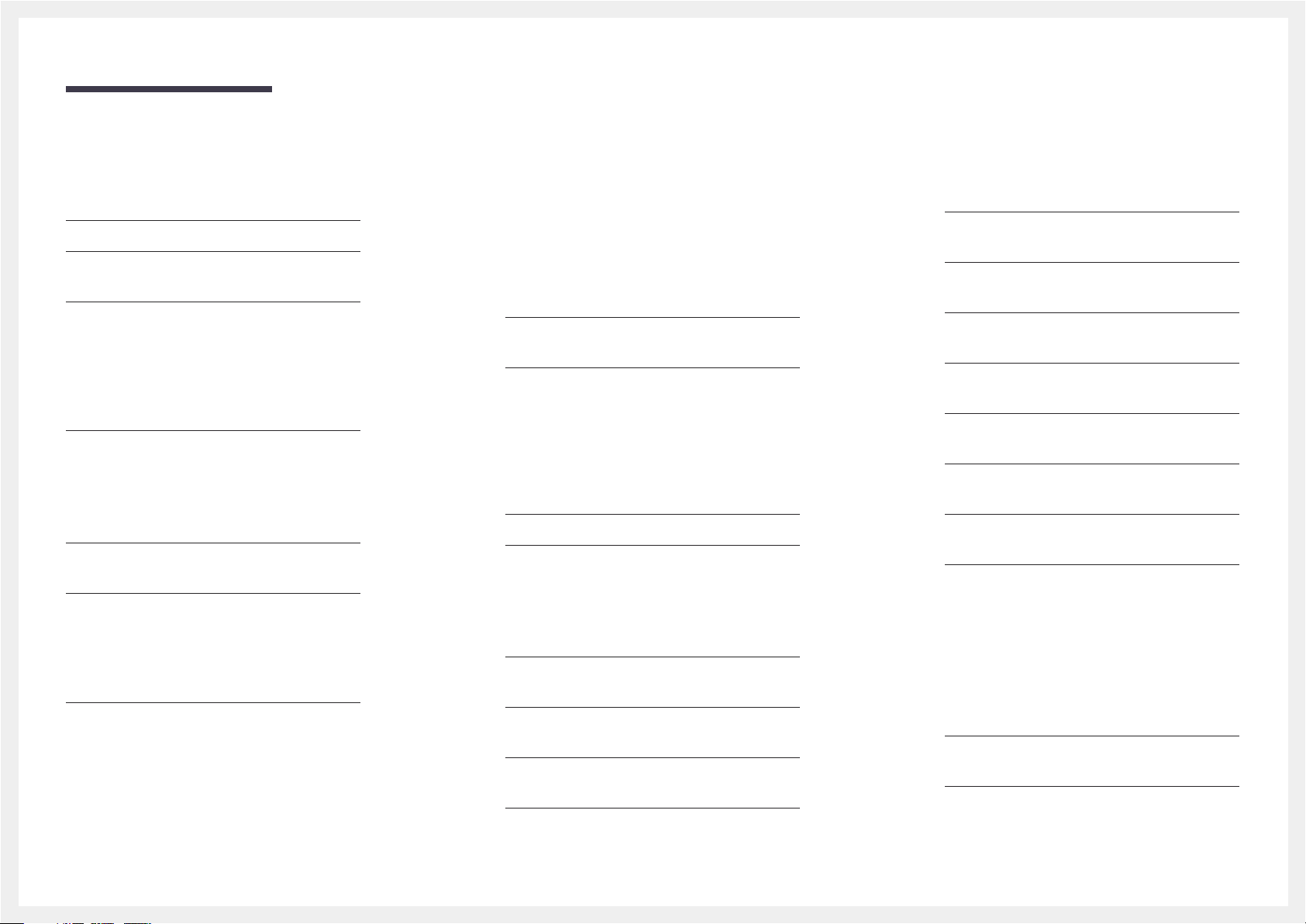
Table of contents
Before Using the Product
Copyright 4
Securing the Installation Space 5
Precautions for storage 5
Safety Precautions 5
Symbols 5
Cleaning 6
Electricity and Safety 6
Installation 7
Operation 9
Correct posture to use the product 12
Preparations
Checking the Components 13
Components 13
Parts 14
Control Panel 14
Direct Key guide 15
Function Key Guide 16
Reverse Side 18
Installation 19
Attaching the Stand 19
Removing the Stand 20
Adjusting the Product Tilt 21
Anti-theft Lock 22
Installing the Wall Mount 23
Wall Mount Kit Specifications (VESA) 24
Connecting and Using a Source
Device
Before Connecting 25
Pre-connection Checkpoints 25
Connecting and Using a PC 25
Connection Using the D-SUB Cable
(Analog Type) 25
Connection Using the HDMI Cable 26
Connection Using an HDMI-DVI Cable 26
Connecting to Headphones 27
Connecting the Power 27
Driver Installation 28
Setting Optimum Resolution 28
Screen Setup
SAMSUNG MAGIC Bright 29
Configuring SAMSUNG MAGIC Bright 29
Brightness 31
Configuring Brightness 31
Contrast 32
Configuring Contrast 32
Sharpness 33
Configuring Sharpness 33
Color 34
Configuring Color 34
SAMSUNG MAGIC Upscale 35
Configuring SAMSUNG MAGIC Upscale 35
HDMI Black Level 36
Configuring the HDMI Black Level Settings 36
Eye Saver Mode 37
Configuring Eye Saver Mode 37
Game Mode 38
Configuring Game Mode 38
Response Time 39
Configuring the Response Time 39
Picture Size 40
Changing the Picture Size 40
Screen Adjustment 42
Configuring H-Position & V-Position 42
Configuring Coarse 43
Configuring Fine 44
Coordinating OSD
Transparency 45
Changing Transparency 45
Position 46
Configuring Position 46
2

Table of contents
Language 47
Configuring Language 47
Display Time 48
Configuring Display Time 48
Setup and Reset
Eco Saving Plus 49
Configuring Eco Saving Plus 49
Off Timer 50
Configuring Off Timer 50
Configuring Turn Off After 51
PC/AV Mode 52
Configuring PC/AV Mode 52
Source Detection 53
Configuring Source Detection 53
Key Repeat Time 54
Configuring Key Repeat Time 54
Power LED On 55
Configuring Power LED On 55
Reset All 56
Initializing Settings (Reset All) 56
Information Menu and Others
Information 57
Displaying Information 57
Configuring Brightness, Contrast and Sharpness
from the Initial Screen 58
Configuring Volume in the Initial Screen 59
Volume 59
Installing the Software
Easy Setting Box 60
Installing the Software 60
Removing the Software 60
Troubleshooting Guide
Requirements Before Contacting Samsung
Customer Service Center 61
Testing the Product 61
Checking the Resolution and Frequency 61
Check the following. 62
Q & A 65
Specifications
General 67
PowerSaver 69
Standard Signal Mode Table 70
Appendix
Responsibility for the Pay Service
(Cost to Customers) 72
Not a product defect 72
A Product damage caused by customer's fault 72
Others 72
Correct Disposal 73
Correct Disposal of This Product (Waste Electrical &
Electronic Equipment) 73
Terminology 74
3

Chapter 01
Before Using the Product
Copyright
The contents of this manual are subject to change without notice to improve quality.
ⓒ 2015 Samsung Electronics
Samsung Electronics owns the copyright for this manual.
Use or reproduction of this manual in parts or entirety without the authorization of Samsung Electronics is prohibited.
Microsoft, Windows are registered trademarks of Microsoft Corporation.
VESA, DPM and DDC are registered trademarks of the Video Electronics Standards Association.
Ownership of all other trademarks is attributed to their due owner.
•
An administration fee may be charged if either
-
(a) an engineer is called out at your request and there is no defect in the product
(i.e. where you have failed to read this user manual).
-
(b) you bring the unit to a repair center and there is no defect in the product
(i.e. where you have failed to read this user manual).
•
The amount of such administration charge will be advised to you before any work or home visit is carried out.
4
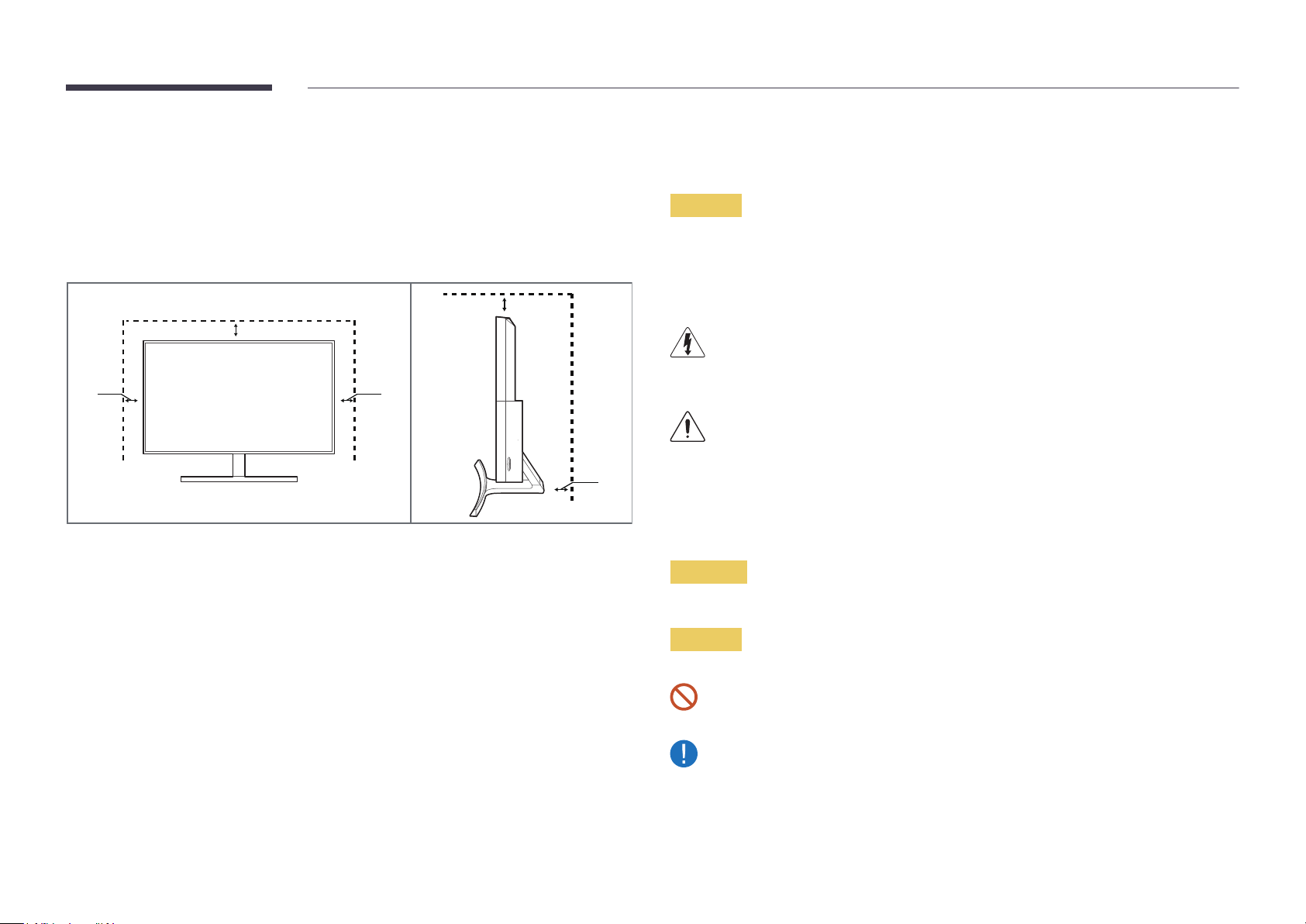
Securing the Installation Space
Safety Precautions
Ensure some space around the product for ventilation. An internal temperature rise may cause fire and
damage the product. Be sure to allow the amount of space as shown below or greater when installing
the product.
―
The exterior may differ depending on the product.
10 cm
(3.93 Inches)
10 cm (3.93 Inches)
10 cm
(3.93 Inches)
10 cm
(3.93 Inches)
10 cm
(3.93 Inches)
Precautions for storage
High-glossy models can develop white stains on the surface if an ultrasonic wave humidifier is used
nearby.
―
Contact your nearest Samsung Customer Service Center if you want to clean the inside of the product
(Service fee will be charged.)
Caution
RISK OF ELECTRIC SHOCK DO NOT OPEN
Caution : TO REDUCE THE RISK OF ELECTRIC SHOCK, DO NOT REMOVE COVER. (OR BACK)
THERE ARE NO USER SERVICEABLE PARTS INSIDE.
REFER ALL SERVICING TO QUALIFIED PERSONNEL.
This symbol indicates that high voltage is present inside.
It is dangerous to make any kind of contact with any internal part of this product.
This symbol alerts you that important literature concerning operation and maintenance has been
included with this product.
Symbols
Warning
A serious or fatal injury may result if instructions are not followed.
Caution
Personal injury or damage to properties may result if instructions are not followed.
Activities marked by this symbol are prohibited.
Instructions marked by this symbol must be followed.
5

Cleaning
!
Electricity and Safety
―
Exercise care when cleaning as the panel and exterior of advanced LCDs are easily scratched.
―
Take the following steps when cleaning.
―
The following images are for reference only. Real-life situations may differ from what is shown in the
images.
Power off the product and computer.
1
Disconnect the power cord from the product.
2
―
Hold the power cable by the plug and do not touch the cable with
wet hands. Otherwise, an electric shock may result.
Wipe the monitor with a clean, soft and dry cloth.
3
•
Do not apply a cleaning agent that contains alcohol,
solvent, or surfactant to the monitor.
•
Do not spray water or detergent directly on the
product.
Wet a soft and dry cloth in water and wring thoroughly to clean the
4
exterior of the product.
―
The following images are for reference only. Real-life situations may differ from what is shown in the
images.
Warning
Do not use a damaged power cord or plug, or a loose power socket.
•
An electric shock or fire may result.
Do not use multiple products with a single power socket.
•
Overheated power sockets may cause a fire.
Do not touch the power plug with wet hands. Otherwise, an electric shock
may result.
Insert the power plug all the way in so it is not loose.
•
An unsecure connection may cause a fire.
!
Connect the power plug to a grounded power socket (type 1 insulated
Connect the power cord to the product when cleaning is finished.
5
Power on the product and computer.
6
!
devices only).
•
An electric shock or injury may result.
6
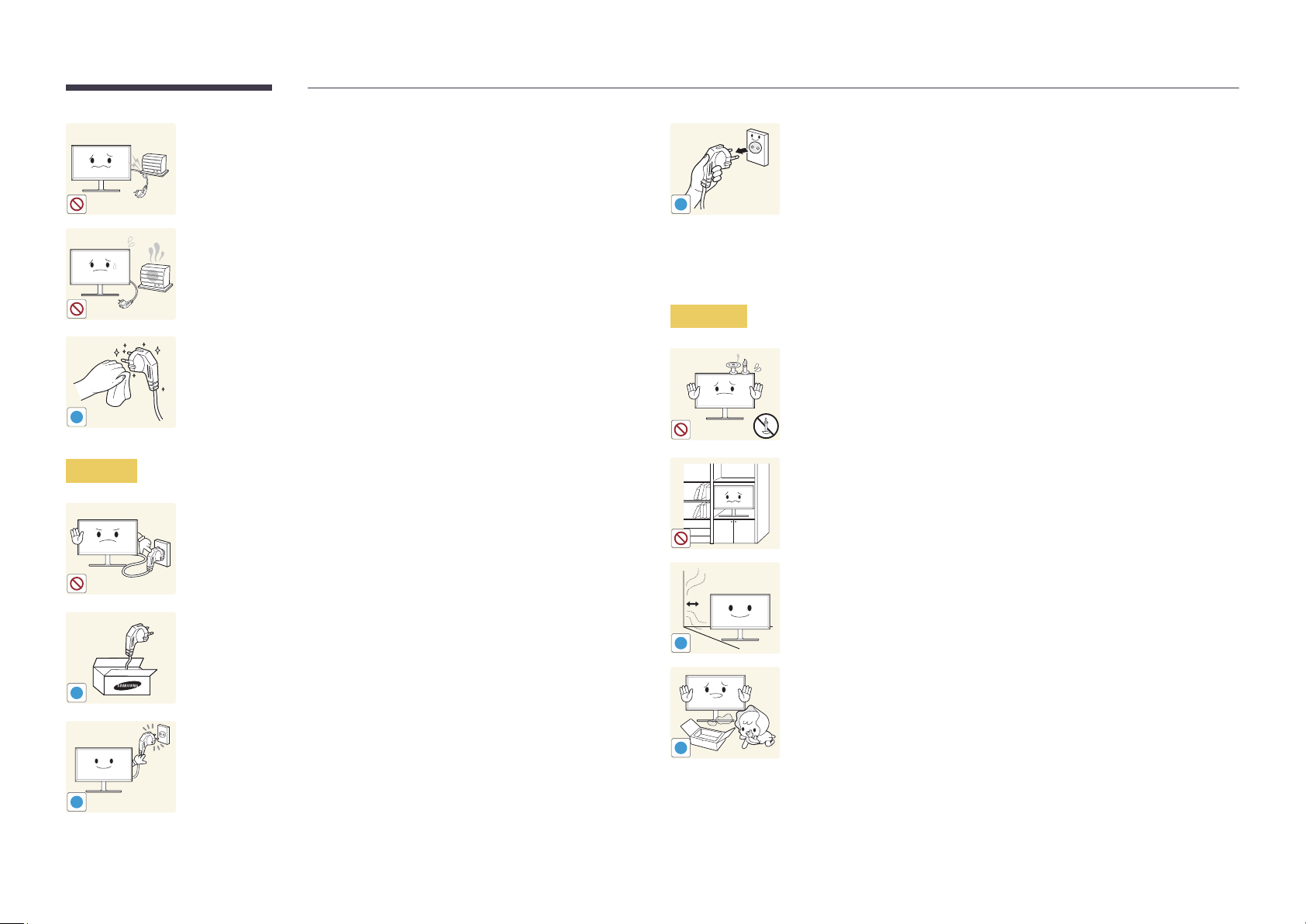
Do not bend or pull the power cord with force. Be careful not to leave the
power cord under a heavy object.
•
Damage to the cord may result in a fire or electric shock.
Do not place the power cord or product near heat sources.
•
A fire or electric shock may result.
!
Installation
Hold the plug when disconnecting the power cord from the power socket.
•
An electric shock or fire may result.
Warning
Clean any dust around the pins of the power plug or the power socket with
a dry cloth.
•
A fire may result.
!
DO NOT PLACE CANDLES, INSECT REPELLANTS OR CIGARETTES ON TOP OF
THE PRODUCT. DO NOT INSTALL THE PRODUCT NEAR HEAT SOURCES.
•
A fire may result.
Caution
!
!
Do not disconnect the power cord while the product is being used.
•
The product may become damaged by an electric shock.
Only use the power cord provided with your product by Samsung. Do not
use the power cord with other products.
•
A fire or electric shock may result.
Keep the power socket where the power cord is connected unobstructed.
•
The power cord must be disconnected to cut off power to the product
when an issue occurs.
Do not install the product in poorly ventilated spaces such as a bookcase or
closet.
•
An increased internal temperature may cause a fire.
Install the product at least 10cm away from the wall to allow ventilation.
•
An increased internal temperature may cause a fire.
!
Keep the plastic packaging out of the reach of children.
•
Children may suffocate.
!
7

Do not install the product on an unstable or vibrating surface (insecure shelf,
sloped surface, etc.)
•
The product may fall and become damaged and/or cause an injury.
•
Using the product in an area with excess vibration may damage the
product or cause a fire.
Caution
Do not drop the product while moving.
•
Product failure or personal injury may result.
Do not install the product in a vehicle or a place exposed to dust, moisture
!
(water drips, etc.), oil, or smoke.
•
A fire or electric shock may result.
!
Do not set down the product on its front.
•
The screen may become damaged.
Do not expose the product to direct sunlight, heat, or a hot object such as a
stove.
•
The product lifespan may be reduced or a fire may result.
Do not install the product within the reach of young children.
•
The product may fall and injure children.
When installing the product on a cabinet or shelf, make sure that the
bottom edge of the front of the product is not protruding.
•
The product may fall and become damaged and/or cause an injury.
•
Install the product only on cabinets or shelves of the right size.
Set down the product gently.
•
Product failure or personal injury may result.
Edible oil (such as soybean oil) may damage or distort the product. Keep the
product away from oil pollution. And do not install or use the product in the
kitchen or near the kitchen stove.
!
Installing the product in an unusual place (a place exposed to a lot of fine
dust, chemical substances, extreme temperatures or a significant presence
of moisture, or a place where the product will operate continuously for an
SAMSUNG
!
extended period of time) may seriously affect its performance.
•
Be sure to consult Samsung Customer Service Center if you want to
install the product at such a place.
8
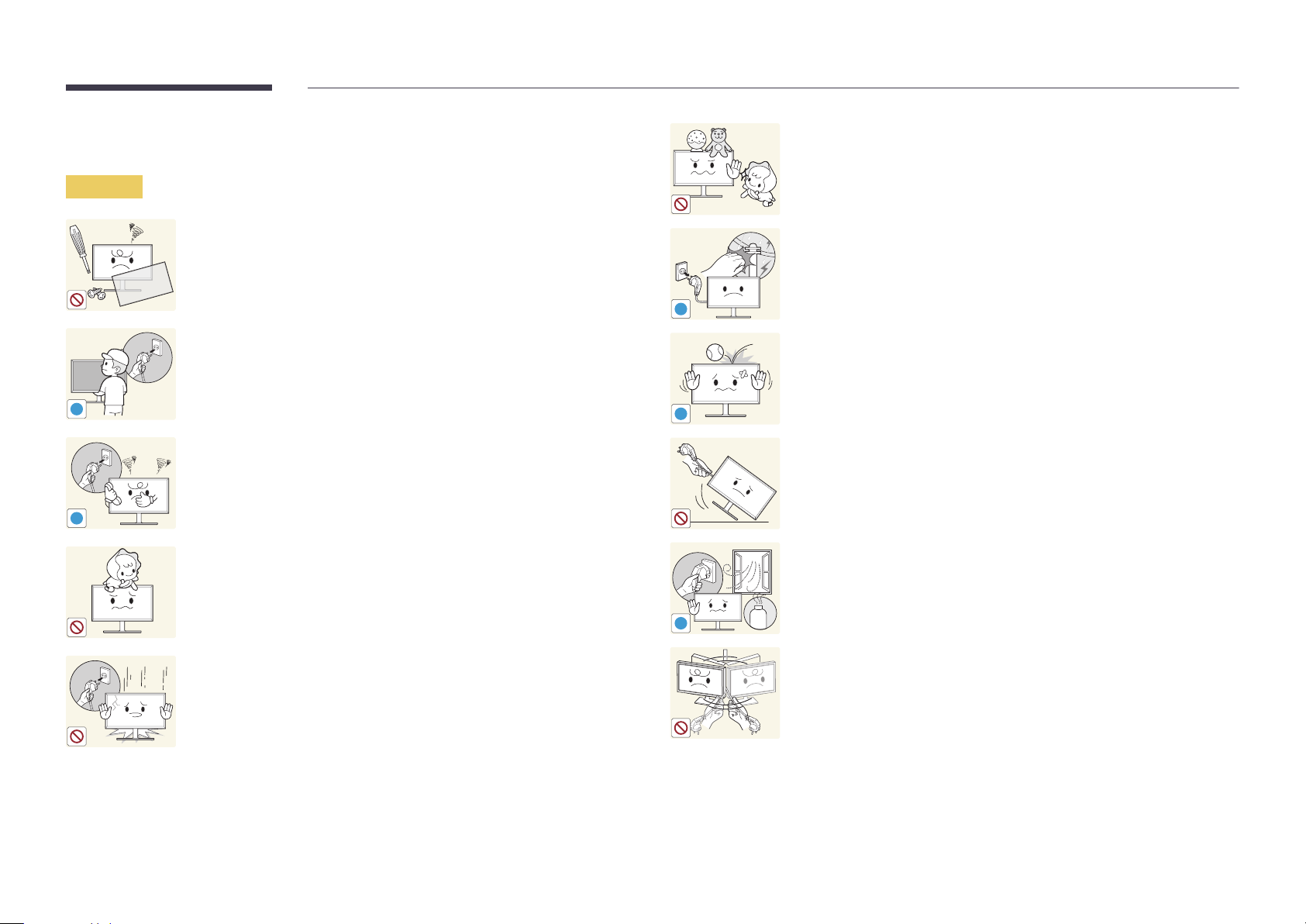
Operation
Warning
Do not leave heavy objects or items that children like (toys, sweets, etc.) on
top of the product.
•
The product or heavy objects may fall as children try to reach for the
toys or sweets resulting in a serious injury.
There is a high voltage inside the product. Never disassemble, repair or
modify the product yourself.
•
A fire or electric shock may result.
•
Contact Samsung Customer Service Center for repairs.
!
To move the product, first disconnect all the cables from it, including the
power cable.
•
Damage to the cord may result in a fire or electric shock.
!
If the product generates abnormal sounds, a burning smell or smoke,
disconnect the power cord immediately and contact Samsung Customer
Service Center.
•
An electric shock or fire may result.
!
Do not let children hang from the product or climb on top of it.
•
Children may become injured or seriously harmed.
If the product is dropped or the outer case is damaged, turn off the power
and disconnect the power cord. Then contact Samsung Customer Service
Center.
•
Continued use can result in a fire or electric shock.
!
!
GAS
During a lightning or thunderstorm, power off the product and remove the
power cable.
•
A fire or electric shock may result.
Do not drop objects on the product or apply impact.
•
A fire or electric shock may result.
Do not move the product by pulling the power cord or any cable.
•
Product failure, an electric shock or fire may result from a damaged
cable.
If a gas leakage is found, do not touch the product or power plug. Also,
ventilate the area immediately.
•
Sparks can cause an explosion or fire.
Do not lift or move the product by pulling the power cord or any cable.
•
Product failure, an electric shock or fire may result from a damaged
cable.
9
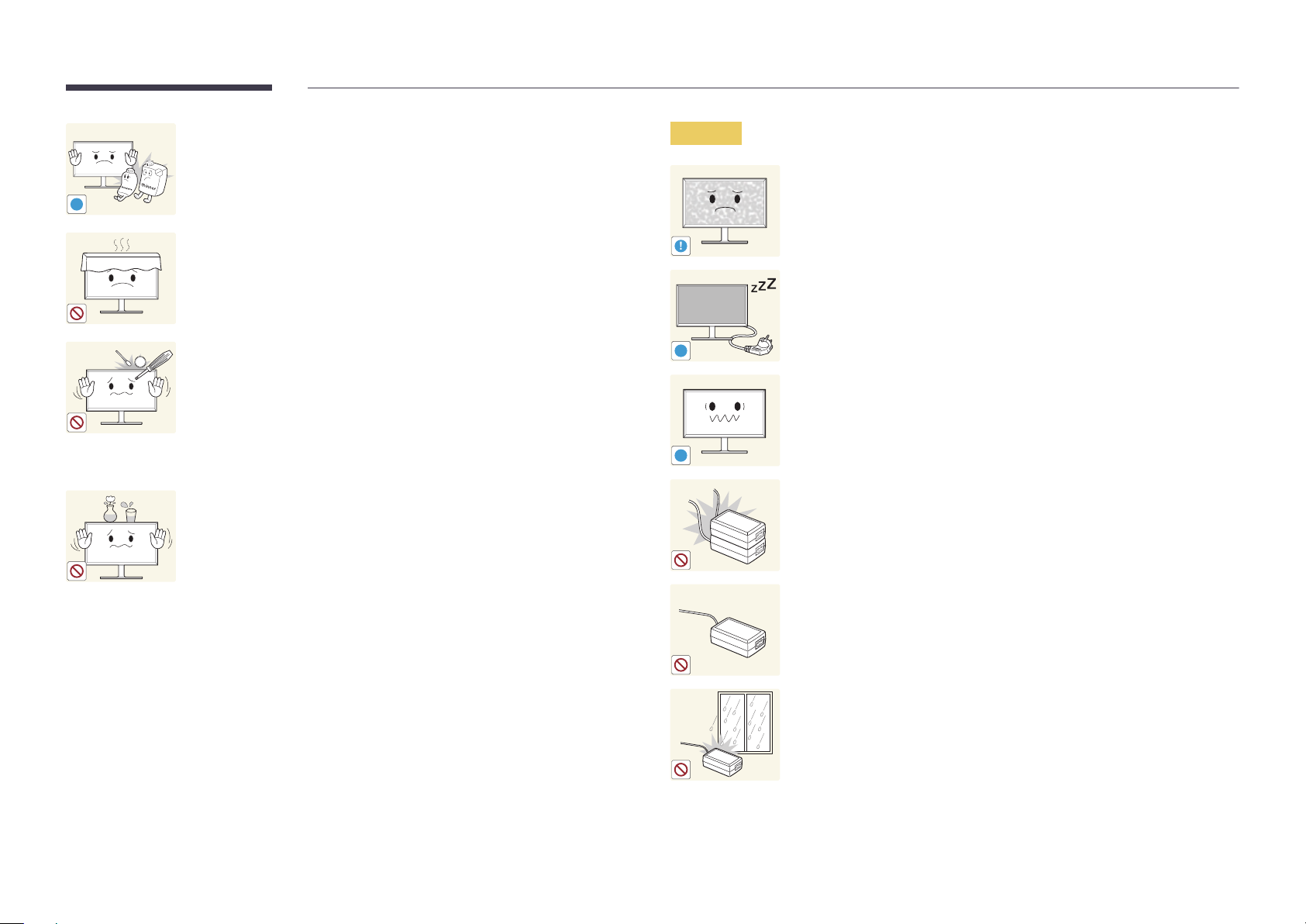
Do not use or keep combustible spray or an inflammable substance near
the product.
•
An explosion or fire may result.
!
Ensure the vents are not blocked by tablecloths or curtains.
•
An increased internal temperature may cause a fire.
100
Do not insert metallic objects (chopsticks, coins, hairpins, etc) or objects
that burn easily (paper, matches, etc) into the product (via the vent or input/
output ports, etc).
•
Be sure to power off the product and disconnect the power cord
when water or other foreign substances have entered the product.
Then contact Samsung Customer Service Center.
•
Product failure, an electric shock or fire may result.
Do not place objects containing liquid (vases, pots, bottles, etc) or metallic
objects on top of the product.
•
Be sure to power off the product and disconnect the power cord
when water or other foreign substances have entered the product.
Then contact Samsung Customer Service Center.
•
Product failure, an electric shock or fire may result.
Caution
!
-_-
!
!
Leaving the screen fixed on a stationary image for an extended period of
time may cause afterimage burn-in or defective pixels.
•
Activate power-saving mode or a moving-picture screen saver if you
will not be using the product for an extended period of time.
Disconnect the power cord from the power socket if you do not plan on
using the product for an extended period of time (vacation, etc).
•
Dust accumulation combined with heat can cause a fire, electric shock
or electric leakage.
Use the product at the recommended resolution and frequency.
•
Your eyesight may deteriorate.
Do not put power adapters together.
•
Otherwise, a fire may result.
Remove the plastic bag from the power adapter before you use it.
•
Otherwise, a fire may result.
Do not let water enter the power device or get the device wet.
•
An electric shock or fire may result.
•
Avoid using the product outdoors where it can be exposed to rain or
snow.
•
Be careful not to get the power adapter wet when you wash the floor.
10
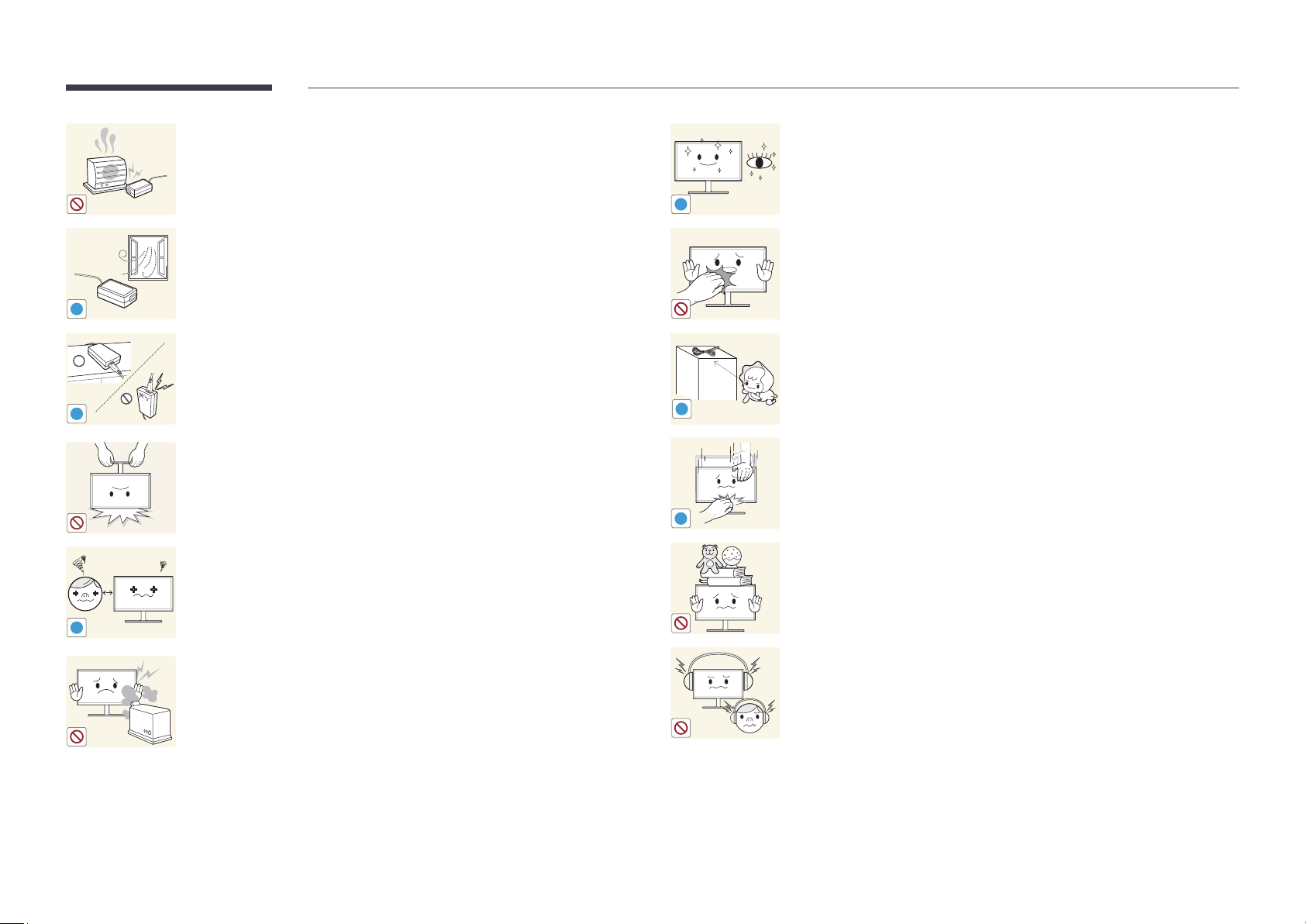
Do not put the power adapter near to any heating apparatus.
•
Otherwise, a fire may result.
Rest your eyes for more than 5 minutes for every 1 hour of product use.
•
Eye fatigue will be relieved.
!
Keep the power adapter in a well-ventilated area.
Do not touch the screen when the product has been turned on for an
extended period of time as it will become hot.
!
If you place the AC/DC power adapter so that it is hanging with the cord
Store small accessories out of the reach of children.
input facing upwards, water or other foreign substances could enter the
Adapter and cause the Adapter to malfunction.
!
Do not hold the product upside-down or move it by holding the stand.
Make sure to rest the AC/DC power adapter flat on a table or the floor.
•
The product may fall and become damaged or cause an injury.
Looking at the screen too close for an extended period of time can
deteriorate your eyesight.
!
Do not use humidifiers or stoves around the product.
•
A fire or electric shock may result.
!
Exercise caution when adjusting the product angle or stand height.
•
Your hand or finger may get stuck and injured.
•
Tilting the product at an excessive angle may cause the product to fall
!
and an injury may result.
Do not place heavy objects on the product.
•
Product failure or personal injury may result.
When using headphones or earphones, do not turn the volume too high.
•
Having the sound too loud may damage your hearing.
11

Correct posture to use the product
Use the product in the correct posture as follows:
•
Straighten your back.
•
Allow a distance of 45 to 50cm between your eye and the screen, and look slightly downward at
the screen. Keep your eyes directly in front of the screen.
•
Adjust the angle so light does not reflect on the screen.
•
Keep your forearms perpendicular to your upper arms and level with the back of your hands.
•
Keep your elbows at about a right angle.
•
Adjust the height of the product so you can keep your knees bent at 90 degrees or more, your
heels attached to the floor, and your arms lower than your heart.
12

Chapter 02
Preparations
-
Contact the vendor where you
purchased the product if any
components are missing.
-
The appearance of the components may
differ from the images shown.
-
The optimal resolution may not be
available when using a non-high speed
HDMI or HDMI-DVI cable.
Checking the Components
Components
―
Components may vary depending on the country.
Quick Setup Guide
Warranty card
(Not available in some locations)
Regulatory guide User manual (Optional)
Power cable (P.27)
HDMI-DVI cable (Optional) (P. 26) Stand base Stand neck
Power adapter (Detachable) (P.27) D-SUB cable (Optional) (P. 25)
HDMI cable (Optional) (P. 26)
13

Parts
Control Panel
―
The color and shape of parts may differ from what is shown. Specifications are subject to change without notice to improve quality.
JOG Button Function Key Guide
UP
Icons Description
Multi directional button that helps navigate.
JOG Button
Function Key Guide
―
The JOG button is located on the rear left side of the product. The button can be used to move up, down, left or right, or as Enter.
Press the JOG button when the screen is turned on. The Function Key Guide will appear. To access the onscreen menu when the guide
is displayed, press the corresponding direction button again.
―
Function Key Guide may vary depending on the function or product model. Please refer to the actual product.
LEFT
RIGHT
DOWNPRESS(ENTER)
Return
14

Direct Key guide
HDMI mode
Brightness
Volume
Features
Eye Saver Mode
Analog mode
Brightness
Auto Adjustment
Features
Eye Saver Mode
O
O
―
The shortcut button screen (OSD menu) shown below is displayed only when the monitor screen is turned on, the
computer resolution changes, or the input source changes.
―
HDMI mode option
•
UP/DOWN: Adjust Brightness, Contrast, Sharpness.
•
LEFT/RIGHT: Adjust Volume, Mute.
•
PRESS(ENTER): Display Function Key Guide.
―
Analog mode option
•
UP/DOWN: Adjust Brightness, Contrast, Sharpness.
•
LEFT/RIGHT: Adjust the screen settings automatically.
―
Changing the resolution in Display Properties will activate the Auto Adjustment function.
―
This function is only available in Analog mode.
•
PRESS(ENTER): Display Function Key Guide.
15

Function Key Guide
SAMSUNG
MAGIC
―
To enter the main menu or to use other items, press the JOG button to display
the Function Key Guide. You can exit by pressing the JOG button again.
Return
UP/DOWN/LEFT/RIGHT: Move to the item you want. The description for each item will appear when the focus changes.
PRESS(ENTER): The selected item will be applied.
Icons Description
Selects to change the input signal by moving the JOG button in the Function Key
Guide screen. A message will appear on the top left corner of the screen if the input signal
has been changed.
Selects by moving the JOG button in the function key guide screen.
The OSD (On Screen Display) of your Monitor’s feature appears.
OSD control lock: Maintain the current settings, or lock the OSD control to prevent
unintended changes to settings. Enable/Disable: To lock/unlock the OSD control, press the
LEFT button for 10 seconds when the main menu displayed.
―
If the OSD control is locked, Brightness and Contrast can be adjusted.
Eye Saver Mode is available.
System
Selects by moving the JOG button in the function key guide screen.
Press to enable or disable Eye Saver Mode.
The items below are not available if the Eye Saver Mode function is enable.
Picture
System
Power LED On is available. Information can be viewed.
Game Mode,
Eco Saving Plus
Bright, Brightness, Color
Selects to turn the Monitor off by moving the JOG button in the function key guide
screen.
―
Actual models because of functional variation, Function key guide options will be different. Please run the corresponding
function based on the actual icon and description.
16
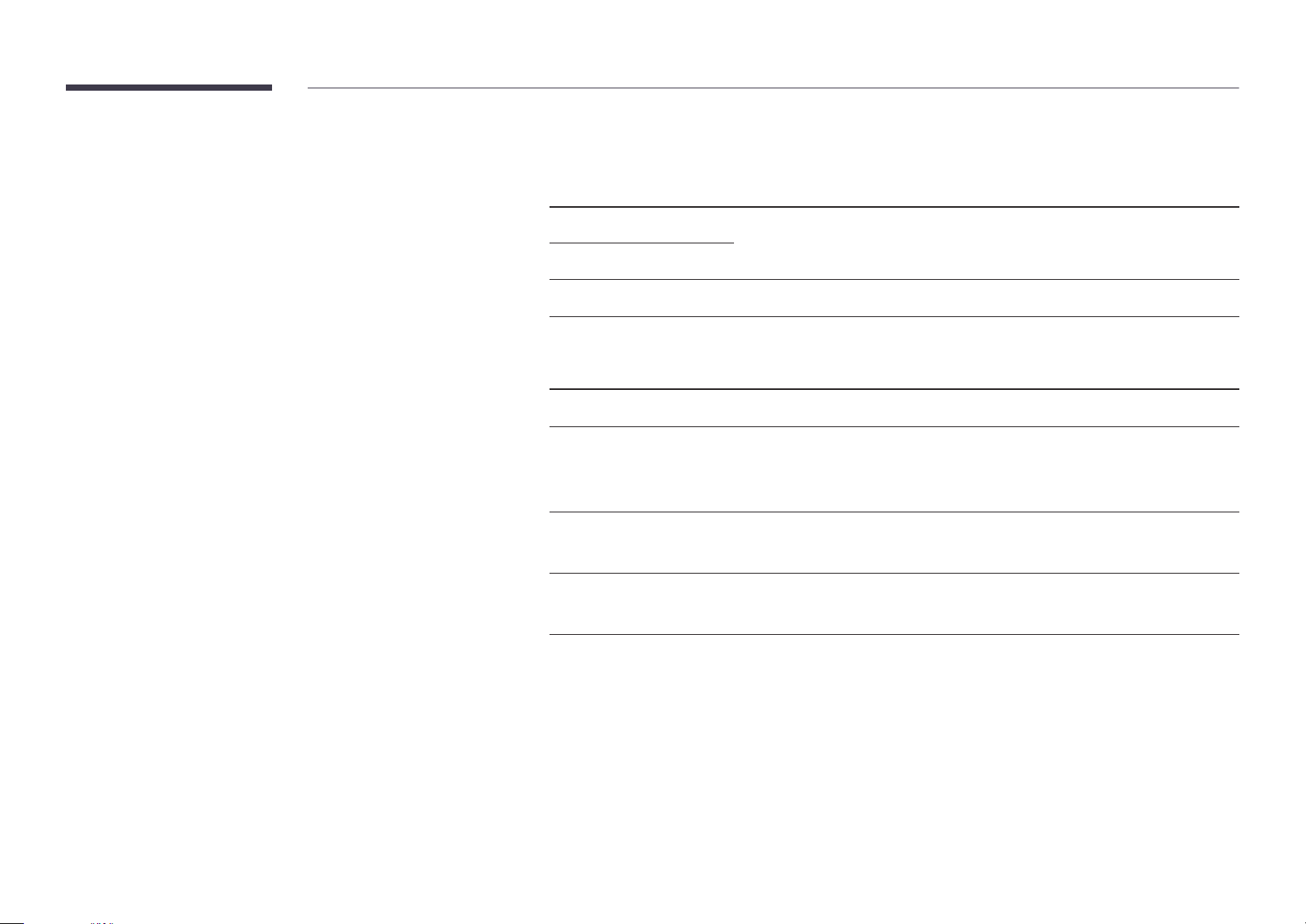
―
When the monitor displays nothing (i.e. Power saving mode or Non-signal mode), 2 direct keys for control source and power
could be used as below.
JOG Button Power saving/Non-signal mode
UP
Down
PRESS(ENTER) for 2 seconds
―
When the monitor displays the Main menu the JOG Button could be used as below.
Source Change
Power Off
JOG Button Action
UP/DOWN
LEFT
RIGHT
PRESS(ENTER)
Move the option
Exit the Main menu.
Close Sublist without saving value.
Value decreases in the slider.
Move to next depth.
Value increases in the slider.
Move to next depth.
Save the value and close Sublist.
17
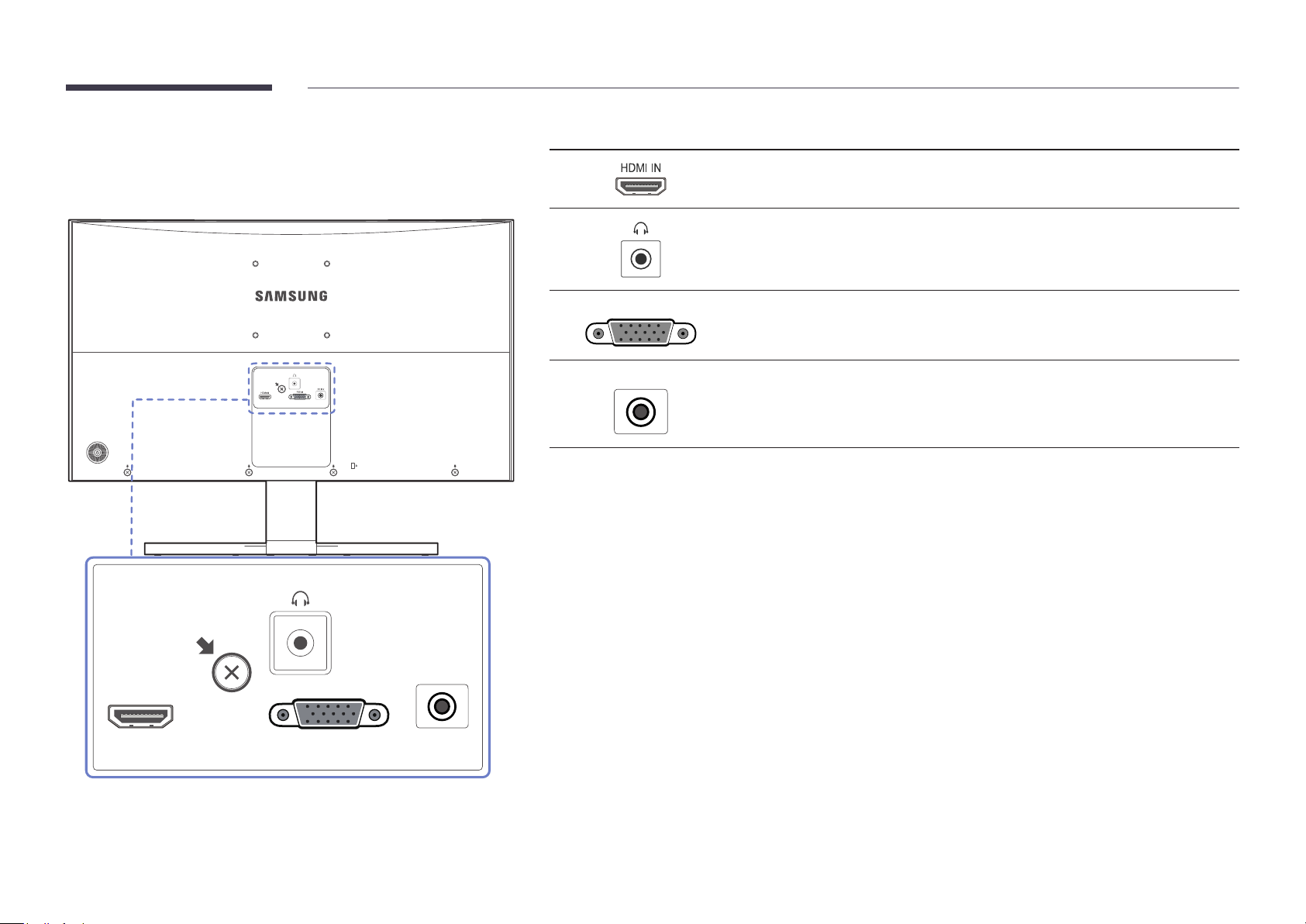
Reverse Side
RGB IN
DC 14V
―
The color and shape of parts may differ from what is shown. Specifications are
subject to change without notice to improve quality.
Port Description
Connects to a source device using an HDMI cable or HDMI-DVI cable.
Connect to an audio output device such as headphones.
Connect to a PC using the D-SUB cable.
Connects to the power adapter.
HDMI IN
RGB IN
DC 14V
18
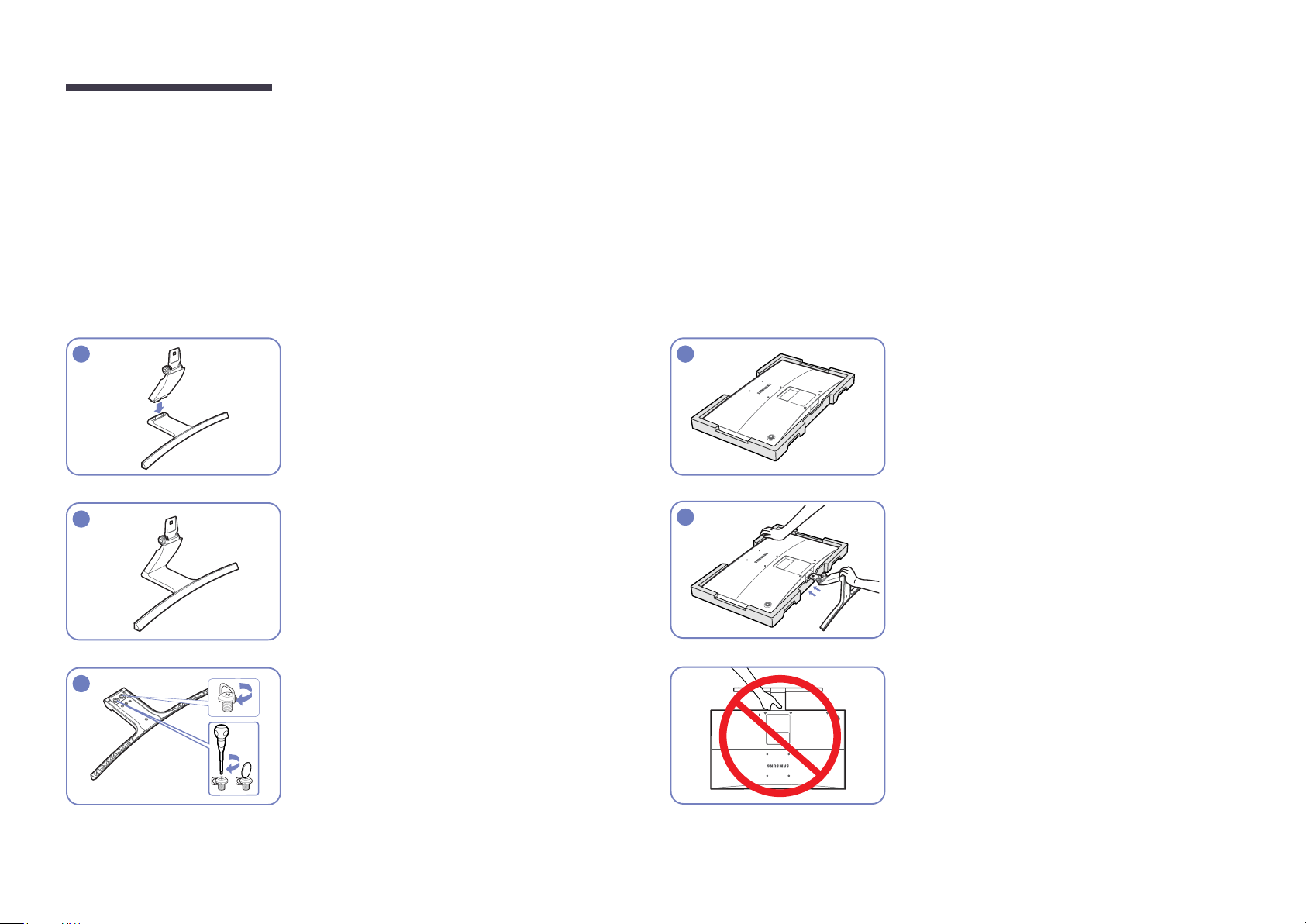
Installation
RGB IN
Attaching the Stand
―
Before assembling the product, place the product down on a flat and stable surface so that the screen is facing downwards.
Warning: The product is curved. Placing pressure on the product when on a flat surface may damage the product. When the product is on the ground facing up or down, do not put pressure on it.
1
2
3
Insert the stand neck into the stand base in the
direction shown in the figure.
Check that the stand neck is firmly connected.
Tightly fasten the connecting screw at the bottom of
the stand base.
4
5
Place the protective Styrofoam (cushion) included in
the package on the floor and place the product facing
down on the Styrofoam, as shown in the image.
If Styrofoam is unavailable, use a thick sitting mat.
Hold the main body of the product with your hand as
shown by the figure. Push the assembled stand into the
main body in the direction of the arrow as shown in the
figure.
- Caution
Do not hold the product upside down only by the
stand.
19
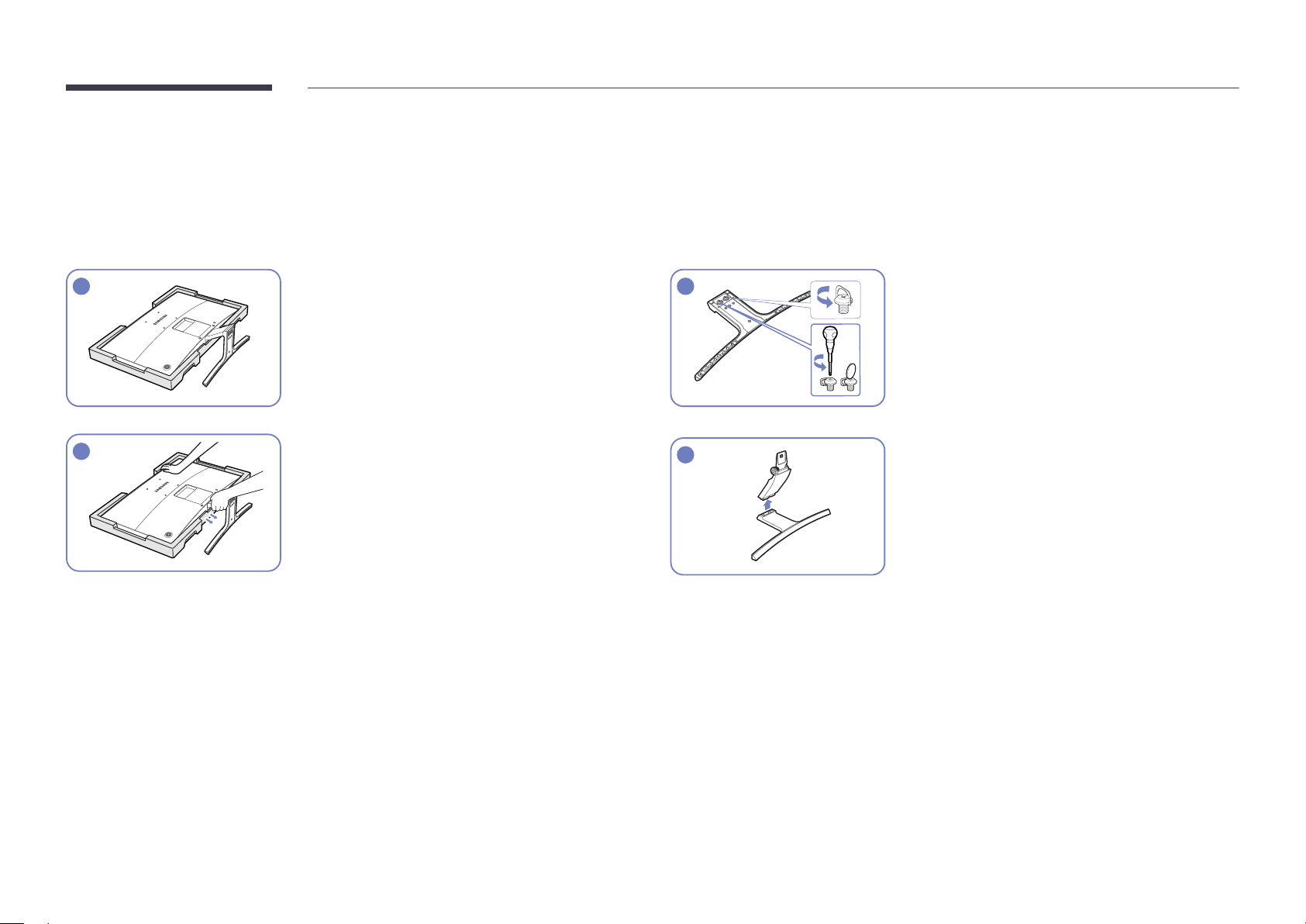
Removing the Stand
―
Before assembling the product, place the product down on a flat and stable surface so that the screen
is facing downwards.
Warning: The product is curved. Placing pressure on the product when on a flat surface may damage the product. When the product is on the ground facing up or down, do not put pressure on it.
1
2
Place the protective Styrofoam (cushion) included in the
package on the floor and place the product facing down
on the Styrofoam, as shown in the image.
If Styrofoam is unavailable, use a thick sitting mat.
While holding the upper part of the monitor with
one hand, pull the stand neck with the other hand in the
arrow direction to detach the stand.
3
4
Turn the connecting screw at the bottom of the stand
base to separate it.
Remove the stand neck from the stand base by pulling it
in the direction of the arrow as shown in the figure.
20
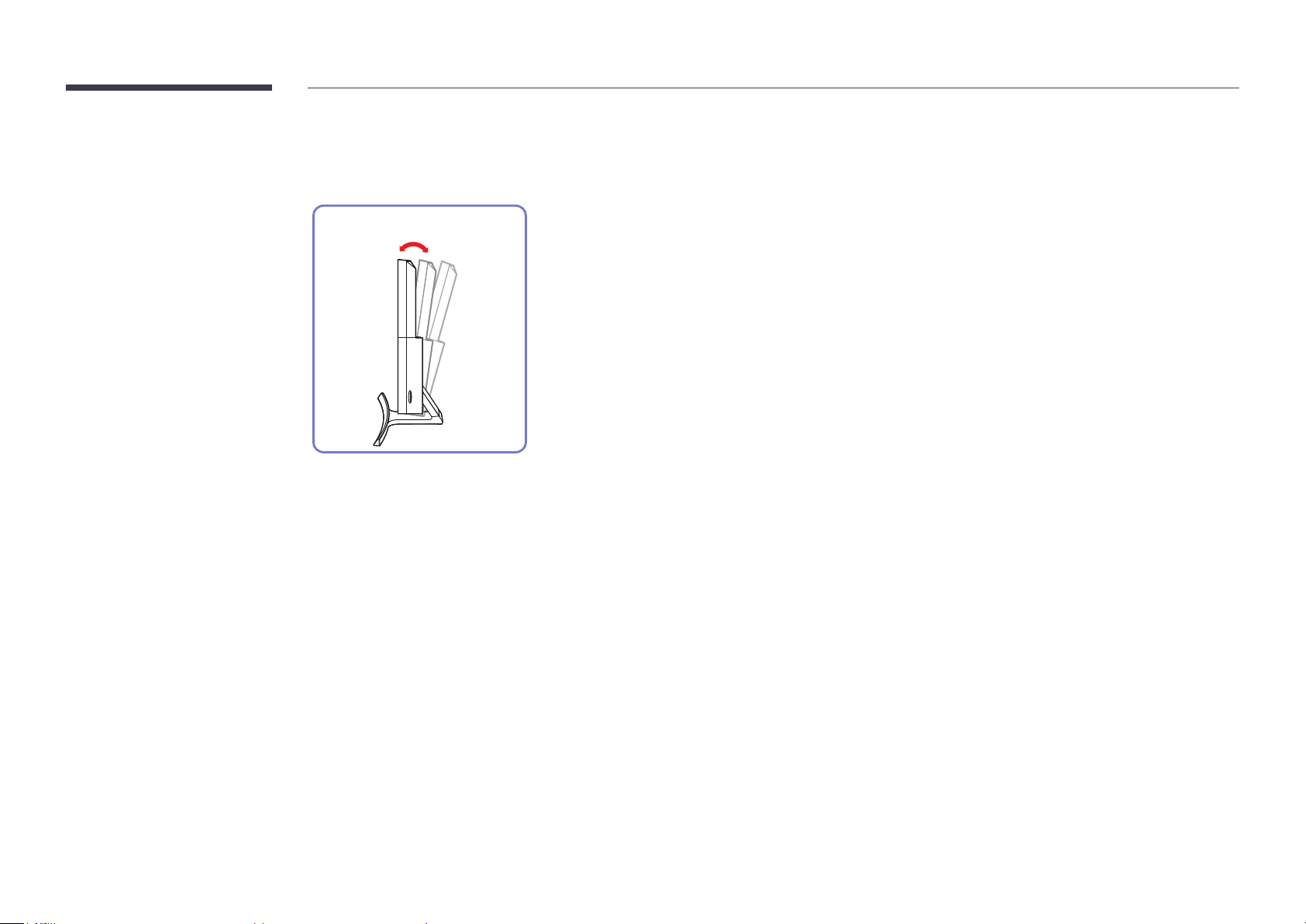
Adjusting the Product Tilt
―
The color and shape of parts may differ from what is shown. Specifications are subject to change without notice to improve quality.
24”: -1˚ (±2.0˚) - 20˚ (±2.0˚)
27”: -2° (±2.0°) - 20° (±2.0°)
• You can adjust the product tilt.
•
Hold the lower part of the product and adjust the tilt carefully.
21
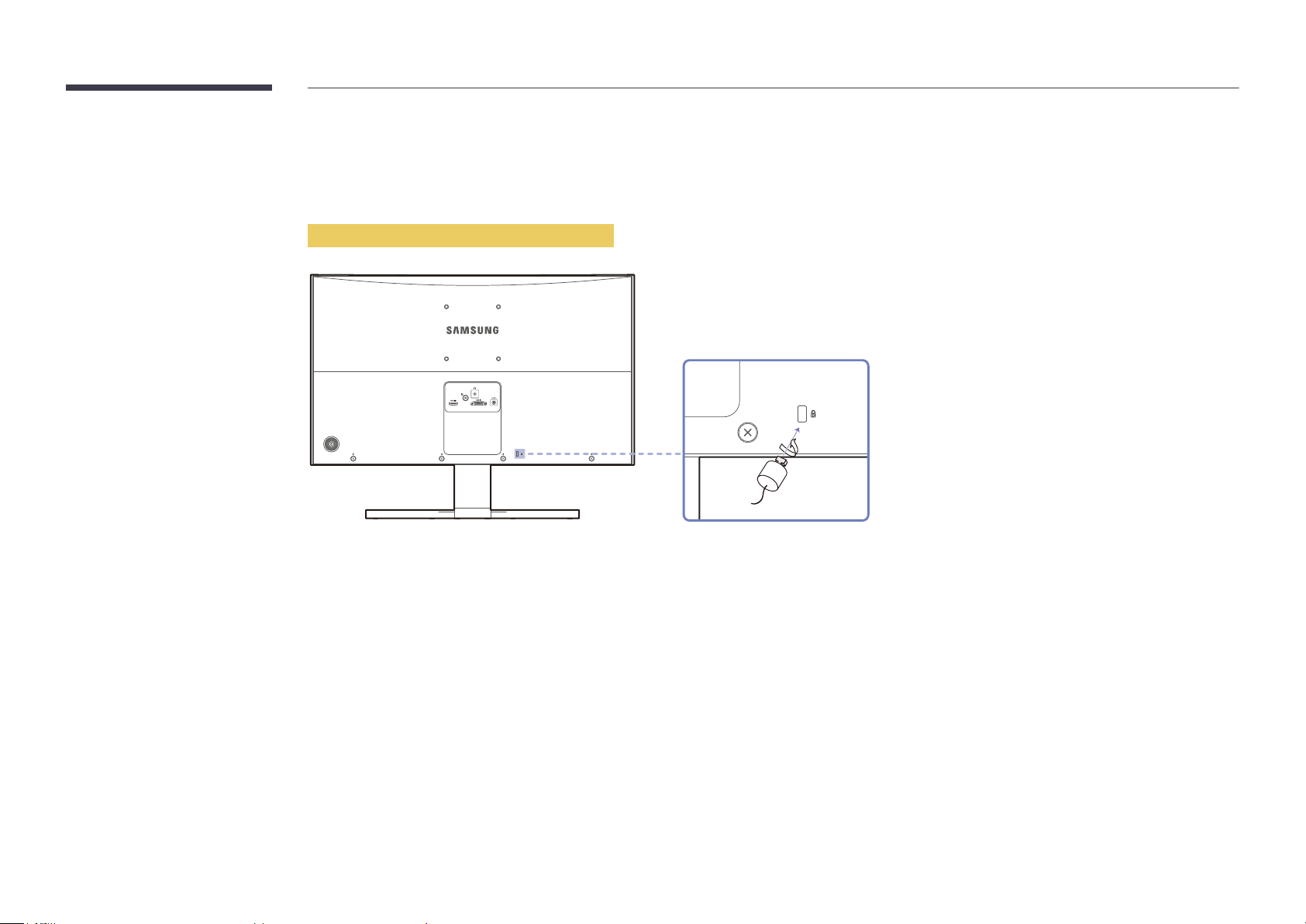
Anti-theft Lock
―
An anti-theft lock allows you to use the product securely even in public places.
―
The locking device shape and locking method depend on the manufacturer. Refer to the user guide provided with your anti-theft locking device for details.
To lock an anti-theft locking device:
Fix the cable of your anti-theft locking device to a heavy object such as a desk.
1
Put one end of the cable through the loop on the other end.
2
Insert the locking device into the anti-theft lock slot at the back of the product.
3
Lock the locking device.
4
-
An anti-theft locking device can be purchased separately.
-
Refer to the user guide provided with your anti-theft locking device for details.
-
Anti-theft locking devices can be purchased at electronics retailers or online.
22
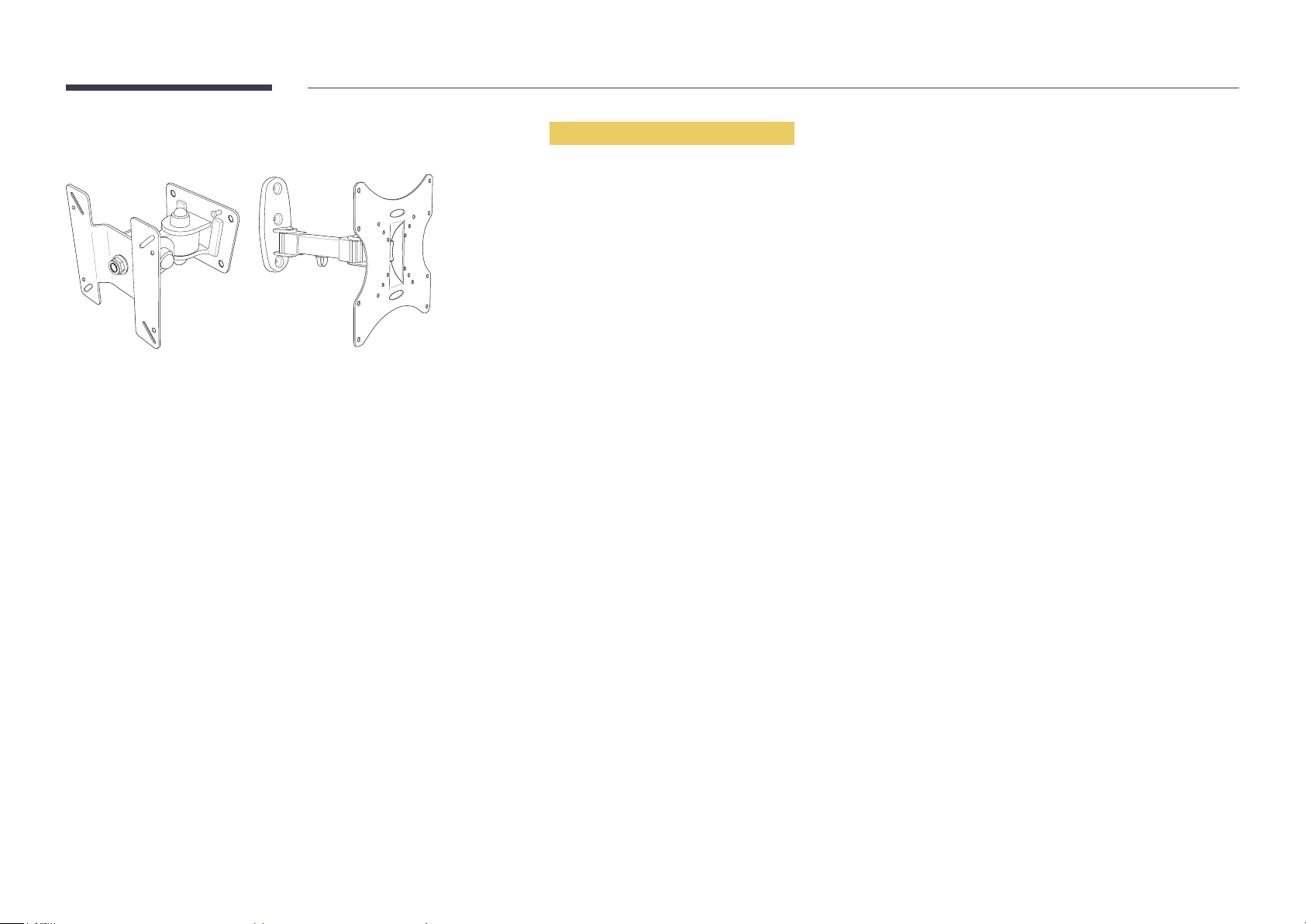
Installing the Wall Mount
Installing the Wall Mount Kit
The wall mount kit allows you to mount the product on the wall.
Purchase a compatible wall-mount kit to use with the product.
For detailed information on installing the wall mount, see the instructions provided with the wall mount.
We recommend you contact a technician for assistance when installing the wall mount bracket.
Samsung Electronics is not responsible for any damage to the product or injury to yourself or others if you elect to install the
wall mount on your own.
23
