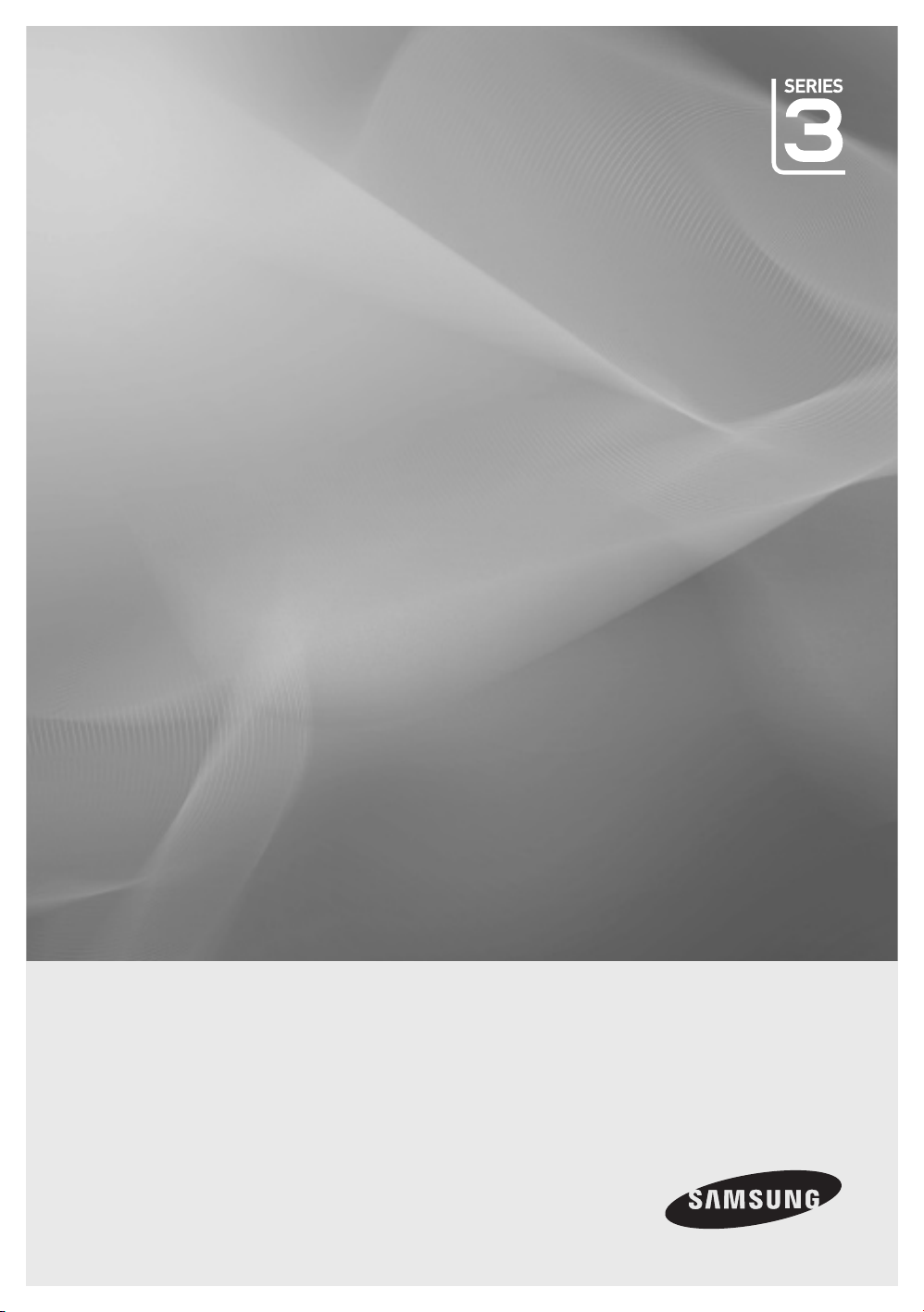
LCD TV
user manual
imagine the possibilities
Thank you for purchasing this Samsung product.
To receive more complete service, please register
your product at
www.samsung.com/register
Model _____________ Serial No. _____________
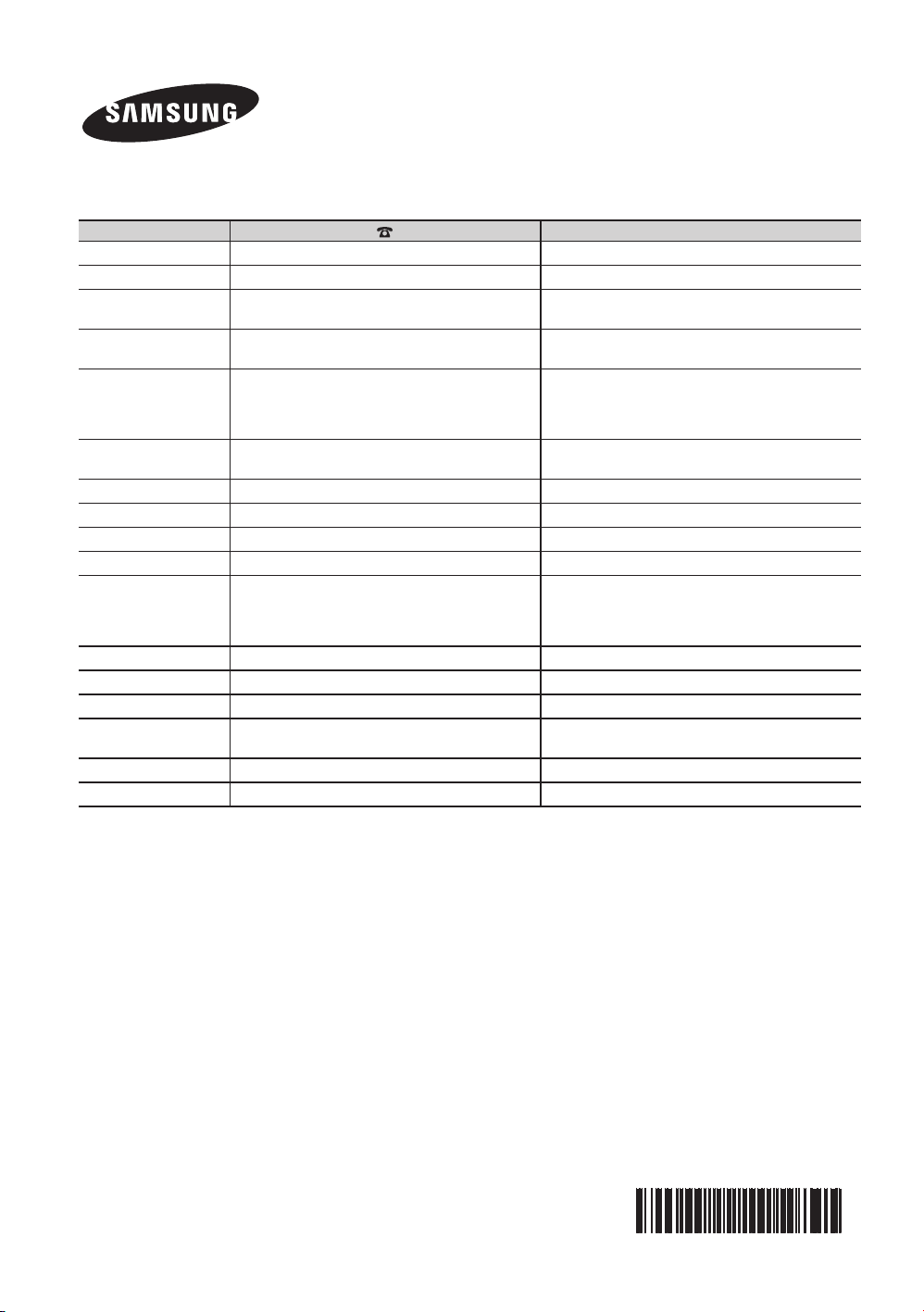
Contact SAMSUNG WORLDWIDE
If you have any questions or comments relating to Samsung products, please contact the SAMSUNG customer care centre.
Country Customer Care Centre Web Site
AUSTRALIA 1300 362 603 www.samsung.com
BAHRAIN 8000-4726
CHINA
HONG KONG (852) 3698-4698
INDIA
INDONESIA
JAPAN 0120-327-527 www.samsung.com
JORDAN 800-22273
MALAYSIA 1800-88-9999 www.samsung.com
NEW ZEALAND 0800 SAMSUNG (0800 726 786) www.samsung.com
PHILIPPINES
SINGAPORE 1800-SAMSUNG(726-7864) www.samsung.com
SOUTH AFRICA 0860-SAMSUNG(726-7864 ) www.samsung.com
TAIWAN 0800-329-999 www.samsung.com
THAILAND
U.A.E 800-SAMSUNG (726-7864) www.samsung.com
VIETNAM 1 800 588 889 www.samsung.com
400-810-5858
010-6475 1880
3030 8282
1800 110011
1800 3000 8282
1800 266 8282
0800-112-8888
021-5699-7777
1-800-10-SAMSUNG(726-7864)
1-800-3-SAMSUNG(726-7864)
1-800-8-SAMSUNG(726-7864)
02-5805777
1800-29-3232
02-689-3232
-
www.samsung.com
www.samsung.com/hk
www.samsung.com/hk_en/
www.samsung.com
www.samsung.com
-
www.samsung.com
www.samsung.com
© 2010 Samsung Electronics Co., Ltd. All rights reserved.
BN68-02699A-01
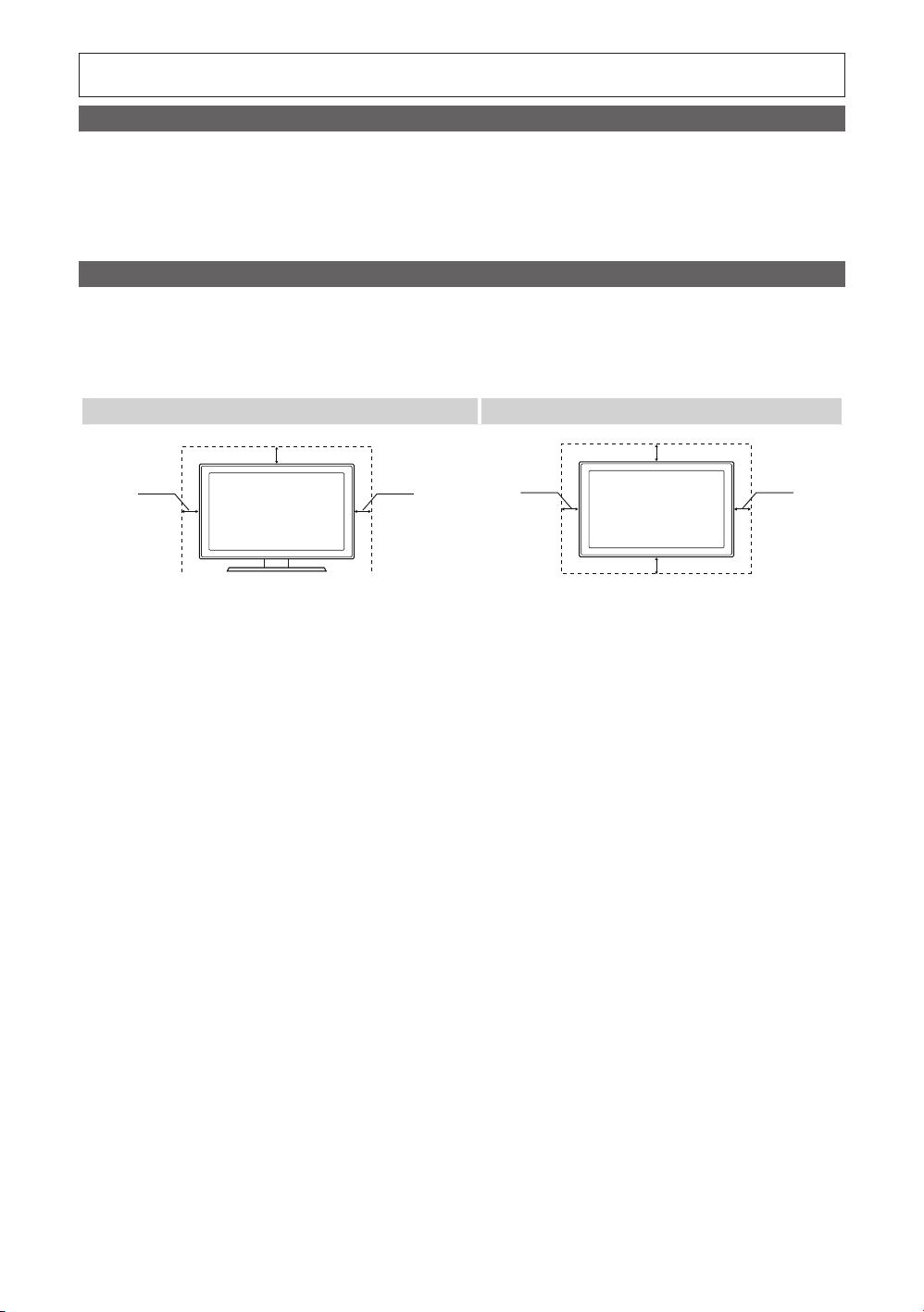
Figures and illustrations in this User Manual are provided for reference only and may differ from actual product appearance.
Product design and specifications may be changed without notice.
Still image warning
Avoid displaying still images (like jpeg picture files) or still image element (like TV programme logo, panorama or 4:3 image format, stock or news bar at
screen bottom etc.) on the screen. Constant displaying of still picture can cause ghosting of LCD screen, which will affect image quality.
To reduce risk of this effect, please follow below recommendations:
Avoid displaying the same TV channel for long periods.•
Always try do display any image on full screen, use TV set picture format menu for best possible match.•
Reduce brightness and contrast values to minimum required to achieve desired picture quality, exceeded values may speed up the burnout process.•
Frequently use all TV features designed to reduce image retention and screen burnout, refer to proper user manual section for details.•
Securing the Installation Space
Keep the required distances between the product and other objects (e.g. walls) to ensure proper ventilation.
Failing to do so may result in fire or a problem with the product due to an increase in the internal temperature of the product.
When using a stand or wall-mount, use parts provided by Samsung Electronics only.
✎
If you use parts provided by another manufacturer, it may result in a problem with the product or an injury due to the product falling.
x
The appearance may differ depending on the product.
✎
Installation with a stand. Installation with a wall-mount.
10 cm
10 cm
10 cm
10 cm
10 cm
10 cm
10 cm
2
English
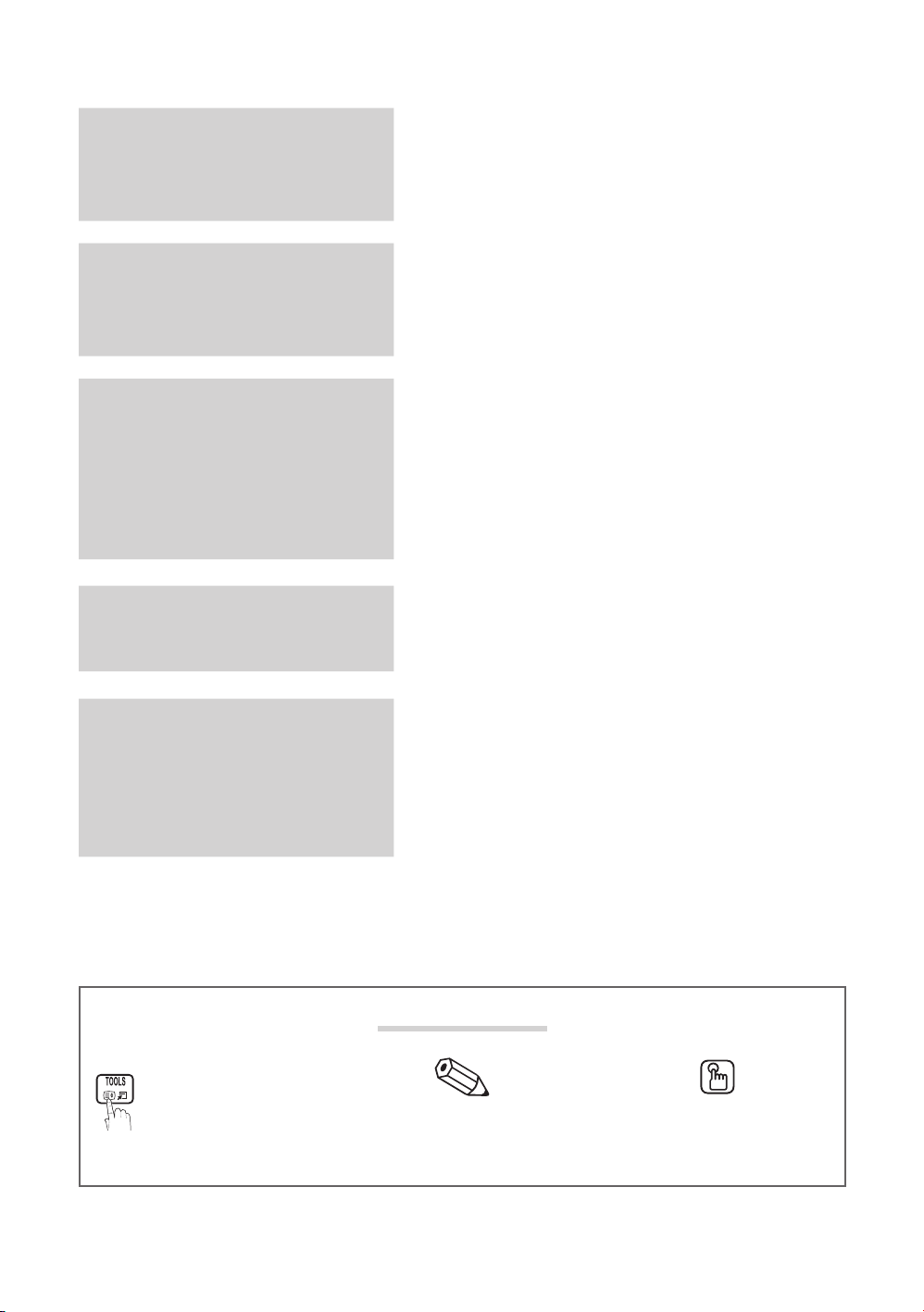
3
English
Contents
Getting Started
4
Connections
7
Basic Features
9
Advanced Features
20
4 Accessories
4 Viewing the Control Panel
5 Viewing the Remote Control
6 Connecting to an Antenna
6 Plug & Play (Initial Setup)
7 Connecting to an AV Device (LA26C350 / LA32C350)
8 Connecting to an AV Device (LA19C350 / LA22C350)
9 Connecting to an Audio Device
9 Connecting to an Audio Device
10 Changing the Input Source
10 How to Navigate Menus
10 Using the INFO button (Now & Next guide)
10 Planning Your Viewing
12 Channel Menu
13 Picture Menu
16 Sound Menu
17 Setup Menu
20 Support Menu
21 Connecting to a PC (LA26C350 / LA32C350)
21 Connecting to a PC (LA19C350 / LA22C350)
23 Media Play
Other Information
25
t
This function can be used by
pressing the TOOLS button on the
remote control.
27 Analogue Channel Teletext Feature
28 Installing the Wall Mount
29 Anti-Theft Kensington Lock
29 Securing the TV to the Wall
30 Troubleshooting
33 Specifications
34 Index
Check the Symbol!
Note One-Touch Butoon
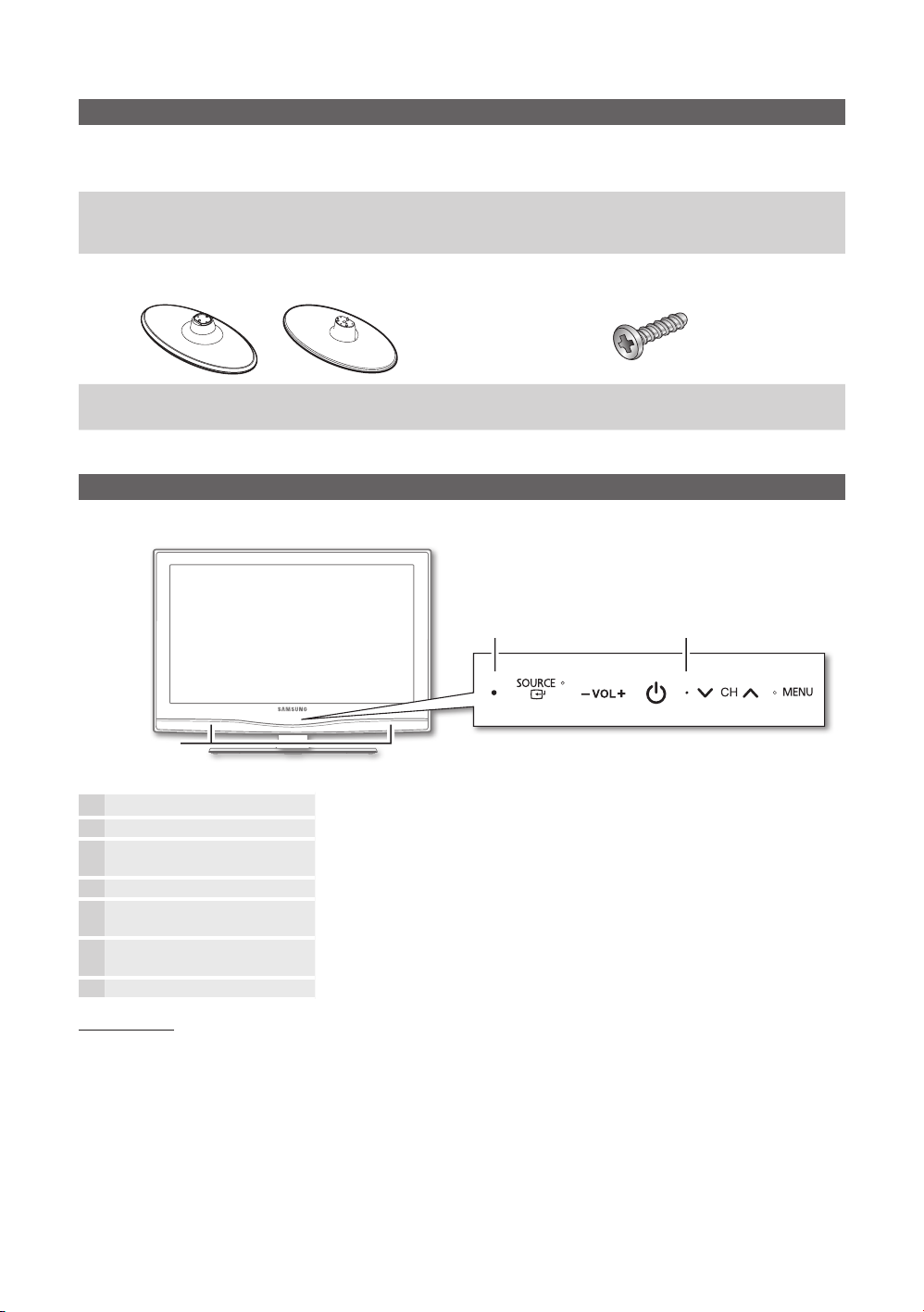
Getting Started
Accessories
Please make sure the following items are included with your LCD T V. If any items are missing, contact your dealer.
✎
The items’ colours and shapes may vary depending on the models.
✎
Remote Control & Batteries (AAA x 2) y
Owner’s Instructions y
Warranty Card / Safety Guide (Not available in some locations) y
For ✎ more detailed information, please refer to stand guide.
or
Cleaning Cloth y
(M4 X L16)
Stand (1EA) y
(2EA: 19~22inch TVs / 3EA: 26~32inch TVs)
Screws y
Viewing the Control Panel
The product colour and shape may vary depending on the model.
✎
Power IndicatorRemote control sensor
Speakers
P
(Power)
Power Indicator Blinks and turns off when the power is on and lights up in standby mode.
SOURCE
MENU Displays an on-screen menu, the OSD (on screen display), of your TV’s features.
y
z
Remote control sensor Aim the remote control towards this spot on the TV.
Standby mode
Do not leave your TV in standby mode for long periods of time (when you are away on a holiday, for example). A small amount
of electric power is still consumed even when the power button is turned off. It is best to unplug the power cord.
E
Turns the TV on or off.
Toggles between all the available input sources. In the on-screen menu, use this
button as you would use the ENTERE button on the remote control.
Adjusts the volume. In the OSD, use the y buttons as you would use the
◄ and ► buttons on the remote control.
Changes the channels. In the OSD, use the z buttons as you would use the
▼ and ▲ buttons on the remote control.
4
English
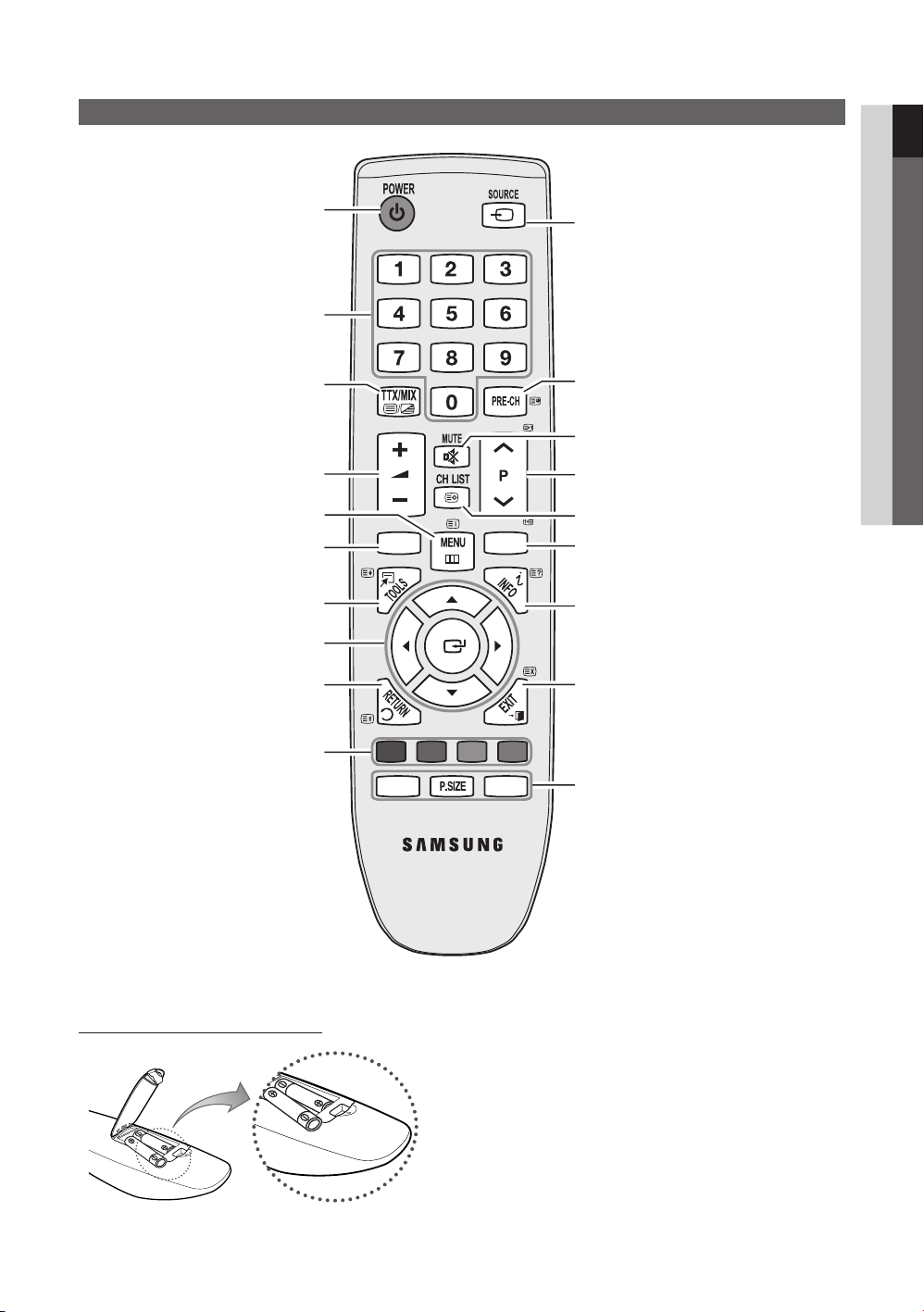
5
01 Getting Started
English
MEDIA.P
A BCD
0
GUIDE
AD SUBT.
Viewing the Remote Control
Turn the TV on and off. (P. 6)
Change the channel.
Alternately select Teletext ON,
Double, Mix or OFF.
Adjust the volume.
Display the main on-screen menu. (P. 10)
Views Media Play. (P. 23)
Quickly select frequently used functions.
Select on-screen menu items and change
menu values.
Return to the previous menu. (P. 10)
Displays and selects the available
video sources. (P. 8)
Return to the previous channel.
Cut off the sound temporarily.
Change channels.
Displays channel list on the screen. (P. 13)
Display the EPG (Electronic Programme Guide).
(P. 10)
Display information on the TV screen. (P. 10)
Exit the menu. (P. 10)
Buttons in the Channel Manager,
Media Play menu, etc.
Installing batteries (Battery size: AAA)
AD: Audio Description selection. (Not available in
some locations) (P. 16)
P.SIZE: Choose the picture size. (P. 15)
SUBT.: Digital subtitle display (P. 19)
NOTE
✎
Use the remote control within 23 feet from the TV.
x
Bright light may affect the per formance of the remote
x
control. Avoid using nearby special fluorescent light or neon
signs.
The colour and shape may vary depending on the model.
x
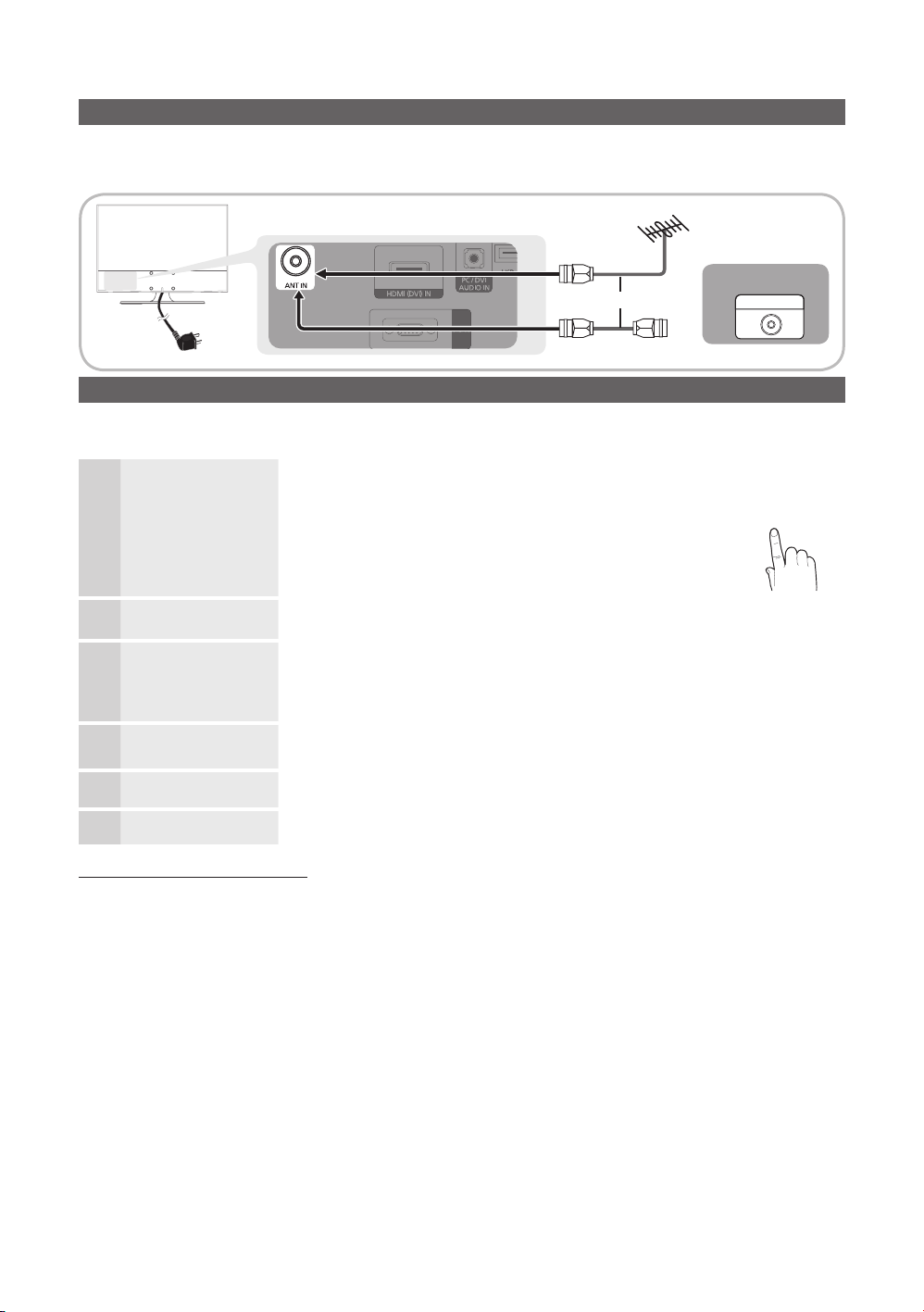
Getting Started
P
POWER
Connecting to an Antenna
When the TV is initially powered on, basic settings proceed automatically.
Preset: Connecting the mains and antenna.
✎
VHF/UHF Antenna
or
Power Input
Plug & Play (Initial Setup)
When the TV is initially powered on, a sequence of on-screen prompts will assist in configuring basic settings. Press the
POWERP button. Plug & Play is available only when the Input source is set to TV.
Selecting Store Demo
1
or Home Use
Selecting a country
2
Selecting a channel
3
Setting the Clock
4
Mode
Viewing the HD
5
Connection Guide.
Enjoy your TV.
Press the ◄ or ► button, then press the ENTERE button.
Select the y Home Use mode. Store Demo Mode is for retail
environments.
Return the unit’s settings from y Store Demo to Home Use
(standard): Press the volume button on the TV. When the OSD
volume is displayed, press and hold MENU for 5 sec.
Press the ▲ or ▼ button, then press the ENTERE button.
Select the appropriate country.
Press the ENTERE button, then press the ▲ or ▼ button to select the channel source
to memorise. Press the ENTERE button to select Search. For more information, refer to
Channel → Auto Store. (P. 12)
Press the ✎ENTERE button at any time to interrupt the memorisation process.
Set the Clock Mode automatically or manually.
If you select the ✎Auto, select the time zone which you live. (Australia only)
The connection method for the best HD screen quality is displayed.
Press the ENTERE button.
Cable
ANT OUT
6
If You Want to Reset This Feature...
Select Setup - Plug & Play (Initial Setup). Enter your 4 digit PIN number. The default PIN number is “0-0-0-0.” If you want to
change the PIN number, use the Change PIN function.
6
English
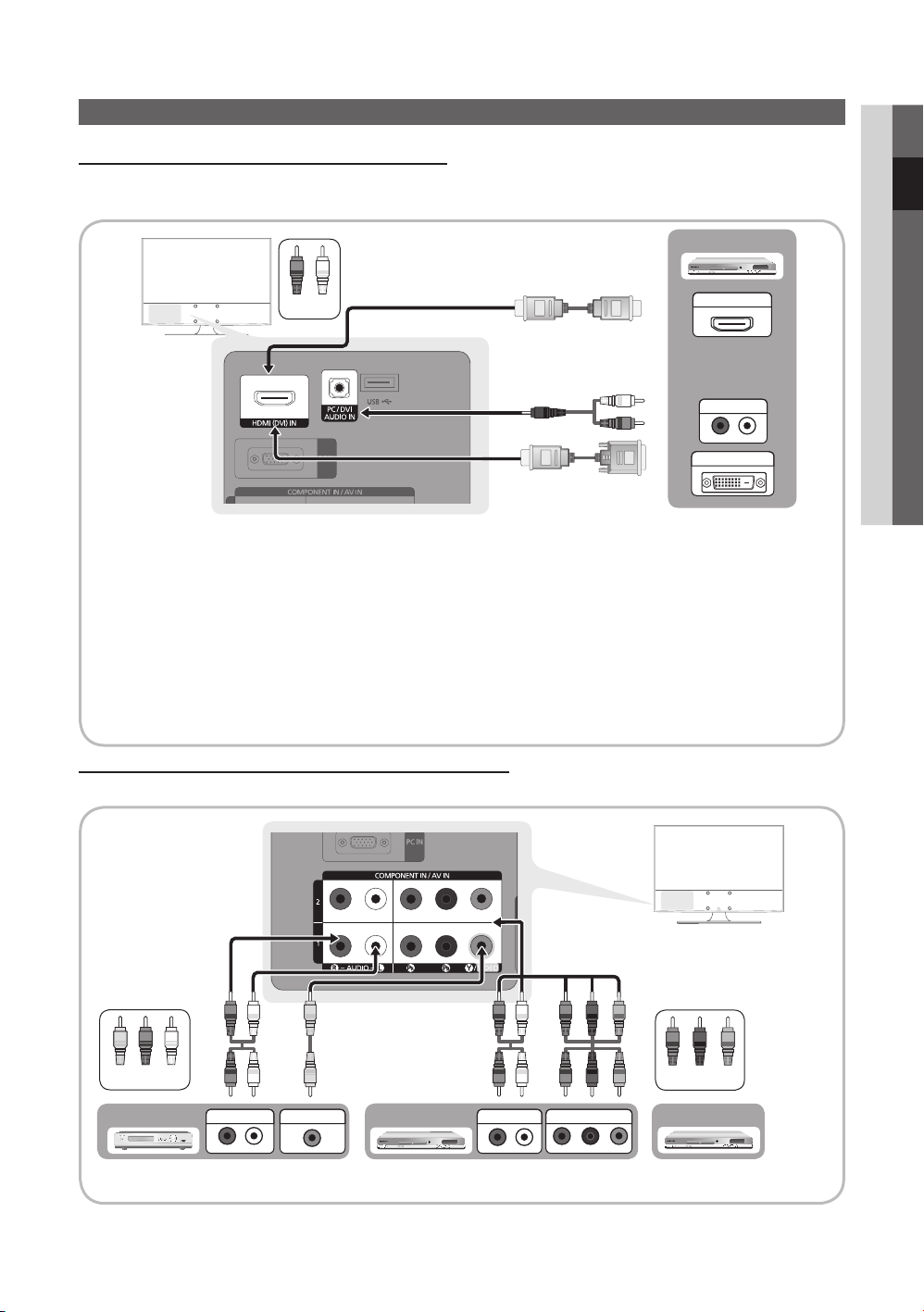
7
English
Connecting to an AV Device (LA26C350 / LA32C350)
W
R
W
W
G
G
R
R
R
R
B
B
W
W
R
R
Y
Y
P
R PB Y
R-AUDIO-L
P
R PB Y
R-AUDIO-L
P
R PB Y
W W
BGRRWY
BGRR
W W
BGRR
R-AUDIO-L
P
R PB Y
Using an HDMI / DVI Cable: HD connection (up to 1080p)
Available devices: DVD, Blu-ray player, HD cable box, HD STB (Set-Top-Box) satellite receiver, cable box, satellite receiver
(STB)
DVD
02 Connections
Red White
HDMI (DVI) IN / PC/DVI AUDIO IN
✎
When using an HDMI/DVI cable connection, you must use the xHDMI (DVI) IN jack. For the DVI cable
connection, use a DVI to HDMI cable or DVI-HDMI (DVI to HDMI) adapter for video connection and the
PC/DVI AUDIO IN jacks for audio.
If an external device such as a DVD / Blu-ray player / cable box / xSTB satellite receiver supporting a HDMI
versions older than 1.3 is connected, the T V may operate abnormally (e.g. no screen display / no sound /
annoying flicker / abnormal colour).
If there is no sound after connecting an HDMI cable, check the HDMI version of the external device. If you
x
suspect the version is older than 1.3, contact the provider of the device to confirm the HDMI version and
request an upgrade.
It x is recommended you purchase an HDMI-certified cable. Otherwise, the screen may appear blank or a
connection error may occur.
Using a Component (up to 1080p) or Audio/Video (480i only) Cable
Available devices: VCR, DVD, Blu-ray player, cable box, STB satellite receiver
HDMI OUT
AUDIO OUT
DVI OUT
Yellow Red White
AUDIO OUT
To obtain the best picture quality, the Component connection is recommended over the A/V connection.
✎
VIDEO OUT
Blu-ray player DVDVCR
AUDIO OUT
COMPONENT OUT
Red Blue Green
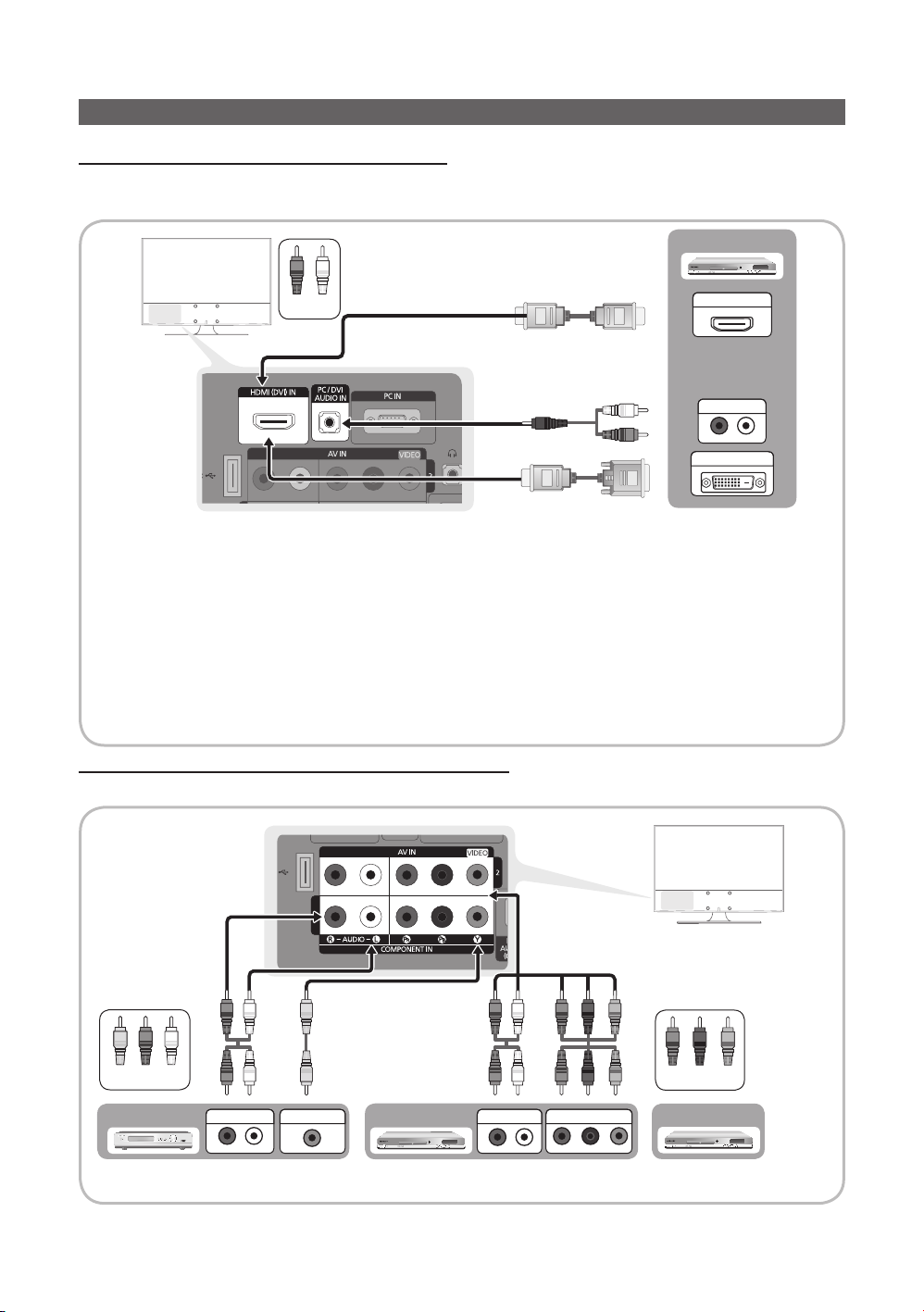
Connections
W
R
W
W
G
G
R
R
R
R
B
B
W
W
R
R
Y
Y
P
R PB Y
R-AUDIO-L
P
R PB Y
R-AUDIO-L
P
R PB Y
W W
BGRRWY
BGRR
W W
BGRR
R-AUDIO-L
P
R PB Y
Connecting to an AV Device (LA19C350 / LA22C350)
Using an HDMI / DVI Cable: HD connection (up to 1080p)
Available devices: DVD, Blu-ray player, HD cable box, HD STB (Set-Top-Box) satellite receiver, cable box, satellite receiver
(STB)
DVD
Red White
HDMI (DVI) IN / PC/DVI AUDIO IN
✎
When using an HDMI/DVI cable connection, you must use the xHDMI (DVI) IN jack. For the DVI cable
connection, use a DVI to HDMI cable or DVI-HDMI (DVI to HDMI) adapter for video connection and the
PC/DVI AUDIO IN jacks for audio.
If an external device such as a DVD / Blu-ray player / cable box / xSTB satellite receiver supporting a HDMI
versions older than 1.3 is connected, the T V may operate abnormally (e.g. no screen display / no sound /
annoying flicker / abnormal colour).
If there is no sound after connecting an HDMI cable, check the HDMI version of the external device. If you
x
suspect the version is older than 1.3, contact the provider of the device to confirm the HDMI version and
request an upgrade.
It is recommended you purchase an HDMI-certified cable. Otherwise, the screen may appear blank or a
x
connection error may occur.
Using a Component (up to 1080p) or Audio/Video (480i only) Cable
Available devices: VCR, DVD, Blu-ray player, cable box, STB satellite receiver
HDMI OUT
AUDIO OUT
DVI OUT
Yellow Red White
AUDIO OUT
To obtain the best picture quality, the Component connection is recommended over the A/V connection.
✎
8
English
VIDEO OUT
Blu-ray player DVDVCR
AUDIO OUT
COMPONENT OUT
Red Blue Green
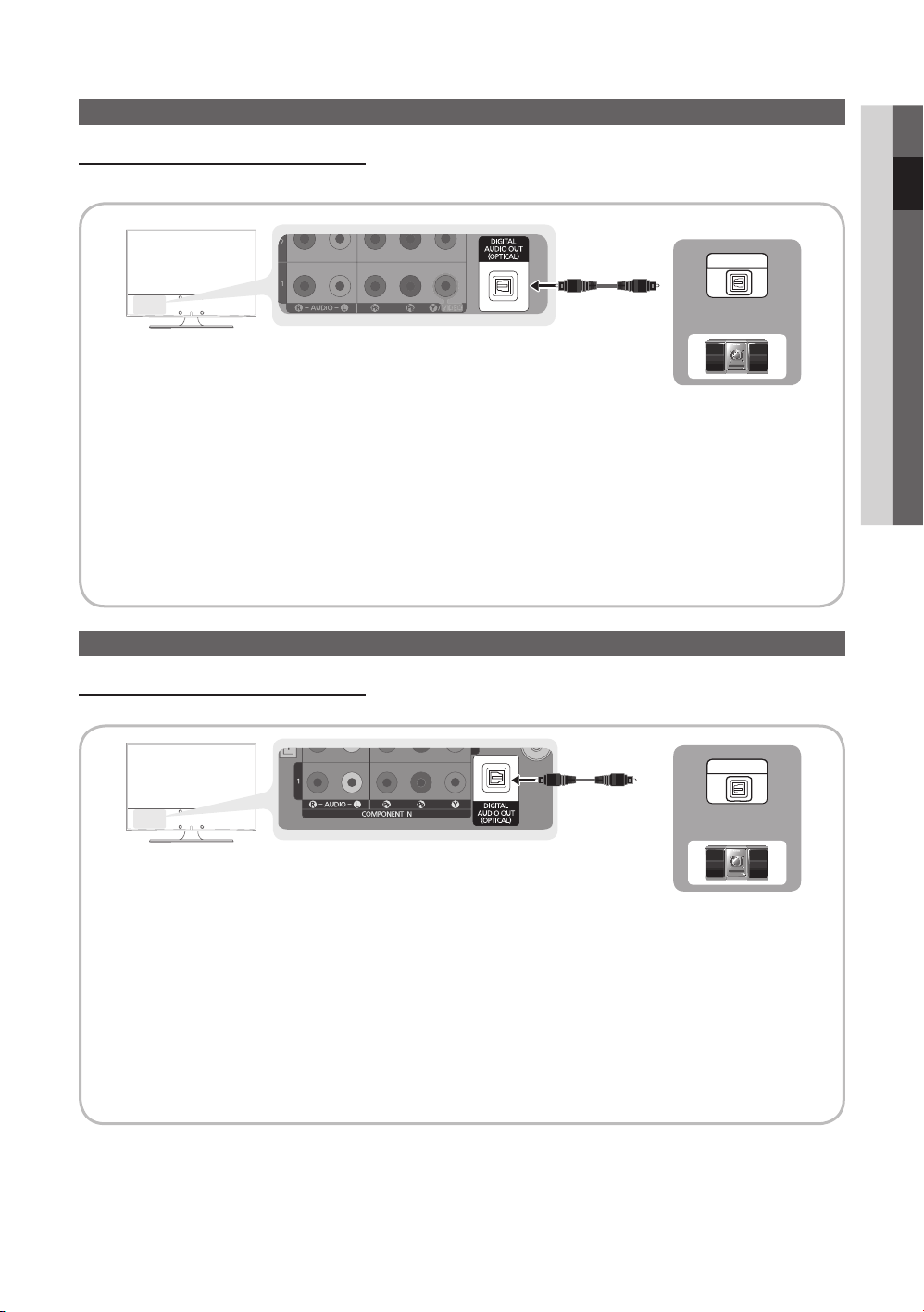
9
English
02 Connections
Connecting to an Audio Device (LA26C350 / LA32C350)
Using an Optical or Audio Cable Connection
Available devices: digital audio system, amplifier, DVD home theatre
DIGITAL AUDIO OUT (OPTICAL)
✎
When a digital audio system is connected to the xDIGITAL AUDIO OUT (OPTICAL) jack, decrease the volume
of both the TV and the system.
5.1 CH (channel) audio is available when the T V is connected to an external device supporting 5.1 CH.
x
When the receiver (home theatre) is set to on, you can hear sound output from the TV’s xoptical jack. When the
TV is receiving a DTV signal, the TV will send 5.1 CH sound to the home theatre receiver. When the source is
a digital component such as a DVD / Blu-ray player / cable box / STB (Set-Top-Box) satellite receiver and is
connected to the TV via HDMI, only 2 CH audio will be heard from the home theatre receiver. If you want to
hear 5.1 CH audio, connect the digital audio out jack from your DVD / Blu-ray player / cable box / STB satellite
receiver directly to an amplifier or home theatre.
OPTICAL
Digital Audio
System
Connecting to an Audio Device (LA19C350 / LA22C350)
Using an Optical or Audio Cable Connection
Available devices: digital audio system, amplifier, DVD home theatre
DIGITAL AUDIO OUT (OPTICAL)
✎
When a digital audio system is connected to the xDIGITAL AUDIO OUT (OPTICAL) jack, decrease the volume
of both the TV and the system.
5.1 CH (channel) audio is available when the T V is connected to an external device supporting 5.1 CH.
x
When the receiver (home theatre) is set to on, you can hear sound output from the TV’s xoptical jack. When the
TV is receiving a DTV signal, the TV will send 5.1 CH sound to the home theatre receiver. When the source is
a digital component such as a DVD / Blu-ray player / cable box / STB (Set-Top-Box) satellite receiver and is
connected to the TV via HDMI, only 2 CH audio will be heard from the home theatre receiver. If you want to
hear 5.1 CH audio, connect the digital audio out jack from your DVD / Blu-ray player / cable box / STB satellite
receiver directly to an amplifier or home theatre.
OPTICAL
Digital Audio
System
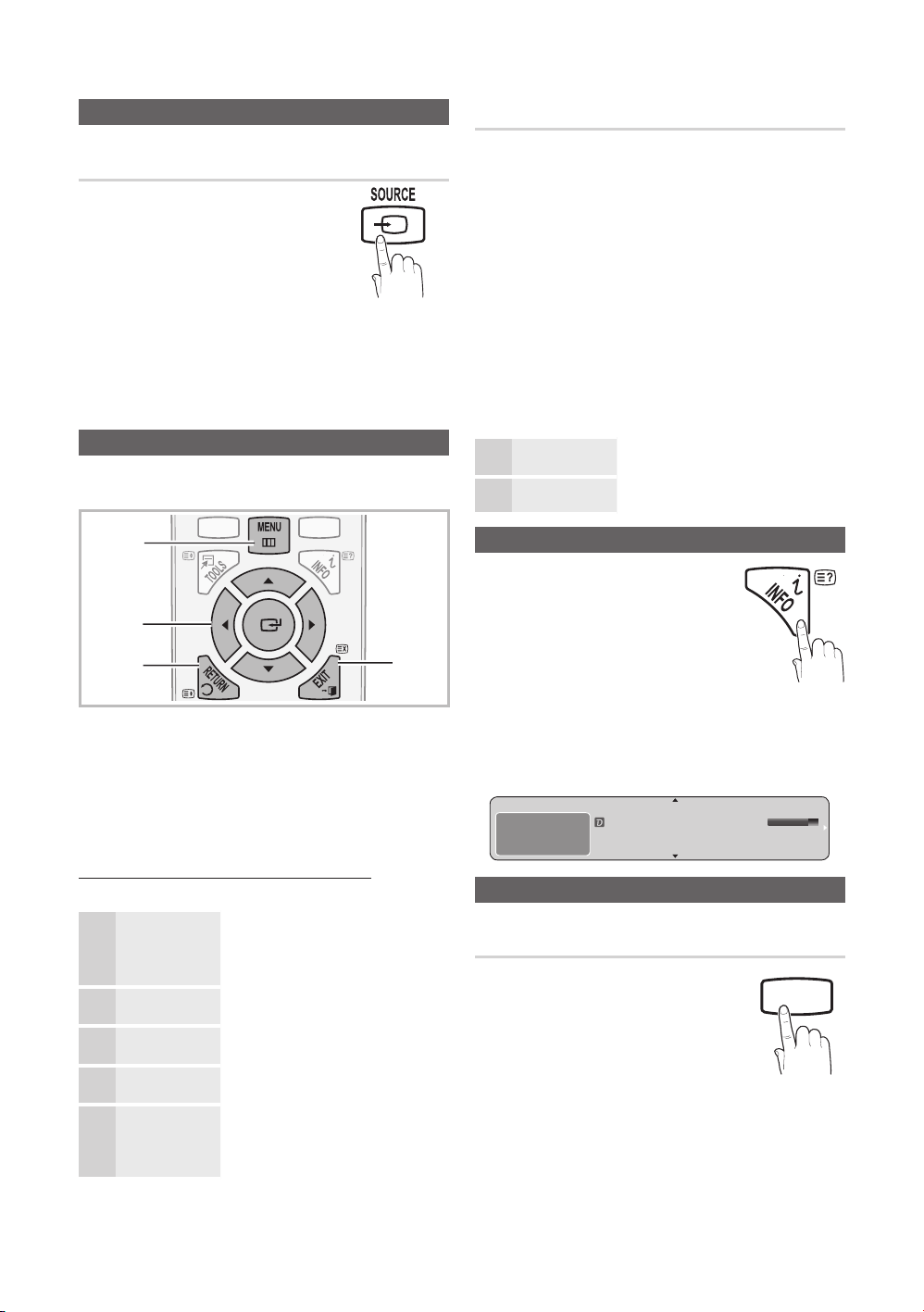
POWER
0
MEDIA.P
0
G
UID
E
ADGUIDESUBT.
MEDIA.P
Connections
Changing the Input Source
Source List
Use to select TV or other external input sources
such as DVD / Blu-ray players / cable box / STB
satellite receiver connected to the TV.
TV / PC / AV / Component1 / ■
Component2 / HDMI/DVI / USB
In the ✎Source List, connected
inputs will be highlighted.
PC ✎ always stay activated.
Basic Features
How to Navigate Menus
Before using the TV, follow the steps below to learn how to
navigate the menu and select and adjust different functions.
1
2
3
1 MENU button: Displays the main on-screen menu.
2 ENTERE / Direction button: Move the cursor and
select an item. Confirm the setting.
3 RETURN button: Returns to the previous menu.
4 EXIT button: Exits the on-screen menu.
How to Operate the OSD (On Screen Display)
The access step may differ depending on the selected menu.
The main menu options appears on
1
2
3
4
5
MENU
▲ / ▼
ENTER
▲ / ▼
◄ / ►
the screen:
m
Picture, Sound, Channel, Setup,
Input, Application, Support.
Select an icon with the ▲ or ▼
button.
Press ENTERE to access the
E
sub-menu.
Select the desired submenu with
the ▲ or ▼ button.
Adjust the value of an item with the
◄ or ► button. The adjustment in
the OSD may differ depending on
the selected menu.
10
English
4
Edit Name
VCR / DVD / Cable STB / Satellite STB / PVR STB / ■
AV Receiver / Game / Camcorder / PC / DVI PC /
DVI Devices / TV / IPTV / Blu-ray / HD DVD / DMA:
Name the device connected to the input jacks to make
your input source selection easier.
When connecting an HDMI/DVI cable to the
✎
HDMI (DVI) IN port, you should set the port to
HDMI1/DVI mode under Edit Name.
6
7
ENTER
EXIT
Press ENTERE to complete the
E
configuration.
Press EXIT.
e
Using the INFO button (Now & Next guide)
The display identifies the current channel
and the status of certain audio-video
settings.
The Now & Next guide shows daily TV
programme information for each channel
according to the broadcasting time.
Scroll y ◄, ► to view information for a
desired programme while watching
the current channel.
Scroll y ▲, ▼ to view information for other channels. If you
want to move to the currently selected channel, press
the ENTERE button.
abc1
DTV Air
15
Life On Venus Avenue
Unclassified
No Detaild In formation
18:00 ~ 6:00
18:11 Thu 6 Jan
EWatch
' Information
Planning Your Viewing
Guide
The EPG (Electronic Programme Guide)
information is provided by broadcasters.
Using programme schedules provided
by broadcasters, you can specify
programmes you want to watch in
advance so that the channel automatically
changes to the selected programme
channel at the specified time. Programme
entries may appear blank or out of date
depending on a channel status.
