Samsung KINO KIT VG-SWD1000 User Manual
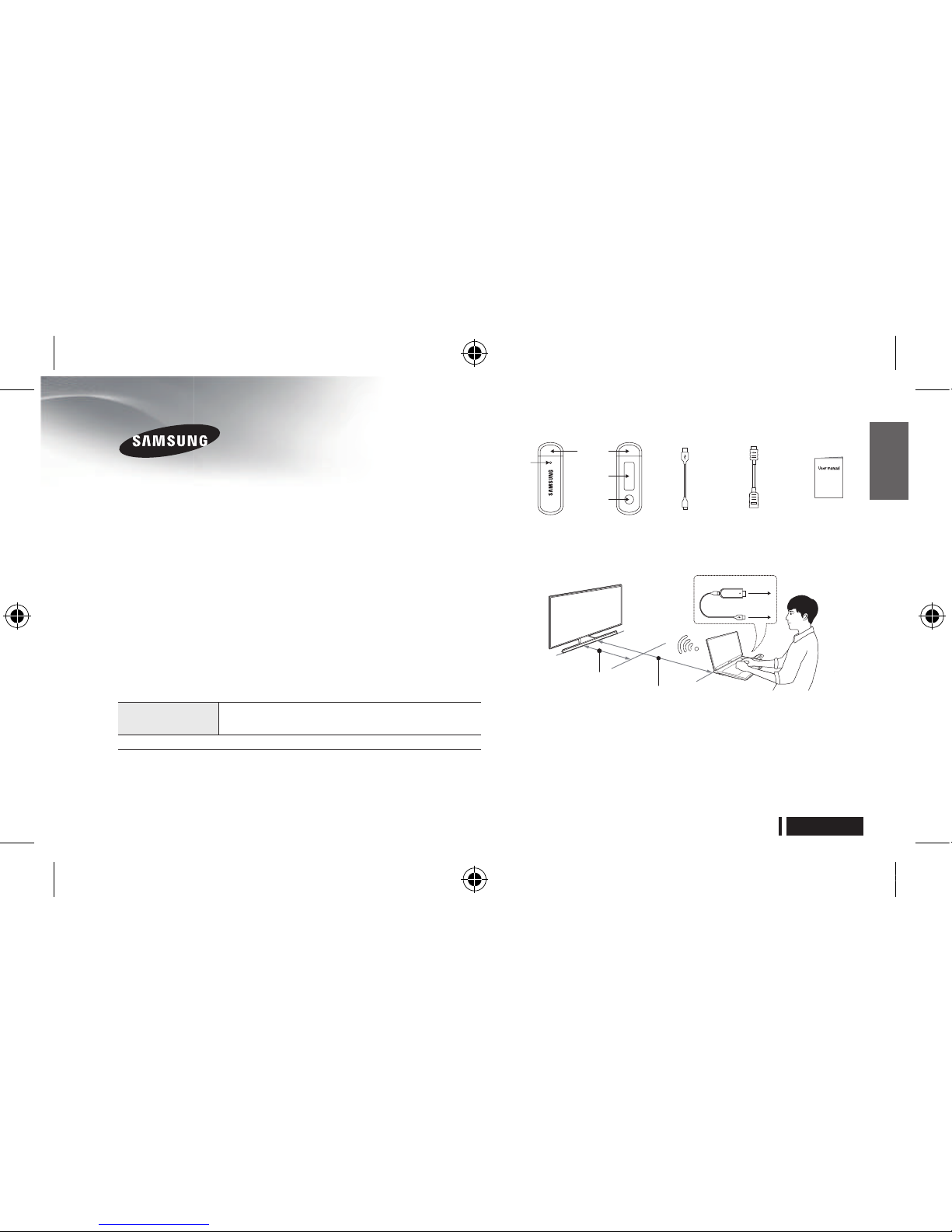
English-1
English
Wireless PC Mirroring Adapter (or KINO KIT)*
VG-SWD1000
User Manual
Overview
The Wireless PC Mirroring Adapter (or KINO KIT, VG-SWD1000)* feature
allows you to display the screen of a laptop computer in extended or
duplicated screen mode on your Samsung TV. The VG-SWD1000 is a
device designed to connect a laptop to a Samsung TV over a wireless
network. You can connect the device to an HDMI port on a laptop and
display the laptop screen on your Samsung TV. This easy-to-use device
automatically starts Wireless PC Mirroring Adapter as soon as it is
connected to a laptop using a USB cable. You do not need to install any
software on the laptop or TV.
Refer to the table below for Samsung TV models with Wireless PC Mirroring
Adapter available that are compatible with VG-SWD1000.(Wireless PC
Mirroring Adapter is only available on laptop computers and Samsung TVs.)
TV models
in 2015
JU6790, JU6690, JU6490, J6590, J6390, J5590
* Wireless PC Mirroring / KINO TV / KINO KIT use same technology,
and naming may vary by region.
*
This device is optimized for video content mirroring, and it isn't recommended
to be used for other usages, i.e. game and/or document files.
Part names / Components
Front Back USB cable
HDMI
extension cable
LED
Cap
Button
Label
User manual
How to Connect the Device
Recommended clearance 5m
Samsung TV
USB Port
Laptop
HDMI Port
VG-SWD1000
1m when pairing
Connect the USB cable that came with the package to the VGSWD1000, as shown in the diagram. Next, connect the device connected
with the USB cable to the HDMI and USB ports on the laptop.
If there is more than one Samsung TV in the vicinity, place the
laptop closer to the TV you want to pair with (recommended pairing
clearance: less than 1m). Turning off the TV you do not want to pair
with is recommended.
[VG-SWD1000-CIS-IB]Rev1.2L04.indb 1 2015-04-08 오후 1:39:38
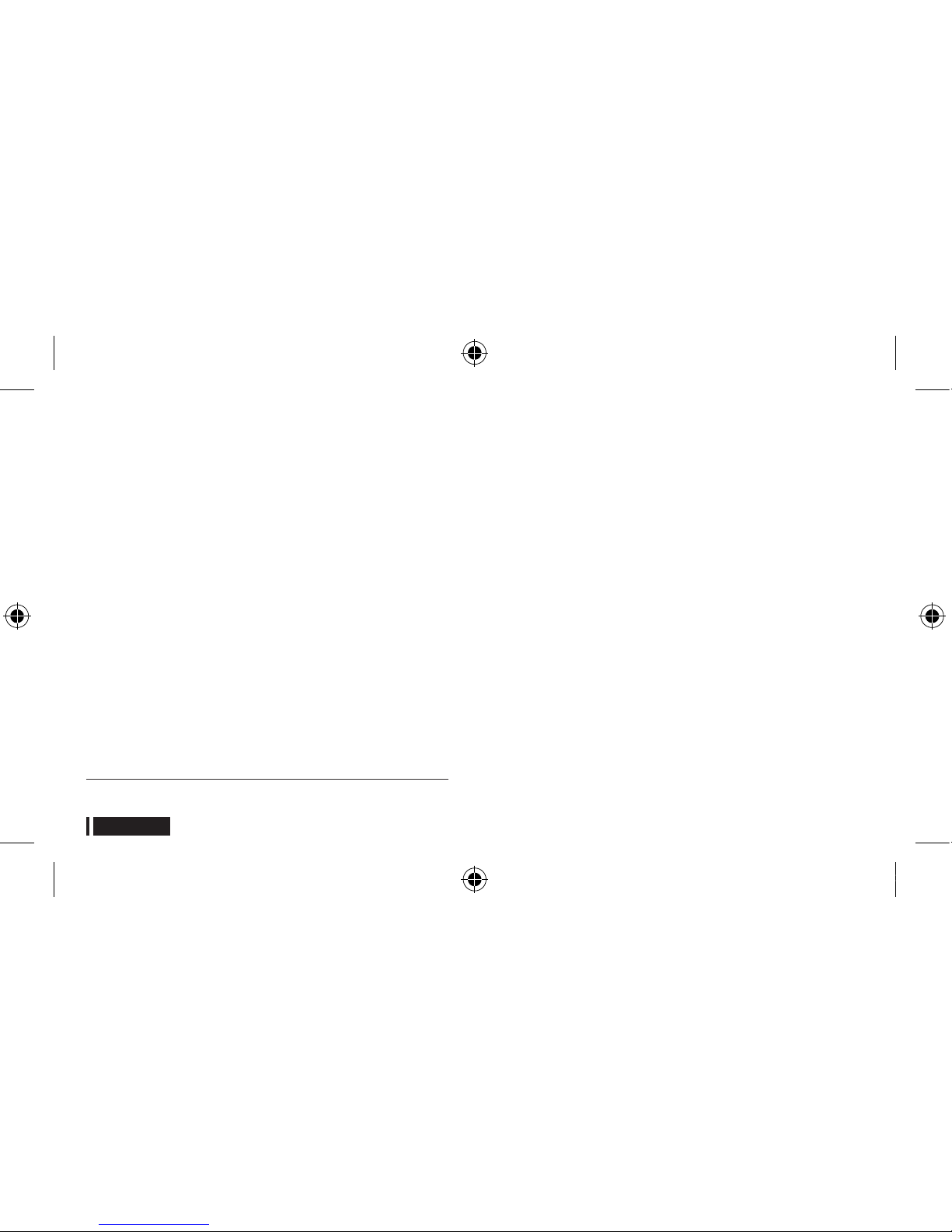
English-2
The recommended clearance may differ with obstacles (e.g., human
body, metal objects or walls) or an electromagnetic environment. To
ensure stable functioning, keeping the device in the same location is
recommended.
Using Wireless PC Mirroring (or KINO TV)*
Wireless PC Mirroring starts when a power supply is connected to the
VG-SWD1000 or the button on the device is pressed.
• To start Wireless PC Mirroring
1. Turn on the Samsung TV you want to connect to the VG-SWD1000.
2. Connect the VG-SWD1000 to the HDMI port on the laptop. Next,
connect the USB cable that came with the package to the USB
ports on the VG-SWD1000 and laptop. The blue LED will light up
once the power supply is connected.
3. As soon as the power supply is connected, the VG-SWD1000
automatically establishes a connection with the TV. The blue
LED flashes at this point. A connection confirmation will appear
on the TV screen after a brief moment (the devices will connect
automatically without a confirmation for the second connection).
4. Select “Allow” on the TV. The TV loads data, then displays the
laptop screen. The blue LED will light up on the VG-SWD1000.
* Wireless PC Mirroring / KINO TV / KINO KIT use same technology,
and naming may vary by region.
• To restart Wireless PC Mirroring
1.
You may wish to switch to TV view mode or turn off the TV and then on
again when Wireless PC Mirroring is running, then restart the function.
2. To restart the function, briefly press the button on the back of the
VG-SWD1000. The device will reconnect to the TV and Wireless
PC Mirroring will start.
• If the device cannot connect to a TV
1. Press Source → Select on the remote control to set the input
source to “Screen Mirroring” on the TV. Next, run Wireless PC
Mirroring from VG-SWD1000.
2. Alternatively, select Menu → Network → Device Name on the
TV to check the device name of the TV (e.g., “[TV] UE48J5500”).
Next, enter “[TV] UE48J5500” in the system setup window on the
VG-SWD1000. VG-SWD1000 will only connect to the specified TV.
To connect the device to another TV, deselect the current TV or
change it to another TV on the VG-SWD1000.
Device Settings
To configure the settings for VG-SWD1000, first switch to settings
mode and establish a wireless connection with the laptop.
Available setting items include product information, channel selection,
TV selection, search information, firmware update and initialization.
[VG-SWD1000-CIS-IB]Rev1.2L04.indb 2 2015-04-08 오후 1:39:38
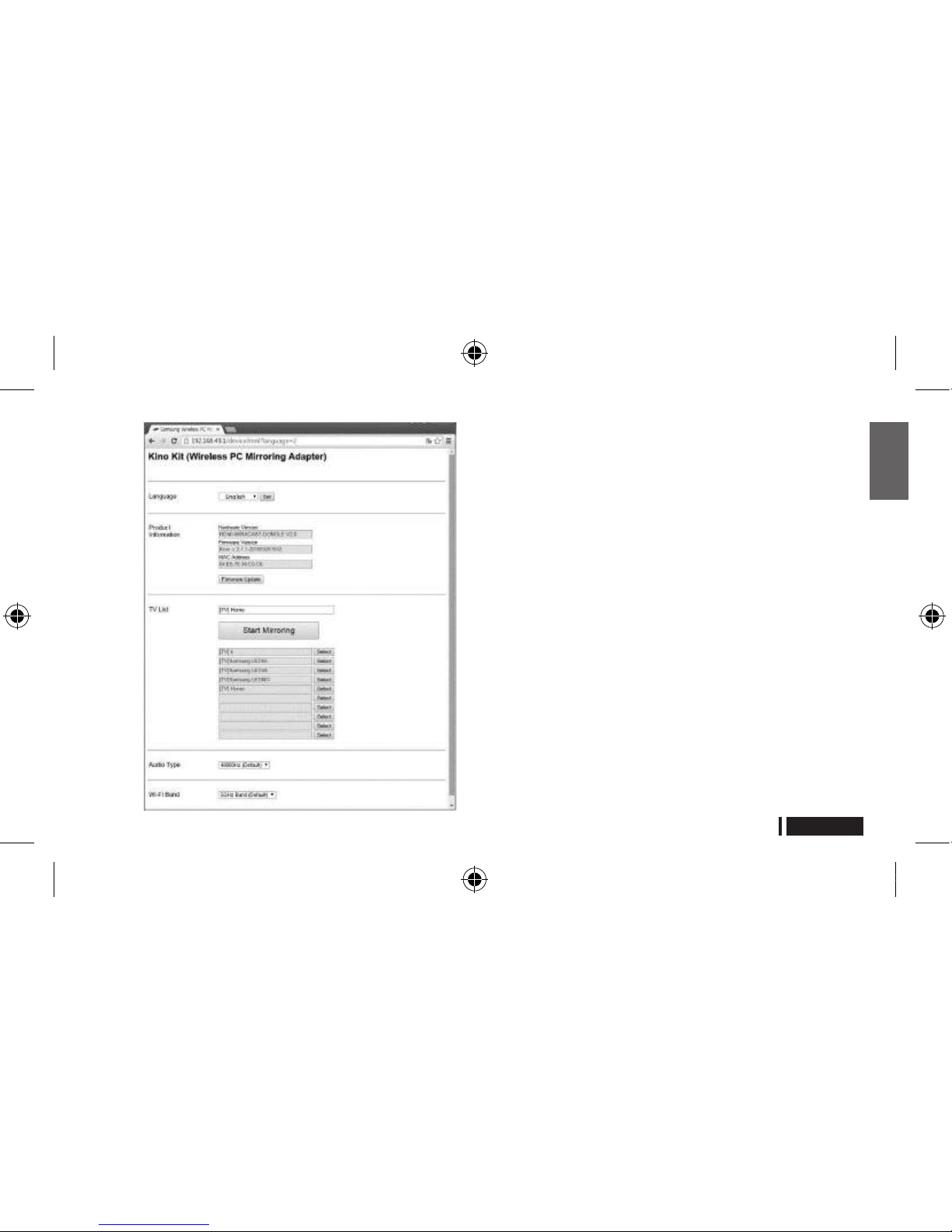
English-3
English
• To start settings mode
1. Connect the USB power cable while holding down the button on
the back of the VG-SWD1000. The red LED will light up.
2. Hold the button down until the red LED flashes.
3. As soon as settings mode starts, the red LED flashes and the VGSWD1000 releases the SSID “VG-SWD1000”.
• To establish a wireless connection between the VGSWD1000 and laptop
1. After the VG-SWD1000 enters settings mode, turn on Wi-Fi on the
laptop, then search and select “VG-SWD1000”.
2. Fill in the security key field with the key found on the label on the
VG-SWD1000 to establish a wireless connection with the laptop.
The red LED will light up on the VG-SWD1000.
3.
Open a web browser on the laptop. The VG-SWD1000 settings
window will be displayed automatically. If the window does not appear
automatically, enter “192.168.49.1” in the web browser address bar.
4.
Use the settings window to customize the settings. Refer to help for details.
5. After configuring the required settings, click the restart icon or connect
a power supply. The VG-SWD1000 will restart with the new settings.
Initial Settings
If the device does not function properly or the settings are not correct,
press and hold the button for at least seven seconds when the blue
LED flashes. The VG-SWD1000 initializes to factory settings. The blue
LED will flash quickly.
[VG-SWD1000-CIS-IB]Rev1.2L04.indb 3 2015-04-08 오후 1:39:39
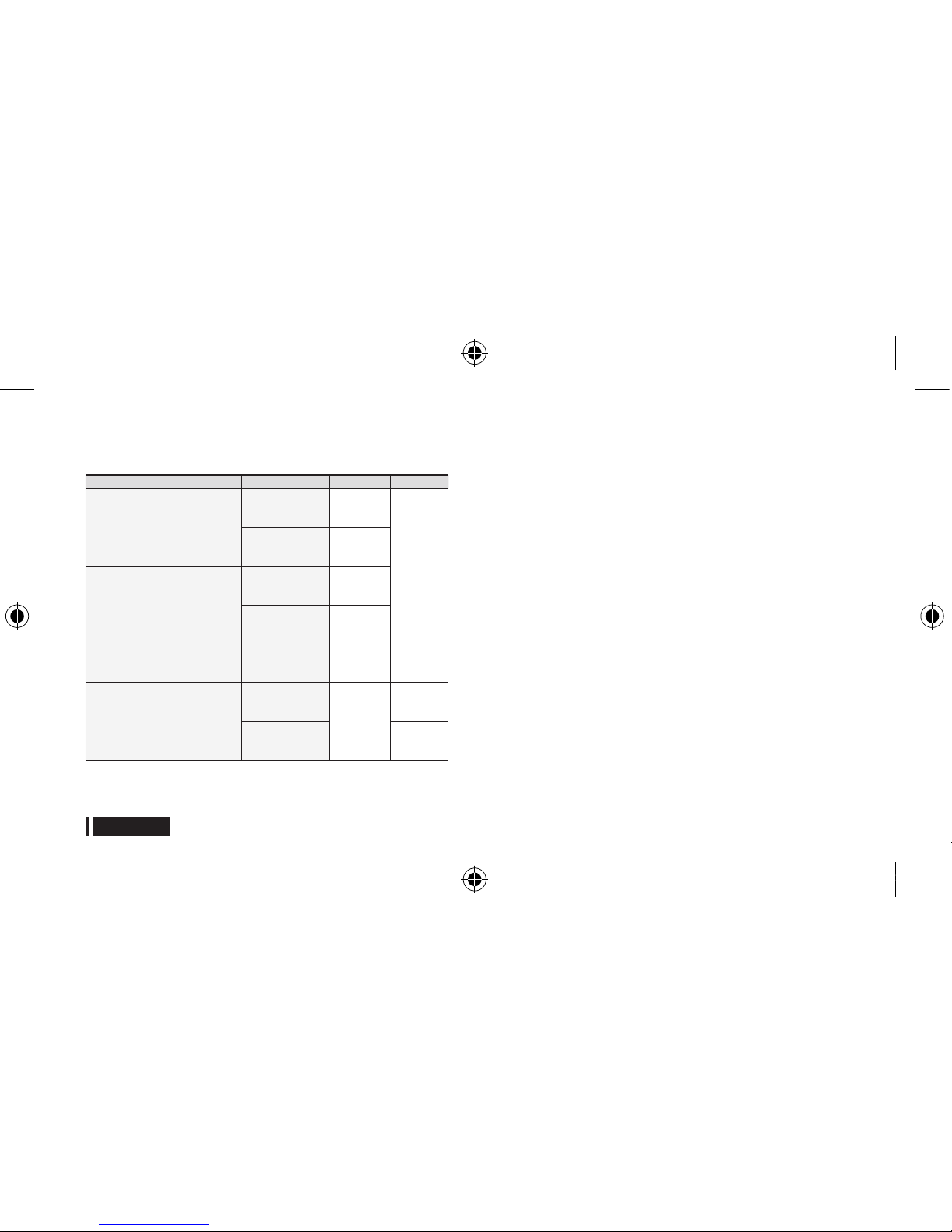
English-4
Button and LED
On the VG-SWD1000, you can use the button and LED to switch between
modes and view the operation status, as shown in the table below.
Function Power / Button Operation status Blue LED Red LED
Start
mirroring
Connect a power
supply
Automatically
connecting with
the TV
Lights up
then flashes
Not
applicable
A connection with
the TV has been
established
Turns on
Restart
mirroring
Briefly press the button
In standby to
connect with
the TV
Lights up
then flashes
A connection with
the TV has been
established
Turns on
Configure
initial
settings
Press the button for at
least 7 seconds when
blue led is blinking
Initializing
Turns off
then flashes
quickly
Configure
settings
Connect to power with
the button held down
In standby to
connect with the
laptop
Not
applicable
Lights up
then flashes
A connection with
the laptop has
been established
Turns on
% To update the firmware for the VG-SWD1000 (Wireless PC Mirroring Adapter
or KINO KIT) to the latest version, search for your TV model name from the
Samsung website and download the appropriate firmware. (www.samsung.com)
[ Cautions
• To start Screen Mirroring after booting the laptop when it is
connected to the VG-SWD1000 via the HDMI and USB ports,
press the button. Alternatively, remove and then reconnect the
USB cable to the power source.
•
The resolution of the VG-SWD1000 is optimized for full HD (1920
x 1080). To view content at full HD resolution on the TV, select
extended mode for multiple displays on your laptop computer.
• If the displayed picture looks corrupted in extended mode,
press the button on the VG-SWD1000 or reconnect the power
to the device to resolve the issue.
• The audio output of VG-SWD1000 is set to 16-bit 48000Hz by
default. If the sound quality is not acceptable, change the audio
output settings in Control Panel on your laptop. Set to 48000Hz
to obtain the best sound quality.
• Use of the Wireless PC Mirroring Adapter feature (or KINO TV
feature)* may not be possible on a laptop computer with an
operating system that is not genuine.
• The VG-SWD1000 uses a wireless network to connect devices.
Video may not play properly on the connected devices,
depending on whether there is another device that emits radio
signals nearby.
* Wireless PC Mirroring / KINO TV / KINO KIT use same technology, and
naming may vary by region.
[VG-SWD1000-CIS-IB]Rev1.2L04.indb 4 2015-04-08 오후 1:39:39
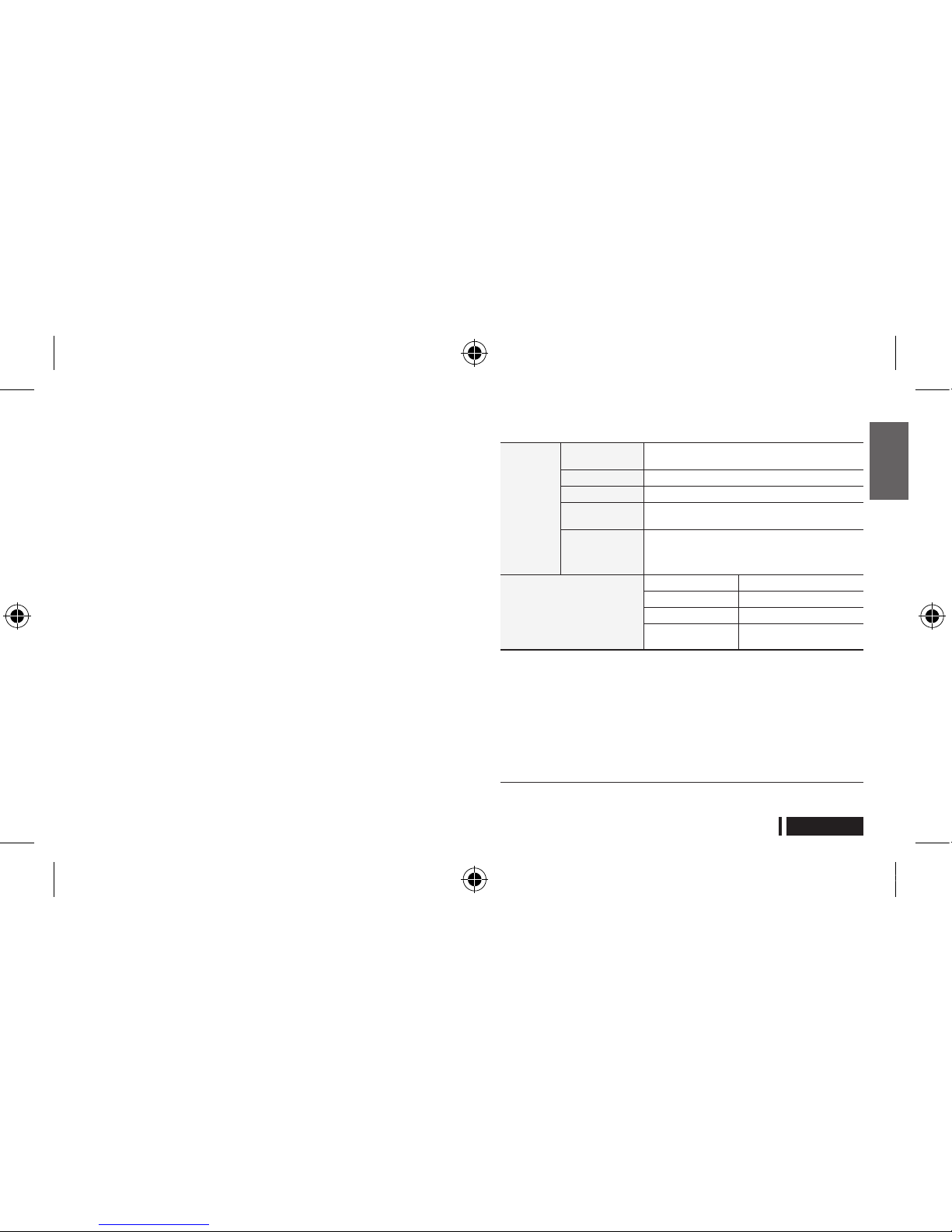
English-5
English
• Wireless PC Mirroring Adapter (or KINO KIT)* may not function
properly, depending on the performance of the laptop and video player
and the quality of video.
• Always update the audio and video driver on the laptop to the
latest version. For details on how to configure the driver settings
on your laptop, refer to the laptop user manual.
• Do not place the device near any heat source, in a humid
location, or where it is exposed to direct sunlight. The device
may break or catch on fire.
• Do not spray water or cleaning agent directly onto the device.
Fire or electric shock may result, the device exterior may get
damaged, or the label may peel off.
• Do not apply any of the following to the device: chemicals (e.g.,
wax, benzene, thinner, mosquito repellent, air freshener, lubricant)
or any cleaning agent that contains alcohol or solvent, or that
is surface active. The device exterior may discolor or the label
may peel off.
• Do not disassemble, repair or modify the VG-SWD1000 by
yourself. Stop using the device if it is damaged or broken.
• Make sure to use a genuine VG-SWD1000 supplied by
Samsung Electronics.
• The contents of the actual device may be different from the user
manual. The contents are subject to change without notice to
improve the performance, reliability or function of the device.
Product Specifications
VG-
SWD1000
specifications
Model name
VG-SWD1000
(Wireless PC Mirroring Adapter, or KINO KIT)
Video output HDMI media streaming
Video resolution 1080p (1920 x 1080)
Wireless
connection
2.4GHz/5GHz 802.11a/b/g/n Wi-Fi
Wireless
connection time /
Response time
50sec / 800ms or lower (may increase depending on
the wireless connection status)
General specifications
Power Input
5V/0.4A
Size
80 (L) x 25 (W) x 10 (H) mm
Weight
26g
Operating
temperature range
+10°C ~ +40
°C
Recommendation
Hereby, Samsung Electronics, declares that this product is in
compliance with the essential requirements and other relevant
provisions of Directive 1999/5/EC.
The official Declaration of Conformity may be found in this user manual.
This equipment may only be used indoors.
This equipment may be operated in all EU countries.
* Wireless PC Mirroring / KINO TV / KINO KIT use same technology, and
naming may vary by region.
[VG-SWD1000-CIS-IB]Rev1.2L04.indb 5 2015-04-08 오후 1:39:39
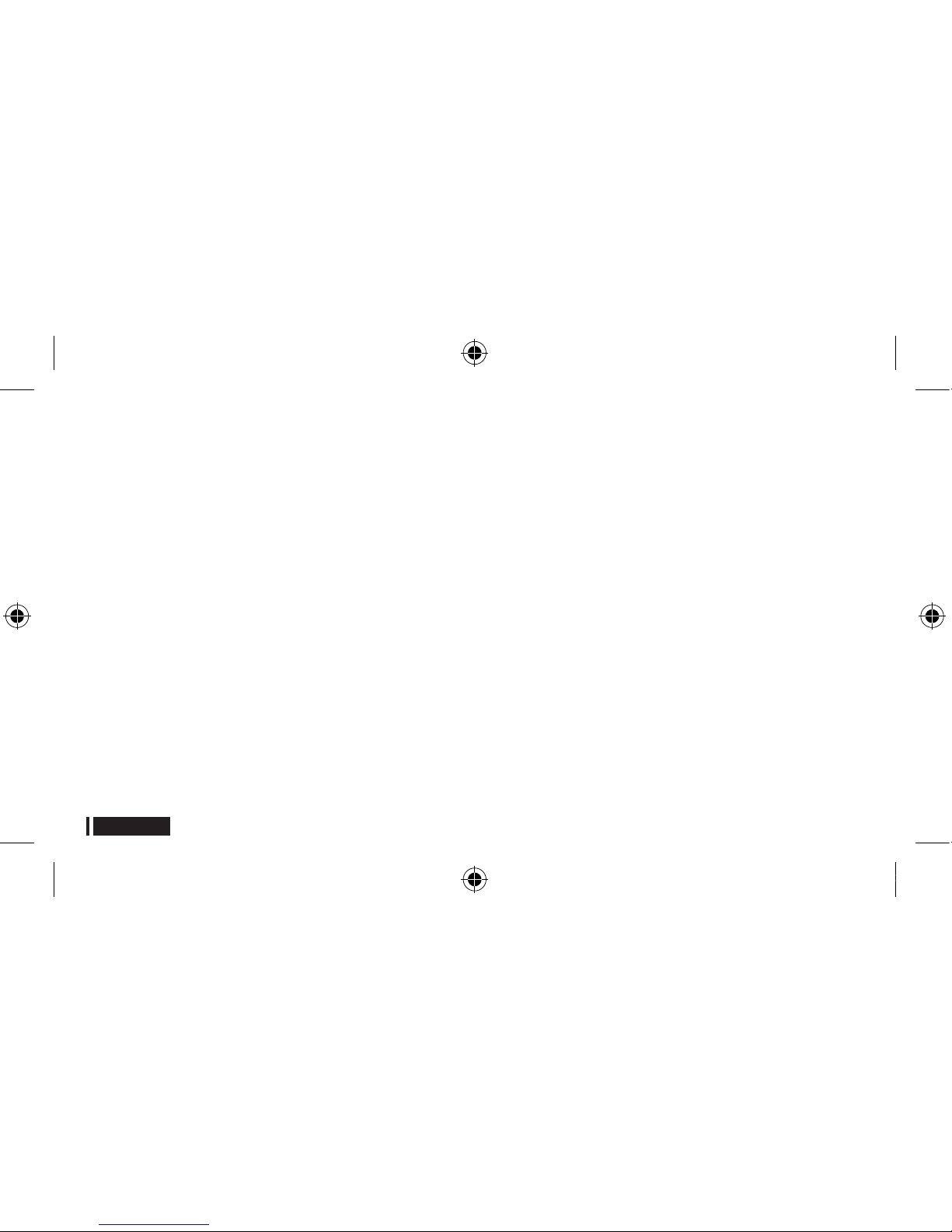
English-6
WARRANTY
This SAMSUNG brand product, as supplied and distributed
by SAMSUNG and delivered new, in the original carton to the
original consumer purchaser, is warranted by SAMSUNG against
manufacturing defects in materials and workmanship for a limited
warranty period of 2 years. (90 Days Parts and Labor for Commercial
Use) This limited warranty begins on the original date of purchase. To
receive warranty service, the purchaser must contact SAMSUNG for
problem determination and service procedures. Warranty service can
only be performed by a SAMSUNG authorized service center. The
original dated bill of sale must be presented upon request as proof of
purchase to SAMSUNG or SAMSUNG's authorized service center.
PROCEDURE FOR MAKING A WARRANTY CLAIM
To make a claim under the warranty, you must contact the Samsung
Contact Center (see details above) during the Warranty Period to
discuss the problems you are having with the product. If a repair or
replacement is required, you will be provided with a Warranty Claim
Number and the address of an Authorised Service Center.
If you are provided with a Warranty Claim Number, to obtain a repair
or replacement of the product, you must send the product to the
Authorised Service Center whose address you have been given
together with:
(i) a copy of your completed warranty card or, if you have already
provided this to Samsung, your name, address and contact
telephone number;
(ii) your original receipt, invoice or sales slip for the purchase of the
product as new;
(iii) your Warranty Claim Number.
Samsung will then repair or replace the product and return it to you
using the contact details provided.
WARRANTY CONDITIONS
1. The warranty is only valid if the above procedure for making a
warranty claim is followed.
2. Samsung’s obligations are limited to the repair or, at its discretion,
replacement of the product or the defective part.
3. Warranty repairs must be carried out by Samsung Authorised
Service Centers. No re-imbursement will be made for repairs
carried out by service centers or dealers that are not authorised by
Samsung and any such repair work and damage to the products
caused by such repair work will not be covered by this warranty.
4.
This product is not considered to be defective in materials nor
workmanship if it requires adaptation to conform to national or local
technical or safety standards in force in any country other than the
one for which the product was originally designed and manufactured.
This warranty will not cover, and no re-imbursement will be made for
such adaptation, nor for any damage which may result.
[VG-SWD1000-CIS-IB]Rev1.2L04.indb 6 2015-04-08 오후 1:39:39

English-7
English
5. The warranty does not apply to any product that has been
damaged or rendered defective as a result of any of the following
excluded reasons, namely:
a. as a result of accident, misuse, or abuse;
b. through the failure to use this product for its normal purposes;
c. by the use of parts not manufactured or sold by Samsung;
d. by modification without the written permission of Samsung;
e. by damage resulting from transit, neglect, power surge or failure;
f. by damage resulting from lightning, water, fire, or acts of God;
g. as a result of normal wear and tear; or
h. difference in broadcasting methods or product standards
between countries.
6. This warranty is valid for any person who legally acquired
possession of the product during the warranty period.
7. NOTHING IN THESE WARRANTY CONDITIONS SHALL EXCLUDE
OR LIMIT SAMSUNG’S LIABILITY FOR DEATH OR PERSONAL
INJURY CAUSED BY THE PROVEN NEGLIGENCE OF SAMSUNG,
UNLESS SUCH LIMITATION OR EXCLUSION IS PERMITTED BY
APPLICABLE LAW.
8. WITH THE EXCEPTION OF SAMSUNG’S LIABILITY WHICH
CANNOT BE EXCLUDED OR LIMITED BY LAW, SAMSUNG SHALL
NOT BE LIABLE FOR: ANY INDIRECT, INCIDENTAL, SPECIAL OR
CONSEQUENTIAL DAMAGES LOSSES OR EXPENSES; OR LOST
PROFITS; OR LOSS OF USE OR LOSS OF DATA; OR DAMAGE
TO GOODWILL, REPUTATION OR LOST BUSINESS, ARISING
DIRECTLY OR INDIRECTLY, FROM THE PURCHASE, USE OR
SALE OF THE PRODUCT, WHETHER OR NOT SAMSUNG WAS
ADVISED OR AWARE OF THE POSSIBILITY OF SUCH DAMAGES,
LOSSES OR EXPENSES.
9. WITH THE EXCEPTION OF SAMSUNG’S LIABILITY WHICH
CANNOT BE EXCLUDED OR LIMITED BY LAW, SAMSUNG’S
LIABILITY UNDER OR IN CONNECTION WITH THIS WARRANTY
OR THE PURCHASE, USE OR SALE OF THE PRODUCT SHALL
NOT EXCEED THE PRICE PAID FOR THE PRODUCT AS NEW.
10. UNLESS PROVIDED FOR IN THIS WARRANTY, ALL
CONDITIONS, WARRANTIES AND TERMS IMPLIED BY STATUTE
OR OTHERWISE ARE HEREBY EXCLUDED TO THE MAXIMUM
EXTENT PERMISSIBLE BY LAW.
11. The above warranty conditions do not affect your statutory rights as a
consumer or otherwise.
[VG-SWD1000-CIS-IB]Rev1.2L04.indb 7 2015-04-08 오후 1:39:39
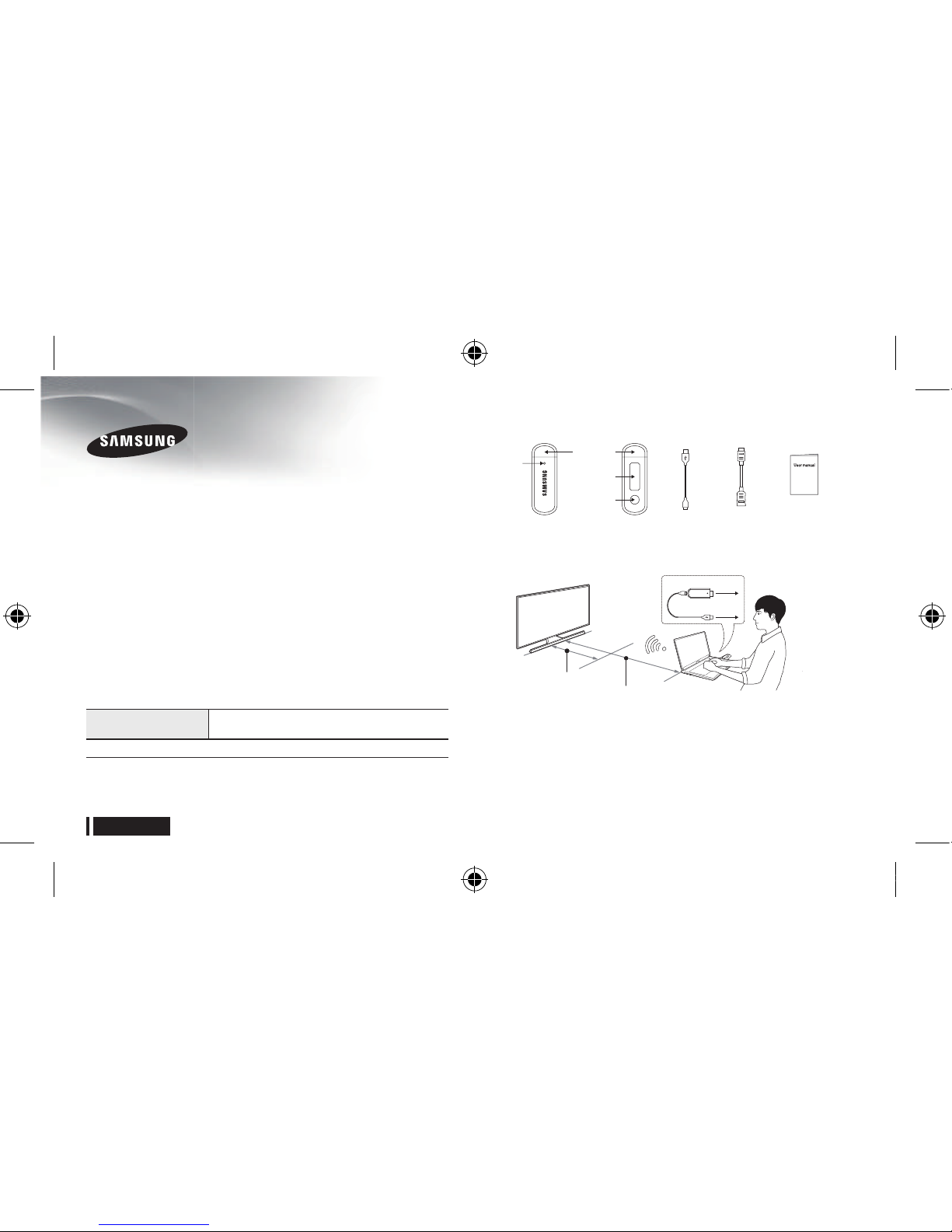
Русский-8
КИНO KIT (Адаптер для беспроводного
подключения ПК к ТВ)*
VG-SWD1000
Руководство пользователя
Обзор
Функция КИНO KIT (Адаптер для беспроводного подключения ПК к ТВ,
VG-SWD1000)* позволяет отображать расширенное или дублированное
изображение с экрана ноутбука на экране телевизора Samsung.
Устройство VG-SWD1000 предназначено для подключения ноутбука к
телевизору Samsung через беспроводную сеть. Его можно подключить
к разъему HDMI ноутбука и вывести изображение с экрана ноутбука на
экран телевизора Samsung. Это простое в использовании устройство
автоматически запустит адаптер для беспроводного подключения
ПК к ТВ после подсоединения к ноутбуку с помощью кабеля USB.
Устанавливать какое-либо программное обеспечение на ноутбук или
телевизор не требуется.
Модели телевизоров Samsung с адаптером для беспроводного
подключения ПК к ТВ, совместимые с устройством VG-SWD1000,
указаны в таблице ниже. (Адаптер для беспроводного подключения ПК к
ТВ доступен только на ноутбуках и телевизорах Samsung.)
Модели телевизоров
2015 года
JU6790, JU6690, JU6490, J6590, J6390, J5590
*
Функция беспроводного подключения ПК к ТВ / КИНО TV / КИНО KIT использует
идентичную технологию, однако название может отличаться в зависимости от региона.
*
Данное устройство предназначено для работы с видео контентом, и не рекомендуется
для использования в других целях, например для игр или файлов с документами.
Наименование детали / Компоненты
Вид спереди
Вид сзади Кабель USB
У
длинительный
кабель
HDMI
Руководство
пользователя
Светодиодный
индикатор
Крышка
Кнопка
Наклейка с
маркировкой
Подключение устройства
Рекомендуемое расстояние между устройством и телевизором: 5 м
Телевизор SAMSUNG
Порт USB
Ноутбук
Порт HDMI
1 м при выполнении сопряжения
VG-SWD1000
Подсоедините кабель USB из комплекта поставки устройства VGSWD1000 как показано на схеме. Затем подключите устройство,
подсоединенное через кабель USB к разъемам HDMI и USB на ноутбуке.
Если в непосредственной близости находятся несколько телевизоров
Samsung, разместите ноутбук ближе к телевизору, с которым
необходимо выполнить сопряжение (рекомендуемое расстояние для
выполнения сопряжения: не более 1 м). Телевизор, не участвующий в
сопряжении, рекомендуется выключить.
[VG-SWD1000-CIS-IB]Rev1.2L04.indb 8 2015-04-08 오후 1:39:39
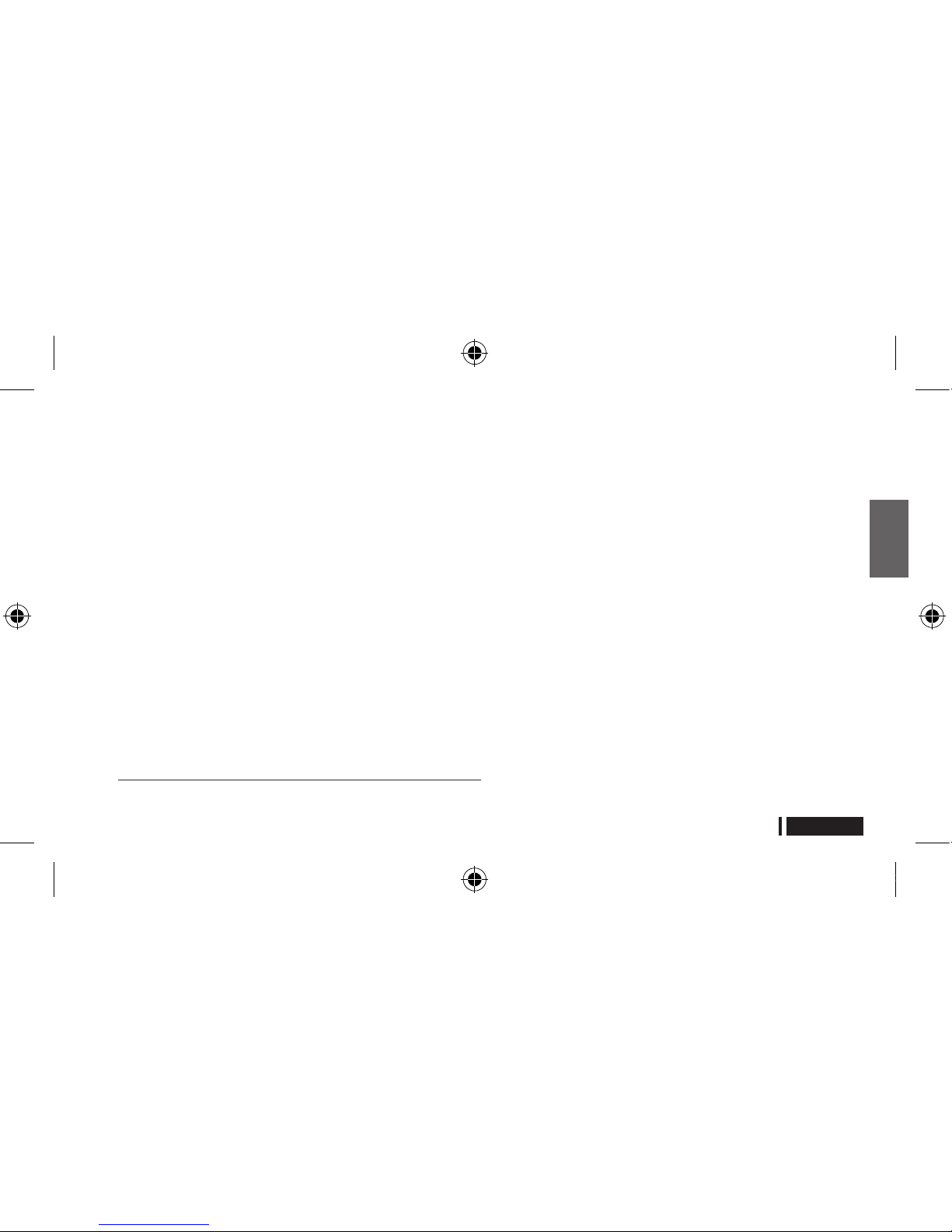
Русский-9
Русский
Рекомендуемое расстояние может варьироваться и обуславливается
наличием препятствий (например, тела человека, металлических
предметов или стен) или электромагнитной обстановкой. Для
обеспечения стабильного функционирования рекомендуется
устанавливать устройство в одном помещении с телевизором.
Использование КИНO TV (функции беспроводного подключения ПК к ТВ)*
Функция беспроводного подключения ПК к ТВ запускается при подключении
к источнику питания VG-SWD1000 или нажатии кнопки на устройстве.
•
Запуск функции беспроводного подключения ПК к ТВ
1.
Включите телевизор Samsung, который необходимо подключить к
VG-SWD1000.
2.
Подключите устройство VG-SWD1000 к порту HDMI ноутбука. Затем
подсоедините кабель USB из комплекта поставки к разъемам USB
на устройстве VG-SWD1000 и ноутбуке. При включении питания
синий светодиодный индикатор мигнет один раз.
3.
После включения питания устройство VG-SWD1000
автоматически выполнит соединение с телевизором. Синий
светодиодный индикатор при этом будет мигать. Через
некоторое время на экране телевизора отобразится сообщение о
подтверждении соединения (в дальнейшем соединение устройств
будет выполняться автоматически без сообщения о соединении).
4.
Выберите "Разр." (Разрешить) на телевизоре. Телевизор загрузит
данные, после чего отобразится изображение с экрана ноутбука. На
устройстве VG-SWD1000 загорится синий светодиодный индикатор.
* Функция беспроводного подключения ПК к ТВ / КИНО TV / КИНО KIT использует
идентичную технологию, однако название может отличаться в зависимости от региона.
• Перезапуск функции беспроводного подключения ПК к ТВ
1. Если переключиться в режим просмотра телевизора или
выключить телевизор, а затем снова его включить во время работы
функции беспроводного подключения ПК к ТВ, данную функцию
потребуется перезапустить.
2. Для перезапуска функции необходимо кратковременно нажать
кнопку на задней части устройства VG-SWD1000. Устройство
выполнит повторное подключение к телевизору и функция
беспроводного подключения ПК к ТВ запустится.
• Если устройство не может подключиться к телевизору
1.
На пульте ДУ нажмите Источник → Выбор, чтобы для источника
входного сигнала на телевизоре установить значение "Screen
Mirroring". Затем запустите функцию беспроводного отображения
экрана ПК на VG-SWD1000.
2. Или же выберите на телевизоре Меню → Сеть → Имя устройства,
чтобы проверить имя устройства для телевизора (например, "[TV]
UE48J5500"). Затем введите "[TV] UE48J5500" в окне настройки
системы на VG-SWD1000. VG-SWD1000 будет подключаться
только к указанному телевизору. Для подключения устройства к
другому телевизору удалите выбранное значение или введите в
VG-SWD1000 данные другого телевизора.
Параметры устройства
Для настройки параметров VG-SWD1000 сначала следует перейти в режим
настройки параметров и установить беспроводное соединение с ноутбуком.
Имеющиеся пункты меню параметров включают информацию об изделии,
выборе канала, выборе телевизора, поисковой информации, обновлении
микропрограммного обеспечения и инициализации.
[VG-SWD1000-CIS-IB]Rev1.2L04.indb 9 2015-04-08 오후 1:39:40
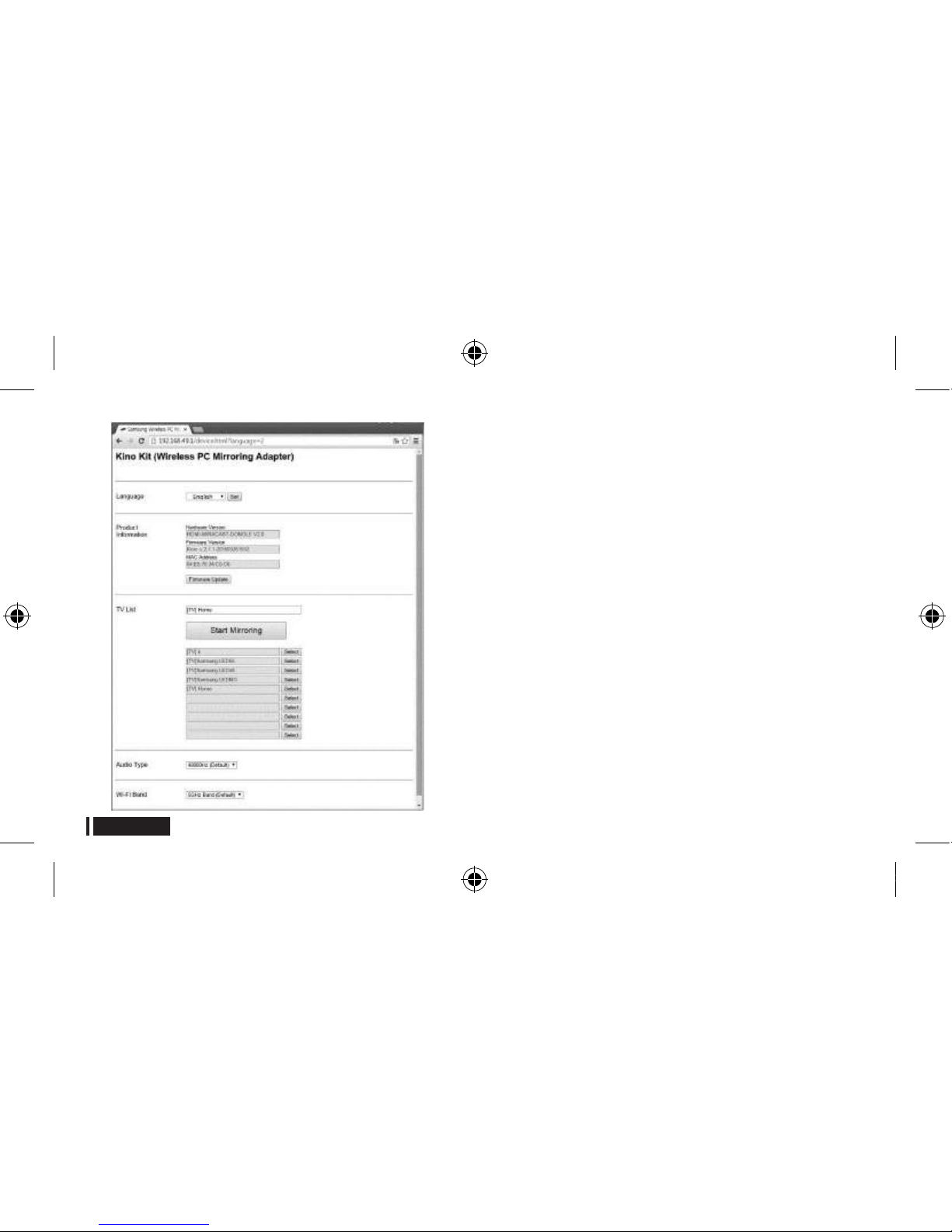
Русский-10
• Запуск режима настройки параметров
1.
Подключите кабель питания USB, удерживая нажатой кнопку на задней части
устройства VG-SWD1000. Загорится красный светодиодный индикатор.
2. Удерживайте нажатой кнопку, пока красный светодиодный индикатор
не начнет мигать.
3. После запуска режима настроек красный светодиодный индикатор
начнет мигать, и устройство VG-SWD1000 создаст Wi-Fi сеть с
идентификатором SSID "VG-SWD1000".
• Установление беспроводного соединения между устройством
VG-SWD1000 и ноутбуком
1. После того как устройство VG-SWD1000 перейдет в режим настроек,
включите Wi-Fi на ноутбуке, потом найдите и выберите "VG-SWD1000".
2. Чтобы установить беспроводное соединение с ноутбуком, введите ключ
безопасности, указанный на наклейке с маркировкой на устройстве VGSWD1000. На VG-SWD1000 загорится красный светодиодный индикатор.
3. Запустите веб-браузер на ноутбуке. Окно параметров устройства VGSWD1000 откроется автоматически. Если окно не откроется автоматически,
введите "192.168.49.1" в адресной строке веб-браузера.
4. Настройте параметры в окне параметров. Подробную информацию см. в справке.
5. После настройки соответствующих параметров щелкните на значке
перезапуска или подсоедините устройство к источнику питания.
Устройство VG-SWD1000 перезапустится с новыми настройками.
Начальные параметры
Если устройство не работает должным образом или выбраны
неправильные параметры, при мигающем синем светодиодном
индикаторе нажмите кнопку и удерживайте ее не менее семи секунд.
Будут восстановлены заводские параметры устройства VG-SWD1000.
Синий светодиодный индикатор будет быстро мигать.
[VG-SWD1000-CIS-IB]Rev1.2L04.indb 10 2015-04-08 오후 1:39:40
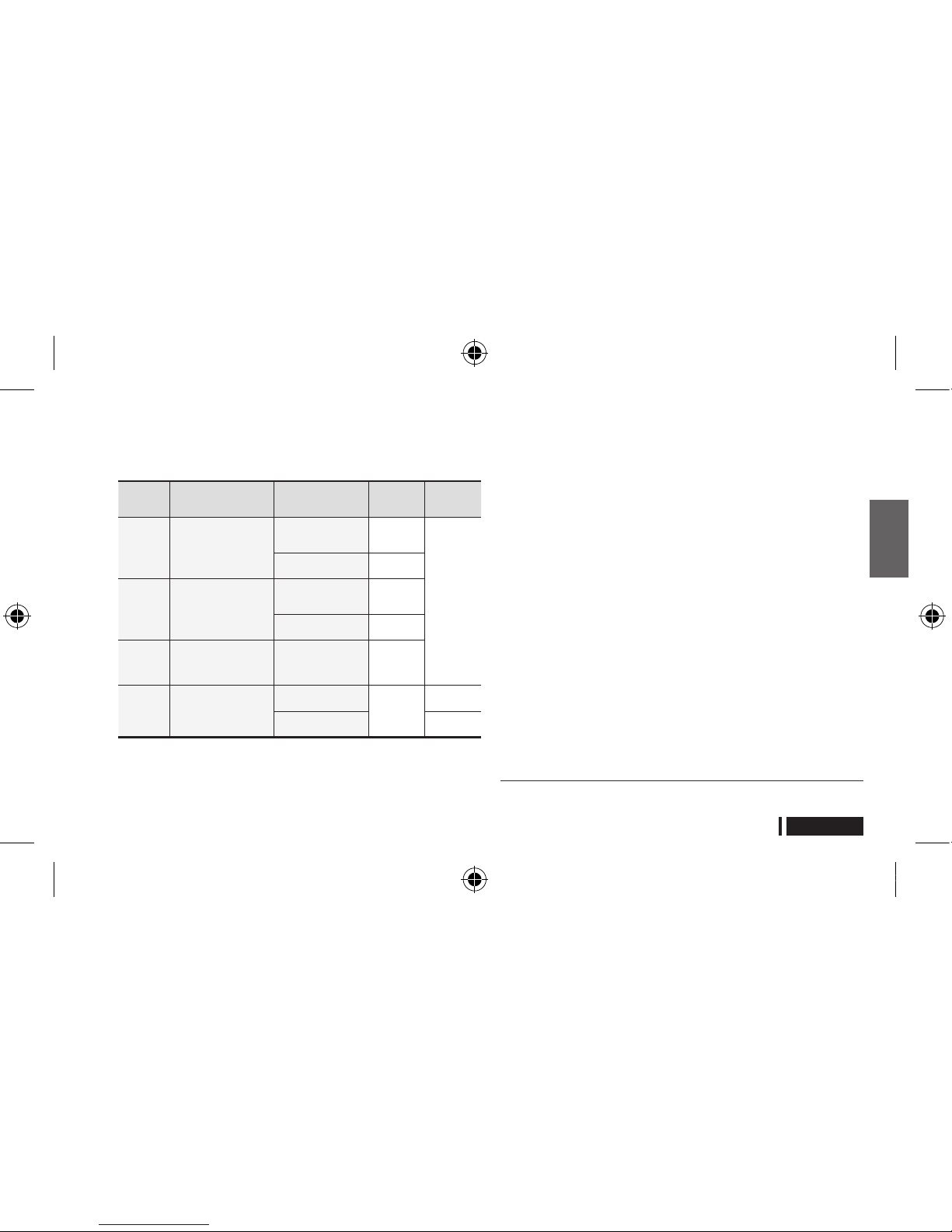
Русский-11
Русский
Кнопка и светодиодный индикатор
На устройстве VG-SWD1000 можно использовать кнопку и светодиодный
индикатор для переключения между режимами и просмотра рабочего
состояния, как показано в таблице ниже.
Функция Питание / Кнопка Рабочее состояние
Синий
светодиодный
индикатор
Красный
светодиодный
индикатор
Запуск
функции
зеркального
отображения
Подключение источника
питания
Автоматическое
подключение к
телевизору
Загорается и
мигает
Не применимо
Соединение с
телевизором установлено
Включается
Перезапуск
функции
зеркального
отображения
Нажмите и отпустите кнопку
В режиме ожидания
подключения к
телевизору
Загорается и
мигает
Соединение с
телевизором установлено
Включается
Настройка
начальных
параметров
Нажмите кнопку не менее
7 секунд при мигающем
синем светодиодном
индикаторе на устройстве
Инициализация
Отключается,
затем быстро
мигает
Настройка
параметров
Подключите устройство
к источнику питания,
удерживая нажатой кнопку
В режиме ожидания
подключения к ноутбуку
Не применимо
Загорается и
мигает
Соединение с ноутбуком
установлено
Включается
% Чтобы обновить микропрограммное обеспечение для VG-SWD1000
(Адаптер для беспроводного подключения ПК к ТВ или KINO KIT)
до последней версии, загрузите микропрограммное обеспечение,
соответствующее модели вашего телевизора, с веб-сайта Samsung.
(www.samsung.com/ru/support)
[ Предупреждение
•
Чтобы начать беспроводное отображение экрана на телевизоре
после загрузки ноутбука, если он подключен к VG-SWD1000
через порт HDMI или USB, нажмите любую кнопку. Также можно
отсоединить и снова подключить USB-кабель к источнику питания.
• Разрешение устройства VG-SWD1000 оптимизировано для формата
Full HD (1920x1080). Для просмотра содержимого на телевизоре в
разрешении Full HD выберите на ноутбуке расширенный режим для
нескольких дисплеев.
• Если в расширенном режиме изображение искажено, нажмите кнопку
на беспроводном адаптере VG-SWD1000 или выключите и снова
включите питание устройства, чтобы устранить проблему.
• Параметры звукового выхода устройства VG-SWD1000 по умолчанию:
16 бит, 48000 Гц. Если качество звука является неприемлемым,
измените параметры звукового выхода в панели управления ноутбука.
Для наивысшего качества звука выберите 48000 Гц.
• Беспроводной адаптер отображения экрана ПК (или функция KINO
TV)* может не работать на ноутбуке с нелицензионной операционной
системой.
• Устройство VG-SWD1000 использует беспроводную сеть для подключения
к устройствам. Видео может не воспроизводиться должным образом
на подключенных устройствах, если поблизости установлено другое
устройство, передающее радиосигналы.
* Функция беспроводного подключения ПК к ТВ / КИНО TV / КИНО KIT использует
идентичную технологию, однако название может отличаться в зависимости от региона.
[VG-SWD1000-CIS-IB]Rev1.2L04.indb 11 2015-04-08 오후 1:39:40
