Samsung js9800 E-manual

E-MANUAL
Thank you for purchasing this Samsung product.
To receive more complete service, please register
your product at
www.samsung.com/register
Model______________ Serial No.______________
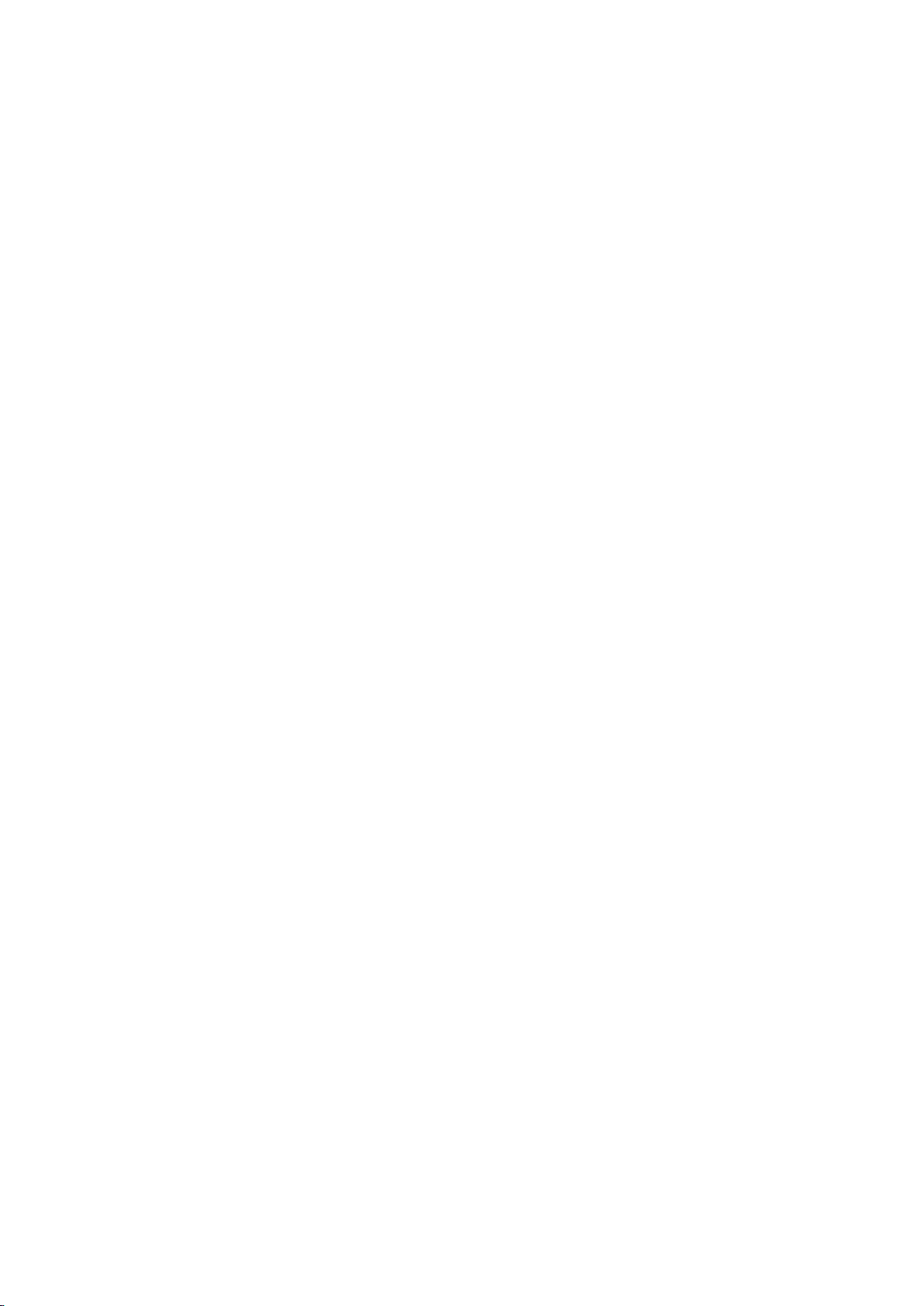
Contents
Quick Guides
Video Device Connection
21 HDMI Connection
22 Component Connection
Using Smart Hub
1 Connecting to the Internet
1 Setting up Smart Hub
1 Using Smart Hub
Controlling the TV with Your Voice
2 Setting up Voice Recognition
3 Controlling the TV with your voice
Controlling the TV with Your Motion
4 Setting up Motion Control
5 Controlling the TV using motions
Using the Samsung Smart Control
6 Operating the TV with the POINTER button
7 Setting up the Samsung Smart Control
7 Pairing the TV to the Samsung Smart Control
Improving the Viewing Experience of Sports Events
8 Activating Sports Mode
8 Using the functions available in sports mode
23 AV Connection
TV Audio through the External Speakers
24 HDMI (ARC) Connection
25 Digital Audio (Optical) Connection
26 Audio Output Connection
Connecting to a Computer
27 Connection notes for computers
28 Connecting via HDMI Port
29 Connecting with the HDMI-to-DVI Port
30 Connecting via Samsung Link
30 Connecting via Home Network (DLNA)
Connecting with a Mobile Device
31 Connection notes for mobile devices
32 Connecting with MHL-to-HDMI Cable
33 Using Screen Mirroring
34 Connecting Mobile Devices without a Wireless Router
(Wi-Fi Direct)
34 Connecting via Smart View
Editing Channels
9 Running the Edit Channel function
9 Rearranging or deleting channels
Playing Multiple Screens
Connecting Antenna and
External devices
Aerial Connection
Connecting to the Internet
12 Establishing a Wired Internet Connection
14 Establishing a Wireless Internet Connection
Troubleshooting Internet Connectivity Issues
17 Troubleshooting Wired Internet Connectivity Issues
18 Troubleshooting Wireless Internet Connectivity Issues
35 Connecting via Samsung Link
35 Connecting via Home Network (DLNA)
35 Name of TV on Network
Input Signal Selection
Connection Notes!
Using Remote and Peripheral
Devices
Inserting Batteries into Samsung Smart Control
37 When you see this alarm icon on the screen
Pairing Samsung Smart Control
38 Reconnecting Samsung Smart Control
About the Samsung Smart Control
Checking the Internet Connection Status
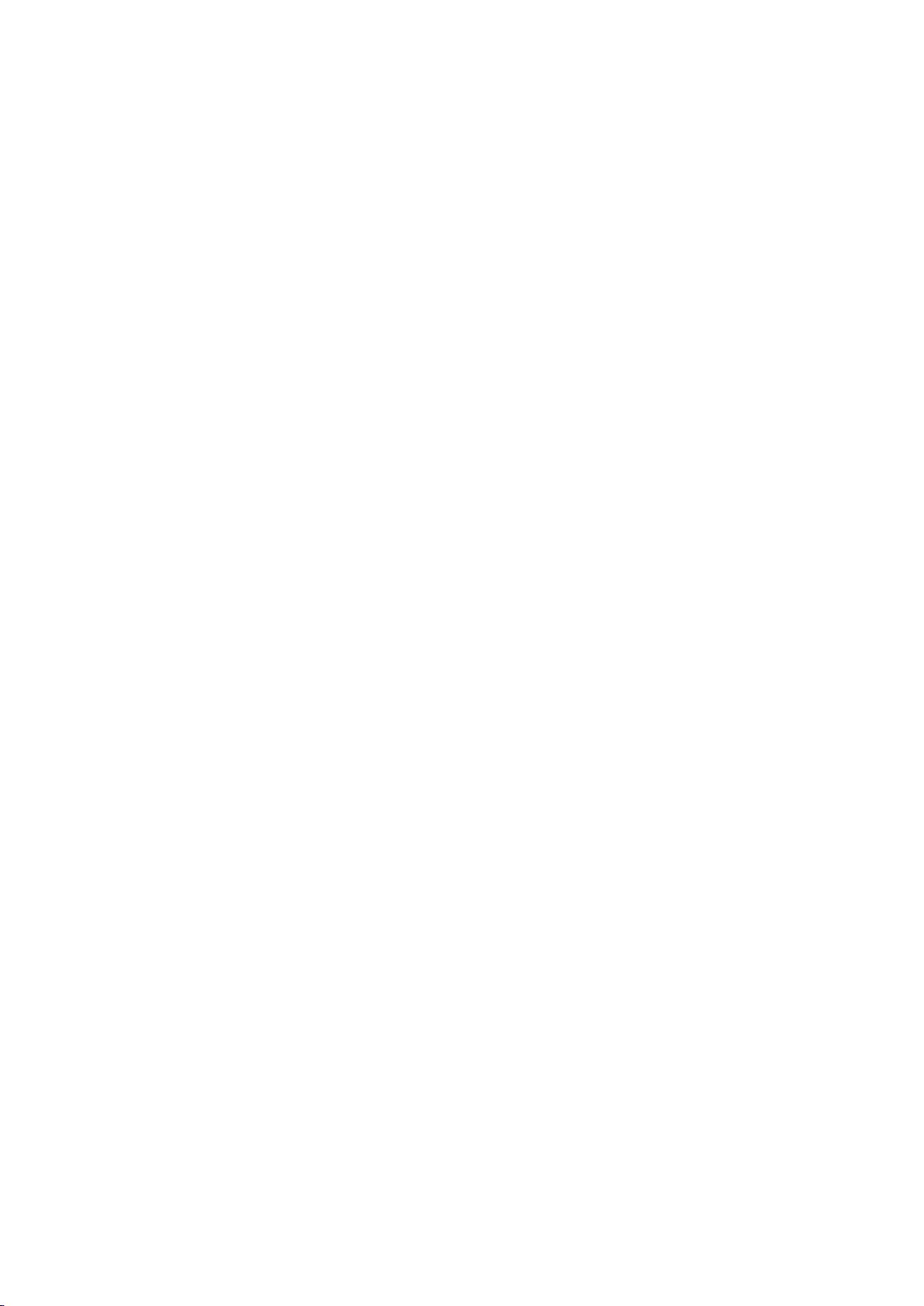
Using the Samsung Smart Control
41 Operating the TV with the POINTER button
Using SAMSUNG APPS Service
60 Using Pop-Up Menu Functions
41 Operating the TV with the directional buttons and the
Enter button
42 Displaying the Remote Control on the Screen (virtual
remote control)
Controlling External Devices with the TV Remote
(Universal remote setup)
44 Setting Up the Universal Remote Control
45 Universal Remote Features
Controlling the TV with a Keyboard
46 Connecting a Keyboard
47 Using the Keyboard
Controlling the TV with a Mouse
48 Connecting a Mouse
49 Using the Mouse
Entering Text Using QWERTY
50 Using Additional Functions
61 Installing an App
62 Removing an app from the TV
62 Locking and unlocking apps
62 Updating apps
62 Rearranging apps
62 Rating purchased apps
62 Using other app features and functions
62 Default Apps
Using the web browser
63 Browsing preferences
66 Removing an App from the TV
66 Locking and unlocking apps
66 Rearranging apps
66 Rating/Reviewing an App
66 Updating an App
Using the MY CONTENT Service
67 Read before playing media content
Smart Features
Viewing Multiple Screens or Features with Multi-Link
Screen
51 Using Multi-Link Screen
52 Testing Smart Hub connections
52 Launching Smart Hub automatically
53 Using the Smart Hub Tutorial
53 Resetting Smart Hub
Using Smart Hub with Samsung Account
54 Creating a Samsung Account
56 Signing into Samsung Account
57 Linking My Samsung and App Accounts
58 Changing and Adding Information to Samsung
Account
58 Deleting All Samsung Accounts from the TV
Using the NewsON Panel
59 News
59 Weather
68 Playing multimedia content in a computer or mobile
device
68 Playing media content saved on a USB device
69 Buttons and functions available while viewing photos
70 Buttons and functions available while viewing videos
72 Buttons and functions available while playing music
72 Listening to music in HD quality
73 Functions on the media content list screen
73 Listening to 3D Audio in 3D Mode
73 Resetting All Sound Settings
TV Control using your Voice
74 Using Voice Recognition Tutorial
74 Enabling Voice Recognition
77 Using Voice Recognition Interactively
TV Control using Motions
78 Using the TV camera
78 Testing Ambient Illumination Using the TV Camera
79 Activating Motion Control
82 Changing the motion control screen layout
Signing in with Face Recognition
84 Registering Your Face to Your Samsung Account
85 Changing your login method of face recognition
85 Signing in to a Samsung account using face
recognition
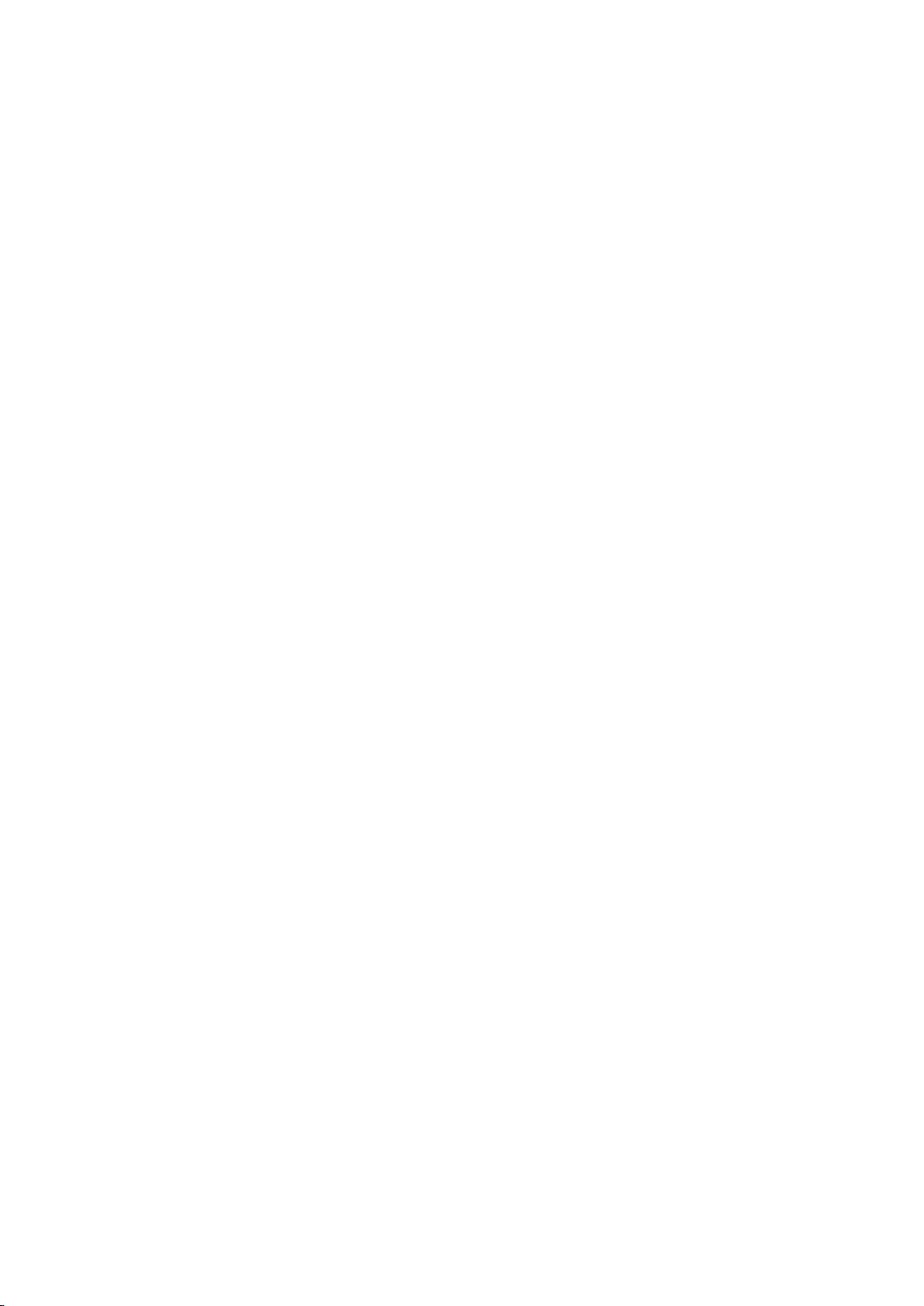
TV Viewing and Recording
Features
107 Showing Subtitles
107 Subtitle Options
108 PIP Broadcast Viewing
Digital Broadcast Information at a Glance
86 Using the Guide
87 Checking the Current Programme Info
87 Changing the Broadcast Signal
87 Digital Signal Info and Strength
Recording Programmes
88 Recording Programmes
89 Buttons and Functions Available While Recording a
Programme
89 Managing the Schedule Recording List
90 Viewing Recorded Programmes
93 Managing Recorded Files
Setting Up a Schedule Viewing
94 Setting Up Schedule Viewing
95 Managing the Schedule Viewing List
Using the Channel List
Registering, Removing, and Editing Channels
98 Registering and Removing Channels
99 Editing Registered Channels
99 Enabling/Disabling Password Protection on Channels
99 Locking/Unlocking Channels
109 Scanning for Available Channels
110 Selecting the Broadcast Audio Options
110 Audio Description
Using the Channel Settings
111 Manual Tuning
112 Fine-Tuning the Screen
112 Reading digital text
Picture and Sound Settings
Changing the Picture Mode and Adjusting the Picture
Quality
113 Choosing the Right Picture Mode for the Viewing
Environment
114 Adjusting the Picture Quality for Each Picture Mode
115 Fine-Tuning Each Picture Mode (Advanced Settings)
117 Adjusting the Picture for Easier Viewing (Picture
Options)
Viewing in 3D
119 Starting 3D
120 Changing the 3D Mode
121 Adjusting the 3D Effect
Creating a Personal Favourites List
100 Registering a Channel as Favourites
101 Viewing Favourites List Channels Only
Editing a Favourites List
101 Using the Edit Favourites screen menu items
Adding Realism to Sports
104 Enabling Sports Mode
104 Extracting Highlights Automatically
105 Functions Available in Sports Mode
106 Viewing a Sports Event Recorded in Sports Mode
TV-Viewing Support Features
Picture Support Functions
122 Changing the Picture Size and Position
124 Listening to Audio Only with the Screen Turned Off
(Picture Off)
124 Resetting the Picture Mode Settings
Changing the Sound Mode and Using Sound Effects
125 Choosing the Right Sound Mode for the Environment
126 Using Sound Effects
127 Customising Sound (Sound Customiser)
Sound Support Functions
129 Selecting Speakers
129 Designating the TV's Installation Type
129 Listening to TV Sound through Samsung Bluetooth
Audio
130 Setting up Multiroom Speakers
131 Enabling the Sound (Additional Settings)
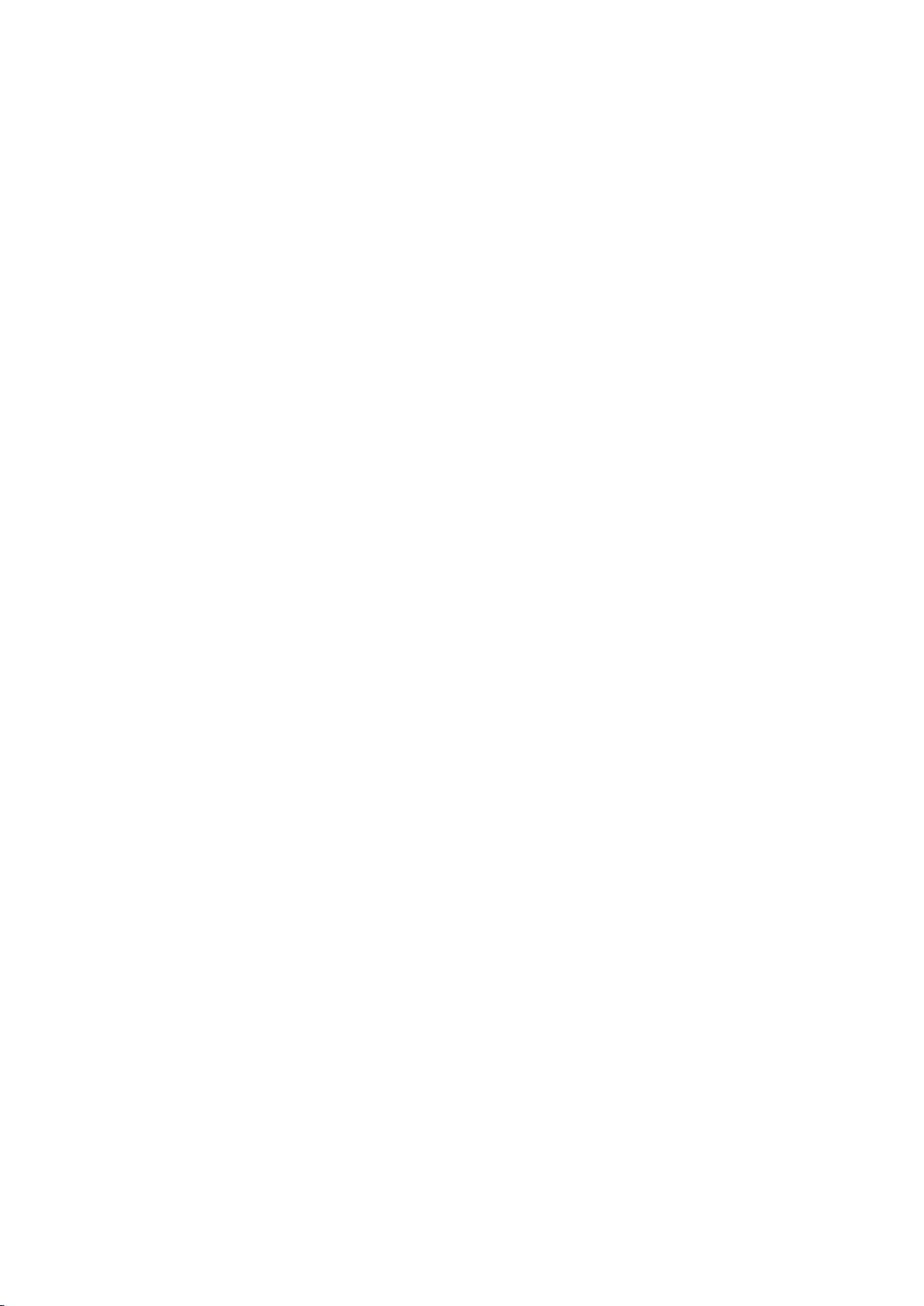
General
147 Enabling the TV to Boot Faster
147 Enabling/Disabling the Front Indicators
Setting the Time and Using the Timer
132 Setting the Current Time
133 Using the Timers
Using the Screen Burn Protection and Energy Saving
Features
135 Preventing Screen Burn
135 Using Energy Saving Features
Using Anynet+ (HDMI-CEC)
136 Setting Up Anynet+ (HDMI-CEC)
137 Using Anynet+ (HDMI-CEC)
Using the e-Manual
138 Launching the e-Manual
138 Additional e-Manual Features
139 Updating the e-Manual to the Latest Version
Updating the Software
140 Updating Software over the Internet
147 Removing Flicker
148 UHD Evolution Kit Backup
149 Registering the TV as a DivX-Certified Device
(Watching Paid DivX Movies)
150 Restoring the TV to the Factory Settings
150 Turning the TV into a Display Model (for retail stores)
Troubleshooting
Getting Support
151 Support through Remote Management
153 Finding the Information You Need for Service
There is a problem with the screen
153 Testing the Picture
I can't hear the sound clearly
156 Testing the Sound
140 Updating Software using a USB connection
141 Enabling Automatic Software Updates
Protecting the TV from Hacking and malicious code
141 Checking the TV and Connected Storage Media
142 Configuring additional functions in Smart Security
Settings
Using Other Functions
143 Enabling Voice Guide for the Visually Impaired
144 Enabling the High Contrast
144 Adjusting the Menu Transparency
144 Expanding the Highlighted Item
144 Learning about the remote control (for the visually
impaired)
145 Using Multi-output Audio
145 Listening to the TV through Bluetooth headphones (for
the audibly impaired)
145 Changing the Menu Language
I can't see 3D images clearly
157 Testing 3D Picture Quality
There is a problem with the broadcast
The computer won't connect
I can't connect to the Internet
The Schedule Recording/Timeshift function isn't
working
Anynet+ (HDMI-CEC) isn't working
I am having trouble launching/using apps
My file won't play
I want to reset the TV
Other Issues
145 Setting Up a Password
146 Enabling Game Mode
146 Enjoying Rich Colours and Superior Picture Quality (BD
Wise)
147 Enabling/Disabling Sound Feedback
147 Locking/Unlocking the Panel Keys
147 Showing/Hiding the Samsung Logo while Booting
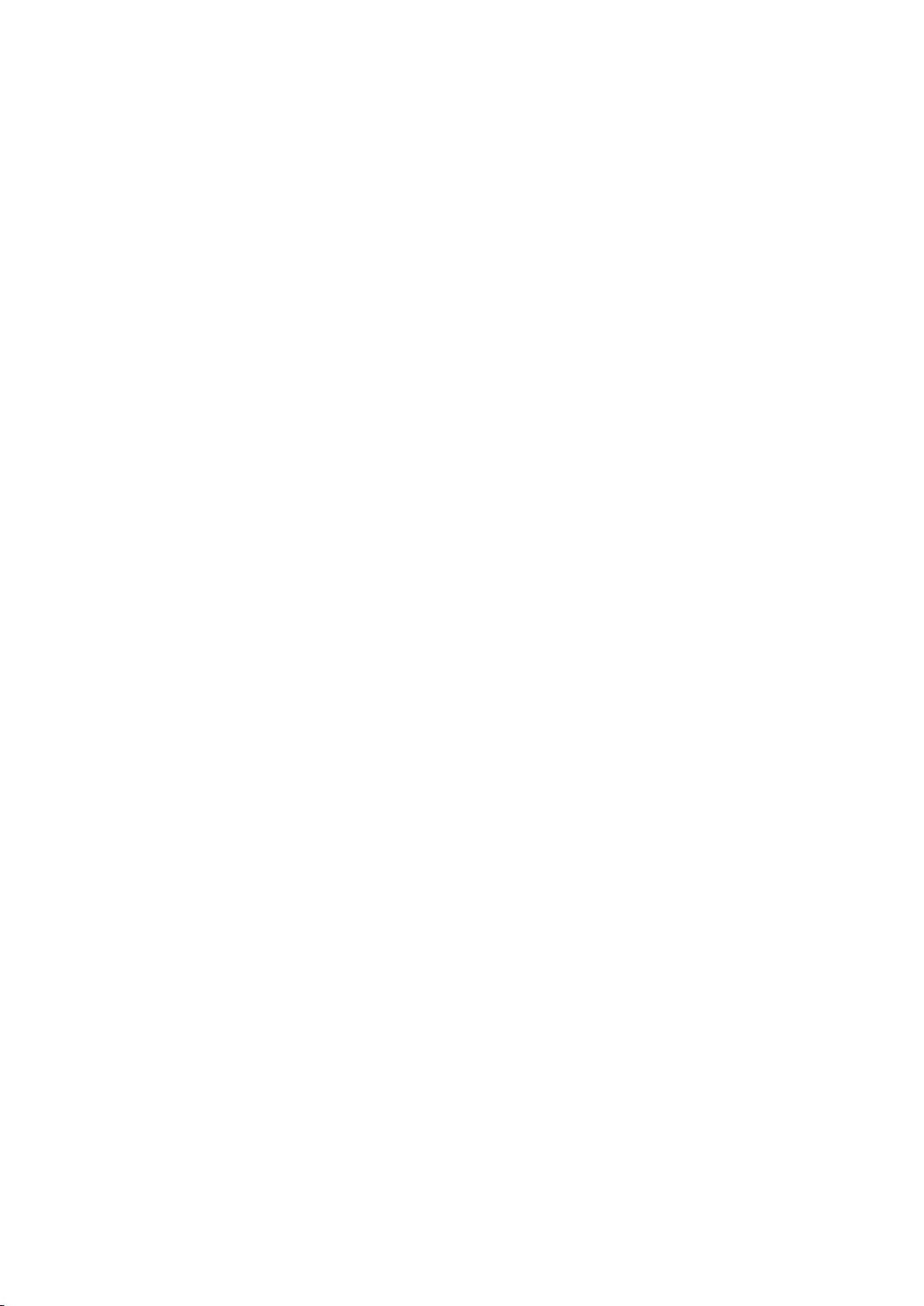
Notes and Precautions
Read After Installing the TV
185 Picture Sizes and Input Signals
Before Using the Recording and Timeshift Functions
164 Before Using the Recording and Schedule Recording
Functions
165 Before the Using Timeshift Function
S-Recommendation Disclaimer
166 S Recommendation with Voice Interaction
166 S Recommendation
Before Using 3D Viewing Mode
167 3D Precautions
Supported Resolutions for each 3D Mode
170 HDMI
171 Component
171 Digital Channel
Supported Resolutions for UHD
172 If HDMI UHD Color is set to Off
172 If HDMI UHD Color is set to On
186 Installing an Anti-Theft Kensington Lock
186 Read Before Setting Up a Wireless Internet
Connection
Computer Connection Precautions
187 IBM
187 MAC
188 VESA DMT
Supported Resolutions for Video Signals
189 CEA-861
Read Before Using Bluetooth Devices
190 Restrictions on using Bluetooth
Licence
Glossary
Read Before Using Voice, Motion, or Face Recognition
173 Precautions for Voice, Motion, and Face Recognition
175 Requirements for Using Voice, Motion, or Face
Recognition
Read Before Using SAMSUNG APPS
Web Browser Restrictions (Some countries/areas don't
support Web Browser)
Photo, Video, and Music File Limitations
181 Supported External Subtitles
181 Supported Internal Subtitles
182 Supported Image Formats and Resolutions
182 Supported Music Formats and Codecs
183 Supported Video Codecs
Restrictions
185 Restrictions to PIP (Picture-in-Picture)
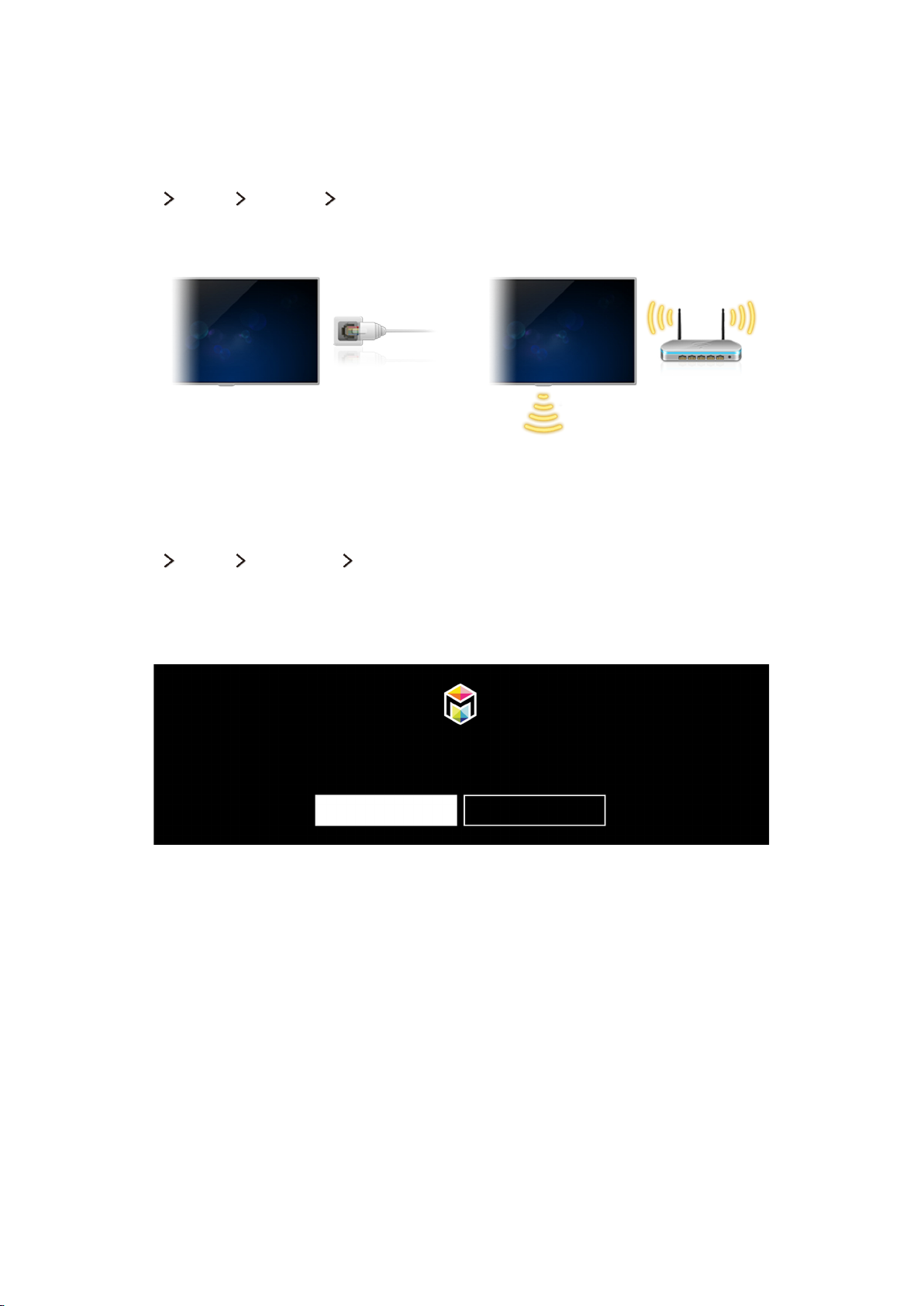
Using Smart Hub
Connecting to the Internet
(MENU/123) MENU Network Network Settings
Connect the TV to the Internet wired or wirelessly.
"
Actual menu screen may differ depending on the TV model.
Setting up Smart Hub
(MENU/123) MENU Smart Hub Open Smart Hub
Select Open Smart Hub to activate Smart Hub. When you start Smart Hub for the first time, the Set
Up Smart Hub screen appears. Follow the instructions on the screen to configure the required settings
and complete the setup.
Welcome to Smart Hub
The easiest way to access and discover live TV, movies, apps, games and more.
Set Up Smart Hub Learn More
"
Actual menu screen may differ depending on the TV model.
Using Smart Hub
Enjoy the multiple functions provided by Smart Hub on a single screen.
"
Actual menu screen may differ depending on the TV model.
"
For more information, refer to "Smart Hub".
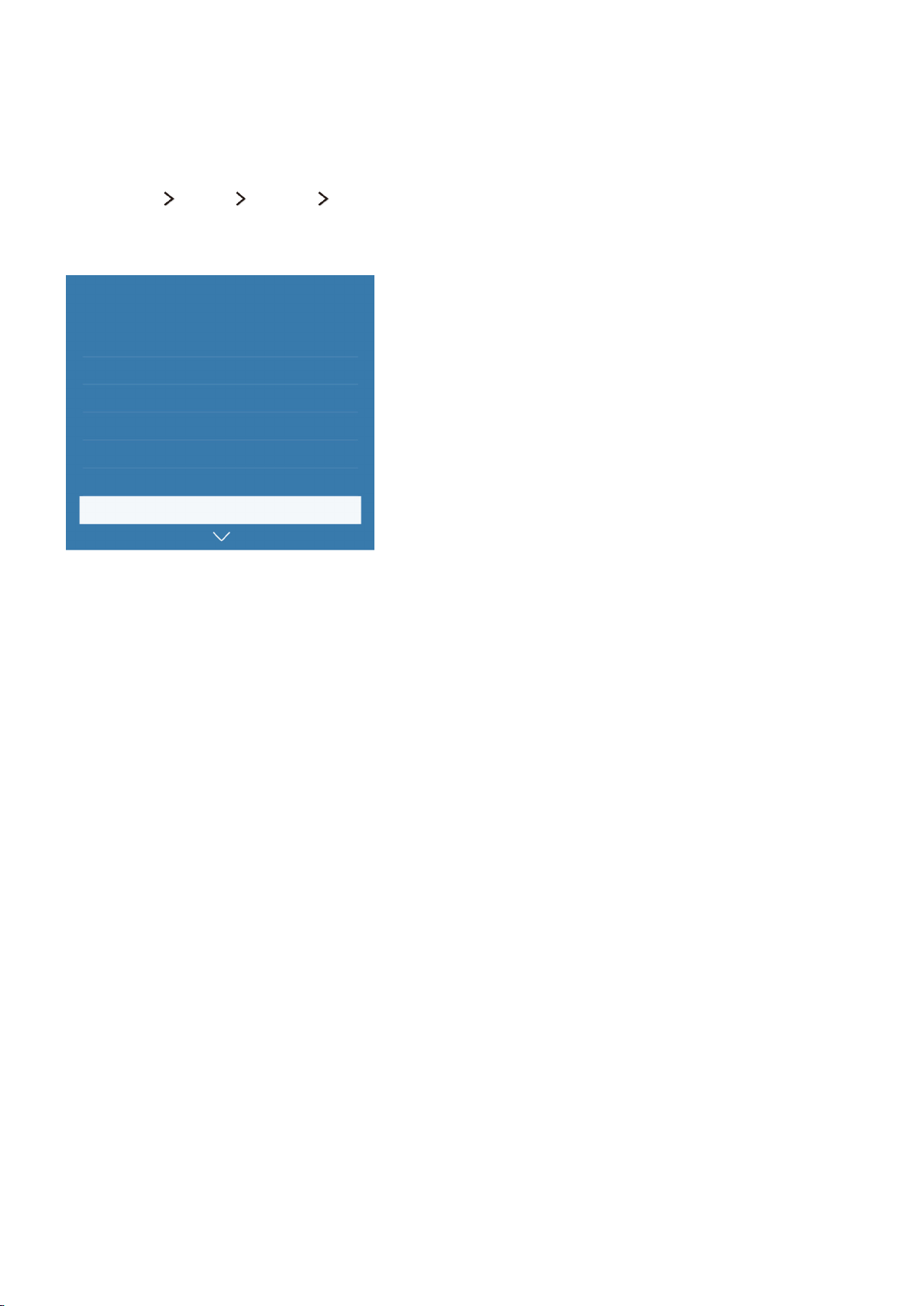
Controlling the TV with Your Voice
Setting up Voice Recognition
(MENU/123) MENU System Voice Recognition
Finish the settings required for voice recognition, such as the language to use and whether to use Use
TV Voice.
System
Accessibility
Setup
Sports Mode
Menu Language English
Smart Security
Universal remote setup
Voice Recognition
"
Your TV's menu may differ from the image above, depending on the model.
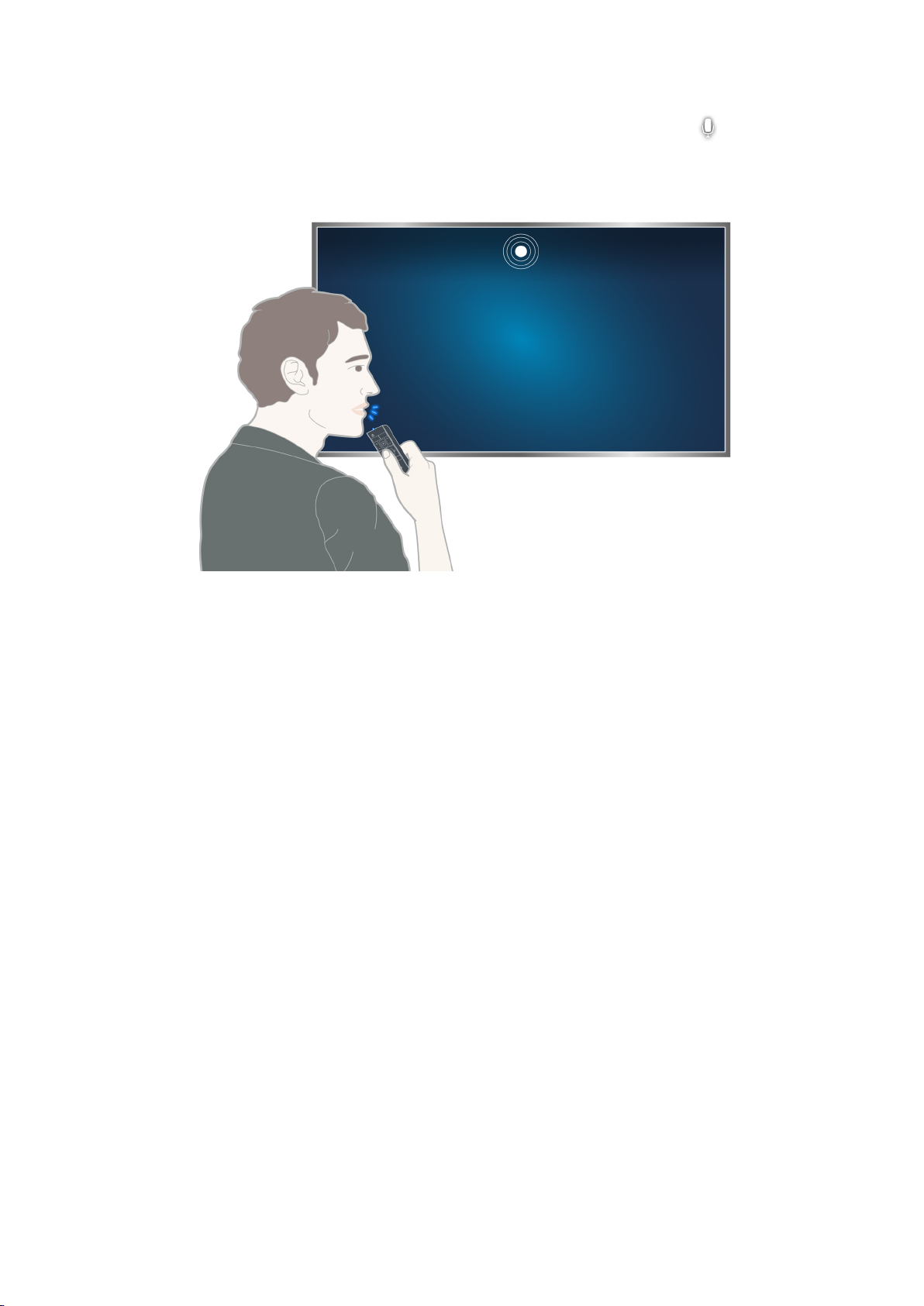
Controlling the TV with your voice
Press and hold the MENU/123 button on the Samsung Smart Control or say "Hi TV" to the TV's built-
in microphone. (for 9900 series) The Voice Recognition screen appears. When the icon appears on
the screen, speak commands slowly, in a moderately loud voice, into the microphone on the Samsung
Smart Control.
"
Your TV's menu may differ from the image above, depending on the model.
"
This function is only available on certain models in specific geographical areas.
"
For more information, refer to "TV Control using your Voice".
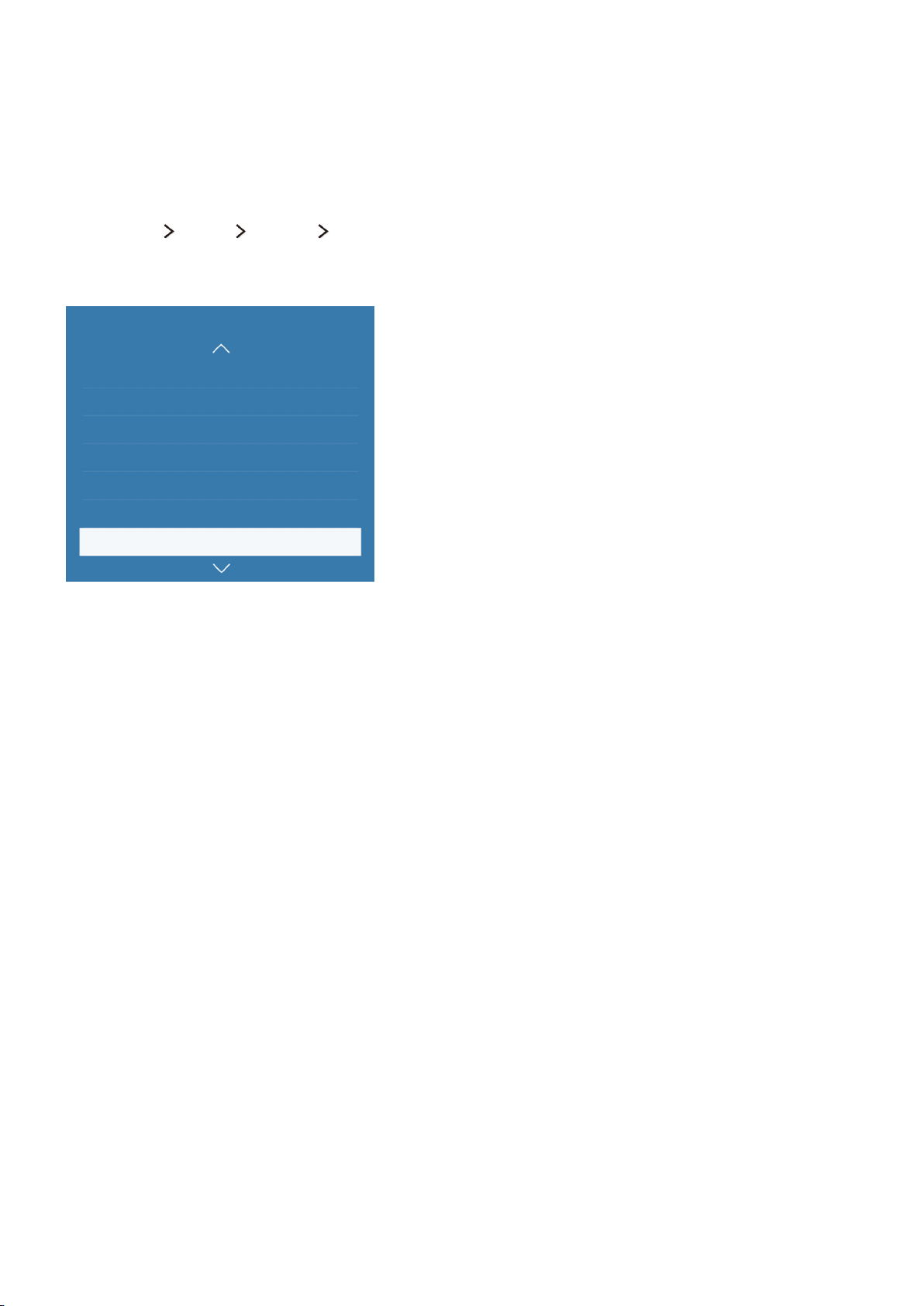
Controlling the TV with Your Motion
Setting up Motion Control
"
Availability depends on the specific model and area.
(MENU/123) MENU System Motion Control
Perform Motion Control Environment Test, then finish the settings required to run motion control,
such as how to adjust Pointer Speed and whether to show Animated Motion Guide.
System
Setup
Sports Mode
Menu Language English
Smart Security
Universal remote setup
Voice Recognition
Motion Control
"
Your TV's menu may differ from the image above, depending on the model.
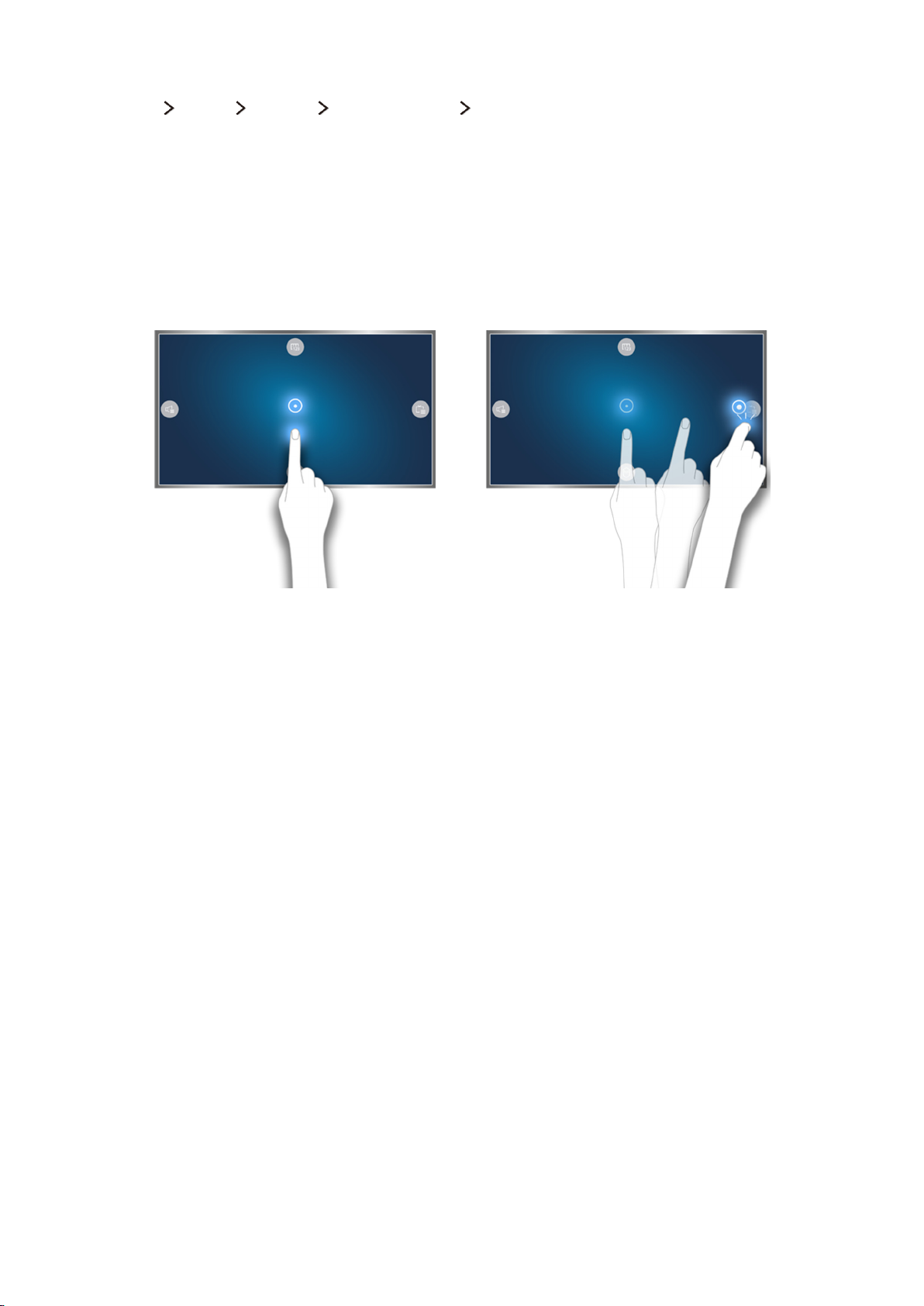
Controlling the TV using motions
(MENU/123) MENU System Motion Control Motion Control
Set Motion Control to On.
1.
Face the TV camera, raise your hand to a comfortable position, and then move your index finger
2.
to the left or right slowly with it fully extended upwards.
Move your hand left or right slowly to move the pointer to a function.
3.
Curl your index finger down to select a function, and then raise it again to run the selected
4.
function.
"
Your TV's menu may differ from the image above, depending on the model.
"
This function is only available on certain models in specific geographical areas.
"
Motion Control is available in either direction control or motion pointing mode.
"
9800 models need to be connected to the TV camera in order to use Motion Control.
"
For more information, refer to "TV Control using Motions".
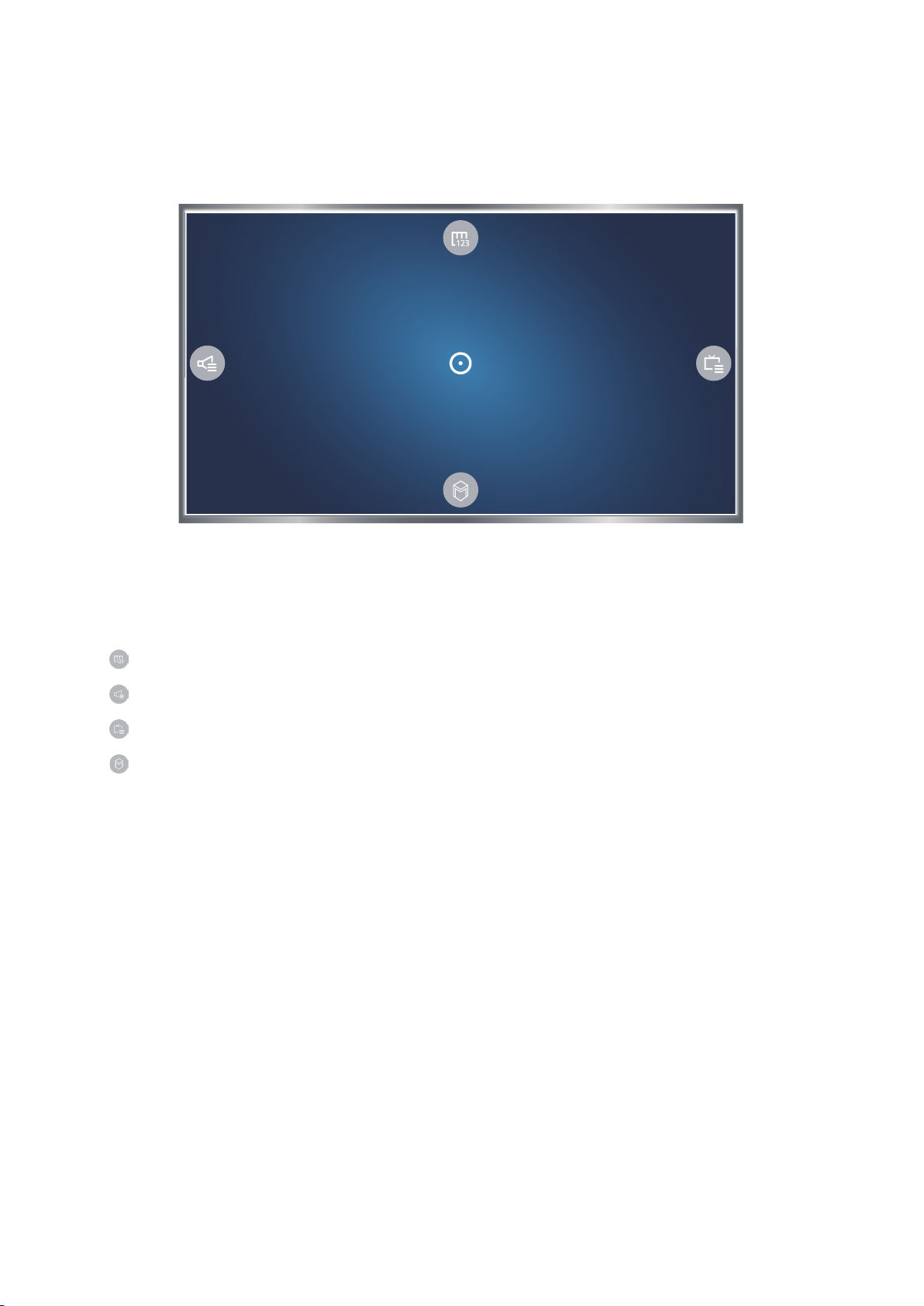
Using the Samsung Smart Control
Operating the TV with the POINTER button
"
Actual menu screen may differ depending on the TV model.
Place a finger on the POINTER button and move the Samsung Smart Control. The pointer on the
screen moves in the direction you moved the Samsung Smart Control. Move the pointer to one of the
following icons on the screen, and then press the POINTER button.
: Displays the On-Screen Remote.
●
: Allows you to adjust the volume or select speakers.
●
: Displays the channel list.
●
: Launches Smart Hub.
●
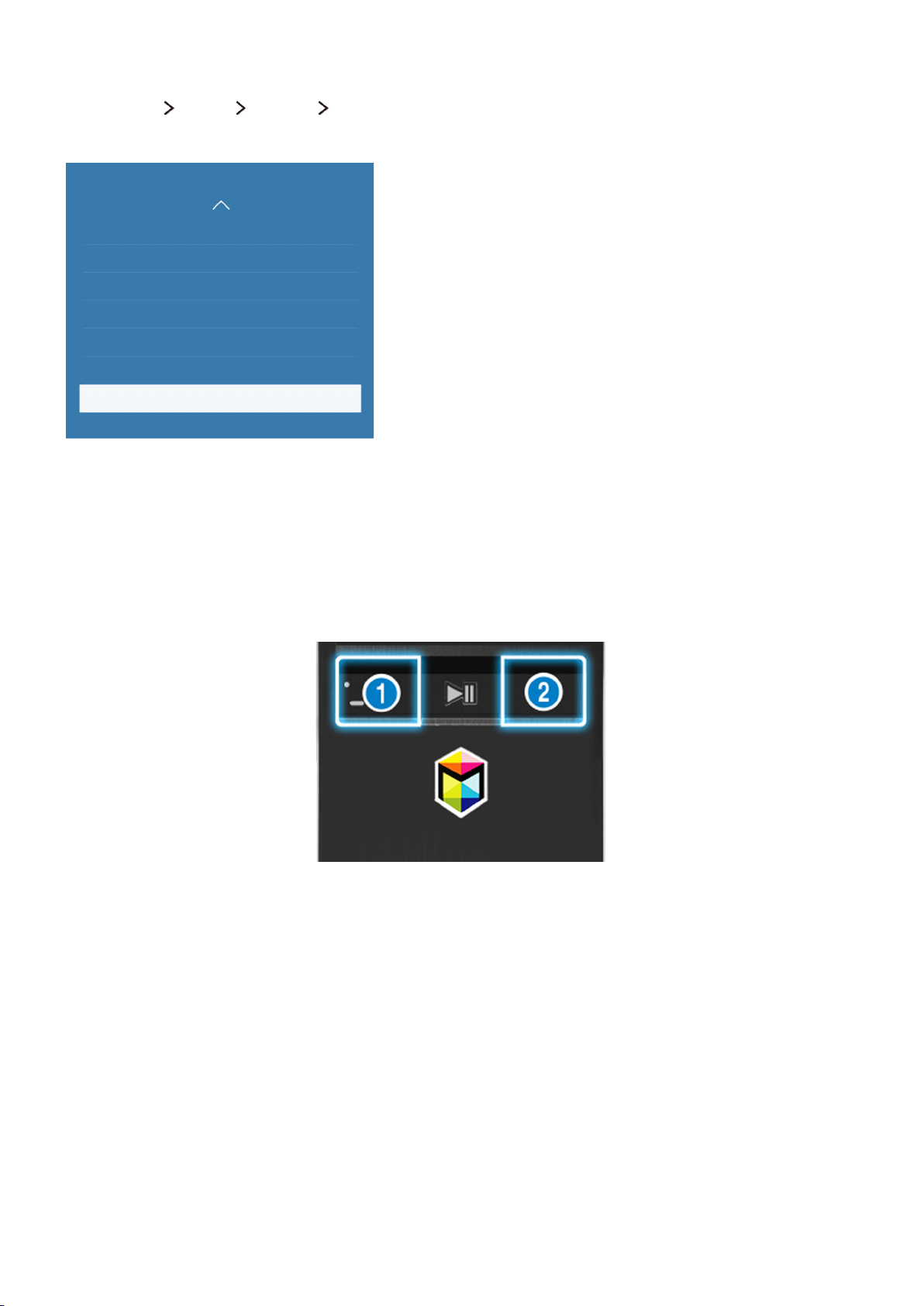
Setting up the Samsung Smart Control
(MENU/123) MENU System Smart Control Settings
Set Motion Sensitivity and Firmware Update of the Samsung Smart Control.
System
Universal remote setup
Voice Recognition
Motion Control
Time
Notifications
Device Manager
Smart Control Settings
"
Your TV's menu may differ from the image above, depending on the model.
Pairing the TV to the Samsung Smart Control
When you turn on the TV, the Samsung Smart Control is paired to the TV automatically. To re-pair it
to the TV, press the ① and ② buttons on the Samsung Smart Control simultaneously for 3 seconds or
more.
"
Actual menu screen may differ depends on the specific model and area.
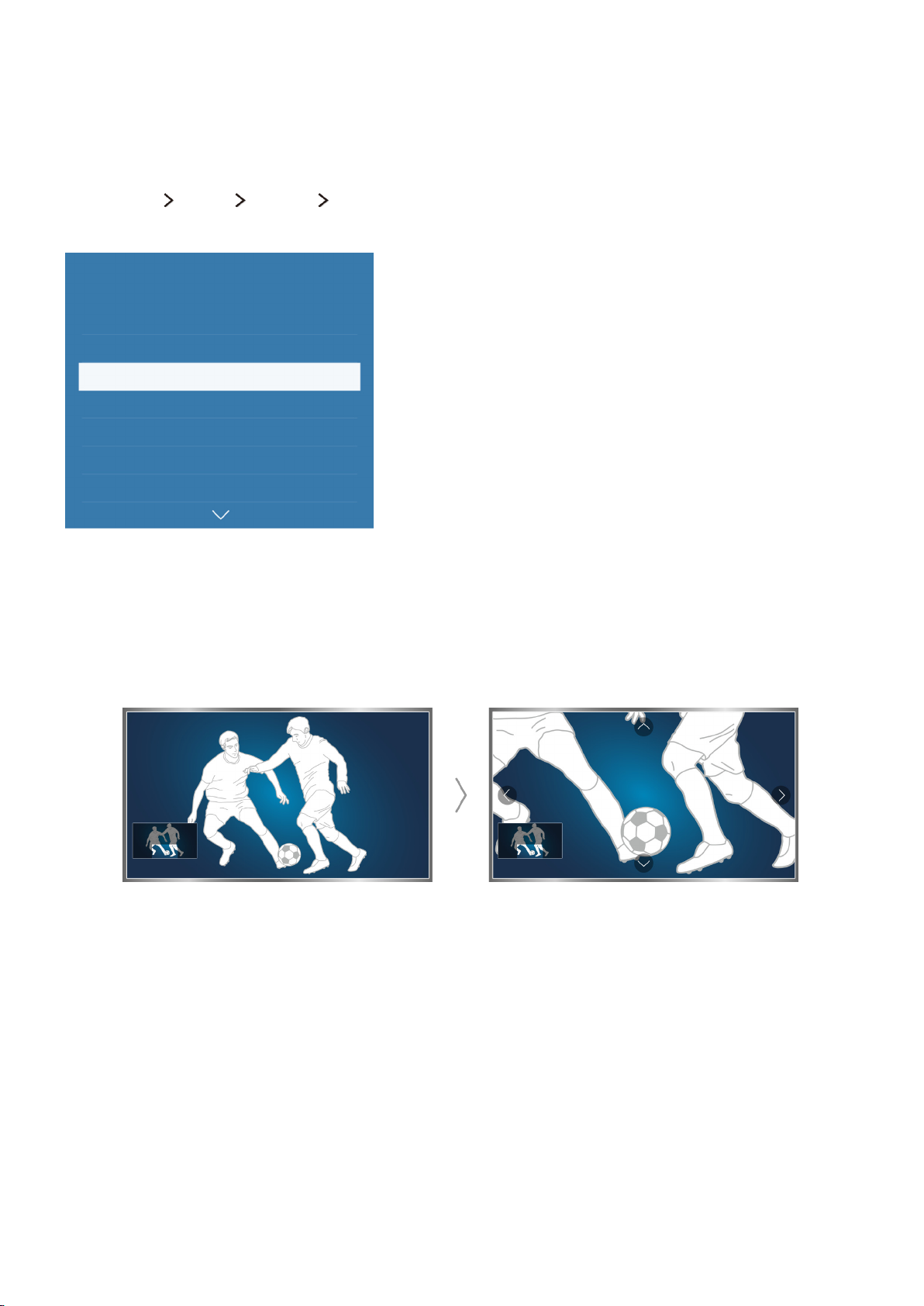
Improving the Viewing Experience of Sports Events
Activating Sports Mode
(MENU/123) MENU System Sports Mode
Set Sports Mode to On.
System
Accessibility
Setup
Sports Mode
Menu Language English
Smart Security
Universal remote setup
Voice Recognition
"
Your TV's menu may differ from the image above, depending on the model.
Using the functions available in sports mode
Set Sports Mode to On, and then press the Enter button on the remote control. Select a function to
run.
"
For more information, refer to "Adding Realism to Sports".
"
Actual menu screen may differ depends on the specific model and area.
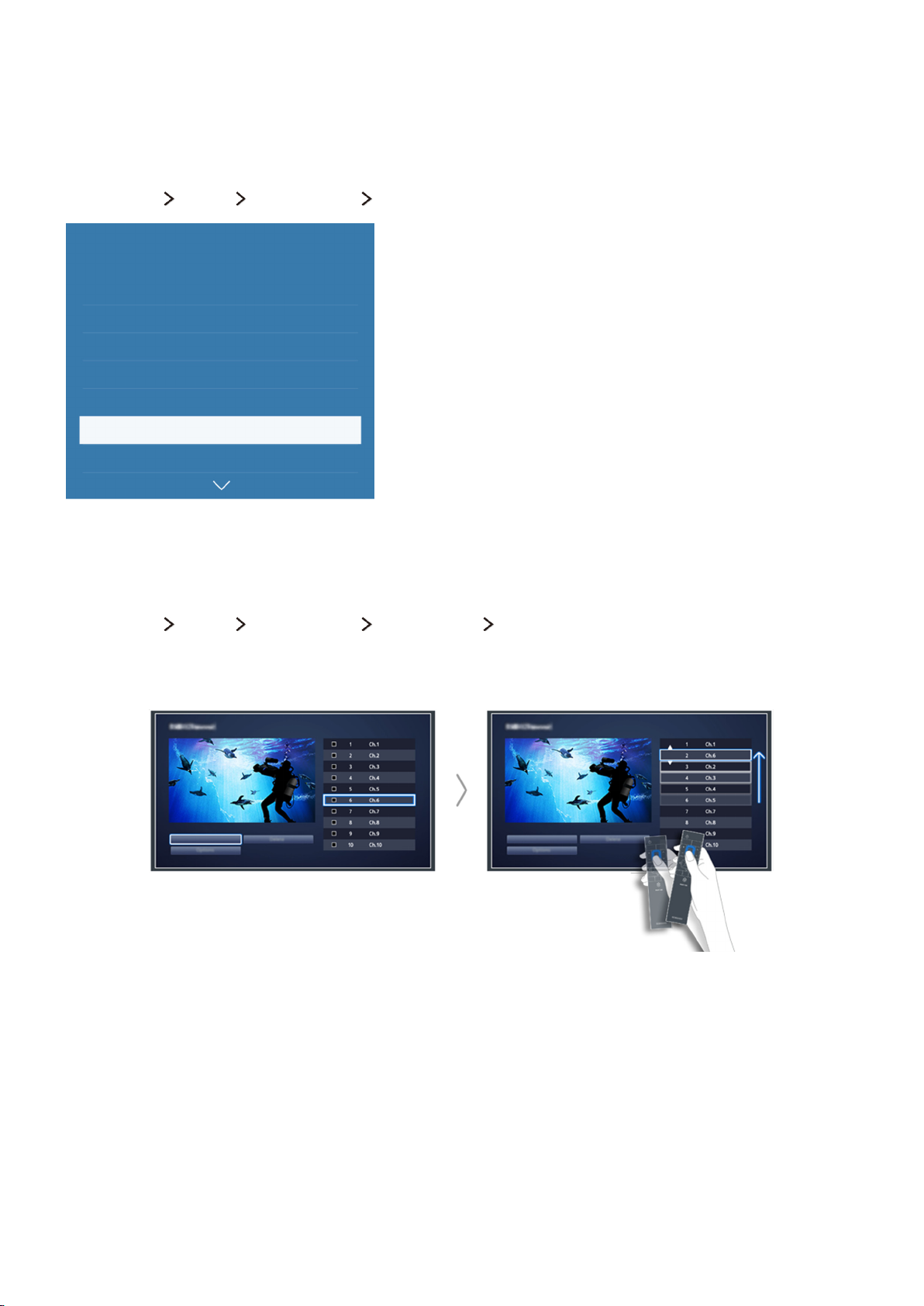
Editing Channels
Running the Edit Channel function
(MENU/123) MENU Broadcasting Edit Channel
Broadcasting
Auto Tuning
Aerial Terrestrial
Channel List
Guide
Schedule Manager
Edit Channel
Edit Favourites
"
Your TV's menu may differ from the image above, depending on the model.
Rearranging or deleting channels
(MENU/123) MENU Broadcasting Edit Channel Change Number or Delete
You can rearrange the order of channels or delete channels. To change the order of a channel, select it
and then select Change Number. To delete a channel, select it and then select Delete.
"
Actual menu screen may differ depends on the specific model and area.
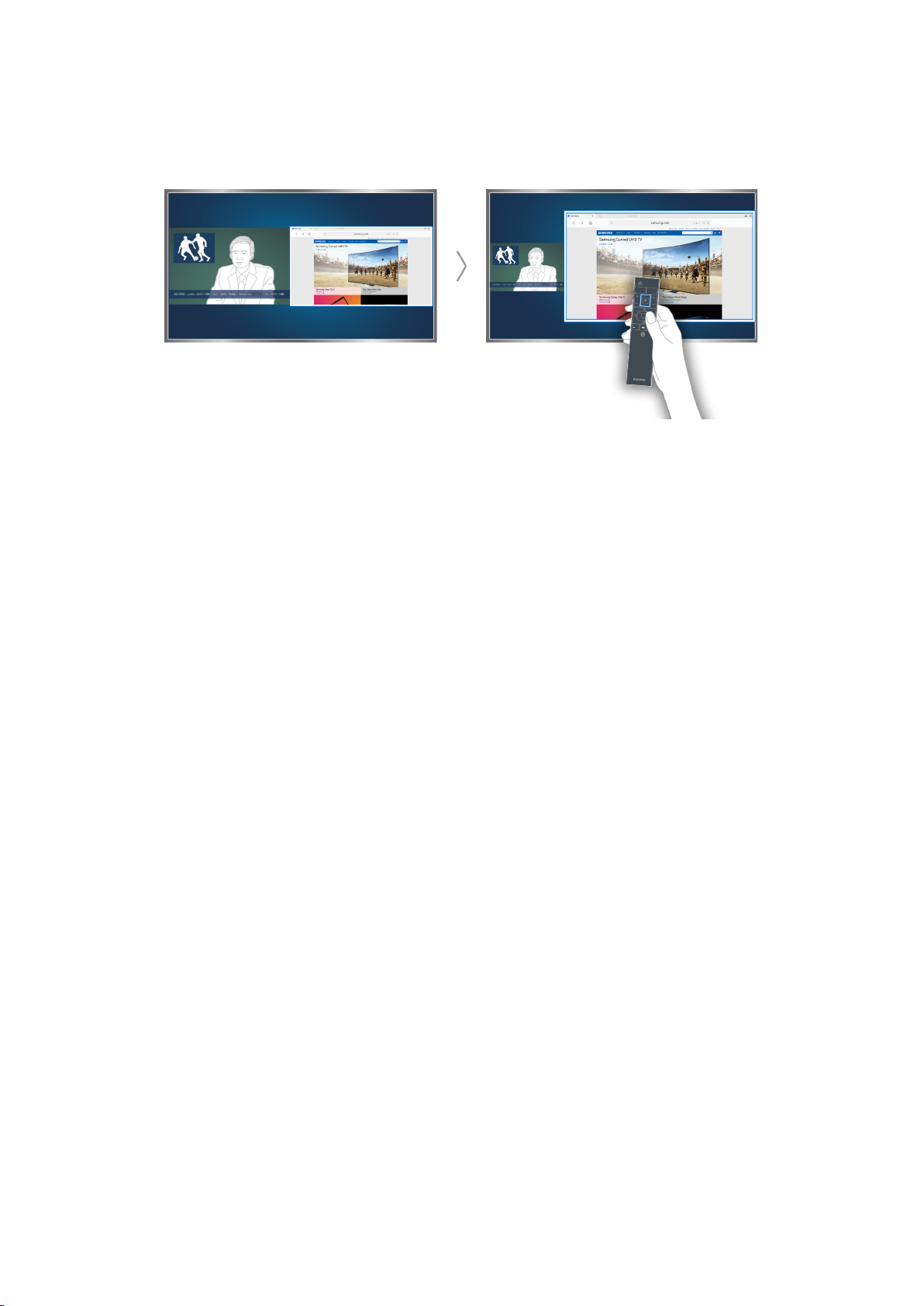
Playing Multiple Screens
You can surf the web or run an app while viewing the TV. You can change the size of each screen by
dragging the circle in the middle of the screen to the left or right.
"
For more information, refer to "Viewing Multiple Screens or Features with Multi-Link Screen".
"
Actual menu screen may differ depends on the specific model and area.
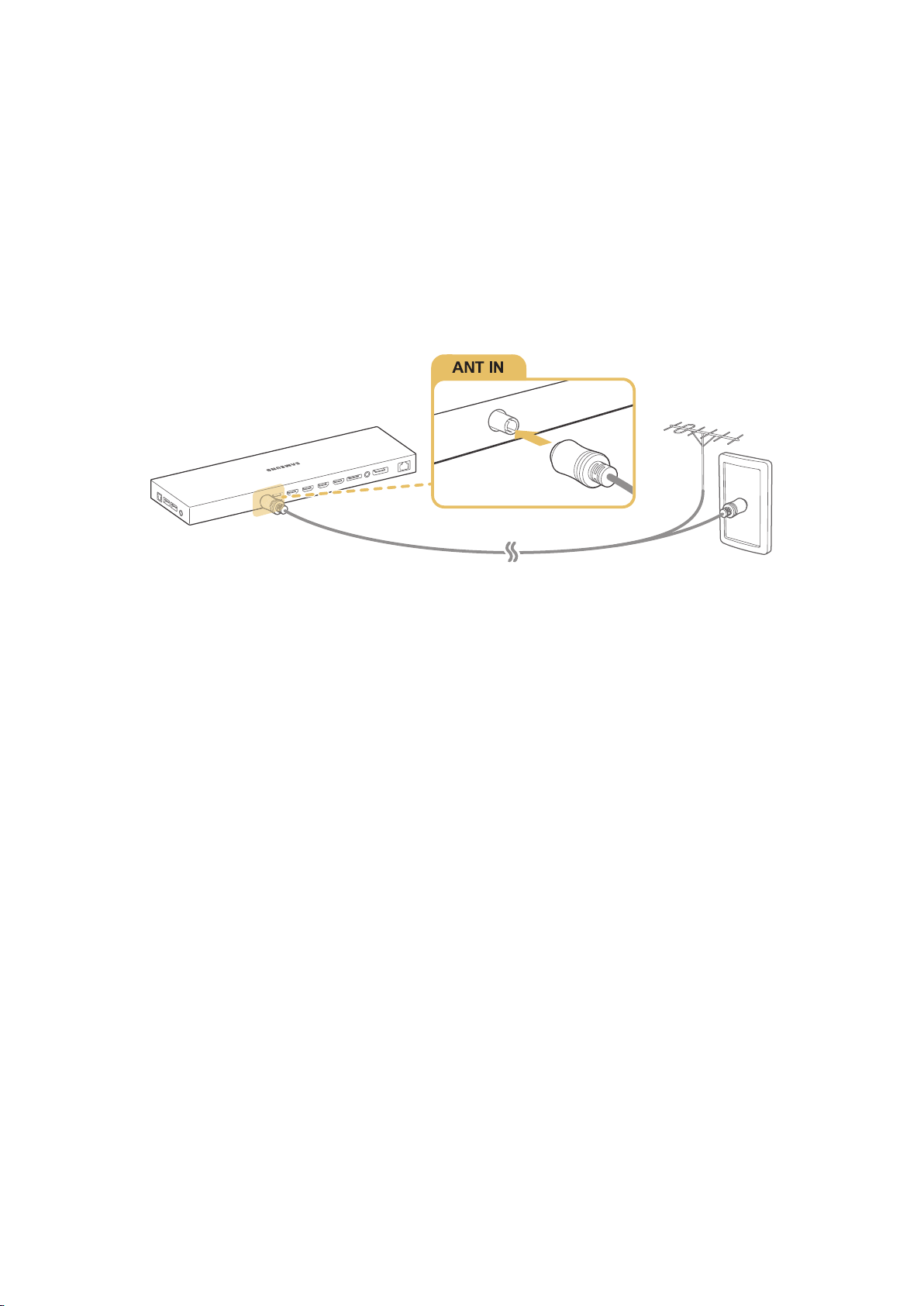
Aerial Connection
Before connecting any external devices and cables to the TV, first verify the model number. A sticker
containing the model number is attached to the back of the TV. The connection method varies
depending on the model.
An aerial must be connected to the TV in order to receive broadcast signals.
"
An aerial connection is not necessary when a cable box is used.
"
Actual pictures may differ depends on the specific model and area.
Connect the cable from an aerial or cable outlet to the One Connect's ANT IN connector as shown in
the diagram below.
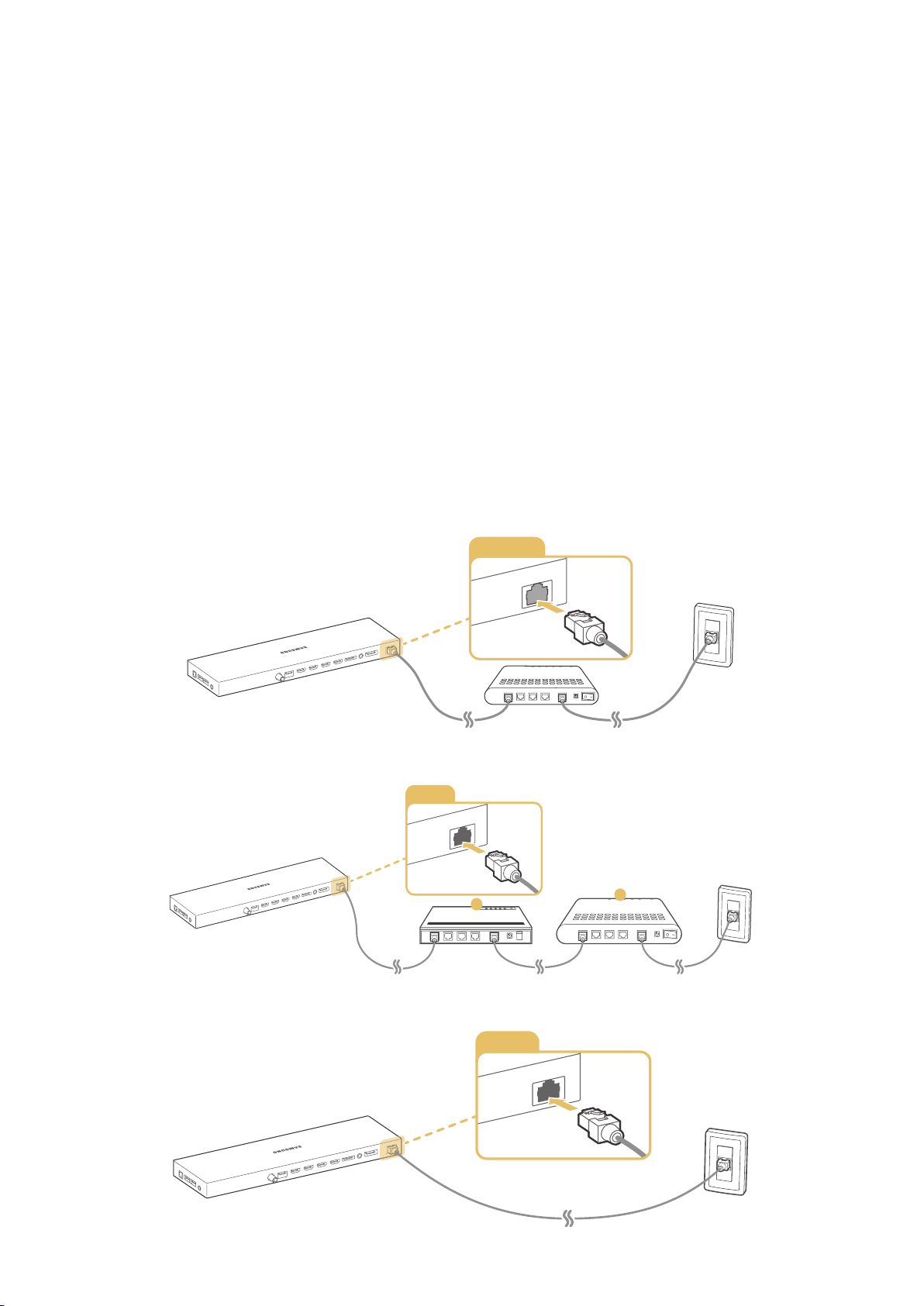
Connecting to the Internet
LAN
LAN
1
2
LAN
Establishing a Wired Internet Connection
Connecting the TV to the Internet gives you access to online services and SMART features, and lets
you update the TV's software quickly and easily through the Internet.
"
Actual pictures may differ depends on the specific model and area.
Connecting a LAN Cable
Use a LAN cable.
"
The TV will not be able to connect to the Internet if the network speed is below 10Mbps.
"
Use Cat 7 LAN cables to link your TV to the Internet Access Points.
There are three ways to connect the TV to your Internet Access Points. Using Cat 7 cables, connect
the One Connect's LAN port to the Access Points as shown in one of the following illustrations.
External Modem
●
① IP Router + ② External Modem
●
Wall-mounted LAN Outlet
●
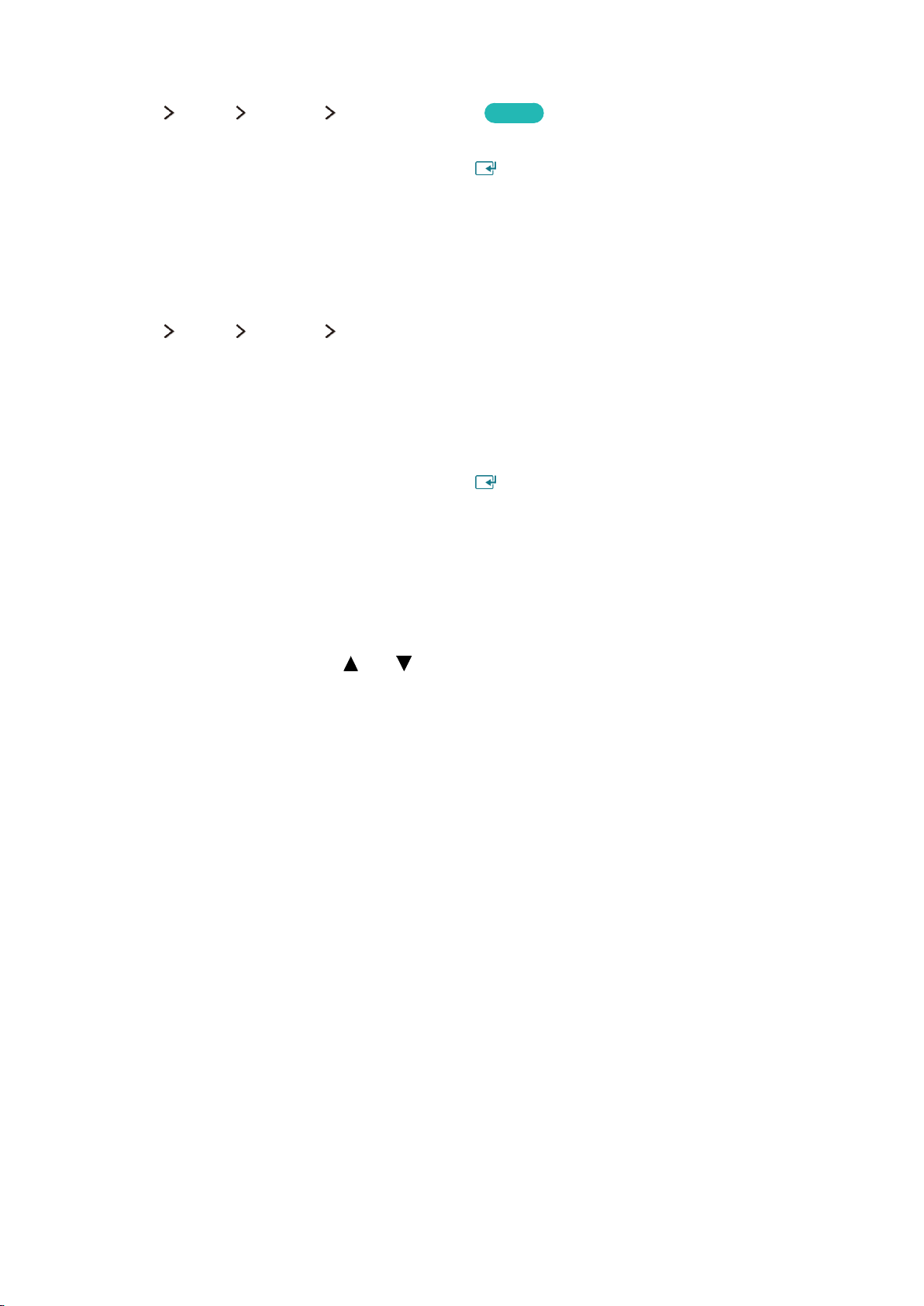
Connecting to a Wired Internet Network Automatically
(MENU/123) MENU Network Network Settings
Automatically connect to an available network.
Set the Network Type to Wired, and then press .
1.
The TV attempts to connect to an available network. Once successful, you will see a confirmation
2.
message. Select OK. If the attempt fails, try again, or connect manually.
Try Now
Connecting to a Wired Internet Network Manually
(MENU/123) MENU Network Network Settings
With networks that require a static IP address, you will need to enter the IP address, subnet mask,
gateway, and DNS values manually to connect to the network. To get these values, contact your
Internet Service Provider (ISP).
"
Refer to the "Dynamic versus Static IP Addresses" section for more information on dynamic IP and static IP
addresses.
Set the Network Type to Wired, and then press .
1.
Select Stop when the TV attempts to connect to the network. Once the network connection has
2.
been interrupted, select IP Settings.
In the IP Settings screen, set the IP setting to Enter manually, enter the IP Address, Subnet
3.
Mask, Gateway, and DNS Server values, and then select OK.
Use one of the following methods to enter the numerical values.
●
Set the numbers using the and buttons on screen.
Place a finger on the POINTER button and move the Samsung Smart Control. The pointer on
the screen moves to the frame you want. Press the POINTER button to select numbers. Only
use for Samsung Smart Control.
For general remote control, enter the numbers directly. (Availability depends on the specific
model and area.)
The TV attempts to connect to the network again using the specified settings. A confirmation
4.
message appears once a connection is established. Select OK.
"
The network connection speed may differ depending on the DNS server settings.
"
For details on the DNS server settings, contact your Internet service provider (ISP).
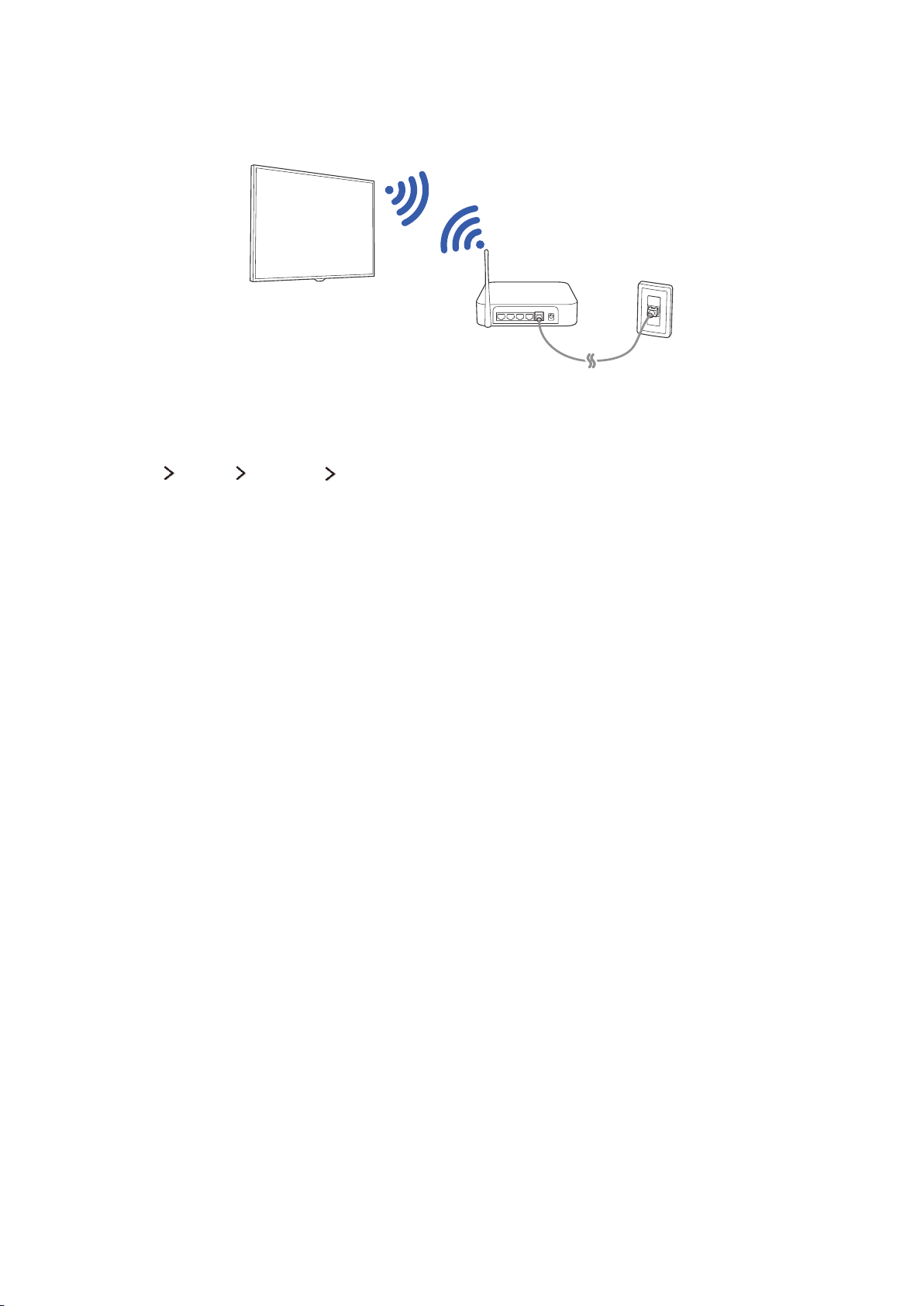
Establishing a Wireless Internet Connection
Connecting the TV to the Internet gives you access to online services and SMART features, and lets
you update the TV's software quickly and easily through the Internet.
Connecting to a Wireless Internet Network Automatically
(MENU/123) MENU Network Network Settings
Connect the TV to the Internet via a wireless router. Make sure you have the wireless router's SSID
(name) and security key settings before attempting to connect. The security key can be found on the
wireless router's configuration screen.
On the Network Settings screen, set Network Type to Wireless. The TV automatically displays a
1.
list of available wireless networks.
Select a network (SSID). If the network you want doesn't appear in the list, select Add Network,
2.
and enter the network's SSID manually.
Enter the security key and select Done. If the selected network is not security-enabled, the TV
3.
attempts to connect right away.
A network connection will be attempted. Once a connection is established, the TV displays a
4.
confirmation message. Select OK. If the attempt fails, try again, or connect manually.
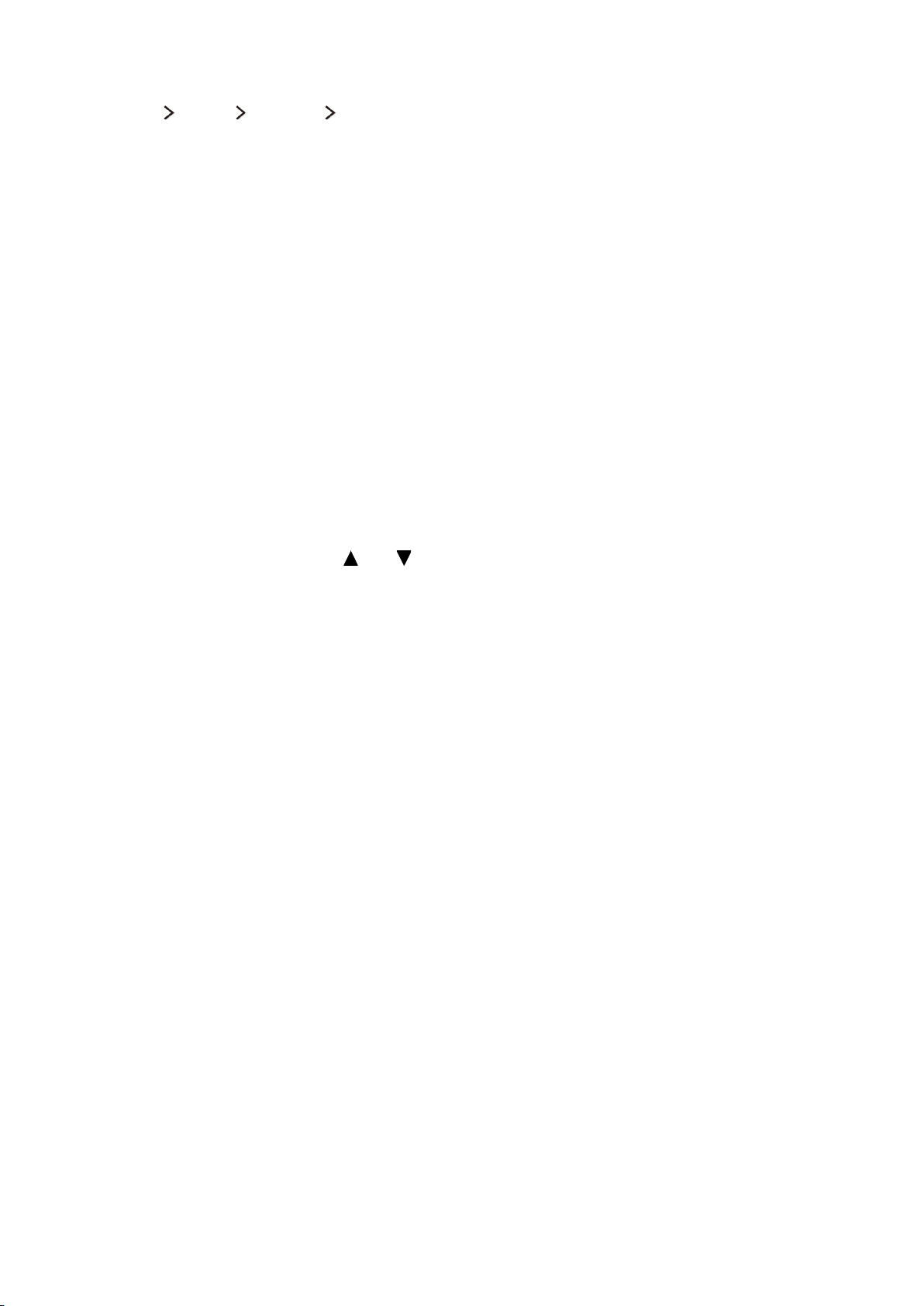
Connecting to a Wireless Internet Network Manually
(MENU/123) MENU Network Network Settings
With networks that require a static IP address, you will need to enter the IP address, subnet mask,
gateway and DNS values manually to connect to the network. To get the IP address, subnet mask,
gateway and DNS values, contact your Internet Service Provider (ISP).
"
Refer to the "Dynamic versus Static IP Addresses" section for more information on dynamic IP and static IP
addresses.
Setting the Network Type to Wireless automatically displays a list of available wireless networks.
1.
Select the network (SSID) you want to connect to. If the wireless router doesn't appear in the list,
2.
select Add Network, and enter the network’s SSID manually.
Enter the security key and select OK. If the selected network is not security-enabled, the TV
3.
attempts to connect right away.
Select Stop when the TV attempts to connect to the network. Once the network connection has
4.
been interrupted, select IP Settings.
In the IP Settings screen, set the IP setting to Enter manually, enter the IP Address, Subnet
5.
Mask, Gateway, and DNS Server values, and then select OK.
Use one of the following methods to enter the numerical values.
●
Set the numbers using the and buttons on screen.
Place a finger on the POINTER button and move the Samsung Smart Control. The pointer on
the screen moves to the frame you want. Press the POINTER button to select numbers. Only
use for Samsung Smart Control.
For general remote control, enter the numbers directly. (Availability depends on the specific
model and area.)
The TV attempts to connect to the network again using the specified settings. A confirmation
6.
message appears once a connection is established. Select OK.
"
The network connection speed may differ depending on the DNS server settings.
"
For details on the DNS server settings, contact the Internet service provider (ISP).
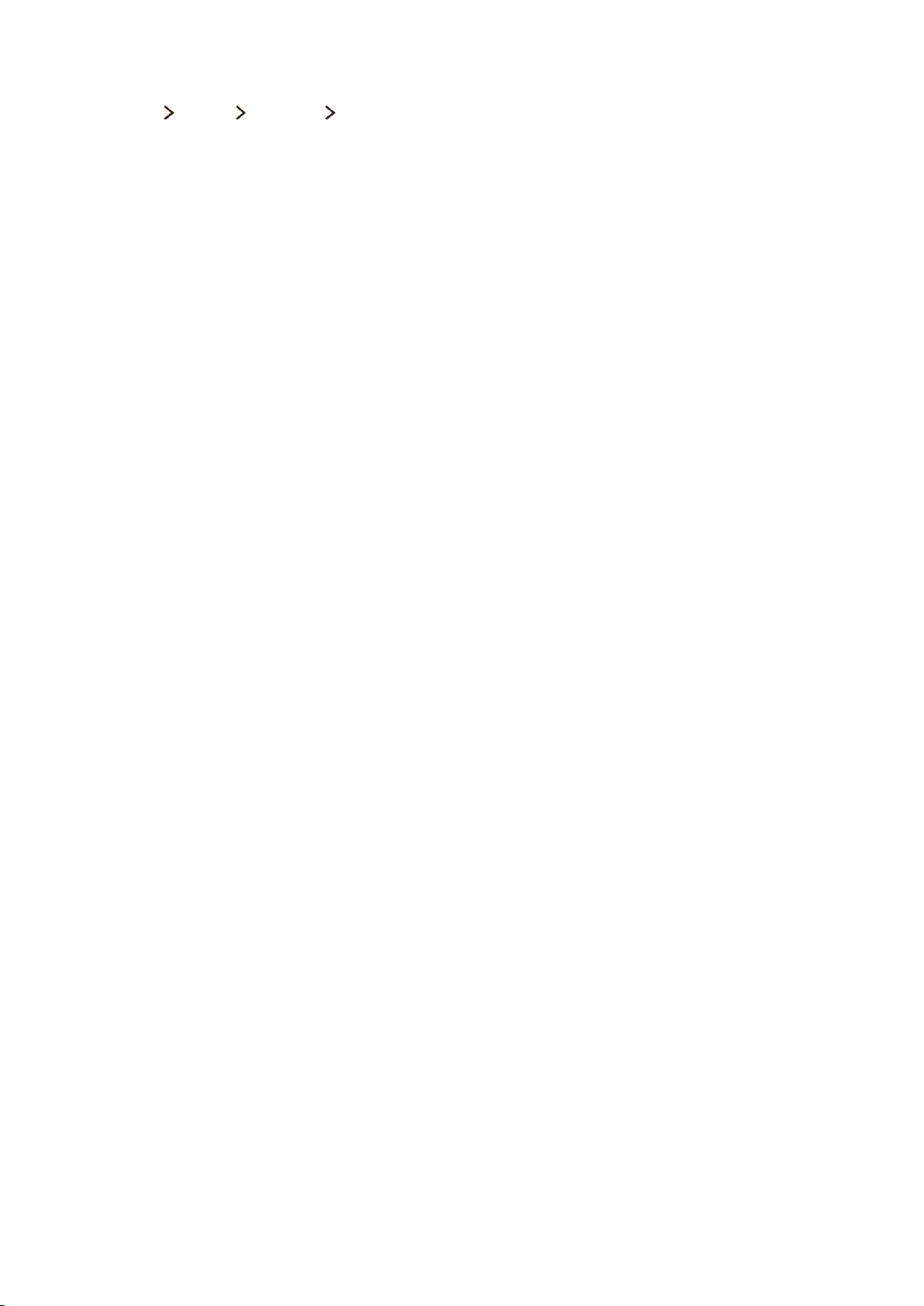
Connecting to a Wireless Internet Network with WPS
(MENU/123) MENU Network Network Settings
With wireless routers that support WPS (Wi-Fi Protected Setup) or PBC (Push Button Configuration),
it's possible to press a button on the router to connect the TV to the Internet.
"
This functionality is not available with wireless routers that do not support WPS. Check to see if your
wireless router supports WPS.
Setting the Network Type to Wireless automatically displays a list of available wireless networks.
1.
Select WPS(PBC) and then press the WPS or PBC button located on the wireless router within two
2.
minutes.
The TV exchanges the network name (SSID) and security key automatically and then attempts to
3.
connect to the Internet. A confirmation message appears once a connection is established. Select
OK.
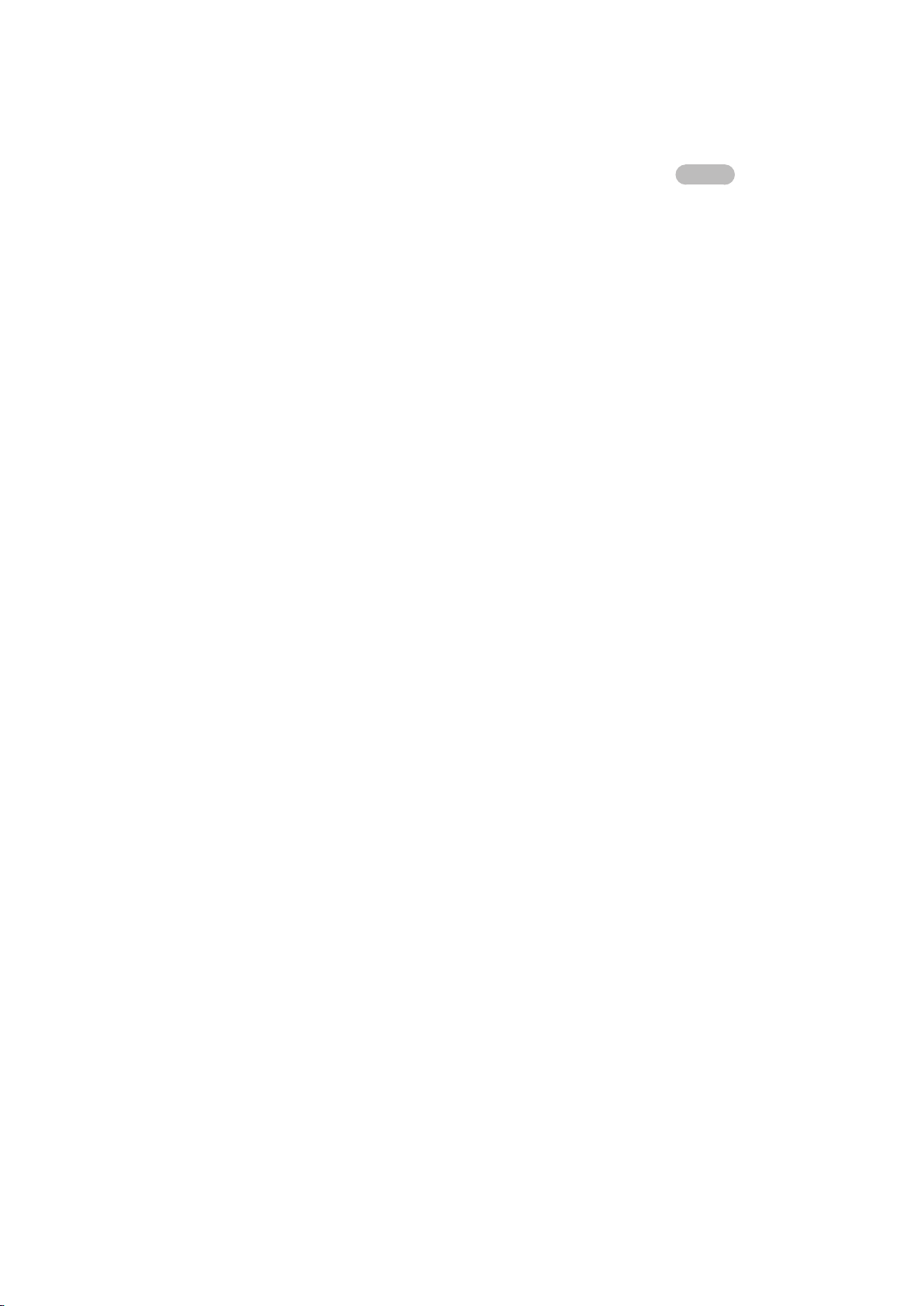
Troubleshooting Internet Connectivity Issues
Troubleshooting Wired Internet Connectivity Issues
Try Now
No network cable found
Make sure the network cable is plugged in. If it is connected, make sure the router is turned on. If it is
on, try turning it off and on again.
IP auto setting failed
Do the following or configure the IP Settings manually.
Ensure that the DHCP server is enabled on the router and reset the router.
1.
If this does not work, contact your Internet Service Provider for more information.
2.
Unable to connect to the network
Do the following:
Check all IP Settings.
1.
Ensure that the DHCP server is enabled on the router. Then, unplug the router and plug it back in.
2.
If this does not work, contact your Internet Service Provider for more information.
3.
Connected to a local network, but not to the Internet
Make sure that the Internet LAN cable is connected to the router's external LAN port.
1.
Check the DNS values in the IP Settings.
2.
If the problem persists, contact your Internet Service Provider.
3.
Network setup is complete, but unable to connect to the Internet
If the problem persists, contact your Internet Service Provider.
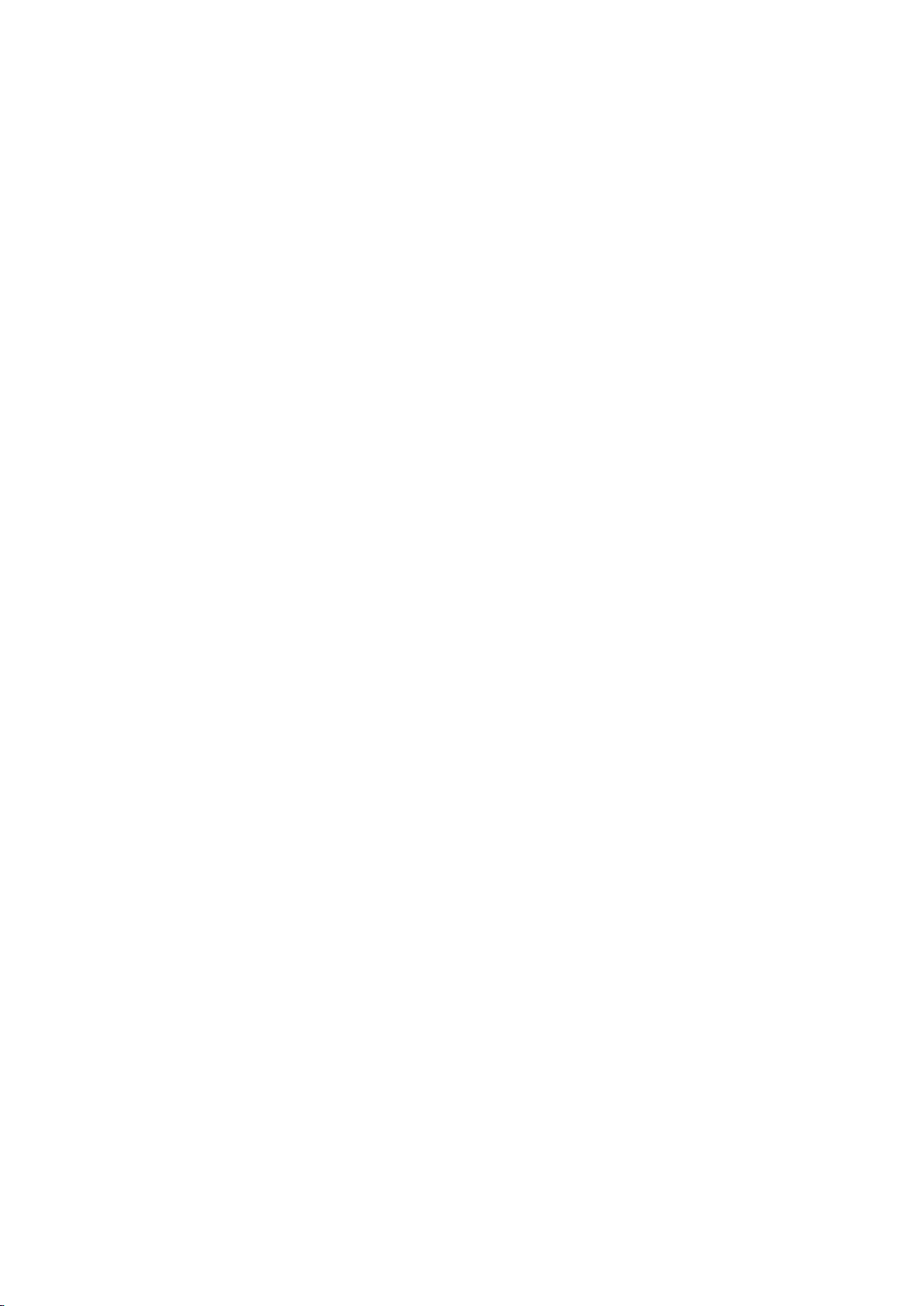
Troubleshooting Wireless Internet Connectivity Issues
Wireless network connection failed
Selected wireless router not found. Go to Network Settings and select the correct router.
Unable to connect to a wireless router
Check the following:
Check if the router is turned on. If it is, turn it off and on again.
1.
Enter the correct security key if required.
2.
IP auto setting failed
Do the following or configure the IP Settings manually.
Make sure that the DHCP server is enabled on the router. Then, unplug the router and plug it back
1.
in.
Enter the correct security key if required.
2.
If this does not work, contact your Internet Service Provider for more information.
3.
Unable to connect to the network
Do the following:
Check all IP Settings.
1.
Enter the correct security key if required.
2.
If this does not work, contact your Internet Service Provider for more information.
3.
Connected to a local network, but not to the Internet
Make sure that the Internet LAN cable is connected to the router's external LAN port.
1.
Check the DNS values in the IP Settings.
2.
If the problem persists, contact your Internet Service Provider.
3.
Network setup is complete, but unable to connect to the Internet
If the problem persists, contact your Internet Service Provider.
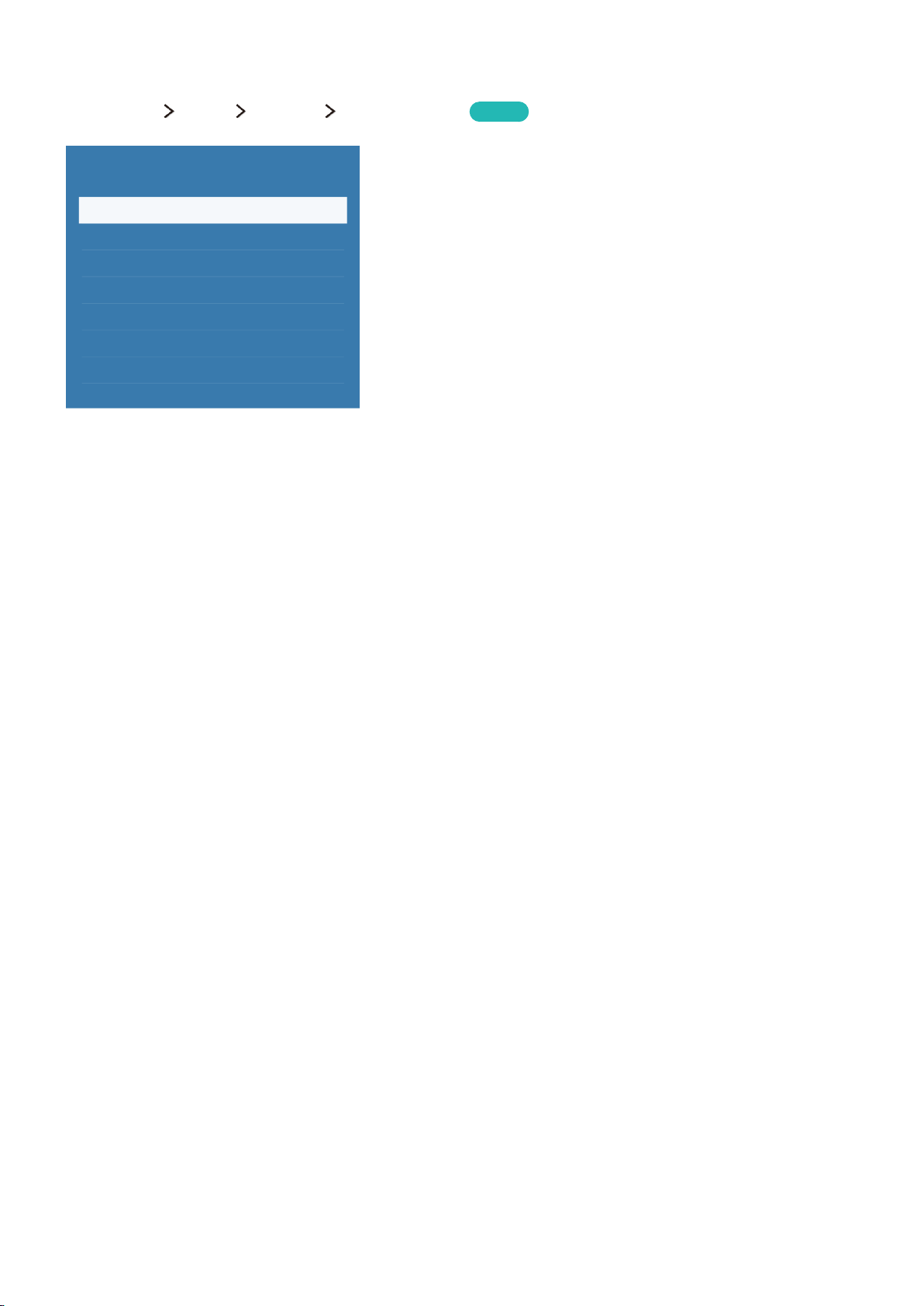
Checking the Internet Connection Status
(MENU/123) MENU Network Network Status
Network
Network Status
Network Settings
Wi-Fi Direct
Multimedia Device Settings
Screen Mirroring
Device Name [TV]Samsung LE...
"
Actual menu screen may differ depending on the TV model.
View the current network and Internet status.
Try Now
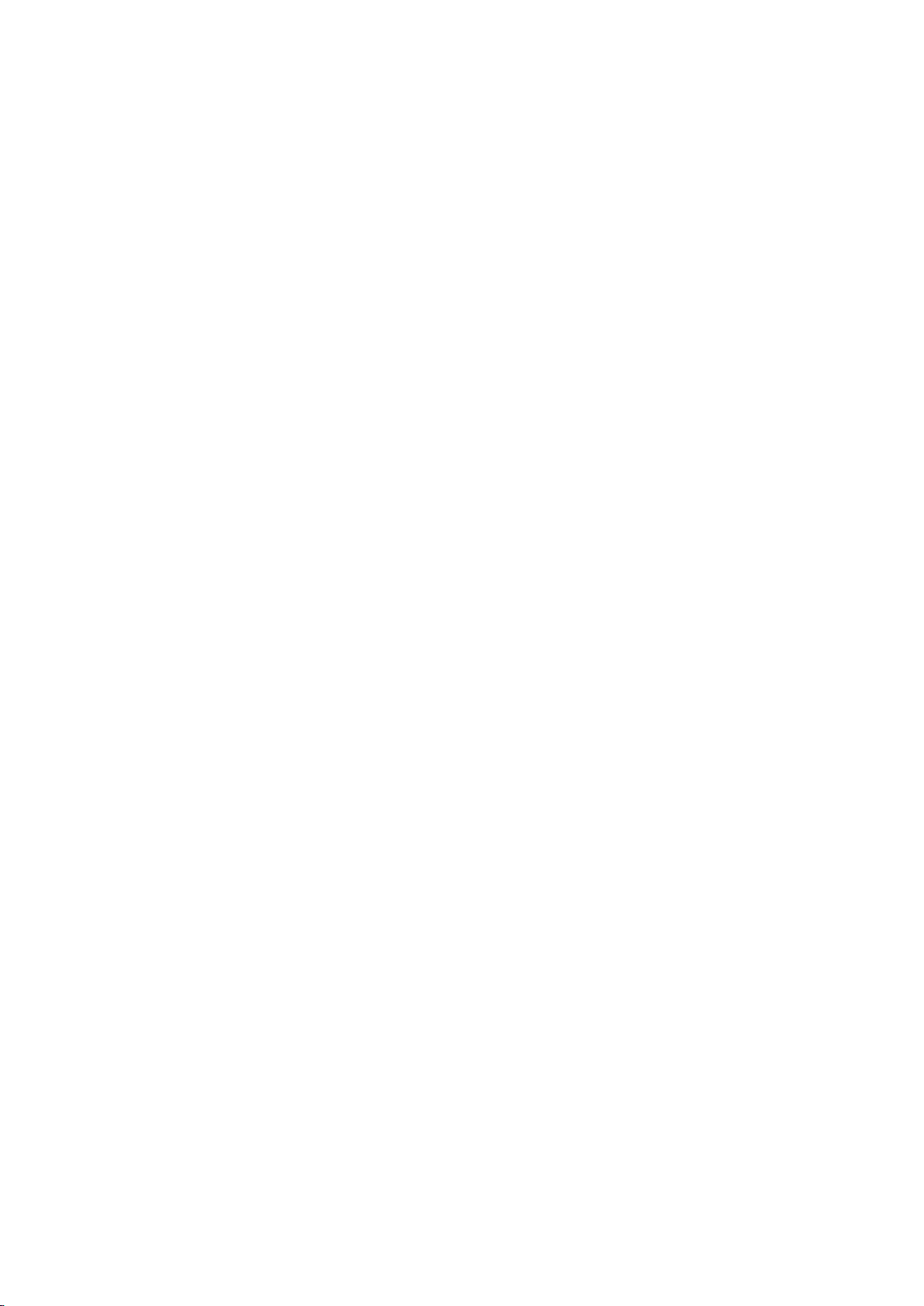
Video Device Connection
Your TV has a variety of connectors for video input from external devices such as cable boxes, Blu-ray
players, DVD players, camcorders, and gaming consoles. Below is a list of featured connectors shown
in descending order of picture quality.
HDMI
●
Component
●
Composite (AV)
●
Connect a video device to the TV via an HDMI connector for the best picture quality. If the device does
not have an HDMI connector, try a component connector to get the next best picture quality.
"
The number of connectors and their names and locations may vary depending on the model.
"
Refer to the external device's operating manual when connecting it to the TV. The number of external device
connectors and their names and locations may vary depending on the manufacturer.
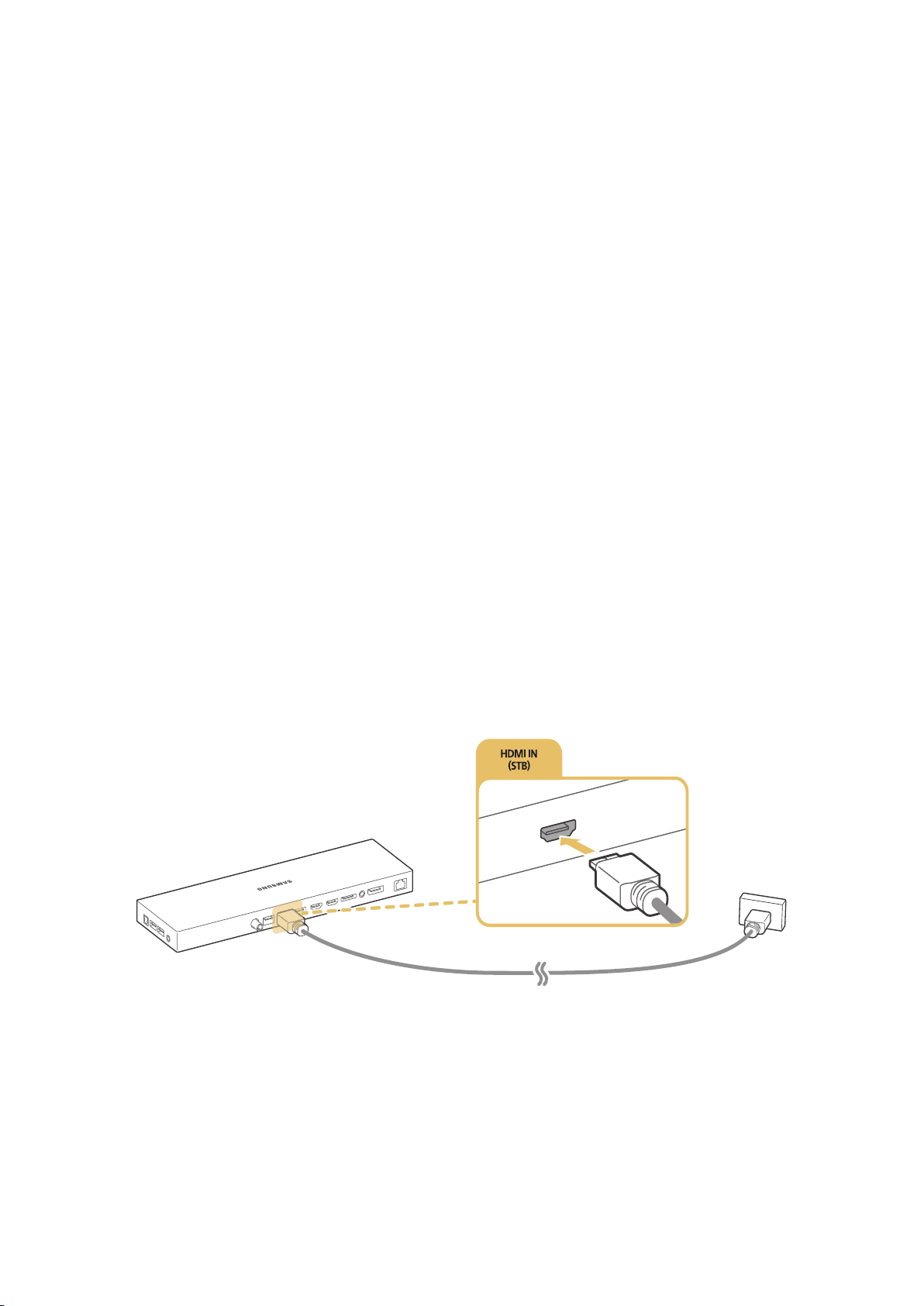
HDMI Connection
The following types of HDMI cables are recommended:
High-Speed HDMI Cable
●
High-Speed HDMI Cable with Ethernet
●
HDMI cables have certain requirements:
"
Use an HDMI cable with a thickness of 14 mm or less.
"
Using a non-certified HDMI cable may result in a blank screen or a connection error.
"
Some HDMI cables and devices may not be compatible with the TV due to different HDMI specifications.
"
This TV does not support HDMI Ethernet Channel. Ethernet is a LAN (Local Area Network) built with coaxial
cables standardised by the IEEE.
"
Use cable shorter than 3M to get the next best UHD 60P viewing quality.
"
HDCP 2.2 can only use the HDMI(MHL) port. HDCP is short for 'High-bandwidth Digital Content Protection'
and is for video copyright protection.
"
Many computer graphics adaptors do not have HDMI ports, but have DVI ports instead. If your computer
graphics adaptor has a DVI port, use an HDMI-to-DVI cable to connect the computer to the TV. For more
information, refer to "Connecting with the HDMI-to-DVI Port".
"
If you are using an HDMI adapter, the TV recognises the signal as an HDMI signal and may respond
differently than it would to an MHL-to-HDMI cable connection.
"
Certain functions such as Smart Hub may not be available if the Source is set to HDMI and 3D Auto View is
set to On. If this is the case, set 3D Auto View or 3D Mode to Off.
Refer to the diagram and connect the HDMI cable to the video device's HDMI OUT connector and the
One Connect's HDMI IN 1 (STB) connector.
"
The number of connectors and their names and locations may vary depending on the model.
Once the connection has been made, you will be able to select the connected external device using
the SOURCE button.
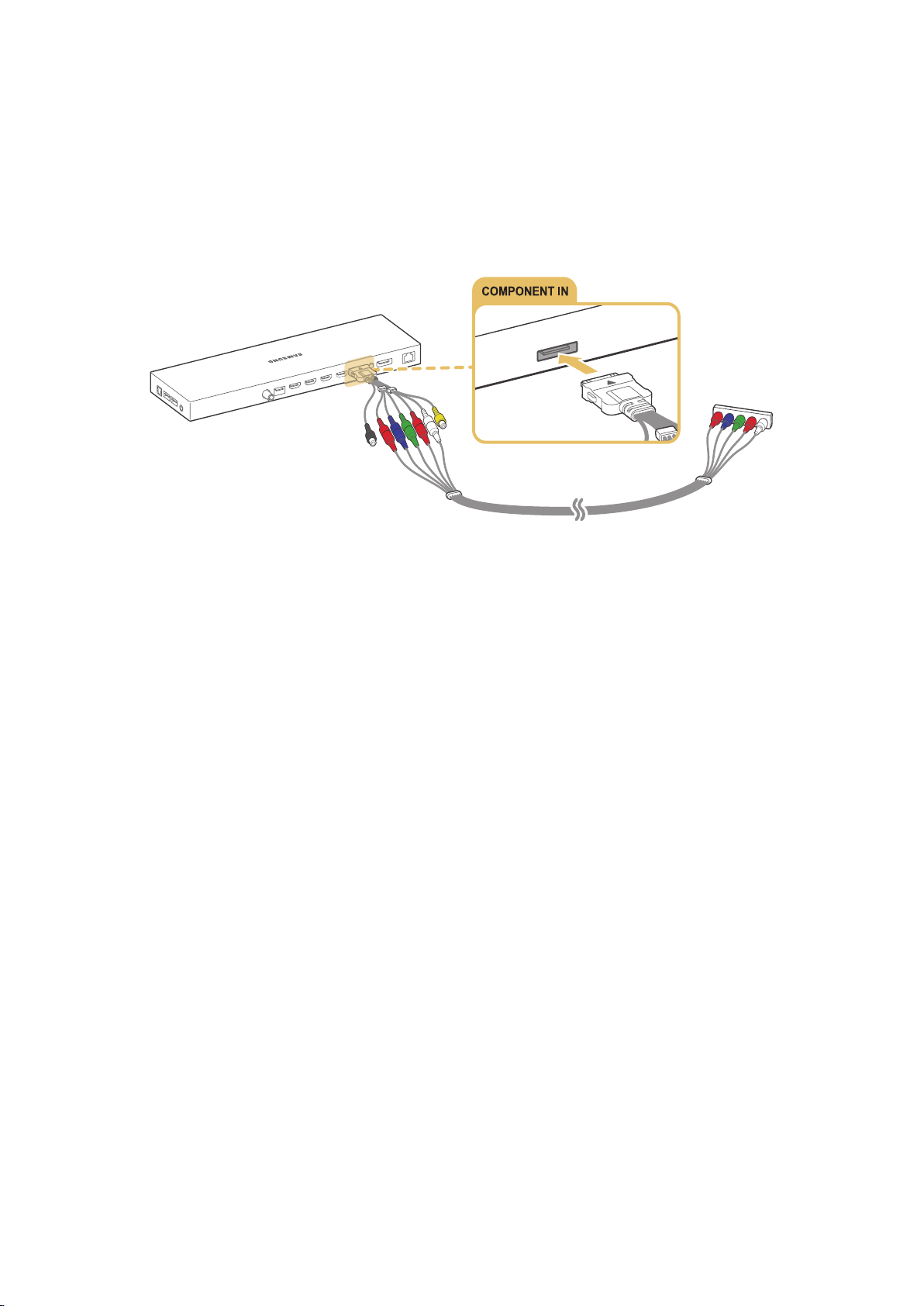
Component Connection
Refer to the diagram and connect the Component cable to the One Connect's COMPONENT IN
connectors and the device’s COMPONENT OUT connectors. Make sure the cable colours match the
connector colours.
"
Note: When pulling out the plug that connects the One Connect component input connector, please press
and hold the snap button on the plug instead of directly pulling the plug out!
"
The number of connectors and their names and locations may vary depending on the model.
Once the connection has been made, you will be able to select the connected external device using
the SOURCE button.
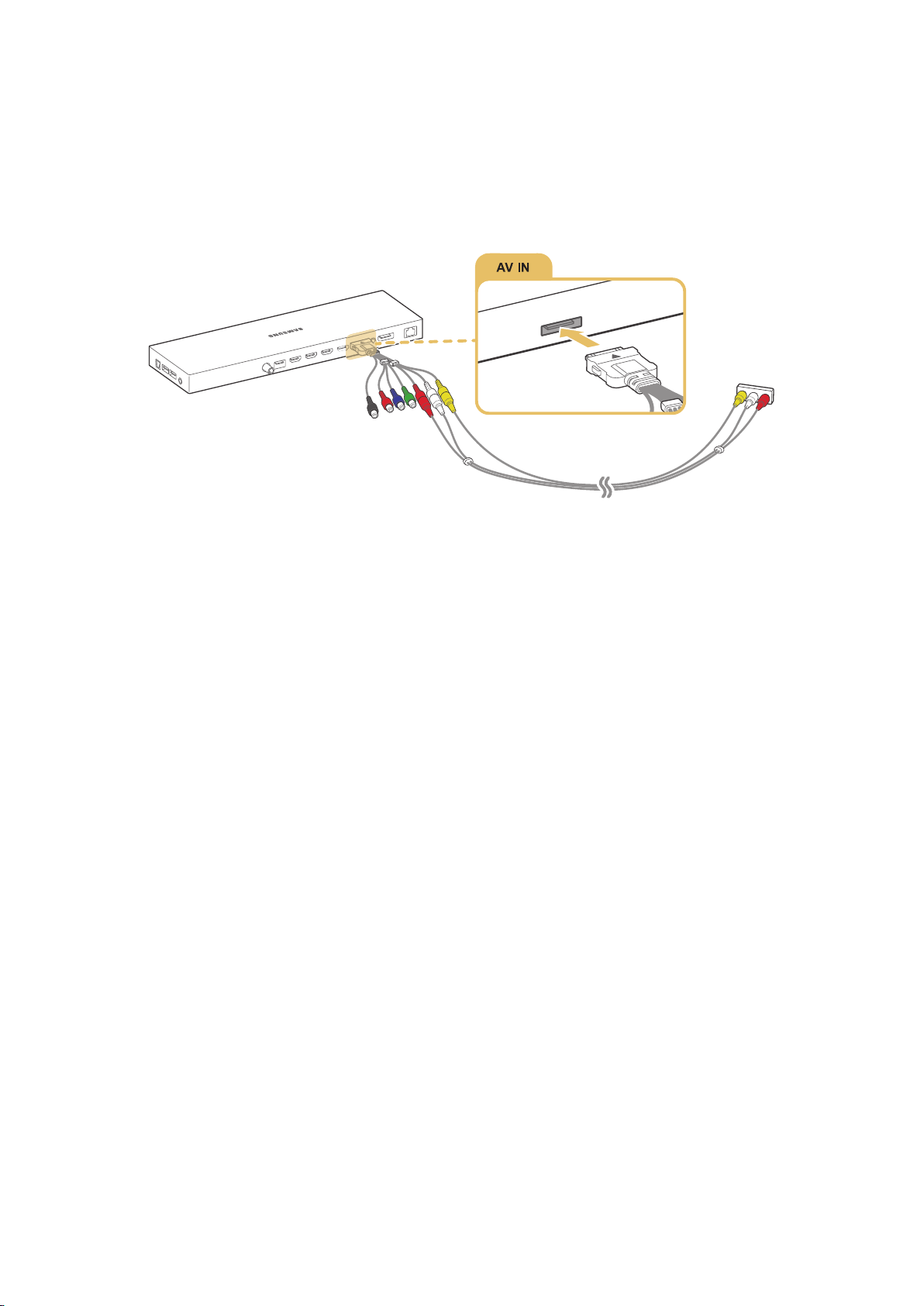
AV Connection
Refer to the diagram and connect the AV cable to the One Connect's AV input connectors and the
device's AV output connectors.
If you are using the One Connect's AV IN connectors, refer to the diagram and connect the device’s
audio and video output to the TV. Make sure the cable colours match the connector colours.
"
The number of connectors and their names and locations may vary depending on the model.
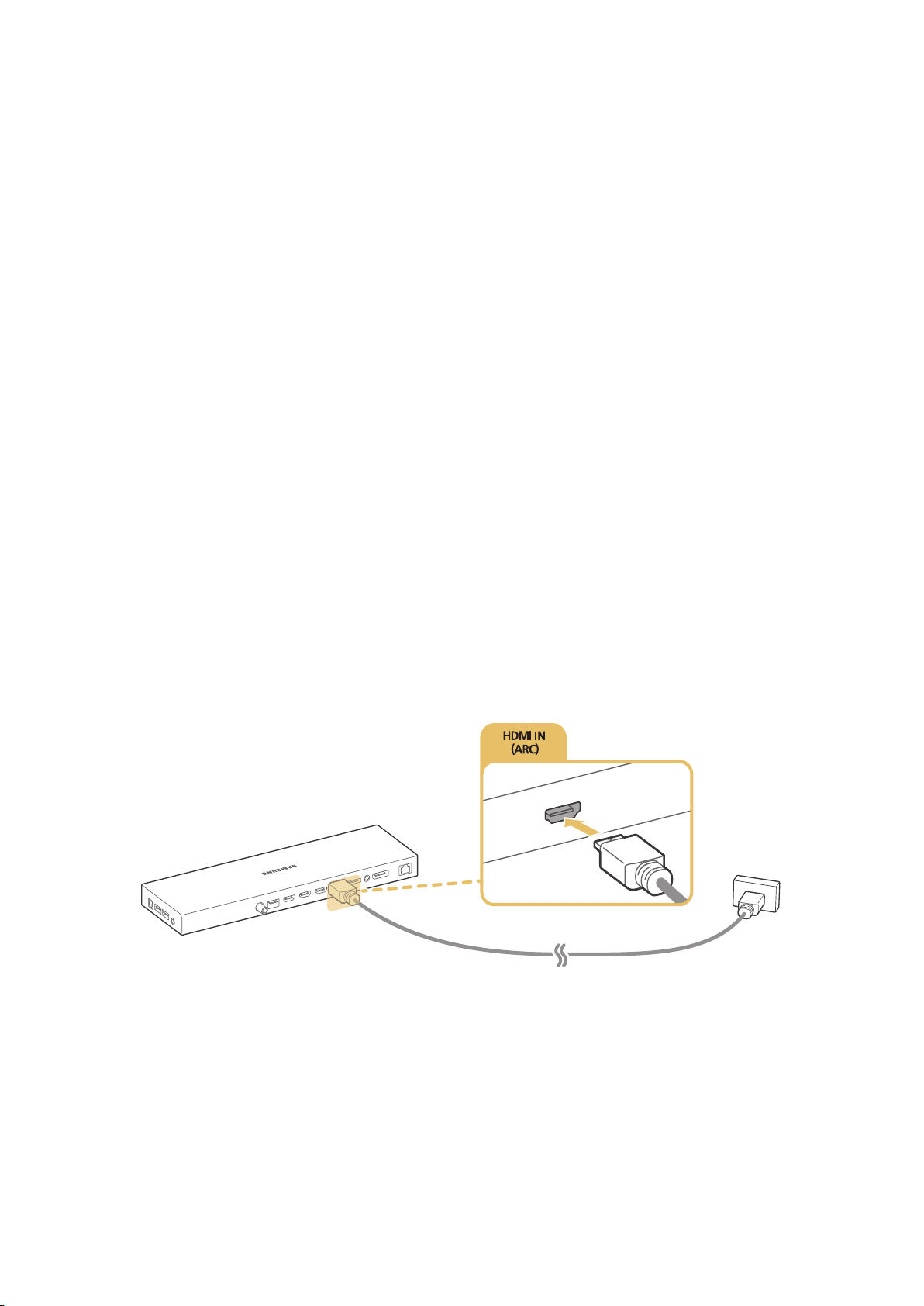
TV Audio through the External Speakers
Your TV has a variety of connectors for audio input from devices such as Blu-ray players and DVD
players and for audio output to such devices as amplifiers. The connectors are listed below.
ARC (Audio Return Channel)
●
Digital Audio (Optical)
●
Audio (Analogue)
●
There are several issues to bear in mind when using audio input:
For better audio quality, it is a good idea to use an AV receiver.
●
The number of connectors and their names and locations may vary depending on the model.
●
Refer to the external device's operating manual when connecting it to the TV. The number
●
of external device connectors and their names and locations may vary depending on the
manufacturer.
HDMI (ARC) Connection
ARC (Audio Return Channel) enables digital sound output using just an HDMI cable. However, ARC
is only available through the HDMI IN 4 (ARC) port and only when the TV is connected to an ARCenabled AV receiver.
"
Some models may not support ARC.
"
The number of connectors and their names and locations may vary depending on the model.
Connect an HDMI cable to the One Connect's HDMI IN 4 (ARC) connector and the device's HDMI OUT
connector.
"
Some features such as Smart Hub may not be available if the Source is set to HDMI and 3D Auto View is
set to On. If this is the case, set 3D Auto View or 3D Mode to Off.
