
Some of the contents in this manual may differ from your phone depending on the software of the phone or your
service provider.
World Wide Web
http://www.samsungmobile.com
Printed in Korea
Code No.:GH68-1948
English. 08/2008. Rev. 1.0
2A

SGH-J808
user manual
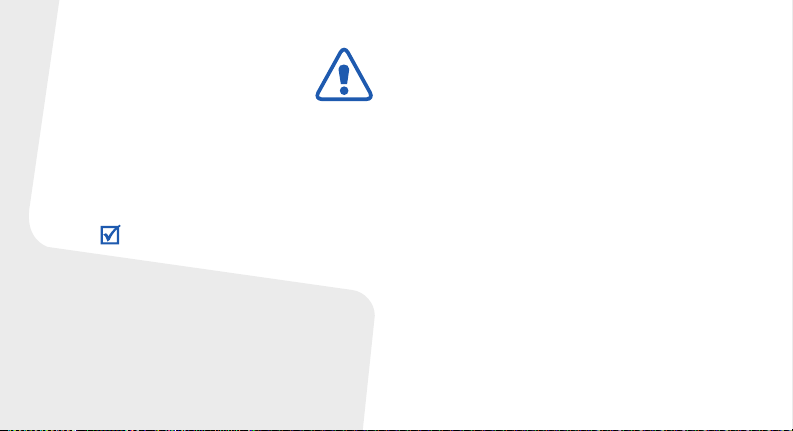
Important safety
precautions
Failure to comply with the following
precautions may be dangerous or illegal.
Copyright information
• Bluetooth® is a registered trademark of the
Bluetooth SIG, Inc. worldwide.
Bluetooth QD ID: B013852
TM
is a trademark or registered trademark of
•Java
Sun Microsystems, Inc.
• Windows Media Player
of Microsoft C orporation.
®
is a registered trademark
Drive safely at all times
Do not use a hand-held phone while driving. Park
your vehicle first.
Switch off the phone when refuelling
Do not use the phone at a refuelling point (service
station) or near fuels or chemicals.
Switch off in an aircraft
Wireless phones can cause interference. Using them
in an aircraft is both illegal and dangerous.
Switch off the phone near all medical
equipment
Hospitals or health care facilities may be using
equipment that could be sensitive to external radio
frequency energy. Follow any regulations or rules in
force.
Interference
All wireless phones may be subject to interference,
which could affect their performance.
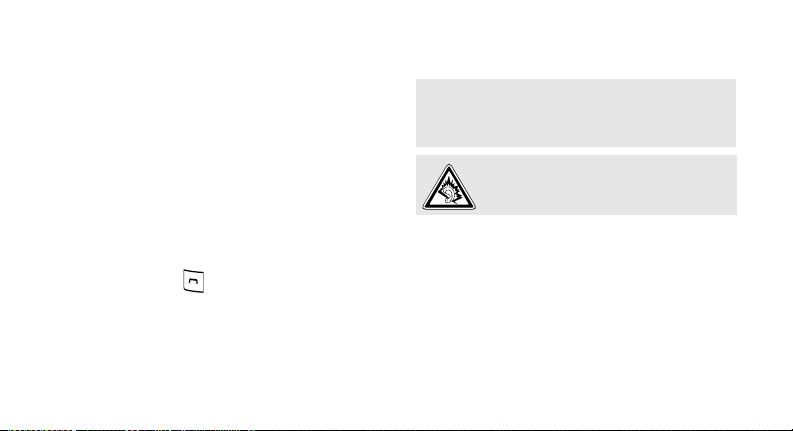
Be aware of special regulations
Meet any special regulations in force in any area
and always switch off your phone whenever it is
forbidden to use it, or when it may cause
interference or danger.
Water resistance
Your phone is not water-resistant. Keep it dry.
Sensible use
Use only in the normal position (held to your ear).
Avoid unnecessary contact with the antenna when
the phone is switched on.
Emergency calls
Key in the emergency number for your present
location, then press .
Keep your phone away from small children
Keep the phone and all its parts, including
accessories, out of the reach of small children.
Accessories and batteries
Use only Samsung-approved batteries and
accessories, such as headsets and PC data cables.
Use of any unauthorised accessories could damage
you or your phone and may be dangerous.
• The phone could explode if the battery is replaced
with an incorrect type.
• Dispose of used batteries according to the
manufacturer’s instructions.
At very high volumes, prolonged listening
to a headset can damage your hearing.
Use of authorised software
Use only Samsung-authorised software. The use of
any unauthorised software could damage your
phone.
Qualified service
Only qualified service personnel may repair your
phone.
For more detailed safety information, see "Health
and safety information" on page 33.
1
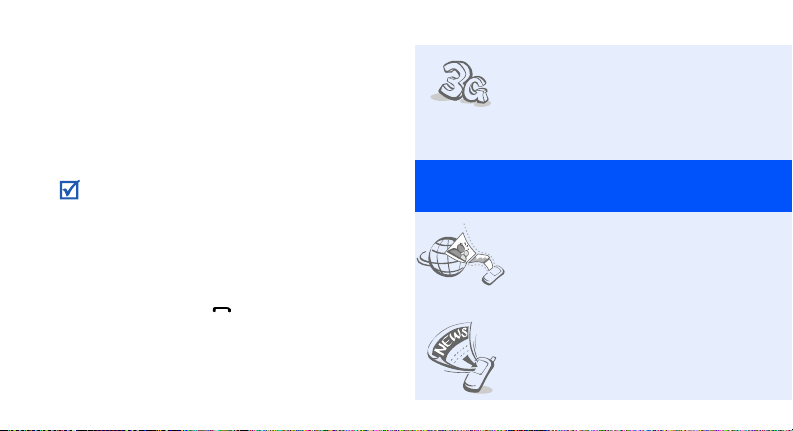
About this Guide
This User’s Guide provides you with condensed
information about how to use your phone.
In this guide, the following instruction icons
appear:
Indicates that you need to pay careful
attention to the subsequent information
regarding safety or phone features.
Indicates that you need to press the
→
Navigation keys to scroll to the specified
option and then select it.
[]
<>
2
Indicates a key on the phone.
For example, [ ]
Indicates a soft key, whose function is
displayed on the phone screen. For
example, <
Select
>
•3G
Special
• MobileBlog
• RSS reader
Your phone is capable of
operating in a 3G
environment, allowing much
greater data transfer speed,
video streaming, and video
conferencing.
features of your phone
Share your photos and videos
on photosharing websites and
blogs.
Use RSS reader to get the
latest news from your
favourite websites.
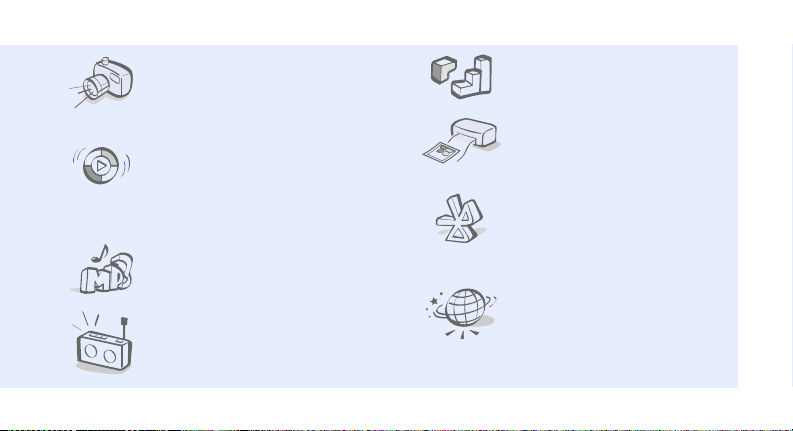
• Camera and camcorder
Use the camera module on
your phone to take a photo or
record a video.
• Synchronisation with
Windows Media Player
Transfer music files to your
phone directly from Windows
Media Player.
• Music player
Play music files on your phone.
•FM radio
Listen to your favourite radio
stations anytime, anywhere.
•Java
Enjoy Java-based games and
download new games.
• Digital data printing
Print images, messages, and
personal data directly from
your phone.
•Bluetooth
Transfer media files and
personal data, and connect to
other devices using wireless
Bluetooth technology.
•Web browser
Access the wireless web to get
up-to-the-minute information
and a wide variety of media
content.
3
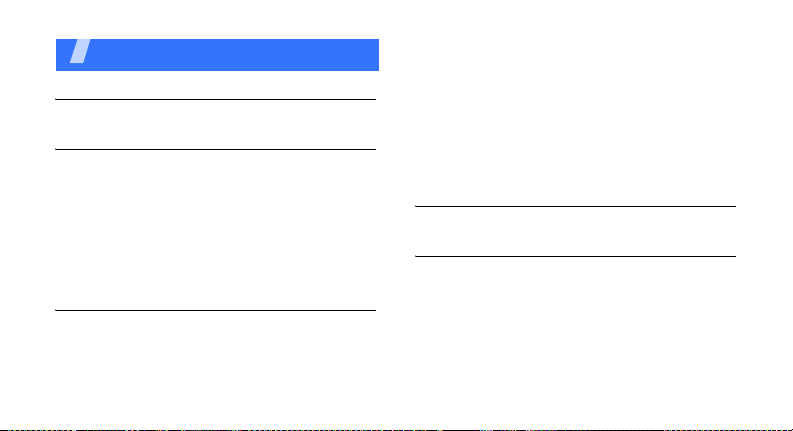
Contents
Unpack 5
Make sure you have each item
Get started 5
First steps to operating your phone
Assemble and charge the phone ...................... 5
Power on or off.............................................. 6
Phone layout ................................................. 6
Keys and icons .............................................. 7
Access menu functions .................................. 10
Enter text .................................................... 10
Customise your phone................................... 14
Step outside the phone 16
Begin with call functions, camera, music player, web
browser, and other special features
Make or answer calls ..................................... 16
Use the camera ............................................ 18
4
Upload photos and videos to the web .............. 19
Play music................................................... 21
Listen to the FM radio ................................... 24
Browse the web ........................................... 25
Use Phonebook ............................................ 25
Send messages ............................................ 26
View messages ............................................ 28
Use Bluetooth .............................................. 29
Switch applications ....................................... 31
Menu functions 32
All menu options listed
Health and safety information 42
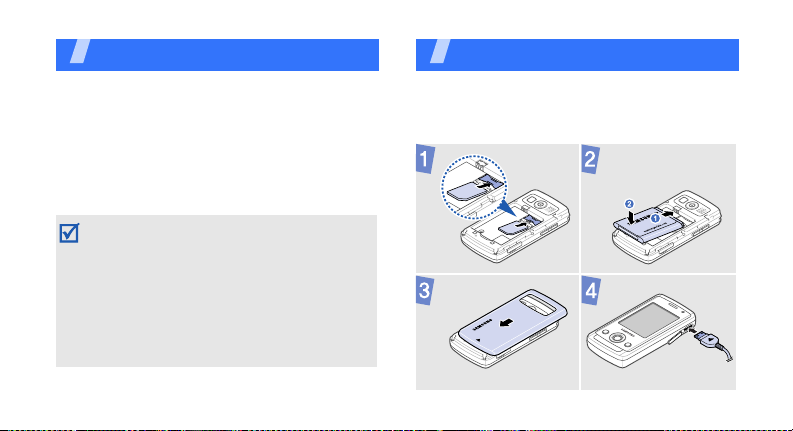
Unpack
Make sure you have each item
• Phone
•Travel adapter
•Battery
•User’s Guide
You can obtain various accessories from your
local Samsung dealer.
• The items supplied with your phone and
the accessories available at your
Samsung dealer may vary, depending on
your country or service provider.
• Use the purchased accessories with only
Samsung-authorised devices. The use of
these accessories with other devices could
cause problems and any repair costs
would not be covered by the warranty.
Get started
First steps to operating your phone
Assemble and charge the phone
To A C p o wer o u t l e t
5
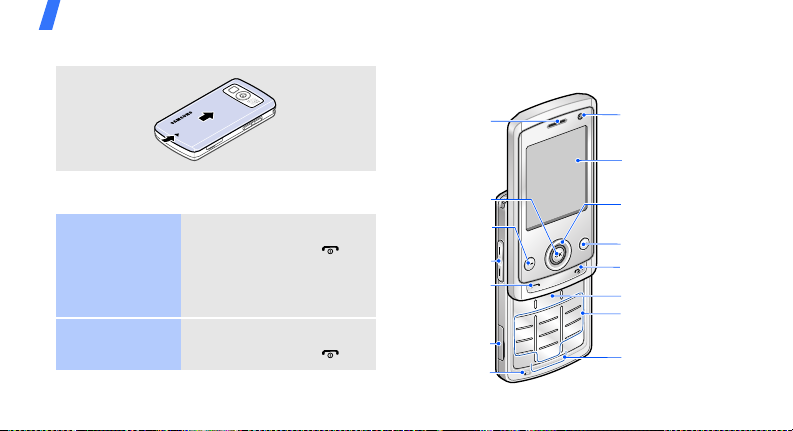
Get started
Removing the battery cover
Power on or off
Switch on
Switch off
6
1. Open the phone.
2. Press and hold [ ].
3. If necessary, enter the
PIN and press
<
Confirm
1. Open the phone.
2. Press and hold [ ].
>.
Phone layout
Front view
Earpiece
Menu access/
Confirm key
Left soft key
Volu me key s
Dial key
Memory card
slot
Mouthpiece
Front
camera lens
Display
Navigation keys
(Up/Down/Left/
Right)
Right soft key
Power/Menu exit key
Delete key
Alphanumeric
keys
Special function
keys
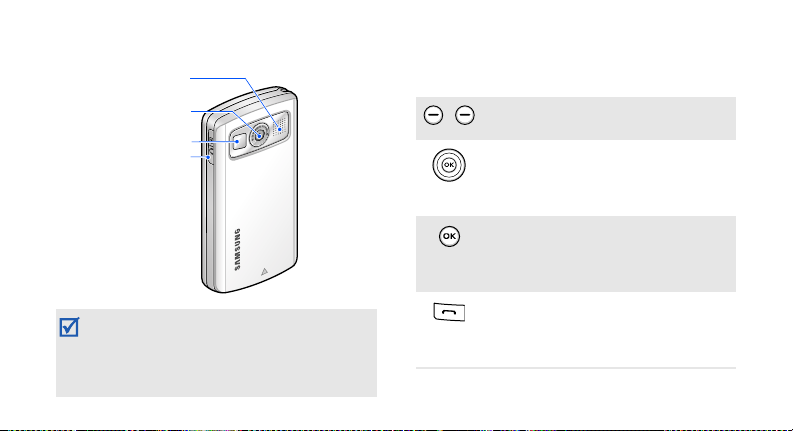
Rear view
Speaker
Rear camera l ens
Mirror
Multi-function
jack
When you close the phone, it locks the
exposed keys to prevent any unwanted
phone operations, from accidentally pressing
any of the keys. To unlock the keypad, press
Unlock
> and then <OK>.
<
Keys and icons
Keys
Perform the function indicated on
the bottom line of the display.
In Idle mode, access your favourite
menus directly.
In Menu mode, scroll through menu
options.
In Idle mode, access Menu mode.
In Menu mode, select the
highlighted menu option or confirm
input.
Make or answer a call.
In Idle mode, retrieve the numbers
recently dialled, missed, or
received.
7
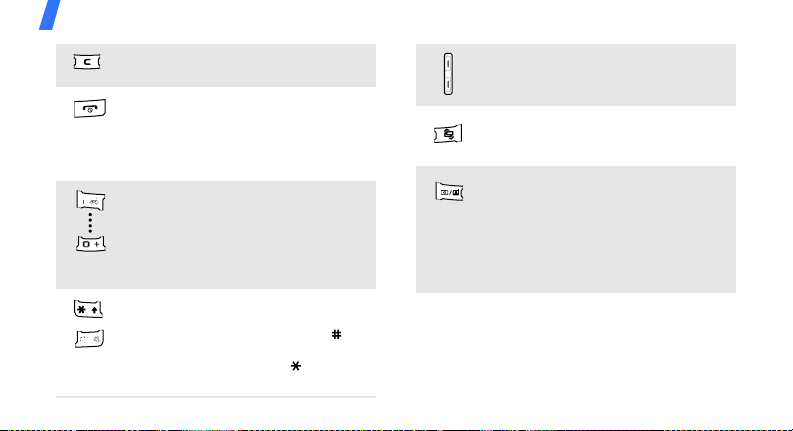
Get started
8
Delete characters from the display
or items in an application.
Press and hold to switch the phone
on or off.
End a call.
In Menu mode, cancel input and
return the phone to Idle mode.
Enter numbers, letters, and some
special characters.
In Idle mode, press and hold [
access your voicemail server. Press
and hold [
international call prefix.
Enter special characters or perform
special functions.
In Idle mode, press and hold [ ] to
activate or deactivate the Silent
profile. Press and hold [ ] to enter
a pause between numbers.
0
] to enter an
1
] to
Adjust the phone volume.
Open the application switch window
to access other applications without
exiting the current application.
In Idle mode, press and hold to turn
on the camera, or press to make a
video call.
In Camera mode, take a photo or
record a video.
In the dialling screen, make a video
call.
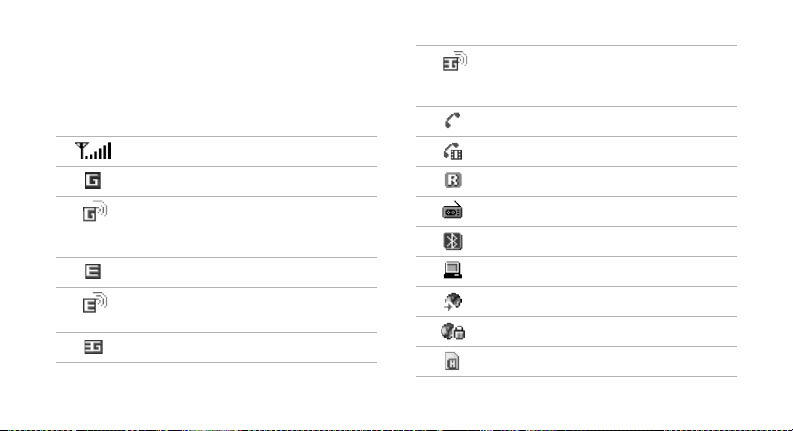
Icons
The following icons may appear on the top line
of the screen to indicate your phone’s status.
Depending on your country or service provider,
the icons shown on the display may vary.
Signal strength
GPRS (2.5G) network
Connecting to GPRS (2.5G)
network or transferring data in
GPRS (2.5G) network
EDGE network
Connecting to EDGE network or
transferring data in EDGE network
UMTS (3G) network
Connecting to UMTS (3G) network
or transferring data in UMTS (3G)
network
Voice call in progress
Video call in progress
Roaming network
FM radio on
Bluetooth active
Connected with PC via a USB port
Browsing Internet
Connected to secured web page
Memory card inserted
9
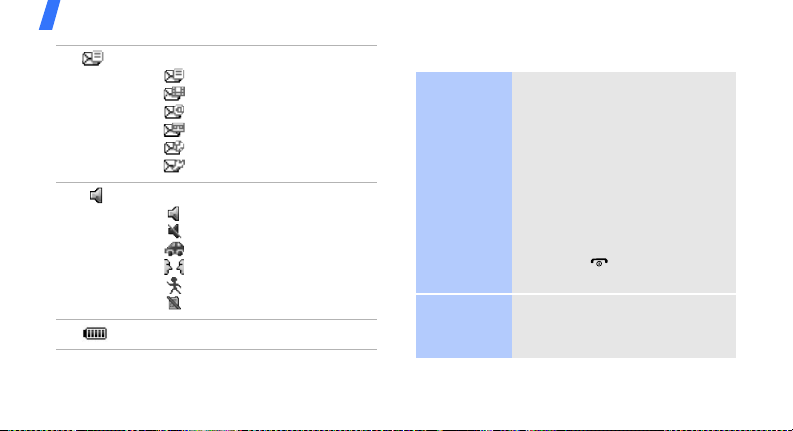
Get started
10
New message:
• : Text message
• : Multimedia message
•: Email
•: Voicemail
• : Push message
• : Configuration message
Profile setting:
•: Normal
•: Silent
• : Driving
•: Meeting
•: Outdoor
• : Offline
Battery power level
Access menu functions
Select an
option
Use menu
numbers
1. Press a desired soft key.
2. Press the Navigation keys
to move to the next or
previous option.
3. Press <
4. Press <
Press the number key
corresponding to the option you
want.
Select
OK
] to confirm the
[
function displayed or option
highlighted.
Back
one level.
Press [ ] to return to Idle
mode.
>, <OK>, or
> to move up
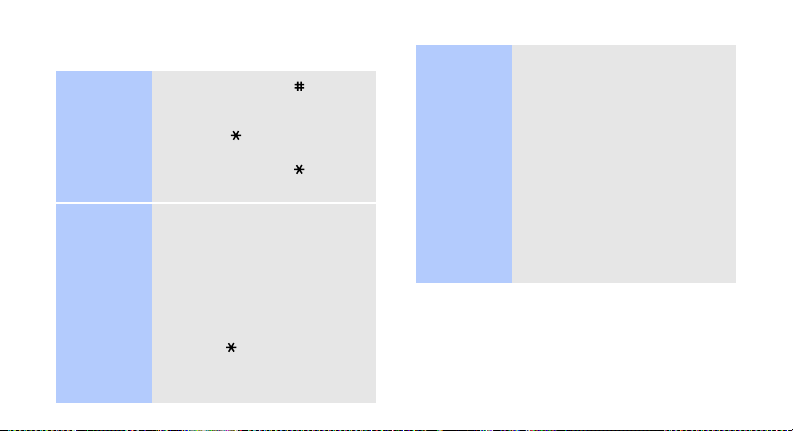
Enter text
Change the
text input
mode
Pinyin
mode
• Press and hold [ ] to
change the text input
mode.
• Press [ ] to change case in
T9 mode and ABC mode.
• Press and hold [ ] to
switch to Symbol mode.
To en t e r a w o r d :
1. Press the keys
corresponding to the
Chinese phonetic spelling,
pinyin.
2. Press [Left] or [Right] to
select alternative pinyins.
3. Press [ ] for tones.
OK
4. Press [
added to each character.
]. Numbers are
5. If necessary, press [Up] or
[Down] to find the character
you want.
6. Press the number key
corresponding to the
character.
Rapid character entry
When you enter a character,
words or phrases that are
frequently used with it display
automatically. This helps you
enter phrases or words with
minimal key presses.
11
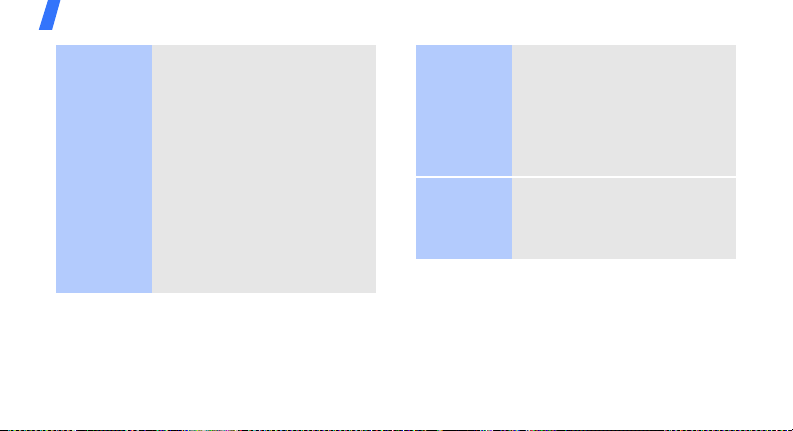
Get started
12
Stroke
mode
To en t e r a w o r d :
1. Press the keys
corresponding to a
character’s component
strokes.
OK
2. Press [
added to each character.
3. If necessary, press [Up] or
[Down] to find the character
you want.
4. Press the number key
corresponding to the
character you want.
]. Numbers are
ABC mode
Rapid character entry
When you enter a character,
words or phrases that are
frequently used with it display
automatically. This helps you
enter phrases or words with
minimal key presses.
To ente r a w o r d :
Press the appropriate key until
the character you want appears
on the display.
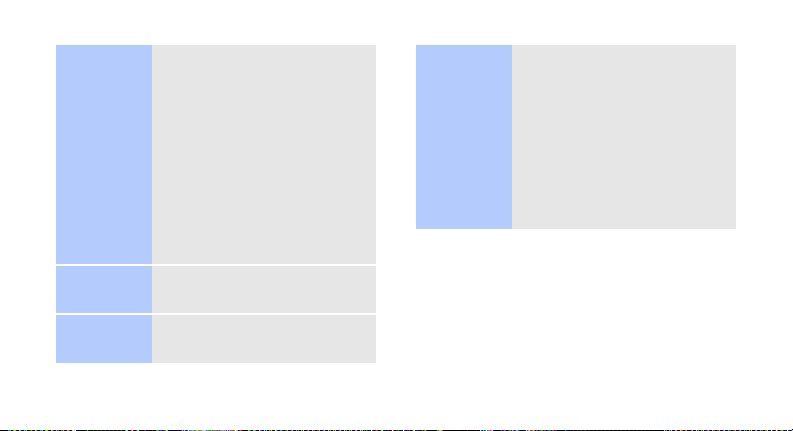
T9 mode
Number
mode
Symbol
mode
To en t e r a w o r d :
1. Press [
2
] to [9] to start
entering a word.
2. Enter the whole word
before editing or deleting
characters.
3. When the word displays
correctly, press [
a space.
Otherwise, press [Up] or
[Down] to display
alternative word choices.
Press the keys corresponding to
the digits you want.
0
] to insert
Press the corresponding
number key to select a symbol.
Other
operations
• Press [1] to enter
punctuation marks or
special characters.
0
• Press [
] to insert a space.
• Press the Navigation keys
to move the cursor.
• Press [
• Press and hold [
C
] to delete
characters one by one.
the entire display.
C
] to clear
13
