Page 1
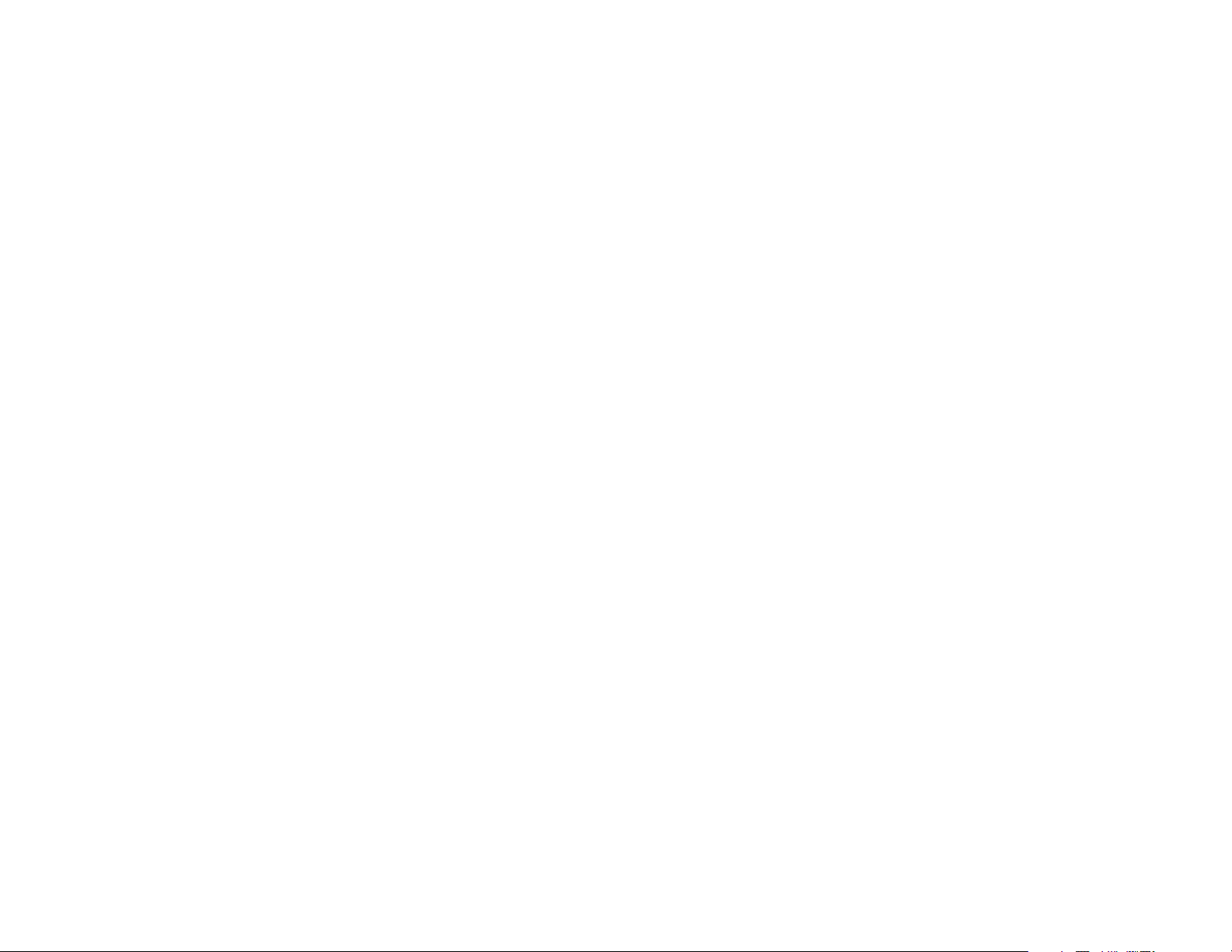
Handset User Guide
April 2005
Samsung iDCS SLiM
Single-Line Integrated Mobility
Samsung Telecommunications America reserves the right without prior notice to revise information in
this guide for any reason.Samsung Telecommunications America also reserves the right without prior
notice to make changes in design or components of equipment as engineering and manufacturing
may warrant. Samsung Telecommunications America disclaims all liabilities for damages arising from
the erroneous interpretation or use of information presented in this guide.
Copyright 2005 Samsung Telecommunications America.
All rights reserved. No part of this manual may be reproduced in any form or by any means—graphic,
electronic or mechanical, including recording, taping, photocopying or information retrieval systems—
without express written permission of the publisher of this material.
Page 2
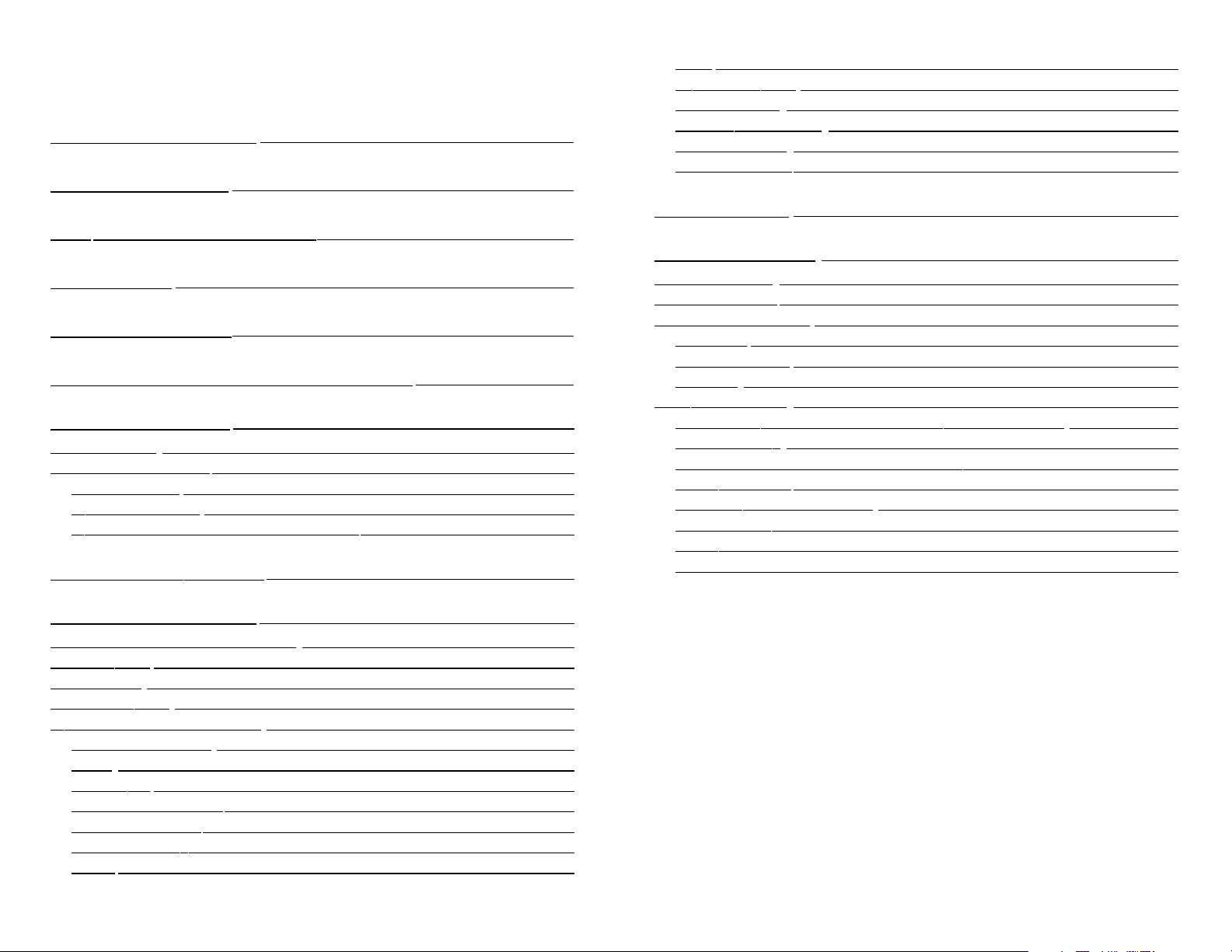
TABLE OF CONTENTS
QUICK REFERENCE ......................................................................................1
CONSTR
UCTION
..............................................................................................2
BA
TTERY INSTALLATION
......................................................................3
CHARGING ..............................................................................................................4
KEY FUNCTIONS..............................................................................................5
TURNING
THE
HANDSET ON/OFF
..........................................
6
MAKING A CALL..............................................................................................7
R
eceiving Calls ..................................................................................................................8
During a Conversation....................................................................................................8
V
olume Adjust ............................................................................................................
8
Microphone Mute ......................................................................................................8
Transferring the Call to Another Handset..........................................................9
PROFILES (Set-Ups)..................................................................................10
MENU STRUCTURE....................................................................................11
Using the Alphanumeric Keyboard ........................................................................12
Key Functions ..................................................................................................................12
Profile Setup ....................................................................................................................13
Profile Functions ............................................................................................................14
Menu Subscription and Login ..................................................................................15
Create Subscription ................................................................................................16
L
ogin ............................................................................................................................16
Auto Login ..................................................................................................................17
Remove Subscription..............................................................................................17
Change Startup Text................................................................................................18
Battery Capacity........................................................................................................18
Redial ............................................................................................................................19
Book ..............................................................................................................................20
External Services ......................................................................................................21
MSF Functions ..........................................................................................................21
Mail / Text Messages ..............................................................................................
21
Menu Structure ........................................................................................................23
Menu Language........................................................................................................24
SHORT
CUTS
........................................................................................................25
INFORMATION ................................................................................................26
Troubleshooting ............................................................................................................26
Error Information............................................................................................................26
T
echnical Information ..................................................................................................26
Approvals ....................................................................................................................26
Size and Weight ........................................................................................................27
C
apacity ......................................................................................................................27
Safety Instructions ........................................................................................................27
Important Safety Instructions and Product Information ..........................27
In
trinsic Saf
ety ..........................................................................................................28
Exposure to Sunlight, Heat and Moisture........................................................28
Battery Disposal ........................................................................................................29
S
pare Parts and Accessories ................................................................................29
Power Failure..............................................................................................................29
Battery Precautions..................................................................................................29
N
otices and Cautions........................................................................................30-31
Page 3
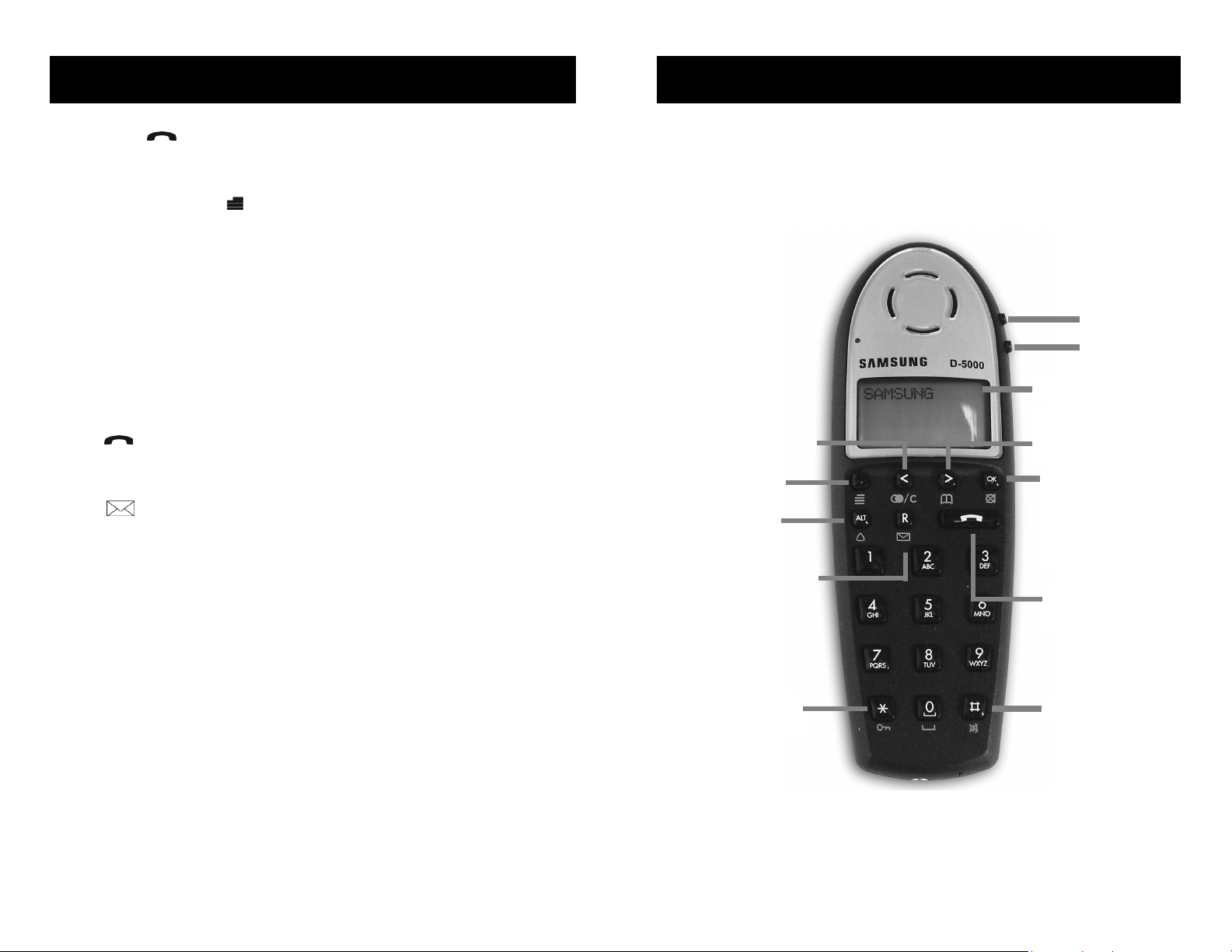
QUICK REFERENCE
Q ON: Press to for 1/2 seconds turn on your handset.
Q OFF: Press the OK key for 3 seconds to turn off your handset.
Q LOCK/UNLOCK: Press 4to to lock/unlock your handset.
Q VOLUME ADJUST: Use the two keys placed at the right side of the handset
for volume control.
Q MICROPHONE MUTE: Press OK key,“MIC MUTED” is shown in the display.
Press OK to enable the microphone again.
Q RINGER MUTE WITHOUT ANSWERING CALL: When the phone is ringing
press the
OK key and the ringing signal is muted.The display shows:“RINGER
MUTED”.
Q RECEIVING CALLS: If the phone rings, the call can be answered by pressing
the key.
Q REDIAL: Press the < key to enter the redial/CLIP stack.
Q “R” : If off hook this key acts as a flash function. If on hook: reads a mes-
sage.
Q “<”: When editing press and hold to delete the last digit.When on hook press
to display last outgoing calls.
1
2
CONSTRUCTION
Your Samsung iDCS SLiM handset will provide you with the greatest possible
degree of flexibility and mobility due to high battery capacity, practical weight,
size and design.
Display with Backlight
Menu Key
Volume
Up/Down
Confirmation Key
Mute Microphone
Mute Ringer when
ringing. Press for 3
seconds to Turn Off.
Silent (Menu #)
Keyboard Lock
(Menu 4)
Key for Internal
Calls
Left Arrow Key or
Redial Menu
Right Arrow Key,Save
Number or Telephone
Book Menu.
Recall Key
(Mail Key)
On/Off Hook Key
and Turn On.
Page 4
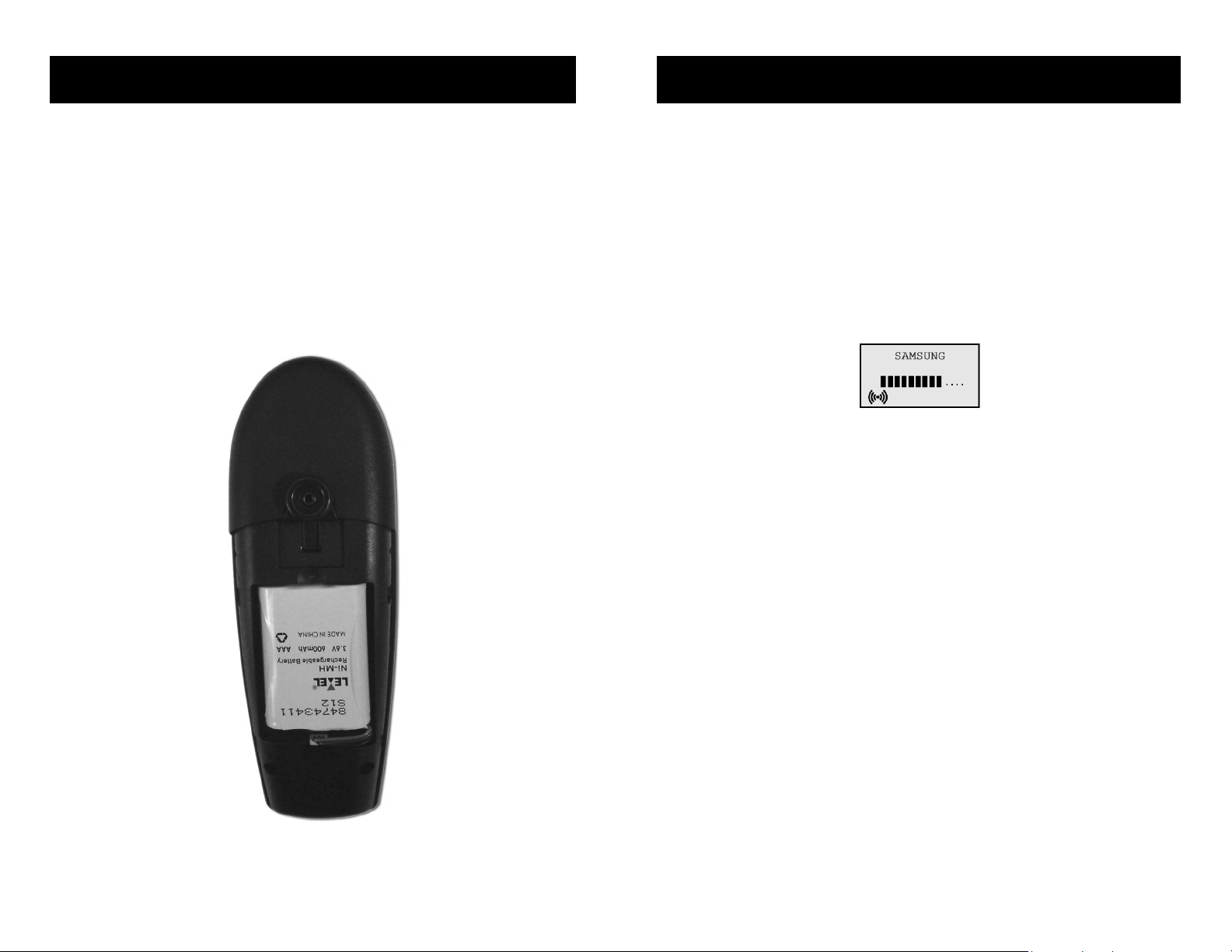
3
BATTERY INSTALLATION
Before using the telephone it is important that you connect the battery to the connector in the battery box. Assemble the battery cover as described below and
place the handset into the charger.
• Push the battery cover 5 mm towards the headset plug using your thumbs.
• Lift off battery cover.
• If the battery is not already installed, place battery plug in the slot in the battery box.
• Place the battery plug in the slot with red wire closest to the left (see Rear
View below).
• Insert battery with the label readable and replace cover.
Handset Rear View
4
CHARGING
It takes approximately 3 1/2 hours to charge the handset from fully discharged to
its full capacity.Place the handset in the charger.The display shows the charging
status in line 3.For correct charging the room temperature has to be between 0ºC
and 25ºC and therefore the handset must not be placed in direct sunshine. The
battery has a built-in heat sensor which will stop the charging if the battery temperature is too high.
It is necessary to recharge the battery when the display shows “BATTERY LOW”,or
if it cannot be turned on. The LED flashes at a low frequency while charging and
lights constantly when the charging has finished.The display goes back to normal
mode when fully charged.
When the handset is placed in the charger the vibrator will not work and the Banswer function is inactive even if chosen. If the battery is fully discharged,it will
be a moment before charging starts.
Page 5
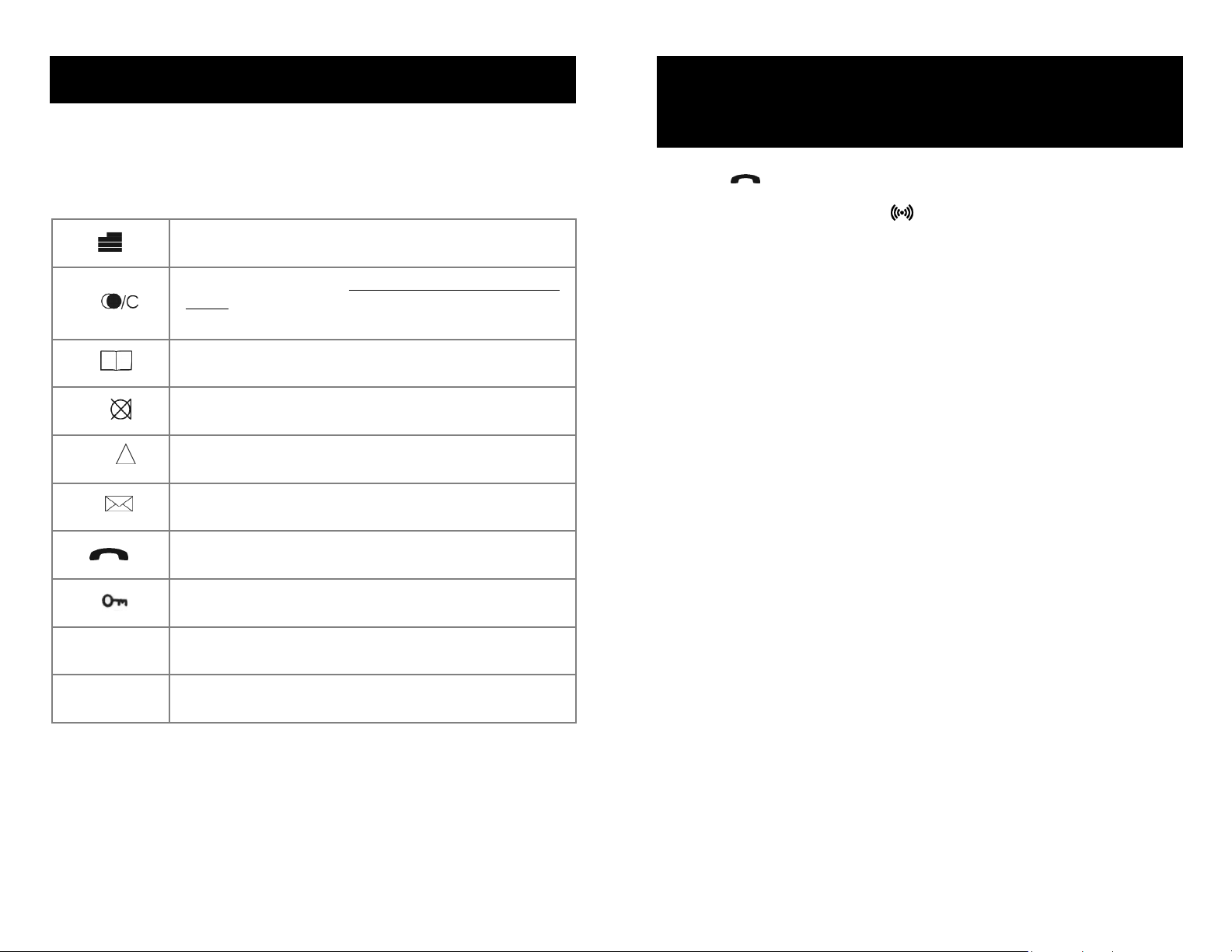
5
KEY FUNCTIONS
The handset has 21 keys.
Two keys are placed at the right side for volume control. Press upper or lower key
to change the volume.Each key press turns volume one step up/down.
Go to Menu Structure or Exit Menu Structure (Escape or
»NO«.
“<”,
Menu: Left, Cursor Left, press and hold to delete last
digit.Long press: delete all. From standby text: Redial
Menu.
“>”,
Menu: Right, Cursor Right, After a Digit: Store number in
telephone book. From standby text:Telephone book read.
“OK”,
Confirmation (»YES«) or jump to next level in the menu.In
off hook: Mute. Long key press turns the handset OFF.
“ALT”,
If residential systems: Internal calls off hook, and internal
recall if already off hook.
“R”,
If off hook this key acts as a flash function. If on hook:Read
message.
On hook, off hook and turn ON.
4,
4 Long = pause (—), extra long: change from pulse to
DTMF (“T”appears in the display, GAP standard).
0 - 9
Digits or letters in alphanumeric mode (names and messages).
#
#, Choose uppercase or lowercase letters in alphanumeric
mode.
6
TURNING THE HANDSET
ON/OFF
ON: Press key for 1/2 second.
When the handset is turned on the symbol is shown in the lower left corner
of the display, if the handset is subscribed to a system (please refer to the Create
Subscription section of this user guide).
OFF: Press the OK (MUTE) key for 3 seconds.
Please note:When the handset has been outside the coverage area,it can take up
to 30 seconds before the handset is back on the system after re-entering the coverage area.
Page 6
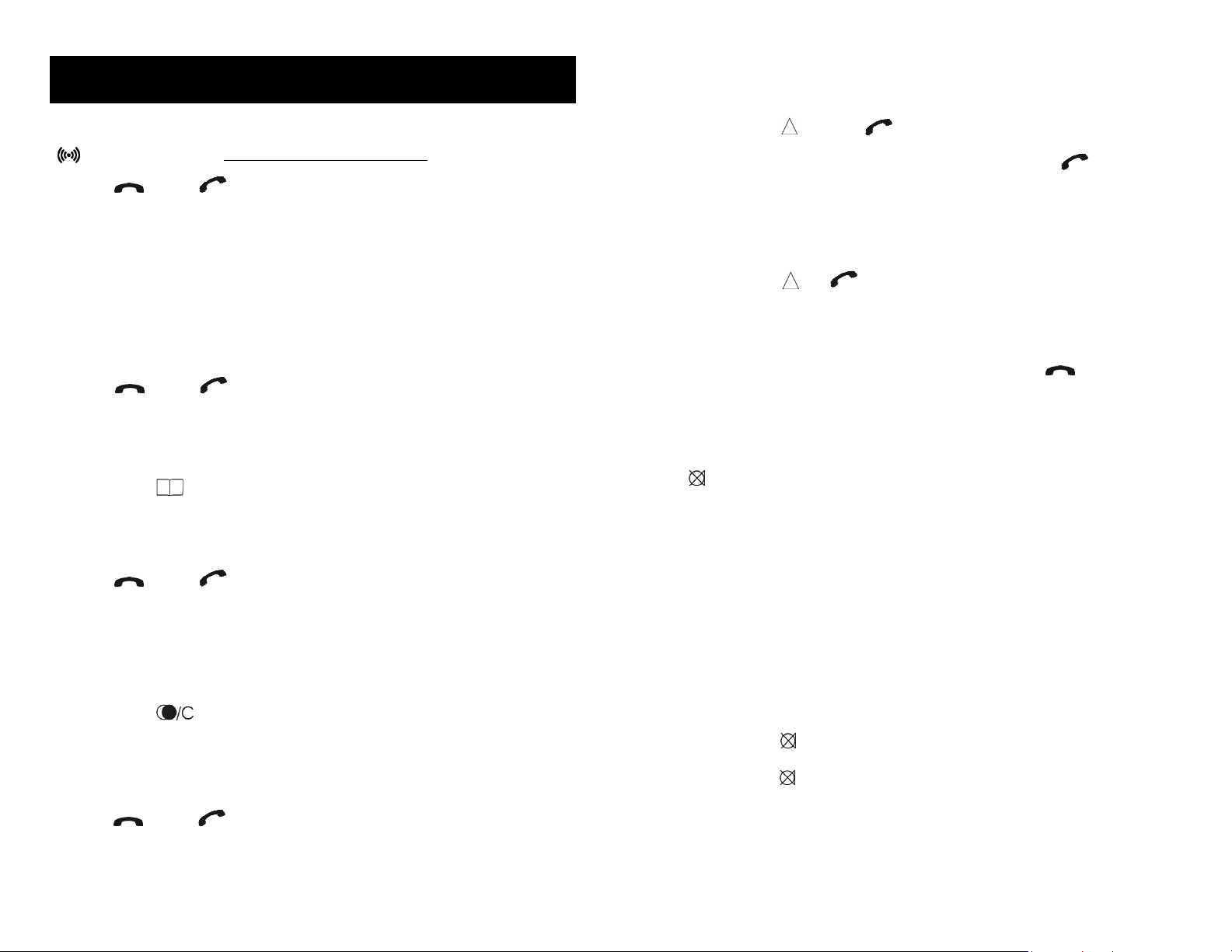
7
MAKING A CALL
For making or receiving calls the handset has to be subscribed to a system
( shown in the display, see C
reate Subscription sec
tion).
Press the key, the icon in the display will flash until connection is established.
Dial the number.
Pre-Dial
Press the number to dial (long press on 4 will make a pause, if necessary)
Press and hold
< key to delete last digit.
Press the key, the icon in the display will flash until connection is established.
Telephone Book
Press the > key to enter the telephone book.
Search for the number either by using the < key or the > key or by pressing the
first letter in the name by using the digits
1-9 (refer to the Key Functions section).
Press the key, the icon in the display will flash until connection is established.
Redial
Redial / CLIP (CLIP = Calling Line Identification Presentation) stack:
Press the
< key to enter the redial/CLIP stack.
Search for the number by using the
< key or the > key, redialed numbers are
marked with REDIAL or name and clip numbers are marked either with CLIP or the
name of the person who called and the LED is on.
Press the key, the icon in the display will flash until connection is established.
8
Using the handset on residential systems:
Internal Call Post-Dial:
Press the
ALT key , the icon in the display will flash.
Dial the number of another handset on the base station, the icon will flash
until the connection is established.
Internal Call Pre-Dial:
Press the number of another handset on the base station.
Press the
ALT key the icon will flash until the connection is established.
RECEIVING CALLS
If the phone rings, the call can be answered by pressing the key.
When ringing the LED flashes fast, and the display shows the CLIP (if presented).
If it is an external call (or if no CLIP) the display shows:“INCOMING CALL”.
It is possible to stop the ringing signal without answering the call. Press the
OK
key ( ) and the ringing signal is muted.The display shows:“RINGER MUTED”.
If the handset is used with a headset,it is possible to answer a call by pressing any
key on the handset.
DURING A CONVERSATION
Volume Adjust
Use the two keys placed at the right side of the handset for volume control.
Microphone Mute
Press the OK key ( ), MIC. MUTED is showed in the display.
Press the OK key ( ) to enable the microphone again.
Page 7

9
Transferring the Call to Another Handset
Press R, and dial the new number.
Press the key and the call is transferred to the other handset.
10
PROFILES (Set-Ups)
The handset has two user-defined profiles (set ups),and a mode where all sounds
are disabled (SILENT). Pressing the followed by
OK will show the chosen pro-
file. A new profile can be selected by using the arrow keys. To select the chosen
profile press
OK.To escape (without storing anything) press again.
A quick way of choosing a profile,is to press and then 1,2 or # (1 is the Profile
1, 2 is the Profile 2 and # is SILENT). To change the set up in a profile, press
followed by the
OK twice. All settings have to be defined under each of the
two profiles.The display shows if the SILENT mode or PROFILE2 is chosen.
Page 8

11
MENU STRUCTURE
Pressing the key, enters or exits the menu structure. It has to be used if a “NO”
or “CLEAR”is wanted in the menu structure.
Pressing the
OK key, jumps to a lower level in the menu. When the lowest menu
level is reached,it will store the setting and jump to a higher level.It has to be used
if a “YES”is wanted.
The phone book and redial menu can be accessed directly.
The phone book by pressing the
> key and the redial menu by pressing the
< key .
USING THE ALPHANUMERIC KEYBOARD
The normal dialing keys (0-9) are used for writing the name to be placed in the
phone book. By pressing the keys a certain number of times the related letters or
digits will appear in the display. Spaces are made by using the
0 key. Key #
changes between uppercase and lowercase letters.The arrows will move the cursor. Left arrow is also used for deleting (hold for 1 second) = delete. New letters
can be inserted.
Change of key press and pauses lasting more than 1 second automatically moves
the cursor to the next position.
KEY FUNCTIONS
12
Key
1 Æ Ø Å @ Ä Ö ß Ü 1
2 A B C @ Ä Á À Â 2
3 D E F 3
4 G H I Ï Î 4
5 J K L 5
6 M N O Ö Ó Ò 6
7 P Q R S ß 7
8 T U V Ü Ú Ù Û 8
9 W X Y Z 9
0 Space . , _ - + : ? ! 0
4
* # / \ ( ) = &
#
Upper/lower case
Page 9

13
PROFILE SETUP
In the following you will find a description of how to set up one of the 2 profiles.
To enter the Profile Set-Up menu press .Then press
OK and use > or < to find
the profile you wish to change and confirm with OK.You are now able to switch
between the different settings. Press OK when you find the setting you wish to
change. Change the setting according to your needs, confirm with the
OK key
and automatically you go to the next setting.Press the key to finalize the profile setup.
14
PROFILE FUNCTIONS
BACKLIGHT: Can be turned on/off using the > and <. Confirm with OK.
RINGERTONE: Scroll through the 9 different ringertones using > and <.
Confirm with OK.
RINGER VOLUME:Turn the volume up and down using > and <. Confirm with
OK.
KEY CLICK: Turn the volume up and down using > and <.Confirm with OK.
VIBRATOR:Can be turned on/off using > and <. Confirm with OK.
B-ANSWER: Can be turned on/off using > and <. Confirm with OK. When
turned on, the telephone automatically goes off hook when ringing. If subscribed
to the system it automatically goes on hook when calls are terminated.
REMARK: Automatically on-hook is only reliable under defined conditions relat-
ed to the interface settings between the Control Unit and the PBX.
START VOL: Start volume can be adjusted using the >and <.Confirm with OK.
OUT OF RANGE: The out of range indication can be turned on/off using the >
and <. Confirm with OK. With the out of range indicator turned on, a beep will
appear when the telephone is moving out of range of the base station, and “OUT
OF RANGE”will appear in the display.
AUTO KEYLOCK: The auto keylock function can be turned on/off using the >
and <. Confirm with OK.With auto keylock turned on the handset will automatically lock the keys after 60 seconds. Press
4to activate the keys again.
Page 10

MENU SUBSCRIPTION AND LOGIN
15
16
Create a Subscription
To make subscriptions, the system must allow subscriptions to be made.Some systems also require an Access Code (AC).If more than one system currently permits
subscription,you will need to know the ID of the system to which you wish to subscribe.Access Codes and system ID’s will be provided by the system administrator.
Choose the SUBSCRIPTION CREATE menu to subscribe to a new system (r
efer to
the diagr
am on previous page).
Use the < and > keys to scroll between the ID’s of the different systems available.
During subscription the handset will search for free positions and perform subscription on the first free position. An alternative position can be chosen using
<
or >. Give in the AC (if required) using the keyboard,and press OK. If the subscription was successful,the startup text will be replaced by the standby text given into
the system by the system administrator and is shown in the display. If not, the
subscription has failed and the procedure must be retried.
If the handset is already subscribed to 10 systems, you will have to remove a subscription before creating a new subscription (r
efer to Remove Subscription).
Login
The handset can be subscribed to 10 different systems enabling you to use the
same handset on 10 different systems.
If you would like to change to another system, use the login menu to connect to
another system number.The actual chosen system is shown with the red LED on.
To change to another system use
< or > and press OK to confirm.
To be able to log on to a system, subscription to the system has to be established
(see Create a Subscription).
Under LOGIN/SELECT LOGIN only subscriptions will be shown. Free positions will
not be shown.
Page 11

Auto Login
The handset can be subscribed to 10 different systems. If Auto Login is chosen
from the menu,the handset automatically selects a system.The selected system is
marked with an “A”.
Please note: Auto login should only be used in separate systems without overlaps.
Remove Subscription
Subscriptions can be removed from the system in use and from the 9 other systems (if connected).Removing a subscription requires a password.Password is factory set at 0000. If the system in use is removed,it is necessary either to select one
of the remaining systems or to subscribe to a new one. If one of the systems not
chosen is removed,the handset remains connected to the system in use.
17
Change Startup Text
The startup text is predefined as i.e. “Samsung” as factory default. This can be
changed by using the following procedure:
Press
4444, BOOK, and the OK key. Enter the new startup text by using the
keys (refer to the Key Functions) followed by the
OK key.it is possible to enter 24
characters.
Battery Capacity
In the battery menu it is possible to see the remaining battery capacity. For reading the correct capacity, the handset has to be removed from the charger for at
least one hour.
Press and use the
> or < keys to reach the Battery Menu.
Press OK to enter the menu, and you can see the current status of the battery
capacity.Press OK to return to the menu system or press to quit.
The indication on the display is not necessarily an exact reflection on the remaining speech time, but only an indication of the voltage on the battery.
18
Page 12

19
Redial
The handset has maximum 10 redial numbers and 10 Caller ID’s placed in the same
stack. Each number is only represented once. Enter the redial menu by pressing
<
(Redial) from the standby text. Repeated presses at the < button turn backward
through the dialed numbers and CLIP numbers (from newest to the oldest).Right
arrow moves in the opposite direction.It is also possible to reach the redial menu
in the main menu. Numbers are named “REDIAL”,“CLIP” or with the name.
The LED will flash slowly if a new number (unanswered call) has arrived in the CLIP
stack. If no number (no CLIP) is represented by a call only the LED will flash slow
afterwards.
If you want to delete a “CLIP” or a “REDIAL” you scroll to the name/number and
press
OK twice.
The name/number is now deleted. If a number is stored, it is moved to the telephone book.
It is possible to edit the CLIP or redial numbers. Find the number you wish to edit
and press the digits you want to add to the number, e.g. prefix = O.
Book
Storing a number (maximum 24 digits) in the telephone book is done by pressing
the number to be stored (in on-hook), then press the
> key followed by the OK
key.The book can store up to 65 numbers with name. Typing of the name and a
confirmation is required. After storing the telephone will go back to standby
mode. If the display shows “MEMORY FULL”, it is necessary to delete one or more
numbers from the telephone book.
Read BOOK numbers: The telephone book is entered by pressing the
> or .
For quick search, press the first letter of the name (using
1-9, please refer to the
key functions. Call the displayed person by pressing the key. It is also possible to reach the telephone book menu in the main menu.Viewing and editing the
telephone book can also be done while in conversation.
20
Page 13

External Services
External Services are facilities placed in the main system, and only available if the
handset is subscribed to a system.Under External Services you can find: Clip stack,
Delete Clip Stack and your local Phone Book. The Local Phone Book is a common
phone book for all handsets subscribed to the actual system,and all handsets subscribed to the system are listed in the Phone Book. Additional numbers can be
added to the Phone Book by the system administrator.
MSF-Functions
MSF Functions are special functions, which are based on MSF (Message Service
Function).The functions require special software in the main system.
Mail/Text Messages
Available in systems configured with the possibility of sending text messages.
At the reception of a text message the envelope icon appears in the display.
The envelope icon is indicating one or more unread messages.
The text message is shown in the display, and when the message is read the envelope icon will disappear.If the message contains a callback number,this will be displayed on the bottom line of the display. As long as the callback number is in the
display, it is possible to activate the number by pressing the key.
The first letter in the display, in the front of the time stamp,shows the message status: read (R), unread (N) or locked (L).Mails include a maximum of 72 letters or digits (2 display screens of 36 each).Call back number is maximum of 24 digits (or letters for E-Mail).
Fourteen messages (14) can be “stored” in the handset. When reeving s new message,the oldest unlocked message will be deleted.Locked messages will not automatically be overwritten, but can manually be deleted. Maximum 7 messages can
be locked.
READ A MAIL MESSAGE
Press the R key followed by the OK key or enter the mail menu (in on-hook condition).If the message includes more than 36 letters or digits, the message will run
over 2 display screens.Use the
> key to scroll.To see the sender of the mail, press
the OK key.To leave the mail, press the key.
21
REPLY TO A MAIL MESSAGE
Open the mail by pressing the R key followed by the OK key,press the OK again
and use the <> keys to find the reply feature,press the OK key and you are then
able to reply the mail. After writing your reply press the
OK key to confirm.
FORWARD A MAIL MESSAGE
Open the mail by pressing the R key followed by the OK key,press the OK again
and use the
<> keys to find the forward feature, press the OK key twice and you
are then able to write the number on the receiver. Confirm with the OK key.
DELETE ALL MAIL MESSAGES
Open the mail stack by pressing the R key followed by the OK key, press the OK
key again and use the <> keys to find the delete feature, press the OKkey and all
mail messages are deleted.
DELETE A MAIL MESSAGE
Open the mail by pressing the R key followed by the OK key, press the OK key
again and use the
<> keys to find the delete feature,press the OK key and all mail
message is deleted.
LOCK/UNLOCK A MAIL MESSAGE
Open the mail by pressing the R key followed by the OK key, press the OK key
again and use the <> keys to find the lock/unlock feature, press the OK key and
the mail message is locked/unlocked.
WRITE A MAIL MESSAGE
To write a new mail message press R key,confirm with the OK key,press the OK
key and write your message.To send the mail press the OK key,type the number
of the receiver and confirm with the OK key.
If one or mor mail messages are stored do as followed: Press the
R key fol-
lowed by the > key, confirm with the OK key and write your message. Press the
OK key, type the number of the receiver and confirm with the OK key.The mes-
sage is sent.Note: In case a sent message is not received,the sender will a message
in the display.
22
Page 14

23
Menu Structure
Menu Language
There are 6 predefined languages in the handset: English, German, French, Italian,
Spanish and Dutch. Select the required language by accessing the menu, locate
the language menu and select the required language by pressing the
OK key. A
seventh language might be present. If a seventh language is present this will be
shown as “OPEN”.The “OPEN”selection is a specific dealer language and is factory
programmed.
24
Page 15

25
SHORTCUTS
SILENT: Press #. No sounds. Display shows “SILENT”.
KEY LOCKED: Press 4.Display shows “KEY LOCKED”.
PHONE BOOK: Press > or in standby.
Name search in the Phone Book: Press the first letter in the name and the > key
afterwards.
Store a Number in the Phone Book: Press
> key after the number (in on-hook).
REDIAL and CLIP: Press < key in standby.
MAIL: Press the R key while on-hook.
MUTE temporarily the ringer: Press the OK key when the telephone is ringing.
MUTE the microphone: Press the OK key when the telephone is off-hook.
PAUSE: Hold the 4key for one second.
INFORMATION
TROUBLESHOOTING
ERROR INFORMATION
Improper function of the handset might be related to the installation of the
Wireless system or failures related to the main system.
TECHNICAL INFORMATION
Approvals
Acoustics: TBR 10
Electrical: TBR 6 (DECT RF)
Access profile: TBR 22 (GAP)
EMC: ETS 300 329 (CE labeling)
26
PROBLEM CHECK
The telephone freezes.
Remove and replace the battery pack.
Press to turn on the telephone.
The telephone does not ring.
Check whether the ringer is SILENT or
the RINGER VOLUME is OFF.
The telephone cannot find a system ID at “SUBSCRIPTION CREATE”.
Check whether the system is set to
allow subscriptions.
The telephone cannot subscribe
even if the system ID has been
found.
Check if Access Code is necessary.
Not possible to turn on the telephone.
Check is battery is connected. If yes,
charge the battery.
The telephone turn off when
receiving a call and going offhook.
Charge the battery.If still a problem
change the battery as it might be
defective.
Page 16

27
Size and Weight
Size: 143 x 48 x 26 mm
Weight: 121 g including battery ± 10 g
Capacity
Active talking time: 10 hours
Standby Time: 90 hours
SAFETY INSTRUCTIONS
Important Safety Instructions and
Product Information
Before using your telephone equipment, you should always follow basic safety
instruction to reduce the risk of fire, electrical shock and injury to persons, and
damage to property.
1 Read and understand all instructions.
2 Follow all warnings and instructions including those marked on the product.
3 Unplug this product before cleaning. Do not use liquid cleaners or aerosol
cleaners. Use damp cloth for cleaning.
4 Do not install the telephone equipment in the bathroom or near a wash bowl,
kitchen sink, or laundry tub, in a wet basement, or near a swimming pool.
5 Slots or openings in the cabinet back and bottom of the equipment are pro-
vided for ventilation to protect it from over-heating.These openings must not
be blocked or covered.
6 The product should be operated only from the type of power source indicat-
ed on the instructions. If you are not sure of the type of power supply,consult
your dealer or local power company.
7 Do not overload wall outlets and extension cords as this can result in fire or
electrical shock.
8 Never push objects of any kind into this product through cabinet slots as they
may not touch dangerous voltage points or short out parts that could result
in fire,electrical shock, or injury.Never spill liquid of any kind into this product.
9 To reduce the risk of electrical shock or burns, do not disassemble this prod-
uct. Opening or removing covers may expose you to dangerous voltages, dan-
gerous electrical current, or other risks. Incorrect reassemble can cause electrical shock when the appliance is subsequently used. If the product needs
repair,consult your dealer.
10 Refer servicing to qualified service personnel under the following conditions:
If liquid has been spilled into product.
If the product has been exposed to rain or water.
If the product does not operate normally when following the operating
instructions in the manual. Adjust only those controls that are covered by the
operation instructions. Improper adjustment of other controls may result in
damage and will often require extensive work by qualified service personnel
to restore the product to normal operation.
If the product has been dropped or the cabinet has been damaged.
If the product exhibits a distinct change in performance.
11 Avoid using the telephone during an electrical storm. There may be a risk of
electrical shock from lightning.
12 Do not use the telephone to report a gas leak in the vicinity of the leak.
13 Do not place the base or charger near microwave ovens, radio equipment, or
non-ground connected televisions. These appliances may cause electrical
interference to the base or handset.
14 The charger must be placed on a hard, flat surface and connected to a func-
tional 120 volt AC power net adapter and plug the adapter into the power
outlet.
15 This telephone will not operate in the event of blackout. Please keep a back-
up phone for emergencies.
Intrinsic Safety
Do not use the handset in conditions where there is a danger of electrically ignited explosions.
Exposure to Sunlight,Heat and Moisture
Do not expose the cordless phone to direct sunlight for long periods. Keep the
cordless phone away from excessive heat and moisture.
28
Page 17

Battery Disposal
Defective batteries must be returned to a collection point for chemical waste disposal.
Spare Parts and Accessories
Use only approved spare parts and accessories. The operation of non-approved
parts cannot be guaranteed and may even cause damage.
Power Failure
In the event of a power failure or flat battery, you cannot use the handset to make
or receive calls.
Battery Precautions
To reduce the risk of fire, injury or electrical shock, or property damage, and to
properly dispose of batteries, please read and understand the following instructions:
THIS PRODUCT CONTAINS NIMH BATTERIES BATTERIES MUST BE RECYCLED OR
DISPOSED OF PROPERLY. DO NOT DISPOSE OF IN MUNICIPAL WASTE.
1 Only use type 8474 3411 battery in the handset.
DO NOT use other rechargeable batteries or non-rechargeable batteries.The
batteries could short-circuit and the battery shell may be damaged causing a
hazardous condition.
2 Always follow basic safety precautions when using and disposing of batter-
ies. Do not dispose of the batteries in a fire, cells may explode. Do not expose
batteries to water. Check your local codes for special disposal instructions.
3 DO NOT USE ALKALINE OR LITHIUM BATTERIES IN THE HANDSET.
4 Periodically clean the charge contacts on both the charger and handset.
5 Exercise care in handling batteries in order not to short the batteries with
conducting materials such as rings, bracelets, and keys. The batteries or conducting material may overheat and cause burns of fire.
6 Do not open or mutilate the batteries, released electrolyte is corrosive and
may cause damage to the eyes or skin. The electrolyte may be toxic if swallowed.
29
7 During charging batteries heat up.This is normal and not dangerous.
8 Do not use non-Samsung charging devices.This could damage the batteries.
Notices and Cautions
NOTICES:
Before installing this equipment, users should ensure that it is permissible to be
connected to the facilities of the local telecommunications company.The equipment must also be installed using an acceptable method of connection.The customer should be aware that compliance with the above conditions may not prevent degradation of service in some situations.
Repairs to certified equipment should be coordinated by a representative designated by the supplier.Any repairs or alterations made by the user to this equipment, or equipment malfunctions, may give the telecommunications company
cause to request the user to disconnect the equipment.
Users should ensure for their own protection that the electrical ground connections of the power utility,telephone lines and internal metallic water pipe system,
if present, are connected together.This precaution may be particularly important
in rural areas.
CAUTIONS:
Users should not attempt to make such connections themselves,but should contact the appropriate electric inspection authority, or electrician, as appropriate.
If your telephone equipment causes harm to the telephone network, the telephone company may ask you to disconnect the system from the line until the
problem has been corrected or they may discontinue your service temporarily. If
possible,they will notify you in advance.But if advance notice is not practical,you
should be notified as soon as possible.You will be informed of your right to file a
complaint with the FCC.
Your telephone company may make changes in its facilities, equipment, operations, or procedures that could affect the proper functioning of your telephone
system.If they do and it is possible,you will be notified in advance to give you the
opportunity to maintain uninterrupted telephone service. If you experience trouble with this telephone system, disconnect it from the network until the problem
has been corrected or until you are sure that the equipment is not malfunctioning.
NOTE: This equipment has been tested and found to comply with the limits for a
class B digital device, pursuant to Part 15 of the FCC Rules. These limits are
designed to provide reasonable protection against harmful interference in a res-
30
Page 18

31
idential installation. This equipment generates, uses and can radiate radio frequency energy and, if not installed and used in accordance with the instructions,
may cause harmful interference to radio communications. However, there is no
guarantee that interference will not occur in a particular installation. If this equipment does cause harmful interference to radio or television reception, which can
be determined by turning the equipment off and on,the user is encouraged to try
to correct the interference by one or more of the following measures:
1 Reorient or relocate the receiving antenna.
2 Increase the separation between the equipment and receiver.
3 Connect the equipment into an outlet on a circuit different from that to which
the receiver is connected.
4 Consult the dealer or an experienced radio/TV technician for help.
POWER OUTAGE:In the event of a power outage, your cordless telephone will not
operate.The cordless telephone requires electricity for operation.You should have
a telephone which does not require electricity available for use during power outages.
INFORMATION TO USER: The user’s manual or instruction manual for an intentional or unintentional radiator shall caution the user that changes or modifications not expressly approved by the party responsible for compliance could void
the user’s authority to operate the equipment.
NOTES
