Page 1
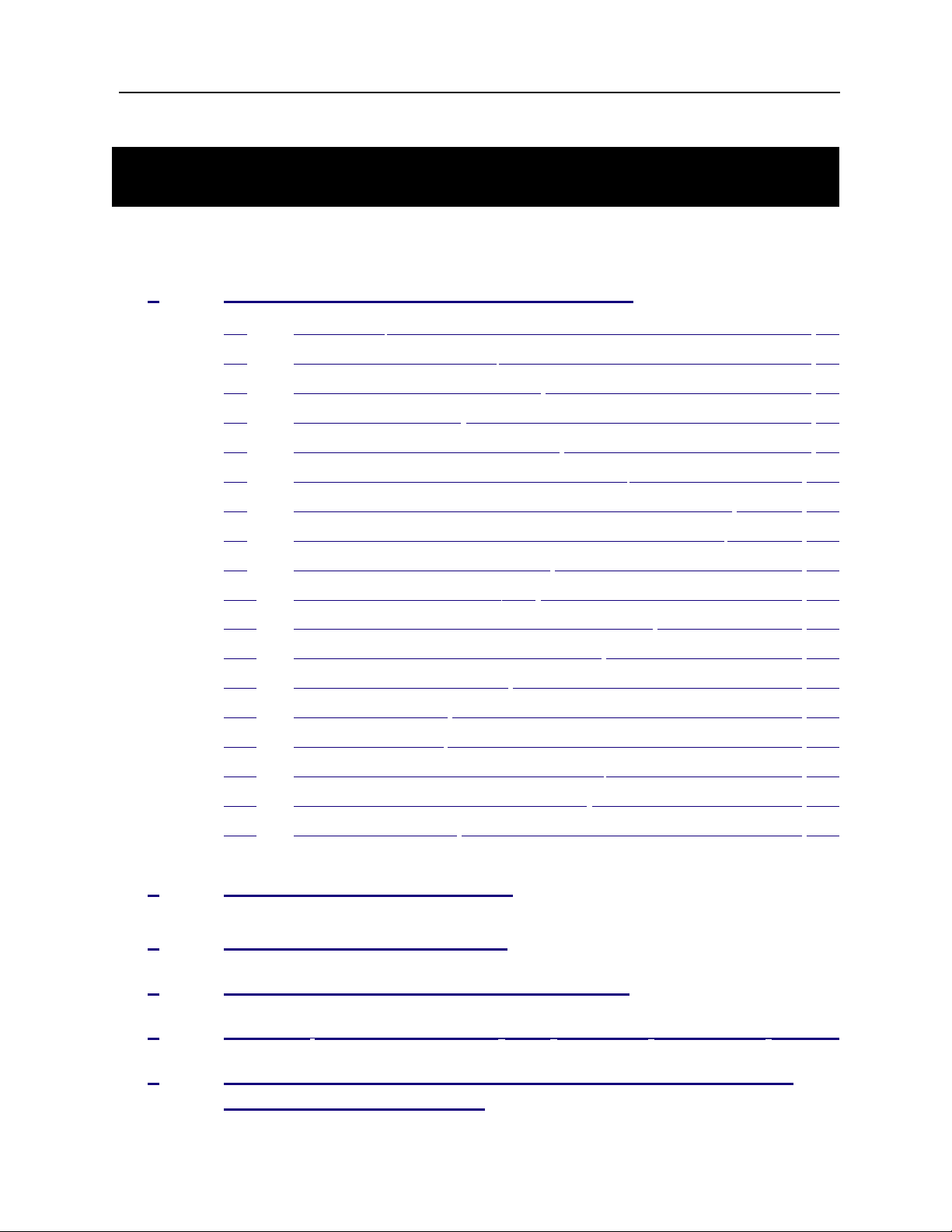
iDCS 100 USER INSTRUCTIONS
HOME
PAGE
Table of
Contents
TECHNICAL MANUAL TABLE OF CONTENTS JUNE 2002
TABLE OF CONTENTS
USER INSTRUCTIONS SECTION
PART DESCRIPTION PAGE
1 ENHANCED DISPLAY PROGRAMMING
1.1 OVERVIEW........................................................................................... 1.1
1.2 LOCKING YOUR KEYSET................................................................... 1.4
1.3 CHANGING YOUR PASSCODE ......................................................... 1.5
1.4 CALL FORWARDING .......................................................................... 1.6
1.5 SETTING YOUR ANSWER MODE ..................................................... 1.9
1.6 PROGRAMMING YOUR STATION’S NAME ..................................... 1.10
1.7 PROGRAMMING PERSONAL SPEED DIAL LOCATIONS .............. 1.12
1.8 NAMING YOUR PERSONAL SPEED DIAL LOCATIONS ................ 1.13
1.9 ADDING EXTENDERS TO KEYS ..................................................... 1.14
1.10 CHECKING STATION STATUS ........................................................ 1.15
1.11 CHANGING YOUR TIME AND DATE DISPLAY ............................... 1.16
1.12 SETTING STATION ON/OFF OPTIONS .......................................... 1.17
1.13 SELECTING A RING TONE .............................................................. 1.19
1.14 ALARM REMINDER ........................................................................... 1.20
1.15 STATION VOLUME ............................................................................ 1.21
1.16 SETTING A PROGRAMMED MESSAGE .......................................... 1.23
1.17 ALARM REMINDER WITH MESSAGE ............................................. 1.24
1.18 CALLER ID DISPLAY ......................................................................... 1.25
2 iDCS KEYSET USER GUIDE
3 DCS KEYSET USER GUIDE
4 STANDARD TELEPHONE USER GUIDE
5 SYSTEM ADMINISTRATION AND SPECIAL FEATURES GUIDE
6 AUTO ATTENDANT AND UNIFORM CALL DISTRIBUTION
ADMINISTRATION GUIDE
Page 2
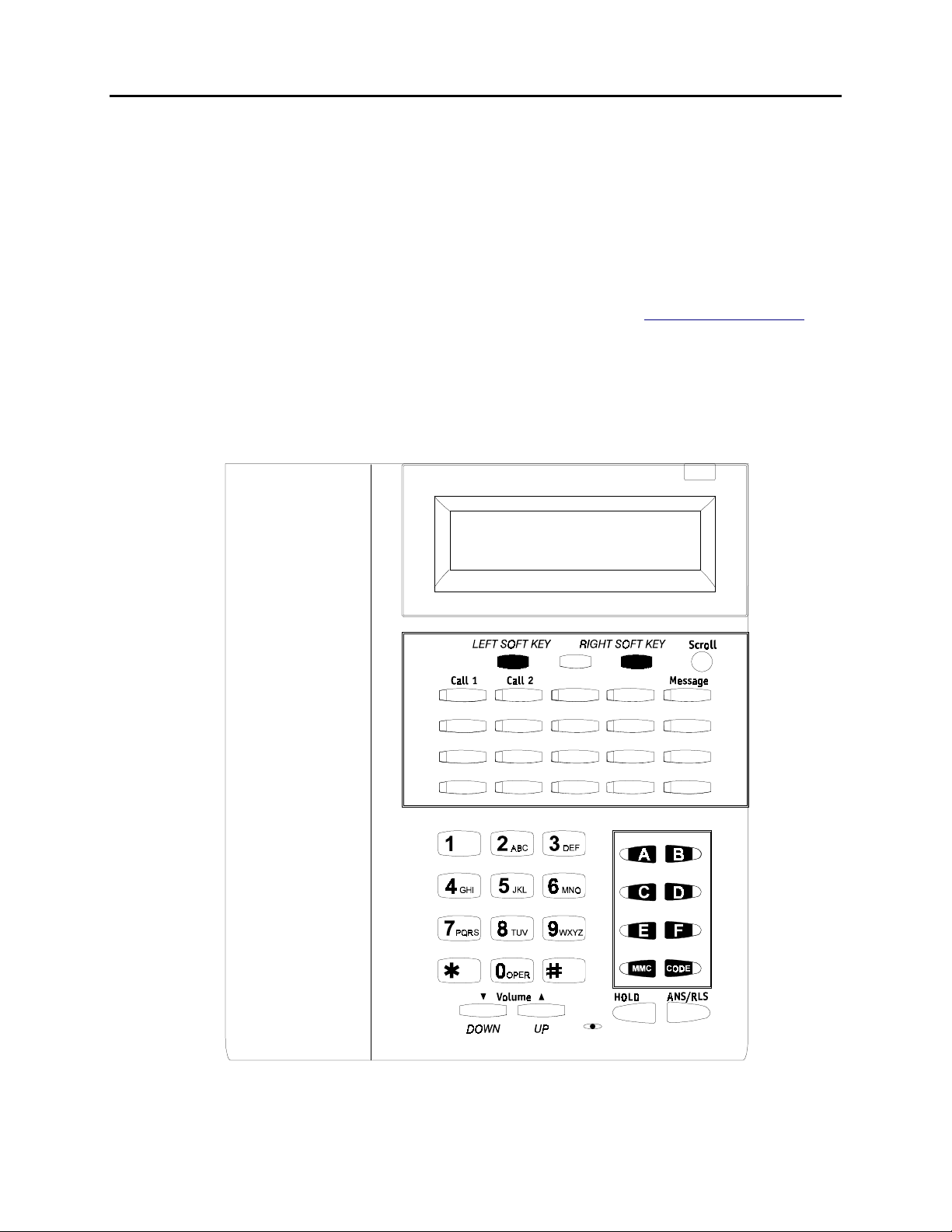
iDCS 100 USER INSTRUCTIONS
HOME
PAGE
Table of
Contents
TECHNICAL MANUAL PART 1 JUNE 2002
PART 1. ENHANCED DISPLAY PROGRAMMING
1.1 OVERVIEW
•
iDCS KEYSETS
This section provides more detailed programming procedures that can be used by
experienced display keyset users. These procedures will help explain some of the
displays observed as the simpler procedures detailed in the Keyset User Guide are
followed.
The diagram below illustrates the keys on a iDCS 28D and a iDCS 18D keyset that
have special functions during programming. When required, these keys will be referred
to by the names described below.
1.1
Page 3
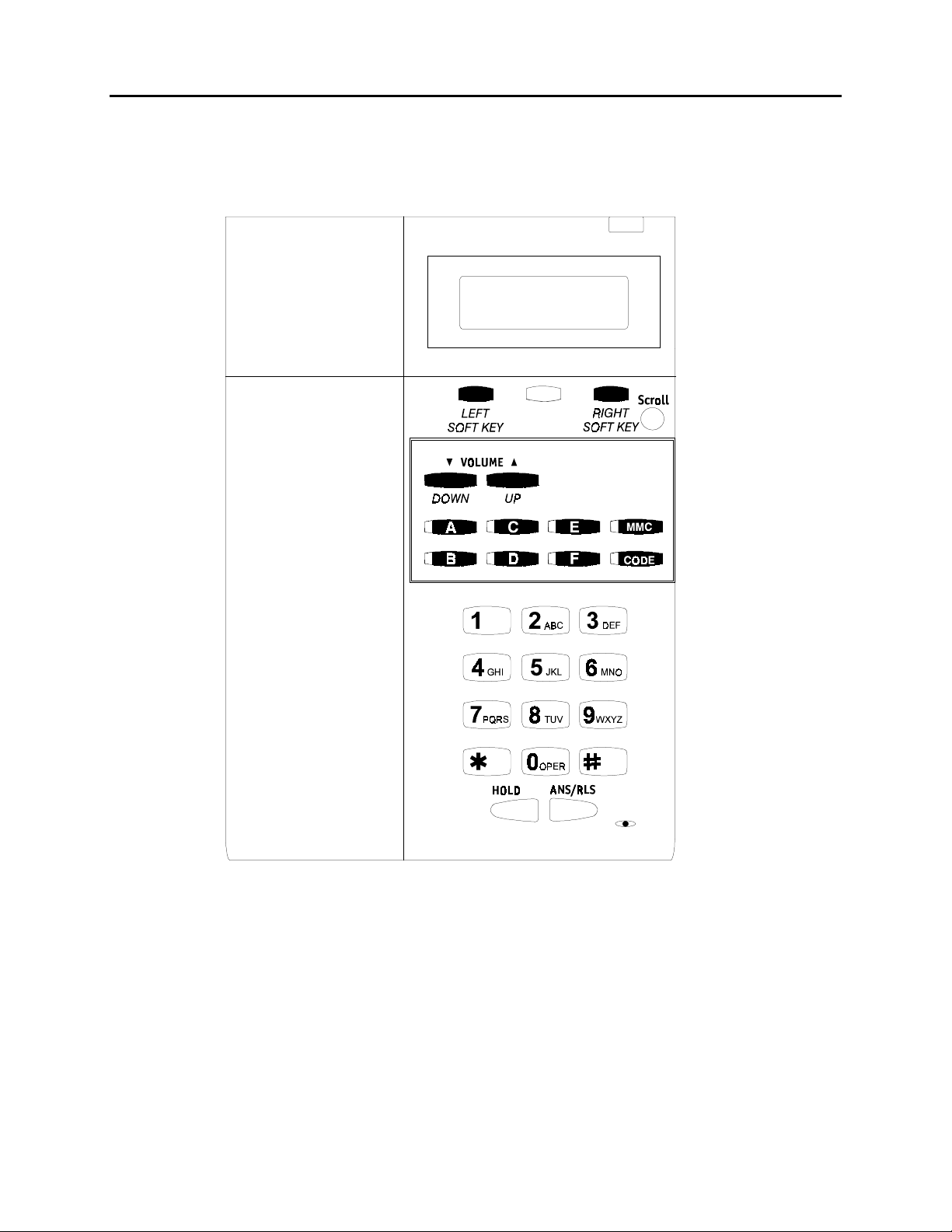
iDCS 100 USER INSTRUCTIONS
HOME
PAGE
Table of
Contents
TECHNICAL MANUAL PART 1 JUNE 2002
The diagram below illustrates the keys on a iDCS 8D keyset that have special
functions during programming. When required, these keys will be referred to by the
names described below.
1.2
Page 4
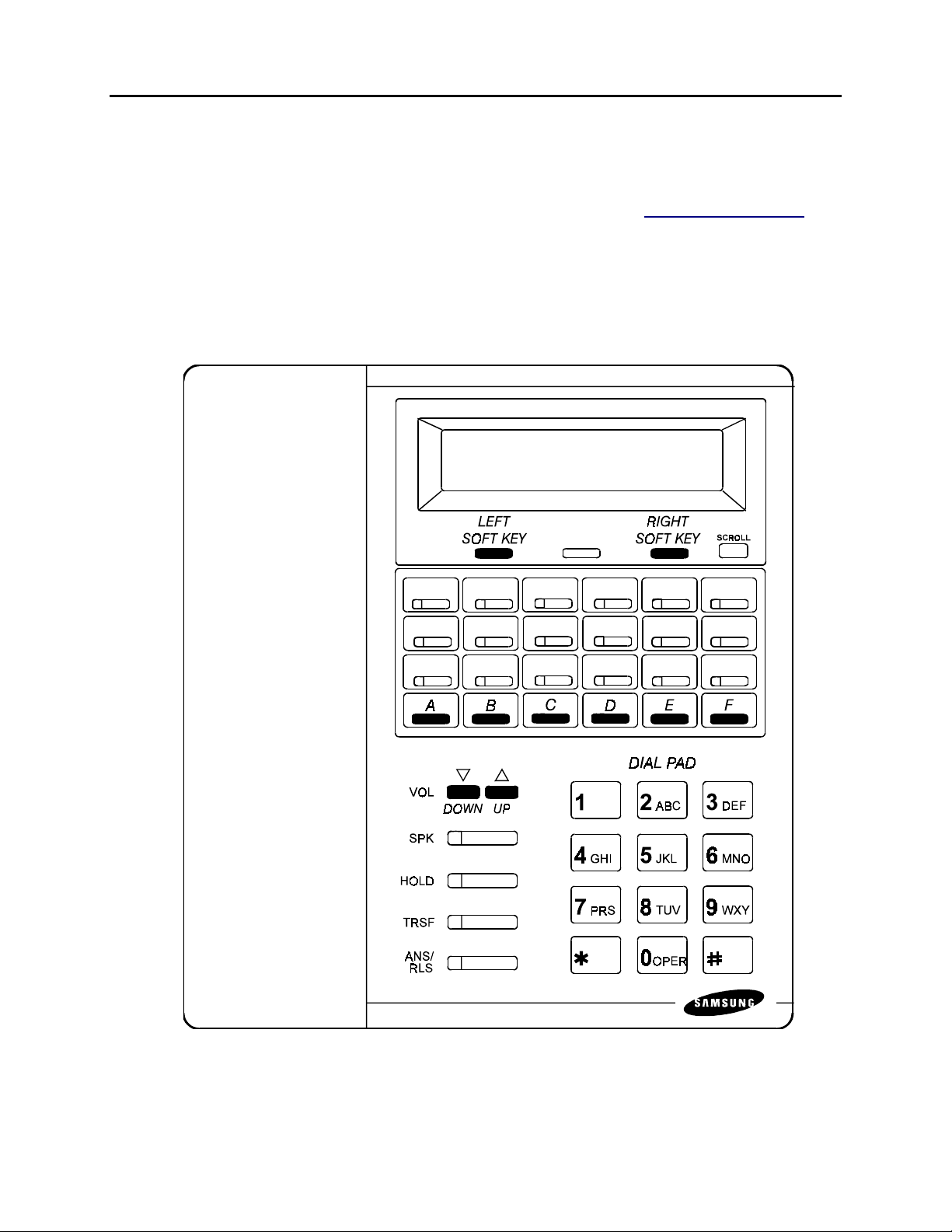
iDCS 100 USER INSTRUCTIONS
HOME
PAGE
Table of
Contents
TECHNICAL MANUAL PART 1 JUNE 2002
•
DCS KEYSETS
This section provides more detailed programming procedures that can be used by
experienced display keyset users. These procedures will help explain some of the
displays observed as the simpler procedures detailed in the Keyset User Guide are
followed.
The diagram below illustrates the keys on a DCS display keyset that have special
functions during programming. When required, these keys will be referred to by the
names described below.
1.3
Page 5
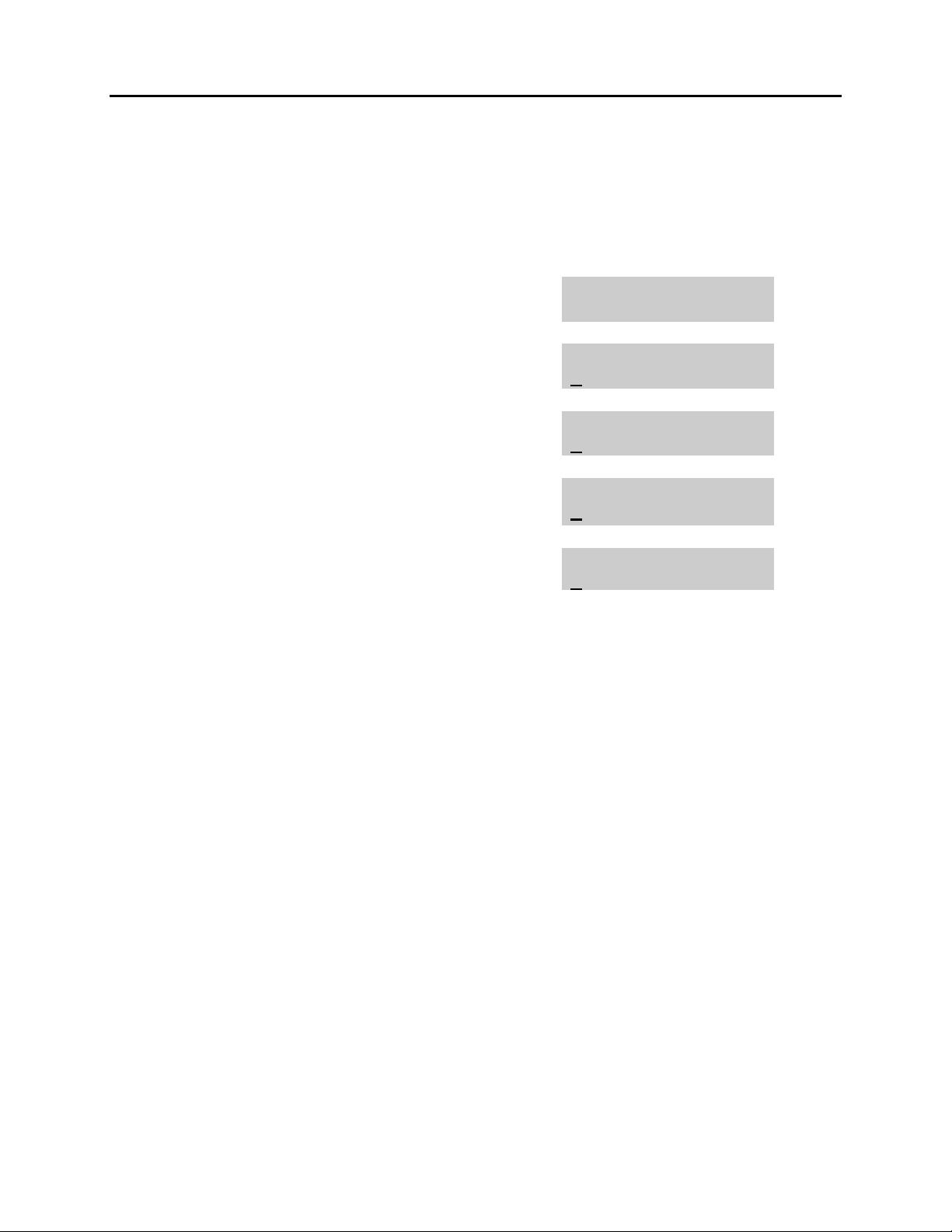
iDCS 100 USER INSTRUCTIONS
HOME
PAGE
Table of
Contents
TECHNICAL MANUAL PART 1 JUNE 2002
1.2 LOCKING YOUR KEYSET
You can lock your keyset to prevent other people from making or receiving calls while
you are away. You can unlock it when you return.
ACTION DISPLAY
1. Press the transfer key followed by 100
Display shows
2. Enter your passocde
Default is 1234
3. Enter 1 for locking outgoing calls (Internal
calls will still be allowed).
OR
4. Enter 2 for locking all calls (Internal and
external calls will not be allowed).
5. Enter 0 to unlock your phone.
6. Press the transfer key to save and exit
[201] STN LOCK
PASSCODE:_
[201] STN LOCK
UNLOCKED
[201] STN LOCK
LOCKED OUTGOING
[201] STN LOCK
LOCKED ALL CALLS
[201] STN LOCK
UNLOCKED
1.4
Page 6
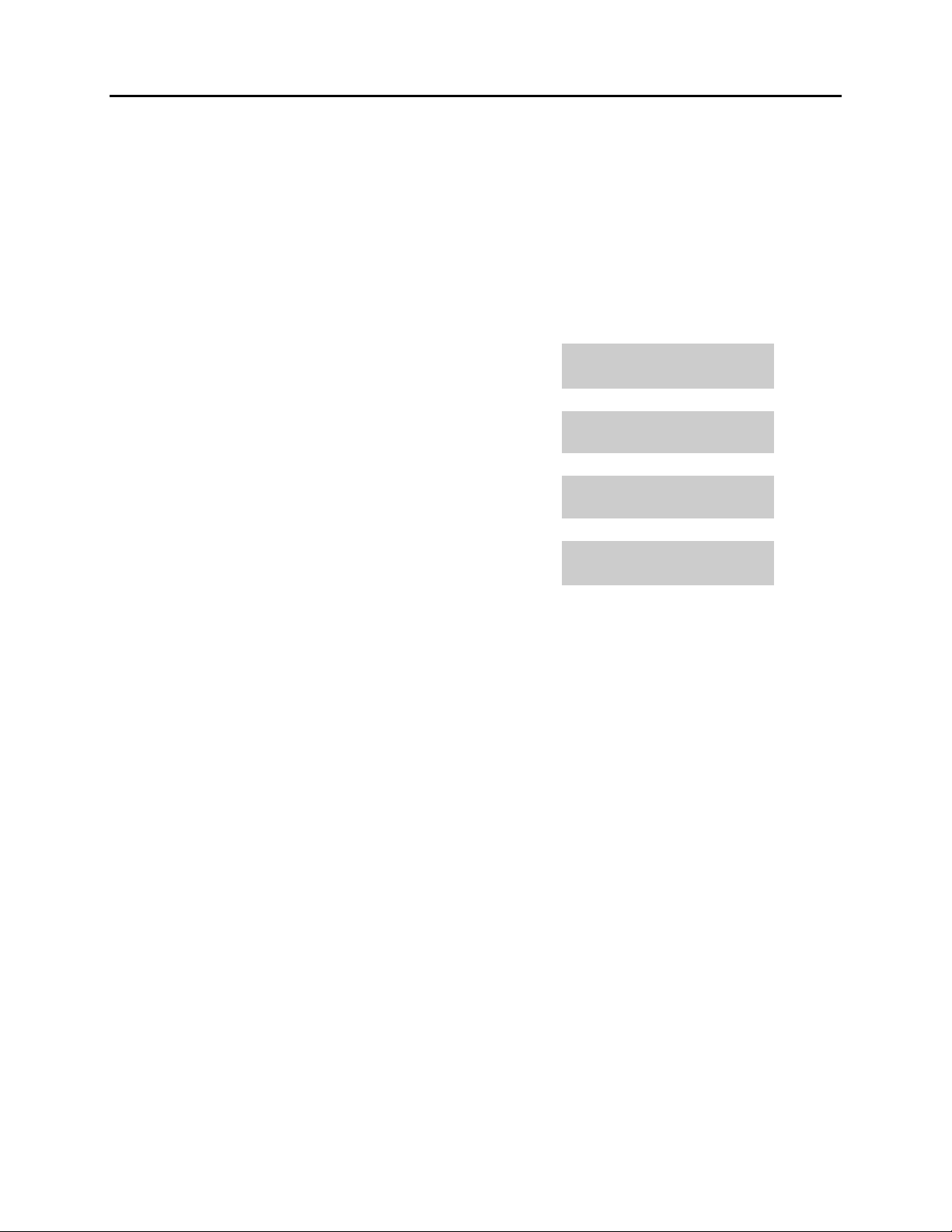
iDCS 100 USER INSTRUCTIONS
HOME
PAGE
Table of
Contents
TECHNICAL MANUAL PART 1 JUNE 2002
1.3 CHANGING YOUR PASSCODE
Each keyset user can set or change his/her individual passcode. This passcode is used
to lock or unlock keysets, for toll restriction override and to access the DISA feature.
NOTE: Default passcodes cannot be used for toll restriction override or for DISA
access.
ACTION DISPLAY
1. Press the transfer key followed by 101
Display shows
2. Enter the existing passcode (default = 1234)
3. Enter the new passcode
4. Reenter the new passcode to verify the number
If reentered correctly, display shows
5. Press the transfer key to save and exit
[201] PASSCODE
OLD CODE:_
[201] PASSCODE
OLD CODE:****
[201] PASSCODE
NEW CODE:_
[201] PASSCODE
VERIFY :SUCCESS
1.5
Page 7
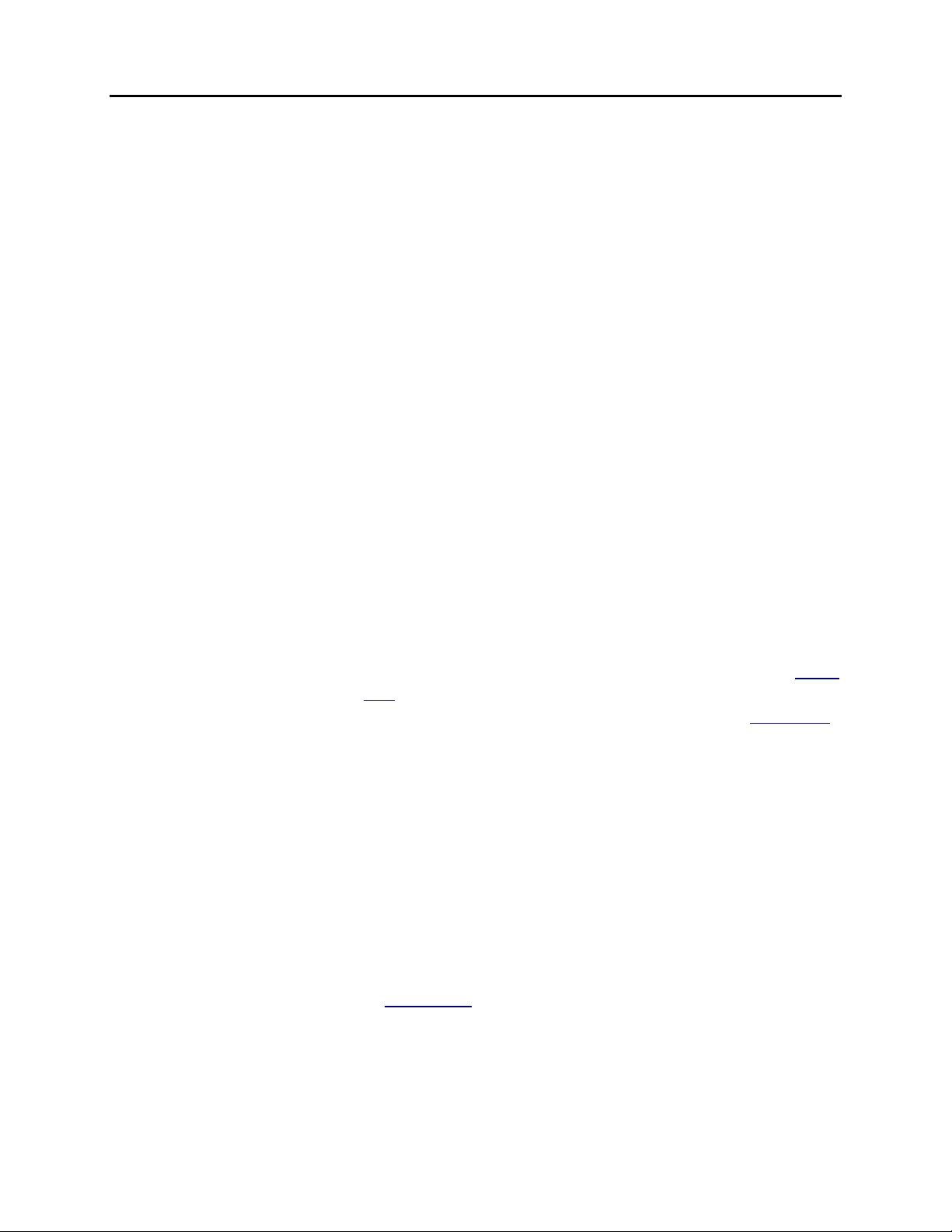
iDCS 100 USER INSTRUCTIONS
HOME
PAGE
Table of
Contents
TECHNICAL MANUAL PART 1 JUNE 2002
1.4 CALL FORWARDING
The iDCS 100 allows the system administrator to program the call forward destinations
for other station users. This MMC also allows call forward to be set after the destination
has been entered.
The iDCS 100 system allows six types of call forwarding: FORWARD ALL, FORWARD
NO ANSWER, FORWARD BUSY, FORWARD FOLLOW ME and FORWARD EXTERNAL.
There is an additional option, FORWARD BUSY/NO ANSWER, that allows both of these
options to be activated at the same time, provided that destinations have been entered
for both.
0 = FORWARD CANCEL 4 = BUSY/NO
ANSWER
1 = ALL CALL 5 = Not Available
2 = BUSY 6 = EXTERNAL FORWARD
3 = NO ANSWER 7 = FORWARD DND
Forwarding options 8, 9 and ✱ are only available on a iDCS system with networking
enabled.
8 = CALL FORWARD UNCONDITIONAL (Across Network)
9 = CALL FORWARD BUSY (Across Network)
✱ = CALL FORWARD NO ANSWER (Across Network)
0 = FORWARD CANCEL This option will cancel any call forwarding set in MMC
102. It will not remove the programmed destination and
will not override any preset forward settings in MMC 316.
1 = ALL CALL This option, when set, will forward all calls to the
programmed destination. If the programmed destination
is a station then that station can call the forwarded
station to put calls through.
2 = BUSY This option, when set, will forward calls to the
programmed destination when the forwarded keyset is
busy.
3 = NO ANSWER This option, when set, will forward calls to the
programmed destination if the forwarded station does
not answer a call before the forward no answer timer
in MMC 502
4 = BUSY/NO ANSWER This option will activate both the BUSY option and the
NO ANSWER option at the same time.
5 = Not Available
expires.
1.6
Page 8
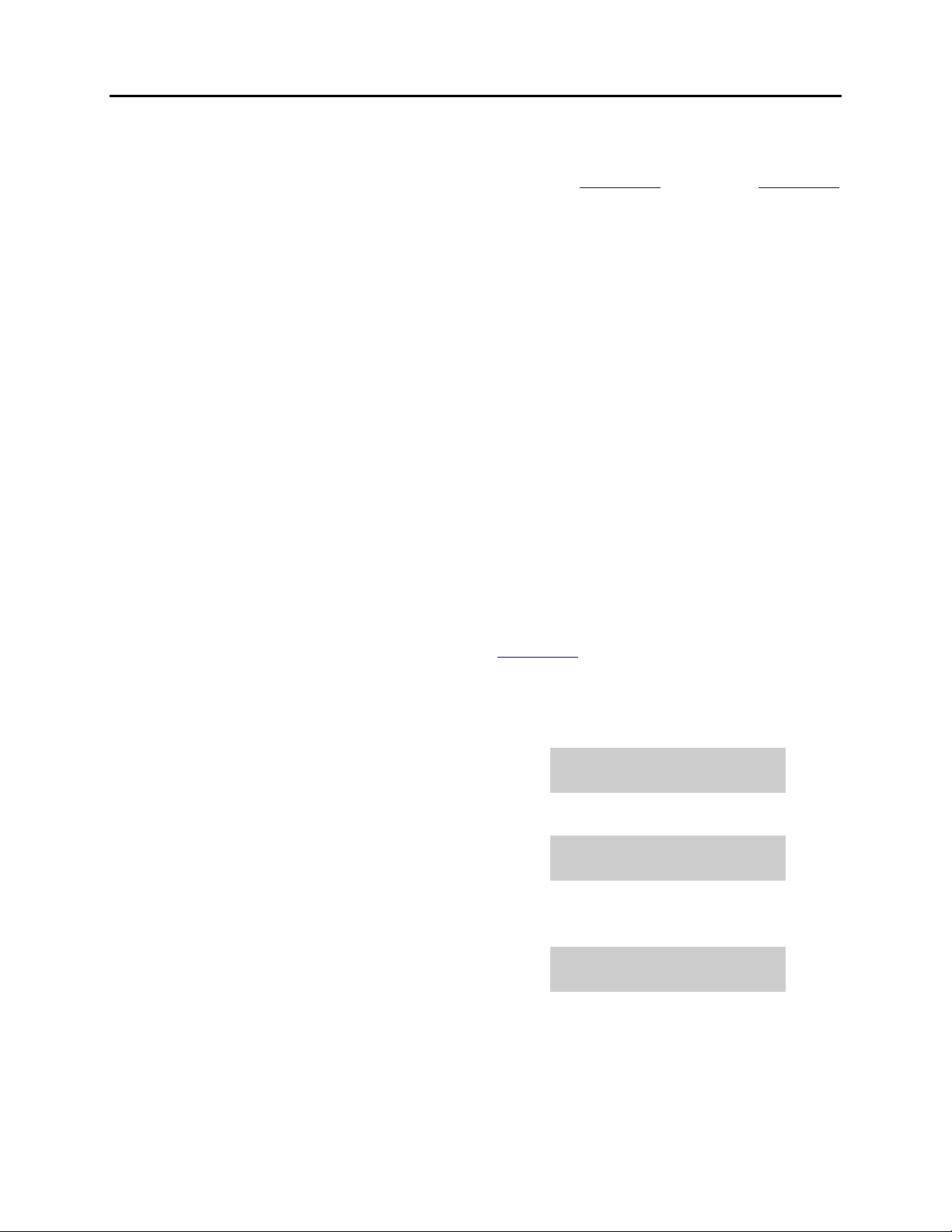
iDCS 100 USER INSTRUCTIONS
HOME
PAGE
Table of
Contents
TECHNICAL MANUAL PART 1 JUNE 2002
6 = EXT This option, when set, will forward calls to the external
location programmed as the forward destination after the
External Forward timer in MMC 502 expires. In MMC 210
there is an option to allow intercom calls to forward as
well.
7 = FWD DND This option will forward all calls to the programmed
destination whenever the forwarded station goes into
DND.
8 = CFU This option, when set, will forward all calls to the
programmed destination when the programmed
destination is in another network node. Available with
enhanced version software only.
9 = CFB This option, when set, will forward calls to the
programmed destination when the forwarded keyset is
busy, when the programmed destination is in another
network node. Available in enhanced version software
only.
✱= CFNR This option, when set, will forward calls to the
programmed destination, when the programmed
destination is in another network node, if the forwarded
station does not answer a call before the forward no
answer timer in MMC 502 expires. Available in enhanced
version software only.
ACTION DISPLAY
1. Press the transfer key followed by 102
Display shows
2. Dial 0 – ✱ to select forward type
OR
Press UP or DOWN to select forward type
[201] FORWARD
0:FORWARD CANCEL
[201] FORWARD
1:ALL CALL:NONE
and press RIGHT soft key to move cursor
3. Dial destination number (e.g., 201)
OR
Press UP or DOWN to select destination
[201] FORWARD
1:ALL CALL:205
and press RIGHT soft key to move cursor
1.7
Page 9
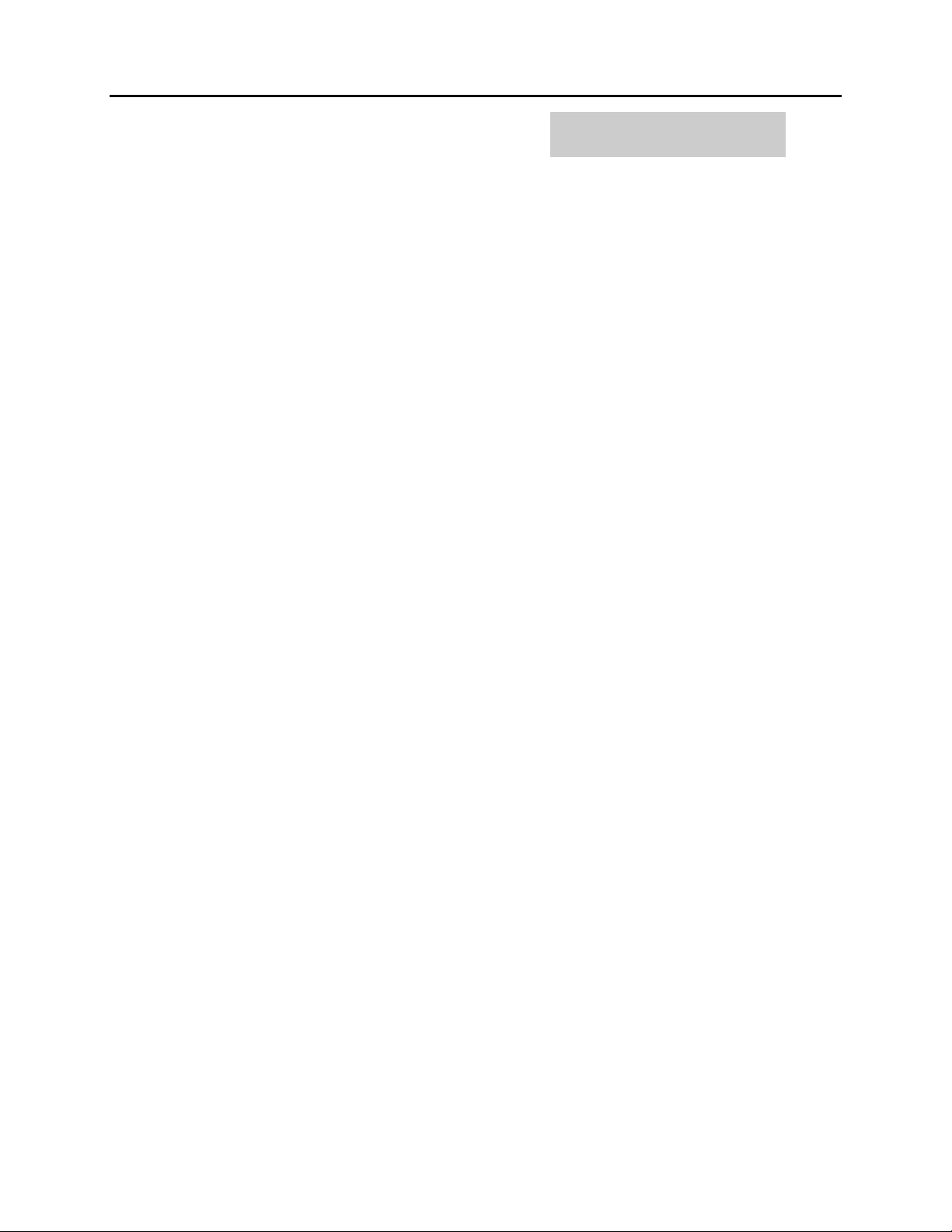
iDCS 100 USER INSTRUCTIONS
HOME
PAGE
Table of
Contents
TECHNICAL MANUAL PART 1 JUNE 2002
4. Dial 1 for YES, 0 for NO
OR
Press UP or DOWN to select YES or NO
and press RIGHT soft key to return to step
2
5. Press the transfer key to store and exit
[201] FORWARD
CURENTLY SET :YES
1.8
Page 10
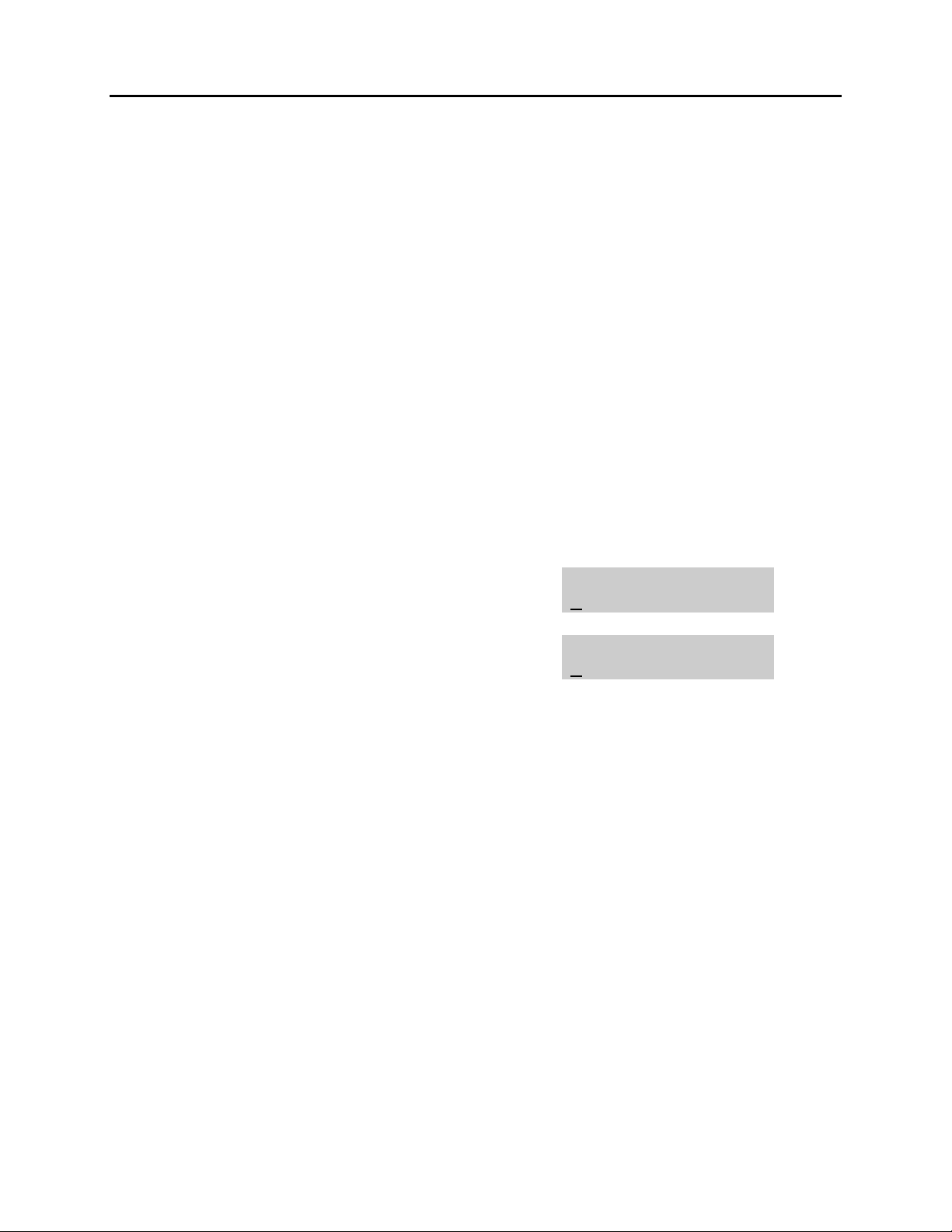
iDCS 100 USER INSTRUCTIONS
HOME
PAGE
Table of
Contents
TECHNICAL MANUAL PART 1 JUNE 2002
1.5 SETTING YOUR ANSWER MODE
Each keyset and add-on module (AOM) can have its answer mode for intercom calls
set to one of the following options:
RING—The station will ring in one of eight custom ring patterns. Calls are answered by
pressing the ANS/RLS key or lifting the handset.
AUTO—After giving a short attention tone, the station will automatically answer calls on
the speakerphone. When a C.O. line is transferred to a station in Auto Answer, the
screened portion of the call will be Auto Answer, but the keyset or AOM will ring when
the transfer is complete if the user has not pressed the ANS/RLS key or lifted the
handset.
VOICE—The station will not ring. After a short attention tone, callers can make an
annoucement. The called party must press the ANS/RLS key or lift the handset to
reply.
ACTION DISPLAY
1. Press the transfer key followed by 103
Display shows
2. Dial 0, 1 or 2 to change the ring mode, e.g., 2
OR
Press UP or DOWN to select the ring mode
3. Press the transfer key to store and exit
[201] ANS MODE
RING MODE
[201] ANS MODE
VOICE ANNOUNCE
1.9
Page 11
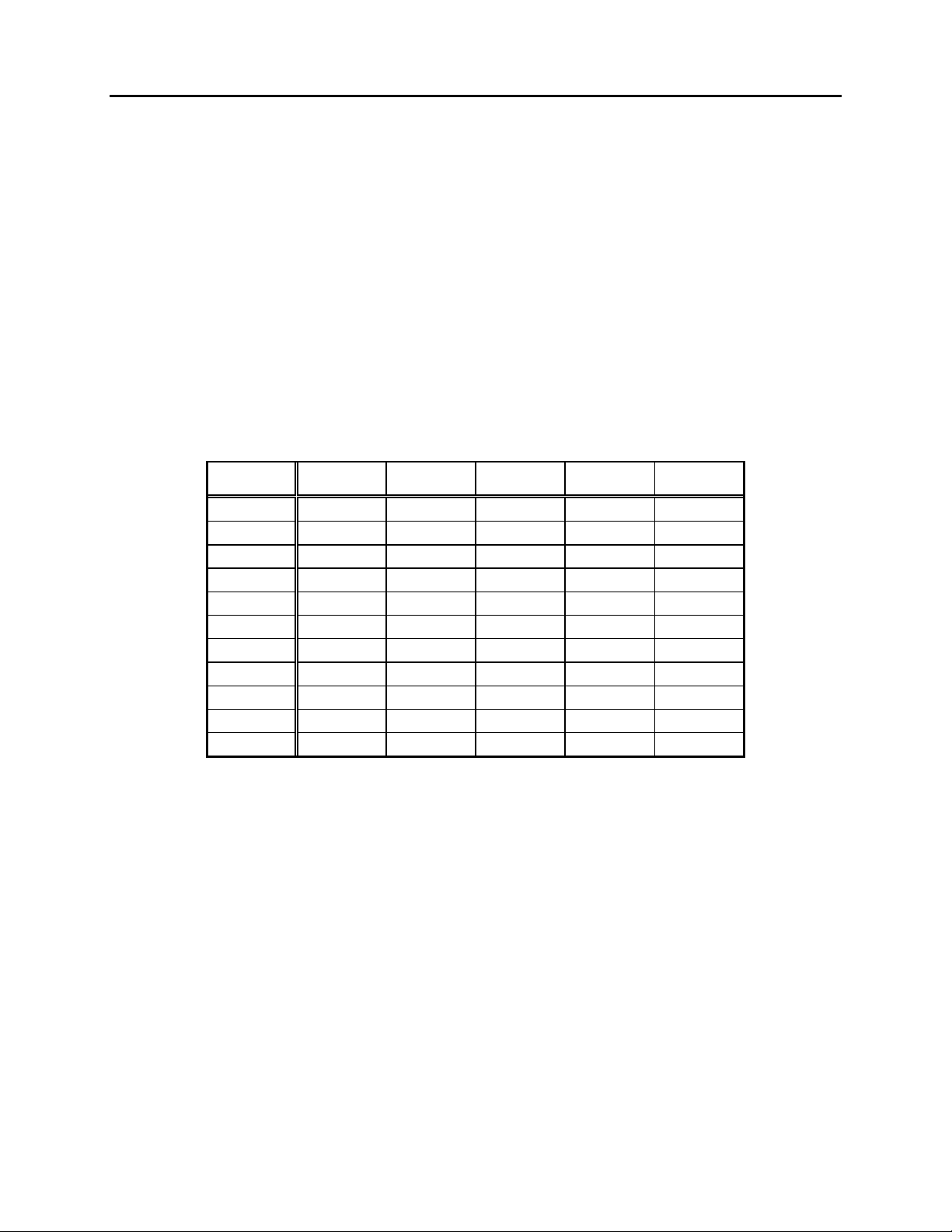
iDCS 100 USER INSTRUCTIONS
HOME
PAGE
Table of
Contents
TECHNICAL MANUAL PART 1 JUNE 2002
1.6 PROGRAMMING YOUR STATION’S NAME
Names are written using the keypad. Each key press selects a character. Pressing the
dial pad key moves the cursor to the next position. For example, if the directory name is
“SAM SMITH,” press the number “7” three times to get the letter “S.” Press the number
“2” once to get the letter “A.” Continue selecting characters from the table below to
complete your message. Pressing the bottom left programmable key will change the
letter from upper case to lower case. There are up to 11 characters that can be used.
NOTE: When the character you want appears on the same dial pad key as the previous
character, press the VOL UP or DOWN keys to move the cursor to the right or to the
left.
•
DCS KEYSETS
COUNT 1 2 3 4 5
DIAL 0 Q Z . ) 0
DIAL 1 space ? , ! 1
DIAL 2 A B C @ 2
DIAL 3 D E F # 3
DIAL 4 G H I $ 4
DIAL 5 J K L % 5
DIAL 6 M N O ^ 6
DIAL 7 P R S & 7
DIAL 8 T U V
DIAL 9 W X Y ( 9
DIAL ✱ : = [ ]
The # key can be used for the following special characters: #, space, &, !, :, ?, ., %,
$, -, <, >, /, =, [, ], @, ^, (, ), _, +, {, }, |, ;, \, " and ~.
✱
8
✱
1.10
Page 12
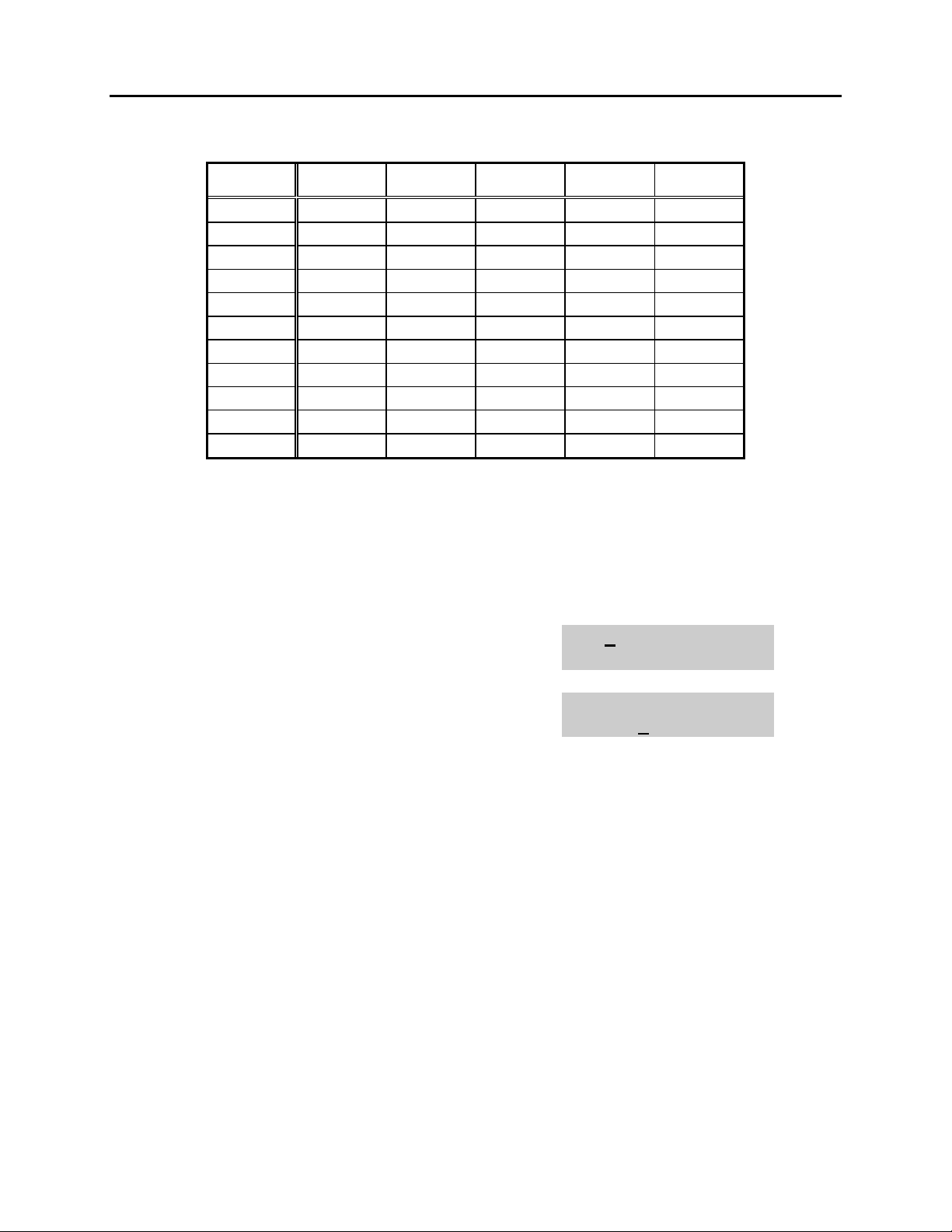
iDCS 100 USER INSTRUCTIONS
HOME
PAGE
Table of
Contents
TECHNICAL MANUAL PART 1 JUNE 2002
•
iDCS KEYSETS
COUNT 1 2 3 4 5
DIAL 0 < > . ) 0
DIAL 1 space ? , ! 1
DIAL 2 A B C @ 2
DIAL 3 D E F # 3
DIAL 4 G H I $ 4
DIAL 5 J K L % 5
DIAL 6 M N O ^ 6
DIAL 7 P Q R S 7
DIAL 8 T U V
DIAL 9 W X Y Z 9
DIAL ✱ : = [ ]
1. When the character you want appears on the same dial pad key as the previous
character, press UP to move the cursor one space to the right.
2. Other symbols are available for DIAL #.
✱
8
✱
ACTION DISPLAY
1. Press the transfer key followed by 104
Display shows
2. Enter the station name using the procedure
described above
3. Press the transfer key to store and exit
[201] STN NAME
[201] STN NAME
SAMSUNG
1.11
Page 13
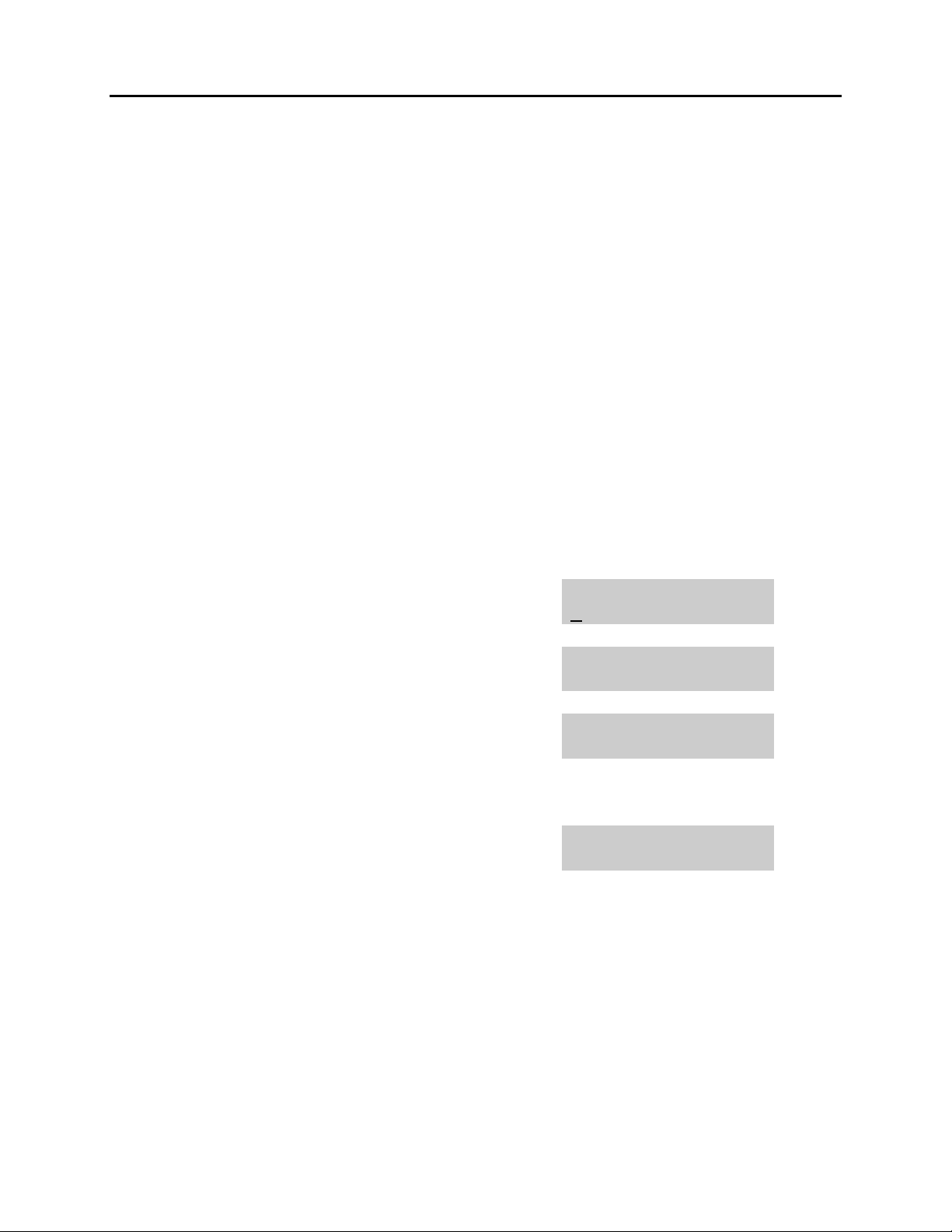
iDCS 100 USER INSTRUCTIONS
HOME
PAGE
Table of
Contents
TECHNICAL MANUAL PART 1 JUNE 2002
1.7 PROGRAMMING PERSONAL SPEED DIAL LOCATIONS
You can program frequently dialed telephone numbers in a personal speed dial list.
Each station user begins with ten numbers 00–09 and may be assigned up to fifty
numbers. See your system administrator to determine the amount assigned to your
station.
NOTE: Press button B for flash and button C for pause.
Display keyset users may want to hide some speed dial numbers so they will not show
in the display. Before entering a telephone number, press button E. All digits after this
will be hidden. Press button E again to begin displaying digits.
If your system uses rotary (or pulse) dialing C.O. lines, pressing button D before
entering a speed dial will cause all subsequent digits to be sent as DTMF tones until
the D button is pressed again.
ACTION DISPLAY
1. Press the transfer key followed by 105
Display shows
If you have no speed dial bins,
the display will be as shown
2. Dial the location number (e.g., 05)
OR
Press UP or DOWN to select the location
Press the right soft key to move cursor
3. Enter the trunk access code (e.g., 9) followed
by the number to be dialed (e.g., 4264100)
OR
Press the left soft key to return to step 2
4. Press the F button to access the next program
OR
Press the transfer key to save and exit
[201] SPEED DIAL
00:
[201] SPEED DIAL
SPDBLK NOT EXIST
[201] SPEED DIAL
05:_
[201] SPEED DIAL
05:9-4264100_
1.12
Page 14
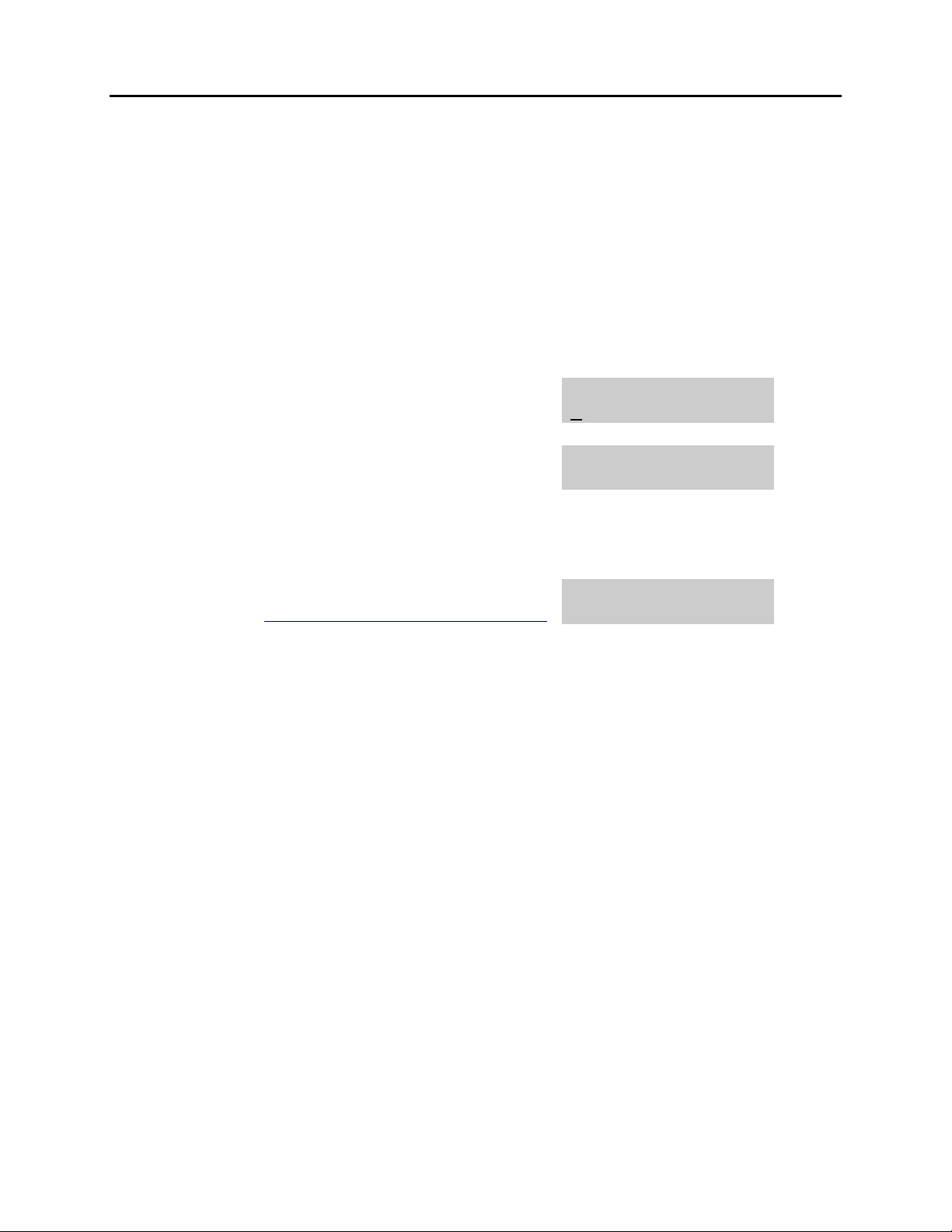
iDCS 100 USER INSTRUCTIONS
HOME
PAGE
Table of
Contents
TECHNICAL MANUAL PART 1 JUNE 2002
1.8 NAMING YOUR PERSONAL SPEED DIAL LOCATIONS
This program allows a character name to be entered for each personal speed dial
location. This name enables the speed dial number to be located when using the
directory dial feature. The directory dial feature allows the display keyset user to select
a speed dial location by scanning its name. There are up to 11 characters that can be
used.
ACTION DISPLAY
1. Press the transfer key followed by 106
Display shows
2. Dial the speed dial location (e.g., 01)
OR
Use UP or DOWN to scroll through the location
numbers and use the right soft key to move the
cursor
3. Enter the location name using the procedure
described in Programming Your Station’s Name
4. Press UP or DOWN to move to the next
location
OR
Press the F key to program speed dial numbers
5. Press the transfer key to store and exit
[201] SPEED NAME
00:
[201] SPEED NAME
01:_
[201] SPEED NAME
01:SAMSUNG_
1.13
Page 15
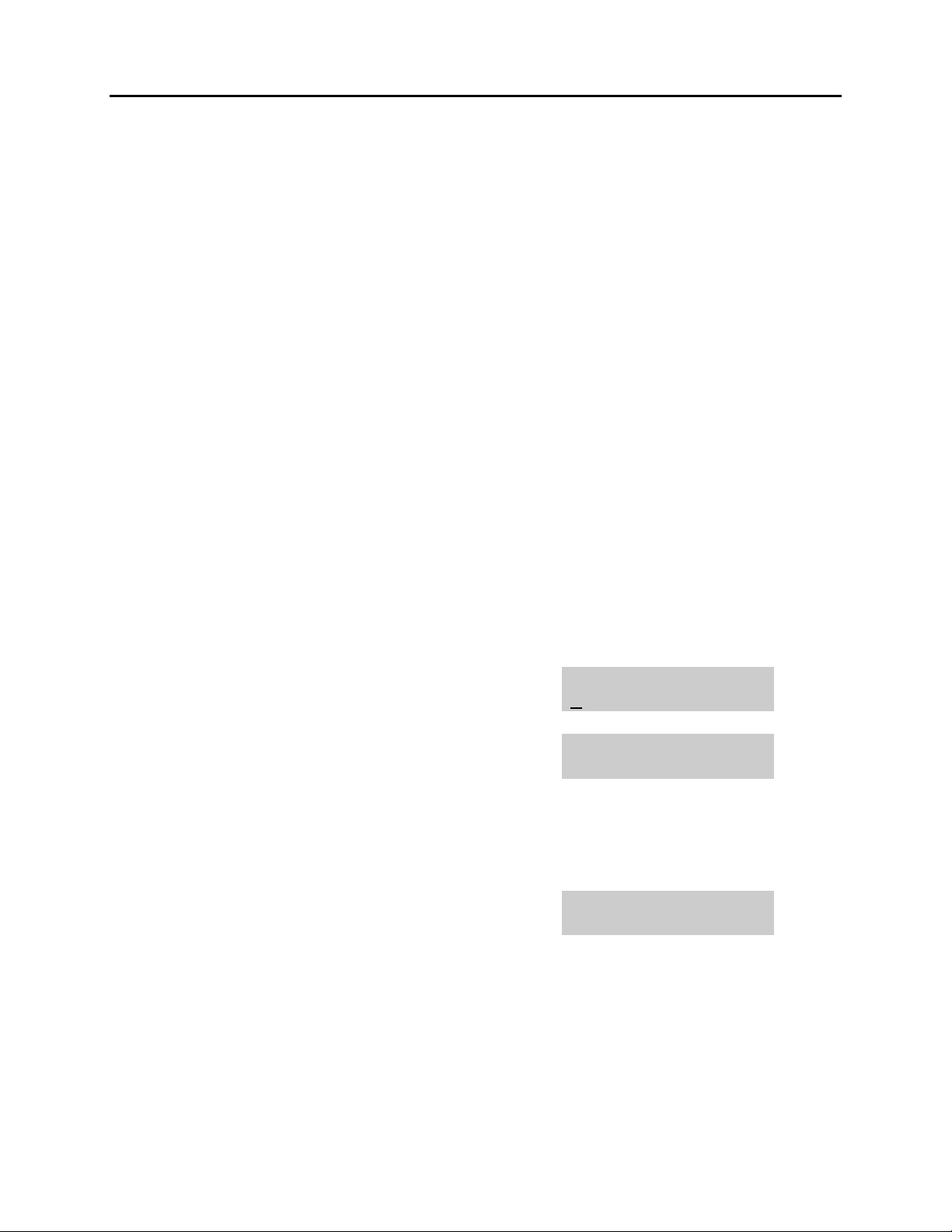
iDCS 100 USER INSTRUCTIONS
HOME
PAGE
Table of
Contents
TECHNICAL MANUAL PART 1 JUNE 2002
1.9 ADDING EXTENDERS TO KEYS
This program allows you to assign key extenders to make a general access feature key
more specific. The feature keys that can have extenders are listed below:
FEATURE KEY DESCRIPTION EXTENDER
BOSS Boss and Secretary 1–4
DP Direct Pickup Extension or station group number
DS Direct Station Select Any extension number
FWRD Call Forward 0–6
GPIK Group Pickup 01–20
IG In/Out of Group Any group number you are part of
MMPG Meet Me Page 0–9, ✱
PAGE Page 0–9, ✱
PARK Park (orbits) 0–9
RP Ring Plan 1–6 or HOLD for None
SPD Speed Dial 00–49, 500–999
PMSG Programmed Message 01–20
DIR Directory PERS (1), SYS (2) or STN (3)
VT Voice Mail Transfer Voice Mail Group (501–519)
SG Station Group Any group number (500–519)
ACTION DISPLAY
1. Press the transfer key followed by 107
Display shows the first station
2. Enter the key number, e.g., 18
OR
Use UP and DOWN to scroll through the keys
Use the right soft key to move the cursor
OR
Press the key to be programmed
3. Dial the extender according to above table
Press the right soft key to return to step 2
OR
Press the transfer key to store and exit
OR
Press the speaker key to store and advance to
the next program
[201] EXT (KTS)
01:CALL1 """"
[201] EXT (KTS)
18:DS """"
[201] EXT (KTS)
18:DS """"DS207
1.14
Page 16
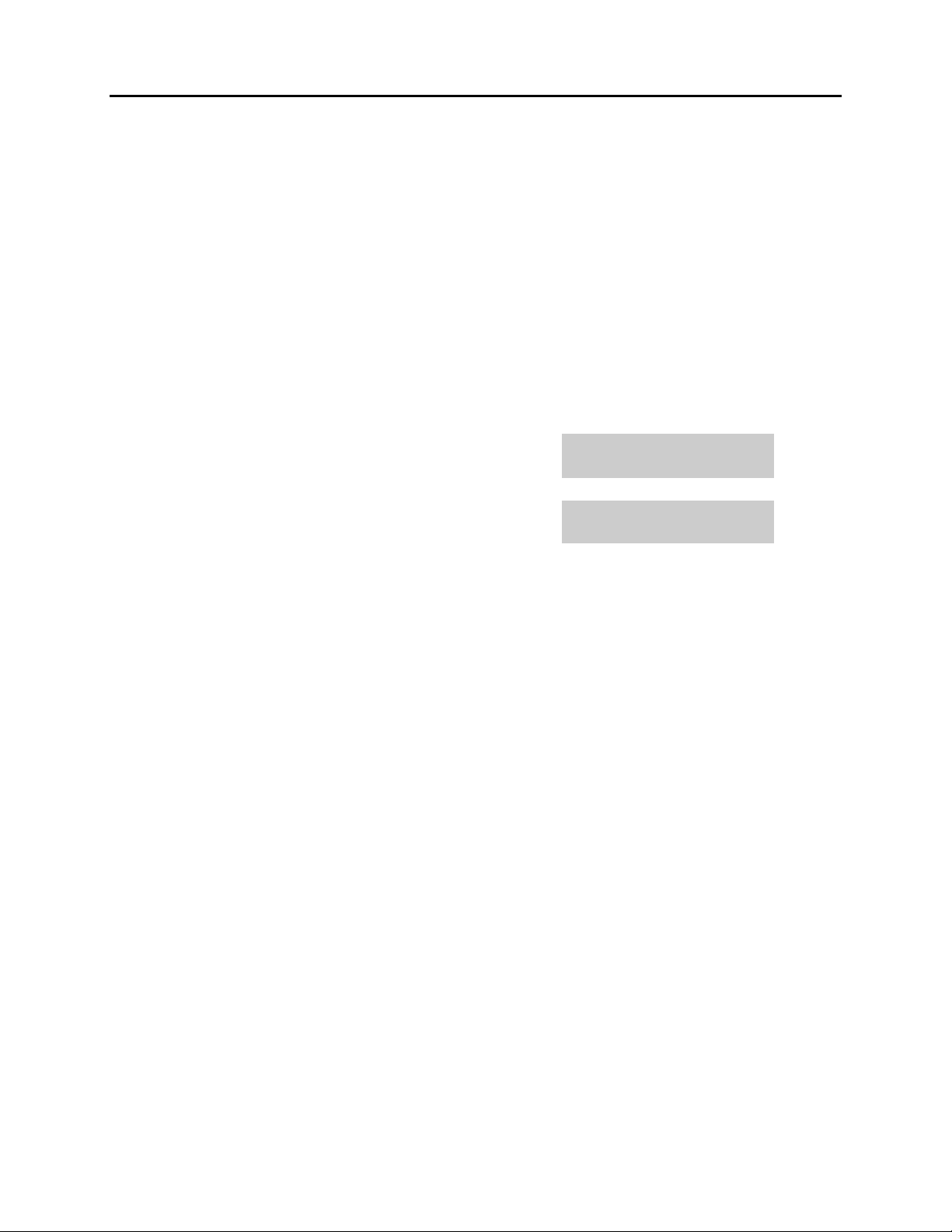
iDCS 100 USER INSTRUCTIONS
HOME
PAGE
Table of
Contents
TECHNICAL MANUAL PART 1 JUNE 2002
1.10 CHECKING STATION STATUS
This program displays the following attributes of a station port. This is a read only
feature.
0 PORT # Cabinet (1–2)/Slot (1–10)/(1–48)
1 PICKUP GROUP None, 01–30
2 SGR Station Group Number
3 BOSS-SECR None, 1–4
4 PAGE Page Zone (1–4)
5 COS NO COS (1–30) per Ring Plan (01–06)
ACTION DISPLAY
1. Press the transfer key followed by 108
Display shows
2. Press UP or DOWN to view the status items
3. Press the transfer key to exit
[201] STN STATUS
P01:S1-01 OFS:01
[201] STN STATUS
TYPE:24B US SET
1.15
Page 17
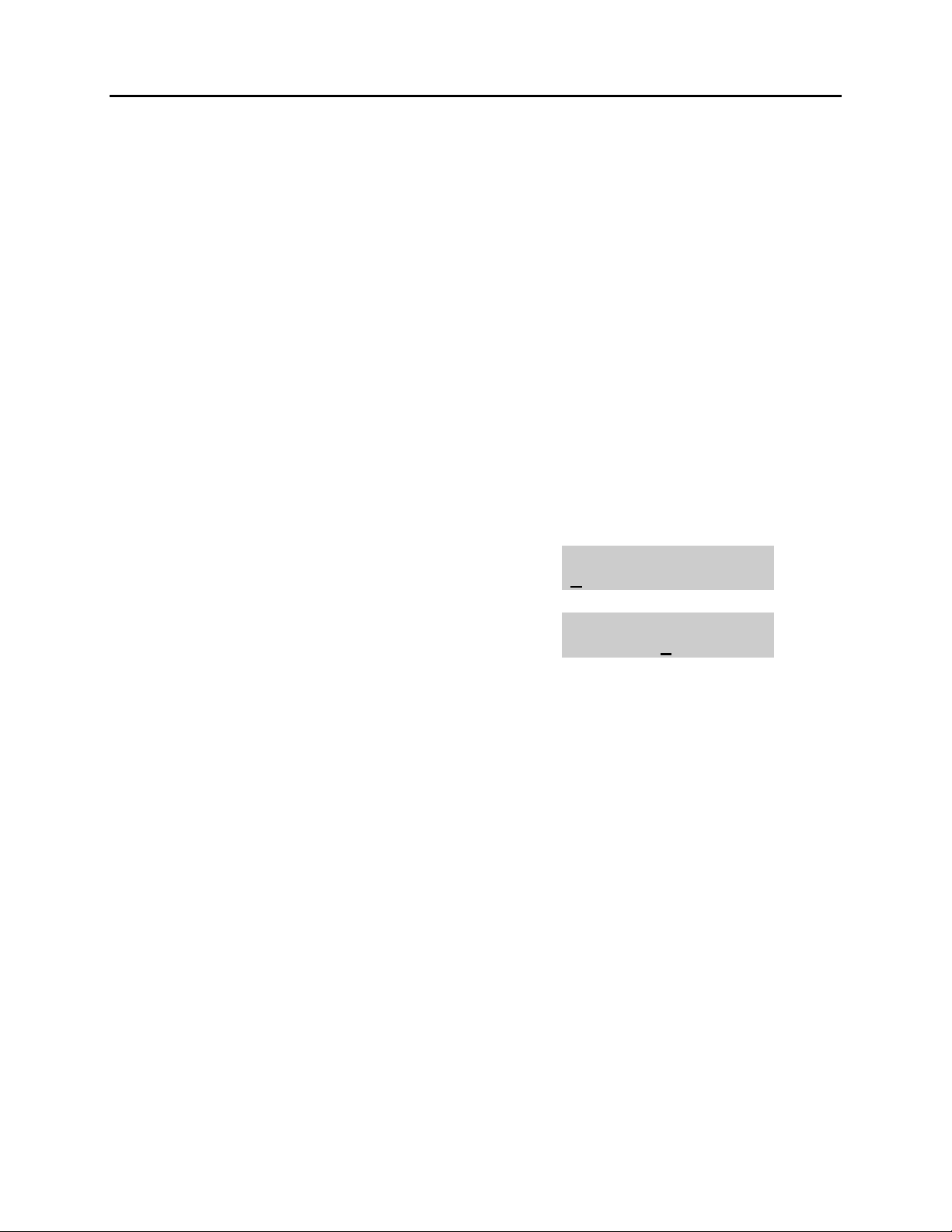
iDCS 100 USER INSTRUCTIONS
HOME
PAGE
Table of
Contents
TECHNICAL MANUAL PART 1 JUNE 2002
1.11 CHANGING YOUR TIME AND DATE DISPLAY
Display keysets will always have the date and time displayed when not in use. You can
select from the following display options:
0 COUNTRY Sets overall display format and has two options
0 = ORIENTAL MM/DD DAY HH:MM
1 = WESTERN DAY DD MM HH:MM
1 CLOCK Sets format of clock display and has two options
0 = 12 HOUR (Displays 1 P.M. as 01:00)
1 = 24 HOUR (Displays 1 P.M. as 13:00)
2 DISPLAY Sets format of DAY and MONTH display and has two options
0 = UPPER CASE (Displays Friday as FRI and March as MAR)
1 = LOWER CASE (Displays Friday as Fri and March as Mar)
ACTION DISPLAY
1. Press the transfer key followed by 109
Display shows
2. Press UP or DOWN to select the display mode
Press the right soft key to move the cursor
3. Press the right soft key to return to step 2
OR
Press the left soft key to return to step 3
4. Press the transfer key to store and exit
[201] DAY FORMAT
COUNTRY:WESTERN
[201] DAY FORMAT
COUNTRY:ORIENTAL
1.16
Page 18
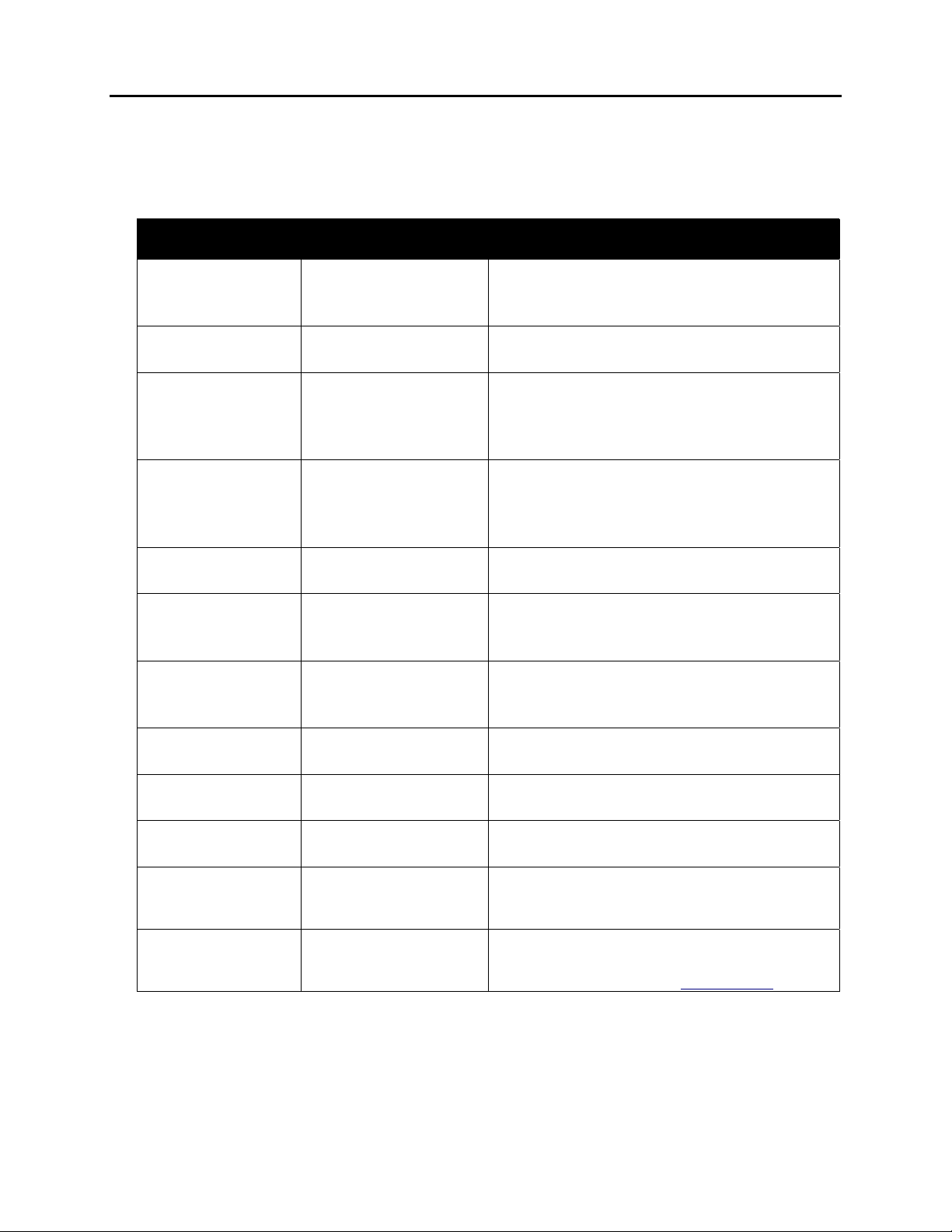
iDCS 100 USER INSTRUCTIONS
HOME
PAGE
Table of
Contents
TECHNICAL MANUAL PART 1 JUNE 2002
1.12 SETTING STATION ON/OFF OPTIONS
The iDCS 100 allows the system administrator to set any of the keyset features listed
below.
STANDARD /
ENHANCED
00
01 AUTO TIMER
02 HEADSET USE
03 HOT KEYPAD
04 KEY TONE
05 PAGE REJOIN
06 RING PREF.
07 NOT FOR USA
08 NOT FOR USA
09
10 AME PSWD
11 AUTO ANS CO
AUTO HOLD
NOT FOR USA
FEATURES DESCRIPTION
Automatically places an existing C.O. call
on hold if a CALL button, trunk key or trunk
route key is pressed during that call.
Automatically starts the stopwatch timer
during a C.O. call.
When ON, this feature disables the
hookswitch allowing a headset user to
answer all calls by pressing the ANS/RLS
button.
When ON, this feature allows the user to
dial directory numbers without having to
first lift the handset or press the SPK
button.
Allows the user to hear a slight tone when
pressing buttons on keyset.
Allows the user to hear the latter part of
page announcements if keyset becomes
free during a page.
When OFF, requires the user to press the
fast flashing button to answer a ringing call
after lifting the handset.
This field is reserved and can not be used
for U.S. software.
This field is reserved and can not be used
for U.S. software.
This field is reserved and can not be used
for U.S. software.
If this option is set to YES, station users
who have AME set must enter their station
password to listen to messages being left.
This option determines whether CO calls
arriving at a station will be auto answered if
auto answer is selected in MMC 103
.
1.17
Page 19
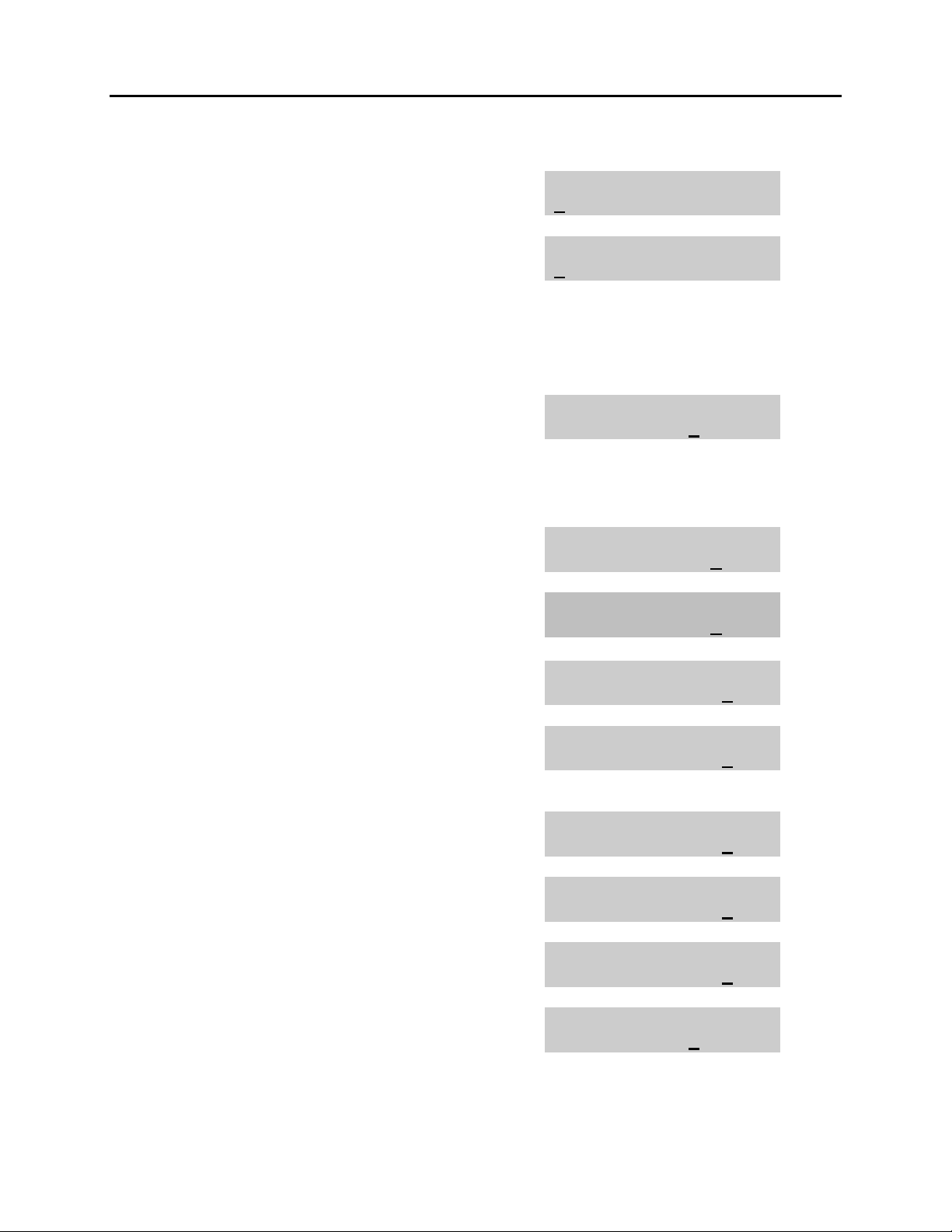
iDCS 100 USER INSTRUCTIONS
HOME
PAGE
Table of
Contents
TECHNICAL MANUAL PART 1 JUNE 2002
ACTION DISPLAY
1. Press the transfer key followed by 110
Display shows
2. Dial the option number from above list
(e.g., 4)
Press UP or DOWN to select the option and
[201] STN ON/OFF
AUTO HOLD :OFF
[201] STN ON/OFF
HOT KEYPAD :OFF
Press the right soft key to move the
cursor
3. Press UP or DOWN to select ON or OFF
Press the left or right soft key to return to
step 2
OR
Dial 1 for ON or 0 for OFF
If option 00 from above list is dialed at
Step 2
If option 01 from above list is dialed at
Step 2
If option 02 from above list is dialed at
Step 2
If option 03 from above list is dialed at
Step 2
If option 04 from above list is dialed at
Step 2
If option 06 from above list is dialed at
Step 2
If option 10 from above list is dialed at
Step 2
4. Press UP or DOWN to select ON or OFF
Press the left or right soft key to return to
Step 2
5. Press the transfer key to store and exit
[201] STN ON/OFF
HOT KEYPAD :ON
[201] STN ON/OFF
AUTO HOLD :OFF
[201] STN ON/OFF
AUTO TIMER :OFF
[201] STN ON/OFF
HEADSET USE :ON
[201] STN ON/OFF
HOT KEYPAD :ON
[201] STN ON/OFF
KEY TONE :ON
[201] STN ON/OFF
RING PREF :ON
[201] STN ON/OFF
AME PASSCODE :ON
[201] STN ON/OFF
HOT KEYPAD :ON
1.18
Page 20
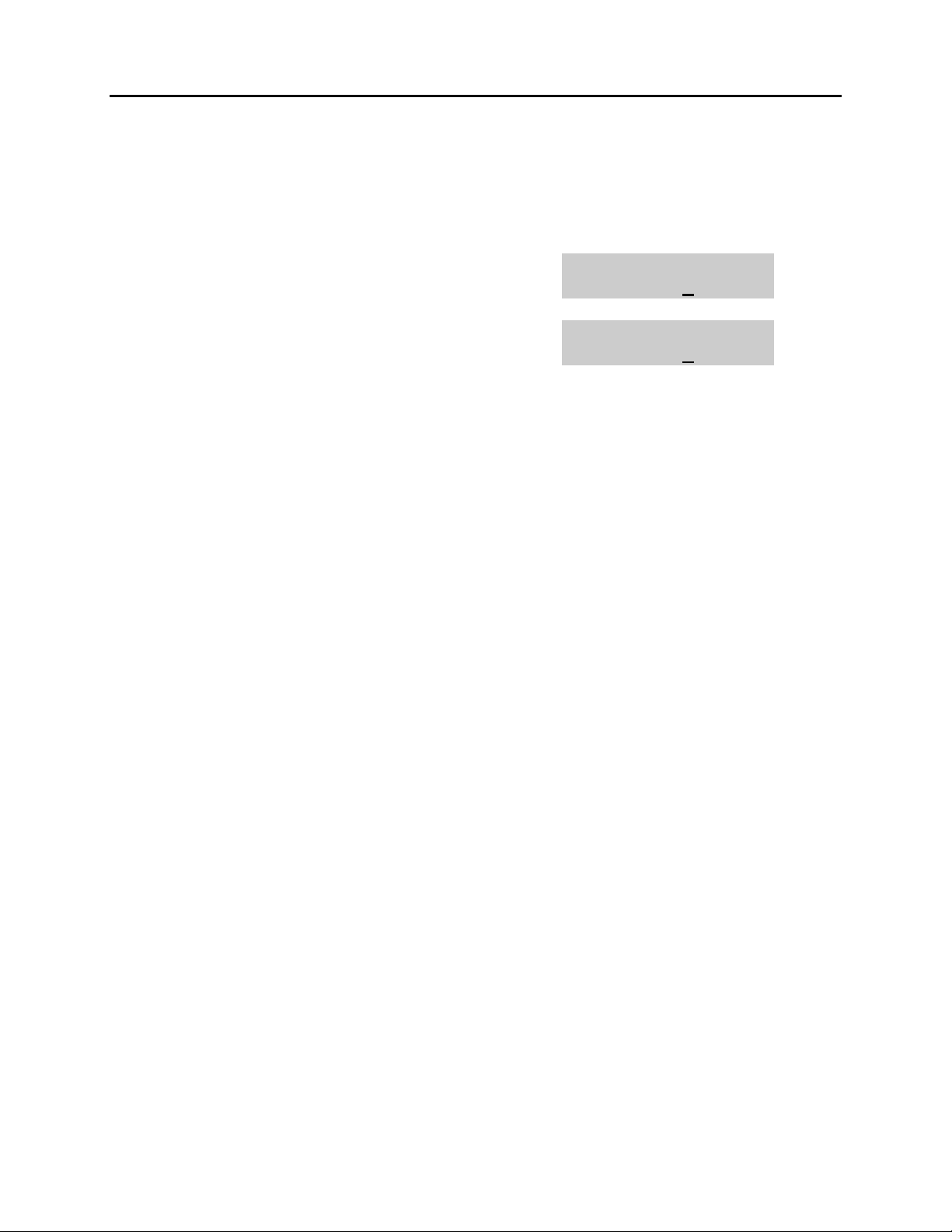
iDCS 100 USER INSTRUCTIONS
HOME
PAGE
Table of
Contents
TECHNICAL MANUAL PART 1 JUNE 2002
1.13 SELECTING A RING TONE
Each keyset user can select one of eight ring frequencies.
ACTION DISPLAY
1. Press the transfer key followed by 111
Display shows
2. Dial 1–8 to select the ring tone
OR
Press UP or DOWN to select the ring tone
Press the right soft key to move the cursor
3. Press the transfer key to store and exit
[201] RING TONE
SELECTION 6
[201] RING TONE
SELECTION 5
1.19
Page 21
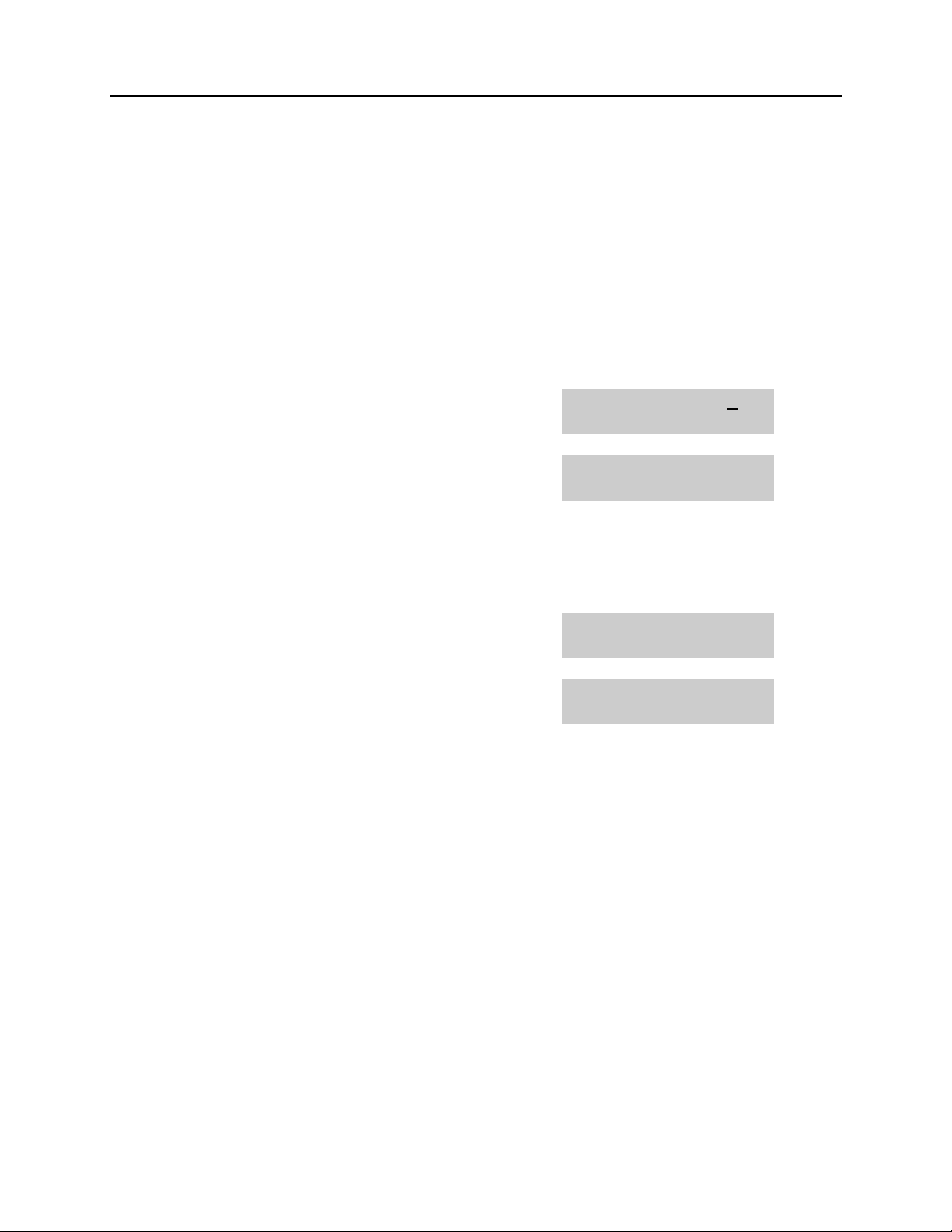
iDCS 100 USER INSTRUCTIONS
HOME
PAGE
Table of
Contents
TECHNICAL MANUAL PART 1 JUNE 2002
1.14 ALARM REMINDER
Station users can have three alarms programmed at their phones. Each alarm may be
one of the following three types:
0. NOTSET The alarm is not set.
1. TODAY ONLY The alarm will ring at the programmed time and be canceled
automatically.
2. DAILY The alarm will ring each day at this time.
ACTION DISPLAY
1. Press the transfer key followed by 112
Display shows
2. Dial 1–3 to select the alarm (e.g., 2)
OR
Press UP or DOWN to select alarm
Press the right soft key to move the cursor
OR
Press the left soft key to return to step 2
3. Enter alarm time in 24 hour format (e.g., 1300)
Display automatically advances to step 5
4. Enter alarm type (e.g., 2)
OR
Press UP or DOWN to select alarm type
Press the right soft key to move the cursor
and return to step 2
5. Press the transfer key to store and exit
[201] ALM CLK(1)
HHMM: """"NOTSET
[201] ALM CLK(2)
HHMM: """"NOTSET
[201] ALM CLK (2)
HHMM:1300""""NOTSET
[201] ALM CLK
HHMM:1300""""DAILY
1.20
Page 22
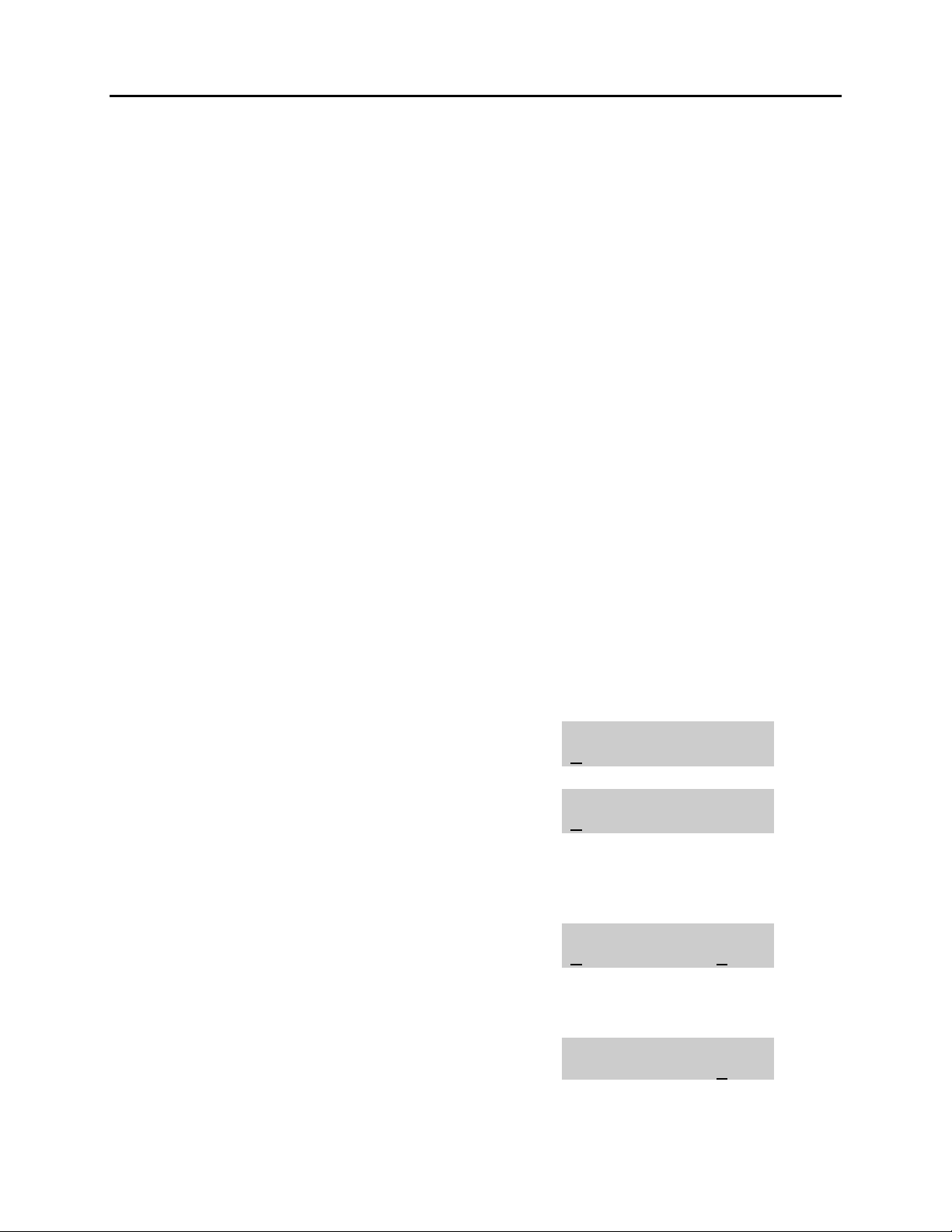
iDCS 100 USER INSTRUCTIONS
HOME
PAGE
Table of
Contents
TECHNICAL MANUAL PART 1 JUNE 2002
1.15 STATION VOLUME
This procedure allows users to view and set the level of the volume for your keyset.
0. RING VOLUME Set a level for your keyset ring volume. There are eight levels of
volume; level 1 is the lowest and level 8 is the highest.
1. OFF-RING VOL Set a level for your keyset off-hook ring volume. There are eight
levels of volume; level 1 is the lowest and level 8 is the highest.
2. HANDSET VOL Set a level for your keyset handset volume. There are eight
levels of volume; level 1 is the lowest and level 8 is the highest.
3. SPEAKER VOL Set a level for your keyset speaker volume. There are sixteen
levels of volume; level 1 is the lowest and level 16 is the highest.
4. BGM VOLUME Set a level for your keyset background music volume. There are
sixteen levels of volume; level 1 is the lowest and level 16 is the
highest.
5. PAGE VOLUME This is the volume you will hear internal page over the keyset
speaker when your keyset is idle and BGM is turned on. There
are 16 volume levels: level 1 is the lowest and level 16 the
highest.
ACTION DISPLAY
1. Press the transfer key followed by 114
Display shows
2. Dial 1-8 to select the volume to change
OR
Press UP or DOWN to select the volume to
change
Press the right soft key to move the cursor
3. Press UP or DOWN to select ON or OFF
Press the left or right soft key to return to step 2
Dial 1 for ON or 0 for OFF
If option 0 from above list is dialed at step 2
OR
[201] STN VOLUME
RING VOLUME :OFF
[201] STN VOLUME
OFF-RING VOL:OFF
[201] STN VOLUME
OFF-RING VOL:ON
[201] STN VOLUME
RING VOLUME :4
1.21
Page 23
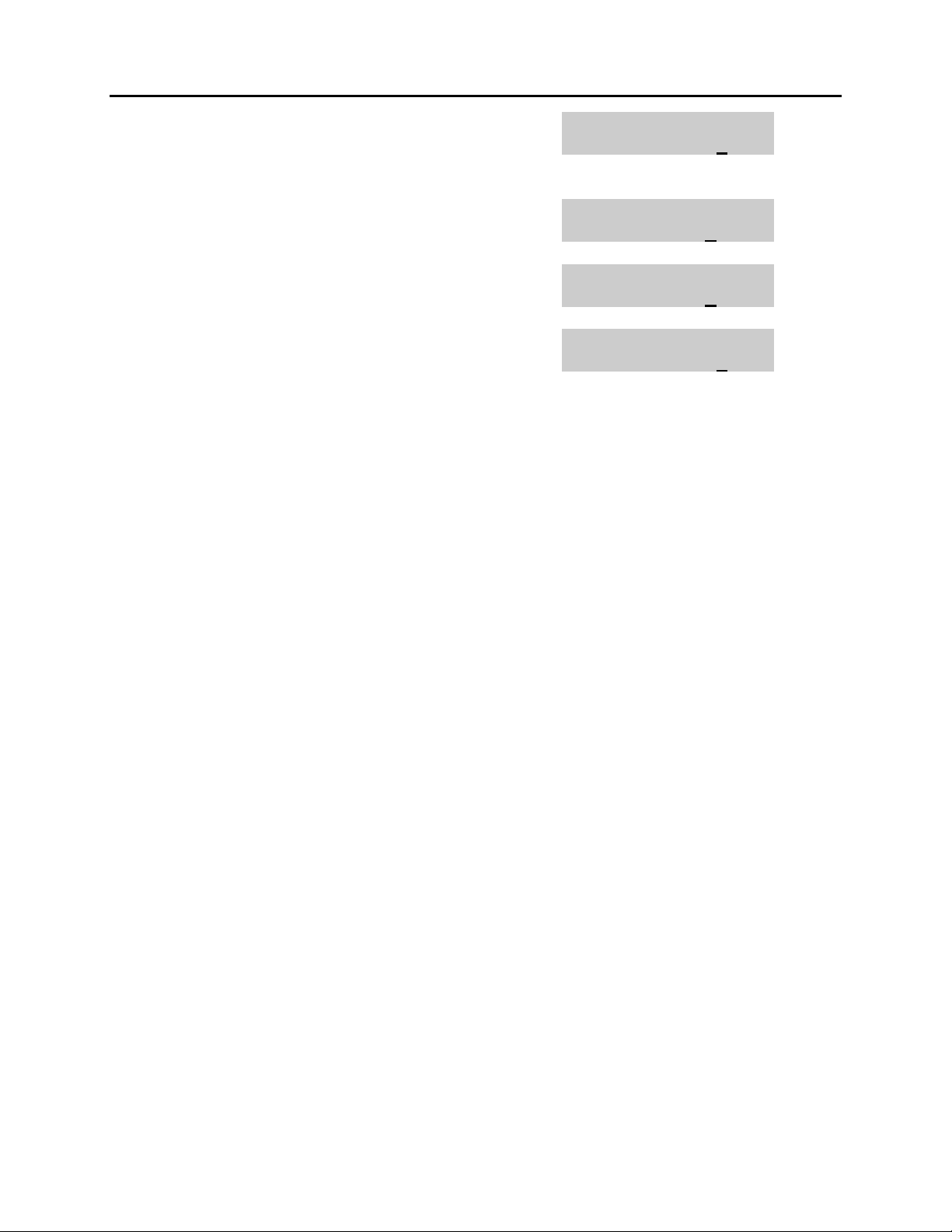
iDCS 100 USER INSTRUCTIONS
HOME
PAGE
Table of
Contents
TECHNICAL MANUAL PART 1 JUNE 2002
If option 1 from above list is dialed at step 2
If option 2 from above list is dialed at step 2
If option 3 from above list is dialed at step 2
If option 4 from above list is dialed at step 2
4. Press the transfer key to store and exit
[201] STN VOLUME
OFF-RING VOL:4
[201] STN VOLUME
HANDSET VOL:4
[201] STN VOLUME
SPEAKER VOL:13
[201] STN VOLUME
BGM VOLUME :13
1.22
Page 24
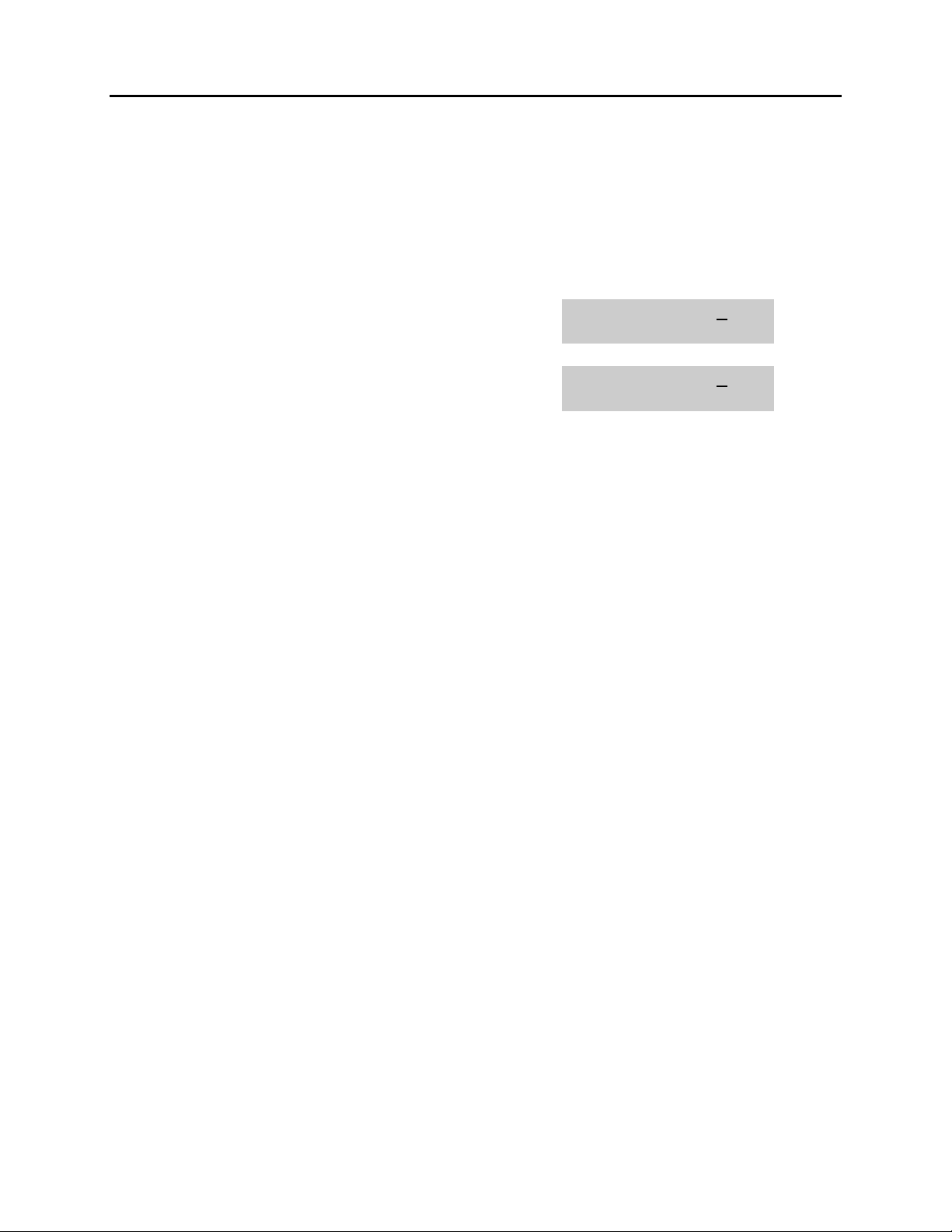
iDCS 100 USER INSTRUCTIONS
HOME
PAGE
Table of
Contents
TECHNICAL MANUAL PART 1 JUNE 2002
1.16 SETTING A PROGRAMMED MESSAGE
When you will be away from your phone for any length of time, you can leave a
programmed message. Display stations calling you will see this message and be
informed of your status or follow your instructions.
ACTION DISPLAY
1. Press the transfer key followed by 115
Display shows
2. Dial 00–20 to select message number, e.g., 05
OR
Press UP or DOWN to select message
3. Press the left or right soft key to return to step 2
OR
Press the transfer key to store and exit
[201] PGMMSG(00)
CANCEL VAC MSG
[201] PGMMSG(05)
PAGE ME
1.23
Page 25
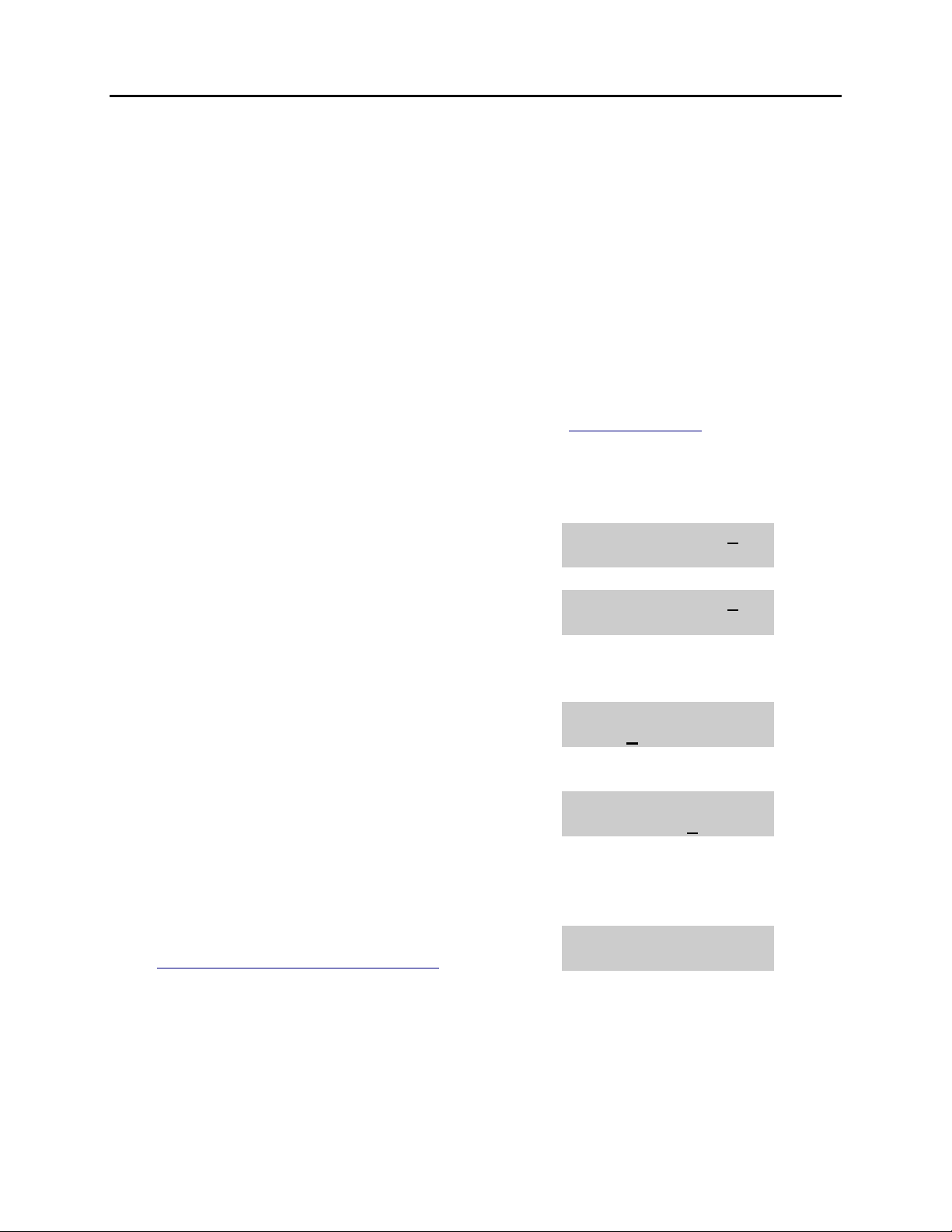
iDCS 100 USER INSTRUCTIONS
HOME
PAGE
Table of
Contents
TECHNICAL MANUAL PART 1 JUNE 2002
1.17 ALARM REMINDER WITH MESSAGE
Station users can have three alarms programmed at their phones. Each alarm may be
one of the following three types:
0. NOTSET The alarm is not set.
1. TODAY ONLY The alarm will ring at the programmed time and be canceled
automatically.
2. DAILY The alarm will ring each day at this time.
In addition, each alarm may be accompanied by a 16 character message that will be
displayed while the alarm is ringing.
NOTE: These are the same three alarms described in Alarm Reminder. This procedure
allows a message to be added. A display keyset is necessary to view messages.
ACTION DISPLAY
1. Press the transfer key followed by 116
Display shows
2. Dial 1–3 to select the alarm (e.g., 2)
OR
Press UP or DOWN to select the alarm
Press the right soft key to move the cursor
3. Enter the alarm time in 24 hour clock format
(e.g., 1300)
Display automatically advances to step 4
4. Dial the valid entry from the above list for the
alarm type
OR
Press UP or DOWN to select the alarm type
Press the right soft key to move the cursor
5. Enter messages using the method in
Programming Your Station’s Name
Press the right soft key to return to step 2
6. Press the transfer key to store and exit
[201] ALM REM(1)
HHMM: """"NOTSET
[201] ALM REM(1)
HHMM: """"NOTSET
[201] ALM REM (2)
HHMM:1300""""NOTSET
[201] ALM REM
HHMM:1300""""DAILY
[201] ALM REM
TAKE MEDICATION
1.24
Page 26
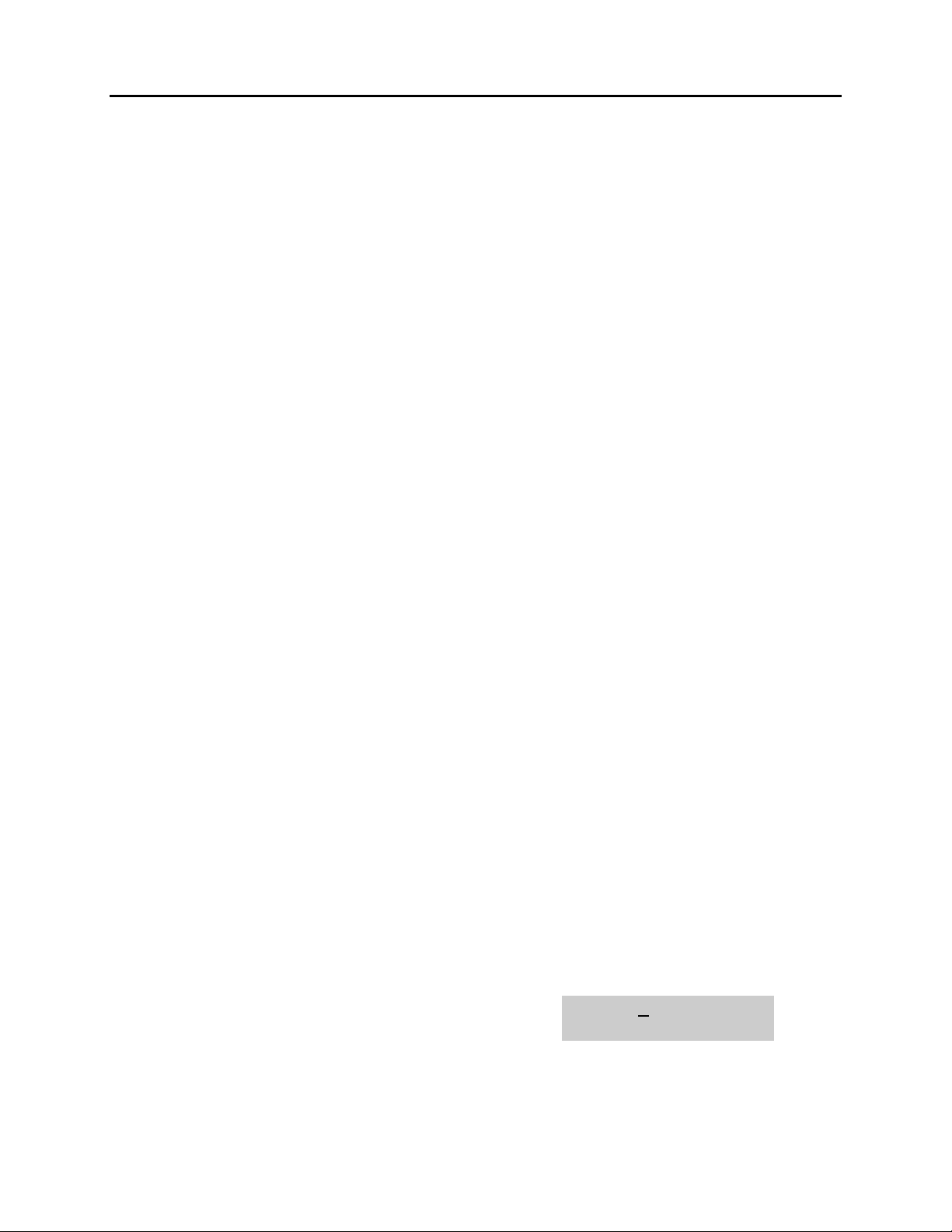
iDCS 100 USER INSTRUCTIONS
HOME
PAGE
Table of
Contents
TECHNICAL MANUAL PART 1 JUNE 2002
1.18 CALLER ID DISPLAY
The station user can change the order in which the CLI, Caller ID and/or ANI
information is displayed on an LCD set.
CLI display options are the following:
0. NO DISPLAY No CLI data will be displayed.
1. NUMBER FIRST The CLI number received from the Central Office will be
displayed first.
2. NAME FIRST The CLI name received from the Central Office will be
displayed first.
Caller ID display options are the following:
0. NO DISPLAY No CID data will be displayed.
1. NUMBER FIRST The CID number received from the Central Office will be
displayed first.
2. NAME FIRST The CID name received from the Central Office will be
displayed first.
ANI display options are the following:
0. NO DISPLAY No ANI data will be displayed.
1. NUMBER FIRST The ANI number received from the Central Office will be
displayed first.
2. NAME FIRST Since there is no name sent by the Central Office, The only
time you will receive a name is when your service company
has programmed a name to be associated with the number
otherwise your display will read “no ANI name”.
ACTION DISPLAY
1. Press the transfer key followed by 119
Display shows
[201] CID DISP
NUMBER FIRST
1.25
Page 27
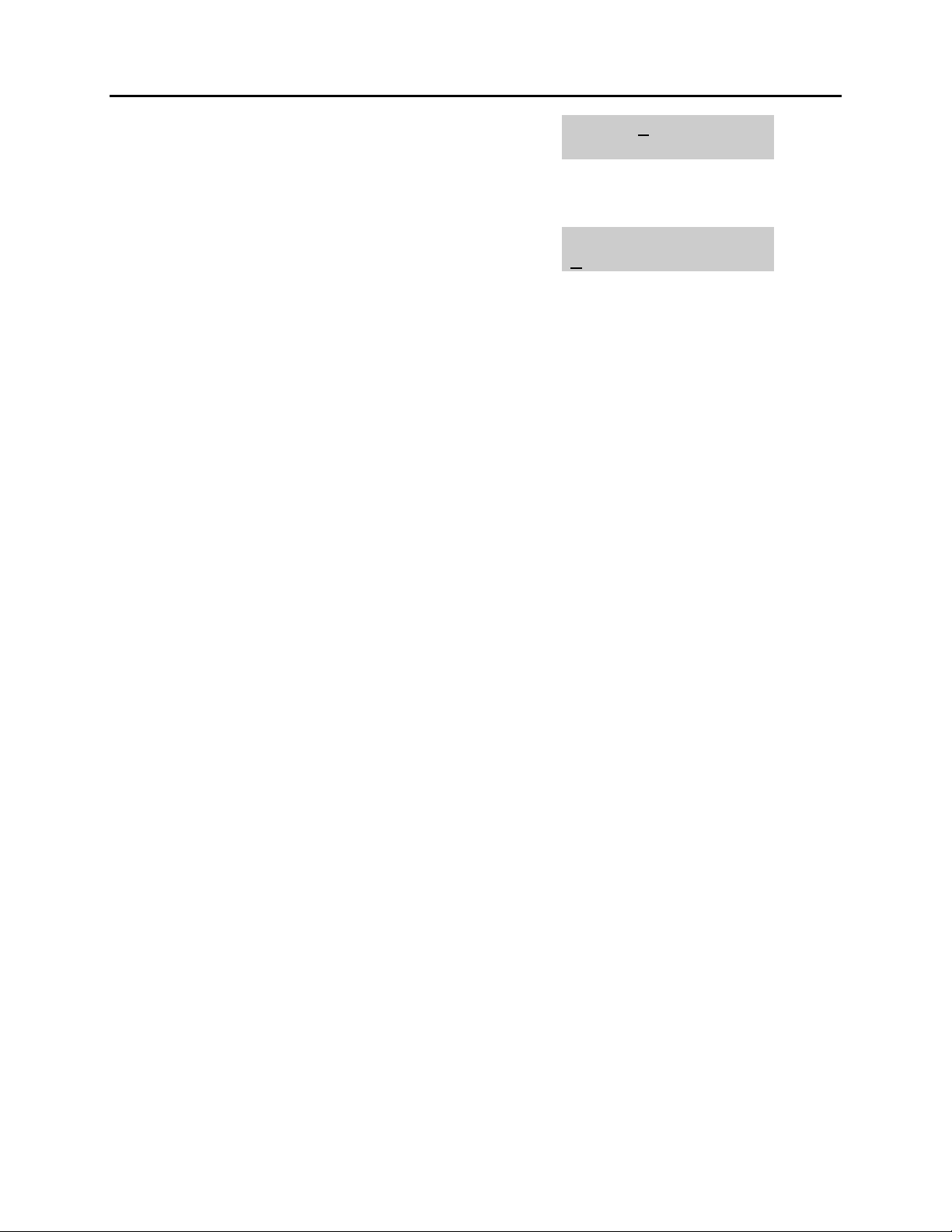
iDCS 100 USER INSTRUCTIONS
HOME
PAGE
Table of
Contents
TECHNICAL MANUAL PART 1 JUNE 2002
2. Dial 0 or 1 to select CID or ANI
OR
Press UP or DOWN to select CID or ANI and
[201] ANI DISP
NUMBER FIRST
press the right soft key
3. Dial display option 0, 1 or 2, e.g., 2
OR
Press UP or DOWN to select option
4. Press the transfer key to store and exit
[201] CID DISP
NAME FIRST
1.26
Page 28
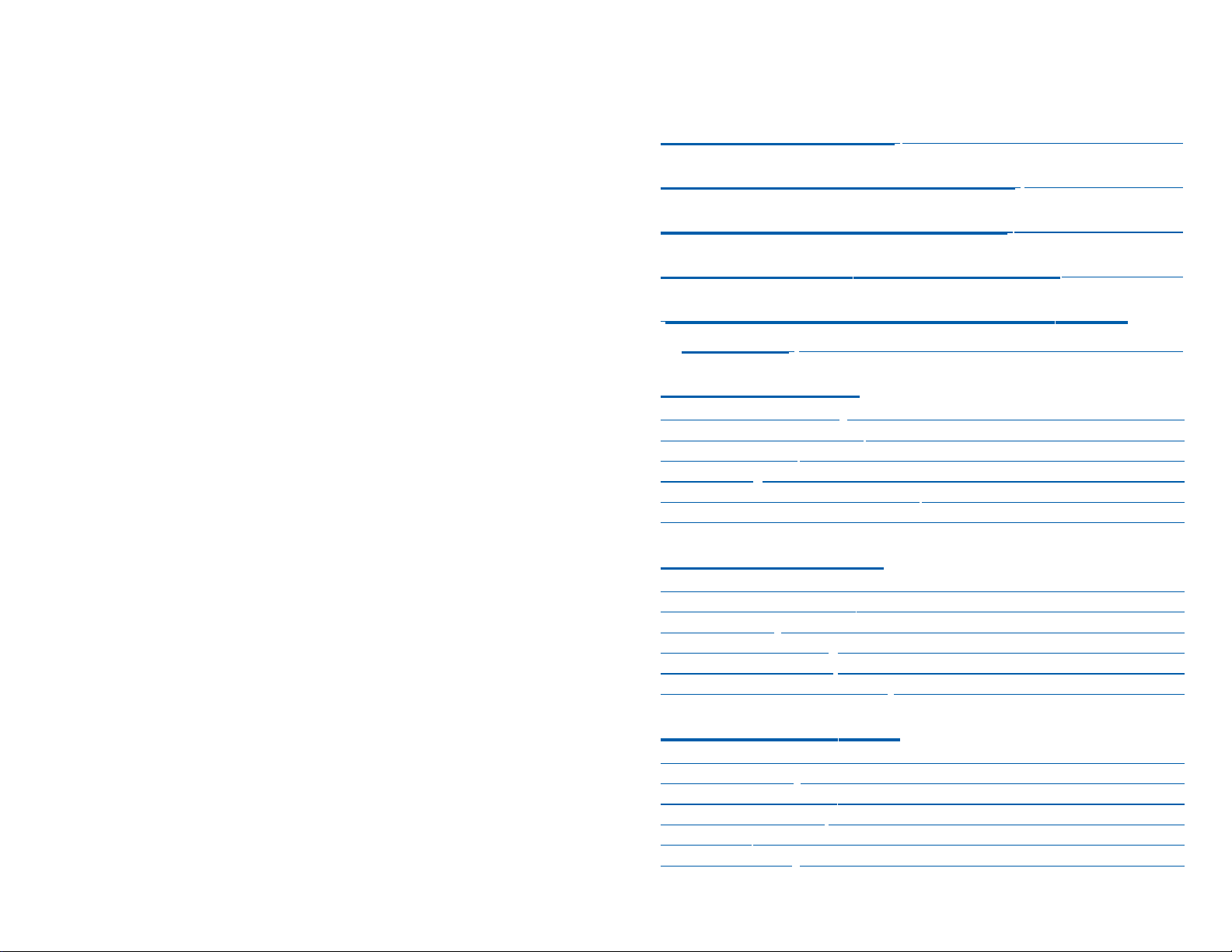
TABLE OF CONTENTS
ABOUT THIS BOOK ..........................................................1
THINGS YOU SHOULD KNOW ..........................2–10
ASSEMBLING
YOUR KEYSET
................................11
ADDING AN iDC
S 14B KEY STRIP
......................12
ADDING A KEYSET DAUGHTERBOARD
MODULE ..............................................................................13
OUTSIDE CALLS
Making an Outside Call ....................................................................14
Answering an Outside Call................................................................14
Universal Answer ..............................................................................14
Recall/Flash
......................................................................................15
Busy Line Queuing with Callback ....................................................15
Canceling Callback............................................................................15
INTERCOM CALLS
Calling Other Stations........................................................................16
Answering Intercom Calls..................................................................16
Answer Modes
..................................................................................16
Busy Station Callback ......................................................................17
Busy Station Camp-on ......................................................................17
Calling Your System Operator ..........................................................18
CALL PROCESSING
Holding Calls................................................................................19–20
Transferring Calls ........................................................................20–21
Transfer with Camp-On......................................................................21
Transfer to Voice Mail ........................................................................21
Call Waiting........................................................................................21
Conference Calls ..............................................................................22
SAMSUNG iDCS SYSTEMS
August 2003
iDCS KEYSET
USER GUIDE
Samsung Telecommunications America reserves the right without prior notice to revise information in this guide for any reason. Samsung Telecommunications America also reserves the
right without prior notice to make changes in design or components of equipment as engineering and manufacturing may warrant. Samsung Telecommunications America disclaims all
liabilities for damages arising from the erroneous interpretation or use of information presented
in this guide.
HOME
PAGE
Table of
Contents
Guide
Contents
HOME PAGE
Table of Contents
Guide-Contents
Page 29
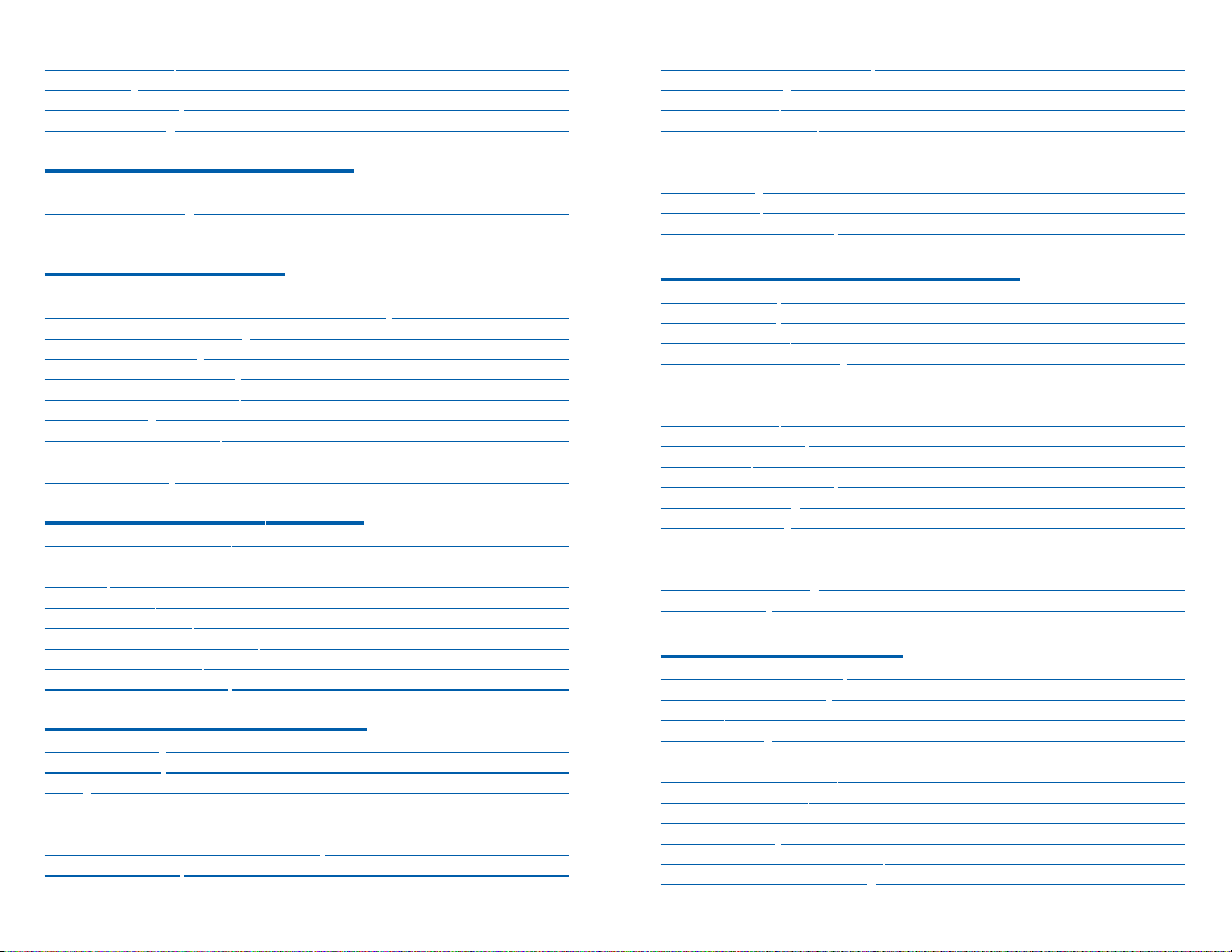
Executive/Secretary Hotline
..............................................................38
Group Listening ................................................................................39
Account Codes
..................................................................................39
Locking Your Keyset..........................................................................40
Manual Signalling
..............................................................................40
Off-Hook Voice Announce ..........................................................
40–41
OHVA Block ......................................................................................41
OHVA Reject ......................................................................................42
In Group/Out of Group ......................................................................42
CUSTOMIZING YOUR KEYSET
AME Password ..................................................................................43
Auto Camp-On ..................................................................................43
Select Ring Tone................................................................................43
Change Your Passcode ....................................................................43
Set Answer Mode (Intercom) ............................................................44
Set Answer Mode (CO)
....................................................................44
Automatic Hold ..................................................................................44
Headset Operation ............................................................................44
Hot K
eypad ........................................................................................44
Key Confirmation Tone ......................................................................45
Rejoining a Page ..............................................................................45
Ring Preference
................................................................................45
Auto Answer CO Calls ......................................................................46
Display Speed Dial Name ................................................................46
Caller ID Review All
..........................................................................46
Secure OHVA ....................................................................................47
DISPLAY FEA
TURES
Interactive Display K
eys ....................................................................48
Directory Information ...................................................................... 48
Call Log..............................................................................................49
Dial by Name ....................................................................................49
Call Progress Displays ......................................................................49
Display Number Dialed
......................................................................49
Call Duration Timer............................................................................50
Auto Timer..........................................................................................50
Timer Function ..................................................................................50
Viewing Message Indications............................................................50
Alarm Reminder Messages ........................................................50–51
F
orwarding Calls..........................................................................23–25
Call Pickup ........................................................................................25
My Group Pickup
..............................................................................26
Privacy Release ................................................................................26
NETWORK FORWARDING
Call Forward Unconditional ..............................................................
27
Call Forward Busy ............................................................................27
Call Forward No Response ..............................................................
27
DIALING FEATURES
Speed Dialing ....................................................................................28
Programming Personal Speed Dial Numbers ............................28–29
One Touch Speed Dialing ................................................................29
Last Number Redial ..........................................................................29
Manual Retry with Redial ..................................................................30
Save Number with Redial
..................................................................30
Chain Dialing ....................................................................................30
Automatic Redial/Retry ......................................................................30
P
ulse to Tone Changeover................................................................31
Memo Redialing ................................................................................
31
PAGING AND MESSAGING
Making an Internal Page
....................................................................32
Making an External Page ..................................................................32
All Page..............................................................................................32
Meet Me P
age....................................................................................33
Call Park and Page............................................................................33
Messages—Set and Cancel..............................................................34
Returning Messages
..........................................................................34
Programmed Messages ....................................................................35
CONVENIENCE FEATURES
Do Not Disturb
..................................................................................36
One Time DND ..................................................................................36
Mute ..................................................................................................36
Background Music ............................................................................36
Established Call Pick-Up ..................................................................37
Appointment Reminder/Alarm Clock ................................................37
Door Phone Calls ..............................................................................38
HOME PAGE
Table of Contents
Guide-Contents
Page 30
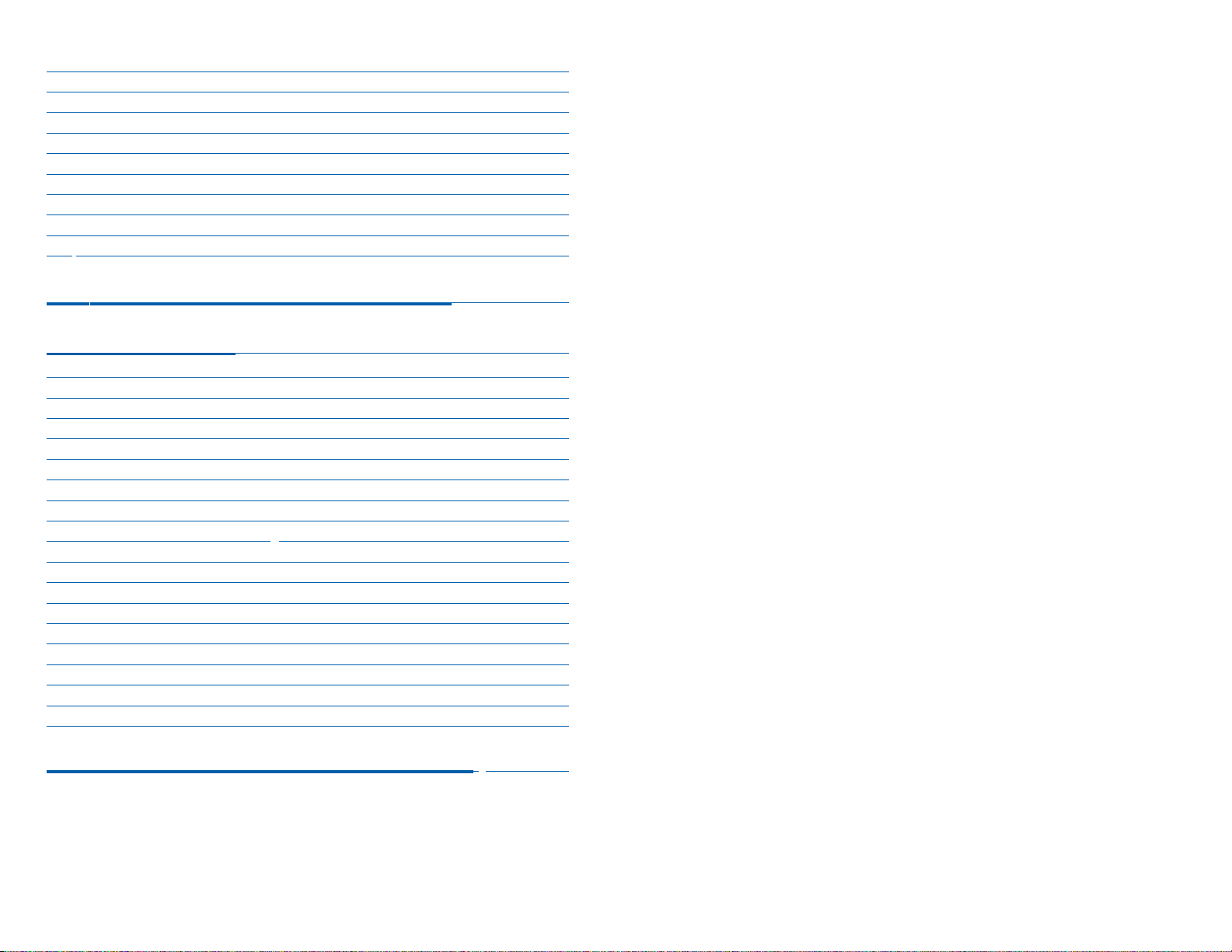
ABOUT THIS BOOK
Your iDCS keyset is the most visible part of your telephone system. No matter what model keyset you are using telephone calls are handled the same
way. The 28D and 18D keysets have additional conveniences that are not
available to 8D keyset users. These are noted throughout this guide.
Please take the time to study this guide and to become familiar with the operation of your keyset. Keep this guide handy. You may need to look up instructions for infrequently used features.
Learning to use your keyset correctly will make everyday telephone communications a breeze.
This book is written based on the factory default settings for the feature
access codes. Sometimes, due to programming requirements, these codes
may be changed. If you find that a feature code does not work as described
in this book, please contact your installation and service company to determine the correct code.
1
Personal Speed Dial Names..............................................................52
Station Names ..................................................................................52
Managing Key Assignments .............................................................52
LCR with Clear ..................................................................................53
Backspace with LCR .........................................................................53
Advanced Programmed Message ....................................................53
Text Messaging ...........................................................................54–55
Caller ID .......................................................................................56–60
ANI ...............................................................................................57–60
CLI ...............................................................................................57–60
iDCS
64B MODULE WITH KEYSET
....................61
SVMi-4 / SVMi-8 ..................................................................62
SVMi-4 Flow Chart ............................................................................63
SVMi-8 Telephone Keypad Interface ...........................................64–65
Accessing your Mailbox ....................................................................66
Getting Started ..................................................................................67
Listen to your Messages ...................................................................67
Subscriber Main Menu ......................................................................67
Listening to Old or New Messages ...................................................68
Group New or Old Messages ...........................................................69
Record and Send a Message ..........................................................69
Access Manager ...............................................................................70
Personal Greetings ...........................................................................72
Mailbox Administration .....................................................................74
Message Broadcast .......................................................................76
Personal Services .............................................................................76
Personal Administration Settings ......................................................78
Keyset User Features .....................................................................79
Shortcuts ..........................................................................................81
Interactive Displays ...........................................................................81
PERSONAL SPEED DIAL NUMBERS ........82–83
HOME PAGE
Table of Contents
Guide-Contents
Page 31

3
Your outside calls will light green on your keyset and red on other keysets.
You never lose sight of your calls while they are on hold. They stay right
where you put them and are identified with a green flashing light.
Some simple rules to remember:
• Any steady LED indicates the line or feature is in use.
• A fast flashing green LED indicates a new call ringing in.
• A slow flashing green or red LED indicates a call is on hold.
• A slow flashing amber LED indicates a recall to your keyset.
SPEAKERPHONE
All iDCS keysets are speaker phones. Pressing the ANS/RLS key will answer
or release a call on the speakerphone. Switching from the handset to the
speakerphone is easy. Press the SPEAKER key and hang up the handset.
VOLUME CONTROLS
The iDCS keysets use the UP and DOWN keys to adjust the ringer volume
while the keyset is ringing, the speaker volume while the speakerphone is in
use and the handset volume while you are listening. These three levels will
be stored in memory until changed. If background music is turned on at your
keyset, the volume keys will also control the level of music. The volume of
pages heard through the speaker of a keyset can be adjusted during a page
announcement by using the volume keys. There are 16 levels for each volume setting. The volume of off-hook ring is controlled by a user-programmable setting.
TERMINAL STATUS INDICATOR
The terminal status indicator light is positioned on the top right corner of the
keyset above the display. The terminal status indicator is a tri-colored (red,
green, and amber) light that provides greater visibility of your keysets status
than the individual key LEDs. The terminal status indicator provides the following indications:
• Busy/Off Hook Steady Red
• Intercom Ring Flashing Red
• Outside Call Ring Flashing Green
• Recall Ring Flashing Amber
• Message Waiting Flashing Red
• Do Not Disturb Fast Flash Red at 1 Second Intervals
2
THINGS YOU SHOULD KNOW
USER ORIENTATION
iDCS telephones are called “keysets.” They contain buttons or “keys” that
are used to access or activate the many features of your office phone system. The keys with paper designation strips are programmable keys. This
means they can be programmed for a specific function on your keyset and
that same button can be something different on another keyset. See the system manager to get your most frequently used features assigned to your
programmable keys. When changes are made, be sure that your programmable keys are relabeled properly.
Lines from the telephone company are “C.O. lines.” Calls on these lines are
referred to as “outside calls.” Your system can have individual C.O. line keys
or lines may be assigned to groups. When they are in a group, you access
a line by dialing an access code or pressing a route button. For example, dial
9 or press a “LOCAL” key to get a local outside line. If Least Cost Routing is
used, pressing the “LCR” key will automatically select a preprogrammed
C.O. line according to what digits are dialed. Each line in the system is numbered, beginning with 701, then 702, 703, etc.
Direct Station Selection (DSS) keys are programmed to ring specific stations. You can press a DSS key instead of dialing the extension number. A
DSS key lights red when that station is busy (Busy Lamp Indication).
iDCS keysets provide distinctive ring patterns:
• Outside calls have a single ring tone repeated.
• Internal calls have a double ring tone repeated.
• Door phone calls and alarm/appointment reminders have a triple ring
tone repeated.
CALL INDICATIONS
The keys on your phone have light emitting diodes (LEDs). These are tri-colored LEDs that light green, red or amber (green and red together).
Intercom calls, also called internal calls, always appear on your CALL buttons. They will always light green. You can have up to eight CALL buttons,
but at least two are recommended.
Outside calls appear on individual line keys if they are assigned. When an
individual line is not assigned to its own key, it will appear on a CALL button.
HOME PAGE
Table of Contents
Guide-Contents
Page 32

5
iDCS 28D KEYSET
4
FEATURE ACCESS CODES
This user guide is written based on the default access code for using system features. If the system numbering plan has been changed some of the
access codes may not be correct. Your installing company can inform you
of the correct codes.
SYSTEM TONES
The system provides several tones to assist you. Some of these tones are
already familiar to you.
32 CHARACTER DISPLAY
Two lines with 16 characters each.
TERMINAL STATUS INDICATOR
Used to provide your keyset status.
SOFT KEYS
Used to activate features
via the display.
SCROLL KEY
Used to scroll
through displays.
20 PROGRAMMABLE KEYS
WITH TRI-COLORED LIGHTS
Used for CALL buttons, intercom
calls, outside lines and many other
system features.
8 PROGRAMMABLE KEYS WITH
TRI-COLORED LIGHTS Used to
call stations directly, to indicate
busy conditions of other stations,
for One Touch dialing and many
other system features.
VOLUME CONTROL
KEYS Used to set inde-
pendent levels for handset,
speaker, background
music, ring and page volumes.
MICROPHONE
For handsfree
operation.
ANSWER/RELEASE KEY
HOLD KEY
SPEAKER
For handsfree operation and ringing.
HOME PAGE
Table of Contents
Guide-Contents
Intercom Dial Tone—A steady tone that indicates you can begin dialing.
DIAL TONE
Ringback Tone—Indicates the station you dialed is ringing.
RINGBACK TONE—1000 ms ON/3000 ms OFF
Busy Tone—Indicates the station you dialed is busy.
BUSY TONE—500 ms ON/500 ms OFF
DND/No More Calls Tone—Fast busy tone indicates the station you
dialed is in the Do Not Disturb mode or cannot receive any more calls.
DND/NO MORE CALLS TONE—250 ms ON/250 ms OFF
Transfer/Conference Tone—Indicates your call is being held and you
can dial another party.
TRANSFER/CONF TONE—100 ms ON/100 ms OFF
CONTINUOUS
CONTINUOUS
CONTINUOUS
FOR TEN SECONDS
CONTINUOUS
iDCS 28D
Call 1 Call 2 Message
3 DEF
ABC
2
1
5 JKL
4 GHI
7PQRS
8 TUV
6 MNO
Memory Redial
9WXYZ
Transfer Speaker
0OPER
Volume
HOLD
Scroll
ANS/RLS
Confirmation Tone—Very short beeps followed by dial tone indicate you
have correctly set or canceled a system feature.
CONFIRMATION TONE—50 ms ON/50 ms OFF
FOR ONE SECOND
(programmable)
Error Tone—A distinctive two level beeping tone indicates you have
done something incorrectly. Try again.
ERROR TONE—50 ms of tone 1/50 ms of tone 2
FOR THREE SECONDS
Page 33

7
iDCS 8D KEYSET
Scroll
HOLD
ANS/RLS
1
2
ABC
3 DEF
4 GHI
5 JKL
6 MNO
7PQRS
8 TUV
9WXYZ
0OPER
Call 1 Call 2
Message Transfer
Speaker
VOLUME
iDCS 8D
32 CHARACTER DISPLAY
Two lines with 16 characters each.
TERMINAL STATUS INDICATOR
Used to provide your keyset status.
SOFT KEYS Used to
activate features via the
display.
SCROLL KEY Used to
scroll through displays.
8 PROGRAMMABLE KEYS WITH
TRI-COLORED LIGHTS Used to
call stations directly, to indicate
busy conditions of other stations,
for One Touch dialing and many
other system features.
VOLUME CONTROL
KEYS Used to set inde-
pendent levels for handset, speaker, background
music, ring and page volumes.
MICROPHONE
For handsfree operation.
ANSWER/
RELEASE KEY
HOLD KEY
SPEAKER
For handsfree operation and ringing.
6
iDCS 18D KEYSET
Scroll
Call 1 Call 2 Message
Memory Redial
Transfer Speaker
HOLD
ANS/RLS
Volume
1
2
ABC
3 DEF
4 GHI
5 JKL
6 MNO
7PQRS
8 TUV
9WXYZ
0OPER
iDCS 18D
32 CHARACTER DISPLAY
Two lines with 16 characters each.
TERMINAL STATUS INDICATOR
Used to provide your keyset status.
SOFT KEYS
Used to activate features
via the display.
SCROLL KEY
Used to scroll
through displays.
10 PROGRAMMABLE KEYS
WITH TRI-COLORED LIGHTS
Used for CALL buttons, intercom
calls, outside lines and many other
system features.
8 PROGRAMMABLE KEYS WITH
TRI-COLORED LIGHTS Used to
call stations directly, to indicate
busy conditions of other stations,
for One Touch dialing and many
other system features.
VOLUME CONTROL
KEYS Used to set inde-
pendent levels for handset,
speaker, background
music, ring and page volumes.
MICROPHONE
For handsfree
operation.
ANSWER/RELEASE KEY
HOLD KEY
SPEAKER
For handsfree operation and ringing.
HOME PAGE
Table of Contents
Guide-Contents
Page 34

8
iDCS 64B AOM
12345
678910
11 12 13 14 15
16 17 18 19 20
21 22 23 24 25
26 27 28 29 30
31 32 33 34 35
36 37 38 39 40
41 42 43 44 45
46 47 48 49 50
51 52 53 54 55
56 57 58 59 60
61 62 63 64
64 PROGRAMMABLE KEYS
WITH RED LIGHTS Used to call
stations directly, to indicate busy
conditions of other stations, for
One Touch dialing and many other
system features.
14 PROGRAMMABLE KEYS
WITH RED LIGHTS Used to call
stations directly, to indicate busy
conditions of other stations, for
One Touch dialing and many other
system features.
iDCS 14B STRIP
9
HOME PAGE
Table of Contents
Guide-Contents
Page 35
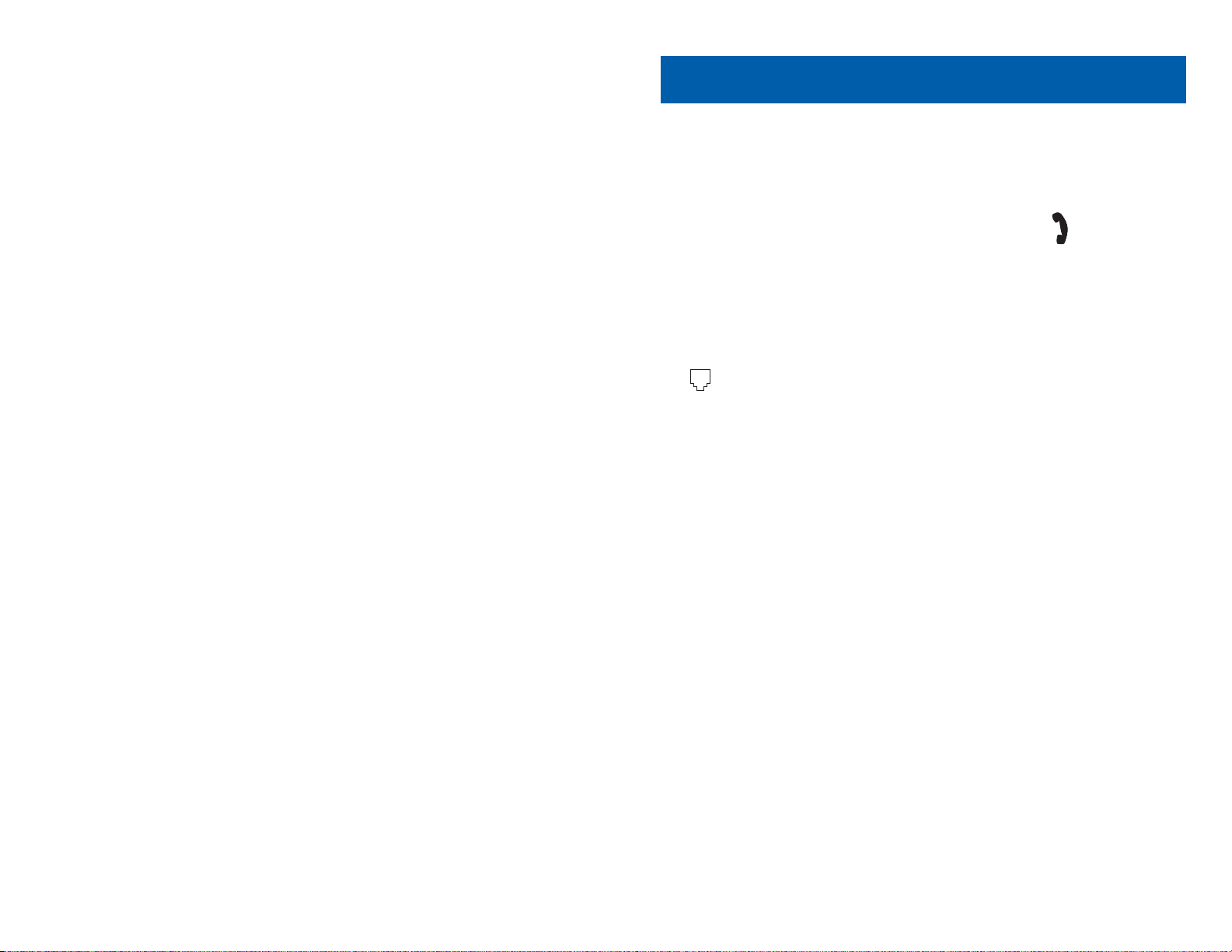
11
ASSEMBLING YOUR KEYSET
• Place the keyset face down on a flat surface.
• Remove the base pedestal by placing your thumbs over the attachment
clips and press outward while simultaneously pressing down on the keyset body with your fingertips.
• Plug the handset cord into the jack marked with the symbol.
• Route the handset cord out the RIGHT side of the keyset as you look at
it face down.
• Reattach the base pedestal.
• Plug the line cord into the jack on the base of the keyset marked with the
symbol and route it through one of the cable channels in the bottom
of the base pedestal.
KEYSET DAUGHTER MODULES
[28 AND 18 BUTTON KEYSETS ONLY]
iDCS 28D and 18D button keysets can have one of three different types of
daughter module installed on them to enhance the operation of the keyset
or to provide an additional local port depending on the type of module.
iDCS KDB-DIGITAL LINE INTERFACE (FKDBD)
If your keyset is connected to a Digital Line Interface (DLI) port that supports
2B+D operation (your installing company can determine this) you may
install a daughter module that provides a Digital Line Interface (DLI) port for
connection of a digital station device such as a keyset or 64 button module.
iDCS KDB-SINGLE LINE INTERFACE (FKDBS)
If your keyset is connected to a Digital Line Interface (DLI) port that supports
2B+D operation (your installing company can determine this) you may
install a daughter module that provides a Single Line Interface (SLI) port for
connection of a standard telephone device such as a cordless phone.
iDCS KDB-FULL DUPLEX (FKDBF)
The standard speakerphone mode of operation for a iDCS keyset is “half
duplex”. This means that you cannot transmit and receive speech at the
same time. Adding a FKDBF to your keyset will convert the speakerphone
into full duplex mode enhancing its operation. In addition the FKDBF may
have up to three (3) external microphones attached to it for conference room
type applications. These microphones require an “EXTMIC” key programmed on the keyset to activate or deactivate them.
10
HOME PAGE
Table of Contents
Guide-Contents
Page 36

13
SECURING
SCREWS
REMOVE
KNOCKOUTS
ADDING AN
iDCS 14 BUTTON KEY STRIP
• Place the keyset face down on a flat surface.
• Remove the base pedestal by placing your thumbs over the attachment
clips and press outward while simultaneously pressing down on the
keyset body with your fingertips.
• Remove the ribbon cable knockout from the bottom of the keyset.
• Clip the 14 button strip to the side of the keyset.
• Plug one end of the ribbon cable into the keyset and the other end into
the 14 button strip.
• Place the support bracket over the ribbon cable and secure with the six
screws provided.
• Reattach the base pedestal.
ADDING A KEYSET
DAUGHTERBOARD MODULE
• Place the keyset face down on a flat surface.
• Remove the base pedestal by placing your thumbs over the attachment
clips and press outward while simultaneously pressing down on the keyset body with your fingertips.
• Remove the two knockouts from the bottom of the keyset.
• Plug in the daughter module and secure with the two screws provided.
12
REMOVE KNOCKOUTS
CONNECT RIBBON CABLE
HOME PAGE
Table of Contents
Guide-Contents
Page 37

RECALL DIAL TONE
Press the NEW button to disconnect your existing call, wait for dial tone and
then make a new call on the same line.
NOTE: If this button does not appear on your keyset, the FLASH key may
be programmed to recall dial tone.
SENDING A FLASH
While on an outside call, press the FLASH key to send a flash to the telephone company. This is required for some custom calling features or CENTREX use.
NOTE: Flash is not available on an ISDN circuit.
BUSY LINE QUEUING WITH CALLBACK
If you receive a busy signal when you are selecting an outside line, this
means that the line or group of lines is busy.
• Press the CBK key, if programmed, or dial 44. You will hear confirmation
tone.
• When the line becomes free, the system will call you back.
• Lift the handset or press the ANS/RLS key to answer, wait for dial tone
and dial the telephone number or speed dial number again.
NOTES:
1. A callback will be canceled if not answered within 30 seconds. If you
have set a callback, your CBK key will light.
2. If the Hot Keypad feature has been turned off, you must first lift the handset or press the SPEAKER key before dialing.
CANCELING CALLBACK
A callback will be canceled if not answered within 30 seconds. If you have
set a callback, your CBK key will light.
Your phone may have a maximum of five callbacks to lines and/or stations
set at a time. To cancel a callback:
• Press the CBK key, if programmed, or dial 44. You will hear confirmation
tone.
• While you are listening to confirmation tone, press the HOLD key. This
will cancel the oldest set callback.
NOTES:
1. If the hot keypad feature is turned off, you must first lift the handset or
press the SPEAKER key before dialing.
1514
OUTSIDE CALLS
MAKING AN OUTSIDE CALL
• Lift the handset and press an idle outside line button, line group button
or dial a line access code to receive dial tone—OR—press an idle outside line button, line group button or dial a line access code to receive
dial tone through the speaker—OR—press SPEAKER, receive intercom
dial tone and dial a line access code.
• Dial the telephone number.
• Finish the call by replacing the handset or pressing the ANS/RLS key.
NOTE: You will receive No More Calls tone when you attempt to make a call
and there is no key available for that line.
• If Least Cost Routing is enabled on your phone system, this button may
be labeled LCR or accessed by dialing an access code (usually 9).
• If your system is programmed to require an authorization code before
making a call, dial 4 plus a valid code before selecting a C.O. line.
• If your system is programmed to require an account code before making a call, press the ACCT button or dial 47 plus a valid bin number,
press the ACCT button again and then select a C.O. line.
For more information on authorization and account codes, see your system
administrator.
NOTE: If the Hot Keypad feature has been turned off, you must first lift the
handset or press the SPEAKER key before dialing.
ANSWERING AN OUTSIDE CALL
• Lift the handset and you are automatically connected to the ringing call.
See Ring Preference under Customizing Your Keyset—OR—press the
ANS/RLS key to automatically answer on the speakerphone.
NOTE: If a call is flashing at your keyset but not ringing, you must press the
flashing button to answer.
UNIVERSAL ANSWER
Outside lines may be programmed to ring a general alerting device. To
answer calls ringing this device, dial 67 or press the UA key. This device can
operate in any one of the six different ring plans.
NOTE: If the Hot Keypad feature has been turned off, you must first lift the
handset or press the SPEAKER key before dialing.
HOME PAGE
Table of Contents
Guide-Contents
Page 38

BUSY STATION CALLBACK
When you call another station and receive a busy signal:
• Press the CBK key, if programmed, or dial 44.
• When the busy station becomes free, your keyset will ring.
• Lift the handset or press ANS/RLS to call the now idle station.
NOTES:
1. A callback will be canceled if not answered within 30 seconds. If you
have set a callback, your CBK key will light.
2. If the Hot Keypad feature has been turned off, you must first lift the handset or press the SPEAKER key before dialing.
BUSY STATION CAMP-ON
When you call another station and receive a busy signal but you do not want
to wait for a callback:
MANUAL CAMP-ON
• Press the CAMP key or dial 45.
• The called station will receive off-hook ring tone repeated every few seconds and its first available CALL button will flash green to indicate your
call is waiting.
• Wait for the called party to answer.
• The called station must release its first call or place it on hold before
answering your camp-on.
NOTES:
1. If you receive No More Calls tone, that station has no available key to
accept your call. Hang up or leave a message.
2. If the Hot Keypad feature has been turned off, you must first lift the handset or press the SPEAKER key before dialing.
AUTO CAMP-ON [iDCS 500 L VERSION ONLY]
When you want to automatically camp on to a busy station without pressing
the camp on button every time you call a busy station, you can set your
phone for auto camp-on.
• With the handset on-hook, press TRANSFER and then dial 110.
• Dial 081 to turn on auto camp-on or 080 to turn it off.
• Press TRANSFER to store your selection.
1716
INTERCOM CALLS
CALLING OTHER STATIONS
• Dial the extension number or group number.
• Wait for the party to answer. If you hear a brief tone burst instead of ringback tone, the station you called is set for Voice Announce or Auto
Answer. Begin speaking immediately after the tone.
• Finish the call by replacing the handset or pressing the ANS/RLS key.
NOTES:
1. If you have a DSS key assigned to an extension or station group, you
may press this key instead of dialing the number.
2. If the Hot Keypad feature has been turned off, you must first lift the handset or press the SPEAKER key before you begin dialing.
ANSWERING INTERCOM CALLS
• When your keyset rings, simply lift the handset—OR—press the
ANS/RLS key to be connected to the calling station.
• Finish the call by replacing the handset or pressing the ANS/RLS key.
See
Ring Preference under Customizing Your Keyset.
VOICE ANNOUNCE MODE
When another station calls you, your keyset will sound a brief attention
tone and you will hear the caller’s announcement.
• Press ANS/RLS to turn on the microphone and speak handsfree—OR—
lift the handset to reply.
• To finish the call, replace the handset or press the ANS/RLS key.
Note: In order for C.O. calls to be answered handsfree, AUTO ANS CO must
be set to ON.
AUTO ANSWER MODE
When another station calls you, your keyset will sound a brief attention
tone and then automatically answer the call.
• Your microphone and speaker are turned on and you can speak handsfree. For privacy, use the handset.
• To finish the call, replace the handset or press the ANS/RLS key.
Note: In order for C.O. calls to be answered handsfree, AUTO ANS CO must
be set to ON.
HOME PAGE
Table of Contents
Guide-Contents
Page 39

19
CALLING YOUR SYSTEM OPERATOR
• Dial 0 to call your system operator or group of operators.
• If you want to call a specific operator, dial that person’s extension number.
NOTE: If the Hot Keypad feature has been turned off, you must first lift the
handset or press the SPEAKER key before you begin dialing.
18
CALL PROCESSING
SYSTEM HOLD
• When you are connected to any call, press HOLD. The call will flash
green at your keyset. If this call appears on a line key at other keysets,
it will flash red at those keysets.
• To take the caller off hold, press that key and the green flashing light will
go steady green again. Resume the conversation.
NOTE: While on a call, pressing a line key, route key or flashing CALL button will automatically put your first call on hold and connect you to the new
call. See
Automatic Hold under Customizing Your Keyset.
EXCLUSIVE HOLD
To place an outside call on hold at your phone so that other users cannot get it:
• Press the HOLD button twice. The call will flash green on your keyset
and this line will show a steady red light on other keysets.
• To retrieve the call, press the flashing green line button or press the
HOLD button a third time.
NOTE: Intercom calls will always be placed on exclusive hold.
REMOTE HOLD
When you wish to place a call on hold at another station. Press TRANSFER
and a dial the station number (or press the appropriate DSS key). Press the
HOLD key. This will place the call on system hold on an available CALL button or Line Key at the remote station and return you to dial tone.
NOTES:
1. If the destination station does not have any free CALL buttons or line
keys you will hear No More Calls tone and must return to the other party
by pressing the TRANSFER key (or the RETURN soft key in the display).
2. Intercom calls cannot be remote held.
HOLD RECALL
If you leave a call on hold longer than the hold timer, it will recall your station. The button that the call appears on will have a slow flashing amber light.
• When your phone rings, lift the handset or press the ANS/RLS key to answer the recall.
HOME PAGE
Table of Contents
Guide-Contents
Page 40

line when the called station hangs up or you can press TRANSFER to
return to the outside party. If you wish to send the call to another extension without waiting for the first station to hang up, simply press another DSS button. OR
Press the CALL button or C.O. line key to return to the outside party and
begin the transfer process again.
When you are transferring a call to a keyset set for Voice Announce or Auto
Answer, the transferred call will always ring.
NOTES:
1. After the inside party answers, you may alternate back and forth
between the parties by pressing the TRANSFER key.
2. If you receive No More Calls tone, that station has no key available to receive another call. Press TRANSFER to return to the other party.
3. You cannot transfer an Intercom call by pressing a DSS key. You must
press the TRANSFER key and dial the destination extension number.
TRANSFER WITH CAMP-ON
When you are transferring a call to another station and you receive a busy
signal, you may camp the call on to this station. Simply hang up when you
hear the busy signal. The called party will be alerted that a call is waiting for
them.
NOTE: If you receive No More Calls tone, that station has no key available
to receive another call. Press TRANSFER to return to the outside caller.
TRANSFER TO VOICE MAIL
This feature is used to send a call directly to a voice mailbox. Your keyset
must have a correctly programmed VT key to accomplish this. To transfer a
call directly to a voice mailbox:
• While on a call, press the VT key and dial the mailbox number.
• Hang up when dialing is completed.
CALL WAITING
If an outside call has been camped-on to your phone or another station has
camped-on to you:
• Your keyset will ring and the call that is waiting for you (camped-on) will
flash green.
• Press the flashing button to answer; your other call will go on hold automatically if your station has the Automatic Hold feature set. If not, you
must press HOLD and then the flashing button. OR
21
• If you do not answer this recall within a pre-programmed period of time,
it will go to the system operator.
CONSULTATION HOLD
When you are talking on an outside line and it is necessary to consult with
another extension:
• Press the TRANSFER key; you will receive transfer dial tone. Your call is
placed on transfer hold.
• Dial the extension number.
• Consult with the internal party.
• Press TRANSFER to return to the outside party or hang up to transfer
the call.
NOTE: Repeatedly pressing the TRANSFER key will toggle between the
outside party and internal extension. If necessary you may disconnect either
one of the parties by pressing the DROP button.
RETRIEVING CALLS HELD AT ANOTHER STATION
When a line is on hold and it appears on your keyset, press the line button
with the red flashing light.
When a line is on hold and it does not appear on your keyset, dial 12 plus
the line number or the extension number of the station that placed the call
on hold.
NOTE: If the Hot Keypad feature has been turned off, you must first lift the
handset or press the SPEAKER key before you begin dialing.
TRANSFERRING CALLS
Transfer is used to send any call to another extension in one of two ways.
You can do a screened transfer by informing the other extension who is calling or you can do a blind transfer without notification.
• While on a call, press the TRANSFER key and dial an extension number
or group number. Your call is automatically put on transfer hold. OR
Press a DSS key or station group key. Your call is automatically put on
transfer hold.
• Hang up when you hear ringing (this is an unscreened or blind transfer).
OR
Wait for the called party to answer and advise him/her of the call and
hang up. If the transfer is refused, you will be reconnected to the outside
20
HOME PAGE
Table of Contents
Guide-Contents
Page 41

23
FORWARDING CALLS
You may forward your calls to another station, group of stations or an external telephone number. Program a destination for the type of forwarding you
want as detailed below. If you have FWD ALL, FWD BUSY and FWD NO
ANSWER keys, press one to turn that forward feature on. A steady red light
reminds you what forward condition is activated.
You can clear all call forward conditions set at your station by lifting the handset and dialing 600.
FORWARD ALL CALLS
To forward all your calls under any condition to another station:
• Dial 601 plus the extension or group number.
• Receive confirmation tone and hang up.
NOTES:
1. If the Hot Keypad feature has been turned off, you must first lift the handset or press the SPEAKER key before you begin dialing.
2. The station that receives a Forwarded All call can transfer the call to the
forwarded station. This is useful when you are expecting an important
call but you do not wish to be disturbed by other calls.
3. When a station user places his/her keyset in Forward All mode and
he/she does not have a FORWARD ALL key, the TRANSFER key will
light to indicate Forward All has been set and calls to this station have
been transferred elsewhere.
FORWARD BUSY
To forward calls to another station when you are on the phone:
• Dial 602 plus the extension or group number.
• Receive confirmation tone and hang up.
NOTE: If the Hot Keypad feature has been turned off, you must first lift the
handset or press SPEAKER before you begin dialing.
FORWARD NO ANSWER
To forward calls to another station when you do not answer:
• Dial 603 plus the extension or group number.
• Receive confirmation tone and hang up.
NOTE: If the Hot Keypad feature has been turned off, you must first lift the
handset or press the SPEAKER key before you begin dialing.
Finish the first call and hang up; the waiting call will ring.
• Lift the handset or press the ANS/RLS key to answer.
NOTE: Intercom calls will not go on Automatic Hold.
CONFERENCE CALLS
You may conference up to five parties (you and four others) in any combination of outside lines and internal stations in any order.
• While engaged in a conversation, press the CONF key and receive conference tone.
• Make another call, either intercom or outside, press the CONF key and
receive conference tone.
• Make another call or press the CONF key to join all parties.
• Repeat the last step until all parties are added.
NOTE: When attempting to add another party to the conference and you are
not able to reach the desired person, hang up. Simply press the CONF key
again to return to your previous conversation.
To drop a party from your conference call:
• Press CONF and dial the extension or line number that is to be dropped.
• Press CONF again to reestablish the conference.
NOTE: To leave the conference, hang up. Control is passed to the next internal station. If there are no internal stations and you wish to leave outside
lines connected together in a trunk to trunk conference, press the CONF key
plus the CALL button that the call appears on or follow the instructions to
drop a party and use your extension number. When they hang up, the lines
will release automatically. Press CONF to rejoin a trunk to trunk conference.
CONFERENCE SPLITTING [iDCS 500 L/LE VERSION ONLY]
If you are the controlling party of a conference and your keyset has the Auto
Hold feature turned on (
See Customizing Your Keyset) and all of the outside
lines involved in the conference appear as buttons on your keyset, you can
split the conference into separate calls as follows:
• Press any one of the outside line buttons. That outside line will remain
steady green to indicate you are still connected to it. All other outside
lines in the conference will be placed on system hold at your keyset. All
intercom callers in the conference will be disconnected. You may now
speak with each caller privately and transfer them as usual or reestablish another conference.
22
HOME PAGE
Table of Contents
Guide-Contents
Page 42

FORWARD DND
To forward your phone when you activate DND.
• Dial 607 plus the extension number or group number.
• Receive confirmation tone and hang up.
NOTE:
1. If the Hot Keypad feature has been turned off you must first lift the handset or press the SPEAKER key before you begin dialing.
CALL FORWARD OPTIONS
A display keyset may review or change call forward options and destinations. Call forward access can be done via the keypad or by accessing the
keyset display features. To review or change call forward options:
• Press TRANSFER 102.
• Dial 0-6 to select the forward type (e.g., 1) OR
Press UP or DOWN to select the forward type
Press the right soft key to move the cursor
• Dial the destination number (e.g., 202) OR
Press UP or DOWN to select the destination
Press the right soft key to move the cursor
• Dial 1 to set OR
Press UP or DOWN to select YES or NO
• Press TRANSFER to store and exit
STATION CALL PICKUP
To pick up (answer) a call ringing at another station, lift the handset and dial
65 plus the extension number of the ringing phone.
NOTE: If the Hot Keypad feature has been turned off, you must first lift the
handset or press the SPEAKER key before you begin dialing.
GROUP CALL PICKUP
To pick up (answer) a call ringing in any pickup group, lift the handset and
dial 66 plus the desired group number 01–20 or press the flashing GROUP
PICKUP key if available.
NOTES:
1. A group pickup key can have an extender for a specific pickup group.
2. If the Hot Keypad feature has been turned off, you must first lift the hand-
set or press the SPEAKER key before dialing the access code.
25
FORWARD BUSY/NO ANSWER
If you have both a Forward on Busy destination and a Forward No Answer
destination programmed, you may set both of these at the same time:
• Dial 604.
• Receive confirmation tone and hang up.
NOTE: If the Hot Keypad feature has been turned off, you must first lift the
handset or press the SPEAKER key before you begin dialing.
FORWARD FOLLOW ME
When you want all calls to your extension forwarded to the extension where
you are now:
• Dial 605 plus your extension number.
• Receive confirmation tone and hang up.
If you want a specific extension's calls forwarded to your phone (Remote Call
Forward):
• Dial 605 plus the desired extension number.
• Receive confirmation tone and hang up.
NOTE: If the Hot Keypad feature has been turned off, you must first lift the
handset or press the SPEAKER key before you begin dialing.
FORWARD TO AN EXTERNAL NUMBER
To forward outside calls to a number outside of your business, you must
have a FWD EXTERNAL button on your keyset.
• While on-hook, press TRANSFER and then dial 102.
• Dial 6.
• Dial the outside line access code followed by the telephone number that
you want.
• Press TRANSFER to store.
• Press FWD EXTERNAL to turn the feature on and press it again to turn
the feature off.
NOTES:
1. External Call Forward will cancel all other call forwarding instructions.
2. If the Hot Keypad feature has been turned off, you must first lift the handset or press the SPEAKER key before you begin dialing.
3. Intercom calls to your station may be forwarded to an external number
outside your business, if your installation company has enabled this feature.
24
HOME PAGE
Table of Contents
Guide-Contents
Page 43

MY GROUP PICKUP
If desired, a new access code can be assigned to pickup ringing calls in the
same pickup group as you are in. Like “66” above except you do not need
to dial the desired group number. See your installation company for the
assigned access code. MY GROUP PICKUP: __________________.
PRIVACY RELEASE [iDCS 500 L/LE VERSION ONLY]
This feature will allow another station to join in our conversation by releasing privacy on the C.O. from your phone.
To Release Privacy:
While you are talking on a C.O. line and you wish to have other internal parties (or up to three) join the conversation.
• Press the PRB key (the PRB key will light steady red). Inform the other
party that he/she may now join the conversation.
After the other party (or parties) has joined the conversation and you wish
to return privacy to the line so that no one else can join the conversation,
press the PRB key a second time, the PRB key LED will be off.
To Join a Non-Private Conversation:
When someone has informed you that you can join a conversation:
• Press the C.O. line key that he/she has indicated.
OR
• Dial the C.O. line number that he/she has indicated.
26
NETWORK FORWARDING
If you system is equipped with the iDCS 500 LE version of software or
iDCS 100 Enhanced Software, and your system is networked with another
system, there are 3 types of forwarding that must be used when you want to
forward calls to a station that is located in another system on your network.
These forwarding types are described below.
CALL FORWARD UNCONDITIONAL
To forward all your calls to a station in another system on your network:
• Lift the handset and dial 608 plus the extension or group number.
• Receive confirmation tone and hang up.
To cancel Call Forward Unconditional, lift the handset and dial 600
——OORR——
dial another forward code, e.g., 604.
CALL FORWARD BUSY
To forward calls to a station in another system on your network when you
are on the phone:
• Lift the handset and dial 609 plus the extension or group number.
• Receive confirmation tone and hang up.
To cancel Call Forward Busy, lift the handset and dial 600
——OORR——
dial anoth-
er forward code, e.g., 604.
CALL FORWARD NO RESPONSE
To forward calls to a station in another system on your network when you do
not answer:
• Lift the handset and dial 60* plus the extension or group number.
• Receive confirmation tone and hang up.
To cancel Call Forward No Response, lift the handset and dial 600
——OORR——
dial another forward code, e.g., 604.
27
HOME PAGE
Table of Contents
Guide-Contents
Page 44

• The A key is not used.
• The B key inserts a flash.
• The C key inserts a pause.
• The D key is used for pulse to tone conversion. If your system uses
rotary (or pulse) dialing C.O. lines, pressing D while entering a speed
dial number causes all subsequent digits to be sent as DTMF tones.
• The E key is used to hide digits. Display keyset users may want to hide
some speed dial numbers so that they will not show in the display. When
you are entering a telephone number, press E. All subsequent digits will
be hidden. Press E again to begin displaying digits.
• The F key is used to enter a name. See
Personal Speed Dial Names
under Display Features.
• Use the HOLD key to clear a speed dial number.
ONE TOUCH SPEED DIALING
You may assign any speed dial number to an already existing One Touch
Speed Dial button for quick and easy dialing of frequently used numbers.
• While on-hook, press TRANSFER and then dial 107.
• Press a One Touch Speed Dial button.
• Dial the speed dial number (00–49 or 500–999) that you want assigned
to this button.
• Press TRANSFER to store your selection.
To call this telephone number, just press the One Touch Speed Dial button.
NOTE: If the Hot Keypad feature has been turned off, you must first lift the
handset or press the SPEAKER key before you begin dialing.
LAST NUMBER REDIAL
To redial the last telephone number you dialed, press the REDIAL key or dial
19.
NOTES:
1. If the Hot Keypad feature has been turned off, you must first lift the handset or press the SPEAKER key before you begin dialing.
2. Redial does not apply to intercom calls.
2928
DIALING FEATURES
SPEED DIALING
You can dial a preprogrammed telephone number stored in the system-wide
speed dial list of numbers 500–999 or from your personal list of numbers
00–49:
• With the handset on-hook, press the MEMORY key or dial 16.
• Dial the desired speed dial number.
• The telephone number is automatically dialed for you.
NOTE: If the Hot Keypad feature has been turned off, you must first lift the
handset or press the SPEAKER key before you begin dialing.
PROGRAMMING PERSONAL SPEED DIAL NUMBERS
You can program frequently dialed telephone numbers in a personal speed
dial list. A station may be assigned up to fifty numbers, 00–49. See your system administrator to determine the amount assigned to your station.
• While on-hook, press TRANSFER and then dial 105.
• Dial a speed dial number (00–49).
• Dial a line or line group access code.
• Dial the telephone number to be stored (24 digits maximum). It can include #, 4, FLASH and PAUSE.
• Press TRANSFER to store the number.
NOTE: If the Hot Keypad feature has been turned off, you must first lift the
handset or press the SPEAKER key before you begin dialing.
For the purposes of programming speed dial numbers, the programmable
keys are known as A, B, C, D, E and F and are defined below.
28D KEYSET
18D KEYSET
DEFAULT
PROGRAMMING
KEYS LAYOUT
8D KEYSET DEFAULT
PROGRAMMING
KEYS LAYOUT
HOME PAGE
Table of Contents
Guide-Contents
VOLUME
A
BDF
C
Transfer
E
Speaker
AB
CD
EF
Transfer Speaker
Page 45

NOTES:
1. If you make another call, auto-redial is canceled.
2. To cancel a retry, lift and replace the handset.
PULSE TO TONE CHANGEOVER
When making an outside call on a dial pulse line, press #. All digits dialed
after the # with be sent as tones.
MEMO REDIALING [iDCS 500 L/LE VERSION ONLY]
When you are calling directory information, you can store the number you
are given using the SAVE feature. There is no need for pencil and paper.
• While you are talking on an outside call, press SAVE.
• Dial the telephone number as it is dictated to you on the key pad.
• Press SAVE to store the number.
To dial the number, press the SNR button. It will select the same line and dial
the stored number. If necessary, you can select a different line and then
press the SNR button.
31
MANUAL RETRY WITH REDIAL
[iDCS 500 L VERSION]
While you are on an outside call listening to a busy signal and you want to
redial the same number dialed.
• Press the REDIAL key.
This will hang up your existing call and manually redial the same number
dialed. You can repeat this operation for a limited number of attempts.
SAVE NUMBER WITH REDIAL
To save the number you just dialed for later use, press the SNR key before
hanging up.
To redial this saved number at any time, press the SNR key or dial 17. The
same line will be selected for you.
NOTES:
1. If the Hot Keypad feature has been turned off, you must first lift the handset or press the SPEAKER key before you begin dialing.
2. The saved telephone number is stored in memory until you save another number.
3. Redial does not apply to intercom calls.
CHAIN DIALING
You may manually dial additional digits following a speed dial number or
chain as many speed dial numbers together as required:
• After the first speed number is dialed, press MEMORY again and dial
another speed number OR manually dial additional digits following a
speed dial number.
AUTOMATIC REDIAL/RETRY
When you are making an outside call and you receive a busy signal, the system can automatically redial the number for you. It will automatically redial
at a pre-programmed interval for up to 15 attempts.
• When you hear a busy signal, press the RETRY button.
• The system will reserve the line and automatically redial the same number for you. You will hear the call being made through the keyset speaker. The microphone is muted.
• When the called party answers, lift the handset or press the flashing
SPEAKER to begin speaking.
30
HOME PAGE
Table of Contents
Guide-Contents
Page 46

33
MEET ME PAGE
• Lift the handset.
• Press the Meet Me Page (MMPG) key or dial 54.
• Dial the desired zone number.
• After the attention tone, instruct the paged person to dial 56.
• Press WAIT or TRANSFER.
• Remain off-hook until the person dials 56 from any phone.
• The paged person will be automatically connected with you.
CALL PARK AND PAGE
When you have an outside call for someone who is not at his/her desk, you
can park the call prior to paging. The iDCS 500 offers two different methods:
MANUAL PARK ORBITS
• While in conversation, press the PARK button.
• Entered a desired orbit number (0-9), if the orbit number is busy dial
another orbit number. Display users can press 4 to automatically place
the call in any available orbit number and see the number in the display.
• Remember the selected orbit number.
• Replace the handset when finished.
• Lift the handset and make a page announcement as previously
described (example: “John Smith park two”).
To retrieve a parked call from orbit:
• Press the PARK button and dial the announced orbit number (0-9).
• You will be connected to the parked call.
NOTES:
1. You must have a PARK button or park access code to retrieve and place
calls in park orbits.
2. If the parked call is not retrieved within a pre-programmed period of time,
it will recall your keyset and have a slow flashing amber light. You cannot park and page intercom calls.
3. If the Hot Keypad feature has been turned off, you must first lift the handset or press the SPEAKER key before you begin dialing.
AUTOMATIC PARK WITH PAGE KEY
• While in conversation, press the PAGE button. The call is automatically
parked at your station.
• Receive page tone and dial a desired page zone number.
• Make announcement indicating your extension number or the line number. Hang up.
32
PAGING AND MESSAGING
MAKING AN INTERNAL PAGE
To make an announcement through the keyset speakers:
• Lift the handset.
• Press the PAGE key or dial 55.
• Dial the desired zone number 0, 1, 2, 3 or 4.
• After the attention tone, make your announcement.
NOTE: If you have a dedicated page zone key, it is not necessary to press
PAGE and dial a zone number.
MAKING AN EXTERNAL PAGE
To make an announcement through the external paging speakers:
• Lift the handset.
• Press the PAGE key or dial 55.
• Dial the desired zone number 5, 6, 7 or 8.
OR
Dial 9 to page all external zones.
• After the attention tone, make your announcement.
NOTE: If you have a dedicated page zone key, it is not necessary to press
PAGE and dial a zone number.
ALL PAGE
To page all designated keysets and external speakers at the same time:
• Lift the handset.
• Press the PAGE key or dial 55.
• Dial 4 or press the ALL PAGE key.
• After the attention tone, make your announcement.
NOTE: The LED on the PAGE key will only light when an All Page is in
progress.
HOME PAGE
Table of Contents
Guide-Contents
Page 47
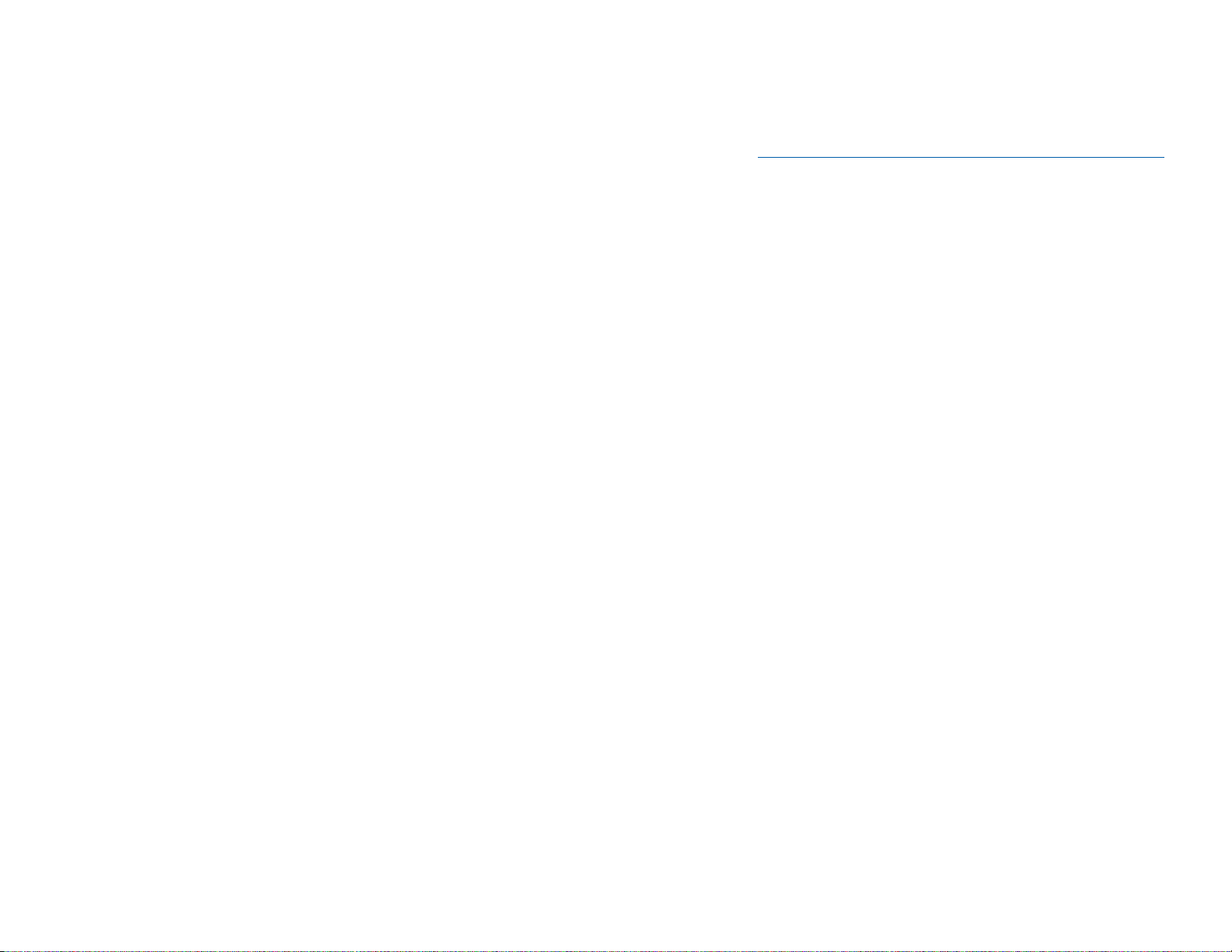
• Your MESSAGE light will turn off when all messages have been returned.
NOTES:
1. Display keyset users can view message indications and return them in
any order. See
Viewing Message Indications under Display Features.
2. If the Hot Keypad feature has been turned off, you must first lift the handset or press the SPEAKER key before you begin dialing.
3. If a message has been left at your keyset by a keyset in Auto Answer,
you must manually cancel the message after it has been returned.
PROGRAMMED MESSAGES
When you will be away from your phone for any length of time, you can leave
a programmed station message. Display stations calling you will see this
message and be informed of your status or follow your instructions.
• Dial 48 plus any of the message codes (01–30) listed on the back of this
user guide.
• To cancel any of these messages you might have selected, dial 48 plus
00.
• Press TRANSFER to exit and store your selection.
NOTE: If the Hot Keypad feature has been turned off, you must first lift the
handset or press the SPEAKER key.
You can have multiple programmed message keys (PMSG) and each one
can have a different message code:
• Press any programmed message (PMSG) button. The message is set
and the button will light red. Press the button again to turn off.
• Pressing another programmed message (PMSG) button will turn the
previous one off and set a different programmed message.
35
To retrieve an automatically parked call:
• Dial 10 plus the number that was announced. If you have a PAGPK key,
press it and dial the number that was announced. If you have a PARK
key, press it and dial the announced orbit number.
• You will be connected to the parked call.
NOTES:
1. If the call is not retrieved within a pre-programmed period of time, it will
recall your keyset and have a slow flashing amber light. You cannot park
and page intercom calls.
3. If the Hot Keypad feature has been turned off, you must first lift the handset or press the SPEAKER key before you begin dialing.
SETTING A MESSAGE INDICATION
When you are calling another station and no one answers or you receive a
busy signal, you can leave a message indication:
• Press the MESSAGE key or dial 43 and receive confirmation tone.
• Hang up. The MESSAGE key on the called station will light. Standard
telephones receive special dial tone as a message indication or a lit
message lamp, if the phone is equipped with one and they are connected to an 8MWSLI card or a 16MWSLI card on the system.
NOTES:
1. A station can have up to five message indications.
2. If the Hot Keypad feature has been turned off, you must first lift the handset or press the SPEAKER key before you begin dialing.
CANCELING MESSAGES
To cancel a message indication that you left at another station, dial 42 plus
the extension number of the station at which you left a message.
To cancel all message indications left at your keyset, dial 42 plus your extension. Your MESSAGE light will go out.
NOTE: If the Hot Keypad feature has been turned off, you must first lift the
handset or press the SPEAKER key before you begin dialing.
RETURNING MESSAGES
• Press the MESSAGE key or dial 43. The first station that left a message
will be called automatically. If that station does not answer, your MES-
SAGE light will stay on.
• Repeat until all messages have been returned in the order received.
34
HOME PAGE
Table of Contents
Guide-Contents
Page 48

ESTABLISHED CALL PICKUP
[iDCS 500 L/LE VERSION]
To pick up an established call in progress at a single line extension connected to a computer modem on your PC.
• Press the EP key for that station on your keyset and the call is automatically moved to your keyset.
• The single line extension on your modem will be disconnected.
NOTE: You must have an assigned (EP key) button on your regular keyset,
for the single line station.
APPOINTMENT REMINDER/ALARM CLOCK
This feature works like an alarm clock. Use it to remind yourself of an appointment later in the day (TODAY ONLY) or as a daily reminder every day
(DAILY). You can set up to three alarms. Each one can be either a TODAY
ONLY or a DAILY alarm.
When the alarm rings, you will hear three short rings repeated three times.
Lift the handset to answer the alarm. If you do not, the alarm will alert you
two more times at five minute intervals.
To set alarms:
• Press TRANSFER and then dial 112.
• Dial the alarm number 1, 2 or 3.
• Dial the time at which you want the alarm to sound. Enter the time as
HHMM (hours and minutes) using the 24 hour clock.
• Dial 0 (NOT SET), 1 (TODAY ONLY) or 2 (DAILY) to select the alarm type.
• Press TRANSFER to save.
• Repeat for each alarm if needed.
To cancel individual alarms:
• Press TRANSFER and then dial 112.
• Dial alarm number 1, 2 or 3.
• Press the HOLD key.
NOTE: Display keysets can show a reminder message. See
Alarm Remind
-
er Messages under Display Features.
3736
CONVENIENCE FEATURES
DO NOT DISTURB
Use this feature when you want to block calls to your keyset.
• While on-hook, press the DND key or dial 401. The DND key lights
steady red to remind you of this mode.
• To cancel DND, press the DND key again or dial 400. The DND light
turns off. You can make calls while in the DND mode.
NOTES:
1. If the Hot Keypad feature has been turned off, you must first lift the handset or press the SPEAKER key.
2. If you place your keyset in DND mode and you do not have a DND key,
your TSI key will flash to indicate DND status.
ONE TIME DND
If you are on a call and you do not wish to be interrupted while on that call,
you can press the DND key and place your station in Do Not Disturb. When
you hang up at the end of the call, DND will be automatically canceled and
your keyset will be able to receive new calls. This feature requires a DND
key.
MUTE
You can mute the handset transmitter or the microphone during any conversation:
• Press the MUTE key. It will light red.
• To resume speaking, press the MUTE button again. The light turns off.
BACKGROUND MUSIC
When a music source is supplied, you may listen to music through the
speaker in your keyset:
• While on-hook, press the HOLD button to hear music.
• Press the HOLD button again to turn music off.
You can set the level of background music by using the VOLUME keys while
listening to the music. This does not affect the speakerphone level.
HOME PAGE
Table of Contents
Guide-Contents
Page 49

GROUP LISTENING
When you are engaged on a call and you are using the handset, you may
want other people to hear the distant party’s voice over the speaker:
• Press the LISTEN key to turn on the speaker. The microphone is not in
use, so the distant party does not hear other parties present in your office.
• Press LISTEN again to turn the speaker off and resume private conver-
sation.
• Repeat if necessary.
NOTE: Depending on speaker volume and the acoustics of your office, it
may be advisable to turn the group listening feature off before hanging up.
This will eliminate a momentary squeal.
ACCOUNT CODES [iDCS 500 M VERSION & iDCS 100]
When equipped with optional equipment, your system will allow calls to be
charged to a specific account:
• During any outside C.O. call, press the account (ACCT) key.
• Enter the account code (maximum 12 characters including 4 and #).
Press the ACCT key again. Your conversation will not be interrupted.
NOTE: If you make an error before you complete the account code, press
the ACCT key twice and redial the correct code. Only the last account code
dialed will be printed.
ACCOUNT CODES
[iDCS 500 L/LE VERSION]
When equipped with optional equipment, your system will allow calls to be
charged to a specific account.
• During any outside C.O. call, press the account (ACC) key.
• Enter the 3 digit account code bin number when prompted, OR
If your key has an extender of 000 enter the account code (maximum 12
characters including 4 and #) and press ACC000 again, OR
If your key has an extender other than 000 (001~999) account code contained in that bin will automatically be entered for your.
39
ANSWERING THE DOOR PHONE
When you are programmed to receive calls from a door phone:
• You will receive three short rings repeated.
• Lift the handset or press ANS/RLS key. You are connected to the door
phone.
• If an electric door lock release is installed, dial 13 to unlock the door.
CALLING THE DOOR PHONE/ROOM MONITOR
You may call the door phone and listen to what may be happening outside
or in another room.
• Dial the extension number of the door phone.
• You will be connected to the door phone and you can listen or have a
conversation.
• If an electric door lock release is installed, dial 13 to unlock the door.
NOTE: If the Hot Keypad feature has been turned off, you must first lift the
handset or press the SPEAKER key.
EXECUTIVE/SECRETARY HOT LINE
If programmed, an executive and a secretary can have a hot line between
them. When the executive station is in the DND mode, all of its calls will ring
the secretary station.
• Either person can press the BOSS key to make a voice call to the other
station.
• Using the hot line will override DND at the other station. This key will light
red when the other station is in use.
To transfer a call to a Boss in DND:
• Press the TRANSFER key followed by the BOSS key.
• Wait for the BOSS to answer to announce the call and hang up to complete the transfer OR
• Hang up to complete a blind transfer after pressing the BOSS key.
38
HOME PAGE
Table of Contents
Guide-Contents
Page 50

When you receive an OHVA and secure OHVA is ON, you will hear the
announcement in the handset receiver, if you are using the handset. If
secure OHVA is OFF then you will hear the announcement on the speaker,
if you are talking on the handset. If you are using the speakerphone the
announcement will always be heard through the speaker.
To make an off-hook voice announcement:
• Dial the extension number or press the DSS key.
• When you receive a busy signal, press the OHVA key.
• After the attention tone, begin speaking.
• Finish the call by replacing the handset or pressing the ANS/RLS key.
• Press the flashing CALL button on your keyset. This will place the original party on hold and allow you to talk to the announcing party.
• To return to your first party, press the key corresponding to your original
call. This will disconnect the OHVA call.
NOTES:
1. When you are voice announcing to a station close to you, use the handset to avoid an echo effect.
2. You cannot off-hook voice announce to single line telephones.
If your keyset is associated with a DCS 32 Button Add-On Module, you can
receive Executive OHVA calls. Executive Off-Hook Voice Announce allows
you to engage in conversation on your keyset and simultaneously receive
and reply handsfree to an OHVA through your DCS 32 Button Add-On Module (AOM). Use caution because the conversation through the AOM may
possibly be heard by the caller on the keyset. When you receive an executive OHVA through your AOM:
• Reply by speaking in the direction of the microphone in the AOM unit.
• Adjust the volume with the VOLUME keys on the AOM unit.
• Press the SPK key on the AOM to disconnect the announcing party.
NOTES:
1. Executive off-hook voice announce can only be accomplished when an
AOM is attached to your phone.
2. If the MUTE key on the AOM is lit, you must press the AOM’s SPK key
to answer the OHVA call.
OHVA BLOCK
Your keyset can be programmed with an OHVA Block (BLOCK) key. Pressing this key will prevent anyone from making an OHVA to you until you press
the button again and cancel the blocking.
41
LOCKING YOUR KEYSET
You can lock your keyset to control misuse of your phone while you are
away. You can unlock it when you return. Your default station passcode is
1234.
• While on-hook, press TRANSFER and then dial 100.
• Dial your four digit station passcode.
• Dial 1 to locking outgoing, 2 for locked all calls, or 0 to unlock.
• Press TRANSFER to store your selection.
MANUAL SIGNALLING
[iDCS 500 L/LE VERSION ONLY]
Use this feature when you want to send a brief 500ms ring burst to another
station, regardless of the status of your phone (on-hook, off-hook, handsfree, DND, or ringing).
To send a signal to another station:
• Press the Manual Signalling (MS) key.
• You may press the MS key repeatedly to send multiple signals to the
designated station.
NOTE: Your phone must have a Manual Signalling (MS) key with a station number extender assigned to it.
OFF-HOOK VOICE ANNOUNCE
Keysets may receive a voice announcement while on another call. The calling station must have an OHVA key. When you are in DND, you cannot
receive OHVA calls. The OHVA feature will work with intercom and transferred calls.
40
HOME PAGE
Table of Contents
Guide-Contents
0
DEKCOLNU
sllacedistuoekaMSEY
sllacedistuoevieceRSEYSEYON
cmocretniekaMSEYSEYON
slla
mocretnievieceR
sllac
SEYSEYON
1
DEKCOL
GNIOGTUO
ON
DEINEDSSECCA
2
DEKCOL
SLLACLLA
ON
Page 51

43
CUSTOMIZING YOUR KEYSET
AME PASSWORD
This feature allows people using the AME (Answer Machine Emulation) feature to enable password protection. This will prevent unauthorized people
from listening to your messages being left. The passcode is the same as
your station passcode. This feature only applies if there is a Samsung Voice
Mail card installed in the system and your keyset has a programmed AME
key. See the Keyset User F
eatures in the SVMi-4/SVMi-8 section.
• With the handset on-hook, press TRANSFER and then dial 110.
• Dial 101 to turn on AME PASSCODE or 100 to turn it off.
• Press TRANSFER to store your selection.
AUTO CAMP-ON [iDCS 500 L/LE VERSION ONLY]
This option allows intercom calls to be automatically camped on, if possible,
when a busy station is called.
• With the handset on-hook, press TRANSFER and then dial 110.
• Press 081 to turn CAMP-ON on or 080 to turn it off.
• Press TRANSFER to store your selection.
SELECT RING TONE
Each keyset user can select any one of eight ring frequencies:
• While on-hook, press TRANSFER and then dial 111.
• Dial 1–8 or press the UP and DOWN keys to hear each tone.
• When you hear the tone that you prefer, press TRANSFER to save it.
NOTE: Specific lines or stations may be programmed to ring with a different tone than what you have selected for your keyset.
CHANGE YOUR PASSCODE
From the factory, your station passcode is 1234. You can change your station passcode whenever you desire.
• While on-hook, press TRANSFER and then dial 101.
• Dial your old passcode.
• Dial a new passcode (must be four characters). You can use 0–9.
• Redial the new passcode to verify. If successful, you will hear two beeps.
Four beeps indicate an incorrect code. Reenter the code again.
• Press TRANSFER to store the new passcode.
OHVA REJECT
Your keyset can be programmed with an OHVA Reject (REJECT) key.
Pressing this key while receiving an OHVA call will disconnect the voice announcing party and return you to your original call.
IN GROUP/OUT OF GROUP
If your keyset is assigned to a station ring group, you can remove your keyset from the group and then put it back in. While you are out of the group,
you can receive calls to your extension number but not calls to the group
number. If you have an IN/OUT key:
• Press the IN/OUT key. It will light red when your keyset is in the group.
• Press the IN/OUT key again to exit the group and turn the light off. Re-
peat as necessary.
If you do not have an IN/OUT key:
• Dial the IN/OUT access code number ________________ plus 0 to exit
the group or 1 to enter the group.
NOTE: If the Hot Keypad feature has been turned off, you must first lift the
handset or press SPEAKER key.
The IN/OUT key can include an extender to indicate the specific group that
this key will affect. This means that if you are in multiple groups, you can decide for which groups you will receive calls.
42
HOME PAGE
Table of Contents
Guide-Contents
Page 52

45
light is lit will cause the keyset to return to handset mode and the light will
go out.
HOT KEYPAD
On your phone system your keyset’s keypad can be made “live” or “hot” so
that it is not necessary to lift the handset or press the SPEAKER key before
you begin dialing. Calls can be made and features activated by simply dialing the C.O. line number, trunk group access code, intercom number or feature access code. To activate this feature:
• With the handset on-hook, press TRANSFER and then dial 110.
• Dial 031 to turn the Hot Keypad on or 030 to turn it off.
• Press TRANSFER to store your selection.
KEY CONFIRMATION TONE
You can hear a short beep (confirmation tone) each time you press a button
on the dial pad. This tone can be turned on or off.
• While on-hook, press TRANSFER and then dial 110.
• Dial 040 to turn tones off or 041 to turn tones on.
• Press TRANSFER to store your selection.
REJOINING A PAGE
This feature allows you to hear the remaining portion of an ongoing internal
page after you return your keyset to idle. To enable this feature:
• With the handset on-hook, press TRANSFER and then dial 110.
• Dial 051 to turn this feature on or 050 to turn it off.
• Press TRANSFER to store your selection.
RING PREFERENCE
This feature automatically answers ringing calls when you lift the handset or
press the ANS/RLS key. This method will always answer calls in the order
they arrived at your keyset. When you turn ring preference off, you must
press the flashing button to answer a call, allowing you to answer calls in the
order you choose.
• With the handset on-hook, press TRANSFER and then dial 110.
• Dial 061 to turn ring preference on or 060 to turn it off.
• Press TRANSFER to store your selection.
SET ANSWER MODE (INTERCOM)
You can receive internal calls in one of three modes (see Answering Intercom
Calls under Intercom Calls for descriptions):
• While on-hook, press TRANSFER and then dial 103.
• Dial 0 for Ringing, 1 for Auto Answer or 2 for Voice Announce.
• Press TRANSFER to store your selection.
NOTE: When your keyset is programmed for Auto Answer and you have Forward No Answer (FNA) turned on, you must answer screened transfers by
pressing the ANS/RLS key before your FNA timer expires or the call will forward.
SET ANSWER MODE (CO)
Your incoming CO calls can be set to follow the intercom answer mode.
• While on-hook, press TRANSFER and then dial 110.
• Dial 15 to access AUTO ANS CO.
• Press the VOLUME UP or DOWN key to change status.
• Press TRANSFER to store your selection.
AUTOMATIC HOLD
While on an outside call, pressing a line key, route key or a flashing CALL
button will automatically put your call on hold and connect you to the next
call. This feature can be turned on or off at your keyset.
• With the handset on-hook, press TRANSFER and then dial 110.
• Dial 001 to turn Automatic Hold on or 000 to turn it off.
• Press TRANSFER to store your selection.
NOTE: Intercom calls can be automatically put on hold by pressing TRANS-
FER.
HEADSET OPERATION
Keyset users can switch between headset mode and handset mode. When
using headset mode, press the ANS/RLS key to answer and release calls.
• With the handset on-hook, press TRANSFER and then dial 110.
• Dial 021 to use the headset or 020 to use the handset.
• Press TRANSFER to store your selection.
Your keyset may be equipped with a Headset mode key. If it is so equipped
pressing this key while the light is out will cause the keyset to enter headset
mode and the light will illuminate to indicate this. Pressing the key while the
44
HOME PAGE
Table of Contents
Guide-Contents
Page 53

AUTO ANSWER CO CALLS
This option will allow CO calls that directly ring your phone to auto answer.
When a CO call arrives at your station and this option is set to ON your
phone will sound two beeps, the same as when a screened transfer is completed, and you will be connected to the CO call. In order for this option to
work the station must also be programmed for auto answer (see SET
ANSWER MODE
).
• While on hook, press TRANSFER and then dial 110.
• Dial 151 to turn Auto Answer CO on or 150 to turn it off.
• Press TRANSFER to store your selection.
NOTE: Outside lines must ring your station directly for the Auto Answer CO
to work. Lines ringing a station group will not cause your phone to Auto
Answer the call.
DISPLAY SPEED DIAL NAME
[iDCS 500 L/LE VERSION]
This option allows you to view the name associated with a speed dial number as it is dialed.
• With you handset on-hook, press TRANSFER and then dial 110.
• Press 111 to turn DISP SPDNAME on or 110 to turn it off.
• Press TRANSFER to store your selection.
CALLER ID REVIEW ALL
[iDCS 500 L/LE VERSION ONLY]
This feature allows display keyset users to review Caller ID information for
calls sent to their stations. This list can be from ten to fifty calls in a first in,
first out basis. The list includes calls that you answered and calls that rang
your station but that you did not answer. When reviewing this list, you can
press one button to dial the person back. The system must be using LCR to
dial the stored number.
• With you handset on-hook, press TRANSFER and then dial 110.
• Press 121 to turn CID REVIEW ALL on or 120 to turn it off.
• Press TRANSFER to store your selection.
46
SECURE OHVA
[iDCS 500 L/LE VERSION ONLY]
This option allows you to receive OHVA calls via the speaker while you are
on the handset.
• With you handset on-hook, press TRANSFER and then dial 110.
• Press 131 to turn AUTO CAMP-ON on or 130 to turn it off.
• Press TRANSFER to store your selection.
47
HOME PAGE
Table of Contents
Guide-Contents
Page 54

CALL LOG
[iDCS 500 when a LAN board is installed
and iDCS 100 ENHANCED VERSION]
To view the last five outside numbers that you dialed, press the LOG key.
This will display the last number that was dialed. Pressing the NEXT key
will scroll through all five numbers. Pressing the DIAL key will dial the number currently displayed. Pressing the EXIT key will return the keyset to idle.
• Press the NEXT key repeatedly to scroll through all five numbers.
• Press the DIAL key to dial the number currently displayed.
• Press the EXIT key to return the keyset to idle condition.
DIAL BY NAME
Each station or speed dial number can have an associated directory name.
A station or speed dial number can be selected by scrolling alphabetically
through a directory name list. This on-line “phone book” allows the user to
look up and dial any station or speed dial number in seconds.
• Press the DIR key (DIRECTORY).
• Select the directory you wish to use: PERS (personal speed dial numbers), SYS (system speed dial numbers) or STN (station names).
• Dial the key on the keypad that corresponds to the first letter of the name
you wish to search for.
• Use the UP and DOWN arrows to scroll through the names.
• Press the DIAL soft key to dial the number.
NOTE: A DIR key can have an extender to take you directly to one of the
above lists (PERS, SYS, or STN).
CALL PROGRESS DISPLAYS
During everyday call handling, your keyset display will provide information
that is helpful and in some cases invaluable. Displays like [CALL FROM 203],
[TRANSFER TO 202], [701: RINGING], [TRANSFER FM 203], [708 busy],
[Camp on to 204], [Recall from 204], [Call for 501], [message frm 204] and
[FWD ALL to 204] keep you informed of what is happening and where you
are. In some conditions you are prompted to take an action and in other
cases you receive directory information.
DISPLAY NUMBER DIALED
Display keysets begin showing digits as they are dialed. They will stay in the
display until the call duration timer comes on automatically or the TIMER
button is pressed. If the call duration timer is not used, the number dialed will
be displayed until the call is released, transferred or put on hold.
4948
DISPLAY FEATURES
INTERACTIVE DISPLAY KEYS
The three keys below the display are substitutes for dedicated feature keys
and access codes. Pressing one of these keys has the same effect as pressing a programmable key. These keys are called soft keys as their functions
are not fixed. They change to present you with the best options for that call
condition. The use of soft keys allows the programmable keys to be used for
more DSS and speed dial keys.
The SCROLL key is used to display options available to the user at a particular time or during a specific procedure. Press this key once while in the idle
state to view the three main categories available.
201: STN NAME
CALL OTHER ANS
ANSWER: Guides you through the options to answer calls.
OTHER: Guides you through features other than making or answering calls.
CALL: Guides you through the options to make a call.
Select one of the main categories: CALL, OTHER or ANS (ANSWER). Press
the SCROLL key to display additional options available under each of the
three main categories. The symbol ° displayed as the last character on the
lower line of the display indicates that there are additional options. Press the
SCROLL key to display these additional options.
User instructions will be displayed in lower case letters. Options assigned to
soft keys will be in upper case letters.
DIRECTORY INFORMATION
An 11 character directory name can be assigned to each extension number.
Display keyset users can view the name of the called or calling station before
answering.
Each outside line can have an 11 character directory name. Incoming calls
can be easily identified and answered with different greetings.
Outside and internal calls ringing to a station group will display [CALL FOR
xxx] where xxx is the station group number. This allows you to answer calls
directed to you differently than calls directed to your group.
HOME PAGE
Table of Contents
Guide-Contents
Page 55

• Dial the alarm number 1, 2 or 3.
• Dial the time you want the alarm to go off. Enter the time as HHMM
(hours and minutes) using the 24 hour clock.
• Dial 0 (NOT SET), 1 (TODAY) or 2 (DAILY) to select the alarm type.
• Write your message using the dial pad keys. Each press of a key selects
a character. Pressing the next key moves the cursor to the next position.
For example, if your message is “TAKE MEDICATION,” press 8 once to
get the letter “T.” Press 2 once to get “A.” Press 5 twice to get “K.” Continue selecting characters from the following table to complete your
message.
• Press the TRANSFER key to store the alarm and reminder message.
• Repeat for each alarm if needed.
COUNT 1 2 3 4 5
DIAL 0 < > . ) 0
DIAL 1 space ? , ! 1
DIAL 2 A B C @ 2
DIAL 3 D E F # 3
DIAL 4 G H I $ 4
DIAL 5 J K L % 5
DIAL 6 M N O ^ 6
DIAL 7 P Q R S 7
DIAL 8 T U V 4 8
DIAL 9 W X Y Z 9
DIAL 4 : = [ ] 4
NOTES:
1. When the character you want appears on the same dial pad key as the
previous character, press UP to move the cursor one space to the right.
2. Other symbols are available for DIAL #.
To cancel an individual alarm and reminder message:
• Press TRANSFER and then dial 112.
• Dial alarm number 1, 2 or 3.
• Press the HOLD key.
• Press the TRANSFER key.
51
CALL DURATION TIMER
The system can be set to automatically time outside calls. A few seconds
after you dial a telephone number, the timer appears in the display. It
appears immediately for incoming calls. The call timer continues for the duration of the call. Call duration times are displayed in minutes and seconds.
If a call lasts longer than 60 minutes, the timer restarts.
You can press the TIMER key to manually begin timing a call. Press it again
to stop timing. If you press it while the automatic timer is on, the call duration time is restarted.
AUTO TIMER
Display keyset users may have the timer automatically start when they
answer incoming calls or after a short delay on an outgoing call.
• With the handset on-hook, press TRANSFER and then dial 110.
• Dial 011 to turn the auto timer on or 010 to turn it off.
• Press TRANSFER to store your selection.
TIMER FUNCTION
Display keyset users may use this feature as a simple stopwatch.
• When the keyset is idle, press the TIMER button to start timing.
• Press the TIMER button again to stop timing.
• Read the elapsed time in the display.
• Lift the handset and replace it. The display will return to date and time.
VIEWING MESSAGE INDICATIONS
You can view all of your message indications before you return them:
• With the handset on-hook, press the MESSAGE key with the red flashing light.
• The first station that left a message indication will be displayed.
• Press the UP and DOWN arrows to scroll through the stations that left
message indications. Use the soft keys to reply, clear or advance to the
next message.
• Press the ANS/RLS key to return your keyset to the idle condition.
ALARM REMINDER MESSAGES
When you use the alarm/appointment reminder feature, you create a 16
character reminder message. When the alarm rings, your message will appear instead of [ALARM REMINDER]. To program reminder messages:
• Press TRANSFER and then dial 116.
50
HOME PAGE
Table of Contents
Guide-Contents
Page 56

LCR WITH CLEAR
When you are making an outside call using LCR and dial an incorrect digit,
you can press the CLEAR soft key to reenter the telephone number. You do
not need to redial 9 to reaccess LCR.
BACKSPACE WITH LCR [iDCS 500 L/LE ONLY]
If you misdial while using LCR, you can delete digits shown in the display by
pressing the BSPC soft key as many times as necessary.
ADVANCED PROGRAMMED MESSAGES
[iDCS 500 L/LE SYSTEM ONLY]
This is an advanced form of the PROGRAMMED MESSAGE feature with
the ability to add an extender such as date or time. Example [RETURN
ON:Dec/24] or [RETURN AT:03:30p]. These are messages 26-30 and can
be used in addition to 01-25 described in PAGING AND MESSAGING section in this guide.
• With the handset on-hook, press TRANSFER and then dial 115.
• Dial any message code (01-30) listed on the back of this user guide or
press UP or DOWN to select any message you desire. Messages 26-30
are used for inserting a date or time. If you select one of these messages (26-30), your phone will wait for five more digits to be entered. At
this point you will enter two digits for hour or month (01-23) and two digits for day or minutes (00-59). The fifth and final digit to be entered is a
4 located on your dial pad to select “a” for A.M., “p” for P.M. or “/” for
date. Depressing the 4 button on your dial pad will scroll through these
three options (“a”, “p”, and “/”).
• Press TRANSFER to exit and store your selection.
To cancel any of these messages:
• With the handset on-hook, dial 48 plus 00, OR
• With the handset on-hook press TRANSFER and then dial 115 plus 00
and TRANSFER again to exit.
53
PERSONAL SPEED DIAL NAMES
Each personal speed dial number can have an 11 character name assigned
to it. This name is used to select the speed dial bin when you are dialing by
directory.
• Press TRANSFER and then dial 106.
• Dial the speed dial bin number 00–49.
• Write your message using the procedure described in
Alarm Reminder
Messages.
• Press the TRANSFER key to store the speed dial name.
• Repeat for each speed dial bin if necessary.
STATION NAMES
You can assign an 11 character name to your keyset. This allows other display keyset users to call you using the directory dial feature.
To program a station name:
• Press TRANSFER and then dial 104.
• Enter the 11 character name using the procedure described in
Alarm Re-
minder Messages.
• Press TRANSFER to store the name.
MANAGING KEY ASSIGNMENTS
You can view your key assignments and add extenders to some of your programmable keys for easy one touch operation of frequently used features.
• While on-hook, press TRANSFER and then dial 107.
• Use the VOLUME keys to scroll through all of your programmable keys
OR
Press the programmable key to which you want to add the extender.
• When you reach a key listed below, dial the corresponding extender.
• Press TRANSFER to store and exit programming.
Please refer to the Enhanced Display Programming Section provided by
your installation company when requested for a complete list of descriptions
and extenders for any keys you may have programmed on your keyset.
NOTE: Confirm that the cursor is placed correctly before you enter the extender.
52
HOME PAGE
Table of Contents
Guide-Contents
Page 57

Dial 205
205:busy
OHVA CAMP ON
Ð
OHVA to 205 OHVA from 201
TMSG REJECT
Wait for reply GIVE THE CALL
TMSG:01 SEND
Dial 03 or press Ï twice
ASK THEM TO HOLD
TMSG:03 SEND
Ð
ASK THEM TO HOLD Wait for reply
TMSG EXIT
Ð
702: 01:45 701: 05:55
CONF PAGE MUTE CONF PAGE MUTE
5554
TEXT MESSAGING
[iDCS 500 L/LE VERSION ONLY]
This feature allows two digital keyset users to respond to each other with
preprogrammed messages. After receiving an Off Hook Voice
Announcement or Station Camp-On, you may respond with a text message
while continuing to talk and listen to your outside party. The other station
can view this message and take the appropriate action or respond back with
another text message.
There are 25 messages (01-25) stored in system memory that can be sent
to another display keyset. Only the display keysets that are allowed in system programming (MMC 318) will receive the TMSG softkey in the display
and use this feature.
Familiarization with the two digit message numbers you will use the most will
make this procedure quick and easy. However if you do not know them, use
the UP/DOWN key to scroll to the desired message, then press SEND.
The basics steps in text messaging are:
1. Press TMSG soft key to begin text messaging.
2. Dial the 2 digit number for the desired message.
3. Confirm this is the intended message then press SEND.
4. Wait for a reply from the other station (steps 1, 2 & 3)
5. When any station presses EXIT the displays at both stations return to
their previous call progress condition.
At all times after step 1 you can talk and listen to your caller while repeating
steps 2.
The example on the following page will better demonstrate how to use Text
Messaging. In this example station 205 is making an off hook voice
announcement to station 205 who after hearing the announcement will
respond with a text message.
STATION 201: LINDA STATION 205: JOHN
received a call on line 702 is talking on line 701
Talking on line 702
702: 01:15 701: 05:25
CONF PAGE MUTE
Press TRANSFER
Transfer:
RETURN
HOME PAGE
Table of Contents
Guide-Contents
Page 58

NO CID DSP Caller ID Digital Signal Processors (CIDDSP’s) are
resources in the iDCS 500 required for receiving CID
data. If there are no CIDDSP’s available at the time a
call comes in, this is the message you will see on your
display.
NOTE: The Caller ID features require optional software and/or hardware.
Please see your service and installation company for details.
WHAT IS ANI?
ANI (Automatic Number Identification) is a feature offered by some telephone service providers that provides the calling party’s telephone number.
This service is only available on E&M Tie Lines on a T1, digital trunk. ANI is
similar to Caller Identification (CID) but the format and information of the
calling person is different. CID uses FSK signalling and ANI uses DTMF signalling. Usually, with ANI, a calling party’s identity is the Listed Directory
Number (LDN) unless a separate bill-to-number has been specified, (in
which case the bill-to-number will be sent). Note that ANI does not provide
calling party NAME, only the number. The phone system can provide calling
number to name translation table.
WHAT IS CLI?
On ISDN circuits, calling party information is called CLI and is supported on
both BRI and PRI type circuits on the iDCS. On BRI circuits the iDCS only
supports number delivery and, like ANI, a name can be attached to the telephone number of frequent callers via the Caller ID translation table. On
5ESS and NI2 PRI circuits both name and number support is provided on
the iDCS system. On a DMS100 circuit only number service is provided.
SELECTING YOUR CALLER ID DISPLAY
You can decide if you want to see the Caller ID name or Caller ID number in
the display. Regardless of which one is selected, you can press the NND
key to view the other pieces of Caller ID information. To select the type of
Caller ID information you wish to view first:
• With the handset on-hook, press TRANSFER and then dial 119.
• Dial 0 for CID options, 1 for ANI options, or 2 for CLI options.
• Dial 0 if you do not wish to view CID information, 1 to view the NUMBER
first or 2 to view the NAME first.
• Press TRANSFER to exit and store your selection.
5756
CALLER ID
WHAT IS CALLER ID?
Caller ID is the name given to the telephone company-provided feature that
delivers the telephone number and sometimes the name of the person calling your phone. There are two types of Caller ID; the first delivers the calling
party’s telephone number only and the second (sometimes referred to as
“Deluxe” Caller ID) delivers both the calling party’s telephone number and
name as listed in the telephone directory.
The phone system can handle both types of Caller ID; in fact, in the case of
number only delivery, the system can be programmed to insert a name for
a specific telephone number. However, even though you are paying to
receive Caller ID information, there are some circumstances that mean you
will not receive this information. The six most common reasons are listed
below along with the display information that the system will provide.
PRIVATE The caller does not wish his/her name or number to be
revealed to you. This type of call can be stopped at the
telephone company by dialing an access code on your
outside lines. This will redirect these PRIVATE calls to
an announcement that states that you do not wish to receive calls that have had Caller ID blocked. The code to
block these calls can usually be found in the front section of the telephone directory.
OUT OF AREA The caller is calling from an area that cannot provide
Caller ID information (for example, international calls) or
he/she is calling from a type of circuit that cannot provide Caller ID information, for example, some outbound
WATS lines.
PAYPHONE The caller is calling from a coin-operated telephone.
The telephone company will send this information as
there are no directory listings for pay phones. The number will be delivered as usual.
INVALID CID INFO This is a message that will be displayed when CID infor-
mation is sent on the line but was somehow corrupted.
NO CID RECEIVED This is a message that will be displayed when there was
no CID information sent on the line.
HOME PAGE
Table of Contents
Guide-Contents
Page 59

INQUIRE CALLER ID PARK/HOLD INFO
If you are informed that an incoming call is on hold or has been parked for
you, you may view the Caller ID information before you retrieve the call. This
may influence how you choose to handle the call.
From an idle keyset:
• Press the INQUIRE key, OR
Press the CID key and then the INQUIRE soft key.
• Dial the trunk number.
• You may now answer the call by pressing the ANS key, OR
You may use NND to view more information about this call, OR
You can return to the idle condition by pressing IGNORE.
If you are on a call:
• Press the INQUIRE key. Your existing call will go on hold, OR
Press the CID key and then the INQUIRE soft key to place the first call
on hold.
• Dial the trunk number.
• You may now answer the call by pressing the ANS key, OR
You may use NND to view more information about this call, OR
You can return to the idle condition by pressing IGNORE.
NOTES:
1. If you are on an intercom call or you have Automatic Hold turned off, you
must finish the existing call or place it on hold before inquiring.
2. If you inquire about an outgoing call, you will receive a [call no longer
available] display.
REVIEWING PAST CALLER ID CALLS
This feature allows you to review CID information for calls sent to your keyset. This list can contain 10–50 calls in a last-in, first-out basis. The list includes calls that you answered and calls that rang your keyset but that you
did not answer. When reviewing this list, you can press one button to dial
the person back. The system must be using LCR to dial the stored number.
To access the CID information stored in your REVIEW list:
• Press the REVIEW key, OR
Press the CID key and then press the REVIEW soft key.
• If you have entries in your review list, the most recent call will be shown
first.
• You can now CLEAR this entry, OR
Use NND to view more information about this call, OR
Press DIAL to call this person back, OR
59
VIEWING THE NEXT CALLER ID CALL
In the event that you have a call waiting or a camped-on call at your keyset,
you can press the NEXT key to display the Caller ID information associated
with the call in queue at your keyset. Either the CID name or CID number will
show in the display depending on your Name/Number selection.
To view Caller ID information for calls that have been camped-on to your
keyset, press the NEXT key. If your keyset does not have a NEXT key, press
the CID key and then the NEXT soft key.
SAVING THE CALLER ID NUMBER
At any time during an incoming call that provides CID information, you may
press the SAVE key to save the CID number. If your keyset does not have a
SAVE key, press the CID key, the SCROLL key and then the SAVE soft key.
The system must be using LCR to dial the saved number.
REDIALING A SAVED CALLER ID NUMBER
To redial a number that has been saved, press the SNR key or dial 17.
NOTES:
1. Your telephone system must have LCR correctly programmed to redial
the saved number.
2. If the Hot Keypad feature has been turned off, you must first lift the handset or press the SPEAKER key before you begin dialing.
STORING A CALLER ID NUMBER
At any time during an incoming call that provides CID information, you may
save the CID number as a speed dial number in your personal speed dial
list. To store a Caller ID number in a personal speed dial bin:
• Press the STORE key. The system displays the speed dial bin in which
the number was stored, OR
• Press the CID key and then press the SCROLL key.
• Press the STORE soft key.
• The system displays the speed dial bin in which the number was stored.
NOTE: Your telephone system must have LCR correctly programmed to redial the saved number. If LCR is not being used on your system, you will not
be allowed to STORE CID numbers.
58
HOME PAGE
Table of Contents
Guide-Contents
Page 60
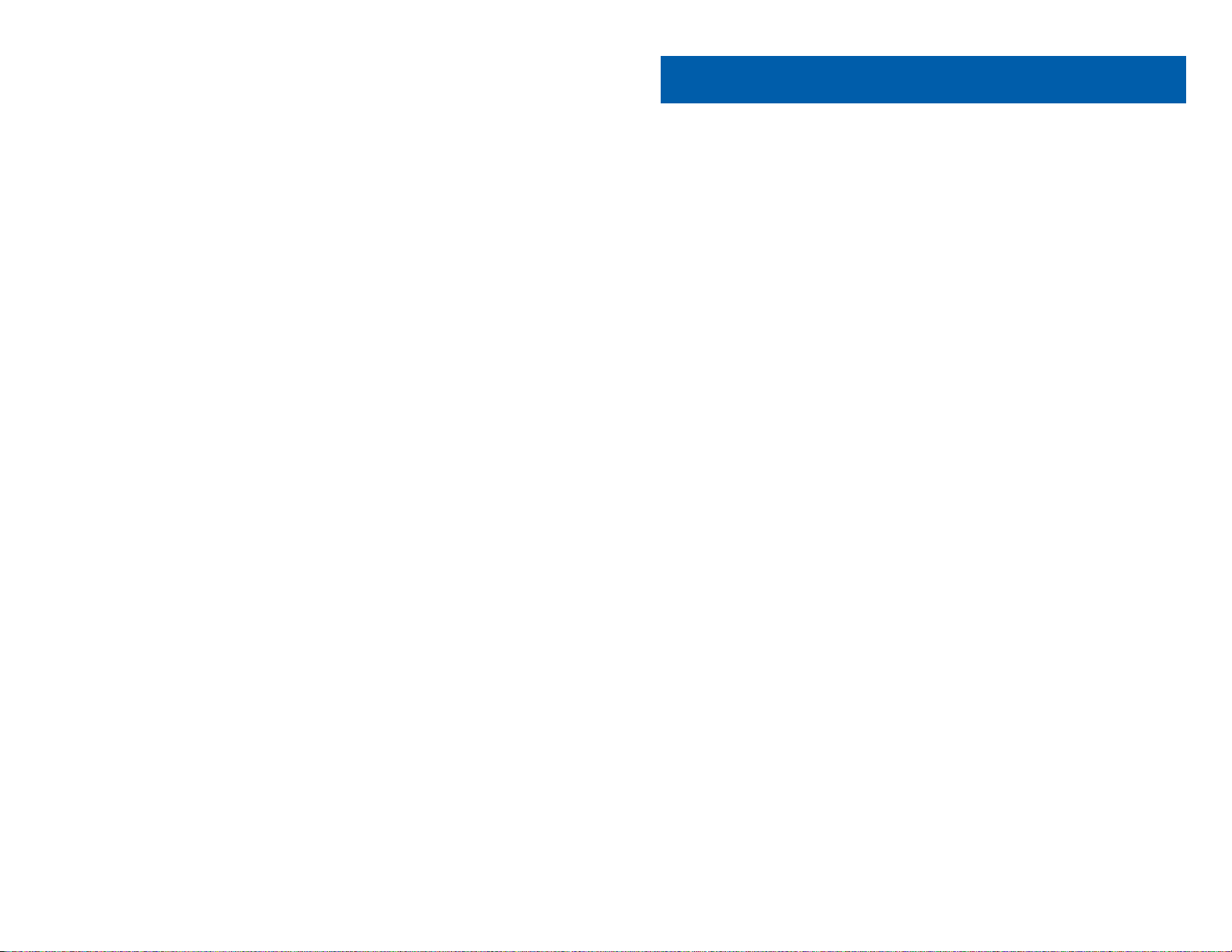
iDCS 64 BUTTON MODULE
WITH KEYSET
The 64 button module is used when you need more programmable keys
added to your keyset. The 64 red LED’s provide visual indication of calls and
features. The extra programmable keys are used exactly like the ones on
your keyset. Make them DSS/BLF keys or feature keys. As a DSS/BLF the
size of the 64 button module allows for greater call status and faster call processing. The 64 button module does not support executive off-hook voice
announce (OHVA) and does not have a microphone. A maximum of two 64
button modules can be assigned to any keyset.
6160
Press SCROLL and then press STORE to save this number in a personal speed dial bin.
NOTES:
1. Each keyset defaults with ten review bins. Please see your system administrator to determine the number of bins assigned to your keyset.
2. Your system must have LCR correctly programmed to allow you to DIAL
numbers from the review list or to STORE entries from the review list.
HOME PAGE
Table of Contents
Guide-Contents
Page 61
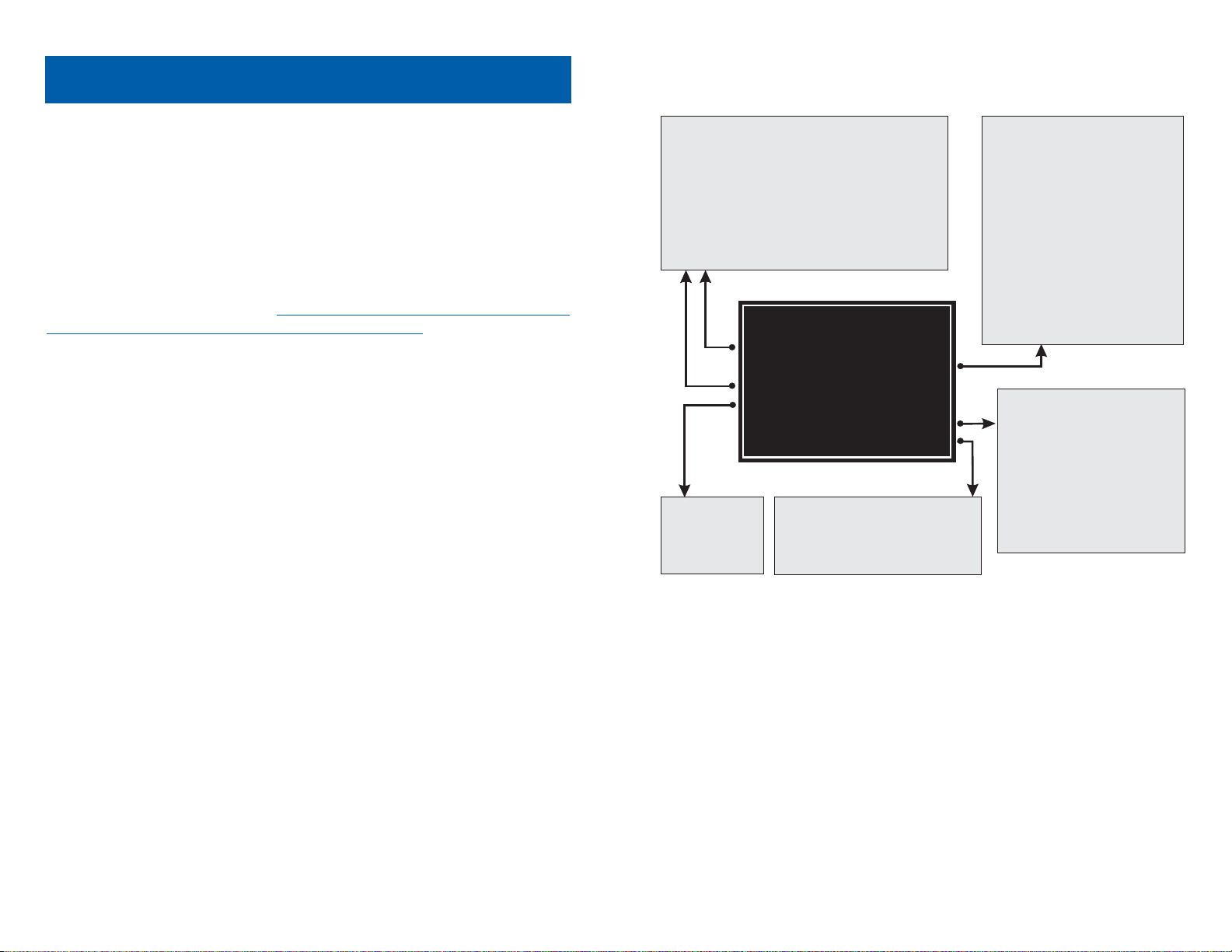
SVMi-4 FLOW CHART
63
SVMi-4 / SVMi-8
This section describes how to setup your mailbox, and how to use the various mailbox owner features. Please review this section carefully before you
use your mailbox.
Your voice mail box has the capability of storing private messages offers a
number of options for sending or redirecting messages and provides several ways to notify you of new messages or calls.
This section can be used by mailbox owners from within the office or from
telephones outside the office. The basic operation is the same, but the
access method will be different. See the SVMi-4 Flow Chart or the SVMi-8
Telephone Keypad Interface Diagram for more details.
Note that some features and prompts detailed here may not be available to
all mailbox owners. See your system administrator if you have questions
about feature availability.
NOTE: The SVMi-4 works only with the iDCS 100 System. The SVMi-8
works with both systems, the iDCS 500 and the iDCS 100.
62
HOME PAGE
Table of Contents
Guide-Contents
1 and 3 - While Listening to Messages
Play Messages Previous Message
111
Save Messages Discard Messages
23
Reply to Sender Call Sender
45
Forward a Copy Rewind 5 Secs
67
Pause, Resume Forward 5 Secs
89
Change Speed Cancel
99
Play Options Msg Information
000
Skip Messages Scan Messages
###
✱
MAILBOX MAIN MENU
1 New Messages
2 Record and Send Message
3 Saved Messages
5 Personal Greetings
6 MailboxAdministration
# Personal Services
5 - Personal
Greetings
Edit Mailbox
Greeting
# - Personal Admin
1
Change Password
2
Record Name
3
Enter Directory Name (V1.2 only)
2 - While Recording Messages
1
Review Recording
2
Stop Recording, Append
3
Discard, Rerecord
6
SEND, Then Copy
7
Rewind 5 Secs
77
Change Volume
8
Pause, Resume
9
Forward 5 Secs
99
Change Speed
Cancel
✱
0
Play Options
#
SEND, NO Copies
6 - MailboxAdmin
1
Message Alert
1
Enable / Disable
4
Change Phone Number
2
Pager Notification
1
Enable / Disable
4
Change Phone Number
3
Deleted Messages
4
Undelivered Messages
Page 62
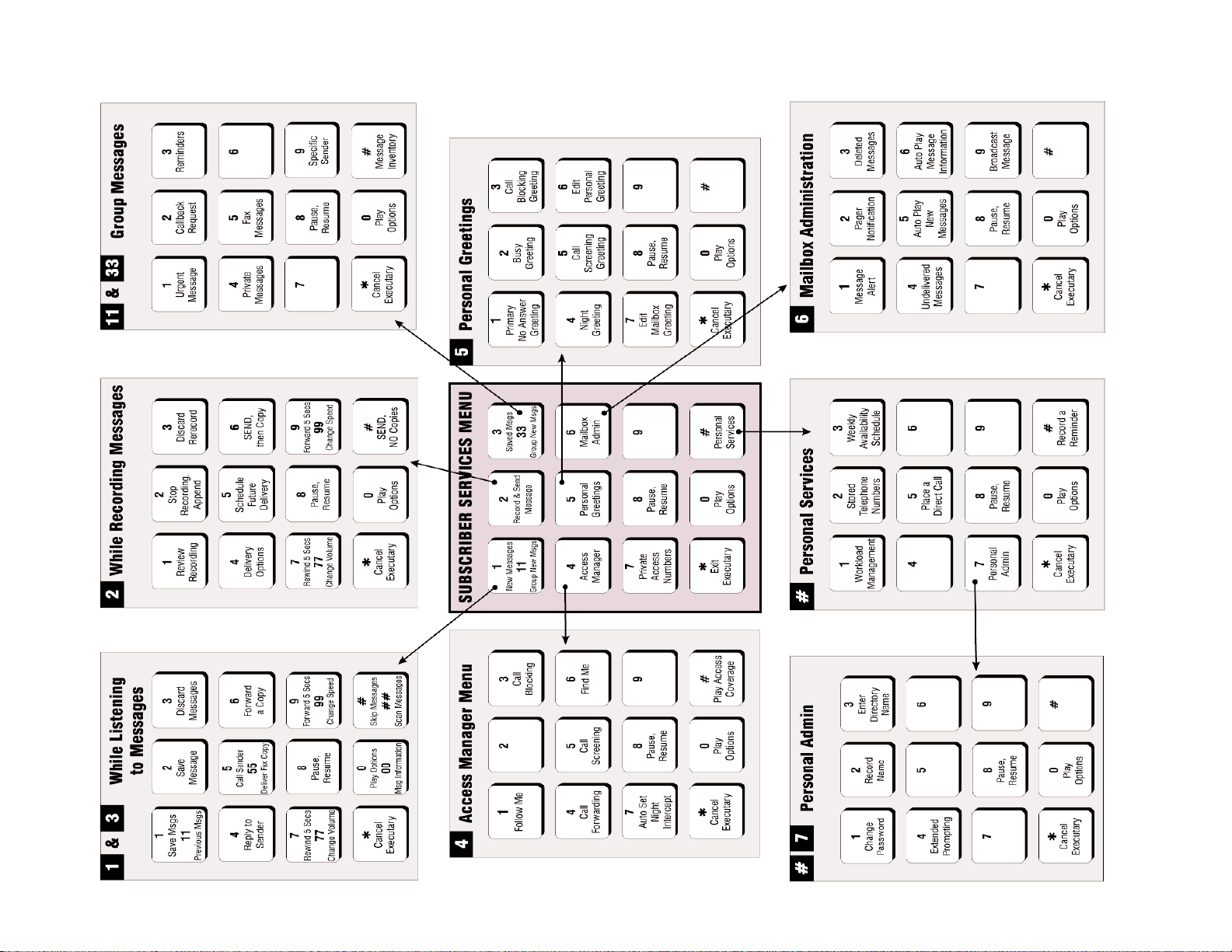
65
SVMi-8 TELEPHONE KEYPAD INTERFACE
64
HOME PAGE
Table of Contents
Guide-Contents
Page 63

GETTING STARTED
Using your new mailbox is as simple as following a few simple spoken
instructions. First time users should read this section as a tutorial. The first
things to should do are:
• Access your mailbox - You already know how to do this.
• Record a personal greeting. Dial [5] from the Subscriber Main Menu.
For SVMi-8:
To change your access code, record your name and enter your directory name, dial [#7] from the Subscriber Main Menu.
For SVMi-4:
To change your access code, record your name and enter your directory name, dial [#] from the Subscriber Main Menu.
After you have completed the steps above your mailbox is set up and ready
to use.
LISTEN TO YOUR MESSAGES
If there are new messages in your mailbox your [VMMSG] key will be lit. Call
the SVM by pressing this key, and when prompted enter your password. You
will be at the Subscriber Main Menu. Select [1] to listen to new messages
or [3] to listen to saved messages.
SUBSCRIBER MAIN MENU
The following is a list of all the options available in the Subscriber Main
Menu.
1 LISTENING TO NEW MESSAGES
11 GROUP NEW MESSAGES [SVMi-8 ONLY]
2 RECORD AND SEND A MESSAGE
3 LISTENING TO OLD MESSAGES
33 GROUP OLD MESSAGES [SVMi-8 ONLY]
4 ACCESS MANAGER
5 PERSONAL GREETINGS
6 MAILBOX ADMINISTRATION
8 PAUSE / RESUME
6766
ACCESSING YOUR MAILBOX
Outside Callers
• Dial the phone number that will be answered by the SVM. The main
greeting will answer.
• At the main greeting dial [#] plus your mailbox number (mailbox numbers will usually match your extension number.
• Enter your personal mailbox password when prompted (the default
password is 0000).
Inside Callers
• Dial the SVM Access Number or press the key assigned to ring
SVM [VMMSG].
• Enter your personal mailbox password when prompted (the default
password is 0000).
Access your Mailbox from a Station Other than your Own
(or Checking a Mailbox Associated with a Different Station)
• Press the [VMMSG] key or dial the SVM group number. You will be
prompted to enter a passcode.
• Press [4]. This will take you to the Main Auto Attendant Menu.
• Press [#] plus the mailbox number of your choice. You will be prompted to enter you password.
At this point the inside and outside callers follow the same instructions. You
will hear a message stating the number of messages left in your mailbox.
You will then hear the Mailbox Owner Main Menu with the following options:
1 Listen to New Messages - See Listening to your Message.
2 Record and Send Message - See Sending Messages.
3 Review Saved Messages - See Listening to your Message.
5 Personal Greetings - See P
ersonal Greetings.
6 Mailbox Administration - See Mailbox Administration.
# Personal Services - See Personal Services.
4
Return to Main Menu.
HOME PAGE
Table of Contents
Guide-Contents
Page 64

00 Hear the time and date, and sender's information of the message you
just heard. Sender information is not available on outside calls.
# Move to the next message. This does not Save or Discard the current
message - it is retained as new.
## Scan. Plays first 7 seconds of a message then skips to next message.
This is similar to the scan button on a radio. It will allow you to find a
specific message quickly. To stop scanning press [1].
4 Cancel and return to previous menu.
11 or 33
GROUP NEW OR OLD MESSAGES [SVMi-8 ONLY]
Messages can be grouped as either Reminders, press [3] or Messages from
a specific sender, press [9].
Additionally you can press [#] and hear a summary of your mailbox contents:
a) Number of messages
b) Number of reminders
c) Number of urgent messages
d) Number of messages needing a callback
e) Number of private messages
2
RECORD AND SEND A MESSAGE
This option is used to send a message to another subscriber. The steps are
simple:
a) Enter the recipient’s mailbox number, or if this is not known enter [#] to
use the system directory.
b) Record your message at the tone. After recording the message, you will
hear the Send Menu with the following functions:
1 Review
2 Continue Recording
3 Discard and Re-Record
4 Set message Attributes (Delivery Options) [SVMi-8 ONLY]
6968
0 PLAY OPTIONS
4 EXIT TO AUTO ATTENDANT
# PERSONAL SERVICES
1 or 3
LISTENING TO OLD OR NEW MESSAGES
1 Play / replay the message you just heard.
11 Play the previous message.
2 Save the message you just heard and listen to the next message.
3 Delete the message you just heard and listen to the next message.
4 Reply to the message.
This will allow you to leave a message in the mailbox of the sender (if
the sender has a mailbox on this system).
5 Return the call directly to the telephone number that left the message.
This will work for internal and external callers, but Caller ID service is
needed to use this feature on an outside call.
6 Forward the message and saves a copy.
The subscriber can be selected by dialing the mailbox number (nnn),
using the directory service (#) or you may also add comments and
leave it as a memo to yourself (##).
The Send and Copy Service (option 6) allows a user to send copies
of a message to multiple recipients easily. A different introduction
message may be left for each recipient.
7 Rewind the message 5 seconds.
77 Change playback volume of the recording.
There are two levels of volume during playback. Dialing this code will
toggle between the two levels.
8 Pause or resume during message playback.
9 Fast forward the message 5 seconds.
99 Change playback speed of the recording.
There are two levels of speed during playback. Dialing this code will
toggle between the two speeds.
0 Play help options.
Pressing this key will play all the menu options available to you.
HOME PAGE
Table of Contents
Guide-Contents
Page 65

71
nal number. This is useful if you are frequently traveling or changing the
number where you can be reached.
When Follow Me is activated, the transfer will be supervised. This means
that if the call is not answered at the destination it will be recalled to the
owner’s mailbox.
3 Call Blocking [SVMi-8 ONLY]
This option is available only if the Administrator has assigned you this
feature.
When this feature is active, callers will not be transferred to your extension, they will hear your 'blocked' greeting (if recorded) and go directly
to your mailbox.
4 Call Forwarding [SVMi-8 ONLY]
This option is available only if the Administrator has assigned you this
feature.
This allows the Administrator to set up a default 'other destination', that
the subscriber can turn on and off. When Follow Me is activated, the
transfer will not be supervised. This means that if the call is not
answered at the destination, it will not be recalled to the owner’s mailbox.
5 Call Screening [SVMi-8 ONLY]
This option is available only if the Administrator has assigned you this
feature. If this is turned on, the caller will be asked their name and the
SVMi-8 will play this name to you before the transfer, giving you an
option to accept or reject the call.
6 Find Me [SVMi-8 ONLY]
This option is available only if the Administrator has assigned you this
feature.
Find Me, when enabled, will attempt to locate the subscriber by calling
a list of preprogrammed phone numbers. The stored phone numbers
are entered in 'Personal Services' (if allowed by the Administrator).
7 Night Intercept [SVMi-8 ONLY]
This option is available only if the Administrator has assigned you this
feature.
This feature is dependent on your weekly availability schedule, which is
entered in 'Personal Services' (if allowed by the Administrator). When
70
5 Schedule Future Delivery [SVMi-8 ONLY]
6 Send a Copy to Someone Else
# Save the Recording
Setting Message Attributes [SVMi-8 ONLY]
If after recording a message you select [4] you can set up any combination
of the following delivery options:
1 Urgent Delivery
2 Return Receipt Requested
3 Request a Call Back
4 Private Delivery
5 Reply Required
4 Exit
Scheduling Future Delivery [SVMi-8 ONLY]
If after recording a message you select [5] to schedule future delivery, you
will be able to set message attributes and set this message as:
# Immediate Delivery
1 Next Few Hours
2 End of Current Business Day
3 Beginning of Next Business Day
4 A Coming Day of the Week
5 Specific Day / Time
4 Exit
4
ACCESS MANAGER
The Access Manager allows the subscriber to set a number of options for
when, where and how the SVM contacts you when a caller dials your extension number. These options must be allowed by the System Administrator.
They are:
1 Follow Me
This option is available only if the Administrator has assigned you this
feature.
Allows the subscriber to enter an alternate location and set how long the
new destination will be active. This number may be an internal or exter-
HOME PAGE
Table of Contents
Guide-Contents
Page 66

2 Busy Greeting
Used when talking to someone on your extension or the telephone at
your Designated Location.
This option is available only if the Administrator has assigned you the
'Busy Greeting' feature.
Example: “Hi, this is John Smith. I'm on another line right now. Please
choose from the following options.”
3 Call Blocking Greeting
Used while Call Blocking is enabled.
This option is available only if the Administrator has assigned you the
'Call Blocking' feature.
Example: “Hi, this is John Smith. Sorry I missed your call, but I'm going
to be out of the office for the next few hours. Please choose from the following options.”
4 Night Greeting
Used during the time period you are NOT scheduled available, usually
after business hours during the evening and at night.
This option is available only if the Administrator has assigned you the
'Auto Night Intercept' feature.
Example: “Hi, this is John Smith. I've left the office for the evening.
Please choose from the following options.”
5 Call Screening Greeting
Used while Call Screening is enabled, you REJECT a caller after listening to the caller's record name.
This option is available only if the Administrator has assigned you the
'Call Screening' feature.
Example: “Hi, this is John Smith. I'm sorry, but I just cannot speak with
you at this time. Please choose from the following options.”
You may also edit each one of the greetings (1-9).
6 Edit Personal Greetings
Follow the instructions to record your greeting message. When you are
done recording your message, you will be able to listen to the message
you recorded, save the message you recorded and return to the previous menu, record the message again, or exit without saving the message.
73
72
active the SVMi-8 will play your primary, No Answer greeting during the
day and your Night greeting during the night.
8 Pause / Resume
9 Play Current Options (Access Profile) [SVMi-8 ONLY]
4
Exit from Access Manager
0 Play All Options
# Play Access Coverage
5
PERSONAL GREETINGS
[NOTE: ONLY MAILBOX GREETING IS SUPPORTED IN SVMi-4]
The options available in this menu will be determined by your System
Administrator, and not all of them may be available to you. In the simplest
systems, only a mailbox greeting will be available, additional greetings may
be accessible in more complex systems.
Your Personal Greeting will be played every time someone dials your extension and you do not answer.
You may record up to 9 Personal Greetings, and you may assign any one of
them to be active.
There are several different 'Call Coverage' conditions to which you may
assign any of your 9 greetings. This will allow different greetings to play
depending on the type of call, or the condition of your telephone.
The Call Coverage conditions that you can assign specific greetings to are
selected by the following digits:
1 Primary No Answer Greeting
Used when in your office, away from your desk or during the time period you are scheduled available.
This option is available only if the Administrator has assigned you the
'Basic Greeting' feature.
Example: “Hi this is John Smith. I'm sorry I am not available to answer
your call. If someone else can help you, please enter the extension number now. Or, to leave me a message, press 1.”
HOME PAGE
Table of Contents
Guide-Contents
Page 67

2 Pager Notification
When this function is activated, the SVM will call your beeper service
and notify you after each message is left in your voice mailbox.
■ From the Mailbox Main Menu press [6] for Mailbox Administration.
■ Press [2] for pager notification.
■ There are 4 options available to you:
Press [1] to toggle pager notification on and off.
Press [2] to set the schedule when you would like to be paged.
[SVMi-8 ONLY]
Press [3] to be notified on urgent messages only. [SVMi-8 ONLY]
Press [4] to set the pager phone number.
3 Undelete
When this function is activated, the SVM will allow you to undelete any
messages that you have recently deleted (up to 3 a.m. the following
morning).
■ From the Mailbox Main Menu press [6] for Mailbox Administration.
■ Press [3] for Deleted Messages.
Deleted voice mail messages are temporarily stored in memory until 3
a.m. the following day. Select this option to recover ("undelete") previously deleted messages, during this period of time.
4 Undelivered Retrieval
When this function is activated, the SVM will allow you to recall any messages you have sent that have not yet been picked up by the recipient.
■ From the Mailbox Main Menu press [6] for Mailbox Administration.
■ Press [4] for Undelivered Messages.
This useful feature will allow you to cancel any messages that have not
yet been picked up by the recipient.
5 Auto Play New Messages [SVMi-8 ONLY]
If this option is enabled, after you enter your password correctly any
new messages will immediately begin to play. To enable this feature:
■ From the Mailbox Main Menu press [6] for Mailbox Administration.
■ Press [5] to Set Auto Play of New Messages.
7574
Note: If you record only the greeting assigned to the No-Answer Call
Coverage Condition, then that greeting will play to callers for all Call
Coverage Conditions (No-Answer, Busy, Blocked, Night, and Rejected
Caller). In this case, the salutation part of the greeting should be very
general.
7 Edit Mailbox Greeting
Used whenever a caller reaches your mailbox.
This option is available only if the Administrator has assigned you the
'Mailbox Greeting Option' feature.
Example: “Hi, this is John Smith. Please leave me a message, I will call
you as soon as I can.”
Note: This greeting will only play if none of the 5 personal greetings has
played to the caller.
6
MAILBOX ADMINISTRATION
The Mailbox Administration menu is used to turn on and off your pager notification, message alert options and other sent message control features.
1 Message Alert
When this function is activated, the SVM will call any outside or inside
telephone number, after each message is left in your voice mailbox.
To hear your message at the remote location, pick up the telephone and
enter your access code.
■ From the Mailbox Main menu press [6] for Mailbox Administration.
■ Press [1] for Message Alert.
■ There are 4 options available to you:
Press [1] to toggle message alert on and off.
Press [2] to set the schedule when you would like to be notified.
[SVMI-8 ONLY]
Press [3] to be notified on urgent messages only. [SVMI-8 ONLY]
Press [4] to set the destination phone number.
HOME PAGE
Table of Contents
Guide-Contents
Page 68
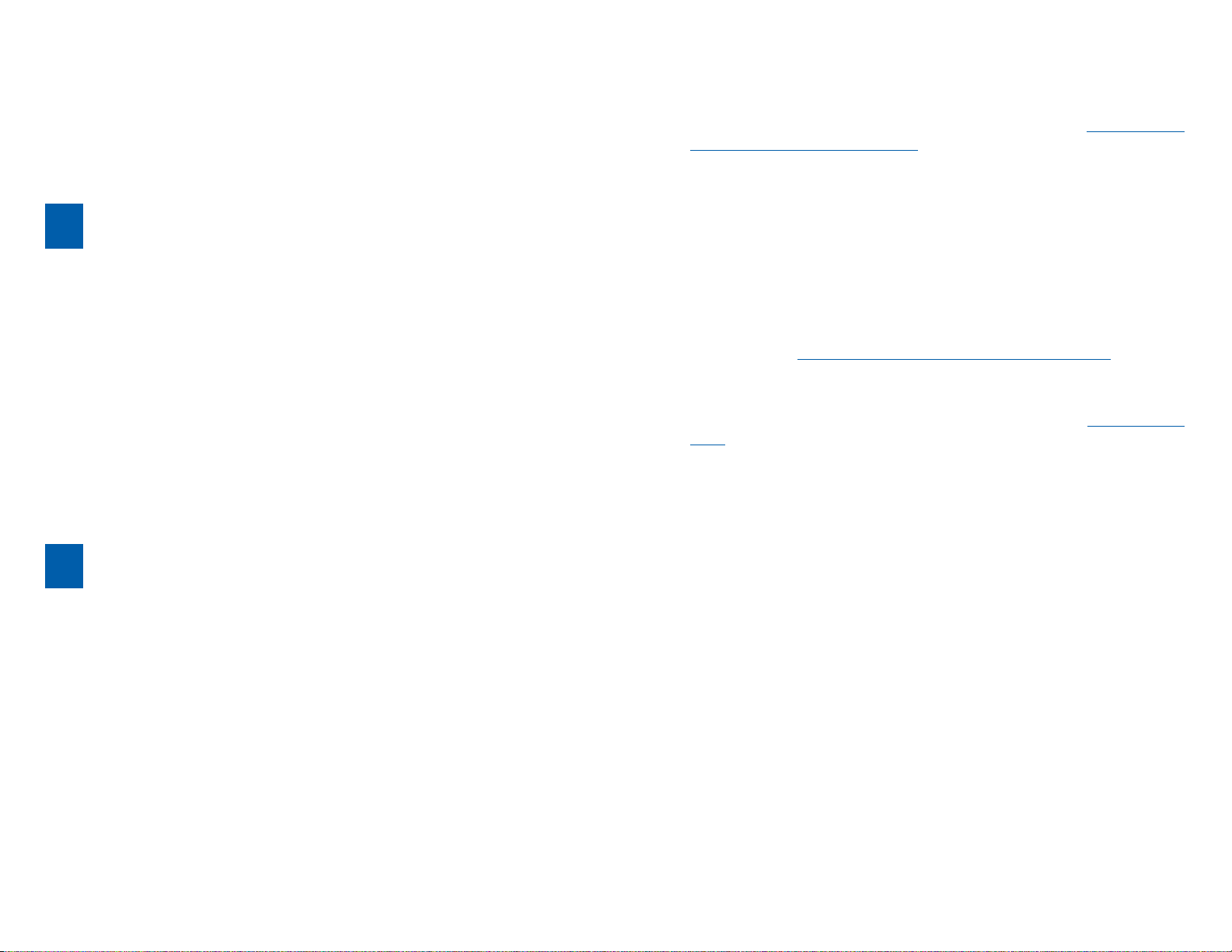
77
2 Stored Numbers
Allows you to enter up to 9 stored phone numbers. The first five of these
are used in the 'Find Me' feature, but any of them can be easily dialed
using only one digit, from within your subscriber space. (See Personal
Services, 5 - Place a Direct Call).
3 Schedule Availability
Allows you to enter a weekly availability schedule for use with the Auto
Night Intercept feature. Follow the spoke directions to enter the weekly
days and times of your availability.
5 Place a Direct Call
Allows you to place a direct call out of the SVM from anywhere. You may
either dial the number or dial a single digit 1-5 that corresponds to a
stored number (See P
ersonal Services, 2 - Stored Numbers).
7 Personal Administration
This area is used during the initial set up of your mailbox (see next sec
-
tion).
76
6 Auto Play Message Information [SVMi-8 ONLY]
If this option is enabled, the date, time and sender’s name will be played
automatically before each message. If this is disabled, the information
must be requested manually by pressing '00'. To enable this feature:
■ From the Mailbox Main Menu press [6] for Mailbox Administration.
■ Press [6] to Set Auto Play of Message Information.
9
MESSAGE BROADCAST
This option will only be available if it has been allowed by the System
Administrator.
Broadcast to All Mailboxes
If you have been designated as a System Administrator, you may send
a message to all mailboxes in the system.
■ From the Mailbox Main Menu press [6] for Mailbox Administration.
■ Press [9] for Broadcast Messages.
This option will only be available if your mailbox has been assigned
System Administration privileges.
#
PERSONAL SERVICES
The Personal Administration Menu is used to set your password and record
your name. Each of these features must be allowed by the System
Administrator.
1 Workload Management
Allows you to group your reminders as Commitments, Follow-Ups or
Tasks for better organization. You may further define these as Active or
Pending (pending means scheduled for future delivery).
HOME PAGE
Table of Contents
Guide-Contents
Page 69
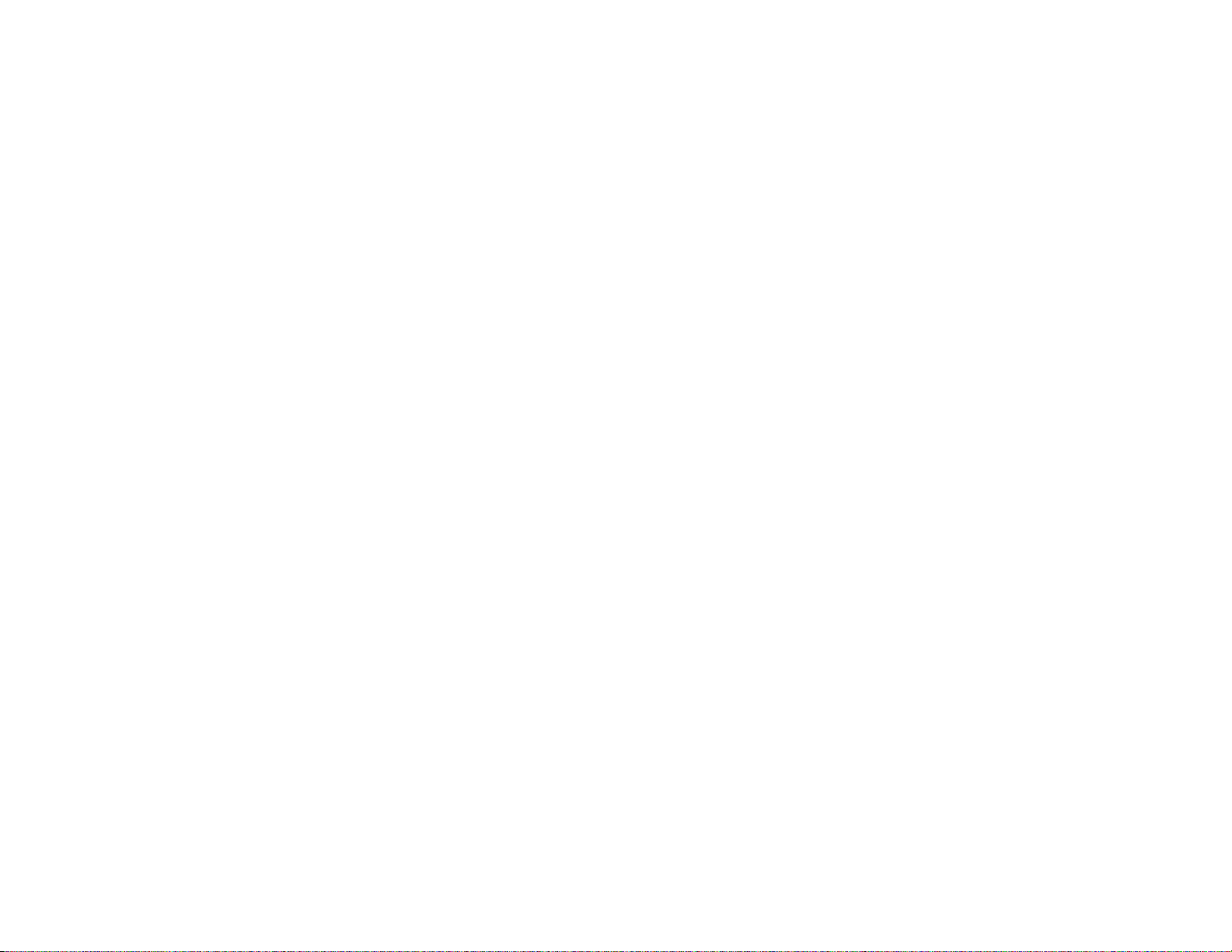
KEYSET USER FEATURES
The following options are available if you have a display keyset. They
require setup by the System Administrator.
Message Waiting Lights
When a new message is left in your mailbox, the light on your VMMSG key
will flash. Press this flashing key and follow the prompts to retrieve messages. This key can be pressed even when the light is not ON to call your
voice mailbox.
Answer Machine Emulation
If you have an Answer Machine Emulation key programmed on your keyset,
you can use it to monitor calls going to your voice mail, and optionally
answer them. The operation of this feature is similar to screening a call on a
home answering machine.
Your keyset must be set to forward on no answer to voice mail. After ringing
your station the caller will be connected to your voice mail and hear your
personal greeting before leaving a message. During this time you will be
monitoring the connection between the caller and your voice mail box. At
this time you will only be monitoring the call, you can not talk to the other
party until you answer. You may pick up the call at any time or ignore it.
To activate this feature press the AME key. It will light and the feature is set.
Press again to turn off. If this key is pressed while a station is ringing (during forward no answer), the feature will be turned on for the current call only.
While the caller is leaving a message or ringing you may:
■ Press [#] to immediately put the caller in your voice mailbox and mon-
itor it.
■ Press [4] to immediately disconnect your station. The caller continues
to leave a message normally.
■ Pick up the handset and monitor privately.
■ Press ANS / RLS to answer the call (using the handset or speaker).
79
PERSONAL ADMINISTRATION SETTINGS
This menu allows you to make changes, that are rarely changed. Use these
when you initially set up your mailbox. You probably will not need them after
that.
1 Setting your Password
■ From the Main Mailbox Menu press [#]. [SVMi-4 ONLY]
■ From the Main Mailbox Menu press [#][7]. [SVMi-8 ONLY]
2 Recording your Name
Use this option to record your name. Your recorded name is played in
several different situations. It is important to record your name for proper operation of the SVM system.
■ From the Main Mailbox Menu press [#]. [SVMi-4 ONLY]
■ From the Main Mailbox Menu press [#][7]. [SVMi-8 ONLY]
3 Entering your Directory Name
Use this option to enter your Directory Name. Your Directory Name is
used by callers to find you if they do not know your extension number.
■ From the Main Mailbox Menu press [#]. [SVMi-4 ONLY]
■ From the Main Mailbox Menu press [#][7]. [SVMi-8 ONLY]
■ Press [3]. The current Directory Name will be played as a string of
digits that are equal to your name spelled out on your telephone
keypad. Follow the instructions to enter a new name. You will be
prompted to enter your last name and then your first name.
This must be done in order for the directory feature to work correctly.
4 Extended Prompting [SVMi-8 ONLY]
Use this option to drastically reduce the number of prompts played in
the subscriber interface (mailbox prompts). Change this setting only if
you are very familiar with the user operation of the SVMi-8.
78
HOME PAGE
Table of Contents
Guide-Contents
Page 70

SHORTCUTS
Calling
Calling a station that is busy or does not answer you can press [#] to
immediately send the call to the called parties mailbox.
Being Called
If your phone rings and you want to send the caller directly to your mailbox,
simply press [#].
Direct Messaging
[#] + DSS To make it easy to leave messages for others in your office with-
out having to dial their extension number first, keyset users may simply dial
[#] plus a mailbox (extension) number and leave a message directly. If you
dial a busy extension press [#] to connect directly with the mailbox.
Self Memo
Pressing [##] will leave a message in your own mailbox.
INTERACTIVE DISPLAYS
Display keyset users have the added advantage of using the soft keys and
displays to play, save, delete, reply, call, forward, rewind, pause, fast forward, change the volume, get message information, or help.
Viewing Mailbox Contents
If you have new messages, in addition to the Message Waiting Light you will
be able to use the keyset displays and soft keys to communicate with the
SVM.
81
AME Password
If your keyset has AME PASSWORD (MMC 110) set to YES, you must enter
your station password to listen to messages being left. This will prevent
unauthorized people from listening to messages being left for you.
If the password option is turned on, while a message is being left, press the
flashing AME light and enter your station password (not your SVMi-8 password). You will then hear the message being left.
Call Record
If you have a call record button assigned to your phone, you may press it at
any time, to record the conversation in progress. If you have a display keyset, you will also have the soft key options to pause and time the message.
80
HOME PAGE
Table of Contents
Guide-Contents
Page 71
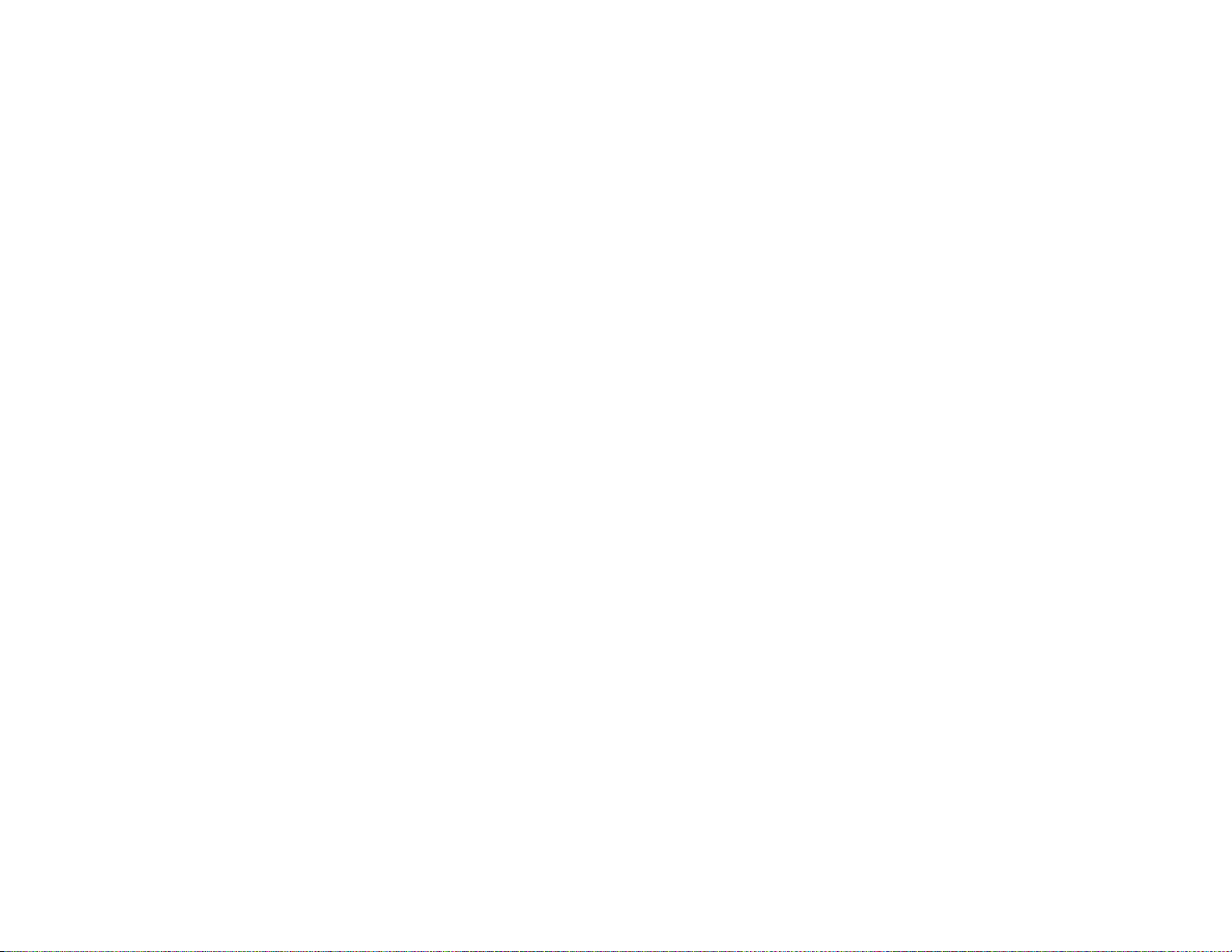
83
PERSONAL SPEED DIAL NUMBERS
CODE NAME TELEPHONE NUMBER
25 _________________________ _________________________
26 _________________________ _________________________
27 _________________________ _________________________
28 _________________________ _________________________
29 _________________________ _________________________
30 _________________________ _________________________
31 _________________________ _________________________
32 _________________________ _________________________
33 _________________________ _________________________
34 _________________________ _________________________
35 _________________________ _________________________
36 _________________________ _________________________
37 _________________________ _________________________
38 _________________________ _________________________
39 _________________________ _________________________
40 _________________________ _________________________
41 _________________________ _________________________
42 _________________________ _________________________
43 _________________________ _________________________
44 _________________________ _________________________
45 _________________________ _________________________
46 _________________________ _________________________
47 _________________________ _________________________
48 _________________________ _________________________
49 _________________________ _________________________
PERSONAL SPEED DIAL NUMBERS
CODE NAME TELEPHONE NUMBER
00 _________________________ _________________________
01 _________________________ _________________________
02 _________________________ _________________________
03 _________________________ _________________________
04 _________________________ _________________________
05 _________________________ _________________________
06 _________________________ _________________________
07 _________________________ _________________________
08 _________________________ _________________________
09 _________________________ _________________________
10 _________________________ _________________________
11 _________________________ _________________________
12 _________________________ _________________________
13 _________________________ _________________________
14 _________________________ _________________________
15 _________________________ _________________________
16 _________________________ _________________________
17 _________________________ _________________________
18 _________________________ _________________________
19 _________________________ _________________________
20 _________________________ _________________________
21 _________________________ _________________________
22 _________________________ _________________________
23 _________________________ _________________________
24 _________________________ _________________________
82
HOME PAGE
Table of Contents
Guide-Contents
Page 72

SAMSUNG iDCS 100 SYSTEM
August 2003
DCS KEYSET
USER GUIDE
Samsung Telecommunications America reserves the right without prior notice to revise information in this guide for any reason. Samsung Telecommunications America also reserves the
right without prior notice to make changes in design or components of equipment as engineering and manufacturing may warrant. Samsung Telecommunications America disclaims all
liabilities for damages arising from the erroneous interpretation or use of information presented
in this guide.
TABLE OF CONTENTS
ABOUT THIS BOOK ..........................................................1
THINGS YOU SHOULD KNOW ............................2–9
OUTSIDE CALLS
Making an Outside Call ....................................................................10
Answering an Outside Call................................................................10
Universal Answer ..............................................................................10
Recall/Flash ......................................................................................11
Busy Line Queuing with Callback ....................................................11
Canceling Callback............................................................................11
INTERCOM CALLS
Calling Other Stations
........................................................................13
Answering Intercom Calls..................................................................13
Answer Modes ............................................................................13–14
Busy Station Callback ......................................................................
14
Busy Station Camp-on ......................................................................14
Calling Your System Operator ..........................................................15
CALL PROCESSING
Holding Calls................................................................................16–17
Transferring Calls ........................................................................17–18
Transfer with Camp-On......................................................................18
Transfer to Voice Mail ........................................................................18
Call Waiting........................................................................................18
Conference Calls ..............................................................................19
Forwarding Calls..........................................................................19–22
Call Pickup ........................................................................................22
My Group Pickup
..............................................................................23
NETWORK FORWARDING
Call Forward Unconditional ..............................................................24
Call Forward Busy ............................................................................24
Call F
orward No Response ..............................................................24
HOME
PAGE
Table of
Contents
Guide
Contents
HOME PAGE
Table of Contents
Guide-Contents
Page 73

Set Answer Mode
..............................................................................38
Automatic Hold ..................................................................................39
Headset Operation
............................................................................39
Hot Keypad ........................................................................................39
K
ey Confirmation Tone ......................................................................40
Rejoining a Page ..............................................................................40
Ring Preference ................................................................................40
DISPLAY FEATURES
Interactive Display Keys ....................................................................41
Directory Information ...................................................................... 41
Call Log..............................................................................................42
Dial by Name ....................................................................................42
Call Progress Displays ......................................................................42
Display Number Dialed......................................................................42
Call Duration Timer............................................................................43
Auto T
imer..........................................................................................43
Timer Function ..................................................................................43
Viewing Message Indications............................................................43
Alarm Reminder Messages
........................................................44–45
Personal Speed Dial Names ............................................................45
Station Names ..................................................................................45
Managing K
ey Assignments ........................................................45–46
LCR with Clear ..................................................................................46
Caller ID .......................................................................................47–51
ANI ...............................................................................................48–51
CLI ...............................................................................................48–51
ADD-ON MODULE
32 Button Module with Keyset ..........................................................52
64 Button Module with Keyset ........................................................ 52
SVMi-4 / SVMi-8 ...................................................................53
SVMi-4 Flow Chart ......................................................................54
Accessing your Mailbox ....................................................................55
SVMi-8 Telephone Keypad Interface ..........................................56–57
Getting Started ..................................................................................58
Listen to your Messages .................................................................58
Subscriber Main Menu ......................................................................58
DIALING FEATURES
Speed Dialing ....................................................................................25
Programming Personal Speed Dial Numbers ............................25–26
One Touch Speed Dialing ................................................................26
Last Number Redial ..........................................................................
26
Save Number with Redial..................................................................27
Chain Dialing ....................................................................................
27
Automatic Redial/Retry ......................................................................27
Pulse to Tone Changeover ................................................................27
PAGING AND MESSAGING
Making an Internal Page....................................................................28
Making an External Page ..................................................................28
All Page..............................................................................................
28
Meet Me Page....................................................................................29
Call Park and Page............................................................................29
Messages—Set and Cancel
........................................................30–31
Returning Messages..........................................................................30
Programmed Messages ....................................................................31
CONVENIENCE FEATURES
Do Not Disturb ..................................................................................32
One Time DND ..................................................................................32
Mute ..................................................................................................32
Background Music ............................................................................32
Appointment Reminder/Alarm Clock ................................................33
Door Phone Calls ..............................................................................33
Executive/Secretary Hotline ..............................................................34
Group Listening ................................................................................34
Locking Your Keyset ..........................................................................35
Off-Hook Voice Announce ..........................................................35–36
OHVA Block ......................................................................................36
OHV
A Reject ......................................................................................36
In Group/Out of Group ......................................................................36
CUSTOMIZING YOUR KEYSET
AME PASSWORD ..............................................................................38
Select Ring Tone................................................................................38
Change Your Passcode ....................................................................38
HOME PAGE
Table of Contents
Guide-Contents
Page 74
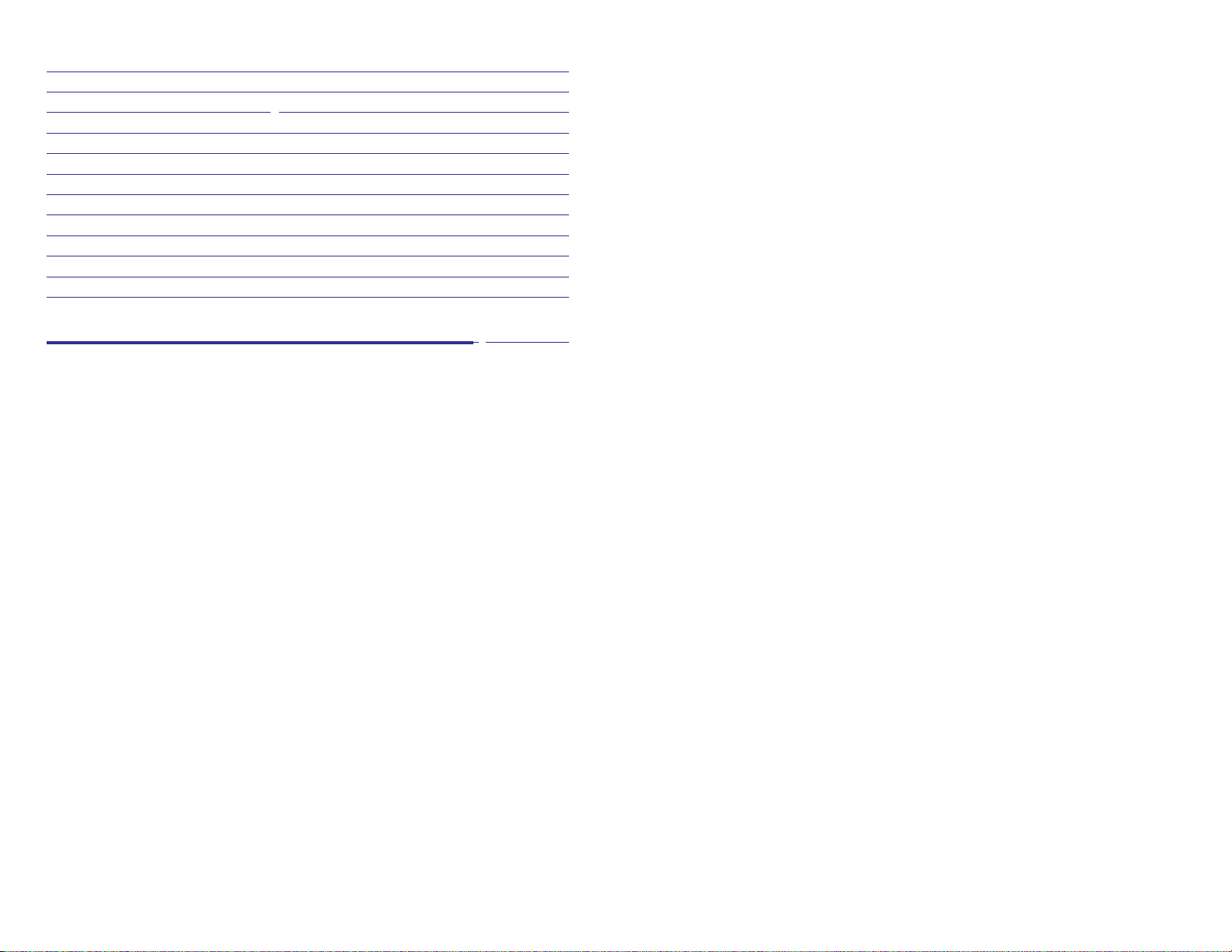
ABOUT THIS BOOK
Your keyset is the most visible part of your telephone system. No matter what
model keyset you are using, with or without a display, telephone calls are
handled the same way. The LCD 12B and LCD 24B keysets have a few additional conveniences that are not available to STD 24B, Basic 12B and 7B
keyset users. These are noted throughout this guide.
Please take the time to study this guide and to become familiar with the operation of your keyset. Keep this guide handy. You may need to look up instructions for infrequently used features.
Learning to use your keyset correctly will make everyday telephone communications a breeze.
This book is written based on the factory default settings for the feature
access codes. Sometimes, due to programming requirements, these codes
may be changed. If you find that a feature code does not work as described
in this book, please contact your installation and service company to determine the correct code.
1
Listening to Old or New Messages ...................................................59
Group New or Old Messages ...........................................................60
Record and Send a Message ..........................................................60
Access Manager ...............................................................................61
P
ersonal Greetings ...........................................................................63
Mailbox Administration .....................................................................65
Message Broadcast .......................................................................67
Personal Services .............................................................................68
Personal Administration Settings ......................................................69
Keyset User Features .....................................................................70
Shortcuts ..........................................................................................71
Interactive Displays ...........................................................................72
PERSONAL SPEED DIAL NUMBERS ........73–74
HOME PAGE
Table of Contents
Guide-Contents
Page 75

3
Your outside calls will light green on your keyset and red on other keysets.
You never lose sight of your calls while they are on hold. They stay right
where you put them and are identified with a green flashing light if the key
has a tri-colored LED.
Some simple rules to remember:
• Any steady LED indicates the line or feature is in use.
• A fast flashing green LED indicates a new call ringing in.
• A slow flashing green or red LED indicates a call is on hold.
• A slow flashing amber LED indicates a recall to your keyset.
• A steady red LED on the HOLD key indicates the keyset is locked.
• A steady red LED on the TRSF key indicates the keyset is Forward All.
• A steady red LED on the ANS/RLS key indicates the keyset is in Headset
mode.
• A flashing red LED on the ANS/RLS key indicates the keyset is in DND
mode.
SPEAKERPHONE
Pressing the ANS/RLS or the MONITOR key will answer or release a call on
the speakerphone. Switching from the handset to the speakerphone is easy.
Press the SPK key and hang up the handset.
Note: The 7B phone is not a speaker phone. If you are using a 7B phone,
you must lift the handset in order to speak to the other party.
VOLUME CONTROLS
DCS keysets use the UP and DOWN keys to adjust the ringer volume while
the keyset is ringing, the speaker volume while the speakerphone is in use
and the handset volume while you are listening. These three levels will be
stored in memory until changed. If background music is turned on at your
keyset, the volume keys will also control the level of music. The volume of
pages heard through the speaker of a keyset can be adjusted during a page
announcement by using the volume keys. There are 16 levels for each volume setting. The volume of off-hook ring is controlled by a user-programmable setting.
FEATURE ACCESS CODES
This user guide is written based on the default access code for using system
features. If the system numbering plan has been changed some of the
access codes may not be correct. Your installing company can inform you
of the correct codes.
2
THINGS YOU SHOULD KNOW
USER ORIENTATION
DCS telephones are called “keysets.” They contain buttons or “keys” that
are used to access or activate the many features of your office phone system. The keys with paper designation strips are programmable keys. This
means they can be programmed for a specific function on your keyset and
that same button can be something different on another keyset. See the system manager to get your most frequently used features assigned to your
programmable keys. When changes are made, be sure that your programmable keys are relabeled properly.
Lines from the telephone company are “C.O. lines.” Calls on these lines are
referred to as “outside calls.” Your system can have individual C.O. line keys
or lines may be assigned to groups. When they are in a group, you access
a line by dialing an access code or pressing a route button. For example, dial
9 or press a “LOCAL” key to get a local outside line. If Least Cost Routing is
used, pressing the “LCR” key will automatically select a preprogrammed
C.O. line according to what digits are dialed. Each line in the system is numbered, beginning with 701, then 702, 703, etc.
Direct Station Selection (DSS) keys are programmed to ring specific stations. You can press a DSS key instead of dialing the extension number. A
DSS key lights red when that station is busy (Busy Lamp Indication).
DCS keysets provide distinctive ring patterns:
• Outside calls have a single ring tone repeated.
• Internal calls have a double ring tone repeated.
• Door phone calls and alarm/appointment reminders have a triple ring
tone repeated.
CALL INDICATIONS
The keys on your phone have light emitting diodes (LEDs). These are tri-colored LEDs that light green, red or amber (green and red together).
Intercom calls, also called internal calls, always appear on your CALL buttons. They will always light green. You can have up to eight CALL buttons,
but at least two are recommended.
Outside calls appear on individual line keys if they are assigned. When an
individual line is not assigned to its own key, it will appear on a CALL button.
HOME PAGE
Table of Contents
Guide-Contents
Page 76
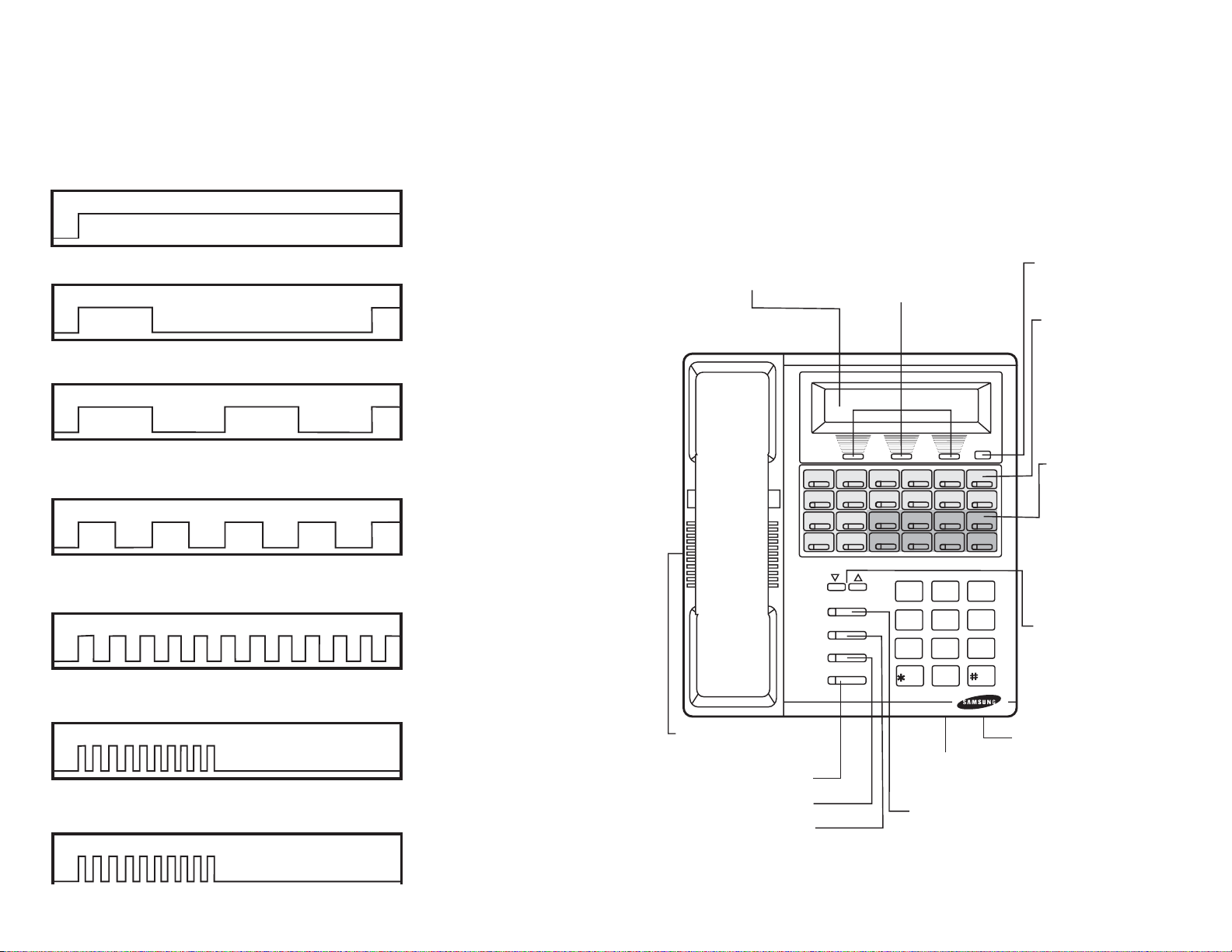
54
SYSTEM TONES
The system provides several tones to assist you. Some of these tones are
already familiar to you.
D
D
O
LCD 24B KEYSET LAYOUT
LABELING PROGRAMMABLE KEYS
Insert the end of a paper clip into the notch of the clear cover.
Push the cover sideways. Lift the cover and remove the designation strip. Label the designation strip. Replace the strip and
cover.
VOL
SPK
HOLD
TRSF
ANS/
1 2 ABC
3 DEF
4 GHI
5 JKL 6 MNO
7 PRS
8 TUV 9 WXY
0OPER
RLS
SCROLL
HOLD KEY
TRANSFER KEY
ANSWER/RELEASE KEY
PULLOUT
DIRECTORY TRAY
32 CHARACTER DISPLAY Tw o
lines with 16 characters each.
SOFT KEYS Used to
activate features via
the display.
SCROLL KEY Used to
scroll through displays.
16 PROGRAMMABLE
KEYS WITH TRICOLORED LIGHTS
Used for CALL buttons,
intercom calls, outside
lines and many other
system features.
8 PROGRAMMABLE
KEYS WITH RED
LIGHTS Used to call
stations directly, to indicate busy conditions of other stations, for One Touch dialing and many other
system features.
VOLUME CONTROL
KEYS Used to set inde-
pendent levels for handset, speaker, background music, ring and
page volumes.
SPEAKER KEY Used to switch
call to speakerphone.
MICROPHONE For
handsfree operation.
SPEAKER For handsfree
operation and ringing.
HOME PAGE
Table of Contents
Guide-Contents
Intercom Dial Tone—A steady tone that indicates you can begin dialing.
DIAL TONE
CONTINUOUS
Ringback Tone—Indicates the station you dialed is ringing.
RINGBACK TONE—1000 ms ON/3000 ms OFF
CONTINUOUS
Busy Tone—Indicates the station you dialed is busy.
BUSY TONE—500 ms ON/500 ms OFF
DND/No More Calls Tone—Fast busy tone indicates the station you
dialed is in the Do Not Disturb mode or cannot receive any more calls.
DND/NO MORE CALLS TONE—250 ms ON/250 ms OFF
Transfer/Conference Tone—Indicates your call is being held and you
can dial another party.
TRANSFER/CONF TONE—100 ms ON/100 ms OFF
Confirmation Tone—Very short beeps followed by dial tone indicate you
have correctly set or canceled a system feature.
CONFIRMATION TONE—50 ms ON/50 ms OFF
CONTINUOUS
FOR TEN SECON
CONTINUOUS
FOR ONE SECON
(programmable)
Error Tone—A distinctive two level beeping tone indicates you have
done something incorrectly. Try again.
ERROR TONE—50 ms of tone 1/50 ms of tone 2
FOR THREE SEC
Page 77

76
LCD 12B KEYSET LAYOUT
LABELING PROGRAMMABLE KEYS
Insert the end of a paper clip into the notch of the clear cover.
Push the cover sideways. Lift the cover and remove the designation strip. Label the designation strip. Replace the strip and
cover.
STD 24B KEYSET LAYOUT
LABELING PROGRAMMABLE KEYS
Insert the end of a paper clip into the notch of the clear cover.
Push the cover sideways. Lift the cover and remove the designation strip. Label the designation strip. Replace the strip and
cover.
HOME PAGE
Table of Contents
Guide-Contents
32 CHARACTER DISPLAY Tw o
lines with 16 characters each.
VOL
SPK
HOLD
TRSF
ANS/
RLS
SPEAKER For handsfree
operation and ringing.
ANSWER/RELEASE KEY
TRANSFER KEY
HOLD KEY
SOFT KEYS Used to
activate features via
the display.
SCROLL
1 2 ABC
4 GHI
7 PRS
DIRECTORY TRAY
SPEAKER KEY Used to switch
call to speakerphone.
3 DEF
5 JKL 6 MNO
8 TUV 9 WXY
0OPER
PULLOUT
SCROLL KEY Used to
scroll through displays.
6 PROGRAMMABLE
KEYS WITH TRICOLORED LIGHTS
Used for CALL buttons,
intercom calls, outside
lines and many other
system features.
6 PROGRAMMABLE
KEYS WITH RED
LIGHTS Used to call
stations directly, to indicate busy conditions of other stations, for One Touch dialing and many other
system features.
VOLUME CONTROL
KEYS Used to set inde-
pendent levels for handset, speaker, background music, ring and
page volumes.
MICROPHONE For
handsfree operation.
16 PROGRAMMABLE
KEYS WITH TRICOLORED LIGHTS Used
for CALL buttons, intercom calls, outside lines
and many other system
features.
8 PROGRAMMABLE
KEYS WITH RED
LIGHTS Used to call sta-
tions directly, to indicate
busy conditions of other
stations, for One Touch
dialing and many other
system features.
VOLUME CONTROL
KEYS Used to set inde-
pendent levels for handset, speaker, background music, ring and
page volumes.
SPEAKER KEY Used
to switch call to
speakerphone.
HOLD KEY
TRANSFER KEY
VOL
SPK
HOLD
TRSF
ANS/
RLS
ANSWER/
RELEASE KEY
SPEAKER For handsfree
operation and ringing.
MICROPHONE For
handsfree operation.
DIGITAL
COMMUNICATION
SYSTEM
DIRECTORY TRAY
1 2 ABC
5 JKL 6 MNO
4 GHI
8 TUV 9 WXY
7 PRS
0OPER
PULLOUT
3 DEF
Page 78

8
9
BASIC 12B KEYSET LAYOUT
LABELING PROGRAMMABLE KEYS
Insert the end of a paper clip into the notch of the clear cover.
Push the cover sideways. Lift the cover and remove the designation strip. Label the designation strip. Replace the strip and
cover.
7B KEYSET LAYOUT
LABELING PROGRAMMABLE KEYS
Insert the end of a paper clip into the notch of the clear cover.
Push the cover sideways. Lift the cover and remove the designation strip. Label the designation strip. Replace the strip and
cover.
HOME PAGE
Table of Contents
Guide-Contents
6 PROGRAMMABLE
KEYS WITH TRICOLORED LIGHTS Used
for CALL buttons,
intercom calls, outside
lines and many other
system features.
6 PROGRAMMABLE
KEYS WITH RED LIGHTS
Used to call stations
directly, to indicate busy
conditions of other
stations, for One Touch
dialing and many other
system features.
VOLUME CONTROL
KEYS Used to set
independent levels for
handset, speaker,
background music, ring
and page volumes.
SPEAKER KEY Used to
switch call to speakerphone.
HOLD KEY
TRANSFER KEY
MICROPHONE
For handsfree operation.
VOL
SPK
HOLD
TRSF
ANS/
RLS
SPEAKER
For handsfree operation and
ringing.
ANSWER/RELEASE KEY
DIGITAL
COMMUNICATION
SYSTEM
1 2 ABC
4 GHI
7 PRS
PULLOUT
DIRECTORY
TRAY
3 DEF
5 JKL 6 MNO
8 TUV 9 WXY
0OPER
3 PROGRAMMABLE
KEYS WITH TRICOLORED LIGHTS
(1, 2, 3) Used for CALL
buttons, intercom
calls, outside lines
and many other system features.
4 PROGRAMMABLE
KEYS WITH RED
LIGHTS (4, 5, 6, 7)
Used to call stations
directly, to indicate
busy conditions of
other stations, for One
Touch dialing and
many other system features.
HOLD KEY
MONITOR KEY
VOLUME CONTROL
KEYS Used to set inde-
pendent levels for
handset, speaker,
background music,
ring and page volumes.
TRANSFER KEY
SPEAKER For handsfree
operation and ringing.
CALL 1 CALL 2
1
4
TRANSFER
1
4 GHI
7 PRS
FLASH
3
2
5
6
HOLD
7
MONITORVOLUME
2 ABC
3 DEF
5 JKL 6 MNO
8 TUV 9 WXY
0OPER
PULLOUT
DIRECTORY TRAY
Page 79

NOTE: If the Hot Keypad feature has been turned off, you must first lift the
handset or press the SPK or the MONITOR key if you are using a 7B phone
before dialing.
RECALL DIAL TONE
Press the NEW button to disconnect your existing call, wait for dial tone and
then make a new call on the same line.
NOTE: If this button does not appear on your keyset, the FLASH key may
be programmed to recall dial tone.
SENDING A FLASH
While on an outside call, press the FLASH key to send a flash to the telephone company. This is required for some custom calling features or CENTREX use.
NOTE: Flash is not available on an ISDN circuit.
BUSY LINE QUEUING WITH CALLBACK
If you receive a busy signal when you are selecting an outside line, this
means that the line or group of lines is busy.
• Press the CBK key, if programmed, or dial 44. You will hear confirmation
tone.
• When the line becomes free, the system will call you back.
• Lift the handset or press the ANS/RLS key to answer, wait for dial tone
and dial the telephone number or speed dial number again.
NOTES:
1. A callback will be canceled if not answered within 30 seconds. If you
have set a callback, your CBK key will light.
2. If the Hot Keypad feature has been turned off, you must first lift the handset or press the SPK or MONITOR key if you are using a 7B phone
before dialing.
CANCELING CALLBACK
A callback will be canceled if not answered within 30 seconds. If you have
set a callback, your CBK key will light.
Your phone may have a maximum of five callbacks to lines and/or stations
set at a time. To cancel a callback:
• Press the CBK key, if programmed, or dial 44. You will hear confirmation
tone.
1110
OUTSIDE CALLS
MAKING AN OUTSIDE CALL
• Lift the handset and press an idle outside line button, line group button
or dial a line access code to receive dial tone—OR—to use the speakerphone, press an idle outside line button, line group button or dial a line
access code to receive dial tone through the speaker—OR—press SPK
or the MONITOR key if you are using a 7B phone, receive intercom dial
tone and dial a line access code.
• Dial the telephone number.
• Finish the call by replacing the handset or pressing the ANS/RLS key.
NOTE: You will receive No More Calls tone when you attempt to make a call
and there is no key available for that line.
• If Least Cost Routing is enabled on your phone system, this button may
be labeled LCR or accessed by dialing an access code (usually 9).
• If your system is programmed to require an authorization code before
making a call, dial 4 plus a valid code before selecting a C.O. line.
• If your system is programmed to require an account code before making a call, press the ACCT button or dial 47 plus a valid code, press the
ACCT button again and then select a C.O. line.
For more information on authorization and account codes, see your system
administrator.
NOTE: If the Hot Keypad feature has been turned off, you must first lift the
handset or press the SPK or the MONITOR key if you are using a 7B phone
before dialing.
ANSWERING AN OUTSIDE CALL
• Lift the handset and you are automatically connected to the ringing call.
See Ring Preference under Customizing Your Keyset—OR—press the
ANS/RLS key to automatically answer on the speakerphone.
NOTE: If a call is flashing at your keyset but not ringing, you must press the
flashing button to answer.
UNIVERSAL ANSWER
Outside lines may be programmed to ring a general alerting device. To
answer calls ringing this device, dial 67 or press the UA key. This device can
operate in any one of the six different ring plans.
HOME PAGE
Table of Contents
Guide-Contents
Page 80
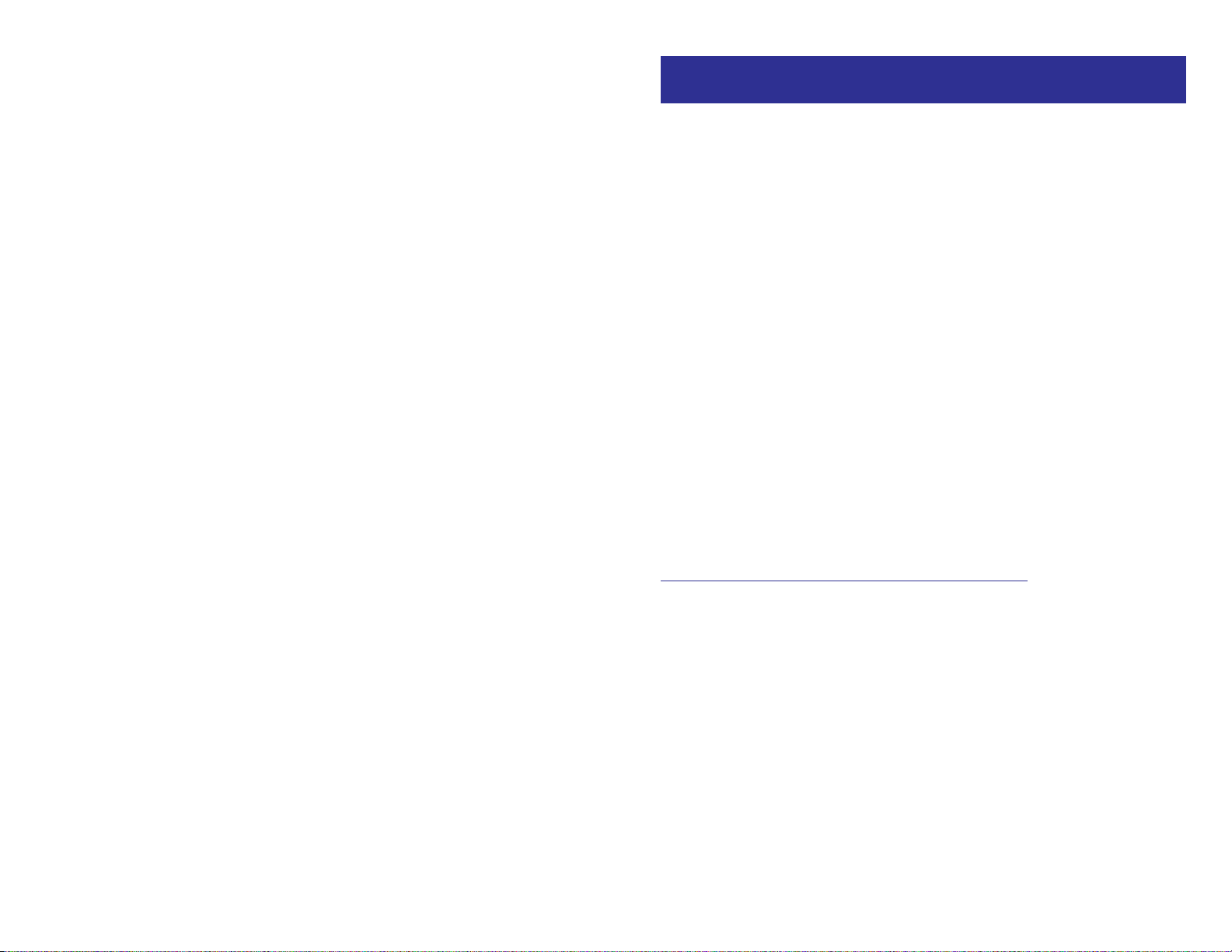
13
INTERCOM CALLS
CALLING OTHER STATIONS
• Dial the extension number or group number.
• Wait for the party to answer. If you hear a brief tone burst instead of ringback tone, the station you called is set for Voice Announce or Auto
Answer. Begin speaking immediately after the tone.
• Finish the call by replacing the handset or pressing the ANS/RLS or the
MONITOR key if you are using a 7B phone.
NOTES:
1. If you have a DSS key assigned to an extension or station group, you
may press this key instead of dialing the number. If you are using a 7
Button Set you must pick up the handset to speak to the calling party.
2. If the Hot Keypad feature has been turned off, you must first lift the handset or press the SPK or the MONITOR key if you are using a 7B phone
before you begin dialing.
ANSWERING INTERCOM CALLS
• When your keyset rings, simply lift the handset—OR—press the
ANS/RLS key to be connected to the calling station. If you are using a
7B phone you must pick up the handset to speak to the calling party.
• Finish the call by replacing the handset or pressing the ANS/RLS or the
MONITOR key if you are using a 7B phone.
See
Ring Preference under Customizing Your Keyset.
VOICE ANNOUNCE MODE (INTERCOM CALLS ONLY)
When another station calls you, your keyset will sound a brief attention tone
and you will hear the caller’s announcement.
• Press ANS/RLS to turn on the microphone and speak handsfree—OR—
lift the handset to reply.
• To finish the call, replace the handset or press the ANS/RLS key.
• While you are listening to confirmation tone, press the HOLD key. This
will cancel the oldest set callback.
NOTES:
1. If the hot keypad feature is turned off, you must first lift the handset or
press the SPK or the MONITOR key if you are using a 7B phone before
dialing.
12
HOME PAGE
Table of Contents
Guide-Contents
Page 81

2. If the Hot Keypad feature has been turned off, you must first lift the handset or press the SPK or MONITOR key if you are using a 7B phone
before dialing.
CALLING YOUR SYSTEM OPERATOR
• Dial 0 to call your system operator or group of operators.
• If you want to call a specific operator, dial that person’s extension number.
NOTE: If the Hot Keypad feature has been turned off, you must first lift the
handset or press the SPK or MONITOR key if you are using a 7B phone
before you begin dialing.
15
AUTO ANSWER MODE (INTERCOM CALLS ONLY)
When another station calls you, your keyset will sound a brief attention tone
and then automatically answer the call.
• Your microphone and speaker are turned on and you can speak handsfree. For privacy, use the handset. If you are using a 7B phone you must
pick up the handset to speak to the calling party.
• To finish the call, replace the handset or press the ANS/RLS or the
MONITOR key if you are using a 7B phone.
BUSY STATION CALLBACK
When you call another station and receive a busy signal:
• Press the CBK key, if programmed, or dial 44.
• When the busy station becomes free, your keyset will ring.
• Lift the handset or press ANS/RLS to call the now idle station.
NOTES:
1. A callback will be canceled if not answered within 30 seconds. If you
have set a callback, your CBK key will light.
2. If the Hot Keypad feature has been turned off, you must first lift the handset or press the SPK or the MONITOR key if you are using a 7B phone
before dialing.
BUSY STATION CAMP-ON
When you call another station and receive a busy signal but you do not want
to wait for a callback:
MANUAL CAMP-ON
• Press the CAMP key or dial 45.
• The called station will receive off-hook ring tone repeated every few seconds and its first available CALL button will flash green to indicate your
call is waiting.
• Wait for the called party to answer.
• The called station must release its first call or place it on hold before
answering your camp-on.
NOTES:
1. If you receive No More Calls tone, that station has no available key to
accept your call. Hang up or leave a message.
14
HOME PAGE
Table of Contents
Guide-Contents
Page 82

• If you do not answer this recall within a pre-programmed period of time,
it will go to the system operator.
CONSULTATION HOLD
When you are talking on an outside line and it is necessary to consult with
another extension:
• Press the TRSF key; you will receive transfer dial tone. Your call is
placed on transfer hold.
• Dial the extension number.
• Consult with the internal party.
• Press TRSF to return to the outside party or hang up to transfer the call.
NOTE: Repeatedly pressing the TRSF key will toggle between the outside
party and internal extension. If necessary you may disconnect either one of
the parties by pressing the DROP button.
RETRIEVING CALLS HELD AT ANOTHER STATION
When a line is on hold and it appears on your keyset, press the line button
with the red flashing light.
When a line is on hold and it does not appear on your keyset, dial 12 plus
the line number or the extension number of the station that placed the call
on hold.
NOTE: If the Hot Keypad feature has been turned off, you must first lift the
handset or press the SPK key before you begin dialing.
TRANSFERRING CALLS
Transfer is used to send any call to another extension in one of two ways.
You can do a screened transfer by informing the other extension who is calling or you can do a blind transfer without notification.
• While on a call, press the TRSF key and dial an extension number or
group number. Your call is automatically put on transfer hold. OR
Press a DSS key or station group key. Your call is automatically put on
transfer hold.
• Hang up when you hear ringing (this is an unscreened or blind transfer).
OR
Wait for the called party to answer and advise him/her of the call and
hang up. If the transfer is refused, you will be reconnected to the outside
line when the called station hangs up or you can press TRSF to return
1716
CALL PROCESSING
SYSTEM HOLD
• When you are connected to any call, press HOLD. The call will flash
green at your keyset. If this call appears on a line key at other keysets,
it will flash red at those keysets.
• To take the caller off hold, press that key and the green flashing light will
go steady green again. Resume the conversation.
NOTE: While on a call, pressing a line key, route key or flashing CALL button will automatically put your first call on hold and connect you to the new
call. See
Automatic Hold under Customizing Your Keyset.
EXCLUSIVE HOLD
To place an outside call on hold at your phone so that other users cannot get it:
• Press the HOLD button twice. The call will flash green on your keyset
and this line will show a steady red light on other keysets.
• To retrieve the call, press the flashing green line button or press the
HOLD button a third time.
NOTE: Intercom calls will always be placed on exclusive hold.
REMOTE HOLD
When you wish to place a call on hold at another station. Press TRSF and a
dial the station number (or press the appropriate DSS key). Press the HOLD
key. This will place the call on system hold on an available CALL button or
Line Key at the remote station and return you to dial tone.
NOTES:
1. If the destination station does not have any free CALL buttons or line
keys you will hear No More Calls tone and must return to the other party
by pressing the TRSF key (or the RETURN soft key in the display).
2. Intercom calls cannot be remote held.
HOLD RECALL
If you leave a call on hold longer than the hold timer, it will recall your station. The button that the call appears on will have a slow flashing amber light.
• When your phone rings, lift the handset or press the ANS/RLS key to answer the recall. If you are using a 7B phone you must use the handset
to talk to the calling party.
HOME PAGE
Table of Contents
Guide-Contents
Page 83

• Lift the handset or press the ANS/RLS key to answer.
NOTE: Intercom calls will not go on Automatic Hold.
CONFERENCE CALLS
You may conference up to five parties (you and four others) in any combination of outside lines and internal stations in any order.
• While engaged in a conversation, press the CONF key and receive conference tone.
• Make another call, either intercom or outside, press the CONF key and
receive conference tone.
• Make another call or press the CONF key to join all parties.
• Repeat the last step until all parties are added.
NOTE: When attempting to add another party to the conference and you are
not able to reach the desired person, hang up. Simply press the CONF key
again to return to your previous conversation.
To drop a party from your conference call:
• Press CONF and dial the extension or line number that is to be dropped.
• Press CONF again to reestablish the conference.
NOTE: To leave the conference, hang up. Control is passed to the next internal station. If there are no internal stations and you wish to leave outside
lines connected together in a trunk to trunk conference, press the CONF key
plus the CALL button that the call appears on or follow the instructions to
drop a party and use your extension number. When they hang up, the lines
will release automatically. Press CONF to rejoin a trunk to trunk conference.
FORWARDING CALLS
You may forward your calls to another station, group of stations or an external telephone number. Program a destination for the type of forwarding you
want as detailed below. If you have FWD ALL, FWD BUSY and FWD NO
ANSWER keys, press one to turn that forward feature on. A steady red light
reminds you what forward condition is activated.
You can clear all call forward conditions set at your station by lifting the handset and dialing 600.
19
to the outside party. If you wish to send the call to another extension
without waiting for the first station to hang up, simply press another DSS
button. OR
Press the CALL button or C.O. line key to return to the outside party and
begin the transfer process again.
When you are transferring a call to a keyset set for Voice Announce or Auto
Answer, the transferred call will always ring.
NOTES:
1. After the inside party answers, you may alternate back and forth
between the parties by pressing the TRSF key.
2. If you receive No More Calls tone, that station has no key available to receive another call. Press TRSF to return to the other party.
3. You cannot transfer an Intercom call by pressing a DSS key. You must
press the TRSF key and dial the destination extension number.
TRANSFER WITH CAMP-ON
When you are transferring a call to another station and you receive a busy
signal, you may camp the call on to this station. Simply hang up when you
hear the busy signal. The called party will be alerted that a call is waiting for
them.
NOTE: If you receive No More Calls tone, that station has no key available
to receive another call. Press TRSF to return to the outside caller.
TRANSFER TO VOICE MAIL
This feature is used to send a call directly to a voice mailbox. Your keyset
must have a correctly programmed VT key to accomplish this. To transfer a
call directly to a voice mailbox:
• While on a call, press the VT key and dial the mailbox number.
• Hang up when dialing is completed.
CALL WAITING
If an outside call has been camped-on to your phone or another station has
camped-on to you:
• Your keyset will ring and the call that is waiting for you (camped-on) will
flash green.
• Press the flashing button to answer; your other call will go on hold automatically if your station has the Automatic Hold feature set. If not, you
must press HOLD and then the flashing button. OR
Finish the first call and hang up; the waiting call will ring.
18
HOME PAGE
Table of Contents
Guide-Contents
Page 84

NOTE: If the Hot Keypad feature has been turned off, you must first lift the
handset or press the SPK or the MONITOR key if you are using a 7B button
phone before you begin dialing.
FORWARD FOLLOW ME
When you want all calls to your extension forwarded to the extension where
you are now:
• Dial 605 plus your extension number.
• Receive confirmation tone and hang up.
If you want a specific extension's calls forwarded to your phone (Remote Call
Forward):
• Dial 605 plus the desired extension number.
• Receive confirmation tone and hang up.
NOTE: If the Hot Keypad feature has been turned off, you must first lift the
handset or press the SPK key before you begin dialing.
FORWARD TO AN EXTERNAL NUMBER
To forward outside calls to a number outside of your business, you must
have a FWD EXTERNAL button on your keyset.
• While on-hook, press TRSF and then dial 102.
• Dial 6.
• Dial the outside line access code followed by the telephone number that
you want.
• Press TRSF to store.
• Press FWD EXTERNAL to turn the feature on and press it again to turn
the feature off.
NOTES:
1. External Call Forward will cancel all other call forwarding instructions.
2. If the Hot Keypad feature has been turned off, you must first lift the handset or press the SPK or MONITOR key if you are using a 7B phone
before you begin dialing.
3. Intercom calls to your station may be forwarded to an external number
outside your business, if your installation company has enabled this feature.
2120
FORWARD ALL CALLS
To forward all your calls under any condition to another station:
• Dial 601 plus the extension or group number.
• Receive confirmation tone and hang up.
NOTES:
1. If the Hot Keypad feature has been turned off, you must first lift the handset or press the SPK key before you begin dialing.
2. The station that receives a Forwarded All call can transfer the call to the
forwarded station. This is useful when you are expecting an important
call but you do not wish to be disturbed by other calls.
3. When a station user places his/her keyset in Forward All mode and
he/she does not have a FORWARD ALL key, the TRSF key will light to
indicate Forward All has been set and calls to this station have been
transferred elsewhere.
FORWARD BUSY
To forward calls to another station when you are on the phone:
• Dial 602 plus the extension or group number.
• Receive confirmation tone and hang up.
NOTE: If the Hot Keypad feature has been turned off, you must first lift the
handset or press SPK before you begin dialing.
FORWARD NO ANSWER
To forward calls to another station when you do not answer:
• Dial 603 plus the extension or group number.
• Receive confirmation tone and hang up.
NOTE: If the Hot Keypad feature has been turned off, you must first lift the
handset or press the SPK key before you begin dialing.
FORWARD BUSY/NO ANSWER
If you have both a Forward on Busy destination and a Forward No Answer
destination programmed, you may set both of these at the same time:
• Dial 604.
• Receive confirmation tone and hang up.
HOME PAGE
Table of Contents
Guide-Contents
Page 85

MY GROUP PICKUP
If desired, a new access code can be assigned to pickup ringing calls in the
same pickup group as you are in. Like “66” above except you do not need
to dial the desired group number. See your installation company for the
assigned access code. MY GROUP PICKUP: __________________.
23
FORWARD DND
To forward your phone when you activate DND.
• Dial 607 plus the extension number or group number.
• Receive confirmation tone and hang up.
NOTE:
1. If the Hot Keypad feature has been turned off you must first lift the hand-
set or press the SPK key before you begin dialing.
CALL FORWARD OPTIONS
A display keyset may review or change call forward options and destinations. Call forward access can be done via the keypad or by accessing the
keyset display features. To review or change call forward options:
• Press TRSF 102.
• Dial 0-6 to select the forward type (e.g., 1) OR
Press UP or DOWN to select the forward type
Press the right soft key to move the cursor
• Dial the destination number (e.g., 202) OR
Press UP or DOWN to select the destination
Press the right soft key to move the cursor
• Dial 1 to set OR
Press UP or DOWN to select YES or NO
• Press TRSF to store and exit
STATION CALL PICKUP
To pick up (answer) a call ringing at another station, lift the handset and dial
65 plus the extension number of the ringing phone.
NOTE: If the Hot Keypad feature has been turned off, you must first lift the
handset or press the SPK or MONITOR key before you begin dialing.
GROUP CALL PICKUP
To pick up (answer) a call ringing in any pickup group, lift the handset and
dial 66 plus the desired group number 01–20 or press the flashing GROUP
PICKUP key if available.
NOTES:
1. A group pickup key can have an extender for a specific pickup group.
2. If the Hot Keypad feature has been turned off, you must first lift the handset or press the SPK or the MONITOR key if you are using a 7B phone
before dialing the access code.
22
HOME PAGE
Table of Contents
Guide-Contents
Page 86
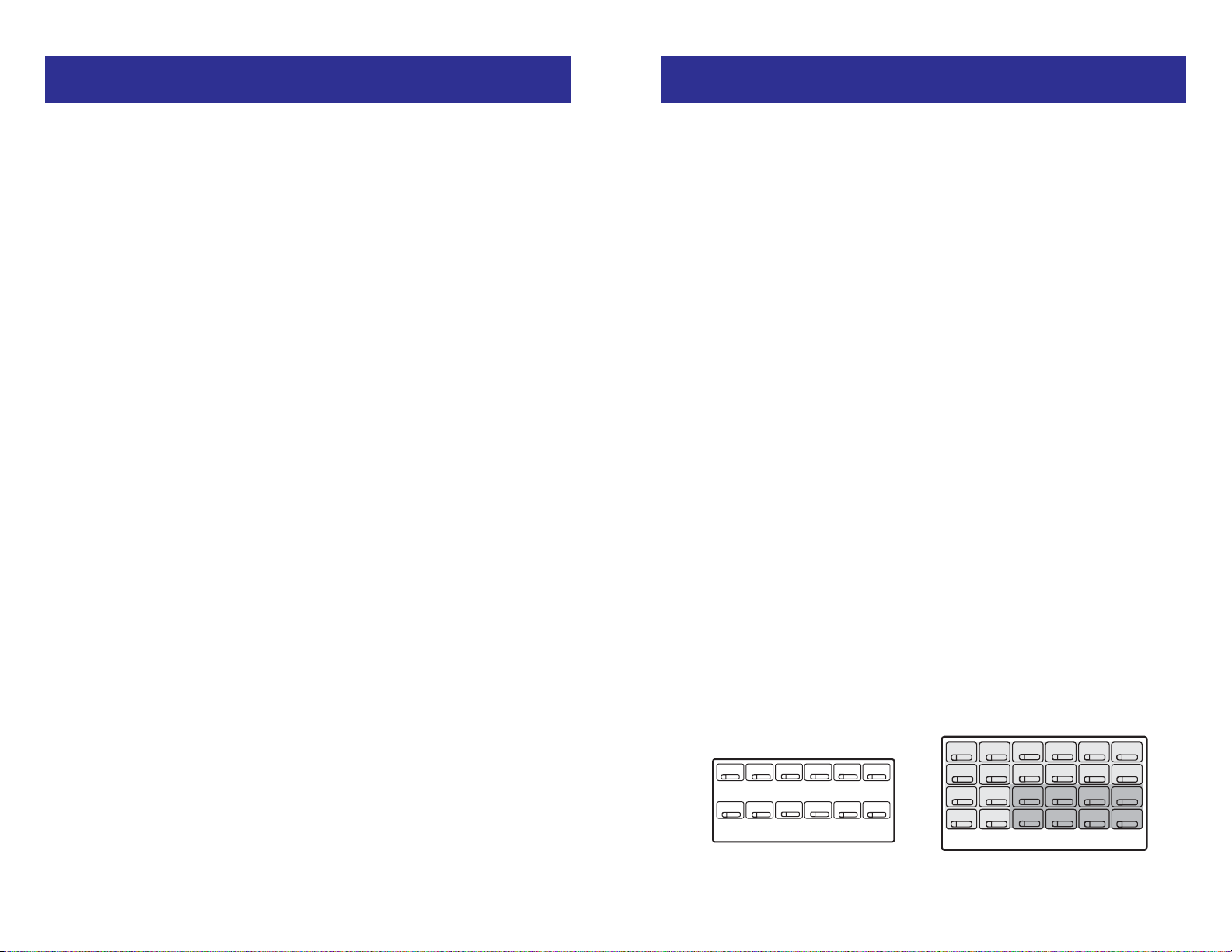
25
DIALING FEATURES
SPEED DIALING
You can dial a preprogrammed telephone number stored in the system-wide
speed dial list of numbers 500–999 or from your personal list of numbers
00–49:
• With the handset on-hook, press the SPD key or dial 16.
• Dial the desired speed dial number.
• The telephone number is automatically dialed for you.
NOTE: If the Hot Keypad feature has been turned off, you must first lift the
handset or press the SPK or MONITOR key before you begin dialing.
PROGRAMMING PERSONAL SPEED
DIAL NUMBERS
You can program frequently dialed telephone numbers in a personal speed
dial list. A station may be assigned up to fifty numbers, 00–49. See your system administrator to determine the amount assigned to your station.
• While on-hook, press TRSF and then dial 105.
• Dial a speed dial number (00–49).
• Dial a line or line group access code.
• Dial the telephone number to be stored (24 digits maximum). It can include #, 4, FLASH and PAUSE.
• Press TRSF to store the number.
NOTE: If the Hot Keypad feature has been turned off, you must first lift the
handset or press the SPK or MONITOR key if you are using a 7B before you
begin dialing.
NETWORK FORWARDING
If you system is equipped with the iDCS 100 Enhanced Software, and your
system is networked with another system, there are 3 types of forwarding
that must be used when you want to forward calls to a station that is located in another system on your network. These forwarding types are
described below.
CALL FORWARD UNCONDITIONAL
To forward all your calls to a station in another system on your network:
• Lift the handset and dial 608 plus the extension or group number.
• Receive confirmation tone and hang up.
To cancel Call Forward Unconditional, lift the handset and dial 600
——OORR——
dial another forward code, e.g., 604.
CALL FORWARD BUSY
To forward calls to a station in another system on your network when you
are on the phone:
• Lift the handset and dial 609 plus the extension or group number.
• Receive confirmation tone and hang up.
To cancel Call Forward Busy, lift the handset and dial 600
——OORR——
dial anoth-
er forward code, e.g., 604.
CALL FORWARD NO RESPONSE
To forward calls to a station in another system on your network when you do
not answer:
• Lift the handset and dial 60* plus the extension or group number.
• Receive confirmation tone and hang up.
To cancel Call Forward No Response, lift the handset and dial 600
——OORR——
dial another forward code, e.g., 604.
24
A
B C
D
E
F
12 BUTTON KEYSET
PROGRAMMABLE KEYS LAYOUT
A
B
C
D E
F
24 BUTTON KEYSET
PROGRAMMABLE KEYS LAYOUT
HOME PAGE
Table of Contents
Guide-Contents
Page 87

SAVE NUMBER WITH REDIAL
To save the number you just dialed for later use, press the SNR key before
hanging up.
To redial this saved number at any time, press the SNR key or dial 17. The
same line will be selected for you.
NOTES:
1. If the Hot Keypad feature has been turned off, you must first lift the handset or press the SPK or MONITOR key if you are using 7B phone before
you begin dialing.
2. The saved telephone number is stored in memory until you save another number.
3. Redial does not apply to intercom calls.
CHAIN DIALING
You may manually dial additional digits following a speed dial number or
chain as many speed dial numbers together as required:
• After the first speed number is dialed, press SPD again and dial another speed number OR manually dial additional digits following a speed
dial number.
AUTOMATIC REDIAL/RETRY
When you are making an outside call and you receive a busy signal, the system can automatically redial the number for you. It will automatically redial
at a pre-programmed interval for up to 15 attempts.
• When you hear a busy signal, press the RETRY button.
• The system will reserve the line and automatically redial the same number for you. You will hear the call being made through the keyset speaker. The microphone is muted.
• When the called party answers, lift the handset or press the flashing
SPK to begin speaking.
NOTES:
1. If you make another call, auto-redial is canceled.
2. To cancel a retry, lift and replace the handset.
PULSE TO TONE CHANGEOVER
When making an outside call on a dial pulse line, press #. All digits dialed
after the # with be sent as tones.
27
For the purposes of programming speed dial numbers, the programmable
keys are known as A, B, C, D, E and F and are defined below.
• The A key is not used.
• The B key inserts a flash.
• The C key inserts a pause.
• The D key is used for pulse to tone conversion. If your system uses
rotary (or pulse) dialing C.O. lines, pressing D while entering a speed
dial number causes all subsequent digits to be sent as DTMF tones.
• The E key is used to hide digits. Display keyset users may want to hide
some speed dial numbers so that they will not show in the display. When
you are entering a telephone number, press E. All subsequent digits will
be hidden. Press E again to begin displaying digits.
• The F key is used to enter a name. See
Personal Speed Dial Names
under Display Features.
• Use the HOLD key to clear a speed dial number.
ONE TOUCH SPEED DIALING
You may assign any speed dial number to an already existing One Touch
Speed Dial button for quick and easy dialing of frequently used numbers.
• While on-hook, press TRSF and then dial 107.
• Press a One Touch Speed Dial button.
• Dial the speed dial number (00–49 or 500–999) that you want assigned
to this button.
• Press TRSF to store your selection.
To call this telephone number, just press the One Touch Speed Dial button.
NOTE: If the Hot Keypad feature has been turned off, you must first lift the
handset or press the SPK or MONITOR key if you are using a 7B phone
before you begin dialing.
LAST NUMBER REDIAL
To redial the last telephone number you dialed, press the LNR key or dial 19.
NOTES:
1. If the Hot Keypad feature has been turned off, you must first lift the handset or press the SPK or MONITOR key before you begin dialing.
2. Redial does not apply to intercom calls.
26
HOME PAGE
Table of Contents
Guide-Contents
Page 88

29
MEET ME PAGE
• Lift the handset.
• Press the Meet Me Page (MMPG) key or dial 54.
• Dial the desired zone number.
• After the attention tone, instruct the paged person to dial 56.
• Press WAIT or TRSF.
• Remain off-hook until the person dials 56 from any phone.
• The paged person will be automatically connected with you.
CALL PARK AND PAGE
When you have an outside call for someone who is not at his/her desk, you
can park the call prior to paging. The iDCS 100 offers two different methods:
MANUAL PARK ORBITS
• While in conversation, press the PARK button.
• Entered a desired orbit number (0-9), if the orbit number is busy dial
another orbit number. Display users can press 4 to automatically place
the call in any available orbit number and see the number in the display.
• Remember the selected orbit number.
• Replace the handset when finished.
• Lift the handset and make a page announcement as previously
described (example: “John Smith park two”).
To retrieve a parked call from orbit:
• Press the PARK button and dial the announced orbit number (0-9).
• You will be connected to the parked call.
NOTES:
1. You must have a PARK button or park access code to retrieve and place
calls in park orbits.
2. If the parked call is not retrieved within a pre-programmed period of time,
it will recall your keyset and have a slow flashing amber light. You cannot park and page intercom calls.
3. If the Hot Keypad feature has been turned off, you must first lift the handset or press the SPK key before you begin dialing.
AUTOMATIC PARK WITH PAGE KEY
• While in conversation, press the PAGE button. The call is automatically
parked at your station.
• Receive page tone and dial a desired page zone number.
• Make announcement indicating your extension number or the line number. Hang up.
28
PAGING AND MESSAGING
MAKING AN INTERNAL PAGE
To make an announcement through the keyset speakers:
• Lift the handset.
• Press the PAGE key or dial 55.
• Dial the desired zone number 0, 1, 2, 3 or 4.
• After the attention tone, make your announcement.
NOTE: If you have a dedicated page zone key, it is not necessary to press
PAGE and dial a zone number.
MAKING AN EXTERNAL PAGE
To make an announcement through the external paging speakers:
• Lift the handset.
• Press the PAGE key or dial 55.
• Dial the desired zone number 5, 6, 7 or 8.
OR
Dial 9 to page all external zones.
• After the attention tone, make your announcement.
NOTE: If you have a dedicated page zone key, it is not necessary to press
PAGE and dial a zone number.
ALL PAGE
To page all designated keysets and external speakers at the same time:
• Lift the handset.
• Press the PAGE key or dial 55.
• Dial 4 or press the ALL PAGE key.
• After the attention tone, make your announcement.
NOTE: The LED on the PAGE key will only light when an All Page is in
progress.
HOME PAGE
Table of Contents
Guide-Contents
Page 89

NOTES:
1. Display keyset users can view message indications and return them in
any order. See Viewing Message Indications under Display Features.
2. If the Hot Keypad feature has been turned off, you must first lift the handset or press the SPK or the MONITOR key if you using a 7B phone
before you begin dialing.
3. If a message has been left at your keyset by a keyset in Auto Answer,
you must manually cancel the message after it has been returned.
PROGRAMMED MESSAGES
When you will be away from your phone for any length of time, you can leave
a programmed station message. Display stations calling you will see this
message and be informed of your status or follow your instructions.
• Dial 48 plus any of the message codes (01–30) listed on the back of this
user guide.
• To cancel any of these messages you might have selected, dial 48 plus
00.
• Press TRSF to exit and store your selection.
NOTE: If the Hot Keypad feature has been turned off, you must first lift the
handset or press the SPK key.
You can have multiple programmed message keys (PMSG) and each one
can have a different message code:
• Press any programmed message (PMSG) button. The message is set
and the button will light red. Press the button again to turn off.
• Pressing another programmed message (PMSG) button will turn the
previous one off and set a different programmed message.
31
To retrieve an automatically parked call:
• Dial 10 plus the number that was announced. If you have a PAGPK key,
press it and dial the number that was announced. If you have a PARK
key, press it and dial the announced orbit number.
• You will be connected to the parked call.
NOTES:
1. If the call is not retrieved within a pre-programmed period of time, it will
recall your keyset and have a slow flashing amber light. You cannot park
and page intercom calls.
3. If the Hot Keypad feature has been turned off, you must first lift the handset or press the SPK key before you begin dialing.
SETTING A MESSAGE INDICATION
When you are calling another station and no one answers or you receive a
busy signal, you can leave a message indication:
• Press the MSG key or dial 43 and receive confirmation tone.
• Hang up. The MSG key on the called station will light. Standard telephones receive special dial tone as a message indication or a lit message lamp, if the phone is equipped with one and they are connected to
a 16MWSLI card on the system.
NOTES:
1. A station can have up to five message indications.
2. If the Hot Keypad feature has been turned off, you must first lift the handset or press the SPK key before you begin dialing.
CANCELING MESSAGES
To cancel a message indication that you left at another station, dial 42 plus
the extension number of the station at which you left a message.
To cancel all message indications left at your keyset, dial 42 plus your extension. Your MSG light will go out.
NOTE: If the Hot Keypad feature has been turned off, you must first lift the
handset or press the SPK key before you begin dialing.
RETURNING MESSAGES
• Press the MSG key or dial 43. The first station that left a message will be
called automatically. If that station does not answer, your MSG light will
stay on.
• Repeat until all messages have been returned in the order received.
• Your MSG light will turn off when all messages have been returned.
30
HOME PAGE
Table of Contents
Guide-Contents
Page 90

APPOINTMENT REMINDER/ALARM CLOCK
This feature works like an alarm clock. Use it to remind yourself of an appointment later in the day (TODAY ONLY) or as a daily reminder every day
(DAILY). You can set up to three alarms. Each one can be either a TODAY
ONLY or a DAILY alarm.
When the alarm rings, you will hear three short rings repeated three times.
Lift the handset to answer the alarm. If you do not, the alarm will alert you
two more times at five minute intervals.
To set alarms:
• Press TRSF and then dial 112.
• Dial the alarm number 1, 2 or 3.
• Dial the time at which you want the alarm to sound. Enter the time as
HHMM (hours and minutes) using the 24 hour clock.
• Dial 0 (NOT SET), 1 (TODAY ONLY) or 2 (DAILY) to select the alarm type.
• Press TRSF to save.
• Repeat for each alarm if needed.
To cancel individual alarms:
• Press TRSF and then dial 112.
• Dial alarm number 1, 2 or 3.
• Press the HOLD key.
NOTE: Display keysets can show a reminder message. See
Alarm Remind-
er Messages under Display Features.
ANSWERING THE DOOR PHONE
When you are programmed to receive calls from a door phone:
• You will receive three short rings repeated.
• Lift the handset or press ANS/RLS or the MONITOR key. You are connected to the door phone.
• If an electric door lock release is installed, dial 13 to unlock the door.
3332
CONVENIENCE FEATURES
DO NOT DISTURB
Use this feature when you want to block calls to your keyset.
• While on-hook, press the DND key or dial 401. The DND key lights
steady red to remind you of this mode.
• To cancel DND, press the DND key again or dial 400. The DND light
turns off. You can make calls while in the DND mode.
NOTES:
1. If the Hot Keypad feature has been turned off, you must first lift the handset or press the SPK or MONITOR key.
2. If you place your keyset in DND mode and you do not have a DND key,
your ANS/RLS key will flash to indicate DND status.
ONE TIME DND
If you are on a call and you do not wish to be interrupted while on that call,
you can press the DND key and place your station in Do Not Disturb. When
you hang up at the end of the call, DND will be automatically canceled and
your keyset will be able to receive new calls. This feature requires a DND
key.
MUTE
You can mute the handset transmitter or the microphone during any conversation:
• Press the MUTE key. It will light red.
• To resume speaking, press the MUTE button again. The light turns off.
BACKGROUND MUSIC
When a music source is supplied, you may listen to music through the
speaker in your keyset:
• While on-hook, press the HOLD button to hear music.
• Press the HOLD button again to turn music off.
You can set the level of background music by using the VOL keys while listening to the music. This does not affect the speakerphone level.
HOME PAGE
Table of Contents
Guide-Contents
Page 91

LOCKING YOUR KEYSET
You can lock your keyset to control misuse of your phone while you are
away. You can unlock it when you return. Your default station passcode is
1234.
• While on-hook, press TRSF and then dial 100.
• Dial your four digit station passcode.
• Dial 1 to locking outgoing, 2 for locked all calls, or 0 to unlock.
• Press TRSF to store your selection.
NOTE: When your keyset is locked for outgoing, the HOLD key will flash.
When your keyset is locked for all calls, the HOLD key will light steady.
OFF-HOOK VOICE ANNOUNCE
Keysets may receive a voice announcement while on another call. The calling station must have an OHVA key. When you are in DND, you cannot
receive OHVA calls. The OHVA feature will work with intercom and transferred calls.
When you receive an OHVA and secure OHVA is ON, you will hear the
announcement in the handset receiver, if you are using the handset. If secure
OHVA is OFF then you will hear the announcement on the speaker, if you are
talking on the handset. If you are using the speakerphone the announcement will always be heard through the speaker.
To make an off-hook voice announcement:
• Dial the extension number or press the DSS key.
• When you receive a busy signal, press the OHVA key.
• After the attention tone, begin speaking.
• Finish the call by replacing the handset or pressing the ANS/RLS or the
MONITOR key if you are using a 7B phone.
35
CALLING THE DOOR PHONE/ROOM MONITOR
You may call the door phone and listen to what may be happening outside
or in another room.
• Dial the extension number of the door phone.
• You will be connected to the door phone and you can listen or have a
conversation.
• If an electric door lock release is installed, dial 13 to unlock the door.
NOTE: If the Hot Keypad feature has been turned off, you must first lift the
handset or press the SPK or the MONITOR key.
EXECUTIVE/SECRETARY HOT LINE
If programmed, an executive and a secretary can have a hot line between
them. When the executive station is in the DND mode, all of its calls will ring
the secretary station.
• Either person can press the BOSS key to make a voice call to the other
station.
• Using the hot line will override DND at the other station. This key will light
red when the other station is in use.
To transfer a call to a Boss in DND:
• Press the TRSF key followed by the BOSS key.
• Wait for the BOSS to answer to announce the call and hang up to complete the transfer OR
• Hang up to complete a blind transfer after pressing the BOSS key.
GROUP LISTENING
When you are engaged on a call and you are using the handset, you may
want other people to hear the distant party’s voice over the speaker:
• Press the LISTEN key to turn on the speaker. The microphone is not in
use, so the distant party does not hear other parties present in the office.
• Press LISTEN again to turn the speaker off and resume private conver-
sation.
• Repeat if necessary.
NOTE: Depending on speaker volume and the acoustics of your office, it
may be advisable to turn the group listening feature off before hanging up.
This will eliminate a momentary squeal.
34
HOME PAGE
Table of Contents
Guide-Contents
0
DEKCOLNU
sllacedistuoekaMSEY
sllacedistuoevieceRSEYSEYON
cmocretniekaMSEYSEYON
slla
1
DEKCOL
GNIOGTUO
ON
DEINEDSSECCA
2
DEKCOL
SLLACLLA
ON
mocretnievieceR
sllac
SEYSEYON
Page 92

• Press the IN/OUT key. It will light red when your keyset is in the group.
• Press the IN/OUT key again to exit the group and turn the light off. Re-
peat as necessary.
If you do not have an IN/OUT key:
• Dial the IN/OUT access code number ________________ plus 0 to exit
the group or 1 to enter the group.
NOTE: If the Hot Keypad feature has been turned off, you must first lift the
handset or press SPK or the MONITOR key.
The IN/OUT key can include an extender to indicate the specific group that
this key will affect. This means that if you are in multiple groups, you can decide for which groups you will receive calls.
37
• Press the flashing CALL button on your keyset. This will place the original party on hold and allow you to talk to the announcing party.
• To return to your first party, press the key corresponding to your original
call. This will disconnect the OHVA call.
NOTES:
1. When you are voice announcing to a station close to you, use the handset to avoid an echo effect.
2. You cannot off-hook voice announce to single line telephones.
If your keyset is associated with a DCS 32 Button Add-On Module, you can
receive Executive OHVA calls. Executive Off-Hook Voice Announce allows
you to engage in conversation on your keyset and simultaneously receive
and reply handsfree to an OHVA through your DCS 32 Button Add-On Module (AOM). Use caution because the conversation through the AOM may
possibly be heard by the caller on the keyset. When you receive an executive OHVA through your AOM:
• Reply by speaking in the direction of the microphone in the AOM unit.
• Adjust the volume with the VOL keys on the AOM unit.
• Press the SPK or the MONITOR key on the AOM to disconnect the an-
nouncing party.
NOTES:
1. Executive off-hook voice announce can only be accomplished when an
AOM is attached to your phone.
2. If the MUTE key on the AOM is lit, you must press the AOM’s SPK key
to answer the OHVA call.
OHVA BLOCK
Your keyset can be programmed with an OHVA Block (BLOCK) key. Pressing this key will prevent anyone from making an OHVA to you until you press
the button again and cancel the blocking.
OHVA REJECT
Your keyset can be programmed with an OHVA Reject (REJECT) key.
Pressing this key while receiving an OHVA call will disconnect the voice announcing party and return you to your original call.
IN GROUP/OUT OF GROUP
If your keyset is assigned to a station ring group, you can remove your keyset from the group and then put it back in. While you are out of the group,
you can receive calls to your extension number but not calls to the group
number. If you have an IN/OUT key:
36
HOME PAGE
Table of Contents
Guide-Contents
Page 93
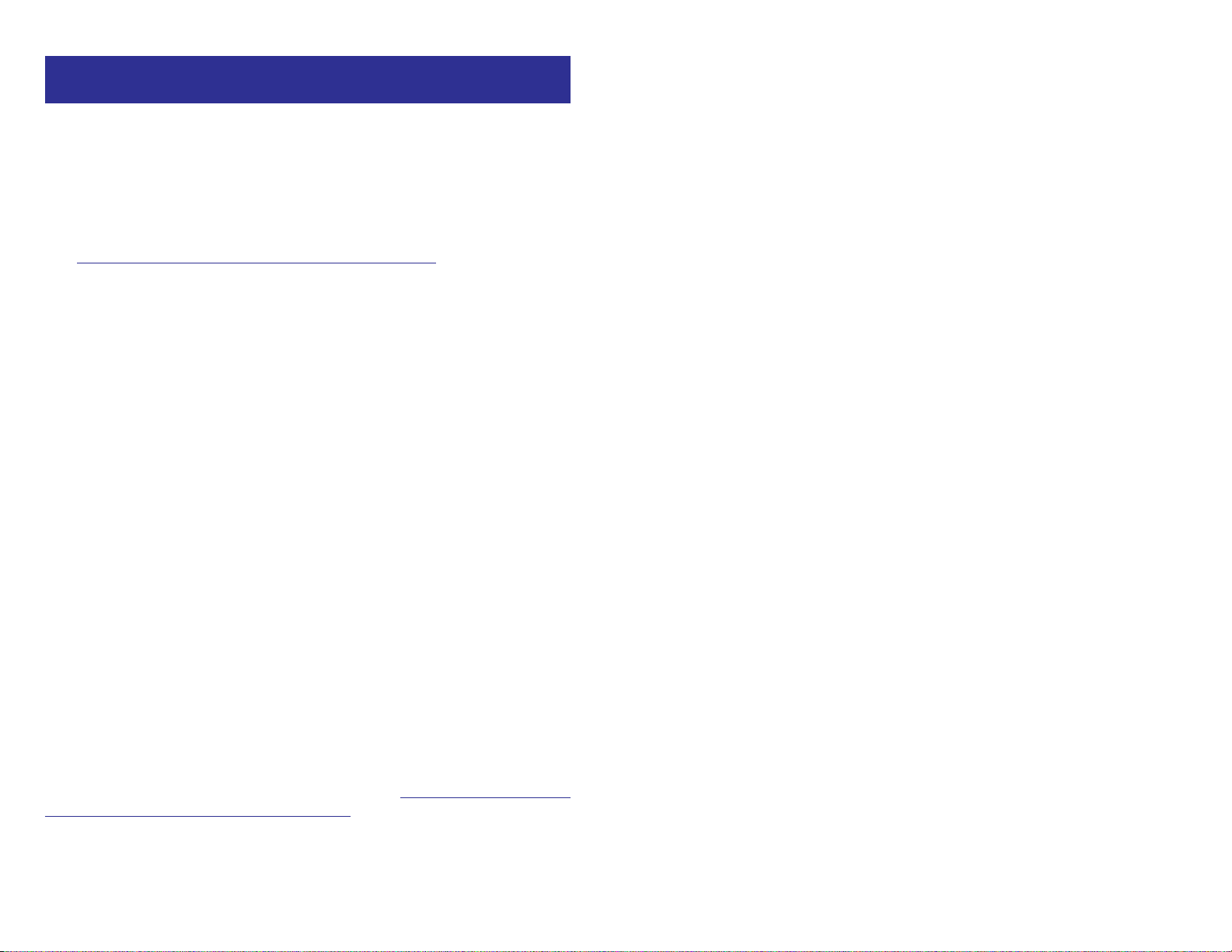
NOTE: When your keyset is programmed for Auto Answer and you have Forward No Answer (FNA) turned on, you must answer screened transfers by
pressing the ANS/RLS or the MONITOR key if you are using a 7B phone
before your FNA timer expires or the call will forward.
AUTOMATIC HOLD
While on an outside call, pressing a line key, route key or a flashing CALL
button will automatically put your call on hold and connect you to the next
call. This feature can be turned on or off at your keyset.
• With the handset on-hook, press TRF and then dial 110.
• Dial 001 to turn Automatic Hold on or 000 to turn it off.
• Press TRSF to store your selection.
NOTE: Intercom calls can be automatically put on hold by pressing TRSF.
HEADSET OPERATION
Keyset users can switch between headset mode and handset mode. When
using headset mode, press the ANS/RLS or the MONITOR key if you are
using a 7B phone to answer and release calls.
• With the handset on-hook, press TRSF and then dial 110.
• Dial 021 to use the headset or 020 to use the handset.
• Press TRSF to store your selection.
Your keyset may be equipped with a Headset mode key. If it is so equipped
pressing this key while the light is out will cause the keyset to enter headset
mode and the light will illuminate to indicate this. Pressing the key while the
light is lit will cause the keyset to return to handset mode and the light will
go out.
HOT KEYPAD
On your phone system your keyset’s keypad can be made “live” or “hot” so
that it is not necessary to lift the handset or press the SPK or the MONITOR
key before you begin dialing. Calls can be made and features activated by
simply dialing the C.O. line number, trunk group access code, intercom
number or feature access code. To activate this feature:
• With the handset on-hook, press TRSF and then dial 110.
• Dial 031 to turn the Hot Keypad on or 030 to turn it off.
• Press TRSF to store your selection.
3938
CUSTOMIZING YOUR KEYSET
AME PASSWORD
This feature allows people using the AME (Answer Machine Emulation) feature to enable password protection. This will prevent unauthorized people
from listening to your messages being left. The passcode is the same as
your station passcode. This feature only applies if there is a Samsung Voice
Mail card installed in the system and your keyset has a programmed AME
key. See Keyset User F
eatures in SVMi-4/SVMi-8 section.
• With the handset on-hook, press TRSF and then dial 110.
• Dial 101 to turn on AME PASSCODE or 100 to turn it off.
• Press TRSF to store your selection.
SELECT RING TONE
Each keyset user can select any one of eight ring frequencies:
• While on-hook, press TRSF and then dial 111.
• Dial 1–8 or press the UP and DOWN keys to hear each tone.
• When you hear the tone that you prefer, press TRSF to save it.
NOTE: Specific lines or stations may be programmed to ring with a different tone than what you have selected for your keyset.
CHANGE YOUR PASSCODE
From the factory, your station passcode is 1234. You can change your station passcode whenever you desire.
• While on-hook, press TRSF and then dial 101.
• Dial your old passcode.
• Dial a new passcode (must be four characters). You can use 0–9.
• Redial the new passcode to verify. If successful, you will hear two beeps.
Four beeps indicate an incorrect code. Reenter the code again.
• Press TRSF to store the new passcode.
SET ANSWER MODE
You can receive internal calls in one of three modes (see Answering Intercom
Calls under Intercom Calls for descriptions):
• While on-hook, press TRSF and then dial 103.
• Dial 0 for Ringing, 1 for Auto Answer or 2 for Voice Announce.
• Press TRSF to store your selection.
HOME PAGE
Table of Contents
Guide-Contents
Page 94
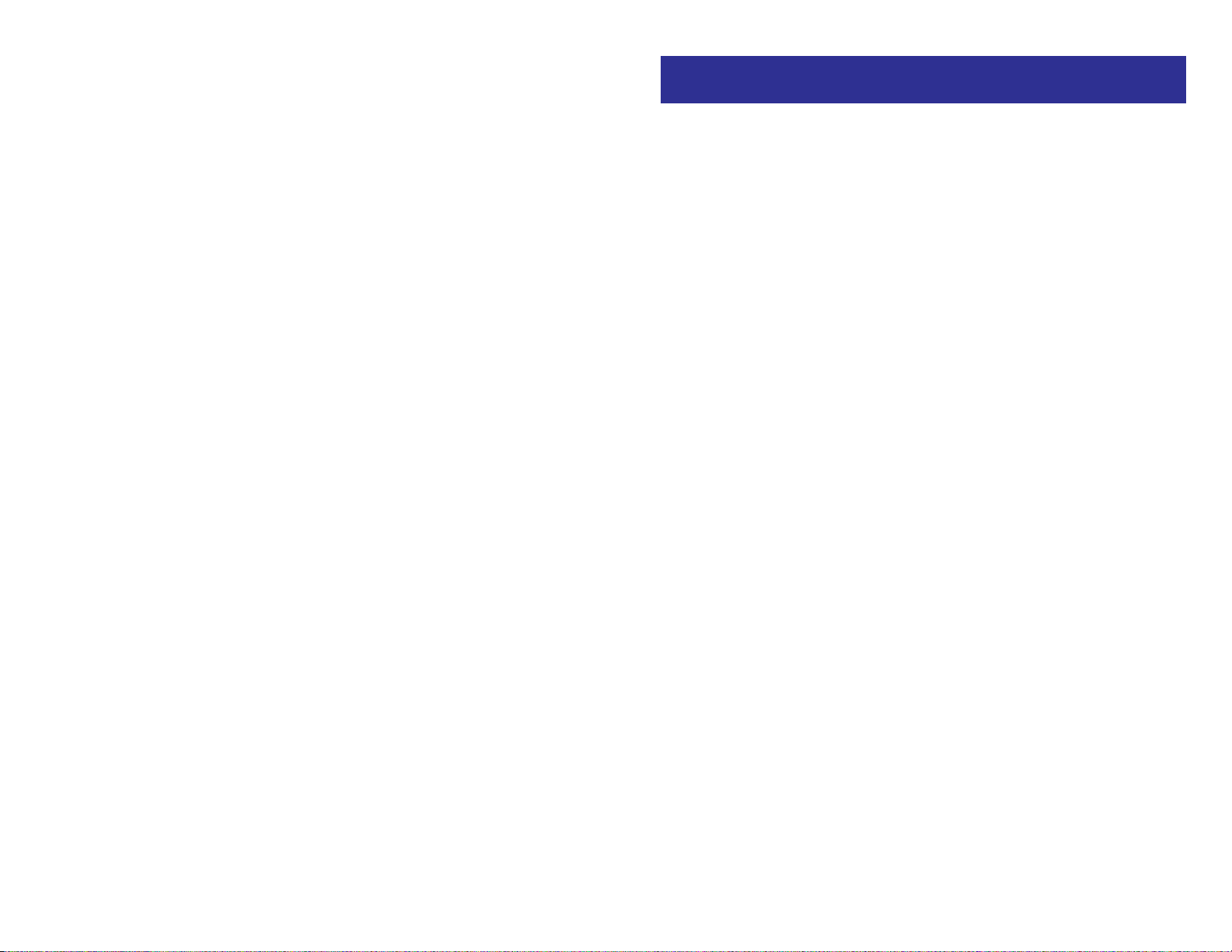
41
DISPLAY FEATURES
INTERACTIVE DISPLAY KEYS
The three keys below the display are substitutes for dedicated feature keys
and access codes. Pressing one of these keys has the same effect as pressing a programmable key. These keys are called soft keys as their functions
are not fixed. They change to present you with the best options for that call
condition. The use of soft keys allows the programmable keys to be used for
more DSS and speed dial keys.
The SCROLL key is used to display options available to the user at a particular time or during a specific procedure. Press this key once while in the idle
state to view the three main categories available.
201: STN NAME
CALL OTHER ANS
ANSWER: Guides you through the options to answer calls.
OTHER: Guides you through features other than making or answering calls.
CALL: Guides you through the options to make a call.
Select one of the main categories: CALL, OTHER or ANS (ANSWER). Press
the SCROLL key to display additional options available under each of the
three main categories. The symbol ° displayed as the last character on the
lower line of the display indicates that there are additional options. Press the
SCROLL key to display these additional options.
User instructions will be displayed in lower case letters. Options assigned to
soft keys will be in upper case letters.
DIRECTORY INFORMATION
An 11 character directory name can be assigned to each extension number.
Display keyset users can view the name of the called or calling station before
answering.
Each outside line can have an 11 character directory name. Incoming calls
can be easily identified and answered with different greetings.
Outside and internal calls ringing to a station group will display [CALL FOR
xxx] where xxx is the station group number. This allows you to answer calls
directed to you differently than calls directed to your group.
40
KEY CONFIRMATION TONE
You can hear a short beep (confirmation tone) each time you press a button
on the dial pad. This tone can be turned on or off.
• While on-hook, press TRSF and then dial 110.
• Dial 040 to turn tones off or 041 to turn tones on.
• Press TRSF to store your selection.
REJOINING A PAGE
This feature allows you to hear the remaining portion of an ongoing internal
page after you return your keyset to idle. To enable this feature:
• With the handset on-hook, press TRSF and then dial 110.
• Dial 051 to turn this feature on or 050 to turn it off.
• Press TRSF to store your selection.
RING PREFERENCE
This feature automatically answers ringing calls when you lift the handset or
press the ANS/RLS or the MONITOR key if you are using a 7B phone. This
method will always answer calls in the order they arrived at your keyset.
When you turn ring preference off, you must press the flashing button to
answer a call, allowing you to answer calls in the order you choose.
• With the handset on-hook, press TRSF and then dial 110.
• Dial 061 to turn ring preference on or 060 to turn it off.
• Press TRSF to store your selection.
HOME PAGE
Table of Contents
Guide-Contents
Page 95

CALL DURATION TIMER
The system can be set to automatically time outside calls. A few seconds
after you dial a telephone number, the timer appears in the display. It
appears immediately for incoming calls. The call timer continues for the duration of the call. Call duration times are displayed in minutes and seconds.
If a call lasts longer than 60 minutes, the timer restarts.
You can press the TIMER key to manually begin timing a call. Press it again
to stop timing. If you press it while the automatic timer is on, the call duration time is restarted.
AUTO TIMER
Display keyset users may have the timer automatically start when they
answer incoming calls or after a short delay on an outgoing call.
• With the handset on-hook, press TRSF and then dial 110.
• Dial 011 to turn the auto timer on or 010 to turn it off.
• Press TRSF to store your selection.
TIMER FUNCTION
Display keyset users may use this feature as a simple stopwatch.
• When the keyset is idle, press the TIMER button to start timing.
• Press the TIMER button again to stop timing.
• Read the elapsed time in the display.
• Lift the handset and replace it. The display will return to date and time.
VIEWING MESSAGE INDICATIONS
You can view all of your message indications before you return them:
• With the handset on-hook, press the MSG key with the red flashing light.
• The first station that left a message indication will be displayed.
• Press the UP and DOWN arrows to scroll through the stations that left
message indications. Use the soft keys to reply, clear or advance to the
next message.
• Press the ANS/RLS key to return your keyset to the idle condition.
43
CALL LOG
[iDCS 100 ENHANCED VERSION]
To view the last five outside numbers that you dialed, press the LOG key.
This will display the last number that was dialed. Pressing the NEXT key will
scroll through all five numbers. Pressing the DIAL key will dial the number
currently displayed. Pressing the EXIT key will return the keyset to idle.
• Press the NEXT key repeatedly to scroll through all five numbers.
• Press the DIAL key to dial the number currently displayed.
• Press the EXIT key to return the keyset to idle condition.
DIAL BY NAME
Each station or speed dial number can have an associated directory name.
A station or speed dial number can be selected by scrolling alphabetically
through a directory name list. This on-line “phone book” allows the user to
look up and dial any station or speed dial number in seconds.
• Press the DIR key (DIRECTORY).
• Select the directory you wish to use: PERS (personal speed dial numbers), SYS (system speed dial numbers) or STN (station names).
• Dial the key on the keypad that corresponds to the first letter of the name
you wish to search for.
• Use the UP and DOWN arrows to scroll through the names.
• Press the DIAL soft key to dial the number.
NOTE: A DIR key can have an extender to take you directly to one of the
above lists (PERS, SYS, or STN).
CALL PROGRESS DISPLAYS
During everyday call handling, your keyset display will provide information
that is helpful and in some cases invaluable. Displays like [CALL FROM 203],
[TRANSFER TO 202], [701: RINGING], [TRANSFER FM 203], [708 busy],
[Camp on to 204], [Recall from 204], [Call for 501], [message frm 204] and
[FWD ALL to 204] keep you informed of what is happening and where you
are. In some conditions you are prompted to take an action and in other
cases you receive directory information.
DISPLAY NUMBER DIALED
Display keysets begin showing digits as they are dialed. They will stay in the
display until the call duration timer comes on automatically or the TIMER
button is pressed. If the call duration timer is not used, the number dialed will
be displayed until the call is released, transferred or put on hold.
42
HOME PAGE
Table of Contents
Guide-Contents
Page 96
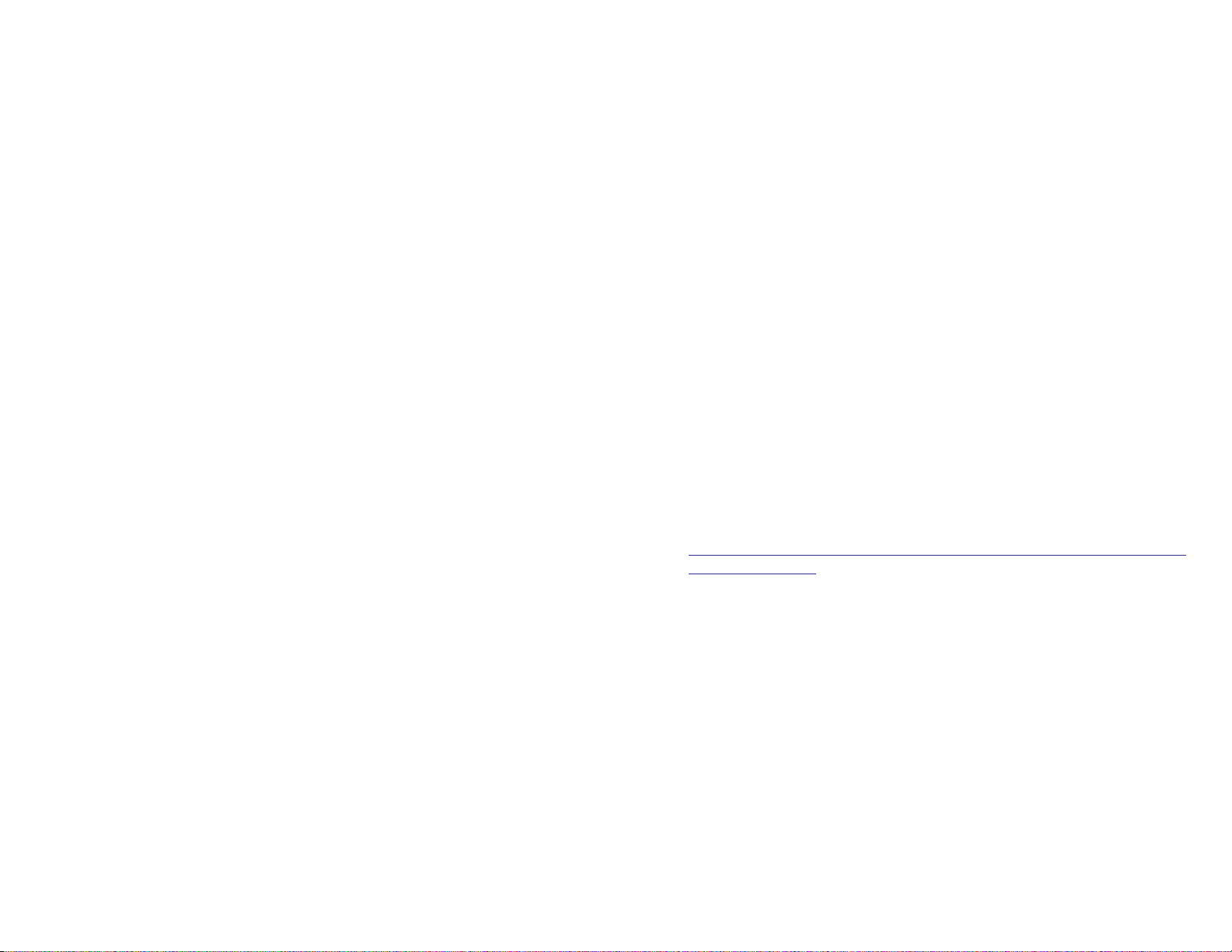
To cancel an individual alarm and reminder message:
• Press TRSF and then dial 112.
• Dial alarm number 1, 2 or 3.
• Press the HOLD key.
• Press the TRSF key.
PERSONAL SPEED DIAL NAMES
Each personal speed dial number can have an 11 character name assigned
to it. This name is used to select the speed dial bin when you are dialing by
directory.
• Press TRSF and then dial 106.
• Dial the speed dial bin number 00–49.
• Write your message using the procedure described in Alarm Reminder
Messages.
• Press the TRSF key to store the speed dial name.
• Repeat for each speed dial bin if necessary.
STATION NAMES
You can assign an 11 character name to your keyset. This allows other display keyset users to call you using the directory dial feature.
To program a station name:
• Press TRSF and then dial 104.
• Enter the 11 character name using the procedure described in
Alarm Re-
minder Messages.
• Press TRSF to store the name.
MANAGING KEY ASSIGNMENTS
You can view your key assignments and add extenders to some of your programmable keys for easy one touch operation of frequently used features.
• While on-hook, press TRSF and then dial 107.
• Use the VOL keys to scroll through all of your programmable keys OR
Press the programmable key to which you want to add the extender.
• When you reach a key listed below, dial the corresponding extender.
• Press TRSF to store and exit programming.
Please refer to the Enhanced Display Programming Section provided by
your installation company when requested for a complete list of descriptions
and extenders for any keys you may have programmed on your keyset.
45
ALARM REMINDER MESSAGES
When you use the alarm/appointment reminder feature, you create a 16
character reminder message. When the alarm rings, your message will appear instead of [ALARM REMINDER]. To program reminder messages:
• Press TRSF and then dial 116.
• Dial the alarm number 1, 2 or 3.
• Dial the time you want the alarm to go off. Enter the time as HHMM
(hours and minutes) using the 24 hour clock.
• Dial 0 (NOT SET), 1 (TODAY) or 2 (DAILY) to select the alarm type.
• Write your message using the dial pad keys. Each press of a key selects
a character. Pressing the next key moves the cursor to the next position.
For example, if your message is “TAKE MEDICATION,” press 8 once to
get the letter “T.” Press 2 once to get “A.” Press 5 twice to get “K.” Continue selecting characters from the following table to complete your
message.
• Press the TRSF key to store the alarm and reminder message.
• Repeat for each alarm if needed.
COUNT 1 2 3 4 5
DIAL 0 Q Z . ) 0
DIAL 1 space ? , ! 1
DIAL 2 A B C @ 2
DIAL 3 D E F # 3
DIAL 4 G H I $ 4
DIAL 5 J K L % 5
DIAL 6 M N O ^ 6
DIAL 7 P R S & 7
DIAL 8 T U V 4 8
DIAL 9 W X Y ( 9
DIAL 4 : = [ ] 4
NOTES:
1. When the character you want appears on the same dial pad key as the
previous character, press UP to move the cursor one space to the right.
2. Other symbols are available for DIAL #.
44
HOME PAGE
Table of Contents
Guide-Contents
Page 97

47
CALLER ID
WHAT IS CALLER ID?
Caller ID is the name given to the telephone company-provided feature that
delivers the telephone number and sometimes the name of the person calling your phone. There are two types of Caller ID; the first delivers the calling
party’s telephone number only and the second (sometimes referred to as
“Deluxe” Caller ID) delivers both the calling party’s telephone number and
name as listed in the telephone directory.
The phone system can handle both types of Caller ID; in fact, in the case of
number only delivery, the system can be programmed to insert a name for
a specific telephone number. However, even though you are paying to
receive Caller ID information, there are some circumstances that mean you
will not receive this information. The six most common reasons are listed
below along with the display information that the system will provide.
PRIVATE The caller does not wish his/her name or number to be
revealed to you. This type of call can be stopped at the
telephone company by dialing an access code on your
outside lines. This will redirect these PRIVATE calls to
an announcement that states that you do not wish to receive calls that have had Caller ID blocked. The code to
block these calls can usually be found in the front section of the telephone directory.
OUT OF AREA The caller is calling from an area that cannot provide
Caller ID information (for example, international calls) or
he/she is calling from a type of circuit that cannot provide Caller ID information, for example, some outbound
WATS lines.
PAYPHONE The caller is calling from a coin-operated telephone.
The telephone company will send this information as
there are no directory listings for pay phones. The number will be delivered as usual.
INVALID CID INFO This is a message that will be displayed when CID infor-
mation is sent on the line but was somehow corrupted.
NO CID RECEIVED This is a message that will be displayed when there was
no CID information sent on the line.
KEY DESCRIPTION EXTENDER
BOSS ..............Boss and Secretary ..........1–4
DP ....................Direct Pickup ..................Extension or
station group number
DS ....................Direct Station ....................Any extension number
FWRD ..............Call Forwarding ..............0–7
GPIK ................Group Pick-Up ................01–20
IG......................In/Out of Group ................Any group number you are part
MMPG ..............Meet Me Page ................0–9, 4
PAGE................Page ................................0–9, 4
PARK................Park (orbits) ......................0–9
RP ....................Ring Plan ..........................(1–6), HOLD for none
PMSG ..............Programmed Messages ..01–30
SG ....................Station Group ..................500 or 5000 through 549 or 5049
SPD ..................Speed Dialing ..................00–49, 500–999
DIR ..................Directory ..........................PERS (1), SYS (2) or STN (3)
VT ....................Voice Mail Transfer ..........Voice Mail Group number
(501–549)
NOTE: Confirm that the cursor is placed correctly before you enter the extender.
LCR WITH CLEAR
When you are making an outside call using LCR and dial an incorrect digit,
you can press the CLEAR soft key to reenter the telephone number. You do
not need to redial 9 to reaccess LCR.
46
HOME PAGE
Table of Contents
Guide-Contents
Page 98
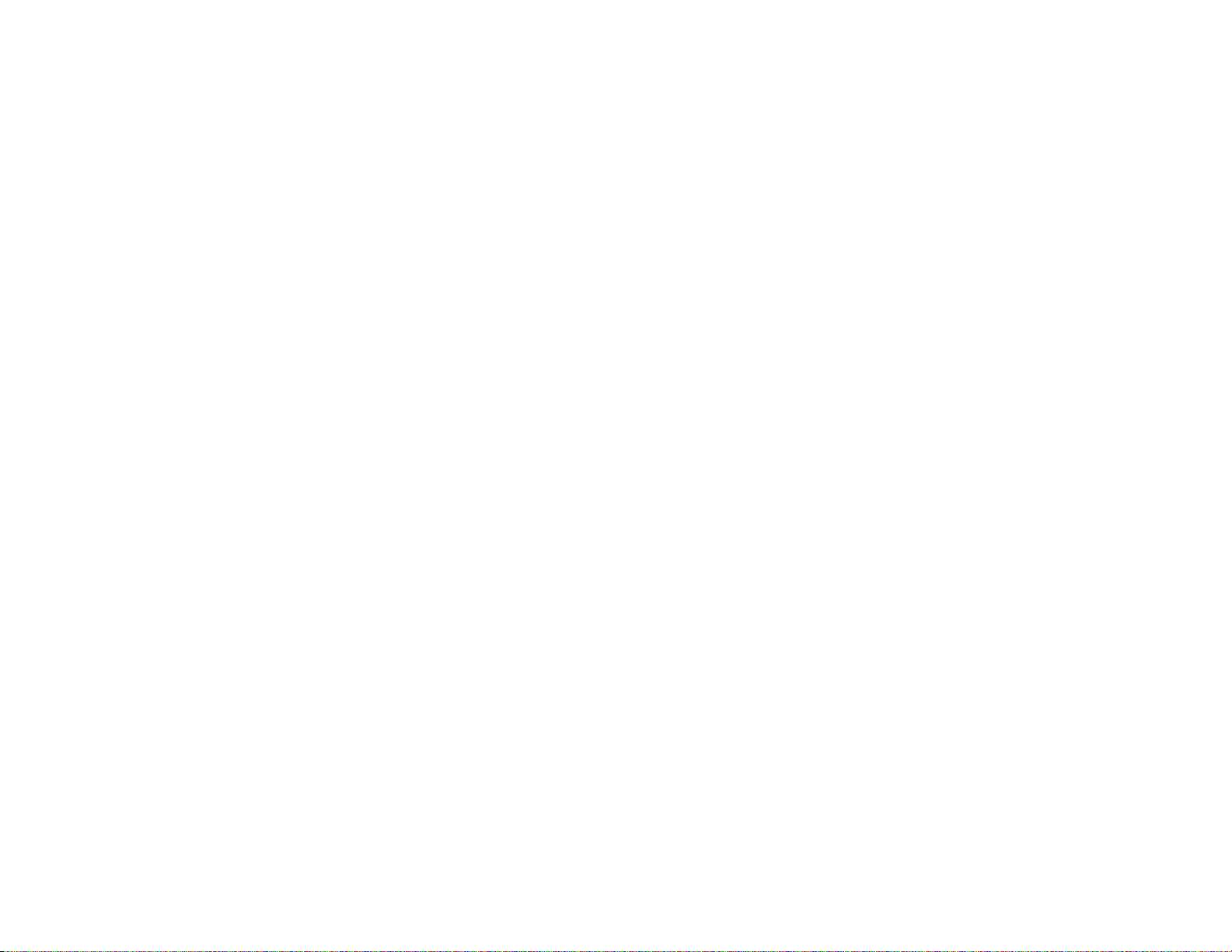
VIEWING THE NEXT CALLER ID CALL
In the event that you have a call waiting or a camped-on call at your keyset,
you can press the NEXT key to display the Caller ID information associated
with the call in queue at your keyset. Either the CID name or CID number will
show in the display depending on your Name/Number selection.
To view Caller ID information for calls that have been camped-on to your
keyset, press the NEXT key. If your keyset does not have a NEXT key, press
the CID key and then the NEXT soft key.
SAVING THE CALLER ID NUMBER
At any time during an incoming call that provides CID information, you may
press the SAVE key to save the CID number. If your keyset does not have a
SAVE key, press the CID key, the SCROLL key and then the SAVE soft key.
The system must be using LCR to dial the saved number.
REDIALING A SAVED CALLER ID NUMBER
To redial a number that has been saved, press the SNR key or dial 17.
NOTES:
1. Your telephone system must have LCR correctly programmed to redial
the saved number.
2. If the Hot Keypad feature has been turned off, you must first lift the handset or press the SPK key before you begin dialing.
STORING A CALLER ID NUMBER
At any time during an incoming call that provides CID information, you may
save the CID number as a speed dial number in your personal speed dial
list. To store a Caller ID number in a personal speed dial bin:
• Press the STORE key. The system displays the speed dial bin in which
the number was stored, OR
• Press the CID key and then press the SCROLL key.
• Press the STORE soft key.
• The system displays the speed dial bin in which the number was stored.
NOTE: Your telephone system must have LCR correctly programmed to redial the saved number. If LCR is not being used on your system, you will not
be allowed to STORE CID numbers.
49
NO CID DSP Caller ID Digital Signal Processors (CIDDSP’s) are
resources in the phone system required for receiving
CID data. If there are no CIDDSP’s available at the time
a call comes in, this is the message you will see on your
display.
NOTE: The Caller ID features require optional software and/or hardware.
Please see your service and installation company for details.
WHAT IS ANI?
ANI (Automatic Number Identification) is a feature offered by some telephone service providers that provides the calling party’s telephone number.
This service is only available on E&M Tie Lines on a T1, digital trunk. ANI is
similar to Caller Identification (CID) but the format and information of the
calling person is different. CID uses FSK signalling and ANI uses DTMF signalling. Usually, with ANI, a calling party’s identity is the Listed Directory
Number (LDN) unless a separate bill-to-number has been specified, (in
which case the bill-to-number will be sent). Note that ANI does not provide
calling party NAME, only the number. The phone system can provide calling
number to name translation table.
WHAT IS CLI?
On ISDN circuits, calling party information is called CLI and is supported on
both BRI and PRI type circuits on the iDCS. On BRI circuits the iDCS only
supports number delivery and, like ANI, a name can be attached to the telephone number of frequent callers via the Caller ID translation table. On
5ESS and NI2 PRI circuits both name and number support is provided on
the iDCS system. On a DMS100 circuit only number service is provided.
SELECTING YOUR CALLER ID DISPLAY
You can decide if you want to see the Caller ID name or Caller ID number in
the display. Regardless of which one is selected, you can press the NND
key to view the other pieces of Caller ID information. To select the type of
Caller ID information you wish to view first:
• With the handset on-hook, press TRSF and then dial 119.
• Dial 0 for CID options, 1 for ANI options, or 2 for CLI options.
• Dial 0 if you do not wish to view CID information, 1 to view the NUMBER
first or 2 to view the NAME first.
• Press TRSF to exit and store your selection.
48
HOME PAGE
Table of Contents
Guide-Contents
Page 99

51
Press SCROLL and then press STORE to save this number in a personal speed dial bin.
NOTES:
1. Each keyset defaults with ten review bins. Please see your system administrator to determine the number of bins assigned to your keyset.
2. Your system must have LCR correctly programmed to allow you to DIAL
numbers from the review list or to STORE entries from the review list.
INQUIRE CALLER ID PARK/HOLD INFO
If you are informed that an incoming call is on hold or has been parked for
you, you may view the Caller ID information before you retrieve the call. This
may influence how you choose to handle the call.
From an idle keyset:
• Press the INQUIRE key, OR
Press the CID key and then the INQUIRE soft key.
• Dial the trunk number.
• You may now answer the call by pressing the ANS key, OR
You may use NND to view more information about this call, OR
You can return to the idle condition by pressing IGNORE.
If you are on a call:
• Press the INQUIRE key. Your existing call will go on hold, OR
Press the CID key and then the INQUIRE soft key to place the first call
on hold.
• Dial the trunk number.
• You may now answer the call by pressing the ANS key, OR
You may use NND to view more information about this call, OR
You can return to the idle condition by pressing IGNORE.
NOTES:
1. If you are on an intercom call or you have Automatic Hold turned off, you
must finish the existing call or place it on hold before inquiring.
2. If you inquire about an outgoing call, you will receive a [call no longer
available] display.
REVIEWING PAST CALLER ID CALLS
This feature allows you to review CID information for calls sent to your keyset. This list can contain 10–50 calls in a last-in, first-out basis. The list includes calls that you answered and calls that rang your keyset but that you
did not answer. When reviewing this list, you can press one button to dial
the person back. The system must be using LCR to dial the stored number.
To access the CID information stored in your REVIEW list:
• Press the REVIEW key, OR
Press the CID key and then press the REVIEW soft key.
• If you have entries in your review list, the most recent call will be shown
first.
• You can now CLEAR this entry, OR
Use NND to view more information about this call, OR
Press DIAL to call this person back, OR
50
HOME PAGE
Table of Contents
Guide-Contents
Page 100

53
SVMi-4 / SVMi-8
This section describes how to setup your mailbox, and how to use the various mailbox owner features. Please review this section carefully before you
use your mailbox.
Your voice mail box has the capability of storing private messages offers a
number of options for sending or redirecting messages and provides several ways to notify you of new messages or calls.
This section can be used by mailbox owners from within the office or from
telephones outside the office. The basic operation is the same, but the
access method will be different. See the SVMi-4 Flow Chart or the SVMi-8
Telephone Keypad Interface Diagram for more details.
Note that some features and prompts detailed here may not be available to
all mailbox owners. See your system administrator if you have questions
about feature availability.
NOTE: The SVMi-4 works only with the iDCS 100 System. The SVMi-8
works with both systems, the iDCS 500 and the iDCS 100.
ADD-ON MODULE
32 BUTTON MODULE WITH KEYSET
The 32 button module is used when you need more programmable keys
added to your keyset. The 32 tri-colored LED’s provide better visual indication of call status and call progress. The extra programmable keys are used
exactly like the one on your keyset. Make them DSS/BLF keys or any combination of feature keys. The 32 button does not support executive off-hook
voice announce (OHVA) and does not have a microphone. A maximum of
four 32 button modules can be assigned to any keyset.
64 BUTTON MODULE WITH KEYSET
The 64 button module is used when you need more programmable keys
added to your keyset. The 64 red LED’s provide visual indication of calls and
features. The extra programmable keys are used exactly like the ones on
your keyset. Make them DSS/BLF keys or feature keys. As a DSS/BLF the
size of the 64 button module allows for greater call status and faster call processing. The 64 button module does not support executive off-hook voice
announce (OHVA) and does not have a microphone. A maximum of four 64
button modules can be assigned to any keyset.
52
HOME PAGE
Table of Contents
Guide-Contents
