Samsung i85 User Manual

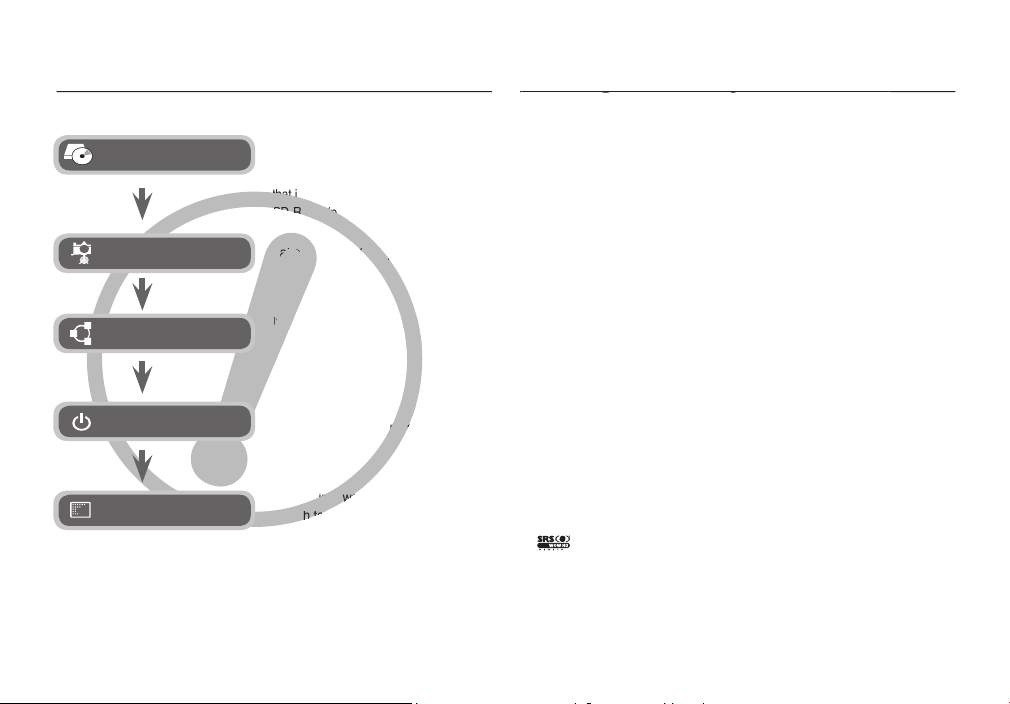
002
the USB cable, you will need to set up the
camera driver. Install the camera driver
that is contained in Application software
that is contained in Application software
CD-ROM. (p.114~116)
CD-ROM. (p.114~116)
Take a picture. (p.21)
connection terminal. (p.117)
Check the camera’s power. If the
Open Windows EXPLORER and
search for [Removable Disk]. (p.118)
search for [Removable Disk]. (p.118)
Thank you for buying a Samsung Digital Camera.
of the camera malfunction (such as battery, Memory card etc.) to the A/S
centre.
to use it (e.g. for a trip or an important event) to avoid disappointment.
Samsung camera takes no responsibility for any loss or damages that may
The contents and illustrations of this manual are subject to change without
with the camera to your PC, be sure to use the supplied USB cable to
connect the camera to your PC. Please note that the manufacturer accepts
the use of a card reader.
countries.
is a trademark of SRS Labs, Inc.
WOW HD technology is incorporated under license from SRS Labs, Inc.
All brand and product names appearing in this manual are registered
trademarks of their respective companies.
Set up the camera driver
Take a picture
Insert the USB cable
Check the camera’s power
Check [Removable Disk]
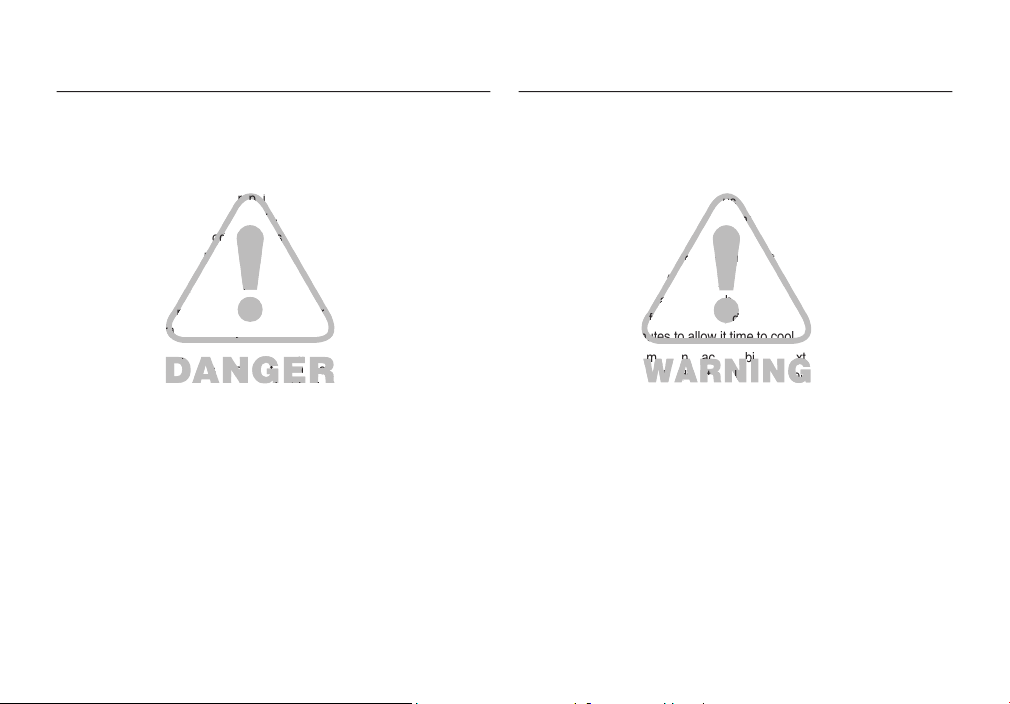
003
avoided, will result in death or serious injury.
or Samsung Camera Service centre.
gases, as this could increase the risk of explosion.
Should any form of liquid or a foreign object enter the camera, do not use
contact your dealer or Samsung Camera Service centre. Do not continue
to use the camera as this may cause a fi re or electric shock.
camera through access points e.g. the memory card slot and battery
chamber. This may cause a fi re or electric shock.
electric shock.
WARNING
WARNING indicates a potentially hazardous situation which, if not
avoided, could result in death or serious injury.
the fl ash too close to your subject’s eyes may cause eyesight damage.
children or animals to prevent accidents e.g.:
– Swallowing battery or small camera accessories. If an accident should
occur, please consult a doctor immediately.
– There is the possibility of injury from the camera’s moving parts.
sit idle for a few minutes to allow it time to cool.
such as a sealed vehicle, direct sunlight or other places of extreme
variances in temperature. Exposure to extreme temperatures may
adversely affect the camera’s internal components and could cause a fi re.
When in use, do not cover the camera or Charger. This may cause heat
to build up and distort the camera body or cause a fi re. Always use the
camera and its accessories in a well-ventilated area.
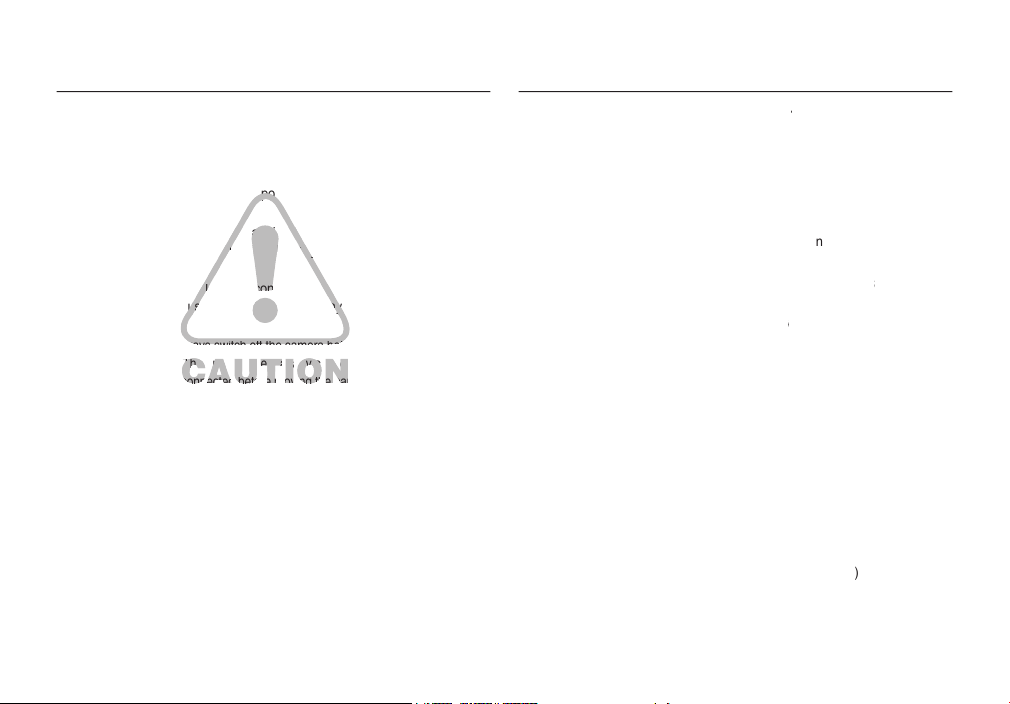
004
avoided, may result in a minor or moderate injury.
– Use battery with the correct specifi cation for the camera.
– Do not short circuit, heat or dispose of battery in fi re.
– Do not insert the battery with the polarities reversed.
of time. Battery may leak corrosive electrolyte and permanently damage
the camera’s components.
touch the fl ash after using it continuously. It may cause burns.
Charger. After use, always switch off the camera before unplugging the cable
from the wall socket. Then make sure that any connector cords or cables to
other devices are disconnected before moving the camera. Failure to do so may
damage the cords or cables and cause a fi re or electric shock.
Take care not to touch the lens or lens cover to avoid taking an unclear
Avoid obstructing the lens or the fl ash when you capture an image.
When using this camera in low temperatures, the following cases may be
found. These are not camera malfunctions and usually recover at normal
temperature.
– It takes more time to turn on the LCD monitor and the colour may differ
from the subject.
– When changing the composition, there may be an after image on the
Credit cards may be demagnetized if left near case. Avoid leaving
008 System char
t
008 Package Content
s
008 Sold Separatel
y
009 Identifi cation of feature
s
009 Front & To
010 Bac
011 Botto
011 5 Function butto
013 Connecting to a power sourc
e
016 Inserting the memory car
d
017 Instructions on how to use the
d
019 When using the camera for the fi rst
tim
e
020 LCD monitor indicato
021 Starting the Recording mod
e
021 Selecting mode
s
021 How to use the Auto mod
e
022 How to use the Program mod
e
022 How to use the ASR mod
e
023 How to use the Movie clip mod
e
023 Recording the movie clip without soun
d
023 Pausing while recording a movie clip
)
024 How to use the Scene mode
s
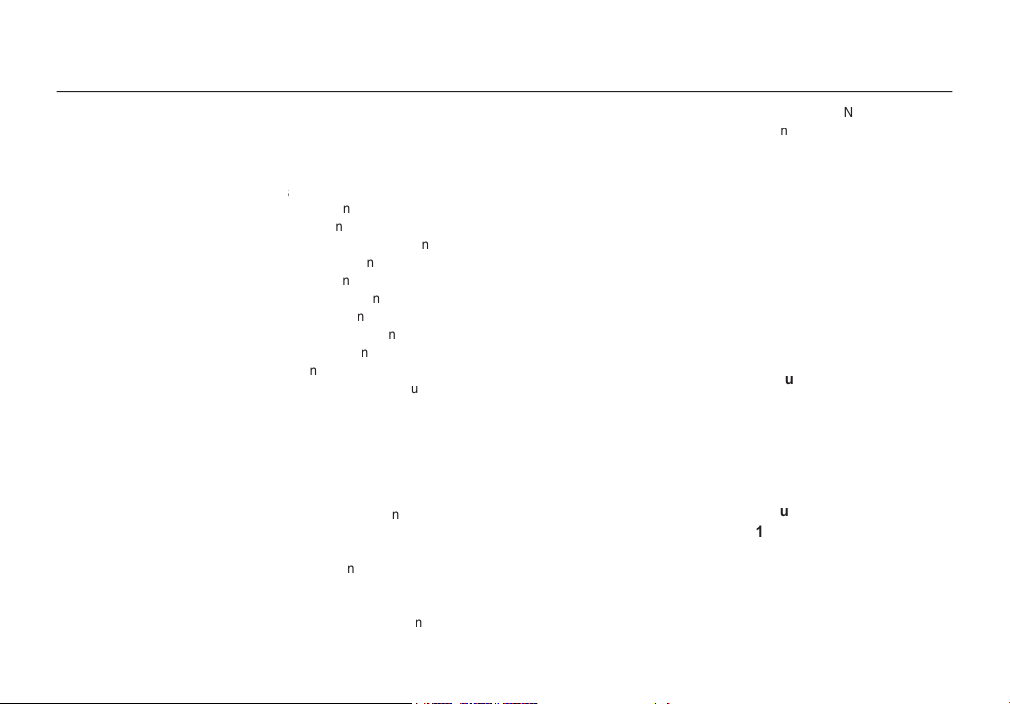
005
025 Things to watch out for when taking
s
026 Focus loc
026 Using the camera buttons to set the
camer
a
026 POWER butto
026 Shutter butto
027 FR (Face Recognition) butto
028 ZOOM W / T butto
029 Info
/ Up butto
030 Macro
/ Down butto
031 Flash
/ Left butto
033 Self-timer
/ Right butto
034 MENU / OK butto
035 Fn butto
035 How to use the Fn men
036 Siz
e
036 Quality / Frame rat
e
037 Drive mod
e
038 Meterin
g
038 IS
O
039 White balanc
e
040 Exposure compensatio
040 Long time shutte
040 Movie clip frame stabilise
041 E (Effect) butto
042 E (Effect) button : Colou
043 E (Effect) button : Colour Mas
044 E (Effect) button : Saturatio
045 E (Effect) button : FU
045 Cartoo
047 Photo Fram
e
048 Pre-set focus fram
e
049 Composite shootin
g
051 Using the LCD monitor to adjust the
camera setting
s
051 Sharpnes
s
052 Contras
t
052 Focus Are
a
053 Voice Mem
o
053 Voice recordin
g
054 Recording the movie clip without voic
e
054 Sound men
055 Soun
d
055 Volum
e
055 Start up soun
d
055 Shutter soun
d
055 Beep Soun
d
055 AF soun
d
056 Setup men
057 SETUP
057 File nam
e
057
anguage
057 Setting up the Date / Time / Date typ
e
058 World tim
e
058 Imprinting the recording dat
e
058 LCD brightnes
s
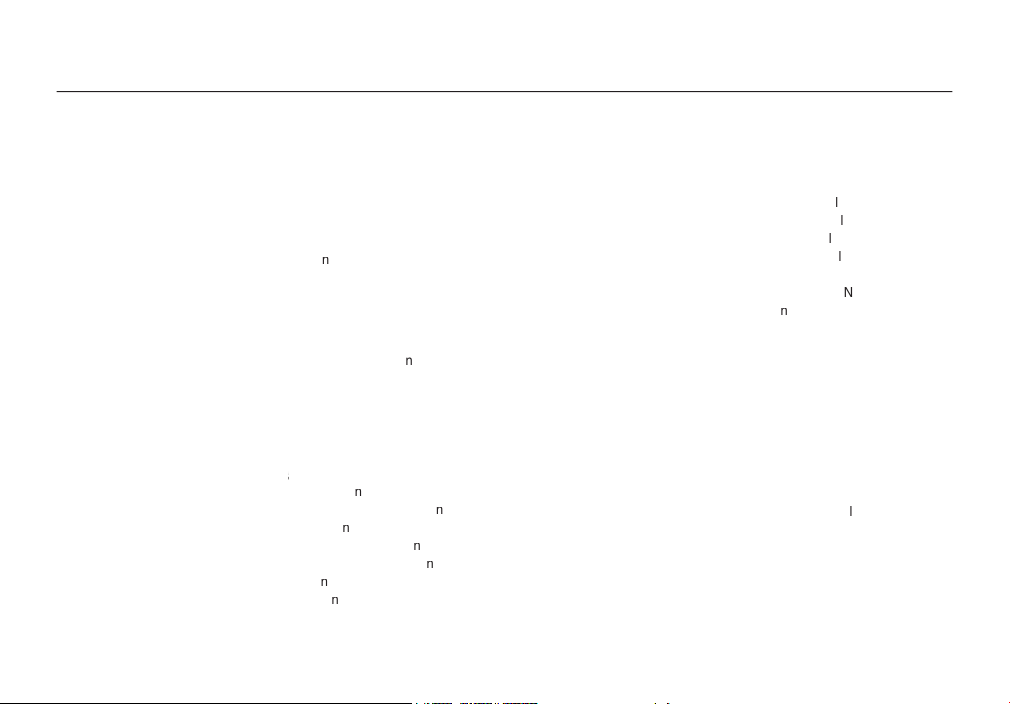
006
059 Auto focus lam
059 Start up imag
e
059
SETUP
059 Quick vie
w
060 Auto power of
f
060 LCD sav
e
060 Selecting video out typ
e
061 Formatting a memor
y
062 Initialisatio
062 Starting play mod
e
062 Playing back a still imag
e
063 Playing back a movie cli
063 Movie clip capture functio
064 On camera movie trimmin
g
064 Playing back a recorded voic
e
065 Playing back a voice mem
o
065 LCD monitor Indicato
066 Using the camera buttons to set the
camer
a
066 Play mode butto
066 Thumbnail
/ Enlargement
068 Info
/ Up butto
068 Play & Pause
/ Down butto
069 Left / Right / Menu / OK butto
069 Print
069 Delete
070 E (Effect) button : Resiz
e
071 E (Effect) button : Rotating an imag
e
071 E (Effect) button : Colou
072 E (Effect) button : Special colou
072 Colour Filte
073 Colour mas
074 E (Effect) button : Image editin
g
074 Red eye remova
074 Brightness contro
074 Contrast contro
074 Saturation contro
074 Noise effec
t
075 E (Effect) button : FU
075 Cartoo
076 Photo Fram
e
077 Preset focus frame
s
078 Composite imag
e
080 Sticke
080 Setting up the play back function
082 Starting the slide sho
w
082 Start the slide sho
w
082 Selecting Image
s
083 Confi gure slide show effect
s
083 Setting play interva
083 Setting Background Musi
c
084 Playbac
084 Voice mem
o
084 Protecting image
s
084 Deleting image
s
085 DPO
087 Copy To Car
d
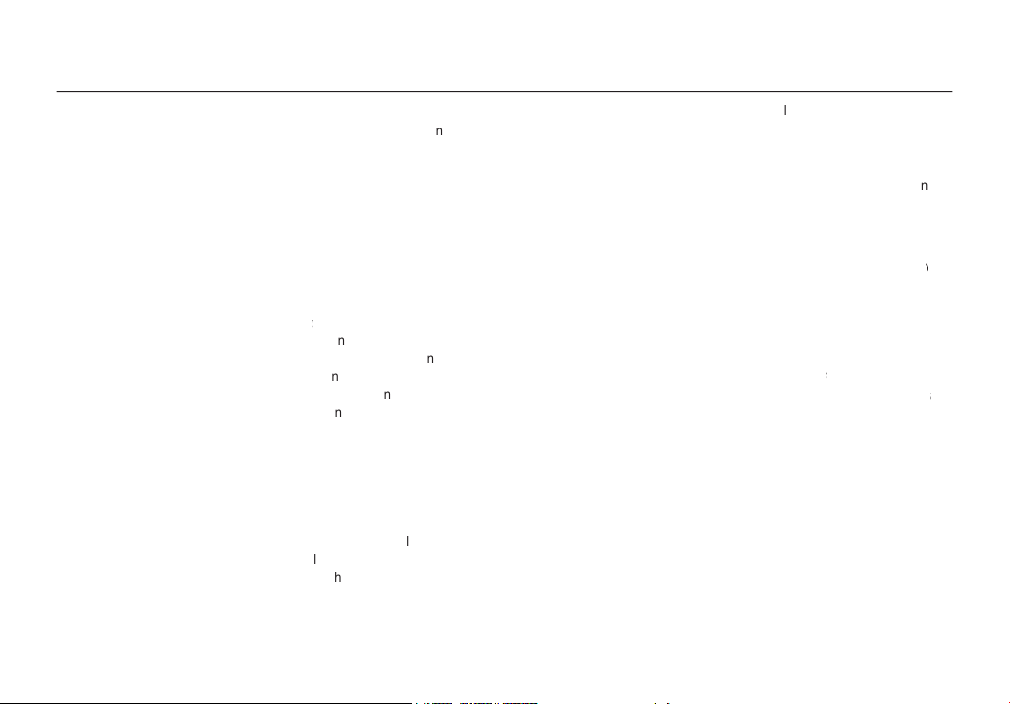
007
088 PictBridg
e
089 PictBridge : Picture Selectio
090 PictBridge : Print Settin
g
090 PictBridge : Rese
t
091 MP3 / PMP / TEXT VIEWER mod
e
091 Downloading fi le
s
092 Starting the MP3 / PMP / TEXT
VIEWER mod
e
094 LCD monitor indicator for MP3 / PMP
/ TEXT VIEWER mod
e
095 Using the camera buttons to adjust
the camer
095 Volume butto
095 Play & Pause / Seeking butto
095 Delete butto
096 Hold / Equalizer butto
096 Playlist butto
097 Setting up the playback function
098 Resum
e
098 Play mod
e
098 Skin of MP3 playe
099 Playing back the slide sho
w
099 Setting slide show interva
099 Delete al
099 Frame searc
g
e
g
g
e
e
s
e
s
s
s
e
Setting up the application softwar
e
e
Setting up the USB Driver for MA
Windows 98S
Q
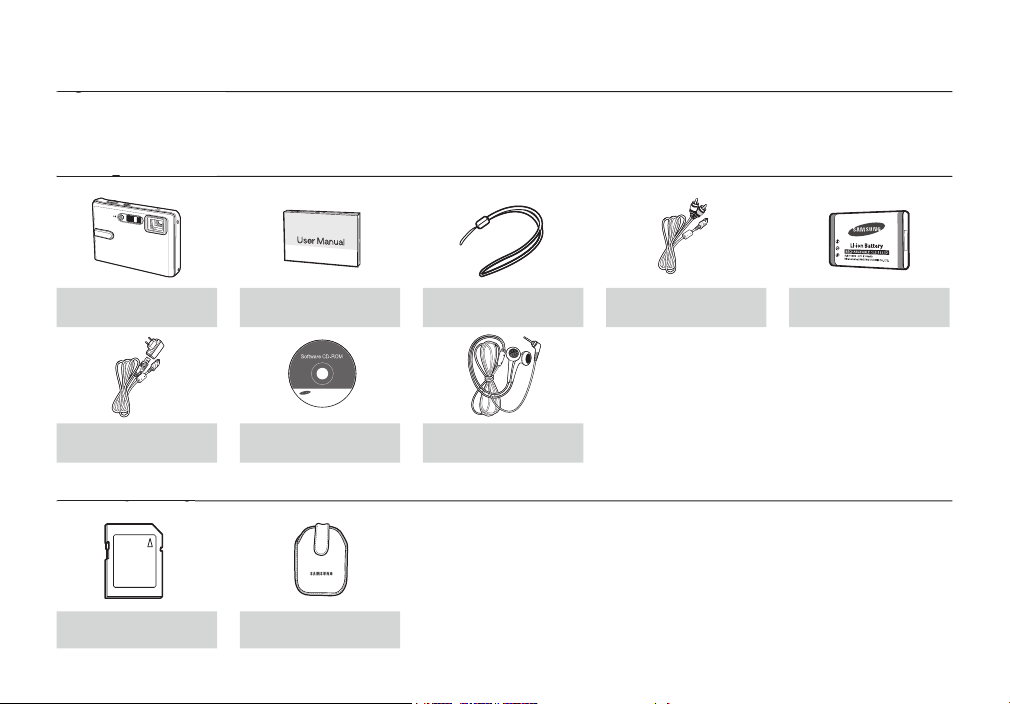
008
optional equipment, contact your nearest Samsung dealer or Samsung service centre.
Camera
Camera strap
AV cable
AC adapter (SAC-46)/
Software CD
SD/SDHC memory card/
Camera case

009
AF sensor/
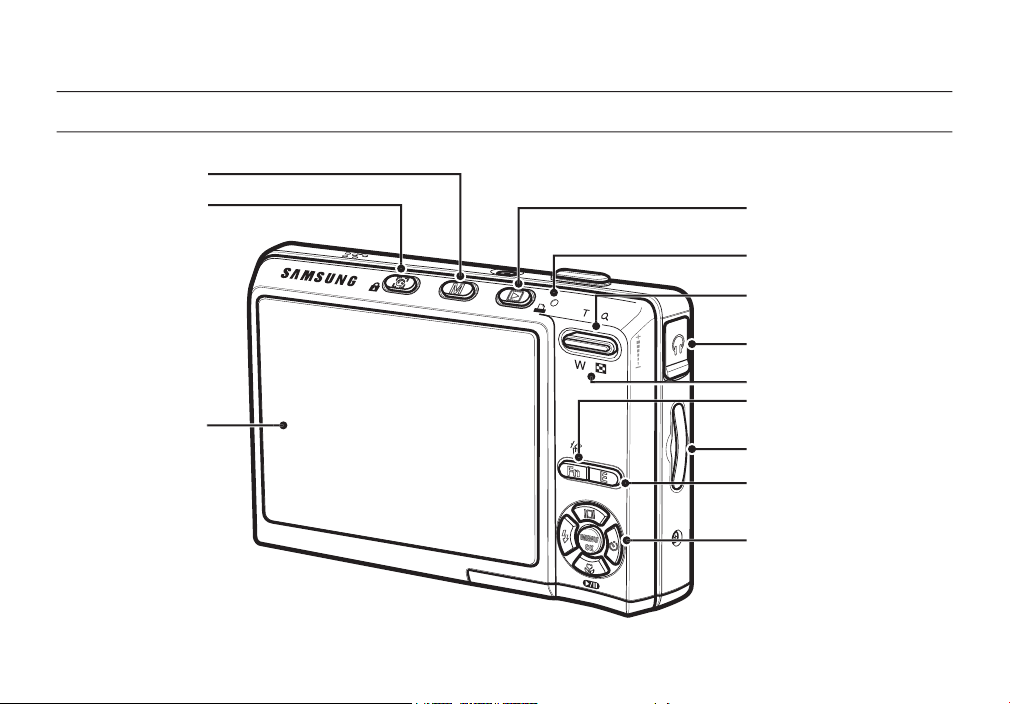
010
5-function button
Zoom T button (Digital zoom)
Zoom W button (Thumbnail)
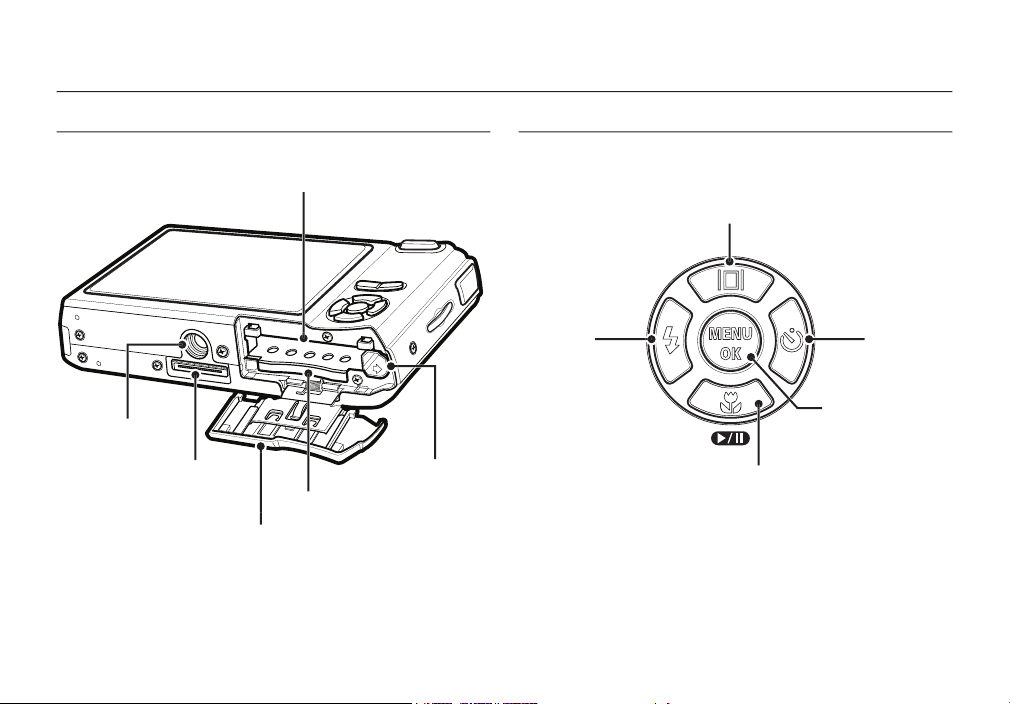
011
cover
Tripod socket
terminal
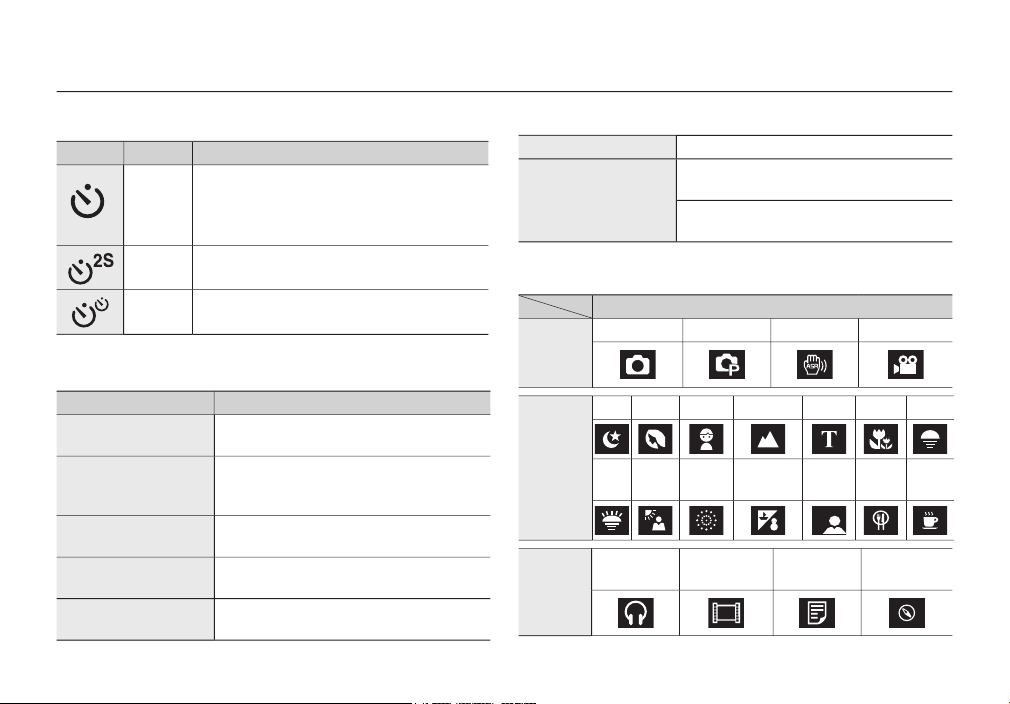
012
Status
– For the fi rst 8 seconds, the lamp blinks at 1
second intervals.
– For the fi nal 2 seconds, the lamp blinks quickly
at 0.25-second intervals.
0.25-second intervals.
A picture will be taken after about 10 seconds and
2 seconds later a second picture will be taken.
Status
The lamp turns on and off when the camera is
After taking a picture
The lamp blinks while saving the image data
and turns off when the camera is ready to take
a picture.
When the USB cable is
The lamp lights up. (LCD monitor turns off
after initializing the device)
Transmitting Data
with a PC
The lamp blinks. (LCD monitor turns off)
When the USB cable is
The lamp blinks and turns off when the printer
When the printer is printing
The lamp is off.
When the AF activates
The lamp turns on.
The lamp blinks.
camera mode setting.
SHOOTING
Auto
ASR
SCENE
Children
Text
Close-up
Sunset
works
&Snow
Selfshot
Cafe
World Tour
Guide
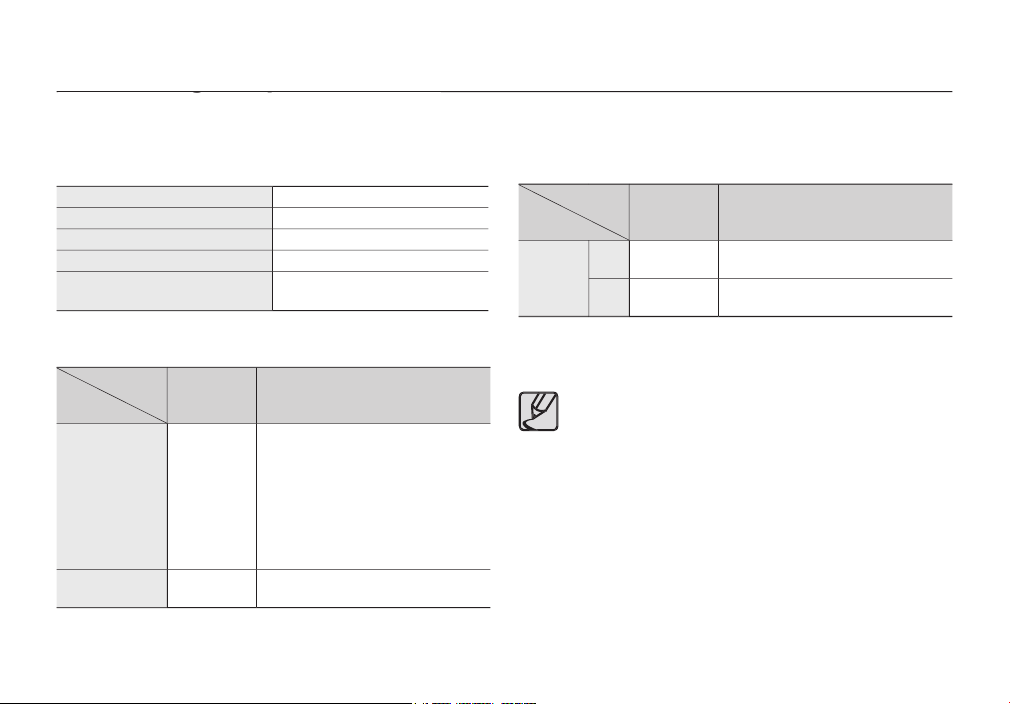
013
You should use the rechargeable battery SLB-1137D supplied with the
camera. Be sure to charge the battery before using the camera.
SLB-1137D
Type
Capacity
Voltage
3.7V
Charging time
(When the camera is turned off)
Approx. 150 MIN
/Number of
Conditions
Still image
Approx. 115
Approx. 230
shots
quality, Shot to shot interval : 30Sec.
Changing the zoom position between
the Wide and the Tele after every shot.
then Powering it off for 1 minute.
Approx. 110
/Number of
Conditions
Approx. 460
Approx. 300
These fi gures are measured under Samsung’s standard conditions and
shooting conditions and may vary depending on the user’s methods.
When the camera is not used, turn off the camera power.
When you use earphones, do not remove the battery while the
camera is turning on. It may generate a loud noise.
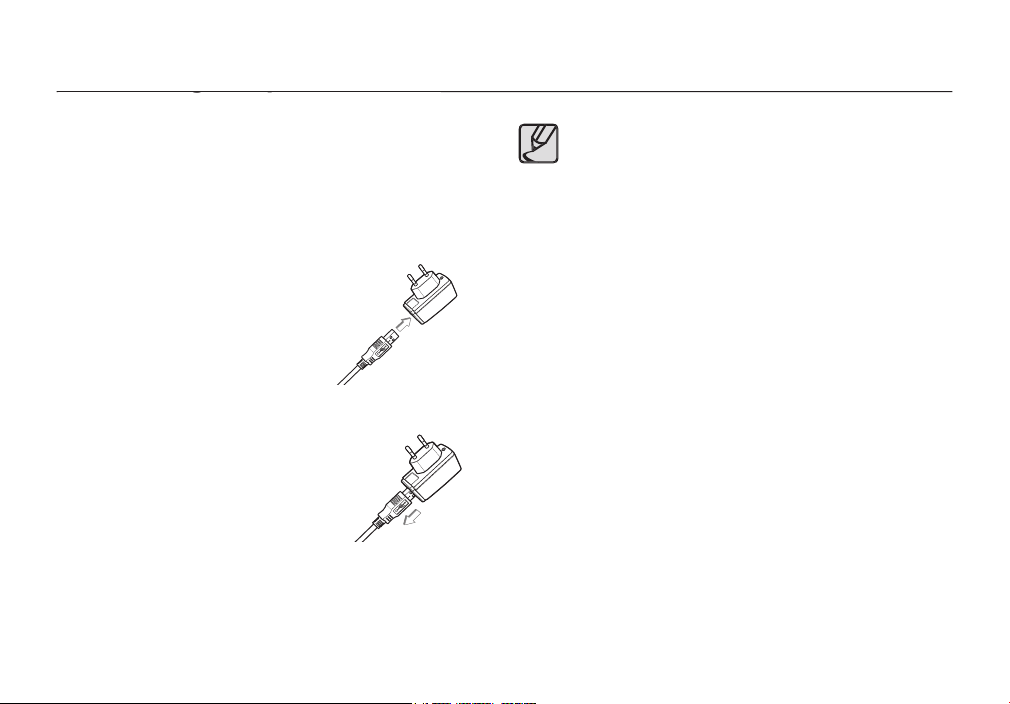
014
You can charge the rechargeable battery (SLB-1137D) by using the
cable (SUC-C2).
When the SAC-46 and SUC-C2 are combined, they can be used as an
AC cable.
Connect the AC adapter to the
You can download stored images to
your PC (p.118) or supply the power
to your camera through the USB
cable.
connect the camera directly to the PC.
the same time : remove other device.
of the PC : remove the cable and connect it to a port located
on the back of the PC.
standard (5V, 500mA), the camera may not be charged.
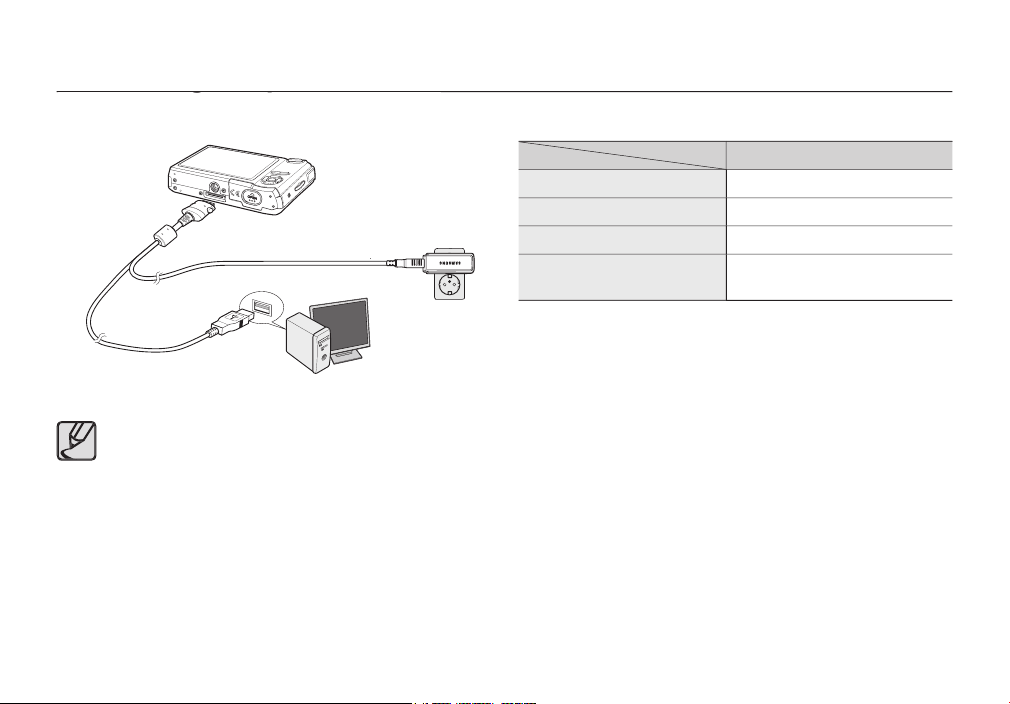
015
and do not insert by force. It may cause breakage of cable or
camera.
after inserting the rechargeable battery, please check whether
the battery is inserted correctly.
can’t charge fully. Turn the camera off while charging the
Charging LED
Charging is complete
Green LED is on
Charging error
(Using the AC adapter)
Orange coloured LED is on
– If you insert the fully discharged battery to charge it, do not turn on the
camera at the same time. This is because of the low battery capacity.
Charge the battery for more than 10 minutes before using the camera.
– Do not use the fl ash frequently or take a movie clip with the fully
discharged battery charged for a short time. Even if the charger is inserted,
the camera power may be turned off because the rechargeable battery is
discharged again.
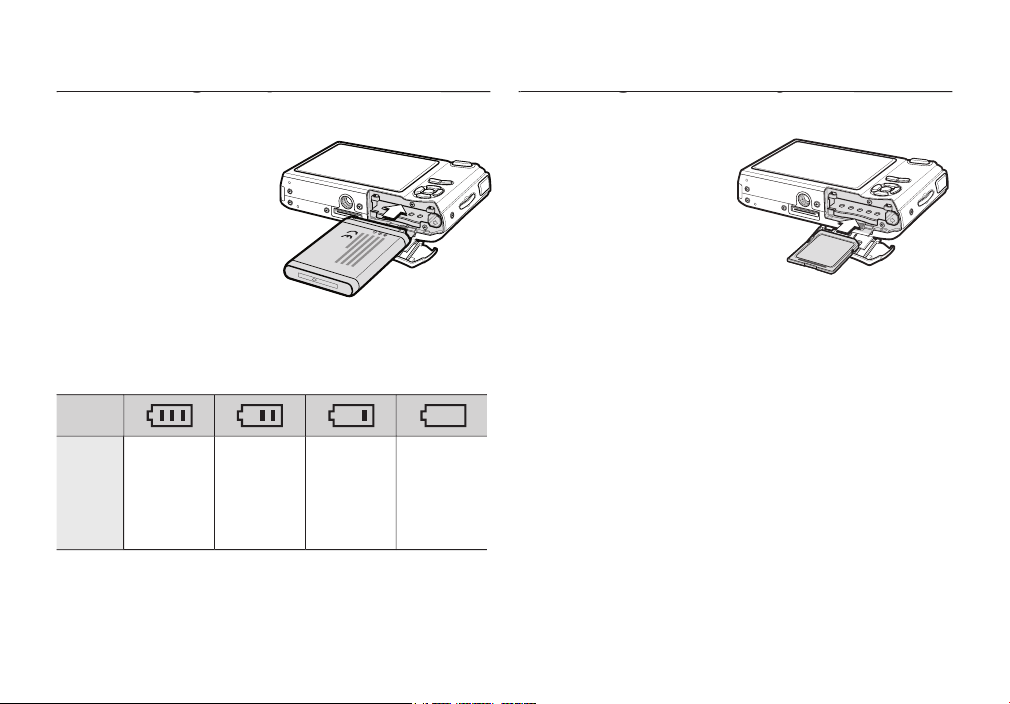
016
– If the camera does not turn on
after you have inserted battery,
– When the battery chamber
cover is opened, do not force it.
This may cause damage to the
There are 4 indicators for battery condition that are displayed
on the LCD monitor.
status
The battery is
fully charged
capacity
capacity
- Turn off the camera’s power
card.
- Have the front of the memory
card facing toward the back of
the camera (LCD monitor) and
the card pins toward the front of
the camera (Lens).
- Do not insert the memory card
the wrong way round.
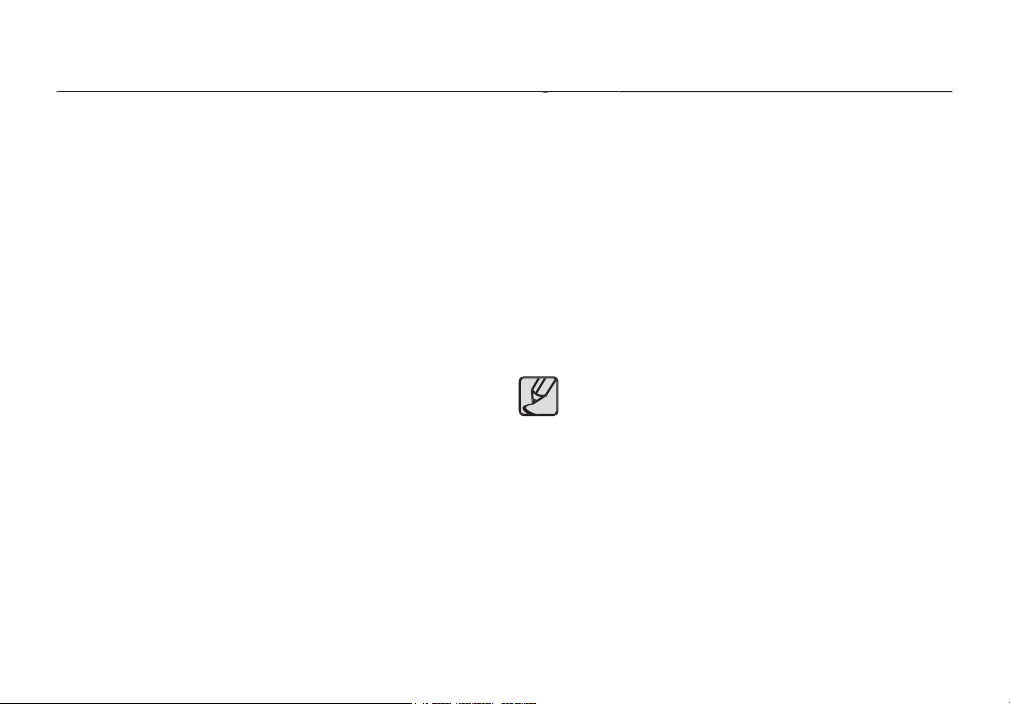
017
cannot recognise, or if it contains images captured with a different camera.
Turn off the camera power whenever the memory card is being inserted or
card’s performance. Should this be the case, you will need to purchase a
the Samsung warranty.
The memory card is an electronic precision device. Do not bend, drop or
subject the memory card to any heavy impact.
temperature.
any liquid. Should this happen, clean the memory card with a soft cloth.
card is warm. This is perfectly normal.
camera.
card reader.
– When the memory card is used incorrectly.
– If the power is switched off or the memory card is removed while
Samsung cannot be held responsible for lost data.
fl oppy disks, hard disks, CD etc.
A [Memory Full!] message will appear and the camera will not operate.
To optimise the amount of memory in the camera, replace the memory
card or delete unnecessary images stored on the memory card.
card.
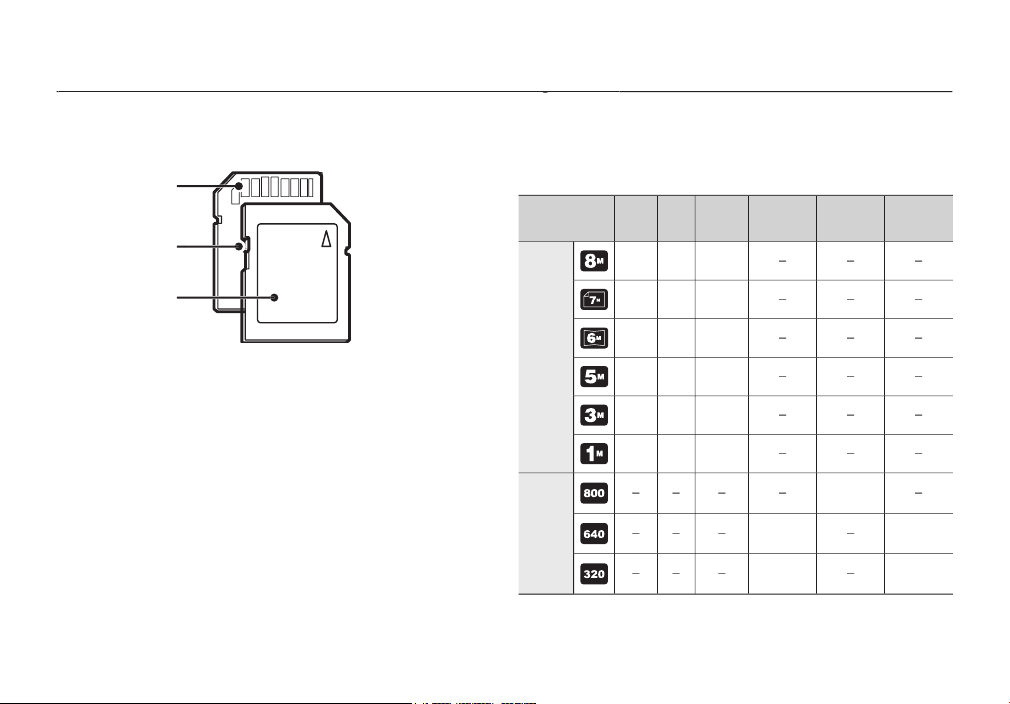
018
The camera can use SD/ SDHC Memory Cards and MMC (Multi Media
The SD/ SDHC memory card has a write protect switch that prevents image
fi les from being deleted or formatted. By sliding the switch to the bottom of the
SD memory card, the data will be protected. By sliding the switch to the top of
the SD memory card, the data protection will be cancelled.
Slide the switch to the top of the SD memory card before taking a picture.
When using a 256MB MMC memory, the specifi ed shooting capacity
will be as follows. These fi gures are approximate as image capacities
can be affected by variables such as subject matter and memory card
type.
Super
30FPS
20FPS
Still
49
94
58
202
86
220
226
306
372
520
600
* Movie
clip
About
9’03”
About
About
About
29’08”
About
54’57”
The recording times can be changed by the zoom operation.
The zoom button doesn’t function during the movie recording.
Write protect
switch
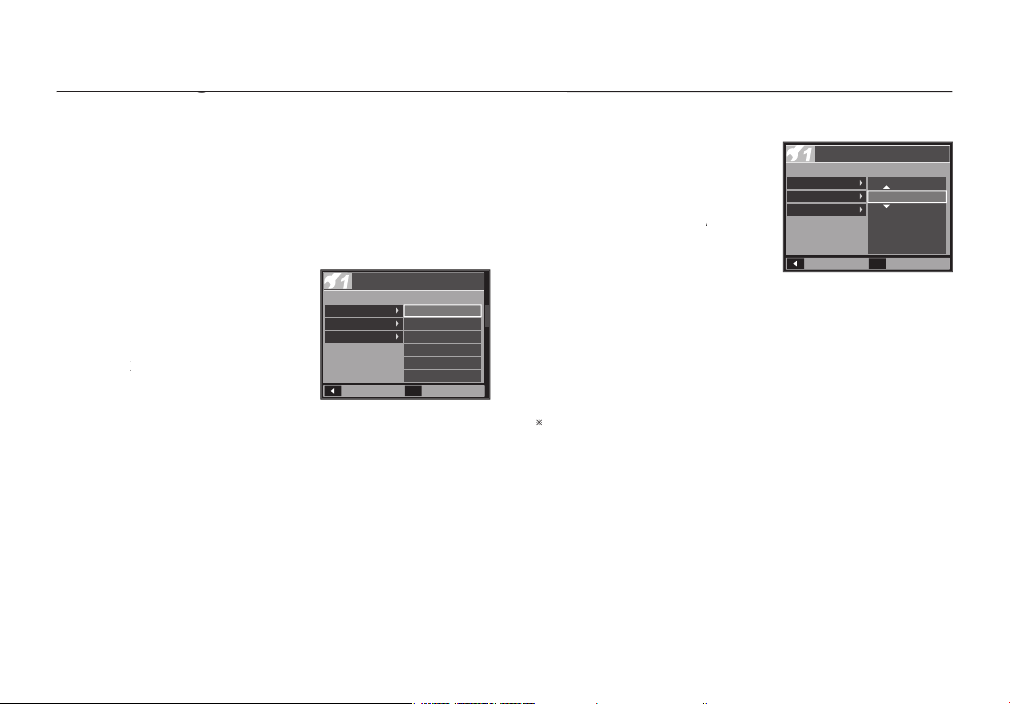
019
When using the camera for the fi rst time
When using the camera for the fi rst time
Charge the rechargeable battery fully before using the camera for the fi rst
time.
When the camera is turned on for the fi rst time, a menu will be displayed
to set date/time, language and battery type in the LCD monitor. This menu
will not be displayed after setting up. Set up the date/time, language and
Select the [Language] menu by pressing
the
Up/Down
button and press the
button.
Select the desired sub menu by
button and press
the OK button.
– You can select one of 22 languages.
These are listed below :
T.Chinese, Japanese, Russian, Portuguese, Dutch, Danish,
Swedish, Finnish, Thai, Bahasa (Malay / Indonesian), Arabic, Czech,
Select the [Date&Time] menu by
button and press
the
button.
Select the desired sub menu by
///
OK
button.
button: Selects YEAR/
button: Moves the cursor to the [Date&Time] main menu
setup. In all other instances, the cursor will be
shifted to the left of its current position.
button: Changes the value of each item.
For more information about the World Time, refer to the page 58.
Back
Set
OK
ENGLISH
한국어
FRANÇAIS
DEUTSCH
ESPAÑOL
ITALIANO
SETUP1
Language
Date&Time
World Time
Back
Set
OK
2007 / 08 / 01
13:00
yy/mm/dd
SETUP1
Language
Date&Time
World Time
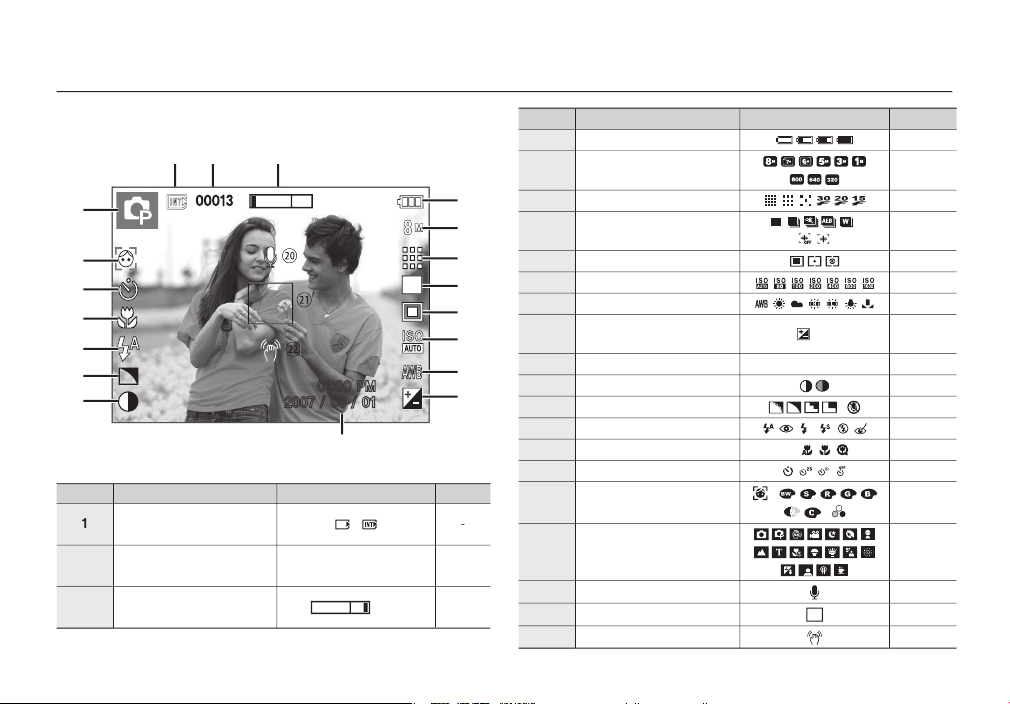
020
The LCD monitor displays information about the shooting functions and
selections.
Description
/
00013/00:00:00
3
Optical/Digital Zoom bar/
x 5.0
Description
5
6
7
/
8
9
White Balance
/LongTime Shutter
/
2007/08/01 01:00 PM
Contrast
Sharpness/Mic. off
/
/
Self-timer
Color/Saturation
/
/
42/44
20
Voice Memo
Auto Focus Frame
22
Camera shake Warning
①②③
01:00 PM
2007 / 08 / 01
⑤
⑥
⑦
⑧
⑨
⑩
⑪
④
⑫
⑯
⑮
⑭
⑬
⑰
⑱
⑲
⑳
㉑
㉒
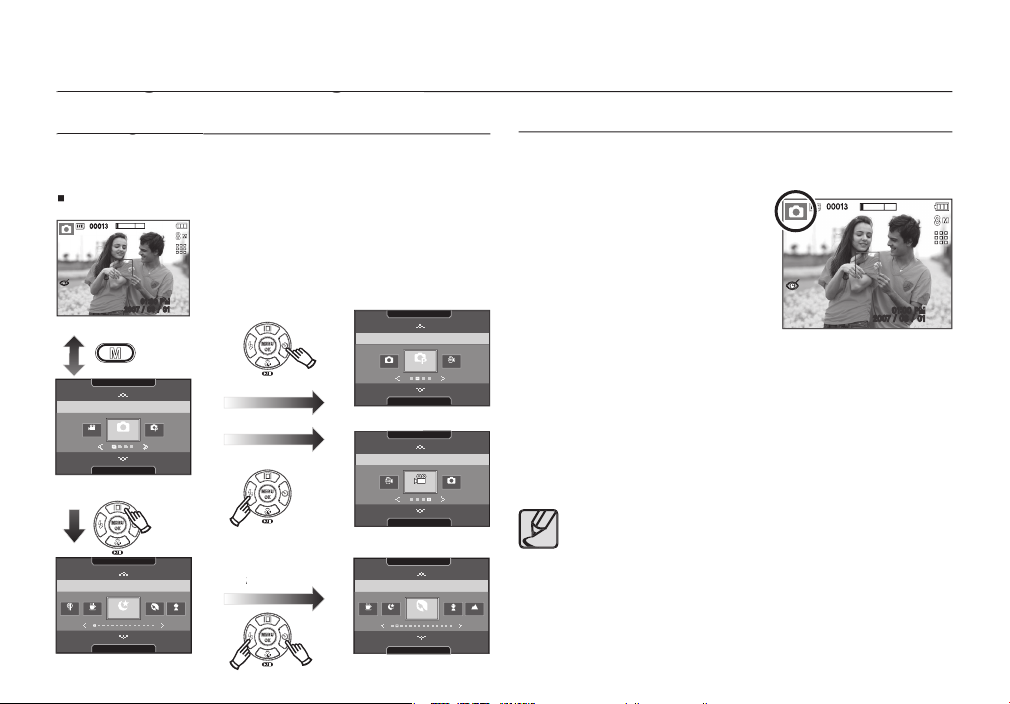
021
You can select the desired working mode using the
button
How to use the
button
the correct polarity (+/-).
2.
this camera has a 190MB internal
3.
Close the battery chamber cover.
4.
button to turn on the camera. (If the date/time that
taking a picture.)
5.
Select the Auto mode by pressing the
button.
6.
Shutter
button to capture an image.
Shutter
on the subject. Should this be the case, the camera is less
Avoid obstructing the lens or the fl ash when you capture an
SHOOTING
SCENE
MULTIMEDIA
AUTO ASR
PROGRAM
SCENE
MULTIMEDIA
SHOOTING
CAFE
PORTRAIT
NIGHT
FOOD
CHILDREN
SHOOTING
SCENE
MULTIMEDIA
ASR Auto
MOVIE
SHOOTING
SCENE
MULTIMEDIA
MOVIE
PROGRAM
AUTO
SCENE
MULTIMEDIA
NIGHT
CHILDREN
PORTRAIT
CAFE
LANDSCAPE
SHOOTING
00013
01:00 PM
2007 / 08 / 01
00013
01:00 PM
2007 / 08 / 01
<Pressing the
button>
<Pressing the
/
button>
<Auto mode>
<Mode selection menu>
<Movie Clip mode>
<Scene mode>
<Pressing
the
button>
<Pressing
the
button>
<Program mode>
<Selecting a scene mode>
<Pressing the
button>
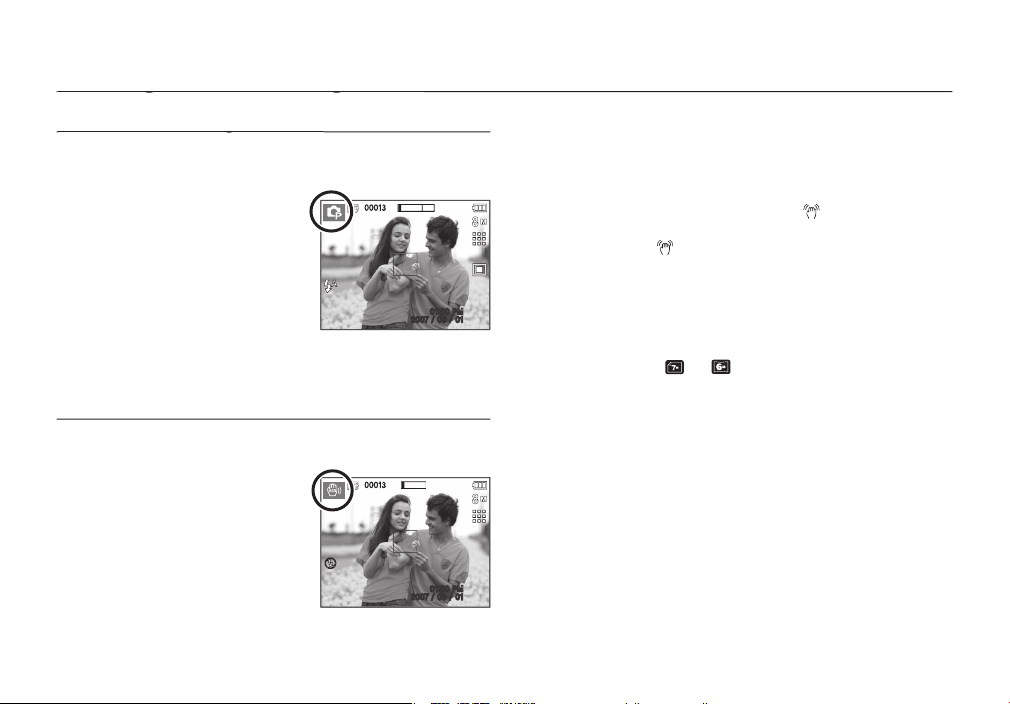
022
settings and you can manually confi gure various functions.
Select the Program mode by pressing
the
button (p.21).
2.
and compose the image by using the
3.
Shutter
button to capture
an image.
This mode will reduce the effect of camera shake and help you get a
well exposed image in dim conditions.
Select the ASR mode by pressing the
button. (p.21)
and compose the image by using the
3.
Shutter
button to capture an
Things to watch out for using the ASR mode
– The digital zoom will not operate in the ASR mode.
– If the lighting conditions are brighter than fl uorescent lighting conditions,
the ASR will not activate.
– If the lighting conditions are darker than in fl uorescent lighting
conditions, camera shake warning indicator (
) will be displayed. For
warning indicator (
) is not displayed.
– If the subject is moving, the captured image may be blurred.
– Avoid moving the camera while the [Capturing!] message is displayed
to achieve a better result.
– As the ASR uses the camera’s digital signal processor, it may take a
– If the image size is (
) or (
),the ASR mode can’t be selected.
00013
01:00 PM
2007 / 08 / 01
00013
01:00 PM
2007 / 08 / 01
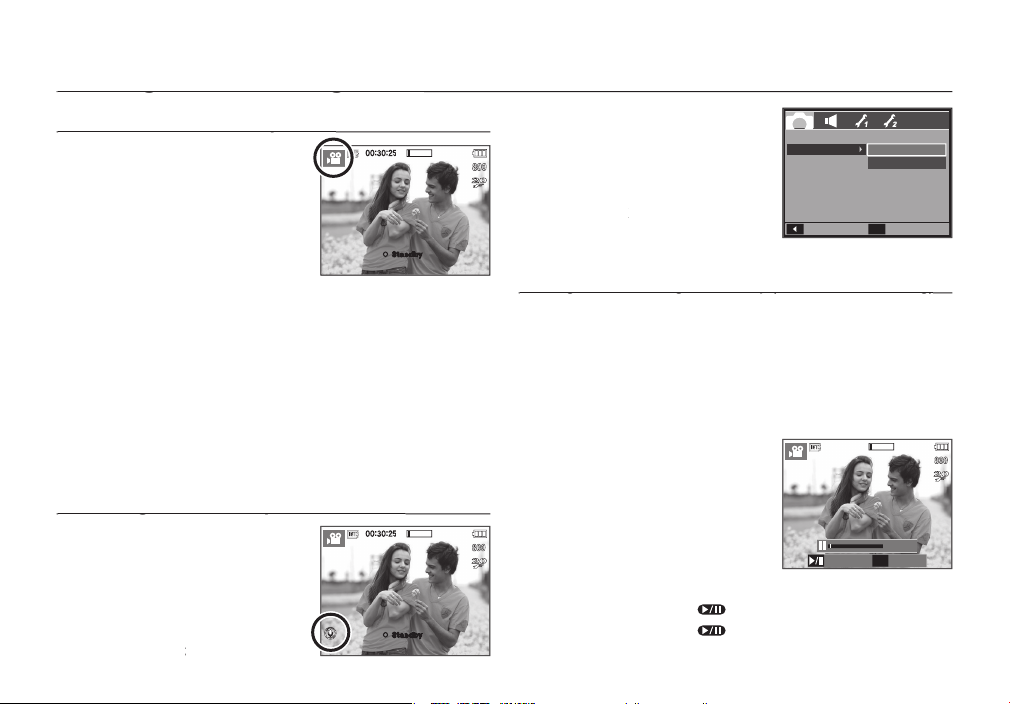
023
A movie clip can be recorded for up to
2hours.
Select the Movie clip mode by pressing
the
button.(p.21)
2.
and compose the image by using the
3.
Shutter
button again.
– Image size: 800x592, 640x480, 320x240
– Movie clip fi le type: AVI (MPEG-4)
– Frame Rate: 30FPS, 20FPS, 15FPS
– The frame rate cannot be selected when the following image size is
selected.
800x592 : 30FPS, 15FPS
640x480, 320x240 : 20FPS
You can record the movie clip without
sound.
Steps from
are the same as those for
button.
5.
Select the [RECORDING] menu by
/
button.
6.
button to select the
7.
Select the [On] menu by pressing the
/
8.
OK
button. You can record a
This camera allows you to temporarily stop during unwanted scenes,
while recording a movie clip. Using this function, you can record your
favourite scenes into a movie clip without having to create multiple
Steps from 1-2 are the same as those for
3.
and compose the image by using the
Shutter
button
and movie clips are recorded for as long
as the available recording time. Movie
clips will still be recorded if the
Shutter
) button to pause recording.
5.
) button again to resume the recording.
6.
Shutter
button again.
00:30:25
● Standby
00:30:25
● Standby
SH Stop
REC
00:00:18
RECORDING
Voice Mute
Back
Set
OK
Off
On
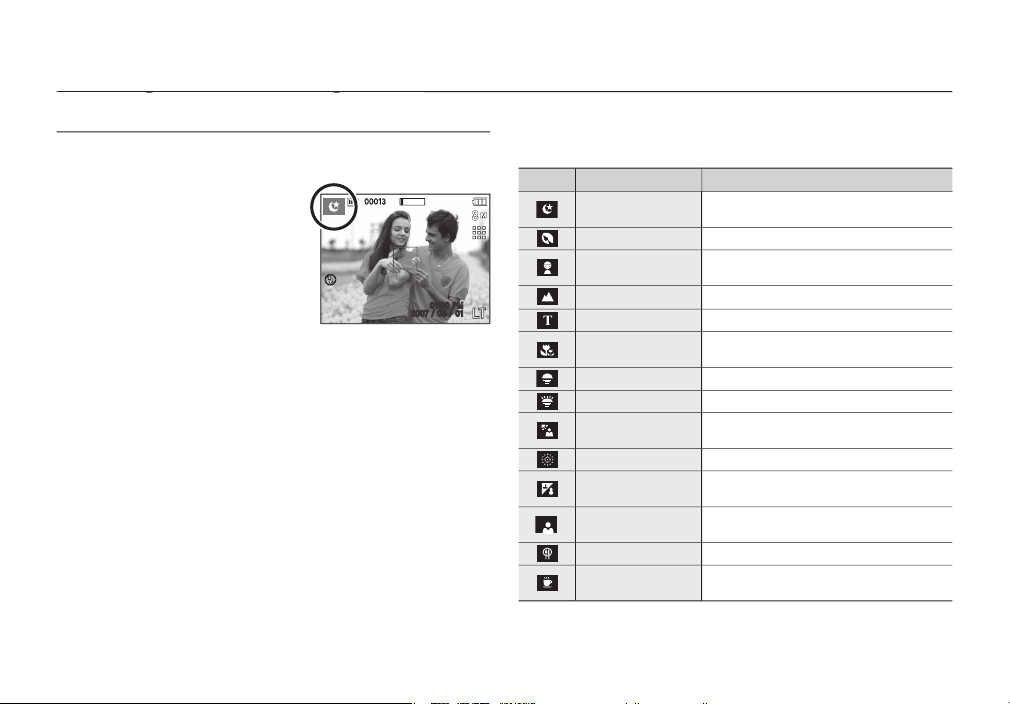
024
shooting situations.
Select the Scene mode by pressing
the
button (p.21).
2.
and compose the image by using the
3.
Shutter
button to capture
an image.
The scene modes are listed below.
Scene modes
or in other dark conditions.
To take a picture of a person.
To take a picture of fast moving objects,
for example, children.
To take pictures of distant scenery.
Close-up shooting for small objects such
as plants and insects.
scenes.
00013
01:00 PM
2007 / 08 / 01
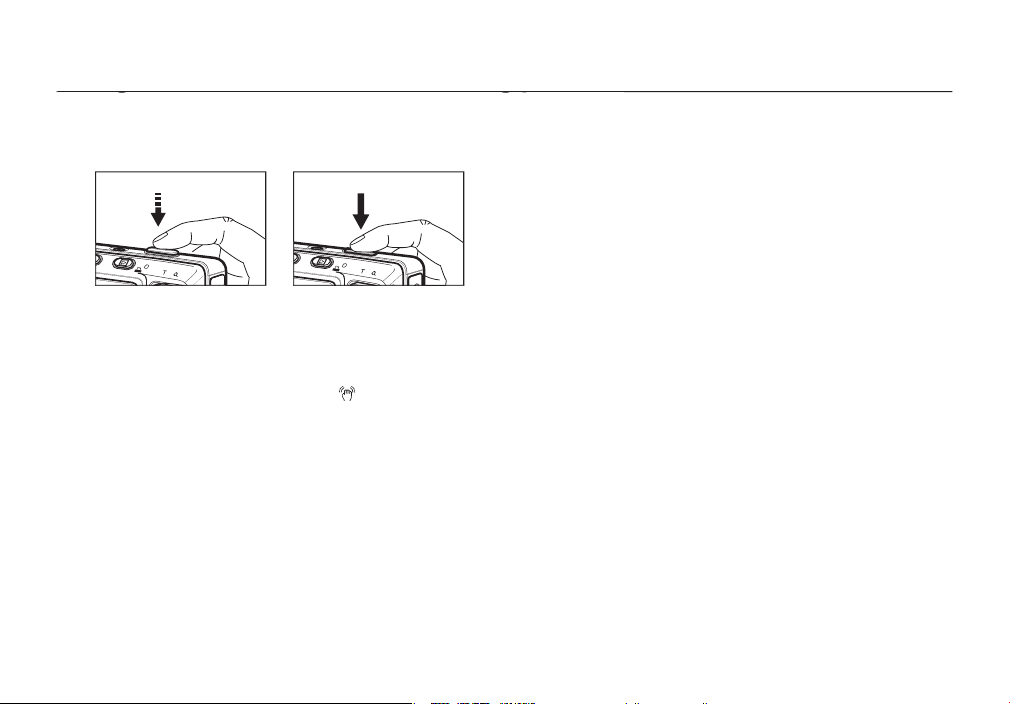
025
Shutter
button down half way.
Shutter
button to confi rm focus and fl ash battery charge.
Shutter
button all way down to take the picture.
The available memory capacity may vary depending on shooting
conditions and camera settings.
When the Flash Off or Slow synchro mode is selected in a low lighting
condition, the camera shake warning indicator (
) may appear on the
surface or change to fl ash shot mode.
Shooting against the light : Please do not take pictures against the sun.
24), fi ll-in fl ash (see page 32), spot metering (see page 38), or exposure
compensation (see page 40).
Avoid obstructing the lens or the fl ash when you capture an image.
Compose the image by using the LCD monitor.
expected.
– When photographing a subject that has little contrast.
– If the subject is highly refl ective or shiny.
– If the subject is moving at high speed.
– When there is strong refl ected light, or when the background is very
– When the subject matter has only horizontal lines or the subject is very
– When the surroundings are dark.
<Lightly press the
Shutter
button>
<Press the
Shutter
button>
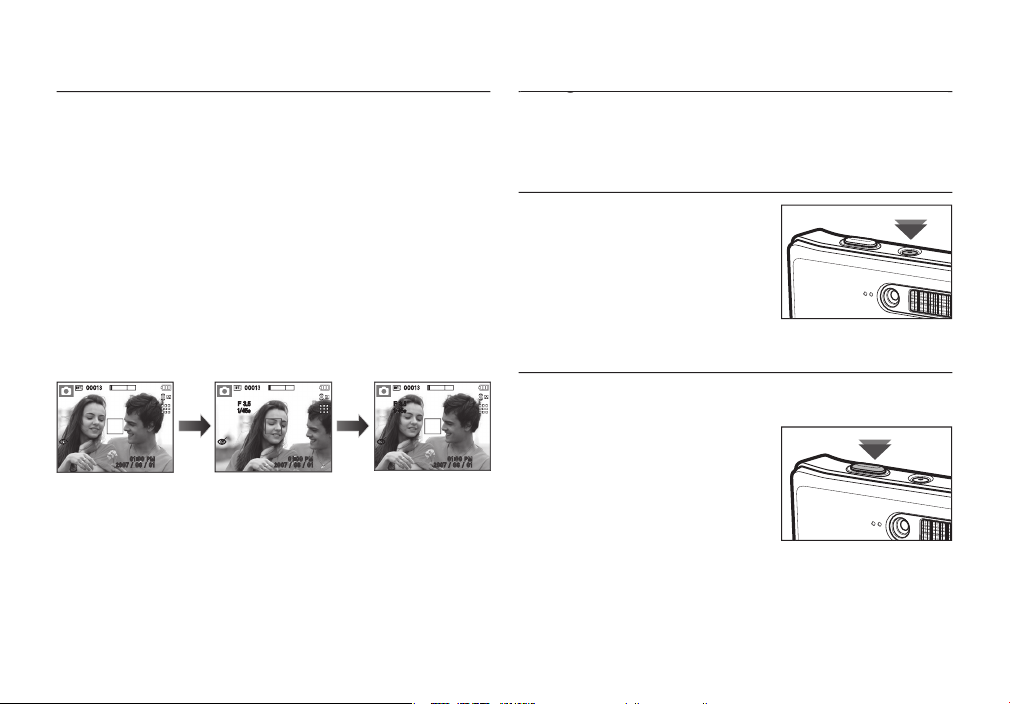
026
The recording mode function can be set up by using the camera
time, the camera’s power will be turned off
automatically to save battery life.
the auto power off function.
Shutter
button down fully
starts the process for recording a movie
clip. Press the
Shutter
button once
and the movie clip is recorded for as
the memory allows. If you wish to stop
Shutter
button
again.
Shutter
button down halfway activates the autofocus and
checks the condition of the fl ash. Pressing the
Shutter
button down
fully takes and stores the image. If you select voice memo recording,
the recording will start after the camera has fi nished storing the image
data.
To focus on a subject not positioned in the centre of the picture, use the
focus lock function.
Shutter
button halfway. When the green auto focus frame
Shutter
button all the way down to avoid taking an
3.
With the
Shutter
button still pressed down only halfway, move the
camera to recompose your picture as desired, and then press the
Shutter
button completely to take the picture. If you release your fi nger
from the
Shutter
button, the focus lock function will be cancelled.
00013
01:00 PM
2007 / 08 / 01
00013
01:00 PM
2007 / 08 / 01
00013
01:00 PM
2007 / 08 / 01
F 3.5
1/45s
F 3.5
1/45s
captured.
2. Press the
Shutter
focus on the subject.
3. Recompose the
depress the
Shutter
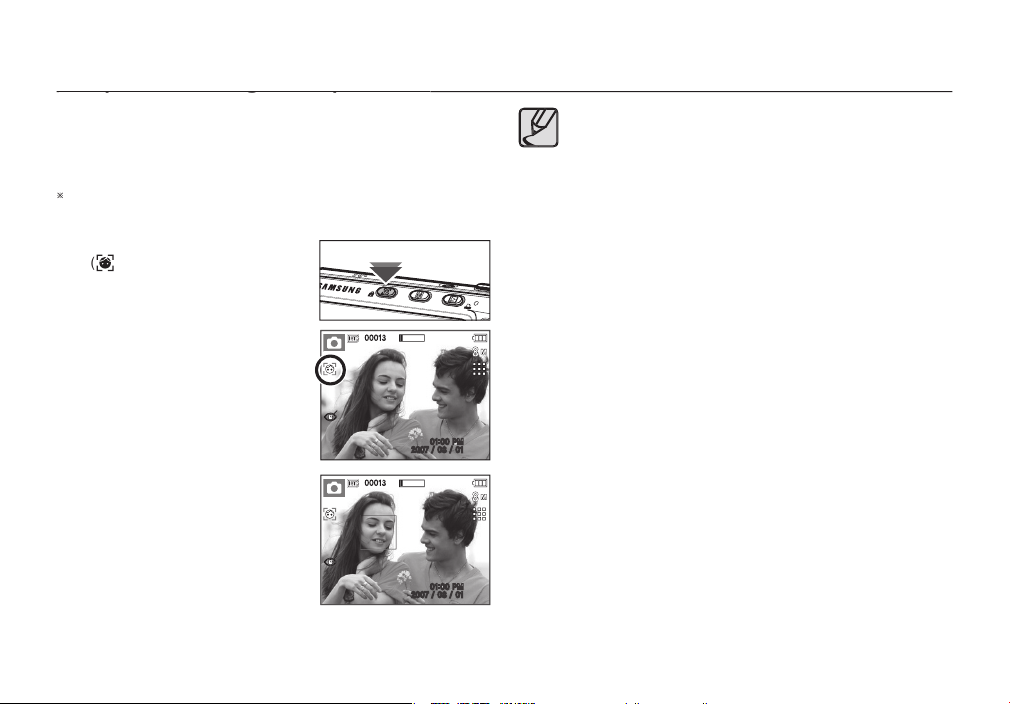
027
This mode detects the face position of the subject automatically and
then sets the focus and exposure. Select this mode for quick and easy
face picture. In MP3 and PMP mode, this button will lock the camera
Selectable modes: Auto, Program, ASR, Scene modes (Portrait, Children,
) in the selectable modes. The FR
the screen.
The size and position of the auto focus
frame is set at the face of the subject
automatically.
3.
Shutter
button halfway. The
focus frame turns to green when the
focus is activated.
Shutter
button fully to take a
This function can detect up to 9 people.
When the camera recognises many people at the same time, it
will focus on the nearest person.
The Digital zoom is not activated in this mode.
The effects functions are not activated in this mode.
When the camera detects a target face, the white colour focus
frame will be displayed over the target face and the gray colour
focus will appear over the remaining faces(up to 8). Press the
Shutter
button halfway down to focus on the face and the white
focus frame turns green.(Total 9)
– When a person wears dark glasses or some part of the face is
– When the person being taken does not look at the camera.
– When the camera doesn’t detect a face because of too much
or too little light.
– There is too great a distance between the camera and the
subject.
The maximum available Face Recognition range is 3.1m (Wide).
The nearer the subject, the faster the camera can recognize the
subject.
00013
01:00 PM
2007 / 08 / 01
00013
01:00 PM
2007 / 08 / 01
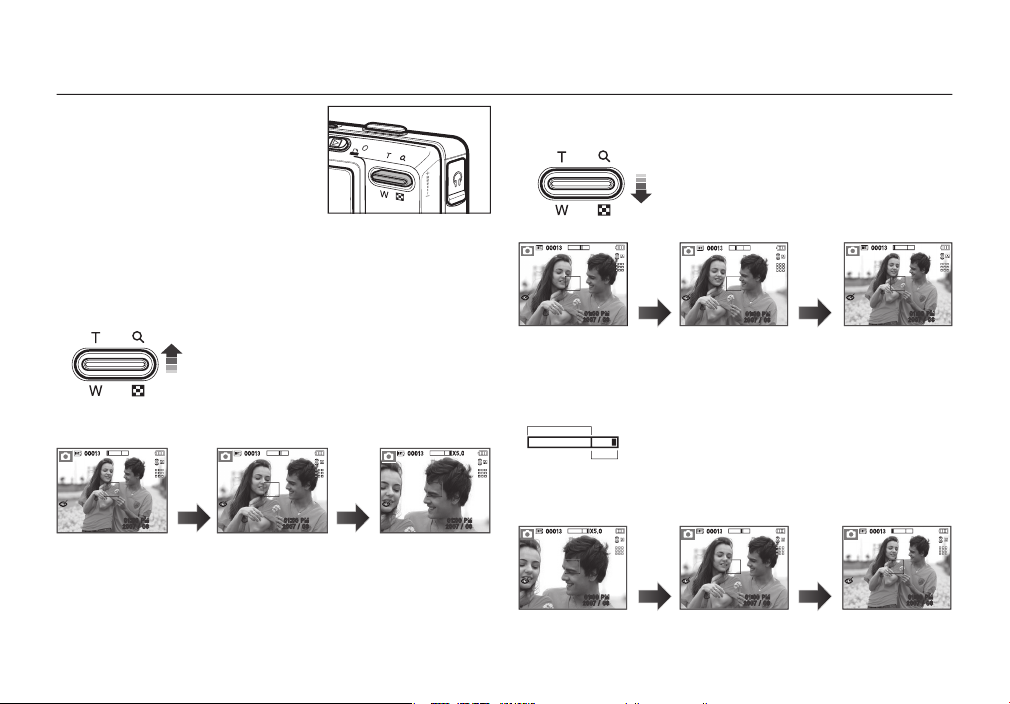
028
ZOOM W / T button
WIDE Zoom
Optical zoom WIDE : Pressing the
Zoom W
button. This will zoom out
from the subject i.e. the subject will appear further
away. Pressing the
Zoom W
button continuously will
set the camera to its minimum zoom setting i.e. the
subject appears at its furthest from the camera.
the
Zoom W
button will reduce the digital zooming
Zoom W
button stops digital
zooming. Pressing the
Zoom W
button will reduce
the digital zoom and then it will continue to reduce the
optical zoom until the minimum setting is reached.
works as the OPTICAL ZOOM or
a 5X optical zoom and a 5X digital zoom
function. Using both will offer a total zoom
TELE Zoom
Optical zoom TELE: Pressing the
Zoom T
button. This will zoom into the
subject i.e. the subject will appear nearer.
Zoom T
button activates the digital
zoom software. Releasing
Zoom T
button stops the
digital zooming at the required setting. Once the
the
Zoom T
button will have no effect.
00013
01:00 PM
2007 / 08
00013
01:00 PM
2007 / 08
X5.0
00013
01:00 PM
2007 / 08
00013
01:00 PM
2007 / 08
00013
01:00 PM
2007 / 08
00013
01:00 PM
2007 / 08
00013
01:00 PM
2007 / 08
00013
01:00 PM
2007 / 08
X5.0
00013
01:00 PM
2007 / 08
<TELE zoom>
<Optical zoom 2X>
<WIDE zoom>
the
Zoom W
<TELE zoom>
<Digital zoom 5.0X>
<WIDE zoom>
<WIDE zoom>
<TELE zoom>
<Digital zoom 5.0X>
the
Zoom T
the
Zoom T
Optical zoom
X5
the
Zoom W
button
the
Zoom W
the
Zoom W
button
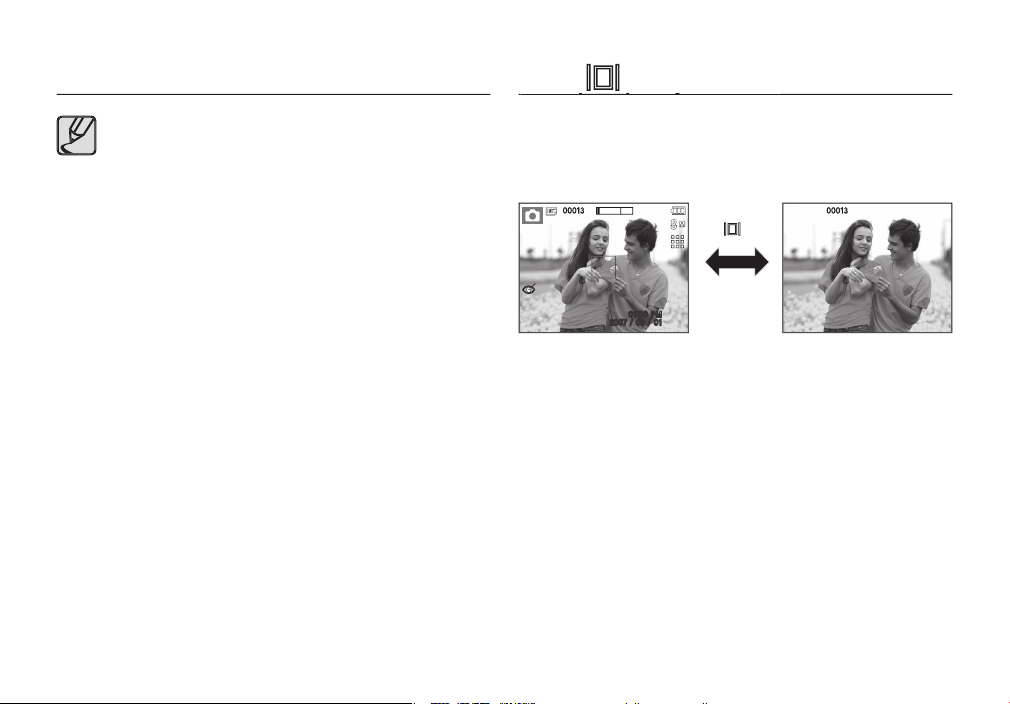
029
While the menu is showing, the
button operates as a direction
will display the image information.
the camera to process. Allow time for this to take place.
The digital zoom cannot be used in movie clip shots.
You may notice a decrease in image quality when using the
digital zoom.
To view a clearer digital zoom image, press the
Shutter
button
Zoom T
button again.
The digital zoom can’t be activated in some Scene modes
effect mode.
Take care not to press the lens as this may cause a camera
ZOOM W / T button
00013
01:00 PM
2007 / 08 / 01
00013
(
) button
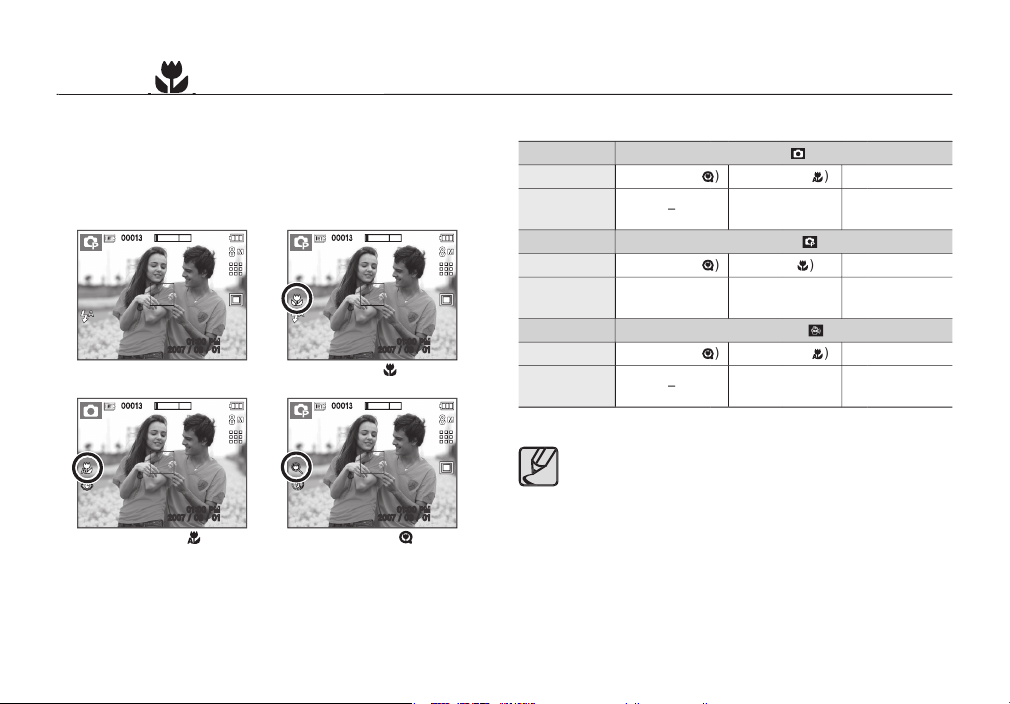
030
Types of focus mode and focus range (W: Wide, T: Tele) (Unit: cm)
Auto(
)
Super macro(
)
Auto macro(
)
W : 5 ~ Infi nity
T : 30 ~ Infi nity
W : 80 ~ Infi nity
T : 80 ~ Infi nity
)
Super macro(
)
)
W : 1 ~ 5
W : 5 ~ 80
T : 30 ~ 80
W : 80 ~ Infi nity
T : 80 ~ Infi nity
ASR mode(
)
Super macro(
)
Auto macro(
)
W : 5 ~ Infi nity
T : 30 ~ Infi nity
W : 80 ~ Infi nity
T : 80 ~ Infi nity
When the macro mode is selected, be particularly careful to
avoid camera shake.
When you take a picture within 20cm (Wide zoom) or 50cm
When you take a picture within the 5cm Super macro range,
the autofocus on the camera will take longer to set the correct
focus distance.
While the menu is showing, press the
button to move from the
the menu is not showing, you can use the
/
button to
take macro pictures. The distance ranges are shown below. Press the
button until the desired macro mode indicator appears on the
00013
01:00 PM
2007 / 08 / 01
00013
01:00 PM
2007 / 08 / 01
00013
01:00 PM
2007 / 08 / 01
00013
01:00 PM
2007 / 08 / 01
<Macro (
)>
<Super Macro (
)>
<Auto Focus>
<Auto Macro (
)>
