Samsung i8 User Manual [en, de, fr, it, cs, pl]
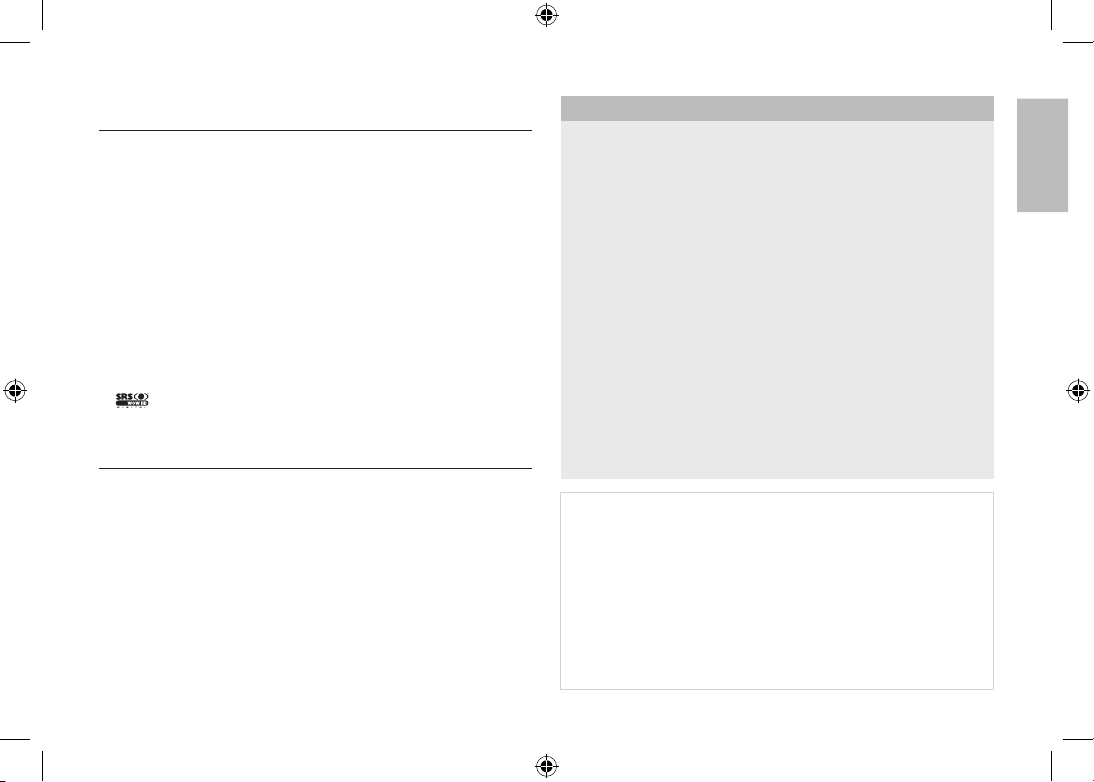
EN-1
Microsoft, Windows and Windows logo are registered trademarks of
Microsoft Corporation incorporated in the United States and/or other
countries
All brand and product names appearing in this manual are registered
trademarks of their respective companies.
The contents and illustrations of this manual are subject to change without
prior notice for upgrading the camera functions.
Refer to the user manual included on the Software CD for more
information.
PDF documents of user manual are included in the Software CD-ROM
supplied with this camera. Search the PDF files with Windows explorer.
Before opening the PDF files, you must install the Adobe Reader included
in the Software CD-ROM.
is a trademark of SRS Labs, Inc.
WOW HD technology is incorporated under license from SRS Labs, Inc.
Contents
Getting to know your camera
FCC notice
NOTE :
This equipment has been tested and found to comply with the limits for a Class
B digital device, pursuant to part 15 of the FCC Rules. These limits are designed
to provide reasonable protection against harmful interference in a residential
installation. This equipment generates, uses and can radiate radio frequency
energy and, if not installed and used in accordance with the instructions, may
cause harmful interference to radio communications. However, there is no
guarantee that interference will not occur in a particular installation. If this
equipment does cause harmful interference to radio or television reception, which
can be determined by turning the equipment off and on, the user is encouraged to
try to correct the interference by one or more of the following measures:
– Reorient or relocate the receiving antenna.
– Increase the distance between the equipment and receiver.
– Connect the equipment into an outlet on a circuit different from that to which
the receiver is connected.
– Consult the dealer or an experienced radio / TV technician for help.
CAUTION :
Changes or modifications not expressly approved by the manufacturer responsible
for compliance could void the user’s authority to operate the equipment.
Declaration of Conformity
Trade Name : SAMSUNG TECHWIN
Model No. : Samsung i8
Responsible Party : SAMSUNG ELECTRONICS AMERICA INC.
Address : 105 Challenger Road Ridgefield Park NJ
Telephone No. : 1-800-SAMSUNG(726-7864)
This device complies with Part 15 of the FCC Rules. Operation is subject to the
following two conditions: (1) This device may not cause harmful interference, and (2)
this device must accept any interference received, including interference that may
cause undesired operation.
Getting to know your camera 1
Identification of features / Contents of camera 4
Battery life & Number of shot (Recording time) 5
When Using the Camera for the First Time 6
LCD monitor indicator 7
Mode Button 8
Taking a picture 9
Playingback, Deleting and Protecting Images 10
MULTIMEDIA mode 11
Downloading images 14
Specifications 15
English
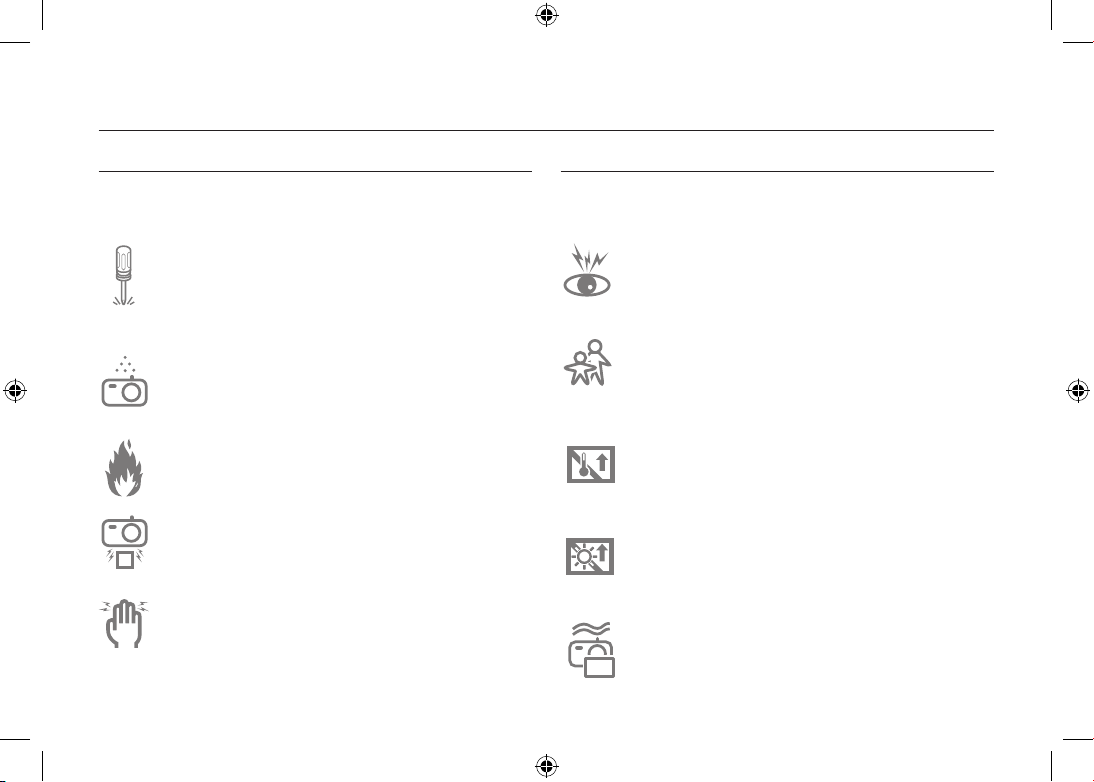
EN-2
Getting to know your camera
DANGER
DANGER indicates an imminently hazardous situation which, if not
avoided, will result in death or serious injury.
Do not attempt to modify this camera in any way. To do so
may result in fire, injury, electric shock or severe damage to
you or your camera. Internal inspection, maintenance and
repairs should only be carried out by your dealer or Samsung
Camera Service centre.
Should any form of liquid or a foreign object enter the camera,
do not use it. Switch off the camera, and then disconnect the
power source. You must contact your dealer or Samsung
Camera Service centre. Do not continue to use the camera as
this may cause a fire or electric shock.
Please do not use this product in close proximity to flammable
or explosive gases, as this could increase the risk of explosion.
Do not insert or drop metallic or inflammable foreign objects
into the camera through access points e.g. the memory card
slot and battery chamber. This may cause a fire or electric
shock.
Do not operate this camera with wet hands. This could pose a
risk of electric shock.
WARNING
WARNING indicates a potentially hazardous situation which, if not
avoided, could result in death or serious injury.
Do not use the flash in close proximity to people or animals.
Positioning the flash too close to your subject’s eyes may
cause eyesight damage.
For safety reasons keep this product and accessories out of
reach of children or animals to prevent accidents e.g.:
- Swallowing battery or small camera accessories. If an
accident should occur, please consult a doctor immediately.
- There is the possibility of injury from the camera’s moving
parts.
Battery and camera may become hot during prolonged use
and it may result in camera malfunction. Should this be the
case, allow the camera to sit idle for a few minutes to allow it
time to cool.
Do not leave this camera in places subject to extremely high
temperatures, such as a sealed vehicle, direct sunlight or
other places of extreme variances in temperature. Exposure
to extreme temperatures may adversely affect the camera’s
internal components and could cause a fire.
When in use, do not cover the camera or Charger. This may
cause heat to build up and distort the camera body or cause
a fire. Always use the camera and its accessories in a wellventilated area.
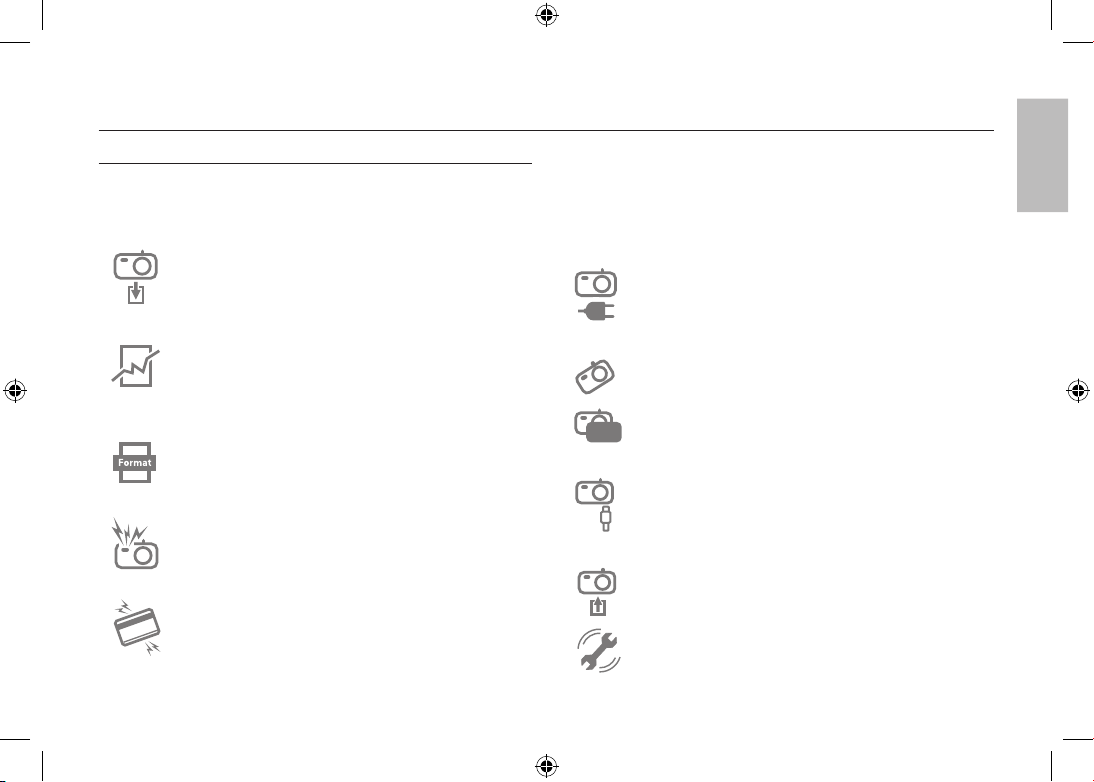
EN-3
Getting to know your camera
CAUTION
CAUTION indicates a potentially hazardous situation which, if not
avoided, may result in a minor or moderate injury.
Remove the battery when not planning to use the camera for a
long period of time.
Otherwise the battery may leak corrosive electrolyte and
permanently damage the camera’s components.
Leaking, overheating, or damaged battery could result in fire
or injury.
– Use battery with the correct specification for the camera.
– Do not short circuit, heat or dispose of battery in fire.
– Do not insert the battery with the polarities reversed.
Be sure to format the memory card if you are using a newly
purchased memory for the first time, if it contains data that the
camera cannot recognise, or if it contains images captured
with a different camera.
Do not fire the flash while it is in contact with hands or objects.
Do not touch the flash after using it continuously. It may cause
burns.
Credit cards may be demagnetized if left near a camera case.
Avoid leaving magnetic strip cards near the case.
Do not move the camera while it is switched on when you are
using the AC Charger. After use, always switch off the camera
before unplugging the cable from the wall socket. Then make
sure that any connector cords or cables to other devices are
disconnected before moving the camera. Failure to do so may
damage the cords or cables and cause a fire or electric shock.
Take care not to touch the lens or lens cover to avoid taking
an unclear image and possibly causing camera malfunction.
Avoid obstructing the lens or the flash when you capture an
image.
Before inserting any cables or AC adapter, check the
directions and do not insert by force. It may cause breakage of
cable or camera.
It is highly likely to result in computer malfunctions when the
20 pin connector is connected to the USB port of a PC. Never
connect the 20 pin connector to USB port of a PC.
Do not insert the memory card the wrong way round.
Doing so may cause damage to the camera.
Before an important event or going on a trip, you should check
the camera condition. Samsung cannot be held responsible
for camera malfunctions.
English
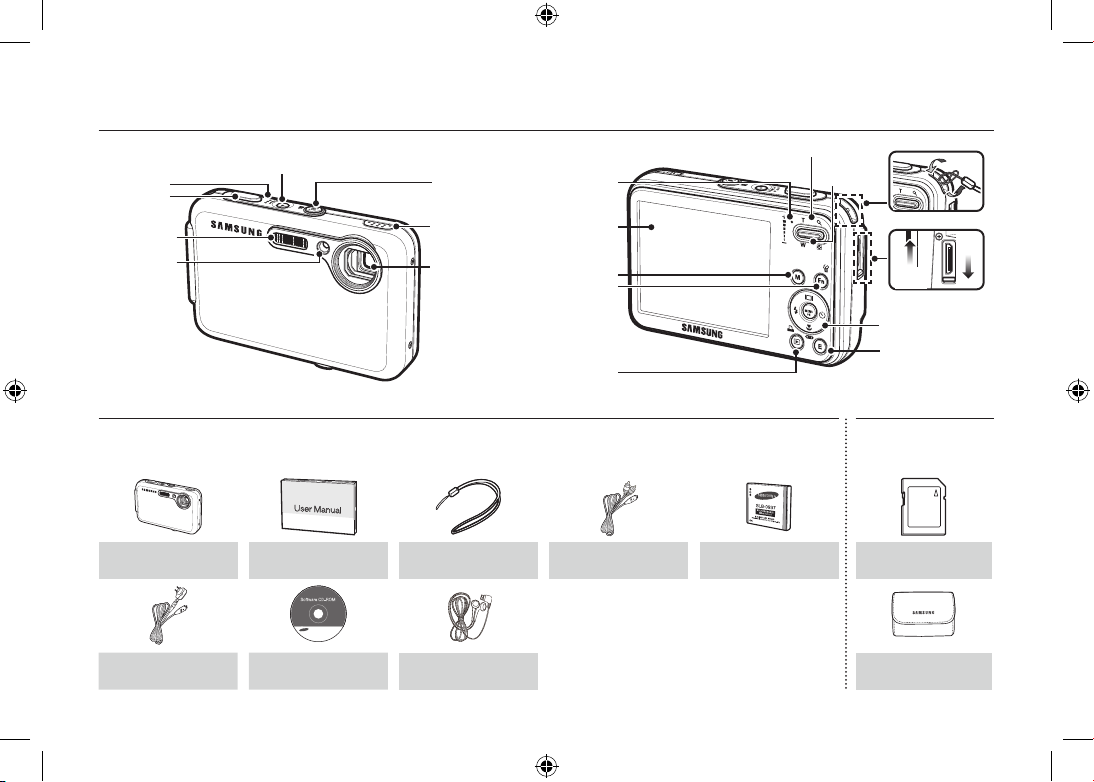
EN-4
Identification of features / Contents of camera
Contents Package
Please check that you have the correct contents before using this product. The contents can vary depending on the sales region. To buy the
optional equipment, contact your nearest Samsung dealer or Samsung service centre.
Camera
User manual,
Product warranty
Camera strap AV cable
Rechargeable battery
(SLB-0937)
AC adapter (SAC-47)/
USB cable (SUC-C3)
Software CD Earphones
Sold Separately
SD/SDHC memory
card/MMC
Camera case
Flash
AF sensor/
Self-timer lamp
Lens
Speaker
FD (Face Detection)
button /
MP3, PMP hold button
Camera
status lamp
LCD monitor
Fn / Delete button
M (Mode) button
Play mode /
Print button
Camera strap
Open
Close
E (Effect) button
5-function button
Zoom T button (Digital zoom)
Zoom W button
(Thumbnail)
USB / AV / DC / Earphones
connection terminal
Shutter
button
POWER button
Microphone
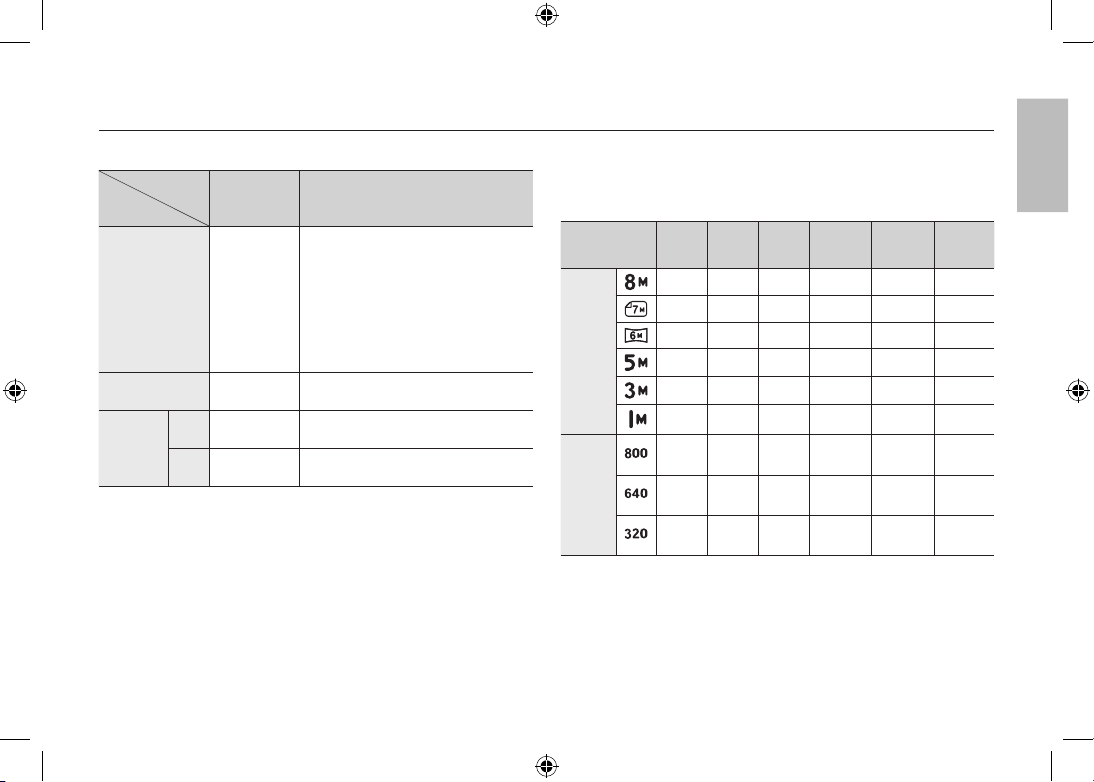
EN-5
Battery life & Number of shot (Recording time)
Number of images and battery life: Using the SLB-0937
Battery life
/Number of
images
Conditions
Still image
Approx. 120
MIN/
Approx. 240
shots
Using the fully charged battery, Auto
mode, 8M image size, Fine image
quality, Shot to shot interval: 30Sec.
Changing the zoom position between
the Wide and the Tele after every shot.
Using the flash on every second shot.
Using the camera for 5 minutes and
then Powering it off for 1 minute.
Movie
Approx. 120
MIN
Using the fully charged battery 640x480
image size 30fps frame rate
Multimedia
MP3
Approx. 300
MIN
Using the fully charged battery LCD Off.
PMP
Approx. 220
MIN
Using the fully charged battery
These figures are measured under Samsung’s standard conditions and
shooting conditions and may vary depending on the user’s methods.
When using a 256MB MMC memory, the specified shooting
capacity will be as follows. These figures are approximate as
image capacities can be affected by variables such as subject
matter and memory card type.
Recorded
image size
Super
Fine
Fine Normal 30FPS 20FPS 15FPS
Still
image
53 94 135 – – –
60 107 171 – – –
71 133 202 – – –
86 161 220 – – –
134 226 306 – – –
434 520 600 – – –
* Movie
clip
– – – –
About
8’31”
–
– – –
About
8’58”
–
About
16’59”
– – –
About
28’56”
–
About
53’31”
*
The recording times can be changed by the zoom operation.
The zoom button doesn’t function during the movie recording.
English
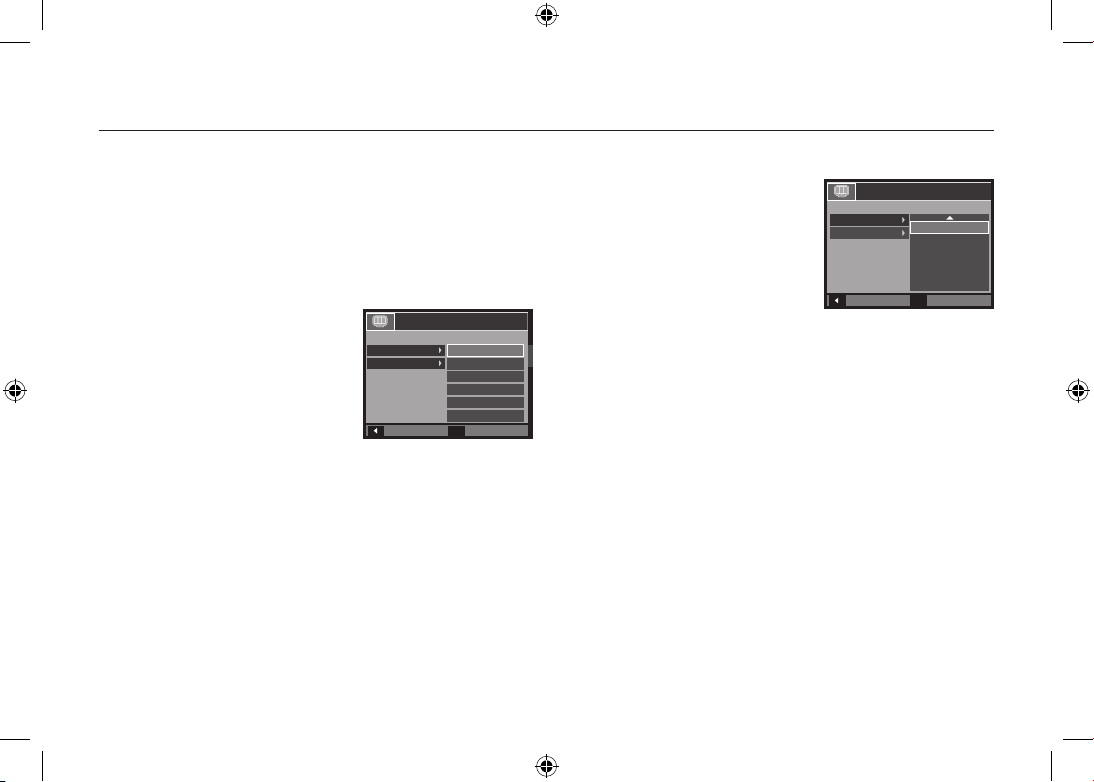
EN-6
When Using the Camera for the First Time
Charge the rechargeable battery fully before using the camera for the first
time.
When the camera is turned on for the first time, a menu will be displayed
to set date/time, language and battery type in the LCD monitor. This menu
will not be displayed after setting up. Set up the date/time, language and
battery type before using this camera.
Setting up the language
1. Select the [Language] menu by pressing
the Up/Down button and press the
Right button.
2. Select the desired sub menu by
pressing the Up/Down button and press
the OK button.
– You can select one of 22 languages.
These are listed below:
English, Korean, French, German, Spanish, Italian, S.Chinese,
T.Chinese, Japanese, Russian, Portuguese, Dutch, Danish,
Swedish, Finnish, Thai, Bahasa (Malay / Indonesian), Arabic, Czech,
Polish, Hungarian and Turkish.
Setting up the date, time and date type
1. Select the [Date&Time] menu by
pressing the Up/Down button and press
the Right button.
2. Select the desired sub menu by
pressing the Up
/Down/Left/Right
button and press the OK button.
Right button: Selects world
time/year/ month/
day/hour/minute/date type
Left button: Moves the cursor to the [Date&Time] main menu
if the cursor is at the first item of the date and time
setup. In all other instances, the cursor will be
shifted to the left of its current position.
Up/Down button: Changes the value of each item.
For more information on setting World Time, please refer to the
documentation included with the software CD.
Back
Set
OK
ENGLISH
한국어
FRANÇAIS
DEUTSCH
ESPAÑOL
ITALIANO
SETUP1
Language
Date&Time
Back
Set
OK
SETUP1
Language
Date&Time
London
2008 / 01 / 01
12 : 00
yy/mm/dd
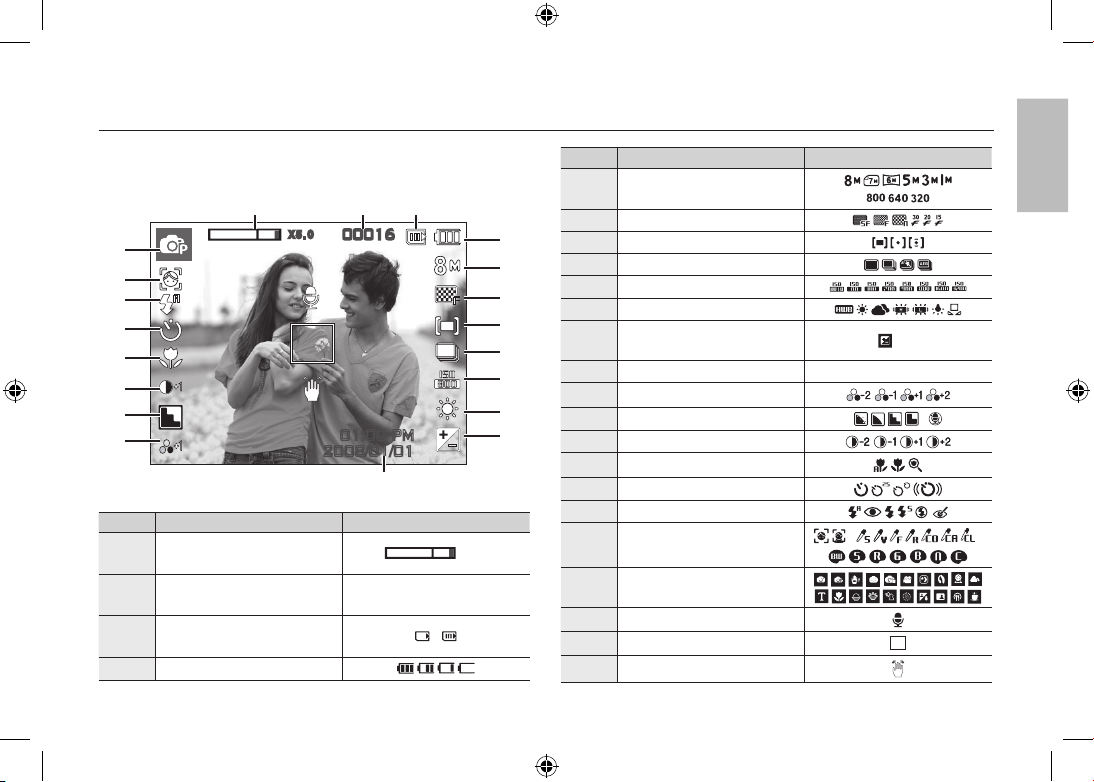
EN-7
LCD monitor indicator
The LCD monitor displays information about the shooting functions and
selections. Refer to the user manual included on the Software CD for
more information.
<Image & Full Status>
No. Description Icons
1
Optical/Digital Zoom bar/
Digital Zoom rate
x 5.0
2
Number of available shots
remaining/Remaining time
00016/00:00:00
3
Memory card icon/
Internal memory icon
/
4 Battery
No. Description Icons
5 Image Size
6 Image Quality/Frame Rate
7 Metering
8 Drive mode
9 ISO
10 White Balance
11
Exposure compensation
/LongTime Shutter
/ LT
12 Date/Time 2008/01/01 01:00 PM
13 Saturation
14 Sharpness/Mic. off
/
15 Contrast
16 Macro
17 Self-timer
18 Flash
19
Face Detection · Self Portrait/
Photo Style Selector/Colour
/ /
20 Recording mode
21 Voice Memo
22 Auto Focus Frame
23 Camera shake Warning
00016
01:00 PM
2008/01/01
㉑
㉒
㉓
① ② ③
⑤
⑥
⑦
⑧
⑨
⑩
⑪
④
⑫
⑯
⑮
⑭
⑬
⑰
⑱
⑳
⑲
X5 .0
English
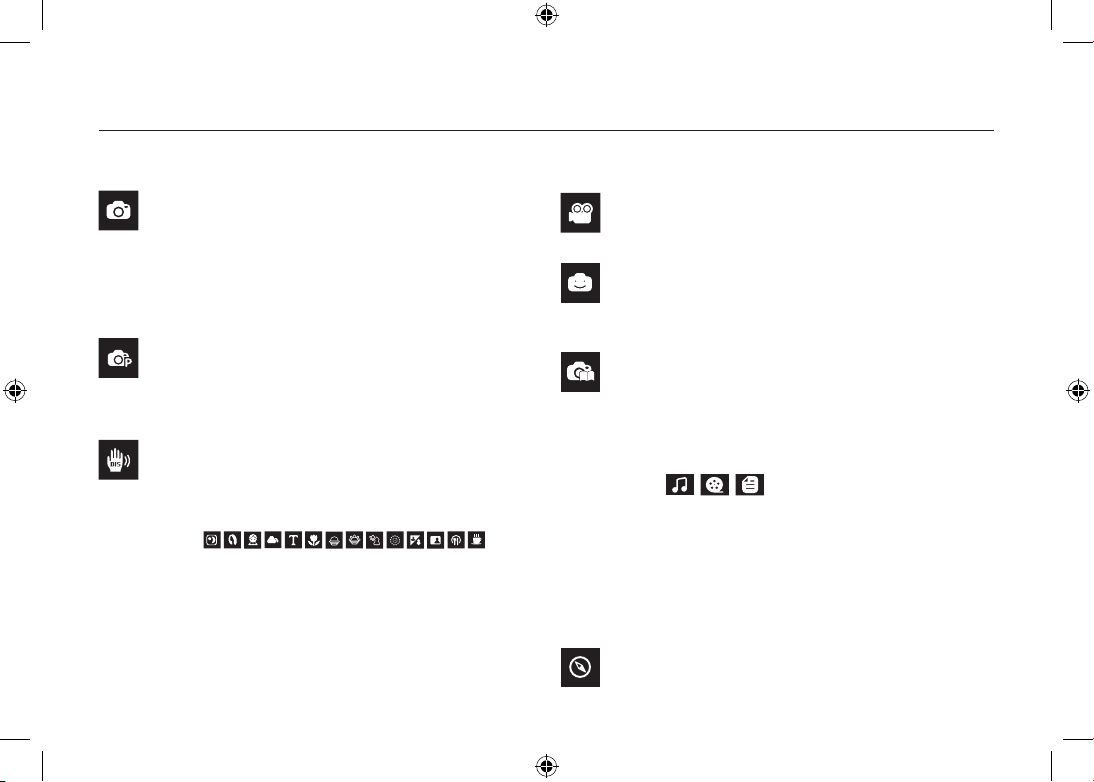
EN-8
Mode Button
Auto
Selects this mode for quick and easy picture taking with
minimal user interaction.
In this mode, you can select the basic menus.
To select an advanced menu, select the other camera
mode.
Program
Selecting the automatic mode will configure the camera
with optimal settings. You can still manually configure all
functions except the aperture value and shutter speed.
DIS
This mode will reduce the effect of camera shake and help
you get a well-exposed image in dim conditions.
Use the menu to easily configure optimal settings for a
variety of shooting situations.
Movie
For taking a movie
FUN
In this mode, you can take pictures with various effects
easily and simply.
Photo Help Guide
Helps the user learn the correct picture taking method and
includes solutions for potential problems that may occur.
This also enables the user to practice the best way to take
the pictures.
This camera has an embedded MP3, TEXT VIEWER &
Portable Media Player program. You can take a picture,
listen to the MP3 files and watch the movie clip (Movie and
Video clip) whenever you want. You can listen to the MP3
music with reading the text on the LCD monitor or taking a
picture.
Travel Guide
You can get the useful travel information around the world.
SCENE
MULTIMEDIA
You can select a desired camera mode by using the M (Mode) button on the back of the camera
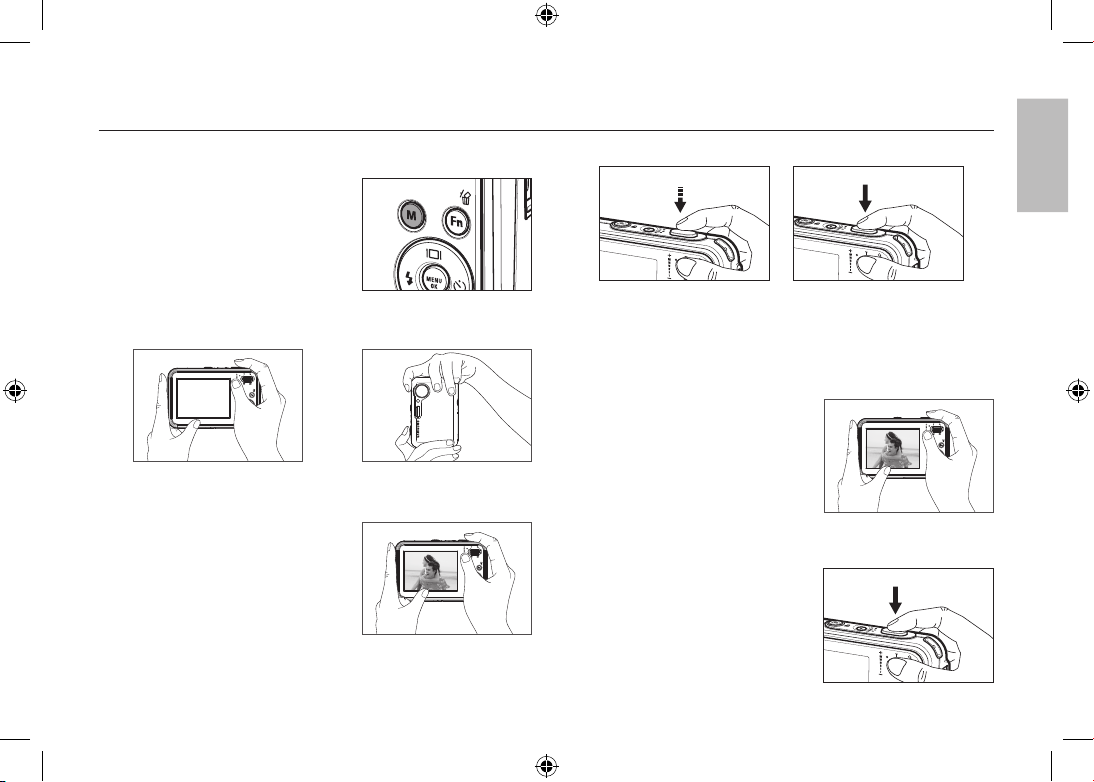
EN-9
Taking a picture
How to take a picture
1. Turn on the camera and select a
camera mode by using the M (Mode)
button.
2. Hold the camera as shown.
3. Confirm the composition.
4. Take a picture
How to record a movie.
Select the Scene mode by pressing the
M (Mode) button
1. Confirm the composition.
2. Start the recording.
Press the Shutter button and the
recording starts and press the
Shutter button again to stop the
recording
Pressing halfway down Focus
and Flash status are checked.
Pressing fully Image is taken.
English
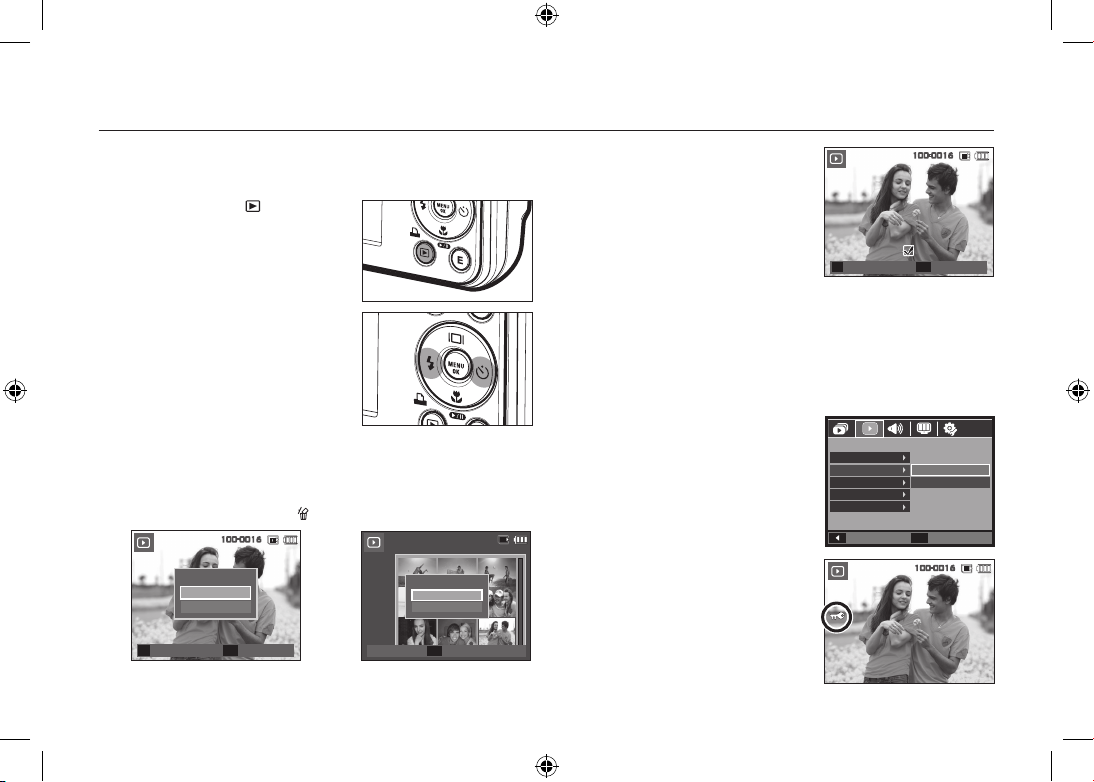
EN-10
Playingback, Deleting and Protecting Images
2. To add images to delete, press the T
button.
– Left
/Right button: Selects images
–
T button: Checks for deletion
– OK button: Deletes the selection
3. Select the submenu values by pressing the Up/Down button and then
press the OK button.
– If [No] is selected: Cancels “Delete Image”.
– If [Yes] is selected: Deletes the selected images.
Protecting images
This is used to protect specific shots from
being accidentally erased.
[Select]: Selected images are protected
or unprotected.
[All]: All stored images are protected
or unprotected.
If you protect an image, the protect icon
will be displayed on the LCD monitor.
An image in LOCK mode will be
protected from the delete function, but
will NOT be protected from the [Format]
function.
Playingback the images
The last image stored on the memory is displayed.
Press the Play mode (
) button.
Select an image that you want to play back
by pressing the Left
/Right button
Delete button
This deletes images stored on the memory card.
1. Select an image that you want to delete by pressing the Left
/Right
button and press the Delete (
) button.
<Single Image> <Thumbnail Image>
Confirm
OK
Delete image?
No
Yes
Select
T
100-0016
1 2 3
4 5 6
7 8 9
Delete image?
No
Yes
100-0016
Confirm
OK
Delete
OK
Select
T
Prev ◀ ▶ Next
100-0016
Back
Set
OK
PLAYBACK
Voice Memo
Protect
Delete
DPOF
Copy To Card
Select
All
100-0016
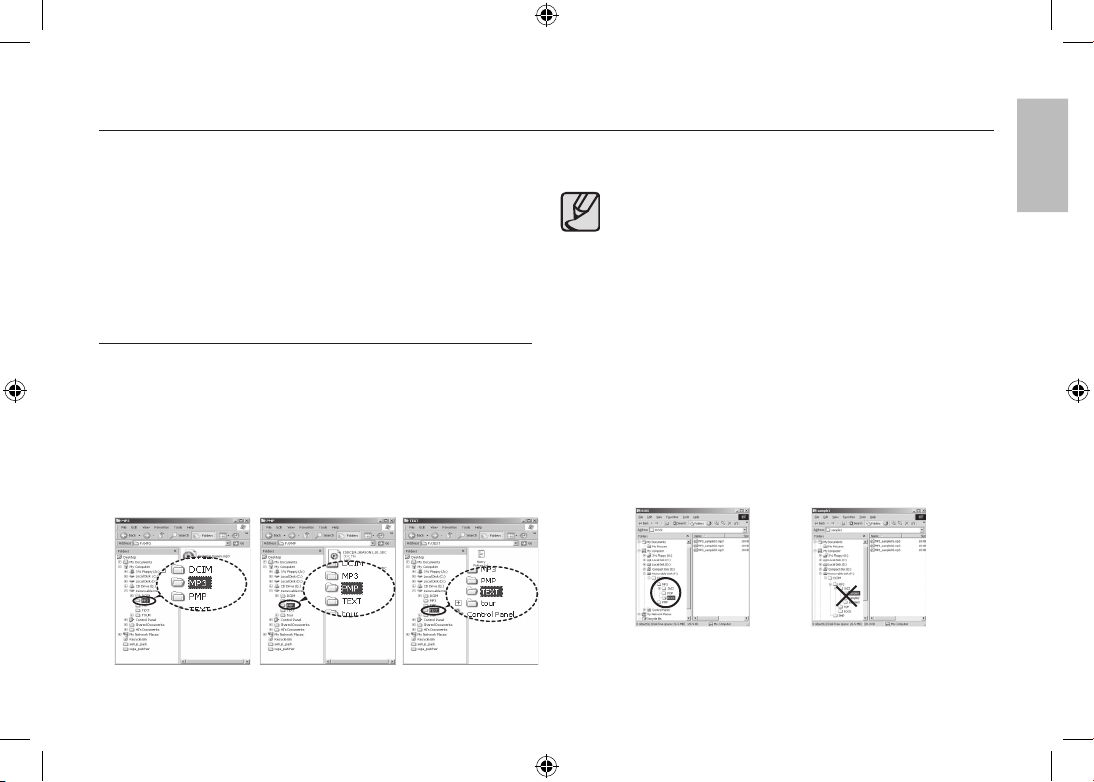
EN-11
This camera has an embedded MP3, TEXT VIEWER & Portable Media
Player program. You can take a picture, listen to the MP3 files and watch
the movie clip (Movie and Video clip) whenever you want. To use the PMP
mode, you must convert the multimedia file with the Samsung Converter.
In the TEXT VIEWER mode you can see the text on the LCD monitor with
listening MP3 music.
If the file or folder name is over 120 (Including 1 Byte/2 Byte language,
Korean, Chinese, etc.) characters, the file or folder name doesn’t appear
on the play list.
Downloading files
To use MP3, PMP and TEXT VIEWER functions, MP3, PMP
(multimedia files) and TEXT files must be saved in the internal memory
or memory card of this camera.
1. Save the desired files on your PC.
2. Connect the camera to your PC with the USB cable and turn on the
camera.
3. Open Window’s EXPLORER and search for Removable Disk.
4. Make a folder under the Removable Disk.
MP3 Mode : [MP3]
PMP Mode : [PMP]
TEXT VIEWER mode : [TEXT]
5. Select files that you want to save and copy them to the desired folder.
Take care of the illegal duplication of MP3 & multimedia files. It
violates various copyright laws.
Without permission of Samsung, you cannot copy, modify
and/or distribute any part or all of MP3, PMP file provided in
the internal memory.
This camera can only play back MP3 files in the MP3 mode
and SDC files (modified XviD MPEG4 video / MPEG Layer2
audio type) in the PMP mode.
If a file can not be played back on this camera, convert it into
the supported file format by using the Samsung Converter.
Up to 200 files and 100 sub folders can be saved in a folder.
It is limited to save the files and sub folders up to 200 in total at
the same time.
New folders can be created within the MP3, PMP and TEXT
folders. Otherwise any files in other folders that you create
cannot be played back.
MULTIMEDIA mode
English
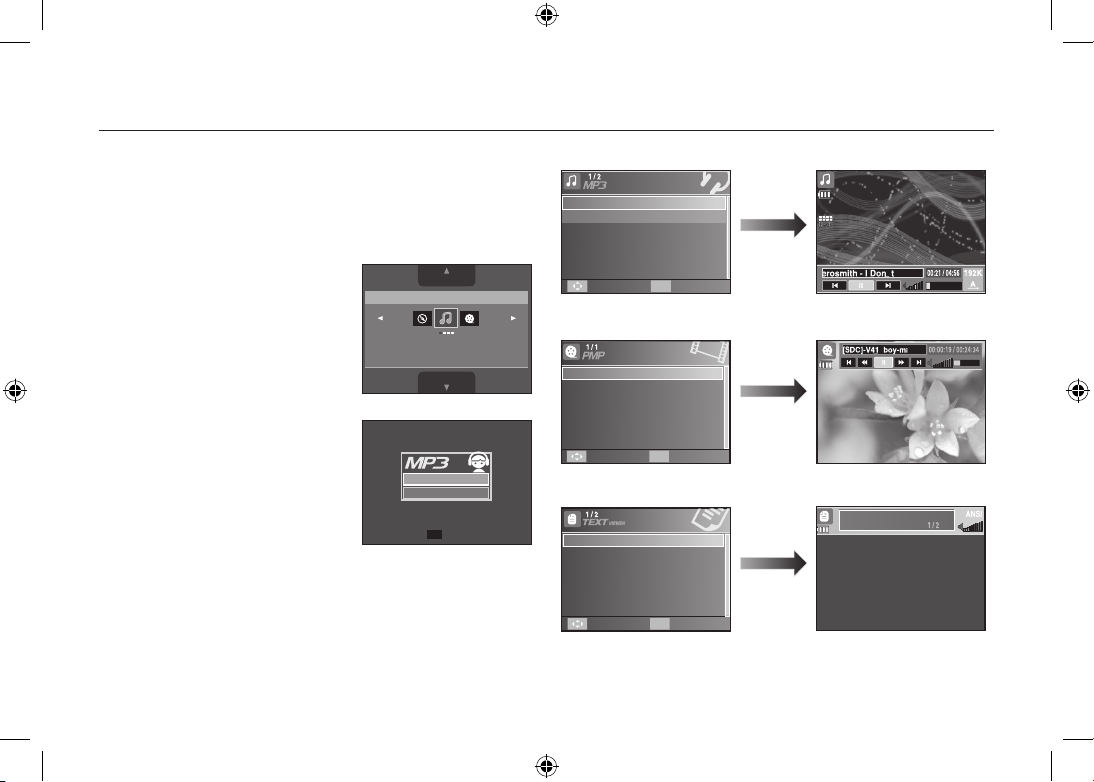
EN-12
MULTIMEDIA mode
Insert the memory card that holds MP3, PMP and TEXT files. As this
camera has a 190MB internal memory, you can save the files on the
internal memory too.
1. Select a desired Multi media mode.
2. A menu will display as shown.
[Resume]: Memorizes the latest
stopped frame.
MP3 mode: Plays back from the
beginning of the file.
PMP mode: Plays back from the latest
stopped frame.
TEXT VIEWER mode:
Plays back from
the latest stopped
frame.
[Open]: The browsing menu will be
displayed to select a desired
file.
3. Select a desired file and press the OK
button. And then the file will play back.
<MP3 mode>
<PMP mode>
<TEXT VIEWER mode>
Confirm
OK
Resume
Open
SCENE
MULTIMEDIA
SHOOTING
MP3
In this mode you can play MP3 files.
TEST.TXT
Move OK Select
03-Audio Track 03.mp3
01-Audio Track 01.mp3
Move OK Select
[SDC]-move sample.sdc
Move OK Select
Who bent my camera?
Thank you for buying a Samsung Camera.
This manual will guide you through using the
camera, includin capturing images, downloading
images and using the application software.
Please read this manual carefully before using your
new camera.
TEST.TXT
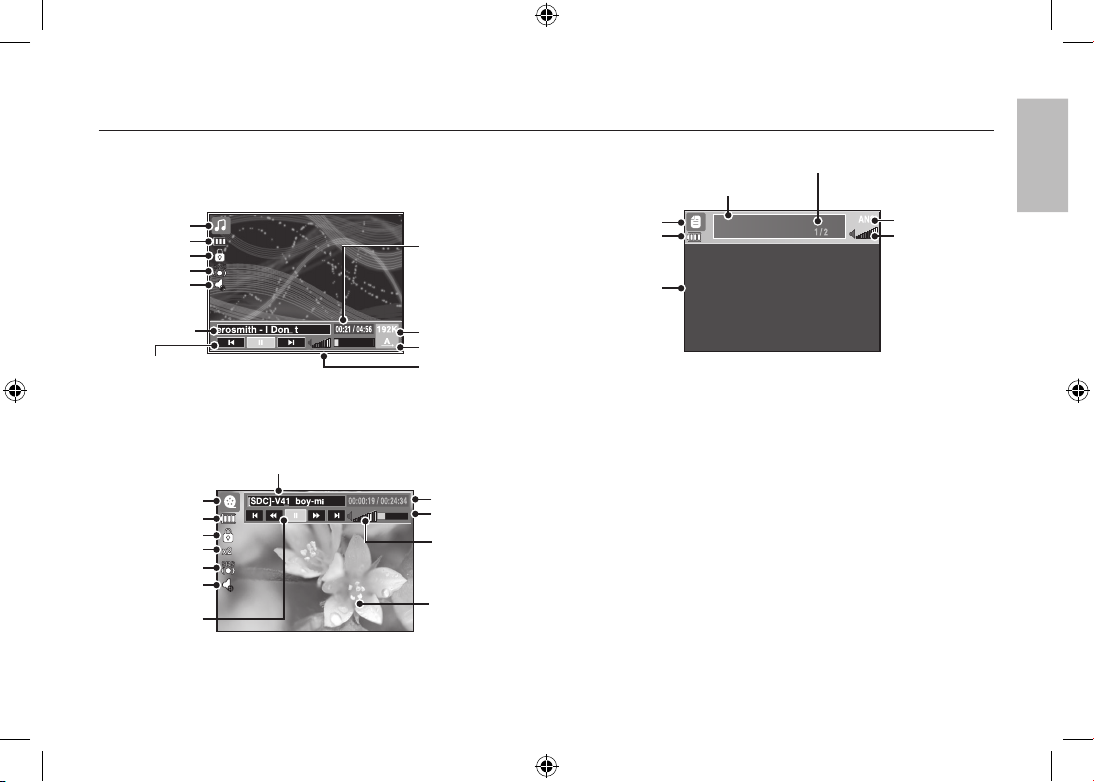
EN-13
MULTIMEDIA mode
Encoding Type: ANSI (American National Standards Institute) Type,
Uni (Unicode) Type
– When the ANSI encoding type is displayed:
You should set the Language of the TEXT VIEWER menu to view the
text. Set the Language menu as one that is the same as the Operating
System language that the text was created.
– When the UNI encoding type is displayed:
The text file will be displayed with any language menu.
If the text file size is over 10MB, it may take a long time or even be
impossible to view the text file. In this case, please divide the text file.
The LCD monitor displays information about the MP3, multimedia and
Text file.
Thank you for buying a Samsung Camera.
This manual will guide you through using the camera,
including capturing images, downloading images and
using the application software.
Please read this manual carefully before using your
new camera.
TEST.TXT
Who bent my camera?
Battery
Lock
Mute
Title of file
MP3 mode
Play & Pause /
Control button
Volume
Playing time
Bit rate
Volume
Playback mode
PMP mode
Mute
Play & Pause/
Seeking button
Title of file
Status bar
Time line
Caption
Lock
Battery
TEXT VIEWER mode
Battery
TEXT Contents
Indication of present TEXT
<TEXT VIEWER mode>
Volume Indication
Encoding Type
(ANSI, Uni)
Current page/Whole page
<MP3 mode>
<PMP mode>
Equalizer
Search speed
Equalizer
English
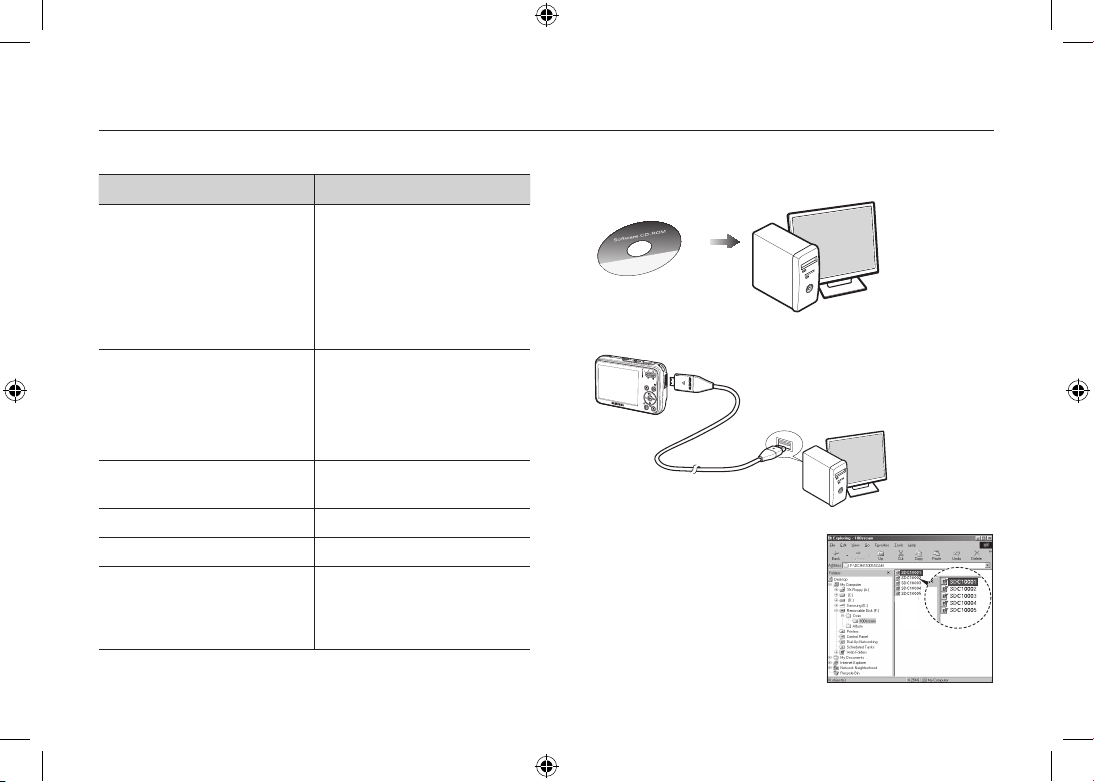
EN-14
Downloading images
System Requirements
For Windows For Macintosh
PC with processor better than
Pentium 450MHz
(Pentium 800MHz recommended)
* Samsung Converter
PC with processor better than
Pentium 500MHz (Pentium IV
recommended)
Power Mac G3 or later, or Intel
Processor
Windows 98SE / 2000 / ME /
XP/Vista
* Samsung Converter
Windows 2000 or later
recommended
Mac OS 10.1 ~ 10.4
Minimum 128MB RAM
(Over 512MB recommended)
Minimum 256MB RAM
110MB of available hard-disk space
USB port USB port
CD-ROM drive CD-ROM drive
1024×768 pixels, 16-bit color
display compatible monitor
(24-bit color display recommended)
Microsoft DirectX 9.0 or later
MPlayer (For movie clip)
PC connection mode
1. Install the supplied Software.
2. Download the images
– Connect the camera and Computer
with supplied USB cable and
download the image on your
computer to save them.
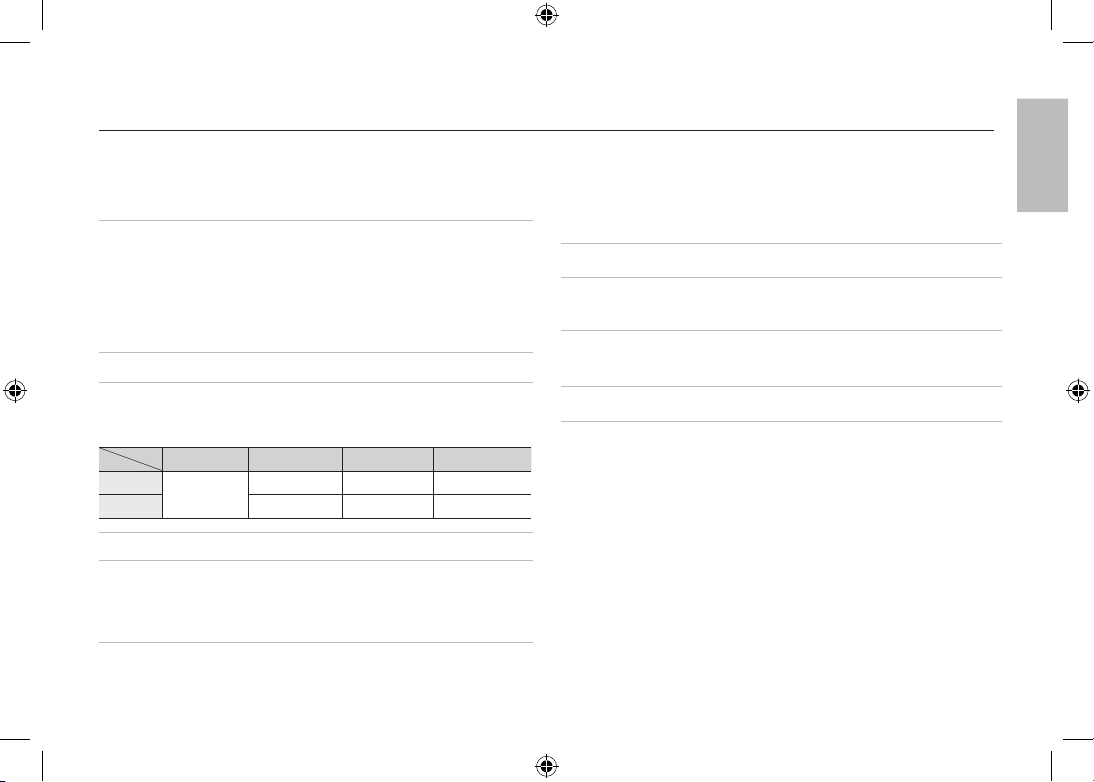
EN-15
Specifications
Flash
–
Modes: Auto, Auto & Red-eye reduction, Fill-in flash,
Slow sync, Flash off, Red-eye Fix
–
Range: Wide: 3.3m, Tele: 2.4m (ISO Auto)
–
Recharging Time:
Approx. under 4 seconds (new battery)
Sharpness
–
Soft+, Soft, Normal, Vivid, Vivid+
White Balance
–
Auto, Daylight, Cloudy, Fluorescent_H, Fluorescent_L,
Tungsten, Custom
Voice Recording
–
Voice Recording (max 10 hours)
–
Voice Memo in Still Image (max. 10 sec.)
Date Imprinting
–
Date, Date & Time, Off (user selectable)
Shooting
–
Still Image
•
Modes:
Auto, Program, DIS, Fun, Photo Heip Guide,
Movie, Multimedia (MP3,PMP,TextViewer)
Scene: Night, Portrait, Children, Landscape, Text,
Close-up, Sunset, Dawn, Backlight, Fireworks,
Beach & Snow, Cafe, Food, Self Shot (Total
14 modes)
• Shooting: Single, Continuous, AEB(0.3 step unto
3cut), Motion Capture
• Self-timer: 2 sec., 10 sec., Double(10 sec, 2 sec),
Motion Timer
Image Sensor
–
Type: 1/2.5” CCD
–
Effective Pixel: Approx. 8.2 Mega-pixel
–
Total Pixel: Approx. 8.3 Mega-pixel
Lens
–
Focal Length: Samsung Lens f = 6.3 ~ 18.9mm
(35mm film equivalent: 38 ~ 114mm)
–
F No.: F3.5(W) ~ F4.5(T)
–
Digital Zoom:
Still Image mode: 1.0X ~ 5.0X
Play mode: 1.0X ~ 10.2X (depends on image size)
LCD Monitor
–
2.7” colour TFT LCD (230,000 pixel)
Focusing
–
Type: TTL auto focus, Multi AF, Center AF, Face
Detection AF
–
Range
Normal Macro Super Macro Auto Macro
Wide
80cm ~ Infinity
5cm ~ 80cm 1cm ~ 5cm 5cm ~ Infinity
Tele
40cm ~ 80cm - 40cm ~ Infinity
Shutter
–
Speed 1 ~ 1/2,000 sec. (Night: 16 ~ 1/2,000 sec.)
Exposure
–
Control: Program AE
–
Metering: Multi, Spot, Center Weighted, Face Detection
–
Compensation: ±2EV (1/3EV steps)
–
ISO: Auto, 80, 100, 200, 400, 800, 1600, 3200(3M)
English
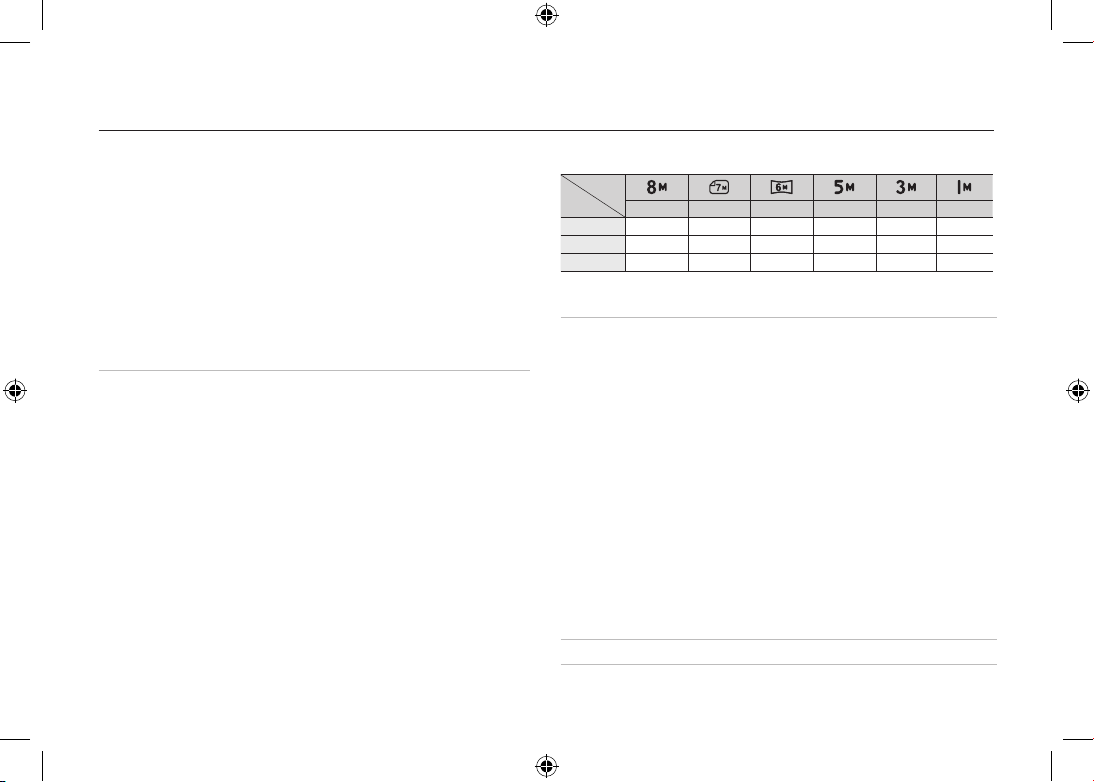
EN-16
Specifications
–
Movie Clip
• With Audio or without Audio (user selectable,
recording time : memory capacity dependent, max
2hours)
• Size: 800x592, 640x480, 320x240
• Optical Zoom with sound recording
•
Frame rate: 30 fps, 20 fps, 15 fps (20 fps for
800x592)
• Optical Zoom up to 3.0X
• Movie Editing (Embedded): Pause during recording,
Still Image Capture Time Trimming
Storage
–
Media
• Internal memory: 256MB (User Memory: 190MB)
• External Memory (Optional)
MMC Plus (Up to 2GB, guaranteed)
SD/SDHC Card (up to 4GB guaranteed)
* Internal memory capacity is subject to change
without prior notice.
–
File Format
• Still Image: JPEG (DCF), EXIF 2.2, DPOF 1.1,
PictBridge 1.0
• Movie Clip: AVI (MPEG-4)
• Audio: WAV
–
Image Size
and Capacity (256 MB Size)
These figures are measured under Samsung standard conditions and
may vary depending on shooting conditions and camera settings.
Special “E” Button– Recording Effect:
Photo Style Selector: Normal, Vivid, Soft, Forest, Retro,
Cool, Calm, Classic
Color Effect: Normal, B&W, Sepia, Red, Blue, Green,
Negative, Custom Color
Image Adjust: Saturation, Contrast, Sharpness
Fun: Cartoon, Photo Frame, High Light, Composite,
Color Mask
– Playback Effect:
Image Edit: Resize, Rotate
Color: Normal, B&W, Sepia, Red, Blue, Green, Negative,
Custom Color
Image Adjust: ACB, Red Eye Fix, Brightness, Contrast,
Saturation, Add Noise
Fun: Cartoon, Photo Frame, High Light, Composite,
Sticker, Color Filter, Color Mask
Image Play
– Single image, Thumbnails, Slide show
3264x2448 3264x2176 3264x1836 2592x1944 2048x1536 1024x768
Super Fine
53 60 71 86 134 434
Fine
94 107 133 161 226 520
Normal
135 171 202 220 306 600
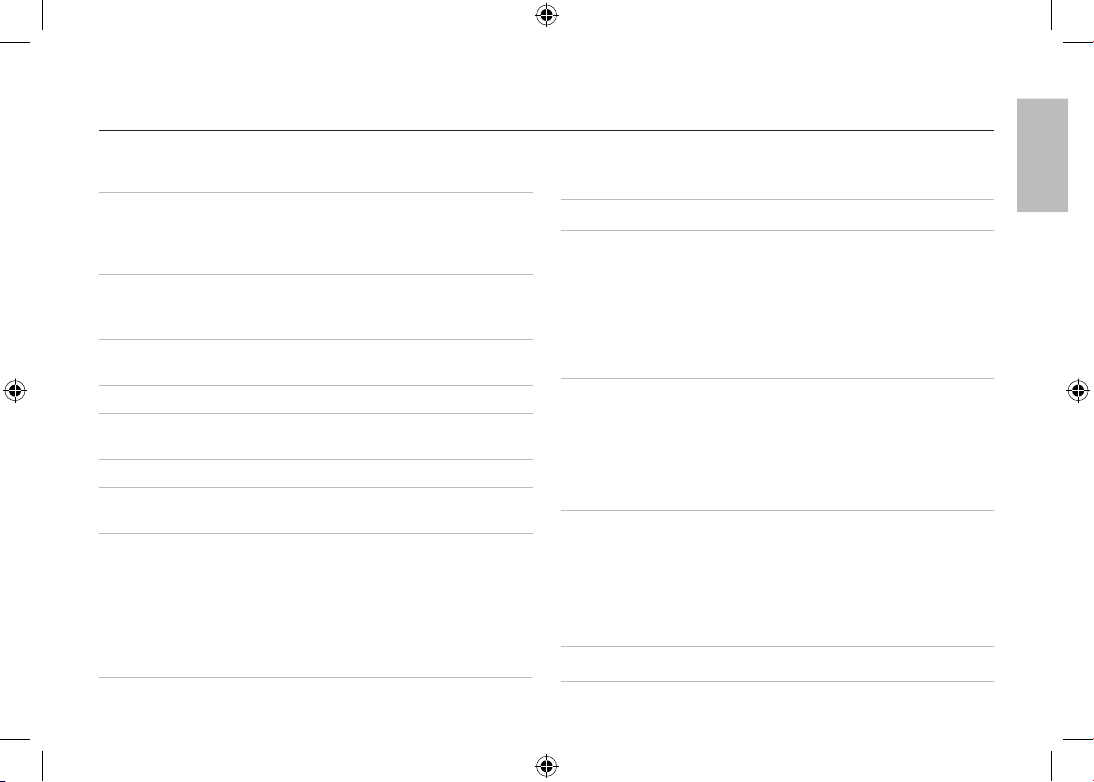
EN-17
Specifications
Multi function
–
MP3, PMP, World Tour Guide, Text Viewer, Portable
Memory, Voice Recorder
Interface
–
Digital output connector: USB 2.0 High Speed
–
Audio: Mono
–
Video output: NTSC, PAL (user selectable)
–
DC Adapter: 4.2V, 20 pin connector
Power Source
–
Rechargeable battery: SLB-0937, 3.7V (900mAh)
–
Adaptor: SAC-47(DC 4.2V, 400mA)
Included battery may vary depending on sales region.
Dimensions
(WxHxD)
–
90.7 X 58 X 19.9mm (excluding protrusions)
Weight
–
116g (without batteries and card)
Operating
Temperature
–
0 ~ 40°C
Operating Humidity– 5 ~ 85%
Software
–
Application: Samsung Master, Samsung Converter,
Adobe Reader
MP3 Specification
Audio
– Frequency: 20Hz ~ 20KHz
– Earphone Port: 20Pin Port (Stereo Type)
– Output:
Maximum Volume Left 40mW + Right 40mW (16Ω)
– Noise Ratio: 88 dB with 20 KHz LPF
File
–
File Format: MP3 (MPEG-1/2/2.5 Layer 3)
–
Bit Rate: 48 ~ 320kbps (Including VBR)
Sound Effect
–
SRS, Normal, Classic, Dance, Jazz, Live, Rock
Play Mode
–
All, Repeat One, Repeat All, Random, Random Repeat
–
Skipping in Play, Auto Skipping
–
Slide Show On/Off (User Selectable)
–
MP3&Capturing (Capturing Mode is Auto Default, 3M)
–
Auto reload function (Remember both the last played
file and frame)
–
Background skin of MP3 playback using user images
PMP Specification
PMP Decoder
– Movie: Modified Xvid MPEG4 (Other video files
have to use Samsung Converter S/W)
– Audio: MPEG Layer 2 (Samsung Convert S/W)
Play Mode
–
Fast Forward/Rewind(Max 32x)
–
Seeking in Play, Skipping in Play
(Normal, 30sec, 1min, 3min, 5min, 10min)
–
Auto skipping after one file played
–
Auto reload function (Remember last played frame)
–
Support Full Screen in Converting S/W
Subtitle
–
Support SMI file (Using Samsung Converter S/W)
English
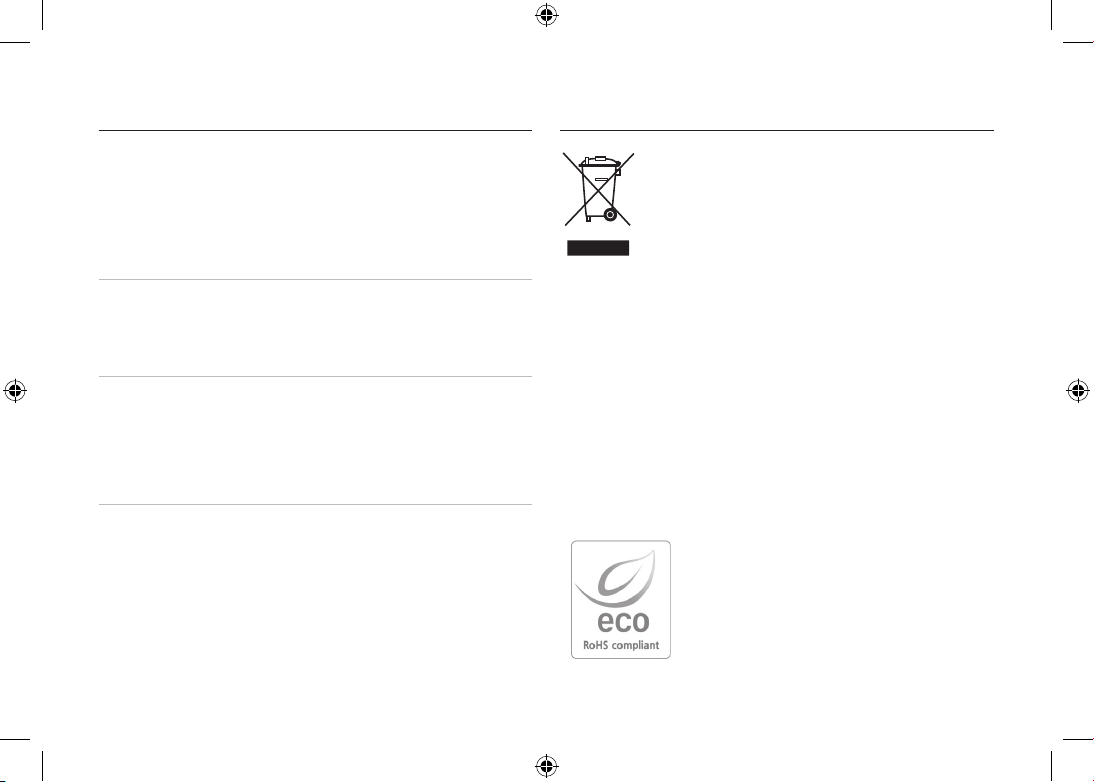
EN-18
Specifications
Text Specification
File
–
TXT extension name, up to 99999 pages
File format
– Window: ANSI (Windows 98 or later), Unicode /
Unicode (Big-Endian) / UTF-8 (Windows 2000/XP)
– Mac: ANSI, Unicode (UTF-16)
Function
–
Auto Scroll (0.8 sec ~ 2.3 sec)
–
Skipping by 1 page / 10 pages
–
Auto reload function (Remember last page)
–
Support MP3 BGM during displaying text file
Language
–
English, Korean, French, German, Spanish, Italian,
Chinese, Taiwanese, Japanese, Russian, Portuguese,
Dutch, Danish, Swedish, Finnish, Bahasa, Polish,
Hungarian, Czech, Turkish.
* Supportable language is subject to change without prior
notice.
Specifications are subject to change without prior notice.
All trademarks are the property of their respective owners.
Correct Disposal of This Product (Waste Electrical
& Electronic Equipment)
(Applicable in the European Union and other European
countries with separate collection systems) This marking
shown on the product or its literature, indicates that it should
not be disposed of with other household wastes at the end
of its working life.
To prevent possible harm to the environment or human health from
uncontrolled waste disposal, please separate this from other types of wastes
and recycle it responsibly to promote the sustainable reuse of material
resources. Household users should contact either the retailer where they
purchased this product, or their local government office, for details of where
and how they can take this item for environmentally safe recycling. Business
users should contact their supplier and check the terms and conditions of the
purchase contract. This product should not be mixed with other commercial
wastes for disposal.
Samsung Techwin cares for the environment at
all product manufacturing stages to preserve the
environment, and is taking a number of steps to
provide customers with more environment-friendly
products. The Eco mark represents Samsung
Techwin’s will to create environment-friendly
products, and indicates that the product satisfies the
EU RoHS Directive.
Correct Disposal of This Product
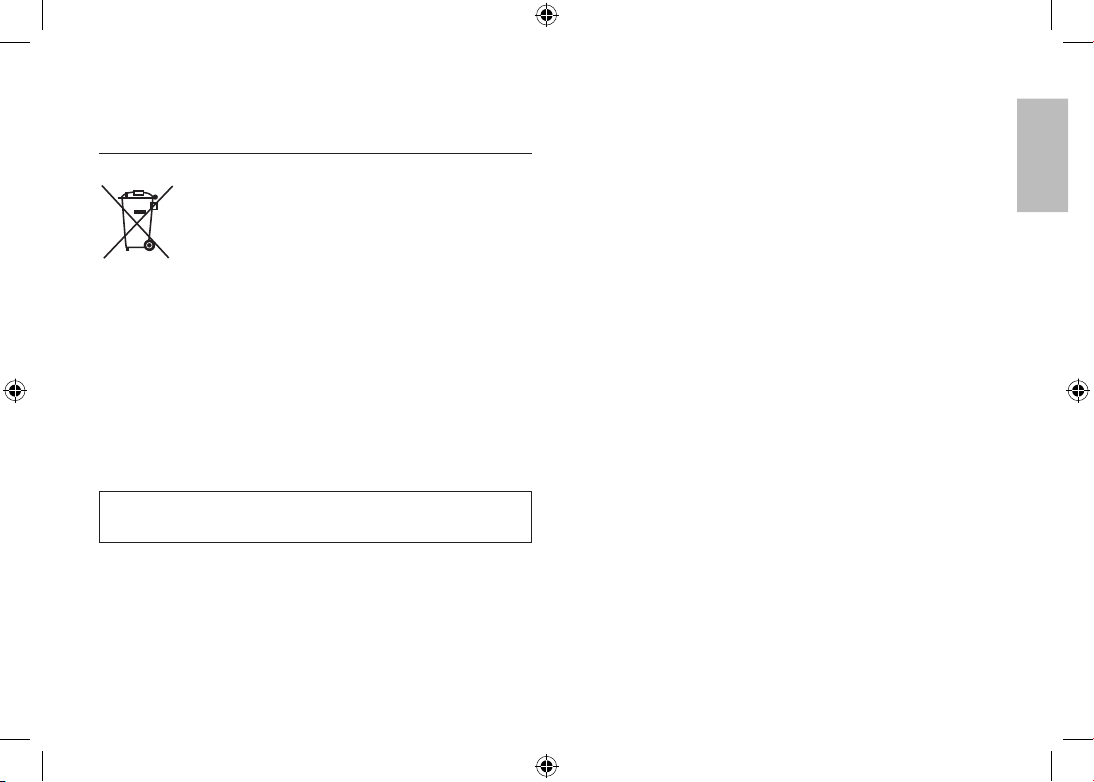
EN-19
(Applicable in the European Union and other
European countries with separate battery return
systems.)
This marking on the battery, manual or packaging indicates that the batteries
in this product should not be disposed of with other household waste at the
end of their working life. Where marked, the chemical symbols Hg, Cd or
Pb indicate that the battery contains mercury, cadmium or lead above the
reference levels in EC Directive 2006/66. If batteries are not properly disposed
of, these substances can cause harm to human health or the environment.
To protect natural resources and to promote material reuse, please separate
batteries from other types of waste and recycle them through your local, free
battery return system.
The rechargeable battery incorporated in this product is not user replaceable.
For information on its replacement, please contact your service provider.
Correct disposal of batteries in
this product
English
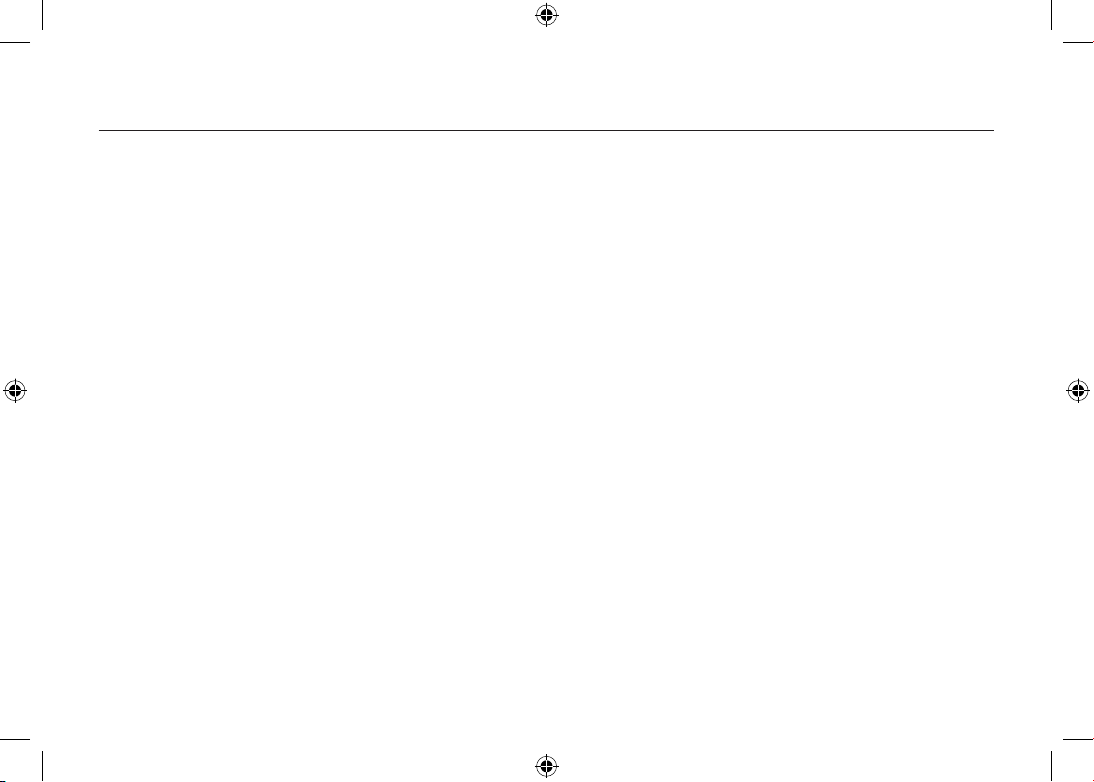
EN-20
MEMO
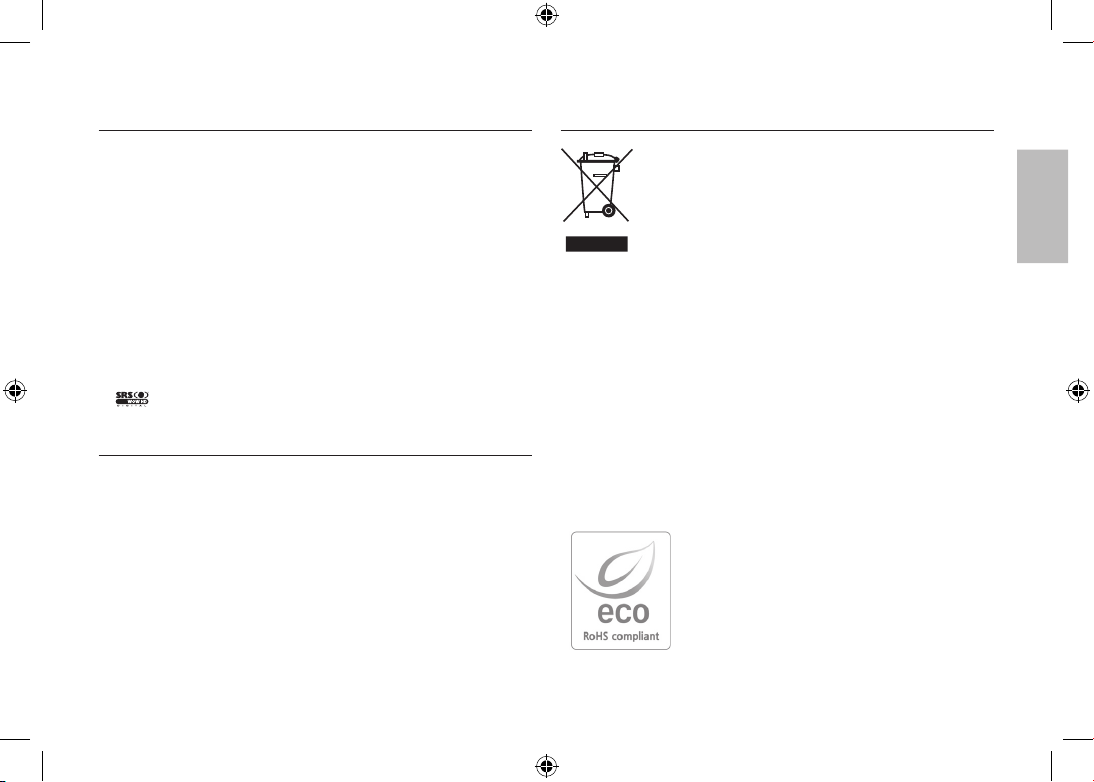
DE-1
Microsoft, Windows und Windows logo sid eingetragene Warenzeichen der
Microsoft Corporation incorporated in den Vereinigsten Staaten und/oder
anderen Ländern.
Alle in dieser Bedienungsanleitung genannten Marken- und Produktnamen
sind eingetragene Warenzeichen der jeweiligen Firmen.
Inhalt und Illustrationen in diesem Handbuch können bei Aktualisierung der
Kamerafunktionen ohne vorherige Ankündigung verändert werden.
Weitere Informationen finden Sie in der Bedienungsanleitung auf der
Software-CD.
PDF-Dokumente der Bedienungsanleitung befinden sich auf der SoftwareCD-ROM im Lieferumfang dieser Kamera. Durchsuchen Sie die PDFDateien mit dem Windows-Explorer. Vor dem Öffnen der PDF-Dateien
müssen Sie den auf der Software-CD-ROM bereitgestellten Adobe Reader
installieren.
ist ein Warenzeichen der SRS Labs, Inc.
WOW HD Technologie unterliegt der Lizenz von SRS Labs, Inc.
Inhalt
Die Kamera kennen lernen
Die Kamera kennen lernen 1
Identifikation der Funktionen / Lieferumfang der Kamera 4
Batteriebetriebsdauer und Anzahl der Aufnahmen 5
(Aufnahmezeit)
Wenn die Kamera zum ersten Mal benutzt wird 6
LCD-Monitoranzeige 7
Taste Modus 8
Fotografieren 9
Wiedergabe, Löschen und Schützen von Bildern 10
MULITMEDIA-Modus 11
Herunterladen von Bildern 14
Technische Daten 15
Samsung Techwin sorgt in allen Herstellungsstufen
für die Umwelt und unternimmt eine Anzahl von
Schritten, um Kunden umweltfreundlichere Produkte
anzubieten. Das Öko-Zeichen repräsentiert
Samsung Techwins Willen umweltfreundliche
Produkte herzustellen und weist darauf hin,
dass das Produkt die Bestimmungen der EU
RoHS-Direktive erfüllt.
Korrekte Entsorgung dieses Produkts
(Elektromüll)
(Anzuwenden in den Ländern der Europäischen Union
und anderen europäischen Ländern mit einem separaten
Sammelsystem) Die Kennzeichnung auf dem Produkt bzw.
auf der dazugehörigen Literatur
gibt an, dass es nach seiner Lebensdauer nicht zusammen
mit dem normalen Haushaltsmüll entsorgt werden darf. Entsorgen Sie
dieses Gerät bitte getrennt von anderen Abfällen, um der Umwelt bzw. der
menschlichen Gesundheit nicht durch unkontrollierte Müllbeseitigung zu
schaden. Recyceln Sie das Gerät, um die nachhaltige Wiederverwertung von
stofflichen Ressourcen zu fördern. Private Nutzer sollten den Händler, bei
dem das Produkt gekauft wurde, oder die zuständigen Behörden kontaktieren,
um in Erfahrung zu bringen, wie sie das Gerät auf umweltfreundliche Weise
recyceln. Gewerbliche Nutzer sollten sich an Ihren Lieferanten wenden und
die Bedingungen des Verkaufsvertrags konsultieren. Dieses Produkt darf
nicht zusammen mit anderem Gewerbemüll entsorgt werden.
Korrekte Entsorgung dieses Produkts
Deutsch
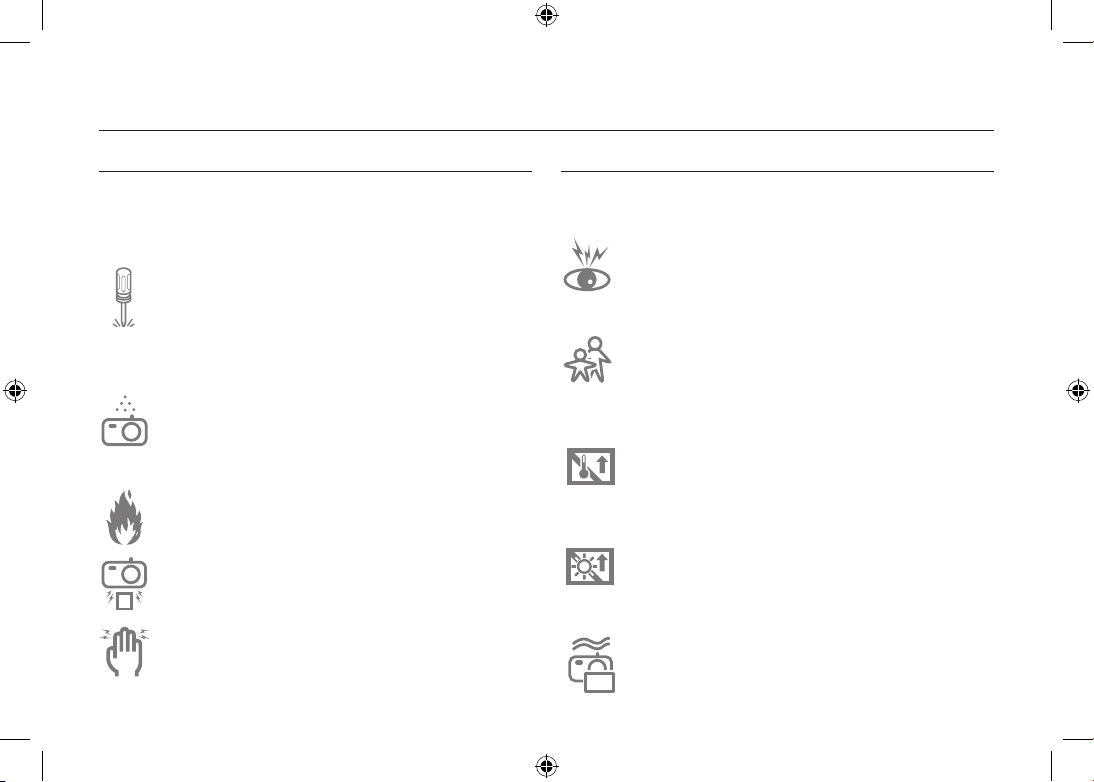
DE-2
Die Kamera kennen lernen
GEFAHR
Mit GEFAHR gekennzeichnete Informationen weisen auf eine drohende
Gefahr hin, die zum Tode oder zu schweren Verletzungen führen kann.
Versuchen Sie nicht, die Kamera in irgendeiner Weise zu
verändern. Dies kann Feuer, Verletzungen, einen Stromschlag
oder schwerwiegende Schäden Ihrer Person oder Ihrer
Kamera verursachen. Die Inspektion des Kamerainneren,
Wartung und Reparatur dürfen nur von Ihrem Händler oder
einem Samsung Camera Kundendienstzentrum durchgeführt
werden.
Benutzen Sie die Kamera nicht, wenn Flüssigkeiten oder
Fremdkörper in das Innere der Kamera gelangt sind.
Schalten Sie die Kamera aus und unterbrechen Sie dann
die Stromversorgung. Wenden Sie sich unbedingt an Ihren
Händler oder ein Samsung-Kamera-Kundendienstzentrum.
Benutzen Sie die Kamera auf keinen Fall weiter, da dies einen
Brand oder Stromschlag verursachen kann.
Benutzen Sie bitte dieses Gerät nicht in nächster Nähe
zu feuergefährlichen oder explosiven Gasen, da damit die
Explosionsgefahr vergrößert werden kann.
Stecken Sie keine metallenen oder entzündlichen
Fremdkörper in die Öffnungen der Kamera, wie z. B. den
Speicherkartensteckplatz und die Batteriekammer. Das kann
zu einem Brand oder Stromschlag führen.
Bedienen Sie die Kamera nicht mit nassen Händen. Es
besteht die Gefahr eines Stromschlags.
WARNUNG
Mit WARNUNG gekennzeichnete Informationen weisen auf eine mögliche
Gefahr hin, die zum Tode oder zu schweren Verletzungen führen kann.
Benutzen Sie den Blitz nicht in nächster Nähe von Menschen
oder Tieren. Wird der Blitz zu nah an den Augen des Motivs
gezündet, kann es zu Augenschäden kommen.
Bewahren Sie aus Sicherheitsgründen dieses Gerät und die
Zubehörteile außer Reichweite von Kindern und Tieren auf,
um Unfälle zu verhindern wie z. B.:
- Verschlucken von Batterien oder Kamerakleinteilen. Bei
einem Unfall suchen Sie bitte sofort einen Arzt auf.
- Es besteht Verletzungsgefahr durch die beweglichen Teile
der Kamera.
Werden Batterien und Kamera über einen längeren Zeitraum
verwendet, kann es zu Fehlfunktionen der Kamera kommen.
Bei längerer Benutzung sollten Sie die Kamera zwischendurch
für einige Minuten abschalten, damit sich das Gerät abkühlen
kann.
Setzen Sie diese Kamera keinen zu hohen Temperaturen
aus, wie z. B. in einem geschlossenen Fahrzeug,
direktem Sonnenlicht oder anderen Orten mit starken
Temperaturunterschieden. Zu hohe Temperaturen können die
Funktion der Kamera beeinträchtigen, die Bauteile der Kamera
zerstören und Feuer verursachen.
Decken Sie die Kamera oder das Ladegerät bei Benutzung
nicht ab. Das kann zur verstärkten Erwärmung führen und das
Kameragehäuse beschädigen oder ein Feuer verursachen.
Benutzen Sie die Kamera und ihr Zubehör immer an einem
gut belüfteten Ort.
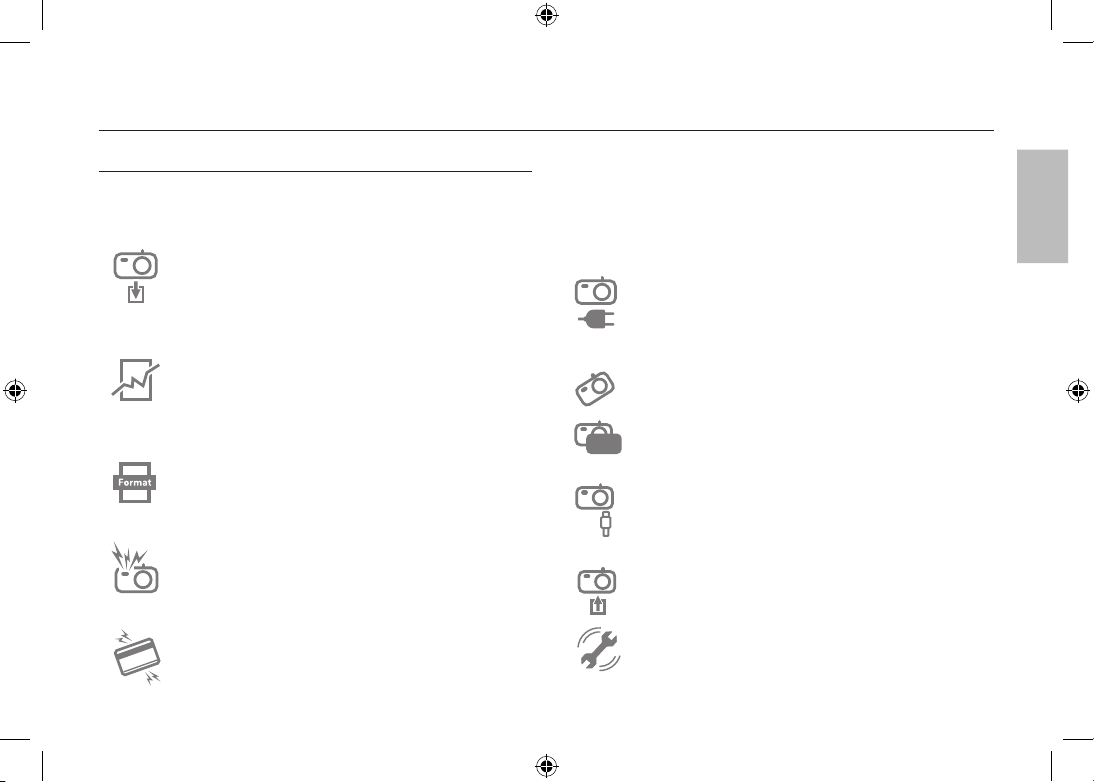
DE-3
Die Kamera kennen lernen
ACHTUNG
Mit ACHTUNG gekennzeichnete Informationen weisen auf eine mögliche
Gefahr hin, die zu leichten oder mittelschweren Verletzungen führen kann.
Entfernen Sie die Batterien, wenn die Kamera längere Zeit
nicht benutzt wird.
Aus den Batterien kann korrosiver Elektrolyt austreten und die
Bauteile der Kamera irreparabel beschädigen.
Durch Auslaufen, Überhitzen oder Explodieren der Batterien
können Feuer oder Verletzungen verursacht werden.
– Benutzen Sie nur solche Batterien, die die richtigen
Spezifikationen für die Kamera aufweisen.
– Die Batterien dürfen niemals kurzgeschlossen, erhitzt oder
in Feuer geworfen werden.
– Legen Sie die Batterien stets polrichtig ein.
Sie müssen eine neu gekaufte Speicherkarte vor dem ersten
Gebrauch formatieren, ebenso Speicherkarten, die Daten
enthalten, die die Kamera nicht lesen kann oder Bilder, die mit
einer anderen Kamera gemacht wurden.
Der Blitz darf beim Zünden nicht mit der Hand oder
irgendwelchen Gegenständen berührt werden. Berühren Sie
den Blitz nicht, wenn er über längere Zeit verwendet wurde.
Dies könnte Verbrennungen verursachen.
In der Nähe der Tasche belassene Kreditkarten können
entmagnetisiert werden. Karten mit Magnetstreifen niemals in
der Nähe der Tasche liegen lassen.
Bei Verwendung des Ladegerätes die Kamera nicht bewegen,
wenn sie eingeschaltet ist. Schalten Sie die Kamera nach
Gebrauch immer aus, bevor Sie den Adapter von der
Netzsteckdose nehmen. Vergewissern Sie sich anschließend,
dass alle Leitungen oder Kabel zu anderen Geräten getrennt
worden sind, bevor die Kamera bewegt wird. Bei Nichtbeachten
können Leitungen oder Kabel beschädigt werden und ein
Brand oder ein Stromschlag verursacht werden.
Vermeiden Sie Kontakt mit dem Objektiv, da es andernfalls
zu unscharfen Aufnahmen und zur Fehlfunktion der Kamera
kommen könnte.
Halten Sie bei den Aufnahmen Objektiv und Blitz frei.
Bevor Kabel oder der Netzadapter eingesteckt werden,
Richtungen prüfen und nicht gewaltsam einstecken.
Kabel oder Kamera könnten beschädigt werden. Es wird
höchstwahrscheinlich zu Fehlfunktionen des Computers
kommen, wenn der 20-Pin-Anschluss mit dem USB-Anschluss
des PCs verbunden wird. Verbinden Sie den 20-Pin-Anschluss
nie mit dem USB-Anschluss des PCs.
Setzen Sie die Speicherkarte nicht falsch herum ein.
Dies kann Ihre Kamert beschädigen
Vor einem wichtigen Ereignis oder dem Antritt einer Reise
sollten Sie den Zustand der Kamera überprüfen. Samsung
kann nicht für Funktionsstörungen der Kamera verantwortlich
gemacht werden.
Deutsch
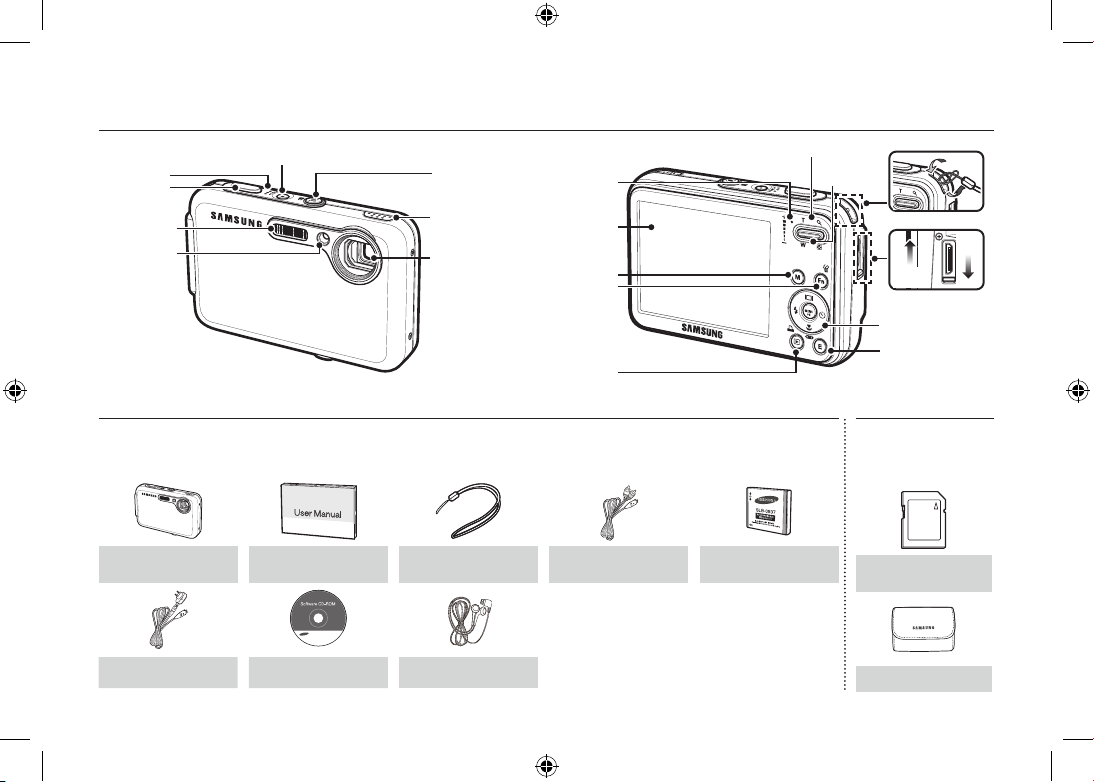
DE-4
Identifikation der Funktionen / Lieferumfang der Kamera
BLITZ
AF-Sensor/
Selbstauslöser-
Lampe
Objektiv
Speaker
FD (GESICHTSERKENNUNG)-Taste/
MP3, PMPFestestelltaste
Auslöser
POWER-Taste
Mikrofon
Kamerastatuslampe
LCD-Monitor
Fn/Löschtaste
M-Taste (Modus)
Wiedergabemodus-/
Druck-Taste
Trageschlaufe
Öffnen
Beenden
E-Taste (Effekt)
Steuerkreuz
Zoom-T-Taste (Digitalzoom)
Zoom-W-Taste
(Indexbild)
USB / AV / DC / Kopfhörer
Anschluss
Packungsinhalt
Bitte überprüfen Sie vor dem Gebrauch des Gerätes, ob Sie alle Teile erhalten haben. Der Lieferumfang kann je nach Verkaufsland
unterschiedlich sein. Wenn Sie optionales Zubehör kaufen möchten, wenden Sie sich bitte an einen Samsung Vertriebspartner in Ihrer
Nähe oder ein Samsung Kundendienstzentrum.
Kamera
Bedienungsanleitung,
Produktgarantie
Trageschlaufe Netzkabel
Akku
(SLB-0937)
Wechselstromadapter
(SAC-47)/USB-Kabel (SUC-C3)
Software-CD Ohrhörer
Separat erhältlich
SD/SDHC-
Speicherkarte/MMC
Soft-Tasche
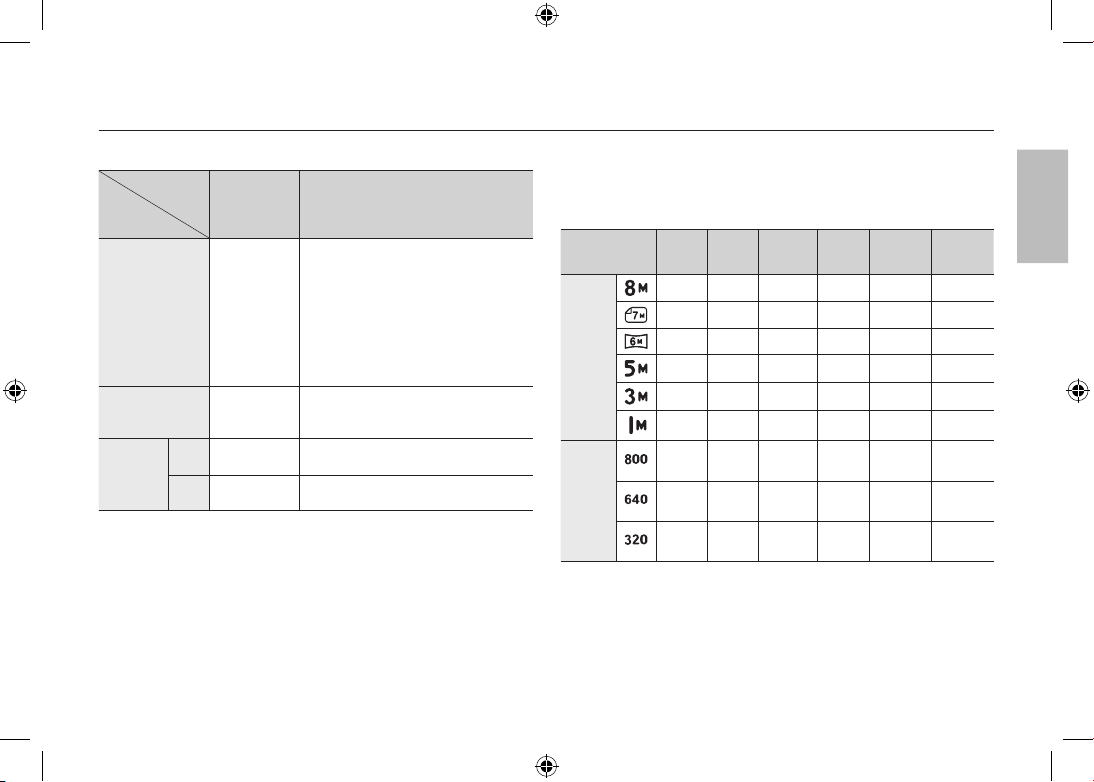
DE-5
Batteriebetriebsdauer und Anzahl der Aufnahmen (Aufnahmezeit)
Anzahl der Bilder und Akkudauer: Verwendung der SLB-0937
Betriebsdauer
der Akkus/
Anzahl der
Bilder
Bedingungen
Foto
ca. 120
Minuten
Ca. 240
Aufnahmen
Bei Verwendung des voll aufgeladenen
Akkus, Auto-Modus, Bildgröße 8 MB,
Bildqualität fein, Aufnahmeintervall:
30sÄnderung der Zoomposition
zwischen Weitwinkel und Tele nach
jeder Aufnahme. Verwendung des
Blitzes bei jeder zweiten Aufnahme.
Verwendung der Kamera für 5 Minuten
und dann Ausschalten für 1 Minute.
VIDEOCLIP
ca. 120
Minuten
Bei Verwendung des voll aufgeladenen
Akkus Bildgröße 640X480 Bildfrequenz
30 fps
Multimedia
MP3
ca. 300
Minuten
Bei Verwendung des voll aufgeladenen
Akkus LCD Aus.
PMP
ca. 220
Minuten
Bei Verwendung voll aufgeladener
Akkus
Diese Werte wurden unter den Standardbedingungen von Samsung
gemessen und können je nach Gebrauch variieren.
When using a 256MB MMC memory, the specified shooting
capacity will be as follows. These figures are approximate as
image capacities can be affected by variables such as subject
matter and memory card type.
Aufgenommene
Bildgröße
SUPER-
FEIN
FEIN NORMAL 30 FPS 20 FPS 15 FPS
Foto
53 94 135 – – –
60 107 171 – – –
71 133 202 – – –
86 161 220 – – –
134 226 306 – – –
434 520 600 – – –
*Video-
clip
– – – –
About
8’31”
–
– – –
About
8’58”
–
About
16’59”
– – –
About
28’56”
–
About
53’31”
*
Die Aufnahmezeiten können sich durch den Zoombetrieb ändern.
Bei der Videoaufnahme funktioniert die Zoomtaste nicht.
Deutsch
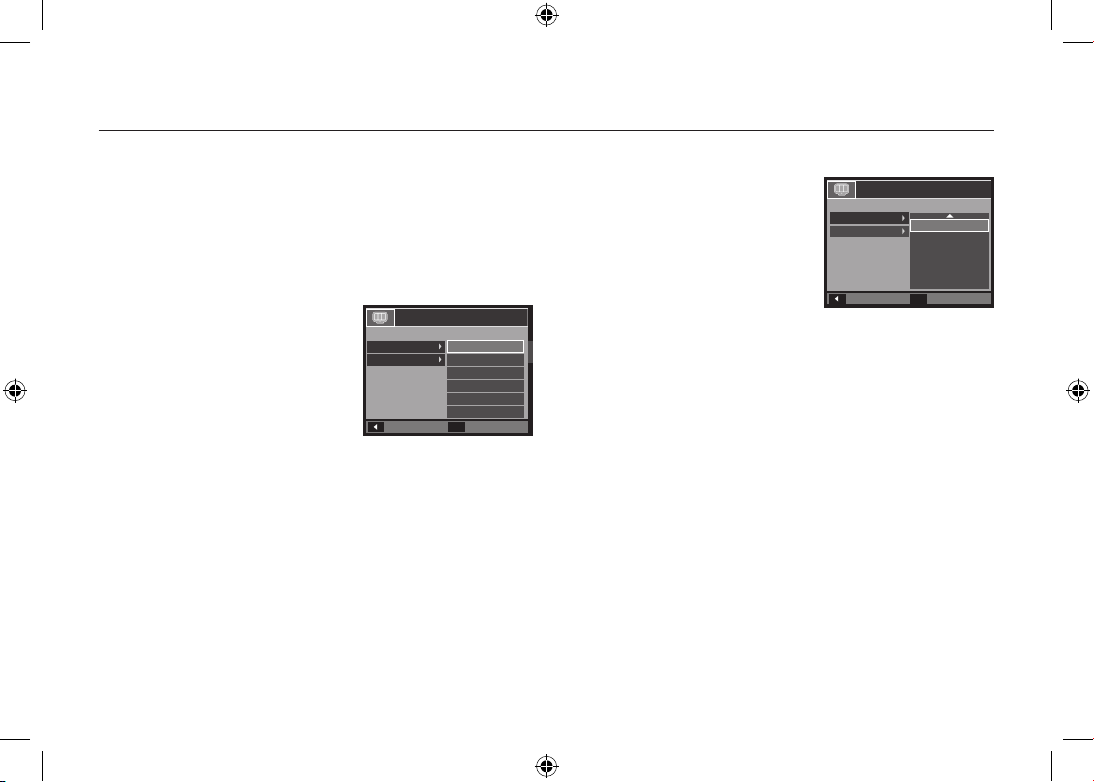
DE-6
Wenn die Kamera zum ersten Mal benutzt wird
Laden Sie Akkus vor dem ersten Gebrauch der Kamera vollständig auf.
Wenn Sie die Kamera nach dem Kauf zum ersten Mal einschalten,
erscheint ein Menü auf dem LCD-Monitor, über das Sie Datum/Uhrzeit,
Sprache und Batterietyp einstellen können. Dieses Menü wird nach dem
Einstellen nicht wieder angezeigt. Stellen Sie Datum/Uhrzeit, Sprache und
Batterietyp ein, bevor Sie diese Kamera benutzen.
So stellen Sie die Sprache ein
1. Das Menü [Language] duch Drücken
auf die Taste Auf/Ab und die Taste
Rechts wählen.
2. Das gewünschte Untermenü durch
Drücken auf die Taste Auf/Ab wählen
und auf OK drücken.
– Sie können eine von 22 Sprachen
wählen. Diese sind: Englisch, Koreanisch, Französisch, Deutsch,
Spanisch, Italienisch, Chinesisch (vereinfacht), Chinesisch
(traditionell), Japanisch, Russisch, Portugiesisch, Niederländisch,
Dänisch, Schwedisch, Finnisch, Thailändisch, Bahasa (Malaysia/
Indonesien), Arabisch, Tschechisch, Polnisch, Ungarisch und
Türkisch.
So stellen Sie Datum, Uhrzeit und Datumstyp ein
1. Das Menü [Date&Time] durch Drücken
auf die Taste AUF/AB und die Taste
RECHTS wählen.
2. Das gewünschte Untermenü durch
Drücken auf die Taste AUF/AB/LINKS/
RECHTS und anschließend auf die
Taste OK drücken.
RECHTS-Taste: Wählt Weltzeit/
Jahr/Monat/Tag/Stunde/Minute und Datumstyp.
LINKS-Taste: können Sie den Cursor zum [Date&Time]-
Hauptmenü bewegen, wenn sich der Cursor auf
dem ersten Menüpunkt der Datumseinstellung
befindet In allen anderen Fällen wird der Cursor
von seiner momentanen Position aus nach links
gesetzt.
AUF/AB-Taste: ändert den Wert jeder Anzeige.
*
Für weitere Informationen bezüglich Einstellung der Weltzeit lesen Sie
bitte die mit der Software-CD mitgelieferte Dokumentation.
Back
Set
OK
ENGLISH
한국어
FRANÇAIS
DEUTSCH
ESPAÑOL
ITALIANO
SETUP1
Language
Date&Time
Back
Set
OK
SETUP1
Language
Date&Time
London
2008 / 01 / 01
12 : 00
yy/mm/dd
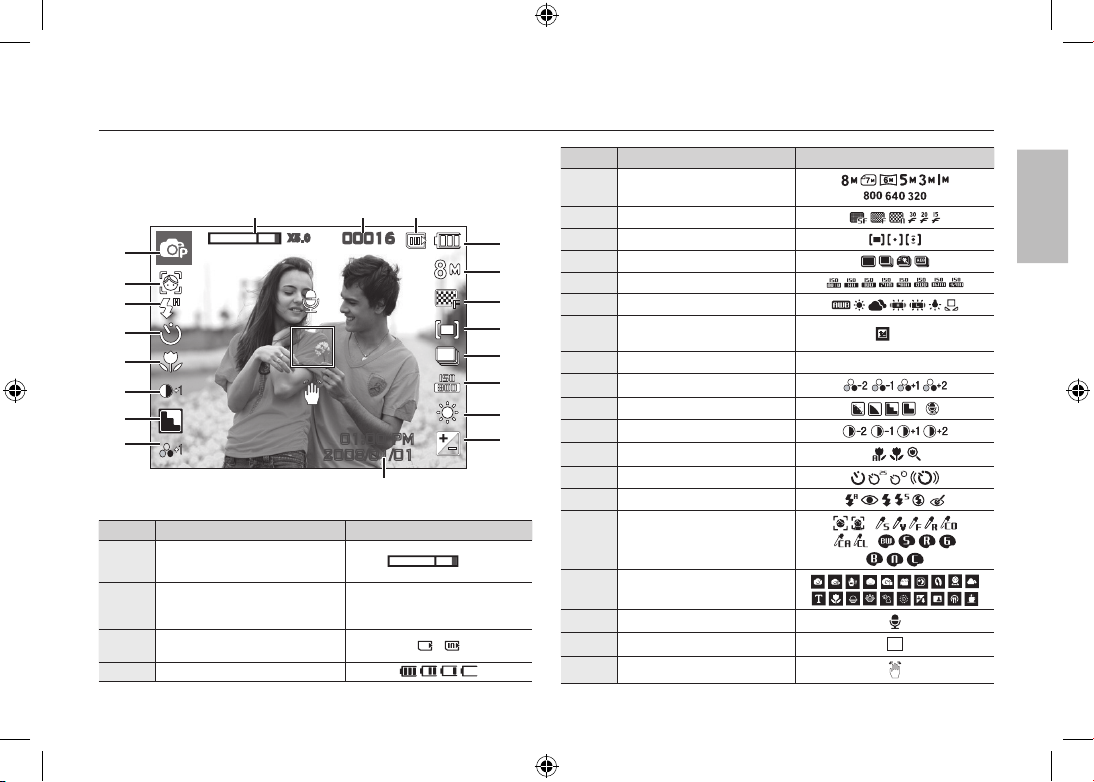
DE-7
LCD-Monitoranzeige
Der LCD-Monitor zeigt Informationen über die Aufnahmefunktionen
und ausgewählten Optionen an.Weitere Informationen finden Sie in der
Bedienungsanleitung auf der Software-CD.
<Bild & voller Status>
Nr. Beschreibung Symbole
1
Balken für optisches/digitales Zoom
Digitalzoomfaktor
x 5.0
2
Anzahl der verfügbaren Aufnahmen
verbleibende Aufnahmen/
verbleibende Zeit
00016/00:00:00
3
Speicherkartensymbol/
Symbol Interner Speicher
/
4
BATTERIE
Nr. Beschreibung Symbole
5 BILDGRÖSSE
6 Bildqualität/Bildfrequenz
7 BELICHTUNG
8 Bildfolgemodus
9 ISO
10 WEIßABGLEICH
11
Belichtungskorrektur
/Langzeitauslöser
/ LT
12 DAT/ZEIT 2008/01/01 01:00 PM
13 SÄTTIGUNG
14 SCHÄRFE/Mik. aus
/
15 KONTRAST
16 MAKRO
17 SELBSTAUSLÖSER
18 BLITZ
19
GESICHTSERKENNUNG ·
NOURRITURE/FOTOSTIL-
AUSWAHL/FARBE
/
/
20 Aufnahmemodus
21 SPRACHNOTIZ
22 Autofokus-Messfeld
23 Warnung vor Verwacklungen
00016
01:00 PM
2008/01/01
㉑
㉒
㉓
① ② ③
⑤
⑥
⑦
⑧
⑨
⑩
⑪
④
⑫
⑯
⑮
⑭
⑬
⑰
⑱
⑳
⑲
X5 .0
Deutsch
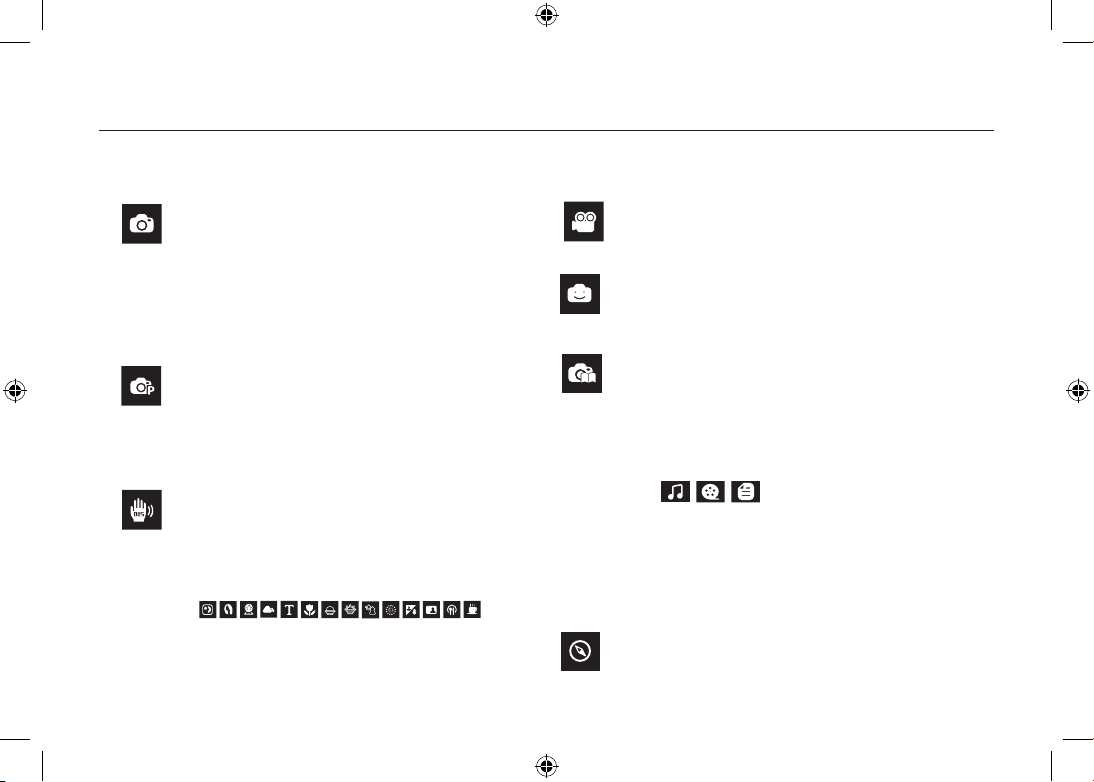
DE-8
AUTOMATIK
Für schnelle und einfache Aufnahmen mit minimaler
Benutzerbeteiligung.
In diesem Modus können Sie grundlegende Einstellungen
vornehmen. Um ein Menü mit zusätzlichen Funktionen
anzuzeigen, einen anderen
Kameramodus wählen.
PROGRAMM
Mit der Auswahl des Automatik-Modus wird die Kamera auf
die optimalen Einstellungen gesetzt. Alle Funktionen mit
Ausnahme von Blende und Verschlusszeit können jedoch
auch manuell konfiguriert werden.
DIS
Dieser Modus reduziert die Auswirkung von Verwacklungen
der Kamera und hilft Ihnen dabei unter schlechten
Lichtbedingungen ein gut belichtetes Bild zu erhalten.
Verwenden Sie dieses Menü, um ohne großen Aufwand
die optimalen Einstellungen für eine Vielzahl von
Aufnahmesituationen zu konfigurieren.
VIDEO CLIP
Zur Aufnahme von Videoclips
FUN
In diesem Modus können Sie Bilder einfach und mühelos
mit zahlreichen Effekten aufnehmen.
TIPPS UND TRICKS (AUFNAHME)
Hilft dem Benutzer dabei, die richtige Aufnahmemethode zu
lernen und beinhaltet Lösungen für potenzielle Probleme,
die eventuell auftreten können. Das ermöglicht dem
Benutzer auch, die am besten geeignete Methode, für das
Aufnehmen von Bildern zu üben.
Diese Kamera verfügt über ein eingebautes PlayerProgramm für MP3, TEXT & Portable Media. Sie können
jederzeit Fotos machen, MP3-Dateien abhören oder
Filmclips (Film & Video) anschauen. Sie können gleichzeitig
MP3-Musik hören und den Text auf dem LCD-Monitor lesen
oder eine Aufnahme machen.
REISEFÜHRER
Sie können nützliche Reiseinformationen über die ganze
Welt erhalten.
SCENE
Taste Modus
MULTIMEDIA
Sie können den gewünschten Kameramodus mithilfe der M (Moduswahl) - Taste auf der Rückseite der Kamera wählen.
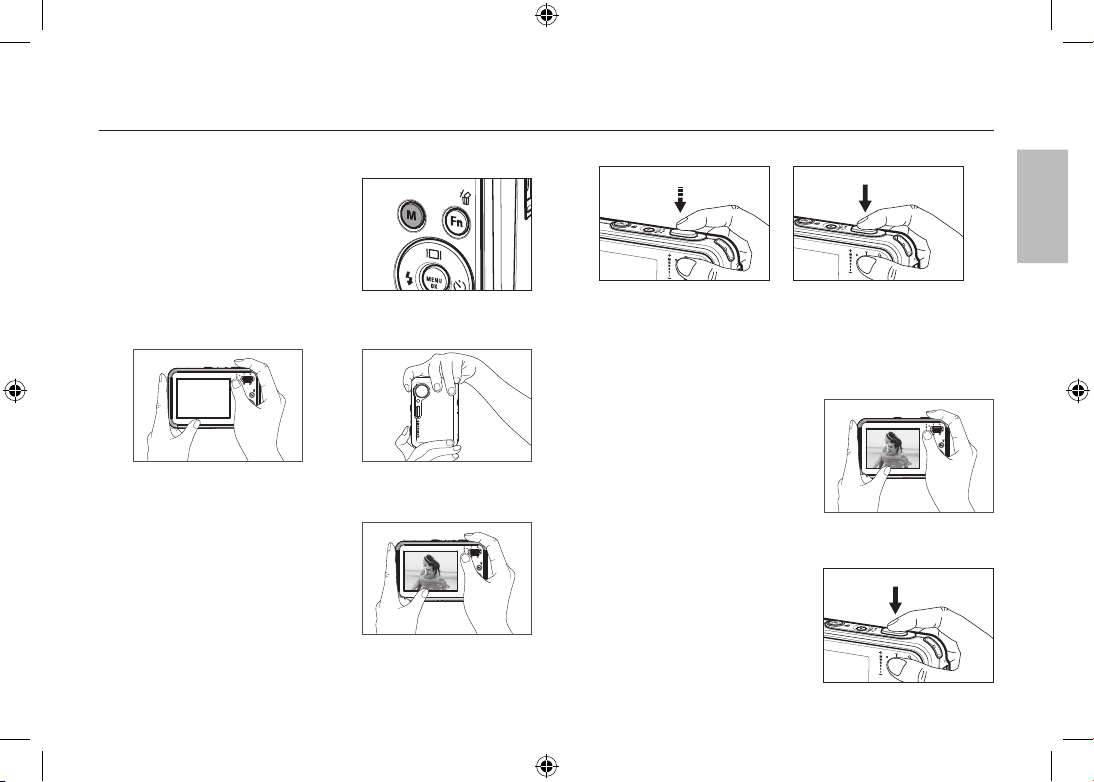
DE-9
Fotografieren
So werden Aufnahmen gemacht
1. Die Kamera einschalten und durch
Drücken auf die Modustaste M (Modus)
einen Kameramodus auswählen.
2. Halten Sie die Kamera wie im Bild gezeigt.
3. Bestätigen Sie die Komposition.
4. Machen Sie eine Aufnahme.
Aufnahme eines Videoclips.
Den Szene-Modus durch Drücken der M
(Modus) –Taste auswählen.
1. Bestätigen Sie die Komposition.
2. Beginnen Sie mit der Aufnahme
Beim Drücken auf den Auslöser
beginnt die Aufnahme. Bei
nochmaligem Drücken des Auslösers
wird die Aufnahme gestoppt.
Fokus und Blitzstatus werden
geprüft, indem der Auslöser
halb herunter gedrückt wird.
Beim vollständigen
Herunterdrücken wird eine
Aufnahme gemacht.
Deutsch
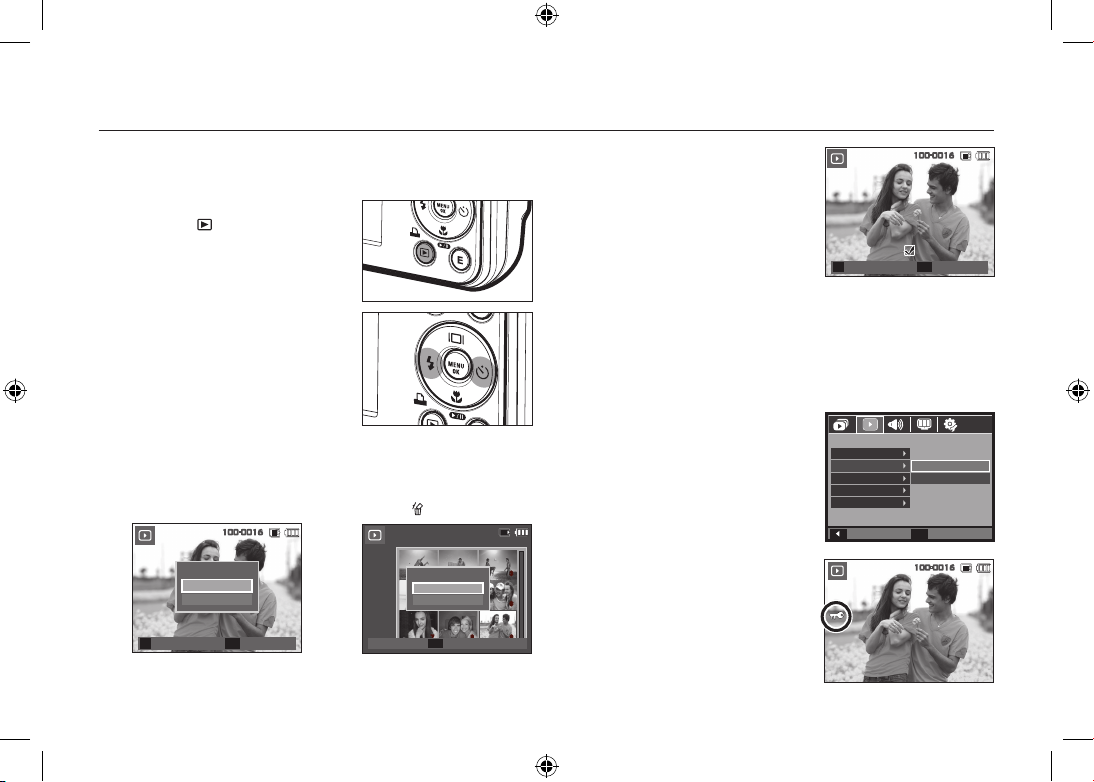
DE-10
Wiedergabe, Löschen und Schützen von Bildern
2. Um zu löschende Bilder hinzuzufügen,
auf die
T-Taste drücken.
– Links-/Rechts - Taste:
Bilder auswählen
–
T - Taste: Löschung überprüfen
– OK - Taste: Auswahl bestätigen
3. Wählen Sie mit der Auf-/Ab-Taste den Untermenüwert aus und drücken
Sie dann die OK-Taste.
– Auswahl von [NEIN] : Bricht “Bild löschen” ab.
– Auswahl von [JA]: löscht die ausgewählten Bilder.
So schützen Sie die Bilder
Diese Funktion schützt die Aufnahmen vor
unabsichtlichem Löschen (SPERREN).
[AUSWAHL]:
Alle ausgewählten Bilder
werden geschützt oder der
Schutz wird aufgehoben.
[ALLE] : Alle gespeicherten Bilder
werden geschützt oder der
Schutz wird aufgehoben.
Wenn Sie ein Bild schützen, erscheint
das Löchschutz-Symbol auf dem LCDMonitor.
Im Modus [SPERREN] wird das Bild
vor der Löschfunktion, aber NICHT vor
der Formatierungsfunktion [FORMAT.]
geschützt.
Wiedergabe der Bilder
Das zuletzt gespeicherte Bild wird angezeigt.
Drücken Sie die Taste für den Modus
Wiedergabe (
).
Wählen Sie mit der LINKS-/RECHTS-Taste
ein Bild zur Wiedergabe aus.
Löschtaste
Damit werden auf der Speicherkarte gespeicherte Bilder gelöscht.
1. Drücken Sie die Links-/Rechts-Taste, um das zu löschende Bild
auszuwählen, und drücken Sie die Lösch -Taste (
).
<EINZELBILD> <INDEXBILD>
BESTÄT
OK
BILD LÖSCHEN?
NEIN
JA
AUSWÄHLEN
T
100-0016
1 2 3
4 5 6
7 8 9
BILD LÖSCHEN?
NEIN
JA
100-0016
BESTÄT
OK
LÖSCHEN
OK
AUSWÄHLEN
T
Prev ◀ ▶ Next
100-0016
ZURÜCK
FESTLEG
OK
WIEDERGABE
SPRACHNOTIZ
SCHÜTZEN
LÖSCHEN
DPOF
KOPIEREN
AUSWAHL
ALLE
100-0016
